RTL-SADE A High-Level Tool for the Specification of ASICs in Data-Flow Type Applications
Stellar Labs SLA-40 20W RMS 双通道扬声器放大器说明书

Compact Stereo Amplifier 20 Watts RMS x 2 ChannelsModel #SLA-40Stellar LabsDivision of MCM Electronics650 Congress Park DriveCenterville, Ohio 45459© 2009 MCM, a Premier Farnell CompanySafety InformationThe lightning boltwithin a triangle is intended to alert theuser to the presence of un insulated dangerous voltage levels within the product’s enclosure. This voltage may be of sufficient magnitude to constitute an electric shock risk. To reduce the risk of electricshock, do not remove coverof this device. There are nouser serviceable partsinside. Refer servicing onlyto qualified servicepersonnel.The exclamation pointwithin a triangle isintended to alert theuser to importantoperating andmaintenance(servicing)instructions in theliteratureaccompanying theappliance.Safety Precautions• Read and retain these instructions• Follow all instructions and heed warnings• Do not use this device near water• If the surface becomes dirty, clean only with dry cloth, do not use solvents or thinners• Install in accordance with the manufacturer’s instructions• Do not block ventilation openings• Do not install near heat sources such as radiators, heat registers, stoves, or other devices that produce heat• Do not defeat the safety purpose of the grounded plug. This plug has twoblades and a third ground prong. The wide blade or third prong are provided for your safety. If the provided plug does not fit into your outlet, consult anelectrician for replacement of the obsolete outlet• Protect the power cord from being stressed at the plugs, conveniencereceptacles, and where they exit the amplifier• Only use accessories specified by the manufacturer• Unplug the device during lightning storms or when unused for an extended time• Refer all servicing to qualified personnel• This device must not be exposed to water in any way. No object filled withliquids should be placed on apparatusCongratulations on your purchase of thisStellar Labs SLA Series Stereo AmplifierThis amplifier was designed specifically for use in permanent audio installations, where high reliability and premium sound quality are a must. Highly rugged construction and high efficiency design make this amplifier perfect for continuous duty applications in situations were power will be left on for indefinite periods of time.This amplifier is warranted from defects for one year from the date of purchase. Should your amplifier require service, either within or beyond that warranty period, please contact your MCM Sales Representative.This unit includes a host of features, along with an impressive list of specifications, which are detailed over the next pages. Please take the time to read this document completely prior to installation of this product. Should you have questions regarding installation or operation of this unit, please contact the MCM Technical Support Department.Features•20W RMS stereo amplifier, bridgeable to 40W RMS mono•Highly efficient design (85%)•Extreme compact size•Rugged steel housing•Independent L/R gain control•Independent bass and treble control•Switchable limiter•RCA unbalanced line level inputs•Detachable screw terminal balanced inputs, mic/line switchable•Detachable screw terminal speaker outputs•Attached brackets for easy wall mountingSpecifications•Power Output: 20W x 2 Channels, both channels driven at 8ohms•Frequency Response: 50Hz ~ 18KHz•Total Harmonic Distortion (THD): 0.05%•Power requirements: 24VDC, AC adaptor supplied•Dimensions: 2.25" (H) x 7.75" (W) x 4.5" (D)•Weight: 2 lbs.Applications•Installation behind flat panel monitors to power local speakers•Kiosk and retail displays•Powering additional zones on an existing distributed audio system•Audio program material for digital signage installations•Classroom installations, especially where video projectors are usedConnections / Controls1.DC Power Input – Supplied AC adaptor provides 24VDC, 3A with100~240VAC, 50~60Hz input range.2.Power ON/OFF Selector – Turns amplifier power on or off. When on,the blue LED immediately to the right of this switch will illuminate.3.Speaker Output Connection – Detachable Phoenix style connectorsmay be removed from the amplifier for easy access. Screw typeterminals will accept up to 14AWG wire. Note the different labeling forstereo or bridged mono connection. Also, as this is a floating output,no speaker connections may be tied to chassis or earth ground.4.Balanced Input Connection – Allows connection of line level or miclevel source to the input of the amplifier. Detachable Phoenix styleconnectors may be removed from the amplifier for easy access andaccept up to 14AWG wire. While this connection is intended forbalanced use, unbalanced sources may also be used by strapping thelow signal (-) and chassis ground terminals together.5.Unbalanced Input Connection – Accepts standard line level signalfrom conventional consumer devices such as CD/DVD players,television monitors, tape decks and tuners. Note that stereo operationrequires connection to left and right inputs. Each amplifier channelprovides two line level input connections for convenience when usingas two independent mono amplifiers.6.Mic / Line Selector – Determines whether screw terminal inputsaccept Mic level (3mV) or Line level (150mV) signal level. If you are not sure of your devices signal level, first use Line level. If signal level is very low, set the output volume to the lowest setting and select the Mic position. Then slowly increase the Channel Level Controls.7.Left / Right Channel Level Controls – Independent controls setoutput level for the amplifier. When the amplifier is operating inbridged mono mode, only the right control is used.8.Bridged / Stereo Mode Selector – Allows the unit to operate as astereo amplifier, with two channels each capable of 20W RMS output, or as a single mono amplifier channel, with 40W RMS output.9.Limiter ON/OFF Selector – Engages or disengages the input signallimiter circuit for amplifier output protection. In the ON position, the amplifier will automatically limit high input signal levels, which willprevent the amplifier from distorting, and reduce potential harm to speakers. In the OFF position, the amplifier operates in normal mode.It should be noted that overall dynamic range will be reduced when the limiter is ON, thus being the tradeoff that occurs when this feature is utilized.10.Bass Control – This control adjusts low frequencies centered at100Hz, at a rate of ±10dB.11.Treble Control – This control adjusts high frequencies centered at10,000Hz, at a rate of ±10dB.MCM Custom Audio and Stellar Labs products are warranted, by MCM Electronics, against manufacturer defects for a period of one year from the original date of purchase. This warranty is limited to manufacturer defects, in either materials or workmanship. MCM Electronics, or any other worldwide divisions of Premier Farnell PLC, are not responsible for any consequential or inconsequential damage to any other component, structure or the cost of installation or removal of said items.For questions or specific information regarding warranty replacement or repair, contact:MCM Electronics800-543-4330。
00008547-MP.Tool.Introduction-v2.5

MP Tool Release NoteRelease NoteMP Tool IntroductionDate: 2017/07/07Version: 2.5CHANGE HISTORY©2013 Realtek Semiconductor Corp.2©2013 Realtek Semiconductor Corp.3©2013 Realtek Semiconductor Corp.4Table of ContentsI. INTRODUCTION ............................................................... 5 II. MP STRUCTURE .............................................................. 5 III. MP TOOL USER INTERFACE ................................................... 7 IV. MP TOOL OPERATION ........................................................ 29 V. MP COMMANDS ............................................................... 31 VI. HOW TO PORTING AUTO TEST PROGRAM FROM MP TOOL ............................. 46 VII. CALCULATE TX POWER INDEX OF NORMAL DRIVER ................................ 50 VIII. TX POWER TRACKING TABLES ............................................... 79 IX. TX POWER INDEX FOR AC-SERIES CHIPS –8812AR/BR, 8881A, 8814, AND 8194 ....... 87 X. RELEASE HISTORY .. (98)©2013 Realtek Semiconductor Corp.5I. IntroductionThis document will introduce the basic concept of whole MP structure, the meaning of items appeared in UI of MP Tool, and how to operate this tool to execute RF verifications.II. MP StructureThere are three elements to compose a basic MP structure● PC (with MP tool UI)● DUT (Realtek WiFi device with daemon ‘UDPServer’ launched) ● Ethernet Cable (for communication between PC & DUT)Run UI: MP Tool Run daemon: UDPServerFigure 1. basic MP structure©2013 Realtek Semiconductor Corp.6The procedure of running MP is like this:1. User control UI of MP tool.2. MP Tool send MP commands (according to UI operation) to DUT in form of UPD packets3. DUT receive & parse these UPD packets by daemon – UDPServer4. UDPServer execute these MP commands in system.5. MP operations can be performed by these MP commands. (like switch channels, select Tx powers, send packets…)(PC Side)(DUT Side)Figure 2. example of MP flow©2013 Realtek Semiconductor Corp.7III. MP TOOL User InterfaceThis chapter will introduce the items appeared in UI of MP Tool.1. General Page:This Page is for user to launch mp operation, change WiFi setting and do RF verifications (like Tx, Rx, Power Tracking…)Figure 3. Layout of General page©2013 Realtek Semiconductor Corp.81.1 Items of General Page:1. Release version & dateIn the top-left of this page, there is information about the tool version & release date.2. EFUSE TYPEIt’s for WiFi DUT’s hardware setting (int/ext pa, trswitch…), select one of these four types or input values manually. MP Tool will input values of this item into values of WiFi mibs <trsw_pape_C9> & <trsw_pape_CC> in DUT.Note:This item only need to be set in 92D.3. IP AddressIP address of DUT (for generation of UDP session)©2013 Realtek Semiconductor Corp.94. Test Log<Test Log>Check <Test Log> before clicking <Open>, and all the MP tool commands that are send to DUT MP daemon will be recorded in a text file named “test_log_year_month_date_hour_minute_second.txt” under folder “MP_TEST_LOG \” such as “MP_TEST_LOG \test_log_2015_03_09_16h20m3s.txt”.5. IC TYPESelect the correct WiFi chip for DUT.76. MacPhyModeThe mapping of <IC TYPE> & <MacPhyMode> shall be selected as below table.Note:Just select the correct IC TYPE, no need to change MacPhyMode.7.DevSelect WLAN interfaces.8.Phy BandSelect phy band for selected WLAN interfaces.Note:Below table are supported selections, out of these selections may encounter problems.Note:PhyBand is decided automatically by device except 92D SingleMac mode.9.RFE Type (Only for 8812BR, 8197F, 8814 and 8194)When “Open” is clicked, MP tool will check the RFE type by reading MIB rfe_type and fill it in <RFE Type> automatically. There is no need to manually select this combo-box unless one would like to do some experiments by using different RFE types.The following table shows the RFE types with related FEM:©2013 Realtek Semiconductor Corp.10Release Note©2013 Realtek Semiconductor Corp.11Note.It is only for 8812BR, 8197F, 8814 and 8194A.10. PA Type (8812AR and 8881A only)Different external PA type need different baseband setting.When this item is select, it will cause wlan interface restart.Note.It is for 8812AR and 8881A only.11. Channel©2013 Realtek Semiconductor Corp.12If < PhyBand > = 5G, channel supports from 36 to 177. If < PhyBand > = 2.4G, channel supports from 1 to 14.12. TX PowerSelect expected Tx Power Index for antanna A/B/C/D, range from 0 to 63,Selected value of Tx Power Index +1, real Tx Power +0.5 dBm (approximately).13. AntennaSelect Antenna PATH for MP Tx/Rx Test.14. DataRateSelect expected data rate for MP Tx Test.15. Packet Count & Length©2013 Realtek Semiconductor Corp.13<Packet Count>: enter value of number of Tx Packet user want to transmit. <Packet Length>: enter value of length of each Tx Packet.16. BandWidthSelect the bandwidth between 20MHz / 40MHz or 80MHz17. GISelect Short or Long GI.18. XCAPSelect the expected crystal cap value (0~63).19. TR SwitchPlease select this item if DUT needs support of TR Switch. Note.It is for 88R, 92C, and 92D only.20. Test Setting©2013 Realtek Semiconductor Corp.14< Test Item >Select test items for MP Tx/Rx verifications,Packets TX: Packet TX TestIn this function, we could set Channel, TX power, Antenna, DataRate, TX packet count. If you check infinitely Packet TX, the test does not stop until pushing stop button.Packets RX: Packet RX TestOnly two parameters, Channel and Antenna, were used in the function.Continuous TX SingleTone: Single Tone TX Test (only on CCK mode) In this function, we could set Channel , TX power , Antenna , and DataRate . But DataRate Parameters should be: 1, 2, 5.5 or11.Continuous TX:In this function, we could set Channel , TX power , Antenna , and DataRate .Carrier Suppression TX: Continuous TX Test Carrier Suppression (only on CCK mode) In this function, we could set Channel , TX power , Antenna , and DataRate . But DataRate Parameters should be: 1, 2, 5.5 or 11.< infinitely for Packet TX>If selected & Start MP Tx Test, DUT will Tx Packets until user stop test manually. (If not selected, DUT will only Tx numbers of packets from <Packet Count>)< Silent Mode >In this mode, it will not show the Tx/Rx packet so that the console will not print statistics message.< Hardware Tx >This is for 8197F, 8812BR, 8814 and 8194 only. If “Packets Tx” starts with this checkbox checked, the DUT will transmits packets by directly setting hardware registers rather than generating software packets from higher level. In this way, the data will not be transfferd through DMA, and thus the packet period can be precisely fixed, and the packet length can extend to 60,000 Bytes. (8197F, 8812BR, 8814 and 8194 only).< Start / Stop test >©2013 Realtek Semiconductor Corp.15After select expected WiFi setting & test items listed above, press these 2 buttons to start & stop MP verifications.Note:Above items shall be configured correctly before starting MP Test.21. StatisticsIf doing Packets TX or Packets RX , the statistics will be displayed in below TextBox.< Reset >It will clear all Tx/Rx counter.22. Initial Gain Value< Read >Read initial gain values for all paths by pressing23. Power Tracking©2013 Realtek Semiconductor Corp.16<PG thermal>Enter the expected Thermal value to here.<Read>Push this button to get the current thermal value and it will show on the “Current thermal” textbox.Push button <Power Tracking ON> & <Power Tracking OFF> to start/stop Tx Power TrackingEnable function of Power Tracking (Add additional Tx Power from Gain Tables) Read the current Thermal value from DUT. 24. Register Read/WriteRead or write baseband or RF registers.<BB/RF>Select register set- BB or RF.<RF Path> Select RF path.<Offset>Fill in the desired register offset<Value>The read/ written register value is shown here.<Read>Press this button to read register<Write>©2013 Realtek Semiconductor Corp.17Press this button to write to register25. Continuous Monitor<Enable Monitor>Enabling continuous read to specific register26. HW Tx Configuration (8197F, 8812BR, 8814 and 8194 only)This section is used only when < Hardware Tx > is checked. There are some configurable items listed as blow:<STBC>Enable STBC Tx packets<LDPC>Enable LDPC Tx packets<Period>Tx packet period<Pattern>Tx packet patternNote.It is for 8197F, 8812BR, 8814 and 8194A only.27. Power By Rate©2013 Realtek Semiconductor Corp.18<Get_From_Flash>It will read flash calibrated data and show it on the textbox. (11M, 54M, HT-MCS7, HT-MCS15, HT-MCS23, HT-MCS31, VHT 1S MCS7, VHT 2S MCS7, VHT 3S MCS7, and VHT 4S MCS7)<Load_PG_File>It will read the .txt file in the MP_TOOL folder.The following files should be in the folder: PHY_REG_PG_88E_new.txt PHY_REG_PG_92C.txt PHY_REG_PG_92D.txtPHY_REG_PG_92E_new.txt PHY_REG_PG_8812_new.txt PHY_REG_PG_8881Am.txt PHY_REG_PG_8814Amp_hp.txt PHY_REG_PG_8197Fmp.txt PHY_REG_PG_8822Bmp.txtNote.The file name should not be changed or it will lead to read file failure.<Update>Update the result to the “Power Index” items according to the selected data rate, bandwidth, and channel.<Path>Select the desired path to show the power by rate values and calibrated flash data.Note.The Tx power index of VHT-MCS8, VHT-MCS9 will be “index of VHT-MCS7” minus power by rate index of VHT-MCS8 / VHT-MCS9<Reset>Reset all power by rate data.28.Tx Power Limit<Load Table>It will read the .txt file in the MP_TOOL folder.The following 6 files should be in the folder:TXPWR_LMT_88E_new.txtTXPWR_LMT_92c.txtTXPWR_LMT_92d.txtTXPWR_LMT_92EE_new.txtTXPWR_LMT_8812_new.txtTXPWR_LMT_8881A_new.txtTXPWR_LMT_8814Amp.txtTXPWR_LMT_8197Fmp.txtTXPWR_LMT_8822Bmp.txt<Antenna Path>Select the tested antenna.<TxPowerLimit index>Select the tx power limit index to decide which column in limit table to use. If “0” is selected,<Region domain> will decide which colum to use.When items above are all decided, <Limit Power> displays the limited power in dBm for each rate. <Target Power> displays the target power in dBm for each rate based on the highest rates in the choosen powe-by-rate table.©2013 Realtek Semiconductor Corp.19©2013 Realtek Semiconductor Corp.20The “Power Index” will be updated when “Data Rate” is selected and the value will be limited according to <Limit Power> and <Target Power>.2. Flash Page –for 92C, 92D, 88E, 92Eand 97F:This Page is for user to read/write calibration values from/into Flash or Efuse of DUT. Like Tx Power Indices for all groups of channels, Thermal value & crystal values…etc.©2013 Realtek Semiconductor Corp.21Figure 4. Layout of Flash Page2-1. Items of Flash Page:1. Wlan port.Wlan port indicates the flash page of which wlan device. E.g. wlan0 / wlan1.2. Tx Power Indices for all groups of channels.Tx Power Index (TPI) is the value to control the level of Tx Power, the bigger the value of TPI. The stronger the level of Tx packets.TPI +1 = Tx Power Level + 0.5dBm . (approximately)In general, the target Tx power is about 13 dBm, so we can utilize these flash items to store the target TPI (to reach power level of 13dBm) for normal driver.©2013 Realtek Semiconductor Corp.22Figure 5. Group division of channels in Flash pageIn this MP Tool, we split available 2.4GHz channels into 3 groups, channels in the same group share the same TPIs for both antenna A & B.In this MP Tool, we split available 5GHz channels into 9 groups, channels in the same group share the same TPIs for both antenna A & BTable 4. 5G channel groups.Note.The group division of channels in flash page is adapted to the following chips : RTL8192C ,RTL8192D ,RTL8188E ,RTL8192E ,RTL8197FWe use the following items to store TPI for all rates (CCK, OFDM, MCS-1T, MCS-2T)<CCK>Refers to power of CCK rates (for 2.4G only)<HT-1S>Refers to power of the first of wireless special stream<Diff-HT-2S>Refers to the difference between the first and the second of wireless special stream<Diff-OFDM>©2013 Realtek Semiconductor Corp.23Refers to the difference between OFDM and HT-1S.<Diff-HT20>Refers to the difference between 20M and 40MPS:The MAX value of TPI for all rates is 63(in decimal).3. Buttons to Read/Write Tx Power Indices for all groups of channels. In this MP TOOL, it will recognize the chip version and the phy band automatically.<2.4G support>This button is only available in RTL8192D since it supports both 2G and 5G.<13dBm/6dBm>This button is only available in RTL8192D. You can press the TextBox show XXdBm to switch.After these 2 items selected done, user can press <Read> <Write> buttons in Flash group to perform R/W function of Tx power items from DUT’s flas h.Flash - <Read> : Read Tx Power items from flash of DUT, and displayed in UI. Flash - <Write> : Write Tx Power items displayed in UI into flash of DUTIn Efuse group, there are 3 buttonsEfuse - <Read> : Read Tx Power items from Efuse, and displayed in UI. Efuse - <Write> : Write Tx Power items displayed in UI into Efuse-Map of DUT. Efuse - <Sync> : Write modified Efuse-Map into Efuse of DUT.Example: after user made MP verification made by operation of General page, user knows in channel 9, use CCK rate, set Tx Power = 29 can reach his expected Tx power level (like 13dBm), then user can input value 29 into TextBox of CCK-Group1-MID manually, then do Flash-<Write>. Then, normal driver will know to use TPI=29 for CCK rates for channel 9.PS:Because Efuse has its limits of times of writing, so we store the expected writing value in©2013 Realtek Semiconductor Corp.24/proc/mib/wlanXX/mib_rf (so called Efuse-Map) After executing Efuse-Write, Efuse-Map will be modified.After executing Efuse-Sync, WiFi dirver will do real Efuse writing from the modified parts of Efuse-Map.4. MAC / REG_DOMAIN / XCAP / THER / TRSW_PAPE SettingPress the button Flash-Read/Write to read/write these values from flash. 4.1 TRSWPAPE_C9_CCThis setting is only for RTL8192D to configure hw setting.4.2 XCAPPress <Read> <Write> buttons to Read/Write these values from flash of DUT.Only RTL8192D needs to fill “Crystal Capacitor In ” and “Crystal Capacitor Out ”. Other chips only need to fill “Crystal Capacitor In ”.5. Efuse for 88E and 92E©2013 Realtek Semiconductor Corp.25This efuse page only supports 88e and 92e. For CCK power, channels are divided into 6 groups as shown, while channels are divided into 5 groups for HT40 power:Button <Read> : Read data from efuse and fill them in the blanks. Button <Write > : Write the data in the blank to driver’s efuse -map. Button <Sync > : Write driver’s efuse -map to DUT’s efuse device.©2013 Realtek Semiconductor Corp.263. Flash_AC Page –for 8881A, 8812AR/BR, 8814, and 8194:1. Select interface, band, and antenna combination before calibrationSelect interface:Select band:©2013 Realtek Semiconductor Corp.27Select antenna combination:2. Tx Power Indices for all groups of channels.We divide 5GHz channels into 14 groups in RTL8812AR/RTL8812BR/RTL8881A/RTL8814, and use the following items to store TPI for all rates.<HT40-1S>Refers to power of the first of wireless special stream in 40MHz mode<Diff-OFDM>Refers to the difference between OFDM and HT40-1S<DIFF-HT20-1S>Refers to the difference between 20MHz and 40MHz of one special stream<DIFF-HT20-2S>Refers to the difference between 20MHz one special stream and two special streams<DIFF-HT20-3S>Refers to the difference between 20MHz two special stream and three special streams<DIFF-HT40-2S>Refers to the difference between 40MHz one special stream and two special streams<DIFF-HT40-3S>Refers to the difference between 40MHz two special stream and three special streams<DIFF-HT80-1S>Refers to the difference between 80MHz and 40MHz of one special stream<DIFF-HT80-2S>Refers to the difference between 80MHz one special stream and two special streams<DIFF-HT80-3S>Refers to the difference between 80MHz two special stream and three special streams <Reset>Press reset button will clear all changes in MP TOOL.If you want to set the same difference value in all channels, you can do as the follow figure :©2013 Realtek Semiconductor Corp.283. PA typeThis should only be set when RTL8812AR use different external pa.The mapping of pa type and flash entry is :Skywoks-5022 – flash set HW_WLAN0_PA_TYPE 0RFDM-4501 / Skyworks-85793 –flash set HW_WLAN0_PA_TYPE 1 Skywoks-5023 – flash set HW_WLAN0_PA_TYPE 2 RTC-5634 – flash set HW_WLAN0_PA_TYPE 3©2013 Realtek Semiconductor Corp.29IV. MP Tool OperationThis chapter will introduce how to operate MP Tool. Before going through these steps, the MP nfjrom has to be loaded to the DUT:Step 0. Loading MP nfjrom to DUTFirst plug in the DUT and press ESC when booting to enter console mode of bootloader. Then use Windows CMD command line to execute tftp to transfer MP nfjrom to the DUT. The default IP address of bootloader is 192.168.1.6, so the command looks like this:tftp –i 192.168.1.6 put “C:\patch\nfjrom”Step 1. Open MP session- select correct <EFUSE TYPE> or input C9&CC value manually for DUT (Only RTL8192D needs this step)- input the correct <IP Address> of DUT- select your <IC TYPE> (just follow default setting like below pictures) - press <Open> buttion.Figure 6.default setting of 8192C for open MP sessionStep 2. Config WLAN settingIf open MP session successfully, it will show the chip name on the UI and all RF items can be selected (or input value) now.Then users can try to config WiFi setting as their wish, but please follow this table for listed items.PhyBand and MAC/PHY Mode will be auto selected after open except the IC TYPE is RTL8192D .©2013 Realtek Semiconductor Corp.302. Select Test Items and Start MP Verification.After WiFi setting done, user can select <Test Item> want to execute, and then press <Start> to start test, press <Stop> to stop test.3. Use Flash Page/Flash_AC Page to save calibration data.From test results, user may now know which specific Tx power index is suitable for specific data rate for some channels, so, user can use Flash page to store these calibration data.4. End MP SessionJust press <Close> button in General Page.V. MP CommandsAs mentioned before, MP operation is formed by executing MP commands, any of user’s actions to UI of MP tool were all converted into sets of MP commands, this chapter will introduce the basic MP commands(format, usage, examples…), then user can try to type these commands by conso le interface, in order to do MP operations without MP Tool program installed in PC.1.IntroductionRealtek WiFi Linux driver supports driver based Mass Production functions. Customers can utilize these functions to do EMI test and other simple TX and RX test. Under Realtek WiFi turnkey, we use Linux utility “iwpriv” to get and set I/O control to WLAN driver. The following commands are executed under Linux command prompt. The MP functions will only operate after the WLAN interface is opened.age1.Start MP mode:packets. All connection with other stations will be broken. Beacon transmitting is also stopped. If the original state is client mode, the roaming will be stopped.2.Stop MP mode:other commands. It will not return to normal operation mode. System should close the WLAN interface and open again to get WLAN work normally.©2013 Realtek Semiconductor Corp.31©2013 Realtek Semiconductor Corp.323. Set Tx rate:value sets the rate of Tx packets.For example, set Tx rate to MCS 7: iwpriv wlan0 mp_rate 135Note.Since 8814 and 8194 support 3 spatial stream, the values for HT rate extends to 151, and the base value for VHT is 160 rather than legacy 144.For 8814 and 8194, the value is as following:E.g. set Tx rate to VHT NSS1 MCS 7: iwpriv wlan0 mp_rate 167©2013 Realtek Semiconductor Corp.334. Set operational channel:Set the operational channel of transmitting and receiving packets.E.g. set channel to 6:iwpriv wlan0 mp_channel 65. Set operational bandwidth:sgi sets guard interval of transmitting MCS packet, 1 for short GI, 0 for long GI Set the operational bandwidth for transmitting and receiving packets. Set the guard interval fortransmitting MCS packets. If the parameters are not given, the default action is set bandwidth to 20M mode and long GI to transmitting packets.For example, set bandwidth to 40M, and no shortGI: iwpriv wlan0 mp_bandwidth 40M=1,shortGI=06. Set Tx power:b sets Tx power level for path Bc sets Tx power level for path Cd sets Tx power level for path DSet the transmitting power level of path A, B, C, and D. If the DUT only has one path, just specify patha.For example, set path A power index to 20, and path B to 30: iwpriv wlan0 mp_txpower patha=20,pathb=307. Set xcap value:Set the PHY related parameters of crystal capacitor.For example, set crystal capacitor to 31: iwpriv wlan0 mp_phypara xcap=31©2013 Realtek Semiconductor Corp.348. Set antenna for Tx:for antenna D, ab for antenna A and B, abc for antenna A, B, and C, and abcd for antenna A, B, C, and DSet the operational antenna for Tx on the target board.For example, set Tx operational antenna to path A: iwpriv wlan0 mp_ant_tx a9.Set antenna for Rx:ant sets the operational antenna for Rx, a for antenna A, b for antenna B, c for antenna C, d for antenna D, ab for antenna A and B, abc for antenna A, B, and C, and abcd for antenna A, B, C, and DSet the operational antenna for Rx on the target board.For example, set Rx operational antenna to path A: iwpriv wlan0 mp_ant_rx a10. Start air Rx mode:start clears counters and start to accumulate Rx packets stop stops counts and show the statisticsThis command is for air receiving test. Use start command to clear all the counters and start toaccumulate the received packets. Use stop command to stop counting and show the statistics of correct packets and CRC-error packets.11. Start continuous Tx mode:n sets the number of packets to send background sends packets in background mode stop stops the background sending pkt sends packet tx, i.e., not sent by hardware cs sends carrier suppression stone sends single toneThis command is for continuous transmitting test. Use time command to assign the time to send packets. Use count command to assign the number of packets to send. If both of time and count are not specified,©2013 Realtek Semiconductor Corp.35the sending function will continue infinitely. It can be stopped when any key is pressed (should be specifically implemented in other platform) while background command is not specified. If cs isspecified, the sending signal will be a carrier suppression signal. Use stone command to send single tone signal for frequency testing. If stone is specified, the sending signal will be single tone and not adistinguishable packet any more. Use background command to tell driver to send packets in background. The command line control will return and packet sending is continuous. It can be stopped by stopcommand. By default, packets will be sent by hardware for shorter duty cycle. If pkt is specified, packets will be sent by software.For example, start background packets Tx infinitely: iwpriv wlan0 mp_ctx background,pkt12.Query air tx/rx statistics: This command is for packet counting. Under packet transmitting, use this command to get the number of packets being transmitted. Under receiving, use this command to get the statistics of correct packets and CRC-error packets.13. Set Band ModeSet the operational band mode on the target board. This is set only for RTL8192D.14. Start air Rx mode: off stops mp dig.This command is only for RTL8812AR/BR and RTL8814 while receiving test. Use on command to start mp dig and it will change the initial gain setting depends on false alarm counter. Use off command to stop mp dig and it will set initial gain to default.15. Start power tracking:stop stop power trackingStart power tracking and set the tracked thermal as xFor example, start power tracking and set the tracked thermal as 32: iwpriv wlan0 mp_pwrtrk ther=32©2013 Realtek Semiconductor Corp.3616. Start hardware Tx (8197F, 8812BR, 8814 and 8194 only):Start to transmit hardware TX packets. The packet type is described in the argument set, including Tx rate, packet period, MAC address, .etc.The argument set contains 56 arguments, which are listed in order as below:{Ntx:4, Mode:3, bEnPMacTx:1}, TX_RATE, TX_RATE_HEX, TX_SC, {BandWidth:3, NDP_sound:1, bLDPC:1, bSTBC:1, bSPreamble:1, bSGI:1}, m_STBC, PacketPeriod, PacketCount, PacketLength, PacketPattern, SFD, SignalField, ServiceField, LENGTH, CRC16[0], CRC16[1], LSIG[0], LSIG[1], LSIG[2], HT_SIG[0],HT_SIG[1],HT_SIG[2],HT_SIG[3],HT_SIG[4],HT_SIG[5], VHT_SIG_A[0], VHT_SIG_A[1],VHT_SIG_A[2],VHT_SIG_A[3],VHT_SIG_A[4],VHT_SIG_A[5], VHT_SIG_B[0],VHT_SIG_B[1],VHT_SIG_B[2],VHT_SIG_B[3], VHT_SIG_B_CRC,VHT_Delimiter[0], VHT_Delimiter[1], VHT_Delimiter[2], VHT_Delimiter[3], MacAddress[0], MacAddress[1], MacAddress[2], MacAddress[3], MacAddress[4], MacAddress[5]Since the calculation of arguments LSIG , HT_SIG , VHT_SIG_A, .etc involves floating point operation, these arguments are calculated by MP tool. Please refer to MP tool and MP API to generate the arguments and issue this command.For example, start to transmit 40M, channel 38, MCS7 packets infinitely: iwpriv wlan0 mp_pmac_ctx17,-121,19,0,32,1,0,100,0,0,0,0,0,0,3,-24,0,0,0,0,0,0,0,0,0,0,-53,6,2,-121,-24,3,7,84,0,0,0,0,0,0,0,0,0,0,0,0,0,0,0,0,-1,-1,-1,-1,-1,-13. ExamplesThe standard procedure is, firstconfig WiFi mibs to determine types of Band(5G/2.4G), Mode(A/B/G/N) and PA(extPA/intPA) then open WiFi driver and enter MP mode. then use mp commands to dynamically set channel, rate, antenna, power level… then use mp commands to perform Tx/Rx verifications and query statistics. after done testing exit MP mode and re-open WiFi driver.The following introduces the command lists for some examples.1. Init and Open WiFi Driverifconfig wlan0 down(iwpriv wlan0 set_mib trsw_pape_C9=0)// 92D only,。
alc662数据手册_引脚图_参数
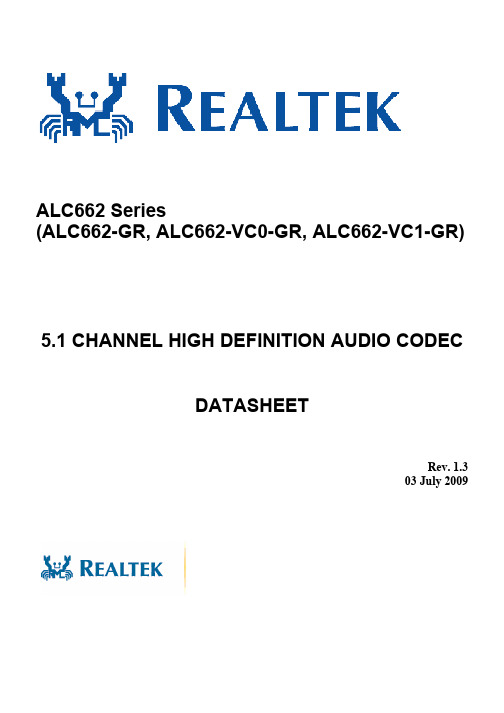
5. PIN ASSIGNMENTS .........................................................................................................................................................6 5.1. PACKAGE AND VERSION IDENTIFICATION ....................................................................................................................6
2.1. HARDWARE FEATURES ................................................................................................................................................2 2.2. SOFTWARE FEATURES..................................................................................................................................................3 2.3. ALC662-VC SERIES UPGRADED FEATURES FOR FUTURE WLP ..................................................................................4
Realtek High Definition Audio安装系列问题详解

Realtek High Definition Audio安装系列问题详解Realtek High Definition Audio声卡,此问题说大也大说小也小,对一些人而言就是哑巴电脑嘛,有何不可?可当电脑没有声音是什么情形可想而知.....此问题困扰我好几次,开始几次好运之神都站在我这边,在朦朦胧胧,误打误撞中问题解决了,可我也不知道是怎么解决的咯!可在最后的一次,好运就飞了,我看了N遍文章,像他们所的UAA补丁、安装驱动的先后顺序等,我测试了N次结果都是"NO".其实对于那些没有亲身经历的朋友而言是纸上谈兵,不要扔用石头扔我哈,我说的是事实,因为他们的方法我都一一试过的咯!最后经过不懈努力,终于...问题现象:1.安装Realtek HD Audio Driver 失败,设备管理器声卡处会显示"MicrosoftHD Audio",无法卸载。
2.设备管理器声卡处显示Audio Device on High Definition Audio Bus,且为问号或感叹号,如下图:且装声卡驱动时也提示安装失败!!!问题分析:要解决问题首先要知道其原理,先说一下 HD Audio的原理.HD Audio是High Definition Audio(高保真音频)的缩写,原称Azalia,是Intel与杜比(Dolby)公司合力推出的新一代音频规范.HD Audio的制定是为了取代目前的AC'97音频规范,与AC'97有许多共通之处,某种程序上可以说是AC'97的增强版,但并不能向下兼容AC'97标准.它在AC'97的基础上提供了全新的连接总路线,支持更高品质的音频以及更多的功能.与现行的AC'97相比,HD Audio具有数据传输带宽大、音频回放精度高、支持多声道阵列麦克风音频输入、CPU的占用率更低和底层驱动程序可以通用等特点.HD Audio是把驱动分为两层:总线驱(Bus Driver)和功能驱动(Function Drivers),其中"总线驱动"是实现最基本音频功能驱动,将统一集成在操作系统中.目前在Windows XP, Windows Server 2003, and Windows 2000系统中是微软提供的HD Audio Bus Driver,一般称之为通用音频结构(UAA)高清晰度音频类驱动程序."功能驱动"是实现特殊功能的功能性驱动,包括音频控制面板软件一般由CODEC芯片厂商提供.问题就是这样产生的:当系统搜索到HD芯片会安装系统自带的总线驱动,之后如果芯片厂的HD驱动中除了功能驱动外也包含总路线驱动,冲突就来了.就像Realtek的HD声卡驱动在Windows HD总线存在的情况下安装会提示"Audio HD Driver安装失败"的消息,而设备管理器声卡处会显示"Microsoft HD Audio"无法卸载,不提供音频功能 ,且修复此Bug的KB888111补丁于05年1月发布之前已经存在于系统中了,只能卸载一次,意味着不可能通过删除补丁的方法删除总线驱动.再如重装系统时,如果先将Windows的HD总线装好后再装声卡驱动,也会发生些类问题.解决问题:1.进入安全模式(否则相应驱动文件会自动还原),如何取消系统文件保护的就不用进安全模式.2.进入X:\Windows\system32\drivers下,删除Hdaudbus.sys,Hdaudio.sys(hda打头的如果还有也删,这台就两个).3.进入设备管理器。
ArenaMatch Utility 小前景 补声扬声器 AMU105 AMU108 AMU206

规范信息
本产品符合所有适用的欧盟指令要求。您可以从网站 /compliance 找到完整的符合性声明。
此符号表示不得将此产品作为生活垃圾丢弃,应将其送到合适的 回收站点进行回收。正确处理和回收有助于保护自然资源、人类 健康和环境。想要获得更多关于此产品的处理和回收的信息,请 联系当地市政当局、垃圾处理服务部门或您购买此产品的商店。
中国危险物质限用表
有毒或有害物质或元素名称及成分
有毒或有害物质和元素
零件名称
铅
汞
(Pb) (Hg)
镉 ()
六价铬 (CR(VI))
多溴化 联苯 (PBB)
印刷电路板 X
O
O
O
O
金属零件
X
O
O
O
O
塑料零件
O
O
O
O
O
扬声器
X
O
O
O
O
线缆
X
O
O
O
O
此表格依据 SJ/T 11364 的要求制定。
O:表示此零件中所有均质材料所包含的此类有毒或有害物质均低于 GB/T 26572 中的限定要求。
6. 只能使用制造商指定的附件/配件。
7.
只能使用制造商指定或随本设备一起销售的推车、支架、
三角架、托架或工作台。如果使用推车,则在移动推车/设
备时应格外小心,以免因倾倒而造成伤害。
警告/小心:
包含可能导致窒息危险的小部件。不适合 3 岁以下的儿童使用。
本产品含有磁性材料。有关这是否会影响到您的植入式医疗器 械,请咨询您的医生。
包装清单................................................................................................................................................................................................... 5 可选配件................................................................................................................................................................................................... 5 检查和维护....................................................................................................................................................................................................... 6 保持防风雨性........................................................................................................................................................................................... 6 推荐使用的工具.............................................................................................................................................................................................. 6 产品尺寸........................................................................................................................................................................................................... 7 ArenaMatch Utility AMU105........................................................................................................................................................... 7 ArenaMatch Utility AMU108........................................................................................................................................................... 8 ArenaMatch Utility AMU206.......................................................................................................................................................... 9 ArenaMatch Utility AMU208........................................................................................................................................................ 10
HP Color LaserJet Enterprise MFP M776用户指南说明书

Legal informationCopyright and License© Copyright 2019 HP Development Company, L.P.Reproduction, adaptation, or translation without prior written permission is prohibited, except as allowedunder the copyright laws.The information contained herein is subject to change without notice.The only warranties for HP products and services are set forth in the express warranty statementsaccompanying such products and services. Nothing herein should be construed as constituting anadditional warranty. HP shall not be liable for technical or editorial errors or omissions contained herein.Edition 1, 10/2019Trademark CreditsAdobe®, Adobe Photoshop®, Acrobat®, and PostScript® are trademarks of Adobe Systems Incorporated.Apple and the Apple logo are trademarks of Apple Inc., registered in the U.S. and other countries.macOS is a trademark of Apple Inc., registered in the U.S. and other countries.AirPrint is a trademark of Apple Inc., registered in the U.S. and other countries.Google™ is a trademark of Google Inc.Microsoft®, Windows®, Windows® XP, and Windows Vista® are U.S. registered trademarks of MicrosoftCorporation.UNIX® is a registered trademark of The Open Group.iiiT able of contents1 Printer overview (1)Warning icons (1)Potential shock hazard (2)Printer views (2)Printer front view (2)Printer back view (4)Interface ports (4)Control-panel view (5)How to use the touchscreen control panel (7)Printer specifications (8)T echnical specifications (8)Supported operating systems (11)Mobile printing solutions (12)Printer dimensions (13)Power consumption, electrical specifications, and acoustic emissions (15)Operating-environment range (15)Printer hardware setup and software installation (16)2 Paper trays (17)Introduction (17)Load paper to Tray 1 (multipurpose tray) (17)Load Tray 1 (multipurpose tray) (18)Tray 1 paper orientation (19)Use alternative letterhead mode (24)Enable Alternative Letterhead Mode by using the printer control-panel menus (24)Load paper to Tray 2 (24)Load Tray 2 (24)Tray 2 paper orientation (26)Use alternative letterhead mode (29)Enable Alternative Letterhead Mode by using the printer control-panel menus (29)Load paper to the 550-sheet paper tray (30)Load paper to the 550-sheet paper tray (30)550-sheet paper tray paper orientation (32)Use alternative letterhead mode (35)Enable Alternative Letterhead Mode by using the printer control-panel menus (35)ivLoad paper to the 2 x 550-sheet paper trays (36)Load paper to the 2 x 550-sheet paper trays (36)2 x 550-sheet paper tray paper orientation (38)Use alternative letterhead mode (41)Enable Alternative Letterhead Mode by using the printer control-panel menus (41)Load paper to the 2,700-sheet high-capacity input paper trays (41)Load paper to the 2,700-sheet high-capacity input paper trays (41)2,700-sheet HCI paper tray paper orientation (43)Use alternative letterhead mode (45)Enable Alternative Letterhead Mode by using the printer control-panel menus (45)Load and print envelopes (46)Print envelopes (46)Envelope orientation (46)Load and print labels (47)Manually feed labels (47)Label orientation (48)3 Supplies, accessories, and parts (49)Order supplies, accessories, and parts (49)Ordering (49)Supplies and accessories (50)Maintenance/long-life consumables (51)Customer self-repair parts (51)Dynamic security (52)Configure the HP toner-cartridge-protection supply settings (53)Introduction (53)Enable or disable the Cartridge Policy feature (53)Use the printer control panel to enable the Cartridge Policy feature (54)Use the printer control panel to disable the Cartridge Policy feature (54)Use the HP Embedded Web Server (EWS) to enable the Cartridge Policy feature (54)Use the HP Embedded Web Server (EWS) to disable the Cartridge Policy feature (55)Troubleshoot Cartridge Policy control panel error messages (55)Enable or disable the Cartridge Protection feature (55)Use the printer control panel to enable the Cartridge Protection feature (56)Use the printer control panel to disable the Cartridge Protection feature (56)Use the HP Embedded Web Server (EWS) to enable the Cartridge Protection feature (56)Use the HP Embedded Web Server (EWS) to disable the Cartridge Protection feature (57)Troubleshoot Cartridge Protection control panel error messages (57)Replace the toner cartridges (58)T oner-cartridge information (58)Remove and replace the cartridges (59)Replace the imaging drums (62)Imaging drum information (62)Remove and replace the imaging drums (63)Replace the toner-collection unit (66)T oner-collection unit information (66)vRemove and replace the toner-collection unit (67)Replace the staple cartridge (M776zs model only) (70)Staple cartridge information (70)Remove and replace the staple cartridge (71)4 Print (73)Print tasks (Windows) (73)How to print (Windows) (73)Automatically print on both sides (Windows) (74)Manually print on both sides (Windows) (74)Print multiple pages per sheet (Windows) (75)Select the paper type (Windows) (75)Additional print tasks (76)Print tasks (macOS) (77)How to print (macOS) (77)Automatically print on both sides (macOS) (77)Manually print on both sides (macOS) (77)Print multiple pages per sheet (macOS) (78)Select the paper type (macOS) (78)Additional print tasks (79)Store print jobs on the printer to print later or print privately (79)Introduction (79)Create a stored job (Windows) (79)Create a stored job (macOS) (80)Print a stored job (81)Delete a stored job (81)Delete a job that is stored on the printer (81)Change the job storage limit (82)Information sent to printer for Job Accounting purposes (82)Mobile printing (82)Introduction (82)Wi-Fi, Wi-Fi Direct Print, NFC, and BLE printing (82)Enable wireless printing (83)Change the Wi-Fi Direct name (83)HP ePrint via email (83)AirPrint (84)Android embedded printing (85)Print from a USB flash drive (85)Enable the USB port for printing (85)Method one: Enable the USB port from the printer control panel (85)Method two: Enable the USB port from the HP Embedded Web Server (network-connectedprinters only) (85)Print USB documents (86)Print using high-speed USB 2.0 port (wired) (86)Method one: Enable the high-speed USB 2.0 port from the printer control panel menus (86)Method two: Enable the high-speed USB 2.0 port from the HP Embedded Web Server (network-connected printers only) (87)vi5 Copy (88)Make a copy (88)Copy on both sides (duplex) (90)Additional copy tasks (92)6 Scan (93)Set up Scan to Email (93)Introduction (93)Before you begin (93)Step one: Access the HP Embedded Web Server (EWS) (94)Step two: Configure the Network Identification settings (95)Step three: Configure the Send to Email feature (96)Method one: Basic configuration using the Email Setup Wizard (96)Method two: Advanced configuration using the Email Setup (100)Step four: Configure the Quick Sets (optional) (104)Step five: Set up Send to Email to use Office 365 Outlook (optional) (105)Introduction (105)Configure the outgoing email server (SMTP) to send an email from an Office 365 Outlookaccount (105)Set up Scan to Network Folder (108)Introduction (108)Before you begin (108)Step one: Access the HP Embedded Web Server (EWS) (108)Step two: Set up Scan to Network Folder (109)Method one: Use the Scan to Network Folder Wizard (109)Method two: Use Scan to Network Folder Setup (110)Step one: Begin the configuration (110)Step two: Configure the Scan to Network Folder settings (111)Step three: Complete the configuration (118)Set up Scan to SharePoint (118)Introduction (118)Before you begin (118)Step one: Access the HP Embedded Web Server (EWS) (118)Step two: Enable Scan to SharePoint and create a Scan to SharePoint Quick Set (119)Scan a file directly to a SharePoint site (121)Quick Set scan settings and options for Scan to SharePoint (122)Set up Scan to USB Drive (123)Introduction (124)Step one: Access the HP Embedded Web Server (EWS) (124)Step two: Enable Scan to USB Drive (124)Step three: Configure the Quick Sets (optional) (125)Default scan settings for Scan to USB Drive setup (126)Default file settings for Save to USB setup (126)Scan to email (127)Introduction (127)Scan to email (127)Scan to job storage (129)viiIntroduction (129)Scan to job storage on the printer (130)Print from job storage on the printer (132)Scan to network folder (132)Introduction (132)Scan to network folder (132)Scan to SharePoint (134)Introduction (134)Scan to SharePoint (134)Scan to USB drive (136)Introduction (136)Scan to USB drive (136)Use HP JetAdvantage business solutions (138)Additional scan tasks (138)7 Fax (140)Set up fax (140)Introduction (140)Set up fax by using the printer control panel (140)Change fax configurations (141)Fax dialing settings (141)General fax send settings (142)Fax receive settings (143)Send a fax (144)Additional fax tasks (146)8 Manage the printer (147)Advanced configuration with the HP Embedded Web Server (EWS) (147)Introduction (147)How to access the HP Embedded Web Server (EWS) (148)HP Embedded Web Server features (149)Information tab (149)General tab (149)Copy/Print tab (150)Scan/Digital Send tab (151)Fax tab (152)Supplies tab (153)Troubleshooting tab (153)Security tab (153)HP Web Services tab (154)Networking tab (154)Other Links list (156)Configure IP network settings (157)Printer sharing disclaimer (157)View or change network settings (157)Rename the printer on a network (157)viiiManually configure IPv4 TCP/IP parameters from the control panel (158)Manually configure IPv6 TCP/IP parameters from the control panel (158)Link speed and duplex settings (159)Printer security features (160)Introduction (160)Security statements (160)Assign an administrator password (160)Use the HP Embedded Web Server (EWS) to set the password (160)Provide user access credentials at the printer control panel (161)IP Security (161)Encryption support: HP High Performance Secure Hard Disks (161)Lock the formatter (161)Energy-conservation settings (161)Set the sleep timer and configure the printer to use 1 watt or less of power (161)Set the sleep schedule (162)Set the idle settings (162)HP Web Jetadmin (163)Software and firmware updates (163)9 Solve problems (164)Customer support (164)Control panel help system (165)Reset factory settings (165)Introduction (165)Method one: Reset factory settings from the printer control panel (165)Method two: Reset factory settings from the HP Embedded Web Server (network-connectedprinters only) (166)A “Cartridge is low” or “Cartridge is very low” message displays on the printer control panel (166)Change the “Very Low” settings (166)Change the “Very Low” settings at the control panel (166)For printers with fax capability (167)Order supplies (167)Printer does not pick up paper or misfeeds (167)Introduction (167)The printer does not pick up paper (167)The printer picks up multiple sheets of paper (171)The document feeder jams, skews, or picks up multiple sheets of paper (174)Clear paper jams (174)Introduction (174)Paper jam locations (174)Auto-navigation for clearing paper jams (175)Experiencing frequent or recurring paper jams? (175)Clear paper jams in the document feeder - 31.13.yz (176)Clear paper jams in Tray 1 (13.A1) (177)Clear paper jams in Tray 2 (13.A2) (182)Clear paper jams in the fuser (13.B9, 13.B2, 13.FF) (188)ixClear paper jams in the duplex area (13.D3) (194)Clear paper jams in the 550-sheet trays (13.A3, 13.A4) (199)Clear paper jams in the 2 x 550 paper trays (13.A4, 13.A5) (206)Clear paper jams in the 2,700-sheet high-capacity input paper trays (13.A3, 13.A4, 13.A5, 13.A7) (213)Resolving color print quality problems (220)Introduction (220)Troubleshoot print quality (221)Update the printer firmware (221)Print from a different software program (221)Check the paper-type setting for the print job (221)Check the paper type setting on the printer (221)Check the paper type setting (Windows) (221)Check the paper type setting (macOS) (222)Check toner-cartridge status (222)Step one: Print the Supplies Status Page (222)Step two: Check supplies status (222)Print a cleaning page (222)Visually inspect the toner cartridge or cartridges (223)Check paper and the printing environment (223)Step one: Use paper that meets HP specifications (223)Step two: Check the environment (223)Step three: Set the individual tray alignment (224)Try a different print driver (224)Troubleshoot color quality (225)Calibrate the printer to align the colors (225)Troubleshoot image defects (225)Improve copy image quality (233)Check the scanner glass for dirt and smudges (233)Calibrate the scanner (234)Check the paper settings (235)Check the paper selection options (235)Check the image-adjustment settings (235)Optimize copy quality for text or pictures (236)Edge-to-edge copying (236)Improve scan image quality (236)Check the scanner glass for dirt and smudges (237)Check the resolution settings (238)Check the color settings (238)Check the image-adjustment settings (239)Optimize scan quality for text or pictures (239)Check the output-quality settings (240)Improve fax image quality (240)Check the scanner glass for dirt and smudges (240)Check the send-fax resolution settings (242)Check the image-adjustment settings (242)Optimize fax quality for text or pictures (242)Check the error-correction setting (243)xSend to a different fax machine (243)Check the sender's fax machine (243)Solve wired network problems (244)Introduction (244)Poor physical connection (244)The computer is unable to communicate with the printer (244)The printer is using incorrect link and duplex settings for the network (245)New software programs might be causing compatibility problems (245)The computer or workstation might be set up incorrectly (245)The printer is disabled, or other network settings are incorrect (245)Solve wireless network problems (245)Introduction (245)Wireless connectivity checklist (245)The printer does not print after the wireless configuration completes (246)The printer does not print, and the computer has a third-party firewall installed (246)The wireless connection does not work after moving the wireless router or printer (247)Cannot connect more computers to the wireless printer (247)The wireless printer loses communication when connected to a VPN (247)The network does not appear in the wireless networks list (247)The wireless network is not functioning (247)Reduce interference on a wireless network (248)Solve fax problems (248)Checklist for solving fax problems (248)What type of phone line are you using? (249)Are you using a surge-protection device? (249)Are you using a phone company voice-messaging service or an answering machine? (249)Does your phone line have a call-waiting feature? (249)Check fax accessory status (249)General fax problems (250)The fax failed to send (250)No fax address book button displays (250)Not able to locate the Fax settings in HP Web Jetadmin (250)The header is appended to the top of the page when the overlay option is enabled (251)A mix of names and numbers is in the recipients box (251)A one-page fax prints as two pages (251)A document stops in the document feeder in the middle of faxing (251)The volume for sounds coming from the fax accessory is too high or too low (251)Index (252)xiPrinter overview1Review the location of features on the printer, the physical and technical specifications of the printer,and where to locate setup information.For video assistance, see /videos/LaserJet.The following information is correct at the time of publication. For current information, see /support/colorljM776MFP.For more information:HP's all-inclusive help for the printer includes the following information:●Install and configure●Learn and use●Solve problems●Download software and firmware updates●Join support forums●Find warranty and regulatory informationWarning iconsUse caution if you see a warning icon on your HP printer, as indicated in the icon definitions.●Caution: Electric shock●Caution: Hot surface●Caution: Keep body parts away from moving partsPrinter overview1●Caution: Sharp edge in close proximity●WarningPotential shock hazardReview this important safety information.●Read and understand these safety statements to avoid an electrical shock hazard.●Always follow basic safety precautions when using this product to reduce risk of injury from fire orelectric shock.●Read and understand all instructions in the user guide.●Observe all warnings and instructions marked on the product.●Use only a grounded electrical outlet when connecting the product to a power source. If you do notknow whether the outlet is grounded, check with a qualified electrician.●Do not touch the contacts on any of the sockets on the product. Replace damaged cordsimmediately.●Unplug this product from wall outlets before cleaning.●Do not install or use this product near water or when you are wet.●Install the product securely on a stable surface.●Install the product in a protected location where no one can step on or trip over the power cord.Printer viewsIdentify certain parts of the printer and the control panel.Printer front viewLocate features on the front of the printer.2Chapter 1 Printer overviewPrinter front view3Printer back viewLocate features on the back of the printer.Interface portsLocate the interface ports on the printer formatter. 4Chapter 1 Printer overviewControl-panel viewThe control panel provides access to the printer features and indicates the current status of the printer.NOTE:Tilt the control panel for easier viewing.The Home screen provides access to the printer features and indicates the current status of the printer.screens.NOTE:The features that appear on the Home screen can vary, depending on the printerconfiguration.Control-panel view5Figure 1-1Control-panel view?i 12:42 PM6Chapter 1 Printer overviewHow to use the touchscreen control panelPerform the following actions to use the printer touchscreen control panel.T ouchT ouch an item on the screen to select that item or open that menu. Also, when scrolling T ouch the Settings icon to open the Settings app.How to use the touchscreen control panel 7SwipeT ouch the screen and then move your finger horizontally to scroll the screen sideways.Swipe until the Settings app displays.Printer specificationsDetermine the specifications for your printer model.IMPORTANT:The following specifications are correct at the time of publication, but they are subject to change. For current information, see /support/colorljM776MFP .T echnical specificationsReview the printer technical specifications.Product numbers for each model ●M776dn - #T3U55A ●Flow M776z - #3WT91A ●Flow M776zs - #T3U56APaper handling specificationsPaper handling features Tray 1 (100-sheet capacity)Included Included Included Tray 2 (550-sheet capacity)IncludedIncludedIncluded8Chapter 1 Printer overview550-sheet paper trayOptional Included Not included NOTE:The M776dn models accept one optional550-sheet tray.Optional Included Included2 x 550-sheet paper tray and standNOTE:The M776dn models accept one optional550-sheet tray that may be installed on top of thestand.Optional Not included Not included2,700-sheet high-capacity input (HCI) paper trayand standNOTE:The M776dn models accept one optional550-sheet tray that may be installed on top of theoptional printer stand.Printer standOptional Not included Not included NOTE:The M776dn models accept one optional550-sheet tray that may be installed on top of theoptional printer stand.Inner finisher accessory Not included Not included Included Automatic duplex printing Included IncludedIncludedIncluded Included Included10/100/1000 Ethernet LAN connection with IPv4and IPv6Hi-Speed USB 2.0Included Included IncludedIncluded Included IncludedEasy-access USB port for printing from a USBflash drive or upgrading the firmwareIncluded Included Included Hardware Integration Pocket for connectingaccessory and third-party devicesHP Internal USB Ports Optional Optional OptionalOptional Optional OptionalHP Jetdirect 2900nw Print Server accessory forWi-Fi connectivity and an additional Ethernet portOptional IncludedIncludedHP Jetdirect 3100w accessory for Wi-Fi, BLE, NFC,and proximity badge readingPrints 45 pages per minute (ppm) on Letter-sizepaper and 46 ppm on A4-size paperEasy-access USB printing for printing from a USBIncluded Included Includedflash driveT echnical specifications9Included Included Included Store jobs in the printer memory to print later orprint privatelyScans 100 pages per minute (ppm) on A4 andIncluded Included Included letter-size paper one-sidedIncluded Included Included 200-page document feeder with dual-headscanning for single-pass duplex copying andscanningNot included Included Included HP EveryPage T echnologies including ultrasonicmulti-feed detectionNot included Included Included Embedded optical character recognition (OCR)provides the ability to convert printed pages intotext that can be edited or searched using acomputerIncluded Included Included SMART Label feature provides paper-edgedetection for automatic page croppingIncluded Included Included Automatic page orientation for pages that haveat least 100 characters of textIncluded Automatic tone adjustment sets contrast,Included Includedbrightness, and background removal for eachpageIncluded Included Includedfolders on a networkIncludedSend documents to SharePoint®Included IncludedIncluded Included Included NOTE:Memory reported on the configurationpage will change from 2.5 GB to 3 GB with theoptional 1 GB SODIMM installed.Mass storage: 500 GB hard disk drive Included Included IncludedSecurity: HP Trusted Platform Module (TPM)Included Included IncludedT ouchscreen control panel Included Included IncludedRetractable keyboard Not included Included Included 10Chapter 1 Printer overviewFax Optional Included IncludedSupported operating systemsUse the following information to ensure printer compatibility with your computer operating system.Linux: For information and print drivers for Linux, go to /go/linuxprinting.UNIX: For information and print drivers for UNIX®, go to /go/unixmodelscripts.The following information applies to the printer-specific Windows HP PCL 6 print drivers, HP print driversfor macOS, and to the software installer.Windows: Download HP Easy Start from /LaserJet to install the HP print driver. Or, go tothe printer-support website for this printer: /support/colorljM776MFP to download the printdriver or the software installer to install the HP print driver.macOS: Mac computers are supported with this printer. Download HP Easy Start either from /LaserJet or from the Printer Support page, and then use HP Easy Start to install the HP print driver.1.Go to /LaserJet.2.Follow the steps provided to download the printer software.Windows 7, 32-bit and 64-bit The “HP PCL 6” printer-specific print driver is installed for this operating system aspart of the software installation.Windows 8.1, 32-bit and 64-bit The “HP PCL-6” V4 printer-specific print driver is installed for this operating systemas part of the software installation.Windows 10, 32-bit and 64-bit The “HP PCL-6” V4 printer-specific print driver is installed for this operating systemas part of the software installation.Windows Server 2008 R2, SP 1, 64-bit The PCL 6 printer-specific print driver is available for download from the printer-support website. Download the driver, and then use the Microsoft Add Printer tool toinstall it.Windows Server 2012, 64-bit The PCL 6 printer-specific print driver is available for download from the printer-support website. Download the driver, and then use the Microsoft Add Printer tool toinstall it.Windows Server 2012 R2, 64-bit The PCL 6 printer-specific print driver is available for download from the printer-support website. Download the driver, and then use the Microsoft Add Printer tool toinstall it.Windows Server 2016, 64-bit The PCL 6 printer-specific print driver is available for download from the printer-support website. Download the driver, and then use the Microsoft Add Printer tool toinstall it.Windows Server 2019, 64-bit The PCL 6 printer-specific print driver is available for download from the printer-support website. Download the driver, and then use the Microsoft Add Printer tool toinstall it.Supported operating systems11macOS 10.13 High Sierra, macOS 10.14 MojaveDownload HP Easy Start from /LaserJet , and then use it to install the print driver.NOTE:Supported operating systems can change.NOTE:For a current list of supported operating systems and HP’s all-inclusive help for the printer, go to /support/colorljM776MFP .NOTE:For details on client and server operating systems and for HP UPD driver support for this printer, go to /go/upd . Under Additional information , click Specifications .●Internet connection●Dedicated USB 1.1 or 2.0 connection or a network connection● 2 GB of available hard-disk space ●1 GB RAM (32-bit) or2 GB RAM (64-bit)●Internet connection●Dedicated USB 1.1 or 2.0 connection or a network connection●1.5 GB of available hard-disk spaceNOTE:The Windows software installer installs the HP Smart Device Agent Base service. The file size is less than 100 kb. Its only function is to check for printers connected via USB hourly. No data is collected. If a USB printer is found, it then tries to locate a JetAdvantage Management Connector (JAMc) instance on the network. If a JAMc is found, the HP Smart Device Agent Base is securelyupgraded to a full Smart Device Agent from JAMc, which will then allow printed pages to be accounted for in a Managed Print Services (MPS) account. The driver-only web packs downloaded from for the printer and installed through the Add Printer wizard do not install this service.T o uninstall the service, open the Control Panel , select Programs or Programs and Features , and then select Add/Remove Programs or Uninstall a Programto remove the service. The file name isHPSmartDeviceAgentBase.Mobile printing solutionsHP offers multiple mobile printing solutions to enable easy printing to an HP printer from a laptop, tablet, smartphone, or other mobile device.T o see the full list and to determine the best choice, go to /go/MobilePrinting .NOTE:Update the printer firmware to ensure all mobile printing capabilities are supported.●Wi-Fi Direct (wireless models only, with HP Jetdirect 3100w BLE/NFC/Wireless accessory installed)●HP ePrint via email (Requires HP Web Services to be enabled and the printer to be registered with HP Connected)●HP Smart app ●Google Cloud Print12Chapter 1 Printer overview。
博科BrocadeSAN交换机常用命令

博科Brocade SAN交换机常用命令1.查看IP地址命令 (2)2.查看firmware版本 (3)3.查看交换机状态 (3)4.查看交换机license-id (5)5.配置ZONE (5)6.查看zone配置文件 (7)7.查看ZONE (9)8.查看系统日志信息 (11)9.关机 (11)10.设置博科Brocade交换机IP地址 (12)11.博科brocade交换机查看OS版本信息 (12)12.博科brocade交换机添加license授权信息 (13)13.查看博科brocade交换机license授权信息 (13)14.博科Brocade Slikworm 300交换机license (13)15.博科Brocade交换机修改密码命令 (14)16.博科brocade SAN交换机密码重置 (14)17.登陆后是用passwddefault命令恢复出厂密码 (17)18.交换机升级 (17)19.帮助信息 (27)1.查看IP地址命令swd77:admin> ipaddrshowSWITCHEthernet IP Address: 10.77.77.77Ethernet Subnetmask: 255.255.255.0Fibre Channel IP Address: noneFibre Channel Subnetmask: none Gateway IP Address: noneDHCP: Offswd77:admin>2.查看firmware版本swd211:admin>swd211:admin> firmwareshowAppl Primary/Secondary Versions------------------------------------------ FOS v6.2.1v6.2.13.查看交换机状态swd211:admin> switchoshowrbash: switchoshow: command not found swd211:admin> switchshow switchName: swd211 switchType: 34.0switchState: Online switchMode: Native switchRole: PrincipalswitchDomain: 1switchId: fffc01switchWwn: 10:00:00:05:1e:02:a2:10zoning: ON (FC01)switchBeacon: OFFArea Port Media Speed State Proto=====================================0 0 id N2 Online F-Port 50:08:05:f3:00:1b:4e:911 1 id N4 Online F-Port 10:00:00:00:c9:53:b2:8d2 2 id N4 Online F-Port 10:00:00:00:c9:53:b3:c13 3 id N4 Online F-Port 10:00:00:00:c9:53:b3:c24 4 id N4 Online F-Port 50:06:0b:00:00:66:00:c45 5 id N4 Online F-Port 50:06:0b:00:00:66:01:1e6 6 id N2 Online F-Port 50:05:08:b3:00:93:b2:817 7 -- N4 No_Module8 8 id N4 Online F-Port 50:01:43:80:04:c7:87:d89 9 id N4 Online F-Port 50:01:43:80:04:c7:87:dc10 10 id N4 Online F-Port 50:01:43:80:06:31:cf:7c11 11 -- N4 No_Module12 12 -- N4 No_Module13 13 -- N4 No_Module14 14 -- N4 No_Module15 15 -- N4 No_Moduleswd211:admin>4.查看交换机license-idswd211:admin>swd211:admin> licenseidshow10:00:00:05:1e:02:a2:10swd211:admin>5.配置ZONE案例:1) Create Aliases>alicreate “Eng_Host”,“1,0”>alicreate “Eng_Stor”,“1,4; 1,5”>alicreate “Mkt_Host”,“Mktwwn”>alicreate “Mkt_Stor”,“s3wwn; s4wwn; s5wwn”2) Create Zones>zonecreate “Zone_Eng”,“Eng_Host; Eng_Stor”>zonecreate “Zone_Mkt”,“Mkt_Host; Mkt_Stor”3) Create Configuration>cfgcreate “Cfg_EngMkt”,“Zone_Eng; Zone_Mkt”sw4100:admin> cfgshowDefined configuration:cfg: Cfg_EngMktZone_Eng; Zone_Mktzone: Zone_Eng Eng_Host; Eng_Storzone: Zone_Mkt Mkt_Host; Mkt_Storalias: Eng_Stor 1,4; 1,5alias: Eng_Host 1,0alias: Mkt_Stor 21:00:00:20:37:87:49:29; 21:00:00:20:37:87:e5:20; 21:00:00:20:37:87:20:c5alias: Mkt_Host 21:00:00:20:37:87:23:e2Effective configuration:no configuration in effect4) Enable Configuration>cfgenable “Cfg_EngMkt”sw4100:admin> cfgshowDefined configuration:cfg: Cfg_EngMktone_Eng; Zone_Mktzone: Zone_Eng Eng_Host; Eng_Storzone: Zone_Mkt Mkt_Host; Mkt_Storalias: Eng_Stor 1,4; 1,5alias: Eng_Host 1,0alias: Mkt_Stor 21:00:00:20:37:87:49:29; 21:00:00:20:37:87:e5:20; 21:00:00:20:37:87:20:c5alias: Mkt_Host 21:00:00:20:37:87:23:e2Effective configuration:cfg: Cfg_EngMktzone: Zone_Eng 1,0; 1,4; 1,5zone: Zone_Mkt 21:00:00:20:37:87:23:e2; 21:00:00:20:37:87:e5:20; 21:00:00:20:37:87:49:29; 21:00:00:20:37:87:20:c56.查看zone配置文件swd211:admin>swd211:admin> cfgshowDefined configuration:cfg: FC01 OADB_ML6030; SPC_MSA1000; SFDB_EVA4400; SFDB04_MSA1500;SFEVA4400_SMAzone: OADB_ML60301,7; 1,14; 1,15zone: SFDB04_MSA15001,10; 1,6zone: SFDB_EVA44001,3; 1,4; 1,5; 1,7; 1,8; 1,9 zone: SFEVA4400_SMA1,8; 1,9; 1,11zone: SPC_MSA10001,0; 1,1; 1,2; 1,7Effective configuration:cfg: FC01zone: OADB_ML60301,71,141,15zone: SFDB04_MSA15001,101,6zone: SFDB_EVA44001,31,41,51,71,81,9zone: SFEVA4400_SMA1,81,91,11zone: SPC_MSA10001,01,11,21,7swd211:admin>swd211:admin>7.查看ZONEswd211:admin> zoneshowDefined configuration:cfg: FC01 OADB_ML6030; SPC_MSA1000; SFDB_EVA4400; SFDB04_MSA1500;SFEVA4400_SMAzone: OADB_ML60301,7; 1,14; 1,15zone: SFDB04_MSA15001,10; 1,6zone: SFDB_EVA44001,3; 1,4; 1,5; 1,7; 1,8; 1,9 zone: SFEVA4400_SMA1,8; 1,9; 1,11zone: SPC_MSA10001,0; 1,1; 1,2; 1,7Effective configuration:cfg: FC01zone: OADB_ML60301,71,141,15zone: SFDB04_MSA15001,101,6zone: SFDB_EVA44001,31,41,51,71,81,9zone: SFEVA4400_SMA1,81,91,11 zone: SPC_MSA10001,01,11,21,7swd211:admin>8.查看系统日志信息swd211:admin> supportshow 日志比较多,建议log出来查看.9.关机swd211:admin> sysshutdown10.设置博科Brocade交换机IP地址博科交换机的默认IP地址是10.77.77.77,在命令行模式下可以通过ipaddrset命令对交换机的IP地址进行设置和修改swd77:admin> ipaddrsetEthernet IP Address [10.77.77.77]: #输入交换机需要设置的IP地址Ethernet Subnetmask [255.255.255.0]: #输入掩码Fibre Channel IP Address [none]:Fibre Channel Subnetmask [none]:Gateway IP Address [none]: # 输入网关DHCP [Off]:#是否开启DHCPswd77:admin>11.博科brocade交换机查看OS版本信息swd77:admin> versionKernel: 2.6.14.2 //linux内核版本Fabric OS: v6.1.0a // 交换机OS版本Made on: Thu Apr 17 21:45:31 2008 // 生产日期Flash: Tue Jan 13 23:33:44 2009BootProm: 4.6.6swd77:admin>12.博科brocade交换机添加license授权信息swd77:admin> licenseadd XXXXXXXX(博科的激活号)13.查看博科brocade交换机license授权信息在命令行模式下使用licenseshow命令可以查看博科交换机的授权情况,使用licenseadd 命令可以添加授权。
FCC声明说明书

Federal Communications Commission (FCC) Statement (011898)This equipment has been tested and found to comply with the limits for a Class B digital device, pursuant to Part 15 of FCC Rules. These limits are designed to provide reasonable protection against harmful interference in a residential installation. This equipment generates, uses and can radiate radio frequency energy and, if not installed and used in accordance with instructions contained in this manual, may cause harmful interference to radio and television communications. However, there is no guarantee that interference will not occur in a particular installation.If this equipment does cause harmful interference to radio or television reception, which can be determined by turning the equipment off and on, the user is encouraged to try to correct the interference by one or more of the following measures:-REORIENT OR RELOCATE THE RECEIVING ANTENNA-INCREASE THE SEPARATION BETWEEN THE EQUIPMENT AND THE RECEIVER -CONNECT THE EQUIPMENT INTO AN OUTLET ON A CIRCUIT DIFFERENT FROM THAT OF THE RECEIVER-CONSULT THE DEALER OR AN EXPERIENCED AUDIO/TELEVISION TECHNICIANNOTE:Connecting this device to peripheral devices that do not comply with Class B requirements, or using an unshielded peripheral data cable, could also result in harmful interference to radio or television reception.The user is cautioned that any changes or modifications not expressly approved by the party responsible for compliance could void the user’s authority to operate this equipment.To ensure that the use of this product does not contribute to interference, it isnecessary to use shielded I/O cables.CopyrightThis manual is copyrighted with all rights reserved. No portion of this manual may be copied or reproduced by any means.While every precaution has been taken in the preparation of this manual, no responsibility for errors or omissions is assumed. Neither is any liability assumed for damages resulting from the use of the information contained herein.TrademarksAll brand names, logos and registered trademarks mentioned are property of their respective owners.Table of ContentsHARDWARE CONFIGURATION (3)Key Features (3)Motherboard Layout (5)Jumper Settings (6)CPU Speed Selection (6)SW1, SW2 - CPU Frequency Ratio (6)SW3 - VID[0:4] Code to Voltage Definition (7)J7 - CMOS Clear (8)J2 - On Board AC97 Codec Sound (8)Pin Assignment (9)HARDWARE SETUP (10)T o Install DIMMs (10)Installing a New Processor (11)To Install a Processor to ZIF Socket (11)Connect the processor Fan Connector (11)BIOS SETUP (12)Starting Setup (12)Main Menu (13)Standard CMOS Features (14)Advanced BIOS Features (16)Advanced Chipset Features (16)Integrated Peripherals (16)Power Management Setup (16)PnP/PCI Configurations (16)PC Health Status (16)Frequency/Voltage Control (16)Set Supervisor/User Password (16)Flash Update Procedure (18)APPENDIX (19)Select the Heatsink (19)Select the Power Supply (20)HARDWARE CONFIGURATIONKey Features:Chipset•VIA® KT133/KT133A Chipset.Processor•Full support for the AMD Duron TM and Athlon TM processors using Socket A.•Supports 100MHz & 133MHz (optional) bus speed including all processors using Socket A.VRM 9.0 (Voltage Regulator Modules) on Board•Flexible motherboard design with on board VRM 9.0.System Memory• A total of three 168-pin DIMM sockets (3.3V Synchronous DRAM).•Supports Synchronous DRAM PC100/PC133.•Memory size up to 1.5G bytes.•Supports SDRAM memory types.•Supports single-density DIMMs of 1MB, 2MB, 4MB, 8MB and 16MB depth (x64).•Supports double-density DIMMs of 2MB, 4MB, 8MB, 16MB and 32MB depth (x64).•Supports single & double sided DIMMs.•Banks of different DRAM types depths can be mixed.System BIOS•2MB flash BIOS supporting PnP, APM, ATAPI and Windows® 95.•Auto detects and supports LBA hard disks with capacities up to 8.4GB.•Full support of ACPI & DMI.•Easy to upgrade BIOS by end-user.Dual BIOS•As our dual BIOS use the awdflash ver.7.83 to flash the dual BIOS, so our dual BIOS support the flash type of the awdflash ver.7.83, such as Syncmos,ATMEL etc..•The normal boot sequence is from main BIOS. If one BIOS is fail to boot, you can press the ‘Reset’ button to boot from the other BIOS (Note: no every time issuccess, you can try it several times or touch button time is enough long, forexample 2~3 second).•If the BIOS error that contained in compressed part of BIOS bin file, our dual BIOS can know to automatic flash, but the boot block error can not know to flash, that is: If the BIOS bin file is damage, it will auto flash BIOS, and if the bin file is OKeven different with the board bin file, computer will boot normal without enter the flash screen). If the user want to flash the BIOS unconditionally, you can press the ‘Alt + F2’ key to flash another BIOS.On-board I/O•On board two PCI fast IDE ports supporting up to 4 ATA and Ultra DMA33/66/ 100 (optional) IDE devices.•Supports bus master IDE, PIO mode 4 (up to 16.6M bytes/sec) and Ultra DMA33/66/100 (optional) (up to 33/66/100M (optional) bytes/sec) transfer.•One ECP/EPP parallel port.•Two 16550-compatible UART serial ports.•One floppy port, supports two FDDs of 360KB, 720KB, 1.2MB, 1.44MB and 2.88MB capacity.•Four USB ports.•PS/2 mouse port.•PS/2 keyboard port.•Infrared (IrDA) is supported.•One Line/Speaker out, one Mic in, one Line in and MIDI/Game port (optional).Plug-and-Play•Supports plug-and-play specification 1.1.•Plug-and-play for DOS, Windows® 3.X, Windows® 95 as well as Windows® 98.•Fully steerable PCI interrupts.On-board AC97 Sound•Integrated AC97 controller with standard AC97 codec.•Direct Sound and Sound Blaster compatible.•Full-Duplex 16-bit record and playback.•PnP and APM 1.2 support.On-board Creative Sound (optional)•Creative ES1373 Audio controller.•128 voice wave table synthesizer.•DOS game compatibility.•PCI bus master for fast DMA.•Fully compliant with PC97 power management specification.(Note: If Creative PCI Sound is on board, only Primary AMR Card can be used. If Creative PCI Sound is enabled, Bus Master Device on one PCI cannot be used.)Power Management•Supports SMM, APM and ACPI.•Break switch for instant suspend/resume on system operations.•Energy star “Green PC” compliant .•WOL (Wake-On-Lan) Header support.•External Modem Ring-in Wake-up support.•Support auto setting or manual setting for CPU voltage.•Supports suspend-to-RAM (STR) (optional).Expansion Slots• 5 PCI bus master slots (Rev. 2.1 compliant).• 1 Audio Modem Riser (AMR) (optional).• 1 ISA slot (1 ISA slot share with 1 PCI slot).• 1 universal AGP slot (AGP 2.0 compliant - 4X mode support).CAUTIONStatic electricity can harm delicate components of the motherboard. To prevent damage caused by static electricity, discharge the static electricity from yourbody before you touch any of the computers electronic components.Motherboard LayoutThe following diagrams show the relative positions of the jumpers, connectors, major components and memory banks on the motherboard.# The AMR slot is optional.NOTE1)Be sure to check the cable orientation in order to match the colored strip tothe pin 1 end of the connector.2)When you start up the system, please wait for 5 seconds after you poweron AC.Jumper SettingsThis chapter explains how to configure the motherboard’s hardware. Before using your computer, make sure all jumpers and DRAM modules are set correctly. Refer to this chapter whenever in doubt.CPU Speed SelectionIn this motherboard, you can set the CPU speed by manual or auto way, but over clock isn’t recommended.SW1, SW2 - CPU Frequency RatioSW2[1:5]SW1[1:4] SW2[1:5] CPU FREQ1 2 3 4 5SW3 - VID[0:4] Code to Voltage DefinitionSW1(6) Off, Auto Setting SW1(6) On, Manual Setting。
哈里伯顿工具手册-Halliburton-MT-EZSV
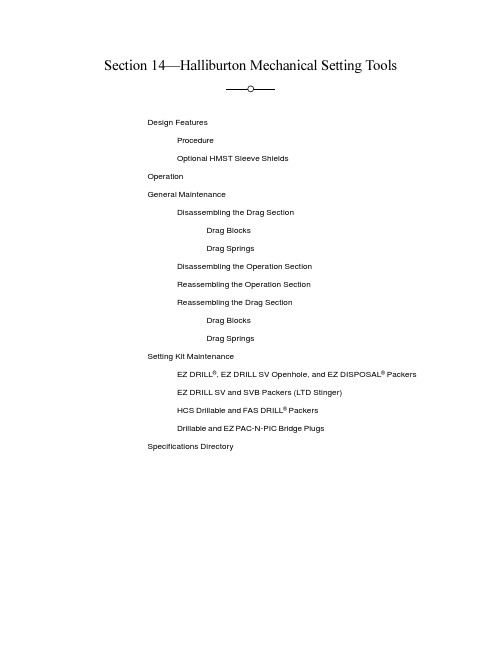
Section 14 Halliburton Mechanical Setting ToolsDesign FeaturesProcedureOptional HMST Sleeve ShieldsOperationGeneral MaintenanceDisassembling the Drag SectionDrag BlocksDrag SpringsDisassembling the Operation SectionReassembling the Operation SectionReassembling the Drag SectionDrag BlocksDrag SpringsSetting Kit MaintenanceEZ DRILL®, EZ DRILL SV Openhole, and EZ DISPOSAL® PackersEZ DRILL SV and SVB Packers (LTD Stinger)HCS Drillable and FAS DRILL® PackersDrillable and EZ PAC-N-PIC Bridge PlugsSpecifications DirectoryTable of ContentsDrag-Block HMSTs4 1/2- to 6 5/8-in. Setting Kits7- to 8 5/8-in. Setting Tools4 1/2- to 6 5/8-in. Setting-Tool Carcass7- to 8 5/8-in. Setting-Tool Carcass4 1/2- to 6 5/8-in. Setting-Tool Accessories7- to 8 5/8-in. Setting-Tool Accessories4 1/2-in. to 5-in. FAS DRILL® Packer Setting Kit 7- to 8 5/8-in. Setting Kits 7-in. HCS Drillable Packer Setting Kit4 1/2-in. HCS Drillable Packer Setting Kit7-in. Halliburton Bridge Plug Setting Kit4 1/2-in. Halliburton Bridge Plug Setting Kit7- to 7 5/8-in. FAS DRILL Packer Setting Kit4 1/2- to 5-in. FAS DRILL Bridge Plug Setting Kit 7- to 7 5/8-in. FAS DRILL SV Packer Setting Kit5 1/2-in. FAS DRILL Packer Setting Kit 7- to 7 5/8-in. FAS DRILL Bridge Plug Setting Kit5 1/2-in. HCS Drillable Packer Setting Kit7- to 8 5/8-in. EZ DRILL Packer Setting Kit5 1/2-in. Halliburton Bridge Plug Setting Kit 7-to 8 5/8-in.EZ DRILL SV and SVB Packer Setting Kit (LTD)5 1/2-in. FAS DRILL Bridge Plug Setting Kit7- to 8 5/8-in. EZ DRILL SV and SVB Packer Setting Kit4 1/2- to 6-in. EZ DRILL® Packer Setting Kit 7- to 8 5/8-in. EZ DRILL and EZ PAC-N-PIC Bridge Plug Setting Kit4 1/2- to 6-in. EZ DRILL SV and SVB Packer Kit (LTD)7- to 8 5/8-in. EZ DISPOSAL Packer Setting Kit4 1/2- to 6-in. EZ DRILL SV and SVB Packer Setting Kit Drag-Spring HMSTs 2 7/8- to 4-in. Setting Tools 2 7/8-in. Setting Tool4 1/2- to 6-in. EZ DRILL Bridge Plug Setting Kit 3 1/2-in. Setting-Tool Carcass6 5/8-in. EZ DRILL SV and SVB Packer Setting Kit(LTD)3 1/2-in. Setting-Tool Accessories 6 5/8-in. EZ DRILL SV and SVB Packer Setting Kit4-in. Setting-Tool Carcass6 5/8-in. EZ DRILL Bridge Plug Setting Kit4-in. Setting-Tool AccessoriesSection 14 Halliburton Mechanical Setting Tools3 1/2- to 4-in. Setting Kits 3 1/2- to 4-in. EZ DRILL® Packer Setting Kit4 1/2- to 6-in. EZ DRILL SV and SVB Packer Setting Kit3 1/2- to 4-in. EZ DRILL SV Packer Setting Kit(LTD)4 1/2- to 6-in. EZ DRILL Bridge Plug Setting Kit3 1/2- to 4-in. EZ DRILL SV Packer Setting Kit 6 5/8-in. EZ DRILL SV and SVB Packer Setting Kit (LTD)4 1/2- to 6 5/8-in. Setting Tools4 1/2- to 5-in. Setting-Tool Carcass6 5/8-in. EZ DRILL SV and SVB Packer Setting Kit 4 1/2- to 5-in. Setting-Tool Accessories 6 5/8-in. EZ DRILL Bridge Plug Setting Kit5 1/2- to6 5/8-in. Setting-Tool Carcass 7- to 8 5/8-in. Setting Tools 7- to 8 5/8-in. Setting-Tool Carcass5 1/2- to6 5/8-in. Setting-Tool Accessories7- to 8 5/8-in. Setting-Tool Accessories4 1/2- to 6 5/8-in. Setting Kits4 1/2-in. to 5-in. FAS DRILL® Packer Setting KitDrag-Spring Body Converter for 8 5/8-in. Casing4 1/2-in. HCS Drillable Packer Setting Kit 7- to 8 5/8-in. Setting Kits 7-in. Halliburton Bridge Plug Setting Kit4 1/2-in. Halliburton Bridge Plug Setting Kit7- to 7 5/8-in. FAS DRILL Packer Setting Kit4 1/2- to 5-in. FAS DRILL Bridge Plug Setting Kit 7- to 7 5/8-in. FAS DRILL SV Packer Setting Kit5 1/2-in. EZ DRILL SV Openhole Packer Setting Kit 7- to 7 5/8-in. FAS DRILL Bridge Plug Setting Kit5 1/2-in. FAS DRILL Packer Setting Kit7- to 8 5/8-in. EZ DRILL Packer Setting Kit5 1/2-in. HCS Drillable Packer Setting Kit 7-to 8 5/8-in.EZ DRILL SV and SVB Packer Setting Kit (LTD)5 1/2-in. Halliburton Bridge Plug Setting Kit 7- to 8 5/8-in. EZ DRILL SV and SVB Packer Setting Kit5 1/2-in. FAS DRILL Bridge Plug Setting Kit 7- to 8 5/8-in. EZ DRILL and EZ PAC-N-PIC Bridge Plug Setting Kit4 1/2- to 6-in. EZ DRILL Packer Setting Kit7- to 8 5/8-in. EZ DISPOSAL Packer Setting Kit4 1/2- to 6-in. EZ DRILL SV and SVB Packer Kit(LTD)Table of Contents9 5/8- to 13 3/8-in. Setting Tools 9 5/8- to 13 3/8-in. Setting-Tool Carcass9 5/8- to 13 3/8-in. Setting-Tool Accessories9 5/8- to 13 3/8-in. Setting Kits 9 5/8- to 13 3/8-in. EZ DRILL® SV and SVB Packer Setting Kit (LTD)9 5/8- to 13 3/8-in. EZ DRILL SV and SVB Packer Setting Kit9 5/8- to 13 3/8-in. EZ DISPOSAL® Packer Setting Kit9 5/8- to 13 3/8-in. FAS DRILL® SV Packer Setting Kit9 5/8- to 13 3/8-in. FAS DRILL Bridge Plug Setting Kit9 5/8- to 13 3/8-in. EZ DRILL and EZ PAC-N-PIC Bridge Plug Setting Kit16- to 20-in. Setting Tools 16- to 20-in. Setting-Tool Carcass16- to 20-in. Setting-Tool Accessories9 5/8- to 13 3/8-in. to 16- to 20-in. Conversion Kit16- to 20-in. Setting Kits 16- to 20-in. EZ DRILL SV Packer Setting Kit16- to 20-in. EZ DISPOSAL Packer Setting KitSection 14—Halliburton Mechanical Setting ToolsContentsDesign Features...................................................................14-1 Procedure.........................................................................14-4Optional HMST Sleeve Shields........................................14-4 Operation.............................................................................14-4 General Maintenance...........................................................14-4 Disassembling the Drag Section......................................14-4 Drag Blocks..................................................................14-4Drag Springs................................................................14-5 Disassembling the Operation Section..............................14-5Reassembling the Operation Section..............................14-6Reassembling the Drag Section......................................14-7 Drag Blocks..................................................................14-7Drag Springs................................................................14-8 Setting Kit Maintenance.......................................................14-8 EZ DRILL®, EZ DRILL® SV Openhole, andEZ DISPOSAL® Packers..................................................14-8EZ DRILL® SV and SVB Packers (LTD Stinger)..............14-8HCS Drillable and FAS DRILL® Packers..........................14-9Drillable and EZ PAC-N-PIC Bridge Plugs.......................14-9 Specifications Directory.......................................................14-10March 27, 2000Halliburton Mechanical Setting Tools14-1Table 14.1—Halliburton Drag-Block Mechanical Setting ToolsNote: The top adapter and drag blocks are not included with the setting-tool carcass. See the setting-tool carcass schematic for available adapters and drag blocks. The setting-tool carcass also does not include the setting kit.a7-in. through 8 5/8-in. setting kits can be used with both drag-block and drag-spring setting tools.14-2Drillable Tools March 27, 2000March 27, 2000Halliburton Mechanical Setting Tools14-3ProcedureThe basic setting-tool mechanism is adapted to a setting kit to provide the proper connec-tion to the packer or plug. For drillable packers, the setting kit contains a stinger to operatethe packer’s valve system. Drag blocks or drag springs restrict the transmission ofworkstring rotation, which the threaded bushing in the setting tool converts to linearmotion. This linear motion is transmitted to the packer or plug to set the outer components(slips and packer elements). The draw-works place tension on the workstring to provideadditional setting motion. This tension separates the packer or plug from the HMST.Additional workstring rotation releases the locking keys from the bushing, which allowsthe upper mandrel to freewheel. If required, the workstring can be rotated during the tripout.Optional HMST Sleeve ShieldsWhen installed on EZ DRILL® Series products, HMST sleeve shields prevent debrisfrom entering the lock-ring housing of the drillable bridge plug or packer. Table 14.3 liststhe available sizes and part numbers for sleeve shields.OperationFor HMST operating instructions, see the section of the manual that applies to the toolyou plan to run. For example, if you were planning to run anEZ DRILL SVB Squeeze Packer, you would see the mechanical setting tool instructionsin Section 4—EZ DRILL SVB Squeeze Packers.General MaintenanceDisassemble, clean, relubricate, and reassemble the HMST after each run. If you everfield-dress the HMST, wash or wipe all wellbore debris from the bushing section andlubricate the bushing with a high-temperature grease.Since the basic setting tool is common to all drillable packer and plug adaptations,general maintenance procedures are listed first, followed by individual setting-kitmaintenance procedures.14-4Drillable Tools March 27, 2000Disassembling the Drag SectionDrag Blocks1.Remove the keeper bolts. To help balance the spring force on the drag blocks as youare removing the keeper bolts, back out one keeper bolt four or five turns and thenback out the keeper bolt at the opposite end of the block four or five turns. Repeatthis process until both keeper bolts are free.Caution Do not round the hex sockets of the keeper bolts.2.Remove the drag block and springs from the pocket.3.Repeat Steps 1 and 2 for each pocket, removing solid debris from the pockets as youprogress.Drag Springs1.Remove the safety ring from the drag-spring body.•When using HMSTs smaller than 9 5/8 in., remove the two bolts that hold it inplace and slide the ring off the body.•When using HMSTs that are 9 5/8 in. or larger, remove the drag-spring re-tainer from the drag-spring body by breaking the threaded connection betweenthem.2.If using HMSTs smaller than 9 5/8 in., remove the spring-retaining bolts, taking carenot to round the hex sockets in the bolts.3.Remove each spring and discard each outer drag spring.Disassembling the Operation Section1.Remove the drag springs or blocks from the drag body and carefully place the dragbody in a vise.2.Remove the top adapter from the upper mandrel by breaking the threaded connec-tion between them.3.Remove the bumper rubber by sliding it off the upper mandrel.4.Remove the set screws in the releasing sleeve. The releasing sleeve has two pairs ofset screws: one pair at each end of the releasing sleeve.Important 4 1/2 to 6-in. drag-block HMSTs have two additional set screws in the releasing-sleeve extension.5.Remove the releasing-sleeve cap from the releasing sleeve by breaking the threadedconnection between them. Slide the cap off the upper mandrel. Remove and discardthe O-ring in the bore of the releasing-sleeve cap.6.Remove the releasing sleeve from the drag body by breaking the threaded connec-tion between them. Slide the sleeve off the upper mandrel, taking care that the keysinside do not fall.March 27, 2000Halliburton Mechanical Setting Tools14-57.Remove the keys by removing the garter spring that surrounds them.8.Remove the setting sleeve from the drag body by breaking the threaded connectionbetween them.9.Remove the stinger assembly from the upper mandrel by breaking the threadedconnection between them. Maintenance instructions for each stinger assembly areincluded later in this section.10.Slide the upper mandrel out of the bushing and remove it completely from the dragbody. Remove and discard the O-ring in the upper mandrel.11.Remove the bushing from the drag body by backing out the lead screw threadbetween them. This screw has a left-hand thread.Important 4 1/2- to 6-in. drag-block HMSTs have a releasing-sleeve extension that houses the bushing. Remove this extension from the drag body once the bushing has been removed.12.Wash grease, wellbore fluids, and debris from all parts and replace theO-rings. If solvents are used to clean HMST parts, make sure all solvent has been driedfrom the parts. Before reassembling the tool, inspect the following parts for damage:a.Bushing—Inspect the bushing for split or torn thread. If damage exists, eitherreplace the bushing or redress the split or torn area with a small file. Check themating threads in the drag-block/drag-spring body for similar damage, andreplace or repair them as required.b.Keys—To make sure the keys are not warped, place them lengthwise on a flatsurface and check their outer surfaces for wear. If properly positioned, the keysshould not drag against the release sleeve. If the keys are worn or warped,replace them.Important Do not attempt to straighten the keys. Worn or warped keys cannot be repaired.Check the spline portion of the keys for indentations made by the splines in themandrel. These indentations can cause the keys to lock up, which prevents themfrom kicking out when the setting tool has been rotated its full 55 turns. If thisdamage occurs, either replace the keys or file the spline damage flush with theedge of the key.c.Upper mandrel—Make sure the splined section of the mandrel is not rounded ortorn. Replace the mandrel if it is severely damaged.Reassembling the Operation Section1.Make sure all surfaces have been cleaned and are free of solvents and cleaners.Replace all O-rings.2.Generously apply high-temperature grease to all threaded connections, O-rings, andsealing surfaces.3.Remove all drag springs or drag blocks from the drag body and carefully place thedrag body in a vise.4.Thread the bushing three-fourths of the way into the lead screw of the drag body.This left-hand thread should never get tight during the threading operation.Important 4 1/2- to 6-in. HMSTs have the lead screw in the releasing-sleeve extension. Before threading the bushing in place, use at least 600 lb-ft (800 N•m) to make up this extensionon the drag body.5.Slide the upper mandrel into the drag body and bushing until the mandrel shoulders onthe bushing.6.Install the keys in the slots of the bushing. The keys must fit through the bushing intothe reliefs provided in the upper mandrel. Using grease to hold the keys in place, wrapthe garter spring around the groove provided.7.Thread the releasing sleeve (or releasing-sleeve extension) to the drag body, takingcare that the keys stay in place. Tighten this thread to at least 600 lb-ft (800 N•m).8.Rotate the upper mandrel both to the right and left to ensure that the keys are correct.The mandrel should move in and out, depending on the direction of rotation.9.Thread the releasing-sleeve cap to the releasing sleeve. Tighten this thread to at least600 lb-ft (800 N•m).10.Slide the bumper ring on the upper mandrel.11.Thread the top adapter to the upper mandrel. Tighten this thread to at least 600 lb-ft(800 N•m). The upper mandrel may need to be rotated to the right to expose enoughof the upper mandrel to establish a backup.12.Release the vise and reposition the HMST to install the drag blocks or drag springs.Reassembling the Drag SectionDrag Blocks1.Apply high-temperature grease to all bolt threads before installing the drag blocks.2.Load the pocket with the proper drag block and recommended number of drag-blocksprings. The drag-block springs should be installed with the peak of each bow to thedrag-block body.Note The recommended number of springs varies with casing weight and casing orsurface equipment restrictions. For best results, always use the maximum possible numberof drag-block springs.3.Place a keeper in the slot and thread the keeper bolt two or three turns into the body.4.Slide the drag block under the keeper and verify that the drag-block springs properlylodge under the block.5.Install the other keeper and bolt at the other end of the drag block. If necessary, usecompressive force on the drag block to thread this bolt. Once the bolt is threaded,turn the bolt five to six times.6.Check the drag-block spring alignment and correct it if necessary. Continue makingup the bolts at both ends until they shoulder. These bolts should be made up to atleast 20 lb-ft (30 N•m).7.Repeat Steps 2 through 6 until all pockets are assembled.Drag Springs1.Before installing the drag springs, apply high-temperature grease to all bolt threads.2.Load the pocket with the recommended drag springs.Note Because spring selections will vary with casing size, you may have to change thesprings before you can run the setting tool.3.If using an HMST smaller than 9 5/8 in., thread the spring bolt through the springsinto the drag-spring body. Tighten the bolt to at least 20 lb-ft (30 N•m).Note9 5/8-in. and larger HMSTs have no bolts.4.Install springs in all pockets.5.Slide the retaining ring over the drag-spring body and install the ring retaining bolts.On 9 5/8-in. and larger HMSTs, thread the drag-spring retainer to the drag-springbody, taking care that the springs stay in their respective slots.Setting Kit MaintenanceEZ DRILL® , EZ DRILL SV Openhole, andEZ DISPOSAL® Packers1.Slide the coupling ring from the lower mandrel.2.Clean both parts and apply grease to both threads.3.Apply grease to the upset on the mandrel where the couplingring shoulders.4.Inspect the sealing section of the lower mandrel for scratches or fluid cutting andreplace the section if it is damaged.EZ DRILL SV and SVB Packers (LTD Stinger)1.Place the LTD lower case in a vise.2.Remove the LTD upper case from the LTD lower case by breaking the threadedconnection between them. Slide the upper case off theLTD mandrel.3.Slide the LTD lower mandrel (stinger) and LTD mandrel out of the LTD lower case.4.Slide the LTD lower mandrel out of the LTD mandrel. Replace the O-ring on LTDlower mandrel after cleaning. Remove all solvents before replacing the O-ring. Inspectthe lower mandrel for scratches and fluid cutting and replace the mandrel if it isdamaged.5.After cleaning all LTD parts, inspect the sealing section of the LTD mandrel for scratchesor fluid cutting. Replace the mandrel if it is damaged.6.Generously apply high-temperature grease to all threaded connections, O-rings, andsealing surfaces.7.Place the LTD lower case in a vise.8.Slide the LTD lower mandrel (stinger) into the LTD mandrel. Slide this assemblyinto the lower case, lower mandrel first.9.Slide the LTD upper case over the LTD mandrel and thread the assembly to the lowercase. Tighten the thread to at least 600 lb-ft (800 N•m).HCS Drillable and FAS DRILL® Packers1.Slide the coupling ring off the upper mandrel. Inspect the shear screw holes. If theseholes are damaged, use a 3/8-in. 16 UNC tap.2.Place the upper mandrel in a vise.3.Remove the stinger or stinger extension from the upper mandrel by breaking thethreaded connection between them. Inspect the stinger collets and replace the stingeror stinger extension if either is damaged.4.Remove the stinger seal and replace if it is damaged.5.Clean all parts, making sure that all solvents are removed before assembly. Gener-ously grease all threaded connections and sealing surfaces with high-temperaturegrease.6.With the upper mandrel in a vise, slide the stinger seal on the mandrel.7.Thread the stinger or stinger extension to the upper mandrel. Tighten the thread to400 to 600 lb-ft (550 to 800 N•m).8.Slide the coupling over the upper mandrel to the mandrel shoulder.Important Make sure the contact face of the shoulder is greased with high-temperature grease.Drillable and EZ PAC-N-PIC Bridge Plugs1.Slide the coupling ring from the lower mandrel. Clean both parts and apply grease toboth threads. Also apply grease to the upset on the mandrel where the coupling ringshoulders.2.Slide the coupling ring back over the lower mandrel.Specifications DirectoryDrag-Block HMSTsDimensions, part numbers, and accessories for each drag-block HMST are provided on thefollowing pages. Use the list below to find the information you need quickly.4 1/2- to 6 5/8-in. Setting Tools4 1/2- to 6 5/8-in. Setting-Tool Carcass..................................14-144 1/2- to 6 5/8-in. Setting-Tool Accessories............................14-154 1/2- to 6 5/8-in. Setting Kits4 1/2- to 5-in. FAS DRILL® Packer Setting Kit....................14-16 4 1/2-in. HCS Drillable Packer Setting Kit...........................14-17 4 1/2-in. Halliburton Bridge Plug Setting Kit........................14-184 1/2- to 5-in. FAS DRILL Bridge Plug Setting Kit..............14-195 1/2-in. FAS DRILL Packer Setting Kit...............................14-20 5 1/2-in. HCS Drillable Packer Setting Kit...........................14-21 5 1/2-in. Halliburton Bridge Plug Setting Kit........................14-22 5 1/2-in. FAS DRILL Bridge Plug Setting Kit......................14-23 4 1/2- to 6-in. EZ DRILL® Packer Setting Kit......................14-24 4 1/2- to 6-in. EZ DRILL SV and SVBPacker Setting Kit (LTD).....................................................14-25 4 1/2- to 6-in. EZ DRILL SV and SVB Packer Setting Kit...14-26 4 1/2- to 6-in. EZ DRILL Bridge Plug Setting Kit................14-27 6 5/8-in. EZ DRILL SV and SVBPacker Setting Kit (LTD).....................................................14-28 6 5/8-in. EZ DRILL SV and SVB Packer Setting Kit...........14-296 5/8-in. EZ DRILL Bridge Plug Setting Kit........................14-307 to 8 5/8-in. Setting Tools7- to 8 5/8-in. Setting-Tool Carcass.......................................14-317- to 8 5/8-in. Setting-Tool Accessories................................14-327 to 8 5/8-in. Setting Kits7-in. HCS Drillable Packer Setting Kit................................14-33 7-in. Halliburton Bridge Plug Setting Kit............................14-34 7- to 7 5/8-in. FAS DRILL Packer Setting Kit......................14-35 7- to 7 5/8-in. FAS DRILL SV Packer Setting Kit................14-36 7- to 7 5/8-in. FAS DRILL Bridge Plug Setting Kit..............14-37 7- to 8 5/8-in. EZ DRILL Packer Setting Kit........................14-387- to 8 5/8-in. EZ DRILL® SV and SVBPacker Setting Kit (LTD).....................................................14-397- to 8 5/8-in. EZ DRILL SV and SVBPacker Setting Kit.................................................................14-407- to 8 5/8-in. EZ DRILL and EZ PAC-N-PIC BridgePlug Setting Kit....................................................................14-417- to 8 5/8-in. EZ DISPOSAL® Packer Setting Kit...............14-42Drag-Spring HMSTsDimensions, part numbers, and accessories for each drag-spring HMST are provided on the following pages. Use the list below to find the information you need quickly.2 7/8- to 4-in. Setting Tools2 7/8-in. Setting Tool.............................................................14-433 1/2-in. Setting-Tool Carcass...............................................14-453 1/2-in. Setting-Tool Accessories........................................14-454-in. Setting-Tool Carcass....................................................14-464-in. Setting-Tool Accessories.............................................14-473 1/2- to 4-in. Setting Kits3 1/2- to 4-in. EZ DRILL Packer Setting Kit........................14-483 1/2- to 4-in. EZ DRILL SV Packer Setting Kit (LTD).......14-493 1/2- to 4-in. EZ DRILL SV Packer Setting Kit..................14-504 1/2- to 6 5/8-in. Setting Tools4 1/2- to 5-in. Setting-Tool Carcass.......................................14-514 1/2- to 5-in. Setting-Tool Accessories................................14-525 1/2- to6 5/8-in. Setting-Tool Carcass..................................14-535 1/2- to6 5/8-in. Setting-Tool Accessories............................14-544 1/2- to 6 5/8-in. Setting Kits4 1/2- to 5-in. FAS DRILL® Packer Setting Kit....................14-554 1/2-in. HCS Drillable Packer Setting Kit...........................14-564 1/2-in. Halliburton Bridge Plug Setting Kit........................14-574 1/2- to 5-in. FAS DRILL® Bridge Plug Setting Kit............14-585 1/2-in. EZ DRILL® SV Openhole Packer Setting Kit........14-595 1/2-in. FAS DRILL Packer Setting Kit...............................14-605 1/2-in. HCS Drillable Packer Setting Kit...........................14-615 1/2-in. Halliburton Bridge Plug Setting Kit........................14-625 1/2-in. FAS DRILL Bridge Plug Setting Kit......................14-634 1/2- to 6-in. EZ DRILL Packer Setting Kit........................14-644 1/2- to 6-in. EZ DRILL® SV and SVBPacker Setting Kit (LTD).....................................................14-654 1/2- to 6-in. EZ DRILL SV and SVBPacker Setting Kit...............................................................14-664 1/2- to 6-in. EZ DRILL Bridge Plug Setting Kit................14-676 5/8-in. EZ DRILL SV and SVBPacker Setting Kit (LTD)....................................................14-686 5/8-in. EZ DRILL SV and SVB Packer Setting Kit...........14-696 5/8-in. EZ DRILL Bridge Plug Setting Kit........................14-707- to 8 5/8-in. Setting Tools7- to 8 5/8-in. Setting-Tool Carcass.......................................14-717- to 8 5/8-in. Setting-Tool Accessories................................14-72Drag-Spring Body Converter for 8 5/8-in. Casing................14-73Note With the exception of the EZ DRILL SV Openhole Packer Setting Kit (Page 14-74) All 7- to 8 5/8-in. setting kits (Pages 14-33 through 14-42) can be used with either drag-block or drag-spring setting tools.7 to 8 5/8-in. Setting Kits7-in. Halliburton Bridge Plug Setting Kit............................14-347- to 7 5/8-in. FAS DRILL Packer Setting Kit......................14-357- to 7 5/8-in. FAS DRILL SV Packer Setting Kit................14-367- to 7 5/8-in. FAS DRILL Bridge Plug Setting Kit..............14-377- to 8 5/8-in. EZ DRILL Packer Setting Kit........................14-387- to 8 5/8-in. EZ DRILL® SV and SVBPacker Setting Kit (LTD).....................................................14-39 7- to 8 5/8-in. EZ DRIL SV and SVBPacker Setting Kit.................................................................14-40 7- to 8 5/8-in. EZ DRILL and EZ PAC-N-PICBridge Plug Setting Kit........................................................14-41 7- to 8 5/8-in. EZ DISPOSAL® Packer Setting Kit...............14-42 7- to 8 5/8-in. EZ DRILL SV OpenholePacker Setting Kit.................................................................14-749 5/8- to 13 3/8-in. Setting Tools9 5/8- to 13 3/8-in. Setting-Tool Carcass................................14-759 5/8- to 13 3/8-in. Setting-Tool Accessories..........................14-769 5/8- to 13 3/8-in. Setting Kits9 5/8- to 13 3/8-in. EZ DRILL SV and SVBPacker Setting Kit (LTD)....................................................14-77 9 5/8- to 13 3/8-in. EZ DRILL SV and SVBPacker Setting Kit...............................................................14-78 9 5/8- to 13 3/8-in. EZ DISPOSAL Packer Setting Kit..........14-79 9 5/8- to 13 3/8-in. FAS DRILL® SV Packer Setting Kit........14-80 9 5/8- to 13 3/8-in. FAS DRILL Bridge Plug Setting Kit.......14-81 9 5/8- to 13 3/8-in. EZ DRILL and EZ PAC-N-PICBridge Plug Setting Kit........................................................14-8216- to 20-in. Setting Tools16- to 20-in. Setting-Tool Carcass.......................................14-83 16- to 20-in. Setting-Tool Accessories.................................14-84 9 5/8- to 13 3/8-in. to 16- to 20-in. Conversion Kit...............14-85 16- to 20-in. Setting Kits16- to 20-in. EZ DRILL SV Packer Setting Kit...................14-86 16- to 20-in. EZ DISPOSAL Packer Setting Kit.................14-87。
SIEMENS ET200SP 西门子 ET200SP 分布式 IO 系统手册

合格的专业人员
本文件所属的产品/系统只允许由符合各项工作要求的合格人员进行操作。其操作必须遵照各自附带的文件说 明,特别是其中的安全及警告提示。 由于具备相关培训及经验,合格人员可以察觉本产品/系统的风险,并避 免可能的危险。
按规定使用 Siemens 产品
请注意下列说明:
商标 责任免除
警告 Siemens 产品只允许用于目录和相关技术文件中规定的使用情况。如果要使用其他公司的产品和组件,必须 得到 Siemens 推荐和允许。正确的运输、储存、组装、装配、安装、调试、操作和维护是产品安全、正常 运行的前提。必须保证允许的环境条件。必须注意相关文件中的提示。
Siemens AG Digital Industries Postfach 48 48 90026 NÜRNBERG 德国
A5E03576855-AK Ⓟ 05/2021 本公司保留更改的权利
Copyright © Siemens AG 2012 - 2021. 保留所有权利
前言
前言
本文档的用途
(https:///cs/ww/zh/ps/13716) • SIMATIC S7-1200/SIMATIC S7-1200F
(https:///cs/ww/zh/ps/13683) • 分布式 I/O (https:///cs/ww/zh/ps/14029) • STEP 7 (TIA Portal) (https:///cs/ww/zh/ps/14667)
机房设备调试手册模板

机房设备调试手册模板机房设备调试手册目录序............................................................................ 错误!未定义书签。
设备调试手册........................................................ 错误!未定义书签。
1、 UPS设备篇 .................................................... 错误!未定义书签。
1.1MGE UPS ...................................................... 错误!未定义书签。
1.1.1 JBUS/MODBUS接口........................................错误!未定义书签。
1.1.2 U-TALK接口 ....................................................错误!未定义书签。
1.1.3 SNMP接口 ........................................................错误!未定义书签。
1.1.4 APC MGE GALAXY7000接口 .......................错误!未定义书签。
1.2POWERWARE(EXIDE)UPS .................... 错误!未定义书签。
1.2.1 EXIDE 9110、 9150、 9305系列....................错误!未定义书签。
1.2.2 EXIDE 9315系列 ..............................................错误!未定义书签。
1.3APC UPS ...................................................... 错误!未定义书签。
6080A AN 信号生成器操作手册说明书
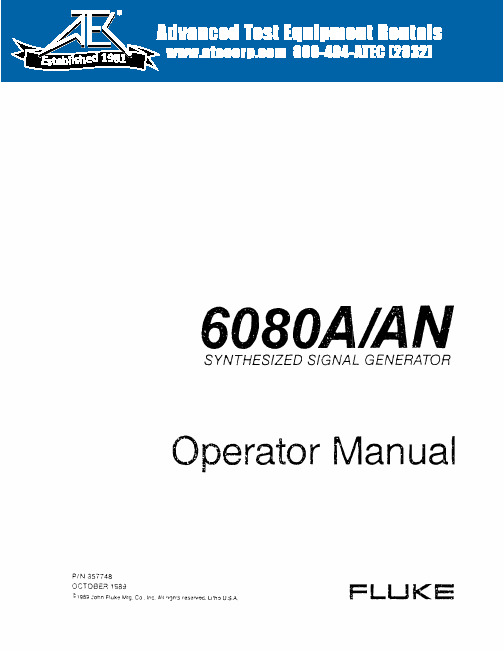
NON· VOLATILE MEMORy...................... 50 instrument states are retained for typically 2 years, even with the power mains disconnec1ed.
Rack Mount Kit
Incluoes MD5-205-6DO (5 1/4-inch Rack Mount Ears) and MOO-280-610 (24-inch Rack Slides)
IEEE·488 Shielded Cable, 1 meter
IEEE-488 Shielded Cable, 2 meters
. 0.50 to \ 024 MHz in 7 bands: . 0.50 to 14.999999 MHz, . 15 to 31.999999 MHz, . 32 to 63.999999 MHz, . 64 to 127.999999 MHz, . 128 to 255.999999 MHz, . 256 to 511.999999 MHz, . 512 to 1024 MHz.
o to 10kHz min
a to lOa kHz min
o to 1 MHz min
Frequency < 1 MHz 1 MHz < Frequency < 32 MHz 32 MHz < Frequency < 128 MHz Frequency> 128 MHz
RESOLUTION
尼克斯塔星云8hd快速安装指南说明书

MODEL #12098QUICK SETUP GUIDE NEXSTAR EVOLUTION 8HDWITH STARSENSE60TH ANNIVERSARY LIMITED EDITIONEquipment and System RequirementsTo charge your telescope’s battery, you will need:• A n AC outlet to use with the supplied AC power adapter. (The adapter works with US, UK, EU, and AU format AC outlets.)If you would like to use the telescope’s wireless control feature in lieu of the provided StarSense hand control, you will need:• A n Apple device running iOS 7.0 or later OR an Android device running Android 4.0 or later.• T he Celestron SkyPortal app (available as a free download on the App Store and Google Play).• N ever look directly at the Sun with the naked eye or with a telescope (unless you have the proper solar fi lter). Permanent and irreversible eye damage may result.• N ever use your telescope to project an image of the Sun onto any surface. Internal heat build-up can damage the telescope and any accessories attached to it.• N ever use an eyepiece solar fi lter or a Herschel wedge. Internal heat build-up inside the telescope can cause these devices to crack or break, allowing unfi ltered sunlight to pass through to the eye.• N ever leave the telescope unsupervised. Make sure an adult who is familiar with the correct operating procedures is with your telescope at all times, especially when children are present. Battery CautionThis product contains a long-life lithium-iron phosphate battery (LiFePO4). The battery includes numerous built-in safety features, including protection against overcharging, over discharging, and overheating. With proper use and care, the battery should last thousands of charge cycles without the need to replace it. To benefi t from the maximum battery life, note the following recommendations:• C harge the battery to full as soon as you receive the telescope.• O nly use the included power supply to charge the battery, or an FCC and CE certifi ed 12VDC power supply with at least 2 Amperes of current.• D o not leave the battery fully discharged or low for an extended period of time.• E very 3 to 6 months, fully recharge the battery.• D o not store the battery above 140ºF/60ºC.ENGLISH I 3Overview1Optical Tube Assembly2Altitude Clutch Knob withInterchangeable Fork Arm Badges 3 Azimuth Clutch Knob 4Fork Arm Mount 5Tripod 6Accessory Tray7Tripod Leg Height Adjustment Knobs 8StarSense Camera9StarPointer Pro10Primary Mirror Clutch Knobs 112” Eyepiece (two 1.25”, not shown)122” Star Diagonal 13Focus Knob 14Charge Port 15Bubble Level 16Two 1.25” Eyepiece Parts ListTELESCOPEEdgeHD 8” telescope with carbon fi ber tube 2” star diagonal32mm 2” E-Lux eyepiece 15mm Omni Plössl eyepiece 9mm Omni Plössl eyepiece StarPointer Pro illuminated refl ex fi nderMOUNT AND TRIPODNexStar Evolution fork arm mount Tripod assembly Accessory trayAC to 12 Volt DC adapter with US, UK, EU, and AU format plugs 3 interchangeable altitude clutch badges (one mounted on scope)STARSENSE AUTOALIGN StarSense cameraStarSense hand controlCoiled cable (connects camera to AUX port on mount)2 Nylon-tipped thumbscrews4mm Allen wrench278911121331516456114104 I ENGLISHHow to Use this Quick Setup GuideRefer to this guide to get your telescope set up and aligned with StarSense and the SkyPortal app using your smart device. Here you will also fi nd useful information about the EdgeHD optical tube assembly and different options for astrophotography. Refer to the full NexStar Evolution and StarSense AutoAlign manuals available for download on , for more advanced settings options, including usage of the StarSense hand control.Note that the NexStar Evolution manual refers to Schmidt-Cassegrain optical tubes and the NexStar+ hand control, which are not part of your telescope. Your special edition telescope comes with an 8” EdgeHD optical tube instead of the standard Schmidt-Cassegrain tube, the StarSense hand control instead of the NexStar+ hand control, and the StarSense camera.SkyPortalAppDownload the SkyPortal app, available on the App Store andGoogle Play, or scan the QR code below.Set up the Tripod1. Spread the tripod legs and stand the tripod upright.2. R emove the tripod support nut and washer from the central column attached to the top of the tripod.3. P lace the accessory tray over the central column so that each of the three arms of the tray is supporting a tripod leg.4. T hread the nut and washer back onto the threaded column and fi rmly tighten into place. The accessory tray should not be able to move against the tripod.5. A djust the height of the tripod by loosening the lock knobs on the end of each tripod leg. Then adjust the leg height as needed and re-tighten the lock knobs, one leg at a time. Note that the leg index marks can be used to easily level the tripod.6. C onfi rm the tripod is level using the built-in bubble level on the tripod base.Tripod Support Nut and WasherAccessory TrayAttach the Mount to the Tripod1.P osition the fork arm mount over the center post on the tripod head. Do not let go of the mount until it has made a secure connection with the center post. The mount should not wobble. 2. W ith the mount resting on the tripod head, rotate the mount until the three mounting sockets align. The sockets will click into place to indicate they are aligned.3. T hread the three captive mounting bolts from underneath the tripod head into the bottom of the telescope base.ENGLISH I 5Attach the Telescope to the Mount1. L oosen the silver altitude clutch lock knob and rotate the altitude axis until the quick release knob faces downward.2. T ighten the altitude clutch lock knob.3. L oosen the quick release knob a couple of turns to allow room for the dovetail on the telescope optical tube.4. S lide the telescope optical tube into the quick release slot from the back side of the telescope. The fork arm should be on the left side of the optical tube. For correct balance, position the telescope so that you can read the Celestron EdgeHD optics nameplate. If you choose to add accessories to your telescope, you can re-balance it later.Quick Release KnobAttach StarSense to the Telescope1. P artially thread the two nylon-tipped thumbscrews (included in the StarSense box) onto your StarSense camera bracket.2. S lide the StarSense camera onto the mounting bracket on the telescope. Lock both thumbscrews.3. P lug one end of the supplied coiled cable into the StarSensecamera and one of the 4 AUX ports on the fork arm.Coiled Cable(StarSense Camera to AUX Port)ThumbscrewsI nsert the Star Diagonal and Eyepiece 1. R emove the cap from the back of the telescope and thread on the 2” star diagonal.2. L oosen the two setscrews on the 2” star diagonal and slide out the 1.25” eyepiece adapter. Slide the eyepiece into the diagonal and secure it by tightening the setscrews. 3. T o use 1.25” eyepieces with this telescope, remove the dust cap from the center of the 1.25” adapter and slide the adapter into the star diagonal. Slide your 32mm 1.25” eyepiece into the adapter and secure the setscrews on the side of theadapter ring.EyepieceStar DiagonalInserting the Battery into the StarPointer ProThe StarPointer Pro uses a CR-2032 button battery (included). To insert or change the battery, turn the StarPointer Pro over. The battery compartment is located in the center of the on/off/brightness switch. Use a coin in the slot on the cover to unscrew the cap counter-clockwise until the cap comes off. Insert the new battery with the Positive (+) side facing upward and screw the cover back on. If your StarPointer Pro does not immediately turn on, open the battery compartment to remove the small plastic disk that lies between the battery and the battery cover. This is used to prevent the battery from accidentally discharging during shipment.If you are going to store your telescope for a long period of time, remove the battery to prevent corrosion.Attach and Align the StarPointer Pro to the Telescope1.S lide the StarPointer Pro over the dovetail base on your telescope and tighten the two silver thumbscrews to lock it in place. 2. L oosen the two silver ring clutch knobs and manually point the telescope to a distant object such as a streetlight, car license plate, tree top, or stop sign. (1000 yards or farther) during the day. NEVER point directly at the Sun! Y ou can use a bright celestial object like the Moon, but we recommend choosing a stationary ground target.6 I ENGLISH3. U sing the 32mm eyepiece, focus the telescope on the object by turning the focus knob. Ensure the object is centered.4.T urn the StarPointer Pro on to full brightness to view the bullseye. Center the bullseye over your target using the up/down and left/right adjustment knobs. Note: R emember to turn the StarPo inter Pro o ff after use topreserve battery lifeOn/Off Switch and Brightness ControlThumbscrewsUp/Down Adjustment KnobLeft/Right Adjustment KnobCharging your Telescope MountThe included AC adapter comes with international plugs. Select the plug that applies to your country and slide it into the body of the AC adapter until it clicks in place. Plug the AC adapter into the 12V DC power input on the base of the mount and plug the other end into a grounded wall socket. The logo light on the mount will slowly pulse to show that the battery is charging. When the light remains steadily lit, the battery is fully charged and you are ready to observe.A completely drained battery can take 3 to 4 hours to fully charge.Installing the Interchangeable BadgesY our 60th Anniversary Limited Edition NexStar Evolution 8HD with StarSense comes with interchangeable badges for the altitude clutch knob. These include the classic Celestron logo, the current Celestron logo and the 60th anniversary badge. Changing out the badges is simple. Slide your fi ngernail into the notch at the bottom of the installed badge and lift up. The badge is affi xed magnetically and will come off easily. Install the new badge by lining up the notch with the register mark on the clutch knob and press it into place.Your telescope is now set up and ready to align!Here’s how to quickly align your telescope for the fi rst time1.P ower the scope on and connect to its WiFi network from your phone or tablet. The WiFi network name will begin with “Celestron-XX”.Power LogoWifiLogo Power Switch 5VDC OutUSB Charge Port Power InputAux Accessory PortsY our NexStar Evolution generates its own WiFi network. Y ou do not need WiFi or cellular service to use the telescope.2. O pen SkyPortal, tap the scope icon, and tap “Connect and Align”. Follow the on-screen prompts and StarSense will automatically align your telescope.P lease note the following for the most reliable WiFi connection to the telescope: Areas with high WiFi traffi c, such as large star parties or crowded public spaces, can potentially pose diffi culties connecting to the telescope. Additionally, multiple smart devices and multiple WiFi telescopes in the same area can generate confl icting traffi c. Follow these tips to maintain the most robust connection to your telescope.1.I f you experience l ag or connection probl ems in areas with high WiFi traffi c–To minimize possible connection problems in high traffi c areas, select a viewing site with minimal WiFi traffi c. Numerous nearby devices with WiFi enabled can contribute to unwanted WiFi traffi c. Disabling WiFi in nearby devices can improve connectivity to your telescope. Alternatively, high traffi c areas may require the use of the included NexStar+ hand control instead of the SkyPortal app over WiFi.2. I f you experience confl icts when using multiple devices to control a telescope–If you have multiple smart devices, and have connected to the same WiFi telescope previously with them, both devices may unintentionally communicate with the telescope at the same time. For example, if you have previously used your smartphone to control the telescope and later use a tablet to control the same telescope, the smartphone may interfere with the telescope connection. We recommend “forgetting” the telescope WiFi network with any smart devices not currently in use.3. I f you experience confl icts when multiple WiFi telescopes are in the same area–If you are using multiple WiFi telescopes and have connected to them with your smart device previously, we recommend “forgetting” the other telescopes/devices not currently in use. This way, you won’t accidentally connect to the other telescopes/devices. This is especially useful at a star party where more than one WiFi telescope may be in range.StarSense is aligned, but there’s just one fi rst-time-only step before you’re ready to go: Calibrate the camera to the telescope.3. A fter the StarSense alignment is complete, select a bright star in SkyPortal by tapping it on the screen, then tap “GoTo”. If the star is not in the eyepiece’s fi eld of view, start by centering it in the StarPointer, then center it in the eyepiece. With the star centered in the eyepiece, tap Align, then tap Calibrate. Once the camera is calibrated, follow the prompts to start a new StarSense Auto alignment. You only need to do this the fi rst time you are usingStarSense with the telescope in SkyPortal. Congratulations! Y ou are now aligned andready to observe.Tap objects on your screen and select GoTo or search for a specifi c object in the search fi eld. To start, you can choose from the “Tonight’s Best” list in SkyPortal under the Search menu. Important Information About Your 8” EdgeHD Optical Tube AssemblyYour EdgeHD optical tube is optimized for both visual astronomy and astrophotography, delivering images free of coma or fi eld curvature across a large image circle. Start by using the supplied Star Diagonal and eyepieces to familiarize yourself with the telescope.Primary Mirror Clutch Knobs(for Astrophotography Only)The primary clutch knobs hold the mirror in place to prevent movement during a long exposure astroimage. Keep these loosened unless you are using a camera for long exposures. When using a camera, focus the telescope fi rst, then tighten the knobs.Warning: Do not turn the focus knob with the clutch knobs tightened. Anytime you refocus the telescope, loosen the clutch knobs.Optimum Camera DistanceThe 8” EdgeHD was designed to work with your camera at a specifi c distance from the end of the threads on the back of the scope to the camera’s sensor.Remove Visual BackCameraFocal PlaneAdapter Plate5.24”(133 mm)Edge HD 8”- Optimum Back Focus Distance If you are using a DSLR, the distance is already set correctlywhen you use these standard adapters available from Celestron:• T-ring for the make and model of your camera• T-adapter for 8” EdgeHDIf you are using an astronomical CCD camera, you must determine the necessary adapter length to the camera body.The total distance from the end of the adapter plate threads to the camera sensor shou ld be 133mm. This is the total required backfocus distance. Y our camera body to the imaging sensor will take up some of this backfocus distance. Your camera manufacturer will usually specify the camera backfocus distance. For example, if your camera’s backfocus distance is 55mm, then you will need 78mm of spacing to reach 133mm.Fastar Compatibility and Imaging at f/2CorrectorPlateSecondaryMirror MountHandleSecondarySecondaryMirrorRetaining RingY our 8” EdgeHD is equipped with a removable secondary mirror that allows you to convert your f/10 telescope into an f/2 imaging system using an optional lens accessory. This adds versatility to use the telescope at different focal ratios for astrophotography. Imaging at f/2 is favored for wide-angle deep sky imaging with short exposures, well suited to large, deep sky objects. Optional Focal ReducerA dedicated 0.7x Focal Reducer for the 8” EdgeHD is available from Celestron. This focal reducer maintains the flat-field and coma-free imaging performance specifically designed for this telescope.CollimationY our telescope is factory aligned and generally should not need collimation unless it is transported roughly. However, you should be aware of the eventual need to collimate your telescope to keep it operating at peak performance.1. U sing your included 13mm eyepiece (or a higher power eyepiece if you have one), point the telescope at a moderately bright star center it in the eyepiece.2. D efocus the star about 1 turn on the focus knob.3. I nspect the star pattern. When collimated, the pattern should look like a concentric doughnut. If the pattern is concentric, no adjustment is necessary.ENGLISH I78 I ENGLISH4. A djust the telescope collimation, if needed, by slightlyadjusting the 3 Phillips head screws in front of the secondary mirror.5. I f the star pattern is thin on one side, adjust the collimation so that the star moves towards the thin side, then adjust the position of the telescope to re-center the star. Repeat this until you achieve correct collimation.Secondary Mirror Collimation AdjustmentScrewsA defocused star where thesecondary shadow is not concentric to the star patternindicates the telescope requires collimation.The telescope is collimated if the defocused star pattern is concentric as shown.Two Year Limited WarrantyYour telescope comes with a two year limited warranty. For more detailed informationplease visit: /pages/warrantyFCC NOTE: This equipment has been tested and found to comply with the limits for a Class B digital device, pursuant to part 15 of the FCC Rules. These limits are designed to provide reasonable protection against harmful interference in a residentialinstallation. This equipment generates, uses, and can radiate radio frequency energy and, if not installed and used in accordance with the instructions, may cause harmful interference to radio communications.However, there is no guarantee that interference will not occur in a particular instal-lation. If this equipment does cause harmful interference to radio or television reception, which can be determined by turning the equipment off and on, the user is encouraged to try to correct the interference by one or more of the following measures:• R eorient or relocate the receiving antenna.• I ncrease the separation between the equipment and receiver.• C onnect the equipment into an outlet on a circuit different from that to which the receiver is connected.• C onsult the dealer or an experienced radio/TV technician for help.Product design and specifications are subject to change without prior notification.This product is designed and intended for use by those 14 years of age and older.© 2020 Celestron • All rights reserved /pages/technical-support2835 Columbia Street • Torrance, CA 90503 USA。
Mathew Lane StereoDelta v2空间处理器插件-用户手册说明书
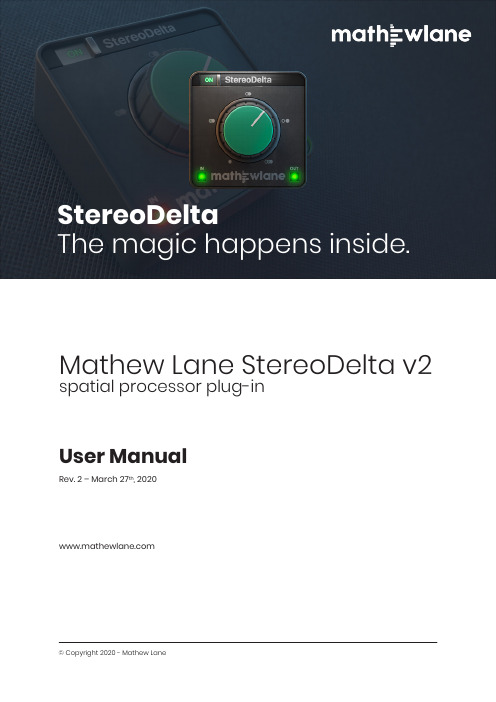
Mathew Lane StereoDelta v2 spatial processor plug-inUser ManualRev.2–March27th,2020IndexInstallation3 Activation4 Introduction5 Using StereoDelta5 Support6 FAQ6 Contact61.Download the installer for your platform from the product page on our website:https:///stereodelta2.Run the downloaded installer and follow the install instructions in the install wizard.3.Make sure you also have the latest iLok License Manager installed from the iLok website:https://ℹWhere is StereoDelta installed?On OSX:•AAX:Macintosh HD/Library/Application Support/Avid/Audio/Plug-Ins•AU:Macintosh HD/Library/Audio/Plug-Ins/Components•VST:Macintosh HD/Library/Audio/Plug-Ins/VST•VST3:Macintosh HD/Library/Audio/Plug-Ins/VST3On Windows64bit:•AAX:C:\Program Files\Common Files\Avid\Audio\Plug-Ins•VST:C:\Program Files\Steinberg\VstPlugins•VST3:C:\Program Files\Common Files\VST3On Windows32bit:•AAX:C:\Program Files(x86)\Common Files\Avid\Audio\Plug-Ins•VST:C:\Program Files(x86)\Steinberg\VstPlugins•VST3:C:\Program Files(x86)\Common Files\VST3ℹHow do I uninstall StereoDelta?On OSX:1.Remove the StereoDelta plug-in file from each of the plug-in format folders(see above).On Windows:1.Uninstall StereoDelta via Windows Control Panel using uninstall under“Programs”or“Apps&Features”.To activate StereoDelta,you require a FREE iLok user account and a StereoDelta License.When demo-ing or buying StereoDelta,you will receive an iLok License Activation Code.If you don’t have an iLok user account yet,create yours here for FREE:https://ℹDo I need an iLok USB dongle?No!Dongle-free Machine (Host Computer)Authorisation is supported.A physical iLok USB dongle (iLok2or iLok3)is optional but NOT required.ℹTo redeem your iLok License Activation Code into a License and to activate this License:1.Run StereoDelta in your DAW,and choose ‘Activate’in the pop-up window.2.1st activation:Enter (copy/paste)your iLok License Activation Code.2nd activation:Don’t enter your already redeemed Code,but choose ‘No’to continue.3.Login to your iLok user account.4.1st activation:Select a location (computer or iLok)for your License to activate to.2nd activation:Select your available License and then a location to activate it to.This iLok License Activation Code has the following format:xxxx-xxxx-xxxx-xxxx-xxxx-xxxx-xxxx-xxA specific code can only be used once.It ‘redeems’the License into your iLok Account,after which it can be activated twice.Each activation can be done to a computer or to an iLok USB dongle,see below.ℹAdvanced license management such as moving and (de/re-)activating licenses between different locations (computers or iLoks)is possible using the iLok License Manager.Please note that to authorise an internet connection is required.When using an iLok USB dongle,you can move the dongle after authorisation from an internet connected computer to an offline DAW computer.It is required to have the iLok License Manager installed on the computer where the plug-in is used,as this manager software includes the necessary drivers and extensions for the plug-in license to work.ℹIntroductionStereoDelta is an easy to use spatial processor plug-in,with one powerful knob to control your stereo image.From true mono to three dimensional width and depth,StereoDelta always maintains a natural sound thanks to DrMS technology inside.•One knob controls several parameters of the advanced DrMS algorithm inside at once.•Well chosen internal parameter combinations make StereoDelta a flexible and creative tool for instant high quality useful and unique results.UsingStereoDeltaIn case of clipping (Red LED)at input or adjust your gain staging before StereoDelta enter at a lower level in order to avoid this position.SupportFAQThe Mathew Lane website has a Support section with Frequently Asked Questions: https:///supportYou’ll most likely find a solution for your problem there right away.ContactIf you can’t find back the answer in the FAQ above,please contact us via the email form on our Support page:https:///supportWe are here to help you and always try to get back to you as soon as possible.。
pcistandardisabridge未知设备【精选资料】
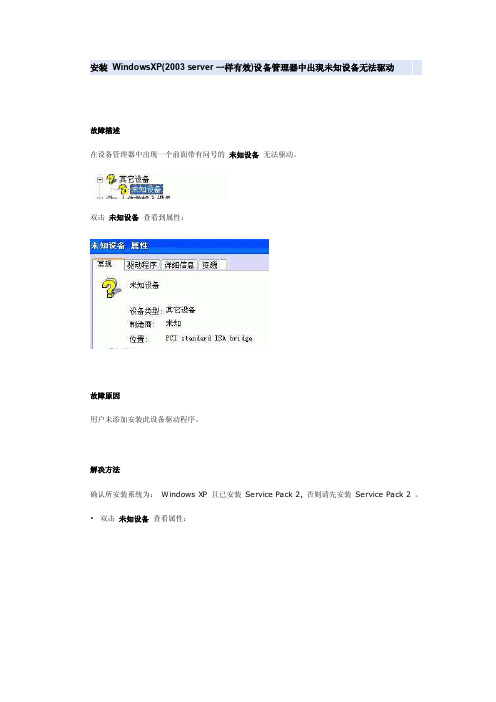
安装WindowsXP(2003 server一样有效)设备管理器中出现未知设备无法驱动故障描述在设备管理器中出现一个前面带有问号的未知设备无法驱动。
双击未知设备查看到属性:故障原因用户未添加安装此设备驱动程序。
解决方法确认所安装系统为:Windows XP 且已安装Service Pack 2, 否则请先安装Service Pack 2 。
•双击未知设备查看属性:•点击重新安装驱动程序 ( I ) 按钮,可能出现以下画面:•选择上图中的否,暂时不 ( T ) ,然后点击下一步:•选择上图中的从列表或指定位置安装 ( 高级)(S) ,点击下一步:•选择上图中的不要搜索。
我自己要选择要安装的驱动程序( D ) 。
,点击下一步:•选择上图硬件更新向导窗口中的系统设备,然后点击下一步,并且在出现的硬件更新向导中左侧窗口(厂商)选择其中的(标准系统设备),然后在右侧窗口(型号)中找到并双击PCI standard ISA bridge 选项:•在出现更新驱动程序警告之后,点击其中的是 ( Y ) ,该设备驱动会被添加,然后设备管理器中此项未知设备的提示将会消失,在系统设备中会添加一项PCI standard ISA bridge :以下是附加文档,不需要的朋友下载后删除,谢谢高二班主任教学工作总结5篇高二班主任工作总结1本学期,我担任高二(14)班班主任。
在学校领导的支持下,在学生科的领导下,我顺利地完成了学校布置的各项任务。
在从事德育教学过程中,有顺利也有挫折,有成功也有失败,既有困惑,也有启迪,交织着酸甜苦辣,现就本学期班主任工作做如下总结。
一、培养良好的班集体能否形成一个积极向上,努力学习,团结和睦的集合是至关重要的。
只有在良好的班集体中,教师开展教育和教学活动,才能收到较好效果。
在培养班集体方面,本学期我主要从以下几方面入手:(一)注重教室文化的建设开学初,我组织全班学生把教室布置好,让教室的每一块壁,每一个角落都具有教育内容,富有教育意义。
bols中英文对照表让你也成为电脑高手

bols中英文对照表让你也成为电脑高手Time/System Time -----------------时间/系统时间Date/System Date ----------------日期/系统日期Level 2 Cache ----------------------二级缓存System Memory -------------------系统内存Video Controller -------------------视频控制器Panel Type -------------------------液晶屏型号Audio Controller -------------------音频控制器Modem Controller ------------------调制解调器(Modem)Primary Hard Drive ----------------主硬盘Modular Bay -----------------------模块托架Service Tag -------------------------服务标签Asset Tag --------------------------资产标签BIOS Version -----------------------BIOS版本Boot Order/Boot Sequence --------启动顺序(系统搜索操作系统文件的顺序)Diskette Drive ----------------------软盘驱动器Internal HDD -----------------------内置硬盘驱动器Floppy device -----------------------软驱设备Hard-Disk Drive ---------------------硬盘驱动器USB Storage Device -----------------USB存储设备CD/DVD/CD-RW Drive --------------光驱CD-ROM device ---------------------光驱Modular Bay HDD -------------------模块化硬盘驱动器Cardbus NIC Cardbus----------------总线网卡Onboard NIC ------------------------板载网卡Boot POST -------------------------- 进行开机自检时(POST)硬件检查的水平:设置为'MINIMAL'(默认设置)则开机自检仅在BIOS升级,内存模块更改或前一次开机自检未完成的情况下才进行检查。
MSI NB FAE Team 安全漏洞修复指南说明书

Intel ME Security Vulnerabilities Firmware Update GuideA.Check if the ME firmware update is needed1.Download the Intel CSME Detection Tool.2.Extract the file on the desktop and enter the file “DiscorveryTool.GUI”.3.Double click on “CSME-Version-Detection-Tool.exe” run the detection tool.4.If the result “This system is vulnerable.” shows after the risk assessment complete,continue the ME firmware update.B.Download and Update BIOS to the latest version released on MSI website.To keep a stabled system environment, make sure to have the latest BIOS updated before the ME firmware update.5.Download and update the latest BIOS.6.Reboot the system and press “Delete” button to enter the BIOS menu.7.Load the optimized default settings and save the configurations by pressing F9 and F10.C.Update Intel ME FirmwareThe update has two parts, first updating the ME driver and then continue with the MEfirmware update.CAUTIONMake sure to keep the network connection during the whole update process.8.Download the ME Update Tool from the BIOS download page.9.Extract the ME Update Tool “MSI_ME12055” on the desktop.10.Double click on the batch file “ME12055H.bat” to start the update.(The update process takes 5 to 10 mins)11.The system restarts automatically after the firmware update complete.D.Confirm the Security Vulnerabilities has been patched12.Run CSME Version Detection Tool again.13.The assessment result should now shows “This system is not vulnerable. It has already beenpatched.” or “The system is not vulnerable”.。
Gavita Pro 1000e DE US 208-240 SL安装和使用说明书
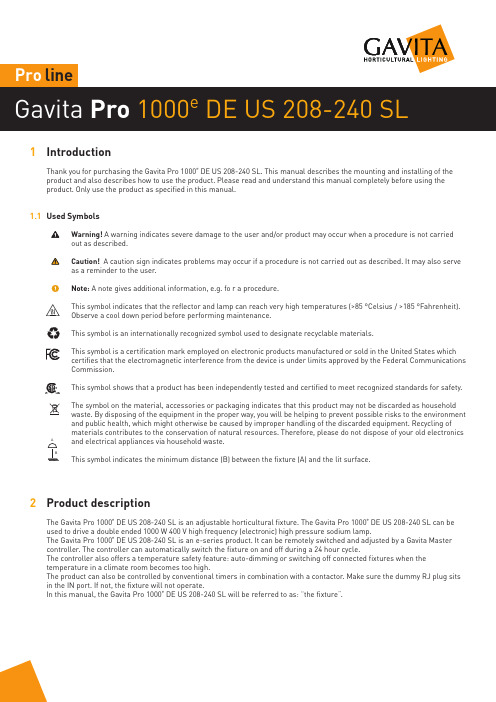
line1 IntroductionThank you for purchasing the Gavita Pro 1000e DE US 208-240 SL. This manual describes the mounting and installing of the product and also describes how to use the product. Please read and understand this manual completely before using the product. Only use the product as specified in this manual.1.1 Used SymbolsWarning! A warning indicates severe damage to the user and/or product may occur when a procedure is not carried out as described.Caution! A caution sign indicates problems may occur if a procedure is not carried out as described. It may also serve as a reminder to the user.N ote: A note gives additional information, e.g. fo r a procedure.This symbol indicates that the reflector and lamp can reach very high temperatures (>85 °Celsius / >185 °Fahrenheit). Observe a cool down period before performing maintenance.This symbol is an internationally recognized symbol used to designate recyclable materials.This symbol is a certification mark employed on electronic products manufactured or sold in the United States which certifies that the electromagnetic interference from the device is under limits approved by the Federal Communications Commission.This symbol shows that a product has been independently tested and certified to meet recognized standards for safety. The symbol on the material, accessories or packaging indicates that this product may not be discarded as household waste. By disposing of the equipment in the proper way, you will be helping to prevent possible risks to the environment and public health, which might otherwise be caused by improper handling of the discarded equipment. Recycling of materials contributes to the conservation of natural resources. Therefore, please do not dispose of your old electronics and electrical appliances via household waste.T his symbol indicates the minimum distance (B) between the fixture (A) and the lit surface. 2 Product descriptionThe Gavita Pro 1000e DE US 208-240 SL is an adjustable horticultural fixture. The Gavita Pro 1000e DE US 208-240 SL can beused to drive a double ended 1000 W 400 V high frequency (electronic) high pressure sodium lamp.The Gavita Pro 1000e DE US 208-240 SL is an e-series product. It can be remotely switched and adjusted by a Gavita Master controller. The controller can automatically switch the fixture on and off during a 24 hour cycle.The controller also offers a temperature safety feature: auto-dimming or switching off connected fixtures when the temperature in a climate room becomes too high.The product can also be controlled by conventional timers in combination with a contactor. Make sure the dummy RJ plug sits in the IN port. If not, the fixture will not operate.In this manual, the Gavita Pro 1000eDE US 208-240 SL will be referred to as: “the fixture”.1000eDE US 208-240 SL3 Product information and specifications3.1 General product informationProduct name Pro 1000e DE US 208-240 SLManufacturer Gavita International bvEAN Code8718403054422Part number18.30.14.24.20Plug type Nema 6-153.2 Technical specificationsProduct weight8.4 lbs (3.8 kg)Dimensions (L*W*H)22.2”x9.7”x7.8” (56,5x24.5x19.5cm) (height excl. mounting hooks)Temperature case< 70 °Celsius / 158 °FahrenheitTemperature ambient0 ~ 35 °Celsius / 32 ~ 95 °FahrenheitInput voltage +/-10%208 V AC240 V ACInput current at 100% 5.2 A 4.5 AInput current at 115% 5.9 A 5.1 AMax current 6.8 AInput power at 100%1000 WInput power at 115%1236 WApparent power +/- 3%1082 VAPower factor0.97 - 0.99Relative humidity< 70% (not condensating)Total Harmonic Distortion< 10%Frequency50 - 60 HzCertification c CSA usInsulation Class 1 - requires an earth connectionPower inlet IEC C14Power output settings50 - 115%External control signal:RJ connector built in (6P6C)Ignition voltage: 5 kV / 600 msInrush current:≤ 40 AmpsInrush duration:1,6msEarth leakage current:≤ 1 mA3.3 Compatible products and accessoriesProduct name Gavita part numberCompatible controllers Gavita EL1 Master controller41.00.12.20 Gavita EL2 Master controller 41.00.13.20Replacement reflector Gavita HR96 DE30.46.13.00 Gavita MD 135 DE HC30.07.13.00 Gavita W 150 DE31.26.13.00Compatible lamps Gavita Pro Plus 1000 W EL DE HPS26.10.16.12 Compatible power cord Power cord US 240 V, 2.5 meter / 8.2 ft44.30.41.10 Compatible interconnect cable Interconnect cable RJ43.50.00.17Repeater bus connection kit43.50.10.003.4 EnvironmentThe product is intended to be used in greenhouses and climate rooms. The product can be used in damp environments. The product may not be used in wet environments or outdoors. The lamps function optimally when the ambient temperature is between 20 ~ 30°C / 68 ~ 86° Fahrenheit.3.5 LegalThis device complies with Part 18 of the FCC Rules.CSA approved.4 Safety recommendations and warningsWarning! Carefully read the warnings below before using or working with the product!• Always adhere to the local rules and regulations when installing or using the fixture.• Do not open or disassemble the fixture, it contains no servicable parts inside. Opening the fixture can be dangerous and will void the warranty.• This product may cause interference to radio equipment and should not be installed near maritime safety communications equipment or other critical navigation or communication equipment operating between 0.45 - 30 MHz.• Do not use the fixture when either its lamp or its power cord are damaged. Replace the power cord only with originalcertified cords. Replace the lamp only with lamps specified by Gavita (see paragraph 3.3).• The use of other lamps may damage the product and lamp and will void the warranty.• Modifications to the cords can lead to unwanted electromagnetic effects, which makes the product not comply with legal requirements.• Do not expose the fixture to:-condensing humidity, heavy mist, fog or direct spray;-(ambient) temperatures outside the specified range;-dust and contamination;-direct sunlight during use or HID light that could heat up the ballast.• Always disconnect the fixture from mains before performing any maintenance.• Always allow for a cool down period of at least 30 minutes before touching the lamp or reflector. Touching the lamp or the reflector when the lamp is lit or immediately afterwards will result in severe burns!• Never touch the lamp with bare hands as this will cause damage to the lamp.• Do not use the fixture near flammable, explosive or reactive substances. The lamp and the reflector of the fixture reach temperatures of >85 °Celsius / 185 °Fahrenheit.• Do not use sulfur vaporizers or water misters. Sulfur and calcium deposits on your reflector will decrease its efficiency.• The installation and use of the fixture is the responsibility of the end user. Incorrect use or installation can lead to failure and damage to the fixture. Damage to the fixture and electronic circuitry as a result of incorrect installation and use revokes the warranty.5 Contents (1)A. Pro 1000e DE US 208-240 SL fixture1. Electronic ballast2. Pro-line bracket3. Lever to unlatch reflector4. Lamp sockets5. Reflector Gavita HR96 DE*6. Mounting points*The reflector is delivery dependent,it may differ from the imageB. Gavita Pro 1000 W EL 400 V lampC. Interconnect cable (RJ/RJ )Cable length: 2.5 m / 8 ftD. Power cord with NEMA 6-15 plugE. Dummy6 Controls, connections andindications (2)A. IEC C14 connectionB. Gavita 2xRJ connector1. RJ IN2. RJ OUTC. Status LED7 InstallationW arning! Avoid coiled cords. Coiled cords may lead to electromagnetic interference.W arning! Always install the lamp before connecting the fixture to the mains.W arning! When connecting the fixture to the controller it may ignite. Make sure either power is disconnected or the controller is switched off.W arning! Ensure the local cabling can support the voltage and current requirements of the fixture.7.1 Preparing the fixture for use• Switch off mains power.• Install the lamp in the fixture (see paragraph 10.1).• Hang the lamp by its two mounting points (3). The mountingspoint are spaced 407 mm / 16 inches apart.1.2. Gavita 2xRJ NEMA6-157.2 Repeater bus connection kit (optional)The repeater bus connection kit contains the following items:1. 2 x EMC ferrite snap-on black bag (13x12x5x25.5x2.4)2. 4 x Gavita splitter 1 to 2 6P6C grey RJ25 (in bag)3. 8 x grey modular jack interconnect cable 6P6C RJ25 (in bag)4. 8 x SNAP-ON ferrite grey (in bag)5. Interconnect cable 6p 82 ft (25mtr) grey (in bag)7.3 Preparation for use with a controllerUsing a daisy chain setup, a maximum of 100 fixtures can be connected to one controller. Up to 500 fixtures per daisy chain can be connected when using splitters. See section 7.4 and 7.5 of this manual and the manual of the controller.• Take the unstripped black interconnect cable.• Cut the cable (supplied with controller) to the desired length and strip both ends using a crimp tool (5).• Insert the cable end in the RJ14 connectors (6) and use the crimp tool to finish the assembly.7.5 Connecting up to 500 or 1000 fixturesUsing a setup with daisy chained splitters, up to 500 fixtures on EL1 and 1000 fixtures on EL2 (over two channels) can be connected as shown in fig. 10.• Use the black controller cable (item comes with the controller) to connect the primary channel of the controller to the input port of the first splitter (10A).• Remove the dummy from the input port of the fixtures (8).N ote: Keep the dummy in a safe place! The dummy is necessary to operate the fixture in standalone mode.• Use a grey 6PC6 modular jack interconnect cable (item 3.) to connect the output port of the splitter to the input port of the first fixture (10C).• Use a grey 6PC6 modular jack interconnect cable (item 3.) to connect the output port of the first fixture to the input port of the second (10D).• Repeat these steps to connect up to 100 fixtures per splitter output port (10E). Up to 500 fixtures can be connected to the primary channel.• Snap-on two grey ferrite cores (item 4.) on the grey interconnect cable (item 3.) close to the 6P6C plugs.• Use the grey 6PC6 modular jack interconnect cables (item 3.) to connect the outport of a splitter to the inport of the next (10B).• Use the black secondary channel (item comes with controller) (10G) to connect another 500 fixtures, in the same way the fixtures are connected to the primary channel.Warning! Ensure the power cord and the controller cables do not touch any of the reflectors.Warning! Distribute number of fixtures evenly over daisy chains.Warning! Ensure the repeater bus connections are integrated in a correctly set up installation for best results.Warning! Boosters should never be used to expand.Warning! The maximum cable length per splitter is 250m (100 interconnect cables).7.6 Connecting the fixture to the mainsWarning! Ensure the cord is not coiled and does not touch any hot surfaces.W arning! If external switching gear is used to switch the fixture, ensure it can cope with the inrush current of the fixture (see paragraph 3.2). Always use a double pole contactor suitable of switching a capacitive load. Never use householdtimers to switch the fixture!• If a controller is used, ensure the controller is connected to the fixture.• Plug the power cord into the mains.• Switch on mains power.8 Product useWarning! Never use the fixture without a lamp or reflector!C aution! Before you dim or boost your HPS lamp, make sure that you run it at nominal value (100%) for at least 100 hoursto stabilize the lamp. Failing to do so may lead to sub-optimal light levels and premature end of life failure of your lamp.8.1 Using the controller to adjust the output of the lampThe output of the lamp is steplessly variable from 50-115% when connected to a controller. Consult the controller manual for more information on controlling the output of the lamp.9 Troubleshooting using the status LEDThe multi colour status LED provides information on the condition of the controller and the lamp. Consult table 1 and 2 to interpret the status LED. LED signals are represented by colored dots.- All operating modes include GREEN;- All warning codes include RED;- All history codes (except the ignition code) include ORANGE;- WARNINGS and history codes overrule operating mode display.9.1 Status indicationsStatus LED message Status fixture Description Action / SolutionNo power / off The fixture is not connected to themains or the power is off Check powerBallast stand-by Fixture is connected to the mains and to a controller. Output of ballast is offBallast on Fixture is connected to the mains and to a controller. Output of ballast is onFixture is ignitingthe lamp Fixture is trying to restart the lamp No action required. When lamp doesn’t start: Lamp too hot, defect or not properly connected (remote). Disconnect, check power cord and connections9.2 Error or warning indicationsStatus LED message Status fixture Description Action / Solution Too low voltage Input voltage is too low Check mains voltageToo low voltageoccured in past See above, resetToo high voltage Input voltage is too high Check input voltage, check wiring and connection, check neutral in 3 phase systemsToo high voltageoccured in past See above, resetToo hightemperatureElectronics temperature is too high(max. 115 °Celsius / 239 °Fahrenheit)Disconnect from mains. Checkinstallation, clean ballast, checkenvironment temperature(max 35 °Celsius / 95 °Fahrenheit). Makesure fixture is not heated by HPS lamplight. Wait untill the lamp is cooled down,then reconnect to mainsToo hightemperatureoccured in pastSee above, resetNo signal fromcontrollerFixture is connected to the mains andset to EXT but there is no signal on thecontrol input.If a controller is connected, search forloose connections, defect contacts orshort-circuits.Table 1 Table 210 Inspection, maintenance and repairW arning! Disconnect the product from mains before performing anymaintenance or repairs.W arning! Do not open or disassemble the fixture, it contains no servicable partsinside. Opening the fixture can be dangerous and will void the warranty.W arning! Always allow for a cool down period of at least 30 minutes beforetouching the lamp or reflector.C aution! Do not clean the fixture with detergents, abrasives or other agressivesubstances.C aution! Do not touch the inside of the reflector during installation and do notuse water, abrasives or detergents to clean it. This will damage the reflectivesurface.•Contamination may couse overheating and decreased performance.-Clean the inside of the reflector only with a soft, dry cloth;-cloth.•damaged lamp.N ote:when the lamp runs on full power. If not, replace the lamp.• Regularly check the wiring of the product to ensure it is undamaged.10.1 P lacement and replacement of the lampWtouching the lamp or reflector.CAlways use a fabric glove to handle the lamp.C aution! Only use lamps specified by Gavita (see paragraph 3.3).N ote:whichever one comes first.• Switch off mains power.•if the lamp is damaged.• Open the lamp holders by sliding them outwards (11).• Carefully take the lamp out of the fixture (12).••springs hold the lamp (13).• Close the lamp holders by sliding them inwards (14).• Switch on mains power.10.2 P lacement and replacement of the reflectorW arning! Always allow for a cool down period of at least 30 minutes beforetouching the lamp or reflector.N ote: Gavita recommends replacing the reflector* after 5000 lighting hours.Depending on the environment and contamination levels the reflector will degrade.The Vega/Miro™ aluminum can not be cleaned without damage. Therefore werecommend to change the reflector once every year. Also replace the lamp whenreplacing the reflector.* The reflector is delivery dependent, it may differ from the image.• Switch off mains power.• Remove the lamp from the fixture (see paragraph 10.1).• Support the reflector on the side of the reflector lever to prevent it from falling(15).• Move the reflector lever up to retract the two pins holding the reflector in place(16).• Remove the reflector (17).• Place the new reflector. Ensure the reflector lever is in the opened position toallow the reflector to pass.• Ensure the holes in the reflector are aligned with the pins in the fixture (18).• Release the reflector lever so its two pins hold the reflector in place.• Insert the lamp in the lamp holder (see paragraph 10.1).• Switch on mains power.11 Storage and disposal• Store the fixture in a dry and clean environment, with an ambient temperature of-20 ~ 85 °Celsius / -4 ~ 185 °Fahrenheit.• The product must not be discarded as unsorted municipal waste, but must becollected separately for the purpose of treatment, recovery and environmentallysound disposal.C aution! The lamps are chemical hazardous waste and must be delivered to thedesignated authorities.C aution! The lamp contains mercury.12 WarrantyGavita International bv warrants the mechanical and electronic components oftheir product to be free of defects in material and workmanship if used undernormal operating conditions for a period of three (3) years from the original date of purchase. If the product shows any defects within this period and that defect is not due to user error or improper use Gavita International bv shall, at its discretion,either replace or repair the product using suitable new or reconditioned products or parts. For HPS lamps the warranty period is one (1) year from the original date of purchase. In case Gavita International bv decides to replace the entire product, this limited warranty shall apply to the replacement product for the remaining initial warranty period, i.e. three (3) years from the date of purchase of the original product.For service return the fixture to your shop with the original sales receipt.GAVITA International bv Oosteinderweg 127 1432 AH Aalsmeer The Netherlands Tel : +31(0)297-380 450 Fax : +31(0)297-380 451 E :*************** W : Manual: Gavita Pro 1000e DE US 208-240 SL Changes reserved - Version 17/46。
- 1、下载文档前请自行甄别文档内容的完整性,平台不提供额外的编辑、内容补充、找答案等附加服务。
- 2、"仅部分预览"的文档,不可在线预览部分如存在完整性等问题,可反馈申请退款(可完整预览的文档不适用该条件!)。
- 3、如文档侵犯您的权益,请联系客服反馈,我们会尽快为您处理(人工客服工作时间:9:00-18:30)。
RTL-SADE: A High-Level Tool for the Specification of ASICsin Data-Flow Type ApplicationsJukka LahtiUniversity of Oulu, Department of Electrical EngineeringPL 444, FIN-90571 Ouluhti@ee.oulu.fiABSTRACTA method and tool for logic design with data-flow and state-transition diagrams is pre-sented. The method is based on object-oriented characterization and encapsulation ofthe control and timing requirements of combinational and sequential data-path units.The method makes it possible to use CASE (computer-aided software engineering)methods based on system-level semantics in conjunction with current register-trans-fer-level VHDL and logic synthesis tools. The timing model for data-flow diagrams isbased on causality, which makes it possible to automatically schedule data-path opera-tions in data-flow oriented applications, such as DSP and telecommunications ASICdesign. The tool, called RTL-SADE, automatically generates VHDL models for logicsynthesis programs from graphical specifications.INTRODUCTIONUse of the VHDL language and logic synthesis tools has become a standard practice in digital ASIC design. To ease VHDL code development and management, various graphical design aids are being introduced into electronic design automation systems. Examples of these are computer-aided software engineering (CASE) tools, such as data-flow (DFD) and state-transition diagram (STD) design tools (e.g. [1]). Wide availability and use of powerful synthesis tools makes it also possible to developed special purpose modeling tools that can automatically generate synthesizable VHDL code from graphical specifications. Examples of such special purpose tools are data-flow diagram design tools for digital signal processing (DSP) [2] and telecommunications [3] applications. Most of the DFD/STD based modeling schemes have originally been developed for the specification of software systems. In that context, the synthesis task involves mapping of the specifications to a fixed architecture, usually a commercial CPU or signal processor. Use of these design methods with register transfer (RT) level VHDL synthesis tools, however, poses some problems, that make it difficult to use the same high-level modelling semantics that are used in SW design.A system level DFD/STD model (e.g. [4], [5]) consists of sequential data-transformations (pro-cesses) with local control, and control transformations that activate and deactivate data transforma-tions in response on external events. The timing model of system level DFS/STD models is causal: activated data-transformations produce output events that may activate other transformations. If a high-level modeling scheme is directly applied to RT-level design, causality must be explicitly described in the STDs by specifying appropriate controls signal values for each data-transforma-tion on each clock cycle. This makes the diagrams obscure compared to their system level counter-parts that describe the control algorithm only on the operation level.Data-flow models of DSP systems are usually based on specification of data-rates at inputs and outputs of functional modules. From this information, a central control unit for the modules can be generated. In practice this involves generating clock or enable signals for the system’s internal reg-isters. This kind of model, however, can not handle multi-function modules, or modules in general that require external control signals to carry out their computation task. T o facilitate automatic con-troller generation, in addition to the data-rates, the control signal values at each clock cycle must be known, if the design is to be mapped in to a FSMD (finite-state machine with data-path) type archi-tecture. Use of only data-rates as the basis for controller generation limits the range of data-path blocks that can be used.In this paper, a method for characterizing the control and timing requirements of data-path blocks is presented. The method makes it possible to automatically generate control units for data-flow diagrams that are based on the causal timing model, and contain both combinational and sequential multi-function blocks. The method (called RTL-SADE) has been implemented in the SADE system level modelling tool [6]. In RTL-SADE, the system level semantics of DFD/STD models can be used in RT-level design. RTL-SADE can automatically generate RT-level VHDL-code for the DFDs and the control units.CONTROL LOGIC GENERATION FROM HIGH-LEVEL DFD/STDMODELIn RTL-SADE, a system is modelled as a a DFD, consisting of data-transformations and control transformations. Data-transformations represent combinational or sequential data-path blocks. These can be modelled by writing a VHDL description, or by drawing an a schematic with IEEE logic symbols using the DEMET tool [7]. DEMET automatically generates VHDL models for IEEE logic symbols. Control transformations are modelled by drawing STDs.Fig. 1.a shows a simple DFD with two data-transformations and one control transformation. The transformation called MPY represents a multiplier block with two input registers (A and B) and an output register (R). The input registers can be loaded one at a time through the DATA input. The transformation ACCU consists of a register and an adder, and is used to accumulate the results of the multiplier. Fig. 1.c shows block diagram representations of the data-path units.Fig. 1.b shows a state-machine describing the operation of the control transformation. The con-trol transformation is connected to the data-path units with control and status vector flows. These flows represent all the physical control and status signals that connect the control unit to the data-path units. In the STD, symbolic values called instructions can be assigned to control vector flows. These instructions tell the data-path units to perform specific operations that may take sev-eral clock cycles.The DFD/STD model shown in Fig. 1 can be interpreted as follows. When the START signal goes to state ‘1’, the controller tells the multiplier to load it’s input registers, and after that to per-form the multiplication and store the result in it’s output register. Simultaneously with the multipli-cation, the accumulator receives the“accumulate” instruction, which tells it to add the result of the multiplication to the contents of it’s register. The arrangement of the objects in the DFD implies that the data-transformations are in a causal relationship to each other. Therefore, the accumulator must read the new value stored in the multiplier’s output register. Therefore the last symbolic state called MAC in Fig. 1.b must be realized as two actual states of a FSM.Before an RT-level model for the controller can be generated, the following information regard-ing the data-path units must be available:•classification of the input and output signals into data inputs and outputs, control inputs and sta-tus outputs, clock inputs, and reset inputs.•actual control and status signal values for the symbolic instructions used in the STDs•specification of the timing requirements of data-path operations (synchronization conditions, data-valid declarations).late all the low level control information regarding the data-path units. CHARACTERIZATION OF CONTROL AND TIMING REQUIREMENTSOF DATA-PATH UNITSA CVF contains two kind of information: description of a data-path units interface, and descrip-tions of the control and timing requirements of the operations the unit can perform. Fig. 2 shows CVFs for the data-path units shown in Fig. 1.c.Figure 2. CVFs for the data-path blocks of Fig.1.c.The interface declaration statements classify the I/O signals into data and control signals. Data-flows in a DFD can only be connected to the data inputs and outputs. The connection of a flow to a specific port is done by giving a value to a property of the flow object in the DFD editor of the SADE tool. The signals classified as control inputs form the control vector of the unit. Inputs for global clock and reset signals are also declared in the interface description.Following the interface declaration section, instructions recognized by the unit are declared using command -statements. The command statements can be used to give symbolic names to con-trol vectors, or sequences of control vectors. The command statements can also contain valid time and synchronization requirement declarations. For instance, the “multiply” instruction of the multiplier contains an after statement, that indicates that the data output PRODUCT becomes valid on the next clock cycle. The “accumulate” instruction of the accumulator unit, on the other hand, contains a synchronization condition (P) indicating that the execution of the instruction must wait until any output driving the P -input becomes valid. Both CVFs declare special wait vec-tors with the idle statements. These vectors are used to realize the wait states required to synchro-nize data-path operations.The purpose of the CVF becomes clear if we decide to replace the parallel multiplier shown in Fig. 1.c with a serial parallel one. A CVF for this block is shown in Fig. 3. This unit has two addi-tional control signals, which are shown in parentheses in Fig. 1.c.As shown in the CVF the “multiply” instruction now takes several control steps. However,because the low level control information is given in the CVF, we can use the same STD shown in Fig. 1.b to describe the high-level control algorithm in this case, too. The output valid indication beside the last control vector provides the information that is required to synchronize the accumu-lator’s “accumulate” instruction to the “multiply” instruction of the new multiplier unit.Fig. 4 shows the implementation of the state MAC in the case of the parallel and serial/parallel multiplier. The control vectors marked with an asterisk (*) are idle vectors used to synchronize the data-path operations.Figure 3. CVF for a serial/parallel multiplier.CVM := “001”CVA := “0” *CVM := “000”*CVA := “1”CVM := “00101”CVA := “0” *CVM := “00111”CVA := “0” *CVM := “00000” *CVA := “1”Figure 4. Realization of the MAC state in the case of parallel (a) and serial/paral-lel multiplier (b)(a)(b)SCHEDULING OF DATA-FLOW DIAGRAMS The previous examples have demonstrated how the scheduling of data-transfer operations between data-path units can be automated by using the CVF mechanism. If a DFD contains several causally related data-path units that execute multi-cycle instructions, scheduling of the operations can be quite complicated. In such case the method implemented in the RTL-SADE tool can greatly simplify the design work.Fig. 5.a shows a hypothetical DFD containing several causally dependent data-transformations. The port properties of data-flows are shown in italics to ease the interpretation of the diagram. A section of the control unit is shown in Fig. 5.b, and Fig. 5.c shows the relevant sections of the CVFs of the data-path units. These kind of cascaded and causally related DFDs are typical to DSP and telecommunications circuits.Fig. 5.d shows the scheduled control vectors that have been generated for the STD state DOIT. The state expands to six actual FSM states because of the synchronization requirements of the instructions. The label IDLE represents idle vectors that have been inserted in the control sequence to synchronize the instructions. By examining the example it can be seen, that changes made to the timing of operations inside a data-path unit affect both up-stream and down-stream units. There-fore, the design of a controller for this kind of circuit is a very tedious task, even if graphical state-machine design tools are available.In addition to automatic generation of controllers, the scheduling facility can be used to analyzeAPPLICATIONSAs mentioned above, the design method implemented in RTL-SADE is suitable for the design data-flow type circuits, such as telecommunications ASICs. This is true especially in cases where apurely data-flow type model can not be used, and a state-machine description must me used to describe the central control algorithm. For pipelined, pure data-flow architectures this method based on the FSMD abstraction is not suitable.To demonstrate the use of the design method in telecommunications applications, a modulator circuit for a CDMA (Code Division Multiple Access) cellular telephone system [8] has been designed. The DFD for the circuit is shown in Fig. 6.a The central part of the circuit is the MODU-LATOR unit containing a convolutional encoder, a block-interleaver, and spread-spectrum modula-tion circuitry. The design of this unit with IEEE logic symbols has been described in [9]. The other parts of the circuit are a CPU interface unit and a data-buffer unit. The top-level STD for the con-trol unit is shown in Fig. 6.b. RTL-SADE supports the use of hierarchical state-machines, where STDs can be used as building blocks for other, higher-level diagrams.The MODULATOR unit is a general purpose block that can be used in many design conforming to the CDMA specification. The other units are more system specific. The modulator reads data one byte at a time, convolutionally encodes the data and writes the encoded symbols into its interleaver memory. After one frame of data has been read, the contents of the interleaver memory are modu-lated and passed to the RF-circuitry for transmission. Encoding of one byte of data requires up to 96 clock cycles, depending on the frame type. Therefore, it is useful to represent the control vectors required for the encoding process in the CVF instead of the STD. This way the sub-state-machine (Fig. 6.c) can be kept simple. The sub-state-machine expands to 148 states when the VHDL model for the system is generated by RTL-SADE. As all the required control information is encapsulated in the CVF, the MODULATOR unit can easily be used in other designs. All that is required for pass-ing data to the unit is the execution of the appropriate“encode****” instruction along with an instruction that provides the data to the modulator.CONCLUSIONSA method and tool for logic design with data-flow and state-transition diagrams has been pre-sented. The method makes it possible to use DFDs and STDs with system level semantics in RT-level logic design. It also simplifies the design of controllers in many applications by making it possible to use causality as a timing model for data-path operations.REFERENCES[1]Mentor Graphics Corporation: “System Design Station. User’s Manual”, 1993.[2]Lundberg, L.: “Generating VHDL for Simulation and Synthesis from a High-Level DSPdesign Tool”, in VHDL For Simulation, Synthesis and Formal Proofs of Hardware, Kluwer Academic Publishers, London, 1992.[3]Grötker, M, et al. “ADEN: An Environment for Digital Receiver ASIC Design”, Proc. of Intl.Conf. on Acoustics, Speech and Signal Processing (ICASSP), Detroit, May 1995 .[4]Ward, P.T. ja Mellor, S.J.: “Structured Development for Real-Time Systems” vol. 1-3, Your-don Press, N.Y., 1985-86.[5]Ward, P.T. : “The Transformation Schema: An Extension of the Data Flow Diagram to Repre-sent Control and Timing”, IEEE Transactions on Software Engineering, V ol. 12, No. 2, pp.198-210., 1986.[6]Lahti, J. et al.: “SADE: A Graphical Tool for VHDL-based System Analysis”, Proceedings ofUSA, 1991.[7]Lahti, J. et al.: “Logic Compilation from Graphical Dependency Notation”, Proceedings ofthe IEEE Conference on Computer-Aided Design, ICCAD’90, pp. 474-477, Santa Clara, USA, 1990.[8]Qualcomm Inc.: “Wideband Spread Spectrum Digital Cellular System Dual-Mode MobileStation - Base Station Compatibility Standard”, Proposed EIA/TIA Interim Standard., 1992 [9]Lahti, J.: “Graphical Specification Methods for Digital Telecommunication ASICs”, Pro-ceedings of the IEEE Symposium on Circuits and Systems, ISCAS ‘94, pp. 257 - 260, Lon-don, U.K., 1994.。
