POWERPRO1
ABB 三相三线网络电表 M1M 30 I O Pro 安装手册说明书

2T A B 667009P 0002 07-06-2023Power MeterINSTALLATION MANUALQR Code for online User Manual.扫二维码获取在线用户手册。
Contact us ABB LV Installation Materials Co., Ltd. BeijingElectrification Business Area No. 17 Kangding Street , BeijingEconomic-Technological Development Area 100176https:///low-voltageWarning! Installation by person with electrotechnical expertise only. 警告! 只能由具有电气技术专业知识的人安装。
M1M 30 I/O Pro1.Packaging Content• Power Meter M1M 30 I/O Pro • Installation Manual 4.Operating instructions3-Phase 3-wire network with 3CTs (3 3T)3-phase 3-wire network with 2CTs (3 2T) Button Functions1Menu Access the menu and navigation 2Up Navigate in the measurementsor change a configuration value 3Down 4EnterConfirm an action and navigation3 2T Three-phase, three-wire and two-transformer 3 1TThree-phase, three-wire and one-transformer1N1T Single-phase, two-wire and one-transformerRTC 1-Phase 2-wire network with 1CT (1N1T)Digital inputs (M1M 30 I/O Pro only)Relay outputs (M1M 30 I/O Pro only) 4.1.Data entry procedure1. Press “Up” to increase the numericalcharacters from 0 to 9, until the requi-red character is obtained.Press “Down” to move the cursor in order to add a second digit to the 5.4.Current Transformer ratio1. Enter the current transformer primary and select the magnitude, and confirm it by pressing “Enter”.2. Select the current transformer secon-dary,and confirm it by pressing “Enter”.5.5.Voltage Transformer ratio1. Enter the voltage transformer primaryand select the magnitude, and confirm it by pressing “Enter”.2. Enter the voltage transformer secon-dary, and confirm it by pressing “Enter”.1.包装清单• 电力智能监控仪表 M1M 30 I/O Pro • 安装手册电力智能监控仪表安装说明书联系我们三相三线 3个电流互感器 (3 3T)三相三线2个电流互感器(3 2T)单相两线 1个电流互感器 (1N1T)继电器输出 (仅M1M 30 I/O Pro)数字输入(仅M1M 30 I/O Pro)4.操作说明按键描述1菜单访问菜单和导航2向上测量中导航或更改配置值3向下4确认确认操作和导航4.1.数据输入步骤1. 按 “向上” 键增加数字字符,从0到9,直到获得所需字符。
和利时答疑

第0讲和利时LM 技术问答汇总-(3)网络通讯作者:北京和利时自动化驱动技术有限公司1、什么情况会导致程PowerPro不能与CPU通讯?答:可能有如下原因:1)PowerPro中未选择串口通讯;2)PowerPro中设置的PC的通讯口地址与实际口地址不同;3)PowerPro使用的通讯波特率与CPU端口的实际通讯速率设置不同;4)有些程序会将CPU上的通讯口设置为自由口模式,此时不能进行编程通讯。
应把CPU 上的模式开关拨到“STOP”的位置;5)使用的下载线非交叉线;6)有其余程序在占用计算机的通讯口。
2、LM3107与PC相连时,其RS232串口的参数:波特率、停止位、数据位、奇偶校验的设置有没有特殊要求?答:如果你只用做与上位的PowerPro通讯,选择默认就可以了。
在PowerPro软件的“菜单”——“在线”——“通讯参数”里可以看到,选择右边的New可以新建一个,使用默认值就可以通信,建议使用默认值。
如果作为Modbus从站或者通过自由口与上位通信,可以选择的参数如下:1)校验:偶校验、无校验、奇校验;2)数据位:8位、7位;3)波特率:38400bps、19200bps、9600bps、4800bps、2400bps、1200bps、600bps、300bps。
3、G3 CPU上的通讯口都能干什么用?答:1)安装了编程软件PowerPro的编程电脑可以对plc编程;2)可以连接其他G3 CPU的通讯口组成网络;3)可以连接其他串行通讯设备;4)可以与第三方HMI通讯。
4、G3 CPU上的通讯口是否可以扩展?答:不能扩展出与CPU通讯口功能完全一样的通讯口。
在CPU上的通讯口不够的情况下,可以考虑:1)购买具有更多通讯口的CPU;2)考察连接设备的种类,可以考虑增加LM3401或LM3403模块。
5、G3 CPU上的通讯口支持哪些讯协议?答:CPU上的通讯口可以完成以下功能:? 安装了编程软件PowerPro的编程电脑可以通过RS232接口对PLC编程和下载;? 可以连接其他G3 CPU的通讯口组成网络;? 可以连接其他串行通讯设备;? 可以与第三方HMI通讯。
2LKPLC编程软件培训教程
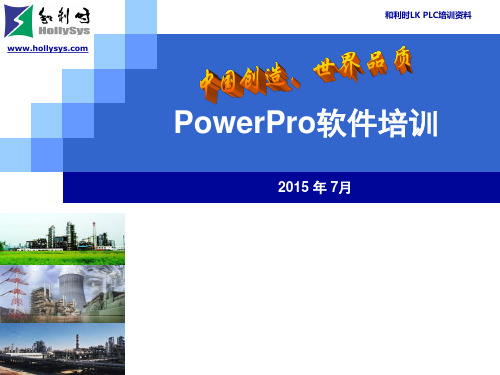
第三章 PowerPro 存储区和变量
变量定义
所谓变量,就是用字母、数字和下划线组成的一个标识符。在使用前, 就需要对这个标识符进行定义,用来说明这个标识符所标识的对象。 每一个标识符对应一种数据类型。
在LK系列PLC中,可以用定义的标识符来表示一些实时改变的参数
使用变量,可以替代存储器寻址方式在程序中使用,可以根据实际定
第二章 PowerPro快速入门
配置普通模块
1.添加PROFIBUS DP总线主卡
PROFIBUS DP主卡参数相对本地背板总线要多,其中基本参数由系统自动生成, 不能进行修改。“DP参数”中保证站地址为“1”。“总线参数”一般需要设 臵通讯的波特率为500kBit/s,其他参数使用默认值即可。
Date: 2015-7-16 Page: 17
境,采用符合 IEC61131-3 国际标准的编程软件编写应用程序,具有五种 编程语言(LD、IL、FBD、ST、SFC),并且可相互转化
Date: 2015-7-16 Page: 4
第一章 PowerPro软件概述
第二节 PowerPro软件特点
可以任意调用不限点数的定时器和计数器,定时器最长时间可达最 长49天; 支持多种数据类型存储方式,如时间型、时间日期型、自定义的一维、 二维和三维数组、指针型、枚举型、结构型等; 软件具有超强的运算功能,如PID运算、初等数学运算等等; 支持用户自定义函数功能库,大大提高了程序的可再利用性; 具有离线仿真功能,极大地方便了程序的调试;
第二章 PowerPro快速入门
4 创建新工程 新建工程
CPU配臵:根据CPU型号进行选择。各项参数的默认设臵已能满足绝大 多数应用需求。
Bose PowerShare PS604A 1 自适应功率放大器说明书

Bose PowerShare PS604A 自适应功率放大器可以为固定安装应用输出 600瓦的功率。
借助专利技术,功放的总功率可在所有输出通道之间共享,因此安装人员在需要时能够自由利用功率。
PowerShare 功放支持低阻抗负载和高达 100 伏的高阻抗负载,能够从容应对众多应用。
由于采用可配置的板载扬声器处理并可直接连接区域控制器,在许多应用中不再需要使用额外的信号处理器,同时从成熟的 PowerMatch® 系列继承的专利技术可确保出色的音频性能和可靠性。
使用 AmpLink 后,通过CAT 5屏蔽线最多可将 24 个数字音频通道从Bose DSP 发送至 Bose 功放。
这套独特的特性和技术让 PowerShare 成为目前市场上用途最多的高性能功放之一。
PowerShare 技术 – PowerShare 专利技术便于在所有输出中不对称地共享 600瓦的总功率,因为每路输出都能够输出全部功率。
安装人员现在可以在应用中自由使用功放总功率,而不用再基于最大区域的需求选择功放功率。
这为初始设计提供了更大的灵活性,也便于以后在现场灵活进行计划外更改以充分利用多余功率。
输出与负载无关 – 每个通道都可以针对低阻抗(4-8 欧姆)或高阻抗(70/100 伏)应用进行配置,而无需使用桥接、跳线或软件设置。
DFL™系统 – 从成熟的 Bose PowerMatch® 功放系列继承的双反馈回路系统,可通过连续监控输出到每个负载的电流和电压,改善功放的性能和可靠性。
这种组合可改善线性度并降低失真,同时可以保护扬声器。
借助可选PowerShare Editor 软件实现集成扬声器处理 – 对于需要额外信号处理的应用,PowerShare Editor 软件支持通过 USB 连接实时选择和控制 Bose 扬声器均衡、9 段参量均 (PEQ)、矩阵混音、分频、延时以及静音/输出极性。
在不使用 PC 进行基本设置时,安装人员可以借助后面板设置,逐个输出通道恢复 Bose 扬声器均衡和保护。
2024版PowerUp

2024/1/26
14
04
PowerUp marketing strategy
2024/1/26
15
Target customers
2024/1/26
Gamers
PowerUp's primary target audience are games of all ages and skill levels who are looking to improve their gaming performance
7
Functional characteristics
Efficient Energy Conversion
Adopting advanced power conversion technology to achieve efficient energy conversion and reduce energy waste.
Intelligent power management
Equipped with intelligent power management function, it can monitor the power status in real time and make automatic adjustments to ensure stable operation of the device.
• One of the key trends is the integration of renewable energy sources such as solar, wind, and hydroelectric power into the grid, which is expected to drive the growth of the PowerUp market
Monster Power Center Pro 1000说明书
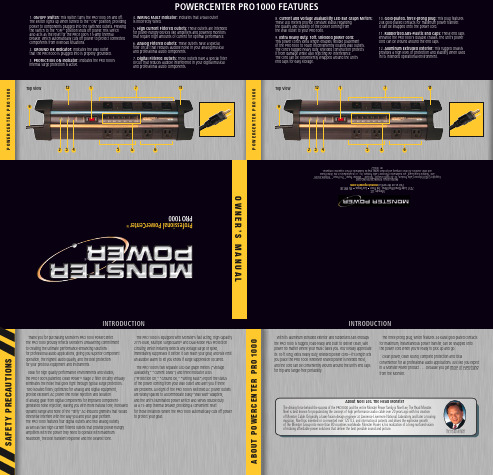
S A F E T Y P R E C A U T I O N SWith its aluminum extruded exterior and rubberized ABS endcaps the PRO 1000 is rugged, road-ready and built to deliver clean, safe power no matter where your music takes you. You’ll really appreciate its 10-ft long, extra heavy duty, shielded power cord—it’s length lets you place the PRO 1000 wherever shared power is needed most, and the cord can be conveniently wound around the unit’s end caps for trip-and tangle-free portability.The three-prong plug, which features 24-karat gold-plated contacts for maximum, instantaneous power transfer, can be snapped onto the power cord when you’re ready to pick up and go.Clean power, clean sound, complete protection and totalconvenience for all professional audio applications. Just like you expect in a Monster Power product . . . because you get more of everything from the Monster.P O W E R C E N T E R P R O 1000P O W E R C E N T E R P R O 1000A B O U T P O W E R C E N T E R P R O 1000INTRODUCTIONPOWERCENTER PRO 1000 FEATURES1. ON/OFF Switch: This switch turns the PRO 1000 on and off. The switch lights up when turned to the “ON” position, providing power to components plugged into the switched outlets. Pressing the switch to the “OFF” position shuts off power. This switch also acts as the reset for the PRO 1000’s 15-amp thermalbreaker, which automatically cuts off power to protect connected components from overload situations.2. GROUND OK Indicator: Indicates the wall outlet that the PRO 1000 is plugged into is properly grounded.3. PROTECTION ON Indicator: Indicates the PRO 1000’s internal surge protection is active.4. WIRING FAULT Indicator: Indicates that a wall outlet is incorrectly wired.5. High Current Filtered Outlets: These outlets are intended for power-hungry devices like amplifiers and powered monitors that require high amounts of current for optimal performance.6. Analog Filtered Outlets: These outlets have a special filter circuit that reduces audible noise in your analog musical and professional audio components.7. Digital Filtered Outlets: These outlets have a special filter circuit that reduces audible interference in your digital musical and professional audio components.8. Current and Voltage Availability LED Bar Graph Meters: These LED meters provide constant status regarding the quality and stability of the power coming from the wall outlet to your PRO 1000. 9. Extra heavy duty, 10ft. shielded power cord: This power cord’s extra length enables flexible placement of the PRO 1000 to reach inconveniently located wall outlets. The cord’s rugged heavy duty, shielded construction protects it from damage while also rejecting RF interference. The cord can be conveniently wrapped around the unit’s end caps for easy storage.10. Gold-plated, three-prong plug: This plug features 24k gold-plated contacts for maximum power transfer. It can be snapped onto the power cord.11. Rubberized ABS-Plastic End Caps: These end caps enhance the PRO 1000’s durable chassis. The unit’s power cord can be wound around the end caps.12. Aluminum Extruded Exterior: This rugged chassis provides a high level of protection and stability when used in its intended operational environment.®INTRODUCTIONThank you for purchasing Monster’s PRO 1000 PowerCenter. The PRO 1000 proudly reflects Monster’s unwavering commitment to creating the ultimate performance-enhancing solutionsfor professional audio applications, giving you superior component operation, the highest audio quality, and the best protection for your precious equipment and instruments.Ideal for high quality performance environments and studios,the PRO 1000’s patented Clean Power ™ Stage 2 filter circuitry virtually eliminates the noise that goes right through typical surge protectors. Two isolated filters, optimized for analog and digital equipment, provide excellent AC power line noise rejection and isolation of analog gear from digital components for improved component-generated noise rejection, leaving you with more natural tone, increased dynamic range and none of the “dirty” AC-induced gremlins that would otherwise interfere with the way you and your gear perform.The PRO 1000 features four digital outlets and two analog outlets, as well as two high-current filtered outlets that provide power-hungry amplifiers with the power they need to operate with maximum headroom, the best transient response and the clearest tone.The PRO 1000 is equipped with Monster’s fast acting, high-capacity 2775 Joule, Multiple SurgeGuard ™ and Dual-Mode Plus Protection Circuitry, which instantly detects any voltage surge or spike,immediately suppresses it before it can reach your gear, and will emit an audible alarm to let you know if surge suppression occurred.The PRO 1000’s two separate LED bar graph meters (“Voltage Availability,” “Current Draw”) and three indicator LEDs(“Protection On,” “Ground OK,” “Wiring Fault”) report the status of the power coming from your wall outlet and alert you if there are problems. All eight of the PRO 1000’s switched AC power outlets are widely spaced to accommodate bulky “wall wart”adapters, and the unit’s illuminated power switch also serves double duty as a 15-amp thermal breaker, providing a convenient resetfor those instances where the PRO 1000 automatically cuts off power to protect your gear.About Noel Lee, The Head MonsterThe driving force behind the success of the PRO 1000 and the entire Monster Power family is Noel Lee, The Head Monster. Noel is best known for popularizing the concept of high performance audio cable over 20 years ago with his creation of Monster Cable. Originally a laser-fusion design engineer at Lawrence Livermore National Laboratory and later a touring musician, Noel has invented or co-invented over 125 U.S. and international patents and drives the explosive growth of The Monster Group into more than 80 countries worldwide. Monster Power is his realization of a long-nurtured vision of making affordable power solutions that deliver the best possible sound and picture.The Head MonsterTop View1257643211198Top View1257643211198I N S T R U C T I O N SI N S T R U C T I O N SHOOK-UP GUIDEP R O B L E M S A N D S O L U T I O N S-PLEASE READ AND OBSERVE THE FOLLOWING SAFETY POINTS AT ALL TIMES• Analog Filtered OutletsMost analog components, like foot pedals and tube preamps, create audible noise that can easily interfere with your signal. These two outlets have a special filter circuit that reduces audible noise in your analog musical and professional audio components.I N S T R U C T I O N SHOOK-UP GUIDEHOOK-UP GUIDEI N S T R U C T I O N SI N S T R U C T I O N SPROBLEM – The PRO 1000 is not receiving power.Possible Cause #1The PRO 1000 is not turned on.Possible Solutions• Press the PRO 1000 switch into the “ON” position.• Make sure the PRO 1000’s AC power plug is plugged into a properly grounded 120V wall outlet.• In some venues or studios a wall switch may need to be thrown to make the wall outlet come alive. Try turning on the light switches located near the wall outlet that should be powering the PRO 1000.Possible Cause #2Too many devices are connected, causing an overload, throwingthe Thermal Circuit Breaker. Please note: The total power consumption on all the components powered by the PRO 1000 should not exceed 1800 watts.Possible Solutions• Press the PRO 1000’s combination ON/Off/Thermal Circuit Breaker switch into reset. Please allow 10 minutes from the timethe Circuit Breaker is initially thrown before attempting to reset. If you reset too soon, the breaker will prematurely sense power overload and not allow the unit to operate.Possible Cause #3The PRO 1000 power cord is plugged into an outlet on the back of one of your components and the component is not turned on.Possible Solutions• Turn the component power on.NOTE: For the best possible performance, plug the PRO 1000 into a wall outlet, not an outlet on another component.PROBLEM – The PRO 1000 is not providing power to the other components.Possible Cause #1The component is plugged into a switched outlet and the PRO 1000 has not been turned on.Possible Solutions• Turn the PRO 1000 on.Possible Cause #2PRO 1000 is plugged into a switched outlet on a component that is not turned on.Possible Solution• Turn on the component.NOTE: For best possible performance, plug the PRO 1000 into a wall outlet, not an outlet on another component.PROBLEM – Speakers, monitors or headphones emit a humming or buzzing noise.Possible CauseThe PRO 1000 is sharing AC power with equipment that is not properly grounded.Possible Solution• Connect your PRO 1000 to a dedicated outlet.• High Current Filtered OutletsThese outlets are intended for power-hungry amplifiers, powered subwoofers and other similar devices that require high amounts of current for optimal performance. Other components will function as intended if connected to these outlets, but devices requiring high current will operate best when plugged into these outlets.• Digital Filtered OutletsWhile digital components like multi-effect units and computers don’t generate the noises you might associate with analog equipment, their reliance upon clock frequencies and their vulnerability to different bands of noise can create equally problematic interference for your signal. These digital filtered outlets have a special filter circuit that reduces audible interference in your digital musical and professional audio components.TROUBLESHOOTINGANALOG EFFECT PEDALPOWERCENTER PRO 1000AMPLIFIERDIGITAL SIGNAL PROCESSOROutlet Hook-upBecause certain components don’t need continuous power, or shouldn’t be powered continuously, all of the PRO 1000’s outlets are “switched.” This means the components you plug into the PRO 1000 won’t receive power until your unit is turned on.The PRO 1000’s outlets are grouped into three different sections according to specific filter circuitry that is used to eliminate noise and optimize performance for particular types of components. When connecting your gear to the PRO 1000, please select an outlet within the group whose label most closely reflects the type of component you want to use. The diagram below shows one possible set of power connections, using the different filters for maximum benefit.EXAMPLE:WARNING – Power SourcesDo not plug your Monster POWERCENTER into a power outlet that differs from the source indicated for safe use on the Monster POWERCENTER. If you don’t know the type of electrical power that is supplied to your home, please consult your local power company.WARNING – Grounding and PolarizationA. Your Monster POWERCENTER has a three-wire grounding-type AC plug (a three-prong plug). This plug is designed to be inserted into a grounding-type outlet only. If this plug doesn’t fit directly into your outlet, do not attempt to force it into the outlet. Instead, reverse the plug and reinsert it. If this doesn’t work, contact a local electrician to install the proper polarized outlet. Never attempt to dismantle the plug in any way (or to alter an extension cord) to make it fit into a two-prong outlet. Do not attempt to defeat the grounding feature by using a 3-to-2-prong adapter. Instead, call a local electrician to install a properly grounded outlet.B. If you use rooftop devices such as satellite dishes, antennas, or any other component with wire that connects to your Monster POWERCENTER, be sure the wire(s) is properly grounded. This protects against voltage surges and static charges. Do not place any part of an antenna near overhead power lines, or any other power circuit. Do not touch any power line or power circuit. Doing so may cause you severe physical injury and possibly result in death.WARNING – Storm PrecautionsIn the event of a lightning storm, immediately disconnect your Monster POWERCENTER from its power source. After you’ve done this, it’s not necessary to disconnect any components from your Monster POWERCENTER.WARNING – No User Serviceable Parts InsideIf, for any reason, your Monster POWERCENTER is not operating properly, do not remove any part of the unit (cover, etc.) for repair. Unplug the unit and consult this owner ’s manual for warranty and service information.WARNING – Exposure To HeatDo not expose your Monster POWERCENTER to direct sunlight or place it near wall heaters, space heaters, or any enclosed space prone to temperature increase (e.g., car).WARNING – Liquid: Avoiding Electrical ShocksDo not operate your Monster POWERCENTER if liquid of any kind is spilled onto or inside the unit. Do not operate your Monster POWERCENTER near rain or water that’s spilled or openly exposed (e.g., kitchen or bathroom sink).WARNING – Power Cord SafetyA. When routing your Monster POWERCENTER AC power cord, do not place it nearheavy foot traffic areas (e.g., hallways, doorways, and kitchen floors). Do not create a trip hazard with the power cord.B. If your power cord’s protective jacket begins to rip or fray, exposing the internal wiring, shielding, etc., disconnect it from the power source and discontinue use of the Monster POWERCENTER immediately. Please see warranty information.WARNING – Proper CleaningIn general, the only cleaning necessary for your Monster POWERCENTER is a light dusting. Unplug your component from the wall socket before cleaning it. Do not use any type of liquid or aerosol cleaners.WARNING – Medical ConditionsThe Monster POWERCENTER is not designed for use with any medical equipment.。
和利时软件手册

一、软件界面1.看快速入门指令包括两种调用方法:使能运算符调用和功能块调用,在PowerPro的指令系统中,一些标准指令,诸如初等运算指令、比较指令、移位指令、赋值指令、类型转换指令、逻辑运算指令等,都应采用使能运算符形式调用。
功能块和使能运算符区别:在调用功能块指令时,,需要对该功能块进行实例声明,与变量定义类似,需要定义一个变量,数据类型自动默认为该功能块类型,一个程序中假如用到多个该指令,其声明的变量应不同。
F4功能键:编译信息区位于程序区的下方,用于实时显示程序关于编译、错误、警告或比较的消息,如图2-2-6所示。
双击编译信息区中的任一条消息,可以自动跳到编辑器中的相关行,以便查找相关信息。
通过“编辑”/“后错误”(F4功能键)和“编辑”/“前错误”(Shift+F4组合功能键)命令可以在错误消息行中快速跳转。
2.F2功能键:在编辑窗口中的当前光标位置,按F2功能键,会自动弹出当前位置可以插入的待选项,例如运算符、函数、功能块和变量类型等列表。
SHIFT+F2可用于改写。
3.对象组织器:主界面左侧的竖条窗口称为对象组织器,由“程序”、“数据类型”、“视图”和“资源”四个选项卡组成,包含了一个工程所必需的基本对象。
1)程序选项卡用于对程序的管理。
诸如新建子程序、新建中断服务程序等都在程序选卡中完成。
2)数据类型选项卡完成对自定义数据类型功能。
PowerPro支持用户自定义的数据类型。
3)视图选项卡完成视图功能。
4)资源选项卡完成PLC硬件配置、添加指令、工程选项及设置中断等功能。
4.变量声明区:变量声明区位于对象组织器的右上角。
PowerPro将数据分为地址和变量两大类。
变量可以不指定具体地址,直接用符号来表示,诸如“start”、“run”,同一符号的变量表示同一个变量。
变量与地址不同,变量在使用时需要定义,而地址可以直接引用。
变量声明区就是用于显示所有定义的变量。
变量的定义有两种方式。
和利时软件手册

和利时软件手册 Company number:【WTUT-WT88Y-W8BBGB-BWYTT-19998】一、软件界面1.看快速入门指令包括两种调用方法:使能运算符调用和功能块调用,在PowerPro的指令系统中,一些标准指令,诸如初等运算指令、比较指令、移位指令、赋值指令、类型转换指令、逻辑运算指令等,都应采用使能运算符形式调用。
功能块和使能运算符区别:在调用功能块指令时,,需要对该功能块进行实例声明,与变量定义类似,需要定义一个变量,数据类型自动默认为该功能块类型,一个程序中假如用到多个该指令,其声明的变量应不同。
F4功能键:编译信息区位于程序区的下方,用于实时显示程序关于编译、错误、警告或比较的消息,如图2-2-6所示。
双击编译信息区中的任一条消息,可以自动跳到编辑器中的相关行,以便查找相关信息。
通过“编辑”/“后错误”(F4功能键)和“编辑”/“前错误”(Shift+F4组合功能键)命令可以在错误消息行中快速跳转。
2.F2功能键:在编辑窗口中的当前光标位置,按F2功能键,会自动弹出当前位置可以插入的待选项,例如运算符、函数、功能块和变量类型等列表。
SHIFT+F2可用于改写。
3.对象组织器:主界面左侧的竖条窗口称为对象组织器,由“程序”、“数据类型”、“视图”和“资源”四个选项卡组成,包含了一个工程所必需的基本对象。
1)程序选项卡用于对程序的管理。
诸如新建子程序、新建中断服务程序等都在程序选卡中完成。
2)数据类型选项卡完成对自定义数据类型功能。
PowerPro支持用户自定义的数据类型。
3)视图选项卡完成视图功能。
4)资源选项卡完成PLC硬件配置、添加指令、工程选项及设置中断等功能。
4.变量声明区:变量声明区位于对象组织器的右上角。
PowerPro将数据分为地址和变量两大类。
变量可以不指定具体地址,直接用符号来表示,诸如“start”、“run”,同一符号的变量表示同一个变量。
变量与地址不同,变量在使用时需要定义,而地址可以直接引用。
GT-Power中文使用手册

用户手册
华中科技大学பைடு நூலகம்振动、噪声与诊断研究所
PDF 文件使用 "pdfFactory Pro" 试用版本创建
目录
第一章 消声器设计前处理 ......................................................................................1 第一节 图形用户界面(GUI).........................................................................1 1.1.1 打开一个新文件 ................................................................................1 1.1.2 截面库................................................................................................2 1.1.3 输入外部形状文件.............................................................................2 1.1.4 绘图区域 ............................................................................................4 1.1.5 树状图................................................................................................5 1.1.6 工具条和菜单项 ................................................................................5 第二节 工具条和下拉菜单 ...............................................................................5 1.2.1 工具条.................................................................................................5 1.2.2 菜单特征 ............................................................................................7 第三节 创建和编辑对象 ...................................................................................9 1.3.1 消声器壳体 ........................................................................................9 1.3.2 隔板..................................................................................................10 1.3.3 隔板开孔 ..........................................................................................11 1.3.4 隔板打孔 ..........................................................................................11 1.3.5 直管..................................................................................................12 1.3.6 分支连接...........................................................................................12 1.3.7 弯管..................................................................................................13 1.3.8 交叠管..............................................................................................14 1.3.9 同心管(套管) ..............................................................................15 1.3.10 管口................................................................................................15 1.3.11 管上打孔 ........................................................................................15 1.3.12 绒毛................................................................................................16 第四节 三维显示窗口 .....................................................................................16 第五节 输入消声器组件到 GT-POWER .........................................................17 1.5.1 干扰..................................................................................................18 1.5.2 离散消声器 ......................................................................................18 1.5.3 在 GT-POWER 仿真时使用多个消声器..........................................19 1.5.4 在 GT-POWER 仿真时使用双排气系统...........................................19
PowerLite Pro Z10005UNL 三星三芯技术投影仪说明书

Large VenueSPECIFICATION SHEET3x Brighter Colors 1, and reliable performance — 3LCD, 3-chip technology One measurement of brightness is not enough — look for both high color brightness and high white brightness. The PowerLite Pro Z10005UNL has:Color Brightness: 10,000 lumens 2White Brightness: 10,000 lumens 2Widescreen performance — native WUXGA (1920 x 1200) resolution supports Full HD for presentations, videos, digital signage and moreSeven optional lenses with lens shift — including short-, wide-, rear- and long-throw lenses designed with a change-out lever for easy installationFlexible installation for an immersive experience in any setting — built-in Curved Edge Blending, Portrait Mode projection, and 360-degree installation Get twice the brightness and power — optional stackable frame makes it easy to install two projectors for unbelievable brightness, plus 3D support Versatile connectivity — supports the latest connectivity options, including HDBaseT™, HDMI™, DVI and 3G-SDIDual-lamp design with lamp select/relay function — get both power savings and projector redundancy; includes an innovative liquid cooling system for added reliabilityPowerLite ®Pro Z10005UNL WUXGA 3LCD ProjectorThe 10,000-lumen, large-venue installation projectorwith Full HD performance.Projector shown with lens.Lens sold separately.Large VenuePowerLite ® Pro Z10005UNL WUXGA 3LCD ProjectorSupportThe Epson Connection SMPre-sales support U.S. and Canada 800-463-7766Internet website Projector ProgramsThree-year projector limited warranty, 90-day limited lamp warranty, Epson Road Service Program and PrivateLine ®dedicated toll-free support (U.S. and Canada only)What’s in the BoxPowerLite Pro Z10005UNL projector, power cable, computer cable, projector remote control, batteries, user manual CD, Quick Setup Sheet, monitor and control CDOrdering Information Product Name Product Code PowerLite Pro Z10005UNL projectorV11H610820AccessoriesProduct CodeStandard zoom lens (ELPLS04) V12H004S04Long-throw zoom lens (ELPLL07)V12H004L07Middle-throw zoom lens 1 (ELPLM06)V12H004M06Middle-throw zoom lens 2 (ELPLM07)V12H004M07Rear-projection wide lens (ELPLR04)V12H004R04Wide zoom lens (ELPLW04)V12H004W04Short-throw zoom lens (ELPLU02) V12H004U02Mount Installation frame (ELPMB44) V12H681010Flush ceiling mount bracketV12H003B25Mount bracket with extended pipe V12H003B26False ceiling plate kit ELPMBP02Wireless LAN module V12H418P12Kensington security lockELPSL01Hardware remote control cable set V12H005C28Replacement remote control2157388Replacement lamp single (ELPLP81)V13H010L81Dual lamp kit (lamp x 2) (ELPLP82)V13H010L82Replacement portrait lamp single (ELPLP83) V13H010L83Dual lamp kit (lamp x 2) (ELPLP84)V13H010L84Replacement air filter set (ELPAF46)V13H134A46InterfacesWireless LAN port: 802.11 b/g/n (optional – module sold separately)Epson America, Inc.3840 Kilroy Airport Way, Long Beach, CA 90806Epson Canada Limited185 Renfrew Drive, Markham, Ontario L3R 6G3 www.epson.caSpecificationsProjection System High-aperture Epson ®3-chip, 3LCD technologyProjection Method Front/rear/ceiling mountLCD Driving Method Epson Poly-silicon TFT Active Matrix Pixel Number 2,304,000 pixels x 3LCDs Color Brightness 2Color Light Output: 10,000 lumens White Brightness 2White Light Output: 10,000 lumensAspect Ratio Native 16:10, (supports 4:3, 16:9, 5:4)Native Resolution WUXGA (1920 x 1200)Contrast Ratio (Normal, Dynamic Mode) Up to 15,000:1Color Reproduction 1.07 billion colors Lamp TypeNormal:380 W x 2 UHE Portrait:304 W x 2 UHE Lamp Life 3Normal:Up to 4000 hours (ECO Mode)Up to 2000 hours (Normal Mode)Portrait:Up to 1000 hours (Normal Mode)Brightness Uniformity (typical) 90%Pixel Arrangement Cross stripeProjection LensScreen Throw Ratio Range 1.74 – 2.82 (standard lens)Size (projected distance) 60" – 500"Type Powered zoom/focusF-number 1.65 – 2.51 (standard lens), lens not included Focal Length 36 mm – 57.35 mm (standard lens)Zoom Ratio Optical zoom 1 – 1.61 (standard lens)Lens Shift (powered)Vertical: ±60%Horizontal: ±18%Keystone CorrectionVertical: -30 degrees to +30 degrees Horizontal: -30 degrees to +30 degreesVideoVideo StandardsAnalog: NTSC/NTSC4.43/PAL/M-PAL/N-PAL/PAL60/SECAM HDMI: 480i/576i/480p/576p/720p/1080i/1080p DVI-D: 480i/576i/480p/576p/720p/1080i/1080p SD-SDI: 480i/576iHD-SDI: 720p/1080i/1080p@303G-SDI: 1080p@60SDI: 480i/576iVideo Processing 3D Y/C separation, 3D noise reduction, mosquito noise reductionDCDi ® – Directional Correlational DeinterlacingMotion-compensated Interlace-Progressive conversion (2:2, 3:2 film detection)Super ResolutionFineFrame™ interpolation 8:8 Pull-down processing Closed captioningNetworkingConnectivityWired: Integrated 100 MbpsWireless Security: WPA-PSK (TKIP/AES) / WPA2-PSK (TKIP/AES)E-mail Notification Via network Message Broadcasting SNMP Web Control Secure HTTPNetworking (continued)Remote Control and ManagementEasyMP ® Monitor, network projection, multi-projection, AMX ® Device Discovery, Crestron ® Integrated Partner and Crestron RoomView ®, Extron ® IP Link and XTP , PJLinkOther FeaturesOperating Temperature32 ° to 122 °F (0 ° to 50 °C) — Normal32 ° to 104 °F (0 ° to 40 °C) — Above 4900 feetPower Supply Voltage 100 – 240 V ±10%, 50/60 Hz AC Power Consumption 821 W (ECO Mode)1120 W (Normal Mode)2.7 W standby (Communication on)0.26 W standby (Communication off)Fan Noise35 dB (ECO Mode)40 dB (Normal Mode)Security Kensington ®-style lock provision, anchor (metal) bar for security lock or cable, handles attached to body for cable wrapDimensions (W x D x H)Including Feet (with standard lens) 29.17" x 21.01" x 10.04" Excluding Feet (with standard lens) 29.17" x 21.02" x 7.76"Weight 58 lb with standard lensRemote ControlFeatures Brightness, contrast, tint, saturation, sharpness, input signal, sync, tracking, position, zoom, focus, lens shift, shutter, ID, source search, split screen Operating AngleFront:Right/left ± 60 degreesUpper/lower -45 to +15 degrees Rear:Right/left ± 60 degreesUpper/lower -40 to +15 degrees Operating Distance 98 ftECO FeaturesRoHS compliant Recyclable product 4Epson America, Inc. is a SmartWay SM Transport Partner 5EPSON, EasyMP and PowerLite are registered trademarks, EPSON Exceed Your Vision is a registered logomark and Better Products for a Better Future is a trademark of Seiko Epson Corporation. PrivateLine is a registered trademark, FineFrame is a trademark and Epson Connection is a service mark of Epson America, Inc. SmartWay is a service mark of the U.S. Environmental Protection Agency. All other product and brand names are trademarks and/or registered trademarks of their respective companies. Epson disclaims any and all rights in these marks. Copyright 2014 Epson America, Inc. Com-SS-Oct-13 CPD-41386 6/14 1Compared to leading 1-chip DLP business and education projectors based on NPD data, July 2011 through June 2012. Color brightness (color light output) measured in accordance with IDMS 15.4. Color brightness will vary depending on usage conditions.2Color brightness (color light output) and white brightness (white light output) will vary depending on usage conditions. Color light output measured in accordance with IDMS 15.4; white light output measured in accordance with ISO 21118.3Lamp life will vary depending upon mode selected, environmental conditions and usage. Lamp brightness decreases over time.4See our website for convenient and reasonable recycling options at /recycle5SmartWay is an innovative partnership of the U.S. Environmental Protection Agency that reduces greenhouse gases and other air pollutants and improves fuel ef ciency.DVI-DRS-232CLAN HDBaseTHDMIVideoS-VideoComputer RemoteMonitor Out BNCServicePowerSDIWireless LAN Port Name EmailPhone Number。
捷安特 MY20 PowerPro 第二代功率计 使用说明书
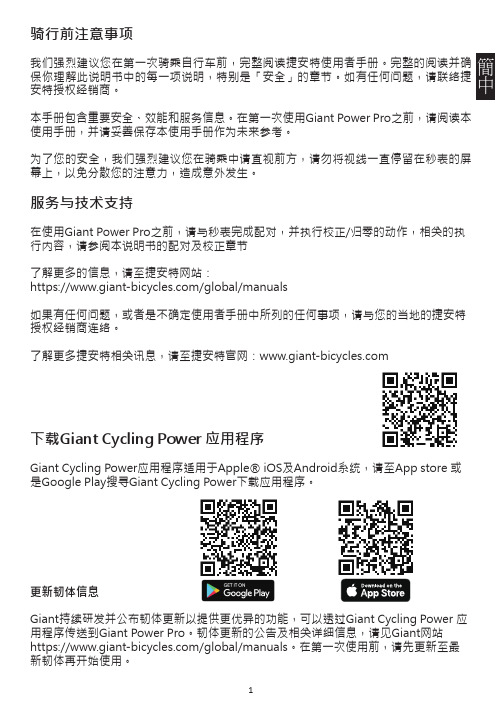
骑行前注意事项我们强烈建议您在第一次骑乘自行车前,完整阅读捷安特使用者手册。
完整的阅读并确保你理解此说明书中的每一项说明,特别是「安全」的章节。
如有任何问题,请联络捷安特授权经销商。
本手册包含重要安全、效能和服务信息。
在第一次使用Giant Power Pro之前,请阅读本使用手册,并请妥善保存本使用手册作为未来参考。
为了您的安全,我们强烈建议您在骑乘中请直视前方,请勿将视线一直停留在秒表的屏幕上,以免分散您的注意力,造成意外发生。
服务与技术支持在使用Giant Power Pro之前,请与秒表完成配对,并执行校正/归零的动作,相关的执行内容,请参阅本说明书的配对及校正章节了解更多的信息,请至捷安特网站:https:///global/manuals如果有任何问题,或者是不确定使用者手册中所列的任何事项,请与您的当地的捷安特授权经销商连络。
了解更多捷安特相关讯息,请至捷安特官网:下载Giant Cycling Power 应用程序Giant Cycling Power应用程序适用于Apple® iOS及Android系统,请至App store 或是Google Play搜寻Giant Cycling Power下载应用程序。
更新韧体信息Giant持续研发并公布韧体更新以提供更优异的功能,可以透过Giant Cycling Power 应用程序传送到Giant Power Pro。
韧体更新的公告及相关详细信息,请见Giant网站 https:///global/manuals。
在第一次使用前,请先更新至最新韧体再开始使用。
充电说明在第一次使用前,请先充满电后再开始使用。
准备充电线,将充电线接上功率计开始充电,指示灯显示恒亮红灯。
注意:• 建议输入电压:5V±10%/建议输入电流:1~2A。
• 每次充电时间,各约2个小时。
• 在长时间未使用下,电池应在两个月充满电一次。
• 经使用一年或电池充电400 次周期后,仍保有70%电力。
和利时软件手册课件.docx

一、软件界面1.看快速入门指令包括两种调用方法:使能运算符调用和功能块调用,在PowerPro的指令系统中,一些标准指令,诸如初等运算指令、比较指令、移位指令、赋值指令、类型转换指令、逻辑运算指令等,都应采用使能运算符形式调用。
功能块和使能运算符区别:在调用功能块指令时,,需要对该功能块进行实例声明,与变量定义类似,需要定义一个变量,数据类型自动默认为该功能块类型,一个程序中假如用到多个该指令,其声明的变量应不同。
F4功能键:编译信息区位于程序区的下方,用于实时显示程序关于编译、错误、警告或比较的消息,如图2-2-6所示。
双击编译信息区中的任一条消息,可以自动跳到编辑器中的相关行,以便查找相关信息。
通过“编辑”/“后错误”(F4功能键)和“编辑”/“前错误”(Shift+F4组合功能键)命令可以在错误消息行中快速跳转。
2.F2功能键:在编辑窗口中的当前光标位置,按F2功能键,会自动弹出当前位置可以插入的待选项,例如运算符、函数、功能块和变量类型等列表。
SHIFT+F2可用于改写。
3.对象组织器:主界面左侧的竖条窗口称为对象组织器,由“程序”、“数据类型”、“视图”和“资源”四个选项卡组成,包含了一个工程所必需的基本对象。
1)程序选项卡用于对程序的管理。
诸如新建子程序、新建中断服务程序等都在程序选卡中完成。
2)数据类型选项卡完成对自定义数据类型功能。
PowerPro支持用户自定义的数据类型。
3)视图选项卡完成视图功能。
4)资源选项卡完成PLC硬件配置、添加指令、工程选项及设置中断等功能。
4.变量声明区:变量声明区位于对象组织器的右上角。
PowerPro将数据分为地址和变量两大类。
变量可以不指定具体地址,直接用符号来表示,诸如“start”、“run”,同一符号的变量表示同一个变量。
变量与地址不同,变量在使用时需要定义,而地址可以直接引用。
变量声明区就是用于显示所有定义的变量。
变量的定义有两种方式。
PowerCore 01 用户手册说明书

Manualfor PowerCore 01SUPPORT AND CONTACT DETAILS . . . . . . . . . . . . . . . . . . . . . . . . . . . . . . . .2TABLE OF CONTENTS . . . . . . . . . . . . . . . . . . . . . . . . . . . . . . . . . . . . . . . . .3INTRODUCTION . . . . . . . . . . . . . . . . . . . . . . . . . . . . . . . . . . . . . . . . . . . . .4GENERAL INFORMATION . . . . . . . . . . . . . . . . . . . . . . . . . . . . . . . . . . . . . .5OVERVIEW . . . . . . . . . . . . . . . . . . . . . . . . . . . . . . . . . . . . . . . . . . . . . . . .6GENERAL INFORMATION . . . . . . . . . . . . . . . . . . . . . . . . . . . . . . . . . . . . . .8PARAMETERS . . . . . . . . . . . . . . . . . . . . . . . . . . . . . . . . . . . . . . . . . . . . . .9MIDI IMPLEMENTATION . . . . . . . . . . . . . . . . . . . . . . . . . . . . . . . . . . . . . .13MIDI CONTROLLER GRAPHIC GUIDE . . . . . . . . . . . . . . . . . . . . . . . . . . . . . .14TECHNICAL DATA . . . . . . . . . . . . . . . . . . . . . . . . . . . . . . . . . . . . . . . . . . .16TABLE OF CONTENTSSUPPORT AND CONTACT DETAILST C S U P P O R T I N T E R A C T I V EThe TC Support Interactive website www.tcsupport.tc is designed as an online support and information center. At the site you can find answers to specific questions regarding TC software and hardware. All known issues are stored in a database searchable by product, category, keywords, or phrases. Under the section "My Stuff" you can login to check the status of your questions, download materials such as product manuals,software updates and new presets.This site has been specifically designed to meet the needs of our users. We constantly update the database and you will find the site to be a huge resource of information.Browse through Q&A's and discover new aspects of your TC product.If you can't find an answer online, you have the option of submitting a question to our technical support staff who will then reply to you by e-mail. The TC Support Team is on constant alert to help you in any way they can.Contact Details:Alternatively, you may contact the TC Electronic distributor in your area, or write to:© BY TC ELECTRONIC A/S 2007. ALL PRODUCT AND COMPANY NAMES ARE TRADEMARKS OF THEIR RESPECTIVE OWNERS. VST IS A TRADEMARK OF STEINBERG AG, AUDIO UNITS IS A TRADEMARK OF APPLE COMPUTER, INC.ALL SPECIFICATIONS SUBJECT TO CHANGE WITHOUT NOTICE. ALLRIGHTS RESERVED. TC Electronic is a TC Group company.U S A :T C E l e c t r o n i c , I n c .5706 C o r s a A v e n u e , S u i t e 107W e s t l a k e V i l l a g e , C A 91362T C E L E C T R O N I C A /S C u s t o m e r S u p p o r t S i n d a l s v e j 34R i s s k o v D K -8240D e n m a r kThe TC PowerCore instrument format allows virtual synthesizers to use the available DSP-power for signal processing, while running seamlessly integrated within any VST-instrument compatible sequencer, such as Logic, Nuendo or Cubase!TC PowerCore 01 is modeled on a classic analog synth and emulates a real oscillator,actually generating waveforms, not playing them back from sample memory! Try it for bass sounds or bubbly analog effects. Ideal for techno, drum-n-bass and ACID!INTRODUCTIONGENERAL INFORMATIONG E T T I N G S T A R T E DS c r o l l W h e e l S u p p o r tIf you are using a host application that supports this feature, all parameters support scrolling on both Windows XP and Mac OS X. Simply place the mouse over a parameter value field and use the Scroll Wheel to increment/decrement the associated parameter-value. K e y C o m m a n d sIn most host applications, Plug-Ins support keyboard commands for certain functions.The following key commands are available for all Plug-In parameters. K e y C o m m a n d s i n M a c O S K e y C o m m a n d s I n W i n d o w sReset To Default = [Alt]Reset To Default = [Shift] & [Control]@44. 1 k H z :mono -stereo 22%@48 k H z :mono -stereo 24%@88. 2 k H z :mono -stereo 46%@96 k H z :monostereo 50%D S P U S A G EFor each open instance of the PowerCore 01 on PowerCore devices (X8, FireWire,Compact, Express, mkII, Unplugged), the following DSP usage applies:OVERVIEW OVERVIEWLFO SideChainOscillator Section Source Mixer Filter SectionAmplifier section with envelope generatorVirtual KeyboardNo Latency modeGENERAL INFORMATION PARAMETERSD o u b l e C l i c kIn addition to the faders and sliders, it is possible to double click on mostparameters and enter a value directly.N o L a t e n c y M o d eAs with all TC PowerCore Plug-Ins, it is possible to put theTC PowerCore 01 synth Plug-In into No Latency Mode. This can be very helpful when you want to play the Plug-In from an external keyboard controller.To enter No Latency mode, click on the PowerCore logo on the lower right hand side of the TC PowerCore 01 plug-in. When enabled, the PowerCore logo will have a red glow to indicate operation.V i r t u a l V e l o c i t yWhen using the Keyboard (Virtual), it is possible to have velocitydepending on click position. When clicking on the bottom of a key, you get the highest velocity amount. The higher you click on a key, moving towards the parameter section of the synth, the lower the velocity.E X T.S I D E C H A I N E RI n t r o d u c t i o nSidechaining in audio production refers to using the dynamic content of one track to control the processing of an effect inserted on another track. The TC SideChainer plug-in is included with the PowerCore package and is used in conjunction with a number of plug-ins, one of these being the PowerCore 01.Please refer to the SideChainer plug-in manual on the CD for additional information and usage of the SideChainer plug-in.P A R A M E T E R SO nFor the PowerCore 01 to respond to an instance of the SideChainer plug-in press “ON”and select the relevant SideChainer instance from the drop-down menu.T U N EM a s t e rSets the basic tuning for the Oscillator.The tune range is from 430Hz to 450Hz.The default tuning is 440Hz.L F OR a t eThis controls the rate of the LFO.W a v eHere, you can switch between a Square Wave LFO and a Triangle Wave LFO.T C OTC PowerCore 01’s monophonic oscillator behaves in much the same way as the classic synth from which it is modeled. The oscillator frequency is uniform for both the Square and Saw waveforms in TC PowerCore 01, but there is individual gain control in the Source Mixer.M o dThis slider controls the Pitch Mod and allows the LFO to modulate both the oscillator and the Sub Oscillator. The slider defines the amount of pitch modulation; the LFO or ENV 1 controls the modulation itself.R a n g eThe Range knob sets the oscillator’s octave from 4’(very high) to 32’(very low).P W MThe first PWM slider is the PWM controller and it applies Pulse Width Modulationto the Square wave. This can be switched between MOD, which modulates the Pulse Width from the LFO, Manual modulation from the PWM controller, or ENV, which modulates the Pulse Width from the Envelope in the TCA.PARAMETERSS O U R C E M I X E RThe Source Mixer allows you to set the output volumes of the Oscillator, the SubOscillator, and the Noise Generator. In the Source Mixer section, you can also select the waveform of the Sub Oscillator.• This slider allows you to select between controlling Square or Saw waveforms.S u b O s cThe first slider allows you to control the volume of the Sub Oscillator. TheSecond Slider, which is linked at the bottom, allows you to select the Sub Oscillator’s waveform between 1 octave square wave, 2 octaves square wave and 2 octaves square wave asynchronous.N o i s eThe Noise slider allows you to control the volume of the Noise Generator.S i d e C h a i nClick to activate the SideChain function. When active the dynamic content of the selected external sidechain can be used to control the level of PowerCore 01. The SC slider specifies the amount of sidechain modulation.T C FThe filter of the TC PowerCore 01 provides you with a 24 dB Low Pass Filter (LPF) with filter resonance. The filter can be modulated by an Envelope Generator, LFO or KEY FOLLOW.F r e qSets the LPF’s Cut-off frequency in a range from 20 Hz (bottom) to 20 kHz (top).R e sResonance emphasizes or boosts the band of frequencies around the filter’s Cut-off frequency. At maximum resonance, the filter will self-oscillate, producing a squawky ringing tone at the cut-off-frequency.E n vMoving this fader applies the amount you want the filter’s cut-off frequency to be modulated by the TCAEnvelope.PARAMETERSM o dThis fader applies the amount you want the filter’s cut-off frequency to be modulated by the LFO.K e yThis sets the Key Follow amount, or how much the keyboard pitch modulates the cutoff frequency. Key Follow allows you to achieve a brighter sound as you go up the keyboardT C AThe Amplifier module of the TC PowerCore 01 Plug-In offers two modes: the classic ADSR curve, which is adjusted by the Envelope Generator, or it can be switched to Gate mode,freeing up the Envelope Generator for other tasks such as modulating the TCF .E N V /T C ABy selecting ENV, the amplifier provides you with the classic ADSR curve,which is adjusted by the ADSR Settings.By selecting GATE, the amplifier will only open while a key is pressed. This is exactly like setting the ADSR to A=0, D=0, S=127 and R=0.A S e t s t h e a m p l i f i e r ’s A t t a c k t i m e f r o m 1 m s t o 10 s e c o n d s D S e t s t h e a m p l i f i e r ’s D e c a y t i m e f r o m 1 m s t o 10 s e c o n d s S S e t s t h e s u s t a i n l e v e lR S e t s t h e r e l e a s e t i m e f r o m 1 m s t o 10 s e c o n d s D r i v eTurn up the signal level and drive your signal into distortion, to get a truly “phat” sound whenever desired.M I D I c o n t r o l l e r c h a r tCC# PARAMETER1 PitchModulation5 GlideAmount7 MainVolume26 LFO Rate27 LFO Wave40 TCO Range45 MIX Square Osc Amount46 MIX Saw Osc Amount47 MIX Sub Osc Amount48 MIX Noise Amount49 MIX Sub Osc Mode54 TCO Pulse Mode55 TCO Pulse Amount67TCF Mod Amount70 TCF Cut-off Amount71TCF Resonance Amount72 TCFE nv Amount73 TCF Key Follow Amount75 TCA Attack Time76 TCA Decay Time77 TCA Sustain Level78 TCA Release Time90 Master Tune91 PitchBendRange93 TCO Mod Amount95TCA Drive Amount97 TCA Env Mode (Env/Gate)O t h e r M I D I m e s s a g e s r e c e i v e d: - Pitch Bend- All Notes Off- Program changePARAMETERS MIDI IMPLEMENTATIONK E Y B O A R DV o l u m eThis slider allows you to control TC PowerCore 01’s main volume.G l i d eIncreasing this slider’s value will increase the glide time between two differently pitchednotes – essential for those classic bass and sequencer lines.P i t c hUse the pitch bend wheel to change the pitch of your sound. In the edit field on top ofthe wheel you can set the bend range in semitones (maximum: 12 semitones).M o dUse the modulation wheel for sound modulation. The Mod Wheel only controls PitchModulation.C T R LClick on the CTRL button to open up the MIDI controller assignment and Optional FrontPanel Settings.V e l o S e n s eThis controls the Velocity Sensitivity of the Synthesizer. With a setting of 0, there is nosensitivity and all velocities have the same effect on the sound. The greater the settingof this parameter, the more sensitive to velocity the Plug-In becomes.K e y b o a r d T r a n s p o s eShifts the scale of the keyboard (Virtual) on screen, anddoes not affect MIDI notes to orfrom the tone generator of PowerCore 01.M I D I C h a n n e lSelects the MIDI Channel from 1 to 16L o c a l K e y b o a r dSets the Keyboard (Virtual) to Local Control ON or OFFP a r a m e t e r S e n dSets the Parameter Send of the PowerCore 01 to ON or OFF. This does not affectAutomation Data. Automation Data is always sent and received.P a r a m e t e r R e c e i v eSets the Parameter Receive of the PowerCore 01 to ON or OFF. This does not affectautomation Data. Automation Data is always sent and received.MIDI CONTROLLER GRAPHIC GUIDE MIDI CONTROLLER GRAPHIC GUIDE902627934055544546474948707172677397757677789575911TECHNICAL DATA G e n e r a l I n f o r m a t i o n。
PowerPro Aqua 3-in-1 无线充电吸尘器说明说明书
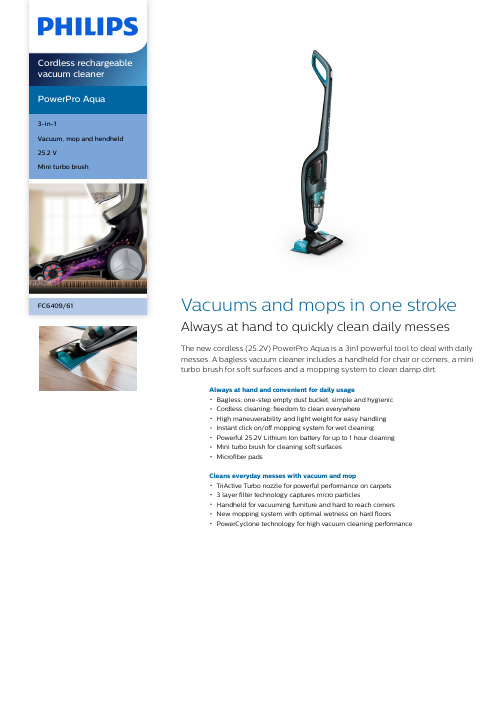
PowerPro Aqua3-in-1Vacuum, mop and hendheld25.2 VMini turbo brushFC6409/61Vacuums and mops in one strokeAlways at hand to quickly clean daily messesThe new cordless (25.2V) PowerPro Aqua is a 3in1 powerful tool to deal with dailymesses. A bagless vacuum cleaner includes a handheld for chair or corners, a miniturbo brush for soft surfaces and a mopping system to clean damp dirt.Always at hand and convenient for daily usageBagless: one-step empty dust bucket, simple and hygienicCordless cleaning: freedom to clean everywhereHigh maneuverability and light weight for easy handlingInstant click on/off mopping system for wet cleaningPowerful 25.2V Lithium Ion battery for up to 1 hour cleaningMini turbo brush for cleaning soft surfacesMicrofiber padsCleans everyday messes with vacuum and mopTriActive Turbo nozzle for powerful performance on carpets3 layer filter technology captures micro particlesHandheld for vacuuming furniture and hard to reach cornersNew mopping system with optimal wetness on hard floorsPowerCyclone technology for high vacuum cleaning performanceHighlightsTriActive Turbo nozzleThe TriActive Turbo nozzle delivers powerful performance on hard floors and carpets. The motorized brush and the optimized airflow pick up all dirt and fluff in one go.3 layer filter3 layer washable filter can capture >90% of allergens like pollen, pet hair and dust, for a clean air.Handheld includedHandheld for vacuuming furniture and hard to reach cornersBaglessWith the new bagless PowerPro Aqua vacuum cleaner, you can dispose dust from the dust bucket without touching the dirt.Cordless operationThe rechargeable battteries for cordless operation gives you freedom to cleaneverywhere. Now the cable is not a barrier anymore and you can easily clean in different rooms with no hassle.Light and maneuverableHigh maneuverability and light weight are ensured with the new PowerPro Aqua vacuum cleaner for easy handling.Click on/off mopping systemWith the magnest on both sides, the mopping system is easily clicked on and off to the nozzle.Innovative mopping systemThe unique mopping system controls the water release to maintain optimal wetness for all hard floors throughout the cleaning. Themicrofiber pads* can be washed by hand or in washing machine.25.2V Lithium Ion batteryCordless cleaning with powerful 25.2V Lithium Ion battery for up to 1 hour of runtime. You can charge anytime without needing to wait for an empty batteryPowerCyclone technologyPowerCyclone fan roates with speeds up to 300 km/h to create high G-force in thePowerCyclone which effectively seperates dust from air, hence continuously high cleaning performance.SpecificationsPerformanceBattery type: Li-IonBattery voltage: 25.2 VCharging time: 5 hour(s)Mopping element: Unique mopping system Runtime: up to 60 minute(s)Surface coverage per tank: 50 m²Sound power level: 83 dBUsabilityClean water tank capacity (max): 0.2 L Detergents that can be used: clear detergent or just water DesignColor: Petrol blue metallicDesign features: On-offFiltrationDust capacity: 0.6 LExhaust filter: Foam filterFilter system: 3 layer German technologyNozzles and accessoriesAccessories included: 2-in-1 brush, AC poweradaptor, Crevice tool, 1 pad holder, 2 microfiberpadsStandard nozzle: TriActive Turbo NozzleSustainabilityPackaging: > 90% recycled materialsUser manual: 100% recycled paperWeight and dimensionsWeight of product: 4.7 kg* Recommended to replace every 3-6 months dependingon usage frequency. 2 microfiber pads are included inpack, you can check to find where tobuy the microfiber pads. We cannot guarantee optimalcleaning results when microfiber pads from otherbrands are used.© 2019 Koninklijke Philips N.V.All Rights reserved.Specifications are subject to change without notice. Trademarks are the property of Koninklijke Philips N.V. or their respective owners.Issue date 2019‑02‑20 Version: 11.1.1EAN: 08 71010 37829 19 。
Pro1 Technologies 产品说明书

T731W(O)Pro1 TechnologiesToll Free : 888-776-1427 Web: Hours of Operation: M-F 9AM - 6PM EasternDescriptionGas or Oil Heat Electric FurnaceHeat Pump (No Aux. or Emergency Heat)Heat Pump (With Electric Aux.)Multi-Stage SystemsHeat Only Systems - Floor or Wall Furnace Cool Only SystemsMillivoltYes Yes Yes Yes No Yes Yes Yes Yes Battery PowerHardwire (Common Wire)Hardwire (Common Wire) with Battery BackupInstallation TipsThermostat Quick Reference Base Module Mounting Tips WiringTechnician SetupEstablishing Communication Network Specifications Specifications A trained, experienced technician must install this product.Carefully read theseinstructions. You could damage this product or cause ahazardous condition if you fail to follow these instructions.Una version en español de este manual se puede descargar en la pagina web de la compañia.Rev. 2132Mount ThermostatAlign the 4 tabs on the subbase with corresponding slots on the back of the thermostat, then push gently until the thermostat snaps in place.Battery InstallationBattery installation is optional if thermostat is hardwired (R and C terminal connected to 24V power).Important:High quality alkaline batteries are recommended. Rechargeable batteries or low quality batteries do not guarantee a 1-year life span.Insert 2 AAquality alkaline batteries are recommended.24-5 8-1112-1612-3 Thermostat Quick ReferenceGetting to know your thermostat34Subbase Installation The thermostat should be installed approximately 4 to 5 feet above the floor. Select an area with average temperature and good air circulation.• Close to hot or cold air ducts • That are in direct sunlight • With an outside wall behind the thermostat• In areas that do not require conditioning• Where there are dead spots or drafts(in corners or behind doors)• Where there might be concealed chimneys or pipesWall LocationsVertical MountHorizontal Mount For vertical mount put one screw on the top and one screw on the bottom.For horizontal mount put one screw on the left and one screw on the right.Do not installthermostat in locations:U.S. Registered Trademark. Patents pending Copyright 2020 All Rights Reserved.Heat Pump (With Gas Aux.)Emergency HeatConventional Single Stage Furnace GeothermalHigh, Medium and Low Fan Speed No No Yes Yes19Located on the back of thermostat.P .O. Box 3377Springfield, MO 65808-3377Glow in the Dark Light Button Setpoint Buttons LCDSystem ButtonFan Button 17-18206-7 Occupancy Sensor(Occupancy Model Only)56Base Module Mounting Tips7Wiring When Working With A Vertical Unit1. Do not mount Module inside the cabinet of the unit, or in ametal enclosure.2. Mount on the outside of the unit to maximize wirelesscommunication.When Working With A Metal Sleeve Cabinet, Room Cabinet,or PTAC Cover1. If cabinet has open bottom, mount the module just inside thecabinet as close to the open bottom as possible without placing it indanger of being bumped or touched by furnishings, vaccum, etc.2. Another good module location would be on the underside of thetop of the cabinet or cover. Directly behind the open Louver/Grill.WiringIf you are replacing a thermostat,make note of the terminalconnections on the thermostatthat is being replaced. In somecases the wiring connections willnot be color coded. For example,the green wire may not beconnected to the G terminal.Loosen the terminal blockscrews. Insert wires thenretighten terminal block screws.Place nonflammable insulationinto wall opening to preventdrafts.1.2.3.Terminal DesignationsWiringTechnician Setup1112Tech Setup StepsAdjustment Options DefaultLCD Will Show 910Power supplyTypical 1H/1C System: 2 Speed FanTypical 1H/1C System: 1 Speed FanTypical 1H/1C Heat Pump System: 2 Speed FanTypical 2H/1C Heat Pump System: 2 Speed Fan1. To enter Tech Setup Menu, press and hold and together for 3 seconds.2. Use or to select the desired valve for each setting.3. Tap previous or next to select different tech settings.4. To exit Tech Setup Menu, press and hold and together for 3 seconds or wait 60 seconds.The thermostat must be set to O or B to match the changeover valve, O is the cool changeover valve, B is the heat chageover valve.The Aux. Heat Relay is energized as the second stage of heat.The C (common wire) terminal does not have to be connected when the thermostat is powered by batteries.Use shielded or non-shielded 18-22 gauge thermostat wire.131415Medium Speed Fan Terminal Fan Speeds Select number of fan stages you would like the thermostat to operate.1 = 1 Speed: On, Auto2 = 2 Speed: Low (On L), High (On H), Auto3 = 3 Speed: Low (On L), Med (On M), High (On H), AutoSelect the terminal you wouldlike to use to operate the medium speed fan. (only if fan speed is set to 3)O or BO2 Speed:Low HighAuto Compressor Short Cycle This setting protects thecompressor from “short cycling”. When ON, the compressor will delay for 5 minutes after it was last turned off.ON = Turns 5 minute delay on OF(OFF) = Removes the delaySet a minimum cool setpointvalve. Once set, the setpoint temperature cannot be lowered below this value.Cooling Temperature Setpoint Limit Set a maximum heat setpoint value. Once set, the setpoint temperature cannot be raised above this value.Heating Temperature Setpoint Limit45.0 - 90.0˚ F 7.0 - 32.0˚ C ON 90˚44˚45.0 - 90.0˚ F 7.0 - 32.0˚ COccupancy Models OnlyOccupancy Models Only162FAN SPEEDS 0F OR CCOMP DELAYHE HEAT LIMIT44COOL LIMITSelect Gas (GS) for applications where the air handlers controls the fan during a call for heat. Slect Electric (EL) if you would like the thermostat to control the fan during a call for heat.EL = Electric for thermostat controlGS = Gas for system controlFan OperationElectricELFAN SET9044Wireless Network Specifications• The thermostat will attempt to pair with the first Base module it“hears”. Do not attempt to create more than one “pair” at the same time in the same place.• To ensure paring success, place the T731W/O within a few feet ofthe Base module while pairing. Once paired, the signal strength tech menu can be used to ensure a robust wireless connection.• Placing either device in or around large metal objects can severely degrade the wireless range.• The wireless network will automatically recover in the event of apower loss or temporary signal loss.Specifications19• Thermostat units will require up to 60 seconds to reflect changesin the system.Network CapabilitiesSpecificationsThe display range of temperature ... 41˚F to 95˚F (5˚C to 35˚C)The control range of temperature.... 44˚F to 90˚F (7˚C to 32˚C)Load rating.................................................1 amp per terminal, 1.5 ampmaximum all terminals combined Swing (cycle rate or differential) ...... Heating is adjustable from 0.2˚ to 2.0˚ Cooling is adjustable from 0.2˚ to 2.0˚Power source ...........................................18 to 30 VAC, NEC Class II, 50/60 Hz for hardwireBattery power from 2 AA Alkaline batteriesOperating ambient ............................... 32˚F to +105˚F (0˚C to +41˚C)Operating humidity .............................. 90% non-condensing maximum Dimensions of thermostat ................. 4.7”W x 4.4”H x 1.1”D Frequency ................................................ 916 MHz ThermostatLoad rating ............................................... 1 amp per terminal, 1.5 ampmaximum all terminals combined.Power source ...........................................18 to 30 VAC, NEC Class II, 50/60 Hz Operating ambient ............................... 32˚F to +150˚F (0˚C to +65˚C)Operating humidity .............................. 90% non-condensing maximumBase Module20Establishing Communication between the thermostat & the base moduleThe Thermostat and Base module in this package are linked at our factory. Upon power up they will automatically begin communicating. If you wish to make any changes to the network such as adding or removing devices, please follow the instructions on this page.1718On the Base module:1. Press the button next to the LED.2. The Base module will begin double blinking pink for 2 minutes while it waitsfor a remote to join.3. Once a device joins, the LED will show green blinks and return to normal operating mode.How To PairOn the Thermostat:1. Press and hold the light button for 3 seconds. The LED will flash 3 times and pair with the base module.2. The Thermostat will attempt to connect to a Base module within range3. Once paired, the LCD will temporarilly display “PAIRED” when it joins with a Base module.How To UnpairOn the Base Module:1. PRESS and HOLD the button next to the LED for 6 seconds.2. The Base module LED will turn RED for 6 seconds.3. All connected devices will be deleted. On the Thermostat:1. Enter the “UNPAIRING” tech menu.2. Press and hold the “+” button.3. The LCD will show “UNPAIRED”.4. The Thermostat will no longer be connected to a network.Base Module LED InformationThe Base module’s LED is used to communicate the status of the wireless network.• Green Blink at 3s: Normal operating mode. All devices are connected and healthy.• Yellow Blink at 3s: Normal operating mode. One or more (but not all) remote devices are NOT reporting.• Red Blink at 3s: Normal operating mode. ALL network devices are NOT reporting.• White Blink at 3s: Unpaired mode. Base module is powered but is NOT paired to any remotes.• Blue double blink: Transmission received from a remote.• Purple double blink: Base module is in pairing mode waiting for a remote.• Green 5 quick blinks: A remote has successfully been added to the basemodules network.。
PowerLite Pro 系列项目器快速指南说明书
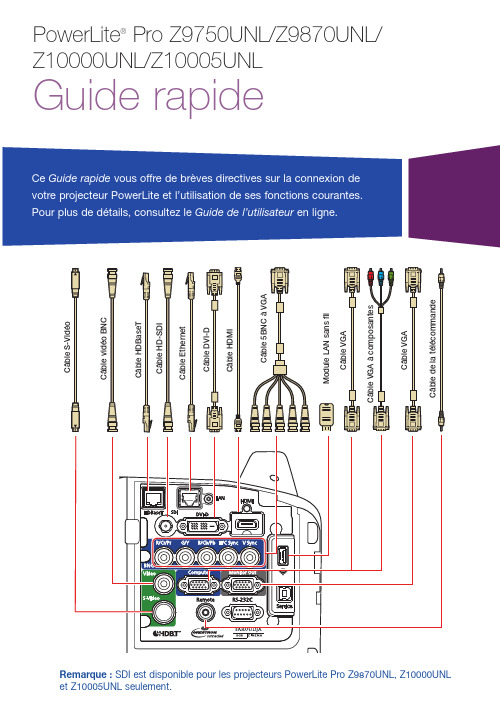
Alterner entre les sources d’imageAppuyez sur le bouton Search ou sur l’un des boutons de source de la télécommande ou l’un des boutons de source du projecteur.Régler la position de l’imageAppuyez sur le bouton Lens Shift de la télécommande ou du projecteur jusqu’à ce que Régler décalage obj. s’affiche à l’écran.Appuyez sur les boutons fléchés de la télécommande ou du projecteur pour régler la position.Si le projecteur est placé sur une table, vous pouvez ajuster le niveau de l’image en tournant l’une des pattes arrière réglables du projecteur.Mettre au point l’imageAppuyez sur le bouton Focus de la télécommande ou du projecteur jusqu’à ce que Régler mise au point soit affiché à l’écran.Mettre le projecteur sous tension1. M ettez l’ordinateur ou la sourced’image sous tension.2. R etirez le couvre-objectif duprojecteur.3. A ppuyez sur le bouton On .Lorsque le témoin d’alimentation et le témoin Status demeurent bleus, le projecteur est prêt.R emarque : Si la fonction Aliment.Directe est activée, vous pouvez mettre le projecteur sous tension sans appuyer sur le bouton On ; vous n’avez qu’à le brancher ou à appuyer sur l’interrupteur contrôlant la prise de courant à laquelle le projecteur est branché. Pour activer cette fonction, consultez le Guide de l’utilisateur en ligne.4. S i votre image ne s’affiche pas,consultez la section « Alterner entre les sources d’image » ou « Dépannage ».Modifier la langueLa langue par défaut du système de menus du projecteur est l’anglais, mais vous pouvez modifier la langue si vous le désirez.1. A ppuyez sur le bouton Menupour accéder au système des menus du projecteur.2. S électionnez le menu Extended et appuyez sur .3. S électionnez Language et appuyez sur .4. S électionnez le français et appuyez sur .5. A ppuyez sur la touche Menu pour quitter le système de menus.Changer le rapport hauteur/largeurAppuyez sur le bouton Aspect de latélécommande pour modifier le rapporthauteur/largeur.Pour l’introduction d’images par le port Computer, sélectionnez Normal pour redimensionner automatiquement l’image.Effectuer d’autres réglages de l’imagePour obtenir de l’aide concernantl’utilisation des fonctionnalités du projecteur afin d’améliorer la qualité de l’image, consultez le Guide del’utilisateur en ligne. Vous y trouverez aussi de l’information sur la façonde régler les couleurs de l’image, la position et les bordures (harmonisation des bordures) lorsque vous utilisez plusieurs projecteurs pour créer une image de format large continu. Mettre le projecteur hors tensionAppuyez sur le bouton Standby pour mettre le projecteur hors tension. Si un message de confirmations’affiche, appuyez sur le bouton Standby de nouveau.Remarque : Si la fonction Aliment. Directe est activée, vous pouvez débrancher le projecteur ou appuyer sur l’interrupteur contrôlant la prise de courant à laquelle le projecteur est branché. Pour activer cette fonction, consultez le Guide de l’utilisateur en ligne.Avec la technologie Instant Off®d’Epson, vous n’avez pas besoind’attendre le refroidissement du projecteur : vous pouvez simplement le mettre hors tension et le débrancher lorsque vous avez terminé.Appuyez sur les boutons fléchés de gauche et de droite de la télécommande ou du projecteur pour régler la mise aupoint.Réduire ou agrandir l’image Appuyez sur le bouton Zoom de latélécommande ou du projecteur jusqu’à ce que Régler zoom soit affiché à l’écran. Appuyez sur les boutons fléchés de gauche et de droite de la télécommande ou du projecteur pour réduire ou agrandir l’image.Corriger la forme de l’image Si les côtés de votre image ne sontpas égaux, vous pouvez utiliser les fonctionnalités de correction de la distorsion du projecteur telles queH/V-Keystone et Quick Corner® pourrégler la forme. Consultez le Guide de l’utilisateur en ligne.Où obtenir de l’aideManuelsPour obtenir plus d’informations concernant l’utilisation du projecteur, cliquez sur les icônes sur le bureau pour accéder aux guides en ligne (requiert une connexion Internet). Si vous n’avez pas d’icônes pour les manuels, vous pouvez les installer à partir du CD. Soutien InternetVisitez le site Web epson.ca/supportet cliquez sur Français. Pour contacter Epson par courriel, veuillez cliquer sur Soutien par courriel. Ensuite, suivez les instructions à l’écran.Pour parler à un représentant du soutienPour utiliser l’assistance technique Epson® PrivateLine®, composez le1 800 637-7661. Ce service est disponible durant toute la durée de votre garantie. Vous pouvez aussi parler à un spécialiste du soutien pour projecteurs en composant le905 709-3839.Les heures de soutien sont de 6 h à20 h, heure du Pacifique, du lundi au vendredi, et de 7 h à 16 h, heure du Pacifique, le samedi.Les heures et les jours de soutien peuvent être sujets à changement sans préavis. Des frais d’interurbain sont éventuellement à prévoir.Achat d’accessoires et consommablesVous pouvez vous procurer des écrans ou d’autres accessoires auprès d’un revendeur agréé Epson. Composezle 1 800 463-7766 pour obtenir les coordonnées du revendeur le plus près de chez vous. Ou vous pouvez effectuer vos achats en ligne à epson.ca (siteWeb présenté en anglais seulement).DépannageLorsque l’écran est vide ou que le message Aucun signal s’affiche :•A ssurez-vous que le témoind’alimentation et le témoin Status du projecteur sont bleus,qu’ils ne clignotent pas et quele couvre-objectif est ouvert.•A ssurez-vous que les câbles sont branchés correctement. Consultezle Guide de l’utilisateur en ligne.•I l est possible que vous deviez modifier la source d’image.Consultez la section « Alternerentre les sources d’image ».Assurez-vous que le dispositif dela source est sous tension.Si le projecteur et l’ordinateur portable n’affichent pas la même image :Windows®Appuyez sur la touche de fonctionde votre clavier qui permet d’afficher sur un moniteur externe. Cette touche peut également être étiquetéeCRT/LCD ou peut être identifiée par une icône comme . Il est possible que vous deviez maintenir la touche Fn du clavier de votre ordinateur portable enfoncée au même moment (comme Fn + F7). Vous devez attendre quelques instants pour que l’image s’affiche. Il est possible que vous deviez appuyer sur les touches de nouveau afin d’afficher l’image sur les deux dispositifs.OS XOuvrez Préférences Système etsélectionnez Moniteurs. Cliquez sur l’onglet Disposition et cochez la case Recopie vidéo.Fonctions de la télécommandeMet le projecteur sous tension Met le projecteur hors tension Permet d’éclairer temporairement les boutonsSélectionne une source Règle automatiquement l’image del’ordinateur Change le rapport hauteur/largeurAffiche un motif de testRègle la position de l’imagePermet de figer l’imageOuvre les menus du projecteur Permet de naviguer à travers les réglages des menus; déplace le pointeur Sélectionne les réglages d’un menu;bouton de gauche de la sourisActive l’écran diviséPasse à l’image suivante ou précédente lors de la projection depuis un ordinateursur un réseauOuvre les menus désignés parl’utilisateur Permet de saisir des mots de passe, desréglages IP, etc.Permet de sélectionner le projecteur à utiliser en maintenant enfoncé, puis en utilisant les touches numériques Permet de commander un ou tous lesprojecteurs Permet de basculer entre les sources d’imageSélectionne un des modes couleursRéduit/agrandit l’imageRègle la mise au point Cesse temporairementl’affichageArrête la fonction en cours ou retourne au menu précédent; bouton de droite de la sourisRéinitialise les paramètres par défaut du menuPermet de saisir des chiffres en maintenant enfoncé,puis en utilisant les touches numériquesAffiche l’aide à l’écran Agrandit ou rapetisse unepartie de l’imageEPSON, Instant Off, PowerLite et Quick Corner sont des marques déposées et EPSON Exceed Your Vision est un logotype déposé de Seiko Epson Corporation. PrivateLine est une marque déposée d’Epson America, Inc.OS X est une marque de commerce d’Apple Inc., déposée aux États-Unis et dans d’autres pays.Avis général : Les autres noms de produit figurant dans le présent document ne sont cités qu’à titre d’identification et peuvent être des marques de commerce de leurs propriétaires respectifs. Epson renonce à tous les droits associés à ces marques. L’information contenue dans ce guide peut être modifiée sans préavis.© 2014 Epson America, Inc., 6/14CPD-40851R1Pays d’impression : XXXXXX。
和利时软件手册

一、软件界面1.看快速入门指令包括两种调用方法:使能运算符调用和功能块调用,在PowerPro的指令系统中,一些标准指令,诸如初等运算指令、比拟指令、移位指令、赋值指令、类型转换指令、逻辑运算指令等,都应采用使能运算符形式调用。
功能块和使能运算符区别:在调用功能块指令时,,需要对该功能块进展实例声明,与变量定义类似,需要定义一个变量,数据类型自动默认为该功能块类型,一个程序中假设用到多个该指令,其声明的变量应不同。
F4功能键:编译信息区位于程序区的下方,用于实时显示程序关于编译、错误、警告或比拟的消息,如图2-2-6所示。
双击编译信息区中的任一条消息,可以自动跳到编辑器中的相关行,以便查找相关信息。
通过“编辑〞/“后错误〞〔F4功能键〕和“编辑〞/“前错误〞〔Shift+F4组合功能键〕命令可以在错误消息行中快速跳转。
2.F2功能键:在编辑窗口中的当前光标位置,按F2功能键,会自动弹出当前位置可以插入的待选项,例如运算符、函数、功能块和变量类型等列表。
SHIFT+F2可用于改写。
3.对象组织器:主界面左侧的竖条窗口称为对象组织器,由“程序〞、“数据类型〞、“视图〞和“资源〞四个选项卡组成,包含了一个工程所必需的根本对象。
1)程序选项卡用于对程序的管理。
诸如新建子程序、新建中断效劳程序等都在程序选卡中完成。
2)数据类型选项卡完成对自定义数据类型功能。
PowerPro支持用户自定义的数据类型。
3)视图选项卡完成视图功能。
4)资源选项卡完成PLC硬件配置、添加指令、工程选项及设置中断等功能。
4.变量声明区:变量声明区位于对象组织器的右上角。
PowerPro将数据分为地址和变量两大类。
变量可以不指定详细地址,直接用符号来表示,诸如“start〞、“run〞,同一符号的变量表示同一个变量。
变量与地址不同,变量在使用时需要定义,而地址可以直接引用。
变量声明区就是用于显示所有定义的变量。
变量的定义有两种方式。
