利用vmware5.0安装solaris10_x86
Solaris10安装步骤
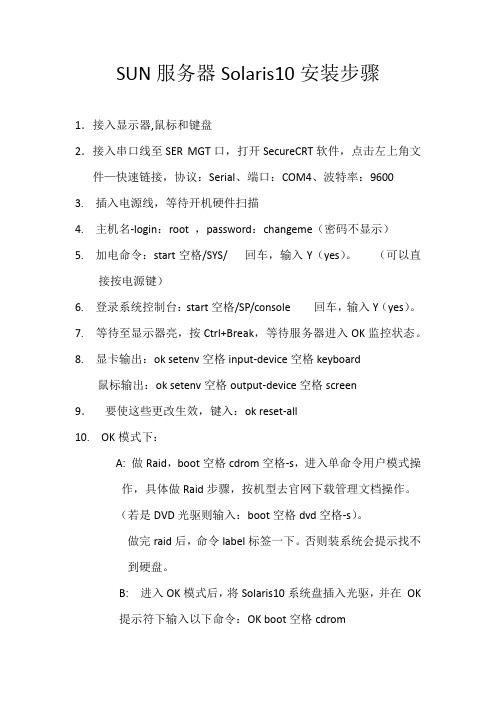
SUN服务器Solaris10安装步骤1.接入显示器,鼠标和键盘2.接入串口线至SER MGT口,打开SecureCRT软件,点击左上角文件—快速链接,协议:Serial、端口:COM4、波特率:96003. 插入电源线,等待开机硬件扫描4. 主机名-login:root ,password:changeme(密码不显示)5. 加电命令:start空格/SYS/ 回车,输入Y(yes)。
(可以直接按电源键)6. 登录系统控制台:start空格/SP/console 回车,输入Y(yes)。
7.等待至显示器亮,按Ctrl+Break,等待服务器进入OK监控状态。
8.显卡输出:ok setenv空格input-device空格keyboard鼠标输出:ok setenv空格output-device空格screen9.要使这些更改生效,键入:ok reset-all10. OK模式下:A: 做Raid,boot空格cdrom空格-s,进入单命令用户模式操作,具体做Raid步骤,按机型去官网下载管理文档操作。
(若是DVD光驱则输入:boot空格dvd空格-s)。
做完raid后,命令label标签一下。
否则装系统会提示找不到硬盘。
B: 进入OK模式后,将Solaris10系统盘插入光驱,并在OK提示符下输入以下命令:OK boot空格cdrom1.等待系统出现如下提示:Select a Language0. English1. French2. German3. Italian4. Japanese5. Korean6. Simplified Chinese7. Spanish8. Swedish9. Traditional ChinesePlease make a choice (0 - 9), or press h or ? for help:安装语言选择0.English,输入0后按F-2;2.出现如下提示:Select a Locale0. English (C - 7-bit ASCII)1. Albania (ISO8859-2)2. Australia (ISO8859-1)3. Belgium-Flemish (ISO8859-1)4. Belgium-Flemish (ISO8859-15 - Euro)5. Bosnia (ISO8859-2)6. Brazil (ISO8859-1)7. Brazil (UTF-8)8. Bulgaria (ISO8859-5)9. Canada-English (ISO8859-1)10. Catalan, Spain (ISO8859-1)11. Catalan, Spain (ISO8859-15 - Euro)12. Croatia (ISO8859-2)13. Czech Republic (ISO8859-2)14. Denmark (ISO8859-1)15. Denmark (ISO8859-15 - Euro)16. Egypt (ISO8859-6)17. Egypt (UTF-8)18. Estonia (ISO8859-15)Press Return to show more choices.Please make a choice (0 - 59), or press h or ? for help:本地语言选择0. English (C - 7-bit ASCII),输入0后按F-2;3.在终端上安装Solaris10,这时会出现如下提示:What type of terminal are you using?1) ANSI Standard CRT2) DEC VT523) DEC VT1004) Heathkit 195) Lear Siegler ADM316) PC Console7) Sun Command Tool8) Sun Workstation9) Televideo 91010) Televideo 92511) Wyse Model 5012) X Terminal Emulator (xterms)13) CDE Terminal Emulator (dtterm)14) OtherType the number of your choice and press Return:终端类型选择3)DEC VT100,输入3后按F-2;4.出现如下提示:q The Solaris Installation Program qqqqqqqqqqqqqqqqqqqqqqqqqqqqqqqqqqqqqqqqqqqqqThe Solaris installation program is divided into a series of short sectionswhere you'll be prompted to provide information for the installation. Atthe end of each section, you'll be able to change the selections you'vemade before continuing.About navigation...- The mouse cannot be used- If your keyboard does not have function keys, or they do notrespond, press F; the legend at the bottom of the screenwill change to show the F keys to use for navigation. qqqqqqqqqqqqqqqqqqqqqqqqqqqqqqqqqqqqqqqqqqqqqqqqqqqqqqqqqqqqqqqqqqqqqqqqqqq qqqqqF2_Continue F6_HelpSolaris的安装分为好几部分,每一部分后面都需要进行确认,如果发现有错,可以更改先前输入的信息,按F-2继续安装;5.出现如下提示:q Identify This System qqqqqqqqqqqqqqqqqqqqqqqqqqqqqqqqqqqqqqqqqqqqqqqqqqqqqqqqqOn the next screens, you must identify this system as networked ornon-networked, and set the default time zone and date/time.If this system is networked, the software will try to find the informationit needs to identify your system; you will be prompted to supply anyinformation it cannot find.> To begin identifying this system, press F2. qqqqqqqqqqqqqqqqqqqqqqqqqqqqqqqqqqqqqqqqqqqqqqqqqqqqqqqqqqqqqqqqqqqqqqqq qqqqqqqqF2_Continue F6_Help开始定义系统的名字、网络、及掩码,时区及时间,按F-2继续安装;- Network Connectivity ---------------------------------------------------------Specify Yes if the system is connected to the network by one of the Solarisor vendor network/communication Ethernet cards that are supported on theSolaris CD. See your hardware documentation for the current list ofsupported cards.Specify No if the system is connected to a network/communication card thatis not supported on the Solaris CD, and follow the instructions listed underHelp.Networked---------[X] Yes[ ] No--------------------------------------------------------------------------------F-2_Continue F-6_Help提示系统是否连接了网络,选YES,按F-2继续安装;- Configure Multiple Network Interfaces ----------------------------------------Multiple network interfaces have been detected on this system. Specify allof the network interfaces you want to configure.Note: You must choose at least one interface to configure.Network interfaces------------------[X] bge0[ ] bge1[ ] bge2[ ] bge3--------------------------------------------------------------------------------F-2_Continue F-6_Help选择主网卡接口,选bge0,按F-2继续安装;DHCP for bge0----------------------------------------------------------------Specify whether or not this network interface should use DHCP to configure itself. Choose Yes if DHCP is to be used, or No if the network interface is to be configured manually.NOTE: DHCP support will not be enabled, if selected, until after the system reboots.Use DHCP for bge0-----------------[ ] Yes[X] No--------------------------------------------------------------------------------F-2_Continue F-6_Help提示是否需要使用DHCP来配置主机的IP地址,选NO,按F-2继续安装;Host Name for bge0 -----------------------------------------------------------Enter the host name which identifies this system on the network. The namemust be unique within your domain; creating a duplicate host name will causeproblems on the network after you install Solaris.A host name must have at least one character; it can contain letters,digits, and minus signs (-).Host name for bge0 SUN_M5000--------------------------------------------------------------------------------F-2_Continue F-6_Help输入主机名:SUN_M5000,按F-2继续安装;IP Address for bge0 ----------------------------------------------------------Enter the Internet Protocol (IP) address for this network interface. Itmust be unique and follow your site's address conventions, or asystem/network failure could result.IP addresses contain four sets of numbers separated by periods (for example129.200.9.1).IP address for bge0 XXX.XXX.XXX.XXX--------------------------------------------------------------------------------F-2_Continue F-6_Help输入主机IP地址,XXX.XXX.XXX.XXX,按F-2继续安装;- Subnet for bge0--------------------------------------------------------------On this screen you must specify whether this system is part of a subnet. Ifyou specify incorrectly, the system will have problems communicating on thenetwork after you reboot.> To make a selection, use the arrow keys to highlight the option andpress Return to mark it [X].System part of a subnet-----------------------[X] Yes[ ] No--------------------------------------------------------------------------------F-2_Continue F-6_Help提示主机的网络是否采用子网掩码的方法,选YES,按F-2继续安装;- Netmask for bge0 -------------------------------------------------------------On this screen you must specify the netmask of your subnet. A defaultnetmask is shown; do not accept the default unless you are sure it iscorrect for your subnet. A netmask must contain four sets of numbers separated by periods (for example 255.255.255.0).Netmask for bge0 255.255.255.0--------------------------------------------------------------------------------F-2_Continue F-6_Help提示输入子网掩码,输入255.255.255.0,按F-2继续安装;- IPv6 for bge0 ----------------------------------------------------------------Specify whether or not you want to enable IPv6, the next generation Internet Protocol, on this network interface. Enabling IPv6 will have no effect ifthis machine is not on a network that provides IPv6 service. IPv4 servicewill not be affected if IPv6 is enabled.> To make a selection, use the arrow keys to highlight the option andpress Return to mark it [X].Enable IPv6 for bge0--------------------[ ] Yes[X] No--------------------------------------------------------------------------------F-2_Continue F-6_Help不使用IPv6技术,选NO,按F-2继续安装;- Set the Default Route for bge0 -----------------------------------------------To specify the default route, you can let the software try to detect oneupon reboot, you can specify the IP address of the router, or you can choose None. Choose None if you do not have a router on your subnet.> To make a selection, use the arrow keys to select your choice and press Return to mark it [X].Default Route for bge0--------------------------[ ] Detect one upon reboot[X] Specify one[ ] None----------------------------------------------------------------------F-2_Continue F-6_Help提示设置缺省网关,选择Specify one,按F-2继续安装;- Default Route IP Address for bge0 ----------------------------------Enter the IP address of the default route. This entry will be placed in the/etc/defaultrouter file and will be the default route after you reboot (example 129.146.89.225).Router IP Address for bge0 XXX.XXX.XXX.XXX----------------------------------------------------------------------F-2_Continue F-6_Help提示输入主机的缺省网关,输入XXX.XXX.XXX.XXX,按F-2继续安装;- Confirm Information for bge0 -------------------------------------------------> Confirm the following information. If it is correct, press F2;to change any information, press F4.Networked: YesUse DHCP: NoHost name: SUN_M5000IP address: XXX.XXX.XXX.XXXSystem part of a subnet: YesNetmask: 255.255.255.0Enable IPv6: NoDefault Route: Specify oneRouter IP Address: XXX.XXX.XXX.XXX----------------------------------------------------------------------F-2_Continue F-4_Change F-6_Help提示确认上面输入的信息,如果上面的输入信息有错,可以按F-4后重新输入,如果正确,按F-2继续安装;- Configure Security Policy: ---------------------------------------------------Specify Yes if the system will use the Kerberos security mechanism.Specify No if this system will use standard UNIX security.Configure Kerberos Security---------------------------[ ] Yes[X] No----------------------------------------------------------------------F-2_Continue F-6_Help提示配置安全策略,选NO,按F-2继续安装;- Confirm Information ----------------------------------------------------------> Confirm the following information. If it is correct, press F2;to change any information, press F4.Configure Kerberos Security: No---------------------------------------------------------------------F-2_Continue F-4_Change F-6_Help确认刚才输入的信息,如果刚才输入的信息有错,按F-2重新输入;如果正确,按F-2继续安装;- Name Service -------------------------------------------------------On this screen you must provide name service information. Select the nameservice that will be used by this system, or None if your system will eithernot use a name service at all, or if it will use a name service not listedhere.> To make a selection, use the arrow keys to highlight the optionand press Return to mark it [X].Name service------------[ ] NIS+[ ] NIS[ ] DNS[ ] LDAP[X] None----------------------------------------------------------------------F-2_Continue F-6_Help配置名字服务,选择None(不采用任何名字服务),按F-2继续安装;- Confirm Information ------------------------------------------------> Confirm the following information. If it is correct, press F2;to change any information, press F4.Name service: None----------------------------------------------------------------------F-2_Continue F-4_Change F-6_Help确认刚才输入的信息,如果刚才输入的信息有错,按F-4重新输入;如果正确,按F-2继续安装;- Time Zone ----------------------------------------------------------On this screen you must specify your default time zone. You can specify atime zone in three ways: select one of the continents or oceans from thelist, select other - offset from GMT, or other - specify time zone file.> To make a selection, use the arrow keys to highlight the option andpress Return to mark it [X].Continents and Oceans----------------------------------- [ ] Africa| [ ] Americas| [ ] Antarctica| [ ] Arctic Ocean| [X] Asia| [ ] Atlantic Ocean| [ ] Australia| [] Europev [ ] Indian Ocean----------------------------------------------------------------------F-2_Continue F-6_Help设置时区,选择Asia,按F-2继续安装;- Country or Region --------------------------------------------------> To make a selection, use the arrow keys to highlight the option andpress Return to mark it [X].Countries and Regions-------------------------^ [ ] France| [ ] Germany| [ ] Gibraltar| [ ] Greece| [ ] Hungary| [ ] Ireland| [ ] Italy| [ ] Latvia| [ ] Liechtenstein| [ ] Lithuania| [ ] Luxembourg| [ ] Macedoniav [X] China----------------------------------------------------------------------F-2_Continue F-6_Help选择国家或地区,选择China,按F-2继续安装;- Date and Time -----------------------------------------------------> Accept the default date and time or enternew values.Date and time: 2010—XX--XX 10:48Year (4 digits) : 2010Month (1-12) : XXDay (1-31) : XXHour (0-23) : 10Minute (0-59) : 48----------------------------------------------------------------------F-2_Continue F-6_Help设置时间,按照当地时间,按F-2继续安装;Root Password ------------------------------------------------------Please enter the root password for this system.The root password may contain alphanumeric and special characters. For security, the password will not be displayed on the screen as you type it.> If you do not want a root password, leave both entries blank.Root password: *****Root password: *****----------------------------------------------------------------------F-2_Continue F-6_Help设置root用户密码,设置为root,按F-2继续安装;- Identify This System -----------------------------------------------On the next screens, you must identify this system as networked ornon-networked, and set the default time zone and date/time.If this system is networked, the software will try to find the informationit needs to identify your system; you will be prompted to supply any information it cannot find.> To begin identifying this system, press F2.----------------------------------------------------------------------F-2_Continue F-6_Help系统鉴别系统信息,直接按F-2继续安装;- Solaris Interactive Installation -----------------------------------On the following screens, you can accept the defaults or you can customize how Solaris software will be installed by:- Selecting the type of Solaris software to install- Selecting disks to hold software you've selected- Selecting unbundled products to be installed with Solaris- Specifying how file systems are laid out on the disksAfter completing these tasks, a summary of your selections (called a profile) will be displayed.There are two ways to install your Solaris software:- "Standard" installs your system from a standard Solaris Distribution.Selecting "Standard" allows you to choose between initial installand upgrade, if your system is upgradable.- "Flash" installs your system from one or more Flash Archives---------------------------------------------------------------------F2_Standard F4_Flash F5_Exit F6_Help- Eject a CD/DVD Automatically? --------------------------------------During the installation of Solaris software, you may be using one or moreCDs/DVDs. You can choose to have the system eject each CD/DVD automatically after it is installed or you can choose to manually eject each CD/DVD.[ ] Automatically eject CD/DVD[X] Manually eject CD/DVD----------------------------------------------------------------------F2_Continue F3_Go Back F5_Exit- Reboot After Installation? -----------------------------------------After Solaris software is installed, the system must be rebooted. You can choose to have the system automatically reboot, or you can choose to manually reboot the system if you want to run scripts or do other customizations before the reboot. You can manually reboot a system by using the reboot(1M) command.[X] Auto Reboot[ ] Manual Reboot----------------------------------------------------------------------F2_Continue F3_Go Back F5_Exit- Solaris Interactive Installation ---------------------------------------------This system is upgradable, so there are two ways to install the Solaris software.The Upgrade option updates the Solaris software to the new release, savingas many modifications to the previous version of Solaris software as possible. Back up the system before using the Upgrade option.The Initial option overwrites the system disks with the new version ofSolaris software. This option allows you to preserve any existing file systems. Back up any modifications made to the previous version of Solaris software before starting the Initial option.After you select an option and complete the tasks that follow, a summary of your actions will be displayed.----------------------------------------------------------------------F2_Upgrade F3_Go Back F4_Initial F5_Exit F6_Help- Initializing -------------------------------------------------------The system is being initialized.Loading install media, please wait...- License ------------------------------------------------------------- Sun Microsystems, Inc. ("Sun")| SOFTWARE LICENSE AGREEMENT|| READ THE TERMS OF THIS AGREEMENT ("AGREEMENT") CAREFULLY BEFORE | OPENING SOFTWARE MEDIA PACKAGE. BY OPENING SOFTWARE MEDIA| PACKAGE, YOU AGREE TO THE TERMS OF THIS AGREEMENT. IF YOU ARE| ACCESSING SOFTWARE ELECTRONICALLY, INDICATE YOUR ACCEPTANCE OF | THESE TERMS BY SELECTING THE "ACCEPT"(OR EQUIVALENT) BUTTON AT| THE END OF THIS AGREEMENT. IF YOU DO NOT AGREE TO ALL OF THE| TERMS, PROMPTLY RETURN THE UNUSED SOFTWARE TO YOUR PLACE OF| PURCHASE FOR A REFUND OR, IF SOFTWARE IS ACCESSED ELECTRONICALLY, | SELECT THE "DECLINE" (OR EQUIVALENT) BUTTON AT THE END OF THIS| AGREEMENT. IF YOU HAVE SEPARATELY AGREED TO LICENSE TERMS| ("MASTER TERMS") FOR YOUR LICENSE TO THIS SOFTWARE, THEN SECTIONS | 1-6 OF THIS AGREEMENT ("SUPPLEMENTAL LICENSE TERMS") SHALL| SUPPLEMENT AND SUPERSEDE THE MASTER TERMS IN RELATION TO THIS | SOFTWARE.|v 1. Definitions.----------------------------------------------------------------------F-2_Accept License F5_Exit-- Select Geographic Regions -----------------------------------------Select the geographic regions for which support should be installed.> [ ] Australasia> [ ] Asia> [ ] Eastern Europe> [ ] Northern Europe> [ ] Northern Africa> [ ] Middle EastV [/] Southern Europe[ ] Catalan, Spain (ISO8859-1)[ ] Cyprus (Greek) (UTF-8)[ ] Greece (ISO8859-7)[X] Italian[X] Italy (ISO8859-1)[ ] Malta (English) (UTF-8)[ ] Malta (UTF-8)[ ] Portugal (ISO8859-1)[ ] Spain (ISO8859-1)Press Return to hide components-------------------------------------------------------------------------------- F-2_Continue F3_Go Back F5_Exit F6_Help- Select System Locale ---------------------------------------------------------Select the initial locale to be used after the system has been installed.[ ] POSIX C ( C )Western Europe[ ] Great Britain (ISO8859-1) ( en_GB.ISO8859-1 )[ ] Great Britain (ISO8859-15 - Euro) ( en_GB.ISO8859-15 )[X] Great Britain (UTF-8) ( en_GB.UTF-8 )----------------------------------------------------------------------F-2_Continue F3_Go Back F5_Exit F6_Help- Select Products ----------------------------------------------------Select the products you would like to install.V [X] Solaris 10 Extra Value Software................. 69.92 MB[X] Sun Validation Test Suite 6.3................... 69.92 MBProduct is selected. Press Return to deselect----------------------------------------------------------------------F-2_Continue F3_Go Back F-4_Product Info F5_Exit F6_Help- Additional Products ------------------------------------------------To scan for additional products, select the location you wish to scan. Products found at the selected location that are in a Web Start Ready install form will be added to the Products list.Web Start Ready product scan location:[X] None[ ] CD/DVD[ ] Network File System----------------------------------------------------------------------F-2_Continue F3_Go Back F5_Exit- Select Software ----------------------------------------------------Select the Solaris software to install on the system.NOTE: After selecting a software group, you can add or remove software bycustomizing it. However, this requires understanding of softwaredependencies and how Solaris software is packaged.[X] Entire Distribution plus OEM support ....... 5617.00 MB[ ] Entire Distribution ........................ 5573.00 MB[ ] Developer System Support ................... 5460.00 MB[ ] End User System Support .................... 4444.00 MB[ ] Core System Support ........................ 971.00 MB[ ] Reduced Networking Core System Support ..... 920.00 MB---------------------------------------------------------------------F-2_Continue F3_Go Back F4_Customize F5_Exit F6_Help- Select Disks -------------------------------------------------------On this screen you must select the disks for installing Solaris software.Start by looking at the Suggested Minimum field; this value is theapproximate space needed to install the software you've selected. Keepselecting disks until the Total Selected value exceeds the Suggested Minimum value.NOTE: ** denotes current boot diskDisk Device Available Space====================================================================== [X] c1t0d0 69994 MB (F4 to edit)[ ] c1t1d0 69994 MBTotal Selected: 69994 MBSuggested Minimum: 4372 MB----------------------------------------------------------------------F-2_Continue F3_Go Back F4_Edit F5_Exit F6_Help- Preserve Data? -----------------------------------------------------Do you want to preserve existing data? At least one of the disks you'veselected for installing Solaris software has file systems or unnamed slicesthat you may want to save.----------------------------------------------------------------------F-2_Continue F3_Go Back F4_Preserve F5_Exit F6_Help- Automatically Layout File Systems? ---------------------------------Do you want to use auto-layout to automatically layout file systems?Manually laying out file systems requires advanced system administrationskills.----------------------------------------------------------------------F2_Auto Layout F3_Go Back F4_Manual Layout F5_Exit F6_Help- File System and Disk Layout ----------------------------------------The summary below is your current file system and disk layout, based on the information you've supplied.NOTE: If you choose to customize, you should understand file systems, theirintended purpose on the disk, and how changing them may affect the operationof the system.File sys/Mnt point Disk/Slice Size====================================================================== overlap c1t0d0s2 69994 MB----------------------------------------------------------------------F-2_Continue F3_Go Back F4_Customize F5_Exit F6_Help- Customize Disk: c1t0d0 ---------------------------------------------Boot Disk: c1t0d0Entry: Recommended: MB Minimum: MB====================================================================== Slice Mount Point Size (MB)0 01 02 overlap 699943 04 05 06 07 0====================================================================== Capacity: 69994 MBAllocated: 0 MBFree: 69994 MB--------------------------------------------------------------------------------F-2_OK F-4_Options F5_Cancel F6_Help- Customize Disk: c1t0d0 -------------------------------------------------------Boot Disk: c1t0d0Entry: swap Recommended: 0 MB Minimum: 0 MB====================================================================== Slice Mount Point Size (MB)0 / 143391 swap 81932 overlap 699943 /opt 266274 05 06 /export/home 204817 0====================================================================== Capacity: 69994 MBAllocated: 69640 MBRounding Error: 2 MBFree: 352 MB----------------------------------------------------------------------F-2_OK F-4_Options F5_Cancel F6_Help- File System and Disk Layout ----------------------------------------The summary below is your current file system and disk layout, based on the information you've supplied.NOTE: If you choose to customize, you should understand file systems, theirintended purpose on the disk, and how changing them may affect the operationof the system.File sys/Mnt point Disk/Slice Size====================================================================== / c1t0d0s0 14339 MBswap c1t0d0s1 8193 MBoverlap c1t0d0s2 69994 MB/opt c1t0d0s3 26627 MB/export/home c1t0d0s6 20481 MB----------------------------------------------------------------------F-2_Continue F3_Go Back F4_Customize F5_Exit F6_Help- Mount Remote File Systems? -----------------------------------------Do you want to mount software from a remote file server? This may benecessary if you had to remove software because of disk space problems.----------------------------------------------------------------------F-2_Continue F3_Go Back F4_Remote Mounts F5_Exit F6_Help- Profile ------------------------------------------------------------The information shown below is your profile for installing Solaris software.It reflects the choices you've made on previous screens.====================================================================== - Installation Option: Initial| Boot Device: c1t0d0| Client Services: None|| Locales: Great Britain (ISO8859-1)| System Locale: Great Britain (UTF-8) ( en_GB.UTF-8|| Software: Solaris 10, Entire Distribution plus OEM su|| File System and Disk Layout: / c1t0d0s0 14339 MB| swap c1t0d0s1 8193 MB| /opt c1t0d0s3 26627 MB| /export/home c1t0d0s6 20481 MBv----------------------------------------------------------------------F-2_Begin Installation F4_Change F5_Exit F6_Help- Warning ------------------------------------------------------------The following disk configuration condition(s) have beendetected. Errors must be fixed to ensure a successfulinstallation. Warnings can be ignored without causing theinstallation to fail.WARNING: Unused disk space (c1t0d0)WARNING: CHANGING DEFAULT BOOT DEVICEYou have either explicitly changed the default boot device, oraccepted the default to "Reconfigure EEPROM". In either case,the system's EEPROM will be changed so it will always bootSolaris from the device that you've specified. If this is notwhat you had in mind, go back to the disk selection screens andchange the "Reconfigure EEPROM" setting.----------------------------------------------------------------------F-2_OK F5_Cancel。
Oracle Solaris 10操作系统安装指南说明书
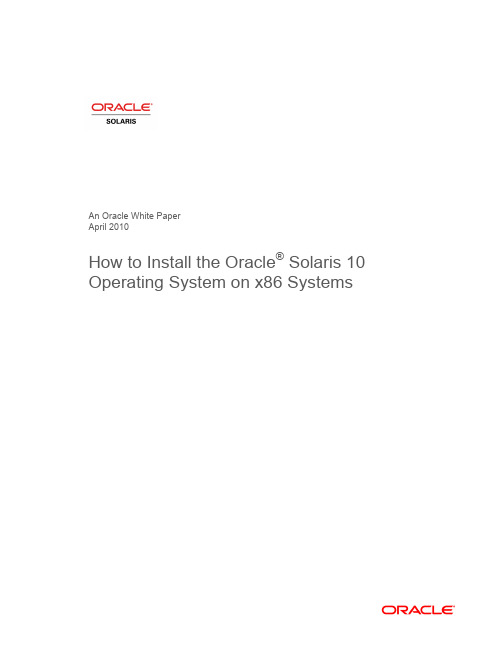
An Oracle White PaperApril 2010How to Install the Oracle® Solaris 10Operating System on x86 SystemsIntroduction.........................................................................................1 Installation Assumptions.....................................................................2 Check the Hardware Compatibility List...............................................2 Basic System Requirements...............................................................2 Obtaining Media for the x86 Platform.................................................3 Power Up and Media Boot..................................................................3 Installing the Oracle Solaris 10 5/09 Operating System.....................4 Identifying the Console...................................................................4 Selecting the Type of Installation....................................................5 System Configuration......................................................................6 For More Information........................................................................26 IntroductionThis white paper instructs users unfamiliar with the Oracle® Solaris 10 operating system installation on how to install Oracle Solaris 10 on an Oracle supported x86 system (including the family of 32-bit x86 systems as well as 64-bit AMD64™ and Intel® 64 systems). It is assumed that you are installing Oracle Solaris 10 5/09; all features described in this guide may not be available in earlier updates. This step-by-step guide, complete with screen shots, takes users through the installation process in 22 simple steps. Novice users should be able to complete an Oracle Solaris 5/09 operating system installation on a standalone x86 system using the instructions in this guide.Installation AssumptionsThis guide makes several assumptions, including•The system is an x86 system.•The system is compatible with the Oracle Solaris 10 5/09 OS and is listed on the Oracle Solaris Hardware Compatibility List (HCL).•The system has a graphical interface.While this guide is most appropriate for a standalone system that does not connect to a network or connects to a network with automatic configuration, it can be used to install a system with a fixed IP address if the network configuration information is available.If problems arise during the installation process that are not discussed in this guide, refer to the Oracle Solaris 10 OS Installation Guide: Basic Installations for more information. This guide is part of the Oracle Solaris 10 Release and Installation Collection located on the Sun Web site at/app/docs/prod/solaris.10.Check the Hardware Compatibility ListThe first step before the installation process is to verify that the system to be installed is on the hardware compatibility list located at: /bigadmin/hcl/.Note: The term x86 refers to the family of 32-bit x86-compatible architecture and 64-bit AMD64 and Intel 64.Basic System RequirementsVerify the computer system meets the following requirements. Note that the requirements below are recommended minimums. While it is possible to install Oracle Solaris 10 on a system with less disk capacity and CPU speed, it is not recommended.•Minimum 1,024 MB of physical RAM•Minimum 10 GB of available hard drive space•Minimum 400 MHz CPU speed•DVD or CD-ROM drive•Attached monitor or integrated displayFor more information on Oracle Solaris system requirements, visit /solaris. For a catalog of the more than 5000 Oracle Solaris-ready applications and solutions, visit/bigadmin/apps.Obtaining Media for the x86 PlatformThe Oracle Solaris 10 5/09 OS release is available via download from the Oracle Web site.1.Go to /solaris/ and click on the Oracle Solaris logo if you want to obtain informationabout the Oracle Solaris 10 5/09 OS; if not, proceed to step 2.2.Go to /solaris/get to begin the download process.3.Choose Oracle Solaris 10 on the list of available downloads.4.Click on the appropriate media format (Oracle Solaris for x86 systems).5.Register at the Sun Download Center, if you have not already done so.6.Answer the short questionnaire.7.Read and accept the license agreement.8.Download and burn the CDs or DVDs.See the Oracle Solaris 10 FAQs located at /solaris/get for guidance, instruction, and tips on downloading Oracle Solaris 10 or burning installation CD and DVD media.Power Up and Media BootIf you do not want to substitute your current operating system and instead you want to run Oracle Solaris as a guest OS or virtual machine, please download and install Oracle VM VirtualBox for free from /.The following procedure can be used to install Oracle Solaris 10 5/09 on a new or used system.1.Power up the system and insert the first installation CD or DVD into the drive tray.2.Restart the system.3.If the system appears to be booting from the hard disk and the Oracle Solaris OS installer doesnot start, power cycle the system (power cycle is shutting down the power on the system and then restarting the system). As the system begins to boot, enter setup mode. Typically, the systemdisplays a message indicating which key to press (such as "Enter F2 to enter setup", although the key to press varies by manufacturer; the ESC and F12 keys are other common options.) If you miss the message, simply restart the system a couple of times until you are able to view it.Once in setup mode, specify the boot device for the system. This example specifies the CD or DVD drive as the boot device. To do so, find the list that describes boot order and re-order as needed to ensure the CD or DVD drive appears first on the list. The system should boot from the CD or DVD drive to start the install process.Installing the Oracle Solaris 10 5/09 Operating SystemIdentifying the ConsoleThe next step in the installation process is to select the type of console for the hardware on which Oracle Solaris is being installed. Use the arrow keys to select the version of Oracle Solaris OS that matches the hardware configuration. For most x86 systems, use the default selection.Press the ENTER key and boot the version of operating system selected. The highlighted entry boots in 60 seconds even if a key is not pressed.Note: Prompts do not appear during the boot process. If a selection is not made, the screen times out and the systemautomatically boots the Oracle Solaris OS.Selecting the Type of InstallationAfter the ENTER key is pressed or the counter times out, a series of dots will run on the screen and you will see the basic device configuration message along with a menu with six installation options.Before this new counter times out, select option 3 to install Oracle Solaris 10 5/09 from the beginning using the Oracle Solaris ZFS as the root file system. You can get more information on Oracle Solaris ZFS from /us/products/servers-storage/storage/storage-software/031857.htm.Note: If you don’t want to use Oracle Solaris ZFS as your root file system, you can use option 1. Please refer to the previousversion of this white paper.Once option 3 is selected, you'll see the following screen with some information regarding your hardware. Keep in mind that the hardware information displayed (such as "nge0") may differ from the exact data displayed below and that each step can take up to a couple of minutes to complete.After a few seconds, you are presented with the keyboard layout configuration in case you don't have a standard keyboard or if you have a localized keyboard. If you have a US keyboard, press the [F2] key; if not, select the right language using the arrow keys to move up or down, make your selection with the [space bar] and then press [F2] to continue.Immediately, you'll see the following message. Press ENTER to continue.System ConfigurationA series of screens guides you through the Oracle Solaris configuration process. Note that the graphical screens require a mouse to be rolled over the window in order to answer questions posed throughout the configuration process.1.After you press ENTER, the system configuration process will start through a series of windows.Please roll the mouse over the window, click the mouse, and press ENTER to continue.2.Select a language for the system.3. A new window, the Oracle Solaris Install Console, appears in the bottom-right corner. Thiswindow is used to display pertinent installation messages. Another window appears in which the Oracle Solaris OS installation questions should be answered. Press [F2] to continue.4.The system identification process begins. Press [F2] to continue.5.The Network Connectivity window appears. Use the default answer, (unless you don't have anetwork) and press [F2] to continue.6.The DHCP selection appears. For most cases, just select DHCP for your network configurationusing the arrow keys and the space bar to make the selection and then press [F2] to continue.7.The IPv6 window appears. Just use the default and press [F2] to continue.8.The Confirmation window appears. If you agree with your selections, press [F2] to continue; ifnot, press [F4] and the process will go back to step 5.9.The Security Policy window appears. Use the default for No Kerberos configuration. Press [F2] tocontinue.10.For confirmation of your policy selection, press [F2] and continue to the next screen.11.The Name Service window appears. Select NONE using the arrow keys and pressing the space barto select, then press [F2] to continue.12.For confirmation of your selection, press [F2] and continue to the next screen.13.The NFSv4 domain name window appears. Let the system use the default option and press [F2] tocontinue.14.For confirmation of your selection, press [F2] to continue to the next screen.15.The Time Zone window appears. Next, set the time zone for the system. This example sets theAmericas time zone. Use the arrow keys and the space bar to make the selection. Press [F2] to continue.16.Time Zone cont'd. Set the United States Country & Region, then press [F2] to continue.17.Time Zone cont'd. Set the Pacific Time. Press [F2] to continue.18.Set current date and time. Use arrow keys and keyboard to change the proposed date and time,then press [F2] to continue.19.To confirm your selection, press [F2] to continue.20.The Root Password window appears. Set the root password. Note the password typed remainsinvisible. Re-enter the password in the second box and press [F2] to continue.21.The Network Services window appears. Click [F2] to continue.22.The Remote Services window appears. In this window, you can choose a “Secure by default”Oracle Solaris installation, but afterwards individual services should be enabled. If you are unsure of your type of installation, follow the default “Yes” to enable all remote services and press [F2] to continue.23.The Install Progress window appears. Wait for a few minutes while Oracle Solaris installs on yoursystem. After the installation is completed, the system will reboot automatically and will start the Oracle Solaris OS. Remember that in some cases, you will have to eject the media manually.24.The Eject CD/DVD window appears. Use the default. Press [F2] to continue; the system willautomatically eject the media after installation.25.The Reboot After Installation window appears. Use the default. Press [F2] to continue.26.The Confirmation window appears; press [F2] to continue. In some cases, the system will not beable to eject the media after installation. Be sure to eject it manually to avoid starting theinstallation process again; if after the installation your system didn't eject the media and the install process started again, you can simply reboot your system. During the boot process, eject the media and the system will boot from the hard disk using the freshly installed Oracle Solaris 10 image.27.The License window appears. Please read the Oracle Solaris License Agreement, and if you agree,press [F2] to continue.28.The Geographic Regions window appears. To add support for other regions, select the desiredregion; if not, press [F2] to continue.29.The System Locale window appears. Press [F2] to continue.30.The Selection of Additional Products window appears. Press [F2] to continue.31.The Root File System selection window appears. Select ZFS and press [F2] to continue.32.The Software Selection window appears. Use the default and press [F2] to continue.33.The Disk Selection window appears. Use the default and press [F2] to continue.34.The ZFS Configuration window appears. Use the default and press [F2] to continue.35.The Remote Mounts window appears. Use the default and press [F2] to continue.36.The Profile window appears. On this window, you can see a technical description of how OracleSolaris will be installed on your system. Press [F2] to continue.37.The Install Progress window appears. Wait for a few minutes while Oracle Solaris installs on yoursystem. After the installation is completed, the system will reboot automatically and will start the Oracle Solaris OS. Remember that in some cases, you will have to eject the media manually.38.Now you have successfully installed Oracle Solaris 10 5/09 on your system. Login using the rootuser and the password you assigned on step 19.For More InformationFor more information regarding the Oracle Solaris 10 OS, visit/us/products/servers-storage/solaris/index.html.TABLE 1. REFERENCESDOCUMENTATION AND COMMUNITYSun Documentation /Big Admin System Administration Portal /bigadmin/SUN BLUEPRINTS ARTICLESConfiguring JumpStart Servers to Provision Sun x86 Systems /blueprints/0205/819Performing Network Installations Without a Local Boot Server /blueprints/0504/817/blueprints/0905/819Configuring Multiboot Environments on Sun x86 Systems with AMDOpteron ProcessorsRELATED WEB SITESSolaris Hardware Compatibility List /bigadmin/hclSolaris 10 System Requirements /solaris/docs/solaris-sys.pdf NEXT STEPS TO SOLARIS 10 ADOPTIONGet hands on experience with Solaris 10 using "Solaris 10 White Papers" /solaris/whitepapers/index.jsp Get trained on Solaris 10 /pls/web_prod-plq-dad/db_pages.getpage?page_id=402&p_nl=JSOLGet a support contract /us/support/systems/operating-systems/index.htmlParticipate in the OpenSolaris community How to Install the Oracle Solaris 10 Operating System on x86 Systems April 2010Author: Angel Camacho, Larry WakeOracle Corporation World Headquarters 500 Oracle Parkway Redwood Shores, CA 94065 U.S.A.Worldwide Inquiries: Phone: +1.650.506.7000 Fax: +1.650.506.7200 Copyright © 2010, Oracle and/or its affiliates. All rights reserved.This document is provided for information purposes only and the contents hereof are subject to change without notice. This document is not warranted to be error-free, nor subject to any other warranties or conditions, whether expressed orally or implied in law, including implied warranties and conditions of merchantability or fitness for a particular purpose. We specifically disclaim any liability with respect to this document and no contractual obligations are formed either directly or indirectly by this document. This document may not be reproduced or transmitted in any form or by any means, electronic or mechanical, for any purpose, without our prior written permission.Oracle and Java are registered trademarks of Oracle and/or its affiliates. Other names may be trademarks of their respective owners.AMD, Opteron, the AMD logo, and the AMD Opteron logo are trademarks or registered trademarks of Advanced Micro Devices. Intel and Intel Xeon are trademarks or registered trademarks of Intel Corporation. All SPARC trademarks are used under license and are trademarks or registered trademarks of SPARC International, Inc. UNIX is a registered trademark licensed through X/Open Company, Ltd. 0310。
图解Solaris10+For+X86在vmware安装全过程
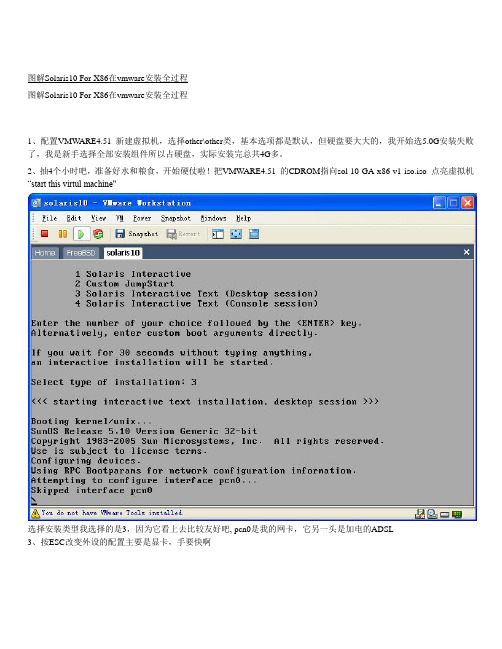
图解Solaris10 For X86在vmware安装全过程图解Solaris10 For X86在vmware安装全过程1、配置VMW ARE4.51 新建虚拟机,选择other\other类,基本选项都是默认,但硬盘要大大的,我开始选5.0G安装失败了,我是新手选择全部安装组件所以占硬盘,实际安装完总共4G多。
2、抽4个小时吧,准备好水和粮食,开始硬仗啦!把VMWARE4.51 的CDROM指向sol-10-GA-x86-v1-iso.iso 点亮虚拟机“start this virtul machine"选择安装类型我选择的是3,因为它看上去比较友好吧, pcn0是我的网卡,它另一头是加电的ADSL3、按ESC改变外设的配置主要是显卡,手要快啊4、改显卡,其实这里的显示不是最终配置,只是为了安装过程显示5、按某位仁兄的帖子设定,实际安装完后配置结果是比较接近刚刚的默认值6 、ESC +2键继续(请注意下面的菜单阿)7、其实我的显示器是17的8、800x6009、继续10、ESC+2 测试效果,会出来各种颜色的椭圆,下面有yes no点yes 测试成功11、选语言,看着办12、F213、F214、继续15、继续16、主机名(安装完可以改)17、……!!18,选择子网才会让写子网掩码19、加IPV6 也行不影响使用(看字幕)20、路由,我是ADSL和路由没关系1,3都行21、回顾网络配置22、参考他贴,我不清楚,所以默认23、命名服务,我选的NONE但安装后的一个错误可能和他有关,不过解决了,请接着看,我后悔没选DNS,一般我按系统都来一个24、口令拉25、标准(其他不清楚)26、手动啦,这样他会要求你适时换盘(用实际光驱的话,自动也许好一点)27、自动引导吧,我可不想每次都得手动敲命令引导28、协议阿,每个软件都有,除了病毒29、选择安装产品、我是新玩家,有硬盘就全装,不然,安完打补丁会有麻烦啊30、附加产品我没下,不用扫描了31、就是有硬盘,我选大的、大的全(我刚又配个80G的硬盘加移动盒)32、要选硬盘了,格式化等等,按空格键选33、整个的吧,这块虚拟硬盘就是给他的34、自动设置分区F2 ,手工的freebsd,openbsd也设过,但新学的东西默认保险吧35、默认的两个挂载点就行、选多了分细了会要求更大的硬盘,实际系统会根据需要自动划分细些、如果是实际应用的话应该手动设啊36、默认划分、继续37、我没有文件服务器、另外也不缺硬盘空间,继续38、总结一下,可以F4 修改不满意的地方啊,我继续39、大概是因为现在的引导设备是CDROM,系统改为刚配好的硬盘了,开始吧40、安装进度,等吧,这里只是开始啊41、第一张盘用完了,系统自动重起42、启动信息43、大概意思是需要有个域名,要不要覆盖yes的话会要求你重新写个域名。
vmware上安装solaris10全过程

vmware安装solaris10指南
安装前的准备
获取Solaris 10
可以到SUN的网站上去免费下载Solaris 10,大小为2.5G,刻录成一张可以引导的DVD光盘;如果觉得麻烦,建议您购买第8期的《程序员》杂志,里面送了一张Solaris 10 DVD(我就是用送的光盘安装的);
那么该怎么做呢,其实方法很简单,运行/usr/X11/bin/xorgconfig,按照提示一步一步配置下去,就可以更改分辨率了。
3)solaris上用什么聊天好?
相信大多数人安装solaris都不用作平常桌面环境,因为solaris的软件实在少,solaris10的就更少了,软件难找程度还甚过linux。但是在自己的pc上安装好solaoad之,运行出错,呜呼,何去何从!solaris10出来的时候还有报道吹嘘要和windowsXP争夺桌面,难啊。
4. 配置显卡: 打开一终端,使用root权限运行 #kdmconfig
1) 选择Change Video Device/Monitor -> XF86-VMWARE VMware virtual video adapter
2) 依次设置"Monitor Types "、"Screen Sizes "、"Resolution/Colors/Refresh Rate "、"Virtual Screen Resolutions"
3) 最后重启即可
注: (实际上大部分设置在安装完系统之后都可以简单通过命令:sys-uncofnig进行重新设置)
a) 对于终端类型,建议选择“DEC VT100”;
Solaris 10 10 08 安装指南.pdf_1693858425.8650963说明书
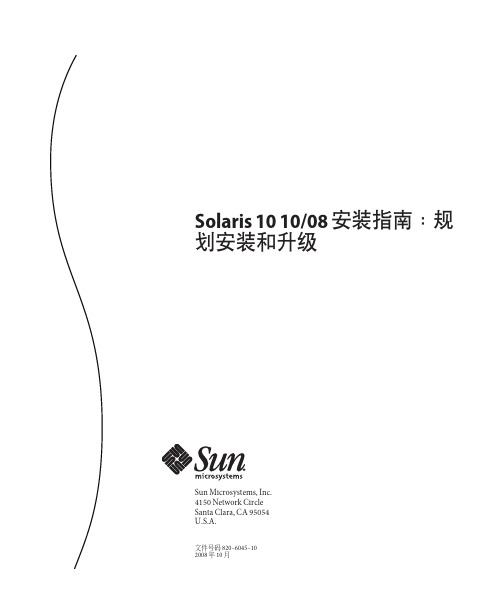
Solaris1010/08安装指南:规划安装和升级Sun Microsystems,Inc.4150Network CircleSanta Clara,CA95054U.S.A.文件号码820–6045–102008年10月版权所有2008Sun Microsystems,Inc.4150Network Circle,Santa Clara,CA95054U.S.A.保留所有权利。
对于本文档中介绍的产品,Sun Microsystems,Inc.对其所涉及的技术拥有相关的知识产权。
需特别指出的是(但不局限于此),这些知识产权可能包含一项或多项美国专利,或在美国和其他国家/地区申请的待批专利。
美国政府权利-商业软件。
政府用户应遵循Sun Microsystems,Inc.的标准许可协议,以及FAR(Federal Acquisition Regulations,即“联邦政府采购法规”)的适用条款及其补充条款。
本发行版可能包含由第三方开发的内容。
本产品的某些部分可能是从Berkeley BSD系统衍生出来的,并获得了加利福尼亚大学的许可。
UNIX是X/Open Company,Ltd.在美国和其他国家/地区独家许可的注册商标。
Sun、Sun Microsystems、Sun徽标、Solaris徽标、Java咖啡杯徽标、、Java和Solaris是Sun Microsystems,Inc.或其子公司在美国和其他国家/地区的商标或注册商标。
所有SPARC商标的使用均已获得许可,它们是SPARC International,Inc.在美国和其他国家/地区的商标或注册商标。
标有SPARC商标的产品均基于由Sun Microsystems,Inc.开发的体系结构。
OPEN LOOK和Sun TM图形用户界面是Sun Microsystems,Inc.为其用户和许可证持有者开发的。
Sun感谢Xerox在研究和开发可视或图形用户界面的概念方面为计算机行业所做的开拓性贡献。
虚拟机安装solaris10系统镜像文件
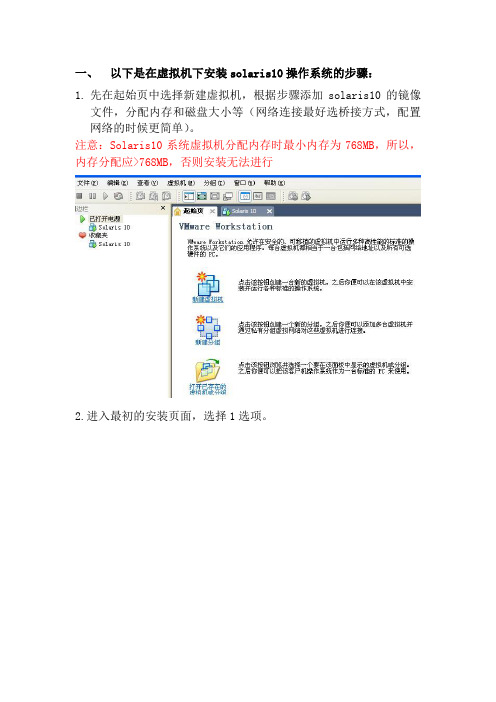
一、以下是在虚拟机下安装solaris10操作系统的步骤:1.先在起始页中选择新建虚拟机,根据步骤添加solaris10的镜像文件,分配内存和磁盘大小等(网络连接最好选桥接方式,配置网络的时候更简单)。
注意:Solaris10系统虚拟机分配内存时最小内存为768MB,所以,内存分配应>768MB,否则安装无法进行2.进入最初的安装页面,选择1选项。
3.提示使用哪种键盘输入方式,选择(先用方向键标记到选择的选项,然后用回车键选择上,以下相同)美式英语方式(默认)。
4.提示操作系统安装的语言环境,选择6(简体中文),按回车键。
5.按F2键继续。
6. 按F2键继续。
7.提示安装的系统是否联网,选Yes(默认),按F2键继续。
8.提示是否使用DCHP,如果使用,则要重启系统,选择No(默认),按F2键继续。
9.提示给主机取个名字,按F2键继续。
10.提示给主机设置一个外接的IP地址(最号和本机系统中设的IP 地址在一个网段,以后的网络配置就会跟简单),按F2键继续。
11.提示是否需要设置子网掩码,选择Yes(默认),按F2键继续。
12.设置子网掩码,这里是默认值,按F2键继续。
13.提示是否在该网络接口上启用Ipv6,这里选择No(默认),按F2键继续。
14.提示路由设置,这里选择第一或第三都行,按F2键继续。
15.显示该阶段的设置情况,若无误,按F2,若要修改,按F4,这里按F2键继续。
16.配置Kerberos的安全性,选择No,按F2键继续。
17.按F2键继续。
18.提示选择命名服务,这里选None,按F2键继续。
19. 按F2键继续。
20.NFSv4的域名配置,选默认值,按F2继续。
21.按F2继续。
22.选择Asia,按F2继续。
23.选择China,按F2继续。
24.日期设置,按F2继续。
25. 按F2继续。
26.为超级用户设置密码,按F2继续。
27. 按F2继续。
28.提示系统是否要设置远程服务,选Yes,按F2继续。
VMware + Solaris 10 x86 + VxVM + VCS 安装测试NFS总结
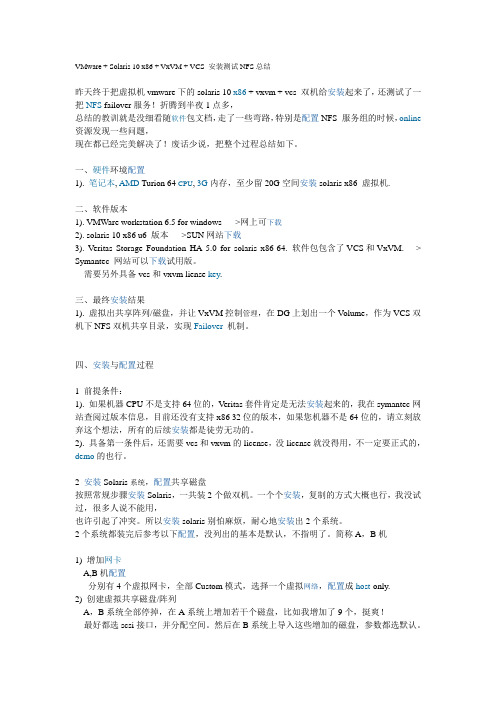
VMware + Solaris 10 x86 + VxVM + VCS 安装测试NFS总结昨天终于把虚拟机vmware下的solaris 10 x86 + vxvm + vcs 双机给安装起来了,还测试了一把NFS failover服务!折腾到半夜1点多,总结的教训就是没细看随软件包文档,走了一些弯路,特别是配置NFS 服务组的时候,online 资源发现一些问题,现在都已经完美解决了!废话少说,把整个过程总结如下。
一、硬件环境配置1). 笔记本, AMD Turion 64 CPU, 3G内存,至少留20G空间安装solaris x86 虚拟机.二、软件版本1). VMWare workstation 6.5 for windows ---->网上可下载2). solaris 10 x86 u6 版本--->SUN网站下载3). Veritas Storage Foundation HA 5.0 for solaris x86-64. 软件包包含了VCS和VxVM. ---> Symantec 网站可以下载试用版。
需要另外具备vcs和vxvm liense key.三、最终安装结果1). 虚拟出共享阵列/磁盘,并让VxVM控制管理,在DG上划出一个V olume,作为VCS双机下NFS双机共享目录,实现Failover机制。
四、安装与配置过程1 前提条件:1). 如果机器CPU不是支持64位的,V eritas套件肯定是无法安装起来的,我在symantec网站查阅过版本信息,目前还没有支持x86 32位的版本,如果您机器不是64位的,请立刻放弃这个想法,所有的后续安装都是徒劳无功的。
2). 具备第一条件后,还需要vcs和vxvm的license,没license就没得用,不一定要正式的,demo的也行。
2 安装Solaris系统,配置共享磁盘按照常规步骤安装Solaris,一共装2个做双机。
SUN solaris X86快速安装指南
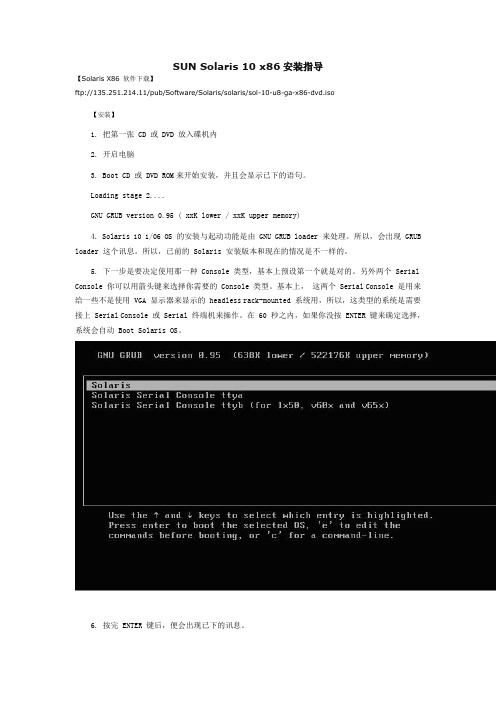
SUN Solaris 10 x86安装指导【Solaris X86 软件下载】ftp://135.251.214.11/pub/Software/Solaris/solaris/sol-10-u8-ga-x86-dvd.iso【安装】1. 把第一张 CD 或 DVD 放入碟机内2. 开启电脑3. Boot CD 或 DVD ROM来开始安装,并且会显示已下的语句。
Loading stage 2....GNU GRUB version 0.95 ( xxK lower / xxK upper memory)4. Solaris 10 1/06 OS 的安装与起动功能是由 GNU GRUB loader 来处理。
所以,会出现 GRUB loader 这个讯息。
所以,已前的 Solaris 安装版本和现在的情况是不一样的。
5. 下一步是要决定使用那一种 Console 类型,基本上预设第一个就是对的。
另外两个 Serial Console 你可以用箭头键来选择你需要的 Console 类型。
基本上,这两个 Serial Console 是用来给一些不是使用 VGA 显示器来显示的 headless rack-mounted 系统用,所以,这类型的系统是需要接上 Serial Console 或 Serial 终端机来操作。
在 60 秒之内,如果你没按 ENTER 键来确定选择,系统会自动 Boot Solaris OS。
6. 按完 ENTER 键后,便会出现已下的讯息。
7. 当第一个 modules 读完后,便会出现六个安装选项。
你可以用箭头键来选择你需要的方法或样计时功能到达30秒。
超过30秒后,便会进入自动安装功能。
提外话:如果出现以下讯息:这段讯息是说明找不到 Com2 这个 RS232 端口。
那也没什么大不了,因为我的情况确实是没有Com2。
8. 当你选择了 1. Solaris Interactive 的预设选项或等到超过了30秒,便会出现以下的讯息。
M5000设置及Solaris_10系统安装总结
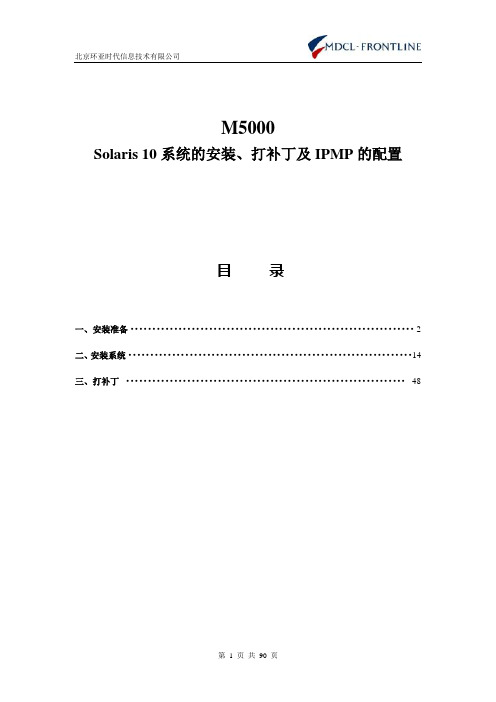
M5000Solaris 10系统的安装、打补丁及IPMP的配置目录一、安装准备 (2)二、安装系统 (14)三、打补丁 (48)一、安装准备首先使用串口线将笔记本与M5000连接,端口的设置请看(图1-1):图1-1操作系统安装以及IP地址配置如下:系统的分区如下:1 M5000的初始设置新出厂的机器,XSCF没有设置用户,需要使用串口进行初始用户的创建。
机器加插上电源后,XSCF启动完成后出现登陆提示符:根据提示,输入用户名default后,将前面板钥匙由锁定位置拧到维护位置,按回车,等待5秒后,将钥匙由维护位置拧到锁定位置,敲回车,这样系统就进入XSCF提示符了。
(钥匙顺序也可以相反,即开始本来在维护位置,那么就拧到锁定,再由锁定到维护)2 添加用户及给机器加电XSCF>adduser eis-installerXSCF> setprivileges eis-installer platadm useradm auditadm/*添加用户并设置权限*//*添加用户eis-installer并设置权限,主要是platadm useradm*/XSCF> showuser –l /*查看状态*/User Name: eis-installerUID: 100Status: EnabledMinimum: 0Maximum: 99999Warning: 7Inactive: -1Last Change: Dec 24, 2009Password Expires: NeverPassword Inactive: NeverAccount Expires: NeverPrivileges: useradmplatadmauditadmXSCF> password eis-installer/*修改密码,此M5000密码为admin123*/ New XSCF password:BAD PASSWORD: it is too shortRetype new XSCF password:Sorry, passwords do not matchNew XSCF password:BAD PASSWORD: it is based on a dictionary wordRetype new XSCF password:XSCF>XSCF>XSCF>XSCF>XSCF> exitlogoutlogin: eis-installerPassword:XSCF>XSCF>XSCF>XSCF>XSCF>showhardconf /*加电后的M5000用此条命令确认内部配置*/SPARC Enterprise M5000;+ Serial:BEF0949C90; Operator_Panel_Switch:Locked;+ Power_Supply_System:Single; SCF-ID:XSCF#0;+ System_Power:Off; System_Phase:Cabinet Power Off;Domain#0 Domain_Status:Powered Off;MBU_B Status:Normal; V er:0201h; Serial:BE0948104A;+ FRU-Part-Number:CF00541-0478 08 /541-0478-08 ;+ Memory_Size:32 GB;CPUM#0-CHIP#0 Status:Normal; V er:0401h; Serial:PP094605MN ;+ FRU-Part-Number:CA06761-D202 E1 /375-3568-05 ;+ Freq:2.400 GHz; Type:32;+ Core:4; Strand:2;CPUM#0-CHIP#1 Status:Normal; V er:0401h; Serial:PP094605MN ;+ FRU-Part-Number:CA06761-D202 E1 /375-3568-05 ;+ Freq:2.400 GHz; Type:32;+ Core:4; Strand:2;CPUM#1-CHIP#0 Status:Normal; V er:0401h; Serial:PP0946056Q ;+ FRU-Part-Number:CA06761-D202 E1 /375-3568-05 ;+ Freq:2.400 GHz; Type:32;+ Core:4; Strand:2;CPUM#1-CHIP#1 Status:Normal; V er:0401h; Serial:PP0946056Q ;+ FRU-Part-Number:CA06761-D202 E1 /375-3568-05 ;+ Freq:2.400 GHz; Type:32;+ Core:4; Strand:2;MEMB#0 Status:Normal; V er:0101h; Serial:BF0944FVV3 ;+ FRU-Part-Number:CF00541-0545 08 /541-0545-08 ;MEM#0A Status:Normal;+ Code:ce0000000000000001M3 93T5660QZA-CE6 4151-522563a9;+ Type:2A; Size:2 GB;MEM#0B Status:Normal;+ Code:ce0000000000000001M3 93T5660QZA-CE6 4151-5225644f;+ Type:2A; Size:2 GB;MEM#1A Status:Normal;+ Code:ce0000000000000001M3 93T5660QZA-CE6 4151-522563aa;+ Type:2A; Size:2 GB;MEM#1B Status:Normal;+ Code:ce0000000000000001M3 93T5660QZA-CE6 4151-52256376;+ Type:2A; Size:2 GB;MEM#2A Status:Normal;+ Code:ce0000000000000001M3 93T5660QZA-CE6 4151-522563fd;+ Type:2A; Size:2 GB;MEM#2B Status:Normal;+ Code:ce0000000000000001M3 93T5660QZA-CE6 4151-52256377;+ Type:2A; Size:2 GB;MEM#3A Status:Normal;+ Code:ce0000000000000001M3 93T5660QZA-CE6 4151-5225640a;+ Type:2A; Size:2 GB;MEM#3B Status:Normal;+ Code:ce0000000000000001M3 93T5660QZA-CE6 4151-522563b7;+ Type:2A; Size:2 GB;MEMB#1 Status:Normal; V er:0101h; Serial:BF0944FVVD ;+ FRU-Part-Number:CF00541-0545 08 /541-0545-08 ;MEM#0A Status:Normal;+ Code:ce0000000000000001M3 93T5660QZA-CE6 4151-522551be;+ Type:2A; Size:2 GB;MEM#0B Status:Normal;+ Code:ce0000000000000001M3 93T5660QZA-CE6 4151-522551bf;+ Type:2A; Size:2 GB;MEM#1A Status:Normal;+ Code:ce0000000000000001M3 93T5660QZA-CE6 4151-52256405;+ Type:2A; Size:2 GB;MEM#1B Status:Normal;+ Code:ce0000000000000001M3 93T5660QZA-CE6 4151-52256400;+ Type:2A; Size:2 GB;MEM#2A Status:Normal;+ Code:ce0000000000000001M3 93T5660QZA-CE6 4151-522551ba;+ Type:2A; Size:2 GB;MEM#2B Status:Normal;+ Code:ce0000000000000001M3 93T5660QZA-CE6 4151-522551bb;+ Type:2A; Size:2 GB;MEM#3A Status:Normal;+ Code:ce0000000000000001M3 93T5660QZA-CE6 4151-522551b0;+ Type:2A; Size:2 GB;MEM#3B Status:Normal;+ Code:ce0000000000000001M3 93T5660QZA-CE6 4151-522551b9;+ Type:2A; Size:2 GB;DDC_A#0 Status:Normal;DDC_A#1 Status:Normal;DDC_A#2 Status:Normal;DDC_A#3 Status:Normal;DDC_B#0 Status:Normal;DDC_B#1 Status:Normal;IOU#0 Status:Normal; V er:0101h; Serial:BF0941ENU2 ;+ FRU-Part-Number:CF00541-2240 05 /541-2240-05 ;DDC_A#0 Status:Normal;DDCR Status:Normal;DDC_B#0 Status:Normal;XSCFU Status:Normal,Active; V er:0101h; Serial:BF0941EM56 ;+ FRU-Part-Number:CF00541-0481 04 /541-0481-04 ;OPNL Status:Normal; V er:0101h; Serial:BF0941EDBC ;+ FRU-Part-Number:CF00541-0850 06 /541-0850-06 ;PSU#0 Status:Normal; Serial:0017527-0940025271;+ FRU-Part-Number:CF00300-2011 0250 /300-2011-02-50;+ Power_Status:Off; AC:200 V;PSU#1 Status:Normal; Serial:0017527-0940025268;+ FRU-Part-Number:CF00300-2011 0250 /300-2011-02-50;+ Power_Status:Off; AC:200 V;PSU#2 Status:Normal; Serial:0017527-0940025267;+ FRU-Part-Number:CF00300-2011 0250 /300-2011-02-50;+ Power_Status:Off; AC:200 V;PSU#3 Status:Normal; Serial:0017527-0940025266;+ FRU-Part-Number:CF00300-2011 0250 /300-2011-02-50;+ Power_Status:Off; AC:200 V;FANBP_C Status:Normal; V er:0501h; Serial:BF0940EA5H ;+ FRU-Part-Number:CF00541-3099 01 /541-3099-01 ;FAN_A#0 Status:Normal;FAN_A#1 Status:Normal;FAN_A#2 Status:Normal;FAN_A#3 Status:Normal;XSCF>settimezone -c settz -s Asia/Shanghai/*设置时区及时间,完成后重启XSCF*/ Asia/ShanghaiXSCF> showdateThu Dec 24 16:56:06 CST 2009XSCF>XSCF> setdscp/*设置管理网口IP地址DSCP network [0.0.0.0 ] > 192.168.0.0DSCP netmask [255.255.255.0 ] >XSCF address [192.168.0.1 ] > 192.168.0.3Domain #00 address [192.168.0.2 ] > 192.168.0.4Domain #01 address [192.168.0.3 ] > 192.168.0.5Domain #02 address [192.168.0.4 ] > 192.168.0.6Domain #03 address [192.168.0.5 ] > 192.168.0.7Commit these changes to the database? [y|n] : yXSCF>showdscpDSCP Configuration:Network: 192.168.0.0Netmask: 255.255.255.0Location Address---------- ---------XSCF 192.168.0.3Domain #00 192.168.0.4Domain #01 192.168.0.5Domain #02 192.168.0.6Domain #03 192.168.0.7XSCF> rebootxscfThe XSCF will be reset. Continue? [y|n] :yexecute K000endXSCF> -- completeexecute S10ioxoff -- completeDec 24 08:56:51 localhost XSCF[104]: XSCF shutdown sequence start execute K000end -- completeexecute K100end -- completeexecute K101end -- completeunmount /hcp0/linuxunmount /hcp0/scfprogunmount /hcp0/gendata -- completeunmount /hcp0/remcscm -- completeunmount /hcp1/linuxunmount /hcp1/scfprogunmount /hcp1/gendataunmount /hcp1/remcscmunmount /hcpcommon/setup -- completeunmount /hcpcommon/obp -- completeunmount /hcpcommon/tmp -- completeunmount /hcpcommon/varunmount /hcpcommon/scflog1 -- completeunmount /hcpcommon/scflog2 -- completeXSCF reset.Please stand by while rebooting the system.(15)Restarting system.XSCF uboot 01080001 (May 8 2009 - 15:09:36)XSCF uboot 01080001 (May 8 2009 - 15:09:36)SCF board boot factor = 4040DDR Real size: 256 MBDDR: 224 MB## Booting image at ff800000 ...Image Name: XSCF kernel 01090000 2.6.11.12-sImage Type: PowerPC Linux Kernel Image (gzip compressed) Data Size: 1456903 Bytes = 1.4 MBLoad Address: 00000000Entry Point: 00000000V erifying Checksum ... OKUncompressing Kernel Image ... OK## Loading RAMDisk Image at ff980000 ...Image Name: XSCF rootfs 01090000 ,2009/07/30Image Type: PowerPC Linux RAMDisk Image (gzip compressed)Data Size: 5457580 Bytes = 5.2 MBLoad Address: 00000000Entry Point: 00000000V erifying Checksum ... OKLoading Ramdisk to 0bacb000, end 0bfff6ac ... OKLinux version 2.6.11.12-sec (gcc version 3.4.4) #1 Thu Jul 30 14:14:57 JST 2009new message buffer at 0f700000 size 1048576log_buf_len: 1048576mpc85xx_cds_setup_archBuilt 1 zonelistsKernel command line: root=/dev/ram rw console=ttyS0,9600 init=/sbin/init_change_root panic=1 mem=240MOpenPIC V ersion 1.2 (1 CPUs and 44 IRQ sources) at fbe79000PID hash table entries: 1024 (order: 10, 16384 bytes)Dentry cache hash table entries: 32768 (order: 5, 131072 bytes)Inode-cache hash table entries: 16384 (order: 4, 65536 bytes)Memory: 218752k available (2188k kernel code, 668k data, 316k init, 0k highmem)Mount-cache hash table entries: 512 (order: 0, 4096 bytes)Freeing initrd memory: 5329k freedRAMDISK driver initialized: 16 RAM disks of 32768K size 1024 blocksizei2c-algo-cpm: CPM2 I2C algorithm module version 0.1 (Mar 22, 2005)FCC ENET V ersion 0.3TCP established hash table entries: 8192 (order: 4, 65536 bytes)TCP bind hash table entries: 8192 (order: 3, 32768 bytes)ip_tables: (C) 2000-2002 Netfilter core teamarp_tables: (C) 2002 David S. MillerVFS: Mounted root (ext2 filesystem).Freeing unused kernel memory: 316k initswitching initrd filesystem, ramdisk to tmpfsSCF Linux Boot Script 2006/03/04 for ROM boot environmentfsl-sec2 hardware crypt accelerator model3a ver 0.02 enabledXSCF initial process start (pid=104)load /scf/modules/lites_ldrv.ko -- completeload /scf/modules/drvscftrace.ko -- completeload /scf/modules/sec2_rsa.ko -- completeload /scf/modules/sec2_md5.ko -- completeload /scf/modules/sec2_des.ko -- completeload /scf/modules/sec2_arc4.ko -- completeload /scf/modules/sec2_aes.ko -- completeload /scf/modules/sec2_sha256.ko -- completeload /scf/modules/sec2_sha1.ko -- completeload /scf/modules/hw_random.ko -- completeload /scf/modules/scsi_mod.ko -- completeload /scf/modules/sd_mod.ko -- completeload /scf/modules/usbcore.ko -- completeload /scf/modules/ohci-hcd.ko -- completeload /scf/modules/usb-storage.ko -- completeload /scf/modules/drvbootfmem.ko -- completeload /scf/modules/drvmbc.ko -- completeload /scf/modules/drvnand.ko -- completeload /scf/modules/drvffc.ko -- completeload /scf/modules/drvffcint.ko -- completeload /scf/modules/drvrtc.ko -- completeload /scf/modules/drvxscfuart.ko -- completeload /scf/modules/drvrci.ko -- completeload /scf/modules/drvtimer.ko -- completeload /scf/modules/drvsdic.ko -- completeload /scf/modules/sm2s.ko -- completeload /scf/modules/spkmdrv.ko -- completemount /dev/mtdblock0 -> /hcp0/linux -- completemount /dev/mtdblock1 -> /hcp0/scfprog -- completemount /dev/mtdblock2 -> /hcp0/gendata -- completemount /dev/mtdblock3 -> /hcp0/remcscm -- completemount /dev/mtdblock4 -> /hcpcommon/setup -- complete mount /dev/mtdblock5 -> /hcpcommon/obp -- completemount /dev/mtdblock6 -> /hcpcommon/tmp -- completemount /dev/mtdblock11 -> /hcpcommon/var -- completemount /dev/mtdblock12 -> /hcpcommon/scflog1 -- complete mount /dev/mtdblock13 -> /hcpcommon/scflog2 -- complete execute S00mtab -- completeexecute S00portmap -- completeexecute S00tmpmake -- completeexecute S00varclean -- completeexecute S10ldconfig -- completeexecute S15last_dmesg -- completeexecute S20cfgcreate -- completeexecute S50iptables -- completeexecute S60check -- completeexecute S61restore -- completeexecute S99syslogd -- completeinitialize XSCF common database (STANDALONE) -- complete start /scf/sbin/dbs (pid=302)start /scf/sbin/ksyseventd (pid=303)start /scf/init/scf_cmgrd (pid=323)start /scf/init/scf_coremgr (pid=324)start /scf/init/dualprocess (pid=325)check SCF operation mode (for OPNL access) -- complete initialize OPNL -- completecheck SCF operation mode -- complete (ACTIVE)start /scf/sbin/dbs (pid=337)initialize XSCF common database (OWN) -- complete synchronize setup data (XSCF -> OPNL) -- complete initialize XSCF common database (ACTIVE) -- complete wait for database synchronization -- completeexecute S00clis_all -- completeexecute S10restore_um -- completeexecute S11network.sh -- completeexecute S15ntpcheck.sh -- completeexecute S21daemons -- completeexecute S51scflog_SCFboot.sh -- completeexecute S82cod -- completeexecute S98bui -- completeexecute S00clis_active -- completeexecute S00cmem_check -- completeexecute S00tmp_login -- completeexecute S18restorefmdlog -- completeexecute S19setfmurl -- completeexecute S29setfmconf -- completeexecute S50setupSCFboot.sh -- completeexecute S83setservicetagdata -- completestart /scf/sbin/scf_panelmgr (pid=640)start /scf/sbin/auditd (pid=641)start /scf/sbin/cmd (pid=642)start /scf/sbin/cmd_sub (pid=643)start /scf/sbin/errhandd (pid=644)start /scf/sbin/fjdrd (pid=645)start /scf/sbin/frura (pid=646)start /scf/sbin/mond (pid=647)start /scf/sbin/mond (pid=648)start /scf/sbin/powerd (pid=649)start /scf/sbin/rci (pid=650)start /scf/sbin/rci_dual (pid=651)start /scf/sbin/reset (pid=652)start /scf/sbin/resetra (pid=653)start /scf/sbin/rsyncprocess (pid=654)start /scf/sbin/scf_firmup_exed (pid=655)start /scf/sbin/scf_loganalyze (pid=657)start /scf/sbin/scf_procmeas (pid=658)start /scf/sbin/sequence (pid=659)start /scf/sbin/ttyd (pid=660)start /scf/sbin/apcsd (pid=661)start /scf/sbin/codd (pid=662)start /scf/sbin/scf_firmup_ctld (pid=663)start /scf/sbin/fmd (pid=664)start /scf/sbin/dscpd (pid=722)start /scf/sbin/monitor_msg (pid=723)start /scf/sbin/picld (pid=724)start /scf/sbin/sunmcrund (pid=725)start /scf/sbin/stdiscoverer (pid=726)start /scf/sbin/stlistener (pid=727)start /scf/sbin/dfrud (pid=728)start /scf/sbin/iomgrd (pid=729)start /scf/sbin/archd (pid=772)wait for SCF_READY-- completeexecute S20setupSCFready.sh -- completeexecute S99rcclear -- completeexecute S10iobox_scan -- completeexecute S10restore_um -- completeexecute S84snmpd -- completeexecute S85sunmc_esd -- completeexecute S86limits -- completeexecute S87opnl -- completeexecute S99dr_recover.sh -- completeXSCF Initialize complete.Dec 24 17:01:03 localhost XSCF[104]: XSCF Initialize complete.login: eis-installerPassword:XSCF>XSCF> poweron -d 0DomainIDs to power on:00Continue? [y|n] :y00 :Powering on*Note*This command only issues the instruction to power-on.The result of the instruction can be checked by the "showlogs power".XSCF>console -d 0Connect to DomainID 0?[y|n] :yPOST Sequence 01 CPU CheckPOST Sequence 02 BannerLSB#00 (XSB#00-0): POST 2.11.0 (2009/06/18 09:29)POST Sequence 03 Fatal CheckPOST Sequence 04 CPU RegisterPOST Sequence 05 STICKPOST Sequence 06 MMUPOST Sequence 07 Memory InitializePOST Sequence 08 MemoryPOST Sequence 09 Raw UE In CachePOST Sequence 0A Floating Point UnitPOST Sequence 0B SCPOST Sequence 0C Cacheable InstructionPOST Sequence 0D SoftintPOST Sequence 0E CPU Cross CallPOST Sequence 0F CMU-CHPOST Sequence 10 PCI-CHPOST Sequence 11 Master DevicePOST Sequence 12 DSCPPOST Sequence 13 SC Check Before STICK DiagPOST Sequence 14 STICK StopPOST Sequence 15 STICK StartPOST Sequence 16 Error CPU CheckPOST Sequence 17 System ConfigurationPOST Sequence 18 System Status CheckPOST Sequence 19 System Status Check After SyncPOST Sequence 1A OpenBoot Start...POST Sequence Complete.Sun SPARC Enterprise M5000 Server, using Domain consoleCopyright 2009 Sun Microsystems, Inc. All rights reserved.Copyright 2009 Sun Microsystems, Inc. and Fujitsu Limited. All rights reserved. OpenBoot 4.24.11, 32768 MB memory installed, Serial #88430282.Ethernet address 0:21:28:45:56:ca, Host ID: 854556ca.Dec 24 17:04:44 localhost dscpd[722]: Failed to start DSCP for domain0 (error=2) Boot device: disk File and args:SunOS Release 5.10 V ersion Generic_141414-10 64-bitCopyright 1983-2009 Sun Microsystems, Inc. All rights reserved.Use is subject to license terms.二、安装系统在OK模式下从光盘启动{12} ok{12} ok boot cdrom /*进入OK模式下,通过cdrom启动*/ Resetting...POST Sequence 01 CPU CheckPOST Sequence 02 BannerLSB#00 (XSB#00-0): POST 2.11.0 (2009/06/18 09:29)POST Sequence 03 Fatal CheckPOST Sequence 04 CPU RegisterPOST Sequence 05 STICKPOST Sequence 06 MMUPOST Sequence 07 Memory InitializePOST Sequence 08 MemoryPOST Sequence 09 Raw UE In CachePOST Sequence 0A Floating Point UnitPOST Sequence 0B SCPOST Sequence 0C Cacheable InstructionPOST Sequence 0D SoftintPOST Sequence 0E CPU Cross CallPOST Sequence 0F CMU-CHPOST Sequence 10 PCI-CHPOST Sequence 11 Master DevicePOST Sequence 12 DSCPPOST Sequence 13 SC Check Before STICK DiagPOST Sequence 14 STICK StopPOST Sequence 15 STICK StartPOST Sequence 16 Error CPU CheckPOST Sequence 17 System ConfigurationPOST Sequence 18 System Status CheckPOST Sequence 19 System Status Check After SyncPOST Sequence 1A OpenBoot Start...POST Sequence Complete.Sun SPARC Enterprise M5000 Server, using Domain consoleCopyright 2009 Sun Microsystems, Inc. All rights reserved.Copyright 2009 Sun Microsystems, Inc. and Fujitsu Limited. All rights reserved. OpenBoot 4.24.11, 32768 MB memory installed, Serial #88430282.Ethernet address 0:21:28:45:56:ca, Host ID: 854556ca.Dec 25 08:42:34 localhost dscpd[724]: Failed to start DSCP for domain0 (error=2) Rebooting with command: boot cdromBoot device: /pci@0,600000/pci@0/pci@8/pci@0/scsi@1/disk@3,0:f File and args: SunOS Release 5.10 V ersion Generic_139555-08 64-bitCopyright 1983-2009 Sun Microsystems, Inc. All rights reserved.Use is subject to license terms.Configuring devices.Using RPC Bootparams for network configuration information.Attempting to configure interface e1000g1...Skipped interface e1000g1Attempting to configure interface e1000g0...Skipped interface e1000g0Attempting to configure interface bge1...Skipped interface bge1Attempting to configure interface bge0...Skipped interface bge0Reading ZFS config: done.Setting up Java. Please wait...Serial console, reverting to text installBeginning system identification...Searching for configuration file(s)...Search complete.Discovering additional network configuration...Select a Language /*选择语言*/0. English1. French2. German3. Italian4. Japanese5. Korean6. Simplified Chinese7. Spanish8. Swedish9. Traditional ChinesePlease make a choice (0 - 9), or press h or ? for help: 0 /*选择0,英文*/Select a Locale /*选择本地语言*/0. English (C - 7-bit ASCII)1. Albania (ISO8859-2)2. Australia (ISO8859-1)3. Belgium-Flemish (ISO8859-1)4. Belgium-Flemish (ISO8859-15 - Euro)5. Bosnia (ISO8859-2)6. Brazil (ISO8859-1)7. Brazil (UTF-8)8. Bulgaria (ISO8859-5)9. Canada-English (ISO8859-1)10. Catalan, Spain (ISO8859-1)11. Catalan, Spain (ISO8859-15 - Euro)12. Croatia (ISO8859-2)13. Czech Republic (ISO8859-2)14. Czech Republic (UTF-8 + euro)15. Czech Republic (UTF-8)16. Denmark (ISO8859-1)17. Denmark (ISO8859-15 - Euro)18. Egypt (ISO8859-6)Press Return to show more choices.Please make a choice (0 - 63), or press h or ? for help: 0 /*选择0英文*/What type of terminal are you using? /*使用的终端类型*/1) ANSI Standard CRT2) DEC VT523) DEC VT1004) Heathkit 195) Lear Siegler ADM316) PC Console7) Sun Command Tool8) Sun Workstation9) Televideo 91010) Televideo 92511) Wyse Model 5012) X Terminal Emulator (xterms)13) CDE Terminal Emulator (dtterm)14) OtherType the number of your choice and press Return: 3 /*选择3,DEC VT100*/Completing system identification...in.rdisc: No interfaces upq The Solaris Installation Program qqqqqqqqqqqqqqqqqqqqqqqqqqqqqqqqqqqqqqqqqqqqqThe Solaris installation program is divided into a series of short sectionswhere you'll be prompted to provide information for the installation. Atthe end of each section, you'll be able to change the selections you'vemade before continuing.About navigation...- The mouse cannot be used- If your keyboard does not have function keys, or they do notrespond, press ESC; the legend at the bottom of the screen qqqqqqqqqqqqqqqqqqqqqqqqqqqqqqqqqqqqqqqqqqqqqqqqqqqqqqqqqqqqqqqqqqqqqqqqqqqqqqq q/*以上提示告诉安装人员,Solaris的安装分好几个部分,每一部分后面都要你进行确认,如果发现有错,可以更改你先前输入的信息。
Oracle Solaris 10 安装指南说明书
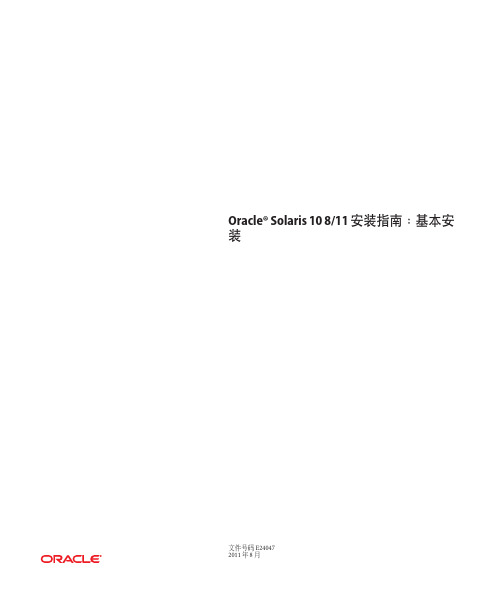
Oracle®Solaris108/11安装指南:基本安装文件号码E240472011年8月版权所有©2011,Oracle和/或其附属公司。
保留所有权利。
本软件和相关文档是根据许可证协议提供的,该许可证协议中规定了关于使用和公开本软件和相关文档的各种限制,并受知识产权法的保护。
除非在许可证协议中明确许可或适用法律明确授权,否则不得以任何形式、任何方式使用、拷贝、复制、翻译、广播、修改、授权、传播、分发、展示、执行、发布或显示本软件和相关文档的任何部分。
除非法律要求实现互操作,否则严禁对本软件进行逆向工程设计、反汇编或反编译。
此文档所含信息可能随时被修改,恕不另行通知,我们不保证该信息没有错误。
如果贵方发现任何问题,请书面通知我们。
如果将本软件或相关文档交付给美国政府,或者交付给以美国政府名义获得许可证的任何机构,必须符合以下规定:ERNMENT RIGHTSPrograms,software,databases,and related documentation and technical data delivered to ernment customers are"commercial computer software"or "commercial technical data"pursuant to the applicable Federal Acquisition Regulation and agency-specific supplemental regulations.As such,the use,duplication, disclosure,modification,and adaptation shall be subject to the restrictions and license terms set forth in the applicable Government contract,and,to the extent applicable by the terms of the Government contract,the additional rights set forth in FAR52.227-19,Commercial Computer Software License(December2007). Oracle America,Inc.,500Oracle Parkway,Redwood City,CA94065.本软件或硬件是为了在各种信息管理应用领域内的一般使用而开发的。
Solaris 10 x86 安装详细图解

Solaris 10 x86 安装详细图解原作者:Andrew Choi前言:本文主要针对如何在x86 系统上安装Solaris 10 OS 1/06。
内容是参考SUN 网站(/software/sola ... tallationhowto.jsp)的How to Quickly Install the Solaris 10 英文版本来编写,但本文并不是安照原文翻译,图片方面也并不是原文的图片,而且文中会加多或减少原文的内容。
本文的内容只介绍安装Solaris 10OS 1/06 的方法,但这样是并不足够,还需要说明如何设定。
但Solaris 10 版本的设定和Solaris 9 的设定钟分别很大,所以迟一点会有另一编说明Solaris 10 的设定方法。
相关网站及软件:SUN Microsystems - Solaris 10 OS 1/06SUN 主页:SUN 的英文讨论区:如果快速安装Solaris 10 1/06 OS:/software/sola ... stallationhowto.jspSolaris 10 的下载网站:/software/solaris/get.jspSolaris OS 硬件兼容清单:/bigadmin/hcl/安装时首先要考虑的问题:•采用x64 或x86 的计算机系统•计算机系统是不是兼容Solaris 10 OS 的Solaris 10 硬件兼容清单(HCL)•计算机系统的彩色显示卡是否兼容就算不需要使用网络卡,安装时还是要一步一步地对网络功能进行设定。
包括IP 位置等。
所以,在安装时,将会假设你已经有设定网络的基本数据。
如果你在安装的过程中发现其它问题,而且本文也不能帮助你解决的话,你可以参考Solaris 10 OS Installation Guide : Basic Installations 来得到多一点数据。
检查硬件兼容性清单:首先,你需要核对清楚,你所使用的计算机系统的硬件是需要那一个版本的运作系统。
SOLARIS10安装步骤
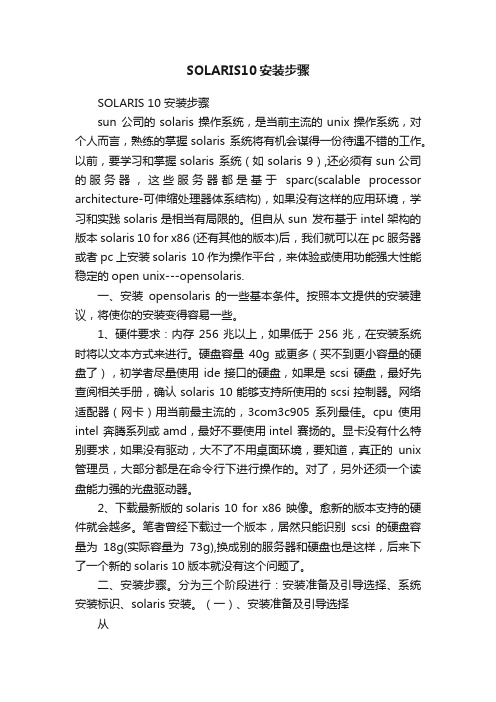
SOLARIS10安装步骤SOLARIS 10 安装步骤sun 公司的solaris 操作系统,是当前主流的unix操作系统,对个人而言,熟练的掌握solaris 系统将有机会谋得一份待遇不错的工作。
以前,要学习和掌握solaris 系统(如solaris 9),还必须有sun公司的服务器,这些服务器都是基于sparc(scalable processor architecture-可伸缩处理器体系结构),如果没有这样的应用环境,学习和实践solaris是相当有局限的。
但自从sun 发布基于intel架构的版本solaris 10 for x86 (还有其他的版本)后,我们就可以在pc服务器或者pc上安装solaris 10作为操作平台,来体验或使用功能强大性能稳定的open unix---opensolaris.一、安装opensolaris 的一些基本条件。
按照本文提供的安装建议,将使你的安装变得容易一些。
1、硬件要求:内存256兆以上,如果低于256兆,在安装系统时将以文本方式来进行。
硬盘容量40g或更多(买不到更小容量的硬盘了),初学者尽量使用ide接口的硬盘,如果是scsi 硬盘,最好先查阅相关手册,确认solaris 10能够支持所使用的scsi控制器。
网络适配器(网卡)用当前最主流的,3com3c905系列最佳。
cpu使用intel 奔腾系列或amd,最好不要使用intel 赛扬的。
显卡没有什么特别要求,如果没有驱动,大不了不用桌面环境,要知道,真正的unix 管理员,大部分都是在命令行下进行操作的。
对了,另外还须一个读盘能力强的光盘驱动器。
2、下载最新版的solaris 10 for x86 映像。
愈新的版本支持的硬件就会越多。
笔者曾经下载过一个版本,居然只能识别scsi的硬盘容量为18g(实际容量为73g),换成别的服务器和硬盘也是这样,后来下了一个新的solaris 10版本就没有这个问题了。
Solaris 10x86 操作系统安装配置
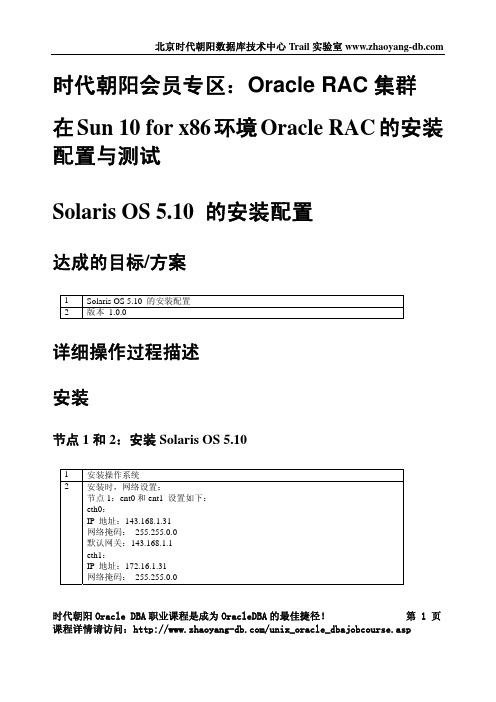
安装
节点 1 和 2:安装 Solaris OS 5.10
1 安装操作系统 2 安装时,网络设置:
节点 1:ent0 和 ent1 设置如下: eth0: IP 地址:143.168.1.31 网络掩码: 255.255.0.0 默认网关:143.168.1.1 eth1: IP 地址:172.16.1.31 网络掩码: 255.255.0.0
在节点 1 和 2:UDP 参数设置
1 UDP 参数设置:
# ndd /dev/udp udp_xmit_hiwat # ndd /dev/udp udp_recv_hiwat
2 # ndd -set /dev/udp udp_xmit_hiwat 65536
# ndd -set /dev/udp udp_recv_hiwat 65536
节点 1 和 2:设置用户等价性
1 因为此操作要用网络。所以在配置网络后进行。 使用 rsh 方法: [root@solrac1 /]# touch /etc/hosts.equiv [root@solrac1 /]# chmod 600 /etc/hosts.equiv [root@solrac1 /]# chown root:root /etc/hosts.equiv
在节点 1 和 2:修改内核参数
1 set noexec_user_stack=1 set semsys:seminfo_semmni=100 set semsys:seminfo_semmns=1024 set semsys:seminfo_semmsl=256 set semsys:seminfo_semvmx=32767 set shmsys:shminfo_shmmax=4294967295 set shmsys:shminfo_shmmin=1 set shmsys:shminfo_shmmni=100 set shmsys:shminfo_shmseg=10
Solaris 10网络安装手册(通过虚拟机)
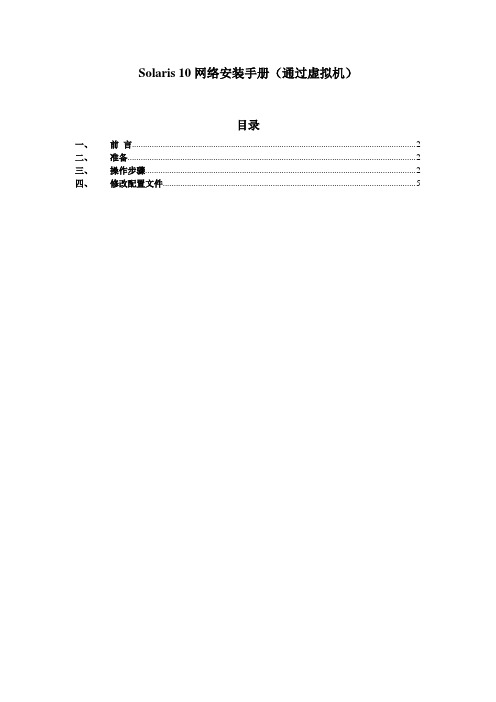
Solaris 10网络安装手册(通过虚拟机)目录一、前言 (2)二、准备 (2)三、操作步骤 (2)四、修改配置文件 (5)一、前言我们经常遇到系统光驱坏了,不能用光驱装系统,就需要用到网络安装。
网络安装需要1个安装服务器,1个待安装客户机和1张soalris的光盘(iso也可,版本由安装需求决定)。
二、准备1) 虚拟机准备(保证虚拟机和笔记本电脑能相互ping通)2) 网络连接设备(网线)3) Console线4) 系统光盘5) SecureCRT(保存会话日志:文件→会话日志)6)收集explorer信息(如果是重装系统)【步骤1、cd /opt/SUNWexplo/bin 2、./explorer 3、cd /opt/SUNWexplo/output 4、将output 下的文件通过FTP复制到笔记本上】从客户参数获得以下参数:1)待安装机的hostname、IP 、子网掩码、缺省网关2)文件分区信息3)MAC地址(从OBP下取得,banner命令可查看)4)安装OS版本三、操作步骤安装服务器:VMware用于X86平台的Solaris 10系统主机名:actionIP:10.108.226.21待安装客户机:Sun Enterprise 250 Server主机名:action2IP:10.108.226.22MAC:8:0:20:cf:b3:57建立安装服务器1.先在action的/etc/hosts中加上待安装客户机的IP和主机名root@action # vi /etc/hosts## Internet host table#127.0.0.1 localhost10.108.226.21 action loghost10.108.226.22 action22.把光盘放到安装服务器中(也可挂载ISO,方法后面给出)。
root@action # cd /cdrom/Solaris_10/Tools/root@action # ./setup_install_server /install_serverVerifying target directory...Calculating the required disk space for the Solaris_10 productCalculating space required for the installation boot imageCopying the CD image to disk...Copying Install Boot Image hierarchy...Install Server setup complete这样安装服务器安装完了,我们把安装服务器安装到/install_server目录下了。
Solaris 10安装

Solaris 10安装(概述篇)aa2008-06-17 15:36Solaris 10 操作系统是行业领先的UNIX 平台。
它不但把Sun的企业级技术与x86平台结合起来,还提供了跟Linux几乎一样的GNU环境。
Solaris 10的软件我们可以到SUN的网站上去免费下载(需要注册用户后,才能看到如下图1所示的画面),或者去VeryCD网站去下载(如下图2所示);笔者是在图2的网站中下载了solaris 10(x86)ISO版本,大小为2.5G,刻录成一张可以引导的DVD光盘,如图3所示。
图1 点击看大图图2 点击看大图图3 点击看大图由于本文是在windows虚拟机环境下来安装Solaris 10系统,因此在这里简单说一下虚拟机软件;我们知道在Windows平台上比较流行的虚拟机软件有两个,VMware Workstation和VirtualPC。
其中前者由VMware公司开发,后者则属于微软公司。
目前使用的最新VMware Workstation软件是5.0版,笔者就是在VMware Workstation 5环境下安装Solaris 10系统的;采用windows 2003 Server,使用的是Dell 4700 PC机来进行安装操作的。
有关VMware Workstation 5软件的新特性,软件的下载以及安装说明等网上有许多介绍的文章,由于文章篇幅有限,在这里就不多说了。
为了让大家能正确地安装操作系统,在安装之前,对PC机的系统要求和建议要有所了解。
1、安装Solaris 10 OS 的基本系统,PC机要求见下表1:表1 点击看大图也就是我们在机器中安装Solaris 10操作系统,PC机硬件必须满足以下要求:PC机内存需要128 MB 或更大,磁盘空间需要12 GB 或更大,CPU处理器速度(主频)120 MHz 或更高(并且要具有硬件浮点)。
Solaris 10 Operating System DVD 或Solaris 10 Software - 1 CD 上的Solaris 安装程序可以使用图形用户界面(GUI) 来运行,或者,使用桌面会话或控制台会话作为交互式的文本安装程序来运行。
SOLARIS_10_安装步骤

SOLARIS_10_安装步骤Solaris 10 是美国甲骨文公司开发的一种类Unix操作系统,本文将介绍在计算机上安装Solaris 10 的详细步骤。
以下是Solaris 10 安装的步骤:步骤一:准备工作1. 确定计算机配置和系统要求:首先,确保计算机满足Solaris 10 的最低硬件要求。
要求包括最低处理器速度、内存容量和硬盘空间等。
3.准备安装介质:将ISO镜像文件刻录到光盘或者USB闪存驱动器上。
步骤二:启动计算机1.将安装介质插入计算机,并重启计算机。
2. 确保计算机的BIOS已设置为从光盘或USB设备启动。
根据计算机型号,按F2、F12或Del键进入BIOS设置界面,并选中光盘或USB设备作为启动设备。
3.保存BIOS设置并重启计算机。
步骤三:选择安装模式1. 在计算机启动时,将会弹出Solaris 10 的安装程序界面。
首先,选择安装语言。
2.接下来,选择“常规安装”或“自定义安装”模式。
常规安装模式适用于大多数用户,自定义安装模式提供更多的安装选项。
步骤四:对安装组件进行配置1. 在常规安装模式下,选择“整个磁盘”或“仅限一个分区”来确定Solaris 10 的安装位置。
在自定义安装模式下,可以手动选择安装位置和分区。
2.选择“快速安装”或自定义分区大小。
快速安装模式会根据默认设置自动分区,自定义分区则允许手动设置分区大小。
3.分配磁盘空间:确定文件系统的大小和类型。
可以选择ZFS、UFS 或者一种组合。
步骤五:选择安装软件包1.根据自己的需求和系统资源,选择安装软件包。
可以选择安装图形界面、服务器组件、开发工具和其他应用程序等。
2.点击“安装”或“下一步”开始安装所选择的软件包。
步骤六:设置系统配置1.配置网络连接:根据自己的需求,选择IP地址、子网掩码和网关等网络配置信息。
2.设置主机名和域名:给计算机设置一个唯一的主机名和域名。
3.配置时区:选择合适的时区。
4. 设置 root 密码:设置 root 用户的密码。
VMware Workstation下安装Solaris 10操作系统史上最详细
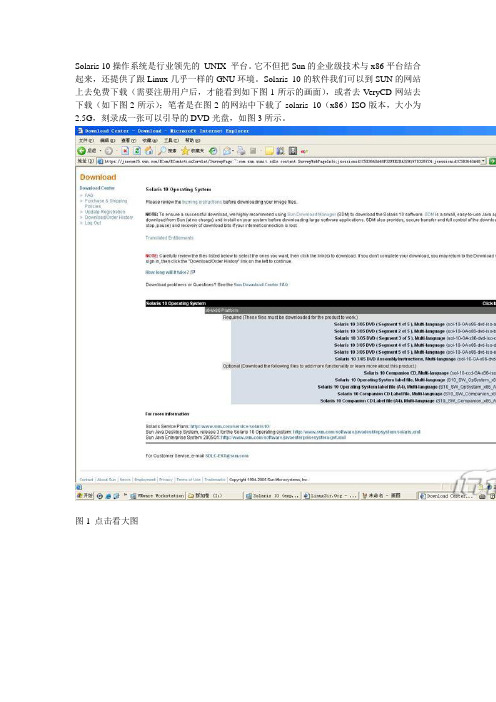
Solaris 10操作系统是行业领先的UNIX 平台。
它不但把Sun的企业级技术与x86平台结合起来,还提供了跟Linux几乎一样的GNU环境。
Solaris 10的软件我们可以到SUN的网站上去免费下载(需要注册用户后,才能看到如下图1所示的画面),或者去VeryCD网站去下载(如下图2所示);笔者是在图2的网站中下载了solaris 10(x86)ISO版本,大小为2.5G,刻录成一张可以引导的DVD光盘,如图3所示。
图1 点击看大图图2 点击看大图图3 点击看大图由于本文是在windows虚拟机环境下来安装Solaris 10系统,因此在这里简单说一下虚拟机软件;我们知道在Windows平台上比较流行的虚拟机软件有两个,VMware Workstation 和VirtualPC。
其中前者由VMware公司开发,后者则属于微软公司。
目前使用的最新VMware Workstation软件是5.0版,笔者就是在VMware Workstation 5环境下安装Solaris 10系统的;采用windows 2003 Server,使用的是Dell 4700 PC机来进行安装操作的。
有关VMware Workstation 5软件的新特性,软件的下载以及安装说明等网上有许多介绍的文章,由于文章篇幅有限,在这里就不多说了。
为了让大家能正确地安装操作系统,在安装之前,对PC机的系统要求和建议要有所了解。
1、安装Solaris 10 OS 的基本系统,PC机要求见下表1:表1 点击看大图也就是我们在机器中安装Solaris 10操作系统,PC机硬件必须满足以下要求:PC机内存需要128 MB 或更大,磁盘空间需要12 GB 或更大,CPU处理器速度(主频)120 MHz 或更高(并且要具有硬件浮点)。
Solaris 10 Operating System DVD 或Solaris 10 Software - 1 CD 上的Solaris 安装程序可以使用图形用户界面(GUI) 来运行,或者,使用桌面会话或控制台会话作为交互式的文本安装程序来运行。
Vmware安装Solaris系统
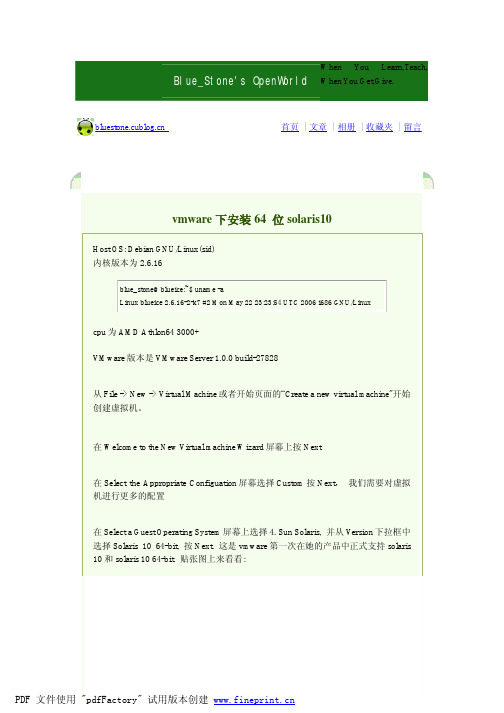
When You Learn,Teach, When You Get,Give.在Name of Virtual Machine屏幕输入虚拟机的名称和,虚拟机的存放位置,虚拟机存放位置所在的分区应该有足够的磁盘空间来保存虚拟机的虚拟硬盘, 按Next在Processor configuration屏幕配置虚拟机cpu的个数,如果宿主机是多cpu,或者多核的cpu, 可以给虚拟机分配2颗cpu充分利用cpu资源. 默认选择是1颗cpu, 按Next.在Set Access Rights屏幕设置访问权限,取消“Make this virtual machine private"来允许别的用户访问这个虚拟机. 按Next.在Memory for Virtual Machine屏幕设置虚拟机器使用的内存, 默认是512mb, 按Next.在Network Type屏幕设置虚拟机使用的网络类型, 我选择了Use host-only networking. 按Next.在Select a Disk屏幕选择"Create a new virtual disk" 按Next.在Select a Disk Type屏幕选择要创建的磁盘类型, 可以选IDE或者SCSI, 在Solaris10 64-bit中默认建立的磁盘是SCSI类型的,但是在Solaris 10中则是ide类型的, 选择SCSI, 按Next在Specify Disk capacity屏幕指定磁盘大小, 默认为8.0G, 输入16使vmware创建16G的虚拟磁盘空间共虚拟机使用. 并取消选择Allocate all disk space now, 让vmware暂时不分配硬盘空间. 按next在Specify Disk file屏幕指定磁盘文件的名称. 按Finish晚年成虚拟机器的创建.如果需要使用iso文件作为安装介质被虚拟机使用,则需要编辑虚拟机设定,将光驱设置为使用iso文件并指定iso文件的位置.如果使用光盘作为安装介质, 则需要将光盘插入光驱.按"Power On"键启动虚拟机的电源. 等待一段时间,Solaris安装界面自动启动.将鼠标移动到窗口上,选择6,使用间体中文进行安装。
solaris 10 应用软件的安装卸载方法

solaris 10 应用软件的安装/卸载方法在我们顺利安装完成solaris 10操作环境和作了一些基本的配置以后,并不是马上就万事大吉了。
尽管sun microsystem公司费尽心思的为用户收罗各种软件包,让这些随系统安装,但在实际的应用中,有好些是我们并不需要的(比如telnet服务),而我们需要的软件包不是没有就是不符合要求。
基于这样的情形,我们不得已需要手工安装某些软件包来完成我们的工作。
一、软件包的主要来源1、网站:sun软件包最主要的网站是,其次是各开源网站如 ,还有其他一些(如apache 的网站)。
如果不知道某个软件的下载地址,可以在里搜索。
2、购买光盘介质:这个应该不难理解通常而言,网站是软件包的主要来源,原因很简单:开源嘛! 网站收集了常用的一些solaris软件包,并且符合solaris 软件安装标准。
用solaris的软件包安装真的很容易,后面我们会做介绍。
二、安装包下载到本地磁盘上一步我们知道从什么地方得到安装包,接下来,必须把这些包存放到运行solaris10的机器上。
wget似乎是一个很受欢迎的下载工具,情况也是如此。
不巧的是,solaris10本身不带wget这个工具,所以初始安装的系统还不能使用这个便利。
怎么办呢?先把文件下载到windows,然后用ssh secure file transfer把它传输到solaris 10的某个目录。
等到把wget安装好了以后,就不必绕这个弯子了。
笔者的习惯是先把文件下载到windows机器,然后用ssh secure file transfer工具传输到远程solaris10服务器。
下面总结一下这两种下载方法:1、wget下载。
例如下载apache到当前目录的命令为:wget ftp:///pub/freeware/intel/10/apache-2.2.0-sol10-x86-local.gz 。
下载完成后,用命令# ls -al查看当前目录是否有刚才现在的文件存在。
- 1、下载文档前请自行甄别文档内容的完整性,平台不提供额外的编辑、内容补充、找答案等附加服务。
- 2、"仅部分预览"的文档,不可在线预览部分如存在完整性等问题,可反馈申请退款(可完整预览的文档不适用该条件!)。
- 3、如文档侵犯您的权益,请联系客服反馈,我们会尽快为您处理(人工客服工作时间:9:00-18:30)。
利用vmware workstation 安装x86版本的solaris10
1.创建虚拟机
打开vmware workstation,在file菜单里选new,virtual machine来新建一个虚拟机,
在出现的欢迎界面中选择下一步,出现询问如何配置新的虚拟机对话框,选中Typical,下一步,询问需要选择何种格式的虚拟机,选中new-workstation,下一步,询问需要安装的操作系统的类型,因为这里我要装solaris10的操作系统,所以先在单选框中选中sun solaris,然后在下面的选择系统版本的下拉框中选中solaris10(experimental),单击下一步,在出现的对话框中给自己的虚拟机取一个名字,我这里是默认的solaris10(experimental),下面的框中给即将安装的系统选择一个存放位置,存放得位置需要有足够的空间,一般建议最小要有4g左右的空间,单击下一步,确定要给虚拟机多少内存,看自己机器的配置决定,但是最小不能少于128MB,建议给个256MB的内存,单击下一步,询问选择网络连接的类型,选择bridged networking,单击下一步,出现选择i/o适配类型对话框,不做改变,直接选择下一步,会询问系统所用的硬盘,可以选择已有的或者物理的,由于我先前并没有已建的虚拟硬盘,所以选择新建一个虚拟硬盘,下一步,接下来会询问要创建的虚拟硬盘的类型,是ide的还是scsi的,就选择ide 的吧,下一步,需要指定虚拟硬盘的容量,默认的应该是4gb,也可以把它改小,但是要注意的是,这里的硬盘容量选择的太小的话,使用过程中如果发现不够用了,是不能重新来设定它的大小的,所以选择的时候应该想好了,选择默认的4gb,下一步,创建虚拟机的最后一步,可以指定虚拟硬盘的文件的名字,随便起一个吧,我这里就不改了,使用默认的,ok,单击完成,我们的虚拟机就算创建完成了
2.虚拟机的硬件改变
右键刚刚创建的虚拟机,选择最下面的settings,可以在这里做一些设置,比如说改变内存的大小,指定不同的设备作为cdrom,特别指出的是,前面说过,虚拟硬盘的大小一旦设置好,是不能够再改变的,但是你如果确实需要用,又有足够的物理硬盘空间的话,单击下面的add,可以增加一个硬盘,(或者其他的设备也可以)!
3.插入solaris10 x86第一张安装盘
正式开始装系统了,在上面说的settings对话框中,在hardware选项中,选中cdrom,然后在旁边的connection里,根据自己所拥有的介质的不同,可以选择物理的drive或者iso 的image,由于我的都是在硬盘中的iso文件,我这里就选use iso image了,然后只能到solaris的第一张安装盘,单击ok。
回到了刚建的虚拟机的画面,单击commands 下面的start this virtual machine,好了,虚拟机就算正式点上电,开机了
4.选择安装类型
在首先出现和画面中,虚拟机会询问需要执行何种类型的安装,选择一,solaris interactive,然后回车。
若不选择,30秒后系统会也会选择这种类型来安装,
5.确认硬件信息
在做好上面的操作后,可能会需要等上一段时间,因为系统需要去收集各种硬件配置的信息,然后列出来供参考,一般收集的这些信息都不会有错,都不需要做什么特别的改变,直接按回车就进入下一步了,如果觉得不对,也可以按照它的提示,按esc键来改变这些信息。
6.选择安装语言
下面就进入solaris10真正的安装界面了,选择一种语言,随自己喜欢或者看自己的能力喽,我选的是0,english,然后按下回车,因为我们使用的不是Solaris GUI安装程序,而是使用的solaris文本安装程序,所以就会出现下面的文本界面的欢迎界面,无关紧要,直接按下F2到下一步,然后会到一个提示将要配置网络,时区,时间等信息的界面,同样,直接F2继续下一步
7.网络配置
接下来,它会询问这个机器是不是联网的,当然选是喽,F2,进入下一步,是否对这个虚拟的网卡使用dhcp,因为我没有dhccp服务器,选no吧,自己给他指定一个ip 地址,F2下一步,给机器指定一个主机名,注意,主机名必须包含至少两个字符,可以是字母数字和减号,如果我记得没错的话,应该是不能以数字开头的,我这边就用s10这个名字吧,如果装的时候起的名字觉得不好,没关系,进入系统后可以更改,下一步,为系统配置一个ip地址,就配192.168.0.187吧,按F2,下一步,会问是否是子网的一个部分,当然选是了,继续到下一步,根据自己的ip地址,输入一个合适的子网掩码,我这里是255.255.255.0,F2继续,这里就会问是否要使用ipv6,由于ipv4所提供的ip地址现在已经到了一个使用的极限,所以开始使用ipv6了,它所使用的是与ipv4不同的网际协议,这里即使选上了,ipv6,也不会起作用,同样也不会影响到ipv4的服务,继续下一步,网口的路由,可以让系统自己检测,或者给网口指定一个,如果没有的话,也可以选无,我这里给它指定一个,F2_continue,我的是192.168.0.1,继续下一步,列出前面所配置的一系列信息,供自己确认,如果确认自己的所给的信息都正确了,按下F2到下一步,若自己觉得不合适,也可以按F4,退回到最初的网络配置,重新给出自己需要的配置
8.Kerberos安全性配置
网络配置完后,还有些其它的东西需要配置,首先这里看到的就是配置kerberos安全性,如果要使用标准的unix安全性组建的话,这里就需要选no,我也选了no,继续下一步,会看到一个确认画面,对kerberos安全性的确认,同样,如果错了,在这里可以改变它,我是不需要改变的,F2_continue
9.命名服务选择
出现命名服务的选项,可以自己选择一个命名服务,如果没有的话选择none吧,系统安装完成后,可以自己来配置这些命名服务,包括nis,dns等等,这样的话能学到更多的东西,下一步,同样是一个确认画面,F4可以改变上一步对命名服务的选择,F2,继续下一步
10.时区选择
选择时区,这个没什么说的,这里选择asia,亚洲嘛!下一步,自己在中国,当然选中国了。
下一步,修改时间,我就不该了,使用默认的吧,下一步到时区的确认画面,按F4可以改变,直接F2到下一步
11.口令输入
输入用户口令,用户口令可以包含字母数字式字符和特殊字符,输入一个自己喜欢的口令,然后按F2到下一步
12.选择安装solaris的方式
有标准和快闪两种方式,选择标准可以在初始安装和升级之间选择。
快闪是从一个或多个flash archive安装,按F2,选择标准,到下面的选择是手动还是自动弹出cd的画面,由于solaris有5张盘需要安装,安装过程中需要换盘,选择自动弹出,这样安装的时候可以省点心,需要换盘的时候他会自己弹出,按下F2,到询问安装后是自动还是手动引导的画面,选择自动引导吧,方便一点,F2后会出现一些提示信息,无关紧要,按F2_ok到下一个画面
13.许可证协议
软件的许可证协议,应该不管什么软件都有吧,当然要接受了,要不然就不让装了!F2接受,然后会让我们选择安装什么地域的,选asia吧,F2,出现选择语言种类的画面,随便选一个中文的吧,F2
14.选择安装产品包及软件
会询问需要选择安装些什么产品的包,由于硬盘空间不够,这里只能一个都不作选择了,如果你硬盘够大的话,也可以全选,F2,到选择附加产品的画面,会要我们指定一个位置去扫描,我没什么附加产品,就选none了,F2,然后会让我们选择软件,一般都建议装的时候装的全一点,可以省去以后缺的时候再装的麻烦,选择最上面那个,F2
15.硬盘分区
到了创建solaris fdisk partition的画面,选择ues entire disk for solaris and boot parations这个选项,F2_ok,选择一个硬盘,由于创建虚拟机的时候只创建了一个硬盘,所以这里就没什么可选的了,就只有这个了,选中,F2_continue,下面就是分区了,手工分区,按F4,会显示当前的分区格式及硬盘大小,按F4,改变它,这里就可以真正的分区了,可以看到,这里有8个slice,从0到7,也就是说可以给这个硬盘创建8个分区,但是slice2一般是指整个硬盘的大小,一般都不去改变它,可以分在其它的几个slice上,这里要提得是,有的用户将/usr,或/opt等等的几个目录单独分出来,这是可以的,但是绝对不能将/etc目录单独作为一个分区分出来,这样分的话,即使系统装好后,系统也会起不来,这个一定要注意。
我这里只分了两个分区,根分区和swap分区,swap分区一般建议是物理内存的2或者2.5倍,我给了swap512MB,其他的都分到根(/)下面去了,分好区后,F2_ok,会出现询问是否mount remote file system的画面,我没有什么文件系统可以mount的,不管它,直接按F2,然后会显示一个profile简要表,列出了一些将要安装的软件的简要表,引导设备以及分区等等,按下F2开始安装16.开始安装
开始安装后,会出现一个显示安装状态的画面,我们所要做的就是等待了,如果自己机器比较慢的话,就需要等待一段比较长的时间了,等他第一张盘安装完成后,系统会自动重起
17.更换安装盘
重新启动后到需要跟换第二张安装盘的画面,这个时候,右键虚拟机的名字,选择settings,出现的对话框中,选择hardware,并选中cd-rom,右边的connection中选择use iso image,将solaris10的第二张安装盘插入,按下ok,系统里面也选择ok,下一个画面中选择installnow,这样第二张盘就算开始装了,等第二张盘安装完成后,机器不会重起,直接要求换盘,然后按照换第二张盘的步骤跟换第三张安装盘,依次更换第四,第五张盘,第五张盘安装完后,系统会提示要求重起,若不按continue,90秒后系统会自动重起,
17.重起后,vmware上一台x86 的solaris10就算安装好了,可以登录使用了。
