Touchscreen
TOUCH SCREEN LIQUID CRYSTAL DISPLAY

专利名称:TOUCH SCREEN LIQUID CRYSTAL DISPLAY 发明人:Steve Porter HOTELLING,WeiCHEN,Christoph Horst KRAH,John GreerELIAS,Wei Hsin YAO,Andrew BertHODGE,Brian Richards LAND,Willem denBOER,John Z. ZHONG申请号:US16231065申请日:20181221公开号:US20190146623A1公开日:20190516专利内容由知识产权出版社提供专利附图:摘要:Disclosed herein are liquid-crystal display (LCD) touch screens that integrate the touch sensing elements with the display circuitry. The integration may take a variety of forms. Touch sensing elements can be completely implemented within the LCD stackup but outside the not between the color filter plate and the array plate. Alternatively, some touch sensing elements can be between the color filter and array plates with other touch sensing elements not between the plates. In another alternative, all touch sensing elements can be between the color filter and array plates. The latter alternative can include both conventional and in-plane-switching (IPS) LCDs. In some forms, one or more display structures can also have a touch sensing function. Techniques for manufacturing and operating such displays, as well as various devices embodying such displays are also disclosed.申请人:Apple Inc.地址:Cupertino CA US国籍:US更多信息请下载全文后查看。
Touch screen liquid crystal display

专利名称:Touch screen liquid crystal display发明人:HODGE ANDREW BERT,ELIAS JOHNGREER,YAO WEI,KRAH CHRISTOPH H,CHENWEI,ZHONG JOHN Z,LAND BRIAN,BOERWILLEM DEN,HOTELLING STEVEN P申请号:AU2007257869申请日:20070608公开号:AU2007257869B2公开日:20110217专利内容由知识产权出版社提供摘要:Disclosed herein are liquid-crystal display (LCD) touch screens that integrate the touch sensing elements with the display circuitry. The integration may take a variety of forms. Touch sensing elements can be completely implemented within the LCD stackup but outside the not between the color filter plate and the array plate. Alternatively, some touch sensing elements can be between the color filter and array plates with other touch sensing elements not between the plates. In another alternative, all touch sensing elements can be between the color filter and array plates. The latter alternative can include both conventional and in-plane-switching (IPS) LCDs, In some forms, one or more display structures can also have a touch sensing function. Techniques for manufacturing and operating such displays, as well as various devices embodying such displays are also disclosed.申请人:APPLE INC更多信息请下载全文后查看。
Secured touch screen

专利名称:Secured touch screen发明人:Erez Segev,Henk Schaer,Mony S. Zenou申请号:US11984677申请日:20071120公开号:US20090128512A1公开日:20090521专利内容由知识产权出版社提供专利附图:摘要:A secure touch screen device comprises a resistive touch screen having aplurality of touch positions, having a first pair of first and second terminals at opposite ends of a first axis of the touch screen, and a second pair of first and second terminals at opposite ends of a second axis of the touch screen, the second axis being orthogonal tothe first axis. Upon pressing on a certain position on the touch screen there exist an electrical resistance between the first pair of terminals and an electrical resistance between the second pair of terminals, indicative of the position pressed. The first terminal of each pair of terminals is grounded, and the second terminal of each pair of terminals is connected to a variable resistance component connectable to a voltage source. The resistance of the variable resistance component is variable in a predetermined manner, the second terminal of each pairs of terminals being used to measure the resistance indicative of the position pressed.申请人:Erez Segev,Henk Schaer,Mony S. Zenou地址:Nofit IL,Susteren NL,Great Neck NY US国籍:IL,NL,US更多信息请下载全文后查看。
触屏终端探究 Touch screens-Final

Infrared/Optical Touch Screens
[8]
•
Cameras detect reflected LED caused by touch
•
Controller able to calculate coordinates from camera data
Infrared/Optical Touch Screens
[2]
•
Surface consists of glass overlay with transmitting and receiving transducers
Surface Acoustic Wave Touch Screens
[2]
•
Electrical signals sent to the transmitting transducers converts to ultrasonic waves
•
Received values are compared to stored digital maps to calculate x and y coordinates
Why SAW?
•
Advantages:
•
• •
Best optical quality
High surface durability and seal Activated by multiple sources Expensive
Resistive Touch Screens
•
Two layers of conductive material
•
Touch creates contact between resistive layers completing circuit
触摸屏选择指南说明书
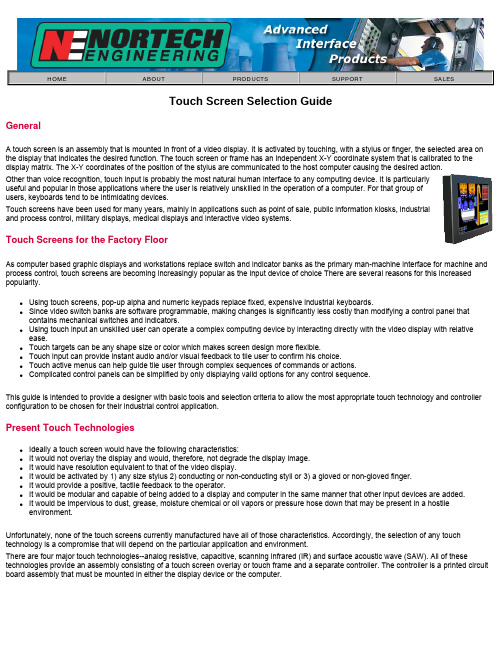
HOME ABOUT PRODUCTS SUPPORT SALESTouch Screen Selection GuideGeneralA touch screen is an assembly that is mounted in front of a video display. It is activated by touching, with a stylus or finger, the selected area on the display that indicates the desired function. The touch screen or frame has an independent X-Y coordinate system that is calibrated to the display matrix. The X-Y coordinates of the position of the stylus are communicated to the host computer causing the desired action.Other than voice recognition, touch input is probably the most natural human interface to any computing device. It is particularlyuseful and popular in those applications where the user is relatively unskilled in the operation of a computer. For that group ofusers, keyboards tend to be intimidating devices.Touch screens have been used for many years, mainly in applications such as point of sale, public information kiosks, industrialand process control, military displays, medical displays and interactive video systems.Touch Screens for the Factory FloorAs computer based graphic displays and workstations replace switch and indicator banks as the primary man-machine interface for machine and process control, touch screens are becoming increasingly popular as the input device of choice There are several reasons for this increased popularity.q Using touch screens, pop-up alpha and numeric keypads replace fixed, expensive industrial keyboards.q Since video switch banks are software programmable, making changes is significantly less costly than modifying a control panel that contains mechanical switches and indicators.q Using touch input an unskilled user can operate a complex computing device by interacting directly with the video display with relative ease.q Touch targets can be any shape size or color which makes screen design more flexible.q Touch input can provide instant audio and/or visual feedback to tile user to confirm his choice.q Touch active menus can help guide tile user through complex sequences of commands or actions.q Complicated control panels can be simplified by only displaying valid options for any control sequence.This guide is intended to provide a designer with basic tools and selection criteria to allow the most appropriate touch technology and controller configuration to be chosen for their industrial control application.Present Touch Technologiesq Ideally a touch screen would have the following characteristics:q It would not overlay the display and would, therefore, not degrade the display image.q It would have resolution equivalent to that of the video display.q It would be activated by 1) any size stylus 2) conducting or non-conducting styli or 3) a gloved or non-gloved finger.q It would provide a positive, tactile feedback to the operator.q It would be modular and capable of being added to a display and computer in the same manner that other input devices are added.q It would be impervious to dust, grease, moisture chemical or oil vapors or pressure hose down that may be present in a hostile environment.Unfortunately, none of the touch screens currently manufactured have all of those characteristics. Accordingly, the selection of any touch technology is a compromise that will depend on the particular application and environment.There are four major touch technologies--analog resistive, capacitive, scanning infrared (IR) and surface acoustic wave (SAW). All of these technologies provide an assembly consisting of a touch screen overlay or touch frame and a separate controller. The controller is a printed circuit board assembly that must be mounted in either the display device or the computer.Analog ResistiveAnalog resistive screens consist of a sandwich of Mylar and plastic or glass. Usually the Mylar overlay is hard coated to resist abrasion. The two layers are separated from each other by transparent elastic spacer dots. The inside surfaces of the sandwich are coated with a uniform transparent thin film conductive coating, usually indium-tin-oxide (ITO). In operation, a voltage is alternately applied along the horizontal and vertical axes. When the Mylar overlay is depressed and its conductive layer makes contact with the energized layer, that voltage is sensed and transmitted to a controller containing an analog-to-digital converter. The voltage is converted to a digital X or Y touch location. Although the basic analog resistive technology has infinite resolution, the actual system resolution is limited to the resolution of the A-D converter and is generally greater than 1,000x1,000 points.CapacitiveA cross section of a capacitive screen is shown. A glass panel is coated with a conductive coating(usually ITO) that is fused into the glass. The coating is connected to four electrodes at the edges of thescreen. Each electrode is connected to an oscillator circuit. When an operator touches the screen, thebody capacitance of the operator causes a change in the impedance of the screen. The impedancechange causes the oscillator frequencies to vary, and the frequency differentials are converted into X-Ycoordinates by an A-D converter. As with the analog resistive screen, the basic capacitive screen hasinfinite resolution but the system resolution is limited by the signal-to-noise ratio which puts a practicalupper limit on the A-D converter resolution--typically 1,000x 1,000 points.Scanning Infrared (IR)The IR technology is the onlytechnology that does not overlay thedisplay with an additional screen orscreen sandwich. An array of infrared (IR) light emitting diode (LED)/photodetector pairs are mounted in a plastic frame. Using the IR spectrum allowsambient light to be filtered out and makes possible the use of opaque (to thevisible spectrum) plastic frames to hide the photo devices. Thus, the arrayframe simply looks like a bezel. In operation, the LED/photo detector array iscontinuously and sequentially scanned horizontally and then vertically Whenan operator touches the display breaking one or more of the light beams, the X-Y position of the touch stylus is transmitted to the host computer. Themaximum resolution using an interpolation technique is approximately doublethe number of LED/photo detector pairs in the array. Using interpolation, whenan odd number of beams is broken along either axis, the X or Y coordinate ofthe center beam is transmitted, but when an even number of beams is broken,the coordinates of the interpolated beam are calculated and transmitted to thehost computer.Surface Acoustic Wave (SAW)The surface acoustic wave technology is the latest of the touch input technologies and uses inaudible acoustic waves traveling over the surface ofa glass panel at precise speeds in straight lines. X and Y transmittingtransducers are located along the horizontal and vertical edges of a glass plate.Corresponding X and Y receiving transducers are located at the opposite edgesof the glass plate. A reflective array made of powdered glass is printed along theedges of the glass plate. The array consists of .2 mil thick by 1/2 inch widediagonal, parallel lines. In operation, the transducer generates a surfaceacoustic wave which travels along the axis of the reflector array. At eachreflector element, a small amount of the energy in the wave is deflectedorthogonally to the direction of the wave, travels over the surface of the glassand is again deflected orthogonally toward the receiving transducer by a mirrorimage reflector. Since the energy in the wave is reduced as it travels the lengthof the reflective array, the reflector elements are placed increasingly closertogether to compensate for the decreasing energy level. When an operatortouches the screen, a portion of the energy is absorbed by the touch stylus. Thisreduced energy level is detected and, by comparing the speed of the receivedsignal with the known speed of the SAW on glass, an X or Y coordinate locationis registered. As with capacitive screens, the basic SAW technology has infiniteresolution but is limited by the signal-to-noise ratio which puts a practical limit onthe A-D converter--typically 900x900 coordinate locations.Touch Screen ControllersMost manufacturers offer two controller configurations--ISA Bus and Serial-RS232.q ISA bus controllers are contained on a standard printed circuit plug-in board and can only be used on ISA or EISA PCs. Depending on the manufacturer they may be interrupt driven, polled or be configured as another serial port.q Serial controllers are contained on a small printed circuit board and are usually mounted in the video monitor cabinet. They are then cabled to a standard RS232 serial port on the host computer.SoftwareMost touch screen manufacturers offer some level of software support which include mouse emulators, software drivers, screen generators and development tools for Windows, OS/2, Macintosh and DOS.Most of the supervisory control and data acquisition (SCADA) software packages now available contain support for one or more touch technologies.Selection ProcessGenerally there four factors that must must considered for any touch screen application:q The basic touch technologyq The touch controller configurationq The screen surface treatment (not applicable to IR touch screens)q Compatibility with the applications softwareTouch Technology Evaluation Factorsq Resolution-- The smallest detectable increment of stylus movement establishes the touch resolution. Low resolution may be adequate to activate large targets but for mouse tracking or small target activation, resolution equivalent to that of the monitor is desirable.q Parallax-- If a significant variance exists between the target position on the CRT and the point on the touch screen matrix that, when activated by a stylus, causes a touch to be registered the operator could select a different target area than the desired target.q Environment-- The buildup of a layer of dust, oil, grease or any foreign substance on fingers, harsh chemical vapors and hose-down by pressure hoses may cause improper touch operation.q Stylus-- Types of styli typically used with touch screens are bare finger and gloved finger. Occasionally other types of styli including pencil erasers, tips of a pen, may be pointed at the screen and the user expects a responseq Transmissivity-- Overlay touch screens act as a neutral density filter and, therefore attenuate the light from the CRT.q Abrasion-- Touch screen abrasion is experienced in one of three ways. 1) Cleaning of screen with an abrasive 2) Impacting the screen witha sharp object 3) Gradual wearing of the screen from repeated useTouch Technology Selection CriteriaAnalog ResistiveAdvantagesq Highest resolution (better than 1 K x 1 K), smooth mouse tracking and small target activationq Will operate with virtually any stylus including gloved/ungloved fingersq Low parallax with spherical screen that conforms to CRT faceplateq Impervious to dust, oils, grease, moistureq Touch has some tactile feedbackDisadvantagesq Although Mylar overlay has a hard coat and is somewhat abrasion resistant, it can be damaged by gouging from a sharp instrument q Hose down can cause unwanted activation of target areasq Lowest transmissivity of all touch technologies - 55%-65%CapacitiveAdvantagesq High resolution - 1 K x 1 K, smooth mouse tracking and small target activationq Low parallax with spherical screen that conforms to CRT faceplateq Impervious to dust, oils, grease, moistureq Hose-down does not cause unwanted activation of targetsq Impervious to scratching by all but the hardest materialsq High transmissivity - >85%Disadvantagesq Will not respond to gloved finger or any non-conductive stylusScanning Infrared (IR)Advantagesq Best image quality as there is no overlayq Impervious to scratchingq Activates with gloved or ungloved finger and any stylus that is large enough to break IR light beam (typically >.25") Disadvantagesq Low resolutionq Exhibits worst parallax problem of all technologies for CRT use since light beams do not follow curvature of CRT faceplate q May cause unintended activation of target prior to finger contact with CRT caused by IR light beam location above surface of CRT q Pressure hose down may cause unwanted target selectionq Dust, oil or grease buildup on frame that impedes light beam may cause malfunctionSurface Acoustic Wave (SAW)Advantagesq High transmissivity - >92%q High resolution - 900 x 900, smooth mouse tracking and small target activationq Low parallax with spherical screen that conforms to CRT faceplateq Impervious to scratching by all but the hardest materialsq Only technology with Z axis controlDisadvantagesq Pressure hose down may cause unwanted target selectionq Dust, oil or grease on surface of touch screen may cause malfunction or unwanted target selectionTouch Controller Selection CriteriaBus Controllerq Bus controllers are available for ISA/EISA and Micro channel. For any other bus, a serial controller must be usedq Bus controllers usually take a half-length slotq Bus controllers can only be driven a few feet. Therefore the distance between the video monitor and computer must be relatively short q Certain designs are interrupt driven and require the assignment of an IRQ line. Others have a serial port format and require the assignment of a COM port.q Bus controllers are mechanically easier to install.Serial ControllersSerial Controllers are necessary if:q A computer bus other than ISA/EISA or Micro channel is usedq A computer slot is not available but a serial port is availableq There is a separation between the computer and monitor of several feet or moreq No IRQ line is availableSurface Treatment Selection CriteriaTwo types of surface treatment are offered for most overlay screens - clear and anti-glareq Anti-glare screens use an etched surface to diffuse reflected light thus scattering specular reflected light and reducing glare. Unfortunately, this also causes some diffusion of the image. The diffusion is limited if the screen is close to the display surface, but some diffusionremains.q Clear screens have no diffusion of the display image but the screen is highly reflectiveThe choice of clear or anti-glare may be somewhat affected by the intensity and direction of ambient light in the viewing area, but in the final analysis, it is usually a subjective decisionSoftware CompatibilityAfter the touch screen technology and controller have been selected:q It is necessary to determine that the software drivers supplied with the touch screen are compatible with tile latest version of the user's operating systemq If standard application software is being considered. it is necessary to determine that the software is compatible with the drivers and touch hardwareq If software is being developed, it is necessary to ascertain that adequate software drivers and development tools are available SummaryWe have shown that there are many factors to consider in the proper selection of a touch screen, primarily focused on the application and the environment in which it will be used. We have attempted to provide the designer with adequate information to make an informed choice of a touch screen technology that best suits the application.Nortech offers a complete line of touch input workstations, control stations and video monitors. Analog resistive and capacitive touch screens are offered as standard products, since one or the other will best satisfy most industrial control applications for use with CRTs. For generally clean environments, surface acoustic wave (SAW) touch screens may be substituted, if desirable. Nortech does not support scanning infrared (IR) touch screens for use with CRTs.Copyright 1996-2006, Nortech Engineering, Inc., All Rights Reserved。
Touchscreen Manual

OPERATION MANUAL--TouchscreenMAIN SCREEN INSTRUCTIONThis touchscreen is kind of multi-functional device that includes different functions and operations.All functions and operations are listed as below:○1○2○3○4○6○7○8○10○5○9●Bt Music ●Setting ●Picture ●Car infoMain Functions●Radio ●Music ●Movie ●Bt Phone●Back-up camera imagePress the “Radio”button,the screen will get into the “radio”interface as pictured below.Radio1Radio stations displaying :Show present radio channel Hz.2Radio stations store :After getting a channel,press anysquare buttons for 5s,then the channel will be stored in the tablet.3Automatically radio channel searching:Press the button,theradio will search the channel automatically.4Band switch:There are three bands of stations,press thisbutton,the radio will be switched over during FM1/FM2/FM3.5Manual channel tuning backward.6Manual channel tuning forward.○6○5○4○3○1○2x,xn,,z,Pressthe“Music”or “Movie”or “Picture”button,thescreen will enter into the “Movie”or “Picture”interface as pictured below.Before pressing the button,be sure to plug into the USB flash drive first.Music Movie &Picture USB Flash drivePrestore music/movie/picture files into the USB flash drive.NOTE :The music/movies/picturesmust be prestored in the USB flash drive disk.These music/movies/pictures will be played after you press the buttons on the touchscreen.Open the cover of USB drive port Plug into the USB flash diskPress the “Bt Phone ”button,the screen will get into the “Bt Phone”interface as pictured below.Bt Phone1Connect the bluetooth with cell phone.2Disconnect the bluetooth with cell phone.3Connecting status of cell phone display window:Four different status No Connection,Connection,Call out,Speaking.4Delete button 5Call button 6Ending call button7Switch the speakers of calling between cell phone and vehicle-mounted bluetooth8Dial keypad○7○6○5○4○3○8○2○1How To Connect the bluetooth between cellphone and vehicle?(1)Open the cell phone bluetooth function.(2)Press the button to enter into the“Bt Phone”interface.(3)Search the available bluetooth device on the cell phone,fine thetouchscreen bluetooth named“CAR-BT112d9”.(4)Press the“CAR-BT112d9”,the cell phone will jump out theinterface of“bluetooth pairing request”,and request the user to enter the pairing PIN(The PIN is“0000”).(5)After pairing successfully,it will show“connected”under the“CAR-BT112d9”on the cell phone,and the status display window on the touchscreen will show“Connection”.That means the bluetooth is connected successfully.0000Turn onthebluetoothSeach available bluetooth device Enter PIN code“0000”CAR-BT112d9connectedBt MusicAfter connecting the bluetooth with cell phone on the Bt phone,then the Bt Music function will be activated. Press the“Bt Music”button,the screen will get into the “Bt Music”interface as pictured below.Open the music function on the cell phone and play the music,then the touchscreen Bt Music will play the same music synchronously with the cell phone.SettingPress the“Setting”button,the screen will get into the “Setting”interface as pictured below.Four settings:1Language set:Two language:English or Chinese.2Wallpaper:Four different wallpaper optional.3Version Show:Touchscreen software version.4Reset:Reset the touchscreen to default status.Car info(default interface)Press the“Setting”button,the screen will get into the “Setting”interface as pictured below.It is default interface,when turning on the key switch,the touchscreen will show Car info interface automatically.Info indicating:Vehicle driving speed,unit:km/h or mph.Odometer or Trip distanceswitching to Forward,it shows“D”on the screen.switching to Neutral,it shows“N”on the screen.applying the parking brake,it shows“P”on the screen.(Note: the“P”lighting up,it would not show“N”or“D”even switching or Neutral.How To change the speed unit between km/h and mph?✓Press the Volume Up ButtonHow To change the display between ODO and TRIP✓Press the Volume Down Button Km/hmphODOTRIPBack-up camera imageWhen the direction knob switching to“R”(Reverse), the screen will show back-up camera image.。
touchscreen 中文
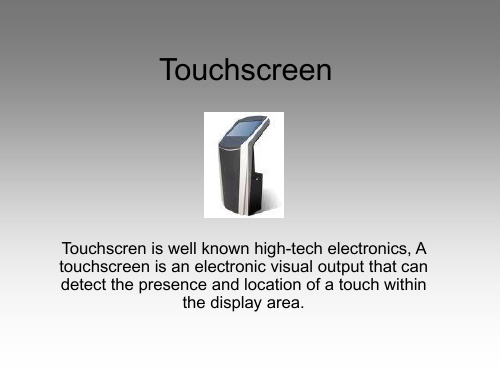
Capacitive sensing
A capacitive touchscreen panel consists of an insulator such as glass, coated with a transparent conductor such as indium tin oxide (ITO). As the human body is also a conductor, touching the surface of the screen results in a distortion of the body's electrostatic field, measurable as a change in capacitance. Different technologies may be used to determine the location of the touch. The location can be passed to a computer running a software application which will calculate how the user's touch relates to the computer software.
Resistive touchscreen
A resistive touchscreen panel is composed of several layers, the most important of which are two thin, metallic, electrically conductive layers separated by a narrow gap. When an object, such as a finger, presses down on a point on the panel's outer surface the two metallic layers become connected at that point: the panel then behaves as a pair of voltage dividers with connected outputs. This causes a change in the electrical current which is registered as a touch event and sent to the controller fally refers to touch or contact to the display of the device by a finger or hand. Touchscreens can also sense other passive objects, such as a pen. However, if the object sensed is active, as with a light pen, the term touchscreen is generally not applicable. The ability to interact physically with what is shown on a display (a form of "direct manipulation") typically indicates the presence of a touchscreen.
SECURED TOUCH SCREEN

专利名称:SECURED TOUCH SCREEN发明人:SEGEV, EREZ,SCHAER, HENK,ZENOU, MONY 申请号:US2008083908申请日:20081118公开号:WO2009067444A3公开日:20090813专利内容由知识产权出版社提供摘要:A secure touch screen device comprises a resistive touch screen having a plurality of touch positions, having a first pair of first and second terminals at opposite ends of a first axis of the touch screen, and a second pair of first and second terminals at opposite ends of a second axis of the touch screen, the second axis being orthogonal to the first axis. Upon pressing on a certain position on the touch screen there exist an electrical resistance between the first pair of terminals and an electrical resistance between the second pair of terminals, indicative of the position pressed. The first terminal of each pair of terminals is earthed, and the second terminal of each pair of terminals is connected to a variable resistance component connectable to a voltage source. The resistance of the variable resistance component is variable in a predetermined manner, the second terminal of each pairs of terminals being used to measure the resistance indicative of the position pressed.申请人:I-POS SYSTEMS, LLC,SEGEV, EREZ,SCHAER, HENK,ZENOU, MONY更多信息请下载全文后查看。
eneraltouch GENERALTOUCH TOUCHSCREEN 触摸屏 说明书

GENERALTOUCH TOUCHSCREEN触摸屏使用说明书User’s ManualGeneraltouch Technology Co.,Ltd目录 ◆ 触摸屏硬件安装 安装准备 触摸屏安装步骤过程 安装注意事项 ◆ 驱动程序安装 安装Driver for Windows9x/me 安装Driver for Windows2k/xp 安装USB Driver for Windows9x/me/2K/XP 卸载驱动程序◆ 触摸屏日常维护指南 ◆ 联系我们 ◆ 触摸屏硬件安装触摸屏是最直观的输入设备。
因为有了触摸屏,人们使用计算机象使用电视机一样简单。
本章介绍如何在显示器显像管上安装表面声波触摸屏。
在平面显示器上安装表面声波触摸屏的的过程与之相似。
触摸屏系统包括一张触摸屏、一个控制器、一根与PC通信的电缆线和驱动程序。
触摸屏有各种尺寸配合不同大小显示器使用。
控制器也有各种类型,例如:串口、USB口等。
触摸屏的安装 安装前的准备 在试图安装触摸屏前,请通篇阅读本章内容。
严格按照本章规定的程序操作。
安装前准备步骤:·注意安全警告和安装提示。
拆卸显示器是非常危险的过程。
·安装前准备必要的设备。
·建立一个舒适、宽敞的工作区。
好的工作区有助于安装成功。
·测试显示器。
不要把触摸屏安装在非正常工作状态的显示器上。
·检查触摸屏套件中的每个部件。
阅读一下安装过程,了解每一部件是如何安装的。
安全警告和安装提示警告:安装触摸屏时,大部分显示器需要全部拆卸包括拆高压帽。
如果操作不当会发生危险。
要求拆卸显示器人员要具备基本组装技能。
如果您觉得自己未必有能力完成安装,请求助于资深的电子工程师。
如果你决定安装触摸屏,注意以下几点:1.如果未预先获得显示器生产厂商的同意私自拆卸显示器,可能会导致显示器的保证失效。
咨询显示器生产厂商,确认如果安装触摸屏是否使显示器最初的质保受影响。
TOUCH SCREEN LIQUID CRYSTAL DISPLAY

专利名称:TOUCH SCREEN LIQUID CRYSTAL DISPLAY 发明人:DEN BOER, Willem,HOTELLING, Steven,P.,CHEN, Wei,KRAH, Christoph, H.,ELIAS,John, Greer,YAO, Wei,ZHONG, John,Z.,HODGE, Andrew, Bert,LAND, Brian申请号:US2007070725申请日:20070608公开号:WO07/146780P1公开日:20071221专利内容由知识产权出版社提供摘要:Disclosed herein are liquid-crystal display (LCD) touch screens that integrate the touch sensing elements with the display circuitry. The integration may take a variety of forms. Touch sensing elements can be completely implemented within the LCD stackup but outside the not between the color filter plate and the array plate. Alternatively, some touch sensing elements can be between the color filter and array plates with other touch sensing elements not between the plates. In another alternative, all touch sensing elements can be between the color filter and array plates. The latter alternative can include both conventional and in-plane- switching (IPS) LCDs. In some forms, one or more display structures can also have a touch sensing function. Techniques for manufacturing and operating such displays, as well as various devices embodying such displays are also disclosed.申请人:DEN BOER, Willem,HOTELLING, Steven, P.,CHEN, Wei,KRAH, Christoph,H.,ELIAS, John, Greer,YAO, Wei,ZHONG, John, Z.,HODGE, Andrew, Bert,LAND, Brian地址:1 Infinite Loop Cupertino, CA 95014 US,9184 Lanning Lane Brighton, MI 48116US,1351 Hidden Mine Rd. San Jose, CA 95120 US,2898 Ramona Street Palo Alto, CA 94306 US,P.O.Box 1483 Los Altos, CA US,798 Taylors Bridge Road Townsend, DE 19734 US,33909 Shylock Drive Fremont, CA 94555 US,10442 Chisholm Avenue Cupertino, CA 95014 US,221 Walter Hays Drive Palo Alto, CA 94302 US,2726 Sussex Way Redwood City, CA 94061 US 国籍:US,US,US,US,US,US,US,US,US,US代理机构:MORRISON & FOERSTER LLP更多信息请下载全文后查看。
Qomo Interactive Touch Screen User Manual

Interactive Touch Screen User ManualContentSafety Instruction (1)Installation (3)Bearing (3)Wall-mounting (3)OPS Installation (4)Basic Operation (5)Power on (5)Power off (5)Control Panel (6)Terminal Interface (7)Terminal Interface Type 1 (7)Terminal Interface Type 2 (7)Remote Control (8)Remote Control Area (9)Connecting and Setting (10)External Computer and Touch Connecting (10)A V Connecting (11)Video-OUT (12)RS232 (13)Android Home Page (18)Education Version (18)Business Version (19)Bottom-up Toolbar (20)Signal Source Selection (21)Android Settings (22)Built-in PC Operation (26)Menu (27)Annotation software - MagicBoard (28)Included Accessories (32)Troubleshooting (33)For your safety, please read the following instruction before you use the product. Serious injury or property loss may be caused by improper operations. Do not try to repair the product without guidance.Placement●Do not place the unit on an unstable cart, stand, tripod, racket, table, or shelf.●Do not expose the unit to direct sunlight and other sources of heat.●Do not handle liquids near or on the unit.●Never spill liquid of any kind into the unit●Do not put the unit near appliances that create magnetic fields.Power Supply●Check that the unit’s operating voltage is identical with your local power supply.●Please unplug power supply and aerial plug when the weather is thunder-storm or lighting.●Please unplug power supply when there is nobody at home or didn’t use over a long time.●Please keep power cord from physical or mechanical damage.●Please use exclusive power cord, don't modify or lengthen it.●Please check and ensure AC source is connected with the ground.● A sudden power failure may damage the panel.●Frequent power on and off in a short time may cause faults.LED Screen●Never use any other tough or sharp object to replace the written pen.●Unplug the power supply plug before cleaning.●Clean the screen with a soft dustless and dry cloth.●Never use water or the spray type detergent to clean the unit.●For deep clean, contact an authorized service center.●Please don’t display the high brightness image on the screen for a long time.Sight Distance●The best distance between audience and screen is 5-7 times that of screen diagonal.●The best watching angle between audience and screen is within 176 degrees.Temperature●Do not place the unit near or over a radiator or a heater register.●If your unit is suddenly moved from a cold to a warm place, unplug the power cord for at least.●Two hours so that moisture that may have formed inside the unit can dry completely.●Normal operating temperature is 5 ~ 40℃.Humidity●Do not expose machine in rain, damp or place near water.●Ensure the indoor drying, cool.Ventilation●Keep the ventilation openings clear.●Ensure that the unit has enough space for ventilation around: left, right and back >10cm, top> 20cm.Earphone●It will affect the hearing if you listen to noisy sound for a long time.●Before using earphone, please turn down the volume in advance.CAUTION●This is a Class A product. In a domestic environment, this product may cause radio interference in which casethe user may be required to take adequate measures.InstallationBearingIf the product is installed in a wall -mounted way, the bearing capacity of the surface for installation must be at least four times of the weight of the product. If the surface for installation is a wall or the ceiling of a building, the surface must be made of solid bricks, concrete or other materials with equal intensity. If the product is installed on a surface made of loose material such as an old brick wall, wood plank wall, solid brick wall, a metal or non -metal structure surface, or a surface with a thick decoration layer, take necessary consolidating measures to ensure that the product is stably installed.Note: When the product is installed in a wall -mounted way, the screws need to be installed deeper than 10 mm in the wall. Do not block ventilation vents.Wall -mountingUse a level to locate the holes in a horizontal line and mark with pencil where the holes will be located. Then drill holes in the wall. LevelInsert wall plugs into the mounting holes. Push the self -tapping screws through the bracket into the wall plugs and tighten the screws.Note: The horizontal and vertical distance of mounting holes on the back of screen must be within the required distance of bracket.OPS InstallationNote: The OPS does not support hot -plugging. Please insert the plug of the OPS after the interactive panel is disconnected from the power.Install the OPS by the following steps:1. Insert the OPS into the special slot on the rear of the interactive panel.2. Tighten the screws.3. Confirm that the OPS is installed correctly.Attach the mounting arms to the back of screen with the screws. Insert wall plugs into the mounting holes. Push the self -tapping screws through the bracket into the wall plugs and tighten the screws.Handle facing outwardBasic OperationPower on•Power the interactive touch screen with the 100V-240V 50Hz/60Hz AC power supply.•Connect the panel to the power supply. Press the rocker switch (on the bottom left in the rear of the panel) to enter standby mode. The power indicator turns red.•Press power button on the control panel or Power button on the remote control to turn on the display and built-in PC simultaneously. The power indicator turns green.Power off•Press ECO on the control panel to temporarily turn off the display.•Press power button on the control panel or Power button on the remote control to enter standby mode. The power indicator turns red.•In standby mode, press the rocker switch to power off the touch screen.Control PanelItem Icon Function Description1Power indicator:•Press power button on the control panel. The power indicator turns green.•Press power button on the control panel to enter the standby mode. The power indicator turns red.2Android USB port3Built-in PC USB port4HDMI port used to connect an external display device5Enter/Return to Android home page6Return to previous interface7Decrease volume8Increase volume9Enter ECO mode to turn off the display10Enter/Exit Setting menu11Enter/Exit signal source menu12Power button: On or standby mode 123456789101112Terminal InterfaceTerminal Interface Type 1RJ45 IN USB-Touch HDMI IN VGA IN Audio IN USB 3.0A V IN YPbPr IN A V OUT Earphone OUT SD CARD HDMI OUT RS232 SPDIF WIFI: antenna port Terminal Interface Type 2RJ45 IN RJ45 OUT DP IN HDMI IN USB 3.0 HDMI OUT WIFI: antenna portUSB-Touch RS232 Earphone OUT SPDIF IN YPBPR IN A V IN A V OUT Audio IN VGA IN SD CardRemote ControlItem Function Description1Power on or standby mode2Mute on/off3Change channels or enter numbers4Return to previous interface5SLEEP: Set the sleep time NICAM: Nicam button ASPECT: Adjust picture aspect ratio6Signal source selection7Show the current signal source8Up/down/right/left direction buttons OK: Confirm9Show or hide menu10Quit the current interface 11Increase/decrease volume `12Change channel13P. MODE: Picture mode SMODE: Sound mode EPG: Digital Program Guide14Play/ Pause15Capture16Rewind or replay certain scenes 17Fast forward/Rewind18Freeze the current screen19Previous/NextRemote Control Area5MThe effective receiving area is about 3 meters with 30° angle from vertical point to the left and right. And the effective receiving area is about 5 meters from the front of device. Note that the remote control signal receiver locates at the position of power indicator.Connecting and SettingFor safety, please do not connect any power supply before the external devices setup.1.External Computer and Touch ConnectingAudio IN VGA IN USB-Touch1)Connect a VGA cable (15 pin) between the VGA and external PC. Connect an earphone cable between thePC and audio at the same time.2)Connect a USB cable between the external PC and USB terminal.3)Plug the POWER cord and switch it on from the rear panel.4)Start up the external computer.5)Press to turn on the panel.6)Select Signal source to VGA source according to the one you connected.Note: The panel can connect with the external PC via HDMI.2.A V Connecting●A V IN1)Connect an A V cable with the device with A V-OUT (Yellow is Video, Red is Audio-R, White is Audio-L).2)Plug the POWER cord and switch it on from the rear panel.3)Press to turn on the panel.4)Select Signal source to A V IN source.●YPbPr1)Connect a YPbPr cable with the device with YPbPr.2)Plug the POWER cord and switch it on from the rear panel.3)Press to turn on the panel.4)Select Signal source to YPbPr source.●Front HDMI/ HDMI 1/ HDMI 21)Connect a HDMI cable with the device with HDMI.2)Plug the POWER cord and switch it on from the rear panel.3)Press to turn on the panel.4)Select Signal source to HDMI source according to the one you connected.3.Video-OUT●HDMI-out1)Connect a HDMI cable with the device with HDMI.2)Plug the POWER cord and switch it on from the rear panel.3)Press to turn on the panel.A V-OUT1)Connect an A V cable with the device.2)Plug the POWER cord and switch it on from the rear panel.3)Press to turn on the panel. A V-OUT outputs the picture and sound of A V source.4.RS2321)Connect a serial port cable with the device.2)Plug the POWER cord and switch it on from the rear panel.3)After connecting the central control system and unit, you can use some of the function such as power on/offor adjust the volume etc.RS232 code listThere are two RS232 code lists. Please check your Android firmware version first and refer to corresponding list according to your Android firmware version.Android Home PageEducation VersionAndroid home page consists of three parts as shown in above picture. Click on the toolbar or Press HOMEbutton to enter the home page.1. Click a signal source in part ① and its preview will be shown in part ②. Then click part ② to enter its corresponding signal source.2. Part ③ includes four icons Settings , Chrome Browser , Applications and File Explorer . Click the icon to enter its corresponding interface.• Settings: Click the icon to enter the Android settings interface. • Browser: Built -in browser.• Applications: Click the icon to access more applications interface. • Explorer: Click the icon to manage.123Business VersionAndroid home page mainly contains three parts: Quick-access Apks, Time and Network Connection Status.Click on the toolbar or Press HOME button to enter the home page.1.Click to open corresponding APK; Click to display all the APKs installed.2.Long press to customize quick-access APK. When you long press the icon, it turns from static to dynamic. APKS installed will appear and then select one to set as a Quick-access APK. Note that Applications cannot be replaced or removed.3.Click or icon to directly enter its setting interface.4.Swipe the screen from left to right to bring out Search interface. Search history can be recorded or cleared. Click search history and you will quickly visit the link again.Bottom-up ToolbarThe toolbar can be invoked in any signal source interface. Swipe up from the bottom of screen and it will appear.There are three ways to select a signal source to display.●Swipe your finger up from the bottom edge to bring up a toolbar then click Input.●Press SOURCE button on the remote control.●Press button on the front control panel.Default Signal Source InterfaceClick “…” to display all the sourcesIn the signal source page, select a channel and press OK or click the channel icon directly to enter it.Android SettingsClick setting icon on home page to enter Android setting interface.mon function: Click Common function to set Starting Channel, Sound, Wallpaper, ECO, Lock Screen andFactory Data Reset.•Starting Channel: Start the Panel and enter the channel you set directly.•Sound: Click Sound and the icon pops up. Slide right or left to increase or decrease the volume.•Wallpaper: Set dynamic or static wallpaper.•ECO: Set the time to enter ECO mode automatically.•Lock Screen: Set the time to lock screen automatically and password to unlock the screen.•Factory data reset: Click Factory data reset and then click Reset TV to erase all the data on TV.2. Network and equipment: Click Network and equipment to set WLAN, Ethernet, Tethering& portable hotspotand Mcast.•WLAN: Select an available wireless network AP and enter the password to be connected. Click and a menu pops up. Select “Advanced” for further setting.•Ethernet: If the panel is connected with LAN cable and supports Dynamic Host Configuration Protocol (DHCP), the system will automatically configure the internet protocol (IP) value; If the network protocol needs to be set manually, enter the IP address, Gateway and DNS server parameters by using the on-screen keyboard or remote control.•Tethering & portable hotspot: Enable Portable WLAN hotspot function to set the panel as a wifi hotspot.3.Storage/ Apps: Click Storage to check internal storage and USB storage. Click Storage→Apps or Apps tocheck and manage the applications installed in Android system. You can force to stop a program or uninstall it.Note: You cannot uninstall app pre-installed in the firmware.nguage & input: Where you can change the system or keyboard language.5.Date & time: Where you can change time format, time zone and etc.6.About: Click About to check network status, model, Android version, Kernel version and etc. Click Status andenter its page to get the Mac address.1.Select PC signal source to enter PC interface. The following are three ways to select a signal source channel.•Swipe your finger up from the bottom edge to bring up a toolbar then click input.•Press SOURCE button on the remote control.•Press button on the front control panel.In the signal source page, select a channel and press OK or click the channel icon directly to enter it.2.Operate the built-in PC in the same way as you operate an ordinary computer.3.Shut down PC before you turn off the panel. Do not power off a running PC suddenly to avoid data lose. Or you could also press Power button to turn off PC and panel at the same time.When you switch to other signal sources like OPS, HDMI, VGA and etc, settings interface will be displayed as follows: Picture, Sound and Setting. Note that TV setting is disabled.Click an icon to set the option or press button on remote control to switch the options.●Press▲/▼ button to select.●Press OK button to confirm the selection.●Press menu button to return to the parent menu.●Press EXIT button to quit.MagicBoard provides various functions like annotation, capture, quick-access Apps & Docs and etc. Click icon to enter whiteboard interface. And click icon to fold/unfold the toolbar.MagicBoard Interface1.Save file: Click icon to save the file.•Check “Save to editable file” box so that you can reedit this file next time. You can open this editable file through DOC of File Management .•You have the option to save the file in PDF format and scan QR code to share the file. Note that you mobile device should be in the same network with Magicboard.2.File management: Skim through files in SD card or USB flash drive. View image, video, music, documents andall the Apps installed.•Click corresponding App icon to open the App.•Click “Doc”, long press the file and you can rename or delete the file.3.Whiteboard running in the background: Click icon then click “Background” and the whiteboard will run in the background.Icon will appear on both sides. Click either of them to unfold the tools. Note that floating icons will float in every singal source for annotation.Included AccessoriesPicture Name QuantityRemote control*1Battery (AAA)*2Pen*2Pointer*11.8m power cable*13m HDMI cable*13m USB cable (A-B)*1Bracket*1Antenna sticks for PC and*2AndroidWarranty card*1CD*1This is the general user manual for all QOMO interactive touch screens. Some details may be different from the actual product.。
touchscreen(触屏技术)
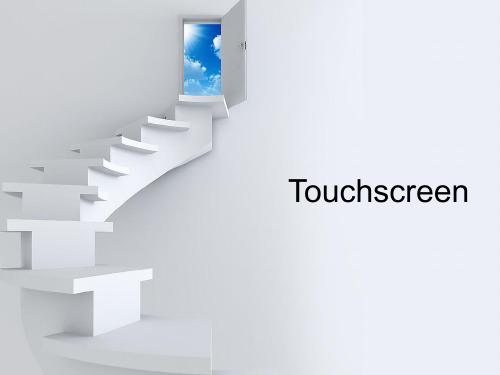
Page
18
Market analysis of Touchscreen
Touch control panel module shipment amount prediction Application of touch screen in the mobile phone market expectations
Touch screen module revenue forecast
The demand and application field
Development of Touchscreen
Touch technology multi touch
Proximity sensing
The capacitance pen
Page
6
Resistive technology is versatile and economical for applications such as food service and retail point of sale, industrial process control and instrumentation, portable and handheld products and communication devices.
Optical touch screen Acoustic wave touch screen 4、Develepment
Page
3
History of Touchscreen
The first touch screen to be a capacitive touch screen
resistive touch screen technology
Touch_screen_sensor解读

Touch Sensor
• A touch screen sensor is a clear glass panel with a touch responsive surface. The touch sensor/panel is placed over a display screen so that the responsive area of the panel covers the viewable area of the video screen. There are several different touch sensor technologies on the market today, each using a different method to detect touch input. The sensor generally has an electrical current or signal going through it and touching the screen can cause a voltage or signal change. This change is used to determine the location of the touch to the screen.
Controller
• The controller connects between the touch sensor and the PC. It takes information from the touch sensor and translates it into information that PC can understand. The controller determines what type of interface/connection you will need on the PC. Controllers are available that can connect to a Serial/COM port (PC) or to a USB port. Specialized controllers are also available that work with DVD players and other devices.
TouchScreen驱动分析
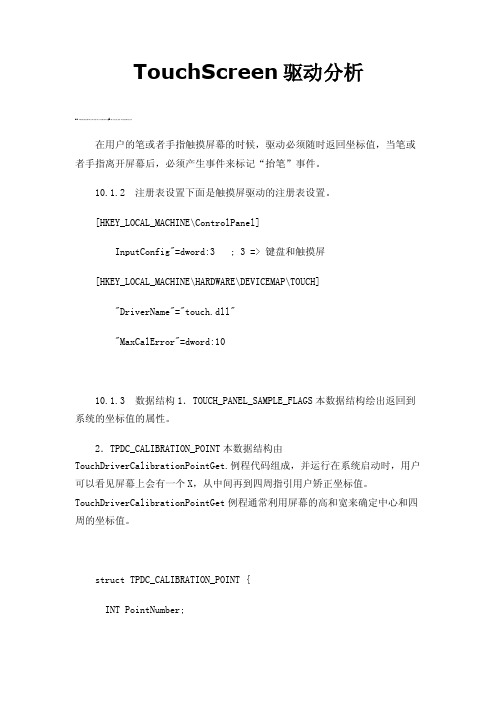
TouchScreen驱动分析在用户的笔或者手指触摸屏幕的时候,驱动必须随时返回坐标值,当笔或者手指离开屏幕后,必须产生事件来标记“抬笔”事件。
10.1.2 注册表设置下面是触摸屏驱动的注册表设置。
[HKEY_LOCAL_MACHINE\ControlPanel]InputConfig"=dword:3 ; 3 => 键盘和触摸屏[HKEY_LOCAL_MACHINE\HARDWARE\DEVICEMAP\TOUCH]"DriverName"="touch.dll""MaxCalError"=dword:1010.1.3 数据结构1.TOUCH_PANEL_SAMPLE_FLAGS本数据结构绘出返回到系统的坐标值的属性。
2.TPDC_CALIBRATION_POINT本数据结构由TouchDriverCalibrationPointGet.例程代码组成,并运行在系统启动时,用户可以看见屏幕上会有一个X,从中间再到四周指引用户矫正坐标值。
TouchDriverCalibrationPointGet例程通常利用屏幕的高和宽来确定中心和四周的坐标值。
struct TPDC_CALIBRATION_POINT {INT PointNumber;INT cDisplayWidth;INT cDisplayHeight;INT CalibrationX;INT CalibrationY;};3.TPDC_SAMPLE_RATE本数据结构由DdsiTouchPanelGetDeviceCaps例程代码组成。
struct TPDC_SAMPLE_RATE {INT SamplesPerSecondLow;INT SamplesPerSecondHigh;INT CurrentSampleRateSetting;};数据结构中成员说明SamplesPerSecondLow低采样率值。
TOUCH SCREEN LIQUID CRYSTAL DISPLAY

专利名称:TOUCH SCREEN LIQUID CRYSTAL DISPLAY 发明人:DEN BOER, Willem,HOTELLING, Steven,P.,CHEN, Wei,KRAH, Christoph, H.,ELIAS,John, Greer,YAO, Wei,ZHONG, John,Z.,HODGE, Andrew, Bert,LAND, Brian申请号:US2007070733申请日:20070608公开号:WO07/146785P1公开日:20071221专利内容由知识产权出版社提供摘要:Disclosed herein are liquid-crystal display (LCD) touch screens that integrate the touch sensing elements with the display circuitry. The integration may take a variety of forms. Touch sensing elements can be completely implemented within the LCD stack up but outside the not between the color filter plate and the array plate. Alternatively, some touch sensing elements can be between the color filter and array plates with other touch sensing elements not between the plates. Tn another alternative, all touch sensing elements can be between the color filter and array plates. The latter alternative can include both conventional and in-plane - s witching (IPS) LCDs. In some forms, one or more display structures can also have a touch sensing function. Techniques for manufacturing and operating such displays, as well as various devices embodying such displays are also disclosed.申请人:DEN BOER, Willem,HOTELLING, Steven, P.,CHEN, Wei,KRAH, Christoph,H.,ELIAS, John, Greer,YAO, Wei,ZHONG, John, Z.,HODGE, Andrew, Bert,LAND, Brian地址:US,US,US,US,US,US,US,US,US,US国籍:US,US,US,US,US,US,US,US,US,US 代理机构:KUBOTA, Glenn M.更多信息请下载全文后查看。
英文版电容式触摸屏

Motorola Palm Pilot appear In 1997. resistive touch screen, inaccurate, importing by touch pen
Initial LG rolled out Parada in March development In 2007.multi-point capacitive of capacitive touch screen. touch screen
Projected capacitance (Inductive capacitance)
A plurality of horizontal and vertical electrodes are formed by using one or more carefully designed ITO layer which is decayed.
Capacitive touch screen: Introductቤተ መጻሕፍቲ ባይዱon
(1)self-Capacitive Technology :
Self-capacitive induction detect the change of sensing electrode and fingers in order to calculate the position of a finger touch by detecting Sensing electrode capacitance with respect to ground. When finger touch sensing electrodes, it attached a finger capacitance equivalent CF. Therefore, when finger touch sensing electrodes, the self-capacitance will increase.
usb红外触摸屏定义的hid描述符

usb红外触摸屏定义的hid描述符1. USB红外触摸屏是一种用于电脑、电视和其他设备的输入设备。
The USB infrared touch screen is an input device used for computers, televisions and other devices.2.它使用红外线技术来识别和跟踪用户的手指动作。
It uses infrared technology to recognize and track the movement of the user's fingers.3.这种触摸屏具有高灵敏度和精准度,能够实现精准的操作。
This touch screen has high sensitivity and accuracy, allowing for precise operation.4.它可以通过USB接口与设备连接,无需额外的电源供应。
It can be connected to devices through a USB interface without the need for additional power supply.5. USB红外触摸屏是一种常见的人机交互设备,被广泛应用于各种场景。
The USB infrared touch screen is a common human-computer interaction device and is widely used in various scenarios.6.它可以通过手指、手套或其他物体触摸屏幕来实现操作,非常方便。
It can be operated by touching the screen with fingers, gloves or other objects, making it very convenient.7.这种触摸屏可以识别单点触摸和多点触摸,支持多种手势操作。
Touch screen liquid crystal display

专利名称:Touch screen liquid crystal display发明人:Hotelling, Steven Porter,Chen, Wei,Krah, Christoph Horst,Elias, John Greer,Yao, WeiHsin,John, Z. Zhong,Hodge, AndrewBert,Land, Brian Richards,Den Boer, Willem 申请号:EP11159166.5申请日:20070608公开号:EP2330493B1公开日:20161102专利内容由知识产权出版社提供摘要:Disclosed herein are liquid-crystal display (LCD) touch screens that integrate the touch sensing elements with the display circuitry. The integration may take a variety of forms. Touch sensing elements can be completely implemented within the LCD stackup but outside the not between the color filter plate and the array plate. Alternatively, some touch sensing elements can be between the color filter and array plates with other touch sensing elements not between the plates. In another alternative, all touch sensing elements can be between the color filter and array plates. The latter alternative can include both conventional and in-plane-switching (IPS) LCDs, In some forms, one or more display structures can also have a touch sensing function. Techniques for manufacturing and operating such displays, as well as various devices embodying such displays are also disclosed.申请人:APPLE INC地址:US国籍:US代理机构:Lang, Johannes 更多信息请下载全文后查看。
SECURED TOUCH SCREEN

专利名称:SECURED TOUCH SCREEN发明人:SEGEV, Erez,SCHAER, Henk,ZENOU, Mony 申请号:US2008083908申请日:20081118公开号:WO09/067444P1公开日:20090528专利内容由知识产权出版社提供摘要:A secure touch screen device comprises a resistive touch screen having a plurality of touch positions, having a first pair of first and second terminals at opposite ends of a first axis of the touch screen, and a second pair of first and second terminals at opposite ends of a second axis of the touch screen, the second axis being orthogonal to the first axis. Upon pressing on a certain position on the touch screen there exist an electrical resistance between the first pair of terminals and an electrical resistance between the second pair of terminals, indicative of the position pressed. The first terminal of each pair of terminals is earthed, and the second terminal of each pair of terminals is connected to a variable resistance component connectable to a voltage source. The resistance of the variable resistance component is variable in a predetermined manner, the second terminal of each pairs of terminals being used to measure the resistance indicative of the position pressed.申请人:SEGEV, Erez,SCHAER, Henk,ZENOU, Mony地址:US,IL,NL,US国籍:US,IL,NL,US代理机构:NATTER, Seth更多信息请下载全文后查看。
- 1、下载文档前请自行甄别文档内容的完整性,平台不提供额外的编辑、内容补充、找答案等附加服务。
- 2、"仅部分预览"的文档,不可在线预览部分如存在完整性等问题,可反馈申请退款(可完整预览的文档不适用该条件!)。
- 3、如文档侵犯您的权益,请联系客服反馈,我们会尽快为您处理(人工客服工作时间:9:00-18:30)。
021-54830747
5.2 Fingernail as stylus o 5.3 Fingerprints o 5.4 Combined with haptics o 5.5 Gorilla arm 6 Screen protectors 7 See also 8 Notes 9 References 10 External links
Contents
1 History 2 Technologies o 2.1 Resistive o 2.2 Surface acoustic wave o 2.3 Capacitive 2.3.1 Surface capacitance 2.3.2 Projected capacitance 2.3.2.1 Mutual capacitance 2.3.2.2 Self-capacitance o 2.4 Infrared o 2.5 Optical imaging o 2.6 Dispersive signal technology o 2.7 Acoustic pulse recognition 3 Construction 4 Development 5 Ergonomics and usage o 5.1 Finger stress来自021-54830747
Touchscreen
A touchscreen is an electronic visual display that can detect the presence and location of a touch within the display area. The term generally refers to touching the display of the device with a finger or hand . Touchscreens can also sense other passive objects, such as a stylus . Touchscreens are common in devices such as all-in-one computers , tablet computers , and smartphones. The touchscreen has two main attributes. First, it enables one to interact directly with what is displayed, rather than indirectly with a pointer controlled by a mouse or touchpad . Secondly, it lets one do so without requiring any intermediate device that would need to be held in the hand. Such displays can be attached to computers, or to networks as terminals. They also play a prominent role in the design of digital appliances such as the personal digital assistant (PDA), satellite navigation devices, mobile phones , and video games .
o
History
The prototype [ 1 ] xy mutual capacitance touchscreen (left) developed at CERN [ 2 ] [ 3 ] in 1977 by Bent Stumpe, a Danish electronics engineer, for the control room of CERN's accelerator SPS ( Super Proton Synchrotron ). This was a further development of the self capacitance screen (right), also developed by Stumpe at CERN [ 4 ] in 1972. The first touch screen was a capacitive touch screen developed by EA Johnson at the Royal Radar Establishment, Malvern, UK. The inventor briefly described his work in a short article published in 1965 [ 5 ] and then more fully - along with photographs and diagrams - in an article published in 1967. [ 6 ] A description of the applicability of the touch technology for air traffic control was described in an article published in 1968. [ 7 ] Note: Contrary to many accounts, [ 8 ] while Dr. Sam Hurst played an important role in the development of touch technologies, he neither invented the first touch sensor, nor the first touch screen. Touchscreens first gained some visibility with the invention of the computer-assisted learning terminal, which came out in 1972 as part of the PLATO project. Touchscreens have subsequently become familiar in everyday life. Companies use touchscreens for kiosk systems in retail
021-54830747
direct interaction without any hardware ( keyboard or mouse ) between the user and content, fewer accessories are required. Touchscreens are popular in hospitality, and in heavy industry , as well as kiosks such as museum displays or room automation , where keyboard and mouse systems do not allow a suitably intuitive, rapid, or accurate interaction by the user with the display's content. Historically, the touchscreen sensor and its accompanying controller-based firmware have been made available by a wide array of after-market system integrators , and not by display, chip, or motherboard manufacturers. Display manufacturers and chip manufacturers worldwide have acknowledged the trend toward acceptance of touchscreens as a highly desirable user interface component and have begun to integrate touchscreen functionality into the fundamental design of their products.
021-54830747
and tourist settings, point of sale systems, ATMs , and PDAs, where a stylus is sometimes used to manipulate the GUI and to enter data. From 1979–1985, the Fairlight CMI (and Fairlight CMI IIx ) was a high-end musical sampling and re-synthesis workstation that utilized light pen technology, with which the user could allocate and manipulate sample and synthesis data, as well as access different menus within its OS by touching the screen with the light pen. The later Fairlight series III models used a graphics tablet in place of the light pen. The HP-150 from 1983 was one of the world's earliest commercial touchscreen computers. Similar to the PLATO IV system, the touch technology used employed infrared transmitters and receivers mounted around the bezel of its 9" Sony Cathode Ray Tube (CRT), which detected the position of any non-transparent object on the screen. An early attempt at a handheld game console with touchscreen controls was Sega 's intended successor to the Game Gear , though the device was ultimately shelved and never released due to the expensive cost of touchscreen technology in the early 1990s. Touchscreens would not be popularly used for video games until the release of the Nintendo DS in 2004. [ 9 ] Until recently, most consumer touchscreens could only sense one point of contact at a time, and few have had the capability to sense how hard one is touching. This is starting to change with the commercialization of multi-touch technology.
