PM3离线嗅探说明
日本三和PM3笔记本式万用表中文说明书
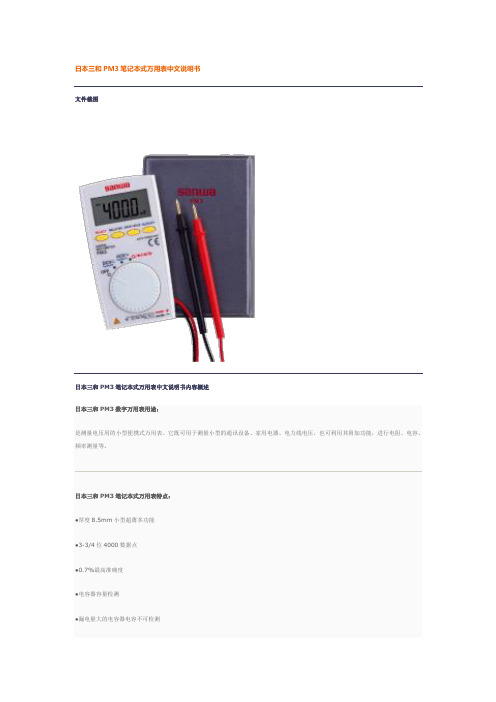
文件截图
日本三和PM3笔记本式万用表中文说明书内容概述
日本三和PM3数字万用表用途:
是测量电压用的小型便携式万用表。它既可用于测量小型的通讯设备、家用电器、电力线电压,也可利用其附加功能,进行电阻、电容、频率测量等。
日本三和PM3笔记本式万用表特点:
●厚度8.5mm小型超薄多功能
●背光及控制带LED的蜂鸣器
日本三和PM3笔记本式万用表特性:
●显示:数值4000
●抽样率:数值3次/秒
●安全规格:IEC1010 CAT. II DC/AC500V MAX.
日本三和PM3笔记本式万用表技术参数
PM3
测量量程
最高准确度
分辨率
输入电阻
直流电压
400m/4/40/400/500V
±(0.7%+3)
±(0.7%+5)
0.1Ω
占空比
0.1-99%
通断
10Ω-120Ω以下有蜂鸣音开路电压:约0.4V
二极管测试
开路电压约1.5V
频率特征
40-400HZ
内置电池
纽扣式锂电池C8*W56*D11.5mm/约85g
附件
手册型护套(C-PM3),使用说明书
0.1mv
DCV
10M-100MΩ
ACV
10M-11MΩ
交流电压
4/40/400/500V
±(2.3%+10)
0.001v
电阻
400/4K/40K/400K/4M/40MΩ
±(2.0%+5)
0.1Ω
电容器容量
4n/40n/400n/4μ/40μ/200μF
±(5.0%+10)
PM3操作说明

PM3主监控前面板图PM3主监控操作说明✧ 前面板如图所示:✧ 键功能定义: F1- F4 : 对应LCD 显示的功能,在不同状态有不同的定义。
设 置 : 在系统设置状态和系统操作状态用于改变状态设定,如:模块有无、 模块开关机、均浮充等。
清 除 : 在系统设置和系统操作状态输入数据错误时清除输入数据,以便重新输入。
“↑↓”: 在系统设置和系统操作状态改变光标位置。
确 认 : 在出现告警时用于告警确认,在系统操作状态用于下载操作数据。
复 位 : 复位系统监控,复位时不影响系统监控工作状态。
数字 键 : 在系统设置和系统操作时输入数据。
✧ 基本操作说明:系统操作采用菜单式分层结构,同时配有基本操作提示,因而操作简单、清晰、方便。
系统上电时显示公司信息和当前时间,显示界面如下,在此状态按任意键进入系统信息显示,如不按键2分钟后自动进入系统信息显示。
12:00:00深圳市汇业达通讯技术有限公司系统信息显示界面如下:该页面显示系统当前状态和合母、控母及电池的基本信息以及当前时间,按“F3”键进入主菜单显示,再按“F3”键返回公司信息显示。
合母: 0.0 V 12:00:00控母: 0.0 V 0.0 A电池: 0.0 V 0.0 A 菜单容量: 81 % 浮充返回主菜单显示如下:该页面显示系统主菜单,按数字“1”键进入信息查询菜单,按数字“2”键进入系统设置,需输入密码,输入正确可进入系统设置,错误则返回主菜单,按数字“3”键进入系统操作,需输入密码,输入正确可进入系统操作,错误则返回主菜单,按数字“4”键进入放电计量,按数字“5”键进入系统配置,需输入密码,密码正确可进入系统配置,错误则返回主菜单1. 信息查询 5. 系统配置2. 系统设置3. 系统操作返回4. 放电计量信息查询说明:信息查询菜单显示如下:该页面显示信息查询菜单,按数字键“1”进入当前信息显示,信息包括交流配电信息,直流馈电信息和模块工作信息。
PM-3 用户手册说明书

PM-3 Planar Magnetic HeadphonesUser ManualContentsImportant Safety Information ‐‐‐‐‐‐‐‐‐‐‐‐‐‐‐‐‐‐‐‐‐‐‐‐‐‐‐‐‐‐‐‐‐‐‐‐‐‐‐‐‐‐‐‐‐‐‐‐‐‐‐‐‐ 2 Introduction ‐‐‐‐‐‐‐‐‐‐‐‐‐‐‐‐‐‐‐‐‐‐‐‐‐‐‐‐‐‐‐‐‐‐‐‐‐‐‐‐‐‐‐‐‐‐‐‐‐‐‐‐‐‐‐‐‐‐‐‐‐‐‐‐‐‐‐‐‐‐‐‐‐‐‐‐ 3 Feature Highlights ‐‐‐‐‐‐‐‐‐‐‐‐‐‐‐‐‐‐‐‐‐‐‐‐‐‐‐‐‐‐‐‐‐‐‐‐‐‐‐‐‐‐‐‐‐‐‐‐‐‐‐‐‐‐‐‐‐‐‐‐‐‐‐‐‐‐‐‐ 4 Using Your Headphones ‐‐‐‐‐‐‐‐‐‐‐‐‐‐‐‐‐‐‐‐‐‐‐‐‐‐‐‐‐‐‐‐‐‐‐‐‐‐‐‐‐‐‐‐‐‐‐‐‐‐‐‐‐‐‐‐‐‐‐‐‐ 5 Specifications ‐‐‐‐‐‐‐‐‐‐‐‐‐‐‐‐‐‐‐‐‐‐‐‐‐‐‐‐‐‐‐‐‐‐‐‐‐‐‐‐‐‐‐‐‐‐‐‐‐‐‐‐‐‐‐‐‐‐‐‐‐‐‐‐‐‐‐‐‐‐‐‐‐‐‐ 7Important Safety InformationBefore using your headphones, make sure to lower the volume level on your headphone amplifier or portable device. Prolonged exposure to high volumes may result in temporary or even permanent hearing loss.Be aware of your surroundings. Using headphones may diminish your ability to hear important ambient sounds. Exercise caution particularly at railroad tracks, crosswalks, or any environment where motor vehicles or bicycles are present.It is always recommended to lower the volume level prior to connecting or disconnecting your headphones.Do not leave your headphones or cables in an area where people or pets might trip over them.Always supervise children who are using these headphones.IntroductionCongratulations! You are now the proud owner of a pair of truly portable closed‐back planar magnetic headphones.The OPPO PM‐3 utilizes a planar magnetic driver that is developed from the driver in our EISA award‐winning PM‐1 headphones. Technological breakthroughs achieved during the PM‐1’s development, such as the 7‐layer double‐side voice coil diaphragm design and FEM‐optimized neodymium magnet system, have enabled OPPO to reduce the weight of the planar magnetic drivers while maintaining excellent sound quality and high sensitivity. The PM‐3 driver’s smaller size and high sensitivity make it especially suitable for portable use, and this driver would not have been possible without the breakthroughs achieved in the PM‐1’s driver design.In the PM‐3’s planar magnetic driver, sound is generated by a very thin and light diaphragm which is driven in a symmetric pull‐push manner, and the magnetic system and conductor patterns have been optimized for maximum sensitivity and consistency. This allows the diaphragm to generate very stable and linear piston‐like vibrations, ensuring phase coherence and high resolution performance with minimal distortion. Featuring a light weight closed back design and easily driven with any smartphone or portable music player, the PM‐3 headphones will enable you to enjoy your favorite music anywhere while being isolated from outside noise.We are proud of the work we have put into these headphones, and we hope they bring you years of enjoyment.Feature Highlights∙Unique planar magnetic driver with FEM‐optimized neodymium magnet system∙7‐layer double‐side voice coil diaphragm∙Excellent sound quality∙High sensitivity and consistency∙Lightweight for portable use∙Comfortable fit for long‐term listening∙Closed‐back noise isolation design∙Selvedge denim carrying case∙Detachable high quality cable∙Optional headphone cable with inline mic and remote controlUsing Your HeadphonesTwo headphone cables have been included with your OPPO PM‐3.The 3 meter main cable terminates with a 3.5 mm connector and a screw‐on 6.35 mm adapter. It is suitable for connecting the PM‐3 to a headphone amplifier, AV receiver, or integrated amplifier. The screw‐on 6.35 mm adapter can be removed if necessary.The 1.2 meter portable cable terminates with a 3.5 mm plug. It can be used to connect the PM‐3 to a portable media player, cell phone, tablet, or other mobile device.Depending on the type of portable cable that you choose when you order the headphones, the cable may have no inline mic and remote control, or have a mic and remote control for Apple devices, or have a mic and remote control for Android devices.For the portable cable with a mic and remote control for Apple devices, the buttons work the same way as buttons on the original Apple EarPods. You can use the buttons to answer phone calls, start or stop music playback, or skip music tracks. Please refer to your Apple device’s user manual for details of these functions.For the portable cable with a mic and remote control for Android devices, the center button allows you to answer or end a call. Additional operations, such as double‐click or press‐and‐hold, may be possible depending on your mobile device. Please consult the user manual of your mobile device for details.Storing Your HeadphonesAfter each use, it is recommended that you place the headphones on a headphone stand. For carrying the headphones with you or for storage, you may remove the cable and fold the headphones flat to put in the selvedge denim carrying case.Caring for Your HeadphonesIn order to clean the headphones, we recommend using a clean, lint‐free cloth. Do not use harsh chemical cleaners or solvents. If necessary, you may lightly dampen the cloth with clean water.The ear pads are made of durable synthetic leather and are not designed to be detached by the end user. Should your headphones require service, please contact OPPO Digital or your place of purchase.SpecificationsHeadphone Specifications Model Name PM‐3Acoustic Principle Closed‐backEar Coupling CircumauralNominal Impedance 26 OhmSensitivity 102 dB in 1 mWClamping Pressure 5 NCables 3m detachable cable (3.5mm & 6.35 mm) 1.2 m detachable cable (3.5 mm)Cable Connectors Output: 3.5mm stereo jackInput: 6.35 mm stereo jack, 3.5 mm stereo jackWeight 320 g (without cable)Accessories Carrying case User ManualDriver SpecificationsDriver Type Planar MagneticDriver Size (Round) 55 mm diameterMagnet System Symmetric push‐pull neodymium Frequency Response InFree‐Field10 – 50,000 HzLong‐Term Max InputPower500 mW according to IEC 60268‐7 Pulse Max Input Power 2 WCE markThis product complies with European Low Voltage (2006/95/CE), Electromagnetic Compatibility (2004/108/EC) and Environmentally‐Friendly Design of Energy‐Related Products (2009/125/EC) Directives when used and installed according to this instruction manual.WEEE symbolCorrect Disposal of This Product. (Waste Electrical & Electronic Equipment) Applicable in the European Union and other European countries with separate collection systems.This marking on the product, accessories or literature indicates that the product and its electronic accessories should not be disposed of with other household waste at the end of their working life. To prevent possible harm to the environment or human health from uncontrolled waste disposal, please separate these items from other types of household waste and recycle them responsibly to promote the sustainable reuse of material resources.。
PMS3XXX颗粒物传感器中文说明书V2.0

DSENSOR数字式通用颗粒物浓度传感器PMS3XXX系列数据手册主要特性◆激光散射原理实现精准测量◆零错误报警率◆实时响应并支持连续采集◆最小分辨粒径0.3μm概述PMS3XXX系列是一款基于激光散射原理的数字式通用颗粒物浓度传感器,可连续采集并计算单位体积内空气中不同粒径的悬浮颗粒物个数,即颗粒物浓度分布,进而换算成为质量浓度,并以通用数字接口形式输出。
本传感器可嵌入各种与空气中悬浮颗粒物浓度相关的仪器仪表或环境改善设备,为其提供及时准确的浓度数据。
工作原理本传感器采用激光散射原理。
即令激光照射在空气中的悬浮颗粒物上产生散射,同时在某一特定角度收集散射光,得到散射光强随时间变化的曲线。
进而微处理器利用基于米氏(MIE)理论的算法,得出颗粒物的等效粒径及单位体积内不同粒径的颗粒物数量。
传感器各功能部分框图如图1所示图1 传感器功能框图技术指标如表1所示表1 传感器技术指标数字接口定义图2 接口示意图注:产品型号后缀为P的系列有PWM输出输出结果主要输出为单位体积内各浓度颗粒物质量浓度单位为:微克/立方米。
输出分为主动输出和被动输出两种状态。
传感器上电后默认状态为主动输出,即传感器主动向主机发送串行数据,时间间隔为200~800ms,空气中颗粒物浓度越高,时间间隔越短。
主动输出又分为两种模式:平稳模式和快速模式。
在空气中颗粒物浓度变化较小时,传感器输出为平稳模式,即每三次输出同样的一组数值,实际数据更新周期约为2s。
当空气中颗粒物浓度变化较大时,传感器输出自动切换为快速模式,每次输出都是新的数值,实际数据更新周期为200~800ms。
PWM输出:PMS3XXXP系列产品带有PWM输出,PWM周期为1秒,低电平时间长度代表PM2.5浓度(大气环境下),每1ms低电平代表1ug/m³。
例如低电平时间长度为210ms,则代表此时PM2.5质量浓度值(大气环境)为210ug/m³典型电路连接图3 典型电路连接示意图电路设计应注意1.PMSXXXX需要5V供电,这是因为风机需要5V驱动。
LED-580F系列使用说明书V1.1(中文)
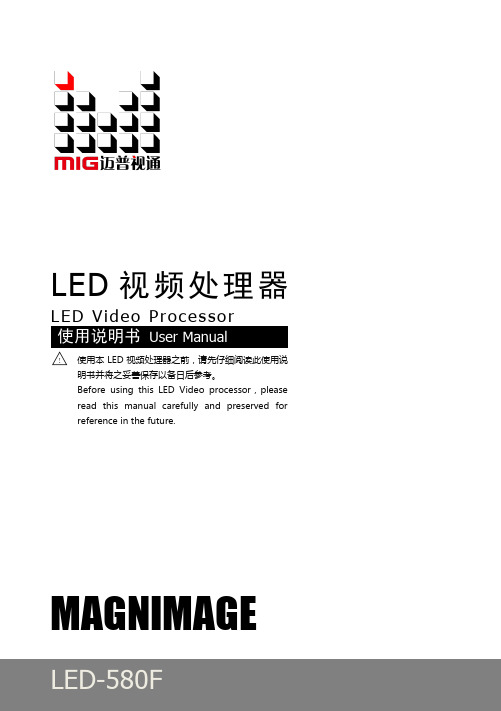
PMV D3定位器使用入门
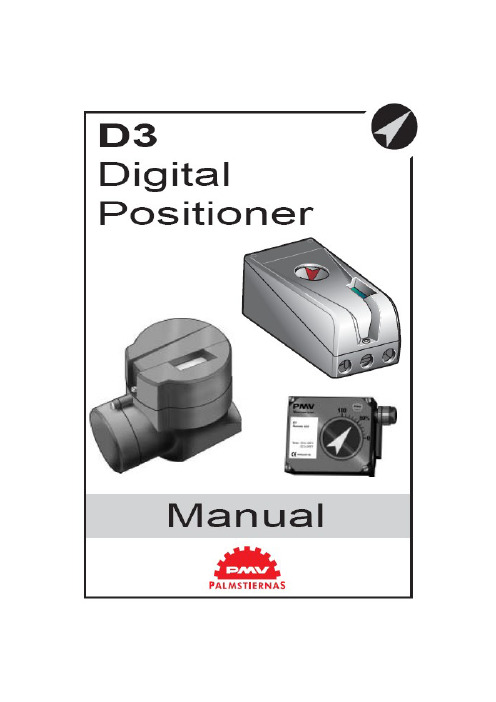
PMV D3数字阀门定位器使用手册1. 简介PMV D3是一种数字式阀门定位器,主要用于阀门调节。
单作用、双作用执行器上均可安装,也适用于直行程和角行程两种型式。
它还可以选装反馈、限位开关、压力表等部件。
这些部件是在发货之前就装配好的,交货后也可定制。
反馈和限位开关部件包括4-20mA反馈和下列三者之一——双机械触点、双簧片开关、双电感式传感器(DIN 19234)。
安全使用的特殊设计PMV D3I(本安型)的封装由铝组成,应避免应用中发生外界物体对其的任何碰撞或摩擦。
2. 存储(略)3.设计PMV D3定位器包括:·电路板,附有微处理器、HART模块、Profibus、Foundation Fieldbus(基金会现场总线)、显示,等等;·阀块;·带电位差计的位置反馈;·电气连接的密封隔离。
按钮和显示屏位于铝盖下方,由O型环密封。
下图为移去盖子后的PMV D3。
4. 不同型号的PMV D3PMV D3通用型PMV D3数字定位器极易使用,它含有五个按钮的用户接口和LCD显示屏。
通信方式有4-20mAHART、基金会现场总线和Profibus PA。
全部PMV D3定位均能可含有反馈、Fail Freeze(失效保护,当掉电时保持失效前的阀位)、270度旋转(对于外部行程)和压力计。
PMV D3 防爆型PMV D3数字定位器还可加上防爆外壳。
防爆型具备所有通用型的性能特点,也含有五个按钮的用户接口和LCD显示屏,也可以通过HART、基金会现场总线和Profibus进行通信。
但是防爆型增加了压力计接口和就地图形化LCD显示器。
ATEX:EEx d ⅡB + h2T6(Ta+65℃),T5(Ta+80℃) Ⅱ 2GDPMV D3 本安型易爆炸危险场所可使用本安型PMV D3数字定位器。
本安型具备前两种型号定位器的所有性能特点。
ATEX:EEx ia ⅡC T4 Ta=-30……80℃Ⅱ 1GDCSA, FM Class I Div.1 Grps B, C, D, Class ⅡDiv.1 Grps E, F, G, T6, T5.PMV D3 遥控安装该型适合安装于一些特殊应用场合,如振动、高(或低)温腐蚀环境、难以接近或进入场合等。
PFM3流量监测仪操作手册说明书
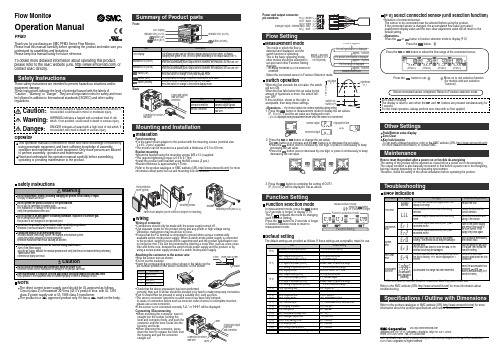
Flow MonitorOperation ManualPFM3Safety InstructionsSafety InstructionsSummary of Product partsMounting and Installationbutton (UP) button (SET)button (DOWN)Indicator LED (OUT2)Indicator LED (OUT1)LCD DisplayCAUTION indicates a hazard with a low level of risk which, if not avoided, could result in minor or moderate injury.Caution:Warning:Danger:WARNING indicates a hazard with a medium level of risk which, if not avoided, could result in death or serious injury.DANGER indicates a hazard with a high level of risk which, if not avoided, will result in death or serious injury.LCD DisplayDisplays the flow value, setting mode, and error indication.Four display modes can be selected: display always in red or green, or displaychanging from green to red, or red to green, according to the output status (OUT1).Indicator LED (OUT1)Indicates the output status of OUT1. LED is ON (Green) when OUT1 is ON.When the accumulated pulse output mode is selected, the indicator LED will turn OFF.Indicator LED (OUT2)Indicates the output status of OUT2. LED is ON (Red) when OUT2 is ON.When the accumulated pulse output mode is selected, the indicator LED will turn OFF.button (UP)Selects the mode or increases the ON/OFF set value.Press this button to change to the peak display mode.button (SET)Press this button to change to another mode and to set a value.ItemDescriptionThank you for purchasing an SMC PFM3 Series Flow Monitor.Please read this manual carefully before operating the product and make sure you understand its capabilities and limitations.Please keep this manual handy for future reference.To obtain more detailed information about operating this product,please refer to the SMC website (URL ) or contact SMC directly.These safety instructions are intended to prevent hazardous situations and/or equipment damage.These instructions indicate the level of potential hazard with the labels of"Caution", "Warning" or "Danger". They are all important notes for safety and must be followed in addition to International standards (ISO/IEC) and other safety regulations.OperatorThis operation manual is intended for those who have knowledge of machinery using pneumatic equipment, and have sufficient knowledge of assembly,operation and maintenace of such equipment. Only those persons are allowed to perform assembly, operation and maintenance.Read and understand this operation manual carefully before assembling,operating or providing maintenance to the product.Do not operate the product outside of the specifications.Do not use for flammable or harmful fluids.Fire, malfunction, or damage to the product can result.Verify the specifications before use.Do not disassemble, modify (including changing the printed circuit board) or repair.An injury or failure can result.Do not operate in an atmosphere containing flammable, explosive or corrosive gas.Fire or an explosion can result.This product is not designed to be explosion proof.Do not use the product in a place where static electricity is a problem.Otherwise it can cause failure or malfunction of the system.If using the product in an interlocking circuit:•Provide a double interlocking system, for example a mechanical system.•Check the product regularly for proper operation.Otherwise malfunction can result, causing an accident.The following instructions must be followed during maintenance :•Turn off the power supply•Stop the air supply, exhaust the residual pressure and verify that the air is released before performing maintenance workOtherwise an injury can result.After maintenance is complete, perform appropriate functional inspections and leak tests.Stop operation if the equipment does not function properly or there is a leakage of fluid.Do not touch the terminals and connectors while the power is on.Otherwise electric shock, malfunction or damage to the product can result.WarningCautionNOTEThe direct current power supply used should be UL approved as follows.Circuit (class 2) of maximum 30 Vrms (42.4 V peak) or less, with UL 1310class 2 power supply unit or UL 1585 class 2 transformer.The product is a approved product only if it has a mark on the body.button (DOWN)Selects the mode or decreases the ON/OFF set value.Press this button to change to the bottom display mode.Mounting screw (M3 x 5 L)BracketInstallationPanel mounting•Fix the panel mount adapter to the product with the mounting screws (nominal size:3 x 8 L, 2 pcs.) supplied.•The monitor can be mounted on a panel with a thickness of 0.5 to 6.0 mm.Bracket mounting•Mount the bracket using the mounting screws (M3 x 5 L) supplied.•The required tightening torque is 0.5 to 0.7 Nm.•Install the product (with bracket) using the M4 screws (2 pcs.).•Bracket thickness is approximately 1.6 mm.Refer to the product catalogue or SMC website (URL ) for more information about panel cut-out and mounting hole dimensions.<Operation>∗: The Product outputs will continue operating during setting.1. Press the button in measurement mode to display the set values.[P_1] or [n_1] and the set value are displayed in turn.∗: [LLL] is displayed during measurement mode when the sensor is not connected.2. Press the or button to change the set value.The button is to increase and the button is to decrease the set value.•Press the button once to increase by one digit, or press it continuously to keep increasing the set value.•Press the button once to decrease by one digit, or press it continuously to keep decreasing the set value.3. Press the button to complete the setting of OUT1.[P_2] or [n_2] will be displayed. Set as above.FLOW/minDisplayed in turnNormal output Reversed outputFLOW /min FLOW /minFLOW/minFlow SettingMeasurement modeThe mode in which the flow is detected and displayed, and the switch function is operating.This is the basic operating mode;other modes should be selected for set-point and other Function Setting changes.∗: The display will indicate [LLL] if a sensor is not connected.Power is suppliedapprox. 1 secondapprox. 1 secondapprox. 1 secondThe unit specification is displayedThe product identification is displayedThe flow range is displayedMeasurement mode(The output is OFF for this period)approx. 3 seconds Switch operationWhen the flow exceeds the set value, the switch will turn ON.When the flow falls below the set value by the amount of hysteresis or more, the switch will turn OFF.If this condition, shown to the right, is acceptable, then keep these settings.Switch ON Switch OFFSet value P_1Time [s]F l o w [L /m i n ]Hysteresis H_1Other SettingsPeak/Bottom value display Zero ClearKey lock functionTo set each of these functions, refer to the SMC website (URL )for more detailed information, or contact SMC.TroubleshootingError indicationFlow errorThe flow has exceeded the upper limit of the display flow range.Reduce the flow.Error nameError displayError typeTroubleshooting method Overcurrent errorThe switch output load current (OUT1) has exceeded 80 mA.The switch output load current (OUT2) has exceeded 80 mA.Turn off the power supply and remove the cause of the over current. Then supply the power again.System errorThe product has lost the factory adjustment settings. The internal circuit may be damaged.Stop operation immediately and contact SMC.Zero clear errorPerform the zero clearfunction again under no flow conditions.Accumulated flow errorAccumulated flow displayed (flashing)Accumulated flow range has been exceeded.The zero clear function has been performed while the fluid is flowing. "Er4" will be displayed for 1second.System error.The product has failed to store the data, or the internal circuit may be damaged.Turn the power off and turn it on again, then repeat the Function Setting.There is a flow of 5% or more in the wrong direction.Ensure the flow is in the correct direction.Reset the accumulated flow.(pressing andbuttons simultaneously for 1second or more)Note: Specifications are subject to change without prior notice and any obligation on the part of the manufacturer.© 2011 SMC Corporation All Rights ReservedAkihabara UDX 15F , 4-14-1, Sotokanda, Chiyoda-ku, Tokyo 101-0021, JAP AN Phone: +81 3-5207-8249 Fax: +81 3-5298-5362URL Function selection modeIn measurement mode, press the button for 2 seconds or longer, to display [F 0].The [F ] indicates the mode for changing each Function Setting.Press the button for 2 seconds or longer in function selection mode to return to measurement mode.Function SettingMeasurement modeFunction selection modeFunction SettingPress the button for 2 seconds or longerMounting screwsPanel mount adapter (can be rotated 90 degrees for mounting).Front protective cover (option)A sensor may be disconnected or incorrectly wired.Check the connection and wiring of the sensor.Power and output lead wire and connectorConnector for sensor lead wireFrontBackPower and output lead wire and connector Cable to supply power and transmit output signals.Sensor connectorConnector for sensor lead wire.ItemDescriptionAttaching the connector to the sensor wire •Strip the sensor wire as shown.•Do not cut the insulator.•Insert the corresponding wire colour shown in the table into the pin number printed on the sensor connector, to the bottom.WiringWiring of connector•Connections should only be made with the power supply turned off.•Use separate routes for the product wiring and any power or high voltage wiring.Otherwise, malfunction may result due to noise.•Ensure that the FG terminal is connected to ground when using a commerciallyavailable switch-mode power supply. When a switch-mode power supply is connected to the product, switching noise will be superimposed and the product specification can no longer be met. This can be prevented by inserting a noise filter, such as a line noise filter and ferrite core, between the switch-mode power supply and the product, or by using a series power supply instead of a switch-mode power supply.more than 20 mmCover InsulatorA12Pin no.Brown (DC+)NC Wire colour 34Blue (DC−)Black (IN (1 to 5 V))•Check that the above preparation has been performedcorrectly, then part A shown should be pressed in by hand to make temporary connection.•Part A should then be pressed in using a suitable tool, such as pliers.•The sensor connector cannot be re-used once it has been fully crimped.In cases of connection failure such as incorrect order of wires or incomplete insertion,please use a new connector.•If the sensor is not connected correctly “LLL” or “HHH” will be displayed.Connecting / Disconnecting•When mounting the connector, insert it straight into the socket, holding thelever and connector body, and push the connector until the lever hooks into the housing, and locks.•When removing the connector, press down the lever to release the hook from the housing and pull the connector straight out.Power and output lead wireand connectorConnector for sensor lead wireLeverLever1DC(-) BlueDC(+) Brown OUT1 BlackOUT2 WhiteAnalogue output / External input Grey2345Power and output connector pin numbers [F 0] Select connected sensor (Unit selection function)•Selection of connected sensorThe sensor to be connected must be selected before using the product.If the connected sensor is changed, the accumulated flow value (set value),peak/bottom display value and the zero clear adjustment value will all return to the default setting.Press the or button to select the flow range of the connected sensor.10 L/min (PFM510)25 L/min (PFM525)50 L/min (PFM550)100 L/min (PFM511)Press thebutton to set.Move on to unit selection function (for models with unit selection function).Select connected sensor completed. Return to Function selection mode.Default settingThe default settings are provided as follows. If these settings are acceptable, retain for use.Item[oU1] Output mode (OUT1)[1ot ] Reversed output (OUT1)[H_1] Setting of hysteresis (OUT1)[CoL] Display colour Default setting[HYS ] Hysteresis mode [1_P ] Normal output[3] 3% of rated flow range[SoG ] ON: Green OFF: Red [oU2] Output mode (OUT2)[2ot ] Reversed output (OUT2)[P_2] Input of set value (OUT2)[H_2] Setting of hysteresis (OUT2)[HYS ] Hysteresis mode [2_P ] Normal outputMedium value of rated flow range [3] 3% of rated flow range [FLU] Operating fluid [r EF] Reference condition [A ir ] dry air, N 2[Anr .] Standard condition [P_1] Input of set value (OUT1)Medium value of rated flow range [eES] Response time [dSP] Display mode [1.00] 1 second[ inS] Instantaneous flow[Un i ]Unit selection function [ L] L/minSelection of connected sensor [10] 10 L/min (PFM510)[F 0][F 1][F 2][F 3][F 4][F 5][F 6][F 7][F 8][F 9][F10][F11][F12][F13][F98][F99][ inP ] External input [ r_r ] Accumulated flow external reset [dr E] Display resolution [PrS] Auto-preset[1E2] 100-split [oFF] Manual [EEP ] Accumulated value hold [AFL] Analogue output filter [oFF] OFF [on ] With filter [Eco ] Power saving mode [oFF] Unused [P in] Security code [ALL] Setting of all functions [oFF] Unused [oFF] Unused [ in i ] Reset to the default settings[oFF] Unused∗: If the error cannot be reset after the above measures are taken, then please contact SMC.Specifications / Outline with DimensionsRefer to the product catalogue or SMC website (URL ) for more information about the product specifications and outline dimensions.Refer to the SMC website (URL ) for more information about troubleshooting.Select the connected sensor in Function Selection mode.Zero clear of DisplayThe display is reset to zero when the and buttons are pressed simultaneously for 1 second.For the initial operation, always perform zero clear with no flow applied.MaintenanceHow to reset the product after a power cut or forcible de-energizingThe setting of the product will be retained as it was before a power cut or de-energizing.The output condition is also basically recovered to that before a power cut or de-energizing,but may change depending on the operating environment.Therefore, check the safety of the whole installation before operating the product.<Operation>Press the orbutton in function selection mode to display [F 0].Press thebutton.。
PM3--使用教程

PM3 操作
设备连接示意图:
-------------------------------
设备连接电脑之后,设备管理器可以查看
打开PM3
查看电压命令:hw tu
读卡号命令:hf 14a read
(方上卡片)位置正确的话可以正常读出卡号。
读不出可以移动卡的位置
如果已经确定是全加密卡。
直接爆破命令:
hf mf mifare
卡片连接天线正确的话,命令行会出现数据窗口。
同时电路板的蓝色灯闪烁。
成功爆破密码:
破解全部扇区的密码,并且保存密码文件
命令:hf mf nested 1 0 a 密码 d
密码出来之后。
如果出现00000000的情况,可以在爆破1次。
(先保存好得到的密码文件.然后手动把密码加进去)
密码文件可以用 16进制软件查看。
(密码排列顺序。
先是全部A密码然后全部B密码)
生成dump文件,一定要先手动替换掉0000的数据
(也就是 FFFFFFFFF)
生成DUMP 命令。
hf mf dump
会在同目录生成 dumpdata.bin 这个文件.
这个就是 dump文件。
可以直接修改文件后缀
.bin 为 .dump。
Aqua-Vu MO-POD 3 说明书

BATTERY PLACEMENT UNDER TOP CAP Scan to visit our Video Resource Library for additional tips & instructional content.MO-POD 3CAMERA PANNING ACCESSORY Aqua-Vu MO-POD 3 Quickstart Guide and FAQ’s.1) Remove top cap lid to battery compartment. Lid screws off counter clockwise.2) Install 2 new AA batteries. 3) Replace lid.4) Turn MO-POD 3 to On by toggle switch found on the underside of the MO-POD. 5) Adjust MO-POD 3 base legs to exceed size of hole.6) Deploy camera to desired depth and secure cable to the S-Hook of MO-POD 3.7) Use Wireless remote to pan the camera 360-degrees clockwise or counter clockwise.FAQ & Trouble ShootingQ: Can the MO-POD 3 be used with a 10-inch hole? A: Yes, the legs will fold completely flat with loosening of the string. Q: My MO-POD 3 will not turn? A: Please double check the power switch and change the batteries.Q: My MO-POD 3 still does not turn? A: Your MO-POD 3 may need to be synced to the remote. Visit the link below and search MO-POD 3 for a video on this process. ON/OFF TOGGLE SWITCH LOCATED ON THE UNDERSIDE WIRELESS REMOTEONE YEAR LIMITED WARRANTYOutdoors Insight, Inc. warrants its products to be free from defects in materials and workmanship for a period one-year from the original date of purchase. Out-doors Insight, Inc will at its sole discretion repair or replace any components that fail in normal use. Failures caused by abuse, misuse, alteration, or self-repair are not covered under warranty. The warranty is valid for the original owner and is non-transferable.CUSTOMER SERVICEWe want our products to provide you with a pleasant on-the-water/ice experience. That means maximum customer satisfaction. If you have a problem with your Aqua-Vu unit please contact Outdoors Insight, Inc. Customer Servioce at one of the following methods:PHYSICAL ADDRESS:• Stop by during business hours 8am to 4pm M-F Central• Our address is: 34076 County Road 3, Crosslake MN 56442The Address for Returns is:VIA USPS:Outdoors Insight, Inc.PO Box 368Crosslake, MN 56442VIA UPS/FEDEX:Outdoors Insight, Inc.34076 County Road 3Crosslake, MN 56442STOP PLEASE READ BEFORE USING Our Goal is 5 Star Service! If you should encounter difficulty using your Aqua-Vu MO-POD 3 or feel there may be something not working correctly, we are here to help. Before returning your MO-POD 3 or leaving negative feedback, please give us the opportunity to make things right at one of the methods below:Call our support staff at: 866-755-6303 or Chat with us live on our site: or Review our Quickstart Guide/FAQ’s for the MO-POD 3 on opposite side of Scan to visit our Video Resource Library for additional tips & instructional content.。
海洋测量系统PI32传感器安装说明书

PI32 Sensor mounting instructions(857-164547B )PI32 Monitoring system for trawls and pursesThe system below is configured for use with trawls and purse seines. It may also be employed with Danish purses, pelagic trawls or other types of gear that require depth, temperature, bottom contact and catch monitoring.Configuration - of sensors attached to towed gear should be toward the mother vessel. Coverage is optimized when the tops of the sensors are oriented toward the hydrophone mounted on the vessel’s hull.Catch sensor - will normally change status until the quantity of fish caught is reasonably large. Once the cod-end fills, its natural tendendcy to become “pear shaped” may cause the catch sensor furthest aft to tilt downwards temporarily losing or generating unstable communication. This phenomenon is often experienced just before the next proceeding catch sensor is activated.Mounting - and protection of sensors is very important. Sensors attached to head- or footropes are best protected when sewn in bags designed for that purpose. Sensors attached to trawling gear should be firmly secured at their forward ends and drawn aft so that they lay horizontally when towed. Sensors attached to towed purse seining gear should be allowed to hang as freely as possible and point vertically when pursing.Complete overview - of the fishing operation is achieved with three sensors marked correspondingly with D1, D2 or D3 and attached to the purse seine as illustrated. Make sure that the attachment locations chosen will not subject the sensor to unnecessary abuse when shooting. Precautions should also be taken when sensors pass through the powerblock.sors to the footwire, refer to the Instruction manual for details.D3D1D2Purse seineDepth sensorT emperature sensorDepth sensor Bottom sensorCatch sensorsMonitoring - sensors are preferably attached to the purse wire with a purse ring or alternatively, as show here, to the bridle. Sensors must be allowed to hang as freely as Sensors can be attached to the headwire to warn if it is pulled under the surface when pursing.Bottom sensors - are attached to the purse wire using a purse ring, wire strop and two karabiners. A weight of approximately 4.5 kg (or another purse ring) is attached to the sensors’ detector wire with a flexible, thin rope. The total length of the strop, sensor, detector wire and rope determined the distance monitored to the bottom.Shooting - thread the weight on the ring needle (but not around the purse wire) so that the bottom sensor will be deployed first. The weight must hang freely and sink clear of other gear so that it may activate the sensor when bottom contact is made.Bottom sensor attachment Catch sensor attachment 1.) Locate the middle of the footrope and bend the attachment ring for the stay to the “bottom” and twostrops attached to karabiners on either side to its “top”. The strops should create a bridle about 15 to 20cm in length that will securely hold the bottom sensor in a stable position.2.) Bend the penetration ring for the detection wire about 30 cm below the footrope as illustrated. Attachthe bottom sensor and check that its detection wire passes through the centre of the penetration ring.Remove the netting on the inside of the penetration ring.3.) Attach the rubber strops so that the bottom sensor is held horizontally when towed.IMPORTANT: Carefully attach the sensor to the inside of the trawl so that it is not subject to damage ortorn off during fishing operations. The sensor’s detection wire must always be allowed to pass freelythrough the centre of the penetration ring when it is deployed.Contact - bottom sensors can detect bottom contact with aprecision of just a few centimeters when correct stay anddetection chain lengths are used. Optimal sensor perfor-mance requires that these lengths are configured with regard to both each other and the gear in use (the standard delivery includes a 63 cm stay and 39 cm detection chain for use with 14 to 16 inch bobbins or rock hoppers).Configuration -the desired bottom detection distance is relative to the diameter of the rock hoppers, bobbins or other gear in use. This relationship can be determined and precise stay and detection chain length adjustments made as described below.Setup - lay the bottom sensor on an elevated surface and observe detection wire movement while simulating bottom contact by raising the weight. Adjust the detection chain length as necessary. Tilt the weight approximately 25°(α is due to drag through the water) opposite the towed direction and adjust the stay length so that it begins to be taught. Avoid extra links at the weight ends when shorting chains. IMPORTANT: Weights must be removed from a bottom sensors with a long stays and detection chains before they transit the drum when hauling to prevent damage.Location - attach the sensor at the top of the cod-end, closest to where the catch is to be monitored. As the cod-end fills the net’s mesh will become taught and activate the catch sensor.Attachment - the catch sensor’s orientation toward the mother vessel is maintained by the steel/nylon attachment rings, strops and karabiners bent to the net. The number of mesh squares the sensor is supported between must be restricted to avaoid unnecessary stress on the gear when the net is filled to maximum capacity. Note that both steel attachment rings must be located on the same side of the sensor. Sensitivity - is determined by the number of mesh squares separating the two rubber strops (a larger number increases sensitivity, a smaller reduces it). Simulate sensor activation by stretching the net’s mesh to approximate the load generated by a full catch. Experiment accordingly to determine the correct attachment points and then permanently mark their locations for future reference.Rubber strops - are subject to heavy loading/wear; they should be changed at regular intervals and checked before shooting. Strops with cracks or visible signs of damage should be change immediately. Sensor attachment - to a net with an approximate mesh size of 140 mm is illustrated below. The distance between the anchor points for the attachment rings and rubber strops will vary according to mesh size and sensitivity required.V esselKaribiner andscrew linkNylon attachment rings,bent to the nettingSteel attachment rings, Rubber strop KarabinerDetector wiresbent to the nettingRock hopper, bobbins, etc.Attachment ring for thestay bent securely to the“bottom”of the footrope.Karabiners are bent securely to the “top” of the footrope. If the bottom sensor isattached to the wings, the length of the lashings must be adjusted so that the sensorpoints toward the mother vessel when towed.Penetration ring for the detection wire.Weight and stay hangfreely under the trawl.Touch DownDetectionwireDetectionchainLift OffStayRock hopper30 cmEnd linkNote 1Note 1Note 1: The stay can also be attached to the steel spacer between the bobbins/rockhopper if the footrope is held fairly stable relative to the gear.。
ICOMR3说明书

按键的名称
POWER
V/M(SKIP)
MODE(SET)
SQL(ATT) c
MULT
d
多重功能
旋转 DIAL 功能
短
按
长
按(0.5 秒以上)
VFO 模式
记忆模式
VFO 模式
记忆模式
将电源 ON/OFF
使成为 VFO 模式 使成为记忆模式
使成为 M-CH 选择模式
切换受信模式(电波模式)
使成为调整 TS 模式
快速操作表
操作内容 连续音编码(TONE)扫描的开始/结束
设定频道(上下端频道)
彩色液晶的 ON/OFF 切换彩色液晶的书面 调整音量 调整静音 受信显示 设定跳过无法收信的 TV 频道 叫出被设定为跳过的 TV 频道 重新设定方法 部份重新设定方法
按键操作
按 FUNC 再按 \ 长按开始短按结束 1. 长按 V/M(选择 M-CH 模式) 2. 按 FUNC 旋转 DIAL 即表示频道 3. 旋转 DIAL 按 FUNC 并长按c/d 按 FUNC 并短按c/d 按c/d(一直按的话会连续动作)
额定输出 背景亮度 OFF
省电模式
BP-206
1 小时 45 分
2 小时 10 分 25 小时 30 分
碱性电池 45 分
57 分
27 小时 30 分
镍镉电池 50 分
60 分
12 小时 50 分
上述规格如有变更,恕不通知亦不负责。
外观尺寸
: 61(W)×120(H)×32.9(D)mm
重量
: 300g
■接收
接收系统
: 三次变频*4
超外差
*4 在 1150Mhz 以下,四次变频在 1150Mhz 以上
全景离线数据使用说明说明书
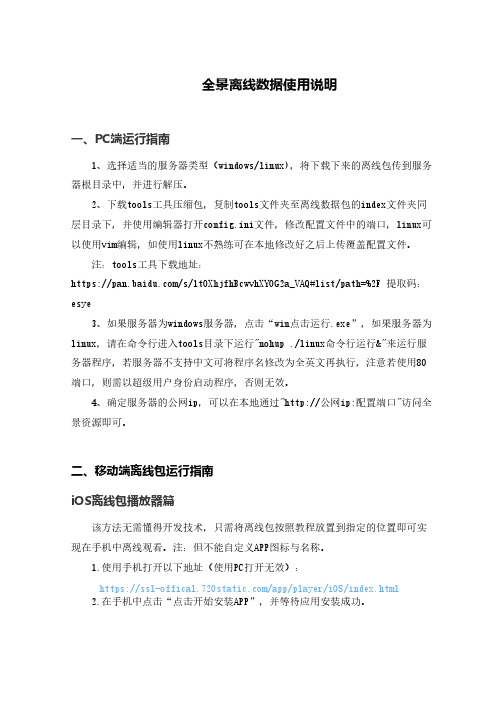
全景离线数据使用说明一、PC端运行指南1、选择适当的服务器类型(windows/linux),将下载下来的离线包传到服务器根目录中,并进行解压。
2、下载tools工具压缩包,复制tools文件夹至离线数据包的index文件夹同层目录下,并使用编辑器打开config.ini文件,修改配置文件中的端口,linux可以使用vim编辑,如使用linux不熟练可在本地修改好之后上传覆盖配置文件。
注:tools工具下载地址:https:///s/1tOXhjfhBcwvhXYOG2a_VAQ#list/path=%2F提取码:esye3、如果服务器为windows服务器,点击“win点击运行.exe”,如果服务器为linux,请在命令行进入tools目录下运行"nohup./linux命令行运行&"来运行服务器程序,若服务器不支持中文可将程序名修改为全英文再执行,注意若使用80端口,则需以超级用户身份启动程序,否则无效。
4、确定服务器的公网ip,可以在本地通过"http://公网ip:配置端口"访问全景资源即可。
二、移动端离线包运行指南iOS离线包播放器篇该方法无需懂得开发技术,只需将离线包按照教程放置到指定的位置即可实现在手机中离线观看。
注:但不能自定义APP图标与名称。
1.使用手机打开以下地址(使用PC打开无效):https:///app/player/iOS/index.html2.在手机中点击“点击开始安装APP”,并等待应用安装成功。
3:点击手机桌面中的“设置”图标。
4:点击“通用”。
5:点击“描述文件与设备管理”。
6:点击:“OTHINK Technology Co.,Ltd”。
7.点击:“信任“OTHINK Technology Co.,Ltd””即可正常使用。
8.完成以上操作后,可根据720player APP中相关提示进行离线包的导入,即可正常观看。
E32 3MP Bullet摄像头硬件用户手册说明书
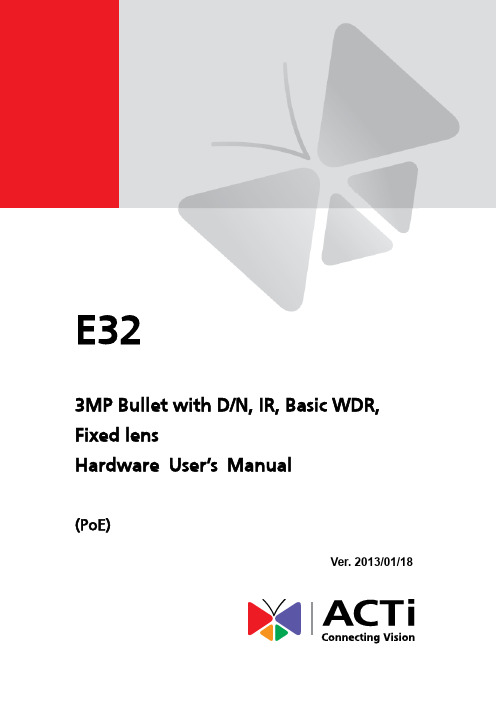
E323MP Bullet with D/N, IR, Basic WDR, Fixed lensHardware User’s Manual(PoE)Ver. 2013/01/18Table of Contents0.Precautions 31.Introduction 4Package Contents (4)Features and Benefits (5)Safety Instructions (6)Physical description (8)Basic Connections (9)Product Specification (10)2.Installation 11How to Do the Waterproof with Conduit Installation (11)How to replace pre-installed network cable with cable gland (14)3.Accessing Camera 17If you have DHCP server / router in your network: (17)If you do NOT have DHCP server / router in your network: (17)2Read these instructionsY ou should read all the safety and operating instructions before using this product.Heed all warningsY ou must adhere to all the warnings on the product and in the instruction manual. Failure to follow the safety instruction given may directly endanger people, cause damage to the system or to other equipment.ServicingDo not attempt to service this video device yourself as opening or removing covers may expose you to dangerous voltage or other hazards. Refer all servicing to qualified service personnel.TrademarksAll names used in this manual are probably registered trademarks of respective companies.LiabilityEvery reasonable care has been taken during the writing of this manual. Please inform your local office if you find any inaccuracies or omissions. We cannot be held responsible for any typographical or technical errors and reserve the right to make changes to the product and manuals without prior notice.FCC/CE RegulationNOTE: This equipment has been tested and found to comply with the limits for a Class B digital device, pursuant to Part 15 of the FCC Rules. These limits are designed to provide reasonable protection against harmful interference when the equipment is operated in a commercial environment. This equipment generates, uses, and can radiate radio frequency energy and, if not installed and used in accordance with the instruction manual, may cause harmful interference to radio communications. Operation of this equipment in a residential area is likely to cause harmful interference in which case the users will be required to correct the interference at their own expense.3Package ContentsE32 (Included camera stand/sun shield) Accessories Conduit Gland Lens Focus Tuner Warranty Card QIG 4Features and BenefitsThis is a cutting-edge digital video surveillance camera. It can compress and transmit real time images with outstanding image quality through a standard TCP/IP network. This camera is your best choice to build an intelligent IP surveillance system.H.264 High Profile/MJPEG Multi-Codec Dual StreamingThis device supports 2 compression formats, H.264 High Profile and MJPEG. It brings superior image quality at 15 frames per second up to resolution of 2048 x 1536 pixels. In Full HD 1080p (1920 x 1080), 720p (1280 x 720) and VGA resolution (640 x 480) the device reaches 30 frames per second.Built-in Hardware Motion DetectionNo more external motion sensors are required. Y ou may assign up to 3 video motion detection areas. By tuning the object size and sensitivity, it will reliably detect objects passing though is view. Hardware motion detection also offers better sensitivity and faster response time than software motion detection.Powerful Bundled Surveillance SoftwareTo extend the capabilities of the IP Camera series, a powerful surveillance program is included in the package for free. Users can easily use an existing PC as a digital video recorder. Scheduled recording and manual recording keep every important video recorded in the local hard disk. Reliable and accurate motion detection with instant warning enables immediate response in every condition. Quick and simple search and playback function lets you easily find the images and video you want.Software Development Kit SupportThis IP Camera can be integrated or controlled by applications from third party software developers. Software developers can save considerable efforts by using our Streaming Library or ActiveX control. Please contact us for details on integration support.5Safety InstructionsDon’t open the housing of the productCleaningDisconnect this video product from the power supply before cleaning.AttachmentsDo not use attachments not recommended by the video product manufacturer as they may cause hazards.Water and MoistureDo not use this video product near water, for example, near a bathtub, washbowl, kitchen sink, or laundry tub, in a wet basement, or near a swimming pool and the like.Don’t use accessories not recommended by the manufacturerOnly install this device in a dry place protected from weatherServicingDo not attempt to service this video product yourself as opening or removing covers may expose you to dangerous voltage or other hazards. Refer all servicing to qualified service personnel.Damage Requiring serviceDisconnect this video product from the power supply immediately and refer servicing to qualified service personnel under the following conditions.1) When the power-supply cord or plug is damaged2) If liquid has been spilled, or objects have fallen into the video product.3) If the video product has been directly exposed to rain or water.4) If the video product does not operate normally by following the operating Instructions inthis manual. Adjust only those controls that are covered by the instruction manual, as an improper adjustment of other controls may result in damage, and will often requireextensive work by a qualified technician to restore the video product to its normaloperation.Safety Check6Upon completion of any service or repairs to this video product, ask the service technician to perform safety checks to determine if the video product is in proper operating condition.7Physical description1) Reset ButtonStep 1: Press and continue to hold the Reset Button for 15 seconds (with a sharp tipped object, like a pen.) after the unit has successfully completed the boot process.Step 2: The Ethernet LED light will turn off for about 1~2 seconds and flash on for another second. By this time the reset to default operation is already completed. Y ou may then releasethe reset button. This length of time fluctuates slightly with the environment. The unit will come back on and stay on after a few more seconds. The unit will start up with factory defaultsettings automatically.2) Power LEDLED light will light up while the power is on. LED light will light off after the unit has successfully completed the boot process.3) Ethernet PortThe IP device connects to the Ethernet via a standard RJ45 connector. Supporting NWAY, thisIP device can auto detect the speed of local network segment (10Base-T/100Base-TX Ethernet).8Basic ConnectionsFollow the procedures below to connect the IP device to the respective apparatuses.Please use a PoE (Power over Ethernet) supported switch or injector:1) Connect your IP Camera to the PoE Switch / Injector by CA T5 or CA T6 cables with RJ45connector.2) Connect your PoE Switch / Injector to PC with another CA T5 / CA T6 network cable.910All specifications are subject to change without notice. Please check Data Sheet on our website for latest specifications.112. InstallationHow to Do the Waterproof with Conduit InstallationBeside the bundled network cable, you also can use conduit and follow the installation procedure to make the camera be water-resistant even for the situations where the camera can easily be flooded by pouring rain.The important part to focus on during the installation: The protection of the cabling has to be done by a proper flex conduit. The size of the flex conduit that matches with the conduit gland is 1/2”. Please note that the conduit gland is included to the package of the bullet camera.The following images show the step-by-step procedure of completing the water-proof installation.Disassemble the conduit gland as shown on the photo. 1.Pull the network cable through the flex conduit.Please note that the size of the conduit and the gland is big enough to let the RJ-45 connector pass through all the way. 2.Two pieces from the conduit gland set will beattached to flex conduit first.123.Remove the bundled network cable andconnector from back side cover of the camera. 4.The third piece of conduit gland goes throughthe back side cover of the camera. 5.The fourth piece (locking nut) is used to lockthe gland firmly from the inside of the back side cover. 6.Pull the network cable through the back sidecover of the camera. 7.Connect the flex conduit to the back side coverof the camera.138. Tighten the domed sealing nut.9.Plug the network cable into the camera ’s RJ-45 connector before closing the back side of the camera. If you are not using PoE and need an additional power cord then please connect it at this stage, too.10. Tighten the screws of the back side of the camera properly.11. Finally, the bullet camera with properly mounted flex conduit as well as with proper outdoor bracket would look like this. The camera is now ready to withstand even the most severe rain storms.14How to replace pre-installed network cable with cable glandThe camera bundled cable gland with pre-installed network cable is M20 X 1.5 Matric thread. It is resistant to salt water, weak acid, alcohol, oil, grease and common solvency.The cable gland consists of five parts: Lock Nut, Body, Seal, Claw and Sealing Nut as shown below.The cable gland can hold cable firmly and have a wide range of network cable sizes, you can change suitable network cable quickly and easily to fulfil the installation environment. It is not necessary to dismantle the cable gland any further than illustrated below.The naked length of pre-installed network cable is around 14 cm.14 cmSealing NutClawSeal15The following images show the step-by-step procedure of replacing network cable and completing the water-proof installation.1.Open the back side cover from camera, and remove the network cable, and loosen the sealing nut to release the network cable from camera.2.Separate the seal from the claw.3.Squeeze the seal and then pull out the bundled network cable.4.Pull the new network cable through Sealing Nut, Claw, Seal and cable gland on the back side cover of camera sequentially.12165.Assemble the Seal and Claw, and then Insert thenetwork cable to RJ-45 PoE connector.6. Tighten the screws of the back side cover on the camera properly7.Tighten the sealing nut as far as possible.8.Finally, the bullet camera is now properly mounted with waterproof cabling and is ready to attach to the proper outdoor bracket.213.Accessing CameraIf you have DHCP server / router in your network:Many network server / routers are able to automatically provide IP addresses through DHCP. If you are using such a network, just plug in your computer and IP Camera into the network and your IP device will acquire network address by itself. Find and access the device with our IP Utility program. Y ou may download it at:/UtilityIf you do NOT have DHCP server / router in your network:1. Configure your PC to use the same subnet by changing your PC’s IP address to thesubnet with prefix 192.168.0.XXX. The last number should be anything from 1 to 254except 100 and other occupied IP addresses. Subnet mask should be 255.555.255.0.2. The default IP used by this device is 192.168.0.100. Please make sure your PC isNOT using this address and that no two equipments use the same IP address in the network.3. Change your IP address by going to Control Panel ->Manage Network Connections ->Right click on the connection to change -> Option -> TCP/IP IPv4 Properties.174. Open Internet Explorer (Version 6.0 or above) , and type in the Default IP:192.168.0.1005. When you see the login window, please input default user and password:Default User: Admin Password: 123456Please set the settings as below.●IP address: 192.168. 0.xxx●Subnet mask: 255.255.255. 0(NOTE: xxx should be a numberfrom 1 to 254 except 100, which isused by the IP device. Please alsomake sure that no two equipmentsuse the same IP address in thesame network.) 18196. After logging in, you will see the video from camera. To go to the main menu, click the“Setup” button on the top left.If you are using a single camera, this is enough to access the device.If you are using multiple devices, you need to change the current device to another unused IP address, so that when the next device is connected to the network, no two devices use the same IP . Please perform the following steps.7. Go to IP Settings -> Connection Type8. Change the IP mode to Static.9. Change the IP to 192.168.0.101 or any other unused IPs. Do NOT use the PC ’s IPaddress or 192.168.0.100.). If this is not the first device you add to the network, please also avoid other devices ’IPs.2010. Click “Apply ”11. Please go to System -> Save & Reboot, and click “Apply ”. Internet Explorer will closeafter a few seconds. This is normal.12. Wait for 30 seconds, and open IE again to connect to the new IP . (In this example,192.168.0.101). For the second device or more you add into the network, please type the correct IP .13. Adjust the default Video setting by going to Video -> VideoPlease refer the firmware manual for the detail information.。
PM3离线嗅探说明

在使用一下操作之前,先将PM3固件换成离线侦测固件1.使用命令行进行离线嗅探准备工作a)准备移动电源一只,双口USB一根,副口接入移动电源,Mini口接入设备,设备可正常供电;b)主口接入电脑USB接口,在电脑上可以识别到PM3设备;2.嗅探指令发出a)打开\PM3发布资料\官方软件固件\pm3-bin-2.0.0\win32(client+GUI)下PM3指令台.batb)在终端输入hf14a snoop(此时,设备的黄色灯亮起[A灯亮])c)然后关闭PM3指令台;3.拔出连接电脑的主口,移动电源保持通电,将PM3高频天线放置读卡机之上,让读卡机正常读卡。
(如果Reader正常工作,Proxmark3就能监听到正常通信数据,此时绿色(LED_B)灯亮。
保持嗅探状态多读取几次,板子上红色(LED_C)灯与绿色(LED_B)灯会交替变亮,等到绿(LED_B)、黄(LED_A)灯都是亮的状态时可以停止嗅探。
)4.移动电源保持通电,将USB线主口重新接入电脑,按下板子上的按钮。
(短按一下就OK了。
)此时板子上的LED灯都灭掉。
等待3~5秒,待USB重新加载后,进入打开PM3指令台,输入hf list14a5.找到60或者61开头的数据a)60代表使用的是A密码,b)61代表使用的是B密码,c)后面一个数据03是十六进制的块区号,这里03代表读取的是第3块,即0扇区。
d)那么这里计算出的密码将是0扇区A密码6.计算密码a)找到UID号,可以通过中文软件读出卡的UID号。
找到60或者61开头的数据,然后打开crapto1gui【嗅探卡片和读卡机解密】.exe,填入对应的数据,如图所示b)计算出秘钥7.对比秘钥,用中文软件进行破解,可以发现PRNG找到的秘钥与计算出的秘钥一致。
(演示所使用的卡是可以被直接破解的,实际使用的卡是不能被直接破解,所以破解全卡看第八步)8.破解全卡a)打开中文软件,点击知一密求全密,输入对应的扇区号,密码,密码类型b)解出全秘钥c)。
SAMSUNG SEDIMENTRAP 三级过滤器系统说明书

CHAMBER: 117 CU-FT
108 CU-FT
117 CU-FT
CLOSED CHAMBER:155 CU-FT
SEDIMENTRAP™:46 CU-FT
CHAMBER MINIMUM INSTALLED VOLUMES
NOTES:
1. START CHAMBERS (CLOSED AT THE SIDE PORTAL END) ARE PLACED AT THE INFLOW END OF THE ROW 2. BEGIN PLACEMENTS WITH START CHAMBERS AND END ROWS WITH END CHAMBERS. 3. PLACE FIRST RIB OF THE NEXT CHAMBER IN THE ROW OVER THE LAST RIB OF THE PREVIOUS CHAMBE
STONE BACKFILL
OTHERS
CU FT
TYPICAL FRONT VIEW
1/4" X 1-1/2" NUT AND BOLT
START CHAMBER CUTAWAY
3" SCREWS
OTHERS OTHERS
EACH EACH
REVISION:
TYPICAL SC-3475
STORMCHAMBER LAYOUT
30" O.D. PIPE
SEDIMENTRAP™
NON-WOVEN GEOTEXTILE
SC-3475-M-O SC-3475-E-O SC-3475-C-O SC-ST SC-NWFF-500
EACH EACH EACH EACH SQ FT
PREFERRED INFLOW LOCATION UP TO 30"
Zero 88 Alphapack 3 3通道可 pmount 控制无线调节器说明书

Lighting Solutions Zero 88 - PowerLIGHTING CONTROL DIMMEROVERVIEWAlphapack 3 is a 3 channel fully portable dimmer unit, which can be safely secured to a stand or truss with the use of a hookclamp or half coupler, connected to either of the M10 threaded mounting holes on the top and rear of the unit. Alternatively the optional wall mount bracket allows the Alphapack 3 to be mounted onto a wall or piece of scenery.One of our most popular dimmers, the Alphapack 3 finds uses in all areas of the lighting industry. Rental, display, education, event services and live music users have all found the Alphapack 3 to be a perfect solution. The local fader controls make the Alphapack 3 ideal for ‘fit and forget’ situations, as well as allowing use as a follow spot dimmer.This compact and rugged unit has 3 faders for local control, or can be controlled remotely as part of a larger lighting system. The Alphapack 3 offers full DMX control input providing maximum flexibility for a great price. The unique overload protection circuit means the Alphapack 3 can be used in applications where only a normal domestic supply isavailable - as it never allows the dimmer to draw more than the available supply current.KEY FEATURES• Three Dimming Channels • 6.3 Amps per channel • Three fader Local Control • Autoprotect Overload• DMX Control (addressable to any channel)• M10 threaded mounting holes on top and rear • Safety bond connection • Optional wall mount bracket• CE compliant to all relevant standards •Designed and manufactured to ISO9001:2015 standardsALPHAPACK 3SPECIFICATIONS • Number of channels: 3• Channel capacity: 0.2 Amps Min / 6.3 Amps Max • T otal dimmer capacity: 16 Amps electronically limited • Dimmer duty cycle: 100%• Supply Voltage: 200-250 V AC • Supply frequency: 50Hz • Rise time: 80µS• Control input: DMX512-1990 via 5 pin XLR with loop through •Channel outlet options:3 x UK 15A Sockets3 x Neutrik powerCON TRUE1 6 x 6A CEE22 Sockets 6 x 16A Schuko Sockets 6 x 16A French Sockets 9 x 10A Swiss Sockets• Channel protection: 20mm 6.3A HRC • Cooling: Convection• Operating T emperature: +5°C to +40°C •Humidity: 5% to 95% Non condensingORDERING INFORMATION0011-000001-02 UK 15A Sockets0011-000021-00 Neutrik powerCON TRUE10011-000010-00 CEE22 Sockets 0011-000011-00 Schuko Sockets 0011-000012-00 French Sockets 0011-000009-00 Swiss Sockets 12614782Mounting Bracket KitSUPPLIED ACCESSORIESInstallation / Operating Instructions Fitted Mains LeadOPTIONAL ACCESSORIESWall Mounting BracketDIMENSIONS:82mm245mm including safety point242mm308m m(336m m i n c l u d i n g s a f e t y p o i n t )Weight: 3.7kg。
离线云监测系统OCMS用户手册

离线云O ffline C lou用离线云监测系统loud M onitoring S yste 用 户 手 册手册版本:1.0.0软件版本:1.0.0简单 易用10分钟,您将成为监测高手2019年1月OCMS系统ystem概述OCMS是什么?OCMS(O ffline C loud M onitoring S ystem)是利用人们熟知的稳定可靠的第三方电子邮件、FTP服务商提供的数据永久存储服务作为中间环节,监测设备向服务器发送数据,监测软件从服务器获取数据的以非实时在线的方式工作的无线监测预警系统。
具有数据可靠、部署快捷、操作简单、无需在线等主要优势和特点。
OCMS有何优势?逻辑清晰:使用第三方服务器,监测设备将数据发送到邮箱服务器永久存储,监测软件从邮箱服务器检索并下载监测数据。
使用简单:无需用户架设监测服务器硬件,无需端口映射、域名解析、固定IP等复杂操作,软件程序没有复杂的安装和配置过程,直接运行即可。
本监测系统对硬件的唯一要求是一台可以正常上网的普通计算机,对人员的要求是了解计算机的基本操作。
数据安全:由于数据存储工作交由第三方负责(邮箱服务商或FTP服务商),数据存储、备份等繁琐工作均由服务商完成,不会发生数据混乱、丢失现象,监测数据永久存储。
服务稳定:可随时访问检索监测数据,不存在服务器瘫痪问题。
真实可靠:监测数据以邮件、FTP文件形式存储于服务器,数据包时间点、数据内容无法通过任何途径修改,数据真实可靠。
随用随启:本监测软件仅作为客户端使用,监测软件的开启与否与数据接收无关,可根据监测需要随时开启软件获取最新监测数据。
节省费用:节省了服务器以及在线监测所需要的周边附属设备硬件购置费用部署费用,节省固定IP地址、域名申请和解析费用开支。
无需实时在线,可以仅在需要时开启软件,节省计算机电量消耗延长硬件寿命。
关于本手册本手册通过一个虚拟的监测项目讲述了OCMS软件平台的使用方法。
洛达嗅探方案

洛达嗅探方案第1篇洛达嗅探方案一、背景随着信息技术的飞速发展,网络安全问题日益凸显,网络攻击手段不断翻新,对企业和个人的信息安全构成严重威胁。
为了确保我国关键信息基础设施的安全稳定运行,提高网络安全防护能力,洛达公司决定开展网络安全嗅探项目,旨在通过技术手段提前发现潜在的网络攻击行为,为我国网络安全保驾护航。
二、目标1. 实现对网络流量的实时监控,发现异常流量和潜在的网络攻击行为。
2. 提高网络安全防护能力,降低网络攻击对企业和个人造成的影响。
3. 结合我国相关法律法规,确保嗅探方案合法合规,保护用户隐私。
三、方案设计1. 技术选型(1)采用深度包检测技术(DPI),实现对网络流量的实时监控和分析;(2)采用大数据分析和机器学习技术,提高异常流量和潜在网络攻击的识别准确率;(3)采用合法合规的数据采集和处理方式,确保用户隐私和网络安全。
2. 系统架构(1)数据采集层:部署在网络出口处,对网络流量进行实时抓取;(2)数据处理层:对采集到的数据进行预处理、清洗和归一化,为后续分析提供基础数据;(3)数据分析层:利用DPI技术和大数据分析,识别异常流量和潜在网络攻击;(4)预警与响应层:对识别出的异常事件进行预警,并根据预案进行响应和处理;(5)管理与运维层:负责整个系统的管理与运维,确保系统稳定可靠运行。
3. 关键技术(1)DPI技术:对网络流量进行深度解析,识别出具体的应用层协议,为后续分析提供依据;(2)大数据分析:结合流量的时间、空间、协议类型等多维度特征,采用聚类、分类、关联规则等算法进行数据分析,发现异常流量和潜在网络攻击;(3)机器学习:通过训练模型,提高对异常流量和潜在网络攻击的识别准确率;(4)合法合规数据采集:遵循我国相关法律法规,确保数据采集的合法性。
四、实施方案1. 项目筹备(1)成立项目组,明确项目目标、范围和预期成果;(2)制定项目计划,明确各阶段任务和时间节点;(3)开展技术调研,选型合适的技术方案。
- 1、下载文档前请自行甄别文档内容的完整性,平台不提供额外的编辑、内容补充、找答案等附加服务。
- 2、"仅部分预览"的文档,不可在线预览部分如存在完整性等问题,可反馈申请退款(可完整预览的文档不适用该条件!)。
- 3、如文档侵犯您的权益,请联系客服反馈,我们会尽快为您处理(人工客服工作时间:9:00-18:30)。
在使用一下操作之前,先将PM3固件换成离线侦测固件
1.使用命令行进行离线嗅探准备工作
a)准备移动电源一只,双口USB一根,副口接入移动电源,Mini口接入设备,设
备可正常供电;
b)主口接入电脑USB接口,在电脑上可以识别到PM3设备;
2.嗅探指令发出
a)打开\PM3发布资料\官方软件固件\pm3-bin-2.0.0\win32(client+GUI)下PM3指令
台.bat
b)在终端输入hf14a snoop(此时,设备的黄色灯亮起[A灯亮])
c)然后关闭PM3指令台;
3.拔出连接电脑的主口,移动电源保持通电,将PM3高频天线放置读卡机之上,让读卡
机正常读卡。
(如果Reader正常工作,Proxmark3就能监听到正常通信数据,此时绿色(LED_B)灯亮。
保持嗅探状态多读取几次,板子上红色(LED_C)灯与绿色(LED_B)灯会交替变亮,等到绿(LED_B)、黄(LED_A)灯都是亮的状态时可以停止嗅探。
)
4.移动电源保持通电,将USB线主口重新接入电脑,按下板子上的按钮。
(短按一下就OK
了。
)此时板子上的LED灯都灭掉。
等待3~5秒,待USB重新加载后,进入打开PM3指令台,输入hf list14a
5.找到60或者61开头的数据
a)60代表使用的是A密码,
b)61代表使用的是B密码,
c)后面一个数据03是十六进制的块区号,这里03代表读取的是第3块,即0扇区。
d)那么这里计算出的密码将是0扇区A密码
6.计算密码
a)找到UID号,可以通过中文软件读出卡的UID号。
找到60或者61开头的数据,
然后打开crapto1gui【嗅探卡片和读卡机解密】.exe,填入对应的数据,如图所示
b)计算出秘钥
7.对比秘钥,用中文软件进行破解,可以发现PRNG找到的秘钥与计算出的秘钥一致。
(演示所使用的卡是可以被直接破解的,实际使用的卡是不能被直接破解,所以破解全卡看第八步)
8.破解全卡
a)打开中文软件,点击知一密求全密,输入对应的扇区号,密码,密码类型
b)解出全秘钥c)。
