emccx4120安装维护手册
EMC CX4安装指南
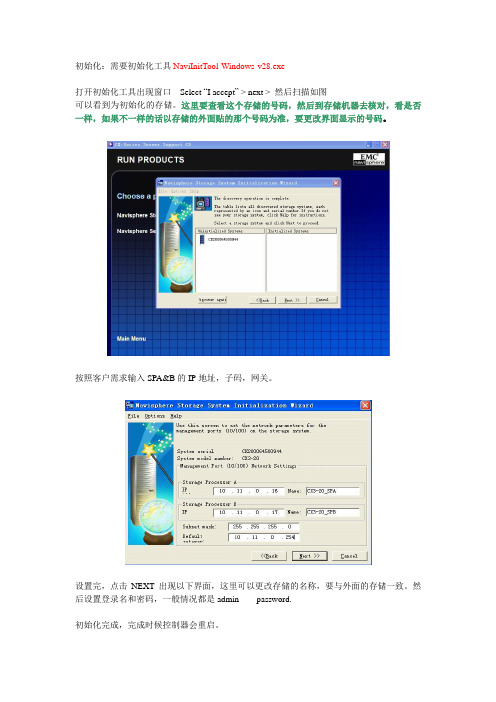
初始化:需要初始化工具NaviInitTool-Windows-v28.exe打开初始化工具出现窗口Select “I accept” > next > 然后扫描如图可以看到为初始化的存储。
这里要查看这个存储的号码,然后到存储机器去核对,看是否一样,如果不一样的话以存储的外面贴的那个号码为准,要更改界面显示的号码。
按照客户需求输入SPA&B的IP地址,子码,网关。
设置完,点击NEXT出现以下界面,这里可以更改存储的名称,要与外面的存储一致。
然后设置登录名和密码,一般情况都是admin password.初始化完成,完成时候控制器会重启。
登录界面打开IE界面直接输入Control Staion 的IP地址,输入用户名密码用户名root 或者nasadmin密码:这两个用户的密码都是nasadmin登录到存储见面上查看硬件的健康状态:1.登录后可以直接看到存储状态,如图Status的显示是OK在左上角的下拉菜单可以切换NS(Control Staion)和阵列(PS)的登录,此图显示为登录阵列。
可以看到两个控制器SPA SPB的IP, Cache等信息2.System >Hardware: 如下图这个界面展示里所有的硬件状态,在中间的树状图标可以展开,用来查看各个部件的状态信息,如果有故障,在这个地方可以看到”F”的标识,展开树状图可以查看到是哪一个硬件出现问题。
最右边的是硬件展示图,同样可以查看到故障灯,可以通过远程查看这个界面来检测状态,如果有一个硬件出现故障,这个界面可以很直观的现实硬件上的状态等的状态。
查看已经划分的LUN:可在Storage > folders里面查看已经划分的LUN及分配给的主机(Host Information)Name 表示LUN的名称,Celerra打头是系统自动分配的给NAS的有系统信息,所以请不要删除。
Host Information 这一栏写emcnas_i0的表示这个LUN分配给了NAS的文件系统,其他的就是分配给了相应的服务器做SAN。
EMC CX400磁阵安装手册
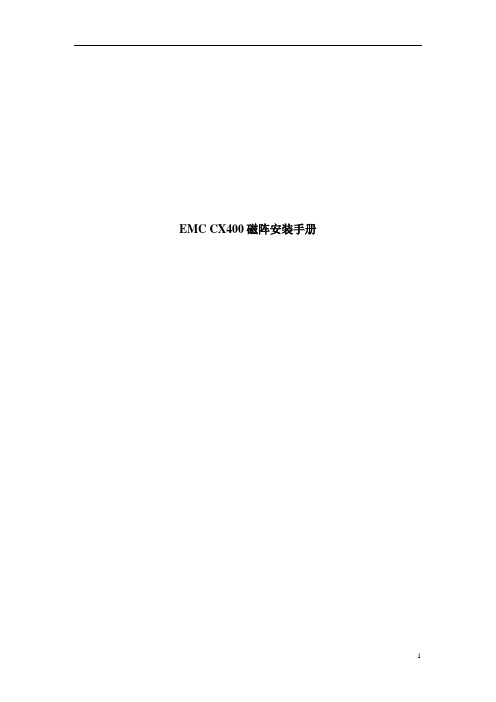
EMC CX400磁阵安装手册准备工作:首先,确保你的笔记本具有一个标准串口,一个以太网接口,假设已分配172.16.1.201/255.255.0.0的IP地址(要求与你的主机在同一网段),一个光盘驱动器。
假设你登录笔记本的管理员名称为administrator安装IE6.0英文版由于控制CX 400需要用到IE6.0英文版环境,首先请在你的笔记本上安装IE6.0英文版。
安装JRE 环境由于控制CX 400需要用到Java程序,请在你的笔记本上安装JRE运行环境:JAVARUNTIME ENVIRONMENT (J2RE),STANDARD EDITION,VERSION 1.4.2_05请确保JRE版本为1.4.2_05,其它版本JRE有可能导致程序不能正常执行。
安装 Windows_ManagementServer_6.5.0.3.10请在CX400随机的软件中找到EMC Navisphare Manager v6.5.0的光盘,放入笔记本电脑的光盘驱动器内,运行Windows_ManagementServer_6.5.0.3.10.exe程序,安装Windows_ManagementServer,按照默认设置安装完毕即可。
安装程序提示Warning,不必理会,点击“确定”继续。
安装安装Windows_UIs_6.5.0.3.3安装完Windows_ManagementServer_6.5.0.3.10,运行Windows_UIs_6.5.0.3.3.exe程序,安装Windows_UIs。
选择Full模式安装安装安装NaviCLI_6.5.0.3.3安装完Windows_UIs_6.5.0.3.3,运行NaviCLI_6.5.0.3.3.exe程序,安装NaviCLI。
选择临时文件目录:如果临时目录不存在,则提示是否创建,点击“是”进行确定。
输入用户名和公司名称:设置一个拨号连接对CX400的初始化设置,需要用随机附带的串口电缆连接你的笔记本和CX400 SP的串口,按照以下步骤建立一个直接连接:用户名为:clariion,密码为:clariion!。
EMC CX4-120实施
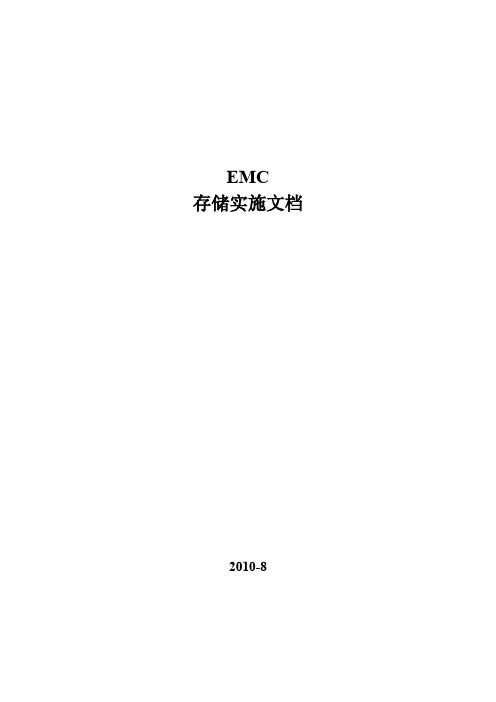
EMC存储实施文档2010-8一.项目简介:1.硬件清单:2.项目规划:3.SAN拓补二.光纤交换机操作光纤交换机使用的是IE管理;打开IE界面在地址栏输入交换机管理IP:用户名:admin密码:password1.点击左上角Zone Admin;在Alias中点击New Alias给端口创建一个别名,便于管理;输入别名后,在左边的端口中选择此别名下的端口,点击Add Member移动到右边;如以上操作,对所有连接的端口创建别名;点击Zone菜单→New Zone创建一个新的Zone;输入Zone的名称,点击OK;从右边创建的Alias中选择需要加入到此Zone的Alias,点击Add Member移动到右边;此时一个Zone就创建完毕重复以上操作,将需要划分Zone的Alias分别绑定注意:建议不要将两张HBA卡划分在一个Zone中建议不要将存储端口和带库端口划分到一个Zone中;创建Zone Config:点击Zone Config菜单,点击New Zone Config,输入Config的名字,点击OK完成;选中左边需要加入到此Config组中的zone,点击Add Member移动到右边;注意:同一时刻只能有一个Zone Config是激活的,也只有在激活的Zone Config中的Zone 才是有效的;点击Save Config→Y,保存Config设置;点击Enable Config,选择需要激活的Config,点击OK完成;至此,交换机的配置已经完毕三.CX4-120操作1.登陆管理界面:使用IE浏览器登陆CX4-120管理界面,在地址栏输入控制器IP地址注意:需要本机安装JA VA1.5以上版本输入用户名:admin密码:password此密码和用户名登陆后可以更改2.创建RAIDGroup如下图即为CX4-120管理界面菜单,右键点击Storage Pools→RAID Groups→Create RAID Group;在RAID Type中选择RAID类型,Number of Disks选择磁盘数量选中Manual→Select选择磁盘;将选中的磁盘加入到右边对话框中;点击OK;点击Apply;点击Yes;此时RAIDGroup已经建立完毕;选中需要创建的LUN所在的RAIDGroup,右键点击Create LUN;RAID Type选择RAID类型User Capacity选择LUN的大小LUN ID选择此LUN的ID号Number of LUNs to create可以选择需要创建此类型大小的LUN的数量;在Advanced菜单中Default Owner选择Auto自动选择SP;点击Apply→Yes;此时LUN已经创建完毕;4.创建Storage Group右键点击Storage Groups→Create Storage Groups;输入创建的Storage Group名字,点击OK完成;点击Yes;此时Storage Group创建完毕;5.挂接存储右键点击存储名称(如:CKM********),选择Connectivity Status;此时可以看到已经安装了Naviagent的主机信息(包括主机名,HBA卡WWN等);确认以上主机连接正常(即:Register和Logged in均为Yes)后右键点击创建的Storage Group,选择Connect Hosts;将需要加入到此Storage Group中的主机选中并移动到右边;点击LUNs菜单,选择需要映射给此Storage Group主机的LUN,点击Add;点击ok点击Yes;此时存储端的操作基本完成;选中My Computer右键→Manager右键选择Disk Management→Rescan Disks;然后就可以看到新加的LUN了点击右下角的PowerPath Monitor图标我们可以看到整个链路的状态,HBA卡,IO等信息四.AX4-5操作4.1 磁盘阵列的初始化安装1、我们通过navisphere storage system initialization utility软件来对clariion 进行初始化配置,clariion的缺省ip地址为1.1.1.1,我们将运行初始配置软件的机器的IP地址配置为同一网段的ip,并和clariion的两个SP的网口接通。
EMC CX4 系列存储物理结构及安装步骤
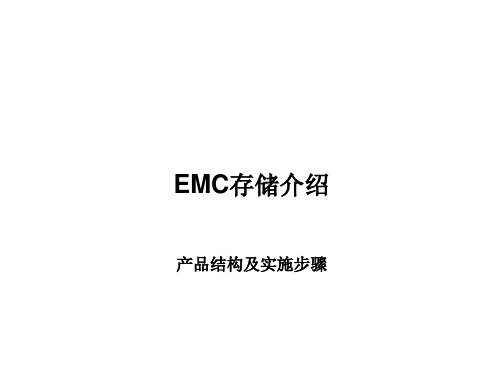
CX4-480
• 最多 480 个驱动器 • 16 GB 缓存 • 标配 8 个光纤通道/ 4 个 iSCSI • 最多 24 个前端光纤通道 和/或 iSCSI • 闪存驱动器
CX4-960
• 最多 960 个驱动器 • 32 GB 缓存 • 标配 8 个光纤通道/ 4 个 iSCSI • 最多 32 个前端光纤通道 和/或 iSCSI • 闪存驱动器
EMC存储介绍
产品结构及实施步骤
CLARiiON CX4 系列简介
新
可扩展性 CX4-240 CX4-120
• 最多 120 个驱动器 • 6 GB 缓存 • 标配 4 个光纤通道/ 4 个 iSCSI • 最多 16 个前端光纤通道 和/或 iSCSI • 最多 240 个驱动器 • 8 GB 缓存 • 标配 4 个光纤通道/ 4 个 iSCSI • 最多 20 个前端光纤通道 和/或 iSCSI
RAID Group RAID0 RAID1 RAID5 RAID5 RAID6 RAID10 . . . . .
LUN0 LUN1 LUN2 LUN3 LUN4 . . . . . . .
Storage group
Host
LUN
主机软件安装:Agent
主机软件安装:Powerpath
存储设备信息收集:CAP
服务器信息收集:Grab
项目验收报告
对了,最后千万别忘了让客户帮我们签一下 ” 项目验收报告”!!!
谢谢!
CX4-120/240/480物理架构(前视)
CX4-120/240/480物理架构(后视)
局部放大视图
数据线连接:
电源线连接:
பைடு நூலகம்
准备工作:用CPG工具生成文档
CX4-120配置简述
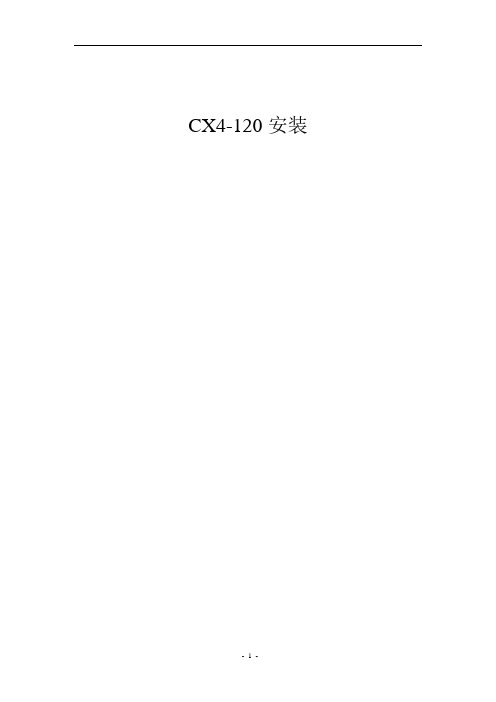
CX4-120安装目录一、概述 (3)二、物理安装和连线 (5)三、初始化注意事项 (7)四、配置方法 (10)一、概述CX4是EMC推出的新一代高速存储设备。
用于替代目前的CX3系列。
CX4系列主要有如下型号:✓CX4-120✓CX4-120✓CX4-120✓CX4-960CX4-120前视图:CX4-120后视图:DAE前视图:DAE后视图:SPS后视图:CX4系列序列号位置与CX3系列不同,不再印于SPE前面板左侧,而是通过捆扎带绑在存储背部:系统机构图:server server server server serversw swCX4-120存储空间划分:二、物理安装和连线CX4-120连线方式与CX3-40一样。
每控制器有4条磁盘环路BE0、BE1、BE2、BE3。
CX4-120最多支持120块磁盘,物理连线图如下:CX4-120每控制器依旧分为维护端口(左)和管理端口(右)。
维护端口IP:SPA 11.184.234.31 255.255.255.0SPB 11.184.234.32 255.255.255.0管理端口IP地址需要使用初始化工具进行设置。
用户名/密码:admin/password三、存储设备初始化✓Navisphere Storage System Initialization Wizard版本必须使用6.28以上。
✓在初始化过程中不需配置IPv6参数。
默认为disabled状态。
用户名/密码:admin/passwordIp地址配置内存划分✓NST升级系统微码到04.29.000.5.006四、配置方法CX4-120 创建RAID 选择物理磁盘:划分LUN配置LUN的大小选择LUN所属的SP五.StorageGroup及主机映射创建storage group存储组中添加lun 存储组中添加主机Storage group中添加完lun及host后即可在主机认盘。
常用命令:powermt display dev=all,通过此命令查看磁盘链路状态,mode 和stats都是active/alive表示磁盘正常六.光纤交换机配置:光纤交换机默认IP:10.77.77.77用户名/密码:admin/passwordDS_300B:admin> zoneshowDefined configuration:cfg: cfg zone1; zone2; zone3; zone4; zone5zone: zone1 1,0; 1,1; 1,4zone: zone2 1,0; 1,2; 1,4zone: zone3 1,0; 1,3; 1,4zone: zone4 1,0; 1,4; 1,5zone: zone5 1,0; 1,4; 1,6Effective configuration:cfg: cfgzone: zone1 1,01,11,4 zone: zone2 1,01,21,4 zone: zone3 1,01,31,4 zone: zone4 1,01,41,5 zone: zone5 1,01,41,6。
EMC CX4-120 安装配置教程
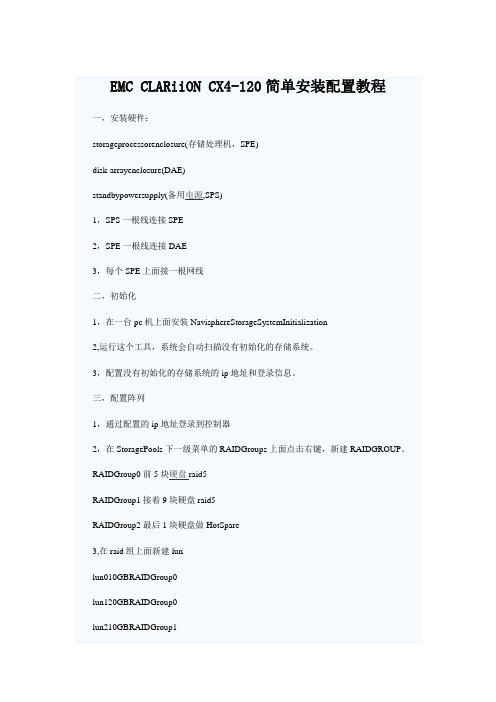
EMC CLARiiON CX4-120简单安装配置教程一,安装硬件:storageprocessorenclosure(存储处理机,SPE)disk-arrayenclosure(DAE)standbypowersupply(备用电源,SPS)1,SPS一根线连接SPE2,SPE一根线连接DAE3,每个SPE上面接一根网线二,初始化1,在一台pc机上面安装NavisphereStorageSystemInitialization2,运行这个工具,系统会自动扫描没有初始化的存储系统。
3,配置没有初始化的存储系统的ip地址和登录信息。
三,配置阵列1,通过配置的ip地址登录到控制器2,在StoragePools下一级菜单的RAIDGroups上面点击右键,新建RAIDGROUP。
RAIDGroup0前5块硬盘raid5RAIDGroup1接着9块硬盘raid5RAIDGroup2最后1块硬盘做HotSpare3,在raid组上面新建lunlun010GBRAIDGroup0lun120GBRAIDGroup0lun210GBRAIDGroup1lun330GBRAIDGroup14,扩展lun有两种方式扩展lunStriping要求空闲的lun必须和要扩展的lun容量一样大Concatenation不同大小的lun可以合并lun0和lun2合并成一个MetaLUN0lun1和lun3合并成一个MetaLUN1四,配置光纤交换机所有光纤线都已经连接。
五,服务器安装agent1,安装agent[root@tonykorn97~]#rpm-ivhnaviagent.noarch.rpmPreparing...###########################################[100%] 1:naviagent###########################################[100%] [root@tonykorn97~]#rpm-aq|grepnaviagentnaviagent-6.28.10.3.11-1[root@tonykorn97~]#rpm-qlnaviagent-6.28.10.3.11-1/etc/Navisphere/SupportedFlareRevisions/etc/Navisphere/agent.config/etc/init.d/naviagent/opt/Navisphere/bin/naviagent[root@tonykorn97~]#[root@tonykorn97~]#/etc/init.d/naviagentstartStartingNavisphereagent:[OK][root@tonykorn97~]#chkconfiglistnaviagentnaviagent0:off1:off2:off3:on4:on5:on6:off[root@tonykorn97~]#此时系统显示主机名,但是后面后提示:Unknown:Fibre:HostAgentnotreachable2,配置agent访问权限:[root@tonykorn97~]#vi/etc/Navisphere/agent.config在:userroot#onlyonthismachine后添加:usersystem@172.25.0.24usersystem@172.25.0.25重启agent服务还是一样,3,新增一个system用户,还是有错误。
EMC cx4-120安装维护手册
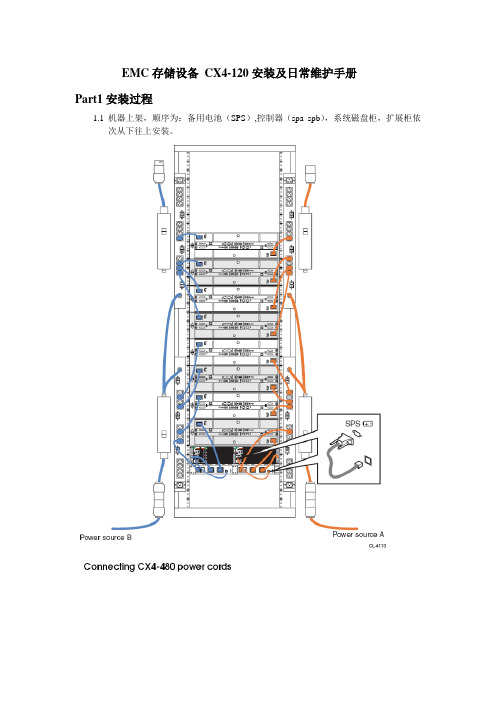
EMC存储设备CX4-120安装及日常维护手册Part1安装过程1.1机器上架,顺序为:备用电池(SPS),控制器(spa spb),系统磁盘柜,扩展柜依次从下往上安装。
1.2 登陆管理界面环境要求:登陆机器需事先安装好JA V A工具,推荐1.5.0版本及以上方法:将本机ip配成跟阵列控制器同一网段后,在浏览器中直接输入已连接阵列控制器的IP,如spa的ip 192.168.37.40(另一个192.168.37.41),用户名:admin 密码:password展开阵列及属性项如下图:2. 2 创建raid组(本存储采用raid5,有热备)右击Raid Group选择Create Raid Group.选择要添加的磁盘创建hotspare(热备盘),具体过程如下。
单击”OK”按钮。
绑定LUN右击Raid Group,选择bind lun,填上lunID,大小以及归属控制器创建Storage Group右击storage group,选create storage group加入LUN将要加入组的主机移至右边,按APLLYPart2 日常维护1.登陆管理界面:直接输入阵列的其中一个ip,如spa的ip 192.168.37.40,用户名admin,密码:password 正常状态如下图所示:若有错误,会有“F”标志出现在存储的最上一级目录,逐级追踪到出错目录,据此可以找到系统故障位置。
向EMC的800-819-0009电话报修时,需要提供存储CK号,在控制器前面板左侧位置,另外还有报错的具体位置的PN号,SN号。
2.阵列刷新:登陆管理界面后,右键CK号,选update now即可3.查看路径状况:右键选connectivity status 即可看到连接到阵列的链路。
4.日常在机房巡视时,正常情况下阵列的前后面板的所有指示灯都应该是绿灯或者蓝灯,不应该有黄灯或橙色灯的出现,该情况出现时,应及时登陆到管理界面察看报错情况,能解决这解决,不能解决就拨打80-819-0009电话报修。
cx4-120设备安装文档
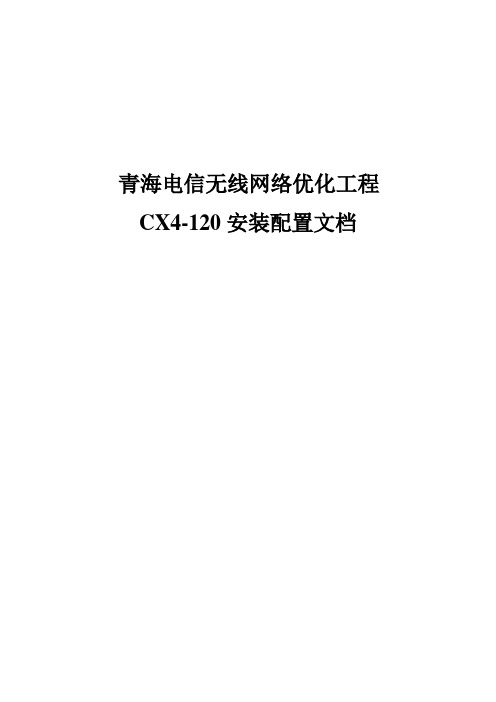
青海电信无线网络优化工程CX4-120安装配置文档目录1阵列的初始化 (3)1.1初始化存储系统 (3)1.2登录存储系统 (5)1.3设置时间和日期 (6)1.4设置FC端口速度 (7)1.5提交软件 (8)1.6安装软件 (9)1.7设置电池测试时间 (9)2阵列的设置 (10)2.1登录存储系统 (10)2.2创建RaidGroup (11)2.3Bind Lun (12)2.4创建Storage Group (13)2.5Memory Utilization (14)3光纤交换机的配置 (15)3.1初始化配置光纤交换机......................................................... 错误!未定义书签。
3.2Zone的划分............................................................................ 错误!未定义书签。
4HP主机软件安装和配置. (21)4.1Agent软件的安装 (21)4.2安装PowerPath 5.1 (22)4.3主机的调试 (22)5安装配置结果......................................................................................... 错误!未定义书签。
5.1软件安装信息......................................................................... 错误!未定义书签。
5.2主机识别LUN路径信息....................................................... 错误!未定义书签。
5.3存储配置信息......................................................................... 错误!未定义书签。
EMC日常维护手册
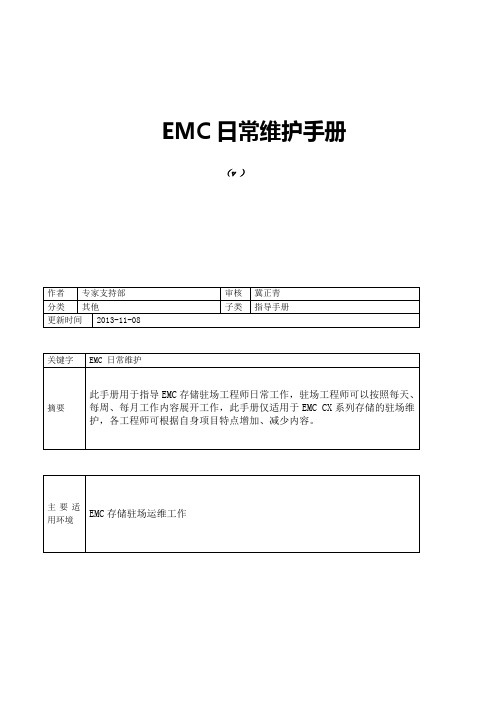
EMC日常维护手册(v )版本说明目录目录1硬件部分Clariion CX 系列产品硬件介绍Clariion CX 系列产品的基本构成构成:由 SPS,DPE/SPE 和 DAE 三部分组成示例:CX4-960名词解释:SPS:Standby Power Supply,接 DPE 或者 SPE+DAE OS,对 Write Cache 提供后备电源保护SPE:Storage Processor Enclosure,包含两个全冗余的存储控制器DPE:Disk Processor Enclosure,SPE 和 DAE OS 在同一个 EnclosureDAE:Disk Array Enclosure,磁盘柜,包含 15 个硬盘槽位,磁盘 ID 从左至右为 0-14DAE_OS:包含控制器系统(OS)的 DAE,占用 DAE 从左至右前五块硬盘注:Clariion 系列中采用 DPE 架构的有 CX200/300/400/500,而 CX600/700,3 和 4 系列均为SPE 架构CX600 / CX700 基本部件及状态灯介绍CX600 / CX700 Storage Processor Enclosure (SPE)--前视图(1) 3 个热插拔风扇模块(图 1-1)(2) 风扇模块错误灯(黄灯亮表示有错误,在前面板上看不见,需拆下前面板才能看见)(3) SPE 电源指示灯(绿灯) SPE 错误指示灯 (黄灯)CX600 / CX700 Storage Processor Enclosure (SPE)--后视图(1) Storage Processors A (2) Storage Processors B(图 1-2)(3) 2 个热拔插电源模块 (active/active, 1+1)CX600 / CX700 Storage Processor (SP)—细节图(图 1-3)(1) 4 个前端(连主机)2Gb FC 端口(每个 Storage Processor )(2) 4 个后端(连扩展 DAE)2Gb FC 端口(每个 Storage Processor )(3) 10/100 局域网管理端口(4) SP Status LEDs--用于 SP 启动检测和检查 SP 的健康状态(5) Port80h Card--在 SP 主板上,用与开机自检,(6) SPS Monitoring Port--连接 SPS 的串口,用于 SP 与 SPS 之间的通讯和控制(7) Serial/PPP Port--获取动态 IP 地址进行维护或也可通过 HyperTerminal 软件检测 SP 的启动CX200 / 300 / 400 / 500 基本部件及状态灯介绍CX200 / 300 / 400 / 500 Disk Processor Enclosure (DPE)(四款产品均为 DPE 架构,除 SP 的前端和后端端口数量有差别外,基本一样,下图为 CX500的 DPE)(图 1-4)(1) BE0 –后端总线端口 0(HSSDC)--连接 DPE 和 DAE (2) BE1 –后端总线端口 1(HSSDC)--连接 DPE 和 DAE (3) 两个前端 2Gb 端口(FC) 每个 Storage Processor(4) Enclosure 状态灯--绿色(电源灯),黄灯(错误灯或可用于检测启动过程)(5) 10/100 以太网管理端口(6) Serial Mgmt Port (RJ-45)--获取动态 IP 地址进行维护或也可通过 HyperTerminal 软件检测 SP的启动(7) SPS Monitoring Port--连接 SPS 的串口,用于 SP 与 SPS 之间的通讯和控制CX3-10 / 3-20 / 3-40 基本部件及状态灯介绍CX3-10 / 3-20 / 3-40 Storage Processor Enclosure (SPE)--前视图(图 1-5)(A) 四个热插拔电源模块,从左至右依次为 PS_A0 A1 B0 B1 (B) 电源模块故障指示灯,故障时亮黄色(C) 系统电源指示灯:绿色,常亮系统故障指示灯:黄色,系统故障时亮CX3-10 / 3-20 / 3-40 Storage Processor Enclosure (SPE)—后视图(图 1-6)CX3-10 / 3-20 / 3-40 Storage Processor (SP)—细节图(三款产品均为 SPE 架构,除 SP 前端和后端端口数量有差别外,基本一样,下图为 CX3-40的 SP)(图 1-7)A:SPS 监控端口B:管理串口 C:电源指示灯:绿色,常亮 D:故障指示灯:黄色,故障时亮 E:服务管理网口 F:客户管理网口 G:后端扩展端口 H:前端光纤端口CX3-80 基本部件及状态灯介绍CX3-80 Storage Processor Enclosure (SPE)—前视图(图 1-8) A:电源模块,上有黄色故障指示灯,故障时亮 B:冷却风扇模块,上有黄色故障指示灯,故障时亮 C:系统故障指示灯:黄色,故障时亮 D:系统电源指示灯:绿色,常亮CX3-80 Storage Processor Enclosure (SPE)—后视图A:电源模块B:SAN Management ModuleC:I/O 模块电源模块(图 1-9)CX3-80 Storage Processor (SP)—细节图A:SP 控制器工作状态指示灯B:I/O Module(图 1-10)CX3-80 I/O Module --细节图A:后端端口工作状态 LED B:后端端口C:前端端口D:前端端口工作状态 LED(图 1-11)E:I/O 模块电源与故障指示灯,黄色灯亮表示有故障CX3-80 SAN Management Module --细节图A:电源指示灯 B:故障指示灯 C:用户管理网络端口D:服务管理网络端口,仅限于 EMC 服务人员使用E:管理串口F:SPS 监控端口(图 1-12)CX4-120 / 240 / 480 基本部件及状态灯介绍CX4-120 / 240 / 480 Storage Processor Enclosure (SPE)—前视图A0:电源模块 A1:电源模块 B0:电源模块 B1:电源模块 C:CPU 模块 A D:CPU 模块 B E:CPU 模块 A 电源和故障指示灯F:CPU 模块 B 电源和故障指示灯G:存储系统电源和故障指示灯(图 1-13)CX4-120 / 240 / 480 Storage Processor Enclosure (SPE)—后视图A:Management Module(管理模块)B:I/O Module(I/O 模块)(图 1-14)C:Power / Fault LED(电源/故障指示灯)CX4-120 / 240 / 480 Storage Processor (SP)—细节图A:Management Module(管理模块)(图 1-15)B:Back End Port on I/O Module(I/O 模块上的后端端口,连接 DAE)C:FC Front End Port on I/O Module(I/O 模块上的前端光纤端口,连接主机)D:iSCSI Front End Port on I/O Module(I/O 模块上的前端 iSCSI 端口,连接主机)CX4-120 / 240 / 480 Management Module—细节图A:Service LAN Port(服务端口,仅限于 EMC 服务使用)B:Management LAN Port(用户管理端口) C:SPS Port(SPS 监控端口) D:Communications Port(管理端口) E:NMI (系统维护用,勿触动)(图 1-16)CX4-960 基本部件及状态灯介绍CX4-960 Storage Processor Enclosure (SPE)—前视图A1:Power Supply A(电源模块 A)A2:Power Supply B(电源模块 B)B1-B4:Blowers / Fans(风扇模块)(图 1-17)C:Enclosure Fault LED(系统故障指示灯)D:Power LED(系统电源指示灯)CX4-960 Storage Processor Enclosure (SPE)—后视图A:Power Supply B(电源模块 B) B:Power Supply A(电源模块 A) C:Management Module(管理模块) D:Management Module (管理模块) E:I/O Annex(I/O 扩展模块)(图 1-18)CX4-960 Storage Processor (SP)—细节图A:Power LED(电源指示灯) B:Fault LED(故障指示灯) C:Unsafe to Remove LED D1-D4:I/O Module(I/O 模块)(图 1-19)CX4-960 Management Module—细节图A:Fault LED(故障指示灯) B:Power LED(电源指示灯) C:USBD:Management LAN Port(以太网管理端口)E:Service LAN Port(以太网服务端口,仅限于 EMC 服务人员)F:NMI ButtonG:Communications Port(服务端口)H:SPS Port(SPS 监控端口)(图 1-20)Disk Array Enclosure (DAE)基本部件及状态灯介绍Disk Array Enclosure (DAE) --前视图(图 1-21)(10) 硬盘状态灯--绿灯表示连接状态,绿灯闪烁表示磁盘活动状态,黄灯亮表示磁盘报错(11) 盘柜状态灯--绿灯表示供电正常,黄灯亮表示盘柜有错误(12) Slot0-4 ,共 5 块 DAE-OS Vault Drives (仅限于 DAE_OS),从左至右,Slot 0--Slot 4 Disk Array Enclosure (DAE) --后视图Two Link Control Card (LCC)(图 1-22)(1) LCC 状态灯--绿色表示电源,黄色表示有错误(2) Expansion 端口(HSSDC)--灯亮表示有信号(3) 光纤环路 ID 指示灯( Loop ID LED)--0,1,2,3, 表示后端连接的光纤换路(Loop)ID (4) Primary 端口(HSSDC)--灯亮表示有信号Two DAE 电源模块(5) 两个集成了风扇的电源模块(6) 风扇错误灯(黄色)(7) 电源状态灯(绿色--有电,黄色--有错)(8) 交流电源输入开关,对 DAE-OS,DPE 或 SPE 关电,应使用此开关(9) Enclosure 地址开关-如是 DAE-OS 的 Enclosure,则其必须被设置为 0Disk Array Enclosure 2P/3P (DAE 2P/3P) --后视图(图 1-23) A:电源模块,下面电源模块为 PS A,上面为 PS B B:LCC 模块,下为 LCC A,上为 LCC B C:PRI 端口,连接 SP Back End 端口或者上级 DAE EXP 端口D:EXP 端口,连接下级 DAE PRI 端口E:Enclosure ID LED F:Loop ID LED G:电源与故障指示灯Standby Power Supply (SPS) 基本部件及状态灯介绍1 KW I U SPS(1) 电源开关(2) 交流电源输入(3) SPE & 启动盘所在 DAE 的交流输出(图 1-24)(4) SPS 监测端口--连接 SP 的串口,用于 SP 与 SPS 之间的通讯和控制(5) 状态灯 (从下至上)内部监测灯—亮黄色表示 SPS 内部监测出错更换 SPS 指示灯—亮黄色表示电池寿命已到或者自检出错电池供电指示灯--当 SPS 给 SP 或 DAE OS 供电时亮黄色电源灯--当 SPS 充满电后亮常绿,当 SPS 电池被充电时闪绿色2U SPSA:交流输入B:交流输出C:电源开关(图 1-25)D:SPS 监测端口--连接 SP 的串口,用于 SP 与 SPS 之间的通讯和控制E:状态灯(从下至上)内部监测灯—亮黄色表示SPS 内部监测出错更换 SPS 指示灯—亮黄色表示电池寿命已到或者自检出错电池供电指示灯--当 SPS 给 SP 或 DAE OS 供电时亮黄色电源灯--当 SPS 充满电后亮常绿,当 SPS 电池被充电时闪绿色如何用 Navisphere 看存储的状态在 Navisphere 中,除正常状态以外,CX 磁盘阵列的四种常见状态T:一个或者多个部件处于 Transition 状态,比如 LUN 正在 Rebuilding,SPS 正在充电 F:一个或者多个部件出现故障,注意,存储刚加电,由于 SPS 充电,也会出现 F 状态 X:存储系统不可访问,比如网络连接断开等情况:当前 Navishper 版本不支持对该存储系统进行管理举例如下:Array in TransitionArray FaultedArray Inaccessible如在 Navisphere 发现有报错,检查 CX 磁盘阵列错误的简单方法1、右击存储,选择 fault,会显示具体报错信息2、展开 Physical 项,可以定位具体故障部件3、Clariion 每个部件都有独立的故障指示灯,在 Navishpere 发现错误后,可以观察存储故障部件的错误指示灯进一步确认客户发现 Clariion 出现问题,应如何报修(注:如客户已装了 dial-out 或者 Call-home, 存储会让管理工作站自动拨号并报修,若无,需客户自己发现并报修)获取 Clariion CX 系列阵列的序列号有以下五种方法:方法一:EMC 工程师在存储安装时会在存储贴上写有序列号的白色标签,标签上会注明客户EMC 报修电话、Site ID 、存储序列号等信息:方法二:如安装工程师漏贴标签,注意必须查 SPE 或 DPE 上的标签(DPE 架构的从机柜后面查看上图所示位置)(SPE 架构的从机柜正面拆下 SPE 挡板,查看上图所示位置)方法三:通过 serialization tag 查看(仅适用于 Clariion 4 系列产品)CX4-120/240/480 请查看存储 SPE 后部的黑色标签,上面有产品的 PN(型号),SN(序列号)CX4-960 和 CX4-120/240/480 差不多,也是在 SPE 后部有一个黑色标签,只是位置不同方法四:通过 Navisphere 命令查看 CX 存储的序列号:(红色字体) C:\Program Files\EMC\Navisphere CLI>navicli -h getagent Name: K10Desc:Node: A-CK0124Physical Node: K10Signature: 1912950Peer Signature: 1912955SCSI Id: 0SP Identifier: ARevision: .016Model: CX3-40c Model Type: Rackmount Prom Rev:SP Memory: 4096Serial No: CK0124Cabinet: SPE3 C:\Program Files\EMC\Navisphere CLI>方法五:通过 Navisphere 图形界面查看 CX 存储的序列号右击存储,选择 Properties,在弹出窗口 General 选项卡中的 Serial Number 一项拔打 EMC 全球响应中心 800 电话报修如用固定电话报修,请拔打 09 如用手机报修,请拔打 09 请依照语音提示进行报修注意:必须事先准备好序列号,报修时需提供存储序列号( CX 系列的序列号格式基本都是 CK2000 开头,后跟 8 位数字),同时请提供具体的故障描述,如果部件故障,最好能提供故障部件的 Part Number(PN),特别是硬盘的 PN,以便于服务人员准确准备备件EMC Clariion CX 系列开关机注意事项及详细步骤开机前注意事项:1. 磁盘阵列在加电前,为确保磁盘柜散热和工作正常,请确认所有磁盘柜的每个槽位都已经插上硬盘和挡风板2. 开机前需确保――SPE 或 DPE 至少要有一个正常工作的 SP,每个 DAE 都至少要一块正常工作的 LCC开机步骤:1. 检查所有供电线路联接是否正常,是否有松动或改动并改正2. 从机柜顶部开始,由上至下打开所有 DAE 磁盘机箱的电源。
EMC CX系列磁阵安装与维护手册
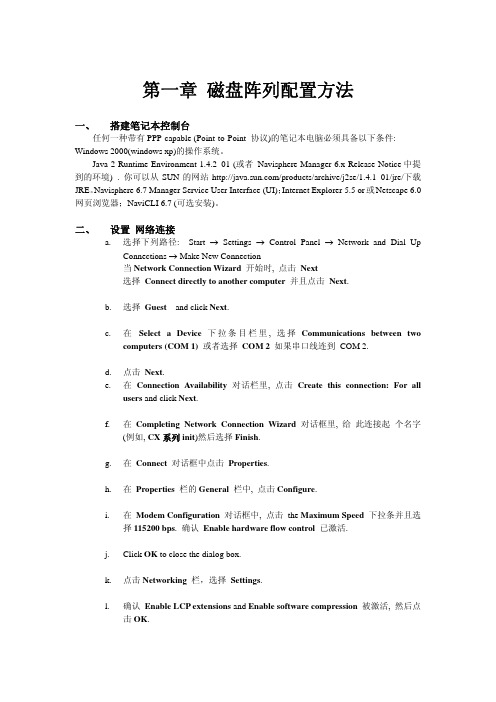
3. 连接成功后,打开一个网页,地址栏输入192.168.1.1/setup后,回车. 4. 此时回出现类似下图的界面:
l. 确认 Enable LCP extensions and Enable software compression 被激活, 然后点 击 OK.
m. 选中 Internet Protocol (TCP/IP) 后设置属性. 设置自动获取IP地址,DNS服务器地址. 相关参数设置表如下:
Line characteristic 设置
users and click Next.
f. 在 Completing Network Connection Wizard 对话框里, 给 此连接起 个名字 (例如, CX 系列 init)然后选择 Finish.
g. 在 Connect 对话框中点击 Properties.
h. 在 Properties 栏的 General 栏中, 点击 Configure.
七、 使用 Manager (Rev. 6.x) 创建 STORAGE GROUP
在 Navisphere 6.x 下, 通过以下步骤创建 storage group: a. 鼠标右击 storage-system 图标, 然后选择 Create Storage Groups.
b. 为此 Storage Group 创建一个新名字.
重要提示: 同一个 RAID 组的的所有磁盘必须是相同容量的的同等规格的磁盘. 而 hot
spare 盘必须大于或等于磁盘阵列中所有硬盘的容量. 3.被选的磁盘会呈现出来以供选择
Copy of EMC CX4-120C使用及维护手册
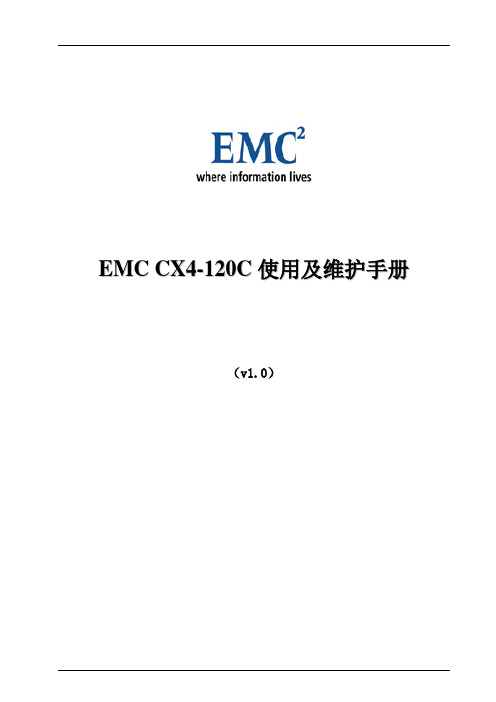
E M C C X4-120C使用及维护手册(v1.0)文档信息标题EMC CX4-120C使用及维护手册创建日期2009-4-8打印日期文件名EMC CX4-120C使用及维护手册.doc存放目录所有者作者修订记录日期描述作者2009-4-8 初稿郇振目录1CX4-120C存储现有配置信息 (4)2CX4-120C存储分配规则 (5)3CX4-120C存储分配操作步骤 (6)4CX4-120C日常维护 (13)1CX4-120C存储现有配置信息➢CX4-120C存储全局信息注:每种颜色代表一组RAID Group➢SP端口WWN号码50:06:01:60:3C:E0:16:3C CHA A0 CX4-120C50:06:01:68:3C:E0:16:3C CHB B0 CX4-120C2CX4-120C存储分配规则➢尽量把LUN分散到多个Raid Group中;➢尽量分配同一容量的LUN,对于同一机器的不同属性的应用(DB/FS),可分配不同容量的LUN;➢所分配的LUN分散到不同的SP上;3CX4-120C存储分配操作步骤➢通过CX4-120C管理界面Navisphere的Connectivity Status上可以看到主机相应的注册、登陆信息;详细步骤如下所示:✧在浏览器的地址栏敲入CX4-120C的管理地址(172.10.11.100或者172.10.11.101),然后进行登陆动作(用户名为admin,密码password)。
登陆系统后,可以看到以下界面。
在存储系统名CX4-120C处点击右键,选择Connectivity Status。
在弹出的界面中,可以看到各个与CX4-120C相连主机的WWN号及主机名,WWN前面的绿色图标表示该主机已分配并使用存储,虚图标表示该主机已经与CX4-120C存储连接,但未分配或未使用存储。
在对新机器进行存储划分时,如果Naviagent安装正确,zone划分正确,就可以在Connectivity Status里面看到该主机的相关信息。
EMC CX4-120实施
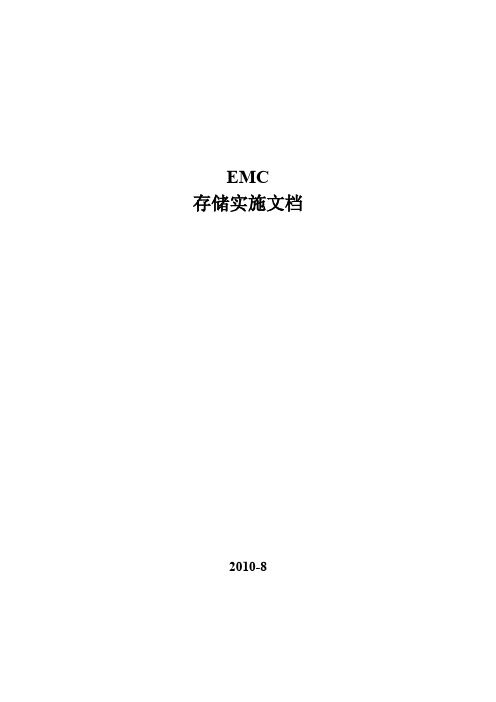
EMC存储实施文档2010-8一.项目简介:1.硬件清单:2.项目规划:3.SAN拓补二.光纤交换机操作光纤交换机使用的是IE管理;打开IE界面在地址栏输入交换机管理IP:用户名:admin密码:password1.点击左上角Zone Admin;在Alias中点击New Alias给端口创建一个别名,便于管理;输入别名后,在左边的端口中选择此别名下的端口,点击Add Member移动到右边;如以上操作,对所有连接的端口创建别名;点击Zone菜单→New Zone创建一个新的Zone;输入Zone的名称,点击OK;从右边创建的Alias中选择需要加入到此Zone的Alias,点击Add Member移动到右边;此时一个Zone就创建完毕重复以上操作,将需要划分Zone的Alias分别绑定注意:建议不要将两张HBA卡划分在一个Zone中建议不要将存储端口和带库端口划分到一个Zone中;创建Zone Config:点击Zone Config菜单,点击New Zone Config,输入Config的名字,点击OK完成;选中左边需要加入到此Config组中的zone,点击Add Member移动到右边;注意:同一时刻只能有一个Zone Config是激活的,也只有在激活的Zone Config中的Zone 才是有效的;点击Save Config→Y,保存Config设置;点击Enable Config,选择需要激活的Config,点击OK完成;至此,交换机的配置已经完毕三.CX4-120操作1.登陆管理界面:使用IE浏览器登陆CX4-120管理界面,在地址栏输入控制器IP地址注意:需要本机安装JA VA1.5以上版本输入用户名:admin密码:password此密码和用户名登陆后可以更改2.创建RAIDGroup如下图即为CX4-120管理界面菜单,右键点击Storage Pools→RAID Groups→Create RAID Group;在RAID Type中选择RAID类型,Number of Disks选择磁盘数量选中Manual→Select选择磁盘;将选中的磁盘加入到右边对话框中;点击OK;点击Apply;点击Yes;此时RAIDGroup已经建立完毕;选中需要创建的LUN所在的RAIDGroup,右键点击Create LUN;RAID Type选择RAID类型User Capacity选择LUN的大小LUN ID选择此LUN的ID号Number of LUNs to create可以选择需要创建此类型大小的LUN的数量;在Advanced菜单中Default Owner选择Auto自动选择SP;点击Apply→Yes;此时LUN已经创建完毕;4.创建Storage Group右键点击Storage Groups→Create Storage Groups;输入创建的Storage Group名字,点击OK完成;点击Yes;此时Storage Group创建完毕;5.挂接存储右键点击存储名称(如:CKM********),选择Connectivity Status;此时可以看到已经安装了Naviagent的主机信息(包括主机名,HBA卡WWN等);确认以上主机连接正常(即:Register和Logged in均为Yes)后右键点击创建的Storage Group,选择Connect Hosts;将需要加入到此Storage Group中的主机选中并移动到右边;点击LUNs菜单,选择需要映射给此Storage Group主机的LUN,点击Add;点击ok点击Yes;此时存储端的操作基本完成;选中My Computer右键→Manager右键选择Disk Management→Rescan Disks;然后就可以看到新加的LUN了点击右下角的PowerPath Monitor图标我们可以看到整个链路的状态,HBA卡,IO等信息四.AX4-5操作4.1 磁盘阵列的初始化安装1、我们通过navisphere storage system initialization utility软件来对clariion 进行初始化配置,clariion的缺省ip地址为1.1.1.1,我们将运行初始配置软件的机器的IP地址配置为同一网段的ip,并和clariion的两个SP的网口接通。
Dell EMC CX4 系列 iSCSI 存储阵列使用 Microsoft Windows Ser
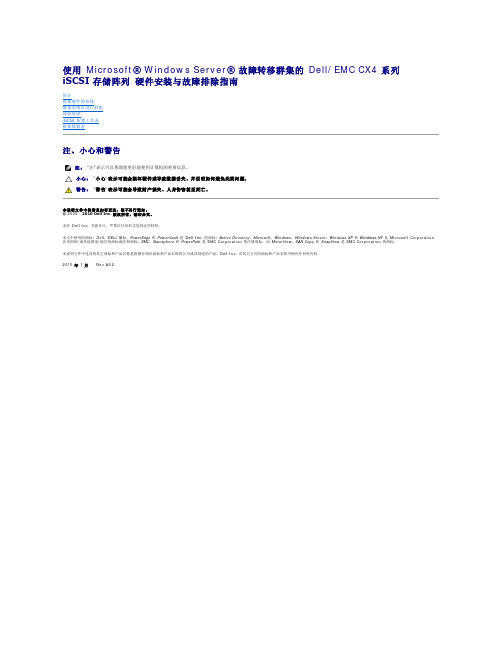
使用 Microsoft ® Windows Server ® 故障转移群集的 Dell/EMC CX4 系列 iSCSI 存储阵列 硬件安装与故障排除指南简介群集硬件的布线准备系统以进行群集故障排除iSCSI 配置工作表群集数据表注、小心和警告本说明文件中的信息如有更改,恕不另行通知。
© 2009 - 2010 Dell Inc. 版权所有,翻印必究。
未经 Dell Inc. 书面许可,严禁以任何形式复制这些材料。
本文中使用的商标:Dell 、DELL 徽标、PowerEdge 和 PowerVault 是 Dell Inc. 的商标;Active Directory 、Microsoft 、Windows 、Windows Server 、Windows XP 和 Windows NT 是 Microsoft Corporation 在美国和/或其他国家/地区的商标或注册商标;EMC 、Navisphere 和 PowerPath 是 EMC Corporation 的注册商标,而 MirrorView 、SAN Copy 和 SnapView 是 EMC Corporation 的商标。
本说明文件中述及的其它商标和产品名称是指拥有相应商标和产品名称的公司或其制造的产品。
Dell Inc. 对其它公司的商标和产品名称不拥有任何所有权。
2010 年 1 月 Rev A02注: "注"表示可以帮助您更好地使用计算机的重要信息。
小心: "小心"表示可能会损坏硬件或导致数据丢失,并说明如何避免此类问题。
警告: "警告"表示可能会导致财产损失、人身伤害甚至死亡。
返回目录页面群集硬件的布线使用 Microsoft ® Windows Server ® 故障转移群集的 Dell/EMC CX4 系列 iSCSI 存储阵列 硬件安装与故障排除指南鼠标、键盘和显示器的布线电源设备的布线公用网络和专用网络的群集布线存储系统的布线鼠标、键盘和显示器的布线在机架中安装群集配置时,必须安装开关盒,以将鼠标、键盘和显示器连接至节点。
EMC_CLARiiON硬件及维护指南
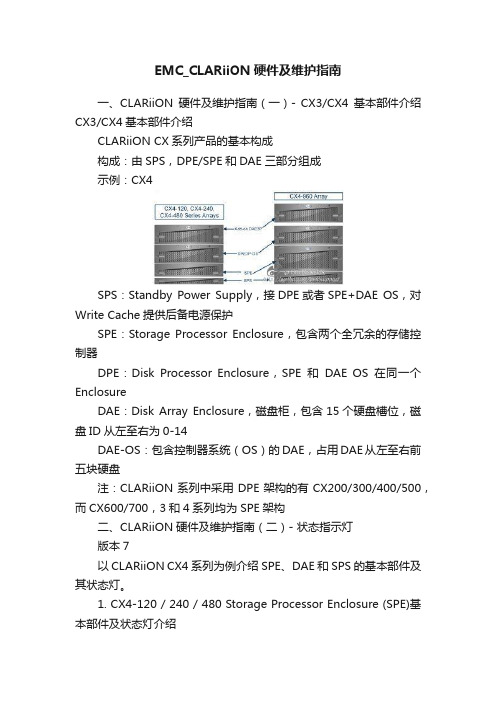
EMC_CLARiiON硬件及维护指南一、CLARiiON硬件及维护指南(一)- CX3/CX4基本部件介绍CX3/CX4基本部件介绍CLARiiON CX系列产品的基本构成构成:由SPS,DPE/SPE和DAE三部分组成示例:CX4SPS:Standby Power Supply,接DPE或者SPE+DAE OS,对Write Cache提供后备电源保护SPE:Storage Processor Enclosure,包含两个全冗余的存储控制器DPE:Disk Processor Enclosure,SPE和DAE OS在同一个EnclosureDAE:Disk Array Enclosure,磁盘柜,包含15个硬盘槽位,磁盘ID从左至右为0-14DAE-OS:包含控制器系统(OS)的DAE,占用DAE从左至右前五块硬盘注:CLARiiON系列中采用DPE架构的有CX200/300/400/500,而CX600/700,3和4系列均为SPE架构二、CLARiiON硬件及维护指南(二)- 状态指示灯版本7以CLARiiON CX4系列为例介绍SPE、DAE和SPS的基本部件及其状态灯。
1. CX4-120 / 240 / 480 Storage Processor Enclosure (SPE)基本部件及状态灯介绍1.1 SPE前视图A0,A1,B0&B1:电源模块C&D:CPU模块A和BE:CPU模块A电源和故障指示灯,黄色灯亮表示有故障F:CPU模块B电源和故障指示灯,黄色灯亮表示有故障G:存储系统电源和故障指示灯,黄色灯亮表示有故障1.2 SPE后视图A&B:管理模块和I/O模块C:电源/故障指示灯,黄色灯亮表示有故障1.3 SP细节图A:管理模块B: I/O模块上的后端端口,连接DAEC&D: I/O模块上的前端光纤端口和前端iSCSI端口,连接主机2. CX4-960 Storage Processor Enclosure (SPE)基本部件及状态灯介绍2.1 SPE前视图A1&A2:电源模块A和BB1-B4:风扇模块C:磁盘柜系统故障指示灯D:系统电源指示灯2.2 SPE后视图A&B:电源模块B和AC&D:管理模块E: I/O扩展模块2.3 SP细节图A:电源指示灯,绿色,常亮B:故障指示灯,黄色,故障时亮C:勿拔提醒指示灯D1-D4: I/O模块3. Disk Array Enclosure (DAE) 基本部件及状态灯介绍3.1 DAE前视图A: 硬盘状态灯--绿灯表示连接状态,绿灯闪烁表示磁盘活动状态,黄灯亮表示磁盘报错B: 盘柜状态灯--绿灯表示供电正常,黄灯亮表示盘柜有报错C: 插槽共5块DAE-OS Vault Drives (仅限于DAE_OS),从左至右,Slot 0--Slot 4 3.2 DAE 2P/3P后视图-适用于CX4-120/240/480/960A:电源模块,下面电源模块为PS A,上面为PS BB:LCC模块,下为LCC A,上为LCC BC:PRI端口,连接SP 后端端口(Back end port)或者上级DAE的扩展端口(EXP port)D:EXP端口,连接下级DAE端口E:磁盘柜标识(Enclosure ID)指示灯F:环路标识(Loop ID)指示灯G: 电源与故障指示灯4. Standby Power Supply (SPS) 基本部件及状态灯介绍4.1 SPS型号1 KW I U -适用于CX4-120/240/480(1) 电源开关(2&3) 交流电源输入和输出(4) SPS 监测端口--连接SP的串口,用于SP与SPS之间的通讯和控制(5) 状态灯 (从下至上)内部监测灯—亮黄色表示SPS内部监测出错更换SPS指示灯—亮黄色表示电池寿命已到或者自检出错电池供电指示灯--当SPS给SP或DAE OS供电时亮黄色电源灯--当SPS充满电后亮常绿,当SPS电池被充电时闪绿色4.2 SPS型号2.2KW 2U-适用于CX4-960A&B:交流输入和输出C:电源开关D:SPS监测端口--连接SP的串口,用于SP与SPS之间的通讯和控制E:状态灯 (从下至上)内部监测灯—亮黄色表示SPS内部监测出错更换SPS指示灯—亮黄色表示电池寿命已到或者自检出错电池供电指示灯--当SPS给SP或DAE OS供电时亮黄色电源灯--当SPS充满电后亮常绿,当SPS电池被充电时闪绿色三、CLARiiON硬件及维护指南(三)- Navisphere图形管理界面Navisphere图形管理界面适用于运行Flare版本19到29之间的CLARiiON。
CLARiiON CX4-120 Setup Guide -- A03
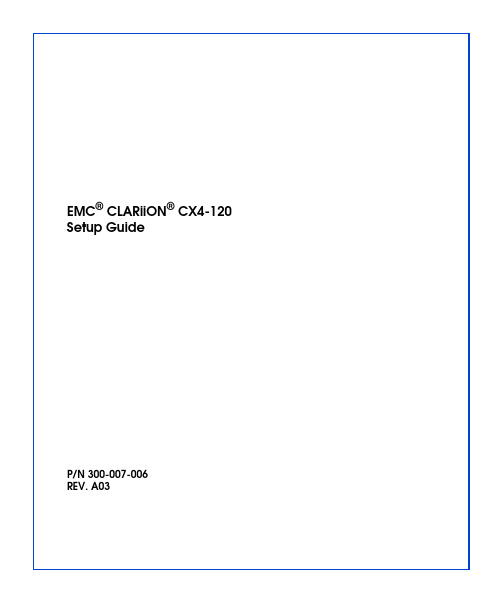
EMC® CLARiiON® CX4-120 Setup GuideP/N 300-007-006REV. A03NoticeCopyright © 2008 EMC Corporation. All rights reserved.Published November, 2008EMC believes the information in this publication is accurate as of its publication date. The information is subject to change without notice.THE INFORMATION IN THIS PUBLICATION IS PROVIDED “AS IS.” EMC CORPORATION MAKES NO REPRESENTATIONS OR WARRANTIES OF ANY KIND WITH RESPECT TO THE INFORMATION IN THIS PUBLICATION, AND SPECIFICALLY DISCLAIMS IMPLIED WARRANTIES OF MERCHANTABILITY OR FITNESS FOR A PARTICULAR PURPOSE.Use, copying, and distribution of any EMC software described in this publication requires an applicable software license.For the most up-to-date regulatory document for your product line, go to the Technical Documentation and Advisories section on EMC Powerlink.For the most up-to-date listing of EMC product names, see EMC Corporation Trademarks on .All other trademarks used herein are the property of their respective owners.This guide explains how to install and initialize a CX4-120 storage system in a Windows environment. Steps include:•Preparing your site, planning the network configuration, and verifying your environment•Connecting to a management station and initializing the system•Readying every server that will connect to the storage system•Verifying the system and failover configurationsIf you do not already have a Powerlink® account, we strongly recommend that you go to and set one up immediately. The Powerlink website is your portal to the latest documentation and troubleshooting information, user-customized documentation specific to your configuration, and utilities and wizards required for the installation, such as the E-Lab™ Interoperability Navigator and the Navisphere Service Taskbar. Use the search feature to navigate the website. If you are installing the storage system in an environment other than Windows (such as Linux, AIX, HP-UX, or Solaris), visit the CLARiiON Tools page or the Technical Documentation and Advisories sections of the EMC Powerlink website:.Verify that your facility has the following:❒Adequate network support to provide each storage processor (SP) management port with a discrete Ethernet connection and IP address.❒Appropriate electrical wiring in place to accommodate your installation’s power cables. To support all of the storage system’s high-availability features, you must receive power from at least two separate circuits.Detailed technical specifications for CX4 series systems, including AC power requirements, are available on Powerlink.❒ A Windows workstation available on the same subnet as the storage system’s management ports. You will use this host:•To initialize the storage system•As a Navisphere® management station❒CAT 5e or better Ethernet LAN cables (one per SP) for storage-system management connections.❒At least four fiber-optic cables for connection to a Fibre Channel switch or host bus adapter.❒At least four CAT 5e or better Ethernet LAN cables for iSCSI data transmission.With your network administrator, determine the IP addresses and network parameters you plan to use with the storage system, and record the information on the following worksheet. You must have this information to set up and initialize the system.You manage the storage system through a dedicated LAN port on each storage processor. These ports must share a subnet with the host you use to initialize the system. After initialization, any host on the same network and with a supported browser can manage the system through the management ports.To connect your storage system to an iSCSI network, you need to configure servers and target storage systems in IP networks that use the iSCSI protocol. EMC supports a variety of configurations, but recommends discrete networks that are dedicated to iSCSI data traffic.Each storage processor has at least two iSCSI ports for connecting the storage system – either directly or through a network – to network interface cards (NICs) or iSCSI host bus adapters (HBAs) in a server. The iSCSI data ports on the SPs are often called targets; ports on NICs and iSCSI HBAs are iSCSI initiators.In a server with multiple NICs or iSCSI HBAs that are connected directly to the storage system, or that are on a dedicated iSCSI network, each initiator port must be on a separate subnet.Record network information for your system on the worksheet on the next page. Your network administrator should provide most of this information. For more information, refer to your configuration planning guide.IPv4 management port information:SP A: IP address: ___________________ Subnet mask: _________ Gateway: _________SP B: IP address: ___________________ Subnet mask: _________ Gateway: _________IPv6 management port information (manual configuration only):Global prefix: _____________________ Gateway: _______________________________NOTE: Do not use 128.221.1.248 through 128.221.1.255, 192.168.1.1, or 192.168.1.2 for an IPv4 IP address.The storage-system serial number is located on a tag hanging from the rear of the chassis, as shown below.Table 1: Login informationLogin InformationUsername:Password:Storage-systemserial number:Scope:CL403700Table 2: IPv4 addresses for iSCSI targetsSP, slot , and port Logical portnumberTarget Port IP address Subnet mask GatewaySP A, slot__ , port 0 SP A, slot__ , port 1 SP B, slot__ , port 0 SP B, slot__ , port 1 SP A, slot__ , port 0 SP A, slot__ , port 1 SP B, slot__ , port 0 SP B, slot__ , port 1 SP A, slot__ , port 0 SP A, slot__ , port 1 SP B, slot__ , port 0 SP B, slot__ , port 1 SP A, slot__ , port 0 SP A, slot__ , port 1 SP B, slot__ , port 0 SP B, slot__ , port 1Table 3: IP address for each iSCSI NIC or HBA port (iSCSI initiator)Server and port Initiator IPaddressSubnet mask Default gatewayUse the E-Lab Interoperability Navigator to make sure that EMC supports all the installed or intended components of your environment.Verify the storage-system configuration with the E-Lab Interoperability Navigator1.From your web browser, go to the Powerlink site (/)and log in.If you are not registered with Powerlink, you will need to register and create a username and password. If you purchased your storage system through a reseller, refer to the reseller’s documentation for an alternate registration method.2.Select E-Lab Interoperability Navigator from the Tools menu on the right side ofthe home page.3.Select Launch E-Lab Interoperability Navigator, and then select the Wizards tab.4.For iSCSI, select Native iSCSI in the EMC Support Statement Results on the rightside.5.For Fibre Channel, select the Storage Array Wizard from the drop-down menu.a.For each step of the wizard, provide the requested information based on whatyou intend to attach to your storage system.The wizard displays only those options that EMC supports.Select FC-AL for a direct Fibre Channel connection, or FC-SW for a switch/network connection.To display fields in the right column of a step, select an item in the left column.b.After you have entered all the requested information, select BaseConnectivity on the right side of the page to generate a detailed configuration report.The report contains important information such as required hot fixes,available patches, and the supported version of the Microsoft iSCSI initiator.You should print a copy of the report for later use.c. Close the report.6.Select the SOE and Software Wizard from the drop-down menu on the Wizardstab.7.Provide the information that the wizard requests. The wizard generates a reportlisting all the PowerPath® versions compatible with your version of FLARE® software; if your PowerPath version is not listed, you will need to upgrade to a supported version.A separate one-sheet document that specifies the version of FLARE software installed on yourCX4-120 shipped with the storage system.You will install PowerPath (or a PowerPath upgrade) later in this guide. If any other element of your projected storage-system environment does not comply with the configuration support detailed by the E-Lab Interoperability Navigator,c orrect the invalid configuration before continuing with your storage-systeminstallation.8.Repeat Step 5 through Step 7 in this section for every server that will connect,either directly or through a switch, to your new storage system.9.Once you have verified that your environment will support the CX4-120 storagesystem, continue with the next step.Attach the power and SPS serial cables.1.Verify that any cabinet master switches are in the off position 2.Verify that the power switch on each standby power supply (SPS) is off.3.If your system was installed and cabled prior to shipment, skip the remainder ofthis step and continue with "Connect to site power" (page25). 4.Connect standby power supply A (SPS A) to the SPS serial port (marked with a battery symbol) on management module A; SPS B, if present, connects to the SPSport on management module B. Use the sense cables, detailed below.5.Each SPS connects to a separate power distribution unit (PDU) in the cabinet, or aseparate power source.6.Connect the AC power cord for storage processor A (SP A) to SPS A; connect SP Bto SPS B. In systems with a single SPS, connect SP B power to another power source not shared with SPS A.7.Connect the AC power cord for power/cooling module A on the DAE-OS to SPSA; connect power/cooling module B to SPS B. In systems with a single SPS, connect SP B power to another power source not shared with SPS A.Connecting power cablesA B 0S P S +-8.Power/cooling modules A and B on additional DAEs connect to different powersources. Connect module A to the source shared with SPS A; connect module B to the source shared with SPS B. Do not connect a DAE power/cooling module other than the DAE-OS to an SPS.Connect only the DAEs directly attached to the SPE at this time. After youinitialize the base system and confirm its error-free operation, you can power up and configure additional DAEs.The DAE will start immediately when connected to active AC power.Each cabinet in your storage system requires at least two power circuits; fully configured cabinets may require four power sources as shown below. Consult with your service provider if you are unsure of your site power requirements.Site power with four PDPs Power s o u rce CPowerso urce DCL4150 Power s o u rce BPower s o u rce AIf any amber lights not related to the SPS recharge remain on for more than 10 minutes, make sure the storage system is correctly cabled. Some amber lights may indicate a problem you can solve later, once your Navisphere storage system management software is available to help you troubleshoot the system.If the power LEDs do not remain solid/steady green, contact your authorized service provider.If the power LEDs on each SP remain solid/steady green, replace the bezel and proceed with the next steps.Use CAT 5e or better Ethernet cables to connect each SP to a network shared by thehost from which you will manage the storage system (the management station).To initialize the storage system you will need a host connected to thesame subnetasthe storage system’s SP. This host can be the management station.Connecting to a shared management LANConnecting to a local management clientMGMT B MGMT A LANCL4109CL4106H ub0MGMT B MGMT AUse the Navisphere Storage System Initialization Utility to configure the management network interfaces for the storage system’s SPs. Initializing allows you to manage the system over the LAN with Navisphere software.After you initialize your system, you can enroll for access to software downloads such as new software and patches.Before continuing, make sure that the storage system is powered up, that each SP power light (rear of enclosure) is steady green, and that no amber lights are blinking.1.Install the initialization utility.On a Windows host on the same subnet as the storage system, insert the server support CD and follow the instructions to Install Products on Server. (Werecommend that you install the initialization utility on the management station, but you can run it directly from the CD.)2.Run the Storage System Initialization Utility on the host.a.If the utility did not launch automatically after installation, selectStart > Programs > EMC > Navisphere > Navisphere Storage SystemInitialization from the toolbar.b.The utility automatically scans the subnet for storage systems. Uninitializedsystems are identified by hardware serial number. (You recorded yourhardware serial number on the worksheet in "Preinstall - Step 2 Plan network connections" on page3.)If the discovery operation did not find the storage system that you are installing, verify that the storage system’s management ports are properly cabled to the LAN on which the host resides. The storage system and host must both reside on the same subnet.c.From the Uninitialized Systems list, select the serial number of the storagesystem to initialize and click Next.e your completed worksheets to provide all the information the utilityrequests.When finished, the utility boots the storage system.3.Go to http: to gain access to software downloads. ChooseHome > Support > Product and Diagnostic Tools > CLARiiON Tools > Register and enter your storage system serial number.This step describes how to add DAE hardware to a newly initialized CX4-120 storage system. It assumes you have already installed your rails and enclosure hardware in a cabinet or rack, and have just completed setting up an SPE, SPS, and the DAE-OS according to the instructions in steps 1 and 2 of this guide. To complete the installation of optional DAEs, you must:•Connect the DAEs to active AC power•Assign a unique enclosure address to each DAE•Connect the DAEs to the system back-end busIf your system was installed in a cabinet or rack prior to shipment, skip this step and go directly to page39.Connecting AC powerThe DAEs will power up immediately once you attach them to an active AC power source.1.Plug an AC power cord into each DAE power/cooling module, as shown below. Make certain you secure the power cord with the retention bails (strain reliefs) at each connector. The strain reliefs prevent the power cord from pulling out of the connections.3.If the power distribution units in your rack or cabinet are not active, turn on ACpower now.Connecting CX4-120 power cords Power s o u rce APower s o u rce BS P S+-CL4113Setting the DAE enclosure addressesYou must set the enclosure address (EA) when power is on and the enclosure is not part of a back-end bus; you cannot change the EA while the back end is connected.Addressing overviewYou add DAEs to a CX4 series storage system along Fibre Channel back-end buses that start at I/O modules in the SPE. Each disk enclosure in a bus must have a unique enclosure address (also called an EA, or enclosure ID) that identifies the enclosure and determines disk module IDs.Every DAE that is not preinstalled in a cabinet before shipment has a default enclosure address of 0. DAEs directly connected to the SPE retain EA 0; subsequent DAEs connected together in a back-end bus should have incremental EAs of 1, 2, 3 and so on.The CX4-120 SPE supports a single redundant Fibre Channel back-end bus, called bus 0. The bus consists of two independent loops. One loop starts at SP A, and the other loop starts from SP B. They are paired, and share access to the same disk drives. If a problem occurs on one loop, the bus can remain active through the other loop.The CX4-120 can support 120 disks, or a maximum of eight disk-array enclosures on its back-end bus.Addressing rulesFor the system to boot and operate, the first DAE — connected to port 0, slot 0 on both SPs — must have enclosure address (EA) 0. A DAE with boot disks and the CX4-120 operating system is always assigned enclosure address 0 prior to shipment.Setting the addressesFollow these steps to set enclosure addresses on your DAEs:1.Verify that the first DAE, connected to the SPS and containing the storage-systemsoftware disks, is set as enclosure address 0. The address is indicated by the LED next to the enclosure # symbol, as shown below.CX4-120 bus/enclosure IdentificationEA0/B us 0EA1/B us 0EA2/B us 0EA4/B us 0EA5/B us 0EA6/B us 0EA7/B us 0EA 3/B us 0CL4123CX4-120 back-end cablingS P A S P BBAEA0/B us 0EA1/B us 0EA2/B us 0EA 3/B us 0EA5/B us 0EA6/B us 0EA7/B us 0EA4/B us 0CL4124Your storage system shipped from the factory with the latest version of FLARE software available at that time. Use the Software Assistant wizard to determine whether you need to install a FLARE operating environment (OE) patch. If you purchased optional SnapView™, MirrorView™, or SAN Copy™ software, use the wizard to install enabler software for those products.The Software Assistant wizard is part of the Navisphere Service Taskbar. To install an enabler, you will need the enabler CD from the optional software kit.Install the Navisphere Service Taskbar1.Download the Navisphere Service Taskbar (NST) from the Powerlink CLARiiONTools page for your storage system.a.On the CLARiiON Tools page on the Powerlink website, select yourCLARiiON system.b.Select Navisphere Service Taskbar and select the option to save the softwareto your host or management station.c.In the folder where you saved the NST, double-click the setup_NST.exe file,and if necessary, click Run to start the installation wizard.d.Follow the instructions that appear.e.After you accept the license agreement, the wizard verifies that the server isrunning the supported Java Runtime Environment (JRE) version.•If the server is running an earlier version of the JRE, select Yes when asked if you want to continue with the installation. The installation wizardprompts you to download and install the later version of the JRE from theSun website.•If the server is running a later version of the JRE, the installation wizard asks if you want to continue with the installation. Select Yes to continue orNo to quit the installation.If you select Yes, the NST may not work properly with a later JRE version. If you select No, and manually remove the later version of the JRE, other applications that require this version may not work properly.2.When the installation is complete, click Done.Installing a FLARE OE patch or software enabler1.Start the Navisphere Service Taskbar.2.In the taskbar’s navigation pane, click the Software Assistant tab.3.In the assistant’s navigation pane, click Prepare for Installation.4.In the welcome page, select Download software only. The wizard determines therevision of software installed on the system and notifies you of any requiredpatches or newer releases.5.Select and download any software that you want to install, and click Finish.6.Select Install Software to install any patches or software that you downloaded inthe previous step, and to install any enablers that you ordered with your system.7.Once you have checked for updates and installed software, proceed to the nextstep.The Storage System Registration Wizard sends site and configuration information to your service provider. We strongly recommend that you run the wizard now as follows:1.Verify that the management station is connected to both the storage system and tothe Internet.2.If the Navisphere Service Taskbar (NST) is not open, start it now. Select theHardware Registration tab and double-click the Register Storage System icon to start the Storage System Registration Wizard.3.Follow the wizard prompts to complete the registration.We recommend that you set up either the iSCSI or the Fibre Channel environment and confirm its error-free operation before setting up the second environment.•The first set of instructions, beginning on the next page, describes how to install the storage system in an iSCSI environment.•The second set of instructions, beginning on page51, describes how to install the storage system in a Fibre Channel environment.For NICs and QLogic iSCSI HBAs:Refer to the E-Lab report you generated in "Preinstall - Step 3 Verify the environment" on page7, and then install the supported version of the Microsoft iSCSI Software Initiator as follows:1.Open a web browser and connect to the Microsoft website:2.Go to the Downloads page.3.Search for iscsi initiator.4.Select and download the latest supported initiator software and relateddocumentation.For information on supported software, refer to the E-Lab Interoperability Navigator on thePowerlink website: .To determine which file to download:a.Right-click My Computer and select Manage.b.Select System Information > System Summary.c.View the System Type option. If x86 is displayed, you have a 32–bit system. IfIA64 or AMD64 is displayed, you have a 64–bit system and need to install the appropriate 64–bit version (IA or AMD).5.After you download the appropriate software, double-click the executable to openthe installation wizard and click Next at the welcome screen.6.At the Installation Options screen, select the following:For NICs – select Initiator Service, Software Initiator, and Microsoft MPIOMultipathing Support for iSCSI (required for Windows Server 2003 serversonly), then click Next.For iSCSI HBAs – select Initiator Service and Microsoft MPIO Multipathing Support for iSCSI, then click Next.7.Proceed through the installation wizard and at the completion screen, clickFinish.Install - Step 12Set up Ethernet switches and routersIf your configuration includes switches or routers, install or upgrade any switch/ router software or patches for switches connected to the storage system and the servers. See the installation manuals that shipped with the device or that are availableon the vendor’s website.Configure an iSNS client on the storage system - Windows only If your system uses an iSNS server, you must configure the iSNS client on the storage system with Navisphere. In the Storage tree, right-click the icon for the storage system for which you want to establish an iSNS connection, click iSCSI and then click iSNS.Configure iSCSI connections and register the serverConfigure the logical connections between iSCSI initiator ports on each attached server and the storage system’s iSCSI data ports (targets).Network Interface Cards (NICs) use the Navisphere Server Utility Wizard to configure connections; iSCSI host bus adapters use the QLogic SANsurfer utility.For NICsOn each server that connects to the storage system with a NIC:1.Open the Navisphere Server Utility:Start > Programs > EMC > Navisphere > Navisphere Server Utility or Start > All Programs > EMC > Navisphere > Navisphere2.Select Configure iSCSI Connections on this server and click Next.3.Select Configure iSCSI Connections and click Next.。
emcc系列存储日常管理维护和故障排除手册
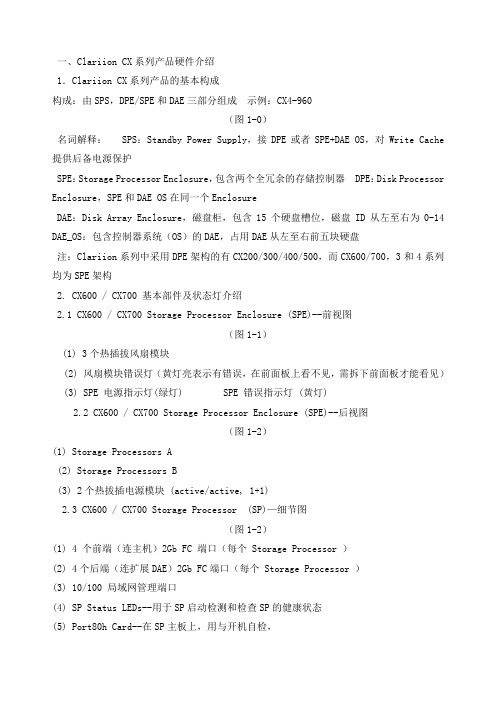
一、Clariion CX系列产品硬件介绍1.Clariion CX系列产品的基本构成构成:由SPS,DPE/SPE和DAE三部分组成示例:CX4-960(图1-0)名词解释: SPS:Standby Power Supply,接DPE或者SPE+DAE OS,对Write Cache 提供后备电源保护SPE:Storage Processor Enclosure,包含两个全冗余的存储控制器 DPE:Disk Processor Enclosure,SPE和DAE OS在同一个EnclosureDAE:Disk Array Enclosure,磁盘柜,包含15个硬盘槽位,磁盘ID从左至右为0-14 DAE_OS:包含控制器系统(OS)的DAE,占用DAE从左至右前五块硬盘注:Clariion系列中采用DPE架构的有CX200/300/400/500,而CX600/700,3和4系列均为SPE架构2. CX600 / CX700 基本部件及状态灯介绍2.1 CX600 / CX700 Storage Processor Enclosure (SPE)--前视图(图1-1)(1) 3个热插拔风扇模块(2) 风扇模块错误灯(黄灯亮表示有错误,在前面板上看不见,需拆下前面板才能看见)(3) SPE 电源指示灯(绿灯) SPE 错误指示灯 (黄灯)2.2 CX600 / CX700 Storage Processor Enclosure (SPE)--后视图(图1-2)(1) Storage Processors A(2) Storage Processors B(3) 2个热拔插电源模块 (active/active, 1+1)2.3 CX600 / CX700 Storage Processor (SP)—细节图(图1-2)(1) 4 个前端(连主机)2Gb FC 端口(每个 Storage Processor )(2) 4个后端(连扩展DAE)2Gb FC端口(每个 Storage Processor )(3) 10/100 局域网管理端口(4) SP Status LEDs--用于SP启动检测和检查SP的健康状态(5) Port80h Card--在SP主板上,用与开机自检,(6) SPS Monitoring Port--连接SPS的串口,用于SP与SPS之间的通讯和控制(7) Serial/PPP Port--获取动态IP地址进行维护或也可通过HyperTerminal软件检测SP 的启动3. CX200 / 300 / 400 / 500 基本部件及状态灯介绍3.1 CX200 / 300 / 400 / 500 Disk Processor Enclosure (DPE)(四款产品均为DPE架构,除 SP的前端和后端端口数量有差别外,基本一样,下图为CX500的DPE)(图1-4)(1) BE0 –后端总线端口0(HSSDC)--连接DPE和DAE(2) BE1 –后端总线端口1(HSSDC)--连接DPE和DAE(3) 两个前端 2Gb 端口(FC) 每个Storage Processor(4) Enclosure 状态灯--绿色(电源灯),黄灯(错误灯或可用于检测启动过程)(5) 10/100 以太网管理端口(6) Serial Mgmt Port (RJ-45)--获取动态IP地址进行维护或也可通过HyperTerminal软件检测SP的启动(7) SPS Monitoring Port--连接SPS的串口,用于SP与SPS之间的通讯和控制4. CX3-10 / 3-20 / 3-40基本部件及状态灯介绍4.1 CX3-10 / 3-20 / 3-40 Storage Processor Enclosure (SPE)--前视图(图1-5)(A) 四个热插拔电源模块,从左至右依次为PS_A0 A1 B0 B1(B) 电源模块故障指示灯,故障时亮黄色(C) 系统电源指示灯:绿色,常亮系统故障指示灯:黄色,系统故障时亮4.2 CX3-10 / 3-20 / 3-40 Storage Processor Enclosure (SPE)—后视图(图1-6)4.3 CX3-10 / 3-20 / 3-40 Storage Processor (SP)—细节图(三款产品均为SPE架构,除 SP前端和后端端口数量有差别外,基本一样,下图为CX3-40的SP)(图1-7)A:SPS监控端口B:管理串口C:电源指示灯:绿色,常亮D:故障指示灯:黄色,故障时亮E:服务管理网口F:客户管理网口G:后端扩展端口H:前端光纤端口5. CX3-80基本部件及状态灯介绍5.1 CX3-80 Storage Processor Enclosure (SPE)—前视图(图1-8)A:电源模块,上有黄色故障指示灯,故障时亮B:冷却风扇模块,上有黄色故障指示灯,故障时亮C:系统故障指示灯:黄色,故障时亮D:系统电源指示灯:绿色,常亮5.2 CX3-80 Storage Processor Enclosure (SPE)—后视图(图1-9)A:电源模块B:SAN Management ModuleC:I/O 模块电源模块5.3 CX3-80 Storage Processor (SP)—细节图(图1-10)A:SP控制器工作状态指示灯B:I/O Module5.4 CX3-80 I/O Module --细节图(图1-11)A:后端端口工作状态LEDB:后端端口C:前端端口D:前端端口工作状态LEDE:I/O模块电源与故障指示灯,黄色灯亮表示有故障5.5 CX3-80 SAN Management Module --细节图A:电源指示灯B:故障指示灯C:用户管理网络端口D:服务管理网络端口,仅限于EMC服务人员使用E:管理串口F:SPS监控端口(图1-12)6. CX4-120 / 240 / 480 基本部件及状态灯介绍6.1 CX4-120 / 240 / 480 Storage Processor Enclosure (SPE)—前视图(图1-13)A0:电源模块A1:电源模块B0:电源模块B1:电源模块C:CPU模块AD:CPU模块BE:CPU模块A电源和故障指示灯F:CPU模块B电源和故障指示灯G:存储系统电源和故障指示灯6.2 CX4-120 / 240 / 480 Storage Processor Enclosure (SPE)—后视图(图1-14)A:Management Module(管理模块)B:I/O Module(I/O模块)C:Power / Fault LED(电源/故障指示灯)6.3 CX4-120 / 240 / 480 Storage Processor (SP)—细节图(图1-15)A:Management Module(管理模块)B:Back End Port on I/O Module(I/O模块上的后端端口,连接DAE)C:FC Front End Port on I/O Module(I/O模块上的前端光纤端口,连接主机)D:iSCSI Front End Port on I/O Module(I/O模块上的前端iSCSI端口,连接主机)6.4 CX4-120 / 240 / 480 Management Module—细节图A:Service LAN Port(服务端口,仅限于EMC服务使用)B:Management LAN Port(用户管理端口)C:SPS Port(SPS监控端口)D:Communications Port(管理端口)E:NMI(系统维护用,勿触动)(图1-16)7. CX4-960基本部件及状态灯介绍7.1 CX4-960 Storage Processor Enclosure (SPE)—前视图(图1-17)A1:Power Supply A(电源模块A)A2:Power Supply B(电源模块B)B1-B4:Blowers / Fans(风扇模块)C:Enclosure Fault LED(系统故障指示灯)D:Power LED(系统电源指示灯)7.2 CX4-960 Storage Processor Enclosure (SPE)—后视图(图1-18)A:Power Supply B(电源模块B)B:Power Supply A(电源模块A)C:Management Module(管理模块)D:Management Module(管理模块)E:I/O Annex(I/O扩展模块)7.3 CX4-960 Storage Processor (SP)—细节图(图1-19)A:Power LED(电源指示灯)B:Fault LED(故障指示灯)C:Unsafe to Remove LED D1-D4:I/O Module(I/O模块)7.4 CX4-960 Management Module—细节图A:Fault LED(故障指示灯)B:Power LED(电源指示灯)C:USBD:Management LAN Port(以太网管理端口)E:Service LAN Port(以太网服务端口,仅限于EMC服务人员)F:NMI ButtonG:Communications Port(服务端口)H:SPS Port(SPS 监控端口)(图1-20)8. Disk Array Enclosure (DAE)基本部件及状态灯介绍8.1 Disk Array Enclosure (DAE) --前视图(图1-21)(10) 硬盘状态灯--绿灯表示连接状态,绿灯闪烁表示磁盘活动状态,黄灯亮表示磁盘报错(11) 盘柜状态灯--绿灯表示供电正常,黄灯亮表示盘柜有错误(12) Slot0-4 ,共5块DAE-OS Vault Drives (仅限于DAE_OS),从左至右,Slot 0--Slot4 8.2 Disk Array Enclosure (DAE) --后视图(图1-22)Two Link Control Card (LCC)(1) LCC 状态灯--绿色表示电源,黄色表示有错误(2) Expansion 端口(HSSDC)--灯亮表示有信号(3) 光纤环路ID指示灯( Loop ID LED)--0,1,2,3, 表示后端连接的光纤换路(Loop) ID(4) Primary 端口(HSSDC)--灯亮表示有信号 Two DAE电源模块(5) 两个集成了风扇的电源模块(6) 风扇错误灯(黄色)(7) 电源状态灯(绿色--有电,黄色--有错)(8) 交流电源输入开关,对DAE-OS,DPE或SPE关电,应使用此开关(9) Enclosure 地址开关-如是DAE-OS的Enclosure,则其必须被设置为08.3 Disk Array Enclosure 2P/3P (DAE 2P/3P) --后视图(图1-23)A:电源模块,下面电源模块为PS A,上面为PS BB:LCC模块,下为LCC A,上为LCC BC:PRI端口,连接SP Back End端口或者上级DAE EXP端口D:EXP端口,连接下级DAE PRI端口E:Enclosure ID LED F:Loop ID LEDG:电源与故障指示灯9. Standby Power Supply (SPS) 基本部件及状态灯介绍9.1 1 KW I U SPS(图1-24)(1) 电源开关(2) 交流电源输入(3) SPE & 启动盘所在DAE的交流输出(4) SPS 监测端口--连接SP的串口,用于SP与SPS之间的通讯和控制(5) 状态灯 (从下至上)内部监测灯—亮黄色表示SPS内部监测出错更换SPS指示灯—亮黄色表示电池寿命已到或者自检出错电池供电指示灯--当SPS给SP或DAE OS供电时亮黄色电源灯--当SPS充满电后亮常绿,当SPS电池被充电时闪绿色9.2 2.2KW 2U SPS(图1-25)A:交流输入B:交流输出C:电源开关D:SPS监测端口--连接SP的串口,用于SP与SPS之间的通讯和控制E:状态灯(从下至上)内部监测灯—亮黄色表示SPS内部监测出错更换SPS指示灯—亮黄色表示电池寿命已到或者自检出错电池供电指示灯--当SPS给SP或DAE OS供电时亮黄色电源灯--当SPS充满电后亮常绿,当SPS电池被充电时闪绿色二、如何用 Navisphere看存储的状态在 Navisphere 中,除正常状态以外,CX 磁盘阵列的四种常见状态T:一个或者多个部件处于Transition状态,比如LUN正在Rebuilding,SPS正在充电 F:一个或者多个部件出现故障,注意,存储刚加电,由于SPS充电,也会出现F状态X:存储系统不可访问,比如网络连接断开等情况?:当前Navishper版本不支持对该存储系统进行管理举例如下:Array in TransitionArray FaultedArray Inaccessible如在 Navisphere 发现有报错,检查 CX磁盘阵列错误的简单方法1、右击存储,选择fault,会显示具体报错信息2、展开Physical项,可以定位具体故障部件3、Clariion每个部件都有独立的故障指示灯,在Navishpere发现错误后,可以观察存储故障部件的错误指示灯进一步确认三、客户发现 Clariion出现问题,应如何报修?(注:如客户已装了 dial-out或者Call-home, 存储会让管理工作站自动拨号并报修,若无,需客户自己发现并报修)1.获取 Clariion CX系列阵列的序列号有以下五种方法:方法一:EMC 工程师在存储安装时会在存储贴上写有序列号的白色标签,标签上会注明客户EMC报修电话、Site ID 、存储序列号等信息,参见下图:方法二:如安装工程师漏贴标签,注意必须查SPE或DPE上的标签(DPE架构的从机柜后面查看上图所示位置)(SPE架构的从机柜正面拆下SPE挡板,查看上图所示位置)方法三:通过serialization tag查看(仅适用于Clariion 4系列产品) CX4-120/240/480请查看存储SPE后部的黑色标签,上面有产品的PN(型号),SN(序列号)CX4-960 和CX4-120/240/480差不多,也是在SPE后部有一个黑色标签,只是位置不同方法四:通过 Navisphere命令查看 CX存储的序列号:(红色字体)Name: K10 Desc:Physical Node: K10Signature: 1912950Peer Signature: 1912955SCSI Id: 0SP Identifier: AModel: CX3-40cModel Type: RackmountSP Memory: 4096Serial No:Cabinet: SPE3 C:\Program Files\EMC\Navisphere CLI>方法五:通过 Navisphere图形界面查看 CX存储的序列号右击存储,选择Properties,在弹出窗口General选项卡中的Serial Number一项2.拔打 EMC 全球响应中心 800电话报修注意:必须事先准备好序列号,报修时需提供存储序列号( CX系列的序列号格式基本都是 CK2000开头,后跟 8位数字),同时请提供具体的故障描述,如果部件故障,最好能提供故障部件的Part Number(PN),特别是硬盘的PN,以便于服务人员准确准备备件四、EMC Clariion CX系列开关机注意事项及详细步骤开机前注意事项:1. 磁盘阵列在加电前,为确保磁盘柜散热和工作正常,请确认所有磁盘柜的每个槽位都已经插上硬盘和挡风板2. 开机前需确保――SPE或 DPE至少要有一个正常工作的 SP,每个 DAE都至少要一块正常工作的 LCC1. 检查所有供电线路联接是否正常,是否有松动或改动并改正2. 从机柜顶部开始,由上至下打开所有 DAE磁盘机箱的电源。
EMC CX4-120安装
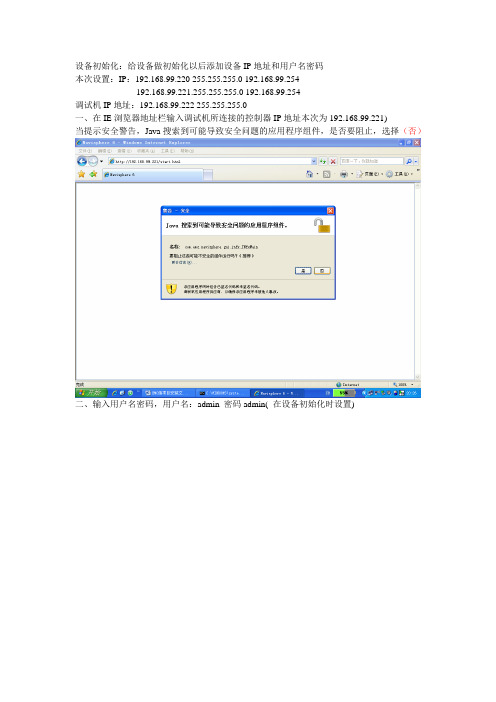
设备初始化:给设备做初始化以后添加设备IP地址和用户名密码本次设置:IP:192.168.99.220 255.255.255.0 192.168.99.254192.168.99.221.255.255.255.0 192.168.99.254调试机IP地址:192.168.99.222 255.255.255.0一、在IE浏览器地址栏输入调试机所连接的控制器IP地址本次为192.168.99.221)当提示安全警告,Java搜索到可能导致安全问题的应用程序组件,是否要阻止,选择(否)二、输入用户名密码,用户名:admin 密码admin( 在设备初始化时设置)三、系统提示iscsI接口未激活,此时不须理会,点击关闭四、右键点击raid group ,Greate RAID GroupMunanl,点select,选择第14块磁盘。
点击Apply。
六、提示创建成功,点击OK.择0),raid type 选择RAID5 ,选择Munanl,点select,八、选择available Disks2块磁盘。
使用中间的箭头转移到右边的Selected Disks点击OK。
九、点击Apply出。
十一、创建LUN,右键点击raid group0,greate lun,在raid type里面选择raid5 ,storage Pool for new lun里面选择0,在下面的raid容量里面选择单位为TB,数量选择为2,lun id为0十二、提示是否要继续,选择Yes十三、提示成功,点击OK。
然后用以上方法再创建2个1TB的lun十四、右键点击storage groups,再点击Create Storage Group十五、在Storage Group Name 输入所需要的名字,本次输入FTP,点击OK,创建成功。
然后用同样的方法创建Storage Group,分别是GIS,OA.十六、将存储的光纤接口和GIS服务器的光纤接口都接入交换机,并设置在同一个ZONE 中,然后右键单击FCNCP110300024(设备的序列号)选择Connectivity Status。
EMC CX系列存储日常管理维护和故障排除手册
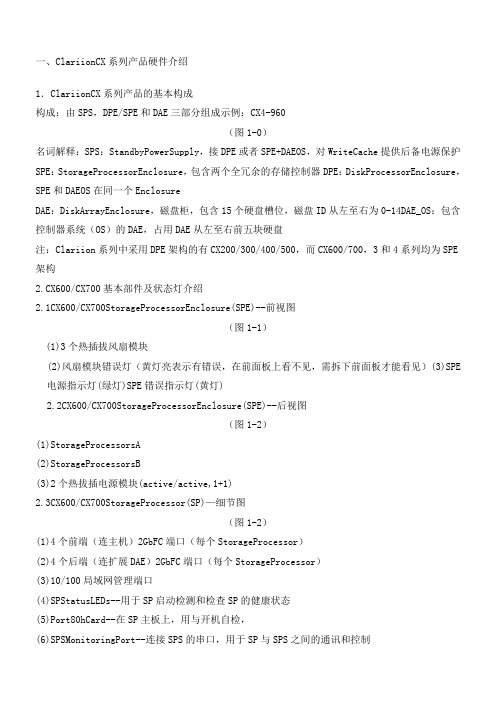
一、ClariionCX系列产品硬件介绍1.ClariionCX系列产品的基本构成构成:由SPS,DPE/SPE和DAE三部分组成示例:CX4-960(图1-0)名词解释:SPS:StandbyPowerSupply,接DPE或者SPE+DAEOS,对WriteCache提供后备电源保护SPE:StorageProcessorEnclosure,包含两个全冗余的存储控制器DPE:DiskProcessorEnclosure,SPE和DAEOS在同一个EnclosureDAE:DiskArrayEnclosure,磁盘柜,包含15个硬盘槽位,磁盘ID从左至右为0-14DAE_OS:包含控制器系统(OS)的DAE,占用DAE从左至右前五块硬盘注:Clariion系列中采用DPE架构的有CX200/300/400/500,而CX600/700,3和4系列均为SPE 架构2.CX600/CX700基本部件及状态灯介绍2.1CX600/CX700StorageProcessorEnclosure(SPE)--前视图(图1-1)(1)3个热插拔风扇模块(2)风扇模块错误灯(黄灯亮表示有错误,在前面板上看不见,需拆下前面板才能看见)(3)SPE电源指示灯(绿灯)SPE错误指示灯(黄灯)2.2CX600/CX700StorageProcessorEnclosure(SPE)--后视图(图1-2)(1)StorageProcessorsA(2)StorageProcessorsB(3)2个热拔插电源模块(active/active,1+1)2.3CX600/CX700StorageProcessor(SP)—细节图(图1-2)(1)4个前端(连主机)2GbFC端口(每个StorageProcessor)(2)4个后端(连扩展DAE)2GbFC端口(每个StorageProcessor)(3)10/100局域网管理端口(4)SPStatusLEDs--用于SP启动检测和检查SP的健康状态(5)Port80hCard--在SP主板上,用与开机自检,(6)SPSMonitoringPort--连接SPS的串口,用于SP与SPS之间的通讯和控制(7)Serial/PPPPort--获取动态IP地址进行维护或也可通过HyperTerminal软件检测SP的启动3.CX200/300/400/500基本部件及状态灯介绍3.1CX200/300/400/500DiskProcessorEnclosure(DPE)(四款产品均为DPE架构,除SP的前端和后端端口数量有差别外,基本一样,下图为CX500的DPE)(图1-4)(1)BE0–后端总线端口0(HSSDC)--连接DPE和DAE(2)BE1–后端总线端口1(HSSDC)--连接DPE和DAE(3)两个前端2Gb端口(FC)每个StorageProcessor(4)Enclosure状态灯--绿色(电源灯),黄灯(错误灯或可用于检测启动过程)(5)10/100以太网管理端口(6)SerialMgmtPort(RJ-45)--获取动态IP地址进行维护或也可通过HyperTerminal软件检测SP的启动(7)SPSMonitoringPort--连接SPS的串口,用于SP与SPS之间的通讯和控制4.CX3-10/3-20/3-40基本部件及状态灯介绍4.1CX3-10/3-20/3-40StorageProcessorEnclosure(SPE)--前视图(图1-5)(A)四个热插拔电源模块,从左至右依次为PS_A0A1B0B1(B)电源模块故障指示灯,故障时亮黄色(C)系统电源指示灯:绿色,常亮系统故障指示灯:黄色,系统故障时亮4.2CX3-10/3-20/3-40StorageProcessorEnclosure(SPE)—后视图(图1-6)4.3CX3-10/3-20/3-40StorageProcessor(SP)—细节图(三款产品均为SPE架构,除SP前端和后端端口数量有差别外,基本一样,下图为CX3-40的SP)(图1-7)A:SPS监控端口B:管理串口C:电源指示灯:绿色,常亮D:故障指示灯:黄色,故障时亮E:服务管理网口F:客户管理网口G:后端扩展端口H:前端光纤端口5.CX3-80基本部件及状态灯介绍5.1CX3-80StorageProcessorEnclosure(SPE)—前视图(图1-8)A:电源模块,上有黄色故障指示灯,故障时亮B:冷却风扇模块,上有黄色故障指示灯,故障时亮C:系统故障指示灯:黄色,故障时亮D:系统电源指示灯:绿色,常亮5.2CX3-80StorageProcessorEnclosure(SPE)—后视图(图1-9)A:电源模块B:SANManagementModuleC:I/O模块电源模块5.3CX3-80StorageProcessor(SP)—细节图(图1-10)A:SP控制器工作状态指示灯B:I/OModule5.4CX3-80I/OModule--细节图(图1-11)A:后端端口工作状态LEDB:后端端口C:前端端口D:前端端口工作状态LEDE:I/O模块电源与故障指示灯,黄色灯亮表示有故障5.5CX3-80SANManagementModule--细节图A:电源指示灯B:故障指示灯C:用户管理网络端口D:服务管理网络端口,仅限于EMC服务人员使用E:管理串口F:SPS监控端口(图1-12)6.CX4-120/240/480基本部件及状态灯介绍6.1CX4-120/240/480StorageProcessorEnclosure(SPE)—前视图(图1-13)A0:电源模块A1:电源模块B0:电源模块B1:电源模块C:CPU模块AD:CPU模块BE:CPU模块A电源和故障指示灯F:CPU模块B电源和故障指示灯G:存储系统电源和故障指示灯6.2CX4-120/240/480StorageProcessorEnclosure(SPE)—后视图(图1-14)A:ManagementModule(管理模块)B:I/OModule(I/O模块)C:Power/FaultLED(电源/故障指示灯)6.3CX4-120/240/480StorageProcessor(SP)—细节图(图1-15)A:ManagementModule(管理模块)B:BackEndPortonI/OModule(I/O模块上的后端端口,连接DAE)C:FCFrontEndPortonI/OModule(I/O模块上的前端光纤端口,连接主机)D:iSCSIFrontEndPortonI/OModule(I/O模块上的前端iSCSI端口,连接主机)6.4CX4-120/240/480ManagementModule—细节图A:ServiceLANPort(服务端口,仅限于EMC服务使用)B:ManagementLANPort(用户管理端口)C:SPSPort(SPS监控端口)D:CommunicationsPort(管理端口)E:NMI(系统维护用,勿触动)(图1-16)7.CX4-960基本部件及状态灯介绍7.1CX4-960StorageProcessorEnclosure(SPE)—前视图(图1-17)A1:PowerSupplyA(电源模块A)A2:PowerSupplyB(电源模块B)B1-B4:Blowers/Fans(风扇模块)C:EnclosureFaultLED(系统故障指示灯)D:PowerLED(系统电源指示灯)7.2CX4-960StorageProcessorEnclosure(SPE)—后视图(图1-18)A:PowerSupplyB(电源模块B)B:PowerSupplyA(电源模块A)C:ManagementModule(管理模块)D:ManagementModule(管理模块)E:I/OAnnex(I/O扩展模块)7.3CX4-960StorageProcessor(SP)—细节图(图1-19)A:PowerLED(电源指示灯)B:FaultLED(故障指示灯)C:UnsafetoRemoveLEDD1-D4:I/OModule(I/O模块)7.4CX4-960ManagementModule—细节图A:FaultLED(故障指示灯)B:PowerLED(电源指示灯)C:USBD:ManagementLANPort(以太网管理端口)E:ServiceLANPort(以太网服务端口,仅限于EMC服务人员)F:NMIButtonG:CommunicationsPort(服务端口)H:SPSPort(SPS监控端口)(图1-20)8.DiskArrayEnclosure(DAE)基本部件及状态灯介绍8.1DiskArrayEnclosure(DAE)--前视图(图1-21)(10)硬盘状态灯--绿灯表示连接状态,绿灯闪烁表示磁盘活动状态,黄灯亮表示磁盘报错(11)盘柜状态灯--绿灯表示供电正常,黄灯亮表示盘柜有错误(12)Slot0-4,共5块DAE-OSVaultDrives(仅限于DAE_OS),从左至右,Slot0--Slot48.2DiskArrayEnclosure(DAE)--后视图(图1-22)TwoLinkControlCard(LCC)(1)LCC状态灯--绿色表示电源,黄色表示有错误(2)Expansion端口(HSSDC)--灯亮表示有信号(3)光纤环路ID指示灯(LoopIDLED)--0,1,2,3,表示后端连接的光纤换路(Loop)ID(4)Primary端口(HSSDC)--灯亮表示有信号TwoDAE电源模块(5)两个集成了风扇的电源模块(6)风扇错误灯(黄色)(7)电源状态灯(绿色--有电,黄色--有错)(8)交流电源输入开关,对DAE-OS,DPE或SPE关电,应使用此开关(9)Enclosure地址开关-如是DAE-OS的Enclosure,则其必须被设置为08.3DiskArrayEnclosure2P/3P(DAE2P/3P)--后视图(图1-23)A:电源模块,下面电源模块为PSA,上面为PSBB:LCC模块,下为LCCA,上为LCCBC:PRI端口,连接SPBackEnd端口或者上级DAEEXP端口D:EXP端口,连接下级DAEPRI端口E:EnclosureIDLEDF:LoopIDLEDG:电源与故障指示灯9.StandbyPowerSupply(SPS)基本部件及状态灯介绍9.11KWIUSPS(图1-24)(1)电源开关(2)交流电源输入(3)SPE&启动盘所在DAE的交流输出(4)SPS监测端口--连接SP的串口,用于SP与SPS之间的通讯和控制(5)状态灯(从下至上)➢内部监测灯—亮黄色表示SPS内部监测出错➢更换SPS指示灯—亮黄色表示电池寿命已到或者自检出错➢电池供电指示灯--当SPS给SP或DAEOS供电时亮黄色➢电源灯--当SPS充满电后亮常绿,当SPS电池被充电时闪绿色(图1-25)A:交流输入B:交流输出C:电源开关D:SPS监测端口--连接SP的串口,用于SP与SPS之间的通讯和控制E:状态灯(从下至上)➢内部监测灯—亮黄色表示SPS内部监测出错➢更换SPS指示灯—亮黄色表示电池寿命已到或者自检出错➢电池供电指示灯--当SPS给SP或DAEOS供电时亮黄色➢电源灯--当SPS充满电后亮常绿,当SPS电池被充电时闪绿色二、如何用Navisphere看存储的状态在Navisphere中,除正常状态以外,CX磁盘阵列的四种常见状态T:一个或者多个部件处于Transition状态,比如LUN正在Rebuilding,SPS正在充电F:一个或者多个部件出现故障,注意,存储刚加电,由于SPS充电,也会出现F状态X:存储系统不可访问,比如网络连接断开等情况:当前Navishper版本不支持对该存储系统进行管理举例如下:ArrayinTransitionArrayFaultedArrayInaccessible如在Navisphere发现有报错,检查CX磁盘阵列错误的简单方法1、右击存储,选择fault,会显示具体报错信息2、展开Physical项,可以定位具体故障部件3、Clariion每个部件都有独立的故障指示灯,在Navishpere发现错误后,可以观察存储故障部件的错误指示灯进一步确认三、客户发现Clariion出现问题,应如何报修?(注:如客户已装了dial-out或者Call-home,存储会让管理工作站自动拨号并报修,若无,需客户自己发现并报修)1.获取ClariionCX系列阵列的序列号有以下五种方法:方法一:EMC工程师在存储安装时会在存储贴上写有序列号的白色标签,标签上会注明客户EMC 报修电话、SiteID、存储序列号等信息,参见下图:方法二:如安装工程师漏贴标签,注意必须查SPE或DPE上的标签(DPE架构的从机柜后面查看上图所示位置)(SPE架构的从机柜正面拆下SPE挡板,查看上图所示位置)方法三:通过serializationtag查看(仅适用于Clariion4系列产品)CX4-120/240/480请查看存储SPE后部的黑色标签,上面有产品的PN(型号),SN(序列号)CX4-960和CX4-120/240/480差不多,也是在SPE后部有一个黑色标签,只是位置不同方法四:通过Navisphere命令查看CX存储的序列号:(红色字体)Name:K10Desc:PhysicalNode:K10Signature:1912950PeerSignature:1912955SCSIId:0SPIdentifier:AModel:CX3-40cModelType:RackmountSPMemory:4096SerialNo:Cabinet:SPE3C:\ProgramFiles\EMC\NavisphereCLI>方法五:通过Navisphere图形界面查看CX存储的序列号右击存储,选择Properties,在弹出窗口General选项卡中的SerialNumber一项2.拔打EMC全球响应中心800电话报修➢注意:必须事先准备好序列号,报修时需提供存储序列号(CX系列的序列号格式基本都是CK2000开头,后跟8位数字),同时请提供具体的故障描述,如果部件故障,最好能提供故障部件的PartNumber(PN),特别是硬盘的PN,以便于服务人员准确准备备件四、EMCClariionCX系列开关机注意事项及详细步骤开机前注意事项:1.磁盘阵列在加电前,为确保磁盘柜散热和工作正常,请确认所有磁盘柜的每个槽位都已经插上硬盘和挡风板2.开机前需确保――SPE或DPE至少要有一个正常工作的SP,每个DAE都至少要一块正常工作的LCC1.检查所有供电线路联接是否正常,是否有松动或改动并改正2.从机柜顶部开始,由上至下打开所有DAE磁盘机箱的电源。
EMC电磁兼容系统安装和维护
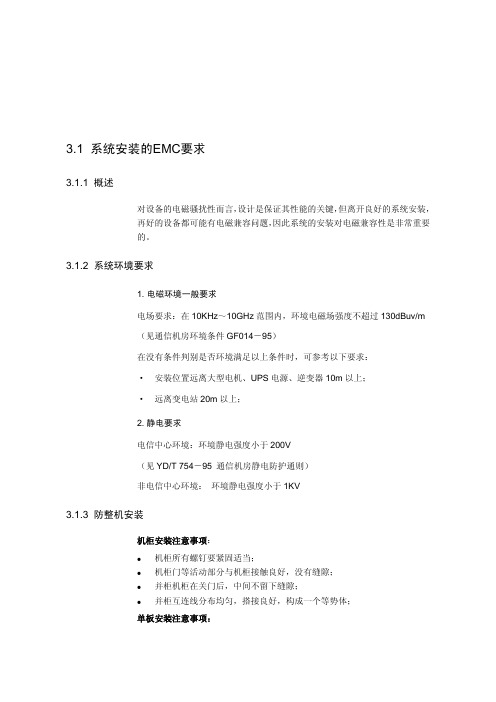
3.1 系统安装的EMC要求3.1.1 概述对设备的电磁骚扰性而言,设计是保证其性能的关键,但离开良好的系统安装,再好的设备都可能有电磁兼容问题,因此系统的安装对电磁兼容性是非常重要的。
3.1.2 系统环境要求1.电磁环境一般要求电场要求:在10KHz~10GHz范围内,环境电磁场强度不超过130dBuv/m(见通信机房环境条件GF014-95)在没有条件判别是否环境满足以上条件时,可参考以下要求:·安装位置远离大型电机、UPS电源、逆变器10m以上;·远离变电站20m以上;2.静电要求电信中心环境:环境静电强度小于200V(见YD/T 754-95 通信机房静电防护通则)非电信中心环境:环境静电强度小于1KV3.1.3 防整机安装机柜安装注意事项:机柜所有螺钉要紧固适当;机柜门等活动部分与机柜接触良好,没有缝隙;并柜机柜在关门后,中间不留下缝隙;并柜互连线分布均匀,搭接良好,构成一个等势体;单板安装注意事项:手抓单板前戴好带防静电手套,避免直接抓单板;戴好防静电手腕,防静电手腕要接地;取下的单板不要直接放在地上,桌子上等,要套上防静电袋;拿单板时注意不要碰触单板上的器件,最好是拿单板的边沿;单板不可重迭迭放;电缆安装:电缆安装时,手不可接触连接器的芯线;保证系统接地良好,接地线符合规范要求;3.1.4 电缆布线要求电缆敷设一般原则:电磁发射电缆与电磁敏感电缆必须远离。
最小间距遵循如下原则:其中D为不同类电缆束间距,d为各类电缆束的绑扎后的外径最大值,要求D>10d。
电缆尽量贴近机柜金属体敷设,但要避开长缝和直径大于5mm的开孔禁止线缆出入屏蔽机柜而无任何屏蔽或滤波措施。
线缆出入子架或机框应尽量采取屏蔽措施或滤波措施。
电缆敷设间距要求各类电缆敷设最小间距:表3-1电缆敷设最小间距分类一类二类三类四类一类0mm150mm100mm200mm二类150mm0mm100mm150mm三类100mm100mm0mm150mm四类200mm150mm150mm0mm注:1、当表4-2中的数值不满足间距D>10d的准则时,应当以该准则为准。
- 1、下载文档前请自行甄别文档内容的完整性,平台不提供额外的编辑、内容补充、找答案等附加服务。
- 2、"仅部分预览"的文档,不可在线预览部分如存在完整性等问题,可反馈申请退款(可完整预览的文档不适用该条件!)。
- 3、如文档侵犯您的权益,请联系客服反馈,我们会尽快为您处理(人工客服工作时间:9:00-18:30)。
EMC存储设备CX4-120安装及日常维护手册
Part1安装过程
1.1机器上架,顺序为:备用电池(SPS),控制器(spa spb),系统磁盘柜,扩展柜依
次从下往上安装。
1.2 登陆管理界面
环境要求:登陆机器需事先安装好JA V A工具,推荐1.5.0版本及以上
方法:将本机ip配成跟阵列控制器同一网段后,在浏览器中直接输入已连接阵列控制器的IP,如spa的ip 192.168.37.40(另一个192.168.37.41),用户名:admin 密码:password
展开阵列及属性项如下图:
2. 2 创建raid组(本存储采用raid5,有热备)右击Raid Group选择Create Raid Group.
选择要添加的磁盘
创建hotspare(热备盘),具体过程如下。
单击”OK”按钮。
绑定LUN
右击Raid Group,选择bind lun,填上lunID,大小以及归属控制器
创建Storage Group
右击storage group,选create storage group
加入LUN
将要加入组的主机移至右边,按APLLY
Part2 日常维护
1.登陆管理界面:直接输入阵列的其中一个ip,如spa的ip 192.168.37.40,用户名admin,密码:password 正常状态如下图所示:
若有错误,会有“F”标志出现在存储的最上一级目录,逐级追踪到出错目录,据此可以找到系统故障位置。
向EMC的800-819-0009电话报修时,需要提供存储CK号,在控制器前面板左侧位置,另外还有报错的具体位置的PN号,SN号。
2.阵列刷新:登陆管理界面后,右键CK号,选update now即
3.查看路径状况:右键选connectivity status 即可看到连接到阵列的链路。
4.日常在机房巡视时,正常情况下阵列的前后面板的所有指示灯
都应该是绿灯或者蓝灯,不应该有黄灯或橙色灯的出现,该情况出现时,应及时登陆到管理界面察看报错情况,能解决这解决,不能解决就拨打80-819-0009电话报修。
附件1.拔打 EMC 全球响应中心 800 电话报修
如用固定电话报修,请拔打8008190009
如用手机报修,请拔打4006700009
请依照语音提示进行报修
注意:必须事先准备好序列号,报修时需提供存储序列号(CX4系列的序列号格式基本都是CKM000 开头,后跟8 位数字),同时请提供具体的故障描述,如果部件故障,最好能提供故障部件的Part Number(PN),特别是硬盘的PN,以便于服务人员准确准备备件.
附件2.EMC Clariion CX4系列开关机注意事项及详细步骤
2.1 开机前注意事项:
1. 磁盘阵列在加电前,为确保磁盘柜散热和工作正常,请确认所有磁盘柜的每个槽位都已经插上硬盘和挡风板
2. 开机前需确保IISPE 或DPE 至少要有一个正常工作的SP,每个DAE 都至少要一块正常工作的LCC
2.2开机步骤:
1. 检查所有供电线路联接是否正常,是否有松动或改动并改正
2. 从机柜顶部开始,由上至下打开所有DAE 磁盘机箱的电源。
3. 打开机柜最底部两个电池(SPS)开关。
4. 开机完成.
2.3关机前注意事项:
1.警告: 请不要在关闭两个电池(SPS)的电源开关前,关闭SPE,DPE,DAE 等盘柜的任何一个电源,否则很可能会导致严重错误,并造成数据丢失!
2. 即使关闭两个电池(SPS)的电源开关后,也需要等待3 分钟直到CX 存储写缓存中的数据完全写入硬盘,DAE OS 磁盘柜指示灯熄灭后才可关闭DAE,SPE 或DPE 等盘柜的电源
3.停止所有对CX 磁盘阵列访问的应用,以便所有的I/O 能被从SP 的写缓存写回到前5 块盘上。
4.如果有UNIX 服务器连接在CX 磁盘阵列上,必须umount UNIX 服务器所有与CX 磁盘阵列相关的文件系统,Windows 主机请关闭。
2.4磁盘阵列关机步骤:
1. 关闭机柜最底部的两个电池开关并等待约3分钟直到CX存储写缓存中的数据完全写入到硬盘上后,可看到电池的信号灯完全熄灭,且应看到因电池停止供电,SPE 或DPE 机箱及DAE-OS磁盘机箱的电源灯熄灭。
2. 由下至上,关闭所有DAE 磁盘机箱的开关(机柜内部的PDU)
3. 关闭机柜后面两侧机柜总开关
4. 关机完成.
注意:1.重装系统前,注意备份软件naviagent,PowerPath软件安装包,在/tmp/emc目录下
2.修改主机名,或重装系统,需要在根目录下编辑agentID.txt文件
格式 vi /agentID.txt
Hostname
IP
Space(空白行)
3.重启naviagent服务 /etc/init.d/naviagent start|stop|restart
4.阵列管理IP 192.168.37.40/41 admin/password
MDS9124交换机Ip 192.168.37.38/39 admin/P@ssw0rd
5.光纤交换端口:
sw01: fc1/1 ---spa0
1/2 ---spb0
1/3 ---ChangeServer
1/4 ---DoorsServer
1/5 ---itsm
1/6 ---oracle
1/7 ---R900_1
1/8 ---R900_2
sw02: fc1/1 ---spa1
1/2 ---spb1
1/3 ---ChangeServer
1/4 ---DoorsServer
1/5 ---itsm
1/6 ---oracle
1/7 ---R900_1
1/8 ---R900_2
6.ZONE配置信息:
zone name ChangeServer vsan 100
member interface fc1/1
member interface fc1/2
member interface fc1/3
zone name DoorsServer vsan 100
member interface fc1/1
member interface fc1/2
member interface fc1/4
zone name itsm vsan 100
member interface fc1/1
member interface fc1/2
member interface fc1/5
zone name oracle vsan 100
member interface fc1/1
member interface fc1/2 member interface fc1/6 zone name R900_1 vsan 100 member interface fc1/1 member interface fc1/2 member interface fc1/7 zone name R900_2 vsan 100 member interface fc1/1 member interface fc1/2 member interface fc1/8。
