PSE_1.7_Win_TC
VMP1.7 IAT修复脚本
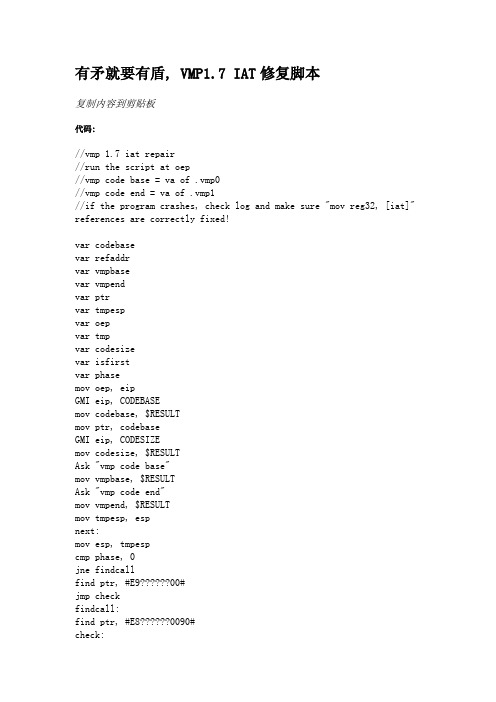
有矛就要有盾, VMP1.7 IAT修复脚本复制内容到剪贴板代码://vmp 1.7 iat repair//run the script at oep//vmp code base = va of .vmp0//vmp code end = va of .vmp1//if the program crashes, check log and make sure "mov reg32, [iat]" references are correctly fixed!var codebasevar refaddrvar vmpbasevar vmpendvar ptrvar tmpespvar oepvar tmpvar codesizevar isfirstvar phasemov oep, eipGMI eip, CODEBASEmov codebase, $RESULTmov ptr, codebaseGMI eip, CODESIZEmov codesize, $RESULTAsk "vmp code base"mov vmpbase, $RESULTAsk "vmp code end"mov vmpend, $RESULTmov tmpesp, espnext:mov esp, tmpespcmp phase, 0jne findcallfind ptr, #E900#jmp checkfindcall:find ptr, #E80090#check:cmp $RESULT,0je donecmp $RESULT, vmpbase ja donemov ptr, $RESULTmov eip, ptrinc ptrmov tmp, [ptr]add tmp, eipcmp tmp, vmpbasejb nextcmp tmp, vmpendja nextmov refaddr, ptrcmp isfirst, 0jne fuckfirstfuck:stifind eip,#c2#,1cmp $RESULT,0je firstfuckbphws eip, "x"inc isfirstjmp fixfuck:runfix:mov eip, refaddrmov tmp, eipadd tmp, 5find tmp, #ffd6#, 12 cmp $RESULT,0je fix1dec eipeval "mov esi, {eax}" asm eip, $RESULTlog eipadd ptr, 6jmp nextfix1:find tmp, #ffd7#, 12 cmp $RESULT,0je fix2dec eipeval "mov edi, {eax}"asm eip, $RESULTlog eipadd ptr, 6jmp nextfix2:find tmp, #ffd3#, 12cmp $RESULT,0je normalfixdec eipeval "mov ebx, {eax}"asm eip, $RESULTlog eipadd ptr, 6jmp nextnormalfix:sub eax, refaddrsub eax, 4mov [refaddr], eax, 4add ptr, 5log eipjmp nextdone:cmp phase, 0jne exitinc phasemov ptr, codebasejmp nextexit:mov eip, oepret这壳比较简单,脚本也简单.跑到oep以后跑一下,第一个参数是vmp0段地址,第二个是vmp1段地址,跑完了如果程序不能运行,找找mov reg32, [iat]这类的有没有错误.完了以后用UIF把直接地址转换成IAT,就行了附件vmp_iat.rar(712 Bytes)2008-11-23 06:12, 下载次数: 333本帖最近评分记录•MBTM坛币+1谢谢@Thanks 2009-1-17 04:55•DolPhin坛币+1谢谢@Thanks!! 2008-12-2 11:16 •romangol坛币+1谢谢@Thanks 2008-11-26 10:04 •V olx坛币+2鼓励原创2008-11-23 20:20•KuNgBiM坛币+1文不对题2008-11-23 14:45•聆听海声坛币+1违规内容2008-11-23 12:10•聆听海声坛币+1恶意灌水2008-11-23 12:09•hmily坛币+1坏人2008-11-23 11:58•FSlove坛币+1猥琐2008-11-23 09:15•cyto坛币+2你不乖2008-11-23 08:56海风琐人于无形。
PFSWITCH 2048T 商品说明书
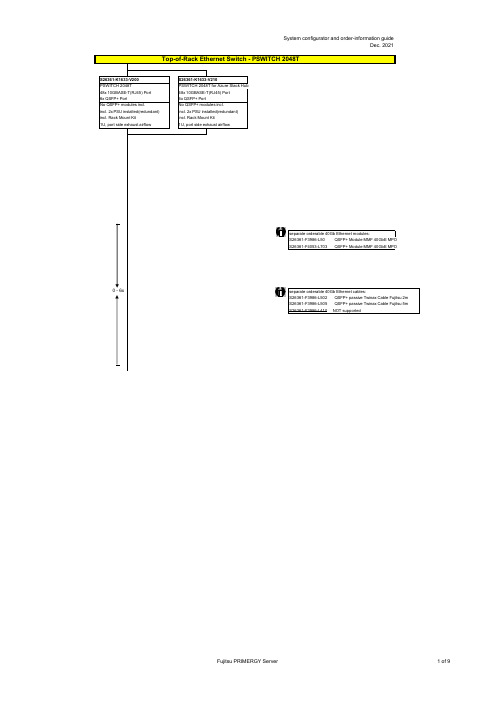
no power cord
T26139-Y3850-E10
T26139-Y1968-L180 T26139-Y1968-L250 T26139-Y1968-L10
T26139-Y1741-L90
T26139-Y1757-L10 T26139-Y1753-L10 T26139-Y1740-L10 T26139-Y1744-L10 T26139-Y1745-L10 T26139-Y1746-L10 T26139-Y1747-L18 T26139-Y1748-L10
Region Kits, 1x per System Region Kit Europe, Contains warranty sheet and safety instructions in German, English, French, Spanish, Italian, Polish, Russian and Welsh language
S26361-F1452-E100 S26361-F1452-E130
End of PSWITCH 2048T
CAT 6A S/STP RJ45 cables can be used for proper cabling: S26361-F3417-L602: CAT 6A, RJ45 connector, 2m S26361-F3417-L603: CAT 6A, RJ45 connector, 3m S26361-F3417-L605: CAT 6A, RJ45 connector, 5m S26361-F3417-L610: CAT 6A, RJ45 connector, 10m S26361-F3417-L615: CAT 6A, RJ45 connector, 15m
熊猫PSE安装配置图解(4.0)

客户远程扫描
客户远程扫描
客户远程扫描
客户远程扫描
客户远程扫描
客户防病毒软件卸载
客户防病毒软件卸载
客户防病毒软件卸载
客户防病毒软件卸载(服务器)
客户防病毒软件卸载(工作站)
客户端通讯代理卸载
客户端通讯代理卸载(建立卸载Agent 任务)
熊猫企业防病毒套装PSE 安装配置图解
配置顺序
1、安装管理服务器(默认安装控制台、仓储服务 器、事件管理服务器); 2、管理服务器安装防病毒软件; 3、分发代理及安装客户端安全防病毒软件; 4、管理服务器升级; 5、客户远程扫描; 6、客户端防病毒软件卸载; 器
客户端分发通讯代理
分发代理
分发代理
分发代理
分发代理
分发代理
安装客户端防病毒软件
安装客户端防病毒软件
安装客户端防病毒软件
安装客户端防病毒软件
安装客户端防病毒软件
安装客户端防病毒软件
管理服务器升级
管理服务器升级
管理服务器升级
客户远程扫描
客户远程扫描
客户远程扫描
客户远程扫描
选择安装语言(中文)
安装管理服务器
安装管理服务器
安装管理服务器
安装管理服务器
安装管理服务器
安装管理服务器
安装管理服务器
安装管理服务器
安装管理服务器
管理服务器安装防病毒软件
管理服务器安装防病毒软件
管理服务器安装防病毒软件
管理服务器安装防病毒软件
管理服务器安装防病毒软件
管理服务器安装防病毒软件
testssl使用手册
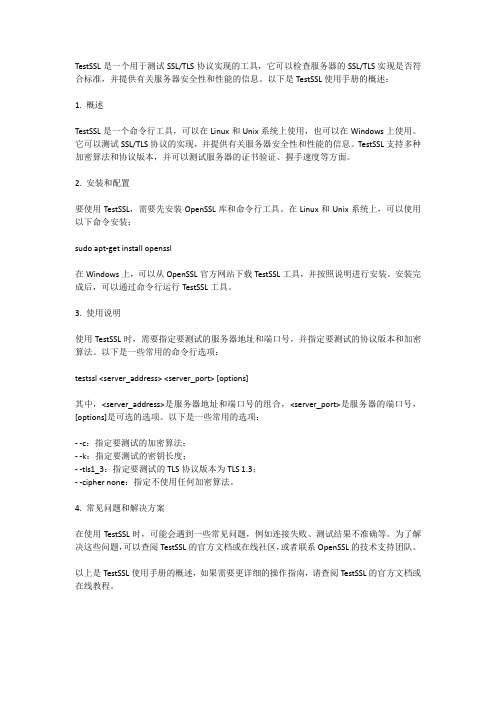
TestSSL是一个用于测试SSL/TLS协议实现的工具,它可以检查服务器的SSL/TLS实现是否符合标准,并提供有关服务器安全性和性能的信息。
以下是TestSSL使用手册的概述:1. 概述TestSSL是一个命令行工具,可以在Linux和Unix系统上使用,也可以在Windows上使用。
它可以测试SSL/TLS协议的实现,并提供有关服务器安全性和性能的信息。
TestSSL支持多种加密算法和协议版本,并可以测试服务器的证书验证、握手速度等方面。
2. 安装和配置要使用TestSSL,需要先安装OpenSSL库和命令行工具。
在Linux和Unix系统上,可以使用以下命令安装:sudo apt-get install openssl在Windows上,可以从OpenSSL官方网站下载TestSSL工具,并按照说明进行安装。
安装完成后,可以通过命令行运行TestSSL工具。
3. 使用说明使用TestSSL时,需要指定要测试的服务器地址和端口号,并指定要测试的协议版本和加密算法。
以下是一些常用的命令行选项:testssl <server_address> <server_port> [options]其中,<server_address>是服务器地址和端口号的组合,<server_port>是服务器的端口号,[options]是可选的选项。
以下是一些常用的选项:--c:指定要测试的加密算法;--k:指定要测试的密钥长度;--tls1_3:指定要测试的TLS协议版本为TLS 1.3;--cipher none:指定不使用任何加密算法。
4. 常见问题和解决方案在使用TestSSL时,可能会遇到一些常见问题,例如连接失败、测试结果不准确等。
为了解决这些问题,可以查阅TestSSL的官方文档或在线社区,或者联系OpenSSL的技术支持团队。
以上是TestSSL使用手册的概述,如果需要更详细的操作指南,请查阅TestSSL的官方文档或在线教程。
Windows
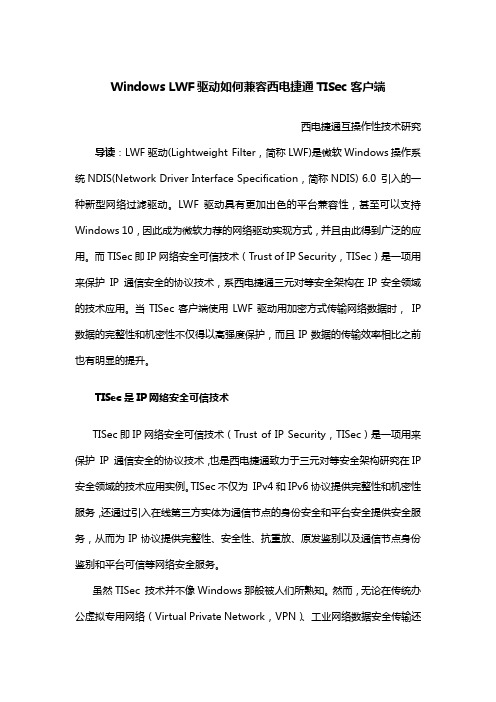
WindowsLWF驱动如何兼容西电捷通TISec客户端西电捷通互操作性技术研究导读:LWF驱动(Lightweight Filter,简称LWF)是微软Windows操作系统NDIS(Network Driver Interface Specification,简称NDIS) 6.0 引入的一种新型网络过滤驱动。
LWF驱动具有更加出色的平台兼容性,甚至可以支持Windows 10,因此成为微软力荐的网络驱动实现方式,并且由此得到广泛的应用。
而TISec即IP网络安全可信技术(Trust of IP Security,TISec)是一项用来保护IP 通信安全的协议技术,系西电捷通三元对等安全架构在IP安全领域的技术应用。
当TISec客户端使用LWF驱动用加密方式传输网络数据时,IP 数据的完整性和机密性不仅得以高强度保护,而且IP数据的传输效率相比之前也有明显的提升。
TISec是IP网络安全可信技术TISec即IP网络安全可信技术(Trust of IP Security,TISec)是一项用来保护IP 通信安全的协议技术,也是西电捷通致力于三元对等安全架构研究在IP 安全领域的技术应用实例。
TISec不仅为IPv4和IPv6协议提供完整性和机密性服务,还通过引入在线第三方实体为通信节点的身份安全和平台安全提供安全服务,从而为IP协议提供完整性、安全性、抗重放、原发鉴别以及通信节点身份鉴别和平台可信等网络安全服务。
虽然TISec 技术并不像Windows那般被人们所熟知。
然而,无论在传统办公虚拟专用网络(Virtual Private Network,VPN)、工业网络数据安全传输还是云服务网络层安全服务应用,均有TISec技术的身影。
而这一切归功于TISec 能够快速为企业用户构建VPN,从而满足用户借助互联网及其他公共网络实现企业业务应用的安全需求。
TISec LWF驱动作用于Windows系统的内核层早期的微软Windows操作系统如Windows XP主要依靠微软提供中间层驱动来过滤网卡数据。
7号信令网关资料

第一章基础知识此部分着重介绍了七号信令TUP部分的基础知识,ISUP,SCCP部分的基础知识请参阅相关书籍。
1.1 什么是数字中继数字中继是一个E1接口(又称PCM),是一对引自程控交换机的同轴电缆线,在电缆线上数据传输速率是2.048 Mbps,可以同时容纳32时隙*64Kbps的语音数据。
64,000 bps (每个语音通道的速率)x 32 (通道数或者叫时隙数)2,048,000 (E1 速率)当E1用于七号信令时,在32个时隙中,第0时隙被用作帧同步信息,除0时隙外的某一时隙作为公共信令通道(一般为第16时隙),其余30个时隙用作语音通道。
DSIU7100/7200网关使用第16时隙作为公共信令通道。
1.1.1 E1 帧结构在数字中继电路中,数据按字节构成帧(Frame)。
每个帧256个BITS,每个通道一个字节。
如图1.1所示:图1.1 E1帧结构E1 的时隙编号从0到31。
该编号与DSIU7100/7200网关的带信令链路的中继通道的对应关系参见下表:E1时隙网关E1时隙网关E1时隙网关00 帧同步 11 语音通道22 语音通道01 语音通道 12 语音通道23 语音通道02 语音通道 13 语音通道24 语音通道03 语音通道 14 语音通道25 语音通道04 语音通道 15 语音通道26 语音通道05 语音通道 16 信令通道27 语音通道06 语音通道 17 语音通道28 语音通道07 语音通道 18 语音通道29 语音通道08 语音通道 19 语音通道30 语音通道09 语音通道 20 语音通道31 语音通道10 语音通道 21 语音通道注意:DSIU7100/7200网关的不带信令链路的中继通道的16时隙没有信令通道,其它与上表的一致。
1.2 No.7信令方式简述CCITT No.7信令方式是一种国际性的标准化的通用公共信道信令系统,其特点如下:●最适合程控交换机的数字电信网●能满足现在和将来具有呼叫控制、遥控及管理和维护信令的电信网中,处理机间事务处理信息传递的要求●能提供可靠的方法,使信息按正确的顺序传送又不致丢失或重复。
MSDTC配置及排错步骤
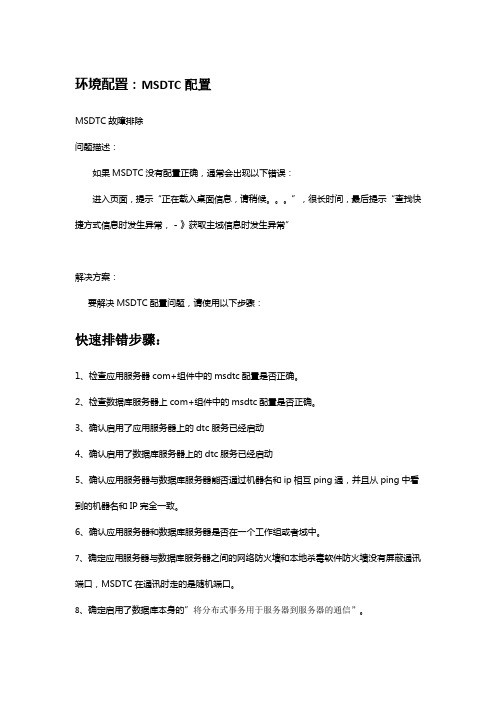
环境配置:MSDTC配置MSDTC故障排除问题描述:如果MSDTC没有配置正确,通常会出现以下错误:进入页面,提示“正在载入桌面信息,请稍候。
”,很长时间,最后提示“查找快捷方式信息时发生异常,-》获取主域信息时发生异常”解决方案:要解决MSDTC配置问题,请使用以下步骤:快速排错步骤:1、检查应用服务器com+组件中的msdtc配置是否正确。
2、检查数据库服务器上com+组件中的msdtc配置是否正确。
3、确认启用了应用服务器上的dtc服务已经启动4、确认启用了数据库服务器上的dtc服务已经启动5、确认应用服务器与数据库服务器能否通过机器名和ip相互ping通,并且从ping中看到的机器名和IP完全一致。
6、确认应用服务器和数据库服务器是否在一个工作组或者域中。
7、确定应用服务器与数据库服务器之间的网络防火墙和本地杀毒软件防火墙没有屏蔽通讯端口,MSDTC在通讯时走的是随机端口。
8、确定启用了数据库本身的”将分布式事务用于服务器到服务器的通信”。
9、windows7、Server2008添加了SNMP服务详细排错步骤:一、确定应用服务器和数据库服务器之间,正确解析了NetBIOS名称(通常称作网络名称或计算机名)。
要想成功的在计算机之间进行MSDTC通讯,需要能把应用服务器的NetBIOS名称解析成正确的IP地址,并且能把数据库服务器的NetBIOS名称解析成正确的IP地址。
请使用以下步骤,从两个方向验证NetBIOS名称解析(应用服务器到数据库服务器,数据库服务器到应用服务器):1、在每台服务器上确定NetBIOS名称。
a、右键点击“我的电脑”-“属性”,在对话框中,点击“计算机名称”选项卡,查看此计算机指定的“完整的计算机名称”。
b、NetBIOS名称就是“完整的计算机名称”的第一部分。
例如,“完整的计算机名称”是,则NetBIOS名称就是myserver。
2、在每台服务器上确定相关的IP地址。
内网渗透

内网信息收集
第三方信息收集
NETBIOS 信息收集工具 SMB信息收集 空会话信息收集 端口信息收集 漏洞信息收集
课程目录
内网渗透基础 内网信息收集 内网渗透方法 内网安全防护
内网渗透方法
内网跨边界 HASH值抓取 HASH注入与传递 密码记录 Windows系统网络服务攻击 Windows系统第三方服务攻击 ARP和DNS欺骗
内网渗透方法
Windows系统网络服务攻击-概述 Windows系统作为目前全球范围内个人PC领域最流行的操作系统,其 安全漏洞爆发的频率和其市场占有率相当,使得针对Windows系统上 运行的网络服务程序成了高危对象,尤其是那些Windows系统自带的 默认安装、启用的网络服务,例如SMB、RPC等,甚至,有些服务对 于特定服务来说是必须开启的,例如一个网站主机的IIS服务,因此这 些服务的安全漏洞就成为黑客追逐的对象,经典案例:MS06-040、 MS07-029、MS08-067、MS11-058、MS12-020等,几乎每年都会爆出 数个类似的高危安全漏洞。
内网渗透方法
Windows系统网络服务攻击-漏洞扫描
S端口扫描器 S扫描器是一款轻量级支持多线程的端口扫描器,使用非常简单,设置扫 描起始IP与结束IP,设置线程和需要扫描的端口即可 Metasploit Portscan模块扫描 使用Metasploit中Protscan进行内网端口扫描 使用HScan扫描常见漏洞 Hcan是运行在Windows NT/2000/XP 下多线程方式对指定IP段(指定主机), 或主机列表,进行漏洞、弱口令账号、匿名用户检测的工具 X-Scan X-scan是安全焦点出品的国内很优秀的扫描工具,采用多线程方式对指定 IP地址段(或单机)进行安全漏洞检测,支持插件功能,提供了图形界面和 命令行两种操作方式
H3C PoE配置
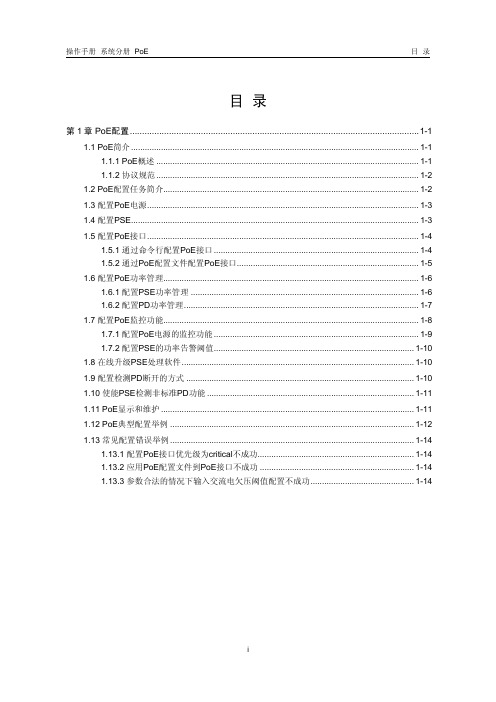
操作手册系统分册 PoE 目录目录第1章 PoE配置......................................................................................................................1-11.1 PoE简介.............................................................................................................................1-11.1.1 PoE概述..................................................................................................................1-11.1.2 协议规范..................................................................................................................1-21.2 PoE配置任务简介...............................................................................................................1-21.3 配置PoE电源......................................................................................................................1-31.4 配置PSE.............................................................................................................................1-31.5 配置PoE接口......................................................................................................................1-41.5.1 通过命令行配置PoE接口.........................................................................................1-41.5.2 通过PoE配置文件配置PoE接口...............................................................................1-51.6 配置PoE功率管理...............................................................................................................1-61.6.1 配置PSE功率管理...................................................................................................1-61.6.2 配置PD功率管理......................................................................................................1-71.7 配置PoE监控功能...............................................................................................................1-81.7.1 配置PoE电源的监控功能.........................................................................................1-91.7.2 配置PSE的功率告警阈值.......................................................................................1-101.8 在线升级PSE处理软件.....................................................................................................1-101.9 配置检测PD断开的方式...................................................................................................1-101.10 使能PSE检测非标准PD功能..........................................................................................1-111.11 PoE显示和维护..............................................................................................................1-111.12 PoE典型配置举例..........................................................................................................1-121.13 常见配置错误举例..........................................................................................................1-141.13.1 配置PoE接口优先级为critical不成功....................................................................1-141.13.2 应用PoE配置文件到PoE接口不成功...................................................................1-141.13.3 参数合法的情况下输入交流电欠压阈值配置不成功.............................................1-14本文中标有“请以实际情况为准”的特性描述,表示各型号对于此特性的支持情况可能不同,本节将对此进行说明。
NEC EXPRESSCLUSTER X for Windows 快速启动指南iSCSI目标服务器版

EXPRESSCLUSTER X for Windows Quick Start Guide for iSCSI Target ServerVersion 1July, 2016DisclaimerThe contents of this document are subject to change without notice. NEC Corporation assumes no responsibility for technical or editorial mistakes in or omissions from this document. T o obtain the benefits of the product, it is the customer’s responsibility to install and use the product in accordance with this document. The copyright for the contents of this document belongs to NEC Corporation. Copying, altering, or translating this document, in full or in part, without the permission of NEC Corporation, is prohibited.Trademark InformationInformation in this document is subject to change without notice. No part of this document may be reproduced or transmitted in any form or by any means, electronic or mechanical, for any purpose, without the express written permission of NEC Corporation.Microsoft® and Windows® are registered trademarks of Microsoft Corporation.Other system names, company names, and product names are trademarks and registered trademarks of their respective companies.Contents1About This Guide (4)1.1Using This Guide (4)1.2Revision History (4)1.3Evaluation Environment (4)1.4For More Information (4)2Overview (6)3System Requirements and Planning (7)3.1System Requirements (7)3.2System Planning (7)4EXPRESSCLUSTER X Installation (9)4.1Install EXPRESSCLUSTER X on the Primary Server (9)4.2Install EXPRESSCLUSTER X on the Secondary Server (10)4.3Restart the Primary and Secondary Servers (10)4.4Confirm Connectivity between Servers (10)5Base Cluster Setup (11)5.1Start WebManager (11)5.2Create a Cluster (11)5.3Set Up the Network Configuration (11)5.4Create a Failover Group (12)5.5Create Resources for Base Cluster (12)5.6Upload the Cluster Configuration and Start Cluster (13)6iSCSI Target Server Installation (15)6.1Install iSCSI Target Server on the Primary Server (15)6.2Install iSCSI Target Server on the Secondary Server (16)7iSCSI Target Server Cluster Setup (18)7.1Add the First Set of Scripts (18)7.2Add the Second Set of Scripts (19)7.3Change Dependency of Resources (19)7.4Upload the Cluster Configuration (20)8iSCSI Initiator Setup (21)9Appendix (22)9.1Test Cluster and Verify Functionality (22)9.2Example System Planning Worksheet (22)1 About This Guide1.1 Using This GuideThis guide provides a hands-on “Quick Start” set of instructions to createActive/Standby cluster system for iSCSI T arget Server withEXPRESSCLUSTER X for Windows. The guide assumes users haveMicrosoft Windows system administration knowledge and skills withexperience in installation and configuration of Microsoft Windows operatingsystems, networks, and iSCSI T arget Server.1.2 Revision History1.3 Evaluation EnvironmentThis iSCSI T arget Server clustering method has been evaluated with thefollowing OS and software.●Windows Server 2012 R2●EXPRESSCLUSTER X 3.3 for Windows1.4 For More InformationWe have the following guides for instant support.●Getting Started Guide– This guide explains general cluster conceptsand overview of EXPRESSCLUSTER X functionality.●Installation and Configuration Guide– This guide explainsEXPRESSCLUSTER X installation and configuration procedures indetail.●Reference Guide– This is a reference of commands that can be put inEXPRESSCLUSTER X scripts and maintenance commands that can beexecuted from the server command prompt.The guides listed above can also be found at/en/global/prod/expresscluster/en/support/manuals.html2 OverviewThe general procedure to deploy EXPRESSCLUSTER X on two servers (referred to as Primary and Secondary), each with an iSCSI virtual disk which is mirrored between the servers, consists of the following major steps:1. Perform system planning to determine requirements and specify configurationsettings prior to the start of actual system installation and configuration.2. Prepare the Secondary server, including OS installation and configuration.3. Set up a Data Partition and Cluster Partition on both servers according toinstructions in the EXPRESSCLUSTER X Installation and ConfigurationGuide.4. Install and configure EXPRESSCLUSTER X on the Primary and Secondaryserver.5. Create and configure the EXPRESSCLUSTER X failover group to enablecontinuous protection and automatic recovery of the iSCSI virtual disk.6. Upload the configuration file and start the cluster to complete deployment.3 System Requirements and Planning3.1 System RequirementsBoth Windows Server 2012 R2 servers in the cluster require the installationof the iSCSI T arget Server service. It can be installed using the Add Rolesand Features Wizard in Server Manager, under the File and StorageServices section.3.2 System PlanningFill out the tables of the worksheet below to use for reference in theconfiguration sections of this guide. See also 9.2Example SystemPlanning Worksheet for an example worksheet.Machine #1: Primary Server (with iSCSI T arget Server)Machine #2: Secondary Server (with iSCSI Target Server)Machine #3: T est Client Machine (with iSCSI Initiator)Floating IP (FIP) Address:Virtual Computer Name (vcom):iSCSI Target Name:1MDC (Mirror Disk Connect) is network for data mirroring.4 EXPRESSCLUSTER X Installation4.1 Install EXPRESSCLUSTER X on the Primary Server1. Insert the EXPRESSCLUSTER X CD-ROM into a CD-ROM drive on theserver.2. In the pop-up window, click NEC EXPRESSCLUSTER for Windows.3. Click on NEC EXPRESSCLUSTER X 3.x for Windows.4. In the Welcome window, click Next.5. In the Choose Destination Location window, click Next.6. In the next window, click Install.7. In the Port Number window, if necessary, modify the default portnumbers. Click Next.8. In the Filter Settings of Shared Disk window, click Next.9. Click Yes in the Confirmation window to skip shared disk filtering.10. In the License Manager window, click Register.11. In the License Registration window, click Register with LicenseInformation.12. In the Product Selection window, select the OS and Product/Trialtypes. For Product Name, click EXPRESSCLUSTER X 3.x forWindows. Click Next.13. In the License Unit Selection window, depending on the type of license,enter the number of CPU or Node Units. Click Next.14. In the License Key Entry window, enter the Serial No. and LicenseKey. Click Next.15. In the License Registration Confirmation window, confirm theinformation entered is correct. Click Next.16. Click OK. If the license registration fails, start again from step 10.17. Repeat steps 10 – 16 again for the EXPRESSCLUSTER X Replicator3.x for Windows product license. Select EXPRESSCLUSTER XReplicator 3.x for Windows as the Product Name in step 12.18. When the licenses have been successfully registered, click Finish.19. On the InstallShield Wizard Complete window, click the No, I willrestart my computer later option button, and then click Finish.20. In the next window, click Exit. Click Exit. (Two times total).4.2 Install EXPRESSCLUSTER X on the SecondaryServerPerform all of the step s in Section 4.1 on the Secondary Server.4.3 Restart the Primary and Secondary ServersFirst restart the Primary Server, and then restart the Secondary Server.4.4 Confirm Connectivity between ServersPing the servers in the cluster to verify that there are no issues inconnectivity. Also be sure that the ports used by EXPRESSCLUSTER are able to communicate through the Windows Firewall.5 Base Cluster Setup5.1 Start WebManagerVerify that Java Runtime Environment (JRE) is installed on a machine to beused for cluster management. See the installation requirements section ofthe EXPRESSCLUSTER X Getting Started Guide for a compatible version.For this guide, use the Primary Server for cluster management. Install JREif necessary. Then start by accessing port 29003 of the Primary Serverfrom the web browser of the cluster management machine, using thePrimary Server’s IP address. Example: http://10.0.0.2:29003. When thesecurity warning window displays, select the Always trust content fromthis publisher check box. Click Run.5.2 Create a ClusterFor all of the steps in the cluster creation project, refer to Table 1 for the IPaddresses and server names.1. When the cluster manager is opened for the first time, there is a pop-upwindow with two options. Click Start cluster generation wizard.2. In the confirmation window, click Start Cluster Generation Wizard forstandard edition.3. In the new window, type a Cluster Name (Example: iscsi_cluster), andclick Next.4. In the next window, to add another server to the cluster, click Add.5. Type the Server Name or the IP Address of Secondary Server, andthen click OK.6. Both servers are now on the list. If the Primary Server is not in the top(Master Server) position, then move it up. Click Next.5.3 Set Up the Network Configuration1. EXPRESSCLUSTER X automatically detects the IP addresses of theservers. The primary network (Interconnect) is for heartbeat andmirroring the data; set the MDC on this row as mdc1. The secondary(Public) network is for heartbeat only. Click Next.2. In the NP Resolution window, click Next.5.4 Create a Failover Group1. T o add a group, in the Cluster Generation Wizard, in the Group section,click Add.2. In the next window, select failover for group Type. Name the group(Example: iscsi_failover), click Next, and then click Next. (Two timestotal).3. Select the default options for the Group Attribute Settings, and thenclick Next.5.5 Create Resources for Base Cluster1. In the Group Resource section of the Cluster Generation Wizard, toadd a resource, click Add.2. T o add a floating IP address resource, from the Type drop down menu,select floating ip resource, and then click Next.3. Verify the Follow the default dependency box is selected, and thenclick Next.4. Verify the default options are correct, and then click Next.5. Enter the floating IP address in the IP Address field and click Finish.6. Add a virtual computer name resource by clicking Add.7. From the Type drop down menu, select virtual computer nameresource, and then click Next.8. Uncheck the Follow the default dependency box.9. Select the recently created floating ip resource in the right pane andclick Add. Click Next.10. Verify the default options are correct, and then click Next.11. Enter the Virtual Computer Name chosen earlier (Example: vcom).12. From the drop down menu under Target FIP Resource Name, selectthe floating IP address. Click Finish.13. Add a mirror disk resource by clicking Add.14. Click Get License Info to retrieve the active license for replication. (Notethat there is no visible indication that it was successful).15. T o add a mirror disk resource, from the Type drop down menu, selectmirror disk resource, and then click Next.16. Verify the Follow the default dependency box is selected, and thenclick Next.17. Verify the default options are correct, and then click Next.18. Select the Primary Server name and click Add.19. Click Connect to populate the server partitions.20. Select the drive letter of the data partition for mirroring (Example: X) inthe Data Partition box, and the drive letter of the cluster partition(Example: W) in the Cluster Partition box. Click OK.Note:Specify different partitions for data partition and cluster partition. If thesame partition is specified, data on the mirror disk may be corrupted.21. Repeat steps 18 – 20 for the Secondary Server.22. Click Finish.23. Click Finish, and then click Next.24. Click Finish.25. Click Yes to enable recovery action when an error occurs in a monitorresource.5.6 Upload the Cluster Configuration and Start Cluster1. In the Cluster Manager window, click the File menu and then Apply theConfiguration File. Click OK. Click OK. (Two times total).2. After the upload is complete, change from Config Mode to OperationMode.3. Restart Cluster Manager. Click the Service menu, and then clickRestart Manager. Click OK.4. Click the Service menu, and then click Start Cluster. Click OK.5. When the cluster tree displays after a few seconds, in the left pane of theCluster Manager window, expand the %failover group% section, rightclick %mirror disk%, and click Details to monitor the disksynchronization progress. Mirror disk copy starts automatically,replicating data from the Primary Server to the Secondary Server.Note:This step may take a while depending on the size of the data on themirror disk partition.6. After the copy completes, in the Mirror Disk Helper window, clickClose.7. In the Cluster Manager window, all icons in the tree view should now begreen. Refer to the figure below:8. Move the %failover group% to the Secondary Server to verify that allgroup resources and monitor resources can be activated on Secondary Server. After verification, move the %failover group% back to thePrimary Server.Note:These tests do not affect server functionality. It verifies that the mirror disks on each server in the cluster are functioning properly. The mirror disk is now controlled by EXPRESSCLUSTER X and is only accessible from the active server.6 iSCSI Target Server Installation6.1 Install iSCSI Target Server on the Primary ServerDo the following steps to install iSCSI T arget Server.1. Open a PowerShell window with Administrative rights.2. If iSCSI T arget Server role has not been installed, enter the followingcommand.3. Create a directory on the mirror disk for the iSCSI virtual disk (Example:X:¥iSCSIVirtualDisks).4. Run the following command to create a virtual disk.Example:5. Run the following command to create an iSCSI T arget.Example:6. Run the following command to change iSCSI T arget IQN.Example:7. Run the following command to assign the VHDX to the T arget.Example:8. Run the following command to stop Microsoft iSCSI Software Targetservice (wintarget).6.2 Install iSCSI Target Server on the Secondary ServerDo the following steps to install iSCSI T arget Server.1. Move the %failover_group% to the Secondary Server.2. Open a PowerShell window with Administrative rights on theSecondary Server.3. If iSCSI T arget has not been installed, enter the following command.4. Run the following command to import iSCSI virtual disk (VHDX).Example:5. Run the following command to create an iSCSI T arget (using the samename on Primary Server).Example:6. Run the following command to change iSCSI T arget IQN.Example:7. Run the following command to assign the VHDX to the T arget.Example:8. Run the following command to stop Microsoft iSCSI Software Targetservice (wintarget).7 iSCSI Target Server Cluster Setup7.1 Add the First Set of Scripts1. Download the script files for iSCSI T arget Server clustering from theEXPRESSCLUSTER web site./en/global/prod/expresscluster/en/support/Setup.html2. Unzip sample_scripts_iSCSIT arget.zip and check if there are followingfolders and files.script-wintarget1Control-Wintarget.ps1start.batstop.batscript-wintarget2Control-Wintarget.ps1start.batstop.bat3. Start the EXPRESSCLUSTER X Cluster Manager.4. In the Cluster Manager window, change to Config Mode.5. Right-click on the %failover group%, and then click Add Resource.6. From the Type drop down menu, select script resource. As theresource Name, enter script-wintarget1. Click Next.7. Uncheck the Follow the default dependency box, and then click Next.8. Verify the default options are correct, and then click Next.9. Select start.bat in the left pane and click the Replace button.10. Navigate to the scripts that were downloaded, open thescript-wintarget1 folder, select the new start.bat file, and click Open.11. Click Yes to replace.12. Select stop.bat in the left pane and click the Replace button.13. Navigate to the scripts that were downloaded, open thescript-wintarget1 folder, select the new stop.bat file, and click Open.14. Click Yes to replace.15. Click Add button.16. Navigate to the scripts that were downloaded, open thescript-wintarget1 folder, select the Control-Wintarget.ps1 file, andclick Open.17. Click OK to add.18. Click the Tuning button.19. Enter 0 for Normal Return Value for the start and stop sections. ClickOK.20. Click Finish.7.2 Add the Second Set of Scripts1. Right-click on the %failover group%, and then click Add Resource.2. From the Type drop down menu, select script resource. As theresource Name, enter script-wintarget2. Click Next.3. Uncheck the Follow the default dependency box.4. Select the %mirror disk% resource in the right pane and click Add.Click Next.5. Verify the default options are correct, and then click Next.6. Select start.bat in the left pane and click the Replace button.7. Navigate to the scripts that were downloaded, open thescript-wintarget2 folder, select the new start.bat file, and click Open.8. Click Yes to replace.9. Select stop.bat in the left pane and click the Replace button.10. Navigate to the scripts that were downloaded, open thescript-wintarget2 folder, select the new stop.bat file, and click Open.11. Click Yes to replace.12. Click Add button.13. Navigate to the scripts that were downloaded, open thescript-wintarget2 folder, select the Control-Wintarget.ps1 file, andclick Open.14. Click OK to add.15. Click the Tuning button.16. Enter 0 for Normal Return Value for the start and stop sections. ClickOK.17. Click Finish.7.3 Change Dependency of Resources1. Click on the %failover_group% in the left pane.2. Select the Resources tab in the right pane.3. Right-click on the %mirror_disk% resource and select Properties.Select the Dependency tab and uncheck Follow the defaultdependency. Select script-wintarget1 in the right pane, and click Add.Click OK.4. Right-click on the %fip% resource and select Properties. Select theDependency tab and uncheck Follow the default dependency. Selectscript-wintarget2 in the right pane, and click Add. Click OK.5. Click the Entire Dependency tab in the right pane and check the7.4 Upload the Cluster Configuration1. In the Cluster Manager window, click the File menu, and then Apply theConfiguration File. Click OK on confirmation message popup. If theupload ends successfully, click OK.2. After the upload is complete, change to the Operation Mode.3. Right-click on the %failover_group% and select Start. Select thePrimary Server to start the group on and click OK.8 iSCSI Initiator SetupThis chapter shows iSCSI Initiator setup example with Windows OS (ex.Windows Server 2012 R2, Windows 7).1. Logon the client machine.2. Open Control Panel.3. Click iSCSI Initiator.4. Enter the floating IP address (ex. 10.0.0.4) for Target on T argets tab and clickQuick Connect.5. Check if the iSCSI T arget IQN shows on Discovered targets and Status isConnected.6. Open Disk Management (diskmgmt.msc) and initialize disk.7. Format disk and check if it is available to create folders and files.Note:This iSCSI T arget clustering method is NOT suitable as a shared disk forWindows Server Failover Cluster (WSFC). Because it is needed to recover iSCSI Initiator connection manually on WSFC environment after failover.Note:When Linux iSCSI Initiator is used, it is recommended to increase the disktimeout. If it takes longer than disk timeout to complete failover/failback, thedevice that provided by iSCSI T arget will be remounted with read-only mode and it is needed to dismount and mount the device manually to clear read-only mode.9 Appendix9.1 Test Cluster and Verify Functionality9.1.1 Move the Failover Group1. Using Cluster Manager, move the %failover_group% from thePrimary Server to the Secondary Server. Verify that the iSCSIInitiator on the client maintains its connection to the iSCSI T arget,which is now on the Secondary Server, and that the iSCSI virtualdisk can be accessed by the client.2. Move the %failover_group% back to the Primary Server. Verifythat the iSCSI Initiator on the client maintains its connection to theiSCSI T arget, which is now back on the Primary Server, and thatthe iSCSI virtual disk can be accessed by the client.9.1.2 Failover on Server Shutdown1. Shutdown the Primary Server manually or through ClusterManager. This will initiate an automatic failover to the SecondaryServer. The iSCSI Initiator on the client should maintain itsconnection to the iSCSI T arget which is now on the SecondaryServer. The iSCSI virtual disk should still be accessible by theclient.2. Return the Primary Server to the cluster by turning its power backon. Move the %failover_group% back to the Primary Server.9.2 Example System Planning WorksheetMachine #1: Primary ServerMachine #2: Secondary ServerMachine #3: T est Client MachineFloating IP (FIP) Address: 10.0.0.4 Virtual Computer Name (vcom): vcom iSCSI Target Name: Target1。
PSE使用说明书

启动 PSE
双击桌面上的 [Picture Style Editor] 图标。
➜ 当 PSE 启动时,会出现主窗口 (说明见右侧)。
拖放
➜ 样图将以拍摄时的相机设置显示窗口 预调节 图像特性 保存 参数设置 参考
● 何谓图片样式文件?
图片样式文件 (扩展名 “.PF2”)是图片样式的扩展功能。它与 6 种预设图片样式 (标准、人像、风光、中性、可靠设置和单色)不 同并提供仅对极其少数场景有效的图像特性。 通过使用对特定场景有效的图片样式文件,您可以进一步扩展您的摄 影表现。
● PSE 的主要功能
使用 PSE,您可以使用下列功能将图片样式编辑为您独自的图像特 性并将其保存为独自图片样式文件 (扩展名 “.PF2”)。 ●选择要作为图像基准的图片样式 ●设定 [ 锐度 ]、[ 对比度 ]、[ 颜色饱和度 ] 和 [ 色调 ] ●进行微调以获得特定色彩 ●调节亮度和对比度 (伽玛特性) 此外,您可以将您保存的独自图片样式文件注册到具有图片样式功能 的相机中并将样式应用于拍摄图像。您还可以使用 Digital Photo Professional 将样式应用到 RAW 图像。
● 如果将已在相机或DPP中设定了自动亮度优化设置的RAW图像用 PSE 作为样图打开,在相机或 DPP 中设定的自动亮度优化设置 不会出现在图像中。
4
基本窗口
主窗口
您可以选择样图的显示放大倍率和显示方式等。
图像旋转 (向左或向右 旋转 90 度)
调节前后的比较显示 (上 / 下分割) (p.6)
故障排除 ............................................................. 17 删除软件 (卸载)................................................ 17
Gowin ISP System User Manual

Gowin ISP System User ManualUG954-1.01E, 8/27/2021Copyright © 2021 Guangdong Gowin Semiconductor Corporation. All Rights Reserved., Gowin, and GOWINSEMI are trademarks of Guangdong Gowin SemiconductorCorporation and are registered in China, the U.S. Patent and Trademark Office, and other countries. All other words and logos identified as trademarks or service marks are the property of their respective holders. No part of this document may be reproduced or transmitted in any form or by any denotes, electronic, mechanical, photocopying, recording or otherwise, without the prior written consent of GOWINSEMI.DisclaimerGOWINSEMI assumes no liability and provides no warranty (either expressed or implied) and is not responsible for any damage incurred to your hardware, software, data, or property resulting from usage of the materials or intellectual property except as outlined in the GOWINSEMI Terms and Conditions of Sale. All information in this document should be treated as preliminary. GOWINSEMI may make changes to this document at any time without prior notice. Anyone relying on this documentation should contact GOWINSEMI for the current documentation and errata.Revision HistoryContentsContentsContents (i)List of Figures (ii)List of Tables (iii)1 About This Guide (1)1.1 Purpose (1)1.2 Related Documents (1)1.3 Support and Feedback (1)1.4 Terminology and Abbreviations (2)2 ISP Overview (3)2.1 Structure (3)2.2 Features (4)2.3 System Resource (5)2.4 Max. Frequency (6)3 ISP System Module (7)3.1 CFA (7)3.2 CCM (8)3.3 GAMMA (9)3.4 AEAWB (10)3.5 CSC (10)3.6 Scaler (11)4 ISP Application Reference Designs (12)4.1 Hardware Platform Used by the Demo Design (12)4.2 Demo Structure (13)4.3 MCU Command Control (14)List of FiguresList of FiguresFigure 2-1 Typical and Reduced ISP Structure (3)Figure 2-2 ISP System Design (4)Figure 3-1 CFA Module (7)Figure 3-2 CFA Module Ports (7)Figure 3-3 CCM Module (8)Figure 3-4 CCM Module Ports (8)Figure 3-5 GAMMA Module (9)Figure 3-6 GAMMA Module Ports (9)Figure 3-7 AEAWB Module Ports (10)Figure 3-8 CSC Module Ports (10)Figure 3-9 Scaler Module Ports (11)Figure 4-1 Demo Structure (13)List of TablesList of TablesTable 1-1 Terminology and Abbreviations (2)Table 2-1 ISP Demo Resource (5)Table 2-2 ISP Module Resource (5)Table 4-1 Register Reading and Writing Operations (14)1 About This Guide 1.1 Purpose1About This Guide1.1Purpose●ISP overview●ISP module description●ISP application reference designs1.2Related DocumentsYou can find the related documents at :●IPUG782, Gowin AEAWB IP User Guide●IPUG757, Gowin Color Filter Array Interpolation IP User Guide●IPUG766, Gowin Color Correction Matrix IP User Guide●IPUG765, Gowin Gamma Correction IP User Guide●IPUG769, Gowin Video Frame Buffer IP User Guide●IPUG902, Gowin CSC IP User Guide●IPUG903, Gowin Scaler IP User Guide1.3Support and FeedbackGowin Semiconductor provides customers with comprehensivetechnical support. If you have any questions, comments, or suggestions,please feel free to contact us directly using the information presentedbelow.Website: E-mail: *********************1 About This Guide 1.4 Terminology and Abbreviations1.4Terminology and AbbreviationsTable 1-1 shows the abbreviations and terminology used in this manual.2ISP Overview2.1StructureImage Signal Processing (ISP) is used to process the output signal of the front-end Image sensor. In reality, due to the physical defects of thelens and sensor, as well as the need for the sensor to adapt to differentlight environments, it is necessary for the ISP to control the sensor andprocess the image signal, so as to obtain the expected image quality.Figure 2-1 shows the typical and reduced ISP structure.Figure 2-1 Typical and Reduced ISP Structure●BLC: Black Level Correction●DPC: Defect Pixel Correction●AE: Auto Exposure●AWB: Auto White Balance●CFA: Color Filter Array Interpolation●CCM: Color Correction Matrix●GAMMA: GAMMA Correction●CSC: Color Space Conversion●Scaler: Scaling moduleCurrently, the ISP project system is designed to implement the main ISP blue modules, as shown in Figure 2-2. If you need to design the graymodules, you can contact the relevant technical personnel of Gowin.Figure 2-2 ISP System Design2.2Features●Supports 4 types of sensor alignments (BGGR, GBRG, GRBG, RGGB),and 8bit/10bit image data.●Support all kinds of image resolution (VGA, 720p, 1080p, 2K, 4K).●Independent ISP sub-blocks, including”-AEAWB: Automatically adjusts the white balance and exposure.-CFA: Converts the Bayer's image to RGB image.-CCM: Achieves color correction.-GAMMA: Achieves non-linear operations on the image gray value.-CCM: Achieves color space conversion.-Scaler: Achieves image scaling.2 ISP Overview 2.3 System Resource2.3System ResourceISP Demo allows for the processing of 1080p 30fps 8bit image data in real time. Its resource is as listed in Table 2-1. ISP module resource is aslisted in Table 2-2.2 ISP Overview 2.4 Max. Frequency2.4Max. FrequencyThe maximum frequency of ISP Demo depends on the speed grade of the devices. Up to 90M can be supported.3ISP System Module3.1CFAFigure 3-1 CFA ModuleAccording to the characteristics of interpolation filter coefficients, Gowin Color Filter Array Interpolation IP is optimized for different sensorarray modes and uses 5x5 high-quality operator. Different filter coefficientsare used in R, G, B interpolation depending on the position of the missingvalue.The module ports are shown in Figure 3-2.Figure 3-2 CFA Module Ports3.2CCMFigure 3-3 CCM ModuleCCM is the color correction matrix. CCM is to correct the color error caused by the color penetration between the color blocks at the filter plate,so that the mapped color is more in line with the human perception. Thecolor correction matrix is calculated by comparing the image captured bythe image sensor with a standard image. This matrix is the color correctionmatrix (CCM) of the image sensor. In the application of the image sensor,this matrix can be used to correct all the images taken by the image sensorto obtain the images closest to the real color of the objects.The module ports are shown in Figure 3-4.Figure 3-4 CCM Module PortsFigure 3-5 GAMMA ModuleGamma Correction is an algorithm that exponentially changes the input image grayscale values to correct brightness deviations. There is an exponential relationship between the light intensity of external light sources and the input light intensity. That is, at low illumination, it is easier for the human eye to distinguish changes in brightness. With the increased illumination, the human eyes are less likely to distinguish changes in brightness. There is a linear relationship between the camera photo sensitivity and input light intensity. In order to facilitate the human eyes to recognize the image, the images captured by the image need gamma correction.The module ports are shown in Figure 3-6.Figure 3-6 GAMMA Module PortsAEAWB, or auto exposure/auto white balance. It is used to adjust image exposure and white balance according to statistical imageinformation. The module ports are shown in Figure 3-7.Figure 3-7 AEAWB Module Ports3.5CSCGowin CSC (Color Space Convertor) IP is used to realize different three-axis coordinates color space (RGB,YIQ、YCbCr) conversion, such asthe common conversion between YCbCr and RGB. The module ports areshown in Figure 3-8.Figure 3-8 CSC Module Ports3.6ScalerGowin Scaler IP is used to convert the input video images from one resolution Xin * Yin to another output resolution Xout * Yout. Resolutionparameters can be preset in the IP configuration interface or dynamicallyconfigured in real time. In addition, interpolation algorithms supported byScaler IP include nearest neighbor, bilinear and bicubic.The module ports are shown in Figure 3-9.Figure 3-9 Scaler Module Ports4 ISP Application Reference Designs 4.1 Hardware Platform Used by the Demo Design4ISP Application Reference Designs4.1Hardware Platform Used by the Demo Design●ISP Demo adopts the development board ofDK_START_GW2A55-PG484.●FPGA part mainly realizes the functions of image sensor driver control,CSI data reception, ISP image signal processing, DDR3 image storage,and LCD driver display.●MCU is realized by the FPGA's soft core of Cortex-M1. MCU realizesinstruction control and display through data communication betweenUART and PC. After that, data instruction realizes the register readingand writing of ISP module through the AHB bus of MCU.●The image sensor model is OV5647, which is connected through theCSI interface of FPGA to realize the control and data communication.●The LCD model AT070TN94, which is connected through the LCDinterface of FPGA to achieve image display.4 ISP Application Reference Designs 4.2 Demo Structure4.2Demo StructureFigure 4-1 Demo StructureFPGA PartThe FPGA part is mainly used to control the image sensor through the drive module to obtain the 1080p image, and then the ISP module acceptsand processes the 1080p image, the Scaler module scales the size of theLCD image, and finally the LCD displays the image.●Camera Driver: Achieves the driver control of the image sensor.●CSI: Receives and identifies the data from the sensor CSI.●CFA: Converts the Bayer's image from the sensor to RGB image.●CCM: Performs color correction on RGB images.●GAMMA: Performs GAMMA correction on the image to make it meetthe sensitivity of human eyes to light and dark.●AEAWB: Performs data statistics and histogram statistics on the Bayerimages. Adjusts the white balance according to the data statistics andadjusts the exposure according to the histogram statistics.●Scaler: Achieves image scaling.●Video Frame Buffer: Controls DDR3 reading and writing images.●DDR3: Stores each frame of image data.MCU PartThe MCU part is mainly used to achieve PC command control, FPGA data communication, and AE and AWB debug control.●PC command control: Communicates with PC through UART.Whenever the UART terminal sends instructions, the UART of MCU4 ISP Application Reference Designs4.3 MCU Command Controlinterrupts and responds to complete the operation of receiving, identifying and sending instructions.● FPGA data communication: Controls the reading and writing operationsof the ISP register through the internal AHB parallel bus.● AE and AWB debug control: By reading statistics and histograminformation of ISP module, dynamically adjusts and controls the AE and AWB image sensor to form a closed-loop control4.3 MCU Command Control1. During initialization, the soft core Cortex-M1 in the FPGA will print therelevant initialization information via UART.2. Command control: The command format is sent to FPGA soft coreCortex-M1 through UART for related control.● Command format: address (12bit) + data (32bit) + #(closingsymbol).● The address and data are entered as hexadecimal numbers,separated by a space symbol.● Example: If the AWB register value is set to 0x4FF, the command is"0x104 0x4FF #".● Register reading and writing operations are as listed in Table 4-1.3. The following command control can be achieved through the UARTterminal.●The command to read the average data of the image RGB: “ 0x0000x01 # ”●The command to read the histogram data of the image RGB:“ 0x000 0x02 # ”●The command to adjust AWB (Auto White Balance): “ 0x000 0x03# ”; If you enter the same command again, the automatic whitebalance processing will stop.●The command to adjust AE (Auto Exposure): “ 0x00 0x04 # ”; Ifyou enter the same command again, the automatic exposureprocessing will stop.●The comma nd to write to registers of image sensor: “0x1XX 0xXX#”.●The command to write to CCM registers of ISP: “0x2XX 0xXX #”.●The command to write to exposure registers: “0x44C 0xXX #”.。
绿盟TSA提供信息数据支撑

系
统 洲 、 站 安 全 、偶 木 蠕 人 部 分 进 {i-安 全 态 坍 感 ,能 够 槌 统 绒 验 证 干¨克 jJI{务 ,订 够 fln=I
盖 种 安 全 运 营 场 景 。
f果llIJ’,7午 州 IIl1、r^: 1 >
0veF IP 欷 频 信 号 延 长 器
器 和 软 什 , … ,J以 轻 松 进 J: 菊 式 巾 接 扩 。
思 科 Meraki正 式 落 地 中 国
J f斗Meraki捉 供 r ‘ (Dashboard)。 rf] 版 控 伟 l向 集 成 。 后 删 通 过 1… 历 反 馈 ,
个 简 .、智 能 、以 业 务 为 ,譬导 板 的 用 户 仪 町 以 夺 受 剑 j 思 年:}Meraki fn 史r1。年Ⅱ软 角
的 解 决 案 ,是 为 解 决 奉 { 海 外 版 同 样 简 易 、高 u, 性 和 决 方 案 进 。 J JIl姒 川 火 功 能 ,
客 , 需 求 而 量 身 打 造 的 。
多 功 能 的 卓 越 体 验 ,还 以 拥 扣‘造 ’揿 r}lI I_ 『iJ场 -}I从 。 、l
令 ’j}什 进 行 f1J‘视 化 呈 现 ,为 安 营 提 供 LJJ‘靠 的 信 息 数 槲 支撑 。 价 值 现 叫_lrl IJ Azur,、St ̄:k 一一’-
绿 安 令 态 势 感 知 、 , 0’ i-j 从 络 入 侵 、 常 流 、系 典
兀
.
时 为 【fl闰 市 场 开 发 定 制 化 ‘受 惠 于 本 地 化 的 助 能 ,比 如 务 / 向 务 frfI f小 f董 ¨ 的 人
软 什 — — 中 国 版 的 控 制 嘶 板 简 体 I}l文 界 i可和 度 地 I 『勺 能 够 轻 松 使 川 l,f勺 能 f_ 。
zabbix使用wmi采集Windows设备信息

zabbix使用wmi采集Windows设备信息
键值说明:
wmi.get键值需要在agent配置开启远程命令参数,5.0以下版本的参数是EnableRemoteCommand=1,5.0版本的是AllowKey=system.run[*],然后重启agent即可使用。
示例:获取设备硬件信息
首先,操作系统需要支持wmic命令,Win7和Server 2008R2版本及以上的都通用,XP 和Server2003的需要自行测试。
wmic是windows的管理信息工具,通过调用Win32的内置各种类获取信息的,在硬件类中,大部分的方法是通用的,如序列号、状态、厂商、名称、版本等,官方文档链接
获取设备序列号和BIOS状态,类似SQL语句的查询
命令测试,wmic bios get serialnumber,status
配置键值---(Windows 可不分大小写)
wmi.get[root\cimv2,"select SerialNumber from Win32_BIOS"]
状态
wmi.get[root\cimv2,"select Status from Win32_BIOS"]
序列号数据截图
附上一些其他的截图,根据测试改类和方法
当然也可以自定义键值,把wmic 命令写到agent配置文件,这样就不需要开远程执行命令。
inspc
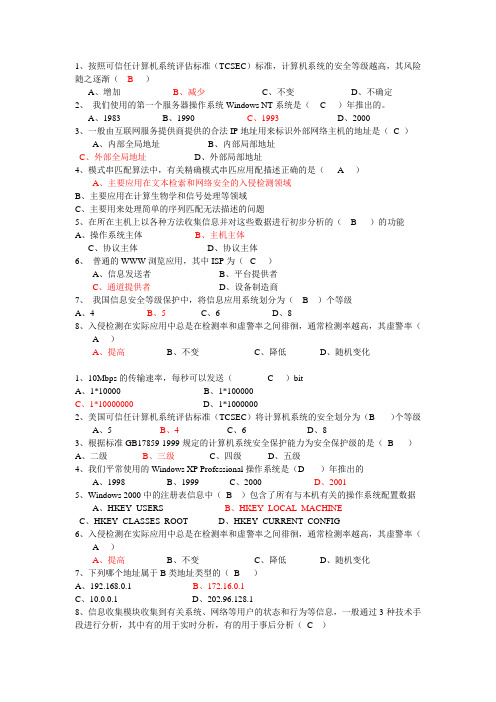
1、按照可信任计算机系统评估标准(TCSEC)标准,计算机系统的安全等级越高,其风险随之逐渐(B)A、增加B、减少C、不变D、不确定2、我们使用的第一个服务器操作系统Windows NT系统是( C )年推出的。
A、1983B、1990C、1993D、20003、一般由互联网服务提供商提供的合法IP地址用来标识外部网络主机的地址是(C )A、内部全局地址B、内部局部地址C、外部全局地址D、外部局部地址4、模式串匹配算法中,有关精确模式串匹应用配描述正确的是( A )A、主要应用在文本检索和网络安全的入侵检测领域B、主要应用在计算生物学和信号处理等领域C、主要用来处理简单的序列匹配无法描述的问题5、在所在主机上以各种方法收集信息并对这些数据进行初步分析的( B )的功能A、操作系统主体B、主机主体C、协议主体D、协议主体6、普通的WWW浏览应用,其中ISP为( C )A、信息发送者B、平台提供者C、通道提供者D、设备制造商7、我国信息安全等级保护中,将信息应用系统划分为( B )个等级A、4B、5C、6D、88、入侵检测在实际应用中总是在检测率和虚警率之间徘徊,通常检测率越高,其虚警率(A )A、提高B、不变C、降低D、随机变化1、10Mbps的传输速率,每秒可以发送( C )bitA、1*10000B、1*100000C、1*10000000D、1*10000002、美国可信任计算机系统评估标准(TCSEC)将计算机系统的安全划分为(B )个等级A、5B、4C、6D、83、根据标准GB17859-1999规定的计算机系统安全保护能力为安全保护级的是(B )A、二级B、三级C、四级D、五级4、我们平常使用的Windows XP Professional操作系统是(D )年推出的A、1998B、1999C、2000D、20015、Windows 2000中的注册表信息中(B )包含了所有与本机有关的操作系统配置数据A、HKEY_USERSB、HKEY_LOCAL_MACHINEC、HKEY_CLASSES_ROOTD、HKEY_CURRENT_CONFIG6、入侵检测在实际应用中总是在检测率和虚警率之间徘徊,通常检测率越高,其虚警率(A )A、提高B、不变C、降低D、随机变化7、下列哪个地址属于B类地址类型的(B )A、192.168.0.1B、172.16.0.1C、10.0.0.1D、202.96.128.18、信息收集模块收集到有关系统、网络等用户的状态和行为等信息,一般通过3种技术手段进行分析,其中有的用于实时分析,有的用于事后分析(C )A、模式匹配B、统计分析C、完整性分析1、下面哪些属于信息安全的三个最基本要素,也常被简称为CLA( ACD)A、保密性B、保密性C、可用性D、完整性2、信息系统的安全问题根源主要有(ABCD)A、物理安全问题B、方案设计的缺陷C、系统的安全漏洞D、人的因素3、windows 2000支持(BC)两种数据保护类型A、本地数据B、存储数据C、网络数据D、异地数据4、目前误用入侵检测系统主要有(ABCD)A、专家系统B、模型推理系统C、模式匹配系统D、状态转换分析系统5、Windows终端服务系统由(ABC)部件组成A、服务器B、远程桌面协议C、客户端D、第三方软件6、安全管理不是一个简单的软件系统,它包括的内容非常多,主要包括(ABCD)方面A、安全设备管理B、安全策略管理C、安全分析控制D、安全审计1、根据入侵检测系统所采用的技术可分为(ABC )A、误用入侵检测系统B、异常入侵检测系统C、协议分析D、混合式入侵检测系统2、计算机病毒的主要传播途径有(ABCD )A、光盘B、移动存储硬盘C、有线网络D、无线通讯系统3、包过滤防火墙基于下列(ABCD )字段的IP包的内容过滤?A、源IP地址B、目标IP地址C、TCP/UDP源端口D、TCP/UDP目标端口4、漏洞库信息的(AB )决定了漏洞扫描系统的性能?A、完整性B、有效性C、可用性D、大小5、数据库的安全技术主要有(ABCD )A、口令保护B、数据加密C、数据库加密D、数据访问控制6、按防火墙的应用部署位置分,可以为(ABD )种类A、边界防火墙B、个人防火墙C、软件防火墙D、混合防火墙1、标准GB17859-1999规定计算机系统安全保护能力的五个等级分别为用户自主、系统审计、安全标识、结构化、访问验证保护级。
计算机终端安全配置手册(Windows平台)

计算机终端安全配置手册(Windows 平台)目录1审核策略设置 (3)1.1开启密码策略 (3)1.2开启帐户锁定策略 (4)1.3开启审核策略 (4)2帐户设置 (5)2.1UAC(用户帐户控制)提醒 (5)2.2禁用Guest 帐户 (6)2.3取消“密码永不过期” (7)2.4修改密码 (8)3系统设置 (8)3.1设置计算机名 (8)3.2设置屏幕保护程序 (13)3.3防病毒软件设置 (16)3.4设置时钟同步 (19)3.5系统补丁自动更新 (20)3.6设置防火墙 (23)3.7日志文件设置 (24)4FAQ (25)附录 (27)1.常见的服务和功能说明 (27)2.常见端口说明 (30)1审核策略设置1.1开启密码策略计算机终端启用密码策略,设置帐户密码时会依据密码策略校验密码是否符合要求,以避免设置帐户密码为非强密码对计算机终端造成安全风险。
设置要求:必须设置方法:1、打开『控制面板』->『所有控制面板项』->『管理工具』,双击“本地安全策略” ,或在『运行』->输入secpol.msc,并确认。
2、在『安全设置』->『帐户策略』->『密码策略』下,进行密码策略的设置。
密码策略包括:∙密码必须符合复杂性要求:已启用∙密码长度最小值:8 位∙密码最长留存期:90 天∙强制密码历史:3 个记住的密码1.2开启帐户锁定策略计算机终端启用帐户锁定策略,可以有效防止攻击者使用暴力破解方式猜测用户密码。
设置要求:必须设置方法:1、打开『控制面板』->『所有控制面板项』->『管理工具』,双击“本地安全策略”,或在『运行』-> 输入secpol.msc,并确认。
2、在『安全设置』->『帐户策略』->『帐户锁定策略』下,进行帐户锁定策略的设置。
先修改“帐户锁定阈值”设置,其它两项会自动提示修改∙帐户锁定阈值:10 次无效登录∙帐户锁定时间:30 分钟∙重置帐户锁定计数器:30 分钟之后1.3开启审核策略审核策略是计算机终端最基本的入侵检测方法,当尝试对系统进行某些方式(如尝试用户密码、改变帐户策略、未经许可的文件访问等)入侵时审核策略会进行系统日志记录。
psexec工具用法简介

psexec⼯具⽤法简介psexec是sysinternals的⼀款强⼤的软件,通过他可以提权和执⾏远程命令,对于批量⼤范围的远程运维能起到很好的效果,尤其是在域环境下。
通常,这个命令,常⽤的有如下2种⽅式。
以系统⾝份运⾏指定应⽤程序这个很简单,但是很有意思,Windows系统中administrator的权限不是最⼤的,最⼤的是system,很多信息只有system才能查看,⽐如注册表的sam信息,administrator是看不了的,如果你⾮要强⾏修改sam的权限⽽不顾安全的话,拿就是另外⼀种情况。
那么现在我们要以system的⾝份启动regedit.exe,命令如下:psexec -s -i regedit.exe-s就是以system⾝份,-i就是交互式,意思是让你看到注册表编辑器的这个窗⼝,不然他就在后台运⾏了。
创建/执⾏远程命令代码。
执⾏远程进程的前提条件是对⽅机器必须开启ipc$,以及admin$,否则⽆法执⾏。
下⾯我们来看详细命令:开启ipc$net share ipc$开启admin$net share admin$在对⽅电脑上运⾏程序C:\>psexec \\192.168.100.2 -u administrator -p 123456 -d -s calc运⾏calc后返回,对⽅计算机上会有⼀个calc进程,是以系统⾝份运⾏的,因为calc前⾯是-s(system的意思)。
窗⼝对⽅是看不到的,如果需要对⽅看到这个窗⼝,需要加参数-i。
C:\>psexec \\192.168.100.2 -u administrator -p 123456 -d calc承上,就以当前⾝份运⾏calc,然后返回为对⽅以当前⽤户⾝份打开百度⽹页,并让他看到这个⽹页在对⽅电脑上运⾏cmd命令,且不让对⽅看到这个窗⼝C:\>psexec \\192.168.100.2 -u administrator -p 123456 -s cmd这个命令执⾏成功之后,命令提⽰符窗⼝在我这边,可以直接在我这边输⼊命令,⽽命令在对端执⾏,相当于远端应⽤程序虚拟化到本地,很有⽤。
域安全通道实用工具nltestexe的使用简介-“十万

工具(gōngjù):此工具在Microsoft Windows NT 4.0资源工具包中可以找到,另外如果你有Windows 2003安装盘的话,在安装盘的Support Tools目录(mùlù)下有安装Support Tools的一个工具包安装程序,你安装此工具包后同样也有nltest.exe工具。
简介(jiǎn jiè):nltest.exe是一个非常强大的命令行工具,它能用来在Windows NT域中测试信任(xìnrèn)关系和域控制器复制的状态。
一个域由一个独立主域控制器〔PDC〕和零个或者(huòzhě)更多备份域控制器〔BDC〕组成。
当在Windows NT上下文关系中使用信任时,它描述两个Windows NT域之间的关系。
每个包含的域或者是等待信任域角色,也或者是已信任域角色。
对于任何已给出的信任关系,在等待信任域的每个域控制器和已信任域的每个域控制器之间只有唯一的一个连续的通信通道。
举例,如果域A信任域B,那么B就是已信任域,A就是等待信任域。
另外一个例子,假设域C信任域D,同时域D也信任域C,这种情况下,在域控制器之间有两个截然不同的信任关系,通常我们把它叫作完全信任模式,或者双路线模式。
然而,为了诊断平安通道,最好是认为在等待信任域的每个域控制器和已信任域的域控制器之间存在两个独立的平安通道。
信任关系并不是可传递的,举例,假设域E信任域F,域F信任域G,这并不表示域E就信任域G。
这是因为每个域的管理员必须为发生信任关系的两个域之间明确地授权。
信任关系的另一种形式是它有时被引用成一个隐式的信任。
在一个独立域模式中,或者在任何两个域之间没有清楚的信任关系的环境中,隐式信任关系是活动的和功能上需要的。
这种隐式信任关系存在于一个域的域控制器和域中所有成员计算机之间。
清楚的信任关系在域用户管理中建立。
隐式信任关系在成为域成员时建立。
- 1、下载文档前请自行甄别文档内容的完整性,平台不提供额外的编辑、内容补充、找答案等附加服务。
- 2、"仅部分预览"的文档,不可在线预览部分如存在完整性等问题,可反馈申请退款(可完整预览的文档不适用该条件!)。
- 3、如文档侵犯您的权益,请联系客服反馈,我们会尽快为您处理(人工客服工作时间:9:00-18:30)。
簡介準備範例影像基礎視窗初步調整影像特性儲存偏好設定參考目錄相片風格檔案建立軟件Picture Style Editor1.7版 使用說明書O 本使用說明書的內容O PSE 表示Picture Style Editor 。
O 本說明書以Windows XP 的作業系統為例。
O `表示選單的選擇步驟。
(例如︰[檔案(File)]選單`[結束(Exit)]。
)O 方括弧[ ]內的文字表示電腦螢幕上出現的項目如選單名稱、按鈕名稱及視窗名稱等。
O < >內的文字表示鍵盤上的按鍵。
O **表示參考頁碼。
按一下移至相應頁面。
O:表示使用者在使用前需要閱讀的資訊。
O:表示對使用者有幫助的補充資訊。
O 切換頁面O 按一下螢幕右下角的箭咀。
: 下一頁: 上一頁:返回之前顯示的頁面O 另,按一下目錄上要閱讀的項目以移至相應頁面。
簡介準備範例影像基礎視窗初步調整影像特性儲存偏好設定參考目錄簡介Picture Style Editor 軟件(以下簡稱「PSE 」)可讓您編輯相片風格,使相片具有獨特的影像特性,並將編輯結果儲存為原創相片風格檔案。
O 何謂相片風格檔案?相片風格檔案(副檔名為「.PF2」)是相片風格的擴展功能。
它有別於6種預設的相片風格(標準、肖像、風景、中性、可靠設定及單色),並提供在極少數場景中具有顯著效果的影像特性。
您可以使用適用於特定場景的相片風格檔案以進一步發揮您的拍攝意念。
O PSE 的主要功能您可使用PSE 執行以下功能編輯相片風格,使相片具有獨特的影像特性,並將編輯結果儲存為原創相片風格檔案(副檔名為「.PF2」)。
O 選擇要使用的相片風格作為影像的基礎O 設定[銳利度(Sharpness)]、[對比度(Contrast)]、[色彩飽和度(Color saturation)]及[色調(Color tone)]O 對指定色彩執行微調O 調整亮度及對比度(gamma 特性)您亦可將已儲存的原創相片風格檔案註冊至具有相片風格功能的相機中,然後應用於拍攝的影像。
您亦可使用Digital Photo Professional 將相片風格應用於RAW 影像。
O 色彩管理請在具有色彩管理功能的電腦環境下使用PSE 。
另外,請在偏好設定視窗(第16頁)中設定所使用顯示器的色彩描述檔及用以執行調整的範例影像的色彩空間等。
系統要求*1兼容除Starter 版本以外所有版本的32 位元 / 64 位元系統*2兼容除Starter 版本以外所有版本的32位元 / 64位元系統(亦兼容Service Pack 1)*3兼容Service Pack 2/Service Pack 3* Framework 是Microsoft 軟件。
會隨PSE 軟件一起安裝。
用於調整的範例影像您可使用PSE 將EOS 數碼相機*(EOS DCS1及EOS DCS3除外)拍攝的RAW 影像作為要調整的範例影像,然後將調整結果儲存為原創相片風格檔案。
*兼容使用EOS D6000或EOS D2000拍攝的RAW 影像並使用CR2轉換器轉換為副檔名為「.CR2」的RAW 影像。
有關CR2 轉換器的詳細資訊,請參閱佳能網站。
作業系統Windows 7*1、Windows Vista *2Windows XP Professional/Home Edition *3電腦預先安裝以上其中一個作業系統的個人電腦(不支援升級的電腦)* 需要.NET Framework 2.0或以上版本。
*4CPU 1.3GHz Pentium 或以上記憶體至少1GB顯示器螢幕解像度:1024×768像素或以上色彩質量:中(16位元)或以上簡介準備範例影像基礎視窗初步調整影像特性儲存偏好設定參考目錄目錄簡介.................................................................................... 2系統要求............................................................................ 2用於調整的範例影像........................................................ 2準備範例影像.................................................................... 4啟動PSE ............................................................................ 4開啟範例影像.................................................................... 4基礎視窗............................................................................ 5主視窗................................................................................... 5放大指定區域................................................................... 6與原本影像對比時進行調整........................................... 6導航器視窗........................................................................... 7設定警告指示器............................................................... 7工具板................................................................................... 8初步調整影像.................................................................... 8修正亮度............................................................................... 8修正白平衡........................................................................... 9設定影像特性.................................................................... 9選擇預設的相片風格作為基礎........................................... 9使用已下載並適用於場景的相片風格檔案................. 10設定銳利度、對比度、色彩飽和度及色調..................... 10對色彩執行微調................................................................. 11直接指定色彩..................................................................... 13在色輪上指定色彩......................................................... 13輸入色彩值以指定色彩................................................. 13顯示調整色彩清單及其功能 (13)與調整後色彩效果的範圍重疊..................................... 13刪除調整後的色彩......................................................... 13色彩顯示模式..................................................................... 14調整亮度及對比度(Gamma 特性).. (14)將調整儲存為相片風格檔案........................................... 15使用相片風格檔案........................................................... 15註冊相片風格檔案至相機................................................. 15與DPP 配合使用相片風格檔案........................................ 15偏好設定........................................................................... 16結束PSE........................................................................... 16參考................................................................................... 17疑難排解............................................................................. 17刪除軟件(移除安裝).. (17)簡介準備範例影像基礎視窗初步調整影像特性儲存偏好設定參考目錄準備範例影像PSE 會使用範例影像執行各種調整並將調整結果儲存為原創相片風格檔案。
因此,您要為此預先準備範例影像(第2頁)並將其儲存至電腦。
PSE 中執行的設定會另存為新的相片風格檔案(第15頁),而用於執行調整的範例影像將不會受到任何影響。
啟動PSE連按兩下桌面上的[Picture Style Editor]圖示。
¿PSE 啟動後,主視窗(如右方所述)會出現。
開啟範例影像開啟範例影像,並以該影像作為基礎執行各種調整。
拖曳範例影像並將其放置於主視窗中。
