VXPLO互动大师入门篇
佩科 VxPro 生态 2 系列快速入门指南说明书
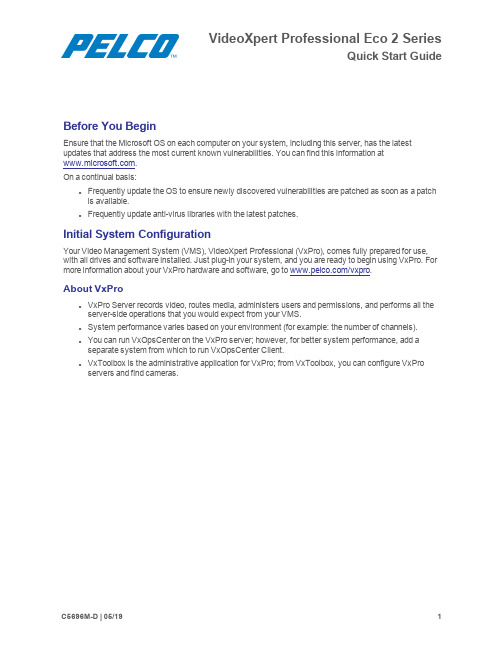
VideoXpert Professional Eco2SeriesQuick Start GuideBefore You BeginEnsure that the Microsoft OS on each computer on your system,including this server,has the latest updates that address the most current known vulnerabilities.You can find this information at.On a continual basis:l Frequently update the OS to ensure newly discovered vulnerabilities are patched as soon as a patch is available.l Frequently update anti-virus libraries with the latest patches.Initial System ConfigurationYour Video Management System(VMS),VideoXpert Professional(VxPro),comes fully prepared for use, with all drives and software installed.Just plug-in your system,and you are ready to begin using VxPro.For more information about your VxPro hardware and software,go to /vxpro.About VxProl VxPro Server records video,routes media,administers users and permissions,and performs all the server-side operations that you would expect from your VMS.l System performance varies based on your environment(for example:the number of channels).l You can run VxOpsCenter on the VxPro server;however,for better system performance,add a separate system from which to run VxOpsCenter Client.l VxToolbox is the administrative application for VxPro;from VxToolbox,you can configure VxPro servers and find cameras.Setting Up Your System1.Unpack the server.2.Connect the system and its peripherals.l Connect the monitor to an independent video controller(item10in Locating Connections on the Back Panel);onboard VGA is disabled.l Connect the VxPro system to the network using one of the Ethernet ports(item3in Locating Connections on the Back Panel).l You can also connect to the iDRAC port(item5in Locating Connections on the Back Panel)to configure and monitor the system remotely;however,the iDRAC port will not connect theVxPro system to the network.3.Connect the power supply(item7in Locating Connections on the Back Panel)to an electrical outlet.4.Power on the system by pressing the power button on the front panel or using iDRAC.Getting Started with VxProUpon starting your VxPro system,you will start a fully-functional60-day trial of the VxPro software.You must install a license before the60-day period is over to continue using VxPro.1.Start your VxPro hardware.2.Log on using the following default Windows user account credentials:l Username: Pelcol Password: Pel28991003.Pelco recommends that you change the default Windows password immediately,to secure accessto the system.This automatically opens the Initialize Pelco VideoXpert Professional window.4.Click Get Started.This starts the initialization process.Note:This also starts the60-day trial of the VxPro software.5.If the initialization process is interrupted,or you need to launch it again for any reason,do one of thefollowing:l Log out and log back in.l Reboot the system.6.When prompted by VxToolbox(which launches automatically),set the password for the admin useron your VxPro system,and then click Set Password.7.When prompted,enter the Company Name and the VideoXpert System Name,and then click Save.This is the information by which the Pelco licensing portal will recognize your VxPro server.Caution:After these values are set,they cannot be changed.8.Exit VxToolbox.9.Go to /vxpro to download and upgrade to the latest version of the VxPro software.unch VxToolbox from the desktop icon.11.Click the System tab,click the General Settings tab on the System page,and then enter a friendlyname in the VideoXpert System Name field.This is the name by which VxOpsCenter workstations and aggregation servers will recognize your VxPro server.12.Click Save Settings.13.Find and add cameras to the VxPro system:a.Click the Devices tab.b.Click the Advanced Discovery Options icon()to the right of the Quick Discovery icon().c.Click Quick Discovery and Add.All Devices and Data Sources that are discovered by VxToolbox are added to the VxProsystem to which you are connected.VxPro is now recording cameras and ready to be accessed by VxOpsCenter workstations.You can add users to the system,manually add cameras,configure events,or perform other administrative and operator tasks.For more information about VxPro hardware and software,and to access the current version of the VideoXpert Professional Operations Manual,go to /vxpro.CAUTION: The60-day trial of the VxPro software has begun.Before the60-day period is over,activate SUPs and install all channel licenses for your system.See the current version of theVideoXpert Professional Operations Manual for instructions.Standards OrganizationFirm;ISO 9001Quality System Pelco,Inc.625W.Alluvial,Fresno,California93711United States(800)289-9100Tel(800)289-9150Fax+1(559)292-1981International Tel+1(559)348-1120International FaxPelco,the Pelco logo,and other trademarks associated with Pelco products referred to in this publication are trademarks of Pelco,Inc. or its affiliates.ONVIF and the ONVIF logo are trademarks of ONVIF Inc.All other product names and services are the property of their respective companies.Product specifications and availability are subject to change without notice.。
Xplore最全最基本使用方法
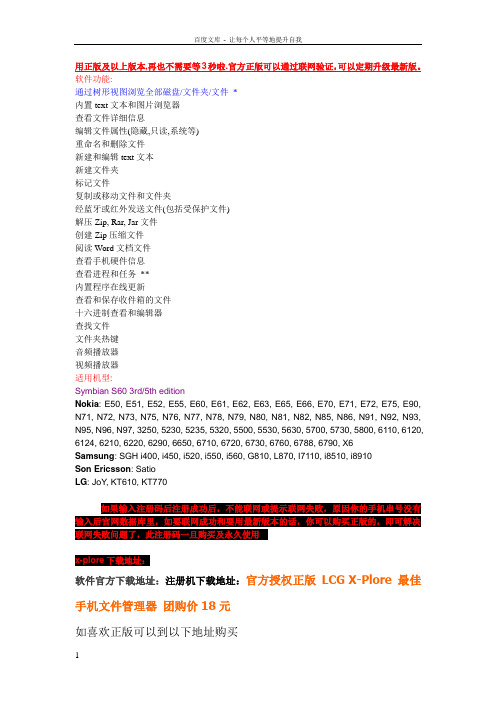
软件官方下载地址:注册机下载地址:官方授权正版LCG X-Plore最佳手机文件管理器团购价18元
如喜欢正版可以到以下地址购买
淘宝店:教程] X-plore最全最基本使用方法
一、在启动x管理器后按0键,弹出所有的设置项,在前四个选项框上打上勾(将光标移到你须要打勾的项目上点击确定)。这样,你就可以完整地看到你手机上的C、D、E、Z四个盘。
用正版及以上版本,再也不需要等3秒啦.官方正版可以通过联网验证,可以定期升级最新版。
软件功能:
通过树形视图浏览全部磁盘/文件夹/文件*
内置text文本和图片浏览器
查看文件详细信息
编辑文件属性(隐藏,只读,系统等)
重命名和删除文件
新建和编辑text文本
新建文件夹
标记文件
复制或移动文件和文件夹
经蓝牙或红外发送文件(包括受保护文件)
四、解压,首先讲单个文件解压。将光标移到你要解压的压缩文件上,点击,再将光标移到提出来的文件上,直接按4键,然后移动光标到你要存储的文件夹,确定。或者用菜单_文件_解压到,再移动光标到你选择的文件夹确定。
再说说分卷解压,将你要解压的压缩文件移动到同一个文件夹,将分卷的压缩文件全部都标记,再按4键,再移动光标到你要选择的文件夹,确定。
注意,只支持单个文件的多个分卷的解压(最多同时支持5个分卷的解压),不支持单个文件下的多个分卷的解压。
也就是说,支持解压一个文件分卷多个压缩包的解压,不支持同一文件内有多个分卷的解压。某些二次压缩的rar文件不支持解压。
五、压缩文件,支持zip打包。将光标移到你要zip打包的文件上,点击菜单_zip_有两个选择:复制到zip和移动到zip。你选其中一个,然后将光标移到你要选择的文件夹,确定,就可以了。
pelco videoxpert professional flex 系列快速入门指南说明书
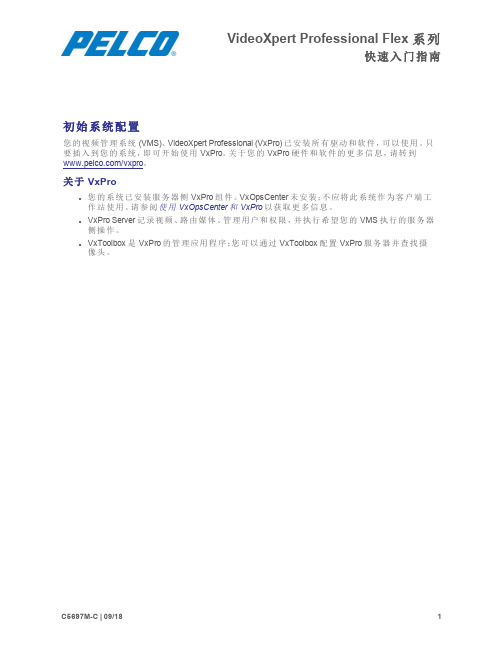
VideoXpert Professional Flex系列快速入门指南初始系统配置您的视频管理系统(VMS)、VideoXpert Professional(VxPro)已安装所有驱动和软件,可以使用。
只要插入到您的系统,即可开始使用VxPro。
关于您的VxPro硬件和软件的更多信息,请转到/vxpro。
关于VxProl您的系统已安装服务器侧VxPro组件。
VxOpsCenter未安装;不应将此系统作为客户端工作站使用。
请参阅使用VxOpsCenter和VxPro以获取更多信息。
l VxPro Server记录视频、路由媒体、管理用户和权限,并执行希望您的VMS执行的服务器侧操作。
l VxToolbox是VxPro的管理应用程序;您可以通过VxToolbox配置VxPro服务器并查找摄像头。
定位后面板上的连接设置您的系统1.打开服务器包装。
2.连接系统及其外设。
l连接监视器到独立视频控制器(项目13位于定位后面板上的连接);板载VGA已禁用。
l使用其中一个以太网端口将VxPro系统联网(项目4或5位于定位后面板上的连接)。
l您也可以连接到iDRAC 端口(项目11位于定位后面板上的连接),以远程配置和监控系统;但是,iDRAC端口将不会连接VxPro系统到网络。
3.连接电源(项目1位于定位后面板上的连接)到电气插头。
4.按下电源按钮或使用iDRAC打开系统电源。
VxPro入门启动VxPro系统后,您将启动VxPro软件的完整功能60天试用版。
在60天期限到期之前,您必须安装许可证,以继续使用VxPro。
1.启动您的VxPro硬件。
这将启动VxToolbox。
2.使用以下默认Windows用户帐户凭证登录:l用户名:Pelcol密码:Pel28991003.立即更改默认密码,以确保安全访问该系统。
4.在Welcome(欢迎)屏幕上单击Get Started(开始)。
注:这将开始VxPro软件的60天试用期。
VXPLO互动大师大学生调查问卷
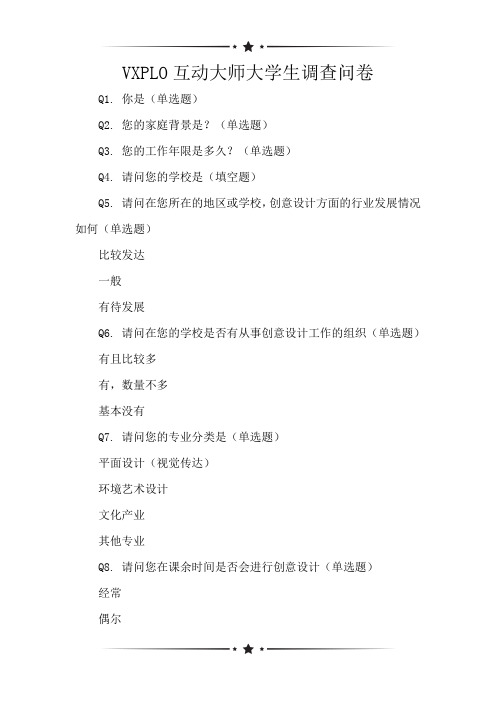
VXPLO互动大师大学生调查问卷Q1. 你是(单选题)Q2. 您的家庭背景是?(单选题)Q3. 您的工作年限是多久?(单选题)Q4. 请问您的学校是(填空题)Q5. 请问在您所在的地区或学校,创意设计方面的行业发展情况如何(单选题)比较发达一般有待发展Q6. 请问在您的学校是否有从事创意设计工作的组织(单选题)有且比较多有,数量不多基本没有Q7. 请问您的专业分类是(单选题)平面设计(视觉传达)环境艺术设计文化产业其他专业Q8. 请问您在课余时间是否会进行创意设计(单选题)经常偶尔从不Q9. 请问您经常使用什么软件(单选题)ps.ai.coreldraw3d软件交互类软件其他Q10. 请问您了解交互类软件吗(单选题)从来没有听说过没接触使用过Q11. 请问您所在的学校平时会举行关于创意设计的活动吗(单选题)有且比较多有,但不多没听说过Q12. 请问您知道vxplo互动大师这个平台吗(单选题)不熟悉只听过了解用过Q13. 请问您是否能够独立完成设计项目(多选题)是否Q14. 请问您做设计,您的顾虑是(多选题)没有好创意好创意不能更好的表现出来软件平台不适合自己Q15. 请问您设计作品时是否觉得(单选题)积极有趣有兴趣但力不从心繁琐枯燥甚至厌恶不被肯定Q16. 如过你觉得你在设计工作上存在问题,那么你认为原因在哪(单选题)个人资质问题有一些想法但苦于难于表现出来对设计软件的操作问题Q17. 倘若有一款简易上手的创意设计工具,您会接受使用吗(单选题)选择并愿意尝试不尝试新软件去查查看试着了解您好,本问卷已填答结束,再次感谢您的配合!祝您工作顺利,健康快乐!。
Simple软件--快速掌握手册
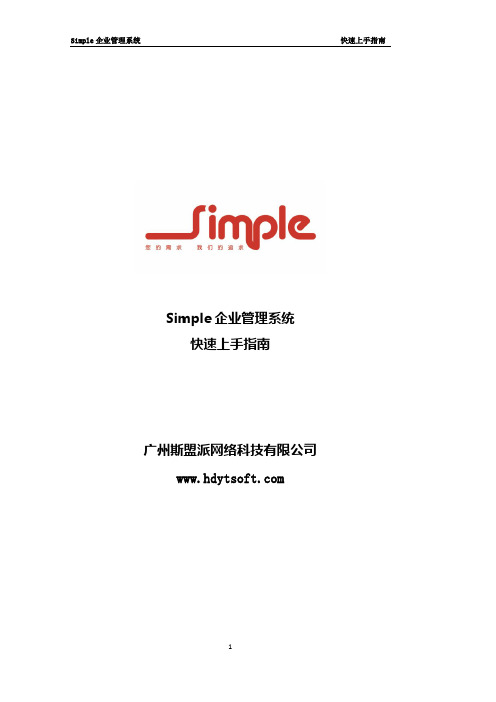
Simple企业管理系统快速上手指南广州斯盟派网络科技有限公司版权信息本文件的版权属于广州斯盟派网络科技有限公司任何形式的散发都必须事先得到广州斯盟派网络科技有限公司的书面许可目录第一章系统介绍 (4)1.1SIMPLE 企业管理系统概述 (4)1.2采购管理介绍 (4)1.3库存管理介绍 (5)1.4销售管理介绍 (5)1.5生产管理介绍 (5)1.6应收管理介绍 (6)1.7应付管理介绍 (6)第二章建立资料 (7)2.1货物分类 (7)2.2货物资料 (8)2.3仓库资料 (8)2.4采购员资料 (9)2.5供应商资料 (9)2.6业务员资料 (9)2.7客户资料 (9)2.8其它基础资料 (9)第三章数据初始化 (10)3.1库存数量初始化 (10)3.2应收款初始化 (10)3.3预收款初始化 (11)3.4应付款初始化 (11)3.5预付款初始化 (11)3.6现金银行初始化 (11)3.7科目余额初始化 (11)第四章采购流程 (13)4.1采购订单 (13)4.2采购订单查询 (14)4.3采购收货单 (16)4.4采购收货单查询 (17)4.5库存汇总表 (19)4.6付款单 (20)4.7应付款报表 (21)第五章销售管理 (24)5.1销售订单 (24)5.2销售发货单 (25)5.3销售退货单 (27)5.4收款单 (28)5.5.应收款报表 (29)第六章应收应付管理 (30)6.1先收货后付款业务 (30)6.2先预付款后收货业务 (30)6.3先发货后收款业务 (33)6.4先收款后发货业务 (34)第七章权限管理 (37)7.1操作员资料 (37)7.2新的操作员进入系统 (39)第八章月末结账 (41)8.1月末库存盘点 (41)8.2月末结账 (43)第一章系统介绍1.1simple 企业管理系统概述Simple企业管理系统是通过在多个行业众多客户的成功应用,形成的一套成熟稳定的ERP 产品。
威尔克姆制版软件简明教程
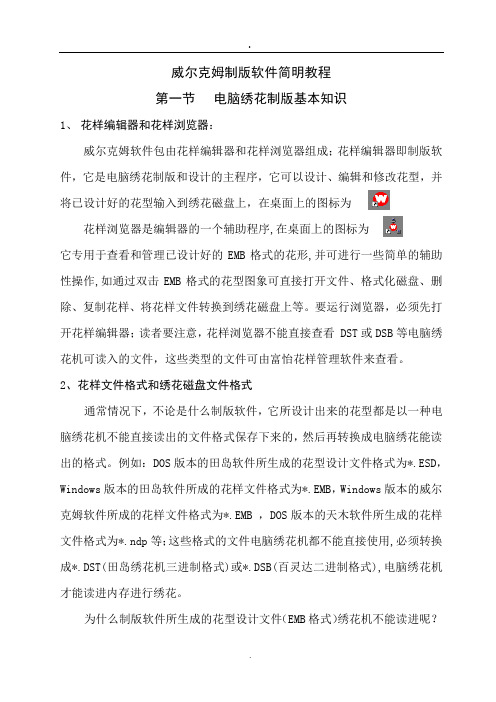
威尔克姆制版软件简明教程第一节电脑绣花制版基本知识1、花样编辑器和花样浏览器:威尔克姆软件包由花样编辑器和花样浏览器组成;花样编辑器即制版软件,它是电脑绣花制版和设计的主程序,它可以设计、编辑和修改花型,并将已设计好的花型输入到绣花磁盘上,在桌面上的图标为花样浏览器是编辑器的一个辅助程序,在桌面上的图标为它专用于查看和管理已设计好的EMB格式的花形,并可进行一些简单的辅助性操作,如通过双击EMB格式的花型图象可直接打开文件、格式化磁盘、删除、复制花样、将花样文件转换到绣花磁盘上等。
要运行浏览器,必须先打开花样编辑器;读者要注意,花样浏览器不能直接查看 DST或DSB等电脑绣花机可读入的文件,这些类型的文件可由富怡花样管理软件来查看。
2、花样文件格式和绣花磁盘文件格式通常情况下,不论是什么制版软件,它所设计出来的花型都是以一种电脑绣花机不能直接读出的文件格式保存下来的,然后再转换成电脑绣花能读出的格式。
例如:DOS版本的田岛软件所生成的花型设计文件格式为*.ESD,Windows版本的田岛软件所成的花样文件格式为*.EMB,Windows版本的威尔克姆软件所成的花样文件格式为*.EMB ,DOS版本的天木软件所生成的花样文件格式为*.ndp等;这些格式的文件电脑绣花机都不能直接使用,必须转换成*.DST(田岛绣花机三进制格式)或*.DSB(百灵达二进制格式),电脑绣花机才能读进内存进行绣花。
为什么制版软件所生成的花型设计文件(EMB格式)绣花机不能读进呢?这是因花样设计文件实际上是一种特殊的格式的图形文件,它含有图象信息(如图形大小、色彩、相对位置等信息)和制版编辑信息(如选用的针迹类型和密度等信息),而绣花机只能读DST(三进制)或DSB(二进制)格式的针位文件,因为绣花机的步进电机X轴和Y轴的位移尺寸(最低偏移量为0.1mm)以及停止、换色、剪线等控制信息只能用二进制或三进制来编码。
由此可见,DST或DSB格式的文件是由EMB文件经过滤除去制版信息转换而来的。
课课家教育-互动大师iH5视频教程
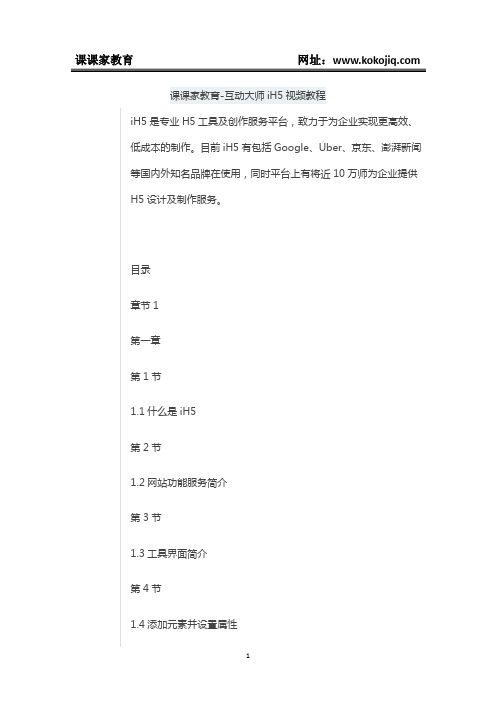
课课家教育-互动大师iH5视频教程iH5是专业H5工具及创作服务平台,致力于为企业实现更高效、低成本的制作。
目前iH5有包括Google、Uber、京东、澎湃新闻等国内外知名品牌在使用,同时平台上有将近10万师为企业提供H5设计及制作服务。
目录章节1第一章第1节1.1什么是iH5第2节1.2网站功能服务简介第3节1.3工具界面简介第4节1.4添加元素并设置属性00:06:17第5节1.5添加页面并设置翻页效果00:02:48第6节1.6添加简单事件和动效00:10:32第7节1.7初识时间轴和轨迹00:06:06章节2第二章第1节2.1 进场动效00:07:36第2节2.2 动效的组合00:08:09第3节2.3 使用缓动工具00:07:27第4节2.4 如何控制gif的播放00:01:21第5节2.5 时间轴关键帧00:06:06第6节2.6 时间轴使用技巧00:05:55第7节2.7 滑动时间轴:用手指滑动来控制任意动00:04:59 章节3第三章第1节3.1 图片00:06:19 第2节3.2 文字00:02:31 第3节3.3 富文本00:00:47 第4节3.4 网页00:01:50 第5节3.5 透明按钮00:04:57第6节3.6 图片序列00:04:11第7节3.7 视频00:06:45第8节3.8 声音00:02:22第9节3.9 二维码00:02:01第10节3.10 文件00:01:32第11节3.11 画图00:10:01第12节3.12 中文字体00:03:52第13节3.13 gif动态图00:01:21第14节3.14 页面00:06:46第15节3.15 层00:01:13第16节3.16 对象组00:02:32第17节3.17 面板00:04:36第18节3.18 多屏互动00:04:30第19节3.19 横幅00:05:15第20节3.20 设备00:04:37第21节3.21 事件00:05:38第22节3.22 计数器00:04:44第23节3.23 事件组00:06:46第24节3.24 时间轴00:06:06第25节3.25 直线运动00:01:55第26节3.26 缓动00:07:27第27节3.27 滑动时间轴00:04:59第28节3.28 动效00:07:36第29节3.29 数据库基础00:06:54第30节3.30 输入框00:02:32第31节3.31 图形工具00:01:24第32节3.32 调试器00:06:08章节4第四章第1节4.1 页面内部横向滑动切换页面00:07:35第2节4.2 对折翻书00:04:59第3节4.3 3D翻书00:04:27第4节4.4 3D日历00:11:20第5节4.5 3D照片翻面00:11:04第6节4.6 滑动浏览的微网站00:05:01第7节4.7 折角翻书00:07:18第8节4.8 旋转菜单翻页00:03:54第9节4.9 可变的微信分享标题00:10:15第10节4.10 微信上传录音00:04:11第11节4.11 微信贺卡应用00:07:46章节5第五章第1节5.1 擦除效果00:10:01第2节5.2 打印机效果00:06:47第3节5.3 随机页面抽奖00:04:38第4节5.4 随机刮刮卡00:05:29第5节5.5 手势擦除00:06:31第6节5.6 长按解锁00:06:42第7节5.7 密码解锁00:10:10第8节5.8 拆开盒子效果00:04:50第9节5.9 跟随页面的流动按钮00:09:54第10节5.10 360度物体展示00:05:22第11节5.11 下滑页面动态效果00:05:39第12节5.12 下拉画轴效果00:07:56第13节5.13 动态按钮切换内容00:05:51章节6第六章第1节6.1 脸萌换装游戏00:07:42第2节6.2 拼图游戏00:08:08第3节6.3 测试游戏00:05:51第4节6.4 记忆翻牌游戏00:07:37第5节6.5提高作品在手机中播放速度00:07:13第6节6.6 自动适应多种播放设备00:04:37第7节6.7 巧用横幅固定对象位置00:05:53章节7第七章第1节7.1 控制视频的播放00:04:46第2节7.2 可点击的视频00:05:52第3节7.3 搭建迷你网站00:04:49第4节7.4 页面滚动剪切效果00:06:17第5节7.5 瀑布流显示图片课程网址:/course-3087.html。
JNBridgePro 插件 для Visual Studio 和 Eclipse 的快速入门指南
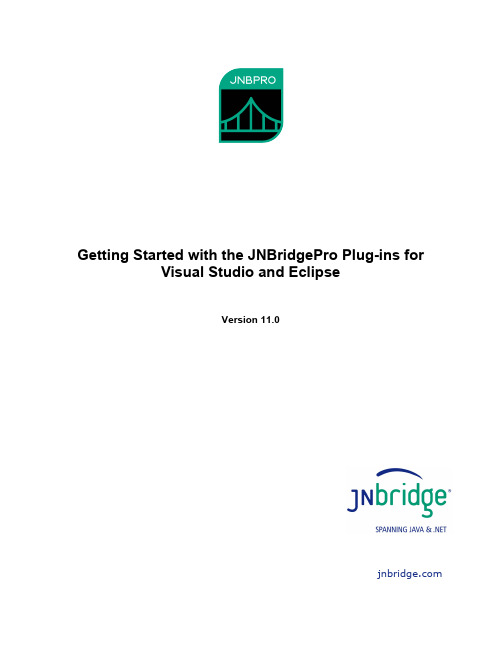
Getting Started with the JNBridgePro Plug-ins forVisual Studio and EclipseVersion 11.0JNBridge, LLCCOPYRIGHT © 2001–2021 JNBridge, LLC. All rights reserved.JNBridge is a registered trademark and JNBridgePro and the JNBridge logo are trademarks of JNBridge, LLC. Java is a registered trademark of Oracle and/or its affiliates.Microsoft, Visual Studio, the Visual Studio logo, and Windows are trademarks, or registered trademarks of Microsoft Corporation in the United States and/or other countries.Eclipse and Eclipse Ready are the trademarks of Eclipse Foundation, Inc.All other marks are the property of their respective owners.September 27, 2021Table of ContentsGETTING STARTED WITH THE JNBRIDGEPRO PLUG-INS FOR VISUAL STUDIO AND ECLIPSE (1)TABLE OF CONTENTS (3)Introduction 4JNBridgePro plug-in for Visual Studio 4 Installing the Visual Studio plug-in (Visual Studio 2017 or 2019) (4)Generating the proxies (4)Using the proxies (13)JNBridgePro plug-in for Eclipse 15 Generating the proxies (15)Using the proxies (24)IntroductionThis document shows how to use the JNBridgePro plug-ins for Visual Studio and for Eclipse to generate proxies and to use them in larger projects. Users can generate their proxies within Visual Studio 2005, 2008, 2010, 2012, 2013, 2015, 2017, and 2019, and within Eclipse 3.2 through 4.10, and use the generated proxies seamlessly in their project builds.This document assumes that the users are familiar with the JNBridgePro standalone proxy generation tool, and with how the generated proxies can be used. For more information on these topics, please see the examples that ship with the JNBridgePro installation, and also the Users’ Guide.JNBridgePro plug-in for Visual StudioThe JNBridgePro plug-in for Visual Studio can be used with Visual Studio 2005, 2008, 2010, 2012, 2013, 2015, 2017, and 2019, and is used in projects where .NET code is calling Java code. Theexample is taken from the “log demo” that comes with the JNBridgePro installation. For moreinformation on the log demo, please see the document associated with it that comes with theinstallationInstalling the Visual Studio plug-in (Visual Studio 2017 or 2019)Up through Visual Studio 2015, the Visual Studio plug-in is installed automatically whenJNBridgePro is installed in development mode. Starting with Visual Studio 2017, an additional step must be performed. In the JNBridgePro installation folder, locate the folder “VS plugin (2017 and later).” In that folder, you will find a file JNBridgePlugin2017.vsix. Assuming Visual Studio 2017 and/or 2019 is installed, double-click on this file in Windows Explorer. The Visual Studio extension manager will come up. When prompted, select the versions of Visual Studio in which you want the plug-in to be installed, then follow the remaining instructions. When the process is complete, the plug-in will be installed.The plug-in packaged in the VSIX file will only work if JNBridgePro has already been installed in development mode on that machine, and if a valid development license has been deployed to that machine.Generating the proxiesStart by creating your new solution, and a C# console application. Add the files App.config and LoggerDemo.cs (Figure 1).Figure 1. Log demo projectNext, create a new proxy generation project. There are several ways to do this, but the simplest way is to right-click on the solution node in the Solution Explorer, then select Add New Project…. In the Add New Project dialog box that now appears, note that there is a new project type, JNBridge, and a new template, DotNetToJavaProxies. Select that template, then name the new project and assign it a location (Figure 2 and Figure 3).Figure 2. Adding a new JNBridge proxy generation project (VS 2017)Figure 3. Adding a new JNBridge proxy generation project (VS 2019)Note that the Solution Explorer now contains a new proxy generation project, and a new proxy generation document, a .jnb file. This is the same .jnb file used by the standalone proxy generator (Figure 4).Figure 4. After adding the proxy generation projectOpen the .jnb file by double-clicking on its node in the Solution Explorer. An editor window will open in Visual Studio. Note that its layout resembles the GUI version of the standalone JNBridgePro proxy generation tool (Figure 5).Figure 5. After opening the .jnb fileNext, add the files log4j.jar and log4j-core.jar to the class path to be searched for proxy generation. (You can download the log4j JAR files from /log4j/docs/index.html.) Also add the folder in which loggerDemo\JavaClass.class is to be found. Use the menu commandJNBridgePro→Edit Classpath…. (Alternatively, you can right-click on the .jnb file node in the Solution Explorer and select Edit Classpath… or use the Edit Classpath button in the JNBridgePro toolbar.) The Edit Class Path dialog box will come up, and clicking on the Add… button will bring up a dialog that will allow the user to indicate the paths of the Jar and class files (Figure 6).Figure 6. Adding a new classpath elementWhen all the necessary elements of the classpath are added, the Edit Class Path dialog should contain information similar to that shown in Figure 7.Figure 7. After creating classpathThe next step is to load the classes from each of the Jar files, and to add JavaClass. For the Jar files, use the menu command JNBridgePro→Add Classes from JAR File… for each Jar file. For a single class such as JavaClass, use the menu command JNBridgePro→Add Classes from Classpath… and enter the fully qualified class name loggerDemo.JavaClass (Figure 8). (You can also accomplish these actions by right-clicking on the .jnb file node in the Solution Explorer, or by clicking on the appropriate button in the JNBridgePro toolbar.)Figure 8. Adding a class from the classpathLoading the classes may take a few minutes. Progress will be shown in the output window (in the JNBridge sub-pane) in Visual Studio, and in the progress bar. When completed, the classes in the log4j Jar files and loggerDemo.JavaClass will be displayed in the Environment pane on the upper left of the editor (Figure 9). Note that JNBridgePro will warn us that we are missing a number of classes relating to JMS (Java Messaging Service), XML, and JavaMail. Since we are not going to use these capabilities of log4j, we can safely ignore this warning.Figure 9. After adding classesWe wish to generate proxies for all these classes, so when all the classes have been loaded into the environment, make sure that each class in the tree view has a check mark next to it. Quick ways to do this include clicking on the check box next to each package name, or simply by selecting the menu command JNBridgePro→Check All in Environment. Once each class has been checked, click on the Add button to add each checked class to the list of proxies to be exposed. These will be shown in the Exposed Proxies pane (Figure 10).Figure 10. After adding classes to Exposed Proxies paneWhile one can build the proxies now, using the JNBridgePro→Build menu item, in this example, we will wait until we have referenced the proxy generation project in the main executable’s project and do the build as part of a build of the entire solution.Using the proxiesNow that we have created the proxy generation project, we can reference the project from our main project by right-clicking on the project node for our main executable and selecting Add Reference….In the Add Reference dialog box, select the Projects tab, and select the proxy generation project.Also, under the Browse tab, select jnbshare.dll and jnbsharedmem_x86.dll or jnbsharedmem_x64.dll (or both) from the JNBridgePro installation folder (use the 4.0-targeted versions if you’re targeting .NET 4.0; use the 2.0-targeted versions if you’re targeting .NET 2.0/3.0/3.5) and add them to the references (Figure 11).Finally, add the licensing dlls jnbauth_x86.dll or jnbauth_x64.dll (or both) to the project. They’re not .NET dlls, so you can’t add them as references – instead, add them to the project throughAdd→Existing Item…, and make sure their Copy to Output Directory properties are both set to Copy Always.Figure 11. After referencing the proxy generation projectOnce that’s done, just build your solution. That’s all there is to it. The output of the proxy generation project will be automatically used in your main executable’s project.Once you’ve built the proxies, they will appear in Visual Studio’s IntelliSense when you program against them. (If you haven’t yet built the proxy project, they won’t appear in IntelliSense until you do.)At this point, create, configure, and run your project as described in the “Log Demo” document. Multi-targeting in Visual Studio 2010, 2012, 2013, 2015, 2017, and 2019: In Visual Studio 2010 through 2019, you can generate proxies and create projects that target either .NET Framework2.0/3.0/3.5, or .NET Framework4.0/4.5/4.6/4.7/4.8. To choose between the two, right-click on the proxy generation project in Solution Explorer and select “Properties.” The project property page will be displayed. Locate the Target Platform property, and select the target framework from the pull-down (Figure 12). Dismiss the Property Pages box and rebuild the project.Figure 12. Specifying a target platformJNBridgePro plug-in for EclipseThe JNBridgePro plug-in for Eclipse can be used with Eclipse 3.2 through 4.13, and is used inprojects where Java code is calling .NET code. The example is taken from the “” that comes with the JNBridgePro installation. For more information on the demo, please see the document associated with it that comes with the installation.Before using the Eclipse plug-in, make sure it has been installed. Locate the file jnbridgepro11_0_0-eclipse.zip in the “Eclipse plug-in” folder located in the JNBridgePro 11.0 installation folder. Open the zip file and extract its contents (a folder “com.jnbridge.plugin.eclipse_2.4.0”) to the plugins folder inside your Eclipse installation.If you are using the 64-bit version of Eclipse, you must use the 64-bit version of JNBridgePro, and you must add the following argument to eclipse.ini:-vm C:/Program Files/Java/jre8/bin/javaw.exeor use a path to some other 64-bit javaw.exe. Do not use the path to the javaw.exe that resides in \Windows\System32.Generating the proxiesStart by creating your main Java project. Here we will simply create a project and import the Java files supplied in the demo (found in the file winFormDemo22.zip in the JNBridgePro installation). Note that there are compilation errors because they reference proxy classes that do not yet exist (Figure 13).Figure 13. The initial projectNext, we will create our proxy generation project. Select the File→New→Other… menu item. The New dialog box will appear. Note that there are two new items under the JNBridge header: “Java to .NET Interoperability Project,” and “ Proxies” (Figure 14).Figure 14. Creating a new interoperability projectSelect “Java to .NET Interoperability Project” and click on the Next button. Give the project a name, and indicate its location. Do not reference any other projects.Next, select the project node for the proxy generation. Right-click on the project node and select New Other…. In the New dialog box this time, select “Java to .NET proxies” and click on the Next button. Again, select a name, but leave the location the same. The Package Explorer will now display the new proxy generation project (Figure 15). Inside the project will be a .jnb file node. This represents the same .jnb file that is used by the GUI-based standalone proxy generation tool.Figure 15. After adding the new proxy generation projectAt this point, an editor window for the .jnb file should be displayed in Eclipse (Figure 16). If it is not displayed, you can display it by double-clicking on the .jnb file node in the Package Explorer.Figure 16. The proxy generation editor in EclipseNext, add the assemblies SwingInterop.dll and System.Windows.Forms.dll to the assembly list to be searched by JNBProxy. (We will be calling methods that are not defined in SwingInterop.Form1 and Form2, but rather in their superclass System.Windows.Forms.Form, which is defined in System.Windows.Forms.dll.) Use the menu command JNBridgePro→Edit Assembly List…. (Make sure that the proxy generation editor is active.) The Edit Assembly List dialog box will come up, and clicking on the Add… button will bring up a dialog that will allow the user to indicate the paths of SwingInterop.dll (Figure 17). Alternatively, you can right-click on the .jnb file node in the Package Explorer and select Edit Assembly List….Figure 17. Adding a new assembly list elementSystem.Windows.Forms.dll is in the Global Assembly Cache (GAC). Add it to the assembly list by clicking on the Add From GAC… button, and selecting the System.Windows.Forms.dll from the displayed list (Figure 18). If you have more than one version of the .NET Framework installed on your machine, you may have more than one version of System.Windows.Forms.dll in the GAC; select the appropriate one.Figure 18. Selecting an assembly from the GACNote that we are using the .NET 4.0 version of System.Windows.Forms. We can also choose the 2.0 version. Since we have chosen .NET 4.0, we need to make sure that the “.NET 4.0 Targeted” checkbox is checked in the plug-in’s preferences (Figure 19).Figure 19. Targeting .NET Framework 4.0When all the necessary elements of the classpath are added, the Edit Assembly List dialog should contain information similar to that shown in Figure 20.Figure 20. After creating assembly listThe next step is to load the classes Form1, Form2, and JavaWindowEventArgs, plus the supporting classes. Use the menu command JNBridgePro→Add Classes from Assembly List… and enter the fully qualified class names SwingInterop.Form1, SwingInterop.Form2, andSwingInterop.JavaWindowEventArgs, making sure that the “Include supporting classes” checkbox is checked for each (Figure 21). Alternatively, you can also right-click on the .jnb file node in the Package Explorer and select Add Classes from Assembly List….Figure 21. Adding a class from the assembly listLoading the classes may take a few seconds. Progress will be shown in the console pane in the bottom of the window, and in the progress bar. (If you don’t see a console, select the Window→ShowView→Console menu item.) When completed, Form1, Form2, and all their supporting classes will be displayed in the Environment pane on the upper left of the proxy generation editor (Figure 22). Note that JNBridgePro will warn us that we are missing a number of classes. Since we are not going to use these capabilities, we can safely ignore this warning.Figure 22. After adding classesWe wish to generate proxies for all these classes, so when all the classes have been loaded into the environment, make sure that each class in the tree view has a check mark next to it. Quick ways to do this include clicking on the check box next to each package name, or simply by selecting the menu command JNBridgePro→Check All in Environment. Once each class has been checked, click on the Add button to add each checked class to the list of proxies to be exposed. These will be shown in the Exposed Proxies pane (Figure 23).Figure 23. After adding classes to Exposed Proxies paneUnlike the standalone proxy generation tool, we do not explicitly generate the proxies; they will be built automatically, as needed. In this case, for example, since Build Automatically was set, the build takes place whenever the contents of the Exposed Proxies pane changes, as it did here.Using the proxiesTo use the proxies in another project, right-click on that project’s node in the Package Explorer and select Build Path Configure Build Path…. Select the Libraries tab, then click on the “Add JARs…”button. A JAR Selection dialog box will be displayed. Navigate to the associated JNBridge project node, then into its bin directory and select the proxy jar file (Figure 24).Figure 24. Adding a reference to the proxy jar fileOne must also add the files jnbcore.jar and bcel-5.1-jnbridge.jar from the JNBridgePro installation to the Java Build Path. Then, when one performs a build, the referencing project will use the proxy jar file generated by the JNBridge project. If the JNBridge project is out of date or has not yet been built, it will automatically be build or rebuilt before being used.Information concerning the generation of the proxies is displayed in Eclipse’s Console window. If the build was unsuccessful, information describing the errors will be found there.。
XpanelDesigner使用教程
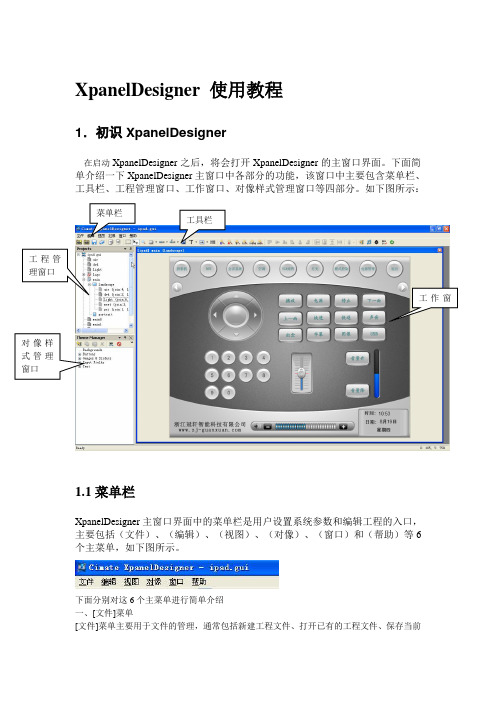
三、[视图]菜单
(1):显示 Join Numbers:显示/隐藏当前工程的所有 Join Numbers (2):显示 Command & Macro Names: 显示/隐藏当前工程的所有 Command&Macro Names (3):Load Web Images:此功能为新版本预留 (4):Join 管理:弹出 Join Numbers 管理窗口,直观显示那些 Join Numbers 已用 (5):Regex Tester:自定义反馈测试,此功能为新版本预留 (6):WOL Generator: 此功能为新版本预留 (7)放大/缩小:把当前页面/子页放大/缩小,方便用户编辑界面程序
文本输入框对像名称
字体大小 字体颜色
字体在按钮位置
此项只适用鸿 捷 WIFI 屏
四、Text(文本)对像属性 选择 Text(文本), 再点击:
中文。只能是英文。
。弹出“文本属性”窗口。需要注意的是:名称不能出现
文本输入框对像名称
字体大小 字体颜色
字体在按钮位置
1.4 编写你第一个 XpanelDesigner 工程
其它三项菜单相对简单,这里不详细讲解。
1.2 工具栏
新建 工程
保存 工程
新建 页面
按钮
滑动条
文字
列表
打开 工程
工程另 存为
新建 子页
快速定义 数字型 Jion No.
快速定义 字符型 Jion No.
快速定义 按钮文字 内容.
进度条
图片/视频
文字接收框
对齐工具 (左、右、上、下 等对齐)
快速定义模拟 型 Jion No.
字体大小
字体颜色
字体在按钮位置
H5实战干货、iH5黑历史,听听老司机偷偷与我说了什么?
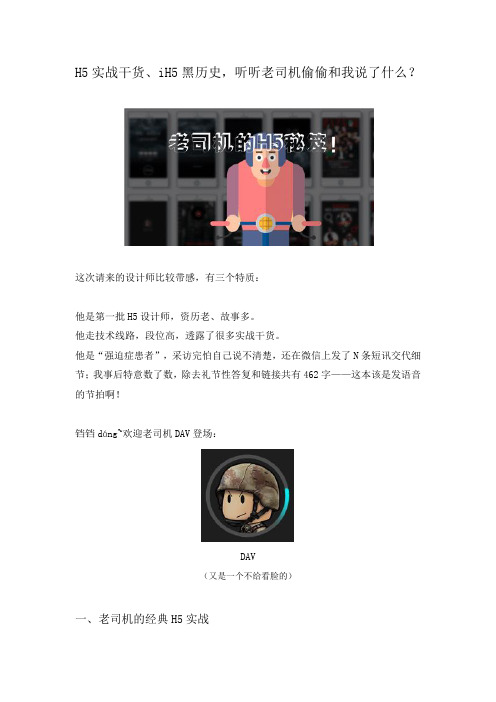
H5实战干货、iH5黑历史,听听老司机偷偷和我说了什么?这次请来的设计师比较带感,有三个特质:他是第一批H5设计师,资历老、故事多。
他走技术线路,段位高,透露了很多实战干货。
他是“强迫症患者”,采访完怕自己说不清楚,还在微信上发了N条短讯交代细节;我事后特意数了数,除去礼节性答复和链接共有462字——这本该是发语音的节拍啊!铛铛dáng~欢迎老司机DAV登场:DAV(又是一个不给看脸的)一、老司机的经典H5实战吉利博越上市邀请函H5(DAV负责交互)第一必需说清楚,老司机可是玩技术的,他一样不接设计单,而是依照甲方需求来处置素材,构造页面逻辑后完成整个H5的交互。
比如上面那个今年5月他为某汽车上市制作的邀请函,每一个画面都值得细细体味,绝对能充当H5进阶教学实例。
吉利博越上市邀请函H5的密码验证部份那个H5整整把文字玩出了4种新鲜的花腔:打字机动效(iH5自带)、漂移特效、悬浮特效和转动特效。
打开他案例的后台,我有点智商不够用的感觉,竟然没有半个页面!所有动效都是用一个个时刻轴操纵播放的,一个接一个被触发,都直接放在同一个“舞台”下(H5要求,没必要仿照)。
H5漂移悬浮文字的编辑界面一样在H5中加入这么多特效,很容易就把整个案例卡死了,但是这关于老司机而言可不是问题。
莫非是因为老司机遇代码?他有什么创作要领吗?二、老司机是何方神圣?帝豪4S的H5(DAV负责交互)DAV,电子工程师,年将满三十,目前就职于一家电子电路公司。
提及来,他此刻的工作和H5没什么关系,而且他每一个月也就接一两个H5单子。
和之前好多妹子求勾搭、工作狂属性爆表的悟脚叔叔不同,DAV业余接单显得随意得多:“若是接平面设计的话,需要反复改稿,而我是比较随性的人……【以下省略300字】因此我负责实现客户(H5实现)的需求就能够够了,节省时刻。
”#关爱芭瞎时尚大奖#(DAV负责交互)因此他成为一名H5设计师其实是阴差阳错。
第二讲 互动教学软件的基础使用
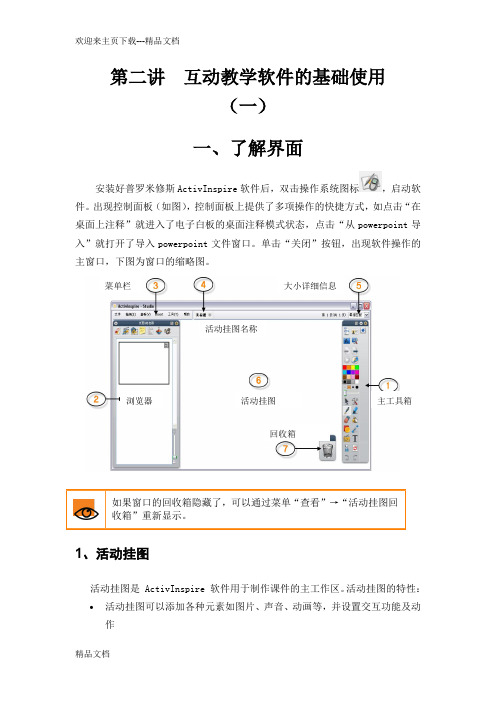
第二讲互动教学软件的基础使用(一)一、了解界面安装好普罗米修斯ActivInspire 软件后,双击操作系统图标,启动软件。
出现控制面板(如图),控制面板上提供了多项操作的快捷方式,如点击“在桌面上注释”就进入了电子白板的桌面注释模式状态,点击“从powerpoint导入”就打开了导入powerpoint文件窗口。
单击“关闭”按钮,出现软件操作的主窗口,下图为窗口的缩略图。
如果窗口的回收箱隐藏了,可以通过菜单“查看”→“活动挂图回收箱”重新显示。
1、活动挂图活动挂图是 ActivInspire 软件用于制作课件的主工作区。
活动挂图的特性: 活动挂图可以添加各种元素如图片、声音、动画等,并设置交互功能及动作活动挂图回收箱主工具箱浏览器活动挂图名称菜单栏大小详细信息∙可同时打开多个活动挂图,并可在活动挂图之间快速切换∙活动挂图由一个或多个页面构成,可包含任意多的页面2、主工具箱启动 ActivInspire 软件时主工具箱自动打开,工具箱上通常包含默认配置下的常用工具。
ActivInspire软件还包含许多工具,便于创建生动课件。
下表列举了一些有趣的工具。
3、浏览器活动挂图每个页面与对象都包含许多特征与属性。
ActivInspire 软件提供了一个功能强大的浏览器,包括页面浏览器、属性浏览器、对象浏览器、资源浏览器、注释浏览器、操作浏览器、投票浏览器等7个功能,可以实现属性的设置。
(1)、页面浏览器该浏览器以页面缩略图的形式快速查看整个活动挂图。
页面浏览器特性:∙导航活动挂图页面∙设置页面背景与网格∙可以对页面进行剪切、复制、删除等操作,还可通过拖放重排页面顺序。
示例右图显示的是包含多个页面的一个活动挂图的缩略图。
缩略图右上角显示图标表示它是当前页。
点击该图标,会弹出控制菜单,可以对当前页进行网格设置、背景设置、导出页面等操作。
(2)、资源浏览器该浏览器协助您快速查看、导航及使用各类资源,资源浏览器特性:∙可将图片、声音、动画等资源从浏览器拖入活动挂图。
VXPLO互动大师的账号问题
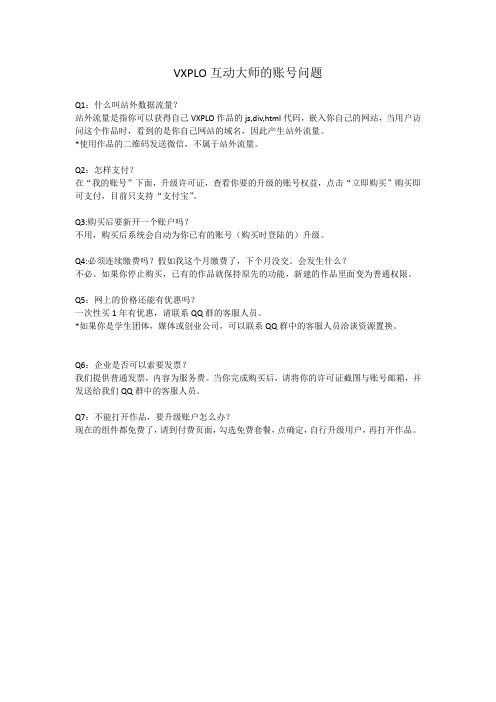
VXPLO互动大师的账号问题
Q1:什么叫站外数据流量?
站外流量是指你可以获得自己VXPLO作品的js,div,html代码,嵌入你自己的网站,当用户访问这个作品时,看到的是你自己网站的域名,因此产生站外流量。
*使用作品的二维码发送微信,不属于站外流量。
Q2:怎样支付?
在“我的账号”下面,升级许可证,查看你要的升级的账号权益,点击“立即购买”购买即可支付,目前只支持“支付宝”。
Q3:购买后要新开一个账户吗?
不用,购买后系统会自动为你已有的账号(购买时登陆的)升级。
Q4:必须连续缴费吗?假如我这个月缴费了,下个月没交。
会发生什么?
不必。
如果你停止购买,已有的作品就保持原先的功能,新建的作品里面变为普通权限。
Q5:网上的价格还能有优惠吗?
一次性买1年有优惠,请联系QQ群的客服人员。
*如果你是学生团体,媒体或创业公司,可以联系QQ群中的客服人员洽谈资源置换。
Q6:企业是否可以索要发票?
我们提供普通发票,内容为服务费。
当你完成购买后,请将你的许可证截图与账号邮箱,并发送给我们QQ群中的客服人员。
Q7:不能打开作品,要升级账户怎么办?
现在的组件都免费了,请到付费页面,勾选免费套餐,点确定,自行升级用户,再打开作品。
GX Developer、Simulator基本操作(完全自己总结)
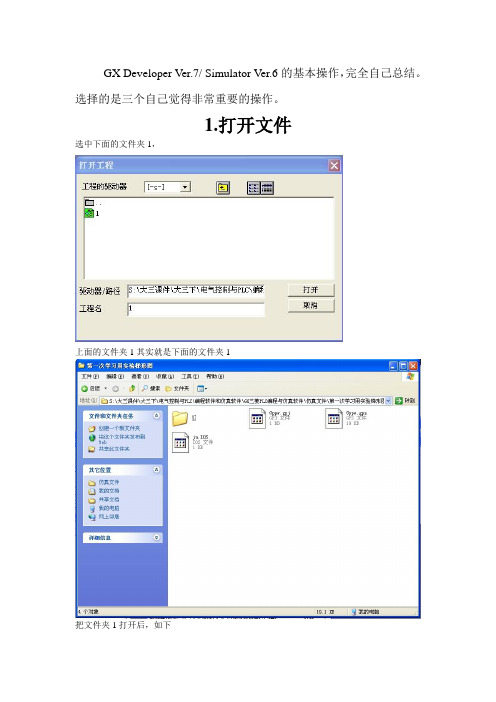
GX Developer Ver.7/ Simulator Ver.6的基本操作,完全自己总结。
选择的是三个自己觉得非常重要的操作。
1.打开文件选中下面的文件夹1,上面的文件夹1其实就是下面的文件夹1把文件夹1打开后,如下2.进入仿真刚打开的文件不必要去变换,可以直接点梯形图逻辑测试起动按钮,然后出现下面的界面(如果在编好梯形图后没有变换就直接梯形图逻辑测试起动的话,那么当发现这个问题时,结束梯形图逻辑测试起动并改成写入模式后,还是无法把梯形图变换,这时就要在原梯形图上随便修改一下,就可以变换了。
还有一法,即在出现问是否放弃未变换的部分的时候,选择否,就可以退出梯形图逻辑测试起动)(如进入仿真后发现要修改梯形图,只能再点击一下“梯形图逻辑测试起动”按钮回到最开始的状态,然后再是“编辑/写入模式”,即可修改梯形图。
)为了让继电器被强制ON状态,在“LADDER LOGIC TEST TOOL”中点菜单起动,出现下拉菜单,再选继电器内存监视,如下然后点不断出现的对话框下方的取消,最后到达“DEVICE MEMORY MONITOR”.点“软元件/软元件窗口/X”,出现X的内存窗口,双击某一个输入继电器,该继电器就被强制ON状态,如下。
3.修改梯形图刚打开梯形图时,如果还要修改一下再进入仿真时,就要先改为写入模式然后再去修改,修改后的梯形图如下再点变换按钮,变换结束后如下附:软件安装方法本人总结安装3步骤1.D:\\三菱PLC全系列编程软件(中文)\EnvMEL里点setup.exe2.D:\三菱PLC全系列编程软件(中文)点setup.exe3.D:\ \三菱PLC全系列编程软件(中文)\GX Simulator6-C\GX Simulator6-C 点setup.exe如果这篇文档有错误,请联系我的电子邮箱cd1184051@。
大华 svms pro 客户端操作手册说明书
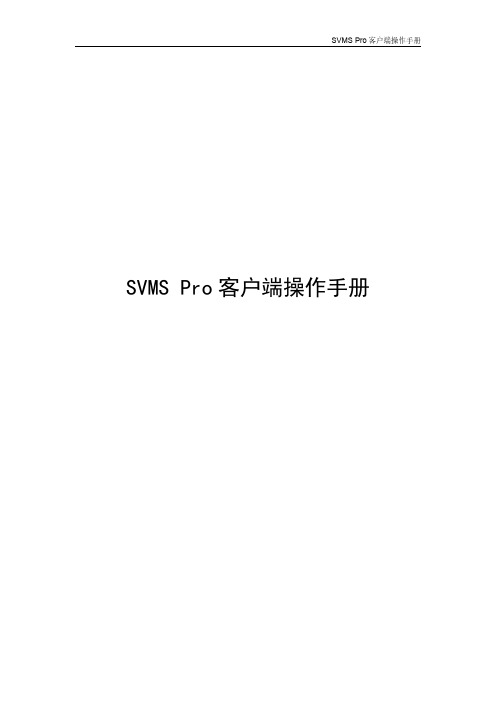
SVMS Pro客户端操作手册目录1.安装和登录 (6)2.设备管理 (9)2.1区域管理 (9)2.2视频设备管理 (10)2.3NAT设备管理 (12)2.3.1EHome设备接入 (12)2.3.2GB28181设备接入 (12)2.3.3大华自动注册 (14)2.3.4天地伟业主动注册 (15)2.3.5华为摄像机主动注册 (16)2.3.6同为主动注册管理 (17)2.4云平台管理 (18)2.4.1海康萤石云管理 (18)2.4.2大华乐橙云管理 (20)2.4.3天视通TopSee P2P管理 (21)2.5主动注册设备管理 (22)2.6人脸识别设备管理 (25)2.6.1直连模式 (25)2.6.2GA/T1400人脸设备管理 (26)a.SVMS Pro人脸抓拍视图库功能 (26)b.海康摄像机视图库设置 (26)c.大华视图库设置 (28)d.华为摄像机视图库设置 (29)e.SVMS Pro人脸抓拍视图库管理 (30)2.7人脸服务器管理 (31)2.8车牌管理 (32)a.SVMS Pro车牌抓拍视图库功能 (32)b.海康摄像机视图库设置 (32)c.SVMS Pro车牌抓拍视图库管理 (34)2.9手机采集管理 (36)2.10AI服务器管理 (37)2.11门禁管理 (37)2.11.1门禁主机管理 (37)2.11.2门管理 (38)2.12IoT设备管理 (39)2.12.1设备接入 (39)2.12.2云平台管理 (41)2.13分组管理 (42)3.实时预览 (44)3.1实时预览 (44)3.2云台控制 (44)3.3色彩调节 (45)3.5手动抓拍 (46)3.6其他功能 (47)4.录像回放 (48)4.1录像回放 (48)4.2录像下载 (48)4.3月历查询 (49)5.中心回放 (51)6.标签回放 (52)7.图片浏览 (53)8.设备图片 (54)9.电视墙 (55)9.1大屏排列规则,支持拼接 (55)9.1.1添加解码器管理 (55)9.1.2解码上墙 (56)9.1.3大屏合并和拆分 (57)9.1.4报警设置 (57)9.1.5大屏显示方案 (58)9.1.6大屏轮巡 (59)9.1.7大屏回放 (60)9.2.大屏排列不规则 (61)9.2.1添加数字矩阵 (61)9.2.2解码上墙 (62)9.2.3大屏轮巡 (62)9.2.4其他功能 (63)9.3海康解码器 (63)10.人脸展示 (65)10.1抓拍人脸展示 (65)10.2人脸检索 (67)11.口罩检测展示 (69)11.1实时视频 (69)11.2搜索记录 (69)12.AI报警 (70)12.1报警信息 (70)12.2历史记录 (70)13.车牌管理 (71)13.1抓拍车牌展示 (71)13.2车牌检索 (71)14.第三方URL (73)14.1设置第三方URL (73)14.2打开第三方URL (73)15.系统情况 (75)16.IoT (76)16.1实时信息 (76)16.3历史记录查询 (77)17.电子地图 (79)17.1地图管理 (80)17.2摄像头管理——关联通道和预览 (81)17.3热区管理——关联子系统和布撤防 (82)17.4探头管理——关联防区和旁路设置 (84)18.百度地图 (86)19.28181推送设置 (88)19.128181节点设置 (88)19.228181中心管理 (88)20.HLS设置 (90)21.RTMP设置 (92)22.抓拍工作计划 (93)23.系统设置 (94)23.1定时重启 (94)23.2定时校时 (94)23.3端口设置 (94)23.4流媒体设置 (95)23.5录像服务器设置 (97)23.6磁盘信息 (98)23.7邮件设置 (99)23.8短信设置 (99)24.口罩检测设置 (100)24.1检测算法服务搭建 (100)24.2口罩检测通道设置 (100)25.客户端设置 (101)25.1语言设置 (101)25.2基础设置 (101)25.3路径设置 (101)25.4轮巡方案配置 (102)25.5第三方 (103)25.1.1设置第三方URL (103)25.1.2打开第三方URL (103)26.报警主机管理 (105)26.1报警主机设备管理 (105)26.2子系统布防 (105)26.3子系统撤防 (106)26.4旁路和旁路恢复 (106)27.门禁管理 (107)28.巡更管理 (108)28.1巡查点 (108)28.2路线设置 (108)28.3方案设置 (109)29.运维管理 (111)29.1设备状态管理 (111)29.2通道状态查询 (111)30.设备在线信息 (113)31.资产管理 (114)32.事件管理 (116)32.1自动布防计划 (116)32.2视频报警事件 (116)32.3报警主机事件 (117)32.4门禁主机事件 (118)32.5巡更事件 (119)33.日志管理 (121)34.用户管理 (122)34.1角色和用户添加 (122)34.2角色编辑和删除 (123)34.3用户编辑和删除 (123)35.录像计划管理 (124)36.在线用户 (125)37.服务状态 (126)38.注册信息 (127)39.关于 (128)40.平台外网访问 (129)41.跨域处理 (130)42.运行环境 (132)1.安装和登录找到客户端安装包,名称类似于:svmspro_client_vx.x.x_setup.exe ,双击打开,按照提示进行安装,如有安装安全卫士、杀毒软件等,可能会提示安装失败。
微讲师软件的使用流程
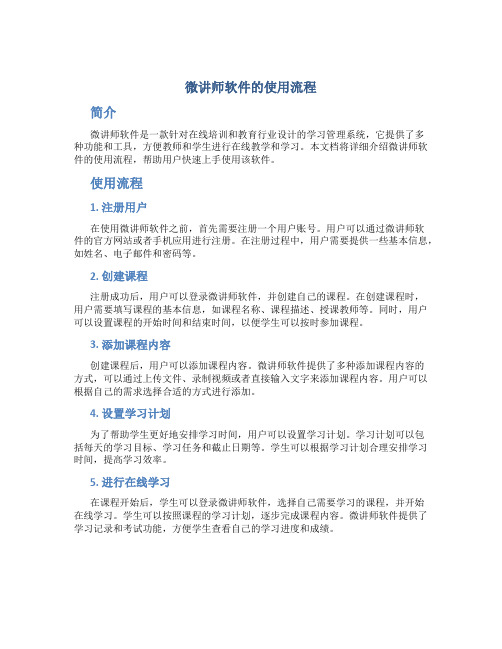
微讲师软件的使用流程简介微讲师软件是一款针对在线培训和教育行业设计的学习管理系统,它提供了多种功能和工具,方便教师和学生进行在线教学和学习。
本文档将详细介绍微讲师软件的使用流程,帮助用户快速上手使用该软件。
使用流程1. 注册用户在使用微讲师软件之前,首先需要注册一个用户账号。
用户可以通过微讲师软件的官方网站或者手机应用进行注册。
在注册过程中,用户需要提供一些基本信息,如姓名、电子邮件和密码等。
2. 创建课程注册成功后,用户可以登录微讲师软件,并创建自己的课程。
在创建课程时,用户需要填写课程的基本信息,如课程名称、课程描述、授课教师等。
同时,用户可以设置课程的开始时间和结束时间,以便学生可以按时参加课程。
3. 添加课程内容创建课程后,用户可以添加课程内容。
微讲师软件提供了多种添加课程内容的方式,可以通过上传文件、录制视频或者直接输入文字来添加课程内容。
用户可以根据自己的需求选择合适的方式进行添加。
4. 设置学习计划为了帮助学生更好地安排学习时间,用户可以设置学习计划。
学习计划可以包括每天的学习目标、学习任务和截止日期等。
学生可以根据学习计划合理安排学习时间,提高学习效率。
5. 进行在线学习在课程开始后,学生可以登录微讲师软件,选择自己需要学习的课程,并开始在线学习。
学生可以按照课程的学习计划,逐步完成课程内容。
微讲师软件提供了学习记录和考试功能,方便学生查看自己的学习进度和成绩。
6. 互动交流微讲师软件提供了丰富的互动交流功能,方便教师和学生进行沟通和交流。
学生可以在学习过程中提问问题、讨论课程内容,并与教师和其他学生进行互动。
教师可以及时回答学生的问题,促进学习效果的提高。
7. 提交作业和答疑在学习过程中,学生可以根据课程要求完成作业,并在微讲师软件上提交作业。
教师可以在软件上批改作业,并提供相应的反馈和建议。
同时,学生也可以在软件上提出疑问,教师会及时解答学生的疑问。
8. 完成课程评估在课程结束后,学生可以进行课程评估。
微搭使用手册

微搭使用手册1.简介微搭是一款在线网页制作工具,允许用户使用简单的拖拽操作创建个性化的网页。
无需编码和设计技巧,用户可以轻松地创建专业级的网页。
2.注册及登录首先,用户需要注册一个微搭账号。
在首页的右上方找到注册按钮,点击后填写相关信息即可完成注册。
注册完成后,用户可以使用注册时填写的用户名和密码进行登录。
如果用户忘记密码,可以通过注册时提供的安全问题进行找回。
3.创建网页登录成功后,用户可以看到微搭的主页面。
主页面提供了大量的预设模板供用户选择,用户也可以选择从头开始创建自己的网页。
3.1选择模板用户可以根据自己的需求选择一个适合的模板。
微搭提供了各种类型的模板,包括商务、个人、婚礼、教育等。
用户可以通过浏览模板库,点击喜欢的模板进行查看和预览。
当找到合适的模板后,用户可以点击使用模板,开始编辑自己的网页。
3.2编辑网页在进入编辑页面后,用户可以看到一个网页的设计画布。
用户可以使用工具栏上的各种功能,包括添加文本、插入图像、更改背景等。
用户可以直接拖拽元素到画布上,也可以点击预设的模板来添加样式和布局。
3.3添加内容用户可以通过添加文本框来输入自己的文字内容,也可以通过上传图片或选择图库中的图片来插入图像。
此外,用户还可以添加视频、音频等多媒体内容。
微搭还提供了丰富的图标库和字体库供用户选择,可以轻松地调整样式和排版。
4.保存和发布编辑完成后,用户可以点击保存按钮将网页保存到自己的网页库中。
用户可以随时在网页库中找到并修改自己的网页。
当用户满意自己的网页后,可以点击发布按钮将网页发布到互联网上,供他人访问。
5.分享和管理用户可以在发布后获得一个网址,可以将这个网址分享给他人,让他们访问您的网页。
除此之外,用户还可以通过微搭的分享功能将网页分享到社交媒体或发送给朋友。
在网页库中,用户可以对自己的网页进行管理,包括修改、删除、复制等操作。
6.导出网页如果用户有需要,可以将网页导出为HTML文件,以便在其他平台上使用。
微搭使用手册
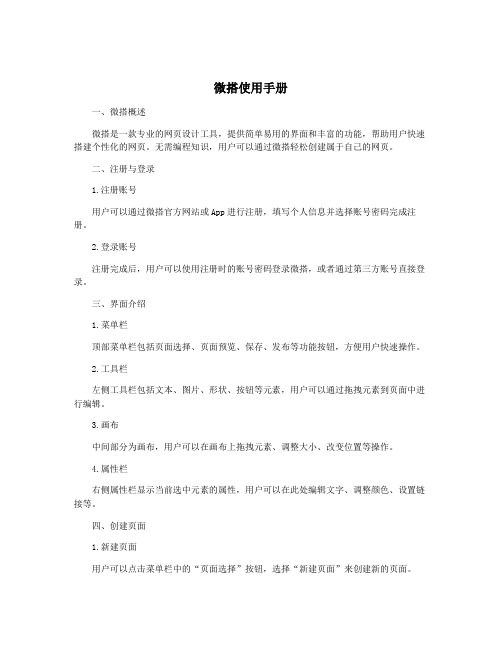
微搭使用手册一、微搭概述微搭是一款专业的网页设计工具,提供简单易用的界面和丰富的功能,帮助用户快速搭建个性化的网页。
无需编程知识,用户可以通过微搭轻松创建属于自己的网页。
二、注册与登录1.注册账号用户可以通过微搭官方网站或App进行注册,填写个人信息并选择账号密码完成注册。
2.登录账号注册完成后,用户可以使用注册时的账号密码登录微搭,或者通过第三方账号直接登录。
三、界面介绍1.菜单栏顶部菜单栏包括页面选择、页面预览、保存、发布等功能按钮,方便用户快速操作。
2.工具栏左侧工具栏包括文本、图片、形状、按钮等元素,用户可以通过拖拽元素到页面中进行编辑。
3.画布中间部分为画布,用户可以在画布上拖拽元素、调整大小、改变位置等操作。
4.属性栏右侧属性栏显示当前选中元素的属性,用户可以在此处编辑文字、调整颜色、设置链接等。
四、创建页面1.新建页面用户可以点击菜单栏中的“页面选择”按钮,选择“新建页面”来创建新的页面。
2.选择模板在新建页面时,用户可以根据自己的需求选择不同的模板,包括首页、产品展示、联系我们等,从而快速搭建不同类型的网页。
3.编辑页面用户可以通过拖拽元素、设置属性、调整布局等方式对页面进行编辑,实现个性化的设计效果。
五、编辑元素1.文本编辑用户可以在工具栏中选择文本元素,拖拽到画布上后,点击进行编辑,包括文字内容、字体样式、大小、颜色等。
2.图片编辑用户可以在工具栏中选择图片元素,拖拽到画布上后,点击进行编辑,包括上传图片、设置链接、调整大小等。
3.按钮编辑用户可以在工具栏中选择按钮元素,拖拽到画布上后,点击进行编辑,包括按钮文字、链接、样式等。
4.形状编辑用户可以在工具栏中选择形状元素,拖拽到画布上后,点击进行编辑,包括颜色、大小、边框等。
六、页面预览与发布1.页面预览用户在编辑完成后,可以点击菜单栏中的“页面预览”按钮进行预览,查看网页效果。
2.保存与发布用户编辑完成后,可以点击菜单栏中的“保存”按钮保存当前编辑内容,也可以点击“发布”按钮将网页发布到网络上。
- 1、下载文档前请自行甄别文档内容的完整性,平台不提供额外的编辑、内容补充、找答案等附加服务。
- 2、"仅部分预览"的文档,不可在线预览部分如存在完整性等问题,可反馈申请退款(可完整预览的文档不适用该条件!)。
- 3、如文档侵犯您的权益,请联系客服反馈,我们会尽快为您处理(人工客服工作时间:9:00-18:30)。
第一章:VXPLO互动大师工具介绍
❖ ❖
1.5 VXPLO互动大师编辑器中支持的互动事件 目标对象动作(指某个交互产生了怎样的效果):
对象显示/不显示 改变对象属性(大小,角度,透明度 ,颜色,位置等) 删除对象 播放/停止/重新播放/到某一个时 刻(视频,音频,时间轴) 对象置于顶层/置于底层 改变层序 克隆对象/删除克隆对象 振动 交替显示 设置随机 下载 +1/-1/赋值(计数器)
小贴士:你也可以利用右键弹出选项复制,剪切,粘贴该对象。
第二章:创建一个VXPLO互动大师作品流程
❖ ❖ ❖ ❖
2.4 对象树是如何排序的?(图示在下一页) 一般来说在对象树中的对象越靠近舞台对象,在舞台上就越显示在上层。 对象重叠时,子对象总是排列在父对象之上。 越靠近父对象的子对象,在舞台上就越显示在上层。
❖
( 2 ) 互动视频节目和电子商务:
❖
• 在普通的视频节目或广告上无缝增加新的互动内容,不需要专业制作团队, 普通设计人员就可完成,带给观众全新的观看体验;
• 非传统的互动效果,用户直接与视频内容互动,甚至可以实现直接在视频 内部进行商品购买的操作。
❖
❖
( 3 ) 微信应用模板:
❖
• 在微信公共账号中突破传统的单页面形式,可生成更多的二级或三级页面 。
第二章:创建一个VXPLO互动大师作品流程
❖ ❖
2.2 如何新建一个作品?
新建作品可以有两个选择:从头开始或是使用模板。你可以从头开始你自己的项目,或是利用我 们已经在VXPLO互动大师里为你准备好的模板。
新用户,我们建议你先使用模板。可以让你更快地熟悉VXPLO互动大师的工具环境。 若你想从头开始你自己的项目,请最好有一个大概的作品构思或是页面设计的想法。
第二章:创建一个VXPLO互动大师作品流程
❖ ❖ ❖
2.1 怎样打开VXPLO互动大师编辑器?
打开 (国外用户可打开) 网站右上方点击“注册”,免费注册VXPLO互动大师账户。
❖
进入“我的作品”页面,点击新建作品。
❖
如果你是第一次使用VXPLO互动大师,我们建议你可以先观看我们的教学视频,或是 打开教学作品,进行学习。
❖
❖
第一章:VXPLO互动大师工具介绍
❖ ❖
1.5 VXPLO互动大师编辑器中支持的互动事件 触发事件(指某个交互是由什么触发的):
❖
❖ ❖ ❖ ❖ ❖ ❖ ❖ ❖ ❖ ❖ ❖ ❖ ❖ ❖ ❖
点击 鼠标移上 鼠标移出 对象显示 对象隐藏 碰撞 拖拽 键盘按键控制 开始(视频,音频) 结束(视频,音频) 播放时间((视频,音频) 计数器等于某个数值时 摇一摇(手机) 擦除(手机) 滑动Swipe (手机) 不同方向的倾斜(手机)
❖
• 突破单一的文字及视频内容,可在微信中增加更多的动态效果,互动游戏 或商业活动(如刮刮乐等),使品牌微信营销更多样更有效;
• 简单几步可直接接入已有的微信公共账号,发送微信更直观。
❖
第一章:VXPLO互动大师工具介绍
❖ ❖
ห้องสมุดไป่ตู้
( 4 ) 创建支持iOS和Android的APP: ( 5 ) 创建企业网站主页:
❖
❖
2.5 如何可以改变对象树上对象的排序?
针对同一个父对象下不同子对象,你可以直接在对象树中拖拽对象来改变它们 排列顺序。 在对象树中你不能夸父对象拖拽子对象,即你不能将一个对象拖拽成为另一个 父对象的子对象。因此,如果要改变一个对象的父对象,你需要使用右键点击 ,选择剪切-粘贴操作。
❖
“女子”和“彩色圆形”在舞台上是同层级的对象,“女子”图片更靠近“舞 台”,所以它在舞台上会挡住”彩色圆形“图片。”QR cdoe“和”棱形1“是 ”女子“的子对象,它排列在父对象之上,“QR code“图片又排在”棱形1“ 图片上。
❖
1.4 VXPLO互动大师的工作环境(续)
❖
a. 菜单栏: 执行常用操作,比如导入,分享,预览,保存,帮助,设置等 。 b. 工具面板:是添加各种工具的地方,包括编辑一个VXPLO互动大师案例所 需的各种工具,包括添加媒体工具,添加事件工具,管理页面工具等等。 c. 属性面板:是调整和控制对象属性的,是VXPLO互动大师编辑器中最重要 的编辑工具之一,它用来设定每一个对象的属性的,比如图片对象的大小, 方位,旋转角度,透明度等。定义交互触发的事件和效果也是在事件属性面 板中完成。 d. 时间轴:时间轴窗口会在你选中任意一个具有时间属性的对象后弹出, 包括视频,音频,时间轴,运动轨迹等。每一个对象都对应它自己特有的时 间轴窗口。
第二章:创建一个VXPLO互动大师作品流程
❖ ❖
2.6 如何设置交互/播放逻辑? 交互/播放逻辑是一个VXPLO互动大师案例的灵魂,你能够通过设定各种播放/交互 逻辑来控制各个对象的播放过程与交互方式。
❖
1)你可以通过时间轴让一个媒体对象在案 例播放到某个特定时刻时出现,或让一个对 象在一段时间内移动、旋转或改变任意显示 属性,来制作一个简单动画。例如,仍是上 图的例子,我在QR code和棱形1图片上增添 一个父对象“时间轴1”,然后在分别在QR code和棱形1图片下增添轨迹。根据时间轴 上不同的点,可以设置图片不同的位置,或 是不同的状态(透明度,尺寸大小,颜色的 改变等等),达到图片在舞台上运动的效果 。
❖
( 7 ) 在线教育:
❖ ❖
• 让传统的在线教育能够做的更有趣更交互进一步增加在线教育的实用性; • 学生与老师能够实时沟通,老师能够立即得到学生的反馈。
第一章:VXPLO互动大师工具介绍
❖
1.4 VXPLO互动大师的工作环境:
❖
VXPLO互动大师对操作系统或是你所用的电脑没有特殊的要求。只要你有网络 ,能打开浏览器,就可以使用VXPLO互动大师的工具。
( 1 ) 交互视频,交互微电影 ( 2 ) 酷炫PPT: ( 3 ) 个人博客、网站或相册: ( 4 ) 数字简历和贺卡:
❖ ❖ ❖ ❖
❖
❖
( 5 ) 设计原型:
( 6 ) iPhone / Android手机网页,手机APP应用
第一章:VXPLO互动大师工具介绍
❖ ❖
1.3 VXPLO互动大师是否适用于商业用户制作大的商业作品? 当然!由VXPLO互动大师做出的作品完全是一个成品,可适用于各种商 业场合的展示,并无需受屏幕和设备的限制。 ( 1 ) 制作互联网广告:
❖ ❖
第二章:创建一个VXPLO互动大师作品流程
❖ ❖ ❖
2.3 如何添加素材对象? 添加素材对象有两种方式:
1)用工具面板添加:点击左侧工具面板中要添加的工具,看到图标亮起后,用鼠标 在舞台上点击定位。会有相应的弹出窗口提示你上传素材或选择素材库的已有素材。
小贴士:如果你是想建立网站或制作其他种类有很多页面层级的作 品,可以先在舞台上添加页面。再在页面的基础上添加其他素材。 点击工具面板中的“页面”按钮,页面就会自动被添加到舞台上了 。
❖ ❖
第一章:VXPLO互动大师工具介绍
❖
1.1. VXPLO互动大师是什么?
❖
VXPLO互动大师,发音 V-X-PLO(字母V,字母X,explore的plore相同的音节),是一款在 线互动富媒体编辑工具,他能够让用户在线创作自己的互动富媒体作品并方便的分享给别人 。不同于传统的单机制作工具,VXPLO互动大师将富媒体创作推到一个全新的高度,它拥有 以下一些传统工具无法企及的优势:
VXPLO互动大师 交互设计工具
强大的云端设计工具 随心所欲的交互展示 各种网页与手机内容
100%零代码
入门篇
❖ ❖ ❖ ❖
第一章:VXPLO互动大师工具介绍 1.1 VXPLO互动大师是什么?
1.2 VXPLO互动大师可以做什么?
1.3 VXPLO互动大师是否适用于商业用户制作大的商业作 品? 1.4 VXPLO互动大师的工作环境 1.5 VXPLO互动大师编辑器中支持的互动事件
❖ ❖ ❖
• 能够方便的创作各种互动功能和动画效果; • 可视化的编辑器助你轻松创建网站; • 灵活的使用方式,无论是直接创建整个网站还是当作局部动画,VXPLO互动大师都能 够胜任。
❖
( 6 ) 数字展牌
❖ ❖
• 可视化地创建互动数字展牌; • 在线监测数字展牌运行情况,并且允许远程更新展牌内容。
❖ ❖
❖ ❖
❖
❖ ❖ ❖ ❖ ❖
❖ ❖
❖ ❖ ❖ ❖ ❖ ❖ ❖ ❖
更换素材 上下翻页/到达制定页面 打开网页 设置标题 注册/登录 上下滑动翻页(手机) 收集统计信息 返回朋友圈统计图(手机)
入门篇
❖ ❖ ❖ ❖ ❖ ❖ ❖ ❖ ❖ ❖
第二章:创建一个VXPLO互动大师作品流程 2.1 怎样打开VXPLO互动大师编辑器? 2.2 如何新建一个作品? 2.3 如何添加素材对象? 2.4 对象树是如何排序的? 2.5 如何可以改变对象树上对象的排序? 2.6 如何设置交互/播放逻辑? 2.7 如何预览你的作品? 2.8 如何保存你的作品? 2.9 如何分享你的作品?
第二章:创建一个VXPLO互动大师作品流程
❖
2)你也可以在任意对象下方添加“事件”对象,对这个对象设置动作,并设置效果 。比如,在棱形图片下添加事件1和事件2,当鼠标移到棱形图案上的时候,QR code 会出现。鼠标移开时,QR code会隐藏。(QR code的图片属性中的初试可见选为NO)
小贴士:在“事件”面板中,你也可 以点击“从对象树中选择”,则可以 在对象树中点击对象作为事件的目标 对象。
❖
❖
❖
第一章:VXPLO互动大师工具介绍
❖
1.4 VXPLO互动大师的工作环境(续)
❖
e. 舞台:顾名思义是所有设计和事件发生的区域,类似于其他设计软件中 画布的概念。在VXPLO互动大师中,舞台也是一个对象,因此也可以在属性 面板中对它进行设置。 f. 对象树:在对象树窗口中,列出了你在一个VXPLO互动大师案例中添加的 所有对象,这些对象按树状结构组织,以舞台为根对象,组成了一棵对象树 。 g. 历史面板:历史窗口记录了你打开编辑器后每一布的操作,你可以通过 双击任意一个过往操作步骤来回到该操作步骤,即这个选中的操作步骤之后 的所有操作都会被撤销。
