SBC81872 使用手册
V8A02解决方案用户手册V2.1

V8A02解决方案用户手册V2.1目录1. 文档说明 (6)1.1版本说明 (6)1.2专有名词 (6)2. 方案简介 (8)2.1方案概述 (8)2.2 功能特点 (8)2.2.1 支持DVI数据源输入 (8)2.2.2 支持宽屏等多种DVI输入分辨率 (8)2.2.3 发送卡超大带载 (8)2.2.4 功能强大的配套软件 (8)2.2.5 智能在线检测 (8)2.2.6 高刷新频率 (8)2.2.7 高灰度等级 (9)2.2.8 支持各种像素类型 (9)2.2.9 灵活支持各种模组 (9)2.2.10 多样的端口设置功能 (9)2.2.11箱体色度调整 (9)2.2.12 逐点校正功能 (9)2.2.13 集成测试功能 (9)2.2.14 联机配置数据 (9)2.2.15 智能维修 (10)2.2.16 环路备份功能 (10)2.2.17 在线升级固件安全可靠 (10)2.2.18 支持低电压输入 (10)2.2.19 配备指示灯及控制面板接口 (10)2.2.20 支持远距离传输 (10)2.2.21 支持音频传输及电源控制 (10)2.2.22 提供完整的二次开发接口 (10)2.2.24 支持内建PWM恒流 (10)2.2.25 支持低亮度高保真 (10)2.3产品清单 (11)3. 应用概述 (12)3.1 典型应用 (12)3.2 环路备份 (13)3.3 多发送卡 (14)4. 功能详解 (15)4.1 模组支持能力 (15)4.1.1 模组行、列数1~128以内任意 (16)4.1.2 模组数据类型 (16)4.1.3 模组内每扫描串移长度 (17)4.1.4 虚拟模组LED灯点位置多种排列方式 (17)4.2 箱体连接设置 (17)4.2.1 箱体内模组级联方式 (17)4.2.2 端口扩展 (18)4.2.3 端口对开 (19)4.2.4 端口逆序 (20)4.2.5 端口偏移 (20)4.2.6 箱体带载高度、宽度 (20)4.2.7 箱体显示起始的行、列位置 (21)4.2.8 箱体无信号输入时显示内容设置 (21)4.2.9 箱体级联数量 (21)4.2.10 箱体色度调整 (21)4.2.11 箱体逐点色度校正 (22)4.2.12 箱体测试功能 (22)4.3 屏体参数调节 (23)4.3.1 多个LED屏设置 (23)4.3.3 虚拟LED屏的实效果 (24)4.3.4 LED屏亮度调节 (25)4.3.5 LED屏对比度调节 (26)4.3.6 LED屏色温调节 (26)4.3.7 关闭LED屏显示 (27)4.3.8 锁定LED屏内容 (27)4.3.9 LED屏环境监控 (27)4.4 显示性能参数说明 (30)4.4.1 灰度等级 (30)4.4.2 刷新频率 (31)4.4.3 亮度效率 (31)4.4.4 最小OE (31)4.5 发送卡带载 (31)4.6 在线检测 (34)4.7 系统升级 (34)4.8 智能维修 (36)4.8.1 接收卡更换 (36)4.8.2模组替换 (37)5. 使用说明 (39)5.1 连接硬件 (39)5.1.1 发送卡安装方法 (39)5.1.2 接收卡安装方法 (39)5.1.3 多功能卡安装方法 (39)5.2 安装软件 (40)5.2.1 配置要求 (40)5.2.2 安装步骤 (40)5.3 系统设置 (40)5.3.1 显卡设置 (40)5.3.2系统设置 (43)6. 附录 (55)6.1 设备推荐型号 (55)6.1.1 DVI复制器 (55)6.2 选用线缆清单 (55)6.2.1 HDMI转DVI线缆 (55)6.2.2 音频线 (56)6.2.3 双绞线 (56)6.2.4 光纤 (56)1. 文档说明1.1版本说明版本日期说明V2.0 2013-01-09 升级自1.71版本V2.1 2013-07-15 新增接收卡产品1.2专有名词以下是本文中使用的专用术语及解释,便于读者更好的理解文章内容。●软件一系列按照特定顺序组织的计算机数据和指令的集合,本文中特指在计算机上运行的应用软件。
爱士顿198972产品说明书

Eaton 198972Eaton Moeller® series Rapid Link - Speed controllers, 4.3 A, 1.5 kW, Sensor input 4, Actuator output 2, PROFINET, HAN Q4/2, STO (Safe Torque Off)Eaton Moeller® series Rapid Link Speed controller198972RASP5-4420PNT-4120010S14015081970308157 mm 270 mm 220 mm 3.45 kgRoHS UL 61800-5-1 CE UL approval IEC/EN 61800-5-1Product NameCatalog NumberModel CodeEANProduct Length/Depth Product Height Product Width Product Weight Certifications Catalog Notes 3 fixed speeds and 1 potentiometer speedcan be switched over from U/f to (vector) speed control Connection of supply voltage via adapter480 VIs the panel builder's responsibility. The specifications for the switchgear must be observed.400 V AC, 3-phase480 V AC, 3-phaseMeets the product standard's requirements.1.5 kW500 VMeets the product standard's requirements.-40 °C380 VKey switch position OFF/RESETKey switch position HANDIGBT inverterPC connectionKey switch position AUTOTwo sensor inputs through M12 sockets (max. 150 mA) for quick stop and interlocked manual operationPTC thermistor monitoringThermo-click with safe isolationSelector switch (Positions: REV - OFF - FWD)2 Actuator outputsControl unitInternal DC link0 Hz200 %, IH, max. starting current (High Overload), For 2 seconds every 20 seconds, Power section Generation change RAMO4 to RAMO5Configuration to Rockwell PLC for Rapid LinkConnecting drives to generator suppliesGeneration change from RA-SP to RASP 4.0Electromagnetic compatibility (EMC)Generation change from RA-MO to RAMO 4.0Generation Change RA-SP to RASP5Generation Change RASP4 to RASP5Rapid Link 5 - brochureDA-SW-drivesConnectDA-SW-USB Driver DX-COM-STICK3-KITDA-SW-drivesConnect - InstallationshilfeDA-SW-drivesConnect - installation helpDA-SW-USB Driver PC Cable DX-CBL-PC-1M5DA-SW-drivesConnect USB Driver DX-COM-PCKITDA-SW-Driver DX-CBL-PC-3M0Material handling applications - airports, warehouses and intra-logisticsProduct Range Catalog Drives EngineeringProduct Range Catalog Drives Engineering-ENDA-DC-00004612.pdfDA-DC-00004184.pdfDA-DC-00003964.pdfDA-DC-00004613.pdfeaton-bus-adapter-rapidlink-speed-controller-dimensions-004.eps eaton-bus-adapter-rapidlink-speed-controller-dimensions.epseaton-bus-adapter-rapidlink-speed-controller-dimensions-002.eps eaton-bus-adapter-rapidlink-speed-controller-dimensions-003.epsETN.RASP5-4420PNT-4120010S1.edzIL034093ZUMains voltage - max10.11 Short-circuit ratingRated operational voltage10.4 Clearances and creepage distancesOutput at quadratic load at rated output voltage - max Output voltage - max10.2.3.1 Verification of thermal stability of enclosures Ambient storage temperature - minMains voltage - minFitted with:Output frequency - minStarting current - max Application notes BrochuresCatalogs Certification reports DrawingseCAD model Installation instructions10 kA40 °CPROFINET, optional2 HP500 Hz8 kHz, 4 - 32 kHz adjustable, fPWM, Power section, Main circuitParameterization: drivesConnect mobile (App) Parameterization: drivesConnectParameterization: KeypadParameterization: Fieldbus-10 °C≤ 0.6 A (max. 6 A for 120 ms), Actuator for external motor brakeDoes not apply, since the entire switchgear needs to be evaluated.4.3 ADoes not apply, since the entire switchgear needs to be evaluated.Does not apply, since the entire switchgear needs to be evaluated.Speed controllerC2, C3: depending on the motor cable length, the connected Rapid Link 5DA-MN-MZ040045EN MZ040046_ENMN034004ENMN040003_ENramo5_v39.dwgrasp5_v39.stpRated conditional short-circuit current (Iq)Ambient operating temperature - maxCommunication interfaceAssigned motor power at 115/120 V, 60 Hz, 1-phase Output frequency - maxSwitching frequencyFeaturesAmbient operating temperature - minBraking currentNumber of HW-interfaces (serial TTY)10.6 Incorporation of switching devices and components Nominal output current I2N10.2.6 Mechanical impact10.3 Degree of protection of assembliesProduct categoryRadio interference class Installation videos Manuals and user guidesmCAD modelload, and ambient conditions. External radio interference suppression filters (optional) may be necessary.C1: for conducted emissions onlyHeat dissipation capacity Pdiss0 WRated control voltage (Uc)24 V DC (-15 %/+20 %, external via AS-Interface® plug)Assigned motor power at 460/480 V, 60 Hz, 3-phase2 HPNumber of HW-interfaces (RS-422)Mains current distortion120 %ProtocolPROFINET IO10.9.2 Power-frequency electric strengthIs the panel builder's responsibility.Overvoltage categoryIIIDegree of protectionIP65NEMA 12Ambient storage temperature - max70 °CRated impulse withstand voltage (Uimp)2000 VConnectionPlug type: HAN Q4/2Overload currentFor 60 s every 600 sAt 40 °CFunctions3 fixed speedsSTO (Safe Torque Off)1 potentiometer speedOutput at linear load at rated output voltage - max1.5 kWMains voltage tolerance380 - 480 V (-10 %/+10 %, at 50/60 Hz)Leakage current at ground IPE - max3.5 mAConverter typeU converter10.2.2 Corrosion resistanceMeets the product standard's requirements.Supply frequency50/60 Hz10.2.4 Resistance to ultra-violet (UV) radiationMeets the product standard's requirements.10.2.7 InscriptionsMeets the product standard's requirements.Shock resistance15 g, Mechanical, According to IEC/EN 60068-2-27, 11 ms, Half-sinusoidal shock 11 ms, 1000 shocks per shaftApplication in domestic and commercial area permittedYesNumber of inputs (analog)Number of phases (output)310.12 Electromagnetic compatibilityIs the panel builder's responsibility. The specifications for the switchgear must be observed.10.2.5 LiftingDoes not apply, since the entire switchgear needs to be evaluated.Number of HW-interfaces (RS-485)1Number of HW-interfaces (industrial ethernet)Efficiency98 % (η)System configuration typeAC voltageCenter-point earthed star network (TN-S network)Phase-earthed AC supply systems are not permitted.10.8 Connections for external conductorsIs the panel builder's responsibility.ProtectionFinger and back-of-hand proof, Protection against direct contact (BGV A3, VBG4)Application in industrial area permittedYesClimatic proofing< 95 %, no condensationIn accordance with IEC/EN 5017810.9.3 Impulse withstand voltageIs the panel builder's responsibility.Overload current IL at 150% overload6.5 AInput current ILN at 150% overload4.1 ANumber of HW-interfaces (RS-232)Number of inputs (digital)4Current limitationAdjustable, motor, main circuit0.4 - 4.3 A, motor, main circuitCable lengthC1 ≤ 1 m, maximum motor cable lengthC2 ≤ 5 m, maximum motor cable lengthC3 ≤ 25 m, maximum motor cable length10.5 Protection against electric shockDoes not apply, since the entire switchgear needs to be evaluated.Mounting positionVerticalMains switch-on frequencyMaximum of one time every 60 seconds10.13 Mechanical functionThe device meets the requirements, provided the information in the instruction leaflet (IL) is observed.10.9.4 Testing of enclosures made of insulating materialIs the panel builder's responsibility.Heat dissipation per pole, current-dependent Pvid0 WElectromagnetic compatibility1st and 2nd environments (according to EN 61800-3)Resolution0.1 Hz (Frequency resolution, setpoint value)Assigned motor power at 460/480 V, 60 Hz2 HPRelative symmetric net voltage tolerance10 %Rated operational current (Ie)4.3 A at 150% overload (at an operating frequency of 8 kHz and an ambient air temperature of +40 °C)Number of outputs (analog)Rated operational power at 380/400 V, 50 Hz, 3-phase1.5 kWNumber of HW-interfaces (USB)Operating modeU/f controlSynchronous reluctance motorsSensorless vector control (SLV)BLDC motorsPM and LSPM motorsRated frequency - min45 HzDelay time< 10 ms, On-delay< 10 ms, Off-delayNumber of outputs (digital)2Power consumption46 W10.2.3.2 Verification of resistance of insulating materials to normal heatMeets the product standard's requirements.10.2.3.3 Resist. of insul. mat. to abnormal heat/fire by internal elect. effectsMeets the product standard's requirements.Number of HW-interfaces (other)Rated frequency - max66 HzVibrationResistance: 10 - 150 Hz, Oscillation frequencyResistance: According to IEC/EN 60068-2-6Resistance: 6 Hz, Amplitude 0.15 mmResistance: 57 Hz, Amplitude transition frequency on accelerationShort-circuit protection (external output circuits)Type 1 coordination via the power bus' feeder unit, Main circuit10.7 Internal electrical circuits and connectionsIs the panel builder's responsibility.Braking torqueAdjustable to 100 % (I/Ie), DC - Main circuitRelative symmetric net frequency tolerance10 %10.10 Temperature riseThe panel builder is responsible for the temperature rise calculation. Eaton will provide heat dissipation data for the devices.Number of HW-interfaces (parallel)Assigned motor power at 230/240 V, 60 Hz, 1-phase2 HPInterfacesSpecification: S-7.4 (AS-Interface®)Max. total power consumption from AS-Interface® power supply unit (30 V): 250 mANumber of slave addresses: 31 (AS-Interface®)Number of phases (input)3Heat dissipation at current/speed32.3 W at 25% current and 0% speed33.2 W at 25% current and 50% speed35.2 W at 50% current and 90% speed36.2 W at 50% current and 0% speed37.6 W at 50% current and 50% speedEaton Corporation plc Eaton House30 Pembroke Road Dublin 4, Ireland © 2023 Eaton. All Rights Reserved. Eaton is a registered trademark.All other trademarks areproperty of their respectiveowners./socialmedia46.3 W at 100% current and 90% speed 48.7 W at 100% current and 0% speed 48.7 W at 100% current and 50% speed 2Max. 2000 mAbove 1000 m with 1 % performance reduction per 100 mNumber of interfaces (PROFINET)Altitude。
浙江美达科技有限公司 产品说明书

Step 28. Select Latch Type SubmenuPress d to display flashing DSBL / ENBL .If flashing DSBL is displayed, press a , if ENBL is displayed, press b until DSBL is displayed, then press d to store and go to the next menu item.Step 29. Select the Above Type of Active Submenu Press d . If flashing ABoV Above is displayed, press a ,otherwise press b until ABoV is displayed. Press d to store and advance to next menu item.Step 30. Select the Deadband Value Submenu Press d . The display will show 020.0, otherwisepress b or c.Press d to store and advance to next menu item.Step 31. Enter the Alarm 2 MenuThe display will show ALR2the top menu for Alarm 2.Repeat steps from 29 and 30 to set for Alarm 2 the same conditions as for Alarm 1.Step 32. Configuration of Display Color Selection Press a until the COLR Display Color Selection Menu appears on the Display. Configure COLR as N.CLR / GRN (green), 1.CLR / RED (red), 2.CLR / AMBR (amber). Please refer to the operator’s manual if needed.Step 33. Run a TestPress a until reset the controller and return to RUN Mode to display 075.0(Ambient Temperature). Now you are ready to observe temperature as it rises 10°F higher than displayed. Touch the tip of the Thermocouple to raise the temperature above the Alarm 2 value 082.0, and AL2 will turn on, and Display Color will change from Green toAmber. Continue touching the tip to raise the temperature above the Alarm 1 value 087.0and Display Color will change from Amber to Red.USAStep 10. Enter to the Thermocouple Input Submenu Press d to store Thermocouple Input. The display will stop flashing and show the top menu for Thermocouple types. If you press a controller will step to next menu item (Skip to Step 14).Step 11. Enter to the Thermocouple Type Input Submenu Press d to display flashing, previously selected Thermocouple type.Step 12. Scroll through available selection of TC types Press b to sequence thru flashing Thermocouple types,(select k -for type "K" CHROMEGA ®/ALOMEGA ®)J K T E N DIN J R S B C - TC types J k t E N dN J R S b C - DisplayStep 13. Store TC typeAfter you have selected the Thermocouple type press d to store your selection, the instrument automatically advances to the next menu item.Step 14. Enter to Reading Configuration MenuThe display shows RDG Reading Configuration, which is the top menu for 4 submenus: Decimal Point, Degree Units,Filter Constant and Input/Reading Submenus.Step 15. Enter to Decimal Point Submenu Press d to show DEC Decimal Point.Step 16. Display the Decimal Point positionPress d again to display the flashing Decimal Point position.Step 17. Select the Decimal Point position Press b to select FFF.F Decimal Point position.Step 18. Store selected Decimal Point positionBy pressing d momentarily the Decimal Point position will be stored and the instrument will go to the next menu item.Step 19. Enter to Temperature Unit Submenu Display shows TEMP Temperature Unit.Step 20. Display available Temperature Units Press d to display the flashing Degree °F or °C .Step 21. Scroll through Temperature Units selection Press b to select °F Degree.Step 22. Store the Temperature UnitPress d to display momentarily that the Degree Unit has been stored and the instrument will go automatically to the next menu item.Step 23. Enter the Filter Constant Submenu Display shows FLTR Filter Constant Submenu.Step 24. Display the Filter Constant Value Submenu Press d to display the flashing, previously selected Filter Constant.Step 25. Scroll through available Filter Constants Press b to sequence thru Filter Constants 0001, 0002,0004, 0008, 0016, 0032, 0064and 0128.Step 26. Store the Filter ConstantPress d momentarily to store 0004Filter Constant and the instrument will automatically go to the next menu item.Step 27. Enter Alarm 1 MenuPress a until the ALR1Alarm 1 Menu appears on the Display. In the following steps we are going to Disable Latch, Active Above, Deadband 020.0, and above Setpoint 1 Value will activate Alarm 1.SPECIFICATIONAccuracy:+0.5°C temp;0.03% rdg. process typical Resolution:1°/0.1°; 10 µV process Temperature Stability:0.04°C/°C RTD;0.05°C/°C TC @ 25°C (77°F); 50 ppm/°C process Display:4-digits, 9-segments LED,10.2 mm (0.40") with red, green and amber programmable colors Input Types:Thermocouple, RTD, Analog Voltage and Current TC:(ITS90)J, K, T, E, R, S, B, C, N, L RTD:(ITS68)100/500/1000 ohm Pt sensor 2-wire, 3-wire, or 4-wire; 0.00385 or 0.00392 curve Voltage:0 to 100 mV, 0 to 1 V, 0 to 10 Vdc Current:0 to 20 mA (4 to 20 mA)Output 1†:Relay 250 Vac @ 3 A Resistive Load,SSR, Pulse, Analog Voltage and Current Output 2†:Relay 250 Vac @ 3 A Resistive Load,SSR, Pulse †Only for AlarmsOptions:Communication:RS-232 / RS-422 / RS-485 or Excitation:24 Vdc @ 25 mAExc. not available for Low Power OptionLine Voltage/Power:90 - 240 Vac ±10%,50 - 400 Hz*, or 110 - 375 Vdc, 4 W* No CE compliance above 60 HzLow Voltage Power Option:12 - 36 Vdc, 3 W****Units can be powered safely with 24 Vac but No Certification for CE/UL are claimed.Dimensions:25.4 H x 48 W x 126.3 D mm (1.0 x 1.89 x 5")Weight:127 g (0.28 lb)Approvals:CE per EN 61010-1:2001MQS3847/0905It is the policy of OMEGA to comply with all worldwide safety and EMC/EMI regulations that apply.OEMGA is constantly pursuing certification of its products to the European New Approach Directives.OMEGA will add the CE mark to every appropriate device upon certification.The information contained in this document is believed to be correct, but OMEGA Engineering,Inc.accepts no liability for any errors it contains, and reserves the right to alter specifications without notice.TRADEMARK NOTICE:®,®,, and®are Trademarks ofOMEGA ENGINEERING, INC.®This Quick Start Reference provides informationon setting up your instrument for basic operation.The latest complete Communication and OperationalManual as well as free Software and ActiveX Controlsare available at /specs/iseries or onthe CD-ROM enclosed with your shipment. SAFETY CONSIDERATIONThe instrument is a panel mount device protected in accordance with EN 61010-1:2001, electrical safety requirements for electrical equipment for measurement, control and laboratory. Remember that the unit has no power-on switch. Building installation should include a switch or circuit-breaker that must be compliant to IEC 947-1 and 947-3. SAFETY:•Do not exceed voltage rating on the label located onthe top of the instrument housing.•Always disconnect power before changing signal andpower connections.•Do not use this instrument on a work bench withoutits case for safety reasons.•Do not operate this instrument in flammable orexplosive atmospheres.•Do not expose this instrument to rain or moisture. EMC:•Whenever EMC is an issue, always use shielded cables.•Never run signal and power wires in the same conduit.•Use signal wire connections with twisted-pair cables.•Install Ferrite Bead(s) on signal wire close to theinstrument if EMC problems persist.Panel Mounting Instruction:ing the dimensions from the panel cutout diagramshown above, cut an opening in the panel.2.Insert the unit into the opening from the front of thepanel, so the gasket seals between the bezel and thefront of the panel.3.Slide the retainer over the rear of the case and tightenagainst the backside of the mounting panel.。
iTEMP TMT82 温度变送器,带双输入通道 HART通信协议 操作手册说明书

Products Solutions Services操作手册iTEMP TMT82温度变送器,带双输入通道HART ®通信协议BA01028T/28/ZH/25.22-00715964312022-04-04自下列版本起生效01.02(版本号)iTEMP TMT82目录Endress+Hauser 3目录1文档信息 (4)1.1文档功能 (4)1.2《安全指南》(XA) (4)1.3信息图标 (4)1.4工具图标 (5)1.5文档资料 (6)1.6注册商标 (6)2基本安全指南 (7)2.1人员要求 (7)2.2指定用途 (7)2.3工作场所安全 (7)2.4操作安全 (7)2.5产品安全 (8)2.6IT 安全 (8)3到货验收和产品标识 (9)3.1到货验收 (9)3.2产品标识 (9)3.3制造商名称和地址 (10)3.4供货清单 (11)3.5证书和认证 (11)3.6储存和运输 (11)4安装 (12)4.1安装要求 (12)4.2安装仪表 (12)4.3安装后检查 (18)5电气连接 (19)5.1接线要求 (19)5.2快速接线指南 (20)5.3连接传感器电缆 (22)5.4连接变送器 (23)5.5特殊接线指南 (23)5.6保证防护等级 (24)5.7连接后检查 (24)6操作方式 (26)6.1操作方式概览 (26)6.2操作菜单的结构和功能 (27)6.3测量值显示与操作单元 (28)6.4通过调试软件访问操作菜单 (30)7变送器的HART ®集成 (33)7.1HART 设备参数和测量值 (33)7.2HART 设备参数和测量值 (33)7.3支持的HART ®命令 (34)8仪表调试..........................368.1安装后检查..........................368.2打开变送器..........................368.3激活设置............................369维护..............................3610维修..............................3710.1概述...............................3710.2备件...............................3710.3处置...............................3711附件..............................3711.1设备专用附件........................3711.2通信专用附件........................3811.3服务专用附件........................3811.4系统产品............................3912诊断和故障排除...................4012.1故障排除............................4012.2诊断事件............................4112.3返厂...............................4512.4软件历史和兼容性概述.................4513技术参数..........................4613.1输入...............................4613.2输出...............................4713.3电源...............................4813.4性能参数............................4913.5环境条件............................5613.6机械结构............................5713.7证书和认证..........................6113.8文档资料............................6214操作菜单和菜单参数说明...........6314.1“Setup”菜单.........................7014.2“Diagnostics”菜单.....................8814.3“Expert ”菜单........................97索引. (115)文档信息iTEMP TMT824Endress+Hauser1 文档信息1.1 文档功能《操作手册》包含设备生命周期内各个阶段所需的所有信息:从产品标识、到货验收和储存,至安装、电气连接、操作和调试,以及故障排除、维护和废弃。
HNC-818-用户操作说明书(操作)-1.24.00
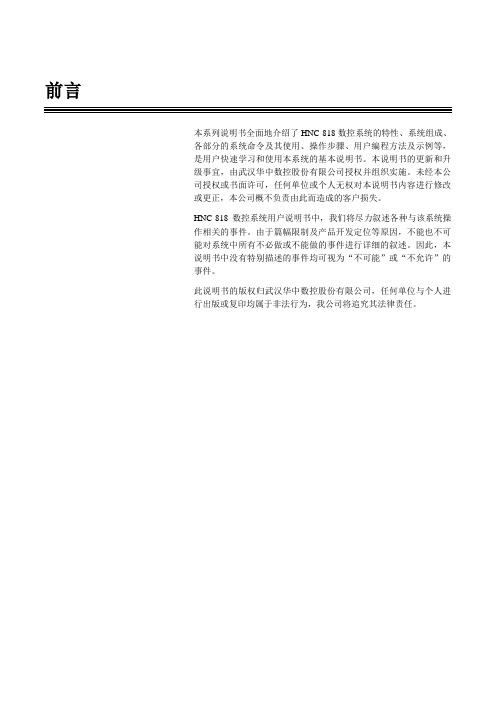
前言本系列说明书全面地介绍了HNC-818数控系统的特性、系统组成、各部分的系统命令及其使用、操作步骤、用户编程方法及示例等,是用户快速学习和使用本系统的基本说明书。
本说明书的更新和升级事宜,由武汉华中数控股份有限公司授权并组织实施。
未经本公司授权或书面许可,任何单位或个人无权对本说明书内容进行修改或更正,本公司概不负责由此而造成的客户损失。
HNC-818数控系统用户说明书中,我们将尽力叙述各种与该系统操作相关的事件。
由于篇幅限制及产品开发定位等原因,不能也不可能对系统中所有不必做或不能做的事件进行详细的叙述。
因此,本说明书中没有特别描述的事件均可视为“不可能”或“不允许”的事件。
此说明书的版权归武汉华中数控股份有限公司,任何单位与个人进行出版或复印均属于非法行为,我公司将追究其法律责任。
HNC-818数控系统用户说明书目录目录前言 (i)目录 (iii)I概述 (1)1概述 ........................................................................................................................... 错误!未定义书签。
2规格表 ....................................................................................................................... 错误!未定义书签。
II操作 . (3)1操作设备 (4)1.1显示及操作面板 (5)1.2NC键盘 (6)1.3机床控制面板 (7)1.4手持单元 (8)1.5系统操作面板 (9)2上电、关机、急停 (10)2.1上电 (11)2.2复位 (12)2.3返回机床零点 (13)2.4急停 (14)2.5超程解除 (15)2.6关机 (16)3机床手动操作 (17)3.1坐标轴移动 (18)3.2主轴控制 (21)3.3机床锁住、Z轴锁住 (23)3.4手动数据输入(MDI)运行 (24)4设置 (26)4.1刀具管理 (27)4.2坐标系的设置 (31)4.3相对清零 (33)4.4参数 (34)5程序编辑与管理 (56)5.1程序选择 (57)5.2程序编辑 (61)5.3程序管理 (64)5.4任意行 (66)5.5程序校验 (71)5.6停止运行 (72)5.7重运行 (73)5.8工艺文件 (74)目录 HNC-818数控系统用户说明书5.9工件测量功能 (76)6运行控制 (79)6.1启动、暂停、中止 (80)6.2空运行 (81)6.3程序跳段 (82)6.4选择停 (83)6.5单段运行 (84)6.6加工断点保存与恢复 (85)6.7运行时干预 (88)7位置信息 (90)7.1坐标显示 (91)7.2正文显示 (92)7.3图形显示 (93)7.4联合显示 (95)8诊断 (96)8.1系统Logo界面导入功能 (97)8.2报警显示 (99)8.3报警历史 (100)8.4梯图监控 (103)8.5输入输出 (108)8.6状态显示 (109)8.7宏变量 (110)8.8伺服调整 (111)8.9加工信息 (123)8.10版本 (124)9用户使用与维护信息 (126)9.1环境条件 (127)9.2接地 (128)9.3供电条件 (129)9.4风扇过滤网清尘 (130)9.5长时间闲置后使用 (131)ivI概述11. 概述 HNC-818数控系统用户说明书本说明书叙述如下型号的数控系统:类型名缩略词HNC-818A铣削数控单元HNC-818A-MUHNC-818B铣削数控单元HNC-818B-MU2II操作31. 操作设备 HNC-818数控系统用户说明书1 操作设备本章主要介绍HNC-818数控系统的操作台以及系统操作界面:显示及操作面板NC键盘机床控制面板手持单元系统操作界面4HNC-818数控系统用户说明书 1. 操作设备1.1显示及操作面板HNC-818A-MU8.4寸彩色液晶显示器(分辨率为800×600);HNC-818B-MU10.4寸彩色液晶显示器(分辨率为800×600);1、厂家商标LOGO区;2、显示屏区3、USB接口4、以太网接口5、软键6、功能键区7、光标区8、字母及数字键盘区51. 操作设备HNC-818数控系统用户说明书1.2NC键盘NC键盘包括精简型MDI键盘、主菜单键和功能键,主要用于零件程序的编制、参数输入、MDI及系统管理操作等。
最新BESC-8182新伺服控制器说明书汇总

B E S C-8182新伺服控制器说明书-………………………………………………概述 (2)-型伺服控制器外形 (2)-型伺服控制器结构 (2)主要的技术参数和性能指标 (3)选型定义 (3)………………………………………………………系统组成 (4)工作原理 (4)………………………………………………………控制功能 (5)本地控制功能 (5)报警功能 (5)指令信号丢失报警功能 (5)反馈信号丢失报警功能 (5)显示功能 (5)……………………………………………………安装 (7)接线 (7)指令信号 (7)变送器 (7)伺服阀 (8)位置输出 (8)信号丢失 (9)反馈丢失 (9)24V电源线 (9)机壳 (9)……………………………………………………………控制器跳线设定 (10)实际位置的调节 (10)…………………………………………………………概述B E SC -8182型伺服控制器主要适用于TRT 压差发电阀门控制、透平机静叶角度控制以及其它相关的电液执行机构的伺服控制。
控制器接收指令信号及反馈信号经过运算及功率放大后送出控制信号控制伺服阀,同时提供指令信号丢失、反馈信号丢失报警功能及4~20mA 阀位指示信号。
同时可通过控制器前面板的显示器显示其工作参数和工作状态,使调试和纠错工作更加简便。
BESC-8182型伺服控制器外形BESC-8182型伺服控制器外形尺寸图BESC-8182型伺服控制器结构控制器由标准工业机箱、主控制单元、输出接口板、输入指示板和前面板组成。
前面板装有:(1)控制器的电源开关,打开开关控制器即可进入工作状态;(2)本地给定调节电位器,在控制器处于本地模式下,可以通过该电位器调节伺服阀;(3)本地/远程切换开关,用于切换控制器的工作模式;(4)通讯接口用于对控制器参数进行修改和故障诊断;(5)端子排,用来连接控制器的信号线。
具体接线方法请参见后面有关章节的详细叙述;(6)数字显示器,用于显示控制148mm器的工作参数,根据显示模式选择可以显示远程给定信号(%)、本地给定信号(%)、阀位反馈信号(%)、伺服阀实际电流(mA)、设定信号与阀位反馈信号的偏差(%);(7)显示模式选择按钮和显示模式指示灯,用于选择数字显示器上显示的内容,按下与名称对应的按钮,相应的指示灯亮,此时数字显示器上显示相应的数值;(8)控制器状态指示灯,用于指示控制器目前的工作状态;主要的技术参数和性能指标●指令输入信号: 4~20mA(输入阻抗200 Ω)●反馈输入信号: 4~20mA(输入阻抗250 Ω)●输出电流: Ⅰ型:4mA~20mA(负载阻抗200 Ω) ,Ⅱ型:-60mA~60mA(可调)●阀位指示电流: 4~20mA(负载阻抗≤500 Ω)●调节分辨率:优于0.1%●显示分辨率:±1/2 LSB●线性度:优于0.1%●重复性:优于0.1%●工作电源: 24VDC±10%,0.6A●工作环境温度: 0℃~+40℃●外形及尺寸: 380×330×148mm●重量:约3.8Kg选型定义系统组成及工作原理系统组成控制器组成的伺服控制系统简图工作原理实际工作中,传感器ZE用来测量实际位置(或速度等)信号,并将其转换成对应的电信号送至BESC-8182伺服控制器作为反馈信号。
厂站终端CL818B2手动操作调试说明

厂站终端CL818B2手动操作调试说明一、设置通讯参数1、终端通过GPRS模块通讯,首先进入主菜单进入此界面后选择端口号01,按右键进入输入密码界面(密码为00)输入密码后按右键进人,是否投入:是,通讯方式:GPRS客户端,协议:新疆102,主站IP、端口号。
APN参数根据实际设置2、通过电话MODEM模块通讯,首先进入主菜单进入此界面后选择端口号01,按右键进入输入密码界面(密码为00)输入密码后按右键进人,是否投入:是,通讯方式:电话MODEM,,协议:新疆102(根据实际设置),第二页为固定参数,不可设置。
设置完参数后通过电话线拨号,使终端正常通讯3、终端通过以太网通讯首先如前两种通讯操作,先进入主菜单,然后选择通讯参数进入到设置界面,是否投入:是,通讯方式:以太网,协议:根据实际设置,主站ip不需设置,主站端口:根据后台服务器实际端口设置,子网掩码、网关地址等参数根据实际设置,设置完此页后进入“系统管理”,再进入“网卡设置”设置终端ip地址。
将通讯参数全部设置完成后重启终端,然后再后台拼通终端,拼通后方可在系统内查询终端抄读电表数据。
二、修改设置电表参数:进入主界面→电表档案→485表配置→输入测量点号→测量点状态:有效→开关号:0000000001→表地址(输入相应的表地址)→表协议:DT645-07(根据实际设置)→波特率:2400→端口号:05(根据接线485端口设置)。
其余参数不需要做修改。
可看图操作:查看电表数据:进入主界面→电表数据→输入密码(00)→当前电表数据→选定相应的测量点号,按确定键查看即可。
终端故障现场排查实物图解析电源:通电指示,如果电源灯红色常亮,表示终端已上电,有电源通过 运行:表示终端已启动,直观判断终端底层程序运行是否正常(常亮、不亮表示终端程序或文件系统出现问题,运行灯绿灯闪烁说明正常) 告警:事件告警指示,平时熄灭,当有异常告警事件发生点亮GPRS网络通讯模块: GPRS网络状态指示如下:不闪:GPRS模块未启动,请检查模块及SIM卡是否接触良好;64MS亮/1S灭:模块已经启动,但未完成网络位置登记,如长时间处于此状态,请检查SIM卡是否可以正常使用;64MS亮/3S灭:完成网络位置登记;485-5~8:绿色亮表示终端发送抄表指令,红色亮表示终端接受抄表指令。
网络化系统主机AXT8182使用说明书

1公共广播系列网络广播系统 AXT 8182网络广播中心AXT 8266网络点播终端欢迎惠顾。
您对本产品之选用显示了您的专业眼光。
使用前请认真阅读本说明书.性能特点● 功能非常齐备的公共广播系统。
● 全数字化传输。
以局域网为主要传输媒介,传输距离可达几十公里。
● 可利用现有局域网架设,具有施工快、节省投资的特点,并实现了多网合一。
● 突破传统公共广播只能下传和只能由机房集中控制的格局,具有强大的互动功能。
● 分区和分组可任意组合、随时重组而无须另行布线。
AXT8401ETHERNETAXT1488适宜于商厦、学校(如大学城)、楼群、机场、车站场、地铁站等场合使用的。
目录第一章系统和硬件篇 (4)1.1系统应用案例(以某学校为例) (4)1.1.1 示例系统结构图 (4)1.1.2示例系统特点介绍 (4)1.2网络广播中心系统介绍 (5)1.2.1 前面板 (5)1.2.2 后面板 (5)1.2.3 单机特点 (6)1.3网络广播终端系统介绍 (6)1.3.1 前面板 (6)1.3.2 后面板 (7)1.4最小系统 (7)1.4.1 最小系统结构图 (7)1.4.2 最小系统的主要特点 (7)1.4.3 最小系统的连接 (8)1.5典型系统 (9)1.5.1 典型系统的结构图 (9)1.5.2 典型系统的主要特点 (9)1.5.3 典型系统的连接 (9)第二章操作和设置篇 (10)2.1 系统启运过程 (10)2.2 查看系统工作状态 (11)2.3 对分区进行常用操作 (12)2.3.1 给分区播放节目、节目组 (12)2.3.2 在分区中插入钟声或主机的寻呼 (12)2.3.3 对分区监听或调节分区音量 (13)2.4 对分区进行其它操作 (13)2.4.1手动告警 (13)2.4.2手动控制主机的四路输出电源 (13)2.4.3试听各个节目源 (13)2.4.4给分区播放内置CD (14)2.4.5程控、手动选择 (14)2.4.6广播优先级排列 (14)2.5 综合参数设置 (15)2.6.1定时点操作 (16)2.6.2使用模拟键盘输入文字 (18)2.6.3保存或调用定时方案 (19)2.7.1模拟信号输入接口介绍 (20)2.7.2录音或节目制作 (20)2.7.3节目分类管理 (21)2.8 分区设置 (22)2.8.1 分区定义 (22)22.8.2 分组定义 (23)2.8.3 改变分组与分区的排列顺序 (23)2.9 扩展模块设置 (24)2.9.1 电话设置 (24)2.9.2 告警设置 (24)附录性能规格 (26)3第一章系统和硬件篇1.1系统应用案例(以某学校为例)1.1.1示例系统结构图1.1.2示例系统特点介绍具有本说明书封面所介绍的全部性能特点系统按预先编制的程序运行,可无人值守。
CP 210, CTV 210, TH 210, TM 210 传感变送器操作手册说明书

操作手册210 系列传感变送器CP 210, CTV 210,TH 210,TM 210差压 / 风速 / 风量 / 湿度 / 温度 / 大气压1.1. 变送器介绍 (4)1.2. 按键介绍 (4)1.3. 选择输出信号 (5)1.4. 传感器保护盖 (5)2.进入变送器设置 (6)3.F 100 : 变送器基本设置 (7)3.1. 变送器固件版本 (7)3.2. 设置显示屏 (7)3.2.1设置显示屏对比度 (7)3.2.2设置显示屏背光时间 (7)3.2.3设置显示屏背光强度 (8)3.3. 按键安全锁 (8)4.F 200 : 通道和测量单位设置 (9)5.F 300 : 模拟输出信号设置 (10)5.1. 输出信号诊断 (10)5.1.1模拟输出信号接线 (10)5.1.2模拟输出信号诊断 (10)5.2. 设置模拟输出信号对应量程 (11)6.F 500 : 测量功能设置 (13)6.1. 自动校准 (CP 210) (13)6.2. 差压测量稳定度系数 (CP 210) (13)6.3. 自动校准周期 (CP 211, CP 212, CP 218) (14)6.4. 风速测量稳定度系数 (CTV 210) (14)6.5. 输入校准补偿值 (15)7.F 600 : 补偿, 差压风速探头系数和截面积设置 (16)7.1. 温度补偿值 (CP 218, CP 219) (16)7.1.1单位设置 (16)7.1.2设置温度补偿值 (16)7.2. 高度补偿值 (CO 212, CP 218, CP 219, CTV 210) (17)7.3. 差压风速探头系数 (CP 218, CP 219) (17)7.3.1选择差压风速探头 (17)7.3.2设置差压风速探头系数 (18)7.3.3设置风速修正系数 (18)7.4. 设置风管截面积和风量系数 (18)7.4.1设置风管种类 (CP 218, CP 219, CTV 210) (18)7.4.2选择风管尺寸单位 (CP 218, CP 219, CTV 210) (19)7.4.3设置风管尺寸 (CP 218, CP 219, CTV 210) (19)7.4.4设置其他风管系数 (CP 218, CP 219, CTV 210) (20)8.功能总结 (21)8.1. F 100 (21)8.2. F 200 (21)8.3. F 300 (21)8.4. F 500 (22)8.5. F 600 (22)9.1. CP 211 (23)9.2. CP211-R (24)9.3. CP212-213 (25)9.4. CP214-215 (26)9.5. CP218-219 (27)9.6. CTV210 (28)9.7. TH210 (29)9.8. TH210S (30)9.9. T M210 (31)1.产品简介1.1.变送器介绍含显示屏的 210 系列变送器可通过按键设置。
CommScope 7-8端口扇形天线说明书

8-port sector antenna, 4x 790–960 and 4x 1695–2690 MHz, 65°HPBW, 4x RET with manual override. Bands cascaded SRET.Integrated Internal Remote Electrical Tilt (RET), with independent control of electrical tilt withmanual override on all arraysAll Internal RET actuators are connected in “Cascaded SRET” configurationThe RET interface comprises one pair of AISG input/output portsUses the 4.3-10 connector which is 40 percent smaller than the 7-16 DIN connectorOBSOLETEThis product was discontinued on: March 31, 2023Replaced By:RRVV-65B-R4-V28-port sector antenna, 4x 694–960 and 4x 1695–2690 MHz, 65° HPBW, 4x RETGeneral SpecificationsAntenna Type SectorBand MultibandColor Light Gray (RAL 7035)Grounding Type RF connector inner conductor and body grounded to reflector andmounting bracketPerformance Note Outdoor usage | Wind loading figures are validated by wind tunnelmeasurements described in white paper WP-112534-ENRadome Material Fiberglass, UV resistantRadiator Material Low loss circuit boardReflector Material AluminumRF Connector Interface 4.3-10 FemaleRF Connector Location BottomRF Connector Quantity, high band4RF Connector Quantity, low band4RF Connector Quantity, total8Remote Electrical Tilt (RET) InformationRET Interface8-pin DIN Female | 8-pin DIN MaleRET Interface, quantity 1 female | 1 male17Page ofPage of 27Input Voltage 10–30 VdcInternal RETHigh band (2) | Low band (2)Power Consumption, idle state, maximum 2 W Power Consumption, normal conditions, maximum 13 WProtocol3GPP/AISG 2.0 (Single RET)DimensionsWidth 498 mm | 19.606 in Depth 197 mm | 7.756 in Length2100 mm | 82.677 in Net Weight, without mounting kit39 kg | 85.98 lbArray LayoutPort ConfigurationElectrical SpecificationsImpedance50 ohmOperating Frequency Band1695 – 2690 MHz | 790 – 960 MHzPolarization±45°Electrical SpecificationsFrequency Band, MHz790–862880–9601695–18801850–19901920–21802300–25002500–2690Gain, dBi14.915.616.616.817.418.118.2Beamwidth, Horizontal,74636366686263degreesBeamwidth, Vertical, degrees11.310.27.67 6.6 5.6 5.2Beam Tilt, degrees0–100–100–100–100–100–100–10USLS (First Lobe), dB18181818181818Front-to-Back Ratio at 180°,35353438403940dB28282828282828Isolation, Cross Polarization,dBIsolation, Inter-band, dB28282828282828VSWR | Return loss, dB 1.5 | 14.0 1.5 | 14.0 1.5 | 14.0 1.5 | 14.0 1.5 | 14.0 1.5 | 14.0 1.5 | 14.0PIM, 3rd Order, 2 x 20 W, dBc-150-150-150-150-150-150-15030030025025025025025037Page ofInput Power per Port,maximum, watts300300250250250250250 Electrical Specifications, BASTAFrequency Band, MHz790–862880–9601695–18801850–19901920–21802300–25002500–2690 Gain by all Beam Tilts,average, dBi14.715.416.416.516.917.817.9Gain by all Beam TiltsTolerance, dB±0.5±0.3±0.4±0.6±0.7±0.5±0.5Gain by Beam Tilt, average, dBi 0 ° | 14.75 ° | 14.710 ° | 14.60 ° | 15.55 ° | 15.510 ° | 15.40 ° | 16.45 ° | 16.410 ° | 16.40 ° | 16.55 ° | 16.510 ° | 16.40 ° | 16.95 ° | 16.910 ° | 16.90 ° | 17.95 ° | 17.910 ° | 17.70 ° | 17.85 ° | 17.910 ° | 17.9Beamwidth, HorizontalTolerance, degrees±4.2±4.7±3.3±7.3±4.4±3.4±2.6Beamwidth, VerticalTolerance, degrees±0.5±0.4±0.5±0.3±0.5±0.2±0.2USLS, beampeak to 20° abovebeampeak, dB18181818181718Front-to-Back Total Power at180° ± 30°, dB24252731303132CPR at Boresight, dB20182020181618CPR at Sector, dB119911121111Mechanical SpecificationsWind Loading @ Velocity, frontal803.0 N @ 150 km/h (180.5 lbf @ 150 km/h)Wind Loading @ Velocity, lateral275.0 N @ 150 km/h (61.8 lbf @ 150 km/h)Wind Loading @ Velocity, maximum1,040.0 N @ 150 km/h (233.8 lbf @ 150 km/h)Wind Loading @ Velocity, rear661.0 N @ 150 km/h (148.6 lbf @ 150 km/h)Wind Speed, maximum200 km/h (124 mph)Packaging and WeightsWidth, packed565 mm | 22.244 inDepth, packed312 mm | 12.283 inLength, packed2286 mm | 90 inWeight, gross60 kg | 132.277 lbRegulatory Compliance/CertificationsAgency ClassificationCE Compliant with the relevant CE product directivesPage of47CHINA-ROHS Above maximum concentration valueISO 9001:2015Designed, manufactured and/or distributed under this quality management system ROHS Compliant/ExemptedUK-ROHSCompliant/ExemptedIncluded ProductsT-029-GL-E–Adjustable Tilt Pipe Mounting Kit for 2.362"-4.5" (60-115mm) OD round members for panelantennas. Includes 2 clamp sets.* FootnotesPerformance Note Severe environmental conditions may degrade optimum performancePage of57Adjustable Tilt Pipe Mounting Kit for 2.362"-4.5" (60-115mm) OD roundmembers for panel antennas. Includes 2 clamp sets.Product ClassificationProduct Type Adjustable tilt mounting kitGeneral SpecificationsApplication OutdoorColor SilverDimensionsCompatible Length, maximum2850 mm | 112.205 inCompatible Length, minimum1500 mm | 59.055 inCompatible Diameter, maximum115 mm | 4.528 inCompatible Diameter, minimum60 mm | 2.362 inAntenna-to-Pipe Distance85 mm | 3.346 inBracket-to-Bracket Distance1400 mm | 55.118 inWeight, net 6 kg | 13.228 lbMaterial SpecificationsMaterial Type Galvanized steelMechanical SpecificationsMechanical Tilt0°–8°Packaging and WeightsIncluded Brackets | HardwarePackaging quantity1Regulatory Compliance/CertificationsAgency ClassificationCE Compliant with the relevant CE product directives67Page ofCHINA-ROHS Below maximum concentration valueISO 9001:2015Designed, manufactured and/or distributed under this quality management system REACH-SVHC Compliant as per SVHC revision on /ProductCompliance ROHS CompliantUK-ROHSCompliantPage of77。
880 870螺纹钢管诊断仪说明书
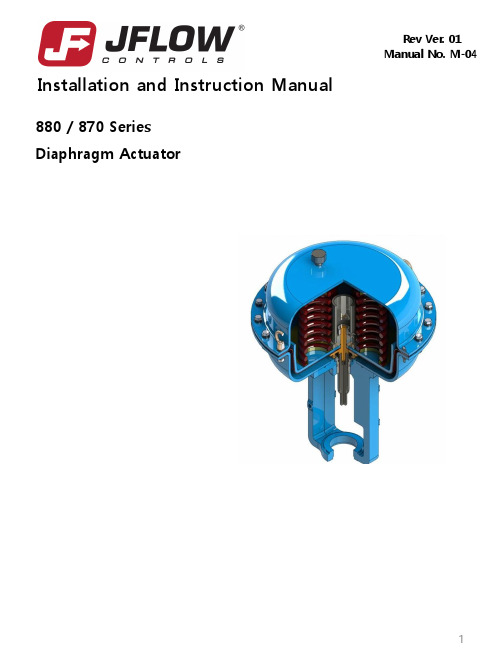
Installation & Instruction Manual
Safety Information
Important – Please Read Before Installation
J Flow Controls 880 / 870 Series Diaphragm Actuator instructions contain Danger, Warning and Caution labels, where necessary, to alert you to safety related or other important information. Read the instructions carefully before installing and maintaining your control valve. Danger and Warning hazards are related to personal injury. Caution hazards involve equipment or property damage. Operation of damaged equipment can, under certain operational conditions, result in degraded process system performance that can read to injury or death. Total compliance with all Danger, Warning and Caution notices is required for safe operation. The safety terms Danger, Warning, Caution and Note have used in these instructions to highlight particular dangers and/or to provide additional information on aspects that may not be readily apparent.
凯利通说明

凯利通 P188 用户使用手册目录一、文档顶端安全及注意事项 (4)二、使用前准备工作 (6)1.各部分的名称和说明 (6)2.电池 (6)3.电池的充电 (7)4.连接网络 (8)SIM卡 (8)SIM卡的插入和取出 (8)存储卡的插入和取出 (9)开关手机 (9)手机解锁 (9)SIM卡PIN码 (10)三、手机简要说明 (11)1.通信控制键 (11)2.名词说明 (11)四、使用菜单功能 (11)1.日历 (11)2.WAP浏览器 (11)3.情景模式 (11)4.摄像机 (11)5.照相机 (11)6.音乐播放器 (11)7.视频播放器 (11)8.电子相册 (11)9.文件管理 (11)10.时间 (11)11.网络对时 (11)12.通话记录 (12)13.录音机 (12)14.收音机 (12)15.电子书 (12)16.QQ (12)17.词典 (12)18.体制指数 (12)19.便签本 (12)20.换算工具 (12)21.闹钟 (12)22.蓝牙 (12)23.计算器 (12)24.电影王 (12)25.事件中心 (12)26.倒数计时 (12)27.世界时钟 (12)28.秒表 (12)29.电子邮件 (13)30.工作列表 (13)31.龙卷风 (13)32.来电归属地 (13)33.SIM卡服务 (13)34.信息 (13)35.拨号 (13)36.通讯簿 (13)37.设置 (13)38.其他应用 (14)五、常见故障诊断 (14)六、电子保卡 (15)七、有毒物质及元素调查表 (15)一、文档顶端安全及注意事项➢使用手机时,请遵循以下注意事项。
➢使用之前,请注意详细阅读使用说明书。
➢在飞机上,请始终关闭手机。
如果您的手机的闹钟、日程等在关机状态下具备自动开机功能,请在登机前检查并取消设置。
➢使用手机时,应远离热源、高电压环境,例如:电器或电热烹饪设备。
在正常温度下使用,温度高于55℃或低于-10℃的环境下会损伤您的手机。
8187L高功率无线网卡 操作手册

8187L高功率无线网卡操作手册在您使用8187L高功率无线网卡无线网卡之前,请仔细阅读本文。
本公司不负责因不按本文规定的方法使用8187L高功率无线网卡而造成的任何损坏.本文档是本公司为其8187L高功率无线网卡所作的产品说明,本公司将尽最大的努力保证文中所含信息的可靠精确。
但由于产品或软件升级等原因有可能造成本文的部分或全部内容失效,本公司不再另行通知,请注意版本变化,并及时更新。
如果您对这篇文档或8187L高功率无线网卡的性能描述有什么不清楚,请联系您的供应商直接联系,以供咨询和解答。
1 产品简介感谢您使用本公司的8187L高功率无线网卡,这份手册将会帮助您完成所有的安装程序。
无线网卡上有Link 指示灯。
在Ad-Hoc 的模式下,指示灯将始终处于慢闪状态;在Infrastructure 模式下,指示灯在正常时是闪烁的。
2 安全警示为了保证产品正常工作,请注意防水和防止其它有害物质对其的侵害。
■在您安装本产品之前,请完整地阅读安装指南。
■如果出现故障,必须由授权的专业人员进行维修。
■请不要自行打开本产品,或者对其进行维修。
■请不要将本产品放置在潮湿的环境中,例如:浴室内。
■请不要将本产品直接曝晒在太阳或者其它热源之下,设备的外壳和电子器件可能会在这种环境下被损坏。
3 安装步骤下面的章节将带领您成功地安装无线的网络适配卡。
注意:请首先安装8187L高功率无线网卡的驱动程序,再插入无线网卡,最后设定网络与资源共享等。
下面的步骤是安装无线网络系统所必须的:1 先安装一台AP,并使用Infrastructure 模式的架构;2 使用安装磁盘安装8187L高功率无线网卡的驱动程序;3 安装无线网卡的硬体;设定通讯协议来连接网络,例如TCP/IP 协议3.1 驱动、管理程序安装步骤1. 开机,进入Windows;2. 插入安装DVD光盘并执行setup.exe ,您将会看到下面的画面会依次出现:图13.选择好安装语言后点击确定进入下面画面,图24.点击“下一步”,出现无线网卡使用国别。
ICP DAS GPS-721-MRTU GPS接收器快速入门指南说明书
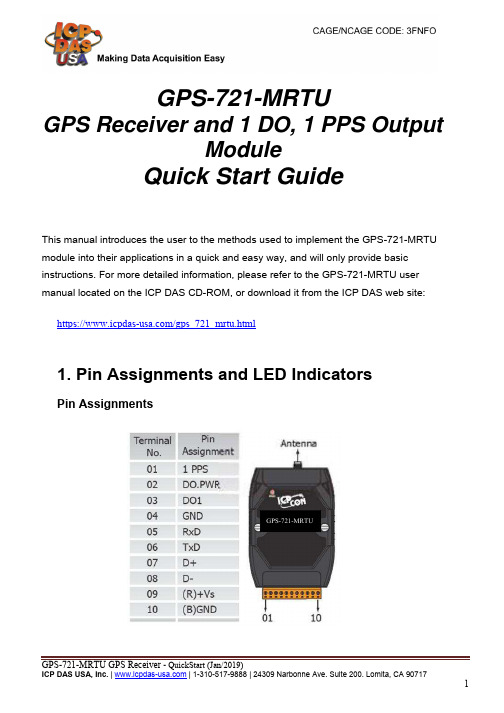
GPS-721-MRTUGPS Receiver and 1 DO, 1 PPS OutputModuleQuick Start GuideThis manual introduces the user to the methods used to implement the GPS-721-MRTU module into their applications in a quick and easy way, and will only provide basic instructions. For more detailed information, please refer to the GPS-721-MRTU user manual located on the ICP DAS CD-ROM, or download it from the ICP DAS web site:https:///gps_721_mrtu.html1. Pin Assignments and LED IndicatorsPin AssignmentsLED Indicators2. Operation ModesThe back panel of the GPS-721-MRTU contains the frame groundand the INIT/Normal Switch. Themodule has two operation modes(INIT and Normal modes), whichcan be determined via the switchmechanism on the chassis. Thedescription and figure are asfollows.3. Wiring Digital Output WiringPPS WiringMountingThe GPS-721-MRTU can be mounted on either a DIN-Rail or a wall, or it can be piggybacked to other modules using the bottom of the chassis.DIN-Rail MountingThe GPS-721-MRTU includes simple rail clips that allow for for reliable mounting on a standard 35 mm DIN rail.Three new DIN-Rail models are available, and each is made of stainless steel, which is stronger than those made of aluminum. There is a screw at one end, and a ring terminal is included so that it can be easilyconnected to the earth ground.Note: It is recommended that a 16 – 14 AWG wire is used to connect the DIN rail to the earth ground.Piggyback MountingThe GPS-721-MRTU has two holes on either side of the module to enable piggyback mounting. Refer to the figure below for an illustration of how to piggyback the modules.4. Using the ModuleThis section describes the installation of the GPS-721-MRTU, and provides details of how to begin using the module.1. Refer to Section 1 for details of the pin assignments.2. Connect the module to the RS-485 network using the DATA+ and DATA-pins. See Section 1 for details of the pin assignments. If the Host is only equipped with an RS-232 interface, then an RS-232 to RS-485 converter will be required. The GPS-721-MRTU supports RS-232 connections.Refer to the “I-7000 Bus Converter User Manual” for more information.Configure the module by sending the %AANNTTCCFF command. See Section 2.1 of the “GPS-721-MRTU User Manual” for details.ICP DAS provides two free tools that allow the GPS-721-MRTU to beeasily configured, the DCON Utility and the Send232 application, both of which can be downloaded from/pub/cd/8000cd/napdos/driver/dcon_utility/3. All module functions can be implemented using the DCON commandsdescribed in Section 2.4. If the Host is a PC with a Windows operating system installed, the DCONUtility can be used to allow easy configuration and reading of data. The DCON Utility can be downloaded from the ICP DAS website(), and documentation for the DCON Utility can be found in the ”Getting Started For I-7000 Series Modules” manual.Note 1: The DCON Utility is provided to enable commands to be sent to the GPS-721-MRTU. The graphic settings of the GPS-721-MRTU arenot supported by the DCON Utility.Note 2: If GPS-721-MRTU is unable to receive a GPS signal, check the position of the antenna and if the problem persists, try relocating theGPS antenna outside.。
ART T8 八通道变压器隔离器说明书

ART T8Universal Eight Channel Transformer IsolatorIMPORTANT SAFETY INSTRUCTION – READ FIRSTThis symbol, wherever it appears, alerts you to important operating and maintenanceinstructions in the accompanying literature. Please Read the manual.Read instructions:Retain these safety and operating instructions for future reference. Heed all warnings printed here and on the equipment. Follow the operating instructions printed in this user guide.Do not open:There are no user serviceable parts inside. Refer any service work to qualified technical personnel only.Moisture:To reduce the risk of fire or electrical shock do not expose the unit to rain, moisture or use in damp or wet conditions. Do not place container of liquid on it, which may spill into any openings.Environment:Protect from excessive dirt, dust, heat, and vibration when operating and storing. Avoid tobacco ash, drink spillage and smoke, especially that associated with smoke machines.Handling:To prevent damage to the controls and cosmetics avoid rough handling and excessive vibration. Protect the controls from damage during transit. Use adequate padding if you need to ship the unit. To avoid injury to yourself or damage to the equipment take care when lifting, moving or carrying the unit. Servicing:Refer servicing to qualified technical personnel only.INTRODUCTIONThank you for purchasing the ART T8 Universal Eight Channel Transformer Isolator. This is a rock solid, road-worthly 8 channel transformer isolator. “Hum” in an audio system is often caused by loop effects which act like antennas. These loops can easily pick up a 60Hz ( or higher harmonic) hum created by electrical wiring. Typically, these loops are connected via grounds, more commonly called “ ground loops”. The safest way to eliminate unwanted noise is with the T8.The T8 is a quality totally passive audio interface that uses eight high performance low distortion transformers to totally separate input and output signal grounds, thereby isolating two systems and reducing hum and ground-loop noise. The T8’s audio transformers have an extremely flat and wide frequency response and can handle high signal levels while maintaining an isolated balanced output. This gives the T8 a very clean and neutral sound with a wide variety of signal sources. The transformers are wound for 1:1 unity gain and are designed for use with impedances from 600 Ohms to 100k Ohms.What further sets the T8 apart from other lesser isolation boxes is its connection versatility. We have provided XLR, ¼” phone, and RCA type phono connections on all inputs and outputs. This allows it to easily fit into virtually any audio system and be the clean patch point between all types of systems. All ¼” and RCA phono jacks are on the front and all XLR jacks are on the rear. You can use any combination and since the jacks are directly paralleled you can also use them as signal taps or as a signal splitter.The T8’s mounting ears are reversible so you can have either the ¼” and RCA phono jacks on the front or the XLRs on the front. This maximizes flexibility in cabling your system. Whether you need an interface between a computer based audio workstation and your monitor system, isolation on long cable runs in a fixed installation, isolation of multiple signal sources from your recording equipment, or in many cases, just a safer connection between two audio systems, the T8 can accommodate. The 19” 1U black all steel case and its all passive design allow the T8 to provide years of trouble free service in Live Sound, Permanent/Fixed Install, D.J., and virtually any PA application. It is equally valuable in a variety of studio and AV applications. Its full feature set, rugged construction, and high-end specifications make the T8 the obvious choice.APPLICATIONS:LIVE SOUND, D.J.Long unbalanced cables are more susceptible to picking up hum , Using the T8 to help balance these and eliminate any hum.When DJs set up for different jobs there is a potential to pick up hum due to the differences in house wiring, using a T8 Eliminates the potential for hum.MIXERS/FIXED INSTALLS/RECORDING/BROADCAST/VIDEOUse the T8 to eliminate ground loops when using multiple mixers.Taking mixer unbalanced sends and achieving true balanced monitor outputs.Using the T8 between video/broadcast rigs eliminates the potential for hum and loop noise.POWER AMPLIFIERSHum, ground loop noise can be created between multiple amplifiers. This can be eliminated using the T8 on each of the amplifiers input lines.COMPUTERSUsing a T8 can eliminate unwanted ground loops created between the computers and your audio input equipment.You can also use the T8 to balance the unbalanced inputs and outputs from your computers sound card.WARRANTY INFORMATIONLimited WarrantyApplied Research and Technology will provide warranty and service for this unit in accordance with the following warrants:Applied Research and Technology, (A R T) warrants to the original purchaser that this product and the components thereof will be free from defects in workmanship and materials for a period of three years from the date of purchase. Applied Research and Technology will, without charge, repair or replace, at its option, defective product or component parts upon prepaid delivery to the factory service department or authorized service center, accompanied by proof of purchase date in the form of a valid sales receipt.Exclusions:This warranty does not apply in the event of misuse or abuse of the product or as a result of unauthorized alterations or repairs. This warranty is void if the serial number is altered, defaced, or removed.A R T reserves the right to make changes in design or make additions to or improvements upon this product without any obligation to install the same on products previously manufactured.A R T shall not be liable for any consequential damages, including without limitation damages resulting from loss of use. Some states do not allow limitations of incidental or consequential damages, so the above limitation or exclusion may not apply to you. This warranty gives you specific rights and you may have other rights, which vary, from state to state.For units purchased outside the United States, an authorized distributor of Applied Research and Technology will provide service.SERVICEThe following information is provided in the unlikely event that your unit requires service.1) Be sure that the unit is the cause of the problem. Check to make sure that all cables are connected correctly, and the cables themselves are in working condition.2) If you find the unit to be at fault, write down a complete description of the problem, including how and when the problem occurs.3) Contact our Customer Service Department at (716) 297-2920 for your Return Authorization number or questions regarding technical assistance or repairs. Customer Service hours are 9:00 AM to 5:00 PM Eastern Time, Monday through Friday.4) Pack the unit in its original carton or a reasonable substitute. The packing box is not recommended as a shipping carton. Put the packaged unit in another box for shipping. Print the RA number clearly on the outside of the shipping box. Print your return shipping address on the outside of the box.5) Include with your unit: a return shipping address (we cannot ship to a P.O. Box), a copy of your purchase receipt, a daytime phone number, and a description of the problem.6) Ship your unit (keep your manual!) to: Yorkville Sound 4625 Witmer Industrial Estate, Niagara Falls New York 14305Specifications:Frequency Response: 10Hz –50kHz, +/-0.5dB @ +4dBu1kHz,@+18dBu,<0.1% @ 100Hz, +24dBu Ref: 0dBu = 0.775VRMSTHD:0.01%TypicalChannel Separation 90dB typicaltypical60dBCMRR:Phase Error less than 5%, 20Hz – 20kHzInsertion Loss: 0.4dB @ 100k Ohm Load, 5.5dB @ 600 Ohm LoadInput Connections: XLR female balanced, ¼” TRS balanced, and RCA type phono jacksOutput Connection: XLR male balanced, ¼” TRS balanced, and RCA type phono jacksPassivePower Requirements: TotallyDimensions: 1.75”H x 19”W x 3.75”D (44.5mm x 482.6mm x 95mm)(1.7kg)lbs.3.75Weight:。
Walker 738 型号微芯片切割机用户操作说明书
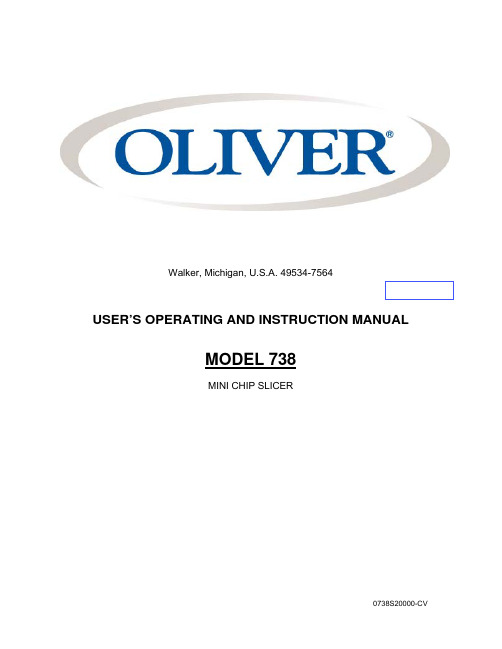
Walker, Michigan, U.S.A. 49534-7564USER’S OPERATING AND INSTRUCTION MANUALMODEL 738MINI CHIP SLICER0738S20000-CVINDEXSection Description Document No.Page No.SAFETY INSTRUCTIONS -------------------------------------- 0738S20002 --------------------------- 1-1 DESCRIPTION/SPECIFICATIONS --------------------------- 0738S20016---------------------------- 2-1 INSTALLATION INSTRUCTIONS ---------------------------- 0738S20004 --------------------------- 3-1 OPERATING INSTRUCTIONS -------------------------------- 0738S20017 --------------------------- 4-1 TROUBLESHOOTING ------------------------------------------- 0758S20006 --------------------------- 5-1 CLEANING AND MAINTENANCE -----------------------------0758S20018 --------------------------- 6-1 Removing the Blade Cartridge------------------------------------------------------------------------- 6-16-4Cleaning---------------------------------------------------------------------------------------------------- Replacing the Blade Frames --------------------------------------------------------------------------- 6-5Changing the Blades ------------------------------------------------------------------------------------- 6-7 ------------------------------------------------------------------------------------------------- 6-8LubricationGeneral Cleaning ------------------------------------------------------------------------------------------ 6-8 REPLACEMENT PARTS SECTIONMAIN FRAME ------------------------------------------------------ 0758S20019 --------------------------- 7-17-2 Drawing------------------------------------------------------------------------------------------------- ELECTRICAL--------------------------------------------------------0758S20020 --------------------------- 8-18-1 -------------------------------------------------------------------------------------------------DrawingParts List ------------------------------------------------------------------------------------------------8-2 DRIVE COMPONENTS-------------------------------------------0758S20021 --------------------------- 9-1 SLICE PARTS/COVERS -----------------------------------------0758S20022---------------------------10-110-1 Drawing----------------------------------------------------------------------------------------------- Parts List ---------------------------------------------------------------------------------------------- 10-2 WIRING DIAGRAM 1-60-120----------------------------------- 0738S20013 -------------------------- 12-1 WARRANTY ------------------------------------------------------- GEN 040225WARRANTY PROCEDURE------------------------------------ GEN 040226RETURNED PARTS POLICY --------------------------------- GEN 040227THIS PAGE WAS INTENTIONALLYLEFT BLANK.SAFETY INSTRUCTIONSWARNINGVARIOUS SAFETY DEVICES AND METHODS OF GUARDING HAVE BEEN PROVIDED ON THIS MACHINE. IT IS ESSENTIAL HOWEVER THAT THE MACHINE OPERATORS AND MAINTENANCE PERSONNEL OBSERVE THE FOLLOWING SAFETY PRECAUTIONS. IMPROPER INSTALLATION, MAINTENANCE, OR OPERATION OF THIS EQUIPMENT COULD CAUSE SERIOUS INJURY OR DEATH.1. Read this manual before attempting to operate your machine. Never allow anuntrained person to operate or service this machine.2. Connect the machine to a properly grounded electrical supply that matches therequirements shown on the electrical specification plate and follow all specifications of local electrical codes.3. Disconnect and lock-out the machine from the power supply before cleaning orservicing.4. Check and secure all guards before starting the machine.5. Observe all caution and warning labels affixed to the machine.6. Use only proper replacement parts.7. Do not wear loose fitting clothing or loose hair when working near this machine.Shirt tails should be tucked in.8. Wear proper, personal, protective, safety equipment.9. Keep Hands away from the moving parts of this machine while it is in operation.10. In addition to these general safety instructions, please follow the more specific safetyinstructions as specified in the operating instruction manual.11. The on/off switch is marked with international symbols for on and off. See below.ON OFFDESCRIPTION/SPECIFICATIONSDescriptionThe Model 738 Mini Chip Slicer is a compact, countertop slicer designed to reprocess shrink - specifically bagels and baguettes - into a marketable bakery/foodservice product. Designed with reciprocating blade technology, the Mini Chip Slicer easily slices through day-old bagels and baguettes.The Model 738 Mini Chip Slicer is constructed of stainless and painted steel. Easy to clean, the Mini Chip Slicer food contact surfaces - infeed cover, pusher, handle, and blade cartridge - can be removed without the use of tools for cleaning and sanitizing in a dishwasher. Blade changes are simple: simply remove the blade cartridge, replacing it with an OEM cartridge. No tools or service company required.SpecificationsSpace Requirements:Model 738 (All Dimensions are Approximate)Product Capacities:Length 6 inchesWidth 6 inches2inchesHeightStandard Electrical Options: (Others consult factory)1 phase, 60 Hz, 120VAC,2 Amps.Shipping Weight:100 lbs. (approximate)Net Weight:80 lbs. (approximate)INSTALLATION INSTRUCTIONSBefore starting the Installation process make sure you observe the following caution notes.CAUTIONTHE SLICER IS HEAVY, USE PROPER TECHNIQUE WHEN LIFTING OR MOVING. Select a location for your slicer which has a substantial mounting surface and which has electrical service compatible with the load the machine will place on it as indicated on the electrical data plate of the machine. Position the machine while it is still in its packaging as close as possible to the desired end location.OPERATING INSTRUCTIONSWARNINGALWAYS USE CARE WHENEVER WORKING NEAR THE CUTTING KNIVES. To operate the slicer, follow these simple steps:1. Power unit on and lift the handle. The unit will automatically shut off.2. Place the product atop the blades towards the front of the cutting area.3. Using the handle, apply slight pressure in a downward motion until the handlecomes to a stop. Repeat steps 1-3.4. When finished, power the unit off.NOTETHE UNIT WILL CONTIUE TO RUN UNLESS THE HANDLE IS LIFTED TO THE STARTING POSITION. PLEASE REMEMBER TO POWER OFF THE UNIT WHENSLICING IS COMPLETE.STEP 1 STEP 2 STEP 3THIS PAGE WAS INTENTIONALLYLEFT BLANK.TROUBLE SHOOTINGWARNINGALWAYS DISCONNECT THE SLICER FROM THE POWER SUPPLY BEFORE ATTEMPTING ANY TYPE OF MAINTENANCE TASK, INCLUDINGTROUBLESHOOTING.Slicer will not start•The machine is not plugged in.•There is no power at the outlet.•The cover is not on correctly. The cover has an interlocking mechanism that allows the unit to operate only if the cover is on.•Broken wire or disconnected terminals.•The switch actuator cam is not contacting the switch. Lift the cover and adjust the screw with a flat head screw driver.Pusher interference when slicing product•Loosen pusher and adjust side to side to make sure there is no interference.•Blade frame is not correctly placed on slide blocks.•Pusher blades are bent or damaged. Contact dealer or factory.Extreme effort needed to slice product•Blades are dull. Contact dealer or factory for replacements.•Product is too stale or old. The slicer is designed to be most efficient with slicing fresh or day old product.CLEANING AND MAINTENANCEWARNINGALWAYS UNPLUG THE SLICER BEFORE PERFORMINGANY TYPE OF MAINTENANCE TASK.To prepare your unit for cleaning please refer to the pictorial below for step by step instructions.REMOVING THE BLADE CARTRIDGE1. Loosen the (2) two thumb screws on the outside of the machine, tip the coverassembly back as shown in figure A. Lift the cover props on each side of the frame securely hold the cover open as shown in figure B.Figure AFigure B2. Loosen and remove the (4) thumbscrews atop the post hold down blocks (Fig. A)and adjust the drive assembly so that the blade frame cartridge is in the closedposition as shown below (Fig. B). This is done by turning the knob on the driveassembly so that the channels on the blade frames are close together.NOTE: The protective blade cover will only fit on the cartridge when it is in the closed configuration. This helps with the cleaning and re-assembly processes.Figure AFigure BCAUTIONUSE CAUTION WHILE ADJUSTING THE DRIVE ASSEMBLY. THE BLADES AREEXPOSED AND VERY SHARP.3. Place the protective blade cover atop the blade cartridge by hooking the coveraround the pin plate near the drive assembly.4. Lay the cover down on top of the blade cartridge and fasten with the thumbscrew to the blade cartridge by threading the thumb screw into the hole provided.5. To remove the protected blade frame cartridge simply grip the front of theassembly and the tab provided on the cover and pull up.WARNINGNEVER REMOVE BLADE FRAME ASSEMBLY WITHOUT PROTECTIVE GUARD.BLADES ARE EXTREMELY SHARP AND IF HANDLED INCORRECTLY MAYRESULT IN SERIOUS INJURY.CLEANINGNow that the blade frames have been safely removed you can now proceed with removing any crumb deposits within the machine. A brush, compressed air, or a vacuum are helpful tools for this task.REPLACING THE BLADE CARTRIDGE6. Make sure that the drive assembly is in the correct position as shown below. NOTE: The blade cartridge will only fit back into the machine with the drive assembly in the correct configuration below. The Bearing holes need to be at the position nearest each other.CORRECTINCORRECT7. With the protective blade guard in place locate the center of the bearings in thedrive assembly with the pin plates attached to the blade cartridge.8. Once the drive assembly has been located, place the blade cartridge posts in thetracks on the base assembly. Apply slight pressure to the front and rear of theblade cartridge to ensure the proper fit in to the drive assembly and slide blocks.You can now replace the post hold down blocks that you set aside in step 5.9. Remove the protective blade cover by loosening the thumb screw and unhookingfrom the pin plate.NOTE: The cover assembly will not fit on the unit if the protective blade cover is left in place.10. Lower the cover assembly by placing one hand on the front of the cover andplacing both of the cover props in their closed position. Gently lower the coverassembly until it stops.11. Lastly, after the cover has been lowered into position firmly tighten all thumbscrews around the perimeter of the unit.CHANGING THE BLADESOliver Packaging and Equipment suggests that blades not be changed in the field due to the potential for injury. We offer a blade frame cartridge exchange program for when blades become dull. Please contact your dealer or the Oliver service department.LUBRICATIONWARNINGALWAYS DISCONNECT THE SLICER FROM THE POWER SUPPLY BEFORE ATTEMPTING ANY TYPE OF MAINTENANCE TASK.Oliver suggests a vegetable based aerosol product be used to gently coat the blades on occasion. Once a month put a drop of a food approved lubricant on the plastic slide blocks on the inside of the unit. This will increase the longevity of the internal parts of your slicer.NOTENEVER OIL OR GREASE THE MOTOR.GENERAL CLEANINGUse a mild detergent solution to clean the exterior surfaces. Periodically remove all covers and brush or blow, (if compressed air is available), all foreign material from all surfaces, especially moving parts.MAIN FRAMEMAIN FRAME PARTS LISTITEM NO PART DESCRIPTION PART NUMBER 001 Base 0738-0002-1 002 Grommet-Rubber 5767-1207 003* Nut-10-24 Stainless Acorn 5832-0585004* Washer-#10 Spring Lock Stainless 5851-9355005 Bumper-Rubber w/ Screw 5902-0035006 Block-Guide 0738-0003-1 007 Screw-10-24 x 3/8 Stainless Truss 5843-5384008 Bracket-RH Cover Attachment 0738-0004-0001 009* Bracket-LH Cover Attachment 0738-0004-0002 010 Screw-10-24 x 1/4 Stainless Truss 5843-5383011 Plate-Prop 0738-0005-1 012 Nut-1/4-20 Stainless Locking 5831-9087013 Washer-1/4 Flat Stainless 5851-9304*Items not shownELECTRICAL PARTSELECTRICAL PARTS LISTITEM NO PART DESCRIPTION PART NUMBER 101 Assembly-Motor Cord 0738-25505K 102 Plate-Motor Mount 0738-0045103 Spacer 0738-0046 106 Screw-5/16-18 x ¾ Stainless Hex 5843-1028107 Screw-5/16-18 x 3 1/2 Stainless Hex 5843-1039108 Screw-8-32 x 5/16 Stainless Pan 5843-5552109 Washer-#8 Shake Proof Stainless 5851-9130110 Washer-5/16 Lock Stainless 5851-9358111 Mount-Switch 0738-0008 112 Screw-8-32 x ¼ Stainless Pan 5843-5551113 Washer-#8 Flat Stainless 5851-8108114 Switch-SM Basic w/ Roller 5757-8002115 Screw-4-40 x 1/2 Stainless Pan 5843-5524116 Washer-#4 Shake Proof Stainless 5851-9127117 Switch-SM Basic 5757-8001 122 Block-Terminal 8 Row 5770-7451131 Strip-Marker 8 Row 5770-7328133 Screw-M3.5 x 16mm Stainless Pan 8843-2265134 Relay 5749-8027135 Switch-Rocker 5757-3314 136 Bushing-Strain Relief 90° 5765-1010137 Nut-PG-11 Plastic Lock 5766-7786 138 Counter-5 Digit Mini 5712-9080139 Screw-6-32 x 1/4 Stainless Truss 5843-5360140 Screw-6-32 x 3/8 Green Grounding 5841-9501142 Washer-#6 Shake Proof Stainless 5851-9129FOR SERVICE PARTS CALL OLIVER PACKAGING & EQUIPMENT @ 800-253-3893THIS PAGE WAS INTENTIONALLYLEFT BLANK.DRIVE COMPONENTSDRIVE COMPONENTS PARTS LISTITEM NO PART DESCRIPTION PART NUMBER 200* Assembly-Drive 0738-25012K 206 Clip-Bearing 0738-0049 207 Bearing-10mm Spherical Flange Mount 5251-3591208 Screw-10-24 x 3/8 Stainless Pan 5843-5384209 Screw-6-32 x 1/4 Stainless Pan 5843-5541210 Washer-#6 Lock Stainless 5851-9353212 Knob 0738-0051 213 Screw-6-32 x 1 ¼ Stainless Pan 5843-5547 Replacements for 200 are ordered assembled with fasteners. Parts may not be substituted within the assembly other than those called out.FOR SERVICE PARTS CALL OLIVER PACKAGING & EQUIPMENT @ 800-253-3893SLICE PARTS/COVERSREV 4-28-15SLICE PARTS/COVERS PARTS LISTITEM NO PART DESCRIPTION PART NUMBER 301 Cartridge-Blade Frame 0738-25XXXK 302 Assembly-Pusher 0738-25XXXK 303 Cover-Blade Frame Safety 0738-0024K 401 Cover-Motor 0738-0033-1 402 Screw-10-24 x 3/8 Stainless Truss 5843-5384403 Washer-#10 Shake Proof Stainless 5851-9394404 Cover-Base 0738-0034-1 406 Knob-1/4-20 4 Prong Plastic 5911-7034407 Block-Top Guide 0738-0052408 Screw-8-32 x 1 Stainless Thumb 0738-25504K 411 Handle Assembly 0738-25037K 413 Block-Handle Hinge 0738-0040414 Screw-10-24 x 3/8 Stainless Truss 5843-5384415 Plate-Pusher Centering 0738-0041416 Screw-10-32 x 1/4 Stainless Truss 5843-5390417 Washer-#10 Fender Stainless 5851-9324418 Plate-LH Cover Cam 0738-0042-0002 419 Plate-RH Cover Cam 0738-0042-0001 420 Screw-8-32 x 1/4 Stainless Round 5843-5232422 Washer-#8 Spring Lock Stainless 5851-9354423 Bumper-Press In 5902-0023*Items 301 and 302 are replaced fully assembled. Specify slice thickness when ordering.**Item 303 is provided with each blade frame assembly and is used for safe handling. Not Shown.FOR SERVICE PARTS CALL OLIVER PACKAGING & EQUIPMENT @ 800-253-3893REV 1-26-18WARRANTYPARTSOliver Packaging & Equipment Company warrants that if any part of the equipment (other than a part not manufactured by Oliver Packaging & Equipment ) proves to be defective (as defined below) within one year after shipment, and if Buyer returns the defective part to Oliver Packaging & Equipment within one year, Freight Prepaid to Oliver Packaging & Equipment plant in Grand Rapids, MI, then Oliver Packaging & Equipment , shall, at Oliver Packaging & Equipment option, either repair or replace the defective part, at Oliver Packaging & Equipment expense.LABOROliver further warrants that equipment properly installed in accordance with our special instructions, which proves to be defective in material or workmanship under normal use within one (1) year from installation or one (1) year and three (3) months from actual shipment date, whichever date comes first, will be repaired by Oliver Packaging & Equipment or an Oliver Packaging & Equipment Authorized Service Dealer, in accordance with Oliver Packaging & Equipment published Service Schedule.For purposes of this warranty, a defective part or defective equipment is a part or equipment which is found by Oliver Packaging & Equipment to have been defective in materials workmanship, if the defect materially impairs the value of the equipment to Buyer. Oliver Packaging & Equipment has no obligation as to parts or components not manufactured by Oliver Packaging & Equipment, but Oliver Packaging & Equipment assigns to Buyer any warranties made to Oliver Packaging & Equipment by the manufacturer thereof.This warranty does not apply to:1. Damage caused by shipping or accident.2. Damage resulting from improper installation or alteration.3. Equipment misused, abused, altered, not maintained on a regular basis, operated carelessly, orused in abnormal conditions.4. Equipment used in conjunction with products of other manufacturers unless such use is approvedby Oliver Packaging & Equipment Company in writing.5. Periodic maintenance of equipment, including but not limited to lubrication, replacement of wearitems, and other adjustments required due to installation, set up, or normal wear.6. Losses or damage resulting from malfunction.The foregoing warranty is in lieu of all other warranties expressed or implied AND OLIVER PACKAGING & EQUIPMENT COMPANY MAKES NO WARRANTY OF MERCHANTABILITY OR FITNESS FOR PURPOSE REGARDING THE EQUIPMENT COVERED BY THIS WARRANTY. Oliver Packaging & Equipment Company neither assumes nor authorizes any person to assume for it any other obligations or liability in connection with said equipment. OLIVER PACKAGING & EQUIPMENT COMPANY SHALL NOT BE LIABLE FOR LOSS OF TIME, INCONVENIENCE, COMMERCIAL LOSS, INCIDENTAL OR CONSEQUENTIAL DAMAGES.WARRANTY PROCEDURE1. If a problem should occur, either the dealer or the end user must contact the Parts andService Department and explain the problem.2. The Parts and Service Manager will determine if the warranty will apply to this particularproblem.3. If the Parts and Service Manager approves, a Work Authorization Number will begenerated, and the appropriate service agency will perform the service.4. The service dealer will then complete an invoice and send it to the Parts and ServiceDepartment at Oliver Packaging & Equipment Company.5. The Parts and Service Manager of Oliver Packaging and Equipment Company willreview the invoice and returned parts, if applicable, and approve for payment.RETURNED PARTS POLICYThis policy applies to all parts returned to the factory whether for warranted credit, replacement, repair or re-stocking.Oliver Packaging and Equipment Company requires that the customer obtain a Return Material Authorization (RMA) number before returning any part. This number should appear on the shipping label and inside the shipping carton as well. All parts are to be returned prepaid. Following this procedure will insure prompt handling of all returned parts.To obtain an RMA number contact the Repair Parts Deptartment toll free at (800) 253-3893. Parts returned for re-stocking are subject to a RE-STOCKING CHARGE.Thank you for your cooperation,Repair Parts ManagerOliver Packaging and Equipment Company。
温控管系列所有者教程 PandaWave射流 27801A01 复刻 00 12-2015说明书

Heat TraceInstallation InstructionsPA27801A01 Rev. 00 12-2015Using ST2MT or ST4MT Installation Tools© Panduit Corp. 2015Safety glasses must be worn at all times by all persons within ten (10) feet of working metal tie installation tool. CAUTION: Be aware of the ejection of metal cable tie scrap from tool.Safety gloves must be worn while applying metal ties using this tool.DO NOT use tool on live electrical sources.DO NOT place fingers near gripper during tool actuation. Fingers may be pinched by moving gripper.1. Determine minimum acceptable required length for Heat Trace Wave-Ty• Nominal pipe diameters are based on either inside diameter (ID) or outside diameter (OD); and thereare a number of schedules available throughout the internet.• ID is used for pipes sized from 0 – 12 inches. Greater than 12 inch pipe is typically measured in termsof OD.• The Panduit Heat Trace Wave Ty can cover pipes ranging from 1 inch up to 36 inches. 2. Use look up table for pipe diameters and Heat Trace Wave Ty part numbers.HTMLT TiePipe DiameterPart Number Width (in.) Length (in.)ST2MT/ST4MT ToolsStd. Pkg. Qty. HTMLT2.7WEH-LP 0.50 10.2 1.0 50 HTMLT4WEH-LP 0.50 14.3 2.0 50 HTMLT6WEH-LP 0.50 20.5 3.0, 4.0 50 HTMLT8WEH-LP 0.50 26.8 6.0 50 HTMLT10WEH-LP 0.50 33.0 7.0, 8.0 50 HTMLT12WEH-Q 0.50 42.2 9.0, 10.0 25 HTMLT16WEH-Q 0.50 54.8 11.0, 12.0, 14.0 25 HTMLT26WEH-Q 0.50 86.2 16.0, 20.0, 24.0 25 HTMLT38WEH-Q0.50123.926.0 - 36.025If you have a pipe diameter that is not listed on the table, move to the next highest size;, i.e., 5 inch pipe diameter. This would require the use of the HTMLT8WEH-LP for the ST2MT/ST4MT tool 3. Once you have selected the right size Heat Trace Wave Ty, go to actual onsite installation. For purposes of installing heat trace, first position heat trace against the pipe.© Panduit Corp. 2015INSTALLATION INSTRUCTIONSHEAT TRACEWITH ST2MT & ST4MT4.Once positioned in place, wrap HTMLT tie around pipe and heat trace every 12 inches. Feed the tail into the head of the wave ty and manual position and tighten. Do not position head of tie over the heat trace.5. Use recommended tool for Heat Trace application (either RT2HT, ST2MT or ST4MT). Once HTMLT tie is positioned and hand tightened around pipe and heat trace, begin feeding tail through side entry head of tool.6.Once tail is positioned through head of tool, begin squeezing handleto begin tightening HTMLT tie. As you tighten Heat Trace Wave Ty, you should begin to notice that heat trace is getting pulled in contact with the pipe. Repeat squeezing motion with handle until heat trace is tight and secure against pipe.7.Do not over tighten HTMLT ties. As tie begins to tighten around pipe, you may begin to notice that wave begins to flatten out. Be sure to stop tightening tie prior to wave becoming flat.8.Once heat trace is in contact with pipe and is tight and secure, move cutting handle upward to engage cutting action on the ST4MT and remove excess material. For the ST2MT keep tool engaged and twist counter clockwise (turn to the right) to cut off excess material.9.Repeat every 12 inches until heat trace is completely attached along the entire length of the pipe.U.S.A. Email:***********************U.S.A. Technical Support: Tel: 1-800-777-3300EU Website: /emea Email:*********************************Panduit Europe • EMEA Service Center Tel: +31-546-580-452 • Fax: +31-546-580-441 Latin America Website: Email::*****************Latin America:Tel: 52 (333) 666-2501 • Fax: 52 (333) 666-2510Asia/PacificEmail:*****************Asia/Pacific:Tel: 65 6379 6700 • Fax: 65 6379 6759。
- 1、下载文档前请自行甄别文档内容的完整性,平台不提供额外的编辑、内容补充、找答案等附加服务。
- 2、"仅部分预览"的文档,不可在线预览部分如存在完整性等问题,可反馈申请退款(可完整预览的文档不适用该条件!)。
- 3、如文档侵犯您的权益,请联系客服反馈,我们会尽快为您处理(人工客服工作时间:9:00-18:30)。
SBC81872 Socket 479 Full-size All-in-One CPU Card SeriesUser’s ManualDisclaimersThe information in this manual has been carefully checked and is believed to be accurate. AXIOMTEK Co., Ltd. assumes no responsibility for any infringements of patents or other rights of third parties which may result from its use.AXIOMTEK assumes no responsibility for any inaccuracies that may be contained in this document. AXIOMTEK makes no commitment to update or to keep current the information contained in this manual.AXIOMTEK reserves the right to make improvements to this document and/or product at any time and without notice.No part of this document may be reproduced, stored in a retrieval system, or transmitted, in any form or by any means, electronic, mechanical, photocopying, recording, or otherwise, without the prior written permission of AXIOMTEK Co., Ltd.©Copyright 2005 by AXIOMTEK Co., Ltd.All rights reserved.April 2005, Version A1Printed in TaiwanESD Precautions Integrated circuits on computer boards are sensitive to static electricity. To avoid damaging chips from electrostatic discharge, observe the following precautions:Do not remove boards or integrated circuits from their anti-static packaging until you are ready to install them.Before handling a board or integrated circuit, touch an unpainted portion of the system unit chassis for a fewseconds. This helps to discharge any static electricity onyour body.Wear a wrist-grounding strap, available from mostelectronic component stores, when handling boards andcomponents.Trademarks AcknowledgmentsAXIOMTEK is a trademark of AXIOMTEK Co., Ltd.IBM is a registered trademark of International Business Machines Corporation.MS-DOS, and Windows 2000 are trademarks of Microsoft Corporation.Award is a trademark of Award Software, Inc.IBM, PC/AT, PS/2, VGA are trademarks of International Business Machines Corporation.Intel and Celeron, Pentium M are trademarks of Intel Corporation.Other brand names and trademarks are the properties and registered brands of their respective owners.T a b l e o f C o n t e n t sChapter 1 Introduction 31.1 General Description 31.2 Specifications 21.3 Utilities Supported 31.4 Board Dimensions 4Chapter 2 Jumpers and Connectors 52.1 Board Layout 52.2 Jumper Settings 62.2.1 LCD Voltage Selection : JP1 72.2.2 Clear CMOS: JP8 72.2.3 FSB Clock Selection : JP9 72.3 Connectors 8Chapter 3 Installation 83.1 System Memory 93.2 CPU Installation 9Supply 16Power3.3 ConfiguringSupply 16Power3.3.1 ATXSupply 16 3.3.2 ATPower3.4 Ultra DMA/66/100 Drive Installation 16Installation 17 3.5 CompletingChapter 4 Hardware Description 184.1 Microprocessors 19 4.2 BIOS 19 4.3 General Output Connector: CN10 194.4 Enhanced IDE Interface Connector 214.5 Display Interface 224.5.1 Flat Panel/CRT Interface Controller 224.5.2 Features 22Connectors 24 4.5.3 VGA/LVDSPanel4.6 Floppy Disk Connector: CN8 254.7 Parallel Port Interface: CN15 26Interface 27Port4.8 SerialPort 28ATA4.9 Serial4.10 Keyboard and PS/2 Mouse Connectors 29Connector 30 4.11 USB4.13 ATX SB5V Power Connector 314.14 ATX12V CPU Power Connector: CN4 314.15 Mini-PCI Connector: CN23 314.16 LAN External LED: JP10, JP11, JP12, JP13 32Chapter 5 Display Drivers 335.1 Introduction 33 5.2 Driver Disks’ Contents 335.3 Windows 2000 VGA Driver Installation 34To install or upgrade the DirectX driver 34To install video support 345.4 Windows XP VGA Driver Installation 35To install video support 35Chapter 6 Ethernet 376.1 Introduction 37 6.2 Features 37Supported 37 6.3 DriversChapter 7 Award BIOS Utility 397.1 BIOSIntroduction 39Setup 39 7.2 BIOSSetup 41 7.3 StandardCMOSFeatures 44 7.4 AdvancedBIOS7.5 Advanced Chipset Features 48Peripherals 52 7.6 IntegratedSetup 55 7.7 PowerManagementConfiguration 58 7.8 PNP/PCI7.9 PC Health Status 607.10 Load Optimized Defaults 647.11 Supervisor/User Password Setting 657.12 Exit Setting 67 Appendix Watchdog Timer 66 Appendix PCI IRQ Routing 69SBC81872 Socket479 All-in-One CPU Card Series User’s ManualIntroduction 1C h a p t e r 1 Introduction1.1 General DescriptionThe SBC81872 CPU card is an industrial grade CPU card incorporating the Intel ® 915GM ChipSet, ensuring itscompatibility with PCI bus passive backplanes. Its 8-layerstructure reduces signal noise and built-in power management feature. These advanced concepts along with the PCI Local Bus architecture bring outstanding performance to Windows-based applications.Designed for the professional embedded developers, the Socket 479 all-in-one SBC81872 CPU card is virtually your ultimate one-step solution to various applications.SBC81872 Socket479 All-in-One CPU Card Series User’s ManualIntroduction2 1.2 Specificationsz Chipset: Intel ® 915GM z CPU Socket: Socket 479z CPU: Intel ® Socket479 Pentium M FSB400/533MHz z L2 Cache: Integrated in CPU zBIOS: Phoenix AwardBIOS Rev.6.00z System Memory:2 x 184-pin DDR DIMM sockets Maximum up to 2GB DDR z IDE Interface: 1 bus mastering EIDE up to two devices, UltraDMA 100 supported z FDD Interface: Supports up to 2 drivesz Serial Ports:Two 16550 UARTs ports with 16 byte as two RS-232. zParallel Ports: One parallel port with ECP/EPP/SPP supportedz VGA Controller:VGA On-chip Intel ®915GM.Supports up to 2048x1536 at 60 Hz resolution on non-interlaced CRT monitors18Bits or 36Bits LVDS LCD interface. z Ethernet:Controller:Broadcom BCM5721 (Transcation bus thru one“ PCI Express interface).LAN chip is replaceable with RTL8110S (Giga Lan chip) orRTL8100C (10/100Mbps) Wake On LAN supportSBC81872 Socket479 All-in-One CPU Card Series User’s ManualIntroduction 3zUSB Interface:2 USB ports; USB Spec. Rev. 2.0 compliant.z Hardware Monitoring:Controller: Winbond W83627HF-AW detection of CPUtemperature, System temperature, Power failure and Fan speed. z Watchdog Timer:Generates a system resetSoftware programmable time interval and hardware resetonly.255 level, 255 seconds zDimensions:122(W) x 338(L) mmNOTE:Specifications are subject to change without notice.1.3 Utilities Supportedz Intel ® 915GM Utility and Driversz Ethernet Utility and Drivers z VGA DriversSBC81872 Socket479 All-in-One CPU Card Series User’s ManualIntroduction41.4 Board Dimensions0.000.0013.3540.4466.12121.9285.5218.6422.78103.56109.14156.90169.77232.56248.92256.62335.23338.2319.51118.017.62SBC81872 Socket479 All-in-One CPU Card Series User’s ManualJumpers and Connectors5C h a p t e r 2Jumpers and Connectors2.1 Board LayoutSBC81872 Socket479 All-in-One CPU Card Series User’s ManualJumpers and Connectors6 2.2 Jumper SettingsMaking the proper jumper settings configures the SBC81872 to match the needs of your application. The following summary table lists all onboard jumpers and their corresponding functions and/or default settings.Jumper Description Jumper setting JP1LCD voltage selectionShort 1-2 : 5V,Short 2-3 : 3.3V(Default) JP2ReservedJP3 Reserved JP4 Reserved JP5 Reserved JP6 Reserved JP7 ReservedJP8 Clear CMOSShort 1-2 : Normal(Default) Short 2-3 : Clear CMOS JP9 FSB selectionShort 1-3, 2-4 : Auto for Dothan B stepping CPU (Default)Short 3-5 : 400MHZ for Banias or Dothan A , Dothan B stepping CPUShort 3-5, 4-6 : 533MHZ For Dothan A and B stepping CPU JP10 LAN1Ext. Link / Active LED #1 : 3.3V#2 : ACT / Link JP11 LAN2 Ext. Link / Active LED #1 : 3.3V#2 : ACT / Link JP12LAN1 Ext. Speed LED#1 : 100 #3 : 1000 #2 : 3.3V JP13 LAN1 Ext. Speed LED#1 : 100 #3 : 1000 #2 : 3.3VSBC81872 Socket479 All-in-One CPU Card Series User’s ManualJumpers and Connectors 72.2.1 LCD Voltage Selection : JP1Options Settings5V Short 1-2 3.3V (Default)Short 2-3 1232.2.2 Clear CMOS: JP8Options SettingNormal (Default) Short 1-2 Clear CMOSShort 2-31232.2.3 FSB Clock Selection : JP9Banias Dothan A stepping DothanB SteppingAuto(Default)NotSuuport NotSuuportShort1-3, 2-4400MHZ Short 3-5 Short 3-5 Short 3-5533MHZ Not Suuport Short3-5,4-6Short3-5,4-6SBC81872 Socket479 All-in-One CPU Card Series User’s ManualJumpers and Connectors8 2.3 ConnectorsThe connectors allow the CPU card to connect with other parts of the system. Some problems encountered by your system may be a result from loose or improper connections. Ensure that all connectors are in place and firmly attached. The following table lists the function of each connector on the SBC81872.Connectors Label Connectors LabelATX 5VSB power connectorCN1COM1 CN13 System Fan1 CN2COM2CN14 System Fan2 CN3 Printer portCN15 ATX +12V powerCN4Serial ATA Channel 1 CN16 LVDS LCD Channel B CN5Serial ATA Channel 0 CN17 LVDS LCD Channel A CN6LAN2 RJ45 CN18 Pallare IDE port CN7LAN1 RJ45 CN19 Floppy port CN8VGA function CN20 CPU FanCN9Internal Mouse CN21 General output panel CN10Internal Keyboard CN22 LCD power CN11Mini PCI socketCN23 USB 1,2CN12External KB/MS (MiniDin)CN24NOTE:1. SBC81872VE Lan is Realtek 8100C.2. SBC81872V2G Lan1 and Lan2 are Broadcom BCM5721.3. SBC81872VG Lan is Realtek 8110SSBC81872 Socket479 All-in-One CPU Card Series User’s ManualInstallation 9C h a p t e r 3 InstallationThis chapter describes the hardware installation procedures on the SBC81872 all-in-one Socket479 CPU card. The following is a list of typical peripherals required to build a minimum system:Power supply and passive backplane IBM ™ PC/AT keyboard Display monitorFloppy or hard disk with MS-DOS or Flash Disk emulator3.1 System MemoryThe SBC81872 industrial CPU card supports two 184-pin DDR sockets for a maximum total memory up to 2GB.3.2 CPU Installationing the method shown in Figure 1, place the newprocessor Into the socket. Align the processor ’s pin A1 with the arrow on the micro-FCPGA socket. The pin A1 of the processor is identified with an embroidered corner and pin A1of socket is turn the actuator until The processor drops completely in. Note: You should not have to press down the processor. If the processor doesn ’t drop completely into the socket, turn the actuator until the processor drops completely in.SBC81872 Socket479 All-in-One CPU Card Series User’s ManualInstallation102.. While gently holding the processor down with your finger, secure the processor in the socket by closing the socket actuator with a screwdriver.SBC81872 Socket479 All-in-One CPU Card Series User’s Manual3..Reattach the cooling system and reassemblethe sytem per documentation that came with the system.Installation 11SBC81872 Socket479 All-in-One CPU Card Series User’s ManualInstallation12CPU Cooler Installation1.. For the first time of installation, please do it step by step.2.. For the second time or later installation, please start from step3.Step1. Remove the liner on the insulator.Step 2. Remove the release liner on the thermal tape. Be sure that the blue film has been removed with liner. (only left the magenta thermal interface on the base of the heat sink)SBC81872 Socket479 All-in-One CPU Card Series User’s Manual Step 3. Install the Back-Plate at the backside of the mother board. When the mother board and CPU has been installed in the system, lay the cooler on the CPU.Installation 13SBC81872 Socket479 All-in-One CPU Card Series User’s ManualInstallation14Step 4. Fasten the cooler on the CPU as follow :SBC81872 Socket479 All-in-One CPU Card Series User’s ManualInstallation15SBC81872 Socket479 All-in-One CPU Card Series User’s ManualInstallation16 3.3 Configuring Power Supply3.3.1 ATX Power SupplyFollow these instructions if the system has an ATX powersupply installed.Install the ATX Power Control Connector cable to thedesignated ATX power control connector on your backplane.The ATX Power Control Connector cable is a 6-pin cable thatcomes with the AXIOMTEK BACKPLANE packaging.3.3.2 AT Power SupplyWhen using an AT power supply in your system, don ’t needthe ATX Power Control Connector cable.3.4 Ultra DMA/66/100 Drive InstallationTo accommodate the fast transfer rate of Ultra DMA/66/100, an 80-conductor cable (with 40 pin connectors on both ends) isnecessary when installing Ultra DMA/66/100 drives. TheSBC81872, on this aspect, can support a total of 2 UltraDMA/66/100 drives. It is through the IDE Connector (CN7)where the 80-conductor cable is connected. The diagrambelow illustrates the proper installation procedure, includingcolor coding of connectors, of the 80-conductor cable.SBC81872 Socket479 All-in-One CPU Card Series User’s ManualInstallation 17Red striperepresents pin 1 ofcableSlave Drive Black ATAS TM Blue ATAS TM forATA/66/100 Cable with 80 conductorsATA/33Cable with40 conductors3.5 Completing InstallationTo complete the installation, follow the steps listed below.1.Make sure the power is OFF.2.Set the configuration jumpers according to the jumpersettings on Chapter 2.3.Install the SBC81872 CPU card into one of the slots on thepassive backplane. You may allow the SBC81872 to standalone as a single board computer.4.Connect the I/O cables and peripherals, i.e. floppy disk, hard disk, monitor, keyboard, power supply and etc. to the CPUSBC81872 Socket479 All-in-One CPU Card Series User’s ManualInstallation18 board.NOTE: The color of pin one is usually red or blue, whileothers are gray.5. Turn ON the system power.SBC81872 Socket479 All-in-One CPU Card Series User’s ManualC h a p t e r 4Hardware Description This chapter gives a detailed explanation of the hardware features onboard the SBC81872 all-in-one Socket479 CPU card.4.1 MicroprocessorsThe SBC81872 supports Intel® Pentium M CPUs. Systems based on these CPUs can be operated under UNIX, OS/2, Linux, Windows NT/2000/XP and MS-DOS environments. The system’s performance depends on the installed CPU on the board.4.2 BIOSThe system BIOS used in SBC81872 is Award Plug and Play BIOS. The SBC81872 contains a single 4MB Flash EPROM. For more detailed information, refer to Chapter 7 for a complete description of the BIOS setup utility and the available features accompanying it.4.3 General Output Connector: CN10CN10Hardware Description 19SBC81872 Socket479 All-in-One CPU Card Series User’s ManualHardware Description20 Power LEDThis 2-pin connector, designated at Pins 1, 5 and of CN10,connects the system power LED indicator to its respectiveswitch on the case. Pin 1 is +, and pin 5 is assigned as -. The Power LED lights up when the system is powered ON.External Speaker and Internal Buzzer ConnectorPins 2, 4, 6, and 8 of CN10 connect to the case-mountedspeaker unit or internal buzzer. Short pins 4-6 whenconnecting the CPU card to an internal buzzer. Whenconnecting an external speaker, set these jumpers to Openand install the speaker cable on pin 8 (+) and pin 2 (-).System Reset SwitchPins 17 & 18 of CN10 connect to the case-mounted resetswitch and allow rebooting of your computer instead of turning OFF the power switch. This is a preferred method of rebooting in order to prolong the life of the system ’s power supply.HDD Activity LEDThis connector extends to the hard drive activity LED on thecontrol panel. This LED will flash when the HDD is beingaccessed. Pins 19 & 20 of CN10 connect the hard disk driveand the front panel HDD LED. Pins 19 is -, and pin 20 isassigned as +.KeylockPin 7 & 9 of CN10 connect to the case ’s keyboard lockconnector. When connecting the keyboard lock connector on to CN10, Pin 7 is designated as positive (+) pole and Pin 9 asthe negative(-) polePower switchThis 2-pin connectoris designed at Pin13 and Pin 14 of CN10connects the ATX power button of the front panel to theSBC81872 CPU board. Allow user controlling the power on/offSBC81872 Socket479 All-in-One CPU Card Series User’s ManualHardware Description 21State of ATX power supply.4.4 Enhanced IDE Interface ConnectorThe SBC81872 includes a PCI bus enhanced IDE controllerthat can support master/slave mode and post write transaction mechanisms with 64-byte buffer, and master data transaction.This feature, connected via connector CN7, allows theSBC81872 to handle 2 IDE drives. CN7 : IDE Connector Pin AssignmentPinDescription Pin Description Pin Description 1Reset # 2 GND 3 Data 7 4Data 8 5 Data 6 6 Data 9 7Data 5 8 Data 10 9 Data 4 10Data 11 11 Data 3 12 Data 12 13Data 2 14 Data 13 15 Data 1 16 Data 14 17 Data 0 18 Data 1619 GND20 N/C 21 N/C 22 GND23 IOW # 24 GND 25 IOR # 26 GND 27 IOCHRDY28 N/C 29 N/C 30 GND-Default 31 Interrupt 32 N/C33 SA1 34 N/C35 SA0 36 SA2 37 HDC CS0 # 38HDC CSI # 39 HDD Active # 40 GND.SBC81872 Socket479 All-in-One CPU Card Series User’s Manual Hardware Description22 4.5 Display Interface4.5.1 Flat Panel/CRT Interface ControllerIntegrated Display Interface supportz Analog CRT DAC interface supportz Support max. DAC frequency up to 400MHZz 24-bit RAMDAC supportz DDC2B compliantz Up to 2048x1536 mode supportz Digitial LVDS interface supportz Integrated dual channel LVDS interface supported onDisplay Pipe B onlyz Support 25 to 112MHZ single/dual channel LVDS interface : z Single channel LVDS interface support :1x18bppz Dual channel LVDS interface support : 2x18bpp4.5.2 FeaturesInternal Graphics Featuresz DVMT 3.0 supportz Max memory allocation support base on total systemmemory ( Max. 128M ).z 1-MB or 8-MB of pre-allocated memory supportedz Intel Dual-Frequency Graphics Technologyz Intel Smart 2D Display Technologyz Asynchronous Display core and Render core clockssupportedz 2D Display core frequency required to be equal or greaterthan 3D Render Core Frequency.z 2D Display core frequency at 133, 200 or 320MHZSBC81872 Socket479 All-in-One CPU Card Series User’s Manual@Vcc=1.5V depending on the host/memory configurations z3D Render core frequency at 133, 160/166, 200 or 320MHZ @Vcc=1.5V depending on the host/memory configurations z Dual Independent display pipes.z32 bit Hardware cursor supported2D graphics enginez Optimized 256-bit BLT engiez8-, 16- and 32-bit perpixel color3D Graphics Rendering Enchantmentsz 1.3 Dual Texture GigaPixel/Sec Fill Rate.z16- and 24-bit Z Buffering.z 8-bit Stencil Bufferingz16- and 32-bit Colorz Maximum 3D Resolution Supported : 1600x1200x32 Hardware Description 23SBC81872 Socket479 All-in-One CPU Card Series User’s Manual Hardware Description 24 4.6.3 VGA/LVDS Panel ConnectorsThe SBC81872 Series has two connectors that support CRT VGA and LVDS panel displays, individually or simultaneously. CN20 is a D-SUB 15-pin connector commonly used for the CRT VGA display, and CN5 and CN6 are 20-pin and CN11 is 5-pin Hirose connector for LVDS panel connection. CN20: CRT/VGA Connector Pin AssignmentPin SignalPin Signal Pin Signal 1 Red2 Green3 Blue4 N/A5 GND6 AGND7 AGND8 AGND 9 N/A 10 GND11N/A 12DDC DAT 13 HorizomtalSync14Vertical Sync 15DDC CLKCN5: Connector for LVDS LCD Channel APin DescriptionPin Description 1 VCCM2 VCMM3 VCMM4 VCMM5 D0-6 D3-7 D0+8 D3+ 9 GND10 GND 11 D1-12 CLK- 13 D1+14 CLK+ 15 GND16 GND 17 D2-18 GND 19 D2+ 20 GNDSBC81872 Socket479 All-in-One CPU Card Series User’s ManualCN6 :Connector for LVDS LCd Channel BPin Description Pin Description1 VCCM2 VCMM3 VCMM4 VCMM5 D0-6 D3-7 D0+ 8 D3+9 GND 10 GND11 D1- 12 CLK-13 D1+ 14 CLK+15 GND 16 GND17 D2- 18 GND19 D2+ 20 GNDCN11 :LCD PowerPin Description1 12V2 5V3 12V4 ENAB5 GND4.7 Floppy Disk Connector: CN8The SBC81872 provides a 34-pin header type connector, CN8, Hardware Description 25SBC81872 Socket479 All-in-One CPU Card Series User’s ManualHardware Description26 supporting up to two floppy drives. The floppy drives may be any one of the following types: 5.25” 360KB/1.2MB and 3.5” 720KB/1.44MB/2.88MB.CN8 : Floppy Disk Connector Pin AssignmentPin Description Pin DescriptionPinDescription1 GND2 Reduce write Current3 GND4 N/C5 GND6 N/C7 GND8 Index #9 GND 10 Motor enable A #11 GND12 Drive Select B # 13 GND14 Drive select A # 15 GND 16Motor enable B #17GND18Direction #19 GND 20 STEP # 21 GND 22Write data #23GND24Write gate #25 GND 26 Track # 27 GND 28 Write protect # 29 GND30 Read data # 31 GND32 Side 1 select # 33 GND 34Disk change #.4.8 Parallel Port Interface: CN15The SBC81872 onboard CN15 is a multi-mode parallel portable to support:z Standard mode:IBM PC/XT, PC/AT and PS/2TMcompatible with bi-directional parallel portSBC81872 Socket479 All-in-One CPU Card Series User’s ManualHardware Description27z Enhanced mode:Enhance parallel port (EPP) compatible with EPP 1.7 and EPP 1.9 (IEEE 1284 compliant)z High speed mode:Microsoft and Hewlett Packardextended capabilities port (ECP) IEEE 1284 compliantThe address select of the onboard parallel port in LPT1 (378H) or disabled is done by BIOS CMOS setup.CN15 : Parallel Port Connector Pin AssignmentPin Description Pin Description 1 Strobe # 14 Auto Form Feed # 2 Data 0 15 Error # 3 Data 1 16 Initialize # 4Data 217Printer Select In #5 Data 3 18 GND6 Data 4 19 GND7 Data 5 20 GND8 Data 6 21 GND9 Data 7 22 GND 10 Acknowledge # 23 GND 11 Busy24 GND 12 Paper Empty # 25 GND 13 Printer Select264.9 Serial Port InterfaceThe serial interface onboard SBC81872 consists of COM1 port (CN13) and COM2 (CN14) supports RS-232SBC81872 Socket479 All-in-One CPU Card Series User’s ManualHardware Description28SBC81872 uses two 10-pin connectors for COM1 (CN13) and COM2 (CN14). Interrupt Requests on COM1 and COM2 are selected via IRQ4 and IRQ3 respectively. Additionally, both ports can be enabled or disabled via BIOS setting.CN13,CN14 :RS-232 PIN AssignmentDescriptionCN6 CN7 D-SUB 9PIN11Data Carrier Delect(DCD) 2 6 Data Set Ready(DSR) 3 2 Receive Date(RXD) 47Request to Send(RTS) 5 3 Transmit Data(TXD) 6 8 Clear to Send(CTS) 74Data Terminal Ready(DTR) 8 9 Ring Indicator(RI) 9 5 GND 10 XNCCN13/CN14 D-SUB 9PIN4.10 Serial ATA PortThe serial ATA port onboard SBC81872 consists of SATA1 port (CN16) and SATA0 (CN17) supports SATA Hard Disk.SBC81872 Socket479 All-in-One CPU Card Series User’s ManualHardware Description 29Pin Description 1 GND 2 SATA_TXP 3 STAT_TXN 4 GND 5 SATA_RXN 6 SATA_RXP7 GND4.11 Keyboard and PS/2 MouseConnectorsThe SBC81872 provides a Mouse (CN21) and Keyboard (CN22) interface with two 5-pin connectors. CN24 is a DIN connector for PS/2 keyboard and mouse connection.CN21/CN22C l o c kD a t aN o C o n n e c t i o G N DP o w e rCN24SBC81872 Socket479 All-in-One CPU Card Series User’s ManualHardware Description30 4.12 USB ConnectorThe Universal Serial Bus (USB) connector on the SBC81872 is for installation of peripherals supporting the USB interface. CN12 is the 10-pin USB connector on the SBC81872.CN12AGNDUSB GND USB P0+USB P0-USB Power USB P1-USB P1+USB GND AGNDUSB PowerSBC81872 Socket479 All-in-One CPU Card Series User’s ManualHardware Description314.13 ATX SB5V Power ConnectorThe interface enables and supports reliable power anagement through improved hardware and operating system coordination. The specification enables new power management technology to evolve independently in operating systems and hardware while ensuring that they continue to work together. CN1 on the SBC81872 is a 6-pin header connector that provides ATX SB5V Power .CN1E X T S M I PW_P N P W _O N S B 5V G N D G N D4.14 ATX12V CPU Power ConnectorThis connector CN4 connected to an ATX12V power supply and used for CPU Core Voltage.Important Note: Make sure your ATX12V power supply canprovide 12A on the +12V lead and at least 1A on the +5V standby lead (+5VSB). Theminimum recommended wattage is 230W or 300W for a fully configured system. The system may become unstable and mayexperience difficulty powering up if the power supply is inadequate.4.15 Mini-PCI ConnectorThis mini-PCI connector CN23 is designed for “on-board ”SBC81872 Socket479 All-in-One CPU Card Series User’s ManualHardware Description32 expansion. You don ’t need back plane to have another SCSI card, gigabit LAN card or IDE control card.We prepare these types of mini-PCI card and them can be sold as accessories of SBC81872.For the futher information, please refer the mini-PCI card ’s manual.4.16 LAN External LED: JP10, JP11, JP12,JP13LAN Speed LED: JP12, JP13Pin Description 1100 Speed (-)2 +3.3V3 1000 Speed (-)If you ues 10Mbps Ethernet, this LED is not work. LAN Link/Active LED: JP10, JP11Pin Description 1 +3.3V 2 Active/Link (-)12SBC81872 Socket479 All-in-One CPU Card Series User’s ManualDisplay Drivers 33C h a p t e r 5 Display Drivers5.1 IntroductionThe GMCH provides interfaces to a progressive scan analog monitor.The GMCH has an integrated 350 MHz RAMDAC thatcan directly drive a progressive scananalog monitor up to a resolution of 2048x1536 at 60 Hz.5.2 Driver Disks’ ContentsThe driver diskettes that come with the SBC81872 Series package contains the following installation programs:Win2000 driver WinXP driverSBC81872 Socket479 All-in-One CPU Card Series User’s ManualDisplay Drivers34 5.3Windows 2000 VGA Driver InstallationTo install or upgrade the DirectX driverMicrosoft DirectX 8.0a must be installed prior to installing the video driver support on the SBC81872 Series .If you’ve installed a retail version of Windows 2000 you’ll need to install Microsoft DirectX 8.0a. This file can be download from/windows/directx/default.asp To install video supportIf you have installed retail Windows you need to install the video driver. The driver is contained in the\SBC81872\Drivers\VGA subdirectory on the dirvers CD. To install or upgrade the Intel 915GM video driver: 1. Run SETUP.EXE from the driver directory on your drivers CD2. Follow the onscreen directions to complete installation.3. There may be messages about the driver not having a digital signature, select Yes to all these message boxes.4.Upon successful completion you will be asked to reboot your computer, choose “Yes, I want to restart my computer now ” if you have no other drivers to install. Otherwise, choose “No, I will restart my computer later ” and continue to next step.SBC81872 Socket479 All-in-One CPU Card Series User’s ManualDisplay Drivers 355.4 Windows XP VGA Driver Installation To install video supportIf you have installed retail Windows you need to install the video driver. The driver is contained in the\SBC81872\Drivers\VGA subdirectory on the dirvers CD. To install or upgrade the video driver:1. Run SETUP.EXE from the video driver directory.2. Follow the onscreen directions to complete the installation.3. At the end you will be asked to reboot the PC. Choose YESand press FINISH to exit the video driver installation.。
