某单位SAP实施项目_用户操作手册_CO_成本会计操作1
SAP培训手册_CO_模块用户操作_01

SAP用户操作培训手册管理会计模块最终用户手册版本:1.0目录目的3主题一:成本中心维护流程 4目的本教程的目的是使最终用户掌握对成本中心、成本要素、统计指标、作业类型维护业务的操作管理必备条件计算机,键盘和鼠标知识Windows技能可以登录系统具备基础知识简述成本中心、成本要素、统计指标、作业类型的维护,建立成本中心、成本要素、统计指标、作业类型维护申请制度。
2 适用范围:建立成本中心、成本要素、统计指标、作业类型3 文件内容概述:该流程主要描述成本中心、成本要素、统计指标、作业类型维护业务处理过程,包括业务部门提出申请、财务部审批申请、编制成本中心代码、在SAP系统内创建成本中心、对已存在的成本中心、成本要素、统计指标、作业类型根据业务需要进行修改、冻结业务处理。
4 具体内容4.1 操作步骤:系统路径会计—控制—成本中心会计—主数据—成本中心—单个处理—创建事务码KS01按照系统路径或事务码操作进入如下屏幕:输入成本中心;输入生效日;按,进入下一屏参数如下:栏目名称描述R/O/用户动作或结果注意事项N名称成本中心名称R 供应中心负责人员负责人员姓名R jm成本中心类型成本中心类型R P层次中心范围层次中心范围R 170000公司代码公司代码R DMT1货币货币R CNY利润中心利润中心R DMT0点击,系统将提示:4.1.2 成本中心更改流程系统路径会计—控制—成本中心会计—主数据—成本中心—单个处理—更改事务码KS02按照系统路径或事务码操作进入如下屏幕:输入成本中心;按,进入下一屏用户动作或结果注意事项栏目名称描述R/O/N名称成本中心名称O 供应成本中心负责人员负责人员姓名O jm成本中心类型成本中心类型O P层次中心范围层次中心范围O 160000公司代码公司代码O DMT1货币货币N CNY利润中心利润中心O DMT0点击,系统将提示:按照系统路径或事务码操作进入如下屏幕:点击或进入下一屏:按照系统路径或事务码操作进入如下屏幕:输入成本中心;点击成为,点击进入下一屏点击进入下一屏点击或系统将提示:4.2.1 初级成本要素创建流程按照系统路径或事务码操作进入如下屏幕:输入成本要素(与会计科目编码相同);输入生效日;按,进入下一屏参数如下:点击,系统将提示:4.2.2 次级成本要素创建系统路径会计—控制—成本中心会计—主数据—成本中心—单个处理—创建次级成本事务码KA06按照系统路径或事务码操作进入如下屏幕:点击或,进入下一屏参数如下:输入次级成本要素名称及描述;输入成本要素类别:42;按,系统将提示:4.3.1 统计指标创建流程按照系统路径或事务码操作进入如下屏幕:输入统计指标代码,点击,进入下一屏参数如下:输入统计指标名称;选择输入统计关键指标计量单位;选择指标类别:固定值(固定值分摊)/总值(累计值分摊);按,系统将提示:4.4.1 作业类型建立按照系统路径或事务码操作进入如下屏幕:输入作业类型;输入生效日;按,进入下一屏参数如下:点击,系统将提示:。
SAPCO操作手册

SAPCO操作手册CO操作手册目录1.后台配置:创建成本控制范围2.后台配置:将公司代码分配给成本控制范围3.后台配置:维护成本控制范围4.后台配置:定义标准层次5.后台配置:创建及维护成本要素6.后台配置:创建成本要素组7.后台配置:创建作业类型8.后台配置:创建作业类型组9.设置作业输出价格10.后台配置:维护成本控制凭证的编号范围11.前台操作:输入供应商费用发票12.前台操作:运行成本中心报表13.后台配置:维护内部定单的结算参数文件14.后台配置:创建内部定单类型并维护编号范围15.后台配置:维护内部定单的分配结构16.后台配置:维护结算凭证编号范围17.前台操作:创建内部定单18.前台操作:输入内部定单费用发票19.前台操作:内部定单的结算20.前台操作:显示内部定单的结算结果操作指南1后台配置:创建成本控制范围( OX06 )路径:后台=>SAP用户化实施指南=>企业结构=>定义=>控制=>维护成本控制范围说明:“成本控制范围”是管理会计中最主要的组织结构。
为公司1978创建一个成本范围,如图1-1图1-12后台配置:将公司代码分配给成本控制范围( OX19 )路径:后台=>SAP用户化实施指南=>企业结构=>分配=>控制=>把公司代码分配给成本控制范围将公司代码1978分配到控制范围1978。
只有做了此步,才算是开始激活公司代码的CO。
并且一旦设置了此处,就必须设置CO的组织结构,否则前台流程将无法正常运作。
学员可以根据自己的需要决定是否激活CO。
图2-13后台配置:维护成本控制范围( OKKP )路径:后台=>SAP用户化实施指南=>控制=>一般控制=>组织结构=>维护成本控制范围如图3-1所示,在维护控制范围1978的基本数据视图中输入成本中心标准层次。
图3-1点保存,系统提示如图3-2图3-2点是。
某单位SAP实施项目_用户操作手册_PP_MFG_sap-manual-confirmation

Subject : Confirmation Prepared by : OneZen HsuehVersion Control1.05/6, 2000 (black text)1.16/27 & 6/29, 2000 (* red text)[ [ [ 6/29 TRACKING => Missing parts,revservation report ] ] ]Trigger Enter SAPA. Confirmation byB. Confirmation for [ADJUSTABLE]C. Reservation report [ by 5/8 NOT READY YET (SAP Consultant) ].Q* [ 6/21, MIS program testing ]D. ConfirmationE. Confirmation Q'tyF. ConfirmationG. Confirmation[ by 5/8 NOT READY YET (SAP Consultant) ]. * [ 5/M, MC will take over to clear Error to M101 (or M201 or P101) on the nextQH. Missing parts list.I. * Cancelling aConditionalTitle :Organization/AreaFile Name :sap-manual-confirmation Release :Responsibility :PP \ ConfirmationStatus :1. Access transaction byVia Transaction CodeField Name Description R/O/C User Action and Values CommentsR = Required , O =Optional , C =ConditionalLast changed at :Version :Page :17:00pm 6th, May, 20001.0 2 of 9Procedure StepsVia MenusLogistics --> Production --> Production Control --> Confirmation --> Enter --> For Order END USER PROCEDUREProduction Order Processing \ MFG confirmation R/3 4.0BCO15Last changed by :OneZen HsuehTitle :Organization/AreaFile Name :sap-manual-confirmation Release :Responsibility :PP \ ConfirmationStatus :1a. New Enter (Trigger.A)1b. New Enter \confirmation Q'ty totallyField NameDescription R/O/C User Action and Values CommentsOrder Production Order R Yield to conf.Confirmation Q'tyR Personnel ers ID C for managementConfirm. Text Notics OR = Required , O =ConditionalLast changed at :Version :Page :17:00pm 6th, May, 20001.0 3 of 9END USER PROCEDUREProduction Order Processing \ MFG confirmation OneZen Hsueh R/3 4.0BProcedure StepsLast changed by :IgnoreProduction Order Q'tyConfirmation Q'tyConfirmation totallyConfirmation partiallyDefault * Today *Notics or Remarkclick " I " for production order's statusTitle :Organization/AreaFile Name :sap-manual-confirmation Release :Responsibility :PP \ ConfirmationStatus :1c. Click " Material "(on the left top) for listing all confirmation items. (Trigger.B)1d. Click " Save " (at the top).Field Name DescriptionR/O/C User Action and ValuesCommentsQuantity Confirmation single item Q'ty C depends on the users or default is zeroR = Required , O =Optional , C =ConditionalLast changed at :Version :Page :Last changed by :END USER PROCEDUREProduction Order Processing \ MFG confirmation R/3 4.0BProcedure StepsExtra items addingDetail and moreActual Q'ty to confirm17:00pm 6th, May, 2000 1.0 4 of 9Title :Organization/AreaFile Name :sap-manual-confirmation Release :Responsibility :PP \ ConfirmationStatus :2a. New Enter (Trigger.A)2b. New Enter \confirmation Q'ty partically (Trigger.E)2c. The same asConfirmation totally.2d. The same asConfirmation totally.Field NameDescriptionR/O/CUser Action and ValuesComments----(the same as the confirmation totally)R = Required , O =ConditionalOneZen HsuehEND USER PROCEDUREProduction Order Processing \ MFG confirmationR/3 4.0BProcedure StepsConfirmation partiallyLast changed at :Version :Page :17:00pm 6th, May, 2000 1.0 5 of 9Title :Organization/AreaFile Name :sap-manual-confirmation Release :Responsibility :PP \ ConfirmationStatus :3. Confirmation not completely (Trigger. F)3a. when save changing at the same a error log message will shows up3b. Click " Long text "(on the left top) for detailField Name Description R/O/C User Action and Values CommentsLast changed by :OneZen HsuehEND USER PROCEDUREProduction Order Processing \ MFG confirmationR/3 4.0BProcedure StepsConditionalProcedure Steps 3c. Pull from WH(GM01)3d. Shorting at WH(GM01), too, will have towait for new lots to come3e. Confirmationcontinously* [ 5/M, MC will takeover to clear Errormessage and deal withthe rest of job aboutpulling the shortageitems from GM01 orto M101 (or M201 orP101) on the nextField Name Description R/O/C User Action and ValuesCommentsR = Required , O =ConditionalLast changed at :Version :Page :12:00am 27th, June, 2000* 1.17 of 9Title :Organization/AreaFile Name :sap-manual-confirmation Release :Responsibility :PP \ ConfirmationStatus :1. Access transaction by Via Transaction Code 1a. New Enter (Trigger.H)1b. Click " Excute F8 "* Logistic --> Production --> Production Control --> Information System --> Missing Parts info CO24Last changed by :OneZen HsuehMissing parts listEND USER PROCEDUREProduction Order Processing \ MFG confirmationR/3 4.0BVia MenusField Name Description R/O/C User Action and ValuesCommentsR = Required , O =ConditionalLast changed at :Version :Page :17:00pm 6th, May, 20001.08 of 9Title :Organization/AreaFile Name :sap-manual-confirmation Release :Responsibility :PP \ ConfirmationStatus :2a. Click" all field " (at the top) for overview 2b. Click " order " (at the top) for production order detail.2c. * Status refered to the last check point, but not the most update (6/28 informed by Consultant YS, still work with Orgin to ask for more friendly and latest reference).[ [ [ 6/29, TRACKING ]] ]1. Access transaction by Via Transaction Code 1a. New Enter (Trigger.I)* In SAP it can notMissing parts listVia MenusLogistics --> Production --> Production Control --> Confirmation --> CancelEND USER PROCEDUREProduction Order Processing \ MFG confirmationR/3 4.0B* Cancelling confirmationLast changed by :OneZen Hsueh1. Reservation - after inputting but before confiming, a report to show the backflash items' allocation status.* 6/21, MIS in program testing * 6/29, MIS informed it still has (1) some M/O's (3) M/O's reservation are treated [ [ [ 6/29 =>TRACKING ] ] ]ConditionalReversation Report。
SAP项目用户操作手册CO结
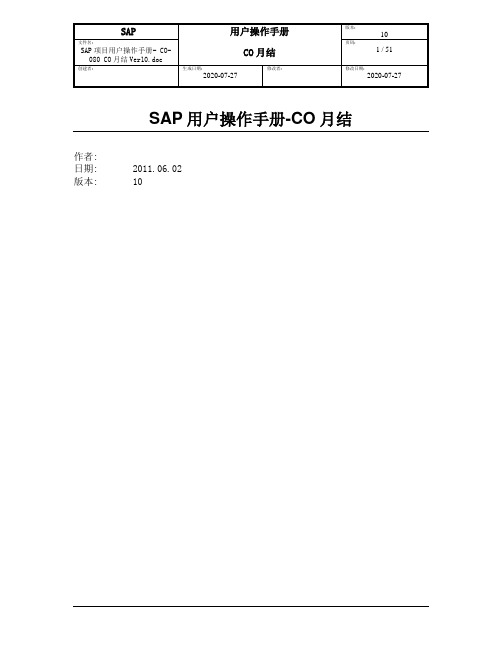
SAP用户操作手册-CO月结作者:日期: 2011.06.02版本: 10教程目录SAP用户操作手册-CO月结 (1)1.概述 (3)2费用报销 (3)3非生产性成本中心费用结转 (4)4关闭当月报工期间 OKP1 (4)5生产性成本中心费用分割 KSS2 (5)6生产性成本中心实际作业价格计算 KSII (8)7生产订单作业价格重估 CON2 (11)8生产性成本中心尾差处理 (20)9打开在制品期间 KKA0 (22)10计算在制品 KKAO (23)11计算差异 KKS1 (27)12生产订单结算 CO88 (32)13生产订单结算结果审核及尾差调整 F-02 (45)14关闭生产订单 COHV (47)15差异分析 (50)16关闭CO期间 OKP1 (50)17将期间费用结转入损益类科目 F-02 (51)1. 概述CO模块月结是CO模块重点工作之一,主要目的是将当月产品生产成本全部转入生产订单,进而确定当月在制品和生产差异,同时对差异进行分析处理。
主要工作步骤包括:●关闭当月报工期间●生产性成本中心费用分割●生产性成本中心实际作业价格计算●生产订单作业价格重估●生产性成本中心尾差处理●打开在制品期间●计算在制品●计算生产订单差异●生产订单结算●生产订单结算结果审核及尾差调整●生产订单关闭●差异分析●关闭CO期间●将期间费用结转入损益科目CO月结前提在进行CO月结前,必须确定以下几项内容:➢所有的费用报销业务已经完成账务处理➢费用分摊分配操作已经完成,辅助生产成本中心余额为0➢当月所有生产性成本中心的生产报工已经完成➢当月的所有收发料业务处理完毕➢库存盘点业务处理完成(原文:《 CO-080 CO月结流程》)2 费用报销费用报销系日常工作,必须在CO或FI月结前完成,详细操作步骤请参见《SAP项目用户操作手册- FI-020会计凭证管理》创建者: 生成日期:2020-07-27 修改者: 修改日期:2020-07-273 非生产性成本中心费用结转这一步旨在将非生产性成本中心(这里仅指辅助性生产成本中心)费用结转到生产性成本中心,亦即非生产性成本中心费用的分摊分配,详细操作步骤请参见《SAP项目用户操作手册- CO 成本费用分摊分配》4 关闭当月报工期间 OKP1每月第一天上午8点,财务成本会计关闭上月系统报工期间。
SAP项目用户操作手册-CO月结演示模板.doc
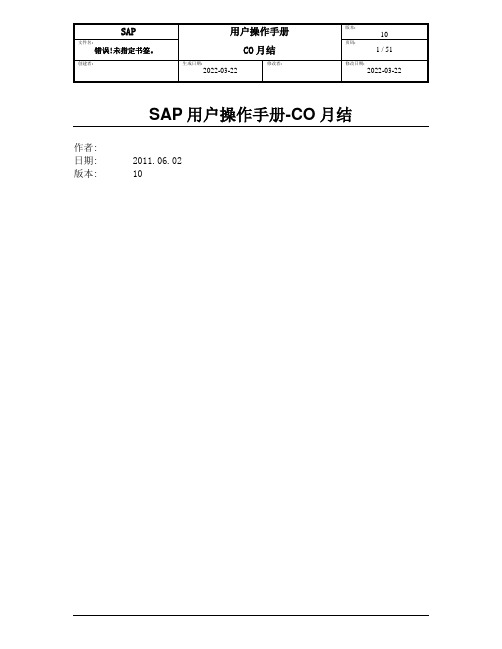
SAP用户操作手册-CO月结作者:日期: 2011.06.02版本: 10教程目录SAP用户操作手册-CO月结 (1)1.概述 (3)2费用报销 (3)3非生产性成本中心费用结转 (4)4关闭当月报工期间 OKP1 (4)5生产性成本中心费用分割 KSS2 (5)6生产性成本中心实际作业价格计算 KSII (8)7生产订单作业价格重估 CON2 (11)8生产性成本中心尾差处理 (20)9打开在制品期间 KKA0 (22)10计算在制品 KKAO (23)11计算差异 KKS1 (27)12生产订单结算 CO88 (32)13生产订单结算结果审核及尾差调整 F-02 (45)14关闭生产订单 COHV (47)15差异分析 (50)16关闭CO期间 OKP1 (50)17将期间费用结转入损益类科目 F-02 (51)1. 概述CO模块月结是CO模块重点工作之一,主要目的是将当月产品生产成本全部转入生产订单,进而确定当月在制品和生产差异,同时对差异进行分析处理。
主要工作步骤包括:●关闭当月报工期间●生产性成本中心费用分割●生产性成本中心实际作业价格计算●生产订单作业价格重估●生产性成本中心尾差处理●打开在制品期间●计算在制品●计算生产订单差异●生产订单结算●生产订单结算结果审核及尾差调整●生产订单关闭●差异分析●关闭CO期间●将期间费用结转入损益科目CO月结前提在进行CO月结前,必须确定以下几项内容:➢所有的费用报销业务已经完成账务处理➢费用分摊分配操作已经完成,辅助生产成本中心余额为0➢当月所有生产性成本中心的生产报工已经完成➢当月的所有收发料业务处理完毕➢库存盘点业务处理完成(原文:《 CO-080 CO月结流程》)2 费用报销费用报销系日常工作,必须在CO或FI月结前完成,详细操作步骤请参见《SAP项目用户操作手册- FI-020会计凭证管理》2022-03-22 2022-03-223 非生产性成本中心费用结转这一步旨在将非生产性成本中心(这里仅指辅助性生产成本中心)费用结转到生产性成本中心,亦即非生产性成本中心费用的分摊分配,详细操作步骤请参见《SAP项目用户操作手册- CO 成本费用分摊分配》4 关闭当月报工期间 OKP1每月第一天上午8点,财务成本会计关闭上月系统报工期间。
某单位SAP实施项目_用户操作手册_PP_MFG_sap-manual-confirmation
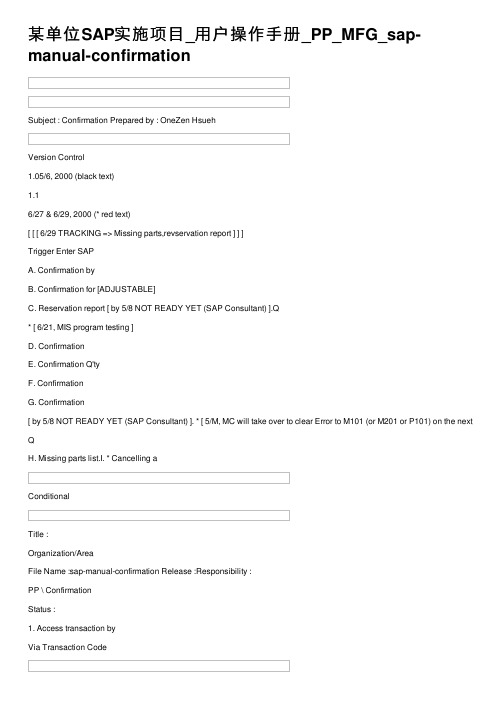
某单位SAP实施项⽬_⽤户操作⼿册_PP_MFG_sap-manual-confirmationSubject : Confirmation Prepared by : OneZen HsuehVersion Control1.05/6, 2000 (black text)1.16/27 & 6/29, 2000 (* red text)[ [ [ 6/29 TRACKING => Missing parts,revservation report ] ] ]Trigger Enter SAPA. Confirmation byB. Confirmation for [ADJUSTABLE]C. Reservation report [ by 5/8 NOT READY YET (SAP Consultant) ].Q* [ 6/21, MIS program testing ]D. ConfirmationE. Confirmation Q'tyF. ConfirmationG. Confirmation[ by 5/8 NOT READY YET (SAP Consultant) ]. * [ 5/M, MC will take over to clear Error to M101 (or M201 or P101) on the nextQH. Missing parts list.I. * Cancelling aConditionalTitle :Organization/AreaFile Name :sap-manual-confirmation Release :Responsibility :PP \ ConfirmationStatus :1. Access transaction byVia Transaction CodeField Name Description R/O/C User Action and Values CommentsR = Required , O =Optional , C =ConditionalLast changed at :Version :Page :17:00pm 6th, May, 20001.0 2 of 9Procedure StepsVia MenusLogistics --> Production --> Production Control --> Confirmation --> Enter --> For Order END USER PROCEDURE Production Order Processing \ MFG confirmation R/3 4.0BCO15Last changed by :OneZen HsuehTitle :Organization/AreaFile Name :sap-manual-confirmation Release :Responsibility :PP \ ConfirmationStatus :1a. New Enter (Trigger.A)1b. New Enter \confirmation Q'ty totallyField NameDescription R/O/C User Action and Values CommentsOrder Production Order R Yield to conf.Confirmation Q'tyR Personnel /doc/1b10020389.htmlers ID C for managementConfirm. Text Notics OR = Required , O =ConditionalLast changed at :Version :Page :17:00pm 6th, May, 20001.0 3 of 9END USER PROCEDUREProduction Order Processing \ MFG confirmation OneZen Hsueh R/3 4.0BProcedure StepsLast changed by :IgnoreProduction Order Q'tyConfirmation Q'tyConfirmation totallyConfirmation partiallyDefault * Today *Notics or Remarkclick " I " for production order's statusTitle :Organization/AreaFile Name :sap-manual-confirmation Release :Responsibility :PP \ ConfirmationStatus :1c. Click " Material "(on the left top) for listing all confirmation items. (Trigger.B) 1d. Click " Save " (at the top).Field Name DescriptionR/O/C User Action and ValuesCommentsQuantity Confirmation single item Q'ty C depends on the users or default is zero R = Required , O =Optional , C =ConditionalLast changed at :Version :Page :Last changed by :END USER PROCEDUREProduction Order Processing \ MFG confirmation R/3 4.0BProcedure StepsExtra items addingDetail and moreActual Q'ty to confirm17:00pm 6th, May, 2000 1.0 4 of 9Title :Organization/AreaFile Name :sap-manual-confirmation Release :Responsibility :PP \ ConfirmationStatus :2a. New Enter (Trigger.A)2b. New Enter \confirmation Q'ty partically (Trigger.E) 2c. The same asConfirmation totally.2d. The same asConfirmation totally.Field NameDescriptionR/O/CUser Action and ValuesComments----(the same as the confirmation totally)R = Required , O =ConditionalOneZen HsuehEND USER PROCEDUREProduction Order Processing \ MFG confirmationR/3 4.0BProcedure StepsConfirmation partiallyLast changed at :Version :Page :17:00pm 6th, May, 2000 1.0 5 of 9Title :Organization/AreaFile Name :sap-manual-confirmation Release :Responsibility :PP \ ConfirmationStatus :3. Confirmation not completely (Trigger. F)3a. when save changing at the same a error log message will shows up3b. Click " Long text "(on the left top) for detailField Name Description R/O/C User Action and Values CommentsLast changed by :OneZen HsuehEND USER PROCEDUREProduction Order Processing \ MFG confirmationR/3 4.0BProcedure StepsConditionalProcedure Steps 3c. Pull from WH(GM01)3d. Shorting at WH(GM01), too, will have towait for new lots to come3e. Confirmationcontinously* [ 5/M, MC will takeover to clear Errormessage and deal withthe rest of job aboutpulling the shortageitems from GM01 orto M101 (or M201 orP101) on the nextField Name Description R/O/C User Action and ValuesCommentsR = Required , O =ConditionalLast changed at :Version :Page :12:00am 27th, June, 2000* 1.17 of 9Title :Organization/AreaFile Name :sap-manual-confirmation Release :Responsibility :PP \ ConfirmationStatus :1. Access transaction by Via Transaction Code 1a. New Enter (Trigger.H)1b. Click " Excute F8 "* Logistic --> Production --> Production Control --> Information System --> Missing Parts info CO24 Last changed by :OneZen HsuehMissing parts listEND USER PROCEDUREProduction Order Processing \ MFG confirmationR/3 4.0BVia MenusField Name Description R/O/C User Action and ValuesCommentsR = Required , O =ConditionalLast changed at :Version :Page :17:00pm 6th, May, 20001.08 of 9Title :Organization/AreaFile Name :sap-manual-confirmation Release :Responsibility :PP \ ConfirmationStatus :2a. Click" all field " (at the top) for overview 2b. Click " order " (at the top) for production order detail.2c. * Status refered to the last check point, but not the most update (6/28 informed by Consultant YS, still work with Orgin to ask for more friendly and latest reference).[ [ [ 6/29, TRACKING ]] ]1. Access transaction by Via Transaction Code 1a. New Enter (Trigger.I)* In SAP it can notMissing parts listVia MenusLogistics --> Production --> Production Control --> Confirmation --> CancelEND USER PROCEDUREProduction Order Processing \ MFG confirmationR/3 4.0B* Cancelling confirmationLast changed by :OneZen Hsueh1. Reservation - after inputting but before confiming, a report to show the backflash items' allocation status.* 6/21, MIS in program testing * 6/29, MIS informed it still has (1) some M/O's (3) M/O's reservation are treated [ [ [ 6/29 =>TRACKING ] ] ]ConditionalReversation Report。
sap成本会计操作手册

sap成本会计操作手册
SAP成本会计操作手册如下:
1. 在标准层次创建成本中心。
通过事务码OKEON,在会计核算-> 控制-> 成本中心会计 -> 主数据 -> 标准层次路径下,选择要加入成本中心的组,
点击创建成本中心按钮。
输入成本中心编码、分析时间、名称,选择成本中心类型(管理成本中心L,生产成本中心F),进入下一界面。
输入成本中
心所属公司代码,所属利润中心。
点“标识符”页,进入下一界面,一般成本中心默认即可,基本生产成本中心勾选“记录数量”框,点击保存。
2. 创建成本中心组。
通过事务码KSH1,在会计核算 -> 控制 -> 成本中心
会计 -> 主数据 -> 成本中心组路径下,输入成本中心组编码,回车,进入
下一界面。
输入成本中心组名称,点击插入成本中心,进入下一界面,输入需要的间接生产成本中心,回车,点击保存。
3. 费用分摊操作。
首先创建成本中心,TCODE:KS01用参照的方式创建成
本中心。
给成本中心1001记入一笔3000EUR的费用,未做分摊操作前的
成本中心报表。
然后开始执行分摊操作,TCODE:KBAL。
在执行分摊操作前,确保已经设置了正确的内部订单和分摊规则。
以上步骤供您参考,如需了解更多信息,建议咨询SAP财务软件相关业务
人员。
sap实施-SAP项目用户操作手册CO月结 精品
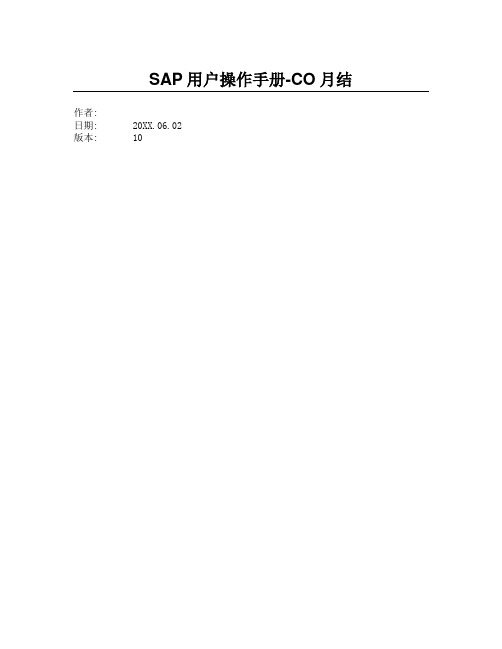
SAP用户操作手册-CO月结作者:日期: 20XX.06.02版本: 10教程目录SAP用户操作手册-CO月结 (1)1.概述 (3)2费用报销 (3)3非生产性成本中心费用结转 (4)4关闭当月报工期间 OKP1 (4)5生产性成本中心费用分割 KSS2 (5)6生产性成本中心实际作业价格计算 KSII (8)7生产订单作业价格重估 CON2 (11)8生产性成本中心尾差处理 (18)9打开在制品期间 KKA0 (20)10计算在制品 KKAO (22)11计算差异 KKS1 (25)12生产订单结算 CO88 (30)13生产订单结算结果审核及尾差调整 F-02 (41)14关闭生产订单 COHV (43)15差异分析 (46)16关闭CO期间 OKP1 (46)17将期间费用结转入损益类科目 F-02 (47)1. 概述CO模块月结是CO模块重点工作之一,主要目的是将当月产品生产成本全部转入生产订单,进而确定当月在制品和生产差异,同时对差异进行分析处理。
主要工作步骤包括:●关闭当月报工期间●生产性成本中心费用分割●生产性成本中心实际作业价格计算●生产订单作业价格重估●生产性成本中心尾差处理●打开在制品期间●计算在制品●计算生产订单差异●生产订单结算●生产订单结算结果审核及尾差调整●生产订单关闭●差异分析●关闭CO期间●将期间费用结转入损益科目CO月结前提在进行CO月结前,必须确定以下几项内容:➢所有的费用报销业务已经完成账务处理➢费用分摊分配操作已经完成,辅助生产成本中心余额为0➢当月所有生产性成本中心的生产报工已经完成➢当月的所有收发料业务处理完毕➢库存盘点业务处理完成(原文:《 CO-080 CO月结流程》)2 费用报销费用报销系日常工作,必须在CO或FI月结前完成,详细操作步骤请参见《SAP项目用户操作手册- FI-020会计凭证管理》3 非生产性成本中心费用结转这一步旨在将非生产性成本中心(这里仅指辅助性生产成本中心)费用结转到生产性成本中心,亦即非生产性成本中心费用的分摊分配,详细操作步骤请参见《SAP项目用户操作手册- CO 成本费用分摊分配》4 关闭当月报工期间 OKP1每月第一天上午8点,财务成本会计关闭上月系统报工期间。
某单位SAP实施项目_用户操作手册_FI_用户手册--总帐
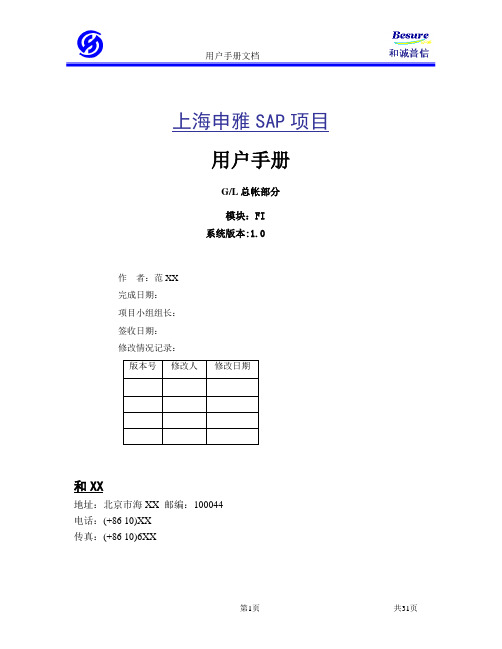
上海申雅SAP项目用户手册G/L总帐部分模块:FI系统版本:1.0作者:范XX完成日期:项目小组组长:签收日期:修改情况记录:版本号修改人修改日期和XX地址:北京市海XX 邮编:100044电话:(+86 10)XX传真:(+86 10)6XX目录1凭证输入 (5)1.1FB50 - 输入总帐科目凭证 (5)1.1.1说明 (5)1.1.2菜单路径及事务码 (5)1.1.3屏幕 (5)1.2F-02 - 一般过帐 (6)1.2.1说明 (6)1.2.2菜单路径及事务码 (6)1.2.3屏幕 (6)1.3F-04 - 过帐并清帐 (8)1.3.1说明 (8)1.3.2菜单路径及事务码 (8)1.3.3屏幕 (8)1.4FBCJ - 现金日记帐过帐 (13)1.4.1说明 (13)1.4.2菜单路径及事务码 (13)1.4.3屏幕 (14)1.5F-05 - 外币评估 (14)1.5.1说明 (14)1.5.2菜单路径及事务码 (14)1.5.3屏幕 (15)2凭证 (18)2.1FB02 - 更改 (18)2.1.1说明 (18)2.1.2菜单路径及事务码 (18)2.1.3屏幕 (18)2.2FB03 - 显示 (19)2.2.1说明 (19)2.2.2菜单路径及事务码 (20)2.2.3屏幕 (20)2.3FB08 - 单一冲销 (21)2.3.1说明 (21)2.3.2菜单路径及事务码 (21)2.3.3屏幕 (21)3帐户 (22)3.1FS10N - 显示余额 (22)3.1.1说明 (22)3.1.2菜单路径及事务码 (22)3.1.3屏幕 (22)3.2FBL3N - 显示/更改行项目 (24)3.2.1说明 (24)3.2.2菜单路径及事务码 (24)3.2.3屏幕 (24)4主记录 (25)4.1FS00 - 集中地 (25)4.1.1说明 (25)4.1.2菜单路径及事务码 (25)4.1.3屏幕 (26)5银行 (29)5.1FF67 -银行报表手动输入 (29)5.1.1说明 (29)5.1.2菜单路径及事务码 (29)5.1.3屏幕 (29)5.2 F.13 - 无清算货币说明 (30)5.2.1说明 (30)5.2.2菜单路径及事务码 (30)5.2.3屏幕 (31)1 凭证输入1.1 FB50 - 输入总帐科目凭证1.1.1 说明适用于与现金和统驭科目无关的凭证输入1.1.2 菜单路径及事务码IMG菜单路径FB50 - 会计 -> 财务会计 -> 总分类帐 -> 凭证输入 -> 输入总帐科目凭证1.1.3 屏幕备注:如果输入的科目是损益表科目中带成本要素的科目,那么在该科目的行项目中或者是“成本中心”或者是“WBS元素”或者是“投资订单号”三者中必须且只能维护其一,目的是给成本要素找一个成本分配对象。
某单位SAP实施项目_用户操作手册_SD_SD-Shipping Manual

User Guide – Shipping & Financial Packing (2)Create Packing (2)Delete Packing Data (8)Print Packing List (9)Billing (10)Invoices for Customs (Proforma Invoice) (10)Invoices for Financial Accounting (Commercial Invoice) (13)Cancel a Billing document (16)Which Order type should create Packing & Billing Document (18)ZOR / ZCOR – Sales/CSD standard charge order (18)ZRE – Sales return order (18)ZSOR – Foreign sample order (18)ZSRE – Foreign sample return order (18)ZKB – Local sample order (fill-up) (18)ZKA – Local sample order (pick-up) (18)ZKE – Local sample order (issue, billing) (18)ZCRE – CSD sale return order (18)ZCDM – RMA/DOA return order (18)ZCSD – RMA/DOA sub-delivery order (18)ZFD – Free of charge order (19)ZFD – Free of charge order Deduct warranty (19)DS – Schedualing agreement order (19)CQ – Contract order (19)CR – Credit memo request (19)DR – Debit memo request (19)This manual is to guide Shipping and Accounting people how to create Packing List, Invoice, and cancel Invoice.P ACKINGDue to data limitation, so far, only F/G can implement Packing function.Only the goods which will ship out will need Packing function. For those return back goods, no packing needed.Create PackingPath: Logistic → Sales & Distribution → Shipping → Delivery Note → ChangeStep 1 Click PackingStep 2 Choose Allowed Shipping Material-Mark the items which you want to do the packing. Be awared, those items marked together must be used same sized pallet. If they have different pallet size, such as PLT for 520 w/ bag v.s. PLT for 520 w/o bag, then pleaes select the items separately.-Press Allowed Shipping Material, and system will bump up a screen. Please select a pallet.-Press Choose, then system will show up following screen.Step 3 Select Packing method:a. New Shipment if full- If you select New shipment if full, then the system will calculate the best fit Q’ty of one pallet, and show up the needed pallet Q’ty.b. PackOne pallet was created.-If you choose Pack, then s ystem will calculate your pallet & Q’ty one by one. As long as one pallet is full, you have to select items again to repeat previous actions.3 pallets were created.c. New Ship unit per Part Q’ty-If you select New Ship unit per Part Q’ty, then system will calculate your ite ms separately, even they are using same Pallet.-So you have to select 2nd or next items again, and press their allowed ship material-Different items were packed in different pallets.Step 4 Change Shipping Unit Name-System will calculate the Shipping unit automatically, when you are ready to print out Packing List.However, if you have special Shipping Unit number, such as C/No.1-10, then you can keyin the Shipping unit text by yourselves.-Remember, these texts cannot be longer than 10 characters.Step 5 Check Dimensions-You may choose one Shipping unit, and then go to Shipping unit header, select General DataYou may change the field data here.Step 6 Change Shipping Mark & Remarks-Press Back buttom to return Delivery note screen.-Go to header, select Text.-Fins Shipping Mark, and double click inside to maintain the Shipping Mark-If there is any remarks, please type in Layout set Header text-You can also go to Item, select Text , to maintain item text depending on your demand. Now, save this delivery note. Your Packing list has been done.Delete Packing DataIf you made a wrong packing, please select the Shipping unit that you have packed, and go to Edit, to delete Shipping unit.Or you may select Total Contents, and then go to Edit to delete Shipping unit.Print Packing ListAfter you save the packing, you will back to original view where you change this delivery note. You can print Packing List here.Press Issue output, and then select the output function you want. Generally will be Printer.Select PL00 for Packing List- If you want this packing printed immediately, please mark Print immediately. Or do not mark it, you may select the output later in System spool.B ILLINGAfter Delivery Note created, Shipping can start to prepare Invoices for shipping documents.Except for Shipping invoices, Shipping has to impletement the Billing functions for Sales & CSD. This function is to generate Accounting document, A/R & account records. As long as these document has generate Accounting documents, they cannot be changed any more. That also means: Change invoice function is invalid to correct pricing or related data, except print out format.Invoices for Customs (Proforma Invoice)Path: Logistic → Sales & Distribution → Billing → Billing Document → Create / ChangeStep 1 Select the Delivery Note or S/OStep 2 Select Billing type & Date-Press Defaul data button.-Choose the Billing type as F8-Enter the Billing Date. Billing date here is for the Shipping document date.Step 3 Check Invoice data & modify-Press EXECUTE, then system will show up the above screen.-Please check if the price & Q’ty, if they are correct.-If you want to change the Price, please go to Item, and select Pricing-You can also input some remarks in invoices. Go to Header/Item texts to input data.Step 4 Save & Print out Invoice-After save this document, the Invoice number will show in the bottom of the screen.-Go back to Display Billing document, input the document number, and then select Issue Output.-Choose output type as RD00, and executeInvoices for Financial Accounting (Commercial Invoice)This function is to creating A/R or deducting A/R.There are 2 types Commercial Invoices that Shipping people have create.1. Commercial Invoice refer to Delivery Note2. Commercial Invoice refer to Order (for Service Material Only)Commercial Invoice refer to Delivery NotePath: Logistic → Sales & Distribution → Billing → Billing Document → Create / ChangeStep 1 Select the Delivery Note or S/OStep 2-1 Select Billing type & Date-Press Defaul data button.-Input Billing type as F2-Input Billing date. The Billing date here means 報關日, it also can be B/L issued date. (Foreign Shipment)-If this shipment is Domestic, then Billing date should be same as Good Issue Date.Step 2-2 No Select Date, use defaultIf you do not want to change the Billing date, you can go to Step 3 directly, skip Step 2-1.Step 3 Execute Billing document-Press Execute, and then save.-System will auto generate a numberStep 4 Release to Accounting (Costing)-Input transaction code “ZACT”. If you are not in the first level of SAP, please also add /N-Please select function you need-Press execute, then the Accounting document is created okay.You have created one Billing Document, and this document should be print out to Sales & FI/ACCT people. Sales will use this invoice to charge customer, and this invoice has increased A/R.Commercial Invoice refer to Order (for Service Material only)Path: Logistic → Sales & Distribution → Billing → Billing Document → Create / ChangeStep 1 Select the OrderStep 2-1 Select Billing type & Date-Press Defaul data button.-Input Billing type as F2-Input Billing date. Please check order, there will be a Billing date mark on it. Or you can check CSD/Sales people for correct date.Step 2-2 No Select Date, use defaultIf you do not want to change the Billing date, you can go to Step 3 directly, skip Step 2-1. The Billing date now will be the Invoice create date.Step 3 Execute Billing document-Press Execute, and then save.You have created one Billing Document, and this document should be print out to Sales & FI/ACCT people. Sales will use this invoice to charge customer, and this invoice has increased A/R.Cancel a Billing documentIf your Billing document was wrong, in current months, you can use Cancel Billing Doc. Function to correct it. However, if this invoice is Shipping invoice, then there is no need to use Cancel. You can create another NEW invoice.Path: Logistic → Sales & Distribution → Billing → Billing Document → Create / ChangeStep 1 Select the Billing document numberStep 2-1 Select Billing Date-Press Defaul data button.-Enter the Billing DateStep 2-2 No select Billing DateIf you do not want to change the billing date, you may use system default date (that is processing Billing date). Then do not press Default, skip Step 2-1, just go to Step 3 execute.Step 3 Execute Billing document-Mark 2 billing types, and press save.You have completed Cancel Billing document. System will generate a Billing Document number to you.W HICH O RDER TYPE SHOULD CREATE P ACKING &B ILLING D OCUMENT ZOR / ZCOR – Sales/CSD standard charge orderPacking ListProforma Invoice (F8)Commercial Invoice (F2)ZRE – Sales return orderCredit Memo (RE) –created by AccountingZSOR – Foreign sample orderPacking ListProforma Invoice (F8)ZSRE – Foreign sample return orderNo Billing document needZKB – Local sample order (fill-up)Packing ListZKA – Local sample order (pick-up)No Billing document needZKE – Local sample order (issue, billing)Commercial Invoice (F2)ZCRE – CSD sale return orderCredit Memo (RE) –created by AccountingZCDM – RMA/DOA return orderNo Billing documnt need.ZCSD – RMA/DOA sub-delivery orderPacking ListProforma Invoice (F8)ZFD – Free of charge orderPacking ListProforma Invoice (F8)ZFD – Free of charge order Deduct warranty Packing ListProforma Invoice (F8)Proforma Invoice (ZF8)DS – Schedualing agreement orderPacking ListProforma Invoice (F8)Commercial Invoice (F2)CQ – Contract orderNo Billing document need.CR – Credit memo requestCredit Memo (G2) –created by AccountingDR – Debit memo requestDebit Memo (L2) –created by Accounting。
某单位SAP实施项目_用户操作手册_SD_SD - SO Manual
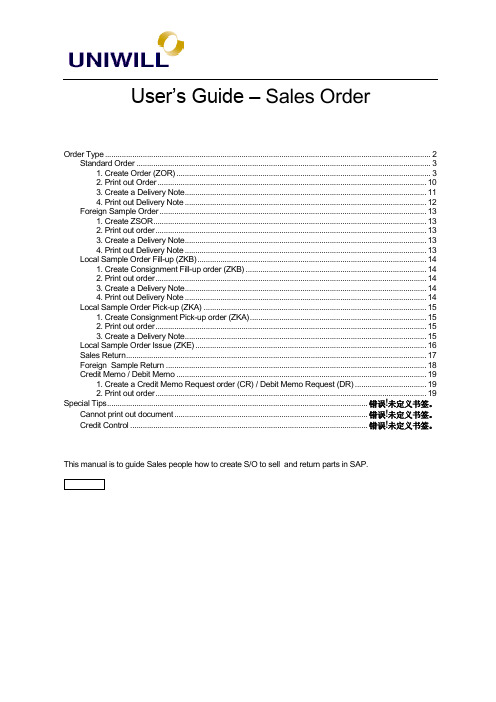
User’s Guide– Sales OrderOrder Type (2)Standard Order (3)1. Create Order (ZOR) (3)2. Print out Order (10)3. Create a Delivery Note (11)4. Print out Delivery Note (12)Foreign Sample Order (13)1. Create ZSOR (13)2. Print out order (13)3. Create a Delivery Note (13)4. Print out Delivery Note (13)Local Sample Order Fill-up (ZKB) (14)1. Create Consignment Fill-up order (ZKB) (14)2. Print out order (14)3. Create a Delivery Note (14)4. Print out Delivery Note (14)Local Sample Order Pick-up (ZKA) (15)1. Create Consignment Pick-up order (ZKA) (15)2. Print out order (15)3. Create a Delivery Note (15)Local Sample Order Issue (ZKE) (16)Sales Return (17)Foreign Sample Return (18)Credit Memo / Debit Memo (19)1. Create a Credit Memo Request order (CR) / Debit Memo Request (DR) (19)2. Print out order (19)Special Tips ............................................................................................................................ 错误!未定义书签。
某单位SAP实施项目_用户操作手册_MM_物管
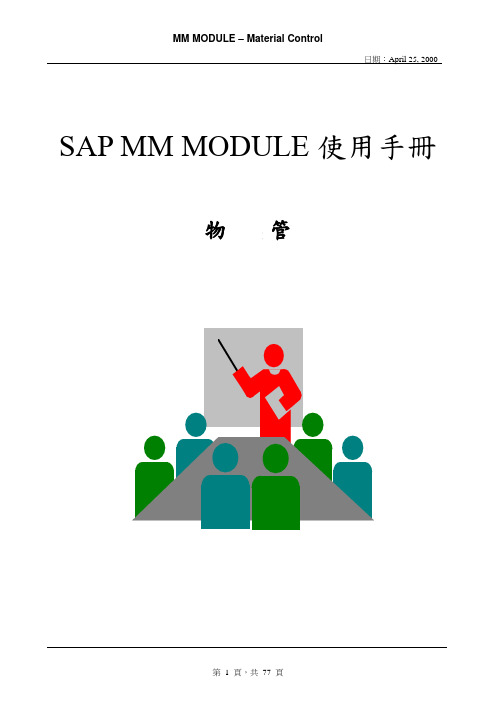
日期:April 25, 2000 SAP MM MODULE使用手冊物管一執行MRP:1執行單位:物管人員2路徑:Via Menus[ Logistics ]> Production > MRP > [ MRP ]MD01Via Transaction Code: Totalplanning > OnlineMD02Via Transaction Code: Sng-item,mult-lvlVia Transaction Code: Sng-item,MD03sng-level3圖示及說明:Run MRP 之前需先執行MPS.4.Total planning run4.1FieldNameDescription R/O/C User Action and Values CommentsPlant Key uniquely identifying aplant.R TW10Processin g key Specifies the type of theMRP or MPS run.R NETCH: Net change planningNETPL: Net change planningin the planninghorizonNEUPL: Online regenerativeplanningCreate purchase req. Creation indicator forpurchase requisitionR 1 Purchase requisitions2 Purchase requisitions inopening period3 Planned orders“3”Schedule lines Creation indicator forschedule linesR 1 No schedule lines2 Schedule lines in theopening period3 Schedule lines“3”Create MRP list Creation indicator for MRPlistR 1 MRP list2 Depending on the exceptionmessages3 No MRP list“1”Planning The indicator controls how R 1 Reactivate planning dates “1”mode order proposals (plannedorders, purchaserequisitions, deliveryschedules) from the lastplanning run are dealt withwhen quantities and enddates still correspond to thenew requirements situation. 2 BOM is re-exploded3 Delete planning datesSchedulin g Scheduling planned orders R 1 Basic dates will bedetermined for plannedorders2 Lead time scheduling andcapacity planning“1”Planning date Date on which the planningrun is to be carried out. The planning date is used only in conjunction withtime-phased materials planning.R(Note: On the above table, in column R/O/C”; ” = required, ” = Optional, ” = Conditional) 4.2 Press “ Enter “ or “ 青勾“4.3 出現Warning message, Press “ Enter “4.4 Press “ Enter “ or “ 青勾“4.5 執行結束產生MRP Status as below:5.Single-item,multi-level planning5.1Material master (MRP1)之MRP type應為PD(MRP)不可為M0(MPS).FieldNameDescription R/O/C User Action and Values CommentsMaterial Alphanumeric key uniquelyidentifying the material.RPlant Key uniquely identifying aplant.R TW10Processin g key Specifies the type of theMRP or MPS run.R NETCH: Net change planningNETPL: Net change planningin the planninghorizonNEUPL: Online regenerativeplanningCreate purchase req. Creation indicator forpurchase requisitionR 1 Purchase requisitions2 Purchase requisitions inopening period3 Planned orders“3”Schedule lines Creation indicator forschedule linesR 1 No schedule lines2 Schedule lines in theopening period3 Schedule lines“3”Create MRP list Creation indicator for MRPlistR 1 MRP list2 Depending on the exceptionmessages3 No MRP list“1”餘同 4.2 ~ 4.5.6.Single-item,single-level planning6.1Material master (MRP1)之MRP type應為PD(MRP)不可為M0(MPS).FieldNameDescription R/O/C User Action and Values CommentsMaterial Alphanumeric key uniquelyidentifying the material.RPlant Key uniquely identifying aplant.R TW10Processin g key Specifies the type of theMRP or MPS run.R NETCH: Net change planningNETPL: Net change planningin the planninghorizonNEUPL: Online regenerativeplanningCreate purchase req. Creation indicator forpurchase requisitionR 1 Purchase requisitions2 Purchase requisitions inopening period3 Planned orders“3”Schedule lines Creation indicator forschedule linesR 1 No schedule lines2 Schedule lines in theopening period3 Schedule lines“3”Create MRP list Creation indicator for MRPlistR 1 MRP list2 Depending on the exceptionmessages3 No MRP list“1”餘同 4.2 ~ 4.5.二 MRP data查詢: 1執行單位:物管人員2路徑:3圖示及說明:3.13.2 Key in material parts No. Press “ Enter “ or “青勾符號”3.3FieldNameDescription R/O/C User Action and Values CommentsDate Receipt/Requirements date [ Setting ] > Reqmt/ReceiptdateMRP element Six character descriptionwhich stands for thecorresponding MRP elementand which describes thiselement in greater detail.The following MRP elementsexist:Plant stock(Stock)Individual customer stock(Order)Individual project stock(Projct)Storage location stock(StLcSt)Sales order(Order)Customer requirement(CusReq)Delivery(Deliv.)Planned indep. requirements(IndReq)Forecast requirements(ForReq)三 Auto P/R:1執行單位:物管人員2路徑:Via Menus[ Logistics ]> Production > MRP > [ Planned order ] >Convert->pur.req. > collect. conversionVia Transaction Code MD153圖示及說明:3.1FieldNameDescription R/O/C User Action and Values CommentsPlant Plant R Key uniquely identifying aplant.MRP controller Indicator O Select according to MRPcontrollerMaterial Indicator O Select according to materialFrom opening date O Selected planned orders from this opening dateTo opening date R Selected planned orders up to this opening dateProcurem ent type R E In-house productionF External procurementNo procurementX Both procurement types“F”“Fix”indicatorPurchase requisition is fixed O 不打勾3.2 Press “Enter(青勾符號)”3.3 選擇要轉P/R之項目.3.4 Press “ Do not convert online” icon3.5 If press “Convert online” icon, 則可修改其參數, 畫面如下:FieldNameDescription R/O/C User Action and Values CommentsPurchase requisition Purchase requisition number O Alphanumeric key thatuniquely identifies a purchaserequisition.不建由SAP自行產生Plant Plant R Key uniquely identifying aplant.Storage location Storage location R Number of the storagelocation where the material isstored.Converted quantity Quantity to be converted R Quantity that is actuallyconverted when converting aplanned order into a purchaserequisition.Item category Item category in purchasingdocumentStandardK ConsignmentL SubcontractingU Stock transferAcct.assig nment cat. Account assignmentcategory3 Third parity POA AssetB MTS prod./sales ord.C Sales orderD Indiv.cust./projectE Ind. cust. w. KD-CO3.6 Press “ Save(磁片符號) “ or “Ctrl+S”3.7 Press “青箭符號”離開.四 Manual P/R:1執行單位:物管人員2路徑:Via Menus[ Logistics ]> Materials management > Purchasing >[ Requisition ] > CreateVia Transaction Code ME513圖示及說明:3.1FieldNameDescription R/O/C User Action and Values CommentsDocument type Purchase requisitiondocument typeR FO Framework requisn.NB Purchase requisitionPCC Purchase requisitionRV Outl. agmt. requisn.“NB”Purchase requisition Purchase requisition number O Alphanumeric key thatuniquely identifies a purchaserequisition.不建由SAP自行產生Item category Item category in purchasingdocumentStandardK ConsignmentL SubcontractingU Stock transferAcct.assig nment cat. Account assignmentcategory3 Third parity POA AssetB MTS prod./sales ord.C Sales orderD Indiv.cust./projectE Ind. cust. w. KD-COF OrderG MTS prod./projectK Cost centerM Ind. cust. w/o KD-CON Network3.2 Press “Enter(青勾符號)FieldNameDescription R/O/C User Action and Values CommentsMaterial Material number R Alphanumeric key uniquelyidentifying the material.Qty. requested Purchase requisition quantity R Quantity to be ordered, asstipulated in the purchaserequisition.3.3 Press “ Save ” or “ Ctrl+S “, 完成PR 並產生PR No.五修改 P/R:1執行單位:物管人員2路徑:Via Menus[ Logistics ]> Materials management > Purchasing >[ Requisition ] > ChangeVia Transaction Code ME513圖示及說明:3.13.2 Key in PR No. & Press “ Enter(青勾符號)”3.3 Delete item : 先選Delete item, Press “ Delete(垃圾桶符號)”3.4 Modify quantity : 在“ Qty. requested ”欄位直接修改數量.3.5 Modify detail : Press “Details” or “F2”(如圖示)FieldNameDescription R/O/C User Action and Values CommentsStor. loc. Storage location R Number of the storagelocation where the material isstored.Quantity Purchase requisition quantity R Quantity to be ordered, asstipulated in the purchaserequisition.MRP ctrlr MRP controller R Number of the MRP controlleror group of MRP controllersresponsible for planningmaterial requirements.Purch. grp Purchasing group R Key for a buyer or a group ofbuyersDeliv.date Delivery date R The date that the deliveryshould be made.Release dt Purchase requisition releasedate R Date on which the orderingprocess should be initiated onthe basis of the purchaserequisition.GR pr.time Goods receipt processingtime in days R Number of workdays requiredafter receipt of the material forits inspection and placementinto storage.“1”六查詢 PO status:1執行單位:物管人員2路徑:3圖示及說明:By Vendor or Material…等查詢3.1FieldNameDescription R/O/C User Action and Values CommentsVendorMaterial…等R 依不同的查詢資料Key inPlant Plant R Key for a production facility orbranch office within thecompanyPurchasin g organizati on Purchasing organization R Organizational unit thatnegotiates the generalconditions of purchaseforseveral plants or a singleplant“P001”Scope of list Parameters defining scopeof purchasing listsR ALLES EverythingpossibleANFR RFQs withcollective no.ARCHIV ArchiveanalysesAVIS POs with notifiedquantityBEDNR Tracking no. asspecial lineBEST Purchase orders3.2 Press “ Execute(青勾+時鐘符號) “ or “ F8 “按印表機符號可印出此報表.七查詢 Material stock status:1執行單位:物管人員2路徑:Via Menus[ Logistics ]> Materials management > Inventory management >[ Environment ] > Stock > Stock overviewVia Transaction Code MMBE3圖示及說明:3.1FieldNameDescription R/O/C User Action and Values CommentsMaterial Material number R Alphanumeric key uniquelyidentifying the material.Plant Plant R Key uniquely identifying aplant.Storage location Storage location O Number of the storagelocation where the material isstored.Also select special stocks Indicator: Read specialstocksO Special stocks include, forexample, the followingdata:o Sales ordero Vendor consignmento Vendor returnabletransport packagingo Material provided tovendoro Customer consignmento Customer returnablepackaging打勾Also select stock commitme Indicator: Read stockcommitmentsO Causes the system to readstock commitments whendetermining stock data.打勾nts Stock commitments include,for example, the followingdata:o Open purchase orderquantitieso Stock in transfero Goods receipt blockedstocko Reservationso Open deliveriesNo zero stock lines Indicator: no StLocationswith value 0 to be displayedO Causes zero stock balancelines not to be displayed.打勾Select display levels Indicator: Display stocks atcompany code levelO Company codePlantStorage locationBatchSpecial stock全部打勾3.23.3 選擇左右箭頭查詢不狀況之庫存量.八查詢物料異動狀態:1執行單位:物管人員2路徑:Via Menus[ Logistics ]> Materials management > Inventory management >[ Environment ] > List displays > Mat. Doc. for materialVia Transaction Code MB513圖示及說明:3.1FieldNameDescription R/O/C User Action and Values CommentsMaterial Material number R Alphanumeric key uniquelyidentifying the material.Plant Plant R Key uniquely identifying aplant.Storage location Storage location O Number of the storagelocation where the material isstored.Movement type Movement type (inventorymanagement)O Key for the type of goodsmovement.Special stock indicator Indicator specifying thespecial stock type.O E Orders on handK Consignment vendorM Ret.trpt pckg vendorO Parts prov. vendorP Pipeline materialQ Project stockV Ret. pckg with cust.W Consignment customerTransactio n/event type Transaction/event type DB Post difference (w/onumber assignment)IB Phys. inventory doc.ID Phys. inv. doc., countand difference3.2九缺料查詢( Missing parts):1執行單位:物管人員2路徑:Via Menus[ Logistics ]> Production > Production control > [ Control ]Information systems > Missing Parts Info SystVia Transaction Code CO243圖示及說明:3.1FieldNameDescription R/O/C User Action and Values CommentsProfile R 000000000001 Standardprofile - material view000000000002 Standardprofile - order viewPlant Plant O Key uniquely identifying aplant.Material Material number O Alphanumeric key uniquelyidentifying the material.MRP controller MRP controller O Number of the MRP controlleror group of MRP controllersresponsible forplanning materialrequirements.Requirem ents date Requirements date for thecomponentO Date that the requestedquantity of material isrequired.SalesorderSales order O Key sales orderOrder Production order Number O Number which identifies anorder within a client.Production scheduler Production scheduler O Scheduler responsible for amaterial in production activitycontrol.OCompletely explodecollectiveorder“ 000000000001 “ By material view : Array“ 000000000002 “ By order view :3.2 Press” Fields ” or “F5”,可增加或修改欲看之欄位.3.3 選擇Field按箭頭符號移轉欲看之欄位, 移轉完成按青勾符號即可.增加” Order “欄位.(若欄位以後皆如欲看方式固定則請MIS修改此IMG(Profile)設定) 十修改料表:1執行單位:物管人員2路徑:Via Menus[ Logistics ]> Production > Production control > [ Order ] >ChangeVia Transaction Code CO023圖示及說明:3.13.2 Key in production order No. & Press “ Components” or “ F6”FieldNameDescription R/O/C User Action and Values CommentsCompone nt Material number R Alphanumeric key uniquelyidentifying the material.Reqmts qty Required quantity of thecomponentR Quantity of the componentrequired to produce the orderin relation to the unit of entry.Sloc Storage location R Number of the storagelocation where the material isstored. A plant may containone or more storagelocations.Bf Indicator: backflush Indicator specifying that thematerial component isbackflushed.BM Indicator: bulk materialDelete 垃圾桶符號(Icon) Selection itemStatus “I”之符號(Icon) Order status3.2 需注意” Issue location “ 若為Back flush(回沖)材料其Issue location應為”M101”, ”M201”, ”P101” ,同時”Bf”欄位需打勾. 若有缺時需人工補,需事前通知倉庫人員補上” Location view”3.3 若尚未發料前,可執行重讀”Master data”.(假如ECN….)執行路徑: [ Order] > Functions > Read master data.{執行完需再執行Order release(按旗幟符號)}.3.4 可同時檢查此工單缺料狀況: [ Goto ] > Missing parts > 1. Missing parts overvw or 2. Missingparts list.3.5 修改完再按“ Save(磁片符號)” or “Ctrl+S”,既完成料表修改.十一 BOM 查詢:1執行單位:物管人員2路徑(1):按層次方式路徑(2):多層次方式路徑(3):彙總方式3圖示及說明:3.1FieldNameDescription R/O/C User Action and Values CommentsMaterial Material number R Alphanumeric key uniquelyidentifying the material.Plant Plant R Key uniquely identifying aplant.Alternative BOM Alternative BOM O Identifies one of a number ofBOMs represented by a BOMgroup.BOM application This key represents aprocess for automaticdetermination of alternativesin the differentorganizational areas withina company.R BEST InventorymanagementINST Plant maintenancePC01 CostingPI01 ProcessmanufacturingPP01 Production - generalPP02 Non-standardproduction orderSD01 Sales anddistribution“PP01”Valid from Valid-from date R The system selects all itemswhich are valid on this date inthe alternative you selected. Defaults “Today”Change Number used to uniquely O If you make a change withnumber identify a change masterrecord. reference to a change number:Revision level Revision level O A revision level identifies achange status of a material ordocument.Required qty Required quantity O Quantity to which theindividual componentquantities refer in displayfunctions.3.2 Press “ Execute ” or “ F8 “按層次方式:多層次方式彙總方式3.3 Press “ Print “ 即可印出BOM.十二 Material where use查詢:1執行單位:物管人員2路徑:Via Menus[ Logistics ]> Production > Master data > Bills of material >[ Reporting ] > Where – used list > MaterialVia Transaction Code CS153圖示及說明:3.1。
某单位SAP实施项目_用户操作手册_SD_CSD-WH Manual
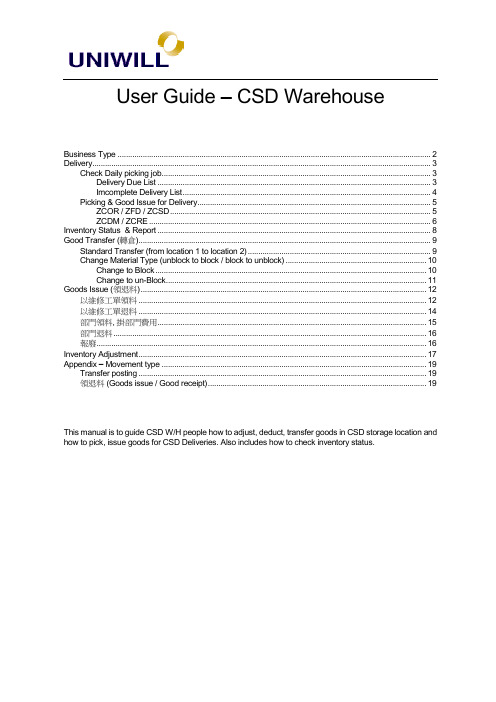
User Guide – CSD WarehouseBusiness Type (2)Delivery (3)Check Daily picking job (3)Delivery Due List (3)Imcomplete Delivery List (4)Picking & Good Issue for Delivery (5)ZCOR / ZFD / ZCSD (5)ZCDM / ZCRE (6)Inventory Status & Report (8)Good Transfer (轉倉) (9)Standard Transfer (from location 1 to location 2) (9)Change Material Type (unblock to block / block to unblock) (10)Change to Block (10)Change to un-Block (11)Goods Issue (領退料) (12)以維修工單領料 (12)以維修工單退料 (14)部門領料, 掛部門費用 (15)部門退料 (16)報廢 (16)Inventory Adjustment (17)Appendix – Movement type (19)Transfer posting (19)領退料 (Goods issue / Good receipt) (19)This manual is to guide CSD W/H people how to adjust, deduct, transfer goods in CSD storage location and how to pick, issue goods for CSD Deliveries. Also includes how to check inventory status.B USINESS T YPEIn Customer Service Department, you might have following business transactions:Business Type Return OrdertypeShip out Order typeSpare part order– Charge, for out of warranty customers X ZCOR Spare part order– Non charge but deduct warranty, for in warrantycustomersX ZFDFOC Delivery– Wrong shipment to replenish ZCDM ZCSD FOC Delivery– Make up shipment shortage X ZFD DOA Return & Ship out – Non charge, and not deduct warranty ZCDM ZCSD RMA Return & Ship out– Non charge, and not deduct warraty, for inwarranty customersZCDM ZCSDRMA Return & Ship out– Charge, for out of warranty customers ZCDM ZCSDZCORD ELIVERYCheck Daily picking jobDelivery Due ListThis list is to show All orders which should be issued to Delivery Note. W/H people can use same function to check which order should be picked at whcich date.However, this list will show up ALL orders, including Sales & CSD’s.Path: Logistic → Sales & Distribution → Shipping → Delivery Note → Change → Process delivery Due listStep 1 Select Delivery Due listStep 2 Select Delivery creation dateInput the date period. The date period here means: When in this date, which order should create Delivery Note, that is which order should be picked too.Step 3You can doble click the lines to see the Delivery Note. But please note, these notes haven’t been created by responsible person, therefore, please do not save them.Imcomplete Delivery ListPath: Logistic → Sales & Distribution → Shipping → Delivery → List → Imcomplte DeliveriesPicking & Good Issue for DeliveryZCOR / ZFD / ZCSDStep 1 Picking DeliveryPath: Logistic → Sales & Distribution → Shipping → Delivery → ChangeYou will receive CSD people passed Order & Delivery Note. Please input the D/N number in the below field. However, before perform this function, please make sure you have transferred repaired item to correct storage location, or you have enough stock in your storage locations.-Input Delivery Note number, then press PickingStep 2 Select Storage location-Please select “RMAG” for the storage location-Input the Q’ty that you confirm can be picked.Step 3 Post good issue-Click to post Good issue.ZCDM / ZCREPath: Logistic → Sales & Distribution → Sales → Order → DisplayStep 1 Check the delivery Note number-Type ZCDM order number, and then enter.-Select Document Flow-find Return Delivery numberStep 2 Picking DeliveryPath: Logistic → Sales & Distribution → Shipping → Delivery → ChangeInput Delivery Note number, and then click PickingStep 3 Select Storage location-Please select “RTSD” for the storage location Step 4 Post good issueStep 5 Find Material Document-Please go to document flow.-Find the material document “49xxxxxxxx”I NVENTORY S TATUS &R EPORTPath: Logistic → Material management → Inventory management → EnvironmentG OOD T RANSFER (轉倉)Standard Transfer (from location 1 to location 2)Path: Logistic → Material management → Inventory management → Transfer posting Step 1 Enter movement type & Storage location number-The standard mov ement type is “311”.-The storage location depends on different situation.Step 2 Input receiving Storage location & Material number / Q’ty-Please input the Receiving storage location-Input material number & Q’ty-Press saveNote:You can use 312 to reverse the above action, if you did wrong.Change Material Type (unblock to block / block to unblock)Use: Block materials, for which will not be delivered or transferred. These materials will not be checked in availability check. Only used in SAME storage location.Path: Logistic → Material management → Inventory management → Transfer postingChange to BlockUse: To block items.Step 1 Enter Movement type & Storage location-Enter Movement type “344”.-Enter storage locationStep 2 Input material number & Q’ty-After input material number and Q’ty, please press “save”.-The system will generate a document numberChange to un-BlockUse: To change blocked items to un-block status.Step 1 Enter Movement type & Storage location -Input Movement type “343”-Enter storage locationStep 2 Input material number & Q’ty-Press save to generate document numberG OODS I SSUE (領退料)以維修工單領料When customer return materials, engineers may need to create an Internal order number “RMA/DOA number” to W/H. Then W/H can use this order number to issue or return material to engineers. Path: Logistic → Material management → Inventory management → Goods issueStep 1 Enter Movement type & Storage location-Input Movemen type “261”-Input storage location “CSDB”Step 2 Input RMA/DOA order number & account number-Input RMA/DOA repair order number-Input G/L account “623509 領料維修保固費”Step 3 Input material number & Q’ty-Input the material number and Q’ty-Press save-System will generate Material document number automatically.以維修工單退料When engineers completed repairing, there must be some idle parts or defective items return. Path: Logistic → Material management → Inventory management → Goods issue Step 1 Enter Movement type & Storage location-Input Movemen type “262”-Input storage location, basically is “CSDB”, unless you have other location to fill up.Step 2 Input RMA/DOA order number, Account number & material data-Input RMA/DOA repair order number-Input G/L account number “623509 領料維修保固費”-Input Material number & Q’ty.-Press save, system will auto generate material document number.部門領料, 掛部門費用If your department staff need some parts, you can issue parts to them via this function, or ask them write a 領料單 to MC & W/H to pick the parts they need.Path: Logistic → Material management → Inventory management → Goods issueStep 1 Enter Movement type & Storage location-Input Movement type “201”-Input storage location “CSDB”Step 2 Input Account number & Cost center-Input G/L accou nt “623506 領料物料費”-Input department cost centerStep 3 Input material number & Q’ty-Input the material number & Q’ty, then press save.部門退料Path: Logistic → Material management → Inventory management → Goods issueStep 1 Enter Movement type & Storage location-Input Movement type “202”-Input storage location “CSDB”Step 2 Input Account number & Cost center-Input G/L account “623506 領料物料費”-Input department cost centerStep 3 Input material number & Q’ty-Input the material number & Q’ty, then press sav e.報廢You should issue 簽呈 or related document. After document approved, send to W/H to return the defective items monthly or in one period.This function will act in W/H, not in CSD W/H.I NVENTORY A DJUSTMENTUse: 1. Customer return material P/N incorrect. (please adjust in RTSD, then transfer to other storage)2. Customer return material Q’ty incorrect (need FI/CO’s approval) (adjust in RTSD, then transfer toother storage)做法: 一退一領Path: Logistic → Material management → Inventory management → Goods issueStep 1 自欲調整之倉位領料-Input Movement type “201” to withdraw materials-Input Storage location “RTSD”Step 2 Input Account & Cost Center-Input G/L account “593110 存貨調整”-Input Cost Center “2170”, “2171”, “2172”, or “2173”Step 3 Input Materi al number & Q’ty-Input material number & Q’ty, and then saveStep 4 退料至欲調整之倉位-Input Movement type “202” to return materials-Input Storage location “RTSD”Step 5 Input Account, Cost Center & Material data -Input G/L account “593110 存貨調整”-Input C ost Center “2170”, “2171”, “2172”, or “2173”-Input material number & Q’ty, and then saveA PPENDIX –M OVEMENT TYPETransfer postingMovement Type Description 311 轉倉/調撥312 Reverse “311”343 Change Blocked material to unblock (unrestrict)344 Change Unblock (unrestrict) material to Block 領退料 (Goods issue / Good receipt)Movement Type Description 201 部門領料 / 存貨調整領料202 部門退料 / 存貨調整退料261 工單領料262 工單退料。
SAP项目CO用户操作手册-CO报表查询v1.0
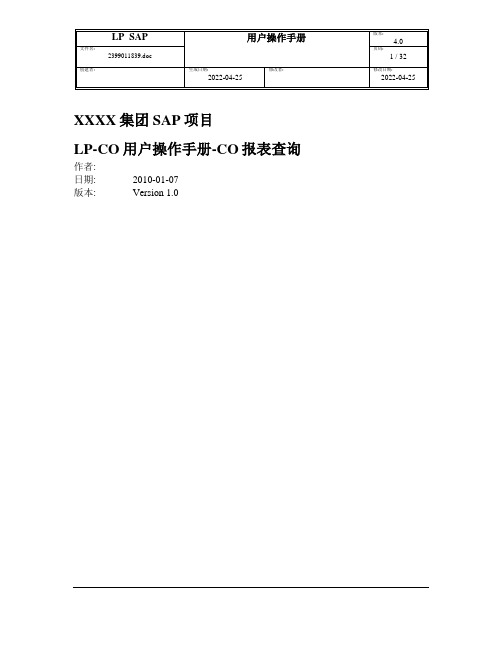
XXXX集团SAP项目LP-CO用户操作手册-CO报表查询作者:日期: 2010-01-07版本: Version 1.0XXXX集团SAP项目 (1)LP-FICO用户操作手册-报表查询 (1)文档目的 (3)关键联系信息 (3)教程目标 ............................................................................................. 错误!未定义书签。
以下为正文 (4)资产负债表.................................................................................. 错误!未定义书签。
利润表.......................................................................................... 错误!未定义书签。
总账科目余额表.......................................................................... 错误!未定义书签。
总账科目行项目明细表.............................................................. 错误!未定义书签。
供应商余额表.............................................................................. 错误!未定义书签。
供应商行项目明细表.................................................................. 错误!未定义书签。
供应商账龄分析表...................................................................... 错误!未定义书签。
某单位SAP实施项目_用户操作手册_MM_PO(外包2001)

MM MODULE – Purchase Order (外包)日期:February 01, 20xx SAP MM MODULE使用手冊Purchase Order(版二)( Subcontract )一、作業名稱:外包P/O單建立二、說明:外包之P/O單開立流程與manual P/O相同三、執行單位:採購人員四、路徑:1.畫面如圖一:五、畫面及欄位說明:圖一:Access Create Purchase Order: Initial screen” by: enter information in table below:圖二:Subcontract P/O 之Order Type 與生產性P/O 相同為”NB”Subcontract 為“L”圖二 / 畫面及欄位說明:On screen create Purchase Order: Item Overview”: enter information in table below: 圖三:圖四:工具列重點圖示說明:*Details →可查詢該張訂單的供應商付款之相關條件。
*Details →將游標移至想查詢材料那一列,點選此圖示即可看出該材料之相關資訊。
*Vendor address →可查詢該張訂單的供應商住址。
*Overview →將游標移至想查詢材料那一列,可看出此材料之下階。
圖三、圖四 / 畫面及欄位說明:*可看出該項Item 所預發至外包廠之材料 路徑:Item → Components → Overview圖五:*若需修改Components 數量、需求日,則可直接於該欄修改 *Collective entry 為Components 增加此二項Item 即為預發出之材料,可再新增、刪除及修改。
此料號為屆時應收之料號。
*按進入圖六,此畫面可逐一增加Component 圖六:*亦可用”Collective entry” .方式直接加入多項Item確定各資料無誤後Save圖六:Show 出外包採購單號*外包P/O 與標準P/O之Number皆是“45”開頭。
SAP操作手册_FICO_生产成本核算(成本月结)
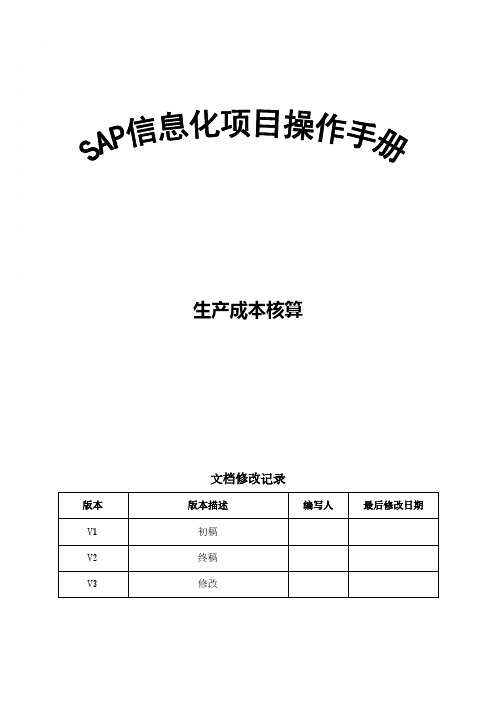
生产成本核算文档修改记录1.手册概要说明1.1 生产成本概述根据我国的会计制度,生产成本=直接材料+直接人工+制造费用。
但是在SAP中,直接材料(物料)是直接成本核算,制造费用=直接制造费用+间接制造费用,直接制造费用是直接人工,间接制造费用就是我们通常说的制造费用。
在后续的沟通和理解成本的过程中,一定要理解SAP中的叫法。
进入ZFI016,查询会计科目余额表,可以清楚的看出SAP的直接材料在成本核算。
1.2 月结流程图及说明020.费用记账凭证050.执行实际作业价格计算060.按实际作业价格重估订070.检查制造费用成本中心余额010.关闭上月仓库账040.执行制造费用分割090.调整尾差到订单100.130.结算生产140.核对生产成150.科目分析原因120.110.160.170.整个生产成本核算的流程,其实就是SAP成本月末结账的流程。
成本的各种操作都是在月末或者下员(制造费用)工资一起,用7打头的费用科目。
两者通过成本中心不一样来区分。
2.生产成本核算月结的成本核算可以在每月的月末做,也可以在下一月的月初做。
2.1 制造费用分配/分摊月结的时候一般来说企业会将间接制造费用分配或是分摊到生产车间的成本中心上去,以固定的百分比分配出去,可以依据统计值关键指标(SKF)分出去。
2.1.1 维护分配/分摊规则在SAP中,制造费用包括直接制造费用和间接制造费用。
直接制造费用包括直接人工和直接材料;间接制造费用,是指生产辅助部门和车间管理部门为了配合生产车间制造产品而发生的费用。
直接材料通过生产订单进行归集,直接人工也通过生产订单来归集。
直接材料根据生产订单,在领料时过账到总账;直接人工通过手工编制凭证过账到总账;间接制造费用通过手工编织凭证,但成本中心是生产辅助部门和车间管理部门本身。
在成本核算的时候,生产辅助部门和车间管理部门的费用是要计入生产成本的。
那么,这里就要用到“分配/分摊”功能,它的作用是将生产辅助部门和车间管理部门的费用分配/分摊到生产车间去,然后计入生产成本。
- 1、下载文档前请自行甄别文档内容的完整性,平台不提供额外的编辑、内容补充、找答案等附加服务。
- 2、"仅部分预览"的文档,不可在线预览部分如存在完整性等问题,可反馈申请退款(可完整预览的文档不适用该条件!)。
- 3、如文档侵犯您的权益,请联系客服反馈,我们会尽快为您处理(人工客服工作时间:9:00-18:30)。
管理会计培训教材
费用核算(二)
20xx年11月
目录
●课程简介 (3)
●R3系统中费用核算的基本思路 (3)
●分摊、分配方法的确定 (3)
●初级/次级成本要素的设立 (3)
●业务流程总览 (4)
●实际操作 (5)
一、费用分配 (5)
二、费用分摊………………………………………………………………
26
三、基于作业的分摊………………………………………………………
38
四、费用调整………………………………………………………………
43
五、内部订单………………………………………………………………
46
●思考和练习 (51)
一、课程简介
本节主要介绍根据上一节(管理会计-费用核算一)建立、维护的各种主数据进行费用的分摊(Assessment)和分配(Distribution)以及费用的调整、报表的查询等。
内部订单作为费用归集的特殊手段也需要大家了解和掌握。
二、R3系统中费用核算的基本思路
一、费用归集、分摊/分配
1、费用发生-在总分类帐(GL)中报销的各种费用,反映为费用科目
2、费用的传输:总帐过帐的同时自动传输到管理会计帐(CO)中,反映为初级成本要素
二、分摊/配原则的确定
1、CO中各成本中心间费用的划转,反映为初/次级成本要素的增减变化
2、所有的分摊/配原则都要在一个循环(Cycle)中进行维护,在使用分摊/配的方法处理实际业务时只需要在系统中运行设定好的循环。
循环中包含以下信息:发送方、接收方、发送方成本要素、接收方成本要素、发送比例(权数)、接收比例(权数)等
3、如果采用统计指标、作业等因素作为费用分摊、分配的权数,则需要在系统中输入各成本中心的统计指标值、作业消耗量等,然后在循环中调用该权数进行分摊/分配。
如果不用统计指标、作业类型分摊费用,则可在循环中直接设定分摊、分配的原则(如按固定百分比、固定份额或实际分摊费用的值等),直接运行循环作费用处理
三、特例
基于作业的分摊可以不在循环中维护,它通过作业类型*作业价格来确定分出、分入金额,直接将费用在发送方和接收方之间进行划转。
三、分摊、分配方法的确定
1、由部门代付的费用,用分摊、分配的处理方法本质上没有区别,都是用于内部管理,但出于不同的管理需要可采用不同的的处理方法。
2、对于费用的分出方和分入方,若需要对分入/分出的费用做单独列示,以便不与自身发生的费用相混淆,系统定义的核算方法为分摊;反之则为分配。
3、采用分配的办法,分出方和分入方的成本要素一一对应,采用分摊的办法,分出方和分入方的成本要素只有一个,即所谓的打包处理。
四、初级/次级成本要素的设立
1、初级成本要素的设立取决于总帐费用科目设立,只有在总帐中增设费用科目时,才需要在CO中设立相应的成本要素
2、为了区分部门中自身发生的费用与其他部门分摊过来的费用,需要设立次级成本要素来归集这部分费用。
五、业务流程总览
重要概念:
1)、费用分配(Distribution)
将一个或多个初级成本要素的值在一个或多个部门之间进行划转的方法。
须事先建立循环,可通过输入统计指标值、作业量或直接录入相关比例,将发送方的初级成本要素值逐一分配给接收方。
2)、费用分摊(Assessment)
将一个或多个初、次级成本要素的值汇总打包后通过次级成本要素在一个或多个部门之间进行划转的方法。
须事先建立循环,可通过输入统计指标值、作业量或直接录入相关比例,将发送方的次级成本要素值分摊给接收方。
3)、循环(Cycle):用于费用分配的批处理程序。
在循环中维护费用的发送方和接受方、分配的原则、分配的成本要素、跟踪因素等。
通过运行循环,可以实现费用在不同成本中心的分配。
4)、初级成本要素(Primary cost element):在FI中与成本会计相关的费用在CO中纪录为初级成本要素,初级成本要素要求有指定的成本对象,如成本中心、内部订单等,这样,在FI中记帐的成本将会立刻反映到CO,在费用分配时反映为发送方和接收方的费用科目。
5)、次级成本要素(Secondary cost element):仅在CO中使用,他们没有相应的FI总帐科目,并且仅在CO中定义。
在费用分摊时反映为发送方和接收方的费用科目。
主要活动:
1)、创建次级成本要素(类型42)(DC-073-010)
为分摊(Assessment)而创建的成本要素,类型42仅适用于次级成本要素间的分配。
2)、输入统计指标值(DC-073-020)
各成本中心的实际耗用量,如耗用的面积,时间等。
系统将根据耗用的比例将实际放生的费用按比例分配到个成本中心。
3)、创建费用分摊/分配循环(DC-073-030)
建立循环,以确定费用分摊的规则。
如分出方可以是成本中心某项或多项成本要素的实际过帐金额、固定金额、固定比率等。
4)、测试运行(DC-073-040)
测试运行循环,查看循环设置和运行后的费用分摊的结果是否有错。
5)、修改费用分摊/分配循环(DC-073-050)
如试运行后出错,应查找错误原因并相应修改循环。
6)、正式运行(DC-073-060)
测试运行无误后,正式运行。
7)、费用分析报告(DC-073-070)
通过报告检查分配后的结果。
8)、调整成本中心费用(DC-073-080)
认定费用归集错误,通过重分配和调帐等手段调整成本中心费用。
六、实际操作
(一)、费用分配
1、简单费用分配
案例:将1010003 LCS行政待摊部门11月发生的80元办公用品费(4040101)分配给1010001-1010002两个部门,分摊比例为:10100001部门为30元,1010002部门为50元操作路径:如下图
注:在以下的操作中,如果没有特殊说明,费用核算课程中的主操作界面都在”会计\管理会计\成本中心”下。
点击分配,进入如下界面
期间:程序运行的期间,控制发送方成本要素的取值期间,若循环中调用了统计指标或者作业,则在此同时控制统计指标和作业的取值期间(对统计指标类别为总值的有效)。
清单选择:如下,控制程序运行结束后显示的日志内容,一般情况下可以全选
测试运行和详细清单都为可选,在实际运行循环前要求必须选择测试运行,察看测试运行结果后再实际运行。
后台处理不需要选择
在进行费用分摊前,需要维护一个循环,在循环中维护分配的规则,如果是新的费用分配,则需要创建一个新的循环
创建循环:路径
如果已有循环存在,则在菜单中选择修改即可
另外循环的显示、删除都在此路径下操作
点击创建
录入循环名称:TEST
起始日期:有下列两个目的:
1. 它决定循环的最早生效日期。
2. 通过指派不同的起始日期,你可以为某一循环确定不同的变式。
即可根据需要设立不同起始时间的循环,以满足不同时期分配比例的不同
可以将一个已经存在的循环进行拷贝实现快速创建。
点击
请注
意
文本-对循环TEST的说明
标志:如果费用分出方同时也是费用的分入方时,将此选项去掉
其他字段按照缺省选择走
点击增加段
一个段中维护一个费用分摊的业务,可根据需要在一个循环中设立多个段
首先维
护
段名称旁边的两个输入栏中一个为段的叙述,一个为段的详细说明
首先我们先维护分配特性的值:发送者成本中心(范围)或组、成本要素(范围)或组、接收者成本中心(范围)或组,根据实际情况选择。
下一步维护发送者值:规则-发送方取值的来源,有3个选项,分别是按固定金额-2,按固定比率-3。
选择2时,需要维护一个发送者值,选项3戴尔现在不用。
发送者比例:发送方是否全额发送
实际值、计划值:控制发送方的取值是实际发生值还是计划值
在下一步维护跟踪因素:规则-控制接收方的接收原则,包含以下选项
选项1表示接收原则为循环外维护的统计指标值或作业量,需要在循环外维护
选项2表示接收原则为按照各个成本中心的实际承担金额分配,直接在循环中录入
选项3表示接收原则为按照各个成本中心所占百分比分摊
选项4表示接收原则为按照各个成本中心所占份额分摊
可变部分类型及负方向跟踪因素仅在选中选项1时有效,在下面的教材中会有介绍我们选择按照固定金额,选择完毕后回车
点击分配因子-控制接收方的接收金额
录入1010001部门30元,1010002部门50元注意原来的两个选项已经没有了。
点击
点击
点击返回
点击
选中后此段被锁定
点击公式检查按钮,屏幕下显示主数据有效性检验成功。
如果检验不成功,选择附加下的错误纪录选项,可以察看设置错误的地方
若将锁定标识符选中,则无法运行此循环
存盘,选择返回箭头
继续返回
在循环框中输入或者选择设定好的循环选中测试运行
执行状
态已经改变
点击
显示分配没有错误,处理状态为测试运行
点击发送者
显示发送方为1010003,共发送80元,发送基数表示是否全额发送点击1010003成本中心,并点击接收者
显示接收者信息,选择返回,继续返回主界面
点击接收者,段等选项察看其他信息。
若结果无误,则返回循环运行主界面,去掉测试运行,执行下面是实际运行后的结果:
生成一张凭证300000300,处理状态为生产运行
察看成本中心报表:
路径如下:
点击进入。
