AMDIS-2
AMD处理器详细介绍及型号大全

AMD处理器详细介绍AMD 型号大全AMD AM2 Athlon 64 X2 4600+(65nm)/盒装(2.4G 1000MHz 2*512K)AMD AM2 Athlon 64 X2 5200+(65nm)/盒装(2.7G 1000MHz 2*512K)AMD AM2 Athlon 64 X2 5400+(65nm)/盒装(2.8G 1000MHz 2*512K)AMD AM2 Athlon 64 X2 5400+(65nm)/黑盒(2.8G 1000MHz 2*512K)AMD AM2 Athlon 64 X2 5600+(65nm)/盒装(2.9G 1000MHz 2*512K)AMD Phenom X3 8750/黑盒(2.4G 3600MHz 3*512K)AMD Phenom X4 9650/盒装(2.3G 3600MHz 4*512K)AMD Phenom X4 9950/黑盒(2.6G 4000MHz 4*512K)AMD Athlon X2 7750/黑盒(2.7G 1800MHz 2*512K)AMD Athlon X2 BE-2300/散装(1.9G 1000MHz 2*512K)AMD Athlon X2 BE-2350/散装(2.1G 1000MHz 2*512K)AMD Athlon X2 BE-2400/散装(2.3G 1000MHz 2*512K)AMD Athlon X2 BE-2450/散装(2.5G 1000MHz 2*512K)AMD Phenom X4 9750/盒装(2.4G 3600MHz 4*512K)AMD PhenomII X3 710/盒装(2.6G 1800MHz 3*512K)AMD PhenomII X3 720/黑盒(2.8G 1800MHz 3*512K)AMD PhenomII X4 920/盒装(2.8G 2000MHz 4*512K)AMD PhenomII X4 940/黑盒(3.0G 2000MHz 4*512K)AMD Sempron X2 2300+/散装(2.2G 800MHz 2*256KAMD AM2 Athlon 64 X2 4600+(65nm)/盒装(2.4G 1000MHz 2*512K)AMD AM2 Athlon 64 X2 5200+(65nm)/盒装(2.7G 1000MHz 2*512K)AMD AM2 Athlon 64 X2 5400+(65nm)/盒装(2.8G 1000MHz 2*512K)AMD AM2 Athlon 64 X2 5400+(65nm)/黑盒(2.8G 1000MHz 2*512K)AMD AM2 Athlon 64 X2 5600+(65nm)/盒装(2.9G 1000MHz 2*512K)AMD Phenom X3 8750/黑盒(2.4G 3600MHz 3*512K)AMD Phenom X4 9650/盒装(2.3G 3600MHz 4*512K)AMD Phenom X4 9950/黑盒(2.6G 4000MHz 4*512K)AMD Athlon X2 7750/黑盒(2.7G 1800MHz 2*512K)AMD Athlon X2 BE-2300/散装(1.9G 1000MHz 2*512K)AMD Athlon X2 BE-2350/散装(2.1G 1000MHz 2*512K)AMD Athlon X2 BE-2400/散装(2.3G 1000MHz 2*512K)AMD Athlon X2 BE-2450/散装(2.5G 1000MHz 2*512K)AMD Phenom X4 9750/盒装(2.4G 3600MHz 4*512K)AMD PhenomII X3 710/盒装(2.6G 1800MHz 3*512K)AMD PhenomII X3 720/黑盒(2.8G 1800MHz 3*512K)AMD PhenomII X4 920/盒装(2.8G 2000MHz 4*512K)AMD PhenomII X4 940/黑盒(3.0G 2000MHz 4*512K)AMD Sempron X2 2300+/散装(2.2G 800MHz 2*256K)AMD 闪龙3000+ AM2 1.60GHz Socket AM2 Manila 800MHz 200MHz 0.09微米256KB/-- 单核 1.40VAMD 闪龙3200+ AM2 1.80GHz Socket AM2 Manila 800MHz 200MHz 0.09微米128KB/-- 单核AMD 闪龙3400+ AM2 1.80GHz Socket AM2 Manila 800MHz 200MHz 0.09微米256KB/-- 单核 1.40VAMD 闪龙LE-1100 AM2 1.90GHz Socket AM2 Sparta 1000MHz 200MHz 0.065微米256KB/-- 单核 1.35VAMD 闪龙LE-1150 AM2 2.00GHz Socket AM2 Sparta 1000MHz 200MHz 0.065微米256KB/-- 单核 1.20VAMD 闪龙LE-1200 AM2 2.10GHz Socket AM2 Sparta 200MHz 0.065微米512KB/-- 单核 1.20VAMD 闪龙LE-1250 AM2 2.20GHz Socket AM2 Sparta 1000MHz 200MHz 0.065微米512KB/-- 单核 1.40VAMD 闪龙LE-1640 AM2 2.60GHz Socket AM2 Orleans 1000MHz 200MHz 0.065微米1024KB/-- 单核 1.35VAMD 闪龙双核2100+ AM2 1.8GHz Socket AM2 Brisbane 800MHz 200MHz 0.065微米2x256KB/-- 双核 1.3VAMD 速龙双核4850e 2.50GHz Socket AM2 Windsor 1000MHz 200MHz 0.065微米1024KB/-- 双核AMD 速龙X2 BE-2300 1.90GHz Socket AM2 Brisbane 1000MHz 200MHz 0.065微米1024KB/-- 双核 1.25VAMD 速龙64 X2 3600+ AM2 1.90GHz Socket AM2 Windsor 1000MHz 200MHz 0.065微米2x512KB/-- 双核AMD 速龙64 X2 3800+ AM2 2.00GHz Socket AM2 Windsor 1000MHz 0.09微米2x512KB/-- 双核AMD 速龙64 X2 4000+ AM2 2.00GHz Socket AM2 Brisbane 1000MHz 200MHz 0.065微米2x512KB/-- 双核AMD 速龙64 X2 4200+ AM2 2.20GHz Socket AM2 Windsor 1000MHz 200MHz 0.09微米2x512KB/-- 双核AMD 速龙64 X2 4400+ AM2 2.30GHz Socket AM2 Brisbane 1000MHz 200MHz 0.065微米2x512KB/-- 双核 1.30VAMD 速龙64 X2 4600+ AM2 2.40GHz Socket AM2 Brisbane 1000MHz 200MHz 0.065微米2x512KB/-- 双核 1.30VAMD 速龙64 X2 4800+ AM2 2.50GHz Socket AM2 Brisbane 1000MHz 200MHz 0.065微米2x512KB/-- 双核 1.35VAMD 速龙64 X2 5000+ AM2 2.60GHz Socket AM2 Brisbane 1000MHz 200MHz 0.065微米2x512KB/-- 双核 1.35VAMD 速龙64 X2 5200+ AM2 2.70GHz Socket AM2 Brisbane 1000MHz 200MHz 0.065微米2x512KB/-- 双核 1.25VAMD 速龙64 X2 5400+ AM2 2.80GHz Socket AM2 Brisbane 1000MHz 0.065微米2x512KB/-- 双核 1.25VAMD 速龙64 X2 5600+ AM2 2.90GHz Socket AM2 Brisbane 1000MHz 200MHz 0.065微米2x512KB/-- 双核--VAMD 速龙64 X2 6000+ AM2 3.10GHz Socket AM2 Brisbane 1000MHz 200MHz 0.09微米1024KB/-- 双核 1.3VAMD 速龙64 X2 6500+ 2.30GHz Socket AM2+ Kuma 1600MHz 0.065微米1024KB/2MB 双核 1.25VAMD 速龙64 X2 7450+ 2.40GHz Socket AM2+ Kuma 1800MHz 200MHz 0.065微米1024KB/2MB 双核AMD 速龙64 X2 7750+ 2.70GHz Socket AM2+ Kuma 3600MHz 0.065微米2x512KB/2MB 双核 1.25VAMD 羿龙三核8450 2.10GHz Socket AM2+ Toliman 3600MHz 200MHz 0.065微米3x512KB/2MB 三核 1.3VAMD 羿龙三核8600 2.30GHz Socket AM2+ Toliman 1800MHz 200MHz 0.065微米1536KB/2MB 三核 1.25VAMD 羿龙三核8650 2.30GHz Socket AM2+ Toliman 3600MHz 200MHz 0.065微米3x512KB/2MB 三核--VAMD 羿龙三核8750 2.40GHz Socket AM2+ Toliman 3600MHz 200MHz 0.065微米3x512KB/2MB 三核 1.04VAMD 羿龙四核9100e 1.80GHz Socket AM2+ Agena 1800MHz 200MHz 0.065微米2048KB/2MB 四核 1.125VAMD 羿龙四核9150e 1.80GHz Socket AM2+ Agena 1600MHz 200MHz 0.065微米2048KB/2MB 四核 1.125VAMD 羿龙四核9350e 2.00GHz Socket AM2+ Agena 2000MHz 200MHz 0.065微米2048KB/2MB 四核 1.125VAMD 羿龙四核9500 2.20GHz Socket AM2+ Agena 3600MHz 200MHz 0.065微米4x512KB/2MB 四核 1.25VAMD 羿龙四核9550 2.20GHz Socket AM2+ Agena 4000MHz 200MHz 0.065微米4x512KB/2MB 四核--VAMD 羿龙四核9600 2.30GHz Socket AM2+ Agena 3600MHz 200MHz 0.065微米4x512KB/2MB 四核 1.25VAMD 羿龙四核9650 2.30GHz Socket AM2+ Agena 3600MHz 200MHz 0.065微米4x512KB/2MB 四核 1.25VAMD 羿龙四核9850 2.50GHz Socket AM2+ Agena 2000MHz 200MHz 0.065微米4x512KB/2MB 四核 1.5VAMD 羿龙四核9950 2.60GHz Socket AM2+ Agena 4000MHz 200MHz 0.065微米4x512KB/2MB 四核 1.5VAMD Athlon64 X2 7750(黑盒)¥445AMD Athlon64 X2 5400+ AM2(65纳米/黑盒¥465AMD 羿龙X4 9650(盒)¥800AMD 羿龙IIX3 720(盒)¥999AMD Athlon64 X2 5200+(65纳米/盒)¥399AMD 羿龙IIX4 940(黑盒)¥1540AMD 羿龙X3 8650(盒)¥575AMD 羿龙X3 8450(盒)¥560AMD Athlon64 X2 5600+ AM2(盒)¥490AMD 羿龙IIX3 710(盒)¥870AMD 羿龙IIX4 920(盒)¥1310AMD Athlon64 X2 4600+ AM2(盒/65纳米)¥330 AMD Athlon64 X2 6000+ AM2(盒)¥580AMD 羿龙IIX4 810(盒)¥1240AMD 羿龙X3 8450e(盒)¥585AMD 闪龙双核2100+ AM2¥210AMD 羿龙X4 9950(黑盒)¥1090。
碾压intel八代处理器?第二代AMD锐龙处理器首测

Hands-on品鉴44相较于Ryzen系列的首代处理器,AMDRyzen 7 2700X与AMD Ryzen 5 2600X在工作频率上有了明显提升,加强了单核性能的表现。
另一方面,AMD Ryzen 7 2700X与AMDRyzen 5 2600X采用了12nm的制程工艺,在提升了处理器性能的同时,有效的降低功耗。
当然,值得点赞的地方还是在于,尽管已经是第二代AMD锐龙处理器,但AMD Ryzen 72700X与AMD Ryzen 5 2600X依然采用AM4的主板接口,大大降低了消费者的升级成本。
相对应的,intel的第八代处理器和第七代处理器主板接口不兼容,徒增消费者的升级成本。
处理器测试平台及方法作为第二代A M D锐龙处理器,A M DRyzen 7 2700X与AMD Ryzen 5 2600X对标的产品自然是intel Core i7-8700K和intelCore i5-8600K。
数据方面,AMD Ryzen 7 2700X比intelCore i7-8700K多出了两个物理核心和四个逻辑线程,同时缓存容量也高出了8MB。
而AMDRyzen 5 2600X与intel Core i5-8600K相比,虽然两者的核心数量相同,但前者比后者多出了六个逻辑线程,缓存容量也高出了9MB。
此外,售价方面,目前AMD Ryzen 7 2700X比intel Core i7-8700K便宜了200元人民币,AMD Ryzen 5 2600X比intel Core i5-8600K同样便宜了200元人民币。
看了上述数据,我们可以发现,A M DRyzen 7 2700X与AMD Ryzen 5 2600X在参数和价格方面的表现,都超过了intel Core i7-8700K和intel Core i5-8600K。
不过,实际测试中的成绩也同样如此吗?对此,我们搭建了以下平台,并对这四款进行处理器基准性能、应用性能和游戏性能共三个方面的测试,以一探它们各自的性能表现。
amd主板bios设置方法

amd主板bios设置方法你们知道怎么设置BIOS吗,下面是店铺带来amd主板bios设置方法的内容,欢迎阅读!amd主板bios设置方法:不同类型的主板进入BIOS设置程序的方法会有所不同,具体进入方法请注意开机后的屏幕提示。
BIOS设置程序的基本功能如下。
Standard CMOS Features(标准CMOS功能设置):使用此选项可对基本的系统配置进行设定,如时间、日期、IDE设备和软驱参数等。
Advanced BIOS Features(高级BIOS特征设置):使用此选项可对系统的高级特性进行设定。
Advanced Chipset Features(高级芯片组特征设置):通过此菜单可以对主板芯片组进行设置。
Integrated Peripherals(外部设备设定):对所有外围设备的设定。
如声卡、Modem和USB键盘是否打开等。
Power Management Setup(电源管理设定):对CPU、硬盘和显示器等设备的节电功能运行方式进行设置。
PnP/PCI Configurations(即插即用/PCI参数设定):设定ISA的PnP即插即用界面及PCI界面的参数,此项功能仅在系统支持PnP/PCI 时才有效。
PC Health Status(计算机健康状态):主要是显示系统自动检测的电压、温度及风扇转速等相关参数,而且还能设定超负荷时发出警报和自动关机,以防止故障发生等。
Frequency/Voltage Control(频率/电压控制):设定CPU的倍频,设定是否自动侦测CPU频率等。
Load Fail-Safe Defaults(载入最安全的默认值):使用此选项可载入工厂默认值作为稳定的系统使用。
Load Optimized Defaults(载入高性能默认值):使用此选项可载入最好的性能但有可能影响稳定的默认值。
Set Supervisor Password(设置超级用户密码):使用此选项可以设置超级用户的密码。
第二代AMD锐龙处理器

第二代AMD锐龙处理器作者:来源:《电脑爱好者》2018年第10期从规格上看,第二代AMD锐龙台式处理器最重要的变化就是制造工艺升级为12nm制程,因此得以获得更高的频率,而在架构、核心、缓存等方面并没有进行大的调整。
不过细微的调整还是相当多的,例如提供了第二代精准频率提升技术(Precision Boost 2)和第二代自适应动态扩频技术(XFR2),可以进行多核心频率提升,而不再是之前单核心的频率“冲刺”。
另外通过进一步增加IPC(每时钟周期运行指数)和降低缓存与内存延迟,其计算效率也会有明显提升。
Ryzen Master Utility超频与系统监控软件首批推出的第二代AMD锐龙台式处理器共有4款,均为中高端产品。
其旗舰型号Ryzen 7 2700X将TDP设置为105W,并且配有新的Wraith Prism(“幽灵”棱镜)风扇,拥有更好的扩频能力和超频潜力,还有现在DIYer最喜欢的、更华丽的灯效。
AMD还提供了Ryzen Master Utility软件,可以在操作系统中更方便地进行频率调整,支持单核心超频并且可以自动识别最快核心。
更大也更炫的Wraith Prism风扇AMD为第二代锐龙准备了新的芯片组,不过目前只推出了X470一款产品,未来的B450等型号据称会在下半年推出。
从X470芯片组来看,新一代平台主要增强了内存兼容性和超频功能,此外提供了全新的AMD StoreMI存储加速软件,与目前对手已有的“快速存储技术”一样,可以将高速的固态硬盘和大容量机械硬盘融合为一体,把固态硬盘作为一块大型缓存使用,大幅提升读写性能的同时还能使用到巨大的容量。
除了X470之外,现有的300系列主板在简单的BIOS更新后也可直接支持第二代AMD锐龙台式处理器。
目前市场上许多在售主板已经为用户提供了最新BIOS,其产品包装上标有“Ryzen Desktop 2000 Ready”标签,这些主板在B450、A420一类的主流和入门级芯片组出现前,显然是中端和入门级锐龙处理器更好的选择。
cpu对比表

/top/cpu/c7068/1AMD Athlon II X4 630/盒装属于AMD Athlon II X4系列 | 接口类型:Socket AM3(938) | 生产工艺:45纳米 | 主频:2.8GHz | 二级缓存:L2=4×512K | 前端总线频率:2000MHz |包装:盒装 > 全部参数¥680 -- 太平洋指数:982AMD Athlon II X2 250/盒装属于AMD Athlon II X2系列 | 接口类型:Socket AM3(938) | 生产工艺:45纳米 | 主频:3.0GHz | 二级缓存:L2=2M | 前端总线频率:2000MHz | 包装:盒装 > 全部参数¥425 -- 太平洋指数:973AMD Athlon II X3 435/盒装接口类型:Socket AM3(938) | 生产工艺:45纳米 | 主频:2.9GHz | 二级缓存:L2=3×512K | 前端总线频率:2000MHz | 包装:盒装 > 全部参数¥550 ↑1太平洋指数:94.64AMD Athlon II X2 240/盒装属于AMD Athlon II X2系列 | 接口类型:Socket AM3(938) | 生产工艺:45纳米 | 主频:2.8GHz | 二级缓存:L2=2×1M | 前端总线频率:2000MHz |包装:盒装 > 全部参数¥380 ↓2太平洋指数:945AMD Athlon II X2 245/盒装属于AMD Athlon II X2系列 | 接口类型:Socket AM3(938) | 生产工艺:45纳米 | 主频:2.9GHz | 二级缓存:L2=2M | 前端总线频率:2000MHz | 包装:盒装 > 全部参数¥400 ↓1太平洋指数:906AMD Phenom II X2 550/盒装属于AMD Phenom II X2系列 | 接口类型:Socket AM3(938) | 生产工艺:45纳米 | 主频:3.1GHz | 二级缓存:L2=2×512K | 三级缓存:L3=6M | 前端总线频率:2000MHz | 包装:盒装 > 全部参数¥625 ↑29太平洋指数:897AMD AM2 Athlon 64 X2 5200+(65nm)/盒装属于AMD AM2 Athlon 64 X2 5***系列 | 接口类型:Socket AM2 | 生产工艺:65纳米 | 主频:2.7GHz | 二级缓存:L2=2×512K | 前端总线频率:1000MHz | 包装:盒装 > 全部参数¥350 -- 太平洋指数:86.58AMD Phenom II X6 1055T/盒装属于AMD Phenom II X6系列 | 接口类型:Socket AM3(938) | 生产工艺:45纳米 | 主频:2.8GHz | 二级缓存:L2=6×512K | 三级缓存:L3=6M | 包装:盒装 > 全部参数¥1899 ↑2太平洋指数:85.19AMD AM2 Athlon 64 X2 5000+(65nm)/盒装 Core 2 Duo E4500 5200属于AMD AM2 Athlon 64 X2 5***系列 | 接口类型:Socket AM2 | 生产工艺:65纳米 | 主频:2.6GHz | 二级缓存:L2=2×512K | 前端总线频率:1000MHz | 包装:盒装 > 全部参数¥345 ↑4太平洋指数:83.510 AMD Athlon II X2 215/盒装 E7200属于AMD Athlon II X2系列 | 接口类型:Socket AM3(938) | 生产工艺:45纳米 | 主频:2.7GHz | 二级缓存:L2=2×512K | 前端总线频率:2000MHz |包装:盒装 > 全部参数¥350 ↓3太平洋指数:8311 AMD Phenom II X2 550/黑盒属于AMD Phenom II X2系列 | 接口类型:Socket AM3(938) | 生产工艺:45纳米 | 主频:3.1GHz | 二级缓存:L2=2×512K | 三级缓存:L3=6M | 包装:盒装 > 全部参数¥740 -- 太平洋指数:80.612 AMD Phenom II X4 955/黑盒属于AMD Phenom II X4系列 | 接口类型:Socket AM3(938) | 生产工艺:45纳米 | 主频:3.2GHz | 二级缓存:L2=4×512K | 三级缓存:L3=6M | 包装:盒装 > 全部参数¥1080 -- 太平洋指数:79.813 AMD Athlon II X4 635/盒装属于AMD Athlon II X4系列 | 接口类型:Socket AM3(938) | 主频:2.9GHz > 全部参数¥790 ↑15太平洋指数:79.614 AMD Athlon X2 5000(45nm)接口类型:Socket AM2+(940) | 生产工艺:45纳米 | 主频:2.2GHz | 二级缓存:L2=2×512K | 前端总线频率:1000MHz > 全部参数¥385 ↓7太平洋指数:79.415 AMD Athlon II X3 440/盒装接口类型:Socket AM3(938) | 生产工艺:45纳米 | 主频:3GHz | 二级缓存:L2=3×512K | 前端总线频率:2000MHz | 包装:盒装 > 全部参数新上榜 ↑18太平洋指数:79.116 AMD Phenom II X4 925/盒装属于AMD Phenom II X4系列 | 接口类型:Socket AM3 | 生产工艺:45纳米| 主频:2.8GHz | 二级缓存:L2=4×512K | 三级缓存:L3=6M | 前端总线频率:2000MHz | 包装:盒装 > 全部参数¥900 ↓2太平洋指数:7917 AMD Athlon X2 7750/黑盒接口类型:Socket AM2+(940) | 生产工艺:65纳米 | 主频:2.7GHz | 二级缓存:L2=2×512K | 三级缓存:L3=2M | 前端总线频率:1800MHz | 包装:盒装 > 全部参数¥415 ↓4太平洋指数:78.718 AMD Phenom II X4 965/黑盒属于AMD Phenom II X4系列 | 接口类型:Socket AM3(938) | 生产工艺:45纳米 | 主频:3.4G | 二级缓存:L2=4×512K | 三级缓存:L3=6M | 前端总线频率:2000MHz | 包装:盒装 > 全部参数¥1200 ↓4太平洋指数:78.619 AMD Athlon II X3 425/盒装接口类型:Socket AM3(938) | 生产工艺:45纳米 | 主频:2.7GHz | 二级缓存:L2=3×512K | 前端总线频率:2000MHz | 包装:盒装 > 全部参数¥490 ↓9太平洋指数:78.520 AMD Phenom II X4 945/盒装属于AMD Phenom II X4系列 | 接口类型:Socket AM3 | 生产工艺:45纳米| 主频:3.0GHz | 二级缓存:L2=4×512K | 三级缓存:L3=6M | 前端总线频率:2000MHz | 包装:盒装 > 全部参数¥1000 ↓2太平洋指数:78.41 Intel Core i3 530/盒装属于Intel Core i3系列 | 接口类型:LGA 1156 | 生产工艺:32纳米 | 主频:2.93GHz | 二级缓存:L2=2×256K | 三级缓存:L3=4M | 包装:盒装 > 全部参数¥780 -- 太平洋指数:1002 Intel Core i5 750/盒装属于Intel Core i5系列 | 接口类型:LGA 1156 | 生产工艺:45纳米 | 主频:2.66GHz | 二级缓存:L2=4×256K | 三级缓存:L3=8M | 包装:盒装 > 全部参数¥1390 -- 太平洋指数:993 Intel Pentium E5300/盒装属于Intel Pentium E系列 | 接口类型:LGA 775 | 生产工艺:45纳米 | 主频:2.6GHz | 二级缓存:L2=2M |前端总线频率:800MHz | 包装:盒装 > 全部参数¥430 ↑1太平洋指数:964 Intel Celeron E3300/散装属于Intel Celeron E系列 | 接口类型:LGA 775 | 生产工艺:45纳米 | 主频:2.5G | 二级缓存:L2=1M | 前端总线频率:800MHz | 包装:散装 > 全部参数¥275 ↑3太平洋指数:92.85 Intel Core i7 920/盒装属于Intel Core i7系列 | 接口类型:LGA 1366 | 生产工艺:45纳米 | 主频:2.66GHz | 二级缓存:L2=4×256K | 三级缓存:L3=8M | 包装:盒装 > 全部参数¥1950 ↓1太平洋指数:926 Intel Pentium E6500/盒装属于Intel Pentium E系列 | 接口类型:LGA 775 | 生产工艺:45纳米 | 主频:2.93GHz | 二级缓存:L2=2M |前端总线频率:1066MHz > 全部参数¥515 ↓1太平洋指数:917 Intel Core i7 980X Extreme Edition属于Intel Core i7系列 | 接口类型:LGA 1366 | 生产工艺:32纳米 | 主频:3.33GHz | 二级缓存:L2=6×256K | 三级缓存:L3=12M > 全部参数¥7999 ↓1太平洋指数:888 Intel Core 2 Quad Q8300/盒装属于Intel Core 2 Q8000系列 | 接口类型:LGA 775 | 生产工艺:45纳米 | 主频:2.5GHz | 二级缓存:L2=2×2M | 前端总线频率:1333MHz | 包装:盒装 > 全部参数¥925 ↓3太平洋指数:84.69Intel Core 2 Duo E7400/盒装属于Intel Core 2 E7000系列 | 接口类型:LGA 775 | 生产工艺:45纳米 | 主频:2.8GHz | 二级缓存:L2=3M | 前端总线频率:1066MHz | 包装:盒装 >全部参数¥740 ↓1太平洋指数:81.610 Intel Celeron E3200/散装属于Intel Celeron E系列 | 接口类型:LGA 775 | 生产工艺:45纳米 | 主频:2.4G | 二级缓存:L2=1M | 前端总线频率:800MHz | 包装:散装 > 全部参数¥260 ↓5太平洋指数:79.911 Intel Core i7 860/盒装属于Intel Core i7系列 | 接口类型:LGA 1156 | 生产工艺:45纳米 | 主频:2.8GHz | 二级缓存:L2=4×256K | 三级缓存:L3=8M | 包装:盒装 > 全部参数¥2045 ↑2太平洋指数:79.712 Intel Core 2 Duo E7500/盒装属于Intel Core 2 E7000系列 | 接口类型:LGA 775 | 生产工艺:45纳米 | 主频:2.93GHz | 二级缓存:L2=3M | 前端总线频率:1066MHz | 包装:盒装 >全部参数¥730 ↓2太平洋指数:79.513 Intel Core i5 650/盒装属于Intel Core i5系列 | 接口类型:LGA 1156 | 生产工艺:32纳米 | 主频:3.2GHz | 三级缓存:L3=4M >全部参数¥1285 ↑31太平洋指数:79.314 Intel Core i5 760接口类型:LGA 1156 | 生产工艺:45纳米 | 主频:2.8GHz | 二级缓存:L2=4×256K | 三级缓存:L3=8M > 全部参数新上榜 ↑41太平洋指数:79.215 Intel Pentium E5200/盒装属于Intel Pentium E系列 | 接口类型:LGA 775 | 生产工艺:45纳米 | 主频:2.5GHz | 二级缓存:L2=2M |前端总线频率:800MHz | 包装:盒装 > 全部参数¥410 ↓7太平洋指数:78.916 Intel Pentium E6300/盒装属于Intel Pentium E系列 | 接口类型:LGA 775 | 生产工艺:45纳米 | 主频:2.8GHz | 二级缓存:L2=2M |前端总线频率:1066MHz | 包装:盒装 > 全部参数¥520 ↓5太平洋指数:78.817 Intel Pentium E6500K/盒装属于Intel Pentium E系列 | 接口类型:LGA 775 | 生产工艺:45纳米 | 主频:2.93GHz | 二级缓存:L2=2M |前端总线频率:1066MHz > 全部参数¥520 ↓5太平洋指数:78.218 Intel Core i3 530/散装接口类型:LGA 1156 | 生产工艺:32纳米 | 主频:2.93GHz | 二级缓存:L2=2×256K | 三级缓存:L3=4M | 包装:散装 > 全部参数¥700 ↓8太平洋指数:78.119 Intel Core i7 930/盒装属于Intel Core i7系列 | 接口类型:LGA 1366 | 生产工艺:45纳米 | 主频:2.8GHz | 二级缓存:L2=4×256K | 三级缓存:L3=8M | 包装:盒装 > 全部参数¥2045 ↓4太平洋指数:7820 Intel Core 2 Quad Q8200/盒装属于Intel Core 2 Q8000系列 | 接口类型:LGA 775 | 生产工艺:45纳米 | 主频:2.33GHz | 二级缓存:L2=4M | 前端总线频率:1333MHz | 包装:盒装 >全部参数¥920 ↓4太平洋指数:77.9。
MU70-SU0 LGA2011插座R3主板 用户手册说明书
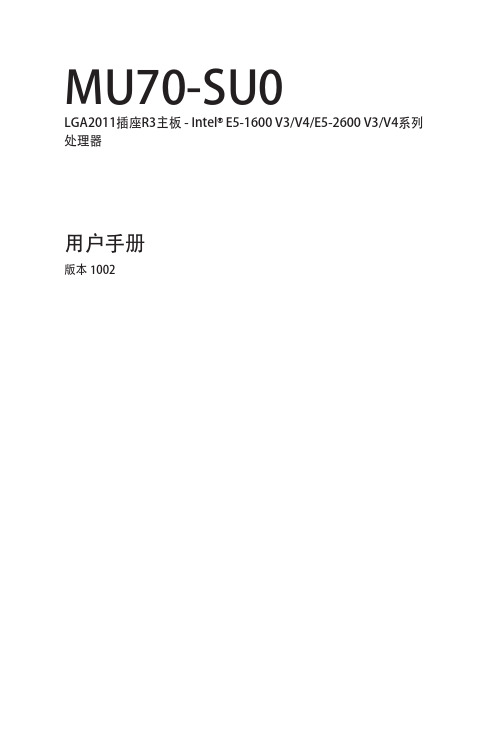
2-3-6-1 IOAT 配置...................................................................................................84
-3-
第3章
2-3-2-3 CPU T State Control(CPU T 状态控制)............................................73
2-3-3 Common RefCode Configuration(通用 RefCode 配置)..............74
2-3-5-1 内存拓扑.....................................................................................................79
2-3-5-2 内存热效应................................................................................................80
目录
包装箱物品...........................................................................................................5 MU70-SU0 主板布局..........................................................................................6 框图.......................................................................................................................9 第 1 章 硬件安装.............................................................................................10
既要流畅又要“睛彩”amd freesync 2技术解析

既要流畅又要“睛彩”AMD FreeSync 2技术解析着图形显示技术日趋发展,英伟达和AMD分别推出了针对显示器帧同步的相关技术,希望能够解决传统显示器显示游戏画面时存在的撕裂和卡顿等不流畅现象。
其中,英伟达的G-Sync需要显示器加装额外的电路,因此成本较高,推出相应产品的厂商也不够多。
反倒是AMD ,FreeSync技术本着免费和开放的技术特征,很快获得了大量显示器厂商的追捧,并加入了DisplayPort的国际标准,成为DP 1.2a的“钦定”选择。
现在,AMD又推出了全新的FreeSync 2,相比前代标准而言,新的FreeSync 2又有哪些变化呢?AMD FreeSync是一种让显示器和GPU输出画面能够实现帧同步显示的技术。
从技术原理上来说,目前我们是用的显示器一般都是以固定的60Hz作为一个周期刷新画面的,当GPU端输出的画面恰好以60帧/秒输出时,显示器就能够在任意一个显示周期内完整显示GPU给出的每一帧画面。
当GPU端输出的数据大于60帧/秒时,则需要丢弃一部分数据,反之小于60帧/秒则需要重复显示部分数据。
这样一来,丢弃或者重复显示的帧就扩大了前后帧之间的差异,使得画面显示不够流畅,甚至在两帧画面强行拼接显示时还可能出现严重的撕裂、错位等问题,影响游戏玩家的体验。
随因此,FreeSync的作用就是使显示器刷新率能够和GPU输出端进行联动。
比如GPU以124帧/秒输出数据时,显示器就以124Hz显示,这样一来,画面平滑问题和撕裂、错位等问题就能够得到很好的解决。
甚至在帧数较低时,比如GPU输出端只有48帧/秒时,支持FreeSync的显示器可以降低刷新率至48Hz ,大幅度降低画面的顿挫感,提高画面流畅感。
FreeSync在写入DP1.2a的标准后,目前已经得到了大量支持DP 1.2a规范显示器的支持。
FreeSync目前支持最大30Hz~144Hz的刷新率,并且能够支持HDMI接口。
无线服务模块2(WiSM2)部署指南

rommon 1 > dir disk1:
Initializing ATA monitor library...
Directory of disk1:
5
130796804 -rw- s72033-adventerprise_wan-mz.122-33.SXJ.bin
35816 4713
-rw- cat6504-ma
WS-SVC-WISM2-K9 SAL1421JDER
Mod MAC addresses
Hw Fw
Sw
Status
--- ---------------------------------- ------ ------------ ------------ -------
1 0017.9568.72b4 to 0017.9568.72b7 5.3 8.4(2)
12.2(33)SXJ Ok
2 0016.470d.ec04 to 0016.470d.ec33 10.2 7.2(1)
12.2(33)SXJ Ok
3 0011.92ff.ed20(18r)S1 12.2(33)SXJ Ok
Mod Sub-Module
12.2(33)SXJ, RELEASE SOFTWARE (fc3) Technical Support: /techsupport Copyright (c) 1986-2011 by Cisco Systems, Inc. Compiled Thu 17-Mar-11 15:10 by prod_rel_team ROM: System Bootstrap, Version 12.2(17r)S4, RELEASE SOFTWARE (fc1)
基本的 WiSM2 和 Catalyst 6500 拓扑
(完整版)CPU参数大全

台式机CPU参数大全产品型号主频插槽核心前端总线外频制程 L2/L3缓存核数工作电压AMD 闪龙3000+ AM21.60GHz Socket AM2 Manila 800MHz 200MHz0.09微米 256KB/-- 单核1.40VAMD 闪龙3200+ AM21.80GHz Socket AM2 Manila 800MHz 200MHz 0.09微米 128KB/-- 单核 AMD 闪龙3400+ AM21.80GHz Socket AM2 Manila 800MHz 200MHz0.09微米 256KB/-- 单核1.40VAMD 闪龙 LE-1100 AM21.90GHz Socket AM2 Sparta 1000MHz 200MHz0.065微米 256KB/-- 单核1.35VAMD 闪龙 LE-1150 AM22.00GHz Socket AM2 Sparta 1000MHz 200MHz0.065微米 256KB/-- 单核1.20VAMD 闪龙 LE-1200 AM22.10GHz Socket AM2 Sparta 1000MHz 200MHz0.065微米 512KB/-- 单核1.20VAMD 闪龙 LE-1250 AM22.20GHz Socket AM2 Sparta 1000MHz 200MHz0.065微米 512KB/-- 单核1.40VAMD 闪龙 LE-1640 AM22.60GHz Socket AM2 Orleans 1000MHz 200MHz0.065微米 1024KB/-- 单核1.35V1.8GHz Socket AM2 Brisbane 800MHz 200MHz0.065微米 2x256KB/-- 双核1.3VAMD 速龙双核 4850e AM2 2.50GHz Socket AM2 Windsor 1000MHz 200MHz 0.065微米 1024KB/-- 双核 AMD 速龙X2 BE-2300 AM2 1.90GHz Socket AM2 Brisbane 1000MHz 200MHz 0.065微米 1024KB/-- 双核 1.25VAMD 速龙64X2 3600+ AM2 1.90GHz Socket AM2 Windsor 1000MHz 200MHz 0.065微米 2x512KB/-- 双核 AMD 速龙64X2 3800+ AM2 2.00GHz Socket AM2 Windsor 1000MHz ---- 0.09微米2x512KB/-- 双核AMD 速龙64X2 4000+ AM2 2.00GHz Socket AM2 Brisbane 1000MHz 200MHz 0.065微米 2x512KB/-- 双核 AMD 速龙64X2 4200+ AM2 2.20GHz Socket AM2 Windsor 1000MHz 200MHz 0.09微米2x512KB/-- 双核 AMD 速龙64X2 4400+ AM2 2.30GHz Socket AM2 Brisbane 1000MHz 200MHz 0.065微米 2x512KB/-- 双核 1.30VAMD 速龙64X2 4600+ AM2 2.40GHz Socket AM2 Brisbane 1000MHz 200MHz 0.065微米 2x512KB/-- 双核 1.30V2.50GHz Socket AM2 Brisbane 1000MHz 200MHz 0.065微米 2x512KB/-- 双核 1.35VAMD 速龙64X2 5000+ AM2 2.60GHz Socket AM2 Brisbane 1000MHz 200MHz 0.065微米 2x512KB/-- 双核 1.35VAMD 速龙64X2 5200+ AM2 2.70GHz Socket AM2 Brisbane 1000MHz 200MHz 0.065微米 2x512KB/-- 双核 1.25VAMD 速龙64X2 5400+ AM2 2.80GHz Socket AM2 Brisbane 1000MHz ---0.065微米 2x512KB/-- 双核1.25VAMD 速龙64X2 5600+ AM2 2.90GHz Socket AM2 Brisbane 1000MHz 200MHz 0.065微米 2x512KB/-- 双核 --VAMD 速龙64X2 6000+ AM2 3.10GHz Socket AM2 Brisbane 1000MHz 200MHz0.09微米 1024KB/-- 双核1.3VAMD 速龙64X2 6500+2.30GHz Socket AM2+ Kuma 1600MHz 200MHz 0.065微米 1024KB/2MB 双核 1.25VAMD 速龙64X2 74502.40GHz Socket AM2+ Kuma 1800MHz 200MHz 0.065微米 1024KB/2MB 双核 1.25V AMD 速龙64X2 77502.70GHz Socket AM2+ Kuma 3600MHz 200MHz 0.065微米 2x512KB/2MB 双核 1.25VAMD 速龙64X2 78502.80GHz Socket AM2+ Kuma 3600MHz 200MHz 0.065微米 2x512KB/2MB 双核 1.25VAMD 羿龙三核 84502.10GHz Socket AM2+ Toliman 3600MHz 200MHz 0.065微米 3x512KB/2MB 三核 1.3VAMD 羿龙三核 86002.30GHz Socket AM2+ Toliman 1800MHz 200MHz 0.065微米 1536KB/2MB 三核 1.25VAMD 羿龙三核 86502.30GHz Socket AM2+ Toliman 3600MHz 200MHz 0.065微米 3x512KB/2MB 三核 --VAMD 羿龙三核 87502.40GHz Socket AM2+ Toliman 3600MHz 200MHz 0.065微米 3x512KB/2MB 三核 1.04VAMD 羿龙四核 9100e1.80GHz Socket AM2+ Agena 1800MHz 200MHz 0.065微米 2048KB/2MB 四核 1.125VAMD 羿龙四核 9150e1.80GHz Socket AM2+ Agena 1600MHz 200MHz 0.065微米 2048KB/2MB 四核 1.125VAMD 羿龙四核 9350e2.00GHz Socket AM2+ Agena 2000MHz 200MHz 0.065微米 2048KB/2MB 四核 1.125VAMD 羿龙四核 95002.20GHz Socket AM2+ Agena 3600MHz 200MHz 0.065微米 4x512KB/2MB 四核 1.25VAMD 羿龙四核 95502.20GHz Socket AM2+ Agena 4000MHz 200MHz 0.065微米 4x512KB/2MB 四核 1.25VAMD 羿龙四核 96002.30GHz Socket AM2+ Agena 3600MHz 200MHz 0.065微米 4x512KB/2MB 四核 1.25VAMD 羿龙四核 96502.30GHz Socket AM2+ Agena 3600MHz 200MHz 0.065微米 4x512KB/2MB 四核 1.25VAMD 羿龙四核 98502.50GHz Socket AM2+ Agena 2000MHz 200MHz 0.065微米 4x512KB/2MB 四核 1.5VAMD 羿龙四核 99502.60GHz Socket AM2+ Agena 4000MHz 200MHz 0.065微米 4x512KB/2MB 四核 1.5VAMD AthlonII X2 215 2.70GHz Socket AM3(938) deneb 2000MHz 200MHz 0.045微米 L1=2×128K/L2=2×1M 双核 1.25VAMD AthlonII X2 240 2.80GHz Socket AM3(938) deneb 2000MHz 200MHz 0.045微米 L1=2×128K/L2=2×1M 双核 1.25VAMD AthlonII X2 245 2.90GHz Socket AM3(938) deneb 2000MHz 200MHz 0.045微米 L1=2×128K/L2=2×1M 双核 1.25VAMD AthlonII X2 250 3.00GHz Socket AM3(938) deneb 2000MHz 200MHz 0.045微米 L1=2×128K/L2=2×1M 双核 1.25VAMD AthlonII X2 550 3.10GHz Socket AM3(938) deneb 2000MHz 200MHz 0.045微米 L1=2×128K/L2=2×1M 双核 1.25VAMD AthlonII X3 425 2.70GHz Socket AM3(938) deneb 2000MHz 200MHz 0.045微米 L1=64KB×3/L2=512KB×3 三核 1.25VAMD AthlonII X3 435 2.90GHz Socket AM3(938) deneb 2000MHz 200MHz 0.045微米 L1=64KB×3/L2=512KB×3 三核 1.25VAMD AthlonII X4 620 2.60GHz Socket AM3(938) Propus 2000MHz 200MHz 0.045微米 L1=64KB×4/L2=512KB×4 四核 1.25VAMD AthlonII X4 630 2.80GHz Socket AM3(938) Propus 2000MHz 200MHz 0.045微米 L1=64KB×4/L2=512KB×4 四核 1.25VAMD AthlonII X4 945 3.00GHz Socket AM3(938) Deneb 2000MHz 200MHz 0.045微米 L1=64KB×4/L2=512KB×4 四核 1.25VAMD AthlonII X4 965 3.40GHz Socket AM3(938) Deneb 2000MHz 200MHz 0.045微米 L1=64KB×4/L2=512KB×4 四核 1.25VIntel CPU参数大全产品型号主频插槽核心前端总线外频制程 L2/L3缓存核数工作电压Intel Celeron D 355 3.33GHz LGA 775 Cedar Mill 533MHz133MHz 0.065微米 512KB/-- 单核1.3VIntel 赛扬 420 1.60GHz LGA 775 Conroe-L 800MHz 200MHz 0.065微米 512KB/-- 单核 1.26VIntel 赛扬 430 1.80GHz LGA 775 Conroe-L 800MHz 200MHz 0.065微米 512KB/-- 单核 1.26VIntel 赛扬 440 2.00GHz LGA 775 Conroe-L 800MHz 200MHz 0.065微米 512KB/-- 单核 1.26VIntel 赛扬 460 2.40GHz LGA 775 Conroe-L 800MHz 200MHz 0.065微米 512KB/-- 单核 1.55VIntel 奔腾4 520 2.80GHz LGA 775 Prescott 800MHz 200MHz 0.09微米 1MB/-- 单核 1.4VIntel 奔腾4 521 2.80GHz LGA 775 Prescott 800MHz 200MHz 0.09微米 1MB/-- 单核 1.4VIntel 奔腾4 530 3.00GHz LGA 775 Prescott 800MHz 200MHz 0.09微米 1MB/-- 单核 1.4VIntel 奔腾4 531 3.00GHz LGA 775 Prescott 800MHz 200MHz 0.09微米 1MB/-- 单核 1.4VIntel 奔腾4 540 3.20GHz LGA 775 Prescott 800MHz 200MHz 0.09微米 1MB/-- 单核 1.4VIntel 奔腾4 541 3.20GHz LGA 775 Prescott 800MHz 200MHz 0.09微米 1MB/-- 单核 1.4VIntel 奔腾4 550 3.40GHz LGA 775 Prescott 800MHz 200MHz 0.09微米 1MB/-- 单核 1.4VIntel 奔腾4 551 3.40GHz LGA 775 Prescott 800MHz 200MHz 0.09微米 1MB/-- 单核 1.4VIntel 奔腾4 560 3.60GHz LGA 775 Prescott 800MHz 200MHz 0.09微米 1MB/-- 单核 1.4VIntel 奔腾4 561 3.60GHz LGA 775 Prescott 800MHz 200MHz 0.09微米 1MB/-- 单核 1.4VIntel 奔腾4 571 3.80GHz LGA 775 Prescott 800MHz 200MHz 0.09微米 1MB/-- 单核 1.4VIntel 奔腾4 571J 3.80GHz LGA 775 Prescott 800MHz 200MHz 0.09微米 1MB/-- 单核 1.4V775 Prescott 800MHz 200MHz 0.09微米 2MB/-- 单核 1.4VIntel 奔腾4 640 3.20GHz LGA 775 Prescott 800MHz 200MHz 0.09微米 2MB/-- 单核 1.4VIntel 奔腾4 650 3.40GHz LGA 775 Prescott 800MHz 200MHz 0.09微米 2MB/-- 单核 1.4VIntel 奔腾4 660 3.60GHz LGA 775 Prescott 800MHz 200MHz 0.09微米 2MB/-- 单核 1.4VIntel 奔腾4 670 3.80GHz LGA 775 Prescott 800MHz 200MHz 0.09微米 2MB/-- 单核 1.4VIntel 奔腾4 EE 3.20GHzSocket478 Gallatin 800MHz200MHz 0.13微米 2MB/-- 单核1.6VIntel 奔腾4 EE 3.40GHz LGA 775 Gallatin 800MHz 200MHz 0.13微米 512KB/2MB 单核 1.6VIntel 奔腾4 EE 3.40GHzSocket478 Gallatin 800MHz200MHz 0.13微米 512KB/2MB 单核 1.6VIntel 奔腾4 EE 3.46GHz LGA 775 Gallatin 1066MHz 266MHz 0.13微米 512KB/2MB 单核 1.6VIntel 奔腾4 EE 3.73GHz LGA 775 Prescott 1066MHz 266MHz 0.09微米 2MB/-- 单核 1.4VIntel 奔腾D 805 2.66GHz LGA 775 Smithfield 533MHz 133MHz 0.09微米 2x1MB/-- 双核 1.4V Intel 奔腾D 820 2.80GHz LGA 775 Smithfield 800MHz 200MHz 0.09微米 2x1MB/-- 双核 1.4V Intel 奔腾D 830 3.00GHz LGA 775 Smithfield 800MHz 200MHz 0.09微米 2x1MB/-- 双核 1.4V Intel 奔腾D 840 3.20GHz LGA 775 Smithfield 800MHz 200MHz 0.09微米 2x1MB/-- 双核 1.4V Intel 奔腾EE 840 3.20GHz LGA 775 Smithfield 800MHz 200MHz 0.09微米 2x1MB/-- 双核 1.4V775 Presler 800MHz 200MHz 0.065微米 2x2MB/-- 双核 1.4V Intel 奔腾D 925 3.00GHz LGA 775 Presler 800MHz 200MHz 0.065微米 2x2MB/-- 双核 1.35V Intel 奔腾D 935 3.20GHz LGA 775 Presler 800MHz 200MHz 0.065微米 2x2MB/-- 双核 1.35V Intel 奔腾D 940 3.20GHz LGA 775 Presler 800MHz 200MHz 0.065微米 2x2MB/-- 双核 1.344V Intel 奔腾D 945 3.40GHz LGA 775 Presler 800MHz 200MHz 0.065微米 2x2MB/-- 双核 --V Intel Celeron D 310 2.13GHz Socket478 Prescott 533MHz 133MHz 0.09微米 256KB/-- 单核1.4VIntel Celeron D 315 2.26GHz Socket478 Prescott 533MHz 133MHz 0.09微米 256KB/-- 单核1.4VIntel Celeron D 320 2.40GHz Socket478 Prescott 533MHz 133MHz 0.09微米 256KB/-- 单核1.4VIntel Celeron D 325 2.53GHz Socket478 Prescott 533MHz 133MHz 0.09微米 256KB/-- 单核1.4VIntel Celeron D 325J 2.53GHz LGA 775 Prescott 533MHz133MHz 0.09微米 256KB/-- 单核1.4VIntel Celeron D 326 2.53GHz LGA 775 Prescott 533MHz133MHz 0.09微米 256KB/-- 单核1.4VIntel Celeron D 330 2.66GHz Socket478 Prescott 533MHz 133MHz 0.09微米 256KB/-- 单核1.4VIntel Celeron D 330J 2.66GHz LGA 775 Prescott 533MHz133MHz 0.09微米 256KB/-- 单核1.4VIntel Celeron D 331 2.66GHz LGA 775 Prescott 533MHz133MHz 0.09微米 256KB/-- 单核1.4VIntel Celeron D 335 2.80GHz Socket478 Prescott 533MHz 133MHz 0.09微米 256KB/-- 单核1.4VIntel Celeron D 335J 2.80GHz LGA 775 Prescott 533MHz133MHz 0.09微米 256KB/-- 单核1.4VIntel Celeron D 336 2.80GHz LGA 775 Prescott 533MHz133MHz 0.09微米 256KB/-- 单核1.4VIntel Celeron D 340 2.93GHz Socket478 Prescott 533MHz 133MHz 0.09微米 256KB/-- 单核1.4VIntel Celeron D 340J 2.93GHz LGA 775 Prescott 533MHz133MHz 0.09微米 256KB/-- 单核1.4VIntel Celeron D 341 2.93GHz LGA 775 Prescott 533MHz133MHz 0.09微米 256KB/-- 单核1.4VIntel Celeron D 345 3.06GHz Socket478 Prescott 533MHz 133MHz 0.09微米 256KB/-- 单核1.4VIntel Celeron D 345J 3.06GHz LGA 775 Prescott 533MHz133MHz 0.09微米 256KB/-- 单核1.4VIntel Celeron D 346 3.06GHz LGA 775 Prescott 533MHz133MHz 0.09微米 256KB/-- 单核1.4VIntel Celeron D 350 3.20GHz Socket478 Prescott 533MHz 133MHz 0.09微米 256KB/-- 单核1.4VIntel Celeron D 350J 3.20GHz LGA 775 Prescott 533MHz133MHz 0.09微米 256KB/-- 单核1.4VIntel Celeron D 351 3.20GHz LGA 775 Prescott 533MHz133MHz 0.09微米 256KB/-- 单核1.4VIntel Celeron D 352 3.20GHz LGA 775 Cedar Mill 533MHz133MHz 0.065微米 512KB/-- 单核1.4VIntel Celeron D 355 3.33GHz LGA 775 Cedar Mill 533MHz133MHz 0.065微米 512KB/-- 单核1.3VIntel 赛扬II 800 800MHzSocket370 Coppermine100MHz 0.18微米 128KB/-- 单核1.70VIntel 赛扬II 850 850MHzSocket370 Coppermine100MHz 0.18微米 128KB/-- 单核1.70VIntel 赛扬II 900 900MHzSocket370 Coppermine100MHz 0.18微米 128KB/-- 单核1.50VIntel 赛扬II 1G 1GHz Socket370 Coppermine 100MHz 0.18微米128KB/-- 单核 1.50VIntel 赛扬II 1.1G 1.1GHzSocket370 Coppermine100MHz 0.18微米 256KB/-- 单核1.50VIntel 赛扬II 1.2G 1.2GHzSocket370 Coppermine100MHz 0.13微米 256KB/-- 单核1.50VIntel 赛扬II 1.3G 1.3GHzSocket370 Coppermine100MHz 0.13微米 256KB/-- 单核1.50VIntel 赛扬III 1.1G 1.1GHzSocket370 Tualatin 100MHz100MHz 0.13微米 256KB/-- 单核1.475VIntel 赛扬III 1.2G 1.2GHzSocket370 Tualatin 100MHz100MHz 0.13微米 256KB/-- 单核1.475VIntel 赛扬III 1.3G 1.3GHzSocket370 Tualatin 100MHz100MHz 0.13微米 256KB/-- 单核1.45VIntel 赛扬III 1.4G 1.4GHz Socket370 Tualatin 100MHz 100MHz 0.13微米 256KB/-- 单核1.45VIntel 赛扬4 1.7G 1.7GHz Socket478 Willamette 400MHz 100MHz 0.18微米 128KB/-- 单核1.7VIntel 赛扬4 1.8G 1.8GHz Socket478 Willamette 400MHz 100MHz 0.18微米 128KB/-- 单核1.7VIntel 赛扬4 2.0G 2.0GHz Socket478 Northwood 400MHz 100MHz 0.13微米 128KB/-- 单核1.525VIntel 赛扬4 2.2G 2.2GHz Socket478 Northwood 400MHz 100MHz 0.13微米 128KB/-- 单核1.525VIntel 赛扬4 2.4G 2.4GHz Socket478 Northwood 400MHz 100MHz 0.13微米 128KB/-- 单核1.525VIntel 赛扬4 2.5G 2.5GHz Socket478 Northwood 400MHz 100MHz 0.13微米 128KB/-- 单核1.525VIntel 赛扬4 2.6G 2.6GHz Socket478 Northwood 400MHz 100MHz 0.13微米 128KB/-- 单核1.5VIntel Celeron D 310 2.13GHz Socket478 Prescott 533MHz 133MHz 0.09微米 256KB/-- 单核1.4VIntel Celeron D 315 2.26GHz Socket478 Prescott 533MHz 133MHz 0.09微米 256KB/-- 单核1.4VIntel Celeron D 320 2.40GHz Socket478 Prescott 533MHz 133MHz 0.09微米 256KB/-- 单核1.4VIntel Celeron D 325 2.53GHz Socket478 Prescott 533MHz 133MHz 0.09微米 256KB/-- 单核1.4VIntel Celeron D 325J 2.53GHz LGA 775 Prescott 533MHz133MHz 0.09微米 256KB/-- 单核1.4VIntel Celeron D 326 2.53GHz LGA 775 Prescott 533MHz133MHz 0.09微米 256KB/-- 单核1.4VIntel Celeron D 330 2.66GHz Socket478 Prescott 533MHz 133MHz 0.09微米 256KB/-- 单核1.4VIntel Celeron D 330J 2.66GHz LGA 775 Prescott 533MHz133MHz 0.09微米 256KB/-- 单核1.4VIntel Celeron D 331 2.66GHz LGA 775 Prescott 533MHz133MHz 0.09微米 256KB/-- 单核1.4VIntel Celeron D 335 2.80GHz Socket478 Prescott 533MHz 133MHz 0.09微米 256KB/-- 单核1.4VIntel Celeron D 335J 2.80GHz LGA 775 Prescott 533MHz133MHz 0.09微米 256KB/-- 单核1.4VIntel Celeron D 336 2.80GHz LGA 775 Prescott 533MHz133MHz 0.09微米 256KB/-- 单核1.4VIntel Celeron D 340 2.93GHz Socket478 Prescott 533MHz 133MHz 0.09微米 256KB/-- 单核1.4VIntel Celeron D 340J 2.93GHz LGA 775 Prescott 533MHz133MHz 0.09微米 256KB/-- 单核1.4VIntel Celeron D 341 2.93GHz LGA 775 Prescott 533MHz133MHz 0.09微米 256KB/-- 单核1.4VIntel 奔腾 E2140 1.60GHz LGA 775 Allendale 800MHz 200MHz 0.065微米 1MB/-- 双核 1.35VIntel 奔腾 E2160 1.80GHz LGA 775 Allendale 800MHz 200MHz 0.065微米 1MB/-- 双核 1.25V Intel 奔腾 E2180 2.00GHz LGA 775 Allendale 800MHz 200MHz 0.065微米 1MB/-- 双核 1.25V Intel 奔腾 E2200 2.20GHz LGA 775 Allendale 800MHz 200MHz 0.065微米 1MB/-- 双核 --VIntel 奔腾 E2220 2.40GHz LGA 775 800MHz 200MHz 0.065微米 1MB/-- 双核 1.25VIntel 奔腾 E5200 2.50GHz LGA 775 Wolfdale 800MHz 200MHz 0.045微米 2MB/-- 双核 --VIntel 奔腾 E5300 2.60GHz LGA 775 Wolfdale 800MHz 200MHz 0.045微米 2MB/-- 双核 --VIntel 奔腾 E6300 2.80GHz LGA 775 Wolfdale 800MHz 200MHz 0.045微米 2MB/-- 双核 --VIntel 赛扬 E1200 1.60GHz LGA 775 800MHz 200MHz 0.065微米 512KB/-- 双核 --VIntel 赛扬 E1400 2.00GHz LGA 775 800MHz 200MHz 0.065微米 512KB/-- 双核 --VIntel 赛扬 E1600 2.40GHz LGA 775 800MHz 200MHz 0.065微米 512KB/-- 双核 --VIntel 赛扬 E3200 2.40GHz LGA 775 800MHz 200MHz 0.065微米 512KB/-- 双核 --VIntel 赛扬 E3300 2.50GHz LGA 775 800MHz 200MHz 0.065微米 512KB/-- 双核 --VIntel 酷睿2双核 E4300 1.80GHz LGA 775 Allendale 800MHz200MHz 0.065微米 2MB/-- 双核1.32VIntel 酷睿2双核 E4400 2.00GHz LGA 775 Allendale 800MHz200MHz 0.065微米 2MB/-- 双核1.35VLGA 775 Allendale 800MHz200MHz 0.065微米 2MB/-- 双核1.5VIntel 酷睿2双核 E4600 2.40GHz LGA 775 Allendale 800MHz200MHz 0.065微米 2MB/-- 双核1.5VIntel 酷睿2双核 E4700 2.60GHz LGA 775 Allendale 800MHz200MHz 0.065微米 2MB/-- 双核1.5VIntel 酷睿2双核 E6300 1.86GHz LGA 775 Allendale 1066MHz266MHz 0.065微米 2MB/-- 双核1.248VIntel 酷睿2双核 E6320 1.86GHz LGA 775 Conroe 1066MHz266MHz 0.065微米 4MB/-- 双核1.35VIntel 酷睿2双核 E6400 2.13GHz LGA 775 Allendale 1066MHz266MHz 0.065微米 2MB/-- 双核1.35VIntel 酷睿2双核 E6420 2.13GHz LGA 775 Conroe 1066MHz266MHz 0.065微米 4MB/-- 双核1.35VIntel 酷睿2双核 E6550 2.33GHz LGA 775 Conroe 1333MHz333MHz 0.065微米 4MB/-- 双核 --VIntel 酷睿2双核 E6600 2.40GHz LGA 775 Conroe 1066MHz266MHz 0.065微米 4MB/-- 双核1.35VIntel 酷睿2双核 E6700 2.66GHz LGA 775 Conroe 1066MHz266MHz 0.065微米 4MB/-- 双核1.35VIntel 酷睿2双核 E6750 2.66GHz LGA 775 Conroe 1333MHz333MHz 0.065微米 4MB/-- 双核1.75VLGA 775 Conroe 1333MHz333MHz 0.065微米 4MB/-- 双核1.25VIntel 酷睿2双核 E7200 2.53GHz LGA 775 1066MHz 266MHz 0.045微米 3MB/-- 双核 --VIntel 酷睿2双核 E7300 2.66GHz LGA 775 Wolfdale 1066MHz266MHz 0.045微米 3MB/-- 双核 --VIntel 酷睿2双核 E7400 2.83GHz LGA 775 Wolfdale 1066MHz266MHz 0.045微米 3MB/-- 双核 --VIntel 酷睿2双核 E8100 2.33GHz LGA 775 1333MHz 333MHz 0.045微米 6MB/-- 双核 --VIntel 酷睿2双核 E8200 2.66GHz LGA 775 1333MHz 333MHz 0.045微米 6MB/-- 双核 1.21V Intel 酷睿2双核 E8300 2.83GHz LGA 775 1333MHz 333MHz 0.045微米 6MB/-- 双核 1.21V Intel 酷睿2双核 E8400 3.00GHz LGA 775 Wolfdale 1333MHz333MHz 0.045微米 6MB/-- 双核 --VIntel 酷睿2双核 E8500 3.16GHz LGA 775 Wolfdale 1333MHz333MHz 0.045微米 6MB/-- 双核1.206VIntel 酷睿2双核 E8600 3.33GHz LGA 775 Wolfdale 1333MHz333MHz 0.045微米 6MB/-- 双核1.856VCore 2 Extreme QX67002.66GHz LGA 775 Kentsfield 1066MHz 266MHz 0.065微米8MB/-- 四核 1.35VCore 2 Extreme QX68002.93GHz LGA 775 Kentsfield 1066MHz 266MHz 0.065微米8MB/-- 四核 --VCore 2 Extreme QX68503.00GHz LGA 775 Kentsfield 1333MHz 375MHz 0.065微米8MB/-- 四核 1.3VCore 2 Extreme QX96503.00GHz LGA 775 Yorkfield 1333MHz 333MHz 0.045微米12MB/-- 四核 1.224VCore 2 Extreme QX97703.20GHz LGA 771 1600MHz --MHz 0.045微米 12MB/-- 四核 --V Core 2 Extreme QX97753.20GHz LGA 771 1600MHz --MHz 0.045微米 12MB/-- 四核 --V 酷睿i7 920 2.67GHz LGA 1366 0.045微米 1MB/8192KB 四核 --V 酷睿i7 940 2.93GHz LGA 1366 0.045微米 1MBB/8192KB 四核 --V笔记本CPU参数大全因特尔酷睿2四核型号 频率 前端总线 二级缓存制造工艺 64bitQX9300 2.53GHz 1066MHz 12MB 45nm ○Q9100 2.26GHz 1066MHz 12MB 45nm ○酷睿2双核Extreme型号 频率 前端总线 二级缓存制造工艺 64bitX9000 2.80GHz 800MHz 6MB45nm ○X7900 2.80GHz 800MHz 4MB65nm ○X7800 2.60GHz 800MHz 4MB65nm ○酷睿2双核型号 频率 前端总线 二级缓存制造工艺 64bitT9600 2.80GHz 1066MHz 6MB 45nm ○T9500 2.60GHz 800MHz 6MB45nm ○45nm ○T9300 2.50GHz 800MHz 6MB 45nm ○P9500 2.53GHz 1066MHz 6MB 45nm ○P8600 2.40GHz 1066MHz 3MB 45nm ○P8400 2.26GHz 1066MHz 3MB 45nm ○P7350 2.00GHz 1066MHz 3MB 45nm ○SP9400 2.40GHz 1066MHz 6MB 45nm ○SP9300 2.26GHz 1066MHz 6MB 45nm ○T8300 2.40GHz 800MHz 3MB 45nm ○T8100 2.10GHz 800MHz 3MB 45nm ○T7800 2.60GHz 800MHz 4MB 65nm ○T7700 2.40GHz 800MHz 4MB 65nm ○T7600 2.33GHz 667MHz 4MB 65nm ○T7500 2.20GHz 800MHz 4MB 65nm ○T7400 2.16GHz 667MHz 4MB 65nm ○T7300 2GHz 800MHz 4MB 65nm ○T7250 2GHz 800MHz 2MB 65nm ○T7200 2GHz 667MHz 4MB 65nm ○T7100 1.80GHz 800MHz 2MB 65nm ○T5750 2GHz 667MHz 2MB 65nm ○T5600 1.83GHz 667MHz 2MB 65nm ○T5550 1.83GHz 667MHz 2MB 65nm ○T5500 1.66GHz 667MHz 2MB 65nm ○65nm ○T5450 1.66GHz 667MHz 2MB65nm ○T5300 1.73GHz 533MHz 2MB65nm ○T5270 1.40GHz 800MHz 2MB65nm ○T5250 1.50GHz 667MHz 2MB65nm ○T5200 1.60GHz 533MHz 2MB65nm ○低电压版酷睿2双核型号 频率 前端总线 二级缓存制造工艺 64bitSL9400 1.86GHz 1066MHz 6MB 45nm ○SL9300 1.60GHz 1066MHz 6MB 45nm ○L7500 1.60GHz 800MHz 4MB65nm ○L7400 1.50GHz 667MHz 4MB65nm ○L7300 1.40GHz 800MHz 4MB65nm ○L7200 1.33GHz 667MHz 4MB65nm ○超低电压版酷睿2双核型号 频率 前端总线 二级缓存制造工艺 64bitSU9400 1.40GHz 800MHz 3MB 45nm ○SU9300 1.20GHz 800MHz 3MB 45nm ○U7700 1.33GHz 533MHz 2MB65nm ○U7600 1.20GHz 533MHz 2MB65nm ○U7500 1.06GHz 533MHz 2MB65nm ○超低电压版酷睿2单核型号 频率 前端总线 二级缓存制造工艺 64bitU2200 1.20GHz 533MHz 1MB65nm ○U2100 1.06GHz 533MHz 1MB65nm ○Atom型号 频率 前端总线 二级缓存制造工艺 64bitZ540 1.86GHz 533MHz 512KB 45nm ×Z530 1.60GHz 533MHz 512KB 45nm ×Z520 1.33GHz 533MHz 512KB 45nm ×Z510 1.10GHz 400MHz 512KB 45nm ×Z500 800MHz 400MHz 512KB45nm ×230 1.60GHz 533MHz 512KB45nm ×N270 1.60GHz 533MHz 512KB 45nm ×奔腾双核型号 频率 前端总线 二级缓存制造工艺 64bitT2130 1.86GHz 533MHz 1MB65nm ×T2080 1.73GHz 533MHz 1MB65nm ×T2060 1.60GHz 533MHz 1MB65nm ×T2390 1.86GHz 533MHz 1MB65nm ○T2370 1.73GHz 533MHz 1MB65nm ○T2330 1.60GHz 533MHz 1MB65nm ○T2310 1.46GHz 533MHz 1MB65nm ○酷睿双核型号 频率 前端总线 二级缓存制造工艺 64bitT2700 2.33GHz 667MHz 2MB65nm ×T2600 2.16GHz 667MHz 2MB65nm ×T2500 2GHz 667MHz 2MB 65nm ×T2450 2GHz 533MHz 2MB 65nm ×T2400 1.83GHz 667MHz 2MB65nm ×65nm ×T2300 1.66GHz 667MHz 2MB65nm ×T2300E 1.66GHz 667MHz 2MB 65nm ×T2250 1.73GHz 533MHz 2MB65nm ×T2050 1.60GHz 533MHz 2MB65nm ×低电压版酷睿双核型号 频率 前端总线 二级缓存制造工艺 64bitL2500 1.83GHz 667MHz 2MB65nm ×L2400 1.66GHz 667MHz 2MB65nm ×L2300 1.50GHz 667MHz 2MB65nm ×超低电压版酷睿双核型号 频率 前端总线 二级缓存制造工艺 64bitU2500 1.20GHz 533MHz 2MB65nm ×U2400 1.06GHz 533MHz 2MB65nm ×酷睿单核型号 频率 前端总线 二级缓存制造工艺 64bitT1400 1.83GHz 667MHz 2MB65nm ×T1350 1.86GHz 533MHz 2MB65nm ×T1300 1.66GHz 667MHz 2MB65nm ×超低电压版酷睿单核型号 频率 前端总线 二级缓存制造工艺 64bitU1400 1.20GHz 533MHz 2MB65nm ×U1300 1.06GHz 533MHz 2MB65nm ×Pentium M型号 频率 前端总线 二级缓存制造工艺 64bitM780 2.26GHz 533MHz 2MB90nm ×90nm ×M765 2.10GHz 400MHz 2MB90nm ×M760 2GHz 533MHz 2MB 90nm ×M755 2GHz 400MHz 2MB 90nm ×M750 1.86GHz 533MHz 2MB90nm ×M745A 1.80GHz 533MHz 2MB90nm ×M745 1.80GHz 400MHz 2MB90nm ×M740 1.73GHz 533MHz 2MB90nm ×M735 1.70GHz 400MHz 2MB90nm ×M730 1.60GHz 533MHz 2MB90nm ×M725 1.60GHz 400MHz 2MB90nm ×M715 1.50GHz 400MHz 2MB90nm ×M705 1.50GHz 400MHz 1MB0.13μm ×低电压版Pentium M型号 频率 前端总线 二级缓存制造工艺 64bitM778 1.60GHz 400MHz 2MB90nm ×M758 1.50GHz 400MHz 2MB90nm ×M738 1.40GHz 400MHz 2MB90nm ×M718 1.30GHz 400MHz 1MB0.13μm ×超低电压版超Pentium M型号 频率 前端总线 二级缓存制造工艺 64bitM773 1.30GHz 400MHz 2MB90nm ×M753 1.20GHz 400MHz 2MB90nm ×M733J 1.10GHz 400MHz 2MB90nm ×90nm ×M723 1GHz 400MHz 2MB 90nm ×M713 1.10GHz 400MHz 1MB0.13μm ×赛扬双核型号 频率 前端总线 二级缓存制造工艺 64bitE1400 2GHz 800MHz 512Kb65nm ○E1200 1.6GHz 800MHz 512Kb 65nm ○赛扬M型号 频率 前端总线 二级缓存制造工艺 64bitM530 1.73GHz 533MHz 1MB65nm ○M520 1.60GHz 533MHz 1MB65nm ○M450 2GHz 533MHz 1MB 65nm ×M440 1.86GHz 533MHz 1MB65nm ×M430 1.73GHz 533MHz 1MB65nm ×M420 1.60GHz 533MHz 1MB65nm ×M410 1.46GHz 533MHz 1MB65nm ×M390 1.70GHz 400MHz 1MB90nm ×M380 1.60GHz 400MHz 1MB90nm ×M370 1.50GHz 400MHz 1MB90nm ×M360J 1.40GHz 400MHz 1MB90nm ×M360 1.40GHz 400MHz 1MB90nm ×M350J 1.30GHz 400MHz 1MB90nm ×M350 1.30GHz 400MHz 1MB90nm ×M340 1.50GHz 400MHz 512KB 0.13μm ×0.13μm ×M320 1.30GHz 400MHz 512KB 0.13μm ×M310 1.20GHz 400MHz 512KB 0.13μm ×超低电压版赛扬M型号 频率 前端总线 二级缓存制造工艺 64bitM523 933MHz 533MHz 1MB 65nm ○M443 1.20GHz 533MHz 1MB65nm ×M423 1.06GHz 533MHz 1MB65nm ×M383 1GHz 400MHz 1MB 90nm ×M373 1GHz 400MHz 512KB 90nm ×M353 900MHz 400MHz 512KB90nm ×M333 900MHz 400MHz 512KB 0.13μm ×2008年8月22日更新:酷睿2四核:Q9100酷睿2双核Extreme:QX9300酷睿2双核:T9600、T9400、P9500、P8600、P8400、P7350、SP9400、SP9300低电压酷睿2双核:SL9400、SL9300超低电压酷睿2双核:SU9400、SU9300奔腾双核:T2390Atom:Z540、Z530、Z520、Z510、Z500、230、N270。
AMD加速处理器列表

AMD加速处理器列表AMD Accelerated Processing Unit (APU)前称AMD Fusion,整合CPU和GPU。
目录•1 时程表•2 桌上型平台和笔电平台o 2.1 第一代AMD APU,基于AMD 10h(K10、K12/12h)▪ 2.1.1 Llanoo 2.2 第二代AMD APU,基于AMD Piledriver架构▪ 2.2.1 Trinity▪ 2.2.2 Richlando 2.3 第三代AMD APU,基于AMD Jagaur架构▪ 2.3.1 Kabinio 2.4 第四代AMD APU,基于AMD Steamroller架构▪ 2.4.1 Kaverio 2.5 第六代 AMD APU,基于 AMD Excavator 架构▪ 2.5.1 'Carrizo' (2015, 28 nm)o 2.6 第七代 AMD APU,基于 AMD Excavator 架构▪ 2.6.1 'Bristol Ridge' (2016, 28 nm)o 2.7 'Raven Ridge' (2017)•3 服务器核心o 3.1 Opteron X1100-series 'Kyoto' (28nm)o 3.2 Opteron X2100系列 'Kyoto' (2013, 28 nm)o 3.3 Opteron X3000系列 (2017, 28 nm) [26]•4 低功耗核心o 4.1 基于AMD Bobcat架构▪ 4.1.1 Brazos: 'Desna', 'Ontario', 'Zacate' (2011, 40nm)▪ 4.1.2 Brazos 2.0: 'Ontario', 'Zacate' (2012, 40 nm) ▪ 4.1.3 Brazos-T: 'Hondo' (2012, 40 nm)o 4.2 基于AMD Jagaur架构▪ 4.2.1 Temash▪ 4.2.2 Kabinio 4.3 第五代AMD APU 'Beema', 'Mullins',基于PUMA 核心 (2014, 28 nm)▪ 4.3.1 Mullins▪ 4.3.2 Beemao 4.4 'Carrizo-L' (2015, 28 nm)o 4.5 'Stoney Ridge' (2016,28nm)•5 嵌入式核心o 5.1 G系列▪ 5.1.1 Brazos: 'Ontario' and 'Zacate' (2011, 40 nm) ▪ 5.1.2 'Kabini' (2013, 28 nm)▪ 5.1.3 'Steppe Eagle' (2014, SoC,28nm)▪ 5.1.4 'Crowned Eagle' (2014, SoC,28nm)▪ 5.1.5 I家族: 'Brown Falcon' (2016, SoC,28nm)▪ 5.1.6 J家族: 'Prairie Falcon' (2016, SoC,28nm)▪ 5.1.7 LX家族 (2016, SoC,28nm)o 5.2 R系列▪ 5.2.1 Comal: 'Trinity' (2012, 32 nm)▪ 5.2.2 'Bald Eagle' (2014,28nm)▪ 5.2.3 'Merlin Falcon' (2015, SoC,28nm)•6 另见•7 备注•8 参考资料•9 外部链接时程表代号状态型号制程TDP 核心Radeon coresOntario 已发售C-30, C-50,C-60,C-7040nmbulk9W 1-2 Bobcat 80Zacate 已发售E-240, E-350,E-45040nmbulk18W 1-2 Bobcat 80Llano 已发售A6-3670, A8-3850等32nmSOI35W~100W2-4 K-10/Stars160~400Wichita 原定2012年上半年产品计划被取消28nmbulk~9W 1-2 Bobcat --Krishna 原定2012年上半年产品计划被取消28nmbulk~18W 2-4 Bobcat --Trinity 已发售A10-5800K 等32nmSOI17W~100W2-4Piledrivers128~384Richland 已发售A10-6800K 等32nmSOI17W~100W2-4Piledrivers128~384Kaveri 已发售A10-7850K等28nmSOI15W~95W2-4Steamrollers256~512Kabini 已发售Athlon5350 ,Sempron3850 等28nmSOI9~25W 2-4 Jaguar 128Beema 已发售A6 6410 ,A46310 等28nmSOI15W 2-4 Puma 128Mullins 已发售A10 Micro6700T , 等28nmSOI15W 2-4 Puma 128Carrizo 已发售Athlon X4 835,84528nmSOI 45W~65W2-4Excavator--Bristol Ridge 已出货A10-9700 等28nmSOI35W~65W2-4Excavator256~512桌上型平台和笔电平台第一代AMD APU,基于AMD 10h(K10、K12/12h)第一款Fusion处理器代号为“Swift”,最早将用于代号为“Shrike”笔记型电脑平台。
Matrox Odyssey Xpro与IMPERX IPX-2M30H-L相关的Camera In

IMPERX IPX-2M30H-L June 8, 2009 Basics about thecameraCamera Descriptions▪ Effective resolution: 1920 ⨯ 1080 ⨯ 12-bit @ 32 fps.▪ Camera Link BASE interface (Dual tap).▪ Progressive scan.▪ Internal sync.▪ External or internal exposure control.▪ 40 MHz pixel clock rate.Mode of operations as per Matrox Imaging (in parentheses as per camera manufacturer)Interface Mode▪ Continuous▪ Pseudo-continuous (CC Expose Control = Computer) ▪ Asynchronous reset (CC Expose Control = Computer)Basics about theinterface modesCamera Interface BriefsMode 1: Continuous▪ 1920 ⨯ 1080 ⨯ 12-bit @ 32 fps.▪ Camera Link BASE interface (Dual tap).▪ Progressive scan.▪ Matrox Odyssey Xpro receiving LVAL, FVAL, PCLK and video fromcamera.▪ DCF used: 2M30HL_1920x1080_12bitCon.DCFMode 2: Pseudo-Continuous▪ 1920 ⨯ 1080 ⨯ 12-bit.▪ Camera Link BASE interface (Dual tap).▪ Progressive scan.▪ Matrox Odyssey Xpro sending TIMER1 OUT (CC1) signal to camera toinitiate and control the exposure.▪ Matrox Odyssey Xpro receiving LVAL, FVAL, PCLK and video fromcamera.▪ DCF used: 2M30HL_1920x1080_12bitPcon.DCFIMPERX IPX-2M30H-L June 8, 2009Basics about theinterface modes Camera Interface Briefs (cont.)Mode 2: Pseudo-ContinuousMode 3: Asynchronous reset ▪ 1920 ⨯ 1080 ⨯ 12-bit.▪ Camera Link BASE interface (Dual tap).▪ Progressive scan.▪ Matrox Odyssey Xpro receiving external trigger signal.▪ Matrox Odyssey Xpro sending TIMER1 OUT (CC1) signal to camera toinitiate and control the exposure.▪ Matrox Odyssey Xpro receiving LVAL, FVAL, PCLK and video fromcamera.▪ DCF used: 2M30HL_1920x1080_12bitAsync.DCFSpecifics aboutthe interface modes Camera Interface DetailsMode 1: Continuous▪ Frame Rate: Matrox Odyssey Xpro receives the continuous video fromthe camera at 32 frames per second.▪ Exposure time: Exposure time is set using the Imperx CameraConfiguration Utility. Refer to the camera manual for commandsdescription and usage.Continued…IMPERX IPX-2M30H-L June 8, 2009 Specifics aboutCamera Interface Details (cont.)the interface modesMode 1: Continuous▪Camera Configuration: The camera mode is set as follows using theImperx Camera Configuration Utility. Refer to the camera manual forcommands description and usage.Mode SettingBit Depth 12 bitsOutput Mode Dual TapsTrigger OFFMode 2: Pseudo-Continuous▪Frame rate: The frame rate is determined by the frequency of theTIMER1 OUT (CC1) signal.▪Exposure time: The exposure is determined by the active duration ofTIMER1 OUT (CC1), which can be modified in the DCF using MatroxIntellicam, ONL imCamControl() or imDigControl() function, or with theMIL MdigControl() function. Consult the respective manual for moreinformation.▪Camera Configuration: The camera mode is set as follows using theImperx Camera Configuration Utility. Refer to the camera manual forcommands description and usage.Mode SettingBit Depth 12 bitsOutput Mode Dual TapsTrigger CCMode StandardCC Expose Control ComputerMode 3: Asynchronous Reset▪Frame rate: The frame rate is determined by the frequency of theexternal trigger signal.▪Exposure time: Same as in Mode 2: Pseudo-continuous.▪Camera Configuration: Same as in Mode 2: Pseudo-continuous.Cabling details for theCabling Requirementsinterface modesModes 1 and 2: Continuous, Pseudo-continuous▪Cable and Connection: Standard Camera Link cable.Matrox Odyssey XproCamera Interface Application NoteIMPERX IPX-2M30H-L June 8, 2009 Cabling details for theCabling Requirements (cont.)interface modesMode 3: Asynchronous reset▪Cable and Connection: Standard Camera Link.▪External trigger: External trigger should be connected to the OPTOTRIG input of the 9-pin connector (pins 7 and 2) on the Expanded I/Oadapter bracket.EXPANDED I/O BRACKET(9-pin connector) External Trigger SourceOPTOTRIG + 07 ←LINE SIGNAL --OPTOTRIG - 02 ←LINE GROUND --The DCFs mentioned in this application note are also attached (embedded) to this PDF file – use the Adobe Reader’s View File Attachment to access the DCF files. The information furnished by Matrox Electronics System, Ltd. is believed to be accurate and reliable. Please verify all interface connections with camera documentation or manual. Contact your local sales representative or Matrox Sales office or Matrox Imaging Applications at 514-822-6061 for assistance. © Matrox Electronic Systems Ltd, 2009-2011.Matrox Electronic Systems Ltd.1055 St. Regis Blvd.Dorval, Quebec H9P 2T4CanadaTel: (514) 685-2630Fax: (514) 822-6273。
AMDTH-□ C02□ 系列电动机保护器使用说明书

AMDTH-□/C02□ 系列电动机保护器使用说明产品概述主要特点:DSP 为核心,数字设定,数字显示,保护功能完备、保护性能可靠。
保护功能:缺相、短路、接地、堵转、过载、电流不平衡、欠载。
适用范围:额定电压不高于1140V,50Hz或60Hz,起动负载重、起动时间长的三相交流电动机。
电动机保护器型号 AMDTH-2 AMDTH-5AMDTH-10AMDTH-20AMDTH-50AMDTH-100 AMDTH-150 AMDTH-200最大设定电流(A) 2.3 5.5 11 23 55 110 165 220 最小设定电流(A) 0.4 1 2 4 10 20 30 40电动机最大功率(KW) 1.1 2.2 4 11 22 45 75 110 电动机最小功率(KW) 0.22 0.55 1.1 2.2 5.5 11 18.5 22电动机电源穿线孔Φ(mm)20 20 20 20 20 20 30 30 连接电缆:连接主单元与电流检测单元,6×0.3mm²×2.2 m双绞屏蔽电缆工作电压:AC 85V — 265V、DC 85V — 265V功率消耗:小于 2W采集精度:0.5环境温度:- 20℃ — 50℃继电器触点:AMDTH-□/C021:1常开、常闭触点,AC 250V/10A(阻性负载)、DC 30V/10A AMDTH-□/C023:独立2常开触点,AC 220V/5A(阻性负载)、DC 30V/5AAMDTH-□/C024:独立1常开、1常闭触点,AC 220V/5A(阻性负载)、DC 30V/5A AMDTH-□/C02□系列电动机保护器数据显示AMDTH-□/C02□ 系列电动机保护器在电动机正常运行时,显示电动机A、B、C相电流;当电动机发生缺相、短路、接地、堵转、过载、电流不平衡、欠载故障时,断开内部继电器触点停止电动机运行(故障灯亮),同时显示故障代码指示故障类型,并且显示电动机发生故障时的A、B、C相电流值。
不同采收期对‘野酿2号’毛葡萄酒理化特性及香气成分的影响

黄竟,黄羽,曹慕明,等. 不同采收期对‘野酿2号’毛葡萄酒理化特性及香气成分的影响[J]. 食品工业科技,2023,44(18):34−42.doi: 10.13386/j.issn1002-0306.2022100088HUANG Jing, HUANG Yu, CAO Muming, et al. Effect of Different Harvest Time on Physicochemical Properties and Aroma Components of Vitis quinquangularis Rehd. ‘Yeniang No.2’ Wine[J]. Science and Technology of Food Industry, 2023, 44(18): 34−42.(in Chinese with English abstract). doi: 10.13386/j.issn1002-0306.2022100088· 研究与探讨 ·不同采收期对‘野酿2号’毛葡萄酒理化特性及香气成分的影响黄 竟,黄 羽,曹慕明,陈国品,黄秋凤,李 玮,谢蜀豫,管敬喜*(广西壮族自治区农业科学院葡萄与葡萄酒研究所,广西南宁 530007)摘 要:通过比较‘野酿2号’毛葡萄不同采收期葡萄酒的理化指标与香气成分,以期探索‘野酿2号’毛葡萄酒酿造的最适采收期。
分别对8月15日、9月10日和9月23日采收的‘野酿2号’毛葡萄酒进行酿造,并测定相关理化指标和香气成分。
结果表明,随着采收期的延迟,葡萄中的总糖含量增加,而总酸含量降低;酒中的酒度、单宁、总酚、总类黄酮含量逐渐增加,残糖和总酸含量则逐渐降低,各不同采收期差异显著(P <0.05)。
3种毛葡萄酒中共检测到89种香气成分,其中包括22种醇类、37种酯类、7种酸类、5种醛类、5种萜烯类及13种其它物质。
9月23日的葡萄酒中香气物质含量最高,为852370.83 μg/L 。
AMDIS-3

3 AMDIS Confirm WindowAMDIS offers two significant user interfaces (windows) for you to work with.The Confirm window is a full-functionality window, offering a menu bar and one or more included “child ” windows (for example, Figure 43 - Confirm window showing its various display areas ). Each child window has a “button bar ”, several graphical sections and a text section. The menu bar provides access to the full functionality of AMDIS and the graphical sections permit interactive manipulations and, together with the text section, detailed analysis of the results of AMDIS processing.The Confirm window will be the window of choice for most users.The Results window offers a more limited set of functionality than the Confirm window and in particular does not display graphics, nor permit library manipulations. It can be useful when it is sufficient to simply review the results of AMDIS processing.The Results window is fully described in Chapter 4 AMDIS Results Window .Note: It is straightforward to swap between these two windows:In the Confirm window, click File | Go To Results to go to the Results window.In the Results window, click Confirm to go to the Confirm window.Note: AMDIS will always start up in the Confirm window, irrespective of the prevailing window selection when it was last closed down.Figure 43 - Confirm window showing its various display areasA brief overview of the Confirm window and its display areas, as well as some basic commands for manipulating the display, is given in 2.4 Confirm Window Appearance .In the Confirm window you can view either a single chromatogram (the most common mode of operation), or more than one chromatogram. In general, all of the features discussed for the Confirm window are relevant to both of these modes. Specific information relating to multiple chromatograms can be found in 3.4 Display of Multiple Chromatograms .The “top level ” commands available in the Confirm window are described in 3.1 Menu Bar .The command buttons available in the button bar are detailed in 3.2 Button Bar .The various display areas and their manipulation are explained in 3.3 Data Displays.Page 1 of 433 AMDIS Confirm Window3.1Menu BarThe menu bar presents the following options:File see 3.1.1 File Menu;Analyze see 3.1.2 Analyze Menu;Mode see 3.1.3 Mode Menu;View see 3.1.4 View Menu;Library see 3.1.5 Library Menu;Options see 3.1.6 Options Menu;Window see 3.1.7 Window Menu;Help see 3.1.8 Help Menu.3.1.1 File MenuThe File menu is used to:® open new files (Open, Open In, Open Recent Files and Add Recent Files commands);® save components for use with the NIST mass spectral database (Save Component MS command);® set result file options (Options command);® handle batch jobs (Batch Job command);® save and print results (Generate Report, Print Spectra and Print Text Report commands);® swap to the Results window (Go to Results command);® exit from AMDIS (Exit command).3.1.1.1File | OpenThe Open command is used to select a data file for display within AMDIS.Click File | Open to invoke the Select Data File dialog.Figure 44 - Select Data File dialogThe dialog is used to select a data file of a specified instrument type and optionally have its format verified for that instrument type.Ensure Instrument is set to the type of data you wish to analyze.Since AMDIS supports a variety of instrument file formats, you would normally ask AMDIS to check that a selected data file is of the correct format for the selected Instrument. To do this select the Confirm file format check box.Note: When you select Confirm file format AMDIS will not display files that it determines to be of an invalid format. If you clear the check box, you are able to select any file. However, if the file is subsequently determined to have an invalid format when you attempt to open it, you will get a Cannot read GC/MS data file warning message.Use Drives to select the drive to be accessed and then navigate the folder structure by double-clicking on closed folders to expand them and by clicking to move one step back up the folder hierarchy; noting that Path showsyou where you currently are in the folder hierarchy. When you see the file you want, either double-click it to select it and immediately exit from the dialog (equivalent to using Open), or click it and then click Open or Open in New Window.If there are currently no files open in AMDIS, Open will place the new file in a “child” window, which will occupy the full display area. If one or more files already exist, Open will replace the “current” file with the new file as described in 3.1.1.2.1 File | Open In | Active Window.Open in New Window, however, places the new file in a window of its own as described in 3.1.1.2.2 File | Open In | New Window.Note: Open in New Window will not be available if there is currently no file displayed in AMDIS.3.1.1.2 File | Open InThe Open In command has submenus:Active Window see 3.1.1.2.1 File | Open In | Active Window;New Window see 3.1.1.2.2 File | Open In | New Window;3.1.1.2.1 File | Open In | Active WindowThe Active Window command is used to select a data file to replace the ‘current’ data file. It will be enabled when one or more files already exist, whether in a single window or multiple windows.Click File | Open In | Active Window to invoke the Select Data File dialog (Figure 44 - Select Data File dialog) and then select a file as described in 3.1.1.2.Note: The Open in new window button will not appear in the dialog.The selected file will replace the “current” file (see 3.4.2 Two Chromatograms in One Window for an explanation as to which file is the current file when more than one is being displayed).If the file being replaced has been analyzed, you may be asked about keeping its results before it is replaced (see 3.1.1.6 File | Options).Analogously, if the replacement file has been previously analyzed and its results kept, it will be displayed together with its previous results.3.1.1.2.2 File | Open In | New WindowThe New Window command is used to select a data file to be displayed in a new child window. It will usually be enabled when one or more files already exist, whether in a single window or multiple windows. If several windows already exist and it is not enabled, that is because the maximum number of windows has already been reached. Click File | Open In | New Window to invoke to invoke the Select Data File dialog (Figure 44 - Select Data File dialog) and then select a file as described in 3.1.1.2.Note: The Open in New Window button will not appear in the dialog. Instead the dialog’s Open button will achieve the same effect.The selected file will be displayed in a new window and the displayed windows will be “tiled” (equivalent to the Window | Tile command; 3.1.7.2 Window | Tile). If the file has been previously analyzed and its results kept (3.1.1.6 File | Options), it will be displayed together with its previous results.3.1.1.3File | Open Recent FilesUnless AMDIS has just been installed, you will already have opened one or more data files. In that case, the Open Recent Files command will be enabled for you to conveniently select one of the most recently opened files to replace the “current” data file.Click File | Open Recent Files and note that a list numbered from 1 upwards shows the most recently opened data files in reverse chronological order. Simply click on the name of the file that you want and it will replace the “current” file with the new file as described in 3.1.1.2.1 File | Open In | Active Window.3.1.1.4File | Add Recent FilesUnless AMDIS has just been installed, you will already have opened one or more data files. In that case and provided you haven’t already got two data files displayed in a single window, the Add Recent Files command will be enabled for you to conveniently select one of the most recently opened files to be added into the current window.Click File |Add Recent Files and note that a list numbered from 1 upwards shows the most recently opened data files in reverse chronological order. Simply click on the name of the file that you want to add it as the second file in the window. To learn more about having 2 files in one window, see 3.4.2 Two Chromatograms in One Window.3.1.1.5File | Save Component MSThe Save Component MS command allows you to save the spectrum of an AMDIS component in the MSP format of the NIST MS Search program for subsequent library search by the program. It will be enabled only when a data file has been analyzed.Click File |Save Component MS command to invoke the Save Component As dialog.Figure 45 - Save Component As dialogUse Drives and Folders to select the destination for the MSP file and provide a File name for it. Now click OK to complete the operation.Note: Any uncertain peaks in the component will not be included in the MSP file even if Analyze | Use Uncertain Peaks is selected (for more about uncertain peaks, see 3.1.2.7 Analyze | Use UncertainPeaks).Note: To subsequently search this MSP file, first activate the NIST MS Search program. Now click File | Open, find and select the MSP file and click Open. In the next dialog highlight the relevant spectrum and click Import Selected. Answer the next dialog’s question and the spectrum will then be imported,automatically searched and the search results displayed.3.1.1.6File | OptionsThe Options command allows you to tell AMDIS what to display when AMDIS is activated and how to deal with the analysis results of a data file when that file is being removed from the display, including when you exit from AMDIS.Click File |Options to invoke the AMDIS Options dialog.Figure 46 - AMDIS Options dialogFigure 46 - AMDIS Options dialogYou can choose to automatically Delete or Keep results files, or to always be asked (Ask user - see below). If you keep results, AMDIS will automatically display those results when the corresponding data file is next opened; otherwise by deleting the results, you will need to reanalyze it.If you want AMDIS to always start with the last opened data file when AMDIS was last being used, select Start program with last opened file. If you have also chosen to keep its results, they will be automatically displayed with it.If you select Ask User, each time a file with analysis results is about to be removed from the display, the Delete Result Files dialog will appear.Figure 47 - Delete Result Files dialogFigure 47 - Delete Result Files dialogClick Delete or Keep according to your requirements.3.1.1.7File | Batch JobThe Batch Job command has submenus:Create and Run JobShow Results of Last JobA Job file is essentially a list of data files, where each data file has its associated analysis instructions. Job files are created, modified and initiated to run in an automated manner using the Create and Run Job command. At the completion of processing a report can be automatically created. The results of the last run job can then be examined using the Show Results of Last Job command.Job files and the Batch Job command are fully described in section 9 Batch Jobs.3.1.1.8File | Generate ReportThe Generate Report command writes the analysis results of the currently active file to a tab-delimited format, text file suitable for import into data analysis programs.Note: Only found targets are reported. As such, if no targets have been found during the analysis, the Generate Report command will be disabled. Section 3.1.2.1 Analyze | Analyze GC/MS Data discusses the production of analysis results.Click File | Generate Report to invoke the Generate Report dialog.Figure 48 - Generate Report dialogGC/MS result is a reminder of the data file, for which the report will be generated and Report File is the name you choose for the results. You can either enter a name here directly or use the browse button ( ) to invoke astandard file open dialog for you to select the folder and file name to be used.If you select Append to report file, the current data file’s analysis results will be written at the end of the specified Report file.Note: If the file does not already exist, it will be created with just the current results in it.You can choose to report all hits for each target by selecting Report all hits. If instead, you clear its check box, Include only first <n> hits is enabled for you to select how many of each target’s top hits you want reporting. Click Generate to write the analysis results to the report file.3.1.1.9File | Print SpectraThe Print Spectra command prints a fixed-format graphical report, according to what is available and what you select.Click File |Print Spectra to invoke the Print Spectra dialog.Figure 49 - Print Spectra dialogCheck boxes are available for you to select what is to be printed. If something cannot be printed because it does not exist, its check box will be disabled. For example, Library spectrum will be disabled, if a target is not currently being displayed. Similarly, if no analysis has been performed, the only selections enabled are Ion chromatogram and Scan.Note: The selections available reflect to a certain extent what could be displayed, which is notnecessarily the same as what is being displayed, since that is controlled by the View | Show Windowcommand (3.1.4.1 View | Show Window).Click Print to print the requested selections.3.1.1.10 File | Print Text ReportThe Print Text Report command prints analysis results for components and targets in a textual format and according to which options you select.Examples of printed reports are shown in Chapter 15 Report Examples.Click File |Print Text Report to invoke the Print Text Report dialog.Figure 50 - Print Text Report dialogThere are two types of report that can be selected. However, they have many similarities and the Onsite report features are predominantly a subset of those of the Laboratory report.According to whether Print Onsite report or Print Laboratory report is selected, the Print Options button will invoke the Onsite Print Options dialog, or the Print Options dialog, respectively.Figure 51 - Onsite Print Options and Print Options dialogsThe Laboratory report has extra information that can be reported, as compared to the Onsite report.First of all, there are textual input fields for Organization, Division, Chemist and Operator that can be specified. If a particular field is not required, it should be left blank and it will not appear at all on the report. If specified, the Organization and Division information appears in the report header and the Chemist and Operator names appearat the bottom of each report page with the intention that each page can be signed off by the relevant person(s).Note: The Onsite report always has signoffs on each page.The Laboratory report also has a Print signal/noise information check box to control whether or not signal and noise data are printed (select it to print the information).Note: The Onsite report always prints the signal/noise information.The remaining features of the two dialogs are identical in functionality.Select the Print only best hits check box to print only the highest ranked hit for each target. Leave it clear if you want all hits printed for every target.If selected, the Print additional information check box enables the selection here, and subsequent printing, of additional Component and Match values for each hit. Click Component to see the specific “component-type ” values that can be selected for printing. Similarly, click Match to see the “match-type ” values that can be selected. Both of these are illustrated by the dialogs in Figure 51 - Onsite Print Options and Print Options dialogs .The additional values to be printed are those in the Print order list and their selection and ordering are controlled as described below (3.1.1.10.1 Value Selection and Ordering ).Once you have finished setting up the list and any other parameters in the dialog, click OK to return to the Print Text Report dialog and then click Print to print the text report.Note: The Component and Match values that are selected are shared by both dialogs and so anychanges to the selections and print order in one dialog, will be there if you invoke the other dialog. It is also important to understand that the Component and Match radio buttons are used in the dialog only to select and manipulate the two different sets of values to be printed, but it does not matter which radio button is selected when you exit from the dialog, since the values for both sets of data will always be printed if the Print additional information checkbox is enabled. Finally, the two sets of values represent the superset of all possible information that can be provided from all analysis types. As such, there are a few various values that can be selected for printing that are only calculated for particular analysis types and so will not be printed unless an appropriate analysis type was used.3.1.1.10.1 Value Selection and OrderingThere are 2 list boxes in the dialog. The left list box holds all of the values that can be chosen. The right list box holds all of the values that have been chosen and allows their order to be set. There are 4 “arrow ” buttons in the dialog to control these operations.Figure 52 - “Arrow ” buttons The right list box is set up as follows:1) To add a value to the right list box, first highlight it in the left list box; for example, by clicking on it, or byusing the keyboard ’s up-arrow and down-arrow keys. If the value is already in the right list box, the dialog ’s right-arrow button will be disabled; otherwise it will be enabled.Click the right-arrow button to copy the value to the right list box and repeat as necessary to copy other values.2) To remove a value from the right list box, first highlight it in the list and then click the left-arrow button.Repeat as necessary to remove other values.3) The right list box values will be presented in the order they occur within the list, starting from the top. Tochange the order of the list, highlight a value to be moved and then click the up-arrow or down-arrow button, one or more times as appropriate.3.1.1.11 File | Go to ResultsAMDIS offers two significant user interfaces for you to work with as described in 2.3 Confirm Window and Results Window Overview .The Go to Results command swaps you from the Confirm window to the Results window.The Results window is described in detail in Chapter 4 AMDIS Results Window .3.1.1.12 File | ExitThe Exit command is used to exit from AMDIS.When you click File | Exit , you will be asked to confirm that you want to exit. Click Yes to confirm, or No to returnRight-ArrowUp-Arrowto AMDIS.Before exiting AMDIS will check the settings of the AMDIS Options dialog (Figure 46 - AMDIS Options dialog). If its Ask user radio button is selected and analysis results exist for one or more of the files currently being displayed, the Delete Result Files dialog (Figure 47 - Delete Result Files dialog) will appear to ask you what you want to do with the current result files.Note: If there is more than one data file on display with results, this dialog will appear for each set of results.3.1.2 Analyze MenuThe Analyze menu is used to:® prepare for and analyze data files (Analyze GC/MS Data, Settings, Postprocess and Structural Classifiers commands);® interact with the NIST MS Program (Add Component/Scan to Search List (n), Go to NIST MS Program, Use Uncertain Peaks and Search NIST Library commands).3.1.2.1Analyze | Analyze GC/MS DataThe Analyze GC/MS Data command first of all analyzes a GC/MS data file to locate components. According to the selected analysis type, it may compare these components against a list of target compounds and determine any matches; which themselves may then be used, for example, to create a calibration file. In all cases the analysis results are presented in the Confirm window for further examination and processing.The various analysis modes and their operation, including parameter selection and results presentation, are described in detail in 6.1 Analysis Types.Click Analyze | Analyze GC/MS Data to invoke the Analyse GC/MS Data dialog.Figure 53 - Analyze GC/MS Data dialogFigure 53 - Analyze GC/MS Data dialogOf particular note in the dialog are Type of analysis and Settings.The value selected for Type of analysis determines how many of the 3 file buttons immediately below it are enabled and also how they are labeled. Settings invokes the multi-tabbed Settings dialog with parameters both for controlling the analysis and for providing feedback from it.The current data file will be shown to the right of the GC/MS Data button. If you wish to select a different file, click GC/MS Data to invoke the Select Data File dialog (Figure 44 - Select Data File dialog) and select a file as described in 3.1.1.1 File | Open.Select the required Type of analysis. According to that selection, from 1 to 3 of the buttons immediately below it will be enabled for file selection(s). Further, the enabled button(s) will be labeled according to the type of file(s) appropriate to the analysis type.Click on a file button (for example, Target Library) to invoke the Analysis Settings dialog showing its Libraries tab.Figure 54 - Analysis Settings dialog; Libraries tabFigure 54 - Analysis Settings dialog; Libraries tabThe MS libraries/RI data list will have a file type highlighted appropriate to the button used to invoke the dialog. Further, the text box below the list will be labeled according to the file type (for example, Target compound library in Figure 54 - Analysis Settings dialog; Libraries tab) and shows the current file selection for that type of file. To select a different file click Select New to invoke a file selection dialog; noting that Files of type will be appropriately set. For example:Figure 55 - File selection dialogSelect a file using standard Windows techniques and exit from this dialog back to the Analysis Settings dialog.If you want to examine the detail of the chosen file, click View to invoke a dialog appropriate to the selected file. If an RI Calibration Data file is being examined, the dialog will be like Figure 56 - RI Calibration Data file (CAL) dialog. Otherwise it will be similar to Figure 57 - Calibration & Standards Library (CSL) dialog.Figure 56 - RI Calibration Data file (CAL) dialogFigure 56 - RI Calibration Data file (CAL) dialogFigure 57 - Calibration & Standards Library (CSL) dialogFigure 57 - Calibration & Standards Library (CSL) dialogThe dialog for most library files has two filters (to its top-right) that control what is displayed (Figure 57 - Calibration & Standards Library (CSL) dialog). These and the contents of the dialog are fully described in8.2.3 Library Editor Features. Click Exit to return to the Analysis Settings dialog.The RI Calibration Data file dialog is far simpler (Figure 56 - RI Calibration Data file (CAL) dialog). It is a scrollable list of the calibration file compounds showing the retention time (RT), retention index (RI) and name of each compound (Names). Calibration files are described in . Click OK to return to the Analysis Settings dialog.The Analysis Settings dialog has other tabs containing parameters controlling the analysis and these, together with the command buttons along the bottom of the dialog, are fully described in 3.1.2.2 Analyze | Settings.When you have finished selecting files and modifying parameters in the Analysis Settings dialog, exit from it (for example, by clicking Save) back to the Analyse GC/MS Data dialog (Figure 53 - Analyze GC/MS Data dialog).Note: The Settings button of the Analyse GC/MS Data dialog is provided as an alternative way to get to the Analysis Settings dialog.Click Run to activate the analysis.Note: In some cases, where previous results for the current data file already exist, you will be given a warning message and you will have to confirm that those results will be overwritten.Note: If AMDIS finds m/z values in the data that exceed the High m/z setting on the Instrument tab of the Analysis Settings dialog (6.3.2 Instrument Tab) the Maximum m/z Mismatch warning dialog informs you.Figure 58 - Maximum m/z Mismatch dialogClick Autofix to have the High m/z value in the Analysis Settings dialog automatically adjusted; otherwise click No to leave the value unchanged.Depending on the chosen analysis type and the complexity and amount of the GC/MS data, the analysis could take several seconds. In that case you would see progress dialogs.When the analysis is complete the results are presented graphically in the Confirm window and are described fully in 3.3 Data Displays.Note: In the case of the Results window, there are no graphical results. Instead results are presented textually as described in 4.2 Information Lists.Note: In the case of the Confirm window the analysis is performed on the portion of the data filecurrently shown in the Chromatogram Display area of the window and replaces any existing results for the file. For the Results window the whole file is always used.3.1.2.2 Analyze | SettingsThe Settings command invokes a dialog that enables you to make selections and provide values, including file names, to all of the user-settable parameters involved in the analysis process.Click Analyze |Settings to invoke the Analysis Settings dialog showing one of its tabs; for example:Figure 59 - Analysis Settings dialog; Identif. tabThe Analysis Settings dialog has several tabs and these are described in detail in 6.3 Analysis Settings.The Cancel button works in the normal manner. It cancels any changes made on all tabs and exits from the dialog.The Default button restores all settings on all tabs to default values (the same as when AMDIS was first installed). This is particularly useful when you are unsure about the impact of recent changes you have made and want to return to a known usable state.Click Save if you have made changes and are ready to leave the dialog; parameter changes made on all tabs are preserved.Note: In most cases you will now get a message informing you that you have changed parametersaffecting the analysis and will be asked if you want to reanalyze the data. Click Yes or No accordingly.Before exiting the dialog, it is possible to save the current analysis settings for future reuse. Click Save As to invoke the Save Setting As dialog, enter a File name of your choice and click Save to create your named INI file and to exit from that dialog back to the Analysis Settings dialog.Note: If you wish to subsequently reuse the settings in a saved INI file, proceed as follows:1) Exit from AMDIS2) Using standard Windows functionality, locate and delete the file onsite.ini in the AMDIS32 folder.3) Locate the saved INI file, whose values you wish to restore for use in AMDIS.4) Make a copy of it in the AMDIS32 folder and then rename it as onsite.ini.5) Restart AMDIS. The restored values will now be in use.It is important to understand that the Analysis Settings dialog reflects the values you last set in it and not always therefore the values used to analyze the data file, whose results you are currently examining. If you want to see the pertinent values used for the current file, use the View | Auxiliary Information command and select its dialog’s Settings tab (for full details, see 3.1.4.5.1 View | Auxiliary Information).Note: In the Results window you would instead examine the Settings tab of the Information Tabs area for the current file’s values (5.3 Settings Tab).3.1.2.3Analyze | PostprocessThe Postprocess command provides access to additional processing on all of the components found by the most recent analysis and subsequently provides the results of that processing for you to examine. It will only be enabled when you are displaying the results of an analysis.Its facilities are fully described in 7.1 Postprocess.3.1.2.4Analyze | Structural ClassifiersThe Structural Classifiers command applies to the currently selected component or target and invokes a dialog to show its Varmuza Classifier values. It will only be enabled when you are displaying the results of an analysis. Its facilities and the Varmuza Classifiers, which were developed by Prof. Varmuza’s research group, and are fully described in 7.1.1 Structural Classifier.。
处理器名称及AMD CPU编码的秘密

121316273146处理器名称产品型号时钟频率系统总线频率封装处理器带宽设计功耗L2缓存CMOS技术AMD双核速龙处理器X2 7750 2700MHz 3600MHz AM2+ 31.5GB/s 95W L2+L3:3MB 65nm SOI AMD双核速龙处理器X2 7550 2500MHz 3600MHz AM2+ 31.5GB/s 95W L2+L3:3MB 65nm SOI AMD双核速龙处理器X2 7450 2400MHz 3600MHz AM2+ 31.5GB/s 95W L2+L3:3MB 65nm SOI AMD双核速龙处理器X2 6000+3100MHz 2000MHz AM2 20.8GB/s 89W 1MB 65nm SOI AMD双核速龙处理器X2 5800+3000MHz 2000MHz AM2 20.8GB/s 89W 1MB 65nm SOI AMD双核速龙处理器X2 5600+2900MHz 2000MHz AM2 20.8GB/s 65W 1MB 65nm SOI AMD双核速龙处理器X2 5400+2800MHz 2000MHz AM2 20.8GB/s 65W 1MB 65nm SOI AMD双核速龙处理器X2 5200+2700MHz 2000MHz AM2 20.8GB/s 65W 1MB 65nm SOI AMD双核速龙处理器X2 5000+2600MHz 2000MHz AM2 20.8GB/s 65W 1MB 65nm SOI AMD双核速龙处理器X2 4800+2500MHz 2000MHz AM2 20.8GB/s 65W 1MB 65nm SOI AMD双核速龙处理器X2 4400+2300MHz 2000MHz AM2 20.8GB/s 65W 1MB 65nm SOIAMD CPU编码的秘密AMD CPU编码的秘密754Athlon 64AMD CPU身上的OPN代码,他们知道那一批产品使用的制程最新,那AMD CPU OPN代码手册,其中的处理器包括所有AMD K8、Athlon 64、Athlon 64 FX、Opteron服务器用CPU和Turion笔记本CPU,相信看过这篇CPU OPN编码天书的大虾级人物。
- 1、下载文档前请自行甄别文档内容的完整性,平台不提供额外的编辑、内容补充、找答案等附加服务。
- 2、"仅部分预览"的文档,不可在线预览部分如存在完整性等问题,可反馈申请退款(可完整预览的文档不适用该条件!)。
- 3、如文档侵犯您的权益,请联系客服反馈,我们会尽快为您处理(人工客服工作时间:9:00-18:30)。
2Getting StartedThis chapter is written in “tutorial style” and it is very highly recommended that you read it and follow through the worked examples. The whole process should take about 30 minutes and will provide you with an excellent appreciation of the capabilities of AMDIS.This chapter starts off with a general introduction to, and brief description of, the two basic window modes of AMDIS and is followed by a short introduction to the various analysis modes that AMDIS supports.The two windows are the Confirm window and the Results window. You are given just enough information about these to get the most benefit from the tutorial sections that follow for each analysis mode.Each tutorial describes any pre-requisites, the operational flow and some post-analysis options for the particular analysis mode. Each section utilizes demo data files and will mainly use default AMDIS parameters.Throughout the sections, the opportunity is occasionally taken to briefly introduce a related topic.Although each tutorial section is self-contained, it is recommended to initially go through them in order as they do to a certain extent lead on from one to the other. If later you want to simply refresh your memory on one section, go to it directly.2.1 Simultaneously Viewing AMDIS and its Help WindowIf at any time you wish to simultaneously view AMDIS and its help window, do the following:1) Activate the help window using the Help | Contents menu command.2) Ensure that AMDIS and its help window are not minimized.3) Ensure that all other windows are minimized.4) For operating systems from Windows 2000 onwards, right-click in any ‘unused’ area in the Windows taskbar to bring up its menu and click Tile Windows Vertically. The task bar is usually at the bottom of the screen and has the start button at the left.To exit from this mode, do the following:5) Right-click in any ‘unused’ area in the Windows task bar and click Undo Tile.2.2 Getting AMDIS into a Known StateTo ensure that the worked examples described in this chapter can be smoothly followed, it is essential that AMDIS is in a known state (the same as when it has just been installed). To establish this known state, please do the following:1) Using standard Windows functionality, locate file onsite.ini in the AMDIS32 folder.2) Delete the onsite.ini file.At this point all of the AMDIS parameters are set at default values, but unless AMDIS has never been used before it is possible that some of the tutorials’ data files already have result files in existence. This is not a problem because the tutorials will recreate result files. However, there may be small discrepancies between what the tutorial describes as the initial state of the display and what you actually observe. If you want to avoid this, proceed as follows:3) When you are told to open a file and results are immediately displayed, click File | Open and select any file.Click Open. The Delete Result Files dialog appears.Figure 1 - Delete Results File dialog4) Click Delete and the newly selected file opens.5) Click File | Open and select the file you originally opened according to the tutorial’s instructions.You are now in the correct state for the tutorial.2.3Confirm Window and Results Window OverviewAMDIS offers two significant user interfaces (windows) for you to work with.The Confirm window is a full-functionality window, offering a menu bar and one or more included “child” windows (for example, Figure 4 - Confirm window showing the graphical results of an analysis for a target). Each child window has a button bar, several graphical sections and a text section. The menu bar provides access to the full functionality of AMDIS and the graphical sections permit interactive manipulations and detailed analysis of the results of AMDIS processing.The Confirm window is fully described in Chapter 3 AMDIS Confirm Window and will be the window of choice for most users.The Results window offers a more limited set of functionality than the Confirm window and in particular does not display graphics, nor permit library manipulations. It can be useful when it is sufficient to simply review the results of AMDIS processing (for example, Figure 5 - Results window shows only the non-graphical results of an analysis).The Results window is fully described in Chapter 4 AMDIS Results Window.Note: It is straightforward to swap between these two windows:In the Confirm window, click File | Go to Results to go to the Results window.In the Results window, click Confirm to go to the Confirm window.Note: AMDIS will always start up in the Confirm window, irrespective of the prevailing window selection when it was last closed down.2.4Confirm Window AppearanceThe Confirm window has two basic appearances according to whether or not it is showing the results of an analysis.Note: When results are being shown, the contents of the Confirm window are also regulated using theMode command (see 3.1.3 Mode Menu).When a new data file is opened that does not have previously kept results, the window has two areas.The two areas are:- Chromatogram Display- Mass Spectral DisplayFigure 2 - Confirm window showing unprocessed dataFigure 2 - Confirm window showing unprocessed dataWhen a data file has been analyzed, or a file is opened with previously kept results, the Confirm window can now have four basic areas (Figure 3 - Confirm window showing the graphical results of an analysis for a component and Figure 4 - Confirm window showing the graphical results of an analysis for a target).The four areas are:- Chromatogram Display- Profile Display- Information Lists- Mass Spectral DisplayFigure 3 - Confirm window showing the graphical results of an analysis for a componentFigure 3 - Confirm window showing the graphical results of an analysis for a component Figure 4 - Confirm window showing the graphical results of an analysis for a targetFigure 4 - Confirm window showing the graphical results of an analysis for a target2.4.1Chromatogram DisplayThe Chromatogram Display area generally shows the TIC chromatogram, but may also show one or more mass chromatograms.The x-axis shows retention time in decimal minutes and the y-axis is a relative abundance percentage scale with the absolute abundance value representing 100% given at the top left of the display; eg, 107334 in Figure 3 - Confirm window showing the graphical results of an analysis for a component and Figure 4 - Confirm window showing the graphical results of an analysis for a target.At the top left of the display for analyzed data (and as appropriate) are the numbers of found targets (т symbol) and components (▼ symbol); where the count of components includes the targets.Along the top of the chromatogram graphical display area are rows of тand ▼ symbols, which are colored dark blue and are positioned at the retention times at which these compounds were determined by the deconvolution process. The currently selected target or component is signified by its symbol being colored red and the rest of the Confirm window’s data relates to this compound.You can click on any of the symbols to make it the current selection.For full details of the Chromatogram Display area see 3.3.1 Chromatogram Display.2.4.2Profile DisplayThe Profile Display area generally shows the TIC chromatogram and major characteristic ion(s) of the deconvoluted compound over the retention time window in which is was determined. The y-axis is a relative abundance percentage scale with the absolute abundance value representing 100% given at the top left of the display; eg, 3786 in Figure 4 - Confirm window showing the graphical results of an analysis for a target.For full details of the Profile Display area see 3.3.2 Profile Display.2.4.3Information ListsThe Information Lists area changes somewhat according to whether the currently selected compound is a component (▼) or is a target (т).For a component there are two sections side-by-side and for a target there are four sections arranged more or less as quadrants.For full details of the Information Lists area see 3.3.3 Information Lists.2.4.3.1ComponentThe left-hand section is a list of retention times for all components.The right-hand section provides various details about the component as determined during the deconvolution process.You can click on a retention time value and all areas of the whole display will change to reflect the chosen component.2.4.3.2TargetThe upper-left quadrant is a list of retention times for all targets.The upper-right quadrant is a list of “hits” (identifications) from a target library.The lower two quadrants provide various details about the target as determined during the deconvolution process. You can click on a value in either upper section and all areas of the whole display will change to reflect the chosen retention time or hit.2.4.4Mass Spectral DisplayThe Mass Spectral Display area will change according to whether the currently selected compound is a target (т) or component (▼).The x-axis shows m/z values and mass spectral peaks are displayed rounded to integer m/z.For a component there is simply one Mass Spectral Display showing the raw (original) spectrum overlaid with the extracted spectrum resulting from the deconvolution process. Ions from the raw spectrum are shown in black and those from the extracted spectrum in white. Note that, for clarity they are slightly offset from each other along the x-axis.The y-axis is a relative abundance percentage scale with the absolute abundance value representing 100% given at the top left of the display; eg, 1735 in Figure 3 - Confirm window showing the graphical results of an analysis for a component.For a target there are two Mass Spectral Displays. The upper display shows the same information as just described for a component. The lower display is similar, but shows a library hit (black ions) overlaid with the extracted spectrum (white ions) and again they have a slight offset for visual clarity.Since library spectra are only stored with relative ion abundances, there is no absolute abundance value representing 100% given at the top left of this display.For full details of the Mass Spectral Display area see 3.3.4 Mass Spectral Display.2.4.5Changing the Display RangeOften the Chromatogram Display will be very “crowded” with target and component symbols overlapping. In order to see the detail of the chromatogram(s) and to easily choose (by clicking on it) a specific target or component symbol, it is necessary to first “zoom” (magnify) the display.The display can either be zoomed individually in the x-direction or the y-direction, or in both directions simultaneously. To zoom an area, do a click-drag-release operation with the left mouse button to “rubberband” (mark out) the area to be magnified, either as a straight line for a single axis magnification, or as a rectangle for both axes simultaneously. On releasing the mouse button, the selected area is redrawn to fill the whole chromatogram area.Note:“Click-drag-release” is as follows. First click and hold the left mouse button at one corner of thedesired rectangular area. Now drag the mouse pointer to the opposite corner of the desired rectangle (or the opposite end of a straight line) and finally release the button.In a similar manner the Mass Spectral Display area can be zoomed to show greater detail for the mass spectral peaks.To cancel the effects of a zoom, right-click anywhere in the relevant display and click Unzoom or, if available, Unzoom All on the offered menu (for more details see 3.3.1.1 Context Menu).2.5Results Window AppearanceWhereas the Confirm window shows results for targets and components, the Results window only shows information for targets. The Results window has 3 basic areas.The three areas are:- Control Panel- Information Lists- Information TabsFigure 5 - Results window shows only the non-graphical results of an analysisFigure 5 - Results window shows only the non-graphical results of an analysisThe Results window is fully described in Chapter 4 AMDIS Results Window.2.5.1Control PanelThe Control Panel is a series of command buttons that control the operations available in the Results window.2.5.2Information ListsThe Information Lists area has four sections arranged more or less as quadrants.The upper-left quadrant is a list of retention times for all targets.The upper-right quadrant is a list of “hits” (identifications) from a target library.The lower two quadrants provide various details about the target as determined during the deconvolution process. When you click on a value in either upper quadrant, the lower two quadrants and certain of the tabs in the Information Tabs area will change to reflect the chosen retention time or hit.2.5.3Information TabsThe Information Tabs area has a number of selectable tabs. The Library and Spectra tabs change to reflect the selection in the Information Lists. Other tabs show data that is independent of the particular targets and so do not change for the results being viewed.2.6 Analysis Modes OverviewAMDIS supports several different Analysis Modes for determining whether or not deconvoluted spectra from samples match any of the target compounds (targets) stored in a referenced Target Library. The mode you choose will depend to a large extent on the type of data that you are working with. Of particular significance is whether or not you are using retention indices and, if you are, whether you are utilizing internal standard compounds within a sample for their computation, or whether you are using an external calibration file holding retention index values.The analysis modes are:® SimpleOnly mass spectra are used in determining target matches; so no use is made of retention indices. See 2.7 Analysis Mode - Simple.® RI Calibration/PerformanceA clean mixture of known composition is acquired and the data used to create a retention index calibrationdata file for use by other appropriate analysis modes. See 2.8 Analysis Mode - RI Calibration/Performance. ® Use RI Calibration DataFollowing a target match determined by mass spectral comparison, the compound’s retention index iscomputed using an external, retention index calibration data file, such that the quality of the match can befurther assessed. See 2.9 Analysis Mode - Use RI Calibration Data.® Use Internal StandardsKnown compounds (the “internal standards”) are co-injected with the sample. Mass spectral matchingdetermines which targets and internal standards are present and the retention times of the found internalstandards are used to compute retention indices for the targets, in order that the quality of their match can be further assessed. See 2.10 Analysis Mode - Use Internal Standards.® Use RI Calibr. Data + Internal Std.Internal standards are co-injected with the sample, but target matching is determined as for the Use RICalibration Data mode and does not take any account of the internal standard retention times. The internal standards are simply used for reporting purposes and permit you to check that the acquisition system isfunctioning correctly. See 2.11 Analysis Mode - Use RI Calibr. Data + Internal Std..® Performance CheckA clean mixture of known composition is acquired and the data for “calibration check” compounds is recordedand reported so that you can determine how well the acquisition system is performing. See 2.12 Analysis Mode - Performance Check.2.7 Analysis Mode - SimpleThis example illustrates the most basic operation of AMDIS, which is to locate and extract significant spectra from a GC/MS data file and to then compare them against an AMDIS Target Compounds Library (.MSL), and optionally against the main NIST mass spectral database and any other NIST-format libraries.For more detail about this analysis mode see 6.1.1 Simple.It is a prerequisite of this mode that a Target Compounds Library exists. For the purpose of this example, one is provided, but if you want to learn more about them, refer to section 8.1 Library Types.Before following the instructions below, ensure that AMDIS is in a known state by following the instructions in 2.2 Getting AMDIS into a Known State. There should now be an “empty”Confirm window displayed.Proceed as follows:1) Click File | Open and in the Select Data File dialog, navigate to the DATA\HP folder, select the fileCARD5P.D and click Open. The window shows the file’s TIC in the upper half (Chromatogram Display) andthe spectrum at the center of the displayed TIC range is shown in the lower half (Mass Spectral Display); Figure 2 - Confirm window showing unprocessed data.2) Click Analyze | Analyze GC/MS Data to invoke the Analyze GC/MS Data dialog.Figure 6 - Analyze GC/MS Data dialog (Simple)Note that, the text box to the right of the GC/MS Data button shows the current data file selection and Type of Analysis shows Simple.3) Click Target Library to invoke the Analysis Settings dialog, showing the Libraries tab.Figure 7 - Analysis Settings dialog (Libraries tab)Click Select New and in the Target Compound Library dialog, select the file PESTPLUS.MSL and click Open to return to the Analysis Settings dialog with the full path of the PESTPLUS.MSL file shown as the Target compound library in the lower half of the dialog. Click Save to return to the Analyze GC/MS Data dialog.4) The Internal Std and RI Calib. Data buttons in the dialog are disabled. A Simple analysis does not involvethe use of internal standards, nor does it take any account of retention time information. We are now ready to perform the Simple analysis. Click Run.5) Progress dialogs indicate the processing operations being performed and within a few seconds the Confirmwindow is redisplayed showing the results of the Simple analysis.Figure 8 - The results of a Simple analysisThe file’s TIC is presented in the Chromatogram Display area and you will see that some, but not all, of the strong peaks have a т mark above them. These are the target compounds identified from the PESTPLUSTarget Compounds Library (which has 17 entries).There are also a large number of other components, as shown by the ▼ symbols without a т above them.These are compounds that have been extracted from the data file, but that have no match in the library.6) To see components in more detail, it is necessary to expand the display. As an example, position the mousepointer at the top of the TIC graphical display area at about 15.5 min. While holding down the left mousebutton, drag the mouse to the bottom of the TIC window at about 16.5 min. You will see a ‘rubber band’ box as you drag the mouse and when you let go of the left mouse button the display expands and two unidentified and relatively significant peaks can be easily seen (at times 15.714 min and 15.785 min).Figure 9 - Expanded chromatogramRemember that if you make a mistake with the rubber-banding, you can always right-click anywhere in the Chromatogram Display area and then click Unzoom, or if appropriate, Unzoom All.Individual components can be selected by either clicking on the blue ▼ above them, or by clicking on their retention time value in the Information Lists area. The currently selected component is identified by its ▼changing in color from blue to red.Note: The same selection mechanism and color changes apply when viewing targets (т). Also, as acomponent is selected, all of the other information in the Confirm window changes to reflect the newselection.7) The deconvolution process does have a few parameters that can be changed by the user and so let’s seewhere these are.On the Analyze menu click Settings and in the Analysis Settings dialog, click Deconv. to select its tab.Figure 10 - Deconv. tab of Settings dialogThe Analysis Settings dialog is described in detail in 6.3 Analysis Settings, but for now simply changeSensitivity to Low and click Save. A message appears noting that the parameters have changed and asking if you want to reanalyze. Click Yes.Figure 11 - After adjusted deconvolution parametersYou will see that the resulting display differs in 2 respects to the previous display.First of all the header says 4 targets and 26 components (compared previously to 16 and 366, respectively).This is because when a deconvolution analysis is run, it applies to the current display range only. In the first instance the analysis was run when the full chromatogram was being displayed.Secondly there are anyway less components now in the displayed range (26 compared to about 37). Note in particular that a few closely paired components have been reduced to a single component (eg, around 15.92 min and 15.97 min). Further, an additional target has appeared (16.1665 min).There are many parameters on the various tabs in the Analysis Settings dialog that control deconvolution, detection and reporting in AMDIS. Fortunately, in most cases the default values will either work “as is”, or will only require minor changes.2.7.1 Searching the NIST DatabaseFrom AMDIS you can search the full NIST mass spectral database with a component.Continue as follows:1) Click the ▼ above the large peak at 15.785 min (or select it from the retention time list).2) On the Analyze menu, click Go to NIST MS Program.3) The NIST MS Search program is invoked and a dialog shows the progress of the search of the selectedcomponent’s spectrum (this can take up to a minute or two when first invoked). The component will beidentified as Oleic Acid, a component of the analyzed oil.4) From the MS Search program use the ALT-TAB key, or the Windows task bar, to get back to AMDIS. Selectthe peak at 15.714 min and click Analyze | Go to NIST MS Program to again search the NIST database. This peak will be identified as 9,12-Octadecadienoic acid (Z,Z)-.2.8 Analysis Mode - RI Calibration/PerformanceIf you wish to use retention indices as an additional aid in identifying targets, or for checking the performance of the acquisition system, AMDIS can utilize an RI Calibration Data file (.CAL) that holds a correspondence between retention time and retention index. The compounds used when creating an RI Calibration Data file are referred to as the “retention index standards”. If compounds are used for performance checking purposes, they are referred to as “calibration check compounds”.For more detail about this analysis mode see 6.1.2 RI Calibration/Performance.You will learn that an RI Calibration Data file is used in three of the analysis modes that we will soon examine.This tutorial section illustrates how an RI Calibration Data file is created by analyzing a clean mixture of known composition (often a “C-series” or “normal hydrocarbons” sample).It is a prerequisite of this mode that a Calibration & Standards Library (.CSL) exists. For the purpose of this example, one is provided, but if you want to read more about them, refer to section 8.1 Library Types.Before following the instructions below, ensure that AMDIS is in a known state by following the instructions in 2.2 Getting AMDIS into a Known State. There should now be an “empty”Confirm window displayed.Proceed as follows:1) Click File | Open and in the Select Data File dialog, navigate to the DATA\HP folder, select the file ALK3.Dand click Open.2) Click Analyze | Analyze GC/MS Data to invoke the Analyze GC/MS Data dialog and set Type of analysis toRI Calibration/Performance.Figure 12 - Analyze GC/MS Data dialog on entry (RI Calibration/Performance)Note: The button that was labeled Target Library for a Simple analysis is now labeled RI Calib.Lib..3) Click RI Calib. Lib. to invoke the Analysis Settings dialog and on the Libraries tab (with RI calibrationlibrary highlighted) click Select New. In the RI Calibration Data file dialog, navigate to the LIB folder, select the file ALKANES.CSL and click Open to return to the Analysis Settings dialog with the full path of theALKANES.CSL file shown as the RI calibration library in the lower half of the dialog. Click Save to return to the Analyze GC/MS Data dialog.4) Click RI Calib. Data to invoke the Analysis Settings dialog and on the Libraries tab (with RI calibration datahighlighted) click Select New. Type ALKANES.CAL as the File name. Click Open to return to the Analysis Settings dialog with the full path of the ALKANES.CAL file shown as the RI calibration data in the lower half of the dialog. Click Save to return to the Analyze GC/MS Data dialog.Figure 13 - Analyze GC/MS Data dialog readied (RI Calibration/Performance)Note: If ALKANES.CAL already exists, the message Previous RI calibration data will be replaced!appears above the bottom row of buttons; otherwise this area is blank. When first running this example,the ALKANES.CAL file should not exist. In any case, it can be overwritten for this example, but shouldyou in the future not want a file to be overwritten, simply click RI Calib. Data, follow the process againand choose a File name that does not already exist.5) The Internal Std button in the dialog is disabled. An RI Calibration/Performance analysis does not involvethe use of internal standards. We are now ready to perform the analysis. Click Run.A confirmation dialog appears for you to approve the file selections.Figure 14 - Confirmation dialog (RI Calibration/Performance analysis)If you saw an overwrite warning in the previous dialog, it will reappear here (at the bottom); otherwise the warning area is blank. Press OK to proceed.6) Within a few seconds the Confirm window is redisplayed showing the results of the analysis.Figure 15 - RI Calibration/Performance analysis resultsYou will see that all of the TIC peaks have been detected as Targets.7) So that we can more easily examine the AMDIS results, on the Mode menu click Target Only. You will seethat only targets are now displayed (you would switch back to viewing both by clicking Mode | Component).Whilst viewing targets, right-click in the upper right-hand quadrant of the Information Lists area and you will be presented with a 2-entry menu.Figure 16 - Controlling the displayed hitsClick Best Hits Only to display only the single best hit for each target.Now click on the target symbols above the TIC chromatogram display, or click on retention times in theInformation Lists area, and you will conveniently see the names of the targets displayed; with the chosen one highlighted.The RI Calibration Data file (.CAL) that we have created is not directly viewable within AMDIS, but is a simple text file and can be easily viewed; for example, using Notepad.Figure 17 - CAL file listingFigure 17 - CAL file listingThe pertinent information that it contains per entry is a retention time and the corresponding retention index (for example, 10.214 and 1600.0, respectively, in Figure 17 - CAL file listing). The retention time is that of a deconvoluted peak and the retention index is taken from the corresponding entry in the Calibration &Standards Library (.CSL).8) Finally, let’s take a quick look at the Calibration & Standards Library that we started with.On the Library menu click Build One Library. In the Build One Library editor that appears, click Files and in the next dialog click Load Library. Change Files of type to RI Calib. Library(*.CSL) and navigate to theAMDIS32/LIB folder. Finally click ALKANES.CSL and Open to load the library into the Build One Libraryeditor.Figure 18 - Calibration & Standards Library dialogHere you can see some of the target compounds that we have just successfully located in the ALK3.D data file.Note: The “c” to the left of the compound name shows that the compound is a “calibration check”compound and so will be used in this analysis mode. A “p” signifies that a compound will be used as a“performance check” compound.If you click Edit you get the Spectrum Editor (Calibration & Standards Library) dialog for the currentlyhighlighted compound and you can see the sort of information stored for an entry. Click Cancel to exit from the dialog and leave the values unchanged.It’s outside the scope of this section to discuss library details any more. As mentioned before, full details can be found in section 8 Libraries; although we will mention a little more about this in the final tutorial section(2.12 Analysis Mode - Performance Check).2.9 Analysis Mode - Use RI Calibration DataIf you have retention index (RI) information stored in a Target Compounds Library (.MSL), an RI Calibration Data file (.CAL) can be used as an additional quality check on the results determined by the standard AMDIS spectral comparison process.For more detail about this analysis mode see 6.1.3 Use RI Calibration Data.The RI Calibration Data file is created as we have just seen using the RI Calibration/ Performance analysis mode (2.8 Analysis Mode - RI Calibration/Performance).In the Use RI Calibration Data analysis mode the RI Calibration Data file is acting as an ‘external calibration’ file. In practice you only need to create a new one of these when the chromatographic conditions you are using have changed significantly such that the correlation between retention time and retention index in the calibration file is no longer accurate enough.The Use RI Calibration Data analysis mode first identifies target compounds using spectral comparisons only (exactly as in the Simple analysis mode). Next it utilizes the actual retention times of the identified targets to compute their retention index values, by linear interpolation techniques utilizing the calibration data held in the RI Calibration Data file. Only then does it determine what to do with these retention indices.。
