arcgis安装方法与步骤
ArcGIS Server9.3安装和配置手册
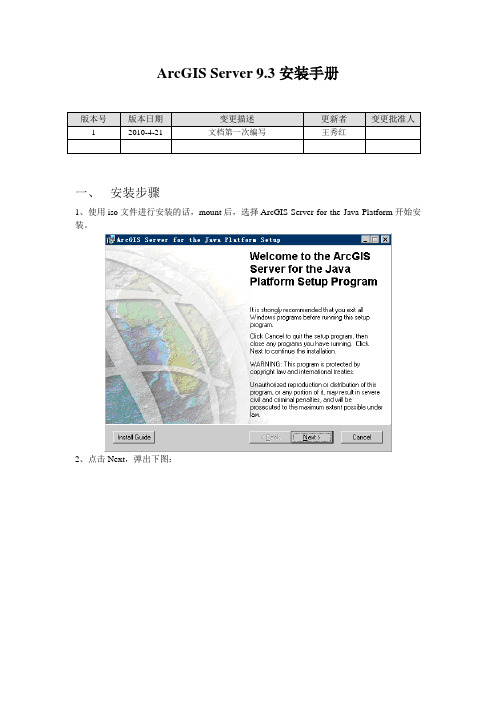
ArcGIS Server 9.3安装手册一、安装步骤1、使用iso文件进行安装的话,mount后,选择ArcGIS Server for the Java Platform开始安装。
2、点击Next,弹出下图:3、选择“I accept the license agreement”,点击Next4、点击Next5、按照默认值点击Next按钮6、点击Next7、安装完成,点击Finish二、Post Installation Setup1、选择“OK”进行Post Installation Setup2、选择“下一步”3、在下图中按照默认选项,分别在ArcGISSOM和SOC Account用户下输入Password。
建议与用户名一致,全部为小写。
4、点击“下一步”,弹出下图,在Password里输入密码。
建议与用户名一致,全部为小写。
5、点击“下一步”,弹出下图,在Location里输入保存路径6、点击“下一步”,弹出下图7、选择“Do not use a proxy server for GIS Server connections”,点击“下一步”8、选择“Do not export configuration file”,点击“下一步”9、点击“Install”,弹出下图10、点击“Next”弹出下图,选择“I have received an authorization file from ESRI and am now ready to finish the registration process.”11、点击“下一步”,弹出下图,选择“I received the authorization file by email and have saved it to disk”,点击“Browse…”按钮选择授权文件esri.ecp12、点击“下一步”13、点击“完成”,弹出如下窗口,点击“Finish”。
arcgis 教程
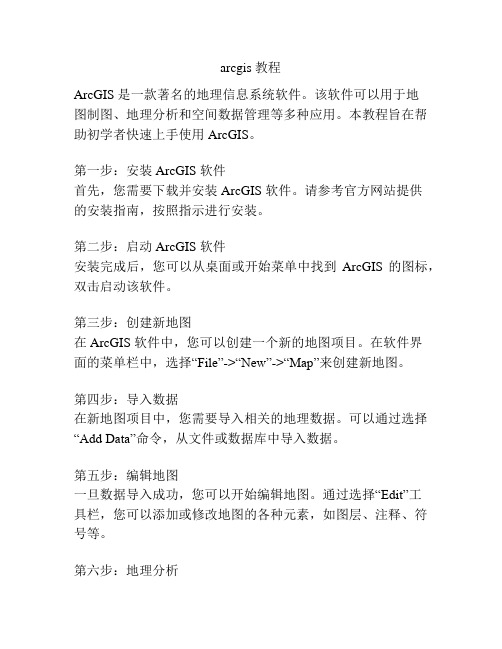
arcgis 教程ArcGIS 是一款著名的地理信息系统软件。
该软件可以用于地图制图、地理分析和空间数据管理等多种应用。
本教程旨在帮助初学者快速上手使用 ArcGIS。
第一步:安装 ArcGIS 软件首先,您需要下载并安装 ArcGIS 软件。
请参考官方网站提供的安装指南,按照指示进行安装。
第二步:启动 ArcGIS 软件安装完成后,您可以从桌面或开始菜单中找到ArcGIS 的图标,双击启动该软件。
第三步:创建新地图在 ArcGIS 软件中,您可以创建一个新的地图项目。
在软件界面的菜单栏中,选择“File”->“New”->“Map”来创建新地图。
第四步:导入数据在新地图项目中,您需要导入相关的地理数据。
可以通过选择“Add Data”命令,从文件或数据库中导入数据。
第五步:编辑地图一旦数据导入成功,您可以开始编辑地图。
通过选择“Edit”工具栏,您可以添加或修改地图的各种元素,如图层、注释、符号等。
第六步:地理分析ArcGIS 提供了强大的地理分析功能。
您可以使用这些工具进行空间查询、缓冲区分析、叠加分析等等。
选择“Analysis”工具栏,探索各种地理分析功能。
第七步:输出地图完成地图编辑和分析后,您可以选择“Export”命令将地图保存为图片或 PDF 文件,或者将地图发布到 Web 平台上。
总结本教程简要介绍了 ArcGIS 软件的基本使用方法,包括安装、创建新地图、导入数据、编辑地图、地理分析和输出地图。
通过学习这些基础知识,您将能够迅速上手并掌握 ArcGIS 软件的基本功能。
接下来,您可以进一步学习高级技巧和应用,深入挖掘 ArcGIS 的强大功能。
arcgis使用步骤

arcgis使用步骤ArcGIS 是一款功能强大的地理信息系统(Geographic Information System,简称GIS)软件,广泛应用于地理空间数据的管理、分析和可视化等方面。
本文将介绍ArcGIS的使用步骤,帮助初学者快速上手。
一、安装ArcGIS软件需要从官方网站下载ArcGIS软件的安装包。
下载完成后,双击安装包开始安装过程。
按照提示完成安装,并确保安装过程中没有出现错误。
二、启动ArcGIS软件安装完成后,在桌面上会出现ArcGIS的图标。
双击图标,即可启动ArcGIS软件。
三、创建新的地图项目在ArcGIS软件中,地图是数据的核心。
要开始使用ArcGIS,首先需要创建一个新的地图项目。
在软件界面的菜单栏中选择“文件”-“新建”-“地图”,即可创建一个新的地图项目。
四、导入地理数据ArcGIS支持导入各种格式的地理数据,包括矢量数据和栅格数据。
要导入地理数据,可以点击软件界面的“添加数据”按钮,选择要导入的数据文件,并确认导入选项。
导入完成后,地理数据将显示在地图中。
五、编辑地理数据在ArcGIS中,可以对导入的地理数据进行编辑。
编辑包括添加、删除、修改地理要素等操作。
要编辑地理数据,可以选择“编辑”菜单中的“开始编辑”选项。
然后,选择要编辑的图层,并进行相关的编辑操作。
六、创建地图布局地图布局是指将地图数据以可视化的方式展示出来,包括添加标题、图例、比例尺等元素。
要创建地图布局,可以选择“布局”菜单中的“添加元素”选项,然后选择要添加的元素类型,并进行相应的设置。
七、地理数据分析ArcGIS具有强大的地理数据分析功能,可以进行空间查询、缓冲区分析、叠加分析等操作。
要进行地理数据分析,可以选择“分析”菜单中的相应选项,然后根据提示进行操作。
八、制作地图ArcGIS可以将地理数据制作成各种类型的地图,包括点状地图、线状地图、面状地图等。
要制作地图,可以选择“地图制作”菜单中的“新建地图”选项,然后选择要制作的地图类型,并进行相关的设置。
arcGIS安装过程
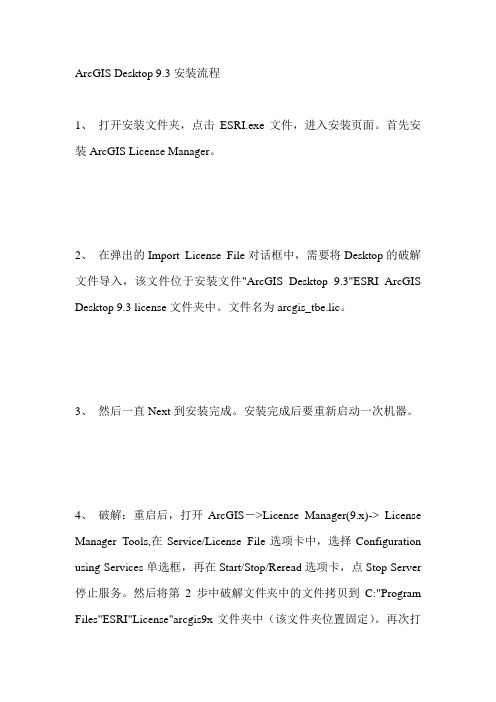
ArcGIS Desktop 9.3安装流程1、打开安装文件夹,点击ESRI.exe文件,进入安装页面。
首先安装ArcGIS License Manager。
2、在弹出的Import License File对话框中,需要将Desktop的破解文件导入,该文件位于安装文件"ArcGIS Desktop 9.3"ESRI ArcGIS Desktop 9.3 license文件夹中。
文件名为arcgis_tbe.lic。
3、然后一直Next到安装完成。
安装完成后要重新启动一次机器。
4、破解:重启后,打开ArcGIS->License Manager(9.x)-> License Manager Tools,在Service/License File选项卡中,选择Configuration using Services单选框,再在Start/Stop/Reread选项卡,点Stop Server 停止服务。
然后将第2步中破解文件夹中的文件拷贝到C:"Program Files"ESRI"License"arcgis9x文件夹中(该文件夹位置固定)。
再次打开License Manager Tools,在Service/License File选项卡中,选择Configuration using Services单选框,再在Config Services选项卡中配置license和lmgrd的路径,选择Path to the lmgrd.exe file后的Browse,定位文件C:"Program Files"ESRI"License"arcgis9x"lmgrd.exe;选择Path to the license file后的Browse,定位文件C:"Program Files"ESRI"License"arcgis9x"ARCINFO9.lic,然后点击Save Service,再在Start/Stop/Reread选项卡中,先Stop Server,然后再Start Server,需出现“Server Start Successful.”字样,最后点ReRead License File,需出现“Reread Server License File Completed”字样,则说明破解成功,若仍有问题,重启再试。
2024版ArcGIS超详细教程来啦

33
三维飞行漫游动画制作
路径规划
在三维场景中规划飞行 路径,可以设置多个关
键点和飞行高度。
2024/1/24
动画设置
为飞行路径添加动画效 果,如旋转、缩放等, 使飞行过程更加生动。
视角控制
调整飞行过程中的视角 变化,增强观众的沉浸
感。
34
输出与分享
将制作好的三维飞行漫 游动画导出为视频或图 片格式,便于分享和传
2024/1/24
5
软件安装与启动
2024/1/24
01
启动方法
02
安装完成后,在桌面或开始菜单找到ArcGIS图标,双击启动。
如果是首次启动,可能需要进行一些初始化设置,如选择语言、
03
单位等。
6
界面介绍及功能概述
菜单栏
包含文件、编辑、视图等基本操作选项。
工具栏
提供常用功能的快捷按钮。
2024/1/24
2024/1/24
服务管理与优化
介绍如何对发布的ArcGIS Server服务进行管理、监控和优化,确保服务的稳定性和高 效性。
38
THANKS
感谢观看
2024/1/24
39
用于选择地图上的要素,可进行单选、框选等操作。
缩放工具
通过滑动鼠标滚轮或使用缩放按钮对地图进行缩放。
2024/1/24
12
基本操作与常用工具
平移工具
拖动地图以查看不同区域的内容。
识别工具
点击地图上的要素以查看其属性信息。
2024/1/24
13
02
数据管理与编辑
BIG DATA EMPOWERS TO CREATE A NEW
2024/1/24
ARCGIS安装教程
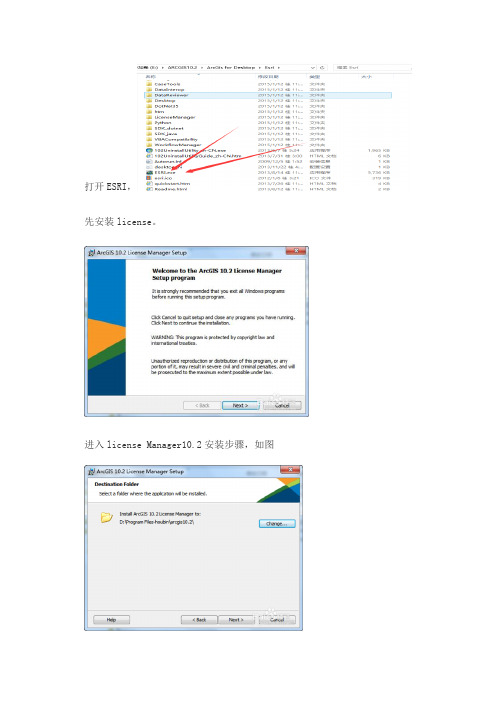
打开ESRI,先安装license。
进入license Manager10.2安装步骤,如图安装license Manager10.2完成后,【停止】服务,(如果是服务默认停止的就跳过此步骤)。
如图:然后,复制破解文件夹里边的破解文件:【Service.txt和ArcGIS.exe】替换Lic ense10.2目录bin下的相同文件,如图重点注意:将T X T中画圈处改为自己计算机名字二、安装ArcGIS Desktop10.2(自选版本)进入Arcgis10.2软件安装步骤,如图愿意改就改不愿意就默认1. 3软件安装时间漫长,约半个小时以上,具体看计算机性能!2. 4【注意】:安装完成后,点击完成会弹出一个ArcGIS Administrator窗口,不用管它,直接关闭!!!关闭了待会再破解!!!点击完成,随后弹出继续中文包安装,点击安装即可三、Arcgis10.2破解其实该步骤也不能确切的说为破解,因为第一步,安装license Ma nager10.2已经把license破解了。
打开license Manager如图1. 2点击启动,重新获取许可(本质就是或者第一步刚才复制替换的service.txt),如图如果无法启动请看service.txt中是否将上文画圈位置中改为自己计算机名字3重新获取成功后,打开ArcGIS Administrator,选择【Arcinfo浮动版】,下边输入loc alhost,如图红色框出部分!【破解成功表现】:破解成功即可看到如图所以界面(ArcGIS Administrator)5在安装过程中如果出现了错误如这个:arcgis visual Fortran runtime errorforrtl: severe (38): error during write, unit 0, file CONOUT$可将dforrt.dll文件用文件中解决ArcGIS的forrtl severe (38) error中的dforrt.dll替换原来的文件(如不知原文件位置可用搜索功能找到)尽量将原文件也备份一下。
ArcGIS安装步骤
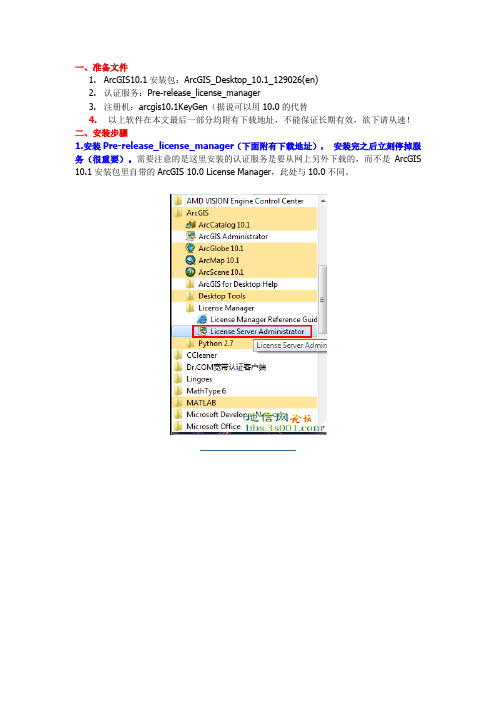
一、准备文件1.ArcGIS10.1安装包:ArcGIS_Desktop_10.1_129026(en)2.认证服务:Pre-release_license_manager3.注册机:arcgis10.1KeyGen(据说可以用10.0的代替4.以上软件在本文最后一部分均附有下载地址,不能保证长期有效,欲下请从速!二、安装步骤1.安装Pre-release_license_manager(下面附有下载地址),安装完之后立刻停掉服务(很重要)。
需要注意的是这里安装的认证服务是要从网上另外下载的,而不是ArcGIS 10.1安装包里自带的ArcGIS 10.0 License Manager,此处与10.0不同。
2.安装执行程序ArcGIS for Desktop。
3.用注册机生成注册码,将它们全部复制下来替换C:\Program Files(x86)\ArcGIS\License10.1\bin\service.txt中的内容,将其中的用户名this_host 改为自己的计算机名,如SOLAR-PC。
4.在开始菜单中打开License Server Administrator,启动服务。
5.在开始菜单中打开ArcGIS Administrator,将“许可管理器”中的Not_set改成localhost。
6.大功告成,在ArcGIS Administrator中查看可用性。
说明:以上安装步骤是安装成功以后总结的,故部分界面可能与君不同,请严格按照每一步的描述及红方框的提示安装!三、arcgis10注册机,全中文界面,能够帮助用户完美的破解软件,非常的实用,软件包中还有详细的安装教程,请自行下载查看。
破解安装教程如下:1、安装desktop,按普通的安装方法即可。
2、安装arcgis许可管理器,打开下载的注册机。
3、选择arc/info,版本:10.0;把产生的注册信息全部复制到:c:\program files\arcgis\\License10.0\bin下的service.txt中。
ArcGIS 10.4.1 安装指南说明书
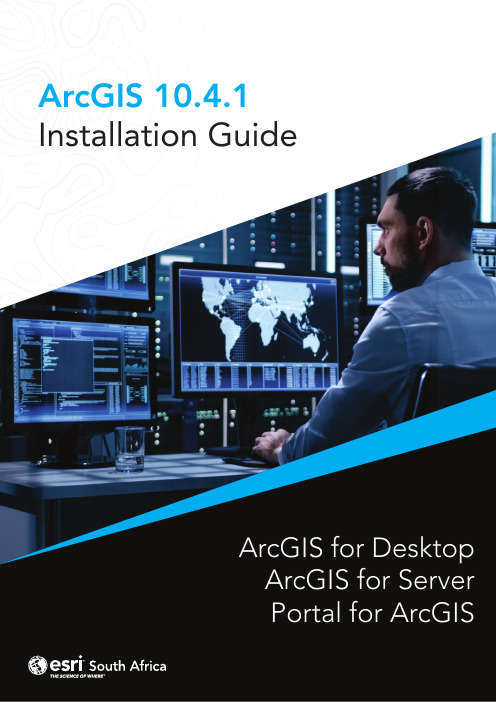
ArcGIS 10.4.1Installation GuideArcGIS for DesktopArcGIS for ServerPortal for ArcGISArcGIS for Desktop InstallationArcGIS for Desktop is available as Basic, Standard, or Advanced and all the downloads from My Esri. To install a component, sign into My Esri and click the download link on the site. This link will download a self-extracting executable file for installation. After the download completes, you have the option of starting the setup immediately or running it manually. To run the setup manually, browse to the downloaded folder containing the setup and run setup.exe.How to prepare to install ArcGIS for Desktop1.Verify that your computer meets the system requirements.2.Navigate to the contents of the disc in the CD-ROM and double-click on DesktopSetup/Icon to extract to a folder of your choice or let it default to My Documents. How to install ArcGIS for Desktop3.One the extraction is complete to allow Auto-Run of ArcGIS for Desktop setup.exefiles to installation/run.4.Accept the License Agreement option to continue5.The setup program provides an option for a Complete installation, which installs theapplications, style files, templates, and optionally licensed extensions. The Custominstallation option allows you to choose specific installation6.The installation location will be identified in this dialog box or in the custom dialog box,if a custom option was selected. An upgrade will not allow you to select or change the installation location. The parent location of an upgrade installation is retained and the software is installed to <parent folder>\Desktop10.3. For example, if ArcGIS 10.2 for Desktop was installed to D:\MyGIS\ArcGIS\Desktop10.2, the 10.3.1 installation folder will be D:\MyGIS\ArcGIS\Desktop10.3. If you need to install to a different location, manually remove your existing installation before starting the 10.3.1 installation.7.If Python is selected for installation, you must choose the installation location or selectthe default. The previous Python installation location will also be retained during the upgrade. See Python requirements for more information8.When the setup is complete the ArcGIS Administrator Wizard is displayed, allowing you toconfigure a Concurrent or Single Use authorization. Refer to The ArcGIS Administrator for detailsUpon opening the Software Authorization Wizard, you will be provided with three authorization options:1.I have installed my software and need to authorize it.Select this option to proceed with the authorization process by entering the authorization code you received from Esri Customer Service.2.I have already authorized the software and need to authorize additional extensions. This option is used if you have already authorized the core ArcGIS for Desktop and now want to authorize any extensions. Authorizing additional extensions acquired after authorizing core ArcGIS for Desktop can be done by starting ArcGIS Administrator from Start > All Programs > ArcGIS. Once in the ArcGIS Administrator utility, select the Desktop folder and select Authorize Now.3.I have received an authorization file from Esri and am now ready to finish theauthorization process.Select this option if you have a provisioning file created from the Esri Customer Care portal. Select the appropriate option and click Next.Here you have the options to select online or offline methods of authorization, or authorize your Single Use product from a local license server.4.Provide your contact information and details in the next two dialog boxes. If you are usinga provisioning file (online authorization only), this information will be automaticallypopulated from the file.5.Enter your ArcGIS for Desktop authorization code starting with ESU or EVA, followed bynine digits.6.Next, you will have the option to authorize any extensions.If you choose to authorize any extensions, the Software Authorization Wizard will prompt you to enter the authorization codes for the extensions. If you choose not to authorize, the Software Authorization Wizard provides the option to evaluate any extension in the next step.OptionalIn this step, you may choose to evaluate any extensions for which you have not provided an authorization code in the previous step.Use the online authorization and click Next to connect to the Esri Activation Site. Upon completion, you will receive a message that authorization is successful and the applications will be ready for use.Offline authorizationThe remaining steps are applicable only to offline authorization.1.You will be requested to save your authorization information to disk as a file namedauthorize.txt. You can then upload the authorization text file or send an email with the file attached.2.If uploading the text file, an authorization response file will be generated to download. When sending an email with the text file attached, you will receive a return email from Esri with the authorization response file.3.After receiving the response file, start ArcGIS Administrator from Start > All Programs> ArcGIS to complete the authorization process.4.In the ArcGIS Administrator, click the Desktop folder, select the appropriate Single Useproduct, and click Authorize Now.5.Select I have received an authorization file from Esri and browse to the (*.respc) file.Click Next so the applications will be authorized and ready for use.Additional information on DesktopSingle-use licenseFor single use, authorization is required for each machine. Once the ArcGIS for Desktop installation is complete, you will be provided with the opportunity to authorize your single-use product. You will need the authorization codes sent from Esri Customer Service to the contact email address referenced in the sales order during the authorization process.This email includes the authorization codes issued for each license in the order. In addition to finding the information in the email, if you already have an Esri Global Account, you can log in to the Esri Customer Care site, click on Authorization & Provisioning, then click on a product name to obtain its authorization code. If you do not yet have an Esri Global Account, you can create one at My Esri.You will receive an email confirmation and have access to Authorization & Provisioning on the Customer Care site. For ArcGIS for Desktop Single Use, the authorization code starts with the letters ESU or EVA, followed by nine numeric digits, for example, ESU123456789. Follow these steps to complete the Single Use product authorization.(Contact information can be found at /about-esri/contact. )Once the Desktop has been installed then you will need to open ArcGIS Administrator (Start---All Programs---ArcGIS).1.Select one of the three Single Use products.2.Click Authorize Now to launch the Software Authorization Wizard. The wizard will walk youthrough the online or offline authorization process.Online authorizationWith online authorization, the Software Authorization Wizard connects directly to the Esri authorization site using secure sockets layer (SSL) from the deployed machine. Online authorization can be used if the machine on which the software has been installed is connected to the Internet and can connect to https://. Online authorization can be performed by directly entering the authorization code in the Software Authorization by creating a provisioning file (.prvc) at My Esri. Offline authorizationOffline authorization is used if the machine where ArcGIS for Desktop is installed does not have Internet connectivity. In this case, the authorization process creates a text file which can be uploaded to the Esri authorization server from an Internet-connected machine or can be sent in an email to Esri Customer Service to obtain an authorization response file (.respc). This authorization response file can be copied to the machine where ArcGIS for Desktop is installed and used to authorize ArcGIS for Desktop without a direct Internet connection.ArcGIS for Server Installation1.The setup program should launch automatically after the download has completed.If the setup program does not launch automatically, browse to the location of thedownloaded setup files and double-click Setup.exe.2.During the installation, read the license agreement and accept it, or exit if you do notagree with the terms.3.The setup program displays the features that will be installed, click Next4.If Python 2.7.10 or Numerical Python 1.9.2 is not installed on your machine, thesetup automatically installs them for you. The default installation location isC:\Python27\.5.Specify the account to be used by ArcGIS Server to perform a variety of functions insupport of the geographic information system (GIS) Server. The first option Specify the account name and password6.If you enter a domain account, it must already exist on the domain and must beentered using the following format:From here ArcGIS server will be installed following the directions on the screen.After the installation completes, the Software Authorization Wizard is launched. To launch Software Authorization Wizard at a later stage Click Start > Program Files > ArcGIS > Software Authorization.To successfully authorize your ArcGIS for Server installation, do the following:Choose your authorization optionThere are three authorization options:1. I have installed my software and need to authorize it: Select this option if you do notalready have an authorization file. There are two methods to provide yourauthorization information:2.I have already authorized the software and need to authorize additional options orextensions: Select this option if you've already authorized ArcGIS for Server for use, but you want to authorize additional options or extensions (if available). There aretwo methods to provide your authorization information:3.I have received an authorization file from Esri and am now ready to finish theregistration process: Select this option if you've already received your authorization file from Esri Customer Service. If you select this option, you can either browse tothe location of the file (if you received the file by email) or manually enter theauthorization information.Authorization Method:Authorize with Esri now using the Internet enables you to receive the authorization fileimmediately. It requires an Internet connection.Authorize at ESRI’s website or by email to receive your authorization file: Methods *********************************************************************************************************************.After completing authorization, ArcGIS Server Manager should already be open. You can now log in to Manager and create a new site. The URL to open Manager in abrowser is :6080/arcgis/manager1.Click Create New Site2.To create a new site, you are required to define a user name and password asthe primary site administrator. The default name for the account is siteadminbut you can enter a different name if you want.3.Type the paths where you want the default server directories and configurationstore to be created. These folders hold information essential to your site. If you'llhave multiple machines in your site, enter UNC paths to two shared folders thatyou've previously prepared. This will allow all machines in the site to see thedirectories and click Next.4.Examine the details about the site you're going to create. When you're ready tocreate the site, click Finish.About the ArcGIS Web AdaptorArcGIS Web Adaptor allows ArcGIS for Server to integrate with your existing web server. It is compatible with IIS and Java EE servers such as WebSphere and WebLogic.Benefits of using Web Adaptor:•Allows you to integrate ArcGIS for Server with your organization's existing web server. By including a web server in your site, you gain the ability to host webapplications that use your GIS services.•Allows you to provide a single endpoint that distributes incoming requests to the GIS servers in your site.•Allows you to expose your GIS server through your organization's standard website and port. Use the Web Adaptor if you don't want users to see the default port 6080or the default site name arcgis.•Allows you to block the ArcGIS Server Administrator Directory and ArcGIS Server Manager from the view of external users.•Allows you to block ArcGIS for Desktop users from establishing administrative or publisher connections to ArcGIS Server.•Allows you to use your organization's identity store and security policies at the web-tier level.Configuring Web Adaptor1.Web Adaptor can be accessible by opening the URLhttp://gisserver.domain/arcgis/webadaptor, choose ArcGIS for Server and then Next2.Enter fully qualified domain name of the computer together with the port (6443) andthen enter ArcGIS server siteadmin credentials and then click ConfigurePortal for ArcGIS Installation1.Open the disk contents to view files and ensure that you run setup withadministrative privileges.2.Click Next3.Accept license agreement and click Next4.Leave default settings on next dialog and click Next on two following dialogs (unless you want tochange location where the content will be saved5.Enter username of the user to start up portal and enter password and passwordconfirmation again and thereafter click Next6.Click Next on the Portal for ArcGIS Configuration dialog and thereafter install to installthe application.7.Click installAuthorization:When the installation completes, click Finish. The Software Authorization Wizard dialog box displays.1. If the authorization file has been received from the customer care you can choose “Ihave received an authorization file from ESRI and now ready to finish the authorization process”, click Browse, select the file and click Next to complete the process.2.Authorize with Esri now using the Internet enables you to receive the authorization fileimmediately. It requires an Internet connection.3.Authorize at ESRI’s website or by email to receive your authorization file: Methods*********************************************************************************************************************.Create a single machine portalAfter the Portal for ArcGIS installation completes, you are prompted to create a new portal or join an existing one.To create a portal, follow these steps.1. Click Create New Portal.2. On the Create a New Portal page, specify the first name, last name, user name,password, email, and identity question and answer of the initial administratoraccount. The initial administrator account is required to register your portal withArcGIS Web Adaptor.Benefits of the Web AdaptorThe Web Adaptor provides the following benefits:1.Allows you to integrate Portal for ArcGIS with your organization's existing web server. Byincluding a web server in your site, you gain the ability to host web applications that use your GIS services.2.Allows you to use your organization's identity store and security policies at the web-tierlevel. For example, if you're using IIS, you can use Integrated Windows Authentication to restrict who enters the portal. You can also use Public Key Infrastructure (PKI) or anyother identity store for which the web server has built-in or extensible support. Thisallows you to provide a single sign-on or other custom authentication experience when logging in to use services, web applications, and Portal for ArcGIS.3.Allows you to expose Portal for ArcGIS through a site name other than the default arcgis.4.Allows you to expose Portal for ArcGIS through port 80 or 443Configuring Web AdaptorWeb Adaptor can be accessible by opening the URL http://gisserver.domain/portal/webadaptor choose Portal for ArcGIS and then NextEnter fully qualified domain name of the computer together with the port (7443) and then enter ArcGIS server siteadmin credentials and then click ConfigureFor any Technical queries during the installation:Email:****************************Phone:+27 11 238 6300Fax:+27 11 238 6310Address:International Business Gateway,Cnr New Road & 6th Road,MidrandWebsite:ArcGIS for DesktopArcGIS for ServerPortal for ArcGIS。
ArcGIS安装步骤(共18张PPT)
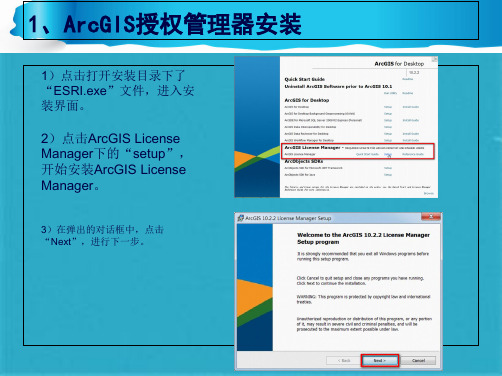
5)选择License Manager Setup 的安装目录(本次安装选择默认 目录),点击“Next”,执行下 一步。
1、ArcGIS授权管理器安装
6)确认无误后,点击 “Install”,进行安装。
2)在弹出的对话框中点击“Next”, 进行下一步。
3、ArcGIS数据互操作安装
3)在对话框中选择“I accept the 26、 )A出r现cG安ISl击装i桌c进e面“n度版Ns对安ee话装xa框tg”,re继等e待m续安e。n装t。”,接受许可,点
5)选择License Manager Setup的安装目录(本次安装选择默认目录),点击“Next”,执行下一步。 5)选择License Manager Setup的安装目录(本次安装选择默认目录),点击“Next”,执行下一步。 4、ArcGIS破解与配置 4)在对话框中选择安装目录(本次选择默认目录),点击“Next”继续。 3)在弹出的对话框中,点击“Next”,进行下一步。 2\bin”),替换原有的文件。 4)在对话框中选择安装目录(本次选择默认目录),点击“Next”继续。 2、ArcGIS桌面版安装 4、ArcGIS破解与配置
1、ArcGIS授权管理器安装
1)点击打开安装目录下了 “ESRI.exe”文件,进入安 装界面。
2)点击ArcGIS License Manager下的“setup”, 开始安装ArcGIS License Manager。
3)在弹出的对话框中,点击 “Next”,进行下一步。
1、ArcGIS授权管理器安装
482) ) 、A选出r择现cG“安ICS4次装o桌m)进面选p度l在e版t择界e安对”进面装默行,话认完等框整待目中版安录安装选装。)择,,点安击点装“N击e目x“t”录继N续(e。x本t” 2、ArcGIS继桌面续版。安装
Arcgis9.3详细安装教程带安装步骤图带无法安装问答
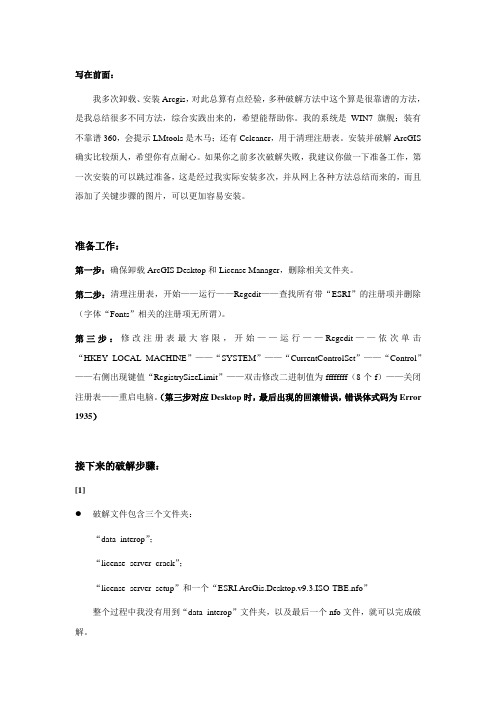
写在前面:我多次卸载、安装Arcgis,对此总算有点经验,多种破解方法中这个算是很靠谱的方法,是我总结很多不同方法,综合实践出来的,希望能帮助你。
我的系统是WIN7 旗舰;装有不靠谱360,会提示LMtools是木马;还有Ccleaner,用于清理注册表。
安装并破解ArcGIS 确实比较烦人,希望你有点耐心。
如果你之前多次破解失败,我建议你做一下准备工作,第一次安装的可以跳过准备,这是经过我实际安装多次,并从网上各种方法总结而来的,而且添加了关键步骤的图片,可以更加容易安装。
准备工作:第一步:确保卸载ArcGIS Desktop和License Manager,删除相关文件夹。
第二步:清理注册表,开始——运行——Regedit——查找所有带“ESRI”的注册项并删除(字体“Fonts”相关的注册项无所谓)。
第三步:修改注册表最大容限,开始——运行——Regedit——依次单击“HKEY_LOCAL_MACHINE”——“SYSTEM”——“CurrentControlSet”——“Control”——右侧出现键值“RegistrySizeLimit”——双击修改二进制值为ffffffff(8个f)——关闭注册表——重启电脑。
(第三步对应Desktop时,最后出现的回滚错误,错误体式码为Error 1935)接下来的破解步骤:[1]破解文件包含三个文件夹:“data_interop”;“license_server_crack”;“license_server_setup”和一个“ESRI.ArcGis.Desktop.v9.3.ISO-TBE.nfo”整个过程中我没有用到“data_interop”文件夹,以及最后一个nfo文件,就可以完成破解。
●准备内容有两点,就是分别以记事本方式修改:“license_server_crack”目录下的Arcinfo9.lic中的计算机名;“license_server_setup”目录下的37102011.efl9中的计算机名;需要修改的那行(就在开头),格式如下:“SERVER 计算机名ESRI_SENTINEL_KEY=37102011 27001”,将其中的“计算机名”换做你自己的计算机名,例如我的是:“SERVER Yans ESRI_SENTINEL_KEY=37102011 27001”。
ARCGIS安装方法 纯手打
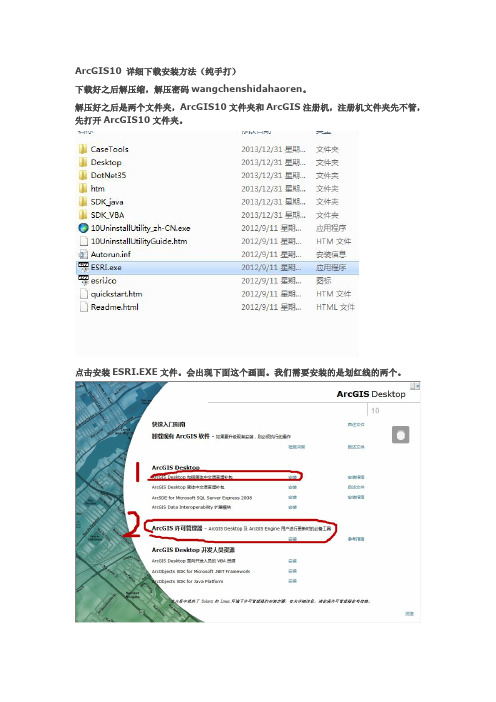
ArcGIS10详细下载安装方法(纯手打)下载好之后解压缩,解压密码wangchenshidahaoren。
解压好之后是两个文件夹,ArcGIS10文件夹和ArcGIS注册机,注册机文件夹先不管,先打开ArcGIS10文件夹。
点击安装ESRI.EXE文件。
会出现下面这个画面。
我们需要安装的是划红线的两个。
先安装1一路点下一步,出现一下画面的时候,选择完全安装。
按下一步,继续安装。
安点击完成之后,会跳出来一下画面。
不要管它,等它(ArcGIS Desktop10Chinese supplement)自动读完之后,选择左上角的ArcInfo(浮动使用),点击确定。
这样子desktop的安装就告一段落。
接下来安装第二步安装ArcGIS许可管理器。
点击安装安装好之后出现这个画面,不要管它,直接关掉。
这样子软件算是安装好了,但是不能用,得改一下许可证才能用,接下来的步骤很重要,不能有差错。
1、打开ArcGIS注册机文件夹,将service.txt整个文件复制。
2、将附件复制替换到C盘\Program Files(X86)\ArcGIS\License10.0\bin文件夹。
3、打开这个service.txt文件,将蓝色部分改成自己的计算机全名。
计算机全名可右击我的电脑选择属性看到。
4、点击开始菜单,,点击ArcGIS administrator,出现以下画面,左上角点击Desktop,点击更改,输入自己的计算机全名,点击应用—确认。
5、点击License server administrator,出现以下画面按照以下步骤按键,停止—启动—重新读取许可—应用—确定。
5、右键我的电脑,选择管理,出现一下画面点击服务与应用程序,选择服务,在右侧栏目找到ArcGIS ArcGIS License Manager,右键属性,把启动类型改为自动。
大功告成!!写得累死我了!!吴昊请我吃饭!!王晨2013年12月31日。
arcgis desktop 10安装及破解(图文详细)
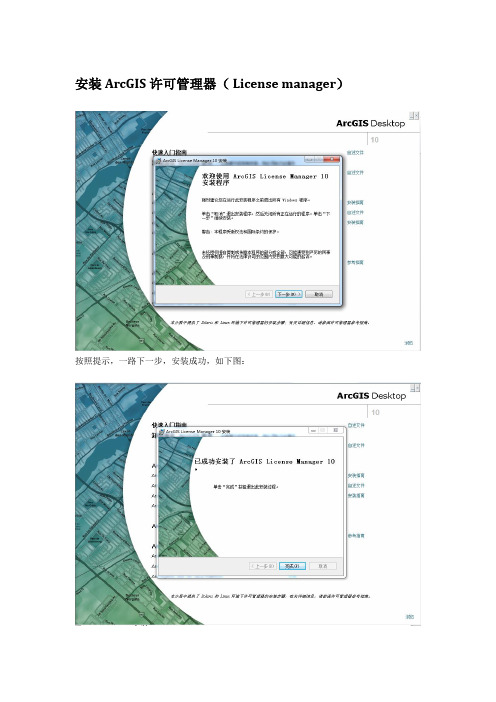
安装ArcGIS许可管理器( License manager)按照提示,一路下一步,安装成功,如下图:安装ArcGIS Desktop 10.01、插入安装盘,运行。
如下图:如果安装过旧版本,首先要检测冲突,卸载历史版本,否则安装会失败。
2、接下来点击ArcGIS Desktop包括简体中文语言增补包安装。
如下图:按照提示一路下一步,开始正式安装,如下图:3、十几分钟后安装成功,如下图:至此,ArcGIS Desktop 10.0的安装过程结束。
破解ArcGIS Desktop 10.01、安装完成后,弹出ArcGIS管理器向导,这里进行注册破解。
如下图:(如果没有弹出,从开始》》有程序》》ArcGIS》》ArcGIS Administrator进入)2、选择ArcInfo(浮动使用),许可管理器修改为localhost,如下图:3、将以下内容另存为service.txt, 将第一行的machine 改为自己的机器名。
将service.txt 存放至安装目录下。
如C:\Program Files\ArcGIS\License10.0\bin SERVER machine ANY 27000VENDOR ARCGISFEATURE 3DEngine ARCGIS 10.0 01-jan-0000 2048 9D6C8E61F7F3A3C4DA77 \vendor_info=J21LEYJLPR7TZYZB1185 ck=99FEATURE 3DEngineFX ARCGIS 10.0 01-jan-0000 20481D1C4ED1F71B5DA19EC8 \vendor_info=88ZCFAJANHT4ELNMK056 ck=143FEATURE Aeronautical ARCGIS 10.0 01-jan-0000 20480D2C5EF1ACD28D25CFFA \vendor_info=75YCHDHLPHHP7GZ3P221 ck=149FEATURE AeronauticalFX ARCGIS 10.0 01-jan-0000 2048AD7CFE01CF1CDA623B5B \vendor_info=TXH0FCS8LC804G0JD143 ck=130FEATURE AGSData ARCGIS 10.0 01-jan-0000 2048 BD9CAE8196422749791E \ vendor_info=PZ2SG5ZTSXBBFP6X8074 ck=14FEATURE AGSDataFX ARCGIS 10.0 01-jan-0000 20481DFCDE81D4A7DC79EFD6 \vendor_info=88E6F0ETDHD0BJ0NS204 ck=187FEATURE AllEurope ARCGIS 10.0 01-jan-0000 2048 1DFCCE51CCB6CC5FF8EF \vendor_info=88E6DHMEXRK5G0L70110 ck=195FEATURE AllEuropeFX ARCGIS 10.0 01-jan-0000 2048ED8C4EA11A41BC1BA0CE \vendor_info=Y8AYD2CL9RHH0M4JP183 ck=99FEATURE ARC/INFO ARCGIS 10.0 01-jan-0000 2048 9D9C4EC11030F9642D41 \vendor_info=J25EZP8S0GDE60G1C065 ck=68FEATURE ArcEditor ARCGIS 10.0 01-jan-0000 2048 ED2CEE812D64F04099DC \vendor_info=Y81FA5ZTER4XJ0PES207 ck=105FEATURE ArcExpress ARCGIS 10.0 01-jan-0000 20480DAC4E81D159818AEAF1 \vendor_info=75LN4PPK5HJR6MJFJ058 ck=94FEATURE ArcInfo ARCGIS 10.0 01-jan-0000 2048 BD2CAEB19E3A2F508727 \ vendor_info=PZR5PBL6XS0C0N5B6118 ck=171FEATURE ArcInfoFX ARCGIS 10.0 01-jan-0000 2048 2D0CCE91326DAA66B3AB \vendor_info=9J63ATPPFEA4GR9J8242 ck=110FEATURE ArcMapServer ARCGIS 10.0 01-jan-0000 20489D3C1ED1C49D3A54D871 \vendor_info=J2HCA0F05P94EEBXJ074 ck=20FEATURE ArcMapServerFX ARCGIS 10.0 01-jan-0000 2048ADAC3E01F363AB2140A2 \vendor_info=TXBESGHBYPYA5PC3N189 ck=30FEATURE ArcPress ARCGIS 10.0 01-jan-0000 2048 CDECAED1F506B88AED8D \vendor_info=H2LX0FEEMGK6BTJLD040 ck=110FEATURE ArcPressFX ARCGIS 10.0 01-jan-0000 2048CD1C3EE1E518285B534E \vendor_info=H2T570H3D291F1TGH254 ck=55FEATURE ArcReader ARCGIS 10.0 01-jan-0000 2048 0D9CBE710E5695C37E6E \vendor_info=758Y1G82MC96F90LD184 ck=78FEATURE ArcScan ARCGIS 10.0 01-jan-0000 2048 AD4CCE11AB512F237946 \vendor_info=TXR80L5TS05RS5H8H237 ck=51FEATURE ArcScanFX ARCGIS 10.0 01-jan-0000 20480DDCBE511F6287CA9064 \vendor_info=75PX2080M0EC891BA057 ck=50FEATURE ArcSdeConnects ARCGIS 10.0 01-jan-0000 20487D4C5E2122875CF56749 \vendor_info=GXR8EAE06238CRG79107 ck=24FEATURE ArcSdeServer ARCGIS 10.0 01-jan-0000 20485D7C5EC12AB26F9F8099 \vendor_info=DRJCHDRA0XN0EXB79253 ck=40FEATURE ArcSdl ARCGIS 10.0 01-jan-0000 2048 9DBCEE4154737A288260 \ vendor_info=J2JNX06HPPYRS4LKK029 ck=17FEATURE ArcServer ARCGIS 10.0 01-jan-0000 20481D0CBE11D193ABBDD7AA \vendor_info=88Y8Z02PPCJLML9K4191 ck=118FEATURE ArcStorm ARCGIS 10.0 01-jan-0000 2048 BD9C9EB12ACFBEB1EB63 \vendor_info=PZ2S48K2FRK0F8XJJ012 ck=92FEATURE ArcStormEnable ARCGIS 10.0 01-jan-0000 20483D4C6E316E91D1654C44 \vendor_info=BLFE20MB6CPKEL5J6006 ck=53FEATURE ArcView ARCGIS 10.0 01-jan-0000 2048 BD9CCE61BE6D2F4FA90B \ vendor_info=PZ2SKC3T9EHN8TK90192 ck=139FEATURE ArcView3 ARCGIS 10.0 01-jan-0000 2048 ADBC8EF1F28B9DC18F96 \ vendor_info=TXDH42L7EY6Z4X4JE221 ck=174FEATURE ArcView31 ARCGIS 10.0 01-jan-0000 2048 FDCC4EB18017443D6297 \vendor_info=0JZ4J9LZYXM1BG15P001 ck=110FEATURE ArcView4 ARCGIS 10.0 01-jan-0000 2048 AD3C9E21F78E9DC68C91 \vendor_info=TXJ5HK5THEFCPHBE2174 ck=145FEATURE Austria ARCGIS 10.0 01-jan-0000 2048 BD5C4E4184E82F449442 \ vendor_info=PZHF0D1TS6P2TL9GD198 ck=63FEATURE AustriaFX ARCGIS 10.0 01-jan-0000 2048 DDFC9E712E6295929190 \vendor_info=X5S3TPNH50HRRMRSH073 ck=76FEATURE AV3D1 ARCGIS 10.0 01-jan-0000 2048 9D4C0EE148A4F7897581 \ vendor_info=J2YFC0H3EGM1EZTBT118 ck=96FEATURE AVArcPress1 ARCGIS 10.0 01-jan-0000 20480DACAE91491BD8F4BB28 \vendor_info=75LNJ410R45JZHS4G195 ck=82FEATURE Avenue ARCGIS 10.0 01-jan-0000 2048 BD6CBEF14C607ED9A8AC \ vendor_info=PZY08YH2PL060MC76020 ck=140FEATURE AVIMAGE1 ARCGIS 10.0 01-jan-0000 2048BD3C7EA124BC9BB1C861 \vendor_info=PZT8HHR7E44FXC69R255 ck=96FEATURE AVIMS1 ARCGIS 10.0 01-jan-0000 2048 6D5CDE419E617EC1ABDA \ vendor_info=FPJ82PH51T79LEF7F133 ck=76FEATURE AVIMSGIF ARCGIS 10.0 01-jan-0000 2048 EDDC8ED127399988415E \vendor_info=Y8S0LN3LAGGHE0AJF255 ck=27FEATURE AVLAND1 ARCGIS 10.0 01-jan-0000 2048 ADCCBE819A842F4FBD2B \vendor_info=TXFKL4ZHX0PXK6HKF094 ck=177FEATURE AVNetwork1 ARCGIS 10.0 01-jan-0000 2048ED8C4E21501543558AE5 \vendor_info=Y8AYD2L5TC9H6N6E0208 ck=33FEATURE AVNetwork2 ARCGIS 10.0 01-jan-0000 2048ED7C4E21511641568AE5 \vendor_info=Y88EZPF3X0KAA08D0022 ck=3FEATURE AVSpatial1 ARCGIS 10.0 01-jan-0000 2048 1D6C0EF12C04037799E6 \vendor_info=887SPDHLPC7JPYMHC167 ck=4FEATURE AVSpatial2 ARCGIS 10.0 01-jan-0000 2048 FD1C4EB151********E6 \vendor_info=0J76LGS700P0LJKH8153 ck=5FEATURE AVSurface1 ARCGIS 10.0 01-jan-0000 2048EDDC3E31D21937557744 \vendor_info=Y8S0G5JCYJF5CKLES104 ck=54FEATURE AVSurface2 ARCGIS 10.0 01-jan-0000 2048CD8C4EF1F73E255E7744 \vendor_info=H24SERAZF7L8MP1LN208 ck=56FEATURE AVTRACK1 ARCGIS 10.0 01-jan-0000 2048ADFC0E811CC2093CC5F9 \vendor_info=TXJT4NHCYJ5N6MPFJ011 ck=97FEATURE AVVRP1 ARCGIS 10.0 01-jan-0000 2048 5D1CEE419F6C86BE97D9 \ vendor_info=DRHSNB0TCEREXKNYY180 ck=91FEATURE BaseBISData ARCGIS 10.0 01-jan-0000 20481D3CFE315FA2F0CC4566 \vendor_info=8820FCX08EHPEXH2K131 ck=112FEATURE BaseBISDataFX ARCGIS 10.0 01-jan-0000 2048ED8CCE21AD2569775A80 \vendor_info=Y8AY2J3L3JB644C0D199 ck=46FEATURE Belgium ARCGIS 10.0 01-jan-0000 2048 CD1CCE318E404E407F23 \ vendor_info=H2T5X05HECJ12JYKP001 ck=46FEATURE BelgiumFX ARCGIS 10.0 01-jan-0000 2048 3D3C9ED1F376AE6008F9 \vendor_info=BLDS46M7J6LLTP60Z027 ck=85FEATURE BingMaps ARCGIS 10.0 01-jan-0000 2048 BD7C9E61DA0494A5CC92 \vendor_info=PZZLX1TPP6ZH3T0JP042 ck=121FEATURE BingMapsEng ARCGIS 10.0 01-jan-0000 2048CD3C5E0194010BBC2B5A \vendor_info=H2HCHDEEFP0EE1N6K048 ck=89FEATURE BingMapsEngFX ARCGIS 10.0 01-jan-0000 20480D0CCED15224804F6EF4 \vendor_info=75E5X0YK5TE0XHSGE071 ck=45FEATURE BingMapsFX ARCGIS 10.0 01-jan-0000 20480D2C4EF1160A44B27CB1 \vendor_info=75YCFATHLGJSP9KY9137 ck=40FEATURE Business ARCGIS 10.0 01-jan-0000 2048 BDDCBE4100CEC17C9F89 \ vendor_info=PZJJEBZP9TFYGYMBE078 ck=62FEATURE BusinessFX ARCGIS 10.0 01-jan-0000 20480D8C2E1124F8336175DC \vendor_info=757EEL7TH0B0CZR04026 ck=246FEATURE BusinessPrem ARCGIS 10.0 01-jan-0000 20486D7C6EB121CE8E7DB0B8 \vendor_info=FPTFMKHEM62J3MZK0149 ck=68FEATURE BusinessPremFX ARCGIS 10.0 01-jan-0000 20488D8C0E810650DD2A5273 \vendor_info=HZ1LMA53LJRFXEH7X211 ck=217FEATURE COGO ARCGIS 10.0 01-jan-0000 2048 4DDCDEF1A29249108689 \ vendor_info=CL7EL4LB7N2YYP000043 ck=11FEATURE COGOFX ARCGIS 10.0 01-jan-0000 2048 CDECCEC13320782D6A6E \ vendor_info=H2LX3M00MFEPGNGYE177 ck=43FEATURE Coverages ARCGIS 10.0 01-jan-0000 2048DD1CAEF1245AB07B86B9 \vendor_info=X5H8XFYN3P1JGCRRR216 ck=89FEATURE DataReViewer ARCGIS 10.0 01-jan-0000 20483D2C4EB13ECC4D4D9D10 \vendor_info=BLCCENZE441GJXA5D168 ck=144FEATURE DataReViewerFX ARCGIS 10.0 01-jan-0000 20486D3CFE810D4A9A622161 \vendor_info=FPN2ZPL0Z9HEHL4CX088 ck=4FEATURE DB2 ARCGIS 10.0 01-jan-0000 2048 DDCC9EB1ECB64BEC3014 \ vendor_info=X5LTJJEBXEL9LX2ZL045 ck=75FEATURE Defense ARCGIS 10.0 01-jan-0000 2048 BDCCAE919548304E8A1A \ vendor_info=PZ0NJ4100GEFFK63T025 ck=151FEATURE DefenseFX ARCGIS 10.0 01-jan-0000 2048 2D2CBEB1F075C94FEE08 \vendor_info=9J99FH8PY0JLPF655159 ck=82FEATURE DefenseINTL ARCGIS 10.0 01-jan-0000 20480D7CFE1119E5AF887528 \vendor_info=755SLN5M4HF0LEK1P143 ck=116FEATURE DefenseINTLEng ARCGIS 10.0 01-jan-0000 20485DFCBEA13583CFC36473 \vendor_info=DRDNS80HMSHY04NPC206 ck=77FEATURE DefenseINTLEngFX ARCGIS 10.0 01-jan-0000 20482DCC2E21BEFF50B01B52 \vendor_info=9JZ4G2L5020TK6GJ4250 ck=61FEATURE DefenseINTLFX ARCGIS 10.0 01-jan-0000 20489D4CCE4131B8C27F787C \vendor_info=J2YF7YL8TA7EGFPGF242 ck=99FEATURE DefenseUS ARCGIS 10.0 01-jan-0000 20480D6CCEF1068BD057EAF9 \vendor_info=754LG9SEYT6TCL8A4061 ck=125FEATURE DefenseUSEng ARCGIS 10.0 01-jan-0000 20483D0CBEC157ADD72BD155 \vendor_info=BL96CT7PZ26HL2901010 ck=72FEATURE DefenseUSEngFX ARCGIS 10.0 01-jan-0000 20488D5CAEB11085C4C87578 \vendor_info=HZHF4LYGT6GGMX89P174 ck=33FEATURE DefenseUSFX ARCGIS 10.0 01-jan-0000 20481D1C0E4128E2F6AB7CC2 \vendor_info=88ZC9HKBZ65X0HYHC165 ck=85FEATURE Denmark ARCGIS 10.0 01-jan-0000 2048 BD2C9E9197323041711C \ vendor_info=PZR5HKH0ZAL7L8L9Z209 ck=203FEATURE DenmarkFX ARCGIS 10.0 01-jan-0000 20482D4CAEA1F28ECE441406 \vendor_info=9JCSHY8L3N3X87E1M041 ck=66FEATURE Designer ARCGIS 10.0 01-jan-0000 2048 AD7C9EA109DE98A8B680 \ vendor_info=TXH0PY8LPP3LB4DSK042 ck=26FEATURE DesignerFX ARCGIS 10.0 01-jan-0000 2048FD6C4E7135124C47980D \vendor_info=0JFZ2HPLBG9P0EAF7048 ck=27FEATURE DMTIData ARCGIS 10.0 01-jan-0000 2048 CDAC7EC141CFA5C8EC1F \vendor_info=H20K62GHLK5T6HFHK119 ck=119FEATURE DMTIDataFX ARCGIS 10.0 01-jan-0000 20481D7C2E91FD0F43AB98AE \vendor_info=888EELKLPFEEEMGKF181 ck=105FEATURE Editor ARCGIS 10.0 01-jan-0000 2048 AD1CEE514F64762E745F \vendor_info=TXNZP083E6JDPL3R1105 ck=86FEATURE EditorFX ARCGIS 10.0 01-jan-0000 2048 ED3C9E21E58287A37F9B \ vendor_info=Y820PYJ7C4L0TR5MX171 ck=87FEATURE Foundation ARCGIS 10.0 01-jan-0000 2048FD9C6E012C0E86938092 \vendor_info=0JK8FDEE2HBZT02Z1109 ck=22FEATURE FoundationFX ARCGIS 10.0 01-jan-0000 20483DFC4E214DF13B5CD2FE \vendor_info=BL7HXN7PEE1A5ZLNS199 ck=137FEATURE France ARCGIS 10.0 01-jan-0000 2048 ADCCCE215B51752C975E \ vendor_info=TXFKJ8SE72RHC0RF4104 ck=42FEATURE FranceFX ARCGIS 10.0 01-jan-0000 2048 AD7C9E31DE0787AFC998 \vendor_info=TXH0PYKBEZZNE7JC4096 ck=53FEATURE GDBEdit ARCGIS 10.0 01-jan-0000 2048 CD3CAE817055351EA26D \ vendor_info=H2HC00EEHNPKMARZ4073 ck=49FEATURE GDBEditFX ARCGIS 10.0 01-jan-0000 2048ED2CDEA12C54F4AC9A70 \vendor_info=Y81F82CLBZPKH2LHX180 ck=126FEATURE GeoStats ARCGIS 10.0 01-jan-0000 2048 BD1CAEF111F5C7A5EC76 \ vendor_info=PZJ2R8RGT8B2EJP5Z200 ck=101FEATURE GeoStatsFX ARCGIS 10.0 01-jan-0000 2048FD6C2E01A3FF11525A7D \vendor_info=0JFZZP6P4HLM0TBG0109 ck=1FEATURE Germany ARCGIS 10.0 01-jan-0000 2048 BD6CDE21A0415******* \vendor_info=PZY0C5L8KTHGEAD3B236 ck=30FEATURE GermanyFX ARCGIS 10.0 01-jan-0000 20480D9CEE61E2AFEC56F0F8 \vendor_info=758Y6JHAXP9YFBJKZ096 ck=124FEATURE Grid ARCGIS 10.0 01-jan-0000 2048 FD1CDEA1F5B0112D8589 \ vendor_info=0J76F0APYRE437GYB000 ck=53FEATURE GridFX ARCGIS 10.0 01-jan-0000 2048 BD4CCE714C648400916E \ vendor_info=PZEC4PMF30SLEHPEX023 ck=92FEATURE ImageExt ARCGIS 10.0 01-jan-0000 2048 CD2C8EC13DE1A2D1ED24 \vendor_info=H2E80KYHSEGXZHX5R238 ck=117FEATURE ImageExtFX ARCGIS 10.0 01-jan-0000 2048FDBC6E111D0D6E9C73A3 \vendor_info=0JY1JCPBT55H2C6J8186 ck=11FEATURE Informix ARCGIS 10.0 01-jan-0000 2048 CD2C7E0112818ADA954A \ vendor_info=H2E8HHY04Y0RJ4NZX008 ck=18FEATURE IntelAgency ARCGIS 10.0 01-jan-0000 2048FD3CFE812DFB8AEA5EC5 \vendor_info=0JACPD877XZGX6ABS045 ck=161FEATURE IntelAgencyFX ARCGIS 10.0 01-jan-0000 20489D0C0E712D2A97697B99 \vendor_info=J2R2ZMFBZPEZLYHZC169 ck=49FEATURE Internal ARCGIS 10.0 01-jan-0000 2048 FD5C6E51DD9B72B0B78B \ vendor_info=0JDE20P031E5GX2J7116 ck=109FEATURE Interop ARCGIS 10.0 01-jan-0000 2048 CD5CCEC16C4957528E35 \ vendor_info=H2Z0A2GEJLEHNEF9S143 ck=54FEATURE InteropEngine ARCGIS 10.0 01-jan-0000 20487DAC5E012BD04D6A7D9F \vendor_info=GXBEEN303CB879ZZJ033 ck=106FEATURE InteropEngineFX ARCGIS 10.0 01-jan-0000 20481D0C6EC1895029FDE03B \vendor_info=88Y8FDRAP4JA2PLFD213 ck=34FEATURE InteropFX ARCGIS 10.0 01-jan-0000 2048 DDCCBE211E66D080A0A0 \vendor_info=X5LTYFZL70H0R6ENE208 ck=102FEATURE Italy ARCGIS 10.0 01-jan-0000 2048 FD2CFEC11AF617450DA9 \ vendor_info=0J99MAL7CPNGT7PRR171 ck=129FEATURE ItalyFX ARCGIS 10.0 01-jan-0000 2048 8D8CEE21926057307A59 \ vendor_info=HZ1LKGZ0GBLAM78ML027 ck=14FEATURE JTX ARCGIS 10.0 01-jan-0000 2048 0D6C9EB1BC06E5A6AAF0 \ vendor_info=754L04HZ7EDZKT18P201 ck=72FEATURE JTXFX ARCGIS 10.0 01-jan-0000 2048 ED7CFEE11EDB462DFDA6 \ vendor_info=Y88ESR8SE8T0EYK00081 ck=80FEATURE Luxembourg ARCGIS 10.0 01-jan-0000 20484DFC7E515D83F8DA3BAD \vendor_info=CLAK62JG9574XTLYN030 ck=158FEATURE LuxembourgFX ARCGIS 10.0 01-jan-0000 20485DBCFEF1BC5A954D55FF \vendor_info=DR7BL8REERXEE0K60050 ck=152FEATURE MajorRdEurope ARCGIS 10.0 01-jan-0000 2048BD6C4E610F46A510ED71 \vendor_info=PZY0MH83LMRM0TB2H150 ck=22FEATURE MajorRdEuropeFX ARCGIS 10.0 01-jan-0000 20482D0CFE8141D82145DC33 \vendor_info=9J63F3YHLL7A302YK177 ck=253FEATURE Maplex ARCGIS 10.0 01-jan-0000 2048 CDACCE01561B7E146E5F \ vendor_info=H20KJ8L6Z54C8EH4T171 ck=137FEATURE MaplexEngine ARCGIS 10.0 01-jan-0000 2048ED5C7E31868B9055ED83 \vendor_info=Y85LXYKBLXF6H1E4H105 ck=66FEATURE MaplexEngineFX ARCGIS 10.0 01-jan-0000 2048EDAC9EC1BB67BF4A63E8 \vendor_info=Y8LJGGPBSHJKP1H73047 ck=154FEATURE MaplexFX ARCGIS 10.0 01-jan-0000 2048 9DBCCE31B22B7C827AC5 \vendor_info=J2JNTBXL2P00JG81Y130 ck=86FEATURE MappingAgency ARCGIS 10.0 01-jan-0000 2048AD4CFE613A746EEE387E \vendor_info=TXR852S04EMH5HX3N224 ck=75FEATURE MappingAgencyFX ARCGIS 10.0 01-jan-0000 20487DACAEE112863E7B8D6E \vendor_info=GXBEGPBHJEEJFET0E153 ck=99FEATURE MPSAtlas ARCGIS 10.0 01-jan-0000 2048 9DBCDEF1A4299A585CDF \vendor_info=J2JNEFYLK384EFPT9218 ck=183FEATURE MPSAtlasFX ARCGIS 10.0 01-jan-0000 20485DEC6E216269162F4032 \vendor_info=DRBK4YH1HRYLX1LTJ099 ck=199FEATURE MrSID ARCGIS 10.0 01-jan-0000 2048 FD6C0ED1FBE74B31FFB6 \ vendor_info=0JFZE0Y0J87YJRH1P076 ck=141FEATURE MrSIDFX ARCGIS 10.0 01-jan-0000 2048 9DCC8EF1815523448C40 \ vendor_info=J2LJECE0HLGC6D650068 ck=37FEATURE Nautical ARCGIS 10.0 01-jan-0000 2048 ADAC0EA1A405785811F6 \ vendor_info=TXBEN5GR7YP5CT1D4218 ck=90FEATURE NauticalFX ARCGIS 10.0 01-jan-0000 2048 3D9C8E118ED3F0F18D91 \vendor_info=BLNCML7TS44LH5E7B020 ck=60FEATURE Netherlands ARCGIS 10.0 01-jan-0000 20481D4C9E719695D8693D52 \vendor_info=884LX1ETCK68F1P4H128 ck=4FEATURE NetherlandsFX ARCGIS 10.0 01-jan-0000 2048AD1CFE214C9451F05A88 \vendor_info=TXNZEL7H5T55HE7TT140 ck=55FEATURE Network ARCGIS 10.0 01-jan-0000 2048 CDACCEF1935A327D93FA \ vendor_info=H20KJ8REEZ5L0H06P191 ck=149FEATURE NetworkEngine ARCGIS 10.0 01-jan-0000 2048CDAC0E41334E632E153B \vendor_info=H20KPCZM8S3P9MFZL079 ck=93FEATURE NetworkEngineFX ARCGIS 10.0 01-jan-0000 20484D4CDEC1155E635F42A3 \vendor_info=CL0ZSFTDPCJFEBSSE053 ck=231FEATURE NetworkFX ARCGIS 10.0 01-jan-0000 20480D8C0EA19CF6802C7638 \vendor_info=757ESHR7SNJHELARL167 ck=75FEATURE Plotting ARCGIS 10.0 01-jan-0000 2048 CD8CDE216C01486B1E06 \ vendor_info=H24SLGZ0ATS4G1AXH099 ck=6FEATURE Portugal ARCGIS 10.0 01-jan-0000 2048 CD6CDE5154FA66571719 \ vendor_info=H21LF9XMC1DABLKZJ097 ck=32FEATURE PortugalFX ARCGIS 10.0 01-jan-0000 2048 4DDC6E216E5EF6542320 \vendor_info=CL7EXRATMGM51TPJ2123 ck=60FEATURE Publisher ARCGIS 10.0 01-jan-0000 2048 1D0C1E8103F8882675D2 \ vendor_info=88Y87HRPA4H17E7ZZ209 ck=67FEATURE PublisherFX ARCGIS 10.0 01-jan-0000 20482D3C6EF1158388364337 \vendor_info=9JACYPD0MLTTTTRLA167 ck=4FEATURE Reader ARCGIS 10.0 01-jan-0000 2048 BDCCEE61514C9908836D \ vendor_info=PZ0NX0A3XHP86D602116 ck=88FEATURE ReaderFX ARCGIS 10.0 01-jan-0000 2048 9DECDE41C0376E8178C6 \vendor_info=J2LX5PD3MEYY1JLG8174 ck=116FEATURE ReaderPro ARCGIS 10.0 01-jan-0000 2048 1DFCDE41F6A561876D9D \vendor_info=88E6F0LE3DDH7JC8X089 ck=78FEATURE ReaderProFX ARCGIS 10.0 01-jan-0000 20486D8C4EF17E2EA76F0F32 \vendor_info=FPE0MH0L927PH1P8S254 ck=126FEATURE SchematicEngine ARCGIS 10.0 01-jan-0000 20485DEC2E11239A8C7E5C56 \vendor_info=DRBKXK103L5T9L1J9012 ck=112FEATURE SchematicEngineFX ARCGIS 10.0 01-jan-0000 20481D6C3E91EE4FB909BCDE \vendor_info=887SPLKLSDMANEHPL070 ck=105FEATURE Schematics ARCGIS 10.0 01-jan-0000 20485DAC9EC1D473FD4C3DED \vendor_info=DR57EP8PAA9AZP9GR230 ck=164FEATURE SchematicsFX ARCGIS 10.0 01-jan-0000 2048AD4C6EA19DFE7ECD7B59 \vendor_info=TXR8FDL3LLJA1AHP8037 ck=174FEATURE SchematicsSDK ARCGIS 10.0 01-jan-0000 20485D3C0E71D83ED8A4ADCD \vendor_info=DRKZE0B7S2C12P4SL016 ck=90FEATURE SchematicsSDKFX ARCGIS 10.0 01-jan-0000 2048DD7CDEB1389A109FEA6B \vendor_info=X55SLGS6H1J8NPLSH170 ck=81FEATURE SdePersonal ARCGIS 10.0 01-jan-0000 20484D3C5EA18B589F5B0D45 \vendor_info=CLHE0H7L1EXYJH01J202 ck=14FEATURE SdeStandard ARCGIS 10.0 01-jan-0000 20481DDCFEB1F3D58FF657E6 \vendor_info=88S0C0CT2REH8S8PM244 ck=196FEATURE SdeWorkGroup ARCGIS 10.0 01-jan-0000 20485D0C2EB1738A3E1DF879 \vendor_info=DRFCSGS74CE6M8J52131 ck=50FEATURE Spain ARCGIS 10.0 01-jan-0000 2048 EDAC0E516DE32D2BEF60 \ vendor_info=Y8LJ1K8HJJF0JYL4L062 ck=66FEATURE SpainFX ARCGIS 10.0 01-jan-0000 2048 BD0CAE71C31D21626CFE \ vendor_info=PZLZN4YH0KM15BSGJ111 ck=142FEATURE SpatialEngine ARCGIS 10.0 01-jan-0000 20484DBCDE6110773674D62E \vendor_info=CL47EXLH3PJJPEX9P103 ck=38FEATURE SpatialEngineFX ARCGIS 10.0 01-jan-0000 2048ED7CDE61F8E736994786 \vendor_info=Y88ELKA1JYYZTKP11125 ck=58FEATURE StandardEngine ARCGIS 10.0 01-jan-0000 2048FD3C2E614D2CC13A9F5C \vendor_info=0JACSG7ZJMAT9P5KG030 ck=74FEATURE StandardEngineFX ARCGIS 10.0 01-jan-0000 2048CD5C1EA160BC700B0AC6 \vendor_info=H2Z0H6HHA1R3GTE7Z202 ck=52FEATURE StreetMap ARCGIS 10.0 01-jan-0000 20483DDCCE91E8D2512D7CCE \vendor_info=BL4BGXPSFJZ00H8LR231 ck=124FEATURE StreetMapBA ARCGIS 10.0 01-jan-0000 20483DAC0E3184B73F206E9B \vendor_info=BLZ19L800KK7M1EXZ197 ck=37FEATURE StreetMapFX ARCGIS 10.0 01-jan-0000 20483DEC6EE180B3BB136E9B \vendor_info=BL5EXR8SRPATCNYGA200 ck=136FEATURE Survey ARCGIS 10.0 01-jan-0000 2048 9DDC7EE15BFB98438634 \ vendor_info=J2MTGCPE863MZXNDR169 ck=50FEATURE SurveyFX ARCGIS 10.0 01-jan-0000 2048 AD4C6EC1B1CFFCF81C6E \vendor_info=TXR8FDRAFRP6RJGP3128 ck=158FEATURE SvrAdvanced ARCGIS 10.0 01-jan-0000 20484D0C6E217A95971750B3 \vendor_info=CLC9EJAESLKPEEN08192 ck=18FEATURE SvrAdvancedFX ARCGIS 10.0 01-jan-0000 2048CD9CEE7186642A4A1DDB \vendor_info=H25EJNG87HRCB1LFN104 ck=60FEATURE SvrEnterprise ARCGIS 10.0 01-jan-0000 20481DCC7EC1890B4B4976AC \vendor_info=88RXJGPBAHT8RASS3196 ck=82FEATURE SvrEnterpriseFX ARCGIS 10.0 01-jan-0000 20486D2C3EC1C7ED535CDB50 \vendor_info=FPLZ0T7PSKXEH6BTD064 ck=40FEATURE SvrStandard ARCGIS 10.0 01-jan-0000 20481DBC1E81E7C2A90141E9 \vendor_info=88PT6RLG382P1TKXF103 ck=62FEATURE SvrStandardFX ARCGIS 10.0 01-jan-0000 2048CD0CBEF17755A8E824C5 \vendor_info=H2R2SBEK9ATNT5G76160 ck=53FEATURE Sweden ARCGIS 10.0 01-jan-0000 2048 AD6CEE11646F94019869 \ vendor_info=TXEFA5M5EN3EL84AD069 ck=10FEATURE SwedenFX ARCGIS 10.0 01-jan-0000 2048BDDCEEC19058764D8406 \vendor_info=PZJJ0M00ZXXZX6HFN126 ck=88FEATURE Switzerland ARCGIS 10.0 01-jan-0000 20481D1C3E8106D8582C5B1E \vendor_info=88ZCE610KME0GJCSK102 ck=36FEATURE SwitzerlandFX ARCGIS 10.0 01-jan-0000 2048ADACDEF1887B3F2B2EF4 \vendor_info=TXBEL4LBL1LA8P2LF235 ck=103FEATURE Sybase ARCGIS 10.0 01-jan-0000 2048 BDCCDE717160881BAD52 \ vendor_info=PZ0NEF83040K0B8TE199 ck=58FEATURE TIFFLZW ARCGIS 10.0 01-jan-0000 2048 DD8CAE81981948356707 \ vendor_info=X57EK93HH6HRBJFJP171 ck=61FEATURE TIFFLZWFX ARCGIS 10.0 01-jan-0000 20482DDCFEF1C7EC8143B710 \vendor_info=9J17H4LBC4HX0PPAZ202 ck=90FEATURE TIN ARCGIS 10.0 01-jan-0000 2048 ED1CCEF1D721EBB5A0F4 \ vendor_info=Y8ZC4PEZKLL4R6GJY163 ck=89FEATURE TINFX ARCGIS 10.0 01-jan-0000 2048 0DEC1EE1EDF23C20F3C6 \ vendor_info=75R0CYG0MLL9DNPBB103 ck=100FEATURE Tracking ARCGIS 10.0 01-jan-0000 2048 9D5CDEB17353595E4910 \ vendor_info=J2Z0C5HESEXFHX17S234 ck=33FEATURE TrackingEngine ARCGIS 10.0 01-jan-0000 20481D7C1EA10FEECA348F95 \vendor_info=888EPKEAEZ5N1J697230 ck=94FEATURE TrackingEngineFX ARCGIS 10.0 01-jan-0000 20484D5CEEC1A9306693F9CC \vendor_info=CLK2XL0KTE0GRD8DF134 ck=76FEATURE TrackingFX ARCGIS 10.0 01-jan-0000 20485D4C6EA18169DFE73DA1 \vendor_info=DRL296HHEAFKXDG54105 ck=67FEATURE UnitedKingdom ARCGIS 10.0 01-jan-0000 20485D0C4E21CC369C1692CE \vendor_info=DRFCEN7RB0HJRR3L2060 ck=27FEATURE UnitedKingdomFX ARCGIS 10.0 01-jan-0000 2048FD6C0E213C7C7897D71A \vendor_info=0JFZE03PE82ZLH278179 ck=47FEATURE VBA ARCGIS 10.0 01-jan-0000 2048 DDCCCE21D21CE1AB9600 \ vendor_info=X5LT003PA6RARFM03083 ck=74FEATURE VBAFX ARCGIS 10.0 01-jan-0000 2048 0D5CBE51ECF9D21AF1CE \ vendor_info=752LC2JF0NEJE0ELC018 ck=123FEATURE Vector ARCGIS 10.0 01-jan-0000 2048 AD2CFE017F5891466503 \ vendor_info=TXL2ZPARH9MLL2ZPE219 ck=246FEATURE VectorFX ARCGIS 10.0 01-jan-0000 2048 8D0CEE2196D76C85FCFE \ vendor_info=HZLZP03TCKSJ5JK0J071 ck=73FEATURE Viewer ARCGIS 10.0 01-jan-0000 2048 BD5C6EF1694D055C6C0D \ vendor_info=PZHFMK3SBGZLMEH8B139 ck=74FEATURE ViewerFX ARCGIS 10.0 01-jan-0000 2048 CD2CCE319CE4608741D9 \vendor_info=H2E80L80KGG2LXEJZ219 ck=26FEATURE VirtualEarthEng ARCGIS 10.0 01-jan-0000 20487DBC3ED1D034882394A5 \vendor_info=GXDHEKZH2PG6A74EH095 ck=36FEATURE VirtualEarthEngFX ARCGIS 10.0 01-jan-0000 20482DFC4E01779F51E1884F \vendor_info=9J4EPKZF870XLPH2X249 ck=543dengine,100,ecp.arcgis.engine,none,KGE784S1MGRMMBKYZ1613dserver,100,ecp.arcgis.engine,none,VPH4ENBJ3Y831R1DF089 arcgisserver,100,ecp.arcgis.engine,none,D7MFFAZ8THZTPJR67072 bingmapseng,100,ecp.arcgis.engine,none,QH1N8J6BZM7PGTJ89232 bingmapssvr,100,ecp.arcgis.engine,none,OLPF80PYJCNJJ7GPE158 businessvr,100,ecp.arcgis.engine,none,UTE4AE2CXR2XYNEBB205 defenseintleng,100,ecp.arcgis.engine,none,TRCZY4S1MGRMMBKYZ067 defenseintlsvr,100,ecp.arcgis.engine,none,LHH9HK9J5ZA46EDPN164 defenseuseng,100,ecp.arcgis.engine,none,UTF457E50KE00FH23148 defenseussvr,100,ecp.arcgis.engine,none,LHH30H4CE00LTJT46024 designer,100,ecp.arcgis.engine,none,TRBZMD18RMLSPF002054gdbedit,100,ecp.arcgis.engine,none,WEJFRRF0C6JCE3MXE079 geostatserver,100,ecp.arcgis.engine,none,UTF654S1MGRMMBKYZ201 imageextserver,100,ecp.arcgis.engine,none,HC4RTXLPE9JEE3CPR167 interopengine,100,ecp.arcgis.engine,none,MJJAFH5G1E612RZFF118 interopserver,100,ecp.arcgis.engine,none,VPF0TRFN61B75E5HJ074 jtxserver,100,ecp.arcgis.engine,none,JFB157E50KE00FH23053 maplexengine,100,ecp.arcgis.engine,none,LHH40XLPE9JEE3CPR159 networkengine,100,ecp.arcgis.engine,none,YYPMSNCN82E8AZJTR206 networkserver,100,ecp.arcgis.engine,none,PMYHHAY5RHHMF5KHT131schematicengine,100,ecp.arcgis.engine,none,YYPDCAZ8THZTPJR67200 schematicsvr,100,ecp.arcgis.engine,none,PM0L8NAF20BTKXNCD158 spatialengine,100,ecp.arcgis.engine,none,B5JA84S1MGRMMBKYZ159 spatialserver,100,ecp.arcgis.engine,none,JFBXLD18RMLSPF002237 standardengine,100,ecp.arcgis.engine,none,UTF750PYJCNJJ7GPE061 svradvanced,100,ecp.arcgis.engine,none,UTE0RNBJ3Y831R1DF145 svrenterprise,100,ecp.arcgis.engine,none,TRB6A7E50KE00FH23206 svrstandard,100,ecp.arcgis.engine,none,A3C0LPJ0A5FBAZ8LN139 trackingengine,100,ecp.arcgis.engine,none,VPF1RK8GZP4ZXNX8A052 virtualearthsvr,100,ecp.arcgis.engine,none,FA0N5C04SE0H9KB101333dengine,100,ecp.arcgis.server,none,KGE784S1MGRMMBKYZ1613dserver,100,ecp.arcgis.server,none,VPH4ENBJ3Y831R1DF089 arcgisserver,100,ecp.arcgis.server,none,D7MFFAZ8THZTPJR67072 bingmapseng,100,ecp.arcgis.server,none,QH1N8J6BZM7PGTJ89232 bingmapssvr,100,ecp.arcgis.server,none,OLPF80PYJCNJJ7GPE158 businessvr,100,ecp.arcgis.server,none,UTE4AE2CXR2XYNEBB205 defenseintleng,100,ecp.arcgis.server,none,TRCZY4S1MGRMMBKYZ067 defenseintlsvr,100,ecp.arcgis.server,none,LHH9HK9J5ZA46EDPN164 defenseuseng,100,ecp.arcgis.server,none,UTF457E50KE00FH23148 defenseussvr,100,ecp.arcgis.server,none,LHH30H4CE00LTJT46024 designer,100,ecp.arcgis.server,none,TRBZMD18RMLSPF002054gdbedit,100,ecp.arcgis.server,none,WEJFRRF0C6JCE3MXE079 geostatserver,100,ecp.arcgis.server,none,UTF654S1MGRMMBKYZ201 imageextserver,100,ecp.arcgis.server,none,HC4RTXLPE9JEE3CPR167 interopengine,100,ecp.arcgis.server,none,MJJAFH5G1E612RZFF118 interopserver,100,ecp.arcgis.server,none,VPF0TRFN61B75E5HJ074 jtxserver,100,ecp.arcgis.server,none,JFB157E50KE00FH23053 maplexengine,100,ecp.arcgis.server,none,LHH40XLPE9JEE3CPR159 networkengine,100,ecp.arcgis.server,none,YYPMSNCN82E8AZJTR206 networkserver,100,ecp.arcgis.server,none,PMYHHAY5RHHMF5KHT131 schematicengine,100,ecp.arcgis.server,none,YYPDCAZ8THZTPJR67200 schematicsvr,100,ecp.arcgis.server,none,PM0L8NAF20BTKXNCD158 spatialengine,100,ecp.arcgis.server,none,B5JA84S1MGRMMBKYZ159 spatialserver,100,ecp.arcgis.server,none,JFBXLD18RMLSPF002237 standardengine,100,ecp.arcgis.server,none,UTF750PYJCNJJ7GPE061 svradvanced,100,ecp.arcgis.server,none,UTE0RNBJ3Y831R1DF145 svrenterprise,100,ecp.arcgis.server,none,TRB6A7E50KE00FH23206 svrstandard,100,ecp.arcgis.server,none,A3C0LPJ0A5FBAZ8LN139 trackingengine,100,ecp.arcgis.server,none,VPF1RK8GZP4ZXNX8A052 virtualearthsvr,100,ecp.arcgis.server,none,FA0N5C04SE0H9KB10133 sdeworkgroup,100,ecp.arcgis.engine,05-jan-2038,RP4P0K8GZP4ZEEAHJ0984、运行:开始》》所有程序》》ArcGIS》》License Manager》》License Server Administrator5、在启动/停止许可服务目录下,按顺序分别点击停止、启动、重新读取许可3个按钮。
ArcGIS10.2.2安装步骤
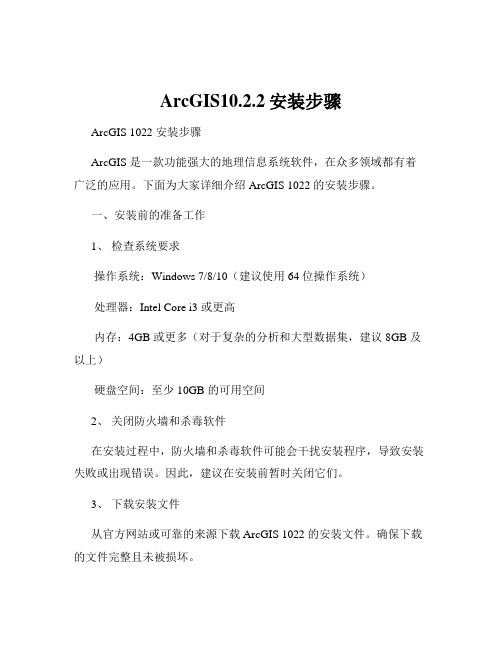
ArcGIS10.2.2安装步骤ArcGIS 1022 安装步骤ArcGIS 是一款功能强大的地理信息系统软件,在众多领域都有着广泛的应用。
下面为大家详细介绍 ArcGIS 1022 的安装步骤。
一、安装前的准备工作1、检查系统要求操作系统:Windows 7/8/10(建议使用 64 位操作系统)处理器:Intel Core i3 或更高内存:4GB 或更多(对于复杂的分析和大型数据集,建议 8GB 及以上)硬盘空间:至少 10GB 的可用空间2、关闭防火墙和杀毒软件在安装过程中,防火墙和杀毒软件可能会干扰安装程序,导致安装失败或出现错误。
因此,建议在安装前暂时关闭它们。
3、下载安装文件从官方网站或可靠的来源下载 ArcGIS 1022 的安装文件。
确保下载的文件完整且未被损坏。
二、开始安装1、运行安装程序找到下载的安装文件,双击运行。
安装程序会自动解压并启动安装向导。
2、选择安装类型完整安装:安装所有的组件和功能。
自定义安装:可以根据自己的需求选择要安装的组件和功能。
对于大多数用户,建议选择完整安装,以确保能够使用到所有的功能。
3、接受许可协议仔细阅读许可协议,如果同意其中的条款,勾选“我接受许可协议”,然后点击“下一步”。
4、选择安装目录默认情况下,ArcGIS 会安装在系统盘的 Program Files 文件夹中。
您可以根据自己的需求更改安装目录,但建议不要安装在系统盘,以免影响系统性能。
5、安装过程点击“安装”按钮后,安装程序会开始复制文件并进行安装。
这个过程可能需要一些时间,请耐心等待。
在安装过程中,会显示安装进度和安装状态。
三、安装许可管理器1、安装许可管理器在安装 ArcGIS 的过程中,会提示安装许可管理器。
选择“安装”。
2、选择许可管理器类型单机版许可:如果您只在一台计算机上使用 ArcGIS,可以选择单机版许可。
网络版许可:如果有多台计算机需要使用 ArcGIS,可以选择网络版许可。
ARCGIS10.1 安装说明
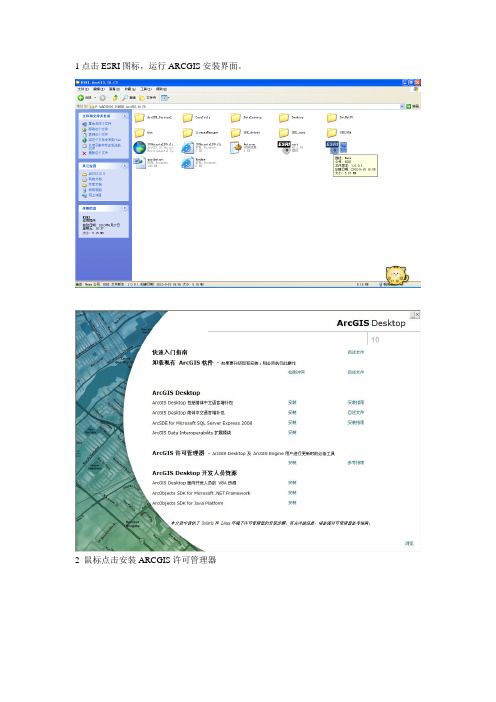
1点击ESRI图标,运行ARCGIS安装界面。
2 鼠标点击安装ARCGIS许可管理器点击下一步选择“我接受许可协议”,点击“下一步”更改安装目录(注意,如果C盘空间够大的话,可以直接安装在C盘,空间小于20G容量,建议装在D盘),点击“下一步”许可安装完成,但是要进行许可配置。
点击“完成”按钮,出现ARCGIS许可服务器管理对话框。
选择“启动/停止许可服务”选项,点击“停止”将破解文件“service”复制,替换安装目录下的D:\Program Files\ArcGIS\License10.0\bin的service文件。
service文件替换后,在ARCGIS许可服务器管理对话框中,鼠标点击“启动”启动后,再点击“重新获取”按钮,直至对话框左下角出现“许可管理器状态:正在运行”即可,点击确定。
回到软件安装界面,点击安装“ARCGIS Desktop 包括简体中文语言增补包”。
如果出现如下图的信息,则说明操作系统未安装Microsoft .net Framework3.5开发框架协议,则需要重新安装开发框架协议。
如果开发框架协议已经安装,这一步可以跳过。
下面继续安装安装“ARCGIS Desktop 包括简体中文语言增补包”。
点击“下一步”接受“许可协议”选择“完全安装”点击“下一步”,安装目标文件夹所在位置。
注意,如果C盘空间够大的话,可以直接安装在C盘,空间小于20G容量,建议装在D盘),点击“下一步”连续点击“下一步”进行一步一步安装。
提示安装完成。
出现ARCGIS管理器向导对话框。
选择产品,Arcinfo (浮动使用)在立即定义许可管理器下面的对话框,把Not_set,改成“localhost”,如下图所示。
点击确定。
软件安装完成,接下来,打补丁。
1 安装“ArcGiS data interoperability扩展模块”选择接受,下一步,下一步就可以完成。
首先打补丁1,Desktop10sp1-Chinese,补丁1完成后,再打补丁 2 ArcGISDesktop10SP2-SimplifiedChinese。
ArcGIS10.2.2安装步骤
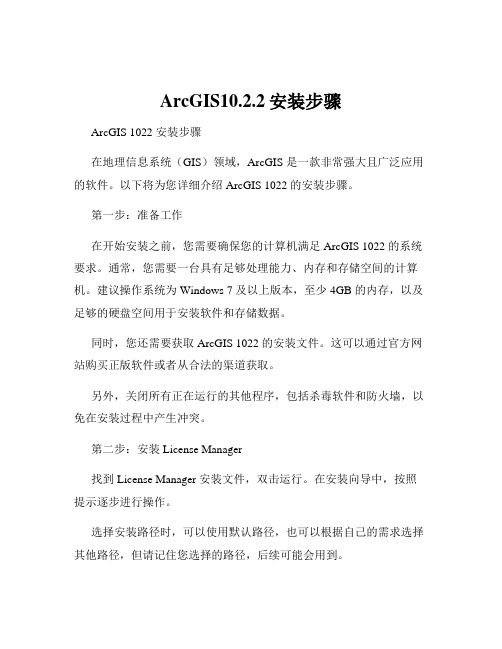
ArcGIS10.2.2安装步骤ArcGIS 1022 安装步骤在地理信息系统(GIS)领域,ArcGIS 是一款非常强大且广泛应用的软件。
以下将为您详细介绍 ArcGIS 1022 的安装步骤。
第一步:准备工作在开始安装之前,您需要确保您的计算机满足 ArcGIS 1022 的系统要求。
通常,您需要一台具有足够处理能力、内存和存储空间的计算机。
建议操作系统为 Windows 7 及以上版本,至少 4GB 的内存,以及足够的硬盘空间用于安装软件和存储数据。
同时,您还需要获取 ArcGIS 1022 的安装文件。
这可以通过官方网站购买正版软件或者从合法的渠道获取。
另外,关闭所有正在运行的其他程序,包括杀毒软件和防火墙,以免在安装过程中产生冲突。
第二步:安装 License Manager找到 License Manager 安装文件,双击运行。
在安装向导中,按照提示逐步进行操作。
选择安装路径时,可以使用默认路径,也可以根据自己的需求选择其他路径,但请记住您选择的路径,后续可能会用到。
安装过程中,可能会提示您选择许可文件的类型,根据您获取软件的方式进行选择。
安装完成后,会提示您启动 License Manager 服务。
您可以选择立即启动。
第三步:配置 License Manager打开 License Server Administrator 程序。
在“Configuration using Services”选项卡中,选择“Start/Stop/Reread”选项。
点击“Start Server”按钮,启动许可证服务。
如果启动成功,状态会显示为“Server Start Successful”。
接下来,在“Config Services”选项卡中,配置服务名称、许可文件路径和日志文件路径。
确保路径准确无误。
第四步:安装 ArcGIS for Desktop找到 ArcGIS for Desktop 安装文件,双击运行。
arcgis10.3安装教程
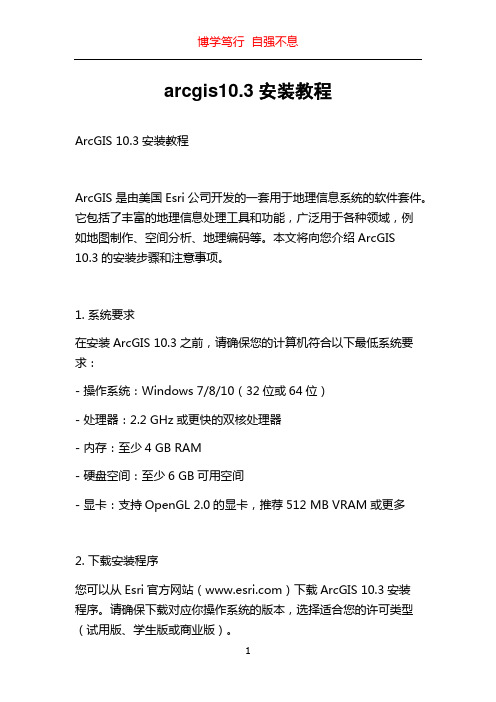
arcgis10.3安装教程ArcGIS 10.3安装教程ArcGIS是由美国Esri公司开发的一套用于地理信息系统的软件套件。
它包括了丰富的地理信息处理工具和功能,广泛用于各种领域,例如地图制作、空间分析、地理编码等。
本文将向您介绍ArcGIS 10.3的安装步骤和注意事项。
1. 系统要求在安装ArcGIS 10.3之前,请确保您的计算机符合以下最低系统要求:- 操作系统:Windows 7/8/10(32位或64位)- 处理器:2.2 GHz或更快的双核处理器- 内存:至少4 GB RAM- 硬盘空间:至少6 GB可用空间- 显卡:支持OpenGL 2.0的显卡,推荐512 MB VRAM或更多2. 下载安装程序您可以从Esri官方网站()下载ArcGIS 10.3安装程序。
请确保下载对应你操作系统的版本,选择适合您的许可类型(试用版、学生版或商业版)。
3. 运行安装程序双击下载的安装程序,开始安装过程。
您可能需要管理员权限才能运行安装程序。
在安装程序欢迎界面上,点击“下一步”继续。
4. 接受许可协议阅读并接受Esri的许可协议。
如果您不同意协议,将无法继续安装。
点击“下一步”以继续。
5. 选择安装类型根据您的需求选择合适的安装类型。
默认情况下,将安装ArcGISfor Desktop。
您还可以选择安装其他组件,如Python和ArcGIS for Server。
点击“下一步”。
6. 选择安装位置选择ArcGIS的安装位置。
默认情况下,它将安装在C:\\Program Files (x86)\\ArcGIS目录下。
您可以选择其他目录,但请确保您选择的目录具有足够的可用空间。
点击“下一步”。
7. 选择组件在此步骤中,您可以选择要安装的组件。
默认情况下,将安装所有组件。
如果您对某些组件不感兴趣,可以取消选择它们。
点击“下一步”。
8. 配置许可根据您的许可类型配置许可设置。
输入许可文件的路径或选择在线许可。
ArcGIS9.3安装及基础

安装ArcGIS 9.3需要稳定的网络连接,以便从Esri 官网下载安装包和进行许可证激活。
软件要求
确保操作系统符合要求,如Windows或Linux,并 安装必要的软件依赖项,如Java Development Kit (JDK) 和 Microsoft .NET Framework。
许可证获取
数据导入与导
数据导入
支持多种格式的数据导入,如 Shapefile、GeoDatabase、 CAD文件等。
数据导出
可将地图数据导出为多种格式, 如PDF、PNG、JPEG等,满足不 同需求。
基本地图操作
缩放和平移
通过鼠标滚轮或工具栏 按钮,实现地图的缩放
和平移操作。
图层管理
可对地图中的图层进行 添加、删除、隐藏等操
安装许可协议
03 阅读并同意ArcGIS的许可协议
。
选择安装组件
04 根据需求选择要安装的组件,
如Desktop、Server等。
配置安装选项
05 设置安装路径、数据目录等。
安装过程
06 按照提示完成安装过程,等待
安装完成。
安装过程中的常见问题及解决方案
问题1
安装程序无法启动
解决方案
确保计算机已正确配置Java运行时环境(JRE)。
丰富的地图可视化功能
ArcGIS 9.3提供了丰富的地图可视化 功能,支持多种地图样式和符号化方 式,能够满足各种地图可视化需求。
ArcGIS 9.3的优势与不足
• 全面的地理信息分析工具:ArcGIS 9.3提供了全面的地理信息 分析工具,包括空间查询、缓冲区分析、叠置分析等,能够满 足各种地理信息分析需求。
丰富的应用领域
- 1、下载文档前请自行甄别文档内容的完整性,平台不提供额外的编辑、内容补充、找答案等附加服务。
- 2、"仅部分预览"的文档,不可在线预览部分如存在完整性等问题,可反馈申请退款(可完整预览的文档不适用该条件!)。
- 3、如文档侵犯您的权益,请联系客服反馈,我们会尽快为您处理(人工客服工作时间:9:00-18:30)。
ARCGIS9.0安装方法
1. 运行“regedit”进注册表,把arcgis或者esri相关的所有文件手动删除。
如果是第一次安装可以
跳过。
2. 在“我的电脑-属性-高级-启动-编辑”里将"=optin"改为“=alwaysoff”,确定,重启电脑。
3. lincense manager 安装:
3.1 Select "I received the license by fax" then click on CREATE & EDIT
Enter "CATTLE WE LOVE YOU" & click on OK (ignore the following errors)click next and finish
the installation
此时别重启电脑
3.2 将破解文件中的Licence.dat打开,并将“hostname”换成你自己的计算机名,例如:SERVER w2w ANY 27000,其中的w2w就是我的计算机名,切记,这里是计算机名,不是用户名。
保存3.3 将破解文件夹中的arcgis.exe & license.dat(该文件刚才已经编辑过)拷贝到License Manager的
安装目录(如c:\program files\ESRI\license\arcgis9x) 覆盖原文件
3.4 启动并配置Licence manager。
打开“开始菜单\程序\ArcGIS\License Manager (9.x)\License Manager Tools”,选择“Configuration using Services”,接着选"ArgGIS license manager",然后点“ Configure Services ”并设置license文件路径:“如c:\program files\esri\license\arcgis9x\license.dat” “path to lmgrd.exe file”不用修改“path to license file”处点“browse”,文件类型选“*.dat”,然后选择license.dat即可;“path to debug log file”可以随便指定一个.log文件,不过最好在License Manager 目录下!选择“start server at power up & ues services”,点“save service”,最后,切换到
Start/Stop/Reread 并“start server”在server diagnostics里点perform,如果显示“....can be
checked out”表示安装成功。
4. ArcGIS Desktop安装,一路next,到Licence manager时,选择第一项;然后一路next,“complete”,
等待安装完成,最后出来的三个玩意,根据自己需要选择安装。
5. 运行“开始菜单\程序\ArcGIS\Desktop Administrator”,选择“Licence manager”;点“change”,输
入你的计算机名并“ok”
6. 进电脑属性高级——启动和故障恢复——编辑里将“alwaysoff”改回“optin”,重启电脑。
arcgis应该可以正常运行了!。
