AIX 更换磁盘阵列
AIX故障硬盘定位及换盘

rootvg中有两块盘,做了mirror现在用lsvg -l rootvg查看显示open/stale发现是hdisk0的状态是remove了,hdisk1是actvieerrpt中也显示是hdisk0有问题像问一下,我如何确定哪一块盘是hdisk0,到时候要更换还有就是做了mirror的vg,如何更换硬盘,谢谢!1.登陆AIX,执行#diag2.回车3.选择“Task Selection”4.按PgDn,选择“Hot Plug Task”5.选择“SCSI and SCSI RAID Hot Plug Manager”6.选择“Identify a Device Attached to a SCSI Hot Swap Enclosure Device”7.选择想判定位置的目标DISK,比如:hdisk08.回车,这个时候去观察硬盘,你会发现硬盘的指示灯会显示“红色”,这个硬盘就是你需要判定的目标盘。
9.如果想把这个有故障的硬盘从SCSI剔除,返回上一级菜单选择“Replace/Remove a Device Attached to an SCSI H ot Swap Enclosure Device”10, unmirrorrootvghdiskXreducevgrootvghdiskXrmdev -RdlhdiskX这时候open/stale 状态会变成open/sync换硬盘11,cfgmgr -v12, extendvgrootvg hdisk013,mirrorvg rootvg hdisk0 对于有逻辑卷的LV 拷贝空的LV 14,bosboot -ad /dev/hdisk0 刷新bootkernel15,bostboot -ad /dev/hdisk116,bootlist -m normal hdisk0 hdisk1 cd0这样换盘绝对不会出问题。
AIX下更换磁盘之更换坏盘

AIX下更换磁盘之更换坏盘选择性步骤此步骤为确保当前的hdisk0或hdisk1确为坏盘做准备,可不操作,操作只会增加安全性:1停应用2关机:#shutdown –F3停电拔出坏硬盘,看硬盘上信息FRU Number、Serial Number、Part Number是否对的起来,对应正确再一次确认了此盘是系统中对应的坏盘。
如果不是就记录下FRU Number、Serial Number、Part Number 信息,插上硬盘、开机用lscfg命令(例:lscfg -vl hdisk1)查看其它硬盘的信息。
再次确认出坏盘的正确hdisk号。
以下步骤在机器停止应用的情况下操作,应用包括:HACMP双机(smitty clstop),oracle等等。
1、坏盘为hdisk0,执行以下步骤:1)、破除镜像把HDISK0从ROOTVG中不做MIRROW:#unmirrorvg rootvg hdisk0查看物理卷#lspv这时HDISK0不在和HDISK1为MIRROR输入以下命令# lspv -l hdisk0Dumplv如果有显示上一行dumplv信息,按照以下操作:→如果现在hdisk0仍然处于激活状态,你可以简单地用“migratepv”命令把“dumplv”从hdisk0移到hdisk1:# migratepv -l dumplv hdisk0 hdisk1→如果现在hdisk0处于丢失状态或者已经坏掉,你将需要做如下操作:# lslv dumplv ---> 获得此逻辑卷的属性为你重建做准备LOGICAL VOLUME: dumplv ---VOLUME GROUP: rootvgLV IDENTIFIER: 00097c7f00004c00000000e9732a0422.16 PERMISSION: read/writeVG STATE: active/complete ---LV STATE: opened/syncdTYPE: sysdump ---WRITE VERIFY: offMAX LPs: 512 --- PP SIZE: 16 megabyte(s)COPIES: 1 -------SCHED POLICY: parallelLPs: 20 ---------PPs: 20STALE PPs: 0 --- BB POLICY: relocatableINTER-POLICY: minimum ---RELOCATABLE: yesINTRA-POLICY: middle --- UPPER BOUND: 32MOUNT POINT: N/A --------LABEL: NoneMIRROR WRITE CONSISTENCY: on/ACTIVEEACH LP COPY ON A SEPARATE PV ?: yes# sysdumpdev -Pp /dev/sysdumpnull# rmlv dumplv# mklv -t sysdump -y dumplv rootvg 20 hdisk1# sysdumpdev -Pp /dev/dumplv2)、逻辑去除磁盘把hdisk0从rootvg中去除#reducevg rootvg hdisk0在hdisk1上创建boot image#bosboot –ad /dev/hdisk1改变启动设备的顺序#bootlist –m normal hdisk1 cd0删除HDISK0#rmdev –dl hdisk0#lspv#lscfg –vl hdisk0以上2条命令不会显示hdisk0的相关信息,表示已删除hdisk03)、移出热插拔磁盘1. 当前系统登录用户身份应是root,如果不是以root用户身份登录进入系统;2. 在命令行输入“ smit”;3. 选择 System Storage Management (Physical and Logical Storage);4. 选择 Removable Disk Management;5. 选择 Remove a Disk;6. 从屏幕列示中选择要移出的硬盘hdisk0然后按下回车键;7. 按照屏幕上的指导来移出硬盘;8. 当你被询问“Are you sure?”, 按下回车键. 你选择的硬盘的电源显示灯将保持亮的状态;9. 物理上移出硬盘;10. 按下 F10退出smit菜单.4)、加回热插拔磁盘1. 物理安装新硬盘到硬盘槽里;2. 当前系统登录用户身份应是root,如果不是以root用户身份登录进入系统;3. 在命令行输入“ smit”;4. 选择 Devices.5. 选择 Install/Configure Devices Added After IPL 并且按下回车键.5)、重新镜像rootvg卷组下面的步骤认为用户有一个包含hdisk1的rootvg卷组并且准备镜像rootvg到一个新磁盘:hdisk0.1.把hdisk0加进rootvg卷组:#extendvg rootvg hdisk02.关掉rootvg的 QUORUM功能:#chvg -Qn rootvg3.镜像rootvg#mirrorvg -c 2 rootvg hdisk04.重新生成 boot image#bosboot -ad /dev/hdisk05.更新bootlist#bootlist -m normal hdisk0 hdisk1 cd06.重起系统#shutdown -Fr系统正常运行,完毕。
aix更换硬盘步骤

aix更换硬盘步骤硬盘更换5种情况一.如果disk mirrored,步骤如下:1.删除该磁盘上所以逻辑卷的复件unmirrorvg lv_xx 1 hdiskX 或者rmlvcopy lv_xx 1 hdiskX2.从卷组中删除该磁盘reducevg vg_name hdiskX3.删除该磁盘在ODM中的定义rmdev -dl hdiskX*4.连接新硬盘到系统如果是非热插拔需重启reboot5.添加新硬盘到卷阻extendvg vg_name hdiskY6.创建新的拷贝如果是rootvg:chvg -Qn rootvg(如果是单镜像)mirrorvg -s rootvg 或者mklvcopy(mirrorvg) lv_xx 2 hdiskY syncvg(varyonvg) -v rootvgbosboot -abootlist -m normal hdiskX hdiskYbootinfo -b二.如果磁盘没有镜像但在线状态1.连接新的硬盘到系统2.添加新硬盘到卷组中extendvg vg_name hdiskY3.移动数据到新的硬盘migratepv hdiskX hdiskY如果是rootvg:磁盘中有hd5migratepv -l hd5 hdiskX hdiskYbosboot -ad /dev/hdiskYchpv -c hdiskYbootlist -m normal hdiskX hdiskYmigratepv hdiskX hdiskYsysdumpdev -P /dev/hdX(如果是活动状态)4.从卷组中删除硬盘reducevg vg_name hdiskX5.删除该磁盘在ODM中的定义rmdev -dl hdiskX三.如果没有镜像磁盘彻底损坏,能够varyon状态下(卷组中有可用的磁盘)1.检查所有lv和文件系统在磁盘上的状态lspv -l hdsikY2.移除所有在坏盘上的文件系统的挂载umount /dev/lv_xx3.移除所有在坏盘上的lv和文件系统smit rmfs 或者 rmlv lv_xx4.从卷组中删除硬盘reducevg vg_name hdiskX5.删除该磁盘在ODM中的定义rmdev -dl hdiskY6.添加新硬盘到卷组中extendvg vg_name hdiskZ7.重新创建所以lv和文件系统在新的磁盘上smit crfs 或者 mklv -y lv_xx8.如果有数据的备份,从备份中恢复数据restore -rvqf /dev/rmt0四.如果没有镜像磁盘彻底损坏,不能够varyon状态下(卷组中没有可用的磁盘)如果是rootvg:1. 替换故障磁盘。
AIX磁盘更换

情景 1如果要替换的磁盘已做了镜像,推荐如下步骤:1. 删除该磁盘上所有逻辑卷的复件,使用 rmlvcopy 命令或 unmirrorvg 命令。
2. 从卷组中删除该磁盘,使用 reducevg 命令。
3. 使用 rmdev 命令删除该磁盘定义。
4. 物理移除该磁盘。
如果磁盘不是可热交换的(hot-swappable),可能要求重启系统。
5. 使备用的磁盘可用。
如果磁盘是可热交换的(hot-swappble),可运行 cfgmgr;否则,需要重启系统。
6. 把新加的磁盘放入卷组,使用 extendvg 命令。
7. 重建并同步所有逻辑卷的复件,使用 mklvcopy 命令或 mirrorvg 命令。
rootvg 由hdisk0和hdisk1做成mirror,hdisk0报故障#unmirrorvg rootvg hdisk0#reducevg rootvg hdisk0#rmdev -l hdisk0 -d换故障硬盘#cfgmgr -v确认新换硬盘物理卷名为hdiskx#lspv#chdev -l hdiskx -a pv=yes#extendvg rootvg hdiskx#mirrorvg rootvg#bosboot -ad /dev/hdiskx#bootlist -m normal hdisk1 hdiskx重启,系统从hdisk1启动datavg由hdisk5和hdisk6做成mirror,hdisk6报故障#unmirrorvg datavg hdisk6#reducevg datavg hdisk6#rmdev -l hdisk6 -d换故障硬盘#cfgmgr -v确认新换硬盘物理卷名为hdiskx#lspv#chdev -l hdiskx -a pv=yes#extendvg datavg hdiskx#mirrorvg datavg情景 2如果要替换的磁盘没有镜像,但仍在起作用,推荐按以下步骤:1. 使备用磁盘可用。
[案例] AIX更换故障磁盘12-11
![[案例] AIX更换故障磁盘12-11](https://img.taocdn.com/s3/m/b4258ad5e109581b6bd97f19227916888486b9f3.png)
[案例] AIX更换故障磁盘12-11AIX 更换故障磁盘一、确认卷组中有哪些磁盘,是否做有镜像[root@L2AFC-LC02:/]# lsvg -p datavgdatavg:PV_NAME PV STATE TOTAL PPs FREE PPs FREE DISTRIBUTION hdisk2 missing 528 127 105..00..00..00..22hdisk0 active 528 127 105..00..00..00..22[root@L2AFC-LC02:/]# lsvg -l datavgdatavg:LV NAME TYPE LPs PPs PVs LV STATE MOUNT POINTdatalv jfs2 400 800 2 open/syncd /data1loglv00 jfs2log 1 2 2 open/stale N/A1.取消磁盘镜像[root@L2AFC-LC02:/]# unmirrorvg -c 1 datavg hdisk21.从datavg中去除损坏hdisk2[root@L2AFC-LC02:/]# reducevg datavg hdisk21.删除坏盘的raid信息2.smitty dev3.选择Disk Array4.选择Ibm SAS Disk Array5.选择Ibm SAS Disk Array Manager6.选择List SAS Disk Array Configuration7.选择对应的sissas卡,查看坏盘所在的RAID8.选择Delete a SAS Disk Array,删除刚才查到的sissas19.选择Change/Show SAS Disk Array10.选择Change/Show SAS pdisk11.选择pdisk2进行删除12.选择List SAS Disk Array Configuration 确认删除成功1.从系统中去掉坏盘[root@L2AFC-LC02:/]# rmdev -dl hdisk2[root@L2AFC-LC02:/]# rmdev -Rdl pdisk21.拔掉坏盘更换新盘2.重新搜索新盘驱动[root@L2AFC-LC02:/]# cfgmgr -v[root@L2AFC-LC02:/]# lsdev -Cc disk[root@L2AFC-LC02:/]# chdev -l hdisk2 -a pv=yes[root@L2AFC-LC02:/]# lspvhdisk0 00f9cda18c5158c7 datavg activehdisk1 00f9cda18c5197ea rootvg activehdisk2 00f9cda18c519ebf none nonehdisk3 00f9cd9e8c16fd13 rootvg activehdisk4 00f9cda13f7e088f caavg_private activehdisk5 00f9cda140dd5ed6 oravg concurrent1.为hdisk1 和新盘hdisk2重新配置RAID02.smitty dev3.选择Disk Array4.选择Ibm SAS Disk Array5.选择Ibm SAS Disk Array Manager6.选择Create an Array Candidate pdisk and Format to RAID block size,选择sissas17.选择所要创建的RAID组的形式:0,大小512KB,选择要加入的pdisk,把pdisk加入RAID组8.选择Create a SAS Disk Array,选择sissas1,创建RAID9.lspv确认1.将hdisk2重新加入datavg中[root@L2AFC-LC02:/]# extendvg datavg hdisk21.为datavg重新做镜像[root@L2AFC-LC02:/]# mirrorvg -c 2 datavg hdisk0 hdisk2[root@L2AFC-LC02:/]# lsvg -l datavgdatavg:LV NAME TYPE LPs PPs PVs LV STATE MOUNT POINTdatalv jfs2 400 800 2 open/syncd /data1loglv00 jfs2log 1 2 2 open/stale N/A1.确认作业结果[root@L2AFC-LC02:/]# lsvg -p datavg [root@L2AFC-LC02:/]# lsvg -l datavg。
AIX5.3的磁盘镜像、更换操作汇总

AIX5.3的磁盘镜像、更换操作汇总1.如何在AIX里面用命令显示AIX是从那块物理硬盘启动的?显示设置的启动顺序,究竟是从哪块盘启#lslv -m hd5#bootinfo -b如果你只是想看mirror是否成功,那就用lslv -m hd5如果是想看当前是使用哪块盘引导启动的,那就用bootinfo -b2.做MIRROR时出错解决方法?# extendvg rootvg hdisk10516-1398 extendvg: The physical volume hdisk1, appears to belong toanother volume group. Use the force option to add this physical volumeto a volume group.-792 extendvg: Unable to extend volume group.解决:因为此hdisk1之前曾经被其它的VG(ROOTVG)使用过,所以你可以用加参数-f 或用smitty 强力创建。
#extendvg -f rootvg hdisk13.创建镜像#mirrorvg rootvg hdisk1 (默认创建2份镜像)#mirrorvg -c 3 rootvg hdisk1 (创建3份镜像)注意必须做镜像同步:Step 1: 重新创建两块硬盘的启动映象,执行下面的命令完成:#bosboot -ad hdisk1Step 2: 修改启动列表,按照下面的方法完成:#bootlist -m normal hdisk0 hdisk1 cd0Step 3: 查看启动列表是否修改成功,参照下面方法及输出:#bootlist -m normal -ohdisk0 blv=hd5hdisk1 blv=hd5cd0同步后在创建LV和文件系统的同步命令:#mirrorvg -S -c 2 rootvg说明:c参数:指出mirrorvg后每个LV必须有的副本数。
AIX 更换磁盘阵列

何看机器内的卡及硬盘的微码级别(microcode level)用下面命令可以得到一个SSA卡的微码级别:# lscfg -vl ssa0其中 ssa0 是此SSA卡的设备名称.输出结果中的ROS level及ID 即是微码级别(microcode level).用下面命令可以得到一个硬盘的微码级别:lscfg -vl pdiskX在RS6000系统上安装RAID适配器时,一般通过重新启动系统,AIX操作系统可以自动认到该适配器。
但是在某些情况下,系统会停留在启动RAID适配器的位置,LED面板显示:“0751-P1-I1/Q1”;若运行cfgmgr命令,报0514-407错误。
解答这时有一种可能是该RAID适配器微码版本过低,需要从IBM 网站下载最新的微码。
如何确定该RAID适配器的微码版本是否过低呢?下面以7044-270机器上的2498 PCI 4通道Ultra3 SCSI RAID适配器为例,使用下面的命令可以读到存储在适配器中的微码版本。
1)列出系统中安装的PCI RAID适配器:lsdev -C | grep scraid注意:设备名是所有已安装的PCI 4通道Ultra3 SCSI RAID适配器的名称。
适配器设备名将是scraidX, X为0,1 或其他的数字。
2)检查当前适配器的微码版本:lscfg -vl scraidX(X为系统已安装的适配器的号码。
)命令显示如下:DEVICE LOCATION DESCRIPTIONScraid0 20-58 PCI 4-Channel Ultra3 SCSI RAID AdapterPart Number.................09P1521EC Level....................0H10522Serial Number (00000001)FRU Number..................37L6892 Manufacturer................IBM000Displayable Message.........UL3RAIDDiagnostic Level (03)Device Driver Level (03)Loadable Microcode Level....4.20.01ROS Level and ID............4.00.26Device Specific.(YL)........P2-I9如果FRU Number是37L6892并且当前适配器微码版本(Loadable Microcode Level)是4.20.01,不同与适配器微码最新版本4.70.11,则需要升级微码。
更换AIX硬盘步骤
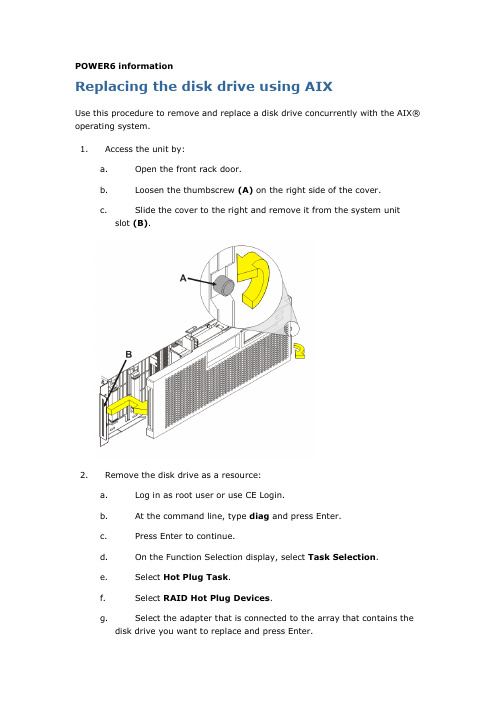
POWER6 informationReplacing the disk drive using AIXUse this procedure to remove and replace a disk drive concurrently with the AIX® operating system.1.Access the unit by:a.Open the front rack door.b.Loosen the thumbscrew (A) on the right side of the cover.c.Slide the cover to the right and remove it from the system unitslot (B).2.Remove the disk drive as a resource:a.Log in as root user or use CE Login.b.At the command line, type diag and press Enter.c.Press Enter to continue.d.On the Function Selection display, select Task Selection.e.Select Hot Plug Task.f.Select RAID Hot Plug Devices.g.Select the adapter that is connected to the array that contains thedisk drive you want to replace and press Enter.h.Select Commit.i.On the Identify and Remove Resources display, select Identify.j.Select the disk drive you want to remove and press Enter.The disk drive slot enters the identify state. The concurrent maintenancelight for the slot begins flashing. The following figures show the locationsof the concurrent maintenance lights A. Verify that the flashing lightcorresponds to the location for the disk drive you want to remove, andpress Enter.The disk drive slot exits the identify state.Note: If the disk drive slot is not in the Remove state, contact your nextlevel of support.k.On the Identify and Remove Resources display, select Remove.A list of the disk drives that you can remove is shown. If the disk drive youwant to remove does not appear on the list, ask your system administratorto put the disk drive in the failed state before continuing with thisprocedure. For information, see AIX System Management Guide:Operating System and Devices.l.Select the disk drive you want to remove and press Enter.The disk drive slot enters the remove state and power is removed from theslot. The concurrent maintenance light for the slot begins flashing rapidly.3.Remove the disk drive by:a.Unlock the disk drive handle by squeezing it and pulling it out towardyou as shown.b.Support the bottom of the disk drive as you slide it out of the systemor expansion unit. Do not hold the disk drive by the handle.The concurrent maintenance light for the slot turns off when you removethe disk drive.4.5.Install the bezel on the new disk drive:a.Find the package that contains the new disk drive.Attention: Disk drives are fragile. Handle with care.b.Remove the disk drive from its static protective package.c.Unlock the handle of the replacement disk drive by squeezing andpulling it out toward you. If the handle is not all the way out, the disk drivewill not slide into the system.d.Attach the disk drive bezel (A) to the replacement disk drive asshown.e.Press in and then tighten the thumbscrew (B) to secure the bezel tothe disk drive.6.Install the disk drive:a.Support the bottom of the disk drive as you align it with the guiderails in the system unit. Do not hold the disk drive by the handle.b.Slide the disk drive into the system until it stops.c.Push the disk drive handle in until it locks.Note: It is important to ensure that when installing a disk drive, that thedrive is fully seated and all the way into the system.7.Add the new disk drive as a resource:a.Press Enter.The disk drive slot exits the Remove state and enters the Normal state.b.Exit to the RAID Hot-Plug Devices menu. Press the F3 or ESC 3 key toreturnc.Exit to the Task selection display.d.Select Log Repair Action.e.Select the disk drive that you replaced and then press Enter.f.Select Commit after you have made your selection and then pressEnter.g.Exit to the command line.8.To rebuild data on the replacement disk drive, refer to the information for thecontroller to which the disk drive is attached:∙If the disk drive is attached to a PCI-X SCSI RAID controller, see the PCI−X SCSI RAID Controller Reference Guide for AIX.∙If the disk drive is attached to a PCI SCSI RAID adapter (feature code 2498), see the PCI 4−Channel Ultra3 SCSI RAID Adapter ReferenceGuide.For more information, see the AIX System Management Guide: OperatingSystem and Devices.9.Go to Verifying a repair. This completes this procedure.Parent topic:Disk driveSend feedback | Rate this pageLast updated: Wed, May 01, 2013。
AIX小型机、DS系列磁盘阵列转-娜娜的日志-网易博客

AIX小型机、DS系列磁盘阵列转-娜娜的日志-网易博客AIX小型机、DS系列磁盘阵列转2008-08-20 14:56:38| 分类: AIX 阅读106 评论0 字号:大中小订阅1.文件系统是否满方法:df –k 可以以K为单位检查文件系统的使用率。
(90%以上,需要调整)2.检查系统出错日志使用errpt |more来检查清除现有的log: Errclear 03.检查系统合法/非法登陆情况使用Last命令来检查来自登陆的地方。
4.检查系统是否有巨大的Core文件生成使用 find / -name core –print来检查。
对Core文件,一般直接删除就可以了。
5.系统性能检查:a) CPU性能:使用Vmstat, topas来检查b) 内存使用情况:也是使用topas, vmstat来检查c) 检查IO平衡使用情况:使用iostat来检查d) 交换空间使用情况:使用lsps –a来检查6. Mail检查7. Diag 一个月一次补充两点:1。
硬件检查,检查各指示灯状态和各物理设备的可用情况。
2。
进程检查,检查是或有死进程。
用who -d 查出一些死进程!AIX日常指令和常用操作一:开机登录在开机之前,先检查电源是否插好;然后,按下前面板上白色电源开关后,主机会进入硬件自检和引导阶段;此时,前面板上的液晶会有代码跳动,每一个代码表示自检或引导的不同阶段,最后在引导结束时,前面板液晶上的代码消失,彩显或终端上有显示,进入系统初始化和登录提示。
如果主机停在某一代码上,引导不下去(大于半小时),说明系统可能有故障,请与IPACS 联系,并把代码一起报给我们。
二:关机1)关闭应用程序2)HACMP软件,先用smit clstop关闭HACMP。
3)命令行打“shutdown -F”进关机,显示器上出现“Halt Completed”可按下前面板上白色电源开关,关电源。
如果需要关机后重新引导,打“shutdown -Fr”命令。
AIX上移除和替换硬盘的标准步骤

This document describes the procedures to remove and replace a fixed disk in a volume group. These procedures DO NOT apply in the following environments:1.The disk is in a shared volume group. This would apply toenvironments that use HACMP, RVSD, or any other managementsoftware. Refer to the documentation for that product for correct disk replacement procedures. The SSA User's Guide explains the procedures for changing disks in a RAID or hot swap environment.It is available for download at:/support/docview.wss?rs=505&uid=ssg1S10023482.The disk is in rootvg and the disk contains any one of the followinglogical volumes, which are not mirrored:hd2, hd3, hd4, hd6, hd9var, hd8In this case, you would need to replace the disk and restore froma system backup specifying the correct disks to restore.3.The system is a /usr, dataless, or diskless client.This document applies to AIX Versions 4.3.3 and 5L.Please read the entire document before proceeding and ensure all relevant fixes mentioned in this document or otherwise are installed prior to using these procedures.Removing a physical volume from a volume groupThe basic steps to replacing a disk drive are as follows:1.Deallocate all the physical partitions associated with thephysical volume in the associated volume group.2.Remove the physical volume from the volume group.3.Remove the definition for the disk from the device configurationdatabase.These steps are outlined in more detail in subsequent sections.If there is just one disk in the volume group, proceed to the next section, "How to proceed if the volume group has just one disk." Otherwise, proceed to the section entitled "Deallocating physical partitions from the disk."How to proceed if the volume group has just one diskIf the drive to be replaced is the only drive in the volume group, then remove the volume group definition with:exportvg <VGname>At this point, remove the disk definition using the rmdev command. Details are included in the section "Removing the disk definition from the system" in this document.Checking to see what quorum is set toIf your volume group is mirrored, you could have disabled quorum. The purpose of quorum is explained in the IBM Redbook: LVM: Introduction and Concepts. Here is an excerpt:A quorum is a vote of the number of Volume Group Descriptor Areas and Volume Group Status Areas (VGDA/VGSA) that are active. A quorum ensures data integrity in the event of a disk failure. Each physical disk in a volume group has at least one VGDA/VGSA. When a volume group is created onto a single disk, it initially has two VGDA/VGSA areas residing on the disk. If a volume group consists of two disks, one disk still has two VGDA/VGSA areas, but the other disk has one VGDA/VGSA. When the volume group is made up of three or more disks, then each disk is allocated one VGDA/VGSA.A quorum is lost when enough disks and their VGDA/VGSA areas are unreachable so that a 51% majority of VGDA/VGSA areas no longer exists. In a two-disk volume group, if the disk with only one VGDA/VGSA is lost, a quorum still exists because two of the three VGDA/VGSA areas still are reachable. If the disk with two VGDA/VGSA areas is lost, this statement is no longer true. The more disks that make up a volume group, the lower the chances of quorum being lost when one disk fails.lsvg testvg --> check to see if Quorum is set to 1VOLUME GROUP: testvg VG IDENTIFIER:00097c7f00004c00000000f4a163bc7bVG STATE: active PP SIZE: 16 megabyte(s)VG PERMISSION: read/write TOTAL PPs: 1084 (17344 megabytes)MAX LVs: 256 FREE PPs: 998 (15968 megabytes)LVs: 12 USED PPs: 86 (1376 megabytes)OPEN LVs: 9 QUORUM: 1TOTAL PVs: 2 VG DESCRIPTORS: 3STALE PVs: 1 STALE PPs: 1ACTIVE PVs: 2 AUTO ON: yesMAX PPs per PV: 2032 MAX PVs: 16If replacing the disk drive immediately, then you may not have to turn quorum back on. The mirrorvg command automatically turns quorum off and the unmirrorvg command automatically turns quorum on. If you are dealing with rootvg, the only way to have a change in quorum take effect, is to reboot. If this is a non-rootvg volume group, quorum can be changed by varyingoff the volume group and then varying it back on. To change quorum from the command line, run the following:chvg -Q n vgname --> turns quorum offchvg -Q y vgname --> turns quorum onIn order to varyoff a volume group, unmount all filesystems and make sure all logical volumes are in a closed state. Enter:lsvg -l testvgLV NAME TYPE LPs PPs PVs LV STATE MOUNT POINTtestlv jfs2 1 1 1 closed/sync'd /testfsloglv00 jfs2log 1 1 1 closed/sync'd N/AOnce all the logical volumes are closed, run the following:varyoffvg vgnamevaryonvg vgnameThe new quorum change will be in effect.Deallocating physical partitions from the diskEvery physical partition (PP) on the disk allocated to any logical volume (LV), including file systems or paging spaces, must be deallocated, either by moving the contents of those PPs to another disk or by removing them.To determine what logical volumes have PPs allocated to that disk, run: lspv -l <hdisk#>If the hdisk name no longer exists, and the disk is identifiable only by its 16-digit PVID (you might see this from the output of lsvg -p <VGname>), substitute the PVID for the disk name. For example:lspv -l 0123456789abcdefYou may receive the following error:0516-320 : Physical volume 00001165a97b10c6 is not assigned toa volume group.If so, run the following command:putlvodm -p `getlvodm -v <VGname>` <PVID>VGname refers to your volume group, PVID refers to the 16-digit physical volume identifier, and the characters around the getlvodm command are grave marks, the backward single quote mark. The lspv -l <PVID>command should now run successfully.If another disk in the volume group has space to contain the partitions on this disk, and the disk to be replaced has not failed, the migratepv command may be used to move the used PPs on this disk. See the man page for the migratepv command on the steps to do this.If the partitions cannot be migrated, they must be removed. The output of the lspv -l <hdisk#>, or lspv -l <PVID>, command indicates what logical volumes will be affected. Run the following command on each LV: lslv <LVname>The COPIES field shows if the LV is mirrored. If so, remove the failed copy with:rmlvcopy <LVname> 1 <hdisk#>hdisk#refers to all the disks in the copy that contain the failed disk.A list of drives can be specified with a space between each. Use the lslv -m <LVname> command to see what other disks may need to be listed in the rmlvcopy command. If the disk PVID was previously used with the lspv command, specify that PVID in the list of disks given to the rmlvcopy command. At AIX Version 4.2.1 or higher, the unmirrorvg command may be used in lieu of the rmlvcopy command. See the man pages for rmlvcopy and unmirrorvg, or other documentation, for additional information.If the LV is not mirrored, the entire logical volume must be removed, even if just one physical partition resides on the drive to be replaced and cannot be migrated to another disk. If the unmirrored LV is a JFS file system, unmount the file system and remove it. Enter:umount /<fsname>rmfs /<fsname>If the unmirrored logical volume is a paging space, see if it is active. Enter:lsps -aIf it is active, set it to be inactive on the next reboot. Enter:chps -a n <LVname>After you reboot, remove it by entering:rmps <LVname>Remove any other unmirrored logical volume with the following command: rmlv <LVname>NOTE:If the LV is serving as a dump device, the dump pointer must first be reassigned. The same is true if the LV was mirrored and the copy is being removed. Check the dump pointers by entering:sysdumpdev -lReassign the dump pointers. Enter:sysdumpdev -Pp /dev/sysdumpnull (for the primary device)sysdumpdev -Ps /dev/sysdumpnull (for the secondary device)The pointers can be reassigned to the appropriate logical volume after it is recreated.Deleting the disk from the volume groupUsing either the PVID or the hdisk name, depending on which was used when running lspv -l <hdisk#> in the preceding discussion, run one of the following:reducevg -f <VGname> <hdisk#>reducevg -f <VGname> <PVID>If you used the PVID value and if the reducevg command complains that the PVID is not in the device configuration database, run the following command to see if the disk was indeed successfullyremoved:lsvg -p <VGname>If the PVID or disk is not listed at this point, then ignore the errors from the reducevg command.Removing the disk definition from the systemRemove the hdisk. Enter:rmdev -dl <hdisk#>If the disk was an SSA disk, delete the pdisk. Enter:rmdev -dl <pdisk#>If the disk was an SSA disk, determine which pdisk numbercorresponds to the hdisk. The easiest way to do this is by using the ssaxlate commands. Enter the following:ssaxlate -l hdisk# --> shows the pdisk#(s) definitionssaxlate -l pdisk# --> shows the hdisk# definitionAnother way to do this is with the following commands:lsdev -Cc disk -F name' 'connwherelsdev -Cc pdisk -F name' 'connwhereSee which SSA disk serial number coincides with the hdisk to remove.If the hdisk does not appear, or if the user has been working witha PVID value up to this point, the pdisk whose serial number doesnot coincide with any of the hdisks is likely to be the disk to remove. Other SSA commands might provide additional information.Consult the SSA documentation.If you have been working with a PVID value rather than with an hdisk name, ensure that the PVID is removed from the ODM with thefollowing command. The 32-digit value supplied consists of the PVID plus 16 zeros. For example:odmdelete -q value=0073659c2c6d26f10000000000000000 -o CuAtTo physically remove the hard disk, consult the documentation for that device, or the hardware service organization for the vendor.Adding a new drive to an existing volume groupOnce the new drive has been configured, ensure that a proper PVID has been written to the drive by running:chdev -l <hdisk#> -a pv=clearchdev -l<hdisk#> -a pv=yesNOTE: On SSA drives, the first chdev command may be omitted.Add the drive to the volume group with:extendvg VGname hdisk#You can also use the mkvg command to create a new volume group on the new drive.New logical volumes, paging spaces, file systems, or logicalvolume copies can be re-added with the mklv, mkps, crfs, mklvcopy, or mirrorvg commands, respectively, or by using SMIT.Recommended fixesNOTE:In AIX Versions 4 and 5, use the command instfix -ik <APAR> to determine if a particular fix is installed.There are numerous fixes corresponding to mirroring, pvids, and synching of volume groups in AIX. It is recommended that the customer be at the latest maintenance level (ML) for their different environments. The latest fixes/ML's can be downloaded from "Quick links to AIX fixes"(/servers/eserver/support/unixservers/aixfix es.html).In addition, the filesets that correspond to mirroring and synchronizations of disk drives are bos.rte.lvm and bos.rte.filesystem.。
aix使用migratepv换盘

Aix下使用migratepv换硬盘(v 100706)版本说明目录版本说明 (2)1适用环境及问题描述 (4)2收集相关信息 (4)3处理过程 (4)1适用环境及问题描述己作mirror的vg,在当前操作的小机上有多余的硬盘槽位2收集相关信息用root用户登入操作系统1.[root:/]errptIDENTIFIER TIMESTAMP T C RESOURCE_NAME DESCRIPTION49A83216 0111232508 T H hdisk0 DISK OPERATION ERROR2.errpt -aj 49A832163.snap -ac4.lsvg -o|lsvg -li5.lsvg -o|lsvg -pi6.lsvg -l rootvg7.bootlist -m normal -o3 处理过程1.errpt -a查看有关hdisk0故障的详细报告;2.现场观察hdisk0状态灯为不正常状态;3.lspv hdisk0查看hdisk0磁盘的从属关系:[root:/]lspv hdisk0PHYSICAL VOLUME: hdisk0 VOLUME GROUP: rootvgPV IDENTIFIER: 000d202d530d2928 VG IDENTIFIER 000d202d00004c0000000101ba50e580 PV STATE: activeSTALE PARTITIONS: 0 ALLOCATABLE: yesPP SIZE: 32 megabyte(s) LOGICAL VOLUMES: 10TOTAL PPs: 542 (17344 megabytes) VG DESCRIPTORS: 1FREE PPs: 194 (6208 megabytes) HOT SPARE: noUSED PPs: 348 (11136 megabytes)FREE DISTRIBUTION: 86..00..00..00..108USED DISTRIBUTION: 23..108..108..108..01经查,hdisk2为hdisk0(系统启动盘)的镜像;4.插入一块同样大小(XXGB)硬盘到另外插槽,cfgmgr识别出为hdisk##;5.chdev -a pv=yes -l hdisk##让磁盘变得可用;6.extendvg rootvg hdisk4将hdisk##加入卷组rootvg当中;7.migratepv hdisk0 hdisk##将hdisk0中所有信息移动到hdisk##中:root:/]migratepv hdisk0 hdisk##0516-1011 migratepv: Logical volume hd5 is labeled as a boot logical volume.0516-1246 migratepv: If hd5 is the boot logical volume, please run 'chpv -c hdisk2' as root user to clear the boot record and avoid a potential bootoff an old boot image that may reside on the disk from which thislogical volume is moved/removed.8.chpv -c hdisk0移除hdisk0中启动信息;9.bosboot -ad /dev/hdisk##在hdisk##中加入启动信息;10.reducevg rootvg hdisk0将hdisk0从rootvg中去除;11.rmdev -l hdisk2 -d将hdisk0所有信息从系统中删除;12.取出hdisk2;13.bootlist -m normal hdisk1 hdisk0 对原有启动顺序进行更改,将hdisk##取代hdisk0;14.bootlist -m normal -o查看更改后的启动顺序是否生效:[root:/]bootlist -m normal -o整个过程完成。
AIX更换硬盘方法

当主机硬盘丢失#lsvg -lp rootvg 结果rootvg:PV_NAME PV STATE TOTAL PPs FREE PPs FREE DISTRIBUTIONhdisk0 active 542 0 00..00..00..00..00hdisk1 missing 542 0 00..00..00..00..00#chpv -va hdisk1 看看能不能找回来如果找不回来,则必须尽早予以跟换,跟换前必须做好备份!先查看机器是否有磁带机,若无则1、外置磁带机连接#cfgmgr -v#lsdev -Cc tape 看一下rmt0 是不是avaiable2、内置磁带机则直接备份#smitty mksysb3、查看硬盘的S/N,P/N 号#lscfg - vl hdisk*查看物理卷?lspv?查看逻辑卷组?lsvg?查看在用的逻辑卷组?Isvg? - o?# lsvg -o#sysdumpdev - I4、查看所有硬盘(包括逻辑盘)的状态# lsdev -Cc disk查看7133 磁盘柜硬盘状态?#lsdev? - Cc?pdisk5、把HDISKO从ROOTV中不做MIRROW?#unmirrorvg?rootvg?hdisk0? (长时间40 分钟)查看物理卷?#lspv?这时HDISK0不在和HDISK1 为MIRROR?把hdisk0 从rootvg 中去除?#reducevg?rootvg?hdisk0? (长时间0 分2 钟)在HDISK1 上创建boot?image?#bosboot? - ad?hdisk1?改变启动设备的顺序?#bootlist? - m?normal?hdisk1?cdO?删除HDISK0?#rmdev? - l?hdisk0? - d?#lspv?#lscfg? - vl?hdisk0?以上2条命令不会显示HDISKO的相关信息?(如果无法unmirrorvg 和rmdev 的话,就只能直接关机换盘了。
aix常用磁盘管理命令

AIX 常用磁盘管理命令一,向系统中添加一块硬盘方法1,该方法适用于在配置之前,重新启动了系统的情况,系统重新启动时,自动调用cfgmgr,并自动配置新添加的磁盘。
用lspv 查看系统中已配置的磁盘# lspvhdisk0 00092204880d7036 rootvghdisk1 none none显示结果中,hdisk1是一个新硬盘,没有分配pvid,可以用下面的命令为hdisk配置成一个物理卷:# chdev –l hdisk1 –a pv=yes该命令就给磁盘hidsk1分配一个唯一的pvid,并将pvid写在该磁盘的引导记录中。
如果该磁盘已经有了pvid,则此磁盘就配置成了物理卷。
方法2,该方法适用于配置前不能重新启动系统的情况1,先用lspv查看目前存在的物理卷情况# lspv2,然后调用cfgmgr检查系统中新的设备,并配置新的设备# cfgmgr –v3,再调用lspv查看,看看是否出现了没有分配pvid的磁盘4,如果出现了没有分配pvid的磁盘,用chdev进行配置# chdev –l hdisk2 –a pv=yes方法3,该方法适用于配置之前不能重新启动系统,并且用cfgmgr检测不到的磁盘,此方法需要用户知道硬盘的具体信息。
知道硬盘的类型(Type),硬盘的连接的子类型(Subclass),硬盘连接的父设备名(Parent Name )和硬盘的逻辑位置(Location Code)一搬使用mkdev配置该磁盘,格式如下:# mkdev –c disk –s Subclass –t Type –p ParentName –w Location Code –a pv=yes例:增加一个679M的硬盘,连接到scsi3父设备上,他的scsi id是6,逻辑单元号是0, # mkdev –c disk –s scsi –t 670mb –p scsi3 –w 6,0 –a pv=yes 或者调用smit mkdev来配置二,修改磁盘属性的命令 chpvchpv [-h Hotspare ] [-a Allocation ] [-v Avaliability] [-c ] Pvname -a 参数是设置物理卷的分配权限,allocation 是y时,允许分配新的PP,为n时,不允许分配PP如: # chpv -a n hdisk1-v 参数是设置物理卷是否可用,Avaliability 为r时,就是设置物理卷不可用,为a时就是设置物理卷为可用如: # chpv –v r hdisk1 (设置物理卷不可用)# chpv –v a hdisk1 (设置物理卷可用)-c 参数是清除物理卷的引导记录(boot record)如: # chpv –c hdisk1-h 参数设置物理卷的热备特性三,显示物理卷的信息1,显示系统中所有已配置或已定义的物理卷# lsdev – Cc disk2,显示物理卷的属性# lspv hdisk03,显示物理卷上分配的逻辑卷# lspv –l hdisk04, 显示物理卷上物理分区的分布情况# lspv –p hdisk04,显示物理分区与逻辑分区的对应情况# lspv –M hdisk0该命令输出有两列格式如下:Pvname : pp-pp lvname :lp:copy四,删除物理卷由于物理卷是一个设备,所以要删除物理卷首先要将该物理卷由可用状态变成已定义状态,命令如下:# rmdev –l hdisk5由于上面的命令只是将设备hdisk5 由可用状态变成了已定义状态,因此,该设备的定义信息依然保存在ODM数据库中,所以要彻底清除hdisk5用下面的命令# remdev –l hdisk5 –d五,卷组1,创建卷组mkvg# mkvg –y datavg –d 6 –s 8 hdisk5 hdisk6 hdisk7创建一个卷组datavg ,包含 hdisk5 hdisk6 hdisk 7 三个物理卷,该卷组中的物理分区(pp)大小为8M,要求该卷组中最多有6个物理卷。
AIX磁盘阵列数据迁移

新商盟体验站今晚要更换数据库小机的磁盘阵列了,为保万无一失,上午特意把几个能实现迁移PV的命令都验证了一遍,各有优缺点,简单总结如下:方法1:镜像法1、把新存储的pv加入到卷组extendvg xxvg hdisk52、把新加入的盘做成镜像mirrorvg xxvg hdisk53、把旧盘从镜像组中删除unmirrorvg xxvg hdisk34、把旧盘从卷组中删除reducevg xxvg hdisk3优点:让人感觉更安全?不担心被终止执行。
缺点:命令多,太罗嗦。
疑问:不通大小的pv能做mirrorvg吗?能可能不支持多pv的卷组镜像?支持方法2:迁移法1、把新盘加入卷组extendvg xxvg hdisk52、把旧盘上的lv转移到新盘migratepv hdisk3 hdisk53、把旧盘从卷组中删除reducevg xxvg hdisk3优点:灵活,可以迁移单个lv,并且支持把大pv上的数据迁移到小pv(只要数据量能被装下)缺点:步骤稍多疑问:被意外终止会怎样?方法3:替换法用hdisk5替换hdisk3replacepv hdisk3 hdisk5优点:方便,快捷,安全,一部搞定。
是更换pv专用命令。
支持意外终止后断点续传。
缺点:只能换成相同容量或者更大的pv。
目标pv小是不允许的。
例子:replacepv hdisk40 hdisk7 把hdisk40换成hdisk70516-1232 replacepv:NOTE: If this program is terminated before the completion due to a system crash or ctrl-C, and you want to continue afterwardsexecute the following commandreplacepv -R /tmp/replacepv17891800如果意外终止可以用replacepv -R /tmp/replacepv17891800 命令继续执行。
AIX更换硬盘方法

A I X更换硬盘方法(总3页) -CAL-FENGHAI.-(YICAI)-Company One1-CAL-本页仅作为文档封面,使用请直接删除当主机硬盘丢失#lsvg -lp rootvg 结果rootvg:PV_NAME PV STATE TOTAL PPs FREE PPs FREE DISTRIBUTION hdisk0 active 542 0 00..00..00..00..00hdisk1 missing 542 0 00..00..00..00..00#chpv -va hdisk1 看看能不能找回来如果找不回来,则必须尽早予以跟换,跟换前必须做好备份!先查看机器是否有磁带机,若无则1、外置磁带机连接#cfgmgr -v#lsdev -Cc tape 看一下 rmt0是不是avaiable2、内置磁带机则直接备份#smitty mksysb3、查看硬盘的S/N,P/N号#lscfg –vl hdisk*查看物理卷 lspv查看逻辑卷组lsvg查看在用的逻辑卷组 lsvg –o# lsvg -o#sysdumpdev –l4、查看所有硬盘(包括逻辑盘)的状态# lsdev -Cc disk查看7133磁盘柜硬盘状态#lsdev –Cc pdisk5、把HDISK0从ROOTVG中不做MIRROW#unmirrorvg rootvg hdisk0 (长时间40分钟)查看物理卷#lspv这时HDISK0不在和HDISK1为MIRROR把hdisk0从rootvg中去除#reducevg rootvg hdisk0 (长时间0分2钟)在HDISK1上创建boot image#bosboot –ad hdisk1改变启动设备的顺序#bootlist –m normal hdisk1 cd0删除HDISK0#rmdev –l hdisk0 –d#lspv#lscfg –vl hdisk0以上2条命令不会显示HDISK0的相关信息(如果无法unmirrorvg 和 rmdev 的话,就只能直接关机换盘了。
AIX-RAID5更换硬盘步骤

AIX-RAID5更换硬盘步骤如何看机器内的卡及硬盘的微码级别(microcode level)用下面命令可以得到一个SSA卡的微码级别:# lscfg -vl ssa0其中 ssa0 是此SSA卡的设备名称.输出结果中的ROS level及ID 即是微码级别(microcode level).用下面命令可以得到一个硬盘的微码级别:lscfg -vl pdiskX在RS6000系统上安装RAID适配器时,一般通过重新启动系统,AIX操作系统可以自动认到该适配器。
但是在某些情况下,系统会停留在启动RAID适配器的位置,LED面板显示:“0751-P1-I1/Q1”;若运行cfgmgr命令,报0514-407错误。
解答这时有一种可能是该RAID适配器微码版本过低,需要从IBM 网站下载最新的微码。
如何确定该RAID适配器的微码版本是否过低呢?下面以7044-270机器上的2498 PCI 4通道Ultra3 SCSI RAID适配器为例,使用下面的命令可以读到存储在适配器中的微码版本。
1)列出系统中安装的PCI RAID适配器:lsdev -C | grep scraid注意:设备名是所有已安装的PCI 4通道Ultra3 SCSI RAID适配器的名称。
适配器设备名将是scraidX, X为0,1 或其他的数字。
2)检查当前适配器的微码版本:lscfg -vl scraidX(X为系统已安装的适配器的号码。
)命令显示如下:DEVICE LOCATION DESCRIPTIONScraid0 20-58 PCI 4-Channel Ultra3 SCSI RAID AdapterPart Number.................09P1521EC Level....................0H10522Serial Number (00000001)FRU Number..................37L6892 Manufacturer................IBM000Displayable Message.........UL3RAIDDiagnostic Level (03)Device Driver Level (03)Loadable Microcode Level....4.20.01ROS Level and ID............4.00.26Device Specific.(YL)........P2-I9如果FRU Number是37L6892并且当前适配器微码版本(Loadable Microcode Level)是4.20.01,不同与适配器微码最新版本4.70.11,则需要升级微码。
Aix挂载磁盘阵列

Aix挂载磁盘阵列1.先查看磁盘lspv2.创建卷组mkvg -s 1024 -t 5 -y oradatavg hdisk2方法一:3.创建卷mklv -y fslv01 oradatavg 1024G4.创建目录cd /mkdir oradata5.删除卷rmlv -f fslv01rmfs -r /oradata6.添加并挂载文件系统smit fs因为默认情况下AIX创建的Logical Volume Type为JFS,所以这里选择Journaled File Systems接下来这步是关键,因为前面已经创建好了LV,所注意这里选择“在一个定义的LV上添加文件系统(Add a Journaled File system on a Previously Defined Logical Volume)”,这里选择要创建的文件系统类型,选择标准文件系统接下来可以按Esc+4选择或者手工输入前面创建的逻辑卷名fslv01,本例中我用选择的(这样可以避免手工输入出错)输入挂载点,这里我挂载到/home/test1111上;系统重启时自动挂载,选择yes,还有其他的选项根据需要相应设置。
回车运行挂载mount /dev/fslv01 /oradata方法二7.创建卷mklv -t jfs2 -y fslv01 oradata 2048g-t 为逻辑卷类型-y为逻辑卷名字datavg是指定卷组2048g是逻辑卷的大小8.创建目录cd /mkdir oradata9.添加并挂载文件系统crfs -v jfs2 -d fslv01 -A yes -m /oradata-v 为文件系统的类型-d为逻辑卷名字-A 为系统重启后自动挂载-m为挂载的目录#mount /oradata #df -g。
- 1、下载文档前请自行甄别文档内容的完整性,平台不提供额外的编辑、内容补充、找答案等附加服务。
- 2、"仅部分预览"的文档,不可在线预览部分如存在完整性等问题,可反馈申请退款(可完整预览的文档不适用该条件!)。
- 3、如文档侵犯您的权益,请联系客服反馈,我们会尽快为您处理(人工客服工作时间:9:00-18:30)。
何看机器内的卡及硬盘的微码级别(microcode level)用下面命令可以得到一个SSA卡的微码级别:# lscfg -vl ssa0其中 ssa0 是此SSA卡的设备名称.输出结果中的ROS level及ID 即是微码级别(microcode level).用下面命令可以得到一个硬盘的微码级别:lscfg -vl pdiskX在RS6000系统上安装RAID适配器时,一般通过重新启动系统,AIX操作系统可以自动认到该适配器。
但是在某些情况下,系统会停留在启动RAID适配器的位置,LED面板显示:“0751-P1-I1/Q1”;若运行cfgmgr命令,报0514-407错误。
解答这时有一种可能是该RAID适配器微码版本过低,需要从IBM 网站下载最新的微码。
如何确定该RAID适配器的微码版本是否过低呢?下面以7044-270机器上的2498 PCI 4通道Ultra3 SCSI RAID适配器为例,使用下面的命令可以读到存储在适配器中的微码版本。
1)列出系统中安装的PCI RAID适配器:lsdev -C | grep scraid注意:设备名是所有已安装的PCI 4通道Ultra3 SCSI RAID适配器的名称。
适配器设备名将是scraidX, X为0,1 或其他的数字。
2)检查当前适配器的微码版本:lscfg -vl scraidX(X为系统已安装的适配器的号码。
)命令显示如下:DEVICE LOCATION DESCRIPTIONScraid0 20-58 PCI 4-Channel Ultra3 SCSI RAID AdapterPart Number.................09P1521EC Level....................0H10522Serial Number (00000001)FRU Number..................37L6892 Manufacturer................IBM000Displayable Message.........UL3RAIDDiagnostic Level (03)Device Driver Level (03)Loadable Microcode Level....4.20.01ROS Level and ID............4.00.26Device Specific.(YL)........P2-I9如果FRU Number是37L6892并且当前适配器微码版本(Loadable Microcode Level)是4.20.01,不同与适配器微码最新版本4.70.11,则需要升级微码。
相关信息请查阅:/support/micro/download.html#adapter升级系统微码解答系统固件升级,可从网站/server/mdownload/download.html下载该机型微码,遵循README中提供的升级方法即可。
10后,当前序列值置为10。
在 AIX 与 FAStT 相连的环境中,FAStT 的所有设备在 AIX 中是如何定义的?解答在AIX中FAStT的相关设备是用如下AIX设备名来表现的:dar: 磁盘阵列路由器,表示与AIX相连的FAStT磁盘阵列,dac: 磁盘阵列控制器,是磁盘子系统的控制器。
大多数情况下一个FAStT中有2 个 dac 设备。
hdisk: 每一个 hdisk 设备名对应阵列中的一个LUN。
可以通过AIX命令来查看它们的属性和特点以及之间的关系。
lsdev:显示设备名及其特点:#lsdev -C |grep dar0dar0 Available 3542 (200) Disk Array Router#lsdev -C |grep dacdac0 Available 11-08-01 3542 (200) Disk Array Controllerdac1 Available 14-08-01 3542 (200) Disk Array Controller#lsdev -Cc |grep hdiskhdisk0 Available 40-60-00-4,0 16 Bit LVD SCSI Disk Drivehdisk1 Available 11-08-01 3542 (200) Disk Array Devicehdisk2 Available 14-08-01 3542 (200) Disk Array Devicehdisk3 Available 11-08-01 3542 (200) Disk Array Devicehdisk4 Available 14-08-01 3542 (200) Disk Array Devicelsattr:显示设备的属性及可能设定的值。
#lsattr -El dac1passive_control -no -----------------Passive controller ------False alt_held_reset --no -----------------Alternate held in reset -False controller_SN ---1T14610048 ---------Controller serial number False ctrl_type -------3552 ---------------Controller Type ---------False cache_size ------512 ----------------Cache Size in MBytes ----False scsi_id ---------0x210213 -----------SCSI ID -----------------False lun_id ----------0x0 ----------------Logical Unit Number -----False utm_lun_id ------none ---------------Logical Unit Number -----Falselocation --------Location -----------Label -------------------True ww_name -------- 0x200600a0b80c213d -World Wide Name FalseGLM_type --------low ----------------GLM type ----------------Falsefget_config: 显示指定的dar 设备上的控制器和hdisk 之间的关系,及控制器的状态。
#fget_config -l dar0dac0 ACTIVE dac1 ACTIVEdac0-hdisk1dac1-hdisk2dac0-hdisk3dac1-hdisk4在安装FC存贮卡并连接FASTT磁盘柜的P Series计算机上运行cfgmgr时,出现以下报错:method error : /etc/methods/cfgfdar -l ear00514-002: cannot initailize the ODM解答这个问题是由于没有正确地删除以前的配置信息引起的。
要解决这个问题:1、删除所有FASTT逻辑盘在AIX系统中的定义。
#lsdev -C|grep hdisk ==> 获取所有hdisk的列表#rmdev -dl hdisk2,3,4... ==> 删除所有FASTT逻辑盘的定义2、删除所有dar设备。
#lsdev -C|grep dar ==> 获取所有dar的列表#rmdev -dl dar0,1,2... ==> 删除所有dar设备的定义3、删除所有dac设备。
#lsdev -C|grep dac ==> 获取所有dac的列表#rmdev -dl dac0,1,2... ==> 删除所有dac设备的定义4、删除所有fscsi设备。
#lsdev -C|grep fscsi ==> 获取所有fscsi的列表#rmdev -dl fscsi0,1,2... ==> 删除所有fscsi设备的定义5、重新运行cfgmgr。
建了RAID的磁盘阵列在使用过程中可能会发生硬盘出现故障需要更换的情况,本文介绍了安全更换硬盘而不破坏数据的详细步骤。
正文 1. 首先需要从RAID定义中逻辑上删除故障硬盘。
执行下面的命令:# smit ssaraid-> Change Member Disks in an SSA RAID Array----> Remove a Disk from an SSA RAID Array2. 屏幕显示出如下的阵列列表:Change Member Disks in an SSA RAID ArrayMove cursor to desired item and press Enter.Remove a Disk From an SSA RAID ArrayAdd a Disk to an SSA RAID ArraySwap Members of an SSA RAID Array-----------------------------------------------------------------------SSA RAID ArrayMove cursor to desired item and press Enter. Use arrow keys to scroll.hdisk6 --6010337B163E30K good --2.3GB -RAID-5 arrayhdisk5 --09523173A02137K good --2.3GB -RAID-5 arrayF1=Help ---F2=Refresh ---F3=CancelF8=Image --F10=Exit -----Enter=Do/=Find --- n=Find Next-----------------------------------------------------------------------选择要删除的硬盘所在的阵列的名称,在本例中选择 hdisk6。
3. 屏幕显示如下的信息:Remove a Disk From an SSA RAID ArrayType or select values in entry fields.Press Enter AFTER making all desired changes.------------------------------------------[Entry Fields]SSA RAID Manager ---------------------------ssa1SSA RAID Array -----------------------------hdisk6Connection Address / Array Name ------------6010337B163E30K* Disk to Remove ---------------------------------------------+F1=Help ---F2=Refresh ---F3=Cancel ---F4=ListF5=Reset --F6=Command ---F7=Edit -----F8=ImageF9=Shell --F10=Exit -----Enter=Do按下F4键,列出属于该RAID阵列中的硬盘。
