修改BUTTON背景颜色
tkinter库button的用法

tkinter库button的用法Tkinter库是Python的一个标准图形用户界面(GUI)库,其中的Button类提供了创建和操作按钮的方法。
通过Button类,我们可以在图形界面中插入按钮,为其添加文本、图标或者响应事件。
要使用Button类,首先需要导入Tkinter库:```from tkinter import *```然后,我们可以创建一个按钮并设置其相关属性:```# 创建主窗口root = Tk()# 定义按钮的点击事件处理函数def button_click():# 处理按钮点击事件print("按钮被点击了")# 创建按钮button = Button(root, text="点击我", command=button_click)# 设置按钮大小和位置button.pack()# 开启主事件循环root.mainloop()```在上面的代码中,我们首先创建了一个主窗口 `root`,然后定义了一个名为`button_click()` 的事件处理函数,该函数用于处理按钮的点击事件。
接下来,我们使用Button类创建了一个按钮,并将其文字设置为 "点击我",并指定了按钮被点击时要调用的事件处理函数 `button_click`。
最后,通过调用 `button.pack()` 方法将按钮显示在主窗口中。
当我们运行上述代码时,会弹出一个图形界面窗口,其中包含一个带有 "点击我" 文本的按钮。
当点击按钮时,会在控制台中输出 "按钮被点击了"。
除了设置按钮文本和点击事件处理函数,Button类还提供了一些其他常用的属性和方法,例如:- `button.config(text="新的文本")`:修改按钮的文本内容。
- `button.config(state=DISABLED)`:设置按钮为禁用状态,即不可点击。
button标签的用法
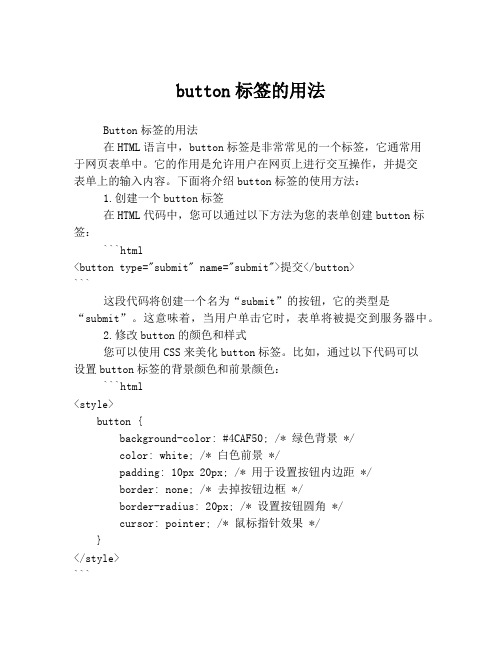
button标签的用法Button标签的用法在HTML语言中,button标签是非常常见的一个标签,它通常用于网页表单中。
它的作用是允许用户在网页上进行交互操作,并提交表单上的输入内容。
下面将介绍button标签的使用方法:1.创建一个button标签在HTML代码中,您可以通过以下方法为您的表单创建button标签:```html<button type="submit" name="submit">提交</button>```这段代码将创建一个名为“submit”的按钮,它的类型是“submit”。
这意味着,当用户单击它时,表单将被提交到服务器中。
2.修改button的颜色和样式您可以使用CSS来美化button标签。
比如,通过以下代码可以设置button标签的背景颜色和前景颜色:```html<style>button {background-color: #4CAF50; /* 绿色背景 */color: white; /* 白色前景 */padding: 10px 20px; /* 用于设置按钮内边距 */border: none; /* 去掉按钮边框 */border-radius: 20px; /* 设置按钮圆角 */cursor: pointer; /* 鼠标指针效果 */}</style>```3.设置button标签的文本内容您可以使用button标签的属性来设置按钮文本的内容。
例如:```html<button type="submit" name="submit">提交</button>```在这个例子中,“提交”是按钮的文本内容。
4.禁用button标签在某些情况下,您可能需要禁用一个button标签。
例如,在必填字段为空时,禁用提交按钮可以防止用户无效提交表单。
(完整word版)修改BUTTON背景颜色
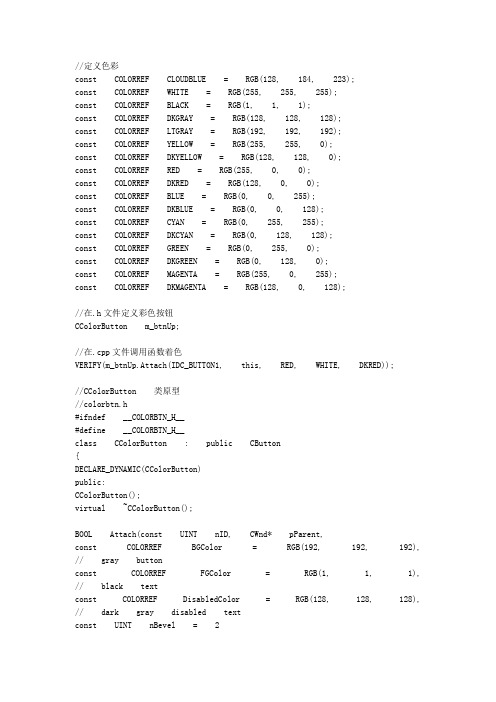
//定义色彩const COLORREF CLOUDBLUE = RGB(128, 184, 223);const COLORREF WHITE = RGB(255, 255, 255);const COLORREF BLACK = RGB(1, 1, 1);const COLORREF DKGRAY = RGB(128, 128, 128);const COLORREF LTGRAY = RGB(192, 192, 192);const COLORREF YELLOW = RGB(255, 255, 0);const COLORREF DKYELLOW = RGB(128, 128, 0);const COLORREF RED = RGB(255, 0, 0);const COLORREF DKRED = RGB(128, 0, 0);const COLORREF BLUE = RGB(0, 0, 255);const COLORREF DKBLUE = RGB(0, 0, 128);const COLORREF CYAN = RGB(0, 255, 255);const COLORREF DKCYAN = RGB(0, 128, 128);const COLORREF GREEN = RGB(0, 255, 0);const COLORREF DKGREEN = RGB(0, 128, 0);const COLORREF MAGENTA = RGB(255, 0, 255);const COLORREF DKMAGENTA = RGB(128, 0, 128);//在.h文件定义彩色按钮CColorButton m_btnUp;//在.cpp文件调用函数着色VERIFY(m_btnUp.Attach(IDC_BUTTON1, this, RED, WHITE, DKRED));//CColorButton 类原型//colorbtn.h#ifndef __COLORBTN_H__#define __COLORBTN_H__class CColorButton : public CButton{DECLARE_DYNAMIC(CColorButton)public:CColorButton();virtual ~CColorButton();BOOL Attach(const UINT nID, CWnd* pParent,const COLORREF BGColor = RGB(192, 192, 192), // gray buttonconst COLORREF FGColor = RGB(1, 1, 1), // black textconst COLORREF DisabledColor = RGB(128, 128, 128), // dark gray disabled textconst UINT nBevel = 2);protected:virtual void DrawItem(LPDRAWITEMSTRUCT lpDIS);void DrawFrame(CDC *DC, CRect R, int Inset);void DrawFilledRect(CDC *DC, CRect R, COLORREF color);void DrawLine(CDC *DC, CRect EndPoints, COLORREF color); void DrawLine(CDC *DC, long left, long top, long right, long bottom, COLORREF color);void DrawButtonText(CDC *DC, CRect R, const char *Buf, COLORREF TextColor);COLORREF GetFGColor() { return m_fg; }COLORREF GetBGColor() { return m_bg; }COLORREF GetDisabledColor() { return m_disabled; } UINT GetBevel() { return m_bevel; }private:COLORREF m_fg, m_bg, m_disabled;UINT m_bevel;};#endif//colorbtn.cpp#include "stdafx.h "#include "colorbtn.h "#ifdef _DEBUG#undef THIS_FILEstatic char BASED_CODE THIS_FILE[] = __FILE__;#endif#ifdef CColorButton#undef CColorButton CColorButton#endifIMPLEMENT_DYNAMIC(CColorButton, CButton)CColorButton::CColorButton(){#if (_MFC_VER < 0x0250)hwndOwner = NULL;#endif}CColorButton::~CColorButton(){}BOOL CColorButton::Attach(const UINT nID, CWnd* pParent, cons t COLORREF BGColor, const COLORREF FGColor, const COLORREF DisabledColor, const UINT nBevel){if (!SubclassDlgItem(nID, pParent))return FALSE;m_fg = FGColor;m_bg = BGColor;m_disabled = DisabledColor;m_bevel = nBevel;return TRUE;}void CColorButton::DrawItem(LPDRAWITEMSTRUCT lpDIS){CDC* pDC = CDC::FromHandle(lpDIS-> hDC);UINT state = lpDIS-> itemState;CRect focusRect, btnRect;focusRect.CopyRect(&lpDIS-> rcItem);btnRect.CopyRect(&lpDIS-> rcItem);focusRect.left += 4;focusRect.right -= 4;focusRect.top += 4;focusRect.bottom -= 4;const int bufSize = 512;TCHAR buffer[bufSize];GetWindowText(buffer, bufSize);DrawFilledRect(pDC, btnRect, GetBGColor());DrawFrame(pDC, btnRect, GetBevel());DrawButtonText(pDC, btnRect, buffer, GetFGColor());if (state & ODS_FOCUS) {DrawFocusRect(lpDIS-> hDC, (LPRECT)&focusRect);if (state & ODS_SELECTED){DrawFilledRect(pDC, btnRect, GetBGColor());DrawFrame(pDC, btnRect, -1);DrawButtonText(pDC, btnRect, buffer, GetFGColor()); DrawFocusRect(lpDIS-> hDC, (LPRECT)&focusRect);}}else if (state & ODS_DISABLED) {DrawButtonText(pDC, btnRect, buffer, GetDisabledColor());}}void CColorButton::DrawFrame(CDC *DC, CRect R, int Inset) {COLORREF dark, light, tlColor, brColor;int i, m, width;width = (Inset < 0)? -Inset : Inset;for (i = 0; i < width; i += 1) {m = 255 / (i + 2);dark = PALETTERGB(m, m, m);m = 192 + (63 / (i + 1));light = PALETTERGB(m, m, m);if ( width == 1 ) {light = RGB(255, 255, 255);dark = RGB(128, 128, 128);}if ( Inset < 0 ) {tlColor = dark;brColor = light;}else {tlColor = light;brColor = dark;DrawLine(DC, R.left, R.top, R.right, R.top, tlColor); // Across topDrawLine(DC, R.left, R.top, R.left, R.bottom, tlColor); // Down leftif ( (Inset < 0) && (i == width - 1) && (wi dth > 1) ) {DrawLine(DC, R.left + 1, R.bottom - 1, R.right, R.botto m - 1, RGB(1, 1, 1));// Across bottomDrawLine(DC, R.right - 1, R.top + 1, R.right - 1, R.bottom, RGB(1, 1, 1)); // Down right}else {DrawLine(DC, R.left + 1, R.bottom - 1, R.right, R.botto m - 1, brColor); // Across bottomDrawLine(DC, R.right - 1, R.top + 1, R.right - 1, R.bottom, brColor); // Down right}InflateRect(R, -1, -1);}}void CColorButton::DrawFilledRect(CDC *DC, CRect R, COLORREF color){CBrush B;B.CreateSolidBrush(color);DC-> FillRect(R, &B);}void CColorButton::DrawLine(CDC *DC, CRect EndPoints, COLORREF color){CPen newPen;newPen.CreatePen(PS_SOLID, 1, color);CPen *oldPen = DC-> SelectObject(&newPen);DC-> MoveTo(EndPoints.left, EndPoints.top);DC-> LineTo(EndPoints.right, EndPoints.bottom);DC-> SelectObject(oldPen);newPen.DeleteObject();void CColorButton::DrawLine(CDC *DC, long left, long top, long right, long bottom, COLORREF color){CPen newPen;newPen.CreatePen(PS_SOLID, 1, color);CPen *oldPen = DC-> SelectObject(&newPen);DC-> MoveTo(left, top);DC-> LineTo(right, bottom);DC-> SelectObject(oldPen);newPen.DeleteObject();}void CColorButton::DrawButtonText(CDC *DC, CRect R, const cha r *Buf, COLORREF TextColor){COLORREF prevColor = DC-> SetTextColor(TextColor);DC-> SetBkMode(TRANSPARENT);DC->DrawText(Buf, strlen(Buf), R, DT_CENTER and DT_VCENTER and DT_SINGLELINE);DC-> SetTextColor(prevColor);}能够实现的代码:要想修改CButton类按钮背景颜色和文字颜色,必须利用自绘方法对按钮进行重新绘制。
WPF自定义控件与样式-自定义按钮(Button)

WPF⾃定义控件与样式-⾃定义按钮(Button)⼀、前⾔程序界⾯上的按钮多种多样,常⽤的就这⼏种:普通按钮、图标按钮、⽂字按钮、图⽚⽂字混合按钮。
本⽂章记录了不同样式类型的按钮实现⽅法。
⼆、固定样式的按钮固定样式的按钮⼀般在临时使⽤时或程序的样式⽐较固定时才会使⽤,按钮整体样式不需要做⼤的改动。
2.1 普通按钮-扁平化风格先看效果:定义Button的样式,详见代码:<Style x:Key="BtnInfoStyle" TargetType="Button"><Setter Property="Width" Value="70"/><Setter Property="Height" Value="25"/><Setter Property="Foreground" Value="White"/><Setter Property="BorderThickness" Value="0"/><Setter Property="Background" Value="#43a9c7"/><Setter Property="Template"><Setter.Value><ControlTemplate TargetType="Button"><Border x:Name="border" Background="{TemplateBinding Background}" BorderBrush="{TemplateBinding BorderBrush}" BorderThickness="{TemplateBinding BorderThickness}" SnapsToDevicePixels <TextBlock Text="{TemplateBinding Content}" Foreground="{TemplateBinding Foreground}" VerticalAlignment="Center" HorizontalAlignment="Center"/></Border><ControlTemplate.Triggers><Trigger Property="IsMouseOver" Value="True"><Setter TargetName="border" Property="Background" Value="#2f96b4"/></Trigger><Trigger Property="IsPressed" Value="True"><Setter TargetName="border" Property="Background" Value="#2a89a4"/></Trigger></ControlTemplate.Triggers></ControlTemplate></Setter.Value></Setter></Style>引⽤⽅法:<Grid Background="White"><StackPanel Orientation="Horizontal" Margin="10" VerticalAlignment="Top"><Button Style="{StaticResource BtnInfoStyle}" Content="信息" Margin="5 0"/></Grid>上述代码实现了Button按钮的扁平化样式,如果你想调整颜⾊风格,通过修改Background的值可实现默认颜⾊,⿏标经过颜⾊以及⿏标按下颜⾊。
uibutton setbackgroundimage 实现原理-概述说明以及解释

uibutton setbackgroundimage 实现原理-概述说明以及解释1.引言1.1 概述UIButton是iOS开发中常用的控件之一,用于实现用户交互和触发事件。
在UIButton的使用过程中,我们经常会用到setBackgroundImage 方法来设置按钮的背景图片。
这个方法的作用是将指定的图片设置为按钮的背景,使按钮在不同状态下具有不同的外观。
为了深入了解setBackgroundImage方法的实现原理,我们需要先对UIButton类进行介绍。
UIButton是UIKit框架中的一个类,继承自UIControl类,因此具有了一些基本的控件功能,比如触摸事件的处理和状态的管理。
除了基本的功能,UIButton还可以显示图片、文字以及两者的组合作为按钮的内容。
setBackgroundImage方法是UIButton类中用于设置按钮背景图片的方法。
通过调用这个方法,我们可以为按钮的不同状态设置不同的背景图片,包括普通状态、高亮状态、选中状态和禁用状态等。
这样,当按钮处于不同状态时,其背景图片就会随之改变,从而实现了按钮外观的变化。
setBackgroundImage方法的实现原理主要涉及到图片的加载和设置。
当我们调用这个方法时,系统会根据传入的图片参数,首先进行适当的图片解码处理,然后将解码后的图片设置为按钮的背景。
在设置背景图片之前,系统还会对图片进行拉伸或平铺等操作,以适应按钮的大小和样式。
总的来说,setBackgroundImage方法的实现原理是通过加载和设置图片,实现了按钮不同状态下背景图片的切换。
这为我们在应用开发中提供了丰富的选择和灵活的操作方式,使得按钮的外观可以根据需求进行定制和变化。
在接下来的文章内容中,我们将详细介绍和解析setBackgroundImage方法的具体实现和应用场景。
1.2 文章结构文章结构部分的内容应该对整篇文章的结构进行介绍和概述,给读者一个整体的把握。
[教学设计]用VB改变按钮的颜色
![[教学设计]用VB改变按钮的颜色](https://img.taocdn.com/s3/m/37b18900876fb84ae45c3b3567ec102de2bddf8a.png)
用VB改变按钮的颜色用VB改变按钮的颜色設置command1的style=1然後設置它的backcolor 為你想要的顏色不能直接通过属性框修改按钮中文本的颜色根本没有foreColor属性下边是一个参考方法首先请把要改的按钮的Style设置为1在工程中添加以下模块(Module):Module modExtButton.basOption Explicit'========================================================== ========' modExtButton.bas'' 本模块可让你改变命令按钮的文本颜色。
' 使用方法:'' - 在设计时将文本的Style设为Graphical.'' - 随意设定背景色和图象属性.'' - 在Form_Load中调用 SetButton :' SetButton Command1.hWnd, vbBlue' (你可以任意次的调用该过程甚至不必先调用 RemoveButton.)'' - 在Form_Unload中调用 RemoveButton :' RemoveButton Command1.hWnd''========================================================== ========Private Type RECTLeft As LongTop As LongRight As LongBottom As LongEnd TypePrivate Declare Function GetParent Lib "user32" _(ByVal hWnd As Long) As LongPrivate Declare Function GetWindowLong Lib "user32" Alias _"GetWindowLongA" (ByVal hWnd As Long, _ByVal nIndex As Long) As LongPrivate Declare Function SetWindowLong Lib "user32" Alias _"SetWindowLongA" (ByVal hWnd As Long, ByVal nIndex As Long, _ByVal dwNewLong As Long) As LongPrivate Const GWL_WNDPROC = (-4)Private Declare Function GetProp Lib "user32" Alias "GetPropA"_(ByVal hWnd As Long, ByVal lpString As String) As LongPrivate Declare Function SetProp Lib "user32" Alias "SetPropA" _(ByVal hWnd As Long, ByVal lpString As String, _ByVal hData As Long) As LongPrivate Declare Function RemoveProp Lib "user32" Alias _"RemovePropA" (ByVal hWnd As Long, _ByVal lpString As String) As LongPrivate Declare Function CallWindowProc Lib "user32" Alias _ "CallWindowProcA" (ByVal lpPrevWndFunc As Long, _ByVal hWnd As Long, ByVal Msg As Long, ByVal wParam As Long, _ByVal lParam As Long) As LongPrivate Declare Sub CopyMemory Lib "kernel32" Alias "RtlMoveMemory" _(Destination As Any, Source As Any, ByVal Length As Long)'Owner draw constantsPrivate Const ODT_BUTTON = 4Private Const ODS_SELECTED = &H1'Window messages we're usingPrivate Const WM_DESTROY = &H2Private Const WM_DRAWITEM = &H2BPrivate Type DRAWITEMSTRUCTCtlType As LongCtlID As LongitemID As LongitemAction As LongitemState As LonghwndItem As LonghDC As LongrcItem As RECTitemData As LongEnd TypePrivate Declare Function GetWindowText Lib "user32" Alias _"GetWindowTextA" (ByVal hWnd As Long, ByVal lpString As String, _ByVal cch As Long) As Long'Various GDI painting-related functionsPrivate Declare Function DrawText Lib "user32" Alias "DrawTextA" _(ByVal hDC As Long, ByVal lpStr As String, ByVal nCount As Long, _lpRect As RECT, ByVal wFormat As Long) As LongPrivate Declare Function SetTextColor Lib "gdi32" (ByVal hDC As Long, _ByVal crColor As Long) As LongPrivate Declare Function SetBkMode Lib "gdi32" (ByVal hDC As Long, _ByVal nBkMode As Long) As LongPrivate Const TRANSPARENT = 1Private Const DT_CENTER = &H1Public Enum TextVAlignsDT_VCENTER = &H4DT_BOTTOM = &H8End EnumPrivate Const DT_SINGLELINE = &H20Private Sub DrawButton(ByVal hWnd As Long, ByVal hDC As Long, _rct As RECT, ByVal nState As Long)Dim s As StringDim va As TextVAlignsva = GetProp(hWnd, "VBTVAlign")'Prepare DC for drawingSetBkMode hDC, TRANSPARENTSetTextColor hDC, GetProp(hWnd, "VBTForeColor")'Prepare a text buffers = String$(255, 0)'What should we print on the button?GetWindowText hWnd, s, 255'Trim off nullss = Left$(s, InStr(s, Chr$(0)) - 1)If va = DT_BOTTOM Then'Adjust specially for VB's CommandButton controlrct.Bottom = rct.Bottom - 4End IfIf (nState And ODS_SELECTED) = ODS_SELECTED Then'Button is in down state - offset'the textrct.Left = rct.Left + 1rct.Right = rct.Right + 1rct.Bottom = rct.Bottom + 1rct.Top = rct.Top + 1End IfDrawText hDC, s, Len(s), rct, DT_CENTER Or DT_SINGLELINE _ Or vaEnd SubPublic Function ExtButtonProc(ByVal hWnd As Long, _ByVal wMsg As Long, ByVal wParam As Long, _ByVal lParam As Long) As LongDim lOldProc As LongDim di As DRAWITEMSTRUCTlOldProc = GetProp(hWnd, "ExtBtnProc")ExtButtonProc = CallWindowProc(lOldProc, hWnd, wMsg, wParam, lParam)If wMsg = WM_DRAWITEM ThenCopyMemory di, ByVal lParam, Len(di)If di.CtlType = ODT_BUTTON ThenIf GetProp(di.hwndItem, "VBTCustom") = 1 ThenDrawButton di.hwndItem, di.hDC, di.rcItem, _di.itemStateEnd IfEnd IfElseIf wMsg = WM_DESTROY ThenExtButtonUnSubclass hWndEnd IfEnd FunctionPublic Sub ExtButtonSubclass(hWndForm As Long)Dim l As Longl = GetProp(hWndForm, "ExtBtnProc")If l <> 0 Then'Already subclassedExit SubEnd IfSetProp hWndForm, "ExtBtnProc", _GetWindowLong(hWndForm, GWL_WNDPROC)SetWindowLong hWndForm, GWL_WNDPROC, AddressOf ExtButtonProc End SubPublic Sub ExtButtonUnSubclass(hWndForm As Long)Dim l As Longl = GetProp(hWndForm, "ExtBtnProc")If l = 0 Then'Isn't subclassedExit SubEnd IfSetWindowLong hWndForm, GWL_WNDPROC, lRemoveProp hWndForm, "ExtBtnProc"End SubPublic Sub SetButton(ByVal hWnd As Long, _ByVal lForeColor As Long, _Optional ByVal VAlign As TextVAligns = DT_VCENTER)Dim hWndParent As LonghWndParent = GetParent(hWnd)If GetProp(hWndParent, "ExtBtnProc") = 0 ThenExtButtonSubclass hWndParentEnd IfSetProp hWnd, "VBTCustom", 1SetProp hWnd, "VBTForeColor", lForeColorSetProp hWnd, "VBTVAlign", VAlignEnd SubPublic Sub RemoveButton(ByVal hWnd As Long)RemoveProp hWnd, "VBTCustom"RemoveProp hWnd, "VBTForeColor"RemoveProp hWnd, "VBTVAlign"End Sub然后回到FORM中:添加CommandButton,不必更改它们的名称,将它们的Style设为Graphical,给第3个按钮设置一幅图片。
qt style用法

qt style用法在Qt 中,可以通过样式表(Style Sheets)来设置和修改控件的外观。
样式表是一种基于CSS 的语法,允许你为Qt 应用程序中的控件指定样式。
以下是一些关于Qt 样式表的基本用法:1. 在控件上应用样式表:使用`setStyleSheet` 方法将样式表应用到控件上。
```cppQPushButton* button = new QPushButton("Click me");button->setStyleSheet("background-color: lightblue; color: black;");```上述代码将创建一个按钮,并为其设置背景颜色为浅蓝色,文本颜色为黑色。
2. 选择器和属性:使用选择器和属性来选择特定的控件和设置它们的样式。
```cpp// 选择所有QPushButtonQPushButton {background-color: lightblue;color: black;}// 选择具有"important" 样式类的QPushButtonQPushButton[styleClass="important"] {font-weight: bold;}```这里的`styleClass` 是一个自定义属性,你可以在代码中使用`setProperty` 方法设置。
3. 伪状态和伪元素:使用伪状态(如`:hover`、`:checked`)和伪元素(如`::indicator`、`::sub-control`)来设置控件的不同状态下的样式。
```cpp// 悬停状态下的QPushButtonQPushButton:hover {background-color: darkblue;color: white;}// 选中状态下的QCheckBoxQCheckBox:checked {color: green;}```4. 全局样式表:在整个应用程序中应用全局样式表。
javascript实现点击点击按钮改变网页背景颜色

javascript实现点击点击按钮改变网页背景颜色源代码如下,页面中放了三个按钮,每当点击某一个按钮后,网页背景将会变成相对应的颜色。
(原创:转载请注明出处-“编程大海”)<html><head><title>test</title><script type="text/javascript" src="js/3.js"></script><script>function changeRed(){var d=document.getElementById('tt');d.style.backgroundColor="red";}function changeGreen(){var d=document.getElementById('tt');d.style.backgroundColor="green";}function changeYellow(){var d=document.getElementById('tt');d.style.backgroundColor="yellow";}</script></head><body id="tt"><input type="button" value="红色背景" onclick="changeRed()"/><input type="button" value="绿色背景" onclick="changeGreen()"/><input type="button" value="黄色背景" onclick="changeYellow()"/></body></html>。
SwiftUIButton使用教程

SwiftUIButton使⽤教程⼀.UIButton基本操作1.创建按钮let btn: UIButton = UIButton()//没有样式let btns:UIButton =UIButton(type: UIButtonType)//有样式let button = UIButton(frame:CGRect(x:10, y:150, width:100, height:30))//简化创建⽅式UIButtonType有以下类型public enum UIButtonType : Int {case custom // no button type@available(iOS 7.0, *)case system // standard system buttoncase detailDisclosurecase infoLightcase infoDarkcase contactAddpublic static var roundedRect: UIButtonType { get } // Deprecated, use UIButtonTypeSystem instead}//使⽤let btn: UIButton = UIButton(type: .Custom)UIButton状态类型/**Normal (默认状态)Highlighted (⾼亮状态)点击按钮不放Disabled (使能状态)就是是否可⽤状态-->禁⽤的状态才会显现Selected (选中状态)通过selected属性设置*/2、UIButton设置字内容和颜⾊//显⽰⽂字button1.setTitle("普通状态", for: .normal)button1.setTitle("⾼粱状态", for: .highlighted)button1.setTitle("禁⽤状态", for: .disabled)//显⽰⽂字颜⾊button1.setTitleColor(UIColor.red, for: .normal)button1.setTitleColor(UIColor.blue, for: .highlighted)button1.setTitleColor(UIColor.cyan, for: .selected)button1.setTitleColor(UIColor.cyan, for: .disabled)//阴影⽂字颜⾊设置button1.setTitleShadowColor(UIColor.cyan, for: .normal)button1.setTitleShadowColor(UIColor.green, for: .highlighted)button1.setTitleShadowColor(UIColor.brown, for: .disabled)button1.setTitleShadowColor(UIColor.darkGray, for: .selected)3.UIButton设置背景颜⾊和背景图⽚//背景颜⾊button2.backgroundColor = UIColor.orange//背景图⽚button4.setBackgroundImage(UIImage(named:"XXX"), for: .normal)4.UIButton设置字体⼤⼩button.titleLabel?.font = UIFont.systemFont(ofSize: 12)5.禁⽤UIButtonbutton.isEnabled = falsebutton.isEnabled = true6.设置圆⾓yer.cornerRadius = 5yer.masksToBounds = true7.设置边框宽度/颜⾊yer.borderWidth = 2yer.borderColor = UIColor.red.cgColor8.设置背景图⽚为圆⾓buttonImage.setImage(UIImage(named:"1") , forState: UIControlState.Normal)//设置背景图⽚为圆⾓buttonImage.imageView?.layer.cornerRadius = 50默认情况下按钮会被渲染成单⼀颜⾊;系统蓝button.setImage(UIImage(named:"icon1"),forState:.Normal) //设置图标button.adjustsImageWhenHighlighted=false //使触摸模式下按钮也不会变暗(半透明)button.adjustsImageWhenDisabled=false //使禁⽤模式下按钮也不会变暗(半透明)也可以设置成保留图标原来的颜⾊let iconImage = UIImage(named:"icon2")?.withRenderingMode(.alwaysOriginal)button.setImage(iconImage, for:.normal) //设置图标button.adjustsImageWhenHighlighted = false //使触摸模式下按钮也不会变暗(半透明)button.adjustsImageWhenDisabled = false //使禁⽤模式下按钮也不会变暗(半透明)9.UIButton上图⽚和⽂字调整UIButton上添加图⽚和⽂字,有时需要我们调整⽅向为逆时针⽅向,上、左、下、右依次去设置的btn.imageEdgeInsets =UIEdgeInsetsMake(top: CGFloat, left: CGFloat, bottom: CGFloat, right: CGFloat)btn.titleEdgeInsets =UIEdgeInsetsMake(top: CGFloat, left: CGFloat, bottom: CGFloat, right: CGFloat)实例如下://创建⼀个图⽚⼀个⽂字的按钮let btn2: UIButton = UIButton(type: .Custom)btn2.frame = CGRectMake(50, 100, 120, 35)btn2.setImage(UIImage(named: "1"), forState: .Normal)btn2.backgroundColor = UIColor.blackColor()btn2.titleLabel?.font = UIFont.systemFontOfSize(20)btn2.imageView?.contentMode = UIViewContentMode.ScaleAspectFitbtn2.setTitle("图⽚按钮", forState: .Normal)//偏移量,分别为上下左右btn2.imageEdgeInsets = UIEdgeInsetsMake(0, -50, 0, 0)btn2.titleEdgeInsets = UIEdgeInsetsMake(0, -80, 0, 5)btn2.setTitleColor(UIColor.whiteColor(), forState: .Normal)btn2.adjustsImageWhenHighlighted = falseself.view.addSubview(btn2)10.添加按钮的点击事件按钮的触摸时间有以下类型touchDown:单点触摸按下事件,点触屏幕touchDownRepeat:多点触摸按下事件,点触计数⼤于1,按下第2、3或第4根⼿指的时候touchDragInside:触摸在控件内拖动时touchDragOutside:触摸在控件外拖动时touchDragEnter:触摸从控件之外拖动到内部时touchDragExit:触摸从控件内部拖动到外部时touchUpInside:在控件之内触摸并抬起事件touchUpOutside:在控件之外触摸抬起事件touchCancel:触摸取消事件,即⼀次触摸因为放上太多⼿指⽽被取消,或者电话打断button1.addTarget(self,action:#selector(methodName), for: .touchUpInside)button1.addTarget(self, action:#selector(someMethod(button:)), for:.touchUpInside)//上func methodName() {print("tapped")}//下func someMethod(button:UIButton) {print("你是谁啊,其实就是⼀个按钮")}⼆.⾃定义操作1.UIButton的图⽚⽂字布局创建⼀个按钮且其同时拥有⽂字和图⽚属性,会按照系统的默认样式(左图⽚,右⽂字)显⽰。
setbackgroundrole用法

setbackgroundrole用法SetBackgroundRole用法Qt是一个跨平台的GUI应用程序开发框架,提供了许多方便开发的接口和工具。
其中,setBackgroundRole是一个常用的函数,用于设置widget的背景颜色。
I. setBackgroudRole函数介绍QPalette是一个用于管理控件颜色的类,其中包括了三个不同的颜色组:Button,Window,和Text。
setBackgroudRole函数就是用于设置控件的背景色的颜色组件。
其函数原型为:voidQWidget::setBackgroundRole(QPalette::ColorRole role);II. setBackgroundRole函数实例1.设置窗口背景颜色为白色在构造函数中添加以下代码:setAutoFillBackground(true);// 设置背景自动填充QPalette palette = this -> palette();// 获取当前调色板palette.setColor(QPalette::Window, Qt::white);// 设置窗口颜色为白色this -> setPalette(palette);// 最终设置调色板2.设置窗口背景颜色为指定颜色在构造函数中添加以下代码:setAutoFillBackground(true);// 设置背景自动填充QPalette palette = this -> palette();// 获取当前调色板palette.setColor(QPalette::Window, QColor(87, 96, 111));// 设置窗口颜色为指定颜色this -> setPalette(palette);// 最终设置调色板3.设置部件背景颜色为指定颜色在部件构造函数中添加以下代码:setAutoFillBackground(true);// 设置背景自动填充QPalette palette = this -> palette();// 获取当前调色板palette.setColor(QPalette::Button, QColor(207, 229, 218));// 设置部件背景颜色为指定颜色this -> setPalette(palette);III. setBackgroundRole函数总结setBackgroudRole函数是一个方便设置背景颜色的函数,使用简单。
materialbutton用法
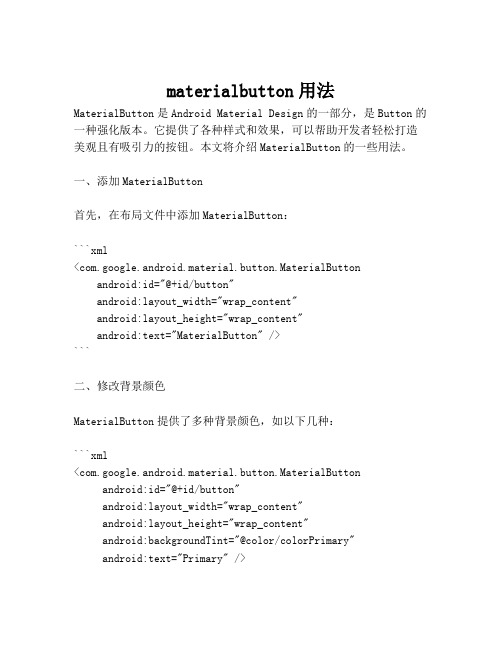
materialbutton用法MaterialButton是Android Material Design的一部分,是Button的一种强化版本。
它提供了各种样式和效果,可以帮助开发者轻松打造美观且有吸引力的按钮。
本文将介绍MaterialButton的一些用法。
一、添加MaterialButton首先,在布局文件中添加MaterialButton:```xml<com.google.android.material.button.MaterialButtonandroid:id="@+id/button"android:layout_width="wrap_content"android:layout_height="wrap_content"android:text="MaterialButton" />```二、修改背景颜色MaterialButton提供了多种背景颜色,如以下几种:```xml<com.google.android.material.button.MaterialButtonandroid:id="@+id/button"android:layout_width="wrap_content"android:layout_height="wrap_content"android:backgroundTint="@color/colorPrimary"android:text="Primary" /><com.google.android.material.button.MaterialButtonandroid:id="@+id/button"android:layout_width="wrap_content"android:layout_height="wrap_content"android:backgroundTint="@color/colorSecondary"android:text="Secondary" /><com.google.android.material.button.MaterialButtonandroid:id="@+id/button"android:layout_width="wrap_content"android:layout_height="wrap_content"android:backgroundTint="@color/colorAccent"android:text="Accent" />```三、设置按钮样式除了背景颜色外,MaterialButton还提供了多种按钮样式。
win7系统窗口背景保护色设置
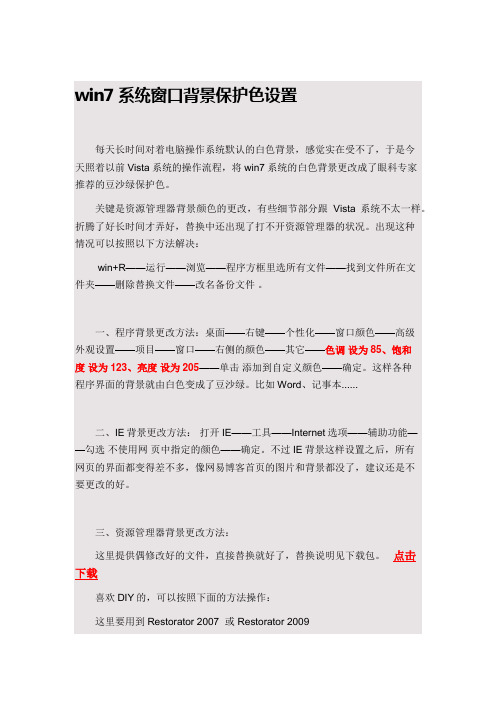
win7系统窗口背景保护色设置每天长时间对着电脑操作系统默认的白色背景,感觉实在受不了,于是今天照着以前Vista系统的操作流程,将win7系统的白色背景更改成了眼科专家推荐的豆沙绿保护色。
关键是资源管理器背景颜色的更改,有些细节部分跟Vista系统不太一样。
折腾了好长时间才弄好,替换中还出现了打不开资源管理器的状况。
出现这种情况可以按照以下方法解决:win+R——运行——浏览——程序方框里选所有文件——找到文件所在文件夹——删除替换文件——改名备份文件。
一、程序背景更改方法:桌面——右键——个性化——窗口颜色——高级外观设置——项目——窗口——右侧的颜色——其它——色调设为85、饱和度设为123、亮度设为205——单击添加到自定义颜色——确定。
这样各种程序界面的背景就由白色变成了豆沙绿。
比如Word、记事本......二、IE背景更改方法:打开IE——工具——Internet选项——辅助功能——勾选不使用网页中指定的颜色——确定。
不过IE背景这样设置之后,所有网页的界面都变得差不多,像网易博客首页的图片和背景都没了,建议还是不要更改的好。
三、资源管理器背景更改方法:这里提供偶修改好的文件,直接替换就好了,替换说明见下载包。
点击下载喜欢DIY的,可以按照下面的方法操作:这里要用到Restorator 2007 或 Restorator 20091、打开C:\Windows\Resources\Themes\Aero\Shell\NormalColor目录,找到shellstyle.dll文件,右键,管理员取得所有权。
启动Restorator 2007绿色版,打开shellstyle.dll文件,导出UIFILE目录下的1.txt,保存在桌面上。
2、用UltraEdit32文本编辑器,打开1.txt.3、搜索<if id="atom(clientviewhost)"> ,总数有7处。
用WM_CTLCOLOR消息实现编辑控件的文本与背景色的改变
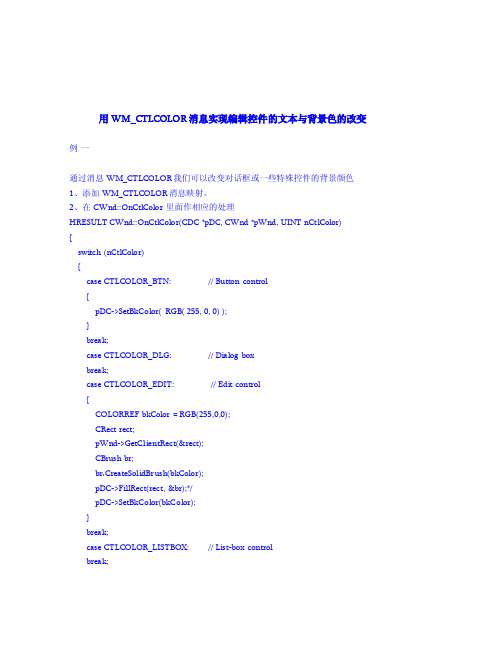
取画背景的刷子),例如,对于 static 、text 等控件都可以这么处理,但是对于 Button 来说,不 行!按照上面的方式对 Button 设置没有任何效果。要修改 Button 的风格,你需要在创建的时候 指定 BS_OWENERDRAW 风格,然后自己重写 DrawItem 函数进行定制。
pDC->SetBkColor(bkColor);
}
break;
case CTLCOLOR_LISTBOX: // List-box control
break;
case CTLCOLOR_MSGBOX: // Message box
break;
case CTLCOLOR_SCROLLBAR: // Scroll-ba r control
例二
WM_CTLCOLOR 是一个由控件发送给它父窗口的通知消息(Notification message)。 生成一个标准的单文档应用程序框架,假设应用程序的名称为 Color。我将利用它的 About 对话 框做示范。在 About dia log 中添加两个 Edit control, 设定其 ID 为 IDC_EDIT1 与 IDC_EDIT2; 第一种方法(对应于 IDC_EDIT1): 按照标准的 Windows 编程,由其父窗口的消息处理函数负责处 理 WM_CTLCOLOR 消息。 1. 在 CAboutDlg 中添加一个数据成员:HBRUSH m_brMine; 2. 利用向导映射 AboutDlg 的 WM_CTLCOLOR 消息,产生函数:HBRUSH CAboutDlg::OnCtlColor(CDC* pDC, CWnd* pWnd, UINT nCtlColor) ;pDC 是 AboutDlg 的设备上
Android开发实现按钮点击切换背景并修改文字颜色的方法
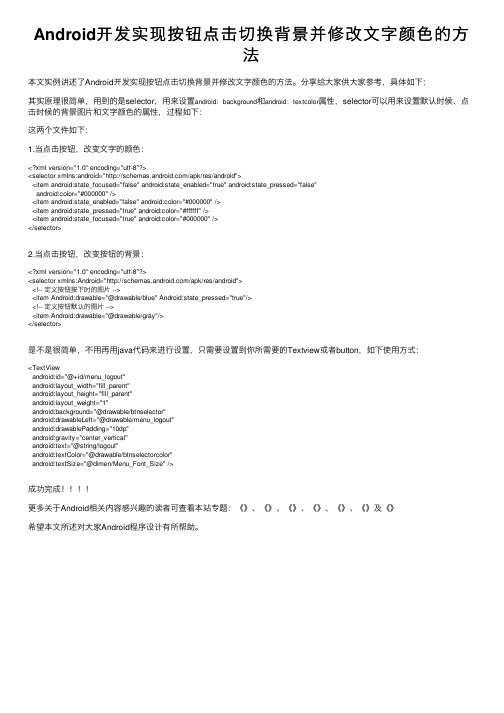
Android开发实现按钮点击切换背景并修改⽂字颜⾊的⽅法本⽂实例讲述了Android开发实现按钮点击切换背景并修改⽂字颜⾊的⽅法。
分享给⼤家供⼤家参考,具体如下:其实原理很简单,⽤到的是selector,⽤来设置android:background和android:textcolor属性,selector可以⽤来设置默认时候、点击时候的背景图⽚和⽂字颜⾊的属性,过程如下:这两个⽂件如下:1.当点击按钮,改变⽂字的颜⾊:<?xml version="1.0" encoding="utf-8"?><selector xmlns:android="/apk/res/android"><item android:state_focused="false" android:state_enabled="true" android:state_pressed="false"android:color="#000000" /><item android:state_enabled="false" android:color="#000000" /><item android:state_pressed="true" android:color="#ffffff" /><item android:state_focused="true" android:color="#000000" /></selector>2.当点击按钮,改变按钮的背景:<?xml version="1.0" encoding="utf-8"?><selector xmlns:Android="/apk/res/android"><!-- 定义按钮按下时的图⽚ --><item Android:drawable="@drawable/blue" Android:state_pressed="true"/><!-- 定义按钮默认的图⽚ --><item Android:drawable="@drawable/gray"/></selector>是不是很简单,不⽤再⽤java代码来进⾏设置,只需要设置到你所需要的Textview或者button,如下使⽤⽅式:<TextViewandroid:id="@+id/menu_logout"android:layout_width="fill_parent"android:layout_height="fill_parent"android:layout_weight="1"android:background="@drawable/btnselector"android:drawableLeft="@drawable/menu_logout"android:drawablePadding="10dp"android:gravity="center_vertical"android:text="@string/logout"android:textColor="@drawable/btnselectorcolor"android:textSize="@dimen/Menu_Font_Size" />成功完成更多关于Android相关内容感兴趣的读者可查看本站专题:《》、《》、《》、《》、《》、《》及《》希望本⽂所述对⼤家Android程序设计有所帮助。
html中按钮颜色怎么设置
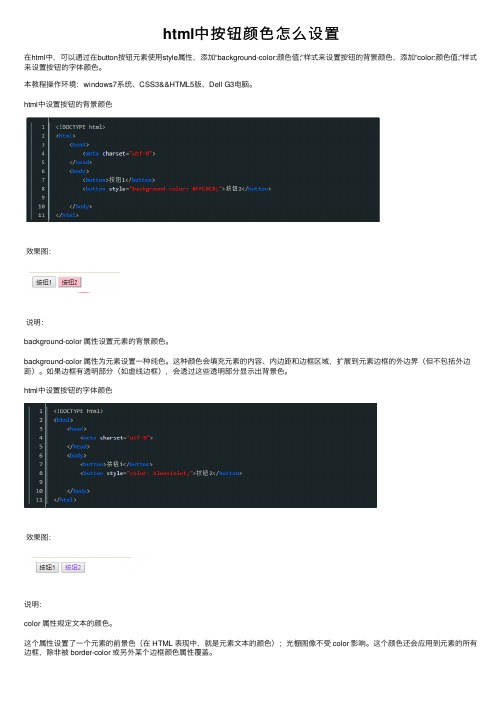
html中按钮颜⾊怎么设置
在html中,可以通过在button按钮元素使⽤style属性,添加“background-color:颜⾊值;”样式来设置按钮的背景颜⾊,添加“color:颜⾊值;”样式来设置按钮的字体颜⾊。
本教程操作环境:windows7系统、CSS3&&HTML5版、Dell G3电脑。
html中设置按钮的背景颜⾊
效果图:
说明:
background-color 属性设置元素的背景颜⾊。
background-color 属性为元素设置⼀种纯⾊。
这种颜⾊会填充元素的内容、内边距和边框区域,扩展到元素边框的外边界(但不包括外边距)。
如果边框有透明部分(如虚线边框),会透过这些透明部分显⽰出背景⾊。
html中设置按钮的字体颜⾊
效果图:
说明:
color 属性规定⽂本的颜⾊。
这个属性设置了⼀个元素的前景⾊(在 HTML 表现中,就是元素⽂本的颜⾊);光栅图像不受 color 影响。
这个颜⾊还会应⽤到元素的所有边框,除⾮被 border-color 或另外某个边框颜⾊属性覆盖。
微信小程序修改按钮button样式:去边框、圆角及文字居左对齐、修改按钮高度
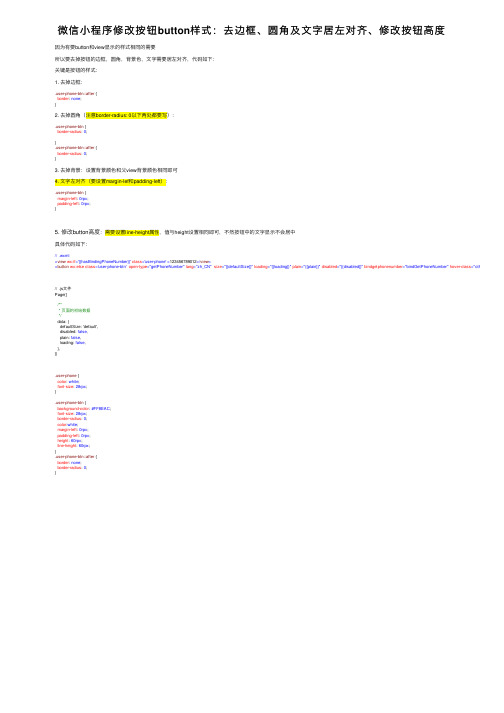
微信⼩程序修改按钮button样式:去边框、圆⾓及⽂字居左对齐、修改按钮⾼度因为有要button和view显⽰的样式相同的需要所以要去掉按钮的边框,圆⾓,背景⾊,⽂字需要居左对齐,代码如下:关键是按钮的样式:1. 去掉边框:.user-phone-btn::after {border: none;}2. 去掉圆⾓(注意border-radius: 0以下两处都要写):.user-phone-btn {border-radius: 0;}.user-phone-btn::after {border-radius: 0;}3. 去掉背景:设置背景颜⾊和⽗view背景颜⾊相同即可4. ⽂字左对齐(要设置margin-lef和padding-left):.user-phone-btn {margin-left: 0rpx;padding-left: 0rpx;}5. 修改button⾼度:需要设置line-height属性,值与height设置相同即可,不然按钮中的⽂字显⽰不会居中具体代码如下:// .wxml<view wx:if='{{hasBindingPhoneNumber}}' class='user-phone'>123456789012</view><button wx:else class='user-phone-btn' open-type="getPhoneNumber" lang="zh_CN" size="{{defaultSize}}" loading="{{loading}}" plain="{{plain}}" disabled="{{disabled}}" bindgetphonenumber="bindGetPhoneNumber" hover-class="other-button-hov // .js⽂件Page({/*** 页⾯的初始数据*/data: {defaultSize: 'default',disabled: false,plain: false,loading: false,},}).user-phone {color: white;font-size: 28rpx;}.user-phone-btn {background-color: #FF8EAC;font-size: 28rpx;border-radius: 0;color:white;margin-left: 0rpx;padding-left: 0rpx;height: 60rpx;line-height: 60rpx;}.user-phone-btn::after {border: none;border-radius: 0;}。
qt 重写qpushbutton paintevent方法
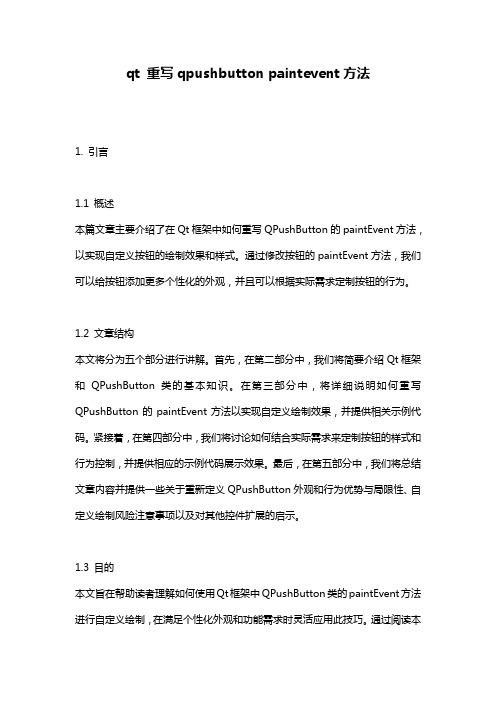
qt 重写qpushbutton paintevent方法1. 引言1.1 概述本篇文章主要介绍了在Qt框架中如何重写QPushButton的paintEvent方法,以实现自定义按钮的绘制效果和样式。
通过修改按钮的paintEvent方法,我们可以给按钮添加更多个性化的外观,并且可以根据实际需求定制按钮的行为。
1.2 文章结构本文将分为五个部分进行讲解。
首先,在第二部分中,我们将简要介绍Qt框架和QPushButton类的基本知识。
在第三部分中,将详细说明如何重写QPushButton的paintEvent方法以实现自定义绘制效果,并提供相关示例代码。
紧接着,在第四部分中,我们将讨论如何结合实际需求来定制按钮的样式和行为控制,并提供相应的示例代码展示效果。
最后,在第五部分中,我们将总结文章内容并提供一些关于重新定义QPushButton外观和行为优势与局限性、自定义绘制风险注意事项以及对其他控件扩展的启示。
1.3 目的本文旨在帮助读者理解如何使用Qt框架中QPushButton类的paintEvent方法进行自定义绘制,在满足个性化外观和功能需求时灵活应用此技巧。
通过阅读本文,读者将能够掌握重写QPushButton的paintEvent方法的基本步骤和代码示例,并了解如何通过样式表控制按钮外观、通过信号槽机制实现按钮行为等实用技巧。
同时,读者还将获得一些关于重新定义按钮外观和行为优势与局限性的思考,以及对Qt开发中其他控件绘制和功能扩展的启示。
2. Qt 和QPushButton简介:2.1 Qt框架概述:Qt是一款跨平台的C++应用程序开发框架,它提供了丰富的工具和类库,用于开发图形用户界面(GUI)应用程序。
其跨平台性使得开发者能够在不同操作系统上运行相同代码,包括Windows、Mac、Linux等。
Qt基于信号和槽机制实现了高效的事件处理,使得应用程序具有很好的响应性能。
2.2 QPushButton类介绍:QPushButton是Qt中常用的按钮控件之一,它继承自QAbstractButton类,并提供了按钮相关的功能和特性。
Unity3d如何更改Button的背景色

Unity3d如何更改Button的背景⾊我就废话不多说了,⼤家还是直接看代码吧~using UnityEngine;using System.Collections;public class ButtonStyle : MonoBehaviour {public Color _color;//在编辑环境下选择背景⾊,透明度不能为0public Texture2D tex;void OnGUI(){GUI.Button(new Rect(0,0,100,100),"tex");Color oldColor = GUI.backgroundColor;//保存原有的背景⾊GUI.backgroundColor = _color;//更改背景⾊GUI.Button (new Rect (650,20,150,120), tex);//这个按钮的背景⾊发⽣了变化 GUI.backgroundColor = ol Rect(140,100,100,100),"tex");//这个按钮恢复了以前的背景⾊}}补充:Unity中Button的颜⾊如何⽤脚本改变⽤脚本更改按钮的颜⾊组合public Button button;void Start(){ColorBlock cb = new ColorBlock();cb.normalColor = Color.red;cb.highlightedColor = Color.green;cb.pressedColor = Color.blue;cb.disabledColor = Color.black;button.colors = cb}补充:unity 发光字体_Unity3D 设置OnGUI中的字体样式、字体颜⾊、字体⼤⼩等⼀:字体样式从系统盘,如C:\Windows\Fonts找⼀个.ttf格式的字体库,放到Assets⽬录下。
QT之设计部件背景色
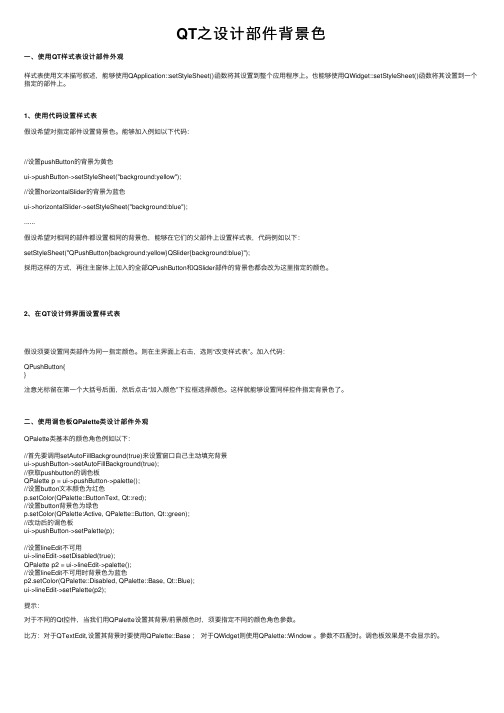
QT之设计部件背景⾊⼀、使⽤QT样式表设计部件外观样式表使⽤⽂本描写叙述,能够使⽤QApplication::setStyleSheet()函数将其设置到整个应⽤程序上。
也能够使⽤QWidget::setStyleSheet()函数将其设置到⼀个指定的部件上。
1、使⽤代码设置样式表假设希望对指定部件设置背景⾊。
能够加⼊例如以下代码://设置pushButton的背景为黄⾊ui->pushButton->setStyleSheet("background:yellow");//设置horizontalSlider的背景为蓝⾊ui->horizontalSlider->setStyleSheet("background:blue");......假设希望对相同的部件都设置相同的背景⾊,能够在它们的⽗部件上设置样式表,代码例如以下:setStyleSheet("QPushButton{background:yellow}QSlider{background:blue}");採⽤这样的⽅式,再往主窗体上加⼊的全部QPushButton和QSlider部件的背景⾊都会改为这⾥指定的颜⾊。
2、在QT设计师界⾯设置样式表假设须要设置同类部件为同⼀指定颜⾊。
则在主界⾯上右击,选则“改变样式表”。
加⼊代码:QPushButton{}注意光标留在第⼀个⼤括号后⾯,然后点击“加⼊颜⾊”下拉框选择颜⾊。
这样就能够设置同样控件指定背景⾊了。
⼆、使⽤调⾊板QPalette类设计部件外观QPalette类基本的颜⾊⾓⾊例如以下://⾸先要调⽤setAutoFillBackground(true)来设置窗⼝⾃⼰主动填充背景ui->pushButton->setAutoFillBackground(true);//获取pushbutton的调⾊板QPalette p = ui->pushButton->palette();//设置button⽂本颜⾊为红⾊p.setColor(QPalette::ButtonText, Qt::red);//设置button背景⾊为绿⾊p.setColor(QPalette:Active, QPalette::Button, Qt::green);//改动后的调⾊板ui->pushButton->setPalette(p);//设置lineEdit不可⽤ui->lineEdit->setDisabled(true);QPalette p2 = ui->lineEdit->palette();//设置lineEdit不可⽤时背景⾊为蓝⾊p2.setColor(QPalette::Disabled, QPalette::Base, Qt::Blue);ui->lineEdit->setPalette(p2);提⽰:对于不同的Qt控件,当我们⽤QPalette设置其背景/前景颜⾊时,须要指定不同的颜⾊⾓⾊參数。
- 1、下载文档前请自行甄别文档内容的完整性,平台不提供额外的编辑、内容补充、找答案等附加服务。
- 2、"仅部分预览"的文档,不可在线预览部分如存在完整性等问题,可反馈申请退款(可完整预览的文档不适用该条件!)。
- 3、如文档侵犯您的权益,请联系客服反馈,我们会尽快为您处理(人工客服工作时间:9:00-18:30)。
//定义色彩const COLORREF CLOUDBLUE = RGB(128, 184, 223);const COLORREF WHITE = RGB(255, 255, 255);const COLORREF BLACK = RGB(1, 1, 1);const COLORREF DKGRAY = RGB(128, 128, 128);const COLORREF LTGRAY = RGB(192, 192, 192);const COLORREF YELLOW = RGB(255, 255, 0);const COLORREF DKYELLOW = RGB(128, 128, 0);const COLORREF RED = RGB(255, 0, 0);const COLORREF DKRED = RGB(128, 0, 0);const COLORREF BLUE = RGB(0, 0, 255);const COLORREF DKBLUE = RGB(0, 0, 128);const COLORREF CYAN = RGB(0, 255, 255);const COLORREF DKCYAN = RGB(0, 128, 128);const COLORREF GREEN = RGB(0, 255, 0);const COLORREF DKGREEN = RGB(0, 128, 0);const COLORREF MAGENTA = RGB(255, 0, 255);const COLORREF DKMAGENTA = RGB(128, 0, 128);//在.h文件定义彩色按钮CColorButton m_btnUp;//在.cpp文件调用函数着色VERIFY(m_btnUp.Attach(IDC_BUTTON1, this, RED, WHITE, DKRED));//CColorButton 类原型//colorbtn.h#ifndef __COLORBTN_H__#define __COLORBTN_H__class CColorButton : public CButton{DECLARE_DYNAMIC(CColorButton)public:CColorButton();virtual ~CColorButton();BOOL Attach(const UINT nID, CWnd* pParent,const COLORREF BGColor = RGB(192, 192, 192), // gray button const COLORREF FGColor = RGB(1, 1, 1), // black textconst COLORREF DisabledColor = RGB(128, 128, 128), // dark gray disabled textconst UINT nBevel = 2);protected:virtual void DrawItem(LPDRAWITEMSTRUCT lpDIS);void DrawFrame(CDC *DC, CRect R, int Inset);void DrawFilledRect(CDC *DC, CRect R, COLORREF color);void DrawLine(CDC *DC, CRect EndPoints, COLORREF color);void DrawLine(CDC *DC, long left, long top, long right, long bottom, COLORREF color);void DrawButtonText(CDC *DC, CRect R, const char *Buf, COLORREF TextColor);COLORREF GetFGColor() { return m_fg; }COLORREF GetBGColor() { return m_bg; }COLORREF GetDisabledColor() { return m_disabled; }UINT GetBevel() { return m_bevel; }private:COLORREF m_fg, m_bg, m_disabled;UINT m_bevel;};#endif//colorbtn.cpp#include "stdafx.h "#include "colorbtn.h "#ifdef _DEBUG#undef THIS_FILEstatic char BASED_CODE THIS_FILE[] = __FILE__;#endif#ifdef CColorButton#undef CColorButton CColorButton#endifIMPLEMENT_DYNAMIC(CColorButton, CButton)CColorButton::CColorButton(){#if (_MFC_VER < 0x0250)hwndOwner = NULL;#endif}CColorButton::~CColorButton(){}BOOL CColorButton::Attach(const UINT nID, CWnd* pParent, const COLORREF BGColor, const COLORREF FGColor, const COLORREF DisabledColor, const UINT nBevel){if (!SubclassDlgItem(nID, pParent))return FALSE;m_fg = FGColor;m_bg = BGColor;m_disabled = DisabledColor;m_bevel = nBevel;return TRUE;}void CColorButton::DrawItem(LPDRAWITEMSTRUCT lpDIS){CDC* pDC = CDC::FromHandle(lpDIS-> hDC);UINT state = lpDIS-> itemState;CRect focusRect, btnRect;focusRect.CopyRect(&lpDIS-> rcItem);btnRect.CopyRect(&lpDIS-> rcItem);focusRect.left += 4;focusRect.right -= 4;focusRect.top += 4;focusRect.bottom -= 4;const int bufSize = 512;TCHAR buffer[bufSize];GetWindowText(buffer, bufSize);DrawFilledRect(pDC, btnRect, GetBGColor());DrawFrame(pDC, btnRect, GetBevel());DrawButtonText(pDC, btnRect, buffer, GetFGColor());if (state & ODS_FOCUS) {DrawFocusRect(lpDIS-> hDC, (LPRECT)&focusRect);if (state & ODS_SELECTED){DrawFilledRect(pDC, btnRect, GetBGColor());DrawFrame(pDC, btnRect, -1);DrawButtonText(pDC, btnRect, buffer, GetFGColor()); DrawFocusRect(lpDIS-> hDC, (LPRECT)&focusRect);}}else if (state & ODS_DISABLED) {DrawButtonText(pDC, btnRect, buffer, GetDisabledColor()); }}void CColorButton::DrawFrame(CDC *DC, CRect R, int Inset) {COLORREF dark, light, tlColor, brColor;int i, m, width;width = (Inset < 0)? -Inset : Inset;for (i = 0; i < width; i += 1) {m = 255 / (i + 2);dark = PALETTERGB(m, m, m);m = 192 + (63 / (i + 1));light = PALETTERGB(m, m, m);if ( width == 1 ) {light = RGB(255, 255, 255);dark = RGB(128, 128, 128);}if ( Inset < 0 ) {tlColor = dark;brColor = light;}else {tlColor = light;brColor = dark;}DrawLine(DC, R.left, R.top, R.right, R.top, tlColor); // Across topDrawLine(DC, R.left, R.top, R.left, R.bottom, tlColor); // Down leftif ( (Inset < 0) && (i == width - 1) && (width > 1) ) {DrawLine(DC, R.left + 1, R.bottom - 1, R.right, R.bottom - 1, RGB(1, 1, 1));// Across bottomDrawLine(DC, R.right - 1, R.top + 1, R.right - 1, R.bottom, RGB(1, 1, 1)); // Down right}else {DrawLine(DC, R.left + 1, R.bottom - 1, R.right, R.bottom - 1, brColor); // Across bottomDrawLine(DC, R.right - 1, R.top + 1, R.right - 1, R.bottom, brColor); // Down right}InflateRect(R, -1, -1);}}void CColorButton::DrawFilledRect(CDC *DC, CRect R, COLORREF color){CBrush B;B.CreateSolidBrush(color);DC-> FillRect(R, &B);}void CColorButton::DrawLine(CDC *DC, CRect EndPoints, COLORREF color){CPen newPen;newPen.CreatePen(PS_SOLID, 1, color);CPen *oldPen = DC-> SelectObject(&newPen);DC-> MoveTo(EndPoints.left, EndPoints.top);DC-> LineTo(EndPoints.right, EndPoints.bottom);DC-> SelectObject(oldPen);newPen.DeleteObject();}void CColorButton::DrawLine(CDC *DC, long left, long top, long right, long bottom, COLORREF color){CPen newPen;newPen.CreatePen(PS_SOLID, 1, color);CPen *oldPen = DC-> SelectObject(&newPen);DC-> MoveTo(left, top);DC-> LineTo(right, bottom);DC-> SelectObject(oldPen);newPen.DeleteObject();}void CColorButton::DrawButtonText(CDC *DC, CRect R, const char *Buf, COLORREF TextColor){COLORREF prevColor = DC-> SetTextColor(TextColor);DC-> SetBkMode(TRANSPARENT);DC-> DrawText(Buf, strlen(Buf), R, DT_CENTER and DT_VCENTER and DT_SINGLELINE);DC-> SetTextColor(prevColor);}能够实现的代码:要想修改CButton类按钮背景颜色和文字颜色,必须利用自绘方法对按钮进行重新绘制。
