safety_controller_select
电子手臂机械舵机说明书
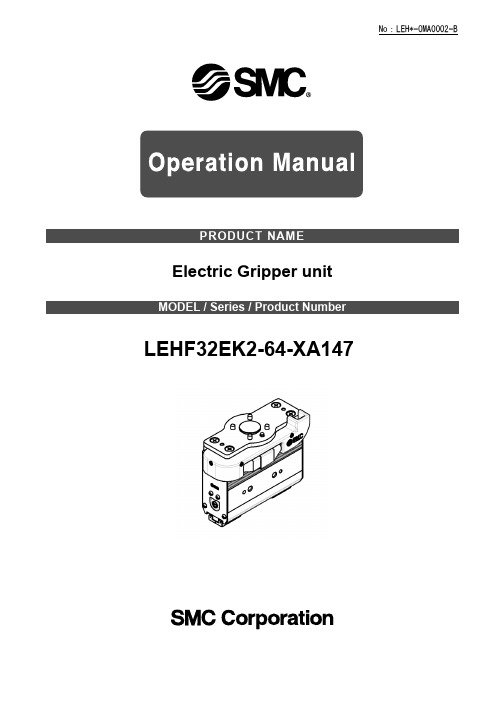
Electric Gripper unit LEHF32EK2-64-XA147Safety Instructions (2)1. Electric Gripper unit detail drawing (4)2. Specification (5)3. JXC Controller – UR Control box connection (5)3.1 Controller wiring and connection (5)3.2 Connect to UR control box (5)4. URCap (6)4.1 Install URcap (6)4.2 Connect the electric gripper (6)4.3 Installation Settings (8)4.4 Programs (11)4.5 Manual operation (17)5. Alarm detection and trouble shooting (18)5.1 Alarm detection (18)5.2 Trouble shooting (18)6. Dimensions and Center of gravity (19)6.1 Dimensions (19)6.2 Center of gravity (20)Safety InstructionsThese safety instructions are intended to prevent hazardous situations and/or equipment damage. These instructions indicate the level of potential hazard with the labels of "Caution", "Warning" or "Danger". They are all important notes for safety and must be followed in addition to International Standards (ISO/IEC)*1), and other safety regulations.*1) ISO 4414: Pneumatic fluid power -- General rules relating to systems.ISO 4413: Hydraulic fluid power -- General rules relating to systems.IEC 60204-1: Safety of machinery -- Electrical equipment of machines .(Part 1: General requirements)ISO 10218: Manipulating industrial robots -Safety.etc.Safety InstructionsLimited warranty and Disclaimer/Compliance Requirements The product used is subject to the following "Limited warranty and Disclaimer" and "Compliance Requirements".Read and accept them before using the product.2. SpecificationActuator :LEHF32EK2-64* Please check the LEHF Series catalog from our website ( ).Controller :JXC*1* Please check the LEHF Series catalog from our website ( ).Plugin softwarePolyScope Version 5.11(e-series only )3. JXC Controller – UR Control box connection3.1 Controller wiring and connection* For details on wiring and connection of the controller, refer to "Electric Controller JXC Series Instruction Manual Installation and Initial Setting".3.2 Connect to UR control box1. Connect the communication cable (JXC-W2A-C) and USB cable (LEC-W2-U).2. Connect the communication cable to the JXC controller.3. Connect the USB cable to the USB port of the UR control unit.* For details on the controller such as controller input power supply and actuator cable connection method, refer to the operation manual of each controller.Communication cable JXC-W2A-CUSB cable LEC-W2-UJXC controllerUR control unit.4.4.1Install URcap1. Insert the USB memory to which the downloaded file is copied into the teach pendant.2. Press the menu (hamburger menu icon) in the header and select [Settings].3. Click the System and select URCaps.4. Press the "+" button, select the SMC-ElGripperUnit--xxx.urcap file and press Open.Note: Select the new URCaps in the Active URCaps field for more information.Detailed information is displayed in the URCap Information field.5. Press Restart to continue the URCap installation.⇒URCaps is installed and ready to use.4.2Connect the electric gripperEstablish a serial communication connection between the electric gripper and URCap.1. Press the [Installation] tab and select "SMC Electric Gripper Unit" from the [URCaps] menu.If the LED lamp is already green, the electric gripper connection is complete. The following operations are not required.2. Press the "Connect" button to start communication. It may take 2 to 3 seconds.3. When the controller is connected, the LED light will turn green.Press the [Installation] tab and select "SMC Electric Gripper Unit" from the [URCaps] menu. Then, perform the installation setting "Installation Settings" of the electric gripper URCap.1. Popup a message window and stop operation in error.Select whether to popup a message window and stop operation when the electric gripper unit detects an error. If you check the check box, an alarm message will be displayed when“ Gripping failure or "workpiece drop" is displayed.2. Various status signal output to digital output port.Select whether to output a status signal to the digital output port when "Gripping success", "Gripping failiure", or "workpiece drop” is detected.<“Enable” is selected>Selection of the digital output port is enabled. If any of "Gripping success", "grip failure", or "workpiece drop" is detected, corresponding digital output port is turned on.The operation of the select box becomes enavabled. Select the digital output port that outputs the status signal when "Gripping success", "Gripping failure", or "workpiece drop" is detected.- “grip success”: Select digital output port to output Griping success signal⇒Default output Digital output port [5]- “grip failure”: Select digital output port to output Griping failure signal⇒Default output Digital output port [6]・“Workpiece drop”: Select digital output port to output work-piece drop detection signal ⇒Default output Digital output port [7]* Digital output port can be selected within [0] to [7]※If you select the same digital output port for different status signals, a warning message will be displayed.<Disable is selected>The selection of the digital output port is disabled. If any of "Gripping success", "Gripping failure", or "workpiece drop" is detected, no status signal is output.3. Return to originPerform return to origin.It is necessary to perform a return to origin operation at the first connection when the items below are applicable.- The actuator and the controller were purchased separately.- Only the actuator is replaced.- Only the controller is replaced.URCap nodes can be selected in the URCaps tree.The electric gripper unit URCap has three types of program commands.1. Activate commandUsed to initialize the electric gripper.It needs to be executed only once before executing the Grip command or Release command.During the activation, if an error occurs in communication with the electric gripper or if an alarm occurs in the electric gripper, a pop-up error message will be displayed and the operation will stop.2. Grip commandUsed to grip the workpieces with outer diameter / inner diameter.(1) Select OperationSelect the operation mode of the electric gripper.・Gripper CloseUsed to grip the workpieces with outer diameter.・Gripper OpenUsed to grip the workpieces with inner diameter.(2) SettingsSet the parameters required to grip the workpiece with outer diameter / inner diameter.・Gripping PositionSet the gripping position of the workpiece.[Minimum value]: 2.00mm [Maximum value]: 62.00mm [Initial value]: 2.00mm - SpeedSet the moving speed of the workpiece to the gripping position.[Minimum value]: 5mm/sec [Maximum value]: 30mm/sec [Initial value]: 5mm/sec - ForceSet the pushing force.[Minimum value]: 60N [Maximum value]: 120N [Initial value]: 60N- “Execute” buttonTest the operation of Select Operation with the set Gripping Position value,Speed value, and Force value.During the test run, operations other than the "Stop" button are disabled.If an alarm occurs when moving from the current position to the set Gripping Position value,a pop-up message warning is displayed without performing the move.- "Stop” buttonThe test operation executed by the "Execute" button is stopped.This button acts as a reset button to release the alarm when an alarm occurs on the electric gripper.※“Alarm Code” is displayed when an alarm occurs.For details on "Alarm Code", refer to the operation manual of the JXC controller.(3) Gripper ControlControls the electric gripper position. If the LED lamp is green, the electric gripper is controllable.- Current PositionDisplays the current position of the electric gripper.- "Open Jog” buttonPerforms the opening operation of the electric gripper while the button is pressed.- “Close Jog” buttonPerforms the closing operation of the electric gripper while the button is pressed.- "Fully Open” buttonPerforms a fully open operation of the electric gripper- "Fully Close” buttonPerforms a fully close operation of the electric gripper- "Capture Current Position” buttonCapture the current position of the electric gripper into the "Gripper Position" setting in "Settings".(4) Operation StatusThe test operation executed by the "Execute" button is displayed.- "Execute": T est run is being executed- "Success": Workpiece gripping successful, test operation completed normally- "Failure": Workpiece gripping error occurred, test operation abnormally ended.- "Workpiece lost": Detects workpiece drop after successful workpiece gripping.- "Stop": Stopped by "Stop" button during test operation3. Release commandUsed to release the workpiece(1) Select OperationSet the operation of the command when the workpiece is released.・Wait for the release process to complete.Check box ☑: When the workpiece release command is completed, the next operation is performed.☐:Moves to the next operation without waiting for the completion of the commandwhen the workpiece is released.(2) SettingsSet the parameters required to open the workpiece.- PositionSet the target position[Minimum value]: 1.00mm [Maximum value: 64.00mm [Initial value]: 1.00mm - SpeedSets the speed to travel to the target position.[Minimum value]: 5mm/sec [Maximum value]: 100mm/sec [Initial value]: 5mm/sec - “Execute” buttonTest the operation with the set Position value and Speed value.During the test run, operations other than the "Stop" button are disabled.- "Stop” buttonThe test operation executed by the "Execute" button is stopped.This button acts as a reset button to release the alarm when an alarm occurs on the electric gripper.(3) Gripper ControlControls the electric gripper position. If the LED lamp is green, the electric gripper is controllable.- Current PositionDisplays the current position of the electric gripper.- "Open Jog” buttonPerforms the opening operation of the electric gripper while the button is pressed.- “Close Jog” buttonPerforms the closing operation of the electric gripper while the button is pressed.- "Fully Open” buttonPerforms a fully open operation of the electric gripper- "Fully Close” buttonPerforms a fully close operation of the electric gripper- "Capture Current Position” buttonCapture the current position of the electric gripper into the "Gripper Position" setting in "Settings".(4) Operation StatusThe test operation executed by the "Execute" button is displayed.- "Execute": T est run is being executed- "Success": Workpiece gripping successful, test operation completed normally - "Failure": Workpiece gripping error occurred, test operation abnormally ended.- "Workpiece lost": Detects workpiece drop after successful workpiece gripping.- "Stop": Stopped by "Stop" button during test operation4. Workpiece drop detectionFrom the execution of the Grip command to the next Release command, the grip status of the workpiece is monitored and the workpiece drop is detected.(1) Conditions for starting the workpiece drop detection.- "Various status signal output to digital output port." in "Installation Settings" of the electric gripper URCap is valid.- The Grip command ends successfully.(2) Conditions for the workpiece drop detection.- After starting the detection of the workpiece drop, the status flag "BUSY" and "INP" of the electric gripper are constantly monitored.- When the status flag "BUSY" output of the electric gripper is off and the "INP" output is off, "workpiece drop" is determined to be detected.4.5Manual operationThe manual operation of the electric gripper can be operated using the UR+ icon on the upper right corner of the screen. It can be operated when the LED lamp is green.- Current PositionDisplays the current position of the electric gripper.- "Open jog" buttonThe electric gripper performs opening operation when the button is pressed.- "Close jog" buttonThe electric gripper performs closing operation when the button is pressed.- "Fully Open" buttonThe electric gripper fully opens.- "Fully Close" buttonThe electric gripper fully closes.- "Reset" buttonResets the alarm or the operation.5.5.1Alarm detectionWhen an alarm occurs, an "Alarm Code" is displayed.For details of "Alarm Code", refer to "Electric Controller JXC Series Instruction Manual Alarm Detection".5.2Trouble shootingIf a malfunction occurs, refer to "Electric Controller JXC Series Instruction Manual Troubleshooting" and check the appropriate item.If the cause corresponding to the phenomenon is not confirmed and the product returns to normal by replacement, the product itself may be defective.6.6.1DimensionsXYZYXZ4-14-1, Sotokanda, Chiyoda-ku, Tokyo 101-0021 JAPANTel: + 81 3 5207 8249 Fax: +81 3 5298 5362URL https://Note: Specifications are subject to change without prior notice and any obligation on the part of the manufacturer. © 2023SMC Corporation All Rights Reserved。
西门子洗碗机说明书
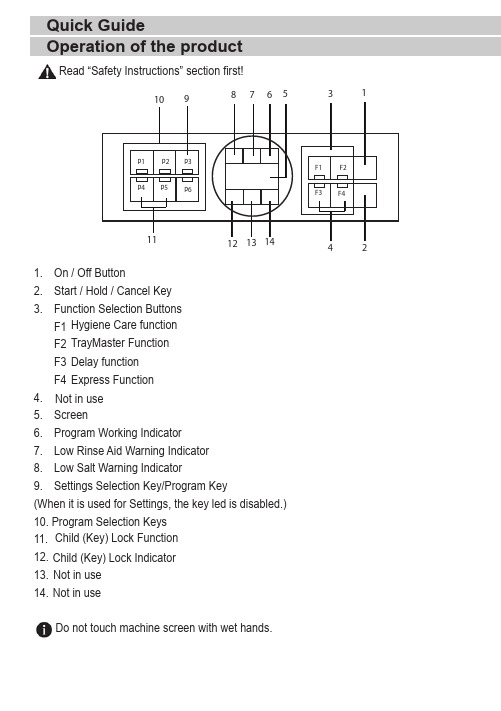
1. On / Off Button2. Start / Hold / Cancel Key3. Function Selection Buttons F1 F2 F3 F44.5. Screen6. Program Working Indicator7. Low Rinse Aid Warning Indicator 8. Low Salt Warning Indicator9. Settings Selection Key/Program Key(When it is used for Settings, the key led is disabled.)10. Program Selection Keys 11. 12. 13.14. Do not touch machine screen with wet hands.Operation of the productHygiene Care function TrayMaster FunctionExpress Function Not in use Delay function Child (Key) Lock Indicator Child (Key) Lock Function Read “Safety Instructions” section first!Quick GuideNot in use Not in use123456A u t oI n t e n s i v e E c o *D e l i c a t e Q u i c k W a s h (#)M i n i (#)40 ºC -65 ºC70 ºC50 ºC 40 ºC 60 ºC 35 ºCI t d e t e r m i n e s t h e s o i l i n g d e g r e e o f t h e d i s h e s a n d s e t s t h e t e m p e r a t u r e a n d a m o u n t o f t h e w a s h i n g w a t e r a s w e l l a s t h e w a s h i n g t i m e a u t o m a t i c a l l y . I t i s s u i t a b l e f o r a l l d i s h t y p e s .I t i s s u i t a b l e f o r h e a v i l y s o i l e d p a n s a n d t r a y s .S u i t a b l e f o r w a s h i n g d i s h e s w i t h n o r m a l a m o u n t o f s o i l. I t i s t h e m o s t e f f i c i e n t p r o g r a m i n t e r m s o f c o m b i n e d p o w e r a n d w a t e r c o n s u m p t i o n . T h i s i s u s e d f o r a s s e s s i n g t h e c o m p l i a n c e w i t h E U 's e c o -d e s i g n d i r e c t i v e .S p e c i a l p r o g r a m m e f o r g e n t l e c l e a n i n g o f d e l i c a t e g l a s s w a r e .I t i s t h e d a i l y w a s h i n g p r o g r a m m e t o w a s h t h e n o r m a l l y s o i l e d l e f t d i s h e s i n t h e f a s t e s t w a y .I t i s s u i t a b l e f o r q u i c k l y w a s h i n g t h e l i g h t l y s o i l e d d i s h e s t h a t h a v e u n d e r g o n e p r e c l e a n i n g p r o c e s s .M e d i u m t o h i g hH i g h M e d i u m L o w M e d i u mL o w++++--+++++++++++-112-18017024510058309,4-12,416.89.514.410.610.80,90-1,451.510.9510.921.180.8D e g r e e o f S o i l i n gE n e r g y (k W h )P r e w a s h W a s h D r y D u r a t i o n (m i n )W a t e r (I ) L o a d i n g C a p a c i t y : 14T h e c o n s u m p t i o n v a l u e s s h o w n i n t h e t a b l e w e r e d e t e r m i n e d u n d e r s t a n d a r d c o n d i t i o n s . D i f f e r e n c e s m a y t h e r e f o r e o c c u r u n d e r p r a c t i c a l c o n d i t i o n s . * R e f e r e n c e p r o g r a m m e f o r t e s t i n g i n s t i t u t e s . T h e t e s t s i n a c c o r d a n c e w i t h E N 50242/60436 m u s t b e c a r r i e d o u t w i t h a f u l l w a t e r s o f t e n e r s a l t d i s p e n s e r a n d a f u l l r i n s e a i d r e s e r v o i r , a n d u s i n g t h e t e s t p r o g r a m m e . T h e v a l u e s g i v e n f o r p r o g r a m m e s o t h e r t h a n E c o 50°C p r o g r a m m e a r e i n d i c a t i v e o n l y . (#) A d d i t i o n a l f u n c t i o n s m i g h t c a u s e c h a n g e s i n p r o g r a m m e d u r a t i o n s .P r o g r a m m e n u m b e r P r o g r a m m e n a m eC l e a n i n g t e m p e r a t u r eAfter the determination of the water hardness:2. Move to “r” position on the screen by pressing the P2 key.3. Set to a proper level by selecting one of the “r:1”,“r:2”,“r:3”,“r:4” or “r:5” positions with the P3 program key.4. To save, exit the settings menu by pressing on/off key of your machine for 3 seconds. Your settings shall be saved automatically.Adjusting the water softening system•Open the tap and let the water flow for approx. 1•strip.Washing, rinsing and drying performance of your dishwasher will improve when the water softening system is adjusted correctly.To adjust the system, first learn the water hardness in your region and adjust as indicated below.Quick Guide17 9314 0100_GRUNDIG_B7_EN/ 14-09-21.(16:08)Perform the same hardness level adjustment that you have set on the control panel also with the regeneration adjustment switch. For example, if you have adjusted to “3” in the•If the hardness level of the water that you use is above 50°dH or if you are using well water, than it is recommended to use filter and water purification devices.•If the hardness level of the water that you use is below 7°dH, there is no need to use salt in your dishwasher. In this case, the Salt Indicator light on the control panel of your dishwasher will light continuously.•If the water hardness is set to level 1, the Salt Indicator will light continuously although it is not necessary to use salt. If you use salt under this condition, salt will not be consumed and the lamp will not illuminate.When moving, you will need to set the water hardness level of your dishwasher again according to the information above, depending on the water hardness of the place you have moved to. If the water hardness level of your machine is adjusted previously, your machine will display the most recent hardness level adjustment.。
L-Acoustics LA4X 维护手册说明书
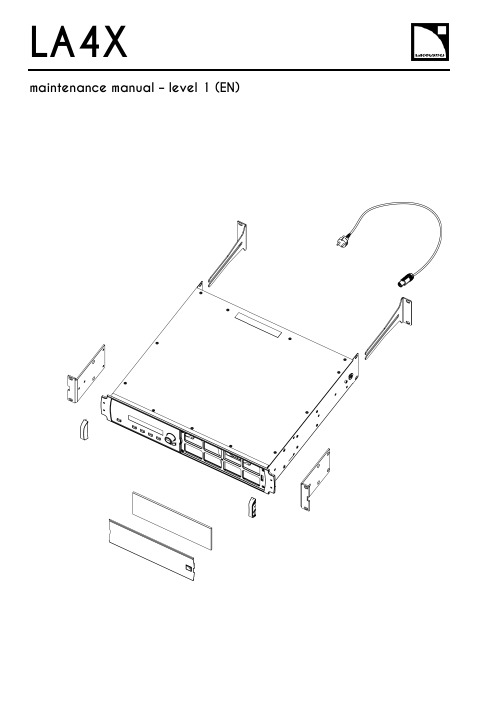
LA4X Arraymaintenance manual – level 1 (EN)ContentsDocument reference: LA4X maintenance manual - level 1 (EN) version 2.0Distribution date: March 20, 2017© L-Acoustics. All rights reserved.No part of this publication may be reproduced or transmitted in any form or by any means without the express written consent of the publisher.ContentsContentsSafety instructions 4 Symbols 4 Revision history 5 Introduction 6 1Equipment and tools 7 2Quality Control 8 3Troubleshooting and diagnosis 10 Diagnosis table (10)Exploded view (16)Working time (16)4Disassembly and Reassembly procedures 17 D/R 001 – REAR BRACKETS (17)D/R 002 – SIDE BRACKETS (18)D/R 003 – GRILL and FOAM FILTER (19)D/R 004 – Power plug (20)D/R 004 bis – FRONT HANDLE (21)Glossary 22 Appendix: KR list 23Safety instructionsSafety instructions1.Strictly follow the sequence of successive steps in all procedures.2.This manual contains the maintenance operations authorized for the end users.Performing another operation exposes to hazardous situations.3.Never incorporate equipment or accessories not approved by L-Acoustics®.4.Do not expose the apparatus to extreme conditions.Do not expose the apparatus to dusty environments, moisture or excessive heat when storing orperforming maintenance procedures.5.Do not store the product on an unstable cart, stand, tripod, bracket, or table.6.Never use a faulty apparatus.An apparatus showing any sign of issue must immediately be put aside and withdrawn from use.7.Contact L-Acoustics for advanced maintenance.Any unauthorized maintenance operation will void the warranty.Before sending a product to L-Acoustics for maintenance, save all user presets to files usingLA Network Manager.SymbolsThe following symbols are used in this document:This symbol indicates a potential risk of harm to an individual or damage to the product.It can also notify the user about instructions that must be strictly followed to ensure safe installation or operation of the product.This symbol indicates a potential risk of electrical injury.It can also notify the user about instructions that must be strictly followed to ensure safe installation or operation of the product.This symbol notifies the user about instructions that must be strictly followed to ensure proper installation or operation of the product.This symbol indicates the equipment, tools, and spare parts required to perform a procedure.This symbol notifies the user about complementary information or optional instructions.Revision historyRevision historyDocument identification Distribution date ModificationsLA4X_MM1_EN_1.0 June 10, 2014 Initial versionLA4X MM1 EN version 2.0 March 20, 2017 - Added D/R 004 bis – FRONT HANDLE- Updated Exploded view- Updated Appendix: KR listIntroductionIntroductionThis manual is intended for end users and gathers the level 1 procedures.This manual contains the maintenance operations authorized for the end users.Performing another operation exposes to hazardous situations.Diagnosis tableThis section contains the diagnosis tables and procedures to identify the issues and how to address them.Exploded viewThis illustration gives an overview of the order in which the elements must be disassembled and reassembled. Each assembly refers to the corresponding module, D/R procedure and inspection procedure (if any).Disassembly and Reassembly proceduresThis section contains the maintenance procedures for each assembly identified in the exploded view.Quality ControlThese checks allow to detect an issue. The quality control must be performed regularly.It is mandatory to perform preventive maintenance actions on a regular basis.Insufficient upkeep of the product can void the warranty.Equipment and tools1Equipment and toolsThe following table is the complete list of equipment and tools required to perform all level 1 maintenance procedures on the LA4X amplified controller.* Refer to the documentation of the electric screwdriver manufacturer to obtain the setting corresponding to a given torque value. This setting can vary depending on the age of the tool. Verify it on a regular basis.Quality Control2Quality ControlThis procedure must be performed for periodic maintenance and to detect possible issues on a controller. ToolsNameaudio source with a known musical programLA NWMCAT5e U/FTP cablefull range loudspeakersubwooferear protectionsProcedureInspect the external structure of the controller for any lost or damaged part.To verify if the controller is clean, follow these steps:a.Disassemble the GRILL and the FOAM FILTER, see procedure D/R 003.b.Verify if the FOAM FILTER is clean.c.Look inside the controller through the front grill (do not touch any part) and verify if the inside is clean.d.Reassemble the GRILL and the FOAM FILTER, see procedure D/R 003.Plug the controller to mains and power it on.Verify if the LCD screen and all LED lit during the start-up sequence.To verify if the network functionalities of the controller work, follow these steps:a.Connect the controller to an Ethernet port of the computer hosting LA NWM.Use the CAT5e U/FTP cable.unch LA NWM.c.Verify if the controller can be put in online mode (refer to the LA NWM video tutorial).Verify if the latest version of firmware is installed (see the LA4X user manual or the LA NWM videotutorial).If not, update firmware from LA NWM.Select a known preset and verify if the indications displayed on screen are in accordance with it.To verify sound presence and quality on each output channel follow these steps:a.Plug the audio source to an input connector of the controller (IN A, IN B, IN C or IN D).b.Plug the full range loudspeaker to output connector OUT1.c.Select a corresponding preset.d.Select the routing from the audio source to OUT1.e.Play the musical program.f.Set the OUT1 gain to -40 dB.g.Unmute OUT1.h.Set the OUT1 gain to obtain a medium sound level.i.Verify if the sound is clear and undistorted.j.Mute OUT1.k.Repeat these steps for OUT2, OUT3 and OUT4.Quality Control There is a risk of ear damage due to high sound level.Use ear protections.To verify the power capability of each output channel follow these steps:a.Plug the audio source to an input connector of the controller (IN A, IN B, IN C or IN D).b.Plug the subwoofer to output connector OUT1.c.Select a corresponding preset.d.Select the routing from the audio source to OUT1.e.Play the musical program.f.Set the OUT1 gain to -40 dB.g.Unmute OUT1.h.Set the OUT1 gain to obtain a high sound level.i.Verify if the sound remains clear and undistorted up to the limit level.j.Mute OUT1.k.Repeat these steps for OUT2, OUT3 and OUT4.Troubleshooting and diagnosis3Troubleshooting and diagnosisDiagnosis tableFor any issue, follow the check sequence in the possible causes column.At each step, apply the inspection procedure (if exists) and consider the resulting diagnosis.Before applying a procedure, consider the EXPLODED VIEW to get acquainted with the disassembly/reassembly procedures to perform before and after.Troubleshooting and diagnosisPOWER CORD notconnected to mainsmains failure or wrongvoltagePOWER CORDdamagedother causecontroller connected to anon-compatible networkcondensing humidity intothe LCD screenother causeTroubleshooting and diagnosisTroubleshooting and diagnosisroom temperature too highFOAM FILTER cloggedcontroller not gettingenough cool airchannel x resourcessolicited to their limitsloudspeaker impedance toolowother causesporadic errorother causesfirmware update failureother causeTroubleshooting and diagnosisFAN blades blockedanythe mains failureoutputs mutedwrong input modewrong preset selectiongain value too low on the controlleraudio source not plugged or plugged into the wrong input connectoraudio source cable incorrectly plugged audio source cable damagedwrong settings on the audio sourcenon-audio bit stream audio source failureloudspeaker not plugged or plugged into the wrong output connector loudspeaker cable incorrectly plugged loudspeaker cable damagedloudspeaker damaged other causesTroubleshooting and diagnosisAES/EBU audio sourceconnected to anANALOG inputgain value too high onthe controlleroutput gain value toohigh on the audio sourceswitch to the analogfallback mode withwrong AES/EBU inputgain valuewrong preset selectionaudio source cableincorrectly pluggedaudio source cabledamagedwrong settings on theaudio sourceaudio source failureloudspeaker pluggedinto the wrong outputconnectorloudspeaker cableincorrectly pluggedloudspeaker cabledamagedloudspeaker damagedother causesTroubleshooting and diagnosisExploded viewThe following exploded view represents the external MODULES of the LA4X. Each MODULE is indicated by a circled number. The orange lines represent the disassembly/reassembly (D/R) order. Refer to the table below for more information.Working timeDisassembly and Reassembly procedures4 Disassembly and Reassembly proceduresD/R 001 – REAR BRACKETS Spare parts KR LABRACKETDisassembly procedureThis procedure describes how to replace the REAR BRACKETS of an LA4X amplified controller. Remove the two REAR BRACKETS pulling on them, see Figure 1.Figure 1: Removing the REAR BRACKETSReassembly procedureThis procedure describes how to mount the REAR BRACKETS kit to an LA4X amplified controller. Insert the two REAR BRACKETS pushing on them until they are locked, see Figure 2.Figure 2: Mounting the REAR BRACKETSDisassembly and Reassembly proceduresD/R 002 – SIDE BRACKETSToolsNameelectric screwdriverTorxSpare partsKR LA4XEQAVDisassembly procedureThis procedure describes how to remove the SIDE BRACKETS from an LA4X amplified controller.Undo the four Torx® screws from the locations indicated in Figure 3.Use the electric screwdriver with the Torx® T10 bit.Figure 3: Removing a SIDE BRACKET Remove the SIDE BRACKET from the controller.Repeat these steps for the other SIDE BRACKET.Reassembly procedureThis procedure describes how to mount a SIDE BRACKETS kit to an LA4X amplified controller.Position a SIDE BRACKET on the controller.Drive four Torx® screws to the locations indicated in Figure 4.Use the electric screwdriver with the Torx® T10 bit. Torque to 1 N.m.Figure 4: Mounting a SIDE BRACKET Repeat these steps with a second SIDE BRACKET on the other side of the controller.Disassembly and Reassembly proceduresD/R 003 – GRILL and FOAM FILTER ToolsName3.5 mm flat screwdriverSpare parts KR LA4XGRI KR LA4XMOU Disassembly procedureThere is a risk of electrical injury and a risk of trapping finger/handBefore any maintenance operation, disconnect the controller from mains and wait for 1 minute so the capacitors discharge completely.This procedure describes how to remove the GRILL and FOAM FILTER from an LA4X amplified controller. Insert the head of the screwdriver in the hole indicated in Figure 5.Figure 5: Removing the GRILLPush the internal latch with the screwdriver and pull out the right side of the GRILL. Push the internal latch with the screwdriver again until the latch comes out of the hole. Remove the GRILL and the FOAM FILTER from the controller.If the FOAM FILTER is intended to be cleaned, use mild dishwashing detergent or soap and then dry it.Reassembly procedureThis procedure describes how to mount a GRILL kit and a FOAM FILTER kit to an LA4X amplified controller. Place a FOAM FILTER into the GRILL.Insert the left side of the GRILL into the controller. Insert the internal latch into the controller. Use the screwdriver.Push on the right side of the GRILL until hearing a click sound.Disassembly and Reassembly proceduresD/R 004 – Power plugToolsNamewire stripping pliersStanley knifescrewdriver adapted to the new powerplugSpare partsSafetyThere is a risk of electrical injury when the high-voltage capacitors are charged.Before the maintenance operation, disconnect the POWER CORD from the mains and from the controller.Replacement procedureThis procedure describes how to replace the power plug on a POWER CORD.Unplug the POWER CORD from the mains.Unplug the POWER CORD from the controller.Cut the POWER CORD near the power plug.Use the Stanley knife.Strip the three wires of the POWER CORD on a length compatible with the new plug.Use the Stanley knife and the wire stripping pliers.Fix the three wires on the new plug according to the color code of Table 1.Use the screwdriver.Table 1: Wire color codeDisassembly and Reassembly proceduresD/R 004 bis – FRONT HANDLEToolsNameelectric screwdriverTorxSpare partsG03255Disassembly procedureThis procedure describes how to remove the FRONT HANDLE from an LA4X amplified controller.1.Undo the two Torx® screws from the locations indicated in Figure 6.Use the electric screwdriver with the Torx® T15 bit.2.Remove the FRONT HANDLE from the controller.3.Repeat these steps for the other FRONT HANDLE.Reassembly procedureThis procedure describes how to mount a FRONT HANDLE to an LA4X amplified controller.FRONT HANDLES can only be mounted on compatible FRONT STRUCTURE.To upgrade a controller with a non-compatible FRONT STRUCTURE, contact your L-Acoustics representative.Self-drilling screwsFor safety reasons, always reassemble new FRONT HANDLES.1.Position a FRONT HANDLE on the controller.2.Drive two Torx® screws to the locations indicated in Figure 6.Use the electric screwdriver with the Torx® T15 bit. Torque to 1 N.m3.Repeat these steps for the other FRONT HANDLE.Figure 6: Mounting a FRONT HANDLEGlossaryGlossaryCE EuropeCN ChinaD/R disassembly/reassemblyKR Replacement KitLA NWM La Network Manager remote control softwareMODULE part of an amplified controller, written in uppercase characters N.m newton meter, international torque unit, 1 N.m = 9 in.lb fUS United StatesAppendix: KR list Appendix: KR listL-Acoustics, an L-Group Company13 rue Levacher Cintrat – 91460 Marcoussis – France+33 1 69 63 69 63 –********************L-Acoustics GmbH Steiermärker Str. 3-5 70469 StuttgartGermany+49 7 11 89660 323L-Acoustics Ltd.PO. Box Adler Shine - Aston HouseCornwall Avenue - London N3 1LFUnited Kingdom+44 7224 11 234L-Acoustics Inc.2645 Townsgate Road, Suite 600Westlake Village, CA 91361USA+1 805 604 0577。
E5CSL E5CWL温度控制器使用说明书

E5CSL/E5CWL T emperature Controller Instruction Manual Thank you for purchasing the OMRON E5CSL/E5CWL Temperature Controller. This manual describes the functions, performance, and application methods needed for optimum use of the product.Please observe the following items when using the product.• This product is designed for use by qualified personnel with a knowledge of electrical systems.• Before using the product, thoroughly read and understand this manual to ensure correct use.• Keep this manual in a safe location so that it is available for reference whenever required.©All Rights Reserved Suitability for Use OMRON shall not be responsible for conformity with any standards, codes, or regulations that apply to the combination of the products in the customer's application or use of the product. Take all necessary steps to determine the suitability of the product for the systems, machines, and equipment with which it will be used.Know and observe all prohibitions of use applicable to this product.NEVER USE THE PRODUCTS FOR AN APPLICATION INVOLVING SERIOUS RISK TO LIFE OR PROPERTY WITHOUT ENSURING THAT THE SYSTEM AS A WHOLE HAS BEEN DESIGNED TO ADDRESS THE RISKS, AND THAT THE OMRON PRODUCT IS PROPERLY RATED AND INSTALLED FOR THE INTENDED USE WITHIN THE OVERALL EQUIPMENT OR SYSTEM.See also product catalog for Warranty and Limitation of Liability.CAUTION Do not touch the terminals while power is being supplied. Doing so may occasionally result in minor injury due to electric shock.Do not allow pieces of metal, wire clippings, or fine metallic shavings or filings from installation to enter the product. Doing so may occasionally result in electric shock, fire, or malfunction.Do not use the product where subject to flammable or explosive gas. Otherwise, minor injury from explosion mayoccasionally occur.Never disassemble, modify, or repair the product or touch any of the internal parts. Minor electric shock, fire, or malfunction may occasionally occur. If the output relays are used past their life expectancy, contact fusing or burning may occasionally occur. Always consider the application conditions and use the output relays within their rated load and electrical life expectancy. The life expectancy of output relays varies considerably with the output load and switching conditions.Tighten the terminal screws to between 0.74 and 0.90 N·m. Loose screws may occasionally result in fire.Set the parameters of the product so that they are suitable for the system being controlled. If they are not suitable, unexpected operation may occasionally result in property damage or accidents.EN Models with Single Display Models with Dual Display E5CSL- R Relay output: 250 VAC, 3 A Q Voltage output (for driving SSR): 12 VDC, 21 mA Control output 131Sensor type 31 Relay output: 250 VAC, 1 A (resistive load)Alarm (E5CWL only)2E5CWL- 1123• Insert the Controller through the hole in the panel. Push the adapter on from therear to secure the Controller.• Make sure that the surrounding temperature does not exceed the allowable operating temperature given in the specifications, especially when two or more Controllers are mounted.• The voltage output (control output) is not electrically isolated from the internalwiring. One or the other of the control output terminals must therefore be leftungrounded when using a grounded thermocouple thermometer. (If both are grounded, measurements will be unreliable due to sneak current.)Individual Mounting Side-by-side Mounting TC Thermocouple (K, J, T, R, or S)P Platinum resistance thermometer (Pt100)The standby sequence is cleared when the alarm OFF condition has been met.The standby sequence is started again when any of the following conditions is met.• Operation is started (power is turned ON or operation is switched from stop to run).• The alarm value is changed.• The temperature input offset is changed.• The set point is changed.Standby sequence clearedAlarm value Alarm with standby sequenceProcess value TimeAlarm without standby sequence Example: Deviation Lower Limit Standby Sequence ONThe default alarm type is 2.• The control output and the alarm output will turn OFF when an error occurs.(For s.err , the alarm output will be processed for a high temperature error.)• If the input value exceeds the display limit (-1999 to 9999) but it is still within the control range, [[[[ will be displayed for values under -1999.Under these conditions, the control output and alarm output will operate normally.*1: This error is displayed only when the process value and set point are displayed.*2: If the display does not change, the Controller needs to be repaired.If operation returns to normal, then noise may have caused the problem. Check for noise.*3: On the E5CSL, e111 and sum will alternate on the display at 1-second intervals.On the E5CWL, e111 will be displayed on display No. 1 and sum will be displayed on display No. 2. * * * * *The default input type is 8.The default input type is 0.−300 to 23000.0 to 900.0−100 to 15000.0 to 750.0−300 to 700−199.9 to 700.00 to 30000 to 3000−200 to 1300−20.0 to 500.0−100 to 850−20.0 to 400.0−200 to 400−199.9 to 400.00 to 17000 to 1700Input Setting range (°C)Setting range (°F)t -n i l.adj t p a o Input Typeinpt at AT Execute/Cancel d-u Temperature Unit s n i t p k o TemperatureInput Shift cntl PID • ON/OFF al-1Alarm Value*E5CWL only p Proportional Band cp Control Period r-s RUN/STOP i Integral Time oreV Direct/ReverseOperation d Derivative Time alt1Alarm Type *E5CWL only of-r hys HysteresisOperation/Adjustment Protect Initial Setting Protect Operation Control Key Protect PV/SP Set Point *E5CSL only Manual Reset Value Adjustment Level 100SP 25SP for less for at least 3 seconds.Protect Level Operation Level +Adjustment Level POWER ON Initial Setting Level 100 to 240 VAC, 50/60 Hz85% to 110% of the rated voltageApprox. 3.5 VARelay output: 250 VAC, 3 A (resistive load)Voltage output (for driving SSR): 12 VDC+25%/−15%, 21 mA Relay output: 250 VAC, 1 A (resistive load)ON/OFF or 2-PID control 100,000 operations 250 ms −10 to 55°C (with no freezing or condensation)Thermocouple: K, J, T, R, or S (JIS C 1602-1995 and IEC 60584-1)Platinum resistance thermometer: Pt100(JIS C 1604-1997 and IEC 60751)Control output Recommended fuse Weight Degree of protection Alarm output Control method Electrical life of relay Sampling period Malfunction vibration Vibration resistance Ambient temperature Ambient humidity Storage temperature Altitude Installation environment Memory protection Indication accuracy (ambient temperature: 23°C)25% to 85%Power supply voltage Operating voltage range Power consumption −25 to 65°C (with no freezing or condensation)2,000 m max.T2A, 250 VAC, time-lag, low-breaking capacity Approx. 100 g (Controller only)Front panel: IP50, Rear case: IP20,Terminal section: IP00Installation category II,pollution degree 2 (as per IEC 61010-1)Non-volatile memory(number of write operations: 100,000)Sensor type Alarm type No alarm Deviation upper/lower limit Deviation upper limit Deviation lower limit Deviation upper/lower range D eviation upper/lower limit standby sequence ON Deviation upper limit standby sequence ON Deviation lower limit standby sequence ON Absolute value upper limit Absolute value lower limit Absolute value upper limit standby sequence ON Absolute value lower limit standby sequence ON Do not set.Output OFF Positive alarm value (X)Negative alarm value (X)Always ON Always OFF Always OFF Process value LevelSetting Adjustment LevelOperationLevel PV/SPOthers (Alarm Value): Operation control keys are enabled but operation control using parameters is disabled.: Operation control keys are disabled but operation control usingparameters is enabled.: Operation control keys and operation control using parametersare disabled.Default: 0Operation ControlAT Execute/Cancel (M +D )RUN/STOP (M +U )01234SettingLevel 10Do not set.2SettingInitial Setting Level Default: 1• Operation/Adjustment Protection • Initial Setting Protection • Operation Control Key Protection+−AB B Pt inputAlarm Output• Relay output: 250 VAC, 1 A(resistive load)Input power supply:100 to 240 VAC,50/60 HzDO NOT USE Control output +−TC inputM M MM M M M MM M M M M M MM M Step 3Adjustment Level: Used to tune parameters and set control parameters. Adjustment Level AT Execute/Cancel Temperature Input Shift Proportional Band Integral Time Derivative Time Manual Reset Value Hysteresis l.adj at ins p i d of-r hys This display indicates that you have moved to Adjustment Level.Starts and stops autotuning. (Displayed only when PID control is selected.)*1*2Set a compensation value for the temperature input in increments of 0.1°C or 0.1°F.Set the proportional band in increments of 0.1°C or 0.1°F.(Displayed only when PID control is selected.) Set the integral time in increments of 1 s. (Displayed only when PID control is selected.) Set the derivative time in increments of 1 s. (Displayed only when PID control is selected.) Set the manipulated value to use for P or PD control (I = 0). The offset will be canceled. Set the hysteresis to use to achieve stable operation when switching the control output ON/OFF during ON/OFF control. (Displayed only when ON/OFF control is selected.) off /on -199.9 to 999.90.1 to 999.90 to 39990 to 39990.0 to 100.00.1 to 999.9OFF 0.0 (°C)8.0 (°C)233 (s)40 (s)50.0 (%)1.0 (°C)Step 4Protect Level: Used to set parameters to restrict key operations.Operation/Adjustment Protect Initial Setting Protect Operation Control Key Protect oapt inpt okpt Set protection for Operation Level and Adjustment Level.Set protection for Initial Setting Level. Set protection for the AT Key and RUN/STOP Key (operation control keys). *Refer to table on the right.*Refer to table on the right.*Refer to table on the right. 010Step 2Operation Level: Used to monitor the process value and to set the set point, alarm value, etc.PV/SP Alarm value RUN/STOP Monitor the process value and set the set point.Set the alarm value. The location of the decimal point depends on the input type. *E5CWL only.Start and stop control operation. *1-1999 to 9999run /stop SV: 0 (°C)0 (°C)RUN Display Parameter name Description Setting/monitoring range Default Step 1Initial Setting Level: Used to set basic specifications.Input Type Temperature Unit PID • ON/OFF Control Period Direct/Reverse Operation Alarm Type in-t d-u cntl cp ore?alt1Set the input sensor type.Set the unit for temperature input to Celsius (°C) or Fahrenheit (°F).Set either 2-PID control or ON/OFF control.Set the time-proportional control period for the control output. (Displayed only when PID control is selected.) Set either reverse option (heating control) or direct operation (cooling control). Set the alarm type.*E5CWL only.c (°C)/f (°F)onof /pid 0.5, 1 to 990 or 8°C ON/OFF 20 or 2 (s)Or-r (reverse control)2 (Deviation upper limit)or-r (reverse control)or-d (direct control)*1: Displayed only when Operation Control Key Protection is set to 4.*2: The setting cannot be changed during autotuning. Autotuning will be stopped if you move to Initial Setting Level or stop control operation. • Displays during AutotuningE5CSL: The current deviation indicator will flash. E5CWL: The AT Execute/Cancel characters on display No. 1 and the PV/SP characters on display No. 2 will flash.K J T R S Setting 01234567Check the wiring of inputs, disconnections, short circuitsand input type.T urn the power OFF then back ON again.*2Press the U and D Keys for at least 3 seconds to initialize the settings and clear the non-volatile memory error.*2Display Action s.err (S.ERR)e111(E111)e111/sum (E111)/(SUM) *3Meaning Input error *1RAM memory error Non-volatile memory memory error −300 to 1500−199.9 to 900.0−200 to 850−199.9 to 500.0Pt10089Safety Precautions Indicates a potentially hazardous situation which, if not avoided, is likely to result in minor or moderate injury or property damage. Read this manual carefully before using the product.CAUTION Package Contents • Temperature Controller • Adapter • Instruction Manual 460645844.8×44.848×48Adapter • Solderless terminal size: M3.5• Terminal Cover: E53-COV19 (sold separately)• Front Panel: E53-COV20 (sold separately)Recommended panel thickness is 1 to 5 mm.1(10) D Down Key: Reduces the setting.(11) U Up Key: Increases the setting.(12) O +M Press these keys for at least 3 seconds in Operation Level or Adjustment Level to go to Protect Level.Press these keys for at least 1 second in Protect Level to return to Operation Level.(13)M +D Press these keys for at least 2 seconds to start or stop autotuning.*1(14) M +U Press these keys for at least 2 seconds to start or stop operation.*2(3)(7)(4)(9)(8)(12)(13)(14)(11)(12)(13)(14)(11)(10)(2)(1)(10)(6)(6)(7)(8)(5)(1)(9)E5CSL E5CWL D Key or U Key Input Type Parameter Display Parameter SettingDisplay Press the U or D Key at the display for the parameter for which the setting is to be changed. The parameter setting display will appear.Use the U or D Key to change the setting. Example: Changing the Input Type from 0 to 1in-t 0Procedure for Changing E5CSL Settings After 2 seconds U Flashes quickly.Setting confirmed.*1: These keys are disabled when starting and stopping autotuning has been disabled with operation control key protection.*2: These keys are disabled when starting and stopping operation has been disabled with operation control key protection.Control Output• Relay output: 250 VAC, 3 A (resistive load)• Voltage output (for driving SSR): 12 VDC, 21 mAAlarm hysteresis(always 0.2 °C/°F)23457891045+0.60+1.004560 min.+0.6045+0.60(48 x number of Controllers − 2.5)OMRON CORPORA TION Key to Warning Symbols Warning Symbols SpecificationsWiring Model Number Legends Dimensions (mm)Installation (mm)Connections Front Panel Part Names and Functions(1) Display No. 1 Displays the process value (PV) or parameter. For the E5CSL, the set point or parameter setting is also displayed.(2) Display No. 2 Displays the set point (SP) or parameter setting.(3) Deviation Indicators Show the relation between the process value and the set point. Lit: The process value is more than 5°C/°F higher than the set point. Lit: The process value is more than 5°C/°F lower than the set point. Lit: The process value is within 5°C/°F of the set point. The relevant deviation indicator will flash during autotuning.(4) SP Lit while the set point is displayed on display No. 1 (E5CSL only). (5) ALM Lit while the alarm is ON. Not lit while the alarm is OFF. (6) OUT Lit while the control output is ON. Not lit while the control output is OFF.(7) STOPNot lit during operation. Lit while operation is stopped.(8) O Level Key: Changes the setting level.(9) M Mode Key: Changes the parameter within the setting level.Operation MenuParameter Operations Press Press than 1 second.for at least 1 second.Press Parameter Tables Display Parameter name Description Setting/monitoring range Default Display Parameter name Description Setting/monitoring range Default Display Parameter name Description Setting/monitoring range Default *Refer to table on the right.*Refer to table on the right.al-1r-s Input type: Thermocouple Input Setting range (°C)Setting range (°F)Setting Input type: Platinum Resistance Thermometer Troubleshooting Protection : Can be displayed and changed.: Can only be displayed.: Display or changing to another level is not possible.0 1 2 311OMRON EUROPE B.V.Wegalaan 67-69, NL-2132 JD Hoofddorp The NetherlandsPhone 31-2356-81-300 FAX 31-2356-81-388OMRON ELECTRONICS LLCOne Commerce Drive Schaumburg, IL 60173-5302 U.S.APhone 1-847-843-7900 FAX 1-847-843-7787OMRON ASIA PACIFIC PTE. LTD.No. 438A Alexandra Road # 05-05/08 (Lobby 2),Alexandra Technopark, Singapore 119967 Phone 65-6835-3011 FAX 65-6835-2711OMRON Corporation Shiokoji Horikawa, Shimogyo-ku, Kyoto 600-8530 JAPAN Malfunction shock Shock resistance 10 to 55 Hz, 20 m/s 2 for 10 min each in X, Y and Z directions 10 to 55 Hz, 20 m/s 2 for 2 h each in X, Y and Z directions100 m/s 2, 3 times each in X, Y, and Z directions300 m/s 2, 3 times each in X, Y, and Z directionsMd-u Next Parameter Display*The dimensions are the same for the E5CSL.(±0.5% of indication value or ±1°C, whichever is greater)±1 digit max.R, S thermocouple at 200°C or less: ±3°C ±1 digit max.K, T thermocouple at −100°C or less: ±2°C ±1 digit max.Use a deviation alarm to link the alarm to the SP.If the SP is changed, the alarm operating point will also change.Deviation AlarmUse an absolute value alarm when the alarm is not linked to the SP.Absolute Value Alarm0X ON OFF SP X ON OFF SP X ON OFF SP X ON OFF 0X ON OFF 0X ON OFF 0X ON OFF 0X ON OFF ON OFF SP X XSP XON OFF SP XON OFF SP X X ON OFF SP X X ON OFF SP X ON OFF SP X ON OFF 0X ON OFF0XON OFF 0X ON OFF Set this difference.SP Linked Fixed Set the difference(deviation) from the SP.Set the alarm operating point as the temperature (absolute value).Set the temperature (absolute value) at which to output an alarm.0* Alarms with a Standby SequenceSP X ON OFFAlarmsSetting 0 1 2 3 4 5 6 7 8 9 1011 12Alarm operating point Alarm operating point The alarm is blocked until the first safe-state is reached.Unwanted alarm during start-up are prevented.Deviation/ab solute value alarm Deviation alarmDeviationalarm DeviationalarmDeviation alarm Deviation alarm Deviationalarm Deviationalarm Absolute value alarm Absolutevalue alarm Absolute value alarmAbsolute value alarm Be sure to observe the following precautions to prevent operation failure, malfunction, or adverse affects on the performance and functions of the product. Not doing so may occasionally result in unexpected events.(1) The product is designed for indoor use only. Do not use the product outdoors or in any of the following locations. •Places directly subject to heat radiated from heating equipment.•Places subject to splashing liquid or oil atmosphere. •Places subject to direct sunlight. •Places subject to dust or corrosive gas (in particular, sulfide gas and ammonia gas). •Places subject to intense temperature change.•Places subject to icing and condensation. •Places subject to vibration and large shocks.(2) Use/store within the rated temperature and humidity ranges. Provide forced-cooling if required.(3) To allow heat to escape, do not block the area around the product. Do not block the ventilation holes on the product.(4) Be sure to wire properly with correct polarity of terminals.(5) Use specified size (M3.5, width 7.2 mm or less) crimped terminals for wiring. To connect bare wires to the terminal block, use copper braided or solid wires with a rated temperature of over 70°C and a gauge of AWG24 to AWG14 (equal to a cross-sectional area of 0.205 to 2.081 mm 2). (The stripping length is 5 to 6 mm.) Up to two wires of same size and type, or two crimped terminals can be inserted into a single terminal.(6) Do not wire the terminals which are not used.(7) Allow as much space as possible between the controller and devices that generate a powerful high- frequency or surge. Separate the high-voltage or large-current power lines from other lines, and avoid parallel or common wiring with the power lines when you are wiring to the terminals.(8) Use this product within the rated load and power supply.(9) Make sure that the rated voltage is attained within two seconds of turning ON the power using a switch or relay contact. If the voltage is applied gradually, the power may not be reset or output malfunctions may occur.(10) Make sure that the Controller has 30 minutes or more to warm up after turning ON the power before starting actual control operations to ensure the correct temperature display. (11) A switch or circuit breaker should be provided close to this unit. The switch or circuit breaker should be within easy reach of the operator, and must be marked as a disconnecting means for this unit.(12) Do not use paint thinner or similar chemical to clean with. Use standard grade alcohol.(13) Design system (control panel, etc) considering the 2 second of delay that the controller’s output to be set after power ON.(14) The output may turn OFF when shifting to certain levels. Take this into consideration when performing control.(15) The number of non-volatile memory write operations is limited.Precautions for Safe Use A malfunction in the Temperature Controller may occasionally make control operations impossible or prevent alarm outputs, resulting in property damage. To maintain safety in the event of malfunction of the Temperature Controller, take appropriate safety measures, such as installing a monitoring device on a separate line.Default: 0: Can be displayed and changed.: Display or changing to another level is not possible.2113603-9A CL1for at least 3 seconds.Press for at least 1 second.+Press。
T14SG英中文对应表(Futaba遥控器)
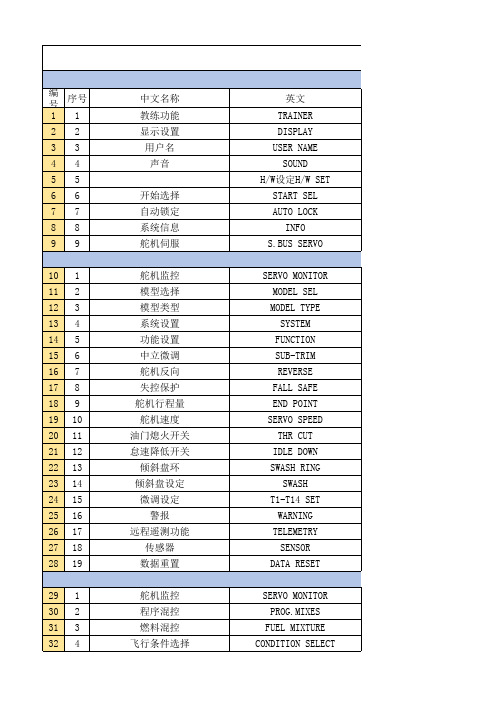
52 19
翼梢小翼
53 20
电动机控制
54 21
方向舵→升降舵混控
55 22
快速横滚功能
PITCH CURVE THR CURVE THR DELAY AIL DIFFERENTIAL FLAP SETTING AIL TO CAMB.FLP AIL TO BRKFLP AIL TO RUD RUO TO AIL CAMBER MIX ELE TO CAMBER CAMB.FLP TO ELE
所有模式类型
固定翼通用功能 固定翼、滑翔机通用 固定翼、滑翔机通用 固定翼、滑翔机、拥有2副翼以上 固定翼、滑翔机、拥有2襟翼以上 固定翼、滑翔机、拥有2副翼+2襟翼以上 滑翔翼、拥有4襟翼以上 固定翼、滑翔机通用 固定翼、滑翔机通用 固定翼、滑翔机、拥有2副翼以上 固定翼、滑翔机、拥有2副翼以上 固定翼、滑翔机、2副翼+1襟翼以上 滑翔机、拥有2副翼以上(无尾翼机则需2 副翼以上+1襟翼以上) 滑翔机、拥有2副翼以上 固定翼、拥有2副翼以上 固定翼、滑翔机、 通用 V型尾翼结构的固定翼、滑翔机 固定翼、滑翔机、副翼升降舵规格 固定翼、滑翔机、翼梢小翼规格 固定翼、滑翔机 通用功能 固定翼 、通用功能 固定翼 、通用功能
自旋着陆时,发动机熄火的设定 副翼方向、升降舵方向的倾斜盘调整 操作副翼或升降舵时,用于补正由于倾斜盘动作而造成的发动机转数下降 可在操作桨距时用来抑制主旋翼的反扭矩力(Revolution Mixing) 使用Futaba GY 系列陀螺仪时的专用混控 使用Futaba GV-1/GY701/CGY750时的专用混控
BUTTERFLY(CROW)
TRIM MIX AIRBRAKE
GYRO V-TAIL AILEVATOR(DUAL ELEVATOR) WINGLET MOTOR RUD TO ELE SNAP ROLL
wirelesscontroller说明书
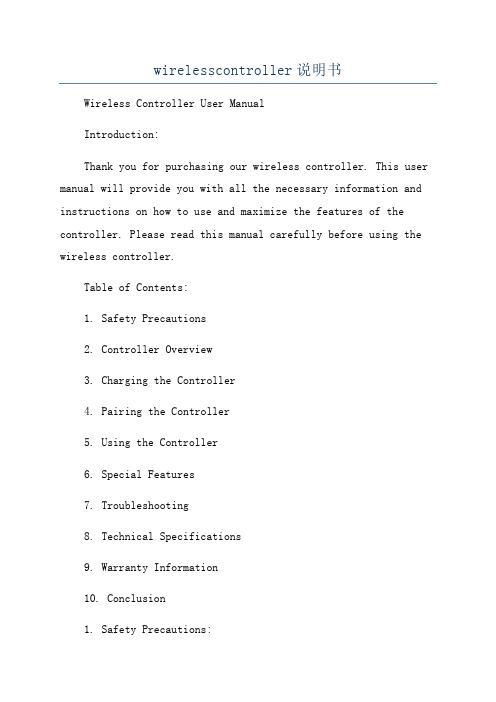
wirelesscontroller说明书Wireless Controller User ManualIntroduction:Thank you for purchasing our wireless controller. This user manual will provide you with all the necessary information and instructions on how to use and maximize the features of the controller. Please read this manual carefully before using the wireless controller.Table of Contents:1. Safety Precautions2. Controller Overview3. Charging the Controller4. Pairing the Controller5. Using the Controller6. Special Features7. Troubleshooting8. Technical Specifications9. Warranty Information10. Conclusion1. Safety Precautions:a. Read and understand all instructions before using the wireless controller.b. Avoid exposing the controller to extreme temperatures, direct sunlight, or moisture.c. Do not disassemble, modify, or attempt to repair the controller yourself. This may void the warranty and result in damage.d. Keep the controller away from children and pets.e. Use only the provided charging cable and power source to avoid damage.2. Controller Overview:- It is equipped with various buttons, triggers, and joysticks to enhance your gaming experience.- There is an LED indicator to display the battery level and controller status.- The controller also has a vibration function for added immersion in supported games.3. Charging the Controller:- Before using the wireless controller, it needs to be charged fully.- The LED indicator will light up to show the charging status.- It takes approximately 2-3 hours to fully charge the controller.4. Pairing the Controller:- Ensure that your gaming console or device is turned on and within range.- Press and hold the controller's power button until the LED indicator starts flashing.- On your gaming console or device, navigate to the wireless controller settings and select the controller to pair it.- The LED indicator on the controller will stop flashing and remain solid once the pairing is successful.5. Using the Controller:- The wireless controller functions like a traditional wired controller but without the hassle of cables.- Use the joysticks, triggers, and buttons to navigate menus and control gameplay according to the game's instructions.- The LED indicator will display the battery level by changing color or flashing.- To turn off the controller, press and hold the power button until the LED indicator turns off.6. Special Features:- The controller's built-in rechargeable battery ensures long gameplay sessions without the need for frequent replacements.7. Troubleshooting:- If the controller is not responding or pairing, try resetting it by pressing the small reset button located on the back, near the charging port.- Ensure that the controller is fully charged and within range of the gaming console or device.- Check the device's settings to ensure the controller is recognized and properly configured.8. Technical Specifications:- Wireless technology: Bluetooth 4.0- Battery capacity: 1000mAh- Charging interface: Micro USB9. Warranty Information:- The warranty covers manufacturing defects and malfunctions.- For warranty claims or technical support, please contact our customer support team.10. Conclusion:We hope that this user manual has provided you with the necessary information to use and enjoy our wireless controller. If you have any further questions or need assistance, please refer to the troubleshooting section or contact our customer support. Happy gaming!。
富士施乐S2010_S1810维修手册_1-3章

· 文章开头出现的符号的意义如下。
危险
表示紧急危险情况,操作员如果无视警告,错误地操作机器,将会导致死亡或严重受伤。 警告
表示潜在危险情况,操作员如果无视警告,错误地操作机器,将会导致死亡或严重受伤。 注意
表示潜在危险情况, 操作员如果无视警告, 错误地操作机器, 将会受伤或损坏设备。
指示:若未严格按照指示步骤操作,可能会损坏机器及装置。
9. 有机溶剂 在适用感光鼓清洁剂、 机器清洁剂等有机溶剂时, 应注意以下各事项。 · 应充分注意室内的通风换气, 以免大量吸入。 · 不要在加热的状态下使用。 · 不要靠近火源。 · 使用后应将手清洗干净。
10. 防震处理 [FX] 客户若需要防震措施, 本公司备有防震组件 (ZB38)。
11. 机器的改造使用 改造机器时, 应事先提出改造使用许可申请。
实施维护作业时,应注意以下事项,避免执行错误及不必要的作业。
4. 安全装置 预防机器事故的安全装置 ( 保险丝、 断路器、 联锁开关 ) 及客户操作上的安全装置 ( 控 制面板、 盖子类 ), 都应该确保其安全功能令人满意。 另外, 禁止有损机器安全功能的 改造。
5. 零件的安装、 拆卸 零件、 盖子的边缘部分较锐利。 注意不要触摸到, 若手指、 手上附有油污时, 应擦拭后 再进行作业。 此外, 拉出零件、 电缆等时, 请勿强行拉出, 应慢慢地拉出。
61规格62工具维修消耗品消耗品修改63维修数据64维修模式电气配线数据本章记载本产品的配线连接器列表位置线路网以及bsd相关产品资料未发行安装拆卸本章记载本产品及本产品专用选装品的安装拆卸步骤
DocuCentre S2010/S1810
维修手册 Ver.1.0
DocuCentre S2010/S1810
BL2000串行控制板用户手册说明书
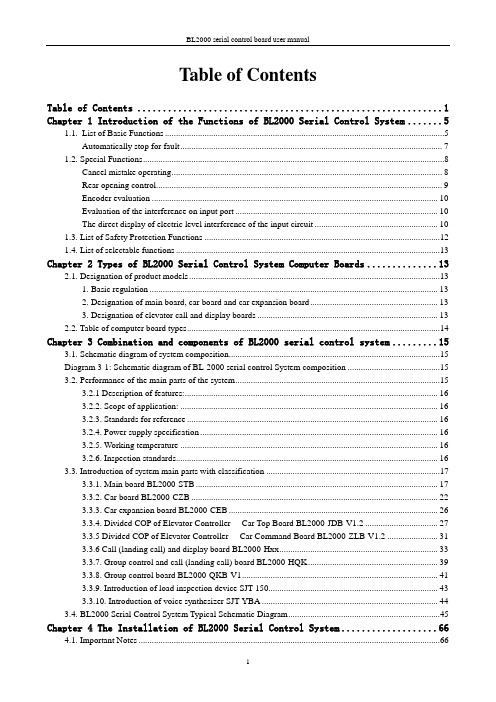
Table of ContentsTable of Contents (1)Chapter 1 Introduction of the Functions of BL2000 Serial Control System (5)1.1.List of Basic Functions (5)Automatically stop for fault (7)1.2. Special Functions (8)Cancel mistake operating (8)Rear opening control (9)Encoder evaluation (10)Evaluation of the interference on input port (10)The direct display of electric level interference of the input circuit (10)1.3. List of Safety Protection Functions (12)1.4. List of selectable functions (13)Chapter 2 Types of BL2000 Serial Control System Computer Boards (13)2.1. Designation of product models (13)1. Basic regulation (13)2. Designation of main board, car board and car expansion board (13)3. Designation of elevator call and display boards (13)2.2. Table of computer board types (14)Chapter 3 Combination and components of BL2000 serial control system (15)3.1. Schematic diagram of system composition (15)Diagram 3-1: Schematic diagram of BL-2000 serial control System composition (15)3.2. Performance of the main parts of the system (15)3.2.1 Description of features: (16)3.2.2. Scope of application: (16)3.2.3. Standards for reference (16)3.2.4. Power supply specification (16)3.2.5. Working temperature (16)3.2.6. Inspection standards (16)3.3. Introduction of system main parts with classification (17)3.3.1. Main board BL2000-STB (17)3.3.2. Car board BL2000-CZB (22)3.3.3. Car expansion board BL2000-CEB (26)3.3.4. Divided COP of Elevator Controller----Car Top Board BL2000-JDB-V1.2 (27)3.3.5 Divided COP of Elevator Controller----Car Command Board BL2000-ZLB-V1.2 (31)3.3.6 Call (landing call) and display board BL2000-Hxx (33)3.3.7. Group control and call (landing call) board BL2000-HQK (39)3.3.8. Group control board BL2000-QKB-V1 (41)3.3.9. Introduction of load inspection device SJT-150 (43)3.3.10. Introduction of voice synthesizer SJT-YBA (44)3.4. BL2000 Serial Control System Typical Schematic Diagram (45)Chapter 4 The Installation of BL2000 Serial Control System (66)4.1. Important Notes (66)4.2. Incoming Inspection (66)4.3. System Installation (66)4.3.1. Technical requirements of installation (66)4.3.2 Installation of BL2000 Series Parts (67)4.3.3. Installation of the system and other parts (67)4.3.4. Grounding of the control system (70)Chapter 5 Parameter setup of BL2000 serial control system (71)5.1. General (71)5.2. Menu structure and flowchart (72)5.2.1. Main menu (72)5.2.2. Communication menu (73)5.2.3. Password verifies (74)5.2.4. Monitor menu and parameter setting menu (74)5.2.5. Notice of menu setup (76)5.3. Setup and operation of monitor parameter menu (76)5.3.1. Monitor menu: all the interfaces are read only except floor select menu and close/open door menu (76)5.3.2. Setup and operation (77)5.4. General parameters menu setting and operation (83)5.4.1. General parameters list (83)5.4.2. Setting and operation (83)5.5. The setting and operation of run parameter menu (95)5.5.1. Table of run parameter (95)5.6. The setting and operation of special parameters menu (102)5.6.1. Special parameter table (102)5.6.2. Setting and operation (103)5.7. The menu setting and operation of other parameters (113)5.7.1. Hoistway self learning (113)5.7.2. Parameter saving (114)5.7.3. Password setting (115)Chapter 6 Debug and Operation of BL2000 Serial Control System (116)6.1. Significant notice (116)6.2. Inspection before power-up (116)6.3. Power-up and inspection (117)6.3.1. Confirmation before power-up (117)6.3.2. Inspection after power-up (117)6.4. Setting of system parameters (118)6.5. Trial Run at Lower Speed (118)6.5.1. Inspection Run of Machine Room (118)6.5.2. Inspection Running of Car Top and Car (119)6.6. Hoistway Self-learning (119)6.7. Trail Run at high speed (119)6.8. Elevator Comfort Adjustment (120)6.8.1. Adjustment of Startup and Brake Curves (120)6.8.2. Adjustment of Running Curve Tracing (121)6.8.3. Adjustment of Elevator Running Control Timing & Sequence (121)6.8.4. Adjustment of Multi-speed Mode (122)6.9. Adjustment of Leveling Precision (125)6.10. Confirmation of Terminal Installation Position (127)Chapter 7 BL2000 Serial Control System Failures Analysis (128)7.1 Running State during Inspection (128)7.2 The low traveling speed and the heavy current during inspection (128)7.3 The speed displayed by the main board is incorrect. (128)7.4 Check on the abnormity of communication (128)7.5 Abnormity of switching power supply (5V/24V) (129)7.6 Checks on no direction and brake output signal (129)7.7 Unlock of the door (130)7.8 Malfunction of elevator arisen from wrong setting of switching value output of load test device (130)7.9 The running direction of elevator is contrary to the instruction (ER04) (131)7.10 Failure on brake on (ER05) (131)7.11 Small number of pulse or no pulse input (ER07) (131)7.12 The output of KDY contactor is inconformity to the feedback result ER09) (132)7.13 The mistake of building floor counter (ER14) (132)7.14 The main board’s not receiving feedback of transducer (ER17) (132)7.15 The value of floor counter is wrong (ER18) (132)7.16 The low-speed adjusting distance is longer than the interval of a single floor (ER19) (132)7.17 Thermal Switch Protection, the brake resistor overheated, or the electric motor overheated (ER25) (133)7.18 The state of contact of gate interlock is inconformity with the state of the coil (ER26) (133)7.19 The inconformity between state of emergency stop contactor and the state of the coil (ER27) (133)7.20 Top or bottom terminal switches adhesion fault (ER28) (133)7.21. Excessive Communication Interference(ER29) (134)7.22. Star-Sealed contactor fault(ER33) (134)7.23. Braking Force Self-testing fault(ER39) (134)Appendix 1 Connection Diagram and Parameter Setting for Inverters Controlled by Asynchronous Motor (135)1.Connection graph and parameter setup menu of Y ASKAWA 616G5, 676GL5-JJ Transducer (135)2.Connection graph and parameter setup menu of Y ASKAWA G7A Transducer (137)3.Connection graph and parameter setup 3.0 version of KEB F4 Transducer (141)4.Wiring diagram and parameter setup menu of FUJI G11UD Transducer (143)5. Wiring diagram and parameter setup menu of FUJI FRENIC-LIFT transducer (146)6.Wiring diagram and parameter setup menu of SIEI Transducer (149)7. Parameter setup menu of WVF5 Asynchronous System Equipping YASKAWA L7B Transducer(Multi-segment) (152)Appendix 2 Connection Diagram and Parameter Settings List of the Inverter Selected for Synchronous Motor Control (156)1.Connection Diagram and Parameter Settings List of Yasukawa 676GL5-IP Inverter (156)2.KEB F4 Inverter Connection Diagram and Parameter Setting 3.0 Version (160)3.KEB F5 Inverter Diagram and Parameter Setting (162)4.Fuji G11UD-4C4 Inverter Connection Diagram and Parameter Setting Table (165)5.Fuji FRENIC-LIFT Inverter Connection Diagram and Parameter Setting Table (168)6.Fuji VG7S Inverter Connection Diagram and Parameter Setting Table (171)7.CT Inverter Connection Diagram and Parameter Setting Table (174)8. SIEI Inverter Connection Diagram and Parameter Setting Table (multi speed) (176)9. Parameter Setting Table for the Yaskawa Inverter for WVF5 Synchronous System (180)10. L7B synchronous motor self-learning method and magnetic pole detection method when self-learning 182 Appendix 3 Reference list of fault codes (184)1. List of system fault codes (184)2. List of hoistway learning fault codes (185)Appendix 4 Operating Instructions of SJT-YY Lift Emergency Automatic Leveling Control Device (187)1. Overview (187)2. Scope of Application (187)3. Model/Specification (187)4. Working Principle and Functions (187)5. Installation and Adjustment (188)6. Fault Analysis and Troubleshooting (190)7. Technical Parameters (191)8. Service and Maintenance (191)Appendix 5 Advance Door Opening/Re-Leveling Instruction (192)1. Safety Circuit Board (SJT-ZPC-V2) Schematic Diagram (192)2. Safety Circuit Board Definition (192)3. Wiring Diagram When BL2000-STB-V2 Main board is used in Advance Door Opening/Re-LevelingFunction (Elevator speed is less than 2 m/sec.) (193)4. Wiring Diagram When BL2000-STB-V9 is used in Advanced Door Opening/Re-leveling Function (194)5. Installation Instructions of Re-Leveling Landing Sensor and Landing Sensor (194)6. Mainboard Parameter Setting (195)7. Hall door and car door separate inspection function (196)Appendix 6 BL2000Floor/Car Door Short-circuited Detection and the Plan for Bypass Operation Alarm (197)1.Rules for type test of control cabinet: (197)2.Testing Plan for Single Door Elevator (197)3.Testing Plan for Double Door Elevator (198)4.Pattern test rules for the new type control cabinet: (200)5. SJT-PLB-V1 bypass circuit board (200)6.Floor/car-door bypass plan (203)Chapter 1 Introduction of the Functions of BL2000Serial Control System1.1.List of Basic Functions1.2. Special Functions1.4. List of selectable functionsChapter 2 Types of BL2000 Serial Control System Computer Boards2.1. Designation of product models1. Basic regulationBL2000—□□□—V□2. Designation of main board, car board and car expansion board(1)Main board BL2000-STB-Vn (2)Car board BL2000-CZB-Vn (3)Car expansion board BL2000-CEB-Vn (4)Group control board BL2000-QKB-Vn(5)For other types, please refer to table of computer board types of 2.2. 3. Designation of elevator call and display boards(1)Code of features: The first H represents call and display boardThe second A: point array vertical display, B: point array horizontal display, C: 7segment vertical display, D: 7 segment horizontal display. The third H: high light, S: over light and R: over high light (2)Version code:The first code represents luminescent diode parameters of digital displaying block.A: 1357 B: 1057 C: 1257 D: 1067VERSION No.: product version upgrade, represented by: V + number ". FUNCTION No.: usages and main technical features of products, represented by the abbreviation of initial alphabet. SERIAL No.E: 2058F: BS252G: BS402The second code means version upgrade, represented by numbers. (3)For the object, please refer to Diagram 3-13.2.2. Table of computer board typesChapter 3 Combination and components of BL2000 serial control system3.1. Schematic diagram of system composition3.2. Performance of the main parts of the systemThe main parts of the system related in the manual means the boards composing of BL2000 serial control system, which consists of: main board, car board, car expansion board, call and display board, group control board, groupcontrol call and display board, voice synthesizer and load inspection device. The serial products of control cabinet with BL2000 serial control system and the other components in BL2000 serial control system are not contained.3.2.1 Description of features:3.2.1.1.Fujitsu industrial control single chip computer;3.2.1.2.Four-layer plate binding process with CAN bus serial communications;3.2.1.3.High intelligence, strong resistance to interference, and high reliability;3.2.1.4.Keyboard operation and liquid crystal display;3.2.1.5.Specialty of elevator operating curve and the leveling precision ≤ 3mm when landing directly;3.2.1.6.Support parallel connection, group control, monitoring and intelligent management;3.2.1.7 Provided with RS-485 communication interface (which can be connected with weight inspectingdevice made by Blue Light to improve elevator startup) ;3.2.1.8 Use portable computer to connect with RS232 interface, being able to choose velocity of elevator incar to comfort passenger.3.2.2. Scope of application:3.2.2.1.Elevator selective-collective operation, two elevators parallel connection and group control of 3-8elevators;3.2.2.2.Range of speed: 0.5-4m/s;3.2.2.3.Applicable story: below 64 floors.3.2.2.4.Passenger elevator, freight elevator, ward elevator and residential elevator;3.2.2.5.With weighting inspecting compensation and fire control linked interface;3.2.2.6.Support wired video monitoring, remote monitoring and wireless remote monitor;3.2.2.7.Applicable to gear towing machine and gearless permanent magnetic towing machine.3.2.3. Standards for reference3.2.3.1.Elevator Manufacture and Installation Regulation (GB7588-2003)3.2.3.2.SJT Serial BL2000Elevator Control System (Q1SL.J02.01-2003)3.2.4. Power supply specificationV oltage: DC24V ±1.2V;current: 2A;V oltage: DC5V ±0.1V;current: 1 A.▲Note: Increa se the power capacity when the building is more than 20 stories. For each story, the increasing value should be ≧100mA.3.2.5. Working temperatureWorking temperature of devices: -40ºC ~ +80ºC (except LCD)3.2.6. Inspection standards3.2.6.1.Inspecting according to GB/T17626.2-1998 Electromagnetic Compatibility- Testing and MeasuringTechniques-Static discharging interference test to make sure the requirements are met (contactdischarging: 8kV;test grade: 4).3.2.6.2.Inspecting according to GB/T17626.3-1998 Electromagnetic Compatibility- Testing and MeasuringTechniques-Radiated, radio-frequency, electromagnetic field immunity test to ensure therequirements are met (frequency domain: 80~1000MHz, filed density: 10V/m, signal: 1kHz sinewave, modulation percentage: 80% and test grade: 3).3.2.6.3.Inspecting according to GB/T17626.4-1998 Electromagnetic Compatibility- Testing and Measuring Techniques-Electrical fast transient/burst immunity test to ensure the requirements are met (power and grounding port-test voltage: 4kV , repetition rate: 2.5kHz) (I/O signal, data, control port-test voltage: 2kV, repetition rate: 5kHz and test grade: 4)3.2.6.4.Inspecting according to GB/T17626.8-1998 Electromagnetic Compatibility-Testing and Measuring Techniques-Power frequency magnetic field immunity test to ensure the requirements are met (field density: 10V/m and test grade: 3).3.3. Introduction of system main parts with classification3.3.1. Main board BL2000-STB1 2 3 4 5 6 7 8 9 10 1 2 3 4 5 6 7 8 9 101 2 3 4 5 6 7 8 9 101 2 3 4 5 6 7 8 9 101 2 3 4 5 6 7 8 9 101 2 3 4 5 6 7 8 9 101 2 3 4 5 6 7 8 9 101 2 3 4 5 6 7 8 9 10J1J8J7J6J5J4J3J24 - Ф3.52312412156157166液晶显示器LED X00~X21LED X22~X23操 作 键 盘衬 板12312345J10J96 75 84 93 A 2 1J11120269252LED Y00~Y154 - 5×10Ф5172Diagram 3-2 Appearance and layout installation dimension of main board BL2000-STB1.Plug specifications(1)rated voltage of J1~J8 multi-wire dipsocket DK5EHDRC-10P: 300V , rated current: 15A, voltage resistance: 4KV, pitch: 5mm (2)J9 single-row pin 2.54/5P (3)J10single-row pin 2.54/3P(4)J11 double-row connector 2.54/10P2.Port circuit Please refer to: Diagram 3-3 Diagram 3-4KeyboarLCD Lining boardDiagram 3-4 Main board BL-2000-STB port circuit3.Definition and specification of portsTable 3-1 Definition and specification of main board BL2000-STB●X15/X28 input: when braking feedback inspection enable is set on “Yes”, X15 is defined to be left brakefeedback input; X28 is defined to be right brake feedback input.●When special function FU-30 is ON, X29 is Star-Sealed contactor feedback input, Y17 is Star-Sealedcontactor control output.●Hall and car door respective inspection functionInspect hall door circuit reply contact with high-voltage input X23+ (J5-3) and X23- (J5-4); inspect car door circuit reply contact with X14 (J2-5); meanwhile, modify the drawing of door circuit reply contact needed to be serial or parallel connected to inspect hall and car doors circuit respectively. (For detailed drawings, please contact the technical office of our company.)3.3.2. Car board BL2000-CZB模式跳线Mode Selection JumperDiagram 3-5 Appearance and layout installation dimension of car board BL2000-CZB 1.Instruction(1) Internal selecting and responseBesides basic input and output ports, Car board BL2000-CZB is provided with internal selecting button and response port of 8 floors. When it is connected to car expansion board, the control of 64 floors can be achieved.(1)Car internal displayCar internal display can be achieved by call and display board. For the layout of its ports, refer to Diagram 3-8. When call and display board is used for internal display, J1 is connected to car board J1, J2 and J3 are di sconnected with wires, as well as the story address is set on “0” (please refer to the setup of call and display board address).2.Connector specification (BL2000-CZB-V7)(1)J1 single-row socket 3.96/4P(2)J2~J6, JN1~JN8 single-row pin 2.54/4P (single jacket)(3)J7 single-row socket 2.54/5P(4)J8 double-row hole 2.54/10P(5)J9~J11 multi-wire swan neck socket DK5EHDRC-10PRated voltage: 300V, rated current: 15A, voltage resistance: 4KV, pitch: 5mm.(6)J12 double-row socket 2.54/14P3Port circuit4definition and specification of portContinue Table 3-23.3.3. Car expansion board BL2000-CEBDiagram 3-9 Appearance and layout installation dimension of car expansion board BL2000-CEB1. InstructionCar board BL2000-CZB itself can connect with car call and response command signal; when the number of floors exceeds 8, it concatenates the car expansion board BL2000-CEB by port J12. Each car expansion board can increase the car call command for 8 floors. The car expansion boards themselves are cascade connection. The maximum number of the concatenatedboards is 7.2. connector specification (BL2000-CEB-V1/V2)(1)J1~J2 double-row socket 2.54/14P(DC2-04) (2)JE1~JE8 single jacket andsingle-row pin 2.54/4P (2510-4P) 3. Port circuit4. Definition and specification of portLining boardTable 3-3 Definition and specification of ports on car expansion board BL2000-CEB3.3.4. Divided COP of Elevator Controller----Car Top Board BL2000-JDB-V1.2Shape and flat setting size of Car Top Board BL2000-JDB-V1.2 is shown below in Figure 3.11.F IGURE 3.11 C ALL TOP B OARD BL2000-JDB-V1.2 S HAPE & D IMENSION1. FunctionCar Top board is installed on car top. It mainly achieves car door information collection & load weigh collection & door control output. Car Top board and Car Command board are connected by DB9 cable. Car Top board can only connect to main Car Command board, and also can connect to both main Car Command board and sub Car Command board.Through DIP switch SW1 on Car Top board, you can select functions. First, power off, set DIP switch as requirement, then power on and Car Top board will enter program with corresponding function. While actual operation, select function according to actual configuration (with or without sub Car Command board).Chart 3.4 Function SettingNote: Main Command board & Sub Command board & Sub Command board of rear door are all BL2000-ZLB-V1.2.2.Function description:This program support IC Card Function and visitor function of COP board. According to configuration of sub command board, it can be divided to such following types:(1) Standard Program: Suit for single door or whole two-door (No sub command board or connect to rear door command board).(2) Sub (front door) command board Program: Suit for no sub command board or connect to normal sub command board. This mode support interlaced two doors.(3) CAN Communication COP Program: No command board in car, but Car Operation board (BL2000-CZB) in car for information exchange with CAN Bus.Terminal SpecificationBL2000-JDB-V1.2 Board Terminal Specification:1.J1 Single Pin Bar 3.96/4P2.J2 Straight pin socket 5.08/10P3.J3 Straight pin socket 5.08/5P4.J4 Straight pin socket 5.08/10P5.J5 Straight pin socket 5.08/10P6.J6 Single Pin Bar 3.96/10A;7.J7 D-Type 9 pin socket;8.J8 D-Type 9 pin socket;3.Terminal Definition & SpecificationChart 3.5 Car Top Board BL2000-JDB-V1.2 Terminal Definition/Specification ListNote:[1] If using both safety plate and light curtain at same time, J2-4 and J2-8 will be safety plate input, J2-5and J2-9 will be light curtain input; If only using safety plate or light curtain, J2-4 and J2-8 will be their input.[2] Connect to J1 of command board through communication cable (DB9 female cable).3.3.5 Divided COP of Elevator Controller----Car Command Board BL2000-ZLB-V1.2Shape and flat setting size of Car Top Board BL2000-ZLB-V1.2 is shown below in Figure 3.12.F IGURE 3.12C ALL TOP B OARD BL2000-ZLB-V1.2S HAPE &D IMENSION1.Function descriptionCar Command Board is installed in COP box. It mainly achieves information collection of car call input & answer and open/close door input & answer and inspection box. Car Top board and car command board are connected through DB9 cable. Car top board can connect only main command board, or both main and sub command board.SW.1 and SW.2 DIP switch on main command board BL2000-ZLB-V1.2 can be used as IC Card enable control or turn ON/OFF IC card control function of some floor. The detail is in Chart 3.6.Chart 3.6 IC card control setting1. IC card control enable (All Floors use IC card control) :While elevator run without fault in normal mode, IC card control of COP will be enabled, and elevator start to work in IC card mode.2. Some floor turn ON/OFF IC card control function:(1) When elevator is in inspection mode and stop at door zone, switch DIP and jumper to “Some floor turn ON/OFF IC card control function” status, the buzzer will sound for one time, it means elevator enter to “Some floor turn ON/OFF IC card control f unction” setting status. In this status, car call buttons indicate setting value and open-door button indicates visitor function setting.(2) If a car call button light on, it means IC card function of this floor is ON. If a car call button lights off, itmeans IC card function of this floor is OFF, this floor can be visited without IC card. You may press car call button to switch between ON and OFF.(3) If open door button light on, it means visitor function is ON; If open door button lights off, it means visitor function is OFF.(4) Default setting is IC card of all floors are ON and no visitor function.(5) Turn DIP switch back to “IC card control enable”, it will save setting automatically. After 3 times flicker, elevator turn to normal mode.Note:(1) In default setting, IC card of all floors are ON. If you want base floor out of IC card control, it must be set before using.(2) If there’s rear door command board, you need to set both main and sub command board.(3) While program function is selected to “Work with BL2000-CZB board”, “Some floor turnsON/OFF IC card control function” will be operated by BL2000-CZB board, please check BL2000-CZB manual for detail setting.Terminal SpecificationBL2000-ZLB-V1.2 Board Terminal Specification:1.J1 D-Type 9 pin socket;2.J2~J8 straight pin socket 5.08/4P;3.JN1~JN16 straight pin socket 5.08/4P;4.J9 Double Pin Bar DC3/14P.2.Terminal Definition & Specification3.3.6 Call (landing call) and display board BL2000-HxxSome of BL2000 series call (landing call) and display board is shown in picture 3.13.BL2000-HAH-N1.1BL2000-HAH-B9BL2000-HEH-M11.instruction Array call and display board BL2000-Hxx-xn can be classified to be a lot of kinds: vertical display type and horizontal display type according to alignment of running direction display block and floor display block; point array display and 7-segment display according to the lighting of display block; big point array, small-point array, square-point array, high light, over light and over high light types according to the size, appearance and lightness of the point.2.Specification of connector (BL2000-Hxx) (1)J1, single-row socket3.96/4P port circuit (2)J2, J3single-row pin 2.54/4P (single –jacket) (3)J4 double-row hole 2.54/10P(4)S1, CZ, JC skip wire 2P3.port circuitShown in diagram 3-14.4.definition and specification of port5.The setup of call and display board addressBecause of the serial communication management for each unit in the system, each communication unit can have only one address. Address setup can be enabled with the inspection of the display of point array digital code block and AN key: car display panel address is set to 0, call and display board can set address according to the absolute floor (1-64 floor); the bottom floor can be set to 1, the second bottom address set to 2 and so on.(1)Press button AN for seconds to display the set unit address. After 5 second, it can enter the address setup state.(2)In the address setup state, address will increase by 1 if AN button is pressed one time until the address is 64;then it recycles.(3)Release the button 2 seconds later when the address is set, the address indicator will be twinkling, and the setup will be saved.(4)Skip wire S1 being short connected by short circuit block means communication terminal resistor is connected.▲Attention: only the call and display board of the bottom floor (address number is 1) can be connected with terminal resistor.▲Attention: because of the different types, please refer to the supplied documents as the standard.6.Appearance and layout installation dimensionDiagram 3-15 BL2000-HAH-A4.0 Diagram 3-16 BL2000-HAH-M2.1Appearance and layout installation dimension Appearance and layout installation dimension65552215014039392222Ø455442213712031312222Ø4Diagram 3-17 BL2000-HAH-B9 Diagram 3-18 BL2000-HAH-N1.1 Appearance and layout installation dimension Appearance and layout installation dimension9098B L 2000-H A x -E 240(34)40(34)Diagram 3-19 BL2000-HAR-E4.1 Diagram 3-20 BL2000-HBH-C1&N2 Appearance and layout installation dimension Appearance and layout installation dimension150140100706040Ø4645650170162114Ø450674-Φ496.5136.51612020Diagram 3-21 BL2000-HEH-K9.1 Diagram 3-22 BL2000-HEH-L2.3Appearance and layout installation dimension Appearance and layout installation dimension122Ø4Diagram 3-23 BL2000-HEH-M1 Diagram 3-24 BL2000-HEH-M1 Appearance and layout installation dimension Appearance and layout installation dimension142Diagram 3-26 FJ-HPI-V9Appearance and layout installation dimensionDiagram 3-25 FJ-HTB-V9Appearance and layout installation dimension 7. List of types and specificationare for indication.63552314914133332323Ø43.3.7. Group control and call (landing call) board BL2000-HQKDiagram 3-27 Appearance and layout installation dimension of group control and call boardBL2000-HQK1.InstructionWhen BL2000 control system is of group control, group control call board BL2000-HQK particularly for group control can be used without display outside the hall.2.Specification of connector (BL2000-HQK-V1/V2)(1)J1 single-row socket 3.96/4P(2)SH, XH single-row socket 2.54/4P (single jacket)(3)J4 double-row hole 2.54/10P(4)J5 terminal DG301-7P(5)S1 skip wire 2P3.Port circuitPlease refer to Diagram 3-28 Wiring diagram of ports on BL2000-HQK 4.Definition and specification of ports。
KNX参数设定英语词汇
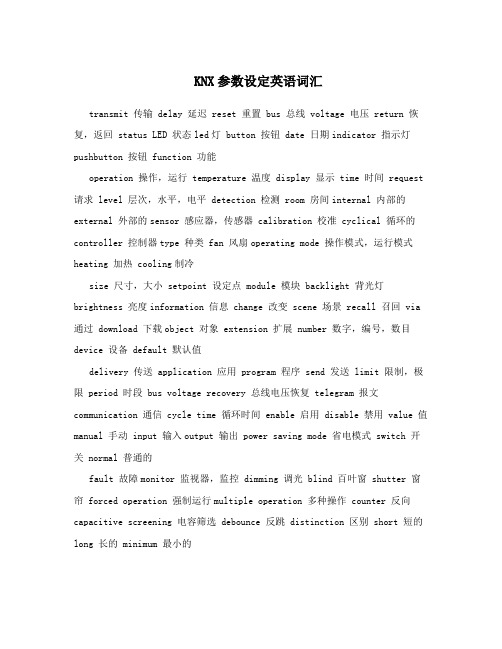
KNX参数设定英语词汇transmit 传输 delay 延迟 reset 重置 bus 总线 voltage 电压 return 恢复,返回 status LED 状态led灯 button 按钮 date 日期indicator 指示灯pushbutton 按钮 function 功能operation 操作,运行 temperature 温度 display 显示 time 时间 request 请求 level 层次,水平,电平 detection 检测 room 房间internal 内部的external 外部的sensor 感应器,传感器 calibration 校准 cyclical 循环的controller 控制器type 种类 fan 风扇operating mode 操作模式,运行模式heating 加热 cooling制冷size 尺寸,大小 setpoint 设定点 module 模块 backlight 背光灯brightness 亮度information 信息 change 改变 scene 场景 recall 召回 via 通过 download 下载object 对象 extension 扩展 number 数字,编号,数目device 设备 default 默认值delivery 传送 application 应用 program 程序 send 发送 limit 限制,极限 period 时段 bus voltage recovery 总线电压恢复 telegram 报文communication 通信 cycle time 循环时间 enable 启用 disable 禁用 value 值manual 手动 input 输入output 输出 power saving mode 省电模式 switch 开关 normal 普通的fault 故障monitor 监视器,监控 dimming 调光 blind 百叶窗 shutter 窗帘 forced operation 强制运行multiple operation 多种操作 counter 反向capacitive screening 电容筛选 debounce 反跳 distinction 区别 short 短的long 长的 minimum 最小的maximum 最大的 scan 扫描 possible 可能的,可用的 reaction 反应 light period 灯光持续时间 feedback 反馈 step 阶梯式 continuous 持续式 command 指令,命令 basic 基础的 actuator 致动器safety 安全 wind 风 alarm 警报rain 雨 frost 霜冻 priority 优先,优先级 high 高medium 中 low 低 hour小时 minute 分钟 second 秒 behavior 行为 polarity 极性 during 在。
SGC 110 Single Genset Controller User 说明书
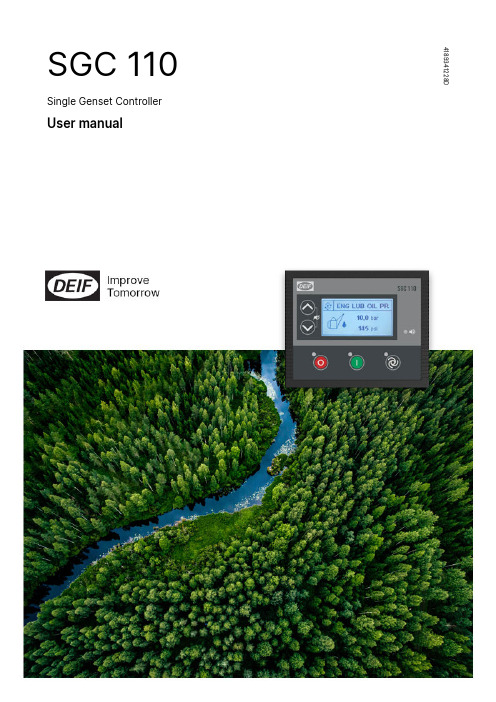
SGC 1104189341228DSingle Genset ControllerUser manual1. Introduction1.1 About SGC 110 (4)1.2 Key functions (4)1.3 Product overview (4)1.4 Password (5)1.5 Overview of controller buttons (5)1.6 Legal information (6)2. Safety2.1 Warnings and safety (7)2.2 Electrical safety (7)2.3 Safety during installation and operation (7)3. Technical_specifications3.1 Terminals (9)3.2 Power supply (9)3.3 Genset voltage and frequency measurements (10)3.4 Digital inputs (10)3.5 Analogue resistive sensor inputs (10)3.6 Analogue inputs used as digital inputs (11)3.7 D+ charger alternator (12)3.8 Sensor common point (12)3.9 Digital outputs (12)3.10 Communication ports (12)4. Installation4.1 Dimensions (13)4.2 Mounting in panel (13)4.3 Terminal details (14)4.4 Typical wiring diagram (16)5. Monitoring mode5.1 Monitoring mode (17)6. Configuration mode6.1 Configuration mode (18)6.2 Configurable parameters (18)6.2.1 Configurable parameters (18)6.2.2 Module (19)6.2.3 Digital inputs (19)6.2.4 Analogue inputs (20)6.2.5 Outputs (22)6.2.6 Timers (22)6.2.7 Generator (23)6.2.8 Engine (24)6.2.9 Maintenance (26)6.2.10 Password ID (26)6.3 Digital input source selection (27)6.4 Digital output source selection (27)7. Running modes7.1 Remote start/stop mode (29)7.2 Deep sleep mode (30)7.3 Manual mode (30)8. Alarms8.1 Alarms (31)9. Troubleshooting9.1 Troubleshooting (34)1.1.1About SGC 110This document presents information necessary for operating DEIF's SGC 110 genset controller.SGC 110 is a modern genset controller with user friendly HMI and full graphics LCD. The controller comes with a highly versatile software. Extensive inputs and outputs support a wide variety of industry standard features in diesel/gasoline genset applications.The DEIF Smart Connect software offers flexibility to configure each individual input and output for a specific function or application. All parameters can also be configured on the controller.1.2Key functions•Genset controller with configurable inputs:◦Five digital inputs◦Three analogue inputs•Six digital outputs•Monitors and controls the genset performance effectively•Monitors genset output voltage and frequency precisely•Remote start/stop•Deep sleep mode to extend the battery lifetime•Pre-heat output for assisting engine start•PC connectivity via USB port for customised configuration•Backlit full graphics display with power saving feature•Log with the latest 30 events1.3Product overviewFollowing table gives a brief overview of SGC 110 features:1.4PasswordThe controller has two password levels that you can configure on the controller. Parameter settings cannot be changed with a lower ranking password, but are shown on the display.Change the password on the controller:1.Go to Configuration menu.2.Log on with the password for level 1.e the Up Down Misc Settings. Push the Start button to select.e the Up Down Startbutton.e the Up Down Startbutton.6.Do step 5 again for the three remaining digits.7.When you have selected all four digits, you will see this display:1.5Overview of controller buttons1.Menu navigation up button2.Menu navigation down button3.Stop/Config button4.Display5.Alarm LED6.Start button7.Mode selection button1.6Legal informationWarrantyWARNINGThe controller is not to be opened by unauthorised personnel. If the controller is opened anyway, the warranty will be lost.DisclaimerDEIF takes no responsibility for installation or operation of the generator set. If there is any doubt about how to install or operate the engine/generator controlled by the SGC controller, the company responsible for the installation or the operation of the set must be contacted.DEIF A/S reserves the right to change any of the contents of this document without prior notice.The English version of this document always contains the most recent and up-to-date information about the product. DEIF does not take responsibility for the accuracy of translations, and translations might not be updated at the same time as the English document. If there is a discrepancy, the English version prevails.Copyright© Copyright DEIF A/S 2020. All rights reserved.2.2.1Warnings and safetyThis document includes important instructions that should be followed during installation and maintenance of the controller.Only approved personnel can do the installation and maintenance work. The work must comply with all applicable state and local electrical codes. Efficient and safe operation of the controller is only possible if equipment operation and configuration is correct, and maintenance is completed.Symbols for hazard statementsSymbols for general notesNOTE This shows general information.More informationThis shows where you can find more information.2.2Electrical safetyYou must ground the generator before you install the controller or do maintenance work. Failure to ground the generator can result in injury or death.Generators produce high electrical voltages. Do not touch terminals, bare wires, and while the generator and related equipment are in operation. If you touch the generator, it can give you an electrical shock and result in death. Do not change the interlocks.Use the correct size for wires that are used for electrical connections and wirings. This is to make sure that the generator can operate at the maximum electrical current.2.3Safety during installation and operationBefore you install the controller, make sure that all power voltage supplies are positively turned off at the source. Remove the panel fuse to prevent accidental start of the generator. Disconnect the battery cables for the generator from the negative battery terminal first. This is shown with a NEGATIVE, NEG, or (–). Reconnect the negative cable last. If not, this can give you an electrical shock and possibly kill you.Remove the electric power supply before you remove the controller or touch other electrical part. High voltage can cause injury or death.With floors of metal or concrete, use rubber insulation mats placed on wooden platforms, when you do work near the generator or other electrical equipment. Make sure you wear dry clothes and shoes, and that your hands and feet are dry when you operate electric devices or work with wires. Do not wear jewellery. Jewellery can cause a short circuit, which can result in shock or burning.If an accident caused by electric shock occurs, stop the electrical power source immediately. If this is not possible, use a non-conducting object (for example a rope or a wooden stick) to remove the person with the injuries from the live conductor. Do not touch the person with injuries. If the person with injuries is unconscious, use first aid and get medical help immediately.3.3.1TerminalsThe SGC 110 uses two types of terminal blocks:Connectors of 3.5 mm pitch Connectors of 5.08 mm pitch Table 3.1Terminals*Note: Phoenix (Phoenix Contact (I) Pvt. Ltd.)3.2Power supply3.3Genset voltage and frequency measurementsNOTE For single phase applications, it is mandatory to connect the genset phase and neutral cables to the genset controller's phase L1 and neutral terminals.3.4Digital inputs3.5Analogue resistive sensor inputsSCP connectionSCP connections for Analogue inputs 1 to 3*:*SCP connections for Analogue input 2 used as Fuel level sensor with the reference configured asBattery NegativeAnalogueresistivesensor3.6Analogue inputs used as digital inputsTo use analogue inputs as digital inputs wire the inputs as shown.+-3.7D+ charger alternatorThe charge fail is a combined input and output terminal. When the genset starts, the terminal provides controlled power output to excite the charging alternator. After excitation, the controller monitors the output voltage of the charging alternator. You can configure the action for charge fail.3.8Sensor common pointConnect terminal 41 (SCP) to a solidly grounded point on the engine, for example the engine frame. Do not share the cable used for this connection with other electrical connections.3.9Digital outputsMore informationSee Configurable parameters in the User manual for how to configure the parameters.Do not connect the starter motor relay and the stop solenoid directly to the output terminals on the controller.Protect the breaker relays for the genset and mains against 4 kVA surges as described by the IEC-61000-4-5 standard. 3.10Communication ports4.4.1Dimensions1. Panel surface.2. Screw clamps. a. Insert the screw clamps into the slots on the controller.b. Push the clamps backwards until they "click" in the correct position.c. Tighten the screw clamps (max. torque: 0.19 Nm).4.3Terminal detailsRear view of the controller with terminal details.4.4Typical wiring diagramFigure 4.1SGC 110 typical wiringNOTE•Fuses:◦F1: 5 A◦F4: 2 A•Wiring diagrams are examples. Use the application's wiring diagram during installation.•Genset and mains contactor latching relays should be compiled against 4 kV surge as per IEC-61000-4-5 standard.•Relay cards used with the controller should be protected against reverse battery voltages.•Analogue input 2 used for Fuel level sensor can be wired with the reference to Battery Negative, see Specifications, Analogue resistive sensor inputs.•If a digital output is connected to a relay, the relay must include freewheeling diodes.5.1Monitoring modeIn Monitoring mode, the display views shift automatically after a pre-defined time. This delay time can be configured in the configuration menu.The views can also be changed manually with the UpDownEngine status and operating modeManual modeAuto modeGenerator voltageEngine battery voltageEngine temperatureEngine lube oil pressureEngine remaining fuelEngine speedEngine run timeAlarms (example)Product info6.1Configuration modeTo configure the controller, follow these steps:1.Press and hold the Stop/Config button for at least three seconds.2.The display shows3.To see the configuration, press the Stop/Config Start button.4.The display shows5.To enter the the four digit password:•Scroll through the digits with the Up Down•Select a digit with the Start button.6.To leave the Configuration mode, press and hold the Stop/Config7.Until the configuration is saved, the display shows6.2Configurable parameters6.2.1Configurable parametersThe tables give an overview of configurable parameters.Level 1 (table titles) and Level 2 texts are shown twice:•DEIF Smart Connect software: Normal sentence case, for example Power on Mode.•Controller display: Capital case in brackets, for example (POWER ON MODE)6.2.2ModuleTable 6.1General (GENERAL)Table 6.2Display (DISPLAY)6.2.3Digital inputsIN #)Table 6.3Digital Input # (DIG6.2.4Analogue inputsTable 6.4Analogue Input 1 (ENG TEMP / DIG G)Table 6.5Analogue Input 2 (FUEL LVL / DIG H)Table 6.6Analogue Input 3 (LOP / DIG F)6.2.5OutputsTable 6.7Outputs # (OUT #)6.2.6TimersTable 6.8Cranking (CRANKING TIMERS)Table 6.9General (GENERAL TIMER)6.2.7GeneratorTable 6.10Alternator configuration (ALT CONFIG)Table 6.11Voltage Monitoring (VOLT MONITOR)Table 6.12Frequency Monitoring (FREQ MONITOR)6.2.8EngineTable 6.13Crank Disconnect (CRANK DISCONN)Table 6.14Speed Monitoring (SPEED MONITOR)Table 6.15Battery Monitoring (BATTERY MONITOR)Table 6.16Charging Alternator Monitoring (CHARGE ALT MON)Table 6.17Preheating(PREHEAT)Table 6.18Maintenance (MAINTALARM)Table 6.19ID6.3Digital input source selection6.4Digital output source selection77.1Remote start/stop modeTo use the Remote start/stop mode, configure one of the digital input as Remote start/stop (Latched type input) and set the controllerto Auto mode.To start or stop the genset while in Remote start/stop mode, activate/deactivate (continuous signal) the pre-configured Remote start/stop input. The controller latches the genset contactor when the controller confirms that all the engine and genset parameters are within the configured thresholds. When the pre-configured input is deactivated the controller opens the genset contactor.7.2Deep sleep modeDeep sleep mode is a useful feature to prolong the battery life. In this mode, normal functions of the controller are suspended and the controller is placed in its lowest power consumption state. The controller maintains the status and alarms it had before Deep sleep mode. When the controller wakes up, normal operations are resumed automatically.The controller goes in Deep sleep mode when there is no user interaction for the preset Deep sleep mode delay. In Auto mode, if Remote start/stop is configured to a digital input, the controller wakes up after receiving a Remote start command. Press and hold any key for at least one second to come out of Deep sleep mode.7.3Manual mode•Inputs: Stop pressed, Start pressed, Simulate start, Simulate stop, Estop, Electric trip, Shutdown, Warning, LLOP, Auto load transfer.•Outputs: flag_start, flag_stop.8.8.1AlarmsWith SGC 110 it is possible to configure several Shutdown/Electrical trip, Warning and Notification alarms, for example Low oil pressure shutdown, Overload warning, and more.An alarm occurs when a pre-configured parameter is out of the preset level. The Alarm LED flashes and the Sounder alarm activates (if configured). The controller shows the alarm names on the Alarms display and the nature of alarm on Engine status display.To acknowledge the alarms, press the UpDownAll the alarms are activated at the end of Safety monitoring timer. The controller will not send the start command if Warning, Electrical trip or Shutdown alarms are left unacknowledged.Alarm typesAlarms and their causes9.9.1TroubleshootingThis section explains the common faults, their possible causes and remedial actions. General troubleshooting。
Lifecycle Controller操作系统驱动程序包版本14.08.01参考指南说明书
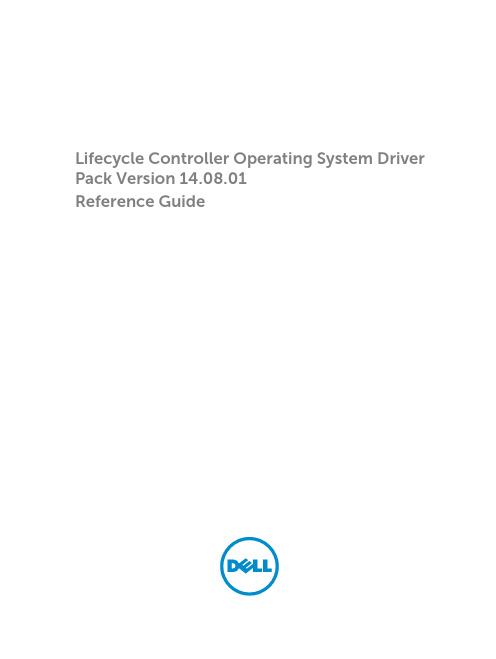
Lifecycle Controller Operating System Driver Pack Version 14.08.01Reference GuideNotes, Cautions, and WarningsNOTE: A NOTE indicates important information that helps you make better use of your computer.CAUTION: A CAUTION indicates either potential damage to hardware or loss of data and tells you how to avoid the problem.WARNING: A WARNING indicates a potential for property damage, personal injury, or death.Copyright © 2014 Dell Inc. All rights reserved. This product is protected by U.S. and international copyright and intellectual property laws. Dell™ and the Dell logo are trademarks of Dell Inc. in the United States and/or other jurisdictions. All other marks and names mentioned herein may be trademarks of their respective companies.2014 - 09Rev. A00Contents1 Overview (4)Accessing documents from Dell support site (4)Contacting Dell (4)PowerEdge R630 (5)PowerEdge R730 (8)PowerEdge R730XD (11)PowerEdge T630 (14)OverviewThe Lifecycle Controller OS Driver Pack Reference Guide provides information about the operating systems (Windows and Linux) that are compatible with the driver pack for a specific 13th generation Dell PowerEdge server. The driver pack contains the drivers needed for OS deployment using Lifecycle Controller. For information on OS deployment, see the Lifecycle Controller Graphical User Interface Version 2.00.00.00 For 13th Generation Dell PowerEdge Servers User’s Guide available at / esmmanuals.Accessing documents from Dell support siteYou can access the required documents in one of the following ways:•Using the following links:–For all Systems Management documents — /softwaresecuritymanuals–For Remote Enterprise Systems Management documents — /esmmanuals–For Enterprise Systems Management documents — /openmanagemanuals–For Client Systems Management documents — /clientsystemsmanagement–For Serviceability Tools documents — /serviceabilitytools–For OpenManage Connections Enterprise Systems Management documents — / OMConnectionsEnterpriseSystemsManagement–For OpenManage Connections Client Systems Management documents — / connectionsclientsystemsmanagement•From the Dell Support site:a.Go to /support/manuals.b.Under General support section, click Software & Security.c.In the Software & Security group box, click the required link from the following:–Serviceability Tools–Enterprise Systems Management–Client Systems Management–Remote Enterprise Systems Management–Connections Client Systems Managementd.To view a document, click the required product version.•Using search engines:–Type the name and version of the document in the search box.Contacting DellNOTE: If you do not have an active Internet connection, you can find contact information on your purchase invoice, packing slip, bill, or Dell product catalog.4Dell provides several online and telephone-based support and service options. Availability varies by country and product, and some services may not be available in your area. To contact Dell for sales, technical support, or customer service issues:1.Go to /support.2.Select your support category.3.Verify your country or region in the Choose a Country/Region drop-down list at the top of page.4.Select the appropriate service or support link based on your need.PowerEdge R630567PowerEdge R7308910PowerEdge R730XD111213PowerEdge T63014151617。
泰勒公司C712 C713型冰淇淋冷冻机缩写服务手册说明书
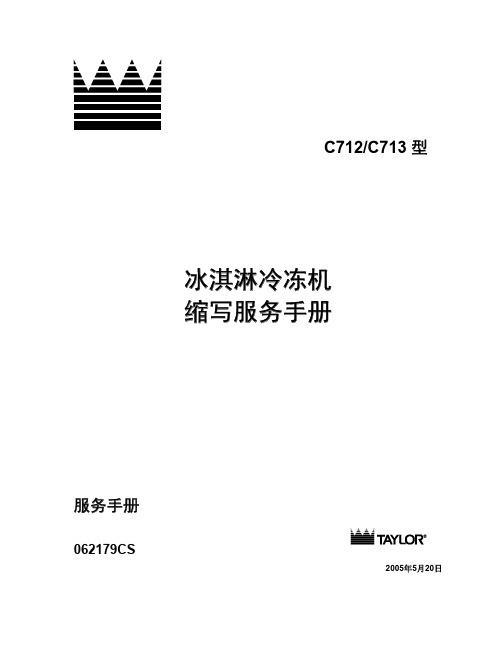
C712/C713 型
冰淇淋冷冻机 缩写服务手册
服务手册
062179CS
2005ቤተ መጻሕፍቲ ባይዱ5月20日
GEFRAN 600 CONTROLLER 产品说明书
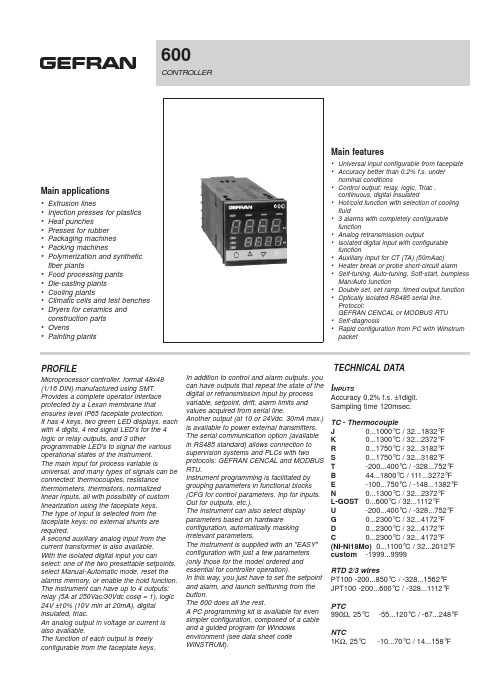
600 CONTROLLERMain applications •Extrusion lines•Injection presses for plastics •Heat punches•Presses for rubber •Packaging machines •Packing machines •Polymerization and synthetic fiber plants•Food processing pants•Die-casting plants•Cooling plants•Climatic cells and test benches •Dryers for ceramics and construction parts•Ovens•Painting plants Main features•Universal input configurable from faceplate •Accuracy better than 0.2% f.s. under nominal conditions•Control output: relay, logic, Triac , continuous, digital insulated•Hot/cold function with selection of cooling fluid• 3 alarms with completely configurable function•Analog retransmission output•Isolated digital input with configurable function•Auxiliary input for CT (TA) (50mAac)•Heater break or probe short-circuit alarm •Self-tuning, Auto-tuning, Soft-start, bumpless Man/Auto function•Double set, set ramp, timed output function •Optically isolated RS485 serial line. Protocol:GEFRAN CENCAL or MODBUS RTU •Self-diagnosis•Rapid configuration from PC with WinstrumpacketPROFILEMicroprocessor controller, format 48x48(1/16 DIN) manufactured using SMT. Provides a complete operator interface protected by a Lexan membrane that ensures level IP65 faceplate protection.It has 4 keys, two green LED displays, each with 4 digits, 4 red signal LED's for the 4 logic or relay outputs, and 3 other programmable LED's to signal the various operational states of the instrument.The main input for process variable is universal, and many types of signals can be connected: thermocouples, resistance thermometers, thermistors, normalized linear inputs, all with possibility of custom linearization using the faceplate keys.The type of input is selected from the faceplate keys; no external shunts are required.A second auxiliary analog input from the current transformer is also available.With the isolated digital input you can select: one of the two presettable setpoints, select Manual-Automatic mode, reset the alarms memory, or enable the hold function. The instrument can have up to 4 outputs: relay (5A at 250Vac/30Vdc cosϕ= 1), logic 24V±10%(10V min at 20mA), digital insulated, triac.An analog output in voltage or current is also available.The function of each output is freely configurable from the faceplate keys.In addition to control and alarm outputs, youcan have outputs that repeat the state of thedigital or retransmission input by processvariable, setpoint, drift, alarm limits andvalues acquired from serial line.Another output (at 10 or 24Vdc, 30mA max.)is available to power external transmitters.The serial communication option (availablein RS485 standard) allows connection tosupervision systems and PLCs with twoprotocols: GEFRAN CENCAL and MODBUSRTU.Instrument programming is facilitated bygrouping parameters in functional blocks(CFG for control parameters, Inp for inputs,Out for outputs, etc.).The instrument can also select displayparameters based on hardwareconfiguration, automatically maskingirrelevant parameters.The instrument is supplied with an "EASY"configuration with just a few parameters(only those for the model ordered andessential for controller operation).In this way, you just have to set the setpointand alarm, and launch selftuning from thebutton.The 600 does all the rest.A PC programming kit is available for evensimpler configuration, composed of a cableand a guided program for Windowsenvironment (see data sheet codeWINSTRUM).TECHNICAL DATAI NPUTSAccuracy 0,2% f.s. ±1digit.Sampling time 120msec.TC- ThermocoupleJ0...1000°C/32...1832°FK0...1300°C/32...2372°FR0...1750°C/32...3182°FS0...1750°C/32...3182°FT-200...400°C/-328...752°FB44...1800°C/111...3272°FE-100...750°C/-148...1382°FN0...1300°C/32...2372°FL-GOST0...600°C/32...1112°FU-200...400°C/ -328...752°FG0...2300°C/32...4172°FD0...2300°C/32...4172°FC0...2300°C/32...4172°F(NI-Ni18Mo)0...1100°C / 32...2012°Fcustom-1999 (9999)RTD 2/3 wiresPT100 -200...850°C /-328...1562°FJPT100 -200...600°C/ -328...1112°FPTC990Ω, 25°C -55...120°C/-67...248°FNTC1KΩ, 25°C -10...70°C/14...158°FGEFRAN spa reserves the right to make any aesthetic or functional change at any time and without prior noticeGEFRAN spa via Sebina, 74 - 25050 Provaglio d’Iseo (BS)Tel.03098881 - fax 0309839063 - Internet: DTS_600_1107_ENG。
PAC8000 8851-LC-MT SafetyNet Logic Controller 说明书

PAC80008851-LC-MT GFK-2569B SafetyNet Logic Controller December 2010The 8851-LC-MT PAC8000 SafetyNet Logic Controller is used for logic control applications in an SIL2 environment. It provides:▪Subset of IEC 61131-3 languages▪Redundancy with bumpless transfer for higher availability▪Dual-redundant high-speed Ethernet connections▪Peer to peer communications between controllers▪On-line configurationProduct DocumentationPAC8000 Safety Manual 3.38000 System Specification Data SheetPAC8000 SafetyNet Data Sheet8000 I/O – 2/2 I/O Modules, General Purpose and 2/2 Applications Including SafetyNet,Instruction Manual - INM81008000 I/O – 2x I/O Modules (2/1 applications) Instruction Manual – INM8200System Specifier’s Guide – SSG8002Product documentation can be downloaded from /supportRelease InformationPAC8000 8851 firmware release 1.26 for PAC8000 8851-LC-MT SafetyNet Controller adds the following features:Update for Modbus read load balancingUpdate for the Register Protection TableFor details, see “Problems Resolved by Release 1.26” on page 2.UpdatesExisting versions of the 8851-LC-MT Controller can be upgraded to version 1.26 using upgrade kit82A1744-MS10-000-A0.Upgrade kits can be downloaded from the Support website, /support.The upgrade kit is published as a SIM for the PAC8000 Workbench programming package. After installing the SIM, firmware upgrades can be done through the Firmware Downloader utility launched from PAC8000 Workbench from PAC8000 SafetyNet controllers.GFK-2569BCompatibilityThis release replaces all previous versions of the 8851-LC-MT Controller firmware.Subject Description PAC8000 WorkbenchVersion RequirementsTo support all features of 01.26, Workbench 8.3.0 SP1 or later is required.Upgrading From PreviousFirmware VersionsVersion 1.x PAC8000 SafetyNet controllers can be upgraded to release 1.26.Downgrade To Previous Firmware Versions Downgrading from release 1.26 to previous releases of 1.x is supported for PAC8000 SafetyNet controllers.Problems Resolved by Release 1.26Subject Configuration DescriptionA Clean Flash command cleared only the Master Duplex A Clean Flash command was processed only by the master controller. This had no impact on operation.Modbus read load balancing on Duplex SafetyNet Duplex In previous releases, large numbers of Modbus reads couldcause the master to abort or the standby to refresh in duplexsystems. This could exhibit in multiple ways:The master would abort and record an “Abort by otherprocessor” log event. The standby would record an “Abortmaster, rendezvous timeout xx ms at <xxxxxx>” event.The master would record multiple Inter AXE Link Eventssuch as “IAL incomplete Rx standby diag [3] size 2 bytes”and “Inter AXE Link failed: retries Tx 0, Rx 1”. Finally a“Force standby, Inter AXE Link failed” event would berecorded and the standby would refresh.The master would record a “Forced other, railbus mismatch”event and the standby would refresh.This issue is corrected in this release.Handling of differences between RTC and CPU date/time Simplex,DuplexIn previous releases under heavy communication load or, rarelyunder normal load, a controller could abort with a log eventindicating “TmrPIT FIT Interrupt rate.” This was due to anincorrect diagnostic check in the controller and has now beencorrected.RTOS did not manage the rollover of time-sliceup-counter correctly Simplex,DuplexIn previous releases a rollover of an internal clock could result ina controller aborting. The event log would indicate, “Abort due toSpvTaskTimeout” for either a UDP or TCP task.The clock rollover occurs at approximately 13 months from thelast reset or power cycle.Strategy download caused Task Timeout Projects containing Safe ISaGRAF strategies and with several thousand tags mapped into the Discrete Control Interface were failing during the Strategy download due to task timeouts. The building of the Register Protection Table (RPT) was changed to better handle these projects.The following error message appeared in the controller event log: “Abort due to SpvTaskTimeout”ISaGRAF debugger sometimes failed to start correctly Simplex,DuplexThe ISaGRAF debugger did not reliably connect to the controller.In these cases, no log message was generated in the controllerlog, and the ISaGRAF debugger indicated a failure or aconnection was not obtained.GFK-2569B Restrictions and Open IssuesSubject Configuration Description8811 Module driver Simplex, Duplex For channels configured to output single pulses, multiple outputpulses can be seen if the pulse length is set below the time ofthe execution cycle of the controller.RECOVERY: None.The pulse duration should normally be substantially longer thanthe execution cycle. A technical note that recommendsappropriate values is available on the Support website,/support.SpvTaskTimeout during sporadic Peer to Peer communications Duplex The SpvTask Timeout may occur on a duplex controller withpeer-to-peer communications starting and stopping, and whilecreating ISaGRAF TCP socket after firmware download andclean flash.The controller event log may contain errors such as thefollowing:00349 0000464.329 00 B ! !Abort due to SpvTaskTimeouttask !EXEC 0x27RECOVERY: Controller returns to healthy master after thereset due to the abort.Debugger locking up Simplex, Duplex The ISaGRAF debugger locks up under certain conditions. Toavoid this problem, only use the ISaGRAF debugger in Configmode. Stop the ISaGRAF debugger when going to Safe modeand do not attempt a connection while the controller is in safemode.RECOVERY: Power cycle the controller(s).Controller aborts during Register Mapping Table download Simplex, Duplex While downloading the Register Mapping Table or the Reg Init Values, the controller aborts with message:"Abort due to RtosAlloc NU_Allocate_MemoryNU_INVALID_MEMORY"RECOVERY: Controller successfully resets after the abort andreturns to healthy master or request standby depending on itspartner controller's state.Downloaded rejected with a CSC_CORRUPT error on peer to peer table Simplex, Duplex Strategy download may be abandoned while downloading the Peer-to-Peer Table with both master and standby offline.PAC8000 Workbench logs the following error in the MicrosoftEvent Log: "Download Failure: Request to AXE timed out -Download failed for the following reason: Load RIT: CRC doesnot match". The controller log also contains the message"Download Peer to Peer Table CSC_CORRUPT."RECOVERY: Re-download the strategyGFK-2569BSubject Configuration DescriptionInvalid data when using packed discrete points in Modbus master Simplex, Duplex When the PAC8000 controller is used as a Modbus Master and an option other than “No Packing” is selected from theWorkBench, the controller could return erroneous Modbusvalues to the slave. The issue occurs only for discrete Modbusregisters.This issue occurs on the standard controller withfirmware v2.x, RTU with firmware v2.11, and safety controllerwith firmware 1.1x and above.RECOVERY: To avoid this issue select the “No Packing”option on the “Map Remote Device Points” dialog in theWorkBench. This would ensure that the issue is notencountered.For complete information on this issue refer to Field ServiceBulletin 100929.Insertion of standby controller causes master abort Duplex On rare occasions, inserting an unpowered standby controllerinto a carrier with an operating master may cause the master toabort and go into failsafe. If this occurs, the master will recordan "Abort due to SpvTaskTimeout task" in the event log.RECOVERY: If this occurs, power cycle the controller to causethe master to exit failsafe and resume normal operation. Themaster can also be commanded to exit failsafe via softwaretools such as the IO or Network Configurator. After the masteris healthy, power can be applied to the standby controller.Removing power to one controller may cause the second controller to abort Duplex On rare occasions, in duplex systems removing power to either the master or standby controller may cause the master to abortand go into failsafe. If this occurs, the controller in failsafe willrecord an “Abort due to PiReadStateFlags Unstable” in theevent log.This issue occurs on units with a date code of 11/3/10 orlater.RECOVERY: If this occurs, power cycle the controller to causethe master to exit failsafe and resume normal operation. Themaster can also be commanded to exit failsafe via softwaretools such as the IO or Network Configurator. .GFK-2569BOperational NotesSubject Configuration DescriptionAbort after strategy download Simplex, Duplex Abort due to SpvTaskTimeout task may occur after strategydownload of a project with a long execution cycle time.The controller event log may contain errors such as thefollowing:01835 0000507.070 00 B !08:14:53~~~~~~~~~~~~~~~~~~~~~~~~~~~~~~~~~~~~~~~~~~~~~~~~01836 0000507.070 00 B ! !Abort due to SpvTaskTimeouttask !EXEC 0x2701837 0000507.070 00 B !08:14:53~~~~~~~~~~~~~~~~~~~~~~~~~~~~~~~~~~~~~~~~~~~~~~~~01838 0000507.070 00 B ! Exec: 1st control package HISRSYSTEM H01839 0000507.070 00 B ! Active Task !EXECRECOVERY: Download a new strategy with shorter executioncycle time.GFK-2569BCompliance InformationFor detailed installation and operating procedures, refer to the user manual for the module.Hazardous Locations• Factory Mutual, Class 1, Div 2, Groups A, B, C, D hazardous locations with Temperature Code T4 Refer to Control Drawings SCI-701 and SCI-1004 for the PAC8000 8811-IO-DC module.Refer to Control Drawings SCI-701 and SCI-956 for the PAC8000 8851 Controller • ATEX II 3 G, Ex nA nL IIC T4 for the PAC8000 8811-IO-DC moduleATEX II 3 G, Ex nL IIC T4 for the PAC8000 8851 Controller• CSA, Class 1, Div 2, Groups A, B, C, D hazardous locations with Temperature Code T4 Refer to Control Drawings SCI-702 and SCI-1005 for the PAC8000 8811-IO-DC module.Refer to Control Drawings SCI-702 and SCI-957 for the PAC8000 8851 ControllerFunctional Safety• TUV Rheinland Safety Related Programmable Electronic System – suitable for safety related applications up to SIL 2.Applicable Standards• FM Approvals: FM 3600, FM 3611, FM 3810• ATEX Approvals: EN 60079-15:2005• CSA Approvals: C22.2 No. 0-M91, C22.2 No. 142-M1987, C22.2 No. 213-M1987• TUV Rheinland: IEC 61508, IEC 61511, EN 50156-1, NFPA 85, EN 61131-2, EN 61010-1,IEC 61326-1, EN 54-2, NFPA 72。
Schmersal PROTECT系列产品说明书

Depending on the complexity and number of safety circuits, the Schmersal Group provides solutions for reliable signal analysis based on safety control modules and safety controllers with an array of visualisation and diagnostic possibilities.PROTECT SRB modules ■ M ulti-purpose use, easy installation, low cost solution ■ S RB-E-series covers a broad range of applications with eight versions ■ S RB EXi modules with ATEX, IECEx and INMETRO approvals ■ S RB301ST for lift applications,certified in accordance with EN 81-20/50Safe signal processingThe complete Schmersal portfolioPROTECT- SELECT ■ U p to 6 safety functions can be realised ■ A daptation to individual requirements thanks to simple parameterisation ■ V arious parameters such as short circuit monitoring can be configured ■ S ave space in the control cabinet ■ D isplay of clear text messages duringtroubleshootingComplexSafety relay module PROTECT SRB-ESafety controller PROTECT PSCPROTECT SELECT safety moduleHigh costLow costSimpleNumber of safety functions1 - 34 - 9> 10Modular safety compact controller PROTECT PSC1■Freely programmable compact controller PSC1-C-10 and PSC1-C-100■ P rogramming software SafePLC2: Modern, object oriented application development environment ■ »Save Drive Monitoring« module (SDM) monitors up to 12 axes ■ U niversal communication interface for all common field-bus systems ■ M odular expansion with up to 272 inputs/ outputsCentral structure:I/O expansion modulesModular compact controller PROTECT PSC1PROTECT PSC1-C-10: up to 2 expansion modules / 64 I/OsPROTECT PSC1-C-100: up to 8 expansion modules / 272 I/OsThe compact controller PROTECT PSC1-C-10 can be expanded with up to 2 I/O expansion modules.A mixture of centralised and decentralised structures can be used.The compact controller PROTECT PSC1-C-100 can be expanded with up to 8 I/O expansion modules.A mixture of centralised and decentralised structures can be used.Central structure:I/O expansion modulesDecentral structure:Expandable with the remote I/O moduleDecentral structure:Expandable with theremote I/O module• • •Safe Drive Monitoring (SDM) for PROTECT PSC 1Safe drive monitoring for up to 12 axesFor safe drive monitoring many safety features are supported:■ S afe shut-down: Safe Torque OFF (STO), Safe Brake Control (SBC)■ S afe stopping: Safe Stop 1 (SS1), Safe Stop 2 (SS2), Safe Operating Stop (SOS)■ S afe movement: Safely-Limited Speed (SLS), Safe Speed Range (SSR), Safe Direction (SDI),Safely-Limited Acceleration (SLA), Safe Acceleration Range (SAR)■ S afe monitoring: Safe Speed Monitor (SSM), Safe Cam (SCA)■ S afe Positioning: Safely-Limited Position (SLP), Safely-Limited Increment (SLI),Safely Emergency Limit (SEL)The drive monitoring is carried out depending on the application requirements, with one or two encoder systems.The following encoder signals are supported:■ 1 encoder system: TTL, SIN/COS, SSI (Gray code / binary code)■ 2 Encoder systems: TTL, SIN/COS, SSI (Gray code / binary code), Resolver, HTLPROTECT - SELECTMulti-functional Safety Module with Program Selection Function With the multi-functional PROTECT SELECT compact safety module, the engineer has greater flexibilityduring configuration of the safety device and its subsequent integration into the machine functions.Four different programs are available. Each program can beprecisely adapted – without any programming knowledge,simply with the menu and clear text messages – to the specificapplication case. This allows for example the release delayand the de-bounce time to be set individually, and numerousparameters such as the cross-wire monitoring to be set asrequired – a definite advantage in comparison to safety relaymodules.With every application program the user profits from numerousfunctions – such as:■C onnection of up to six dual-channel safety switching devices(with or without potential) up to PL e / SIL 3■S afety semi-conductor and relay outputs with STOP 0 orSTOP 1 function■S afe analogue monitoring of temperature and other processvariables■F ree assignment of start-up tests, periodic tests, auto-start,manual start■C ross-wire detection■ Display of clear text messages during troubleshooting■ Input filter for safety devices with contact bouncePROTECT SRB-E modulesSafe signal processing for a range of applicationsAll eight versions of the new family of safety relay modules PROTECT SRB-E can be used in applications up toCat. 4 / PL e in accordance with EN ISO 13849-1 and up to SIL 3 in accordance with EN 62061 / IEC 61508.A major advantage of the new PROTECT SRB-E series is its multi-functionality which allows all the variants to be usedwith several dozen existing SRB modules. Each module can be configured for up to eleven different applications via asimple control element. All conventional safety sensors and electromechanical safety equipment can be monitored.The drastic reduction in the number of variants and the clear display of the relevant functions makes it considerablyeasier for the machine manufacturer to select the right module for their particular application. Adjustable configuration and applicationsFlexible■1 or 2 channel signal evaluation■C ontact configuration can be selected for the sensors■S tart / Reset functionswith monitoring■I nput expanders for4 sensors up to PL e■C ascading via safe inputs■C ombined evaluationfor 2 safety guards■T wo-hand control monitoring ■S TOP Category 0 and 1■U p to 5 safety outputs■S afety category 4, PL e semi-conductor outputsup to 5.5 ACompact■I nstallation width for all devicevariants 22.5 mm■U p to 10 safe inputs and5 safe outputs■U p to 4 signalling outputs■H older for equipment label■U p to 24 connecting terminals User-friendly■U p to 11 different applicationscan be selected■M onitoring of all conventionalsafety switchgear■S afety level of up to PL e / SIL 3can be achieved■S imple adjustmentusing rotary switch■S elected application canbe locked using seal■Q uick response time (< 10 ms)to request■E xcellent switching performanceand short cycle times■S lot-in terminationwith codingFunction setting via rotary knob modeAdjustment of drop-out delay (stop category 1)via rotary switch for timeConnection option for all standard safety switchgearPROTECT SRB-EXi modules Safe signal processing withthe intrinsic safety of ignition protectionThese devices combines functional safety, reliable signal analysis and safety approval with explosion protection. They monitor the connected sensors, reset buttons,emergency stop devices, locking mechanisms and safety sensors with the intrinsic safety of the "i" ignition protection.The sensors can be installed or implemented in zones 1 / 2 and 21 / 22.The PROTECT SRB-EXi modules can be installed in a suitable switching cabinet in gas explosion safety zone 2.Approvals category (2) GD / 3 G:■A TEX ■I ECEx ■I NMETROUser SoftwareProgramming software SafePLC2Programming software SafePLC2 for PROTECT PSC1■M odern, object oriented application development environment■P reconfigured elements for safe electronic and electromechanicalswitching devices■E asy reuse of application code by macros■P rogramming assistance by various search functions■S imple signal tracking by different colour representation andstatus messages■E asy to detect safety functions through practice oriented librariesfor logic,Safe Drive Monitoring, SD-bus and encoder elements■C onfigurable user permissionsThe Schmersal GroupThe details and data referred to have been carefully checked. Technical amendments and errors possible.In the demanding field of machine safety, the owner-managed Schmersal Group is one of the international market leaders. The company, which was founded in 1945,has a workforce of about 2000 people and seven manufacturing sites on three continents along with its own companies and sales partners in more than 60 nations.Customers of the Schmersal Group include global players from the area of mechanical engineering and plant manufacturing as well as operators of machinery. They profit from the company‘s extensive expertise as a provider of systems and solutions for machine safety. Furthermore, Schmersal specialises in various areas including foodstuff production, the packaging industry, machine tool industry, lift switchgear, heavy industry and the automotive industry.A major contribution to the systems and solutions offered by the Schmersal Group is made by tec.nicum with its comprehensive range of services: certified Functional Safety Engineers advise machinery manufacturers and machinery operators in all aspects relating to machinery andoccupational safety – and do so with product and manufacturer neutrality. Furthermore, they plan and realise complex solutions for safety around the world in close collaboration with the clients.Safety Products Safety Systems Safety Services■ Safety switches and sensors, solenoid interlocks■ Safety controllers and safetyrelay modules, safety bus systems ■ Optoelectronic and tactile safety devices■ Automation technology:position switches, proximity switches ■ tec.nicum academy – Seminars and training ■ tec.nicum consulting – Consultancy services ■ tec.nicum engineering –Design and technical planning ■ tec.nicum integration – Execution and installation■ Complete solutions for safeguarding hazard areas ■ Individual parametrisation and programming of safety controllers ■ Tailor-made safety technology –be it for individual machines or a complex production line■ Industry-specific safety solutions 2.000 / L+W / 11.2017 / Teile-Nr. 103014039 / EN / Ausgabe 02*103014039#。
MSM710 控制器快速入门说明书
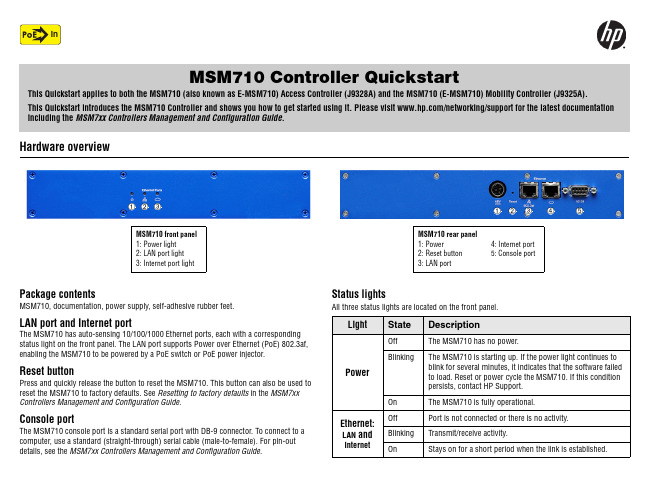
It is recommended that you mount the MSM710 only after performing the procedures in this Quickstart and familiarizing yourself with the product.
• Handle exposed metal components of the network with caution.
• This product does not have a power switch. It is powered-on when the LAN port is connected to the external power supply is plugged into a PoE power source.
1. Rotate the mounting bracket 90 degrees (from how it is used for rack mounting) and attach it to the two screw holes along the bottom edge of the MSM710 (see image to right).
• For standard 48 cm (19-inch) rack mounting first attach a mounting bracket to each side of the MSM710 using the provided screws (see image to right), and then mount it in the rack.
4: Internet port 5: Console port
1.0 Smart Home Controller 快速安装手册说明书
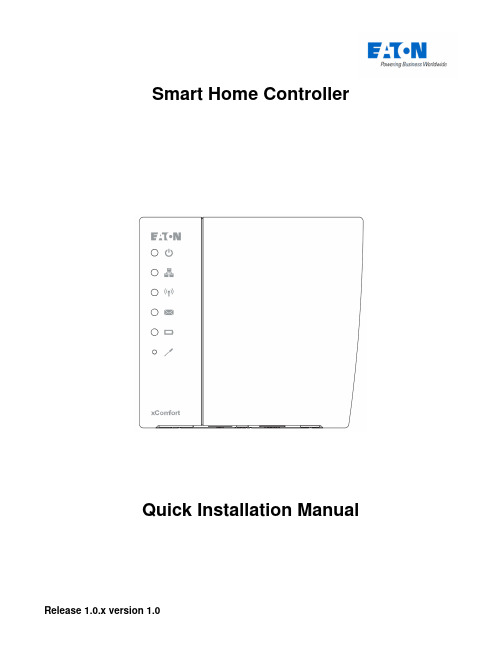
Smart Home ControllerQuick Installation ManualTable of contents1.Introduction (4)1.1.Safety instructions (4)1.2.Intended use (4)1.3.About this document (4)1.3.1.How to start (4)1.3.2.Troubleshooting (4)1.3.3.Feedback (4)2.Installation (5)2.1.Smart Home Controller Installation (5)2.2.MRF xComfort Network Installation (5)3.Quick setup (7)3.1.Connect to the Web Admin Console (7)3.2.Import Data Points (8)3.3.Adjust available Devices (8)3.4.Create Users (10)3.5.Set Time Zone (11)3.6.Activate the Smart Home Controller (12)3.7.Create Zones and assign available Devices (13)3.8.Enable and setup needed Functions (14)3.9.Download and connect the App (IOS) (15)3.10.IOS App: Start the Temperature Control (16)3.11.IOS App: Create Light Scenes (17)4.Troubleshooting (18)4.1.LED Indicators on the Smart Home Controller Box (18)4.2.How to restore the default admin password (18)4.3.How to restore the SHC network settings (19)4.4.Ways to recover the SHC (19)4.5.Ways to connect to the SHC Web Admin Console (19)4.5.1.Directly via a browser and IP address (19)4.5.2.Via Bonjour (MAC) (19)4.5.3.Via UPnP (Windows) (20)4.5.4.Via MRF (20)4.6.Default admin password? (20)Appendix A Feedback form (21)1. Introduction1.1. Safety instructionsThis document contains important warnings and safety instructions which must be observed and followed by users. Failure to follow these warnings and safety instructions will put the fault-free operation of the Smart Home Controller at risk.1.2. Intended usexComfort products are designed for use in private homes and similar, fixed electrical installation systems. Applicable standards can be found in the CE declarations of conformity included in the mounting instructions supplied with each product.1.3. About this documentThis manual is intended for trained Installers only and describes the installation and configuration of the Smart Home Controller. Following this manual will ensure a successful installation1.3.1. How to startIf you are new to the System, start with the chapter “How things work” in the Smart Home Controller Reference Manual to understand the Smart Home Controller concept and basics. Important is to know how this system works based on Zones and the way functionality is provided. This will directly affect the way the User can control his home.If you are already familiar with the system, start directly with chapter 2 Installation and 3 Quick setup.1.3.2. TroubleshootingIn case of problems check chapter 4 Troubleshooting.1.3.3. FeedbackPlease feel free to support us with any suggestions or feedback. Please use the feedback form in appendix A.2. InstallationFollow the instructions in this chapter to install the Smart Home Controller and setup the xComfort network.Installation steps:• Smart Home Controller Installation• MRF xComfort network Installation2.1. Smart Home Controller InstallationFind an appropriate location for the Smart Home Controller. This location must be dry and free of other electric equipment that could disturb the working of the Controller. Keep in mind that the SHC does have an internal antenna for the xComfort RF network.ATTENTION! Find an appropriate location for the SHC. The SHC does have aninternal antenna for the xComfort RF module. Avoid disturbance from other equipment like WiFi routers. Minimum distance > 0,5m.Installation steps:1. Use the mounting holes in the SHC to screw the SHC to the wall.2. Connect the SHC to your home network using a network cable.3. Connect the power adapter to the SHC and switch on the power.2.2. MRF xComfort Network InstallationUse the MRF xComfort Network Configuration Tool to create and setup the xComfort Network and create a Datapoint file so that the SHC recognizes all the xComfort Devices in the network.ATTENTION! Use MRF tool version or higher: Eaton RF-System V2.19.Installation steps:1. Make a plan of all the functionality in Zones needed.2. Open the MRF Tool and create the MRF project.3. Scan the network for xComfort Devices.4. Configure the Device Settings if needed.Checklist:Door (Switch) Actuator: Function: Off / On with switch off delay. Shutter Actuator: Runtime. Dimming Actuator: Dimming time, Dimming limits. Binary Inputs: Mode 2, Cyclic sending.Analog Inputs: 0 – 10V, Cyclic sending.Temperature Sensors: Send Temperature value, Cyclic sending. By default the Climate Function expects within every hour a temperature value. Set cyclic sendingvalue to 55 minutes.5. Connect all xComfort Devices to the Smart Home Controller. See Figure 1: MRF Projectexample.ATTENTION! To maintain the correct status of the Actuators it is important toconnect all xComfort Actuators directly to the Smart Home Controller or an ECI. Find detailed information in the Smart Home Controller Reference Manual.6. Specify a clear name for each Device.7. Scan reception quality of all devices. Calculate and check all connections.8. Load the configuration into the devices.9. Create datapoint-file for the SHC and select Transmission: download by RF.10. Save project.Figure 1: MRF Project example3. Quick setupFollow the instructions in this chapter to do a quick setup of the Smart Home Controller with a basic configuration. Find additional information and configurations in the Smart Home Controller Reference Manual.Setup steps:Connect to the SHC Web Admin ConsoleImport Data PointsAdjust available DevicesCreate UsersSet Time ZoneActivate the Smart Home ControllerCreate Zones and assign available DevicesEnable and setup needed FunctionsDownload and connect the App (IOS)IOS App Function settings3.1. Connect to the Web Admin ConsoleConnect to the Web Admin Console via MRF.Steps:1. Open MRF and load the project2. Right click on the SHC and select: IP-Address3. Click on the link: Address4. The browser opens with the login page:5. Login with:- Username: admin- Password: admin6. The Web Admin Console is available3.2. Import Data PointsDuring the Installation the Data Points are already uploaded to the Smart Home Controller via MRF. If not, check chapter 2.2 MRF xComfort Network Installation.Admin Console navigation: 1. System -> DatapointsSetup steps:1. The default Internal RF Interface indicates the new datapoints:2. Click: Import Data Points3. Please wait until the popup shows the process is ready:ATTENTION! Do not interrupt this step.4. Click: OK5. Status indicates:3.3. Adjust available DevicesChange the name and purpose of imported devices if needed. Specify always the unit and ratio for Impulse Counters and Analog Inputs.Web Admin Console navigation: 1. System -> DevicesSteps:1. Select one Device of the available Devices on the left. Example:2. Change the Device parameters on the right. Example:3. Click: Save4. Repeat previous steps for each Device5. If finished, Click:6. Please wait until the popup shows the process is ready:ATTENTION! Do not interrupt this step.7. Click: OK3.4. Create UsersWeb Admin Console navigation: 1. System -> UsersFirst: Change always the default admin password!Steps to change the admin password:1. Click for User admin the Change Password Icon:2. Change and remember the password:3. Click: Ok4. Change the language if needed (Used for the Admin Console)Add at least one Advanced User:1. Specify User credentials:2. Click: Add3. The new User is shown in the list of UsersCheck options: Advanced and: RemoteAdd at least one normal User to control the system:1. Specify User credentials:2. Click: Add3. The new User is shown in the list of UsersIf needed check option: Remote3.5. Set Time ZoneWeb Admin Console navigation: 1. System -> Time Zone Steps:1. Check Time Zone Settings:2. Change settings if needed. Normally: Country and: City3. Click: Save3.6. Activate the Smart Home ControllerActivate the SHC for remote access and new software updates.Admin Console navigation: 1. System -> Remote AccessSteps:1. Check if there is Internet Access:2. Click: Activate:3. Read and Accept the Terms And Conditions: Accept4. Please wait until the popup disappears:5. Enable: Global Remote Access6. Refresh the page to check the connection status:7. Please make a note of the received Remote Access ID to connect remotely3.7. Create Zones and assign available DevicesAs defined by the Customer create the Zones and add the Devices to these Zones. Create general Zones if needed.Web Admin Console navigation: 2. ZonesSteps:1. Click: New2. Define a Zone name:3. Click: OK4. Select one or more Available Devices on the right side (Hold shift or ctrl):5. Click to add the selected Devices to the Zone:6. Added Devices are shown in the left screen:7. Repeat all steps for each Zone3.8. Enable and setup needed FunctionsEnable the Functions required by the Customer in each Zone.Web Admin Console navigation: 3. FunctionsSteps:1. Select the Zone (Per default the Functions are disabled):2. Enable the required Functions for this Zone (Function properties appears):3. Adjust specific properties if needed4. Repeat all steps for each Zone3.9. Download and connect the App (IOS)This example is based on the iPhone.Figure 2: Download AppOpen the App Store: Search for: EatonInstall and open the AppFigure 3: Connect to Smart Home ControllerClick: ConnectSelect your controllerLogin as advanced User3.10. IOS App: Start the Temperature ControlSelect the Climate Function:Figure 4: Start the Temperature ControlSelect a predefined mode Click: Edit Select: HeatingAnd: CloseThe question mark indicates that no temperature value has been received yet. For additional information see the Smart Home Controller Reference Guide. Start the Temperature Control in every Zone with a Climate Function via the “edit” button.3.11. IOS App: Create Light ScenesTo create a Light Scene, select the Status & Control Function to set the preferred light settings.Figure 5: Create a Light Scene 1Select Status & Control Set preferred LightsSelect Scene FunctionAnd click: EditClick:Figure 6: Create a Light Scene 2Define a Scene nameAnd click: OKCheck light settings And return to Zone Button created4. TroubleshootingFind in this chapter information and instructions to solve problems. Consult also the latest FAQ to find answers to questions.4.1. LED Indicators on the Smart Home Controller BoxPower LED:o Green: Power ON, the System is operational.o Orange: The System is booting.Network Connection LED:o Green: Remote Server Connection.o Orange: Internet connection. The SHC is not activated yet.o Red: No Internet connection. Check your internet connection via a PC or laptop.RF Traffic LED:o Blinking Green: RF traffic.System Message LED:o Green: There are no new messages in the Mailbox.o Yellow: New Warning Message in the Mailbox.o Red: New Error Messages in the Mailbox.Battery Status LEDo Green: All batteries are OK.o Yellow: At least one battery is weak. Consider to replace batteries.o Red: At least one battery one battery is very weak or empty. Replace batteries.4.2. How to restore the default admin passwordThis symbol indicates the recovery button on the Smart Home Controller Box.Use a small pin to access this button.Press the button on the Smart Home Controller for 15 seconds (power LED flashes green and will finally change to orange), system will reboot. Wait until the LED is green. Also the network settings will be set to DHCP.4.3. How to restore the SHC network settingsThis symbol indicates the recovery button on the Smart Home Controller Box.Use a small pin to access this button.Press the button on the Smart Home Controller for 15 seconds (power LED flashes green and will finally change to orange), system will reboot. Wait until the LED is green. Also the admin password is set to default.4.4. Ways to recover the SHCThe Smart Home Controller can be recovered in the following ways:•Power Off the System by removing the power plug for 1 minute and reconnect.•Reboot the Smart Home Controller via the Web Admin Console.•Set the Smart Home Controller back to factory settings. Reconfigure everything.•Reset internal RF Module password and datapoint list. Use MRF to reprogram. Admin Console navigation: 1. System -> Firmware4.5. Ways to connect to the SHC Web Admin Console4.5.1. Directly via a browser and IP address1. Open a browser2. Open the login page: http://<SHC IP address>:3. Login with:- Username: admin- Password: admin4. The Web Admin Console is available4.5.2. Via Bonjour (MAC)1. Open: Safari2. Click the Bookmark icon:3. Select Bonjour:4. Double click Bookmark: Smart Home Controller5. The browser opens with the login page4.5.3. Via UPnP (Windows)1. Open My Network Places:2. Double click link: Smart Home Controller3. The browser opens with the login page4.5.4. Via MRF1. Open MRF and right-click on the SHC:2. Select Check IP-Address3. Click on the Address4. The browser opens with the login page4.6. Default admin password?The default password for admin is admin. Please change this password directly after the setup.4.7. Diagnostics Status bar: Indicators and colorsIn the top bar the following status indicators are shown:Network status:o Green: Connected to the Remote Servero Yellow: Connected to Interneto Red: No Internet connectionBattery status battery powered Devices:o Green: All batteries are goodo Yellow: One or more batteries are weako Red: One or more batteries are emptyRF Interface status:o Green: All configured Interfaces are upo Red: One or more Interfaces are downNew Messages available:o Green: No new messages after the last checko Yellow: New Warning messageso Red: New Error messagesQuick Installation ManualPage 21 of 21 Appendix A Feedback formUse this feedback form below to send us your comments. We read all feedback carefully, but please note that we cannot respond to the comments you submit.Please send your feedback to your local sales contact.Name: ……………………………………………..Email Address: ……………………………………………..Used Smartphone, Tablet and browsers:iPhone App iOS Version:…………………………………………… iPad App iOS Version:…………………………………………… Andoid Phone App Android Version:………………………………………. Andoid Pad App Android Version:………………………………………. Safari Browser Version:………………………………………………….Google Chrome BrowserVersion:…………………………………………………. Mozilla Firefox Browser Version:…………………………………………………. Internet Explorer Browser Version:…………………………………………………. Other: ……………………………………………..Feedback Type:Bug Report Language-Specific Bug/IssueDesign/Ease of Use Missing/New FunctionalityConnectivity/Remote Server ConfigurabilitySmall description of the installation and building:Comments:。
F-CM_AS-i_Safety_ST_ET200SP_Manual_2017-03_zh-CHS
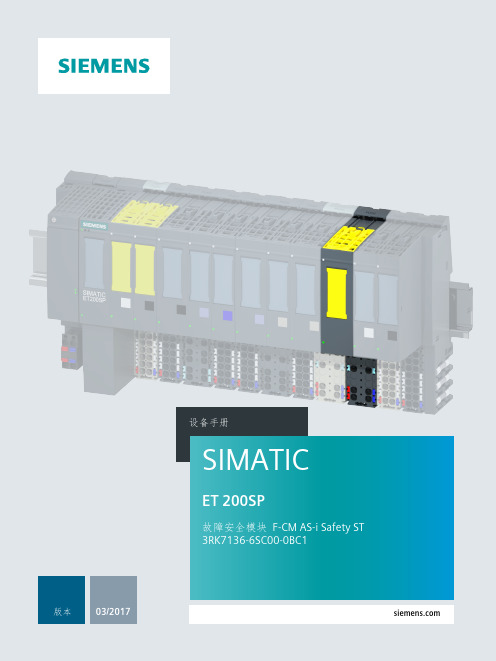
商标
所有带有标记符号 ® 的都是西门子股份有限公司的注册商标。本印刷品中的其他符号可能是一些其他商标。 若第三方出于自身目的使用这些商标,将侵害其所有者的权利。
责任免除
我们已对印刷品中所述内容与硬件和软件的一致性作过检查。然而不排除存在偏差的可能性,因此我们不保 证印刷品中所述内容与硬件和软件完全一致。印刷品中的数据都按规定经过检测,必要的修正值包含在下一 版本中。
设备手册
SIMATIC
ET 200SP
故障安全模块 F-CM AS-i Safety ST 3RK7136-6SC00-0BC1
版本
03/2017
___________________ 前言
1 ___________________ 文档指南
SIMATIC ET 200SP 故障安全模块 F-CM AS-i Safety ST (3RK7136-6SC00-0BC1)
合格的专业人员
本文件所属的产品/系统只允许由符合各项工作要求的合格人员进行操作。其操作必须遵照各自附带的文件说 明,特别是其中的安全及警告提示。 由于具备相关培训及经验,合格人员可以察觉本产品/系统的风险,并避免可能的危险。
按规定使用Siemens 产品
请注意下列说明:
警告
Siemens 产品只允许用于目录和相关技术文件中规定的使用情况。如果要使用其他公司的产品和组件,必须得到 Siemens 推荐和允许。正确的运输、储存、组装、装配、安装、调试、操作和维护是产品安全、正常运行的前提。必 须保证允许的环境条件。必须注意相关文件中的提ry Postfach 48 48 90026 NÜRNBERG 德国
3ZX1012-0RK71-6CK1 Ⓟ 03/2017 本公司保留更改的权利
HMI报警属性
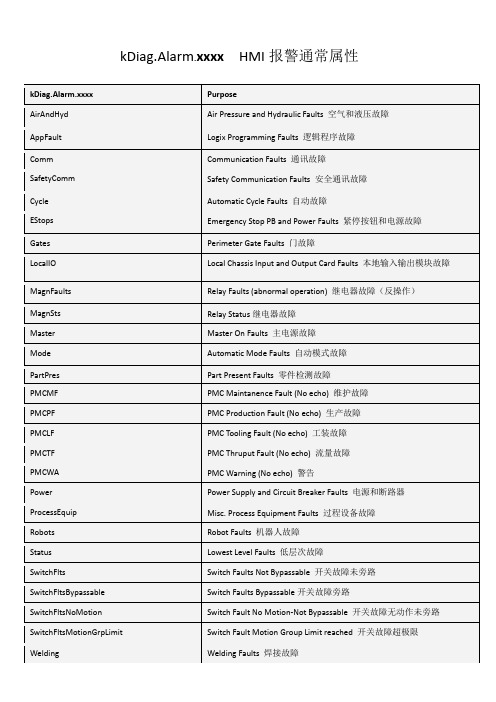
Automatic Cycle Faults自动故障
EStops
Emergency Stop PB and Power Faults紧停按钮和电源故障
Gates
Perimeter Gate Faults门故障
LocalIO
Local Chassis Input and Output Card Faults本地输入输出模块故障
PMCWA
PMC Warning (No echo)警告
Power
Power Supply and Circuit Breaker Faults电源和断路器
ProcessEquip
Misc. Process ts
Robot Faults机器人故障
Status
PMCMF
PMC Maintanence Fault (No echo)维护故障
PMCPF
PMC Production Fault (No echo)生产故障
PMCLF
PMC Tooling Fault (No echo)工装故障
PMCTF
PMC Thruput Fault (No echo)流量故障
SwitchFltsMotionGrpLimit
Switch Fault Motion Group Limit reached开关故障超极限
Welding
Welding Faults焊接故障
kDiag.Alarm.xxxxHMI报警通常属性
Lowest Level Faults低层次故障
SwitchFlts
Switch Faults Not Bypassable开关故障未旁路
SwitchFltsBypassable
Pro-Watch系统产品文件说明书
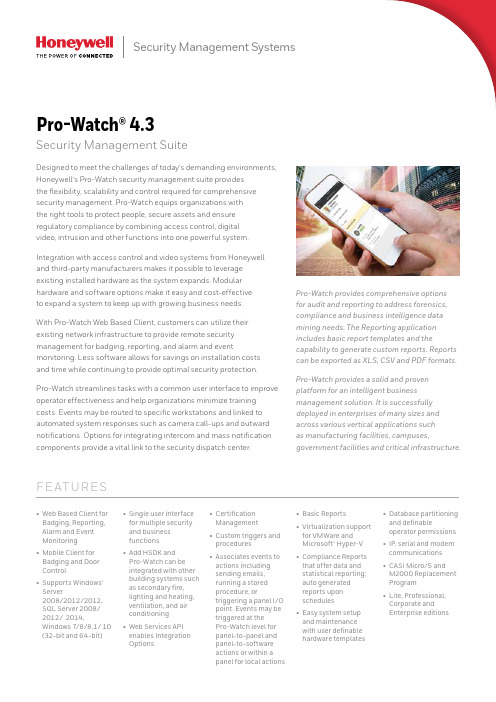
Security Management SystemsF E AT U R E S Pro-Watch provides comprehensive options for audit and reporting to address forensics, compliance and business intelligence data mining needs. The Reporting application includes basic report templates and the capability to generate custom reports. Reports can be exported as XLS, CSV and PDF formats. Pro-Watch provides a solid and proven platform for an intelligent business management solution. It is successfully deployed in enterprises of many sizes and across various vertical applications suchas manufacturing facilities, campuses, government facilities and critical infrastructure.• Web Based Client for Badging, Reporting, Alarm and Event Monitoring• Mobile Client for Badging and Door Control• Supports Windows®Server2008/2012/2012, SQL Server 2008/ 2012/ 2014, Windows 7/8/8.1/ 10 (32-bit and 64-bit)• Single user interfacefor multiple securityand businessfunctions• Add HSDK andPro-Watch can beintegrated with otherbuilding systems suchas secondary fire,lighting and heating,ventilation, and airconditioning• Web Services APIenables IntegrationOptions• CertificationManagement• Custom triggers andprocedures• Associates events toactions includingsending emails,running a storedprocedure, ortriggering a panel I/Opoint. Events may betriggered at thePro-Watch level forpanel-to-panel andpanel-to-softwareactions or within apanel for local actions• Basic Reports• Virtualization supportfor VMWare andMicrosoft® Hyper-V• Compliance Reportsthat offer data andstatistical reporting;auto generatedreports uponschedules• Easy system setupand maintenancewith user definablehardware templates• Database partitioningand definableoperator permissions• IP, serial and modemcommunications• CASI Micro/5 andM2000 ReplacementProgram• Lite, Professional,Corporate andEnterprise editionsPro-Watch® 4.3Security Management SuiteDesigned to meet the challenges of today’s demanding environments, Honeywell’s Pro-Watch security management suite providesthe flexibility, scalability and control required for comprehensive security management. Pro-Watch equips organizations withthe right tools to protect people, secure assets and ensure regulatory compliance by combining access control, digitalvideo, intrusion and other functions into one powerful system.Integration with access control and video systems from Honeywell and third-party manufacturers makes it possible to leverageexisting installed hardware as the system expands. Modular hardware and software options make it easy and cost-effectiveto expand a system to keep up with growing business needs.With Pro-Watch Web Based Client, customers can utilize their existing network infrastructure to provide remote security management for badging, reporting, and alarm and event monitoring. Less software allows for savings on installation costs and time while continuing to provide optimal security protection.Pro-Watch streamlines tasks with a common user interface to improve operator effectiveness and help organizations minimize training costs. Events may be routed to specific workstations and linked to automated system responses such as camera call-ups and outward notifications. Options for integrating intercom and mass notification components provide a vital link to the security dispatch center.2 |The Pro-Watch suite offers base software licenses that address security needs from small sites to global enterprises:Pro-Watch Lite Edition: Basic functionality for the small office with support for up to 32 doors on PW-Series panels.Pro-Watch Professional Edition: Complete security functionality with more options for medium-sizedorganizations with up to 64 doors ororganizations requiring integrated processes or regulatory compliance.Pro-Watch Corporate Edition: Complete security for larger organizations and campuses. Additional high availability options make this edition the optimal choice fororganizations requiring 24/7 business continuity plans for their security system.Pro-Watch Enterprise Edition: Global security system that merges multiple Pro-Watch Corporate Edition systems to efficiently manage badgeholder data and report on events across theorganization.Integrations available using Pro-Watch Professional EditionPro-Watch Lite Edition (PWLE) and Pro-Watch Professional Edition (PWPE) are optimized for the needs of smaller security systems.These editions leverage Microsoft® SQL Express 2012 (included), so the server can be accommodated on either a workstation for a single PC or on a separate server. In either case, additional clients may be connected to the server up to supported limits. Refer to the specifications guide on page 5 for more details.Pro-Watch Lite Edition offers basic functionality for the small office and features Pro-Watch PW Series access controllers. Additional client licenses can be added as needed up to a total of 5.Pro-Watch Professional Edition is ideal for sites requiring more than 32 readers or additional client workstations.Small Systems: Pro-Watch Lite and Pro-Watch Professional EditionsBoth Pro-Watch Professional Edition (PWPE) and Pro-Watch Corporate Edition (PWCE) are targeted for the needs of medium to large installations.An IT topology deployment with a separate server is recommended. Workstations can be connected via LAN or WAN, making it convenient to manage multiple sites on a single server. Pro-Watch Professional Edition features Microsoft SQL Express 2012 (included).Both editions offer numerous options to meet a variety of security needs. For limits on connectivity support in PWPE, refer to the specifications guide on page 5.PWCE is truly the best fit for the largest systems and campuses because it has no restrictions on numbers of add-on readers or workstations. Honeywell also offers redundant solutions on PWCE for organizations requiring 24/7 operations.Medium & Large Systems: Pro-Watch Professional and Pro-Watch Corporate EditionsEnterprise Systems:Pro-Watch Enterprise EditionPro-Watch Enterprise Edition (PWEE) provides a security solution forthe global organization by sharing badgeholder identities and event data across the organization.With a PWEE system, an enterprise server facilitates two-way datasharing among regional servers. This enables single credential solutions across organizations.If equipped with two or more Pro-Watch Corporate Editions (PWCE),an organization may easily upgrade its servers to become part of an Enterprise system. EachCorporate Edition server becomes a regional server and retains regional system control.| 3PR OF E S S ION A L, C O R P OR AT E&E N T E R PR I SE E DI T ION S• Standard Badging and Advanced Badging client• 2-D PDF417 barcode add-on license for badging• Option for Transportation Security Clearinghouse (TSC) background checks in Pro-Watch AP (Airport)• Integration toHoneywell VISTA®panels FBP-128 /250and GX in NorthAmerica and toHoneywell GalaxyDimension GD-48,GD-96, GD-264,GD-520 in Europe• Event Procedurestriggers onconsecutive duplicateevents• Mustering, anti-passback and guardtour• Minimum andmaximum occupancyenforcement• Integrates videodevices added inMAXPRO® VMS• Supports Commendintercom systemservers GE200,GE300, GE700 andGE800• Detailed historicrecords for trackingconfigurationchanges, securityoperations and deviceevents to comply withaudit requirementsfor regulatorycompliance• Intercoms linked toreaders and locationson maps providequick access tospecific units• Supports R14 andlater AutoCAD files(DWFx or XPS) withadd-on license• Options forintegratingbiometrics,third-party hardware,radar-video solutionsand IT convergence• High availability andredundant serversolutions (CorporateEdition)• Support for WirelessLocksets fromAllegion, Assa Abloy,and Salto• Support forDisconnected Locksetsfrom Salto• FICAM PACSInfrastructureAPL Listed4 || 5SPEC IF IC AT IONS1 Must have a standard client license on a machine in order to run an Advanced Badging client license.2 Must order one regional server in an Enterprise system for each PWCE server in the system.3 E nterprise system capabilities align with Corporate for respective regional servers.Enterprise systems link together two or more Corporate Edition systems to share badgeholder identities and events among the Corporate Edition systems.1 Includes RAM required by the client machine to run the Windows operating system.6 |PR O -WATC H SE R V E R 1 R EQ U IR E ME N T S1 F or a system to be considered small, the Pro-Watch system shall have less than 5 clients, no more than 128 online readers, less than 5000 historical events per day, and properdatabase maintenance conducted by the end user or servicing dealer. For a system to be large, it must have between 5000 and 50,000 historical events per day, between 128 and 512 online readers, between 5 and 15 client workstations, and proper database maintenance conducted by the end user or servicing dealer. If the system will have more than 50,000 events per day, exceed 512 online readers, exceed 15 client workstations, or use Pro-Watch server side functions like anti-passback, event triggers and procedures, Real Time Data Transfer Utility, HSDK, etc. please consult Honeywell for custom server sizing.2 R AID technology used for the larger system server – Disk sets 1 and 2. When several physical disks are set up to use RAID technology, the operating system will be installed on a single disk (OS installed on RAID1 mirrored set) and the Database and Storage on a separate disk (RAID 5 or 10 disk set)3 To estimate database storage space, use the following approximations and add to the base DB size of 500MB: • Badgeholder storage = (# of badgeholders) x (75KB)* estimate based on typical captured picture size • Event history storage = (# of events per day) x (2.5 KB) x (# of days to retain in server)• A udit history storage = [(# of cardholder changes per day) + (# of system configuration changes per day)+(# of events per day)+(# of operator system changes per day)]* (1.2KB)x (# of days to retain in server)4 H oneywell highly recommends some type of removable media for daily database backups. Database backups should be removed from the server and stored in a safe, secure location so in the event of system failure this valuable data can be recovered. We recommend two or more removable media per server based upon end user processes. Alternatively, Honeywell system installers can engage the end-user’s IT group to participate in some type of network backup program.• I mportant Notice – These server and workstation hardware guidelines are intended for use as a reference only. The specifications are subject to changes due to marketconditions, software updates, manufacturing changes, and other variables outside of our control. Honeywell recommends for planning based on system growth and expansion, operating system updates and upgrades, database engine updates and upgrades, end user system expansion, historical data retention requirements, and archive data storagerequirements. Please consult with Honeywell as applicable for assistance.OR DE RING| 7For more information/uk Honeywell Security and Fire Honeywell International Middle EastSheikh Zayed Road, EMAAR Business Park Building 2, Level 2, Office 201PO Box 232362, Dubai, U.A.E. Telephone: +971 4 4505800 Facsimile: +971 4 4505900 Pro-Watch® is a registered trademarkof Honeywell International Inc. Microsoft®, Microsoft® BackOffice® and Windows® 2000 are registered trademarks of Microsoft Corporation HSFV-PRW43LTWD-01-ME(0617)DS-E June 2017© 2017 Honeywell International Inc.OR DE R ING8 |。
- 1、下载文档前请自行甄别文档内容的完整性,平台不提供额外的编辑、内容补充、找答案等附加服务。
- 2、"仅部分预览"的文档,不可在线预览部分如存在完整性等问题,可反馈申请退款(可完整预览的文档不适用该条件!)。
- 3、如文档侵犯您的权益,请联系客服反馈,我们会尽快为您处理(人工客服工作时间:9:00-18:30)。
1ch/2ch
●
●
●
●
●
●
●
●
3
5
3
3
3
2
2
2
2
3
3
3
3
3
2
1
1
1
1
1
1
1
1
1
3
3
3
3
45
45
45
90
45
17.5
17.5
17.5
17.5
17.5
22.5
22.5
22.5
22.5
1832
参见本公司Web网站
䆶⬉䆱 400-820-4535 ᳔ᮄֵᙃ
1829
4 SIL3 ● ● ●
1ch/2ch *4
●
2 2
2 22.5
4 *1 SIL3
● 30套 - ● 1 1 2
2 22.5
4 *1 SIL3 ● ●
4 SIL3
● ●
● 30套 1ch/2ch *4
●
1ch/2ch *4 ●
1
1
1
1
2
2
2
2
2
6
20
20
35
45
参见本公司Web网站
1828
䆶⬉䆱 400-820-4535 ᳔ᮄֵᙃ
㋻ᗹذℶ⫼ ᣝ䪂ᓔ݇
ᅝܼ㒻⬉఼
ᅝܼࠊ఼
■ 硬接线型
型号 产品名称
4
PLe、 SIL3
-
Ethernet、 232C (选装件)
G9SP配置器
10点
10点
4点
6点
4点
16点
-
-
1830
20点 6点 8点 -
4 PLe、 SIL3 DeviceNet Safety DeviceNet 网络配置器 16点、 40点 4点、 8点 8点 -
外观
ѻક䗝ൟ ᅝܼࠊ఼
安全类别
4
4
安全等级
SIL3
SIL3
紧急停止开关
●
●
安全门开关
●
●
安全光幕 输入设备
双手
●
●
单光束
非接触式门开关
输入Βιβλιοθήκη 通道数 SLC接插件1ch/2ch *4 1ch/2ch *4
AC24V
DC24V 电压规格
AC100V
●
●
AC240V
输入 逻辑连接
输出
1
2
1
2
安全瞬时 (接点输出)
安全瞬时 (半导体输出) 3
2
安全OFF延迟 (接点输出)
输出数 安全OFF延迟 (半导体输出) 2
2
非安全 (辅助接点输出)
非安全 (辅助半导体输出) 2
2
输出增设 (最大)
20
20
外壳宽
35
35
记载页
1831
*1. 与D40Z组合使用时, 适用类别4;与D40A组合使用时, 适用类别3。 *2. OFF延迟输出属于安全类别3。 *3. G9SB-3010通过电源双极切换, 可适用于安全类别3。 *4. 安全 · 门开关可选择1ch或2ch。
ᅝ ܼ
ᅝܼࠊ఼
ࠊ
ࡳ㛑㾘Ḑϔ㾜ѻક䗝ൟ
఼
■ 可编程型
型号
G9SP
产品名称
安全控制器
NE1A-SCPU
NE0A-SCPU 安全网络控制器
NE1A-SCPU0□-EIP
外观
ᅝܼӴᛳ఼ ᅝܼ䮼ᓔ݇ ᅝܼ䰤ԡᓔ݇
安全类别 安全等级 安全通信接口 标准通信接口 编程软件
安全输入 测试输出 输入输出 安全输出 (半导体) 安全输出 (继电器) 记载页
1833
DeviceNet
DeviceNet/EtherNet/IP
12点 2点 6点 -
16点、 40点 4点、 8点 8点 - 参见本公司Web网站
G9SX-AD
G9SX-ADA
G9SX-BC
柔性 · 安全单元
G9SX-NS
G9SX-NSA
非接触式门开关控制器
G9SX-GS 安全防护 · 开关单元
4
4
4 *2
4
4
4
4
4
4
3 *3 4
4
4
4
●
●
●
●
●
●
●
●
●
●
●
●
●
●
●
●
●
●
●
●
●
●
●
●
●
●
●
●
●
●
●
●
●
●
ѻક䗝ൟ ᅝܼࠊ఼
1ch/2ch 1ch/2ch 1ch/2ch 2ch
2ch
2ch
1ch/2ch 2ch
1ch/2ch -
●
●
●
●
●
●
●
●
●
●
●
●
●
●
●
●
●
●
●
●
●
●
●
●
●
●
●
2ch
1ch/2ch 2ch
DST1 安全I/O端子
ᅝ
安全控制器 产品选型
ܼ
ࠊ
఼
4
PLe、 SIL3 DeviceNet Safety
DeviceNet
网络配置器
12点
8点
4点
4点
4点
4点
-
8点
-
-
-
4点
参见本公司Web网站
G9SA -301
G9SA -501
G9SA -321
G9SA -300-SC
安全·继电器单元
G9SA -TH301
G9SB -2002-A
G9SB -200-B
G9SB -2002-C
G9SB -200-D
G9SB -3010
G9SB -3012-A
安全·继电器单元
G9SB -301-B
G9SB -3012-C
G9SB -301-D
ᅝܼӴᛳ఼
ᅝܼ䮼ᓔ݇
ᅝܼ䰤ԡᓔ݇ ㋻ᗹذℶ⫼ ᣝ䪂ᓔ݇ ᅝܼ㒻⬉఼
ᅝܼࠊ఼
