revit安装教程
REVIT MEP软件教程 1 快速入门(25页)
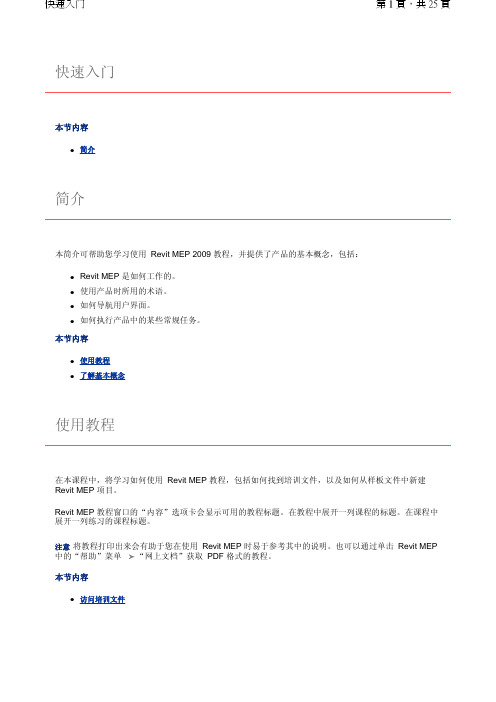
快速入门本节内容z简介简介本简介可帮助您学习使用 Revit MEP 2009 教程,并提供了产品的基本概念,包括:z Revit MEP 是如何工作的。
z使用产品时所用的术语。
z如何导航用户界面。
z如何执行产品中的某些常规任务。
本节内容z使用教程z了解基本概念使用教程在本课程中,将学习如何使用 Revit MEP 教程,包括如何找到培训文件,以及如何从样板文件中新建 Revit MEP 项目。
Revit MEP 教程窗口的“内容”选项卡会显示可用的教程标题。
在教程中展开一列课程的标题。
在课程中展开一列练习的课程标题。
注意将教程打印出来会有助于您在使用 Revit MEP 时易于参考其中的说明。
也可以通过单击 Revit MEP 中的“帮助”菜单 “网上文档”获取 PDF 格式的教程。
本节内容z访问培训文件访问培训文件培训文件是专门为教程的使用而创建的 Revit MEP 项目、样板和族。
在本练习中,将学习如何找到培训文件,以及如何打开并保存培训文件。
如何找到培训文件的位置?默认情况下,培训文件位于“C:\Documents and Settings\All Users\Application Data\Autodesk\RME 2009\Training"。
在“Training"文件夹中,培训文件被分为 3 个文件夹:z Common:讲授概念时经常用到的一般文件。
这些文件与英制或公制单位无关。
常规文件的名称中含有前缀 c_。
z Imperial:指为使用英制单位的用户准备的文件。
英制文件的名称中含有前缀 i_。
z Metric:指为使用公制单位的用户准备的文件。
公制文件的名称中含有前缀 m_。
注意根据安装情况的不同,培训文件夹可能位于不同的位置。
联系 CAD 管理员可获得详细信息。
重要信息可在培训文件位置找到并访问教程中所使用的内容(如样板和族)。
尽管此内容可能安装在您计算机的其他位置,但本教程中使用的所有内容都包含在培训文件位置中,以确保所有读者都能访问正确的文件。
revit2018安装教程

安装步骤:[安装环境]:Win7/Win8/Win101.选中软件压缩包,鼠标右击选择解压到“Autodesk Revit201864位”。
2.双击打开“Autodesk Revit201864位”文件夹。
3.双击打开“Revit_2018...”。
4.点击右侧的“更改”更改软件解压位置,建议解压到除C盘以外的磁盘,可在D盘或其它盘新建一个Revit2018文件夹。
5.选择刚才在D盘或其它盘中新建的“Revit2018”文件夹,选中后点击“确定”。
6.点击“确定”。
7.解压中(大约需要5分钟左右)。
8.点击“安装”。
9.勾选“我接受”后,点击“下一步”。
10.将安装路径中的盘符“C”直接更改为“D”或者点击右侧的“浏览”更改软件安装路径,建议安装到除C盘以外的磁盘,然后点击“安装”。
11.安装过程比较久(大约需要30分钟左右),安装完成后点击“立即启动”。
12.点击“输入序列号”。
13.点击“我同意”。
14.点击“激活”。
15.在解压出的文件夹中找到并打开“序列号”。
16.将记事本中的序列号和产品密钥分别“Ctrl+C复制”,“Ctrl+V粘贴”至左图中箭头所指处,然后点击“下一步”。
17.在安装包解压出的文件夹中找到并打开“注册机”文件夹。
18.选中“xf-adsk2018_x64”后,鼠标右击选择“以管理员身份运行”。
温馨提示:若打开注册机文件夹后里面没有注册机程序,则需要关闭你电脑杀毒软件和防火墙后再重新解压安装包后打开。
19.把申请号复制到注册机里面的Request中(记得删除原Request中的内容),先点击Patch然后点击确定,再点击Generate后复制Activation中生成的激活码,然后粘贴激活码至我具有Autodesk提供的激活码方框中,最后点击下一步即可。
温馨提示:复制和粘贴的时候只能用快捷键“Ctrl+C”和“Ctrl+V”。
20.点击“完成”。
21.安装完成。
revit软件安装步骤(navisworks可参考)

软件安装一、安装环境断网,关闭或卸载所有杀毒、清理软件如360、金山毒霸、腾讯电脑管家等。
二、安装须知过程中电脑出现卡的时候可能比其他软件时间更长,要耐心不要乱点。
三、解压安装包双击,弹出自己修改解压到的地址,注意整个安装过程中自定义文件夹的时候不要出现中文词根,建议在想安装到的盘里自定义一个文件夹,解压和安装都在这个文件夹中。
四、安装解压完成后弹出等待,会弹出点击右边的安装(在此计算机上安装)一项我接受,下一步弹出界面其他的不要改,序列号填696-96969696,产品密钥“829F1”,弹出界面因为我的电脑安装过,所以显示这样。
你们安装的时候修改下面的安装路径(我个人的建议还是前面说的,解压和安装在一个自定义的文件夹中,这样好找,将来电脑出故障也好处理),点安装,会弹出大小和之前这几张截图一样的窗口,就开始了安装。
由于每个人原来电脑的配置和已安装过的其他软件不同,安装项目有所差别,大致多应该在10——25之间的样子,我这边安装过所以没法截图,大家到时候会看到。
五、激活安装结束后会自动运行软件,期间由于开机后第一次打开软甲,会比较卡,耐心等待。
打开后除软件界面,会有这个界面(以下都是网图,比较模糊)点击“我同意”或者取消或者红后,会弹出这个界面点击激活,弹出按图示,点击下一步,弹出的下一个窗口直接点击退出,然后退出软件。
再打开软件,继续弹出点激活,这次会弹出然后打开我给的文件夹里面有一个打开,有按照自己电脑是32位的还是64位的,选择不同的文件夹打开。
不知道电脑位数的右击电脑桌面“计算机”图标,选择弹出对话框最下方的属性,进入我画圈的地方,系统位数。
以64位为例。
打开文件夹,有右击鼠标,用管理员方式打开(打开之前先关闭或调低电脑音量,这个东西的配乐比较销魂。
)弹出再选择软件的那个激活窗口我画圈的地方有个申请号,复制,粘贴在里面的第一个Request的框里(把框里原来的字母先删掉),点击按钮Patch,弹出successfully,点击OK,然后点击上图第二个Generate按钮,第二个Activation框里会变成一串数字+字母的序列号,复制,粘贴在上上图激活界面的激活码框中(复制后直接粘贴在第一个框,它会自动填充在后面的框里的),点击激活,就可以了。
REVIT2015安装教程

双击:安装程序
(如果有杀毒软件提示的,可选择运行,或者退出杀毒软件再次双击)
弹出解压文件选择路径,此处为安装包的位置,不是安装程序的位置,可选择任意非C盘位置(自己能找到即可,在程序安装之后即可删除)
解压后软件可能直接进入安装模式
点击“安装”
下一步
出现安装序列号及密钥
序列号:666-66666666
密钥:829G1
详细参看截图
点击下一步继续
弹出安装选项,如下图进行设置
点击“安装”
程序自动安装,大约时间15到20分钟左右(时间主要和大家的电脑配置和网速有关),大家安装的时候一定要保持网络的链接。
打开软件,(首次启动时间比较长),弹出询问对话框,如下图:
点击“我同意”继续
软件启动后,会弹出“激活窗口”点击“激活”
如下图,此时
注意不要点击“下一步”,而是点击“上一步”
软件会再次弹出激活界面,点击”激活”
此时软件弹出一个包含下列信息的激活窗口,如下图:
找到下载的2015注册机,
(此时关闭电脑的杀毒、安全卫士、电脑管家等保护软件),使用“xf-adsk2015_x64”右键单击以“管理员身份运行”,如下图:
打开注册机之后,把软件提供的“申请号”复制粘贴到注册机的第一栏:“Request”里面,点击“Generate”注册机会生成激活码,再点击“Patch”弹出“Successfully patched”,点击确定
选择
“我具有Autodesk提供的激活码”,将注册机第二栏里激活码复制粘贴到此处,点击“下一步”(提示:粘贴复制时最好用键盘的快捷键完成,Ctrl+C复制,Ctrl+V粘贴)
出现激活成功界面:
点击“完成”结束。
A360 Collaboration for Revit的基本设置、安装和使用教程说明书

AR15400Collaboration for Revit Plus A360 for Real-Time Project ManagementRon AllenAECOM BIM Manager/Revit Architecture & Design / Certified Revit ProfessionalMatthew AnderleAECOM, BIM Director (B+P Americas)Chris AquinoAutodesk, Technical Support Specialist - Co-SpeakerDescriptionThis class overviews basic setups, installation, and use of A360 Collaboration for Revit cloud service, and will examine how it has been used, advantages and disadvantages, things to consider for remote access and telecommuting, and how to push content to A360 cloud-based collaboration service. We will also touch on topics for organizational structures and project management in conjunction with A360 Collaboration for Revit cloud service andA360. This session features Collaboration for Revit and BIM 360 Glue. AIA ApprovedRegarding features in A360 and C4r- the "Published Date" for this document is 2016-10-28.Your AU Expert(s)Ron AllenRon Allen is an Arc IV/ BIM Manager with AECOM through the B+P (Buildings and Places) in the Greenwood/Denver Office.Ron's career has been constantly evolving and refining process and production with emerging technologies. Beginning with BASIC programming and electronics as a hobby in 1984, the pursuit of technology and its uses turned to formal study at Mississippi State University. At MSU he integrated several aspects of his education which included Computer science ( UNIX on VAX systems and SCI Indigo systems, programming ANSI C, PASCAL, COBOL), and Art which included Wave front 3D animation and modeling, Alias, Alias Up Front, Matador and video production, B&W Photography & music. The most prominent education was Architectural studies, it was then he began using Soft Desk (AutoCAD Architecture's predecessor) and AutoCAD. By 1998 he had Bachelors in Architecture with undeclared minors in Art and Computer Science.His professional career started in Architecture in 1998. In 2006 he started using Revit which changed everything. Since 2006 he has worked production and BIM management on several projects across many Architectural Business lines from interiors, through residential, production housing, commercial, low/mid/high rise, hospitality, medical, military, industrial, themed, and transit.In his current position at AECOM and an Arc IV/BIM Manager he is continuing the integration and exploration of new and useful technologies including Databases, LIDAR, UAVs, Photogrammetry, IOT, Electronics, VR, AR, Model manager, Model compare, the A360 Suite including Autodesk Navis, C4R, BIM 360 Glue, Docs.Matthew AnderleMatthew Anderle is the Building Information Modeling (BIM) director for the Buildings+Places business line of AECOM, with focus on the Americas. He is a BIM and technology evangelist with over 16 years of experience establishing global BIM workflows and standards around content, training, interoperability, and BIM consultation as a service. His experience spans over multiple market sectors with emphasis on large healthcare facilities, data centers, aviation, government projects, and residential. Anderle serves AECOM as a leader in the advanced and efficient implementation of BIM processes for a variety of project types. He manages and directs large project teams on interoffice BIM collaboration workflows, enabling continental offices to work as one entity.Chris AquinoChris is the Software Point of Contact for Revit and Collaboration for Revit in the Enterprise Support organization at Autodesk. He has been working on the Autodesk support team for 6 years. Before that Chris practiced architecture in the Boston area for 6 years working on everything from kitchen and bathroom renovations to urban planning and park design.What is C4R?Simply put collaboration for central files in the cloud. It is working without boundaries or borders or firewalls holding you back. C4R is hosted on Amazon WW# and EC3 servers on the east coast. It is very secure and has limited downtime, advance notice of outages for repairs and upgrades, is monitored 24/7, updated as needed with minimal interruptions and has failovers in place to limit outages. It meets security and encryption protocols for secure servers per the US Governments requirements for secure project, but will require approval and clearance on a project by project basis.How to install C4R and A360- and make sure your AutoDESK Accounts are setupBandwidthSince local models are created form the cloud, more bandwidth means faster download times. Minimum is 512k/s, however a realistic minimum is burst rates of 5MB up/down, 10-15MB up and down should provide a good experience with C4R. Once the initial download of a new central model is made, only changes in the model are sent across to the cloud.Version (C4R and Revit) and compatibilityJust as there are major and minor (also called 'dot' versions) of Revit there are also major and minor versions of C4R. Make sure you connect with your team and consultants to clarify which version you are running and that they match. Revit is NOT backwards compatible (with major versions i.e. 2016 to 2017) and differing versions of C4R have reportedly caused file corruptions of the central models on A360. The safest option is to maintain the same versions of Revit and C4r, Test upgrades on Revit and C4R prior to implementing changes, then implement them across the entire team at the same time.As of this documents published date, the first major version of the file uploaded to C4R determines the version for the project, if a major upgrade is desired; another project will need to be created. Development and studies are being undertaken to allow upgrading of projects inC4R to resolve the issue.A360 / Autodesk AccountsEach team member will need to have a Autodesk Account toconnect to the hub. This can be done by searching "CreateAutoDESK account" or go tohttps:///register There users who don'talready have an account (one account for all of Autodeskunified logins) will be able to create their own personalaccount for corporate use. This account should follow usersfrom company to company, and once created cannot bedeleted.Purchase C4R (BIM 360 Team)As of 2016- Collaboration For Revit (C4R) and Revit are available by subscription only. A quick search for "Collaboration For Revit" or the following link will take you to Autodesk's site: /products/collaboration-for-revit/subscribe where you can contact Autodesk to get your subscription started.Getting the plugin for connectivityOnce your subscription has started you can download the Plugins for C4R and Revit from Autodesk:https:///support/revit-products/downloads/caas/downloads/content/autodesk-a360-collaboration-for-revit.htmlSelect Download for your version of Revit:Save the file in a good location line …\DownloadsAutodesk\Revit\2017\C4R\Read the README and Once the download has completed Double click to run the EXE.Click Install.If prompted by the UAC, Allow to run - click YES.The plugin should install.Manual InstallIt may be necessary to 'download' the install and manually integrate it click the "Download All" button from the install image above. It will create an INSTALLS folder.Go to the folder and right click/apply the Autodesk_Revit_2017_SP2.msp (Patch) File.Right click and install the PACR.msi and the RCAO.MSI filesConsiderations for large organizations (Entitlements)Large organizations like AECOM use systems to track and monitor licenses. Because C4R is an A360 CLOUD Based utility, it may require additional entitlements to be 'turned on' for full activation. Check with your Autodesk Reseller or Autodesk Technical support to see if your organization requires entitlements to be turned on.Create a project in A360 to host the filesGo to https:/// (May be <MyComapny> from the initial HUB setup with Autodesk) and login.Breakdown of web page:1. Switch between A360, A360 Drive, and DesignGraph (at right)2. Search, Notifications, Help, and 'My Account' usedto switch hubs (below right)3. Project filters4. Create Project5. Current activity6. ProjectClick Create Project (Item #4) to beginYou can upload an icon to help distinguish your project. Then Create Project.Once the project is created:The icons to the far right of each project are for 7. Notifications 8. Pinning (to keep at the top of the list) and 9 is an archive/transfer button to move to another hub or archive the project on A360 which removes the project from the active lists and makes it inactive and inaccessible.Add membersBy clicking on the project which takes you to the project screen:1. Upload files direct to A360 (Note this does NOT create a central file butacts as FTP site) files can be uploaded as can folders, Assemblies andyou can transfer from Dropbox. (See at right)2. Create a new folder in the structure to organize files3. Layout of the files (view)4. Data tab (View shown)5. Calendar (Great for setting due dates and managing records of received files)6. Discussions on the project7. Details and Activity Tabs (Details tab shown), Activity shows STCs and changes on files8. Follow the project to get updates, Pin it to keep it on top9. Project Settings (Secret, Open, Etc.)10. Invite Project Members List (below) and Invitation Button (right)11. Files Area (Create WIKI page at right for notes, etc.)12. Edit members13. Autodesk Announcements & FeedbackModify Project settings (Access Account control)Adjust Project Typeto manage who canjoin and what non-admins can see onA360.Allow projectcontributors allowsinvites to peoplewho will have verylimited access (readand view files only)You must be anadmin to accessthis content.Hub admins have more access and privileges to modify and manage files, restrict access company wide.Next invite membersGo to #9 and click invite, usecommas and spaces to checkvalidity of email addresses andSEND INVITATIONS.Members receive this invitation:They may needentitlements turned onto access the hub (ifwithin your ownorganization)Manage the members you invited (Access control) As a regular user you can see roles of others in the project:1. Invite members (samefunction as previous page)2. Project members invitedto project (They mustaccept for each project onA360 prior to attempting toup/down load files on A360)3. Join request (If project isan open or not secretpeople can request to join aproject)4. User List5. User title from Profile6. User Company7. User Roles (See roles at right),8. Delete UserAs a team admin, Clicking over the project, roles can be modified by clicking Manage Roles:Roles can be upgraded to the level of the editor:Some restrictions can be applied to limit access:HIGH TRUST ENVIRONMENTBeyond the security control there are no other controls to prevent users from creating or deleting or moving files on C4R and A360. This is what is called a "High trust environment". Strides are being made every day to improve granularity and security functions within the project.Establish the structuring projectsConsider your projects size, complexity and team members for worksets and file structure. Allow for a system complex enough to manage additions you may need on the project.Federated models in C4RA federated model is a series of models by discipline, zone, content, campus, etc. organized so they work together. E.g.:1172-OFIC-07-00-S-STRUCT Building 1172, Office, Structural File1172-OFIC -08-03-A-ARCH Building 1172, Office, Architectural File, General Elements 1175-OFIC -07-00-S-STRUCT Building 1175, Office, Structural File1175-OFIC -08-03-A-ARCH Building 1175, Office, Architectural File, General ElementsTOPO Topography file (translation of CIVIL 3D topo/2d, pads) The first group is for building 1172 and the second group is for building 1175.For advanced examples of structured data using the NCS- see AU class AR15406, Revit: Your Drawing Management Marvel—Get a Grip on BIM Management Through the National CAD Standard.Once the structure has been established you can record all the team members' roles and files in the PXP (Project execution plan) and move to the next step.Use an established PXP and seeded models to share with consultants to get them started and what is involved in creating the seeded models.Creating a seed model (locally)A seed model contains the geo-location and survey point for the site. It can be acquiredthrough a civil drawing- so the topographic side and a Civil 3D (Or a 2D civil File) is agreat place to start. Once the coordinates have been set that model can be stripped and saved- as with the coordinates embedded in the file. This file should also containborders, annotations, etc. intended for use on the project. This established sharedcoordinates for linking.Distribute the seed model to consultants and they can add their own content.Pushing coordinates does not work in C4RAs of this document publish date - Coordinates can only be acquired from a linkedmodel. Showing the Base Point (under Visibility Graphics/Site/Project Base Point) andun-clipping it will allow you to locate it to a known reference point on the building, thenclip and move the base point again to align to a correctly located, linked and positioned by a reference point on a shared coordinate model. If a model appears pinned and won't un-pin, check the properties, it may be linked in using shared coordinates- this isdesirable.Uploading Files to C4R (Central files)To upload the file(s) go to the collaborate tab andenable Worksharing. If A360 is properly installedyou should see this in lieu of the regular Dialog:Select Collaborate on A360Click OKSelect the project to associate it with and adjust the name as neededClick InitiateThe project will upload to A360, the dialog at rightindicates it was uploaded, copied to local cache andall operations were successful.This creates a STATIC copy on the A360 Server atupload. Browsing to the A360 server you can see aCOPY of the uploaded file from C4R to A360.File operations for linking REVIT files only and opening files from C4R Starts wits the A360 Icon:Then browsing to theProjects which look likefolders in the filebrowser,Then selecting a file to open as if it were a normal file on the file server:As mentioned before the files thatshow in eh WEB interface are onA360, close to Docs, but they arenot the live files in the view at right.Files in the recent file history showan A360 icon in the bottom rightcorner of the icon:To update the files on A360 a publish must be performed Updating files on A360 from C4RIn the open Revit file there is a new toolgroup in collaborate called MangeModels.Clicking the Views for A360 and adding3D views, sections, elevations sheets tobe published, will add those to beuploaded to A360. It works with the savessets shared by the print dialog, exports,etc. available in Revit:Save you views as A360 views.To publish click "Manage A360Models" in the tab group. Andselect the project to manage:This brings up the files in the project:1. Quick hyper-link to the files on a3602. Files in the project3. Upload to A360 (Uploads view stated above)4. Actions menu for the files in C4R (Not A3605. Last updated by6. Last Save timeTo upload the views click #3 (Upload to A360) to push a publish. This ties into Glue as well for clashing, markups and tracking; Look into the power of Glue when you have a chance- it is impressive!For the Actions (#4)Renaming a link doesn't break links in other models!Relinquish brings up a dialog which forces elements to relinquish forusers who forgot or left the model open, or didn't relinquish on saveback to the model.View Versions brings up saves and comments.Delete removed the model from C4R. DO NOT rely on the 'savebefore delete function'. Save locally first then delete!Once uploaded to A360, the files can be downloaded from there, or saved as local copies. That is all you need to know to upload, open and manage.Limitations and things to watch out for on C4r, including security concerns, issues with shared coordinates and high-trust environmentsAs mentioned before, C4R is a high trust environment. Be careful who you invite and how much power they have in the project. Limit as needed an only give as many permissions as needed with care to the technology of the managing user.Anyone can force publish, delete, rename and reorganize files on C4R as of the date of publish. Save locally and sync to central, make backups as often as is necessary to document and protect your project.Happy Reviting!。
Revit2015 安装说明
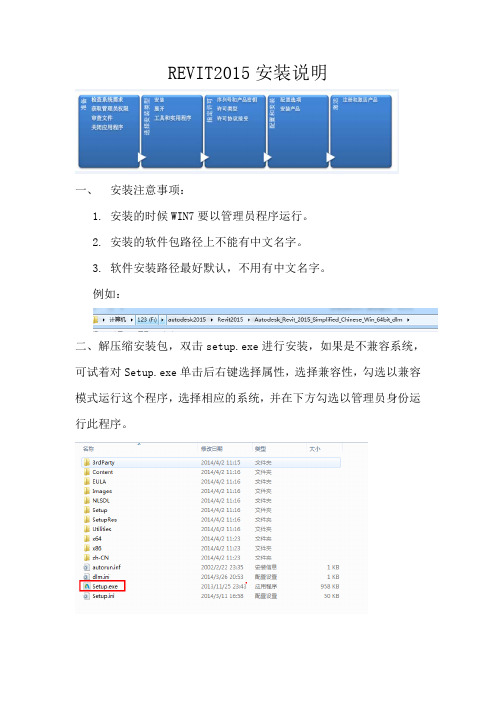
REVIT2015安装说明一、安装注意事项:1.安装的时候WIN7要以管理员程序运行。
2.安装的软件包路径上不能有中文名字。
3.软件安装路径最好默认,不用有中文名字。
例如:二、解压缩安装包,双击setup.exe进行安装,如果是不兼容系统,可试着对Setup.exe单击后右键选择属性,选择兼容性,勾选以兼容模式运行这个程序,选择相应的系统,并在下方勾选以管理员身份运行此程序。
三、输入序列号和安装密匙:Autodesk系列软件2015版本可以使用的序列号: 666-69696969, 667-98989898, 400-45454545 066-66666666Autodesk Revit 2015Product Key:829G1 – Revit 20151.选择安装2.接受协议3.输入序列号和密匙,也可勾选网络激活四、设置安装路径以及检查安装条件是否符合1.在左边蓝色感叹号中将鼠标移动过去会有相应的提示,如果您下载的是我的离线安装包则出现蓝色感叹号,这里只需要直接安装即可,如果是出现黄色感叹号,则是提示您的安装包并非离线安装包会进行在线下载,如果出现红色感叹号,证明不满足安装需求,请根据提示,满足后再进行安装。
2.设置安装路径,选择安装的时候会提示您C盘虚拟空间是否满足,如果不满足请将C盘扩充到满足为止,可采用相应的无损硬盘空间分割工具,将其他盘多余的空间给C盘。
这里的空间不是指安装空间,安装空间在右下角有提示,根据放置的路径进行安装。
3.接下来就是安装过程,这里大伙无需断网,本安装包是离线安装包,包含软件自带族库与样板文件,如丢失,请下载:“小章鱼-章溢威”上传的族库样板文件,进行文件路径覆盖。
二、 激活:1.出现一下窗框,勾选后并同意2.安装完成后,第一次打开软件会有点慢,出现激活画面。
1)点选激活(Activate)2)出现用户ID错误,这里可以无视,选择“关闭”,然后再点激活,也可关掉软件再打开。
Autodesk Revit 2017图文安装教程
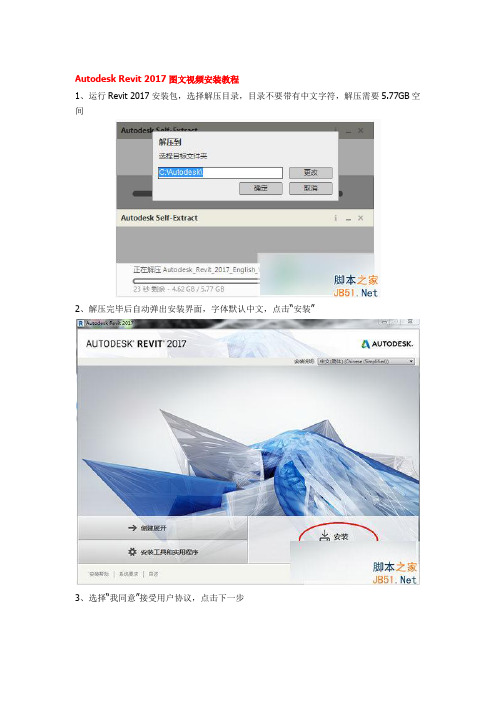
Autodesk Revit 2017图文视频安装教程
1、运行Revit 2017安装包,选择解压目录,目录不要带有中文字符,解压需要5.77GB空间
2、解压完毕后自动弹出安装界面,字体默认中文,点击“安装”
3、选择“我同意”接受用户协议,点击下一步
4、选择安装功能以及安装目录,点击“安装”
5、等待安装完成
6、运行桌面Revit 2017快捷方式,点击“输入序列号”
7、点击“激活”
8、输入序列号“066-066666666”,输入密钥“829I1”
9、以管理员身份打开“Revit 2017”注册机,点击“Patch”
10、将“申请码”复制到注册机的第一项中,点击“Generate”,生成激活码
11、点击“我具有Autodesk提供的激活码”将生成的激活码复制到入内,点击NEXT
12、如图,Revit 2017视频版安装完成,大家可以开始体验啦
以上就是脚本之家小编为大家带来的Autodesk Revit 2017中文版安装视频步骤,希望可以帮助到大家,大家如果还有疑问的话,可以在下方的评论框内给我们留言哦。
我们会尽自己所能的为大家解答。
谢谢大家一如既往的支持,也请大家继续关注脚本之家的后续教程和软件。
revit安装教程

revit安装教程
以下是一个关于Revit安装的简易教程:
第一步:下载Revit安装程序
在Autodesk官方网站上下载最新的Revit安装程序。
选择与您的操作系统和计算机体系结构相匹配的版本。
第二步:双击运行安装程序
找到您下载的Revit安装程序,并双击运行它。
这将启动安装向导。
第三步:选择安装选项
在安装向导中,您将有选择安装选项的机会。
根据您的需要选择适当的选项,然后单击“下一步”继续。
第四步:接受许可协议
在安装向导的下一屏幕上,您将需要阅读并接受Autodesk的许可协议。
请仔细阅读条款,并选择“接受”以继续安装。
第五步:选择安装位置
您可以选择自定义的安装位置,或者使用默认的安装路径。
根据您的偏好进行选择,然后单击“下一步”继续。
第六步:准备安装
在下一屏幕上,安装程序将显示您的选择和安装设置的摘要。
查看摘要,确保一切都正确,然后单击“安装”开始安装过程。
第七步:等待安装完成
等待Revit安装程序完成安装过程。
这可能需要一些时间,取决于您的计算机的性能和所选择的安装选项。
第八步:启动Revit
安装完成后,您将看到一个安装完成的消息。
现在,您可以关闭安装程序,并在开始菜单或桌面上找到Revit的启动图标。
至此,您已成功安装Revit软件。
请记得根据您的许可证进行激活,并参考Autodesk提供的官方文档和教程,以更好地利用Revit的功能。
revit激活方法
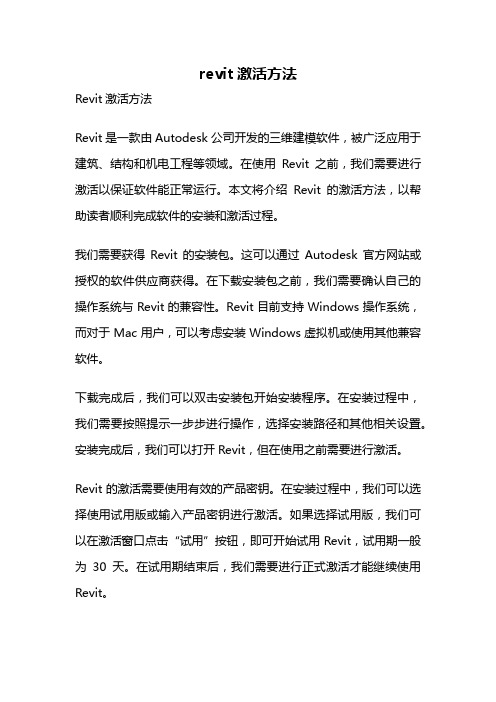
revit激活方法Revit激活方法Revit是一款由Autodesk公司开发的三维建模软件,被广泛应用于建筑、结构和机电工程等领域。
在使用Revit之前,我们需要进行激活以保证软件能正常运行。
本文将介绍Revit的激活方法,以帮助读者顺利完成软件的安装和激活过程。
我们需要获得Revit的安装包。
这可以通过Autodesk官方网站或授权的软件供应商获得。
在下载安装包之前,我们需要确认自己的操作系统与Revit的兼容性。
Revit目前支持Windows操作系统,而对于Mac用户,可以考虑安装Windows虚拟机或使用其他兼容软件。
下载完成后,我们可以双击安装包开始安装程序。
在安装过程中,我们需要按照提示一步步进行操作,选择安装路径和其他相关设置。
安装完成后,我们可以打开Revit,但在使用之前需要进行激活。
Revit的激活需要使用有效的产品密钥。
在安装过程中,我们可以选择使用试用版或输入产品密钥进行激活。
如果选择试用版,我们可以在激活窗口点击“试用”按钮,即可开始试用Revit,试用期一般为30天。
在试用期结束后,我们需要进行正式激活才能继续使用Revit。
如果我们已经获得了有效的产品密钥,可以在激活窗口中选择“输入序列号”选项。
接下来,我们需要输入产品密钥,并点击“下一步”继续。
系统会自动连接到Autodesk的激活服务器进行验证,验证成功后,我们就成功激活了Revit。
如果我们在激活过程中遇到了问题,可以尝试以下解决方案。
首先,我们需要确保输入的产品密钥正确无误。
其次,我们需要检查网络连接是否正常,确保能够连接到激活服务器。
如果网络连接正常,但激活仍然失败,可以尝试关闭防火墙和杀毒软件,以确保它们不会阻止激活过程。
此外,还可以尝试重新启动计算机后再次进行激活。
除了在线激活外,Autodesk还提供了离线激活的方法。
离线激活适用于无法连接到互联网的情况,比如网络环境受限或无网络设备。
在离线激活之前,我们需要在没有网络连接的计算机上生成一个请求代码,并将其发送给Autodesk。
【转】Revit2019LookUp安装详解
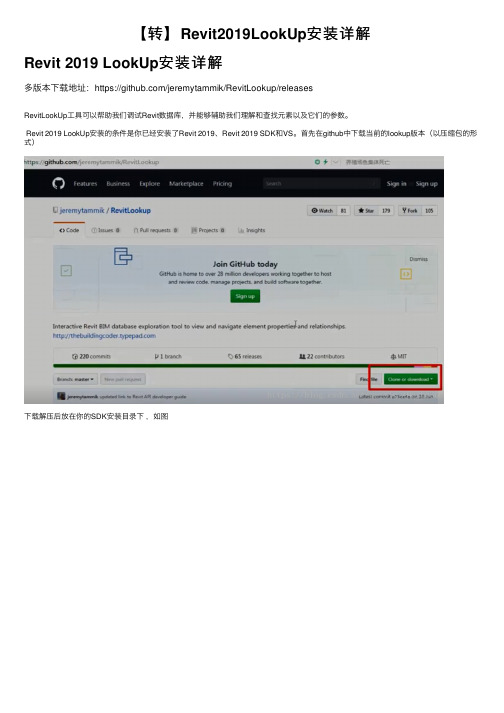
【转】Revit2019LookUp安装详解Revit 2019 LookUp安装详解多版本下载地址:https:///jeremytammik/RevitLookup/releasesRevitLookUp⼯具可以帮助我们调试Revit数据库,并能够辅助我们理解和查找元素以及它们的参数。
Revit 2019 LookUp安装的条件是你已经安装了Revit 2019、Revit 2019 SDK和VS。
⾸先在github中下载当前的lookup版本(以压缩包的形式)下载解压后放在你的SDK安装⽬录下,如图点击进⼊⽂件夹找到RevitLookup⽂件(为sln格式),使⽤VS打开,打开后重新添加以下引⽤(这⼏个引⽤未重新引⽤之前会带有黄⾊标记),之后按F5进⾏⽣成,这样会在D:\REVIT 2019SDK\RevitLookup-2019.0.0.3\CS\bin\Debug⽂件夹中⽣成RevitLookup.dll编译⽂件。
之后,进⼊ D:\REVIT 2019 SDK\RevitLookup-2019.0.0.3\CS路径下找到RevitLookup.addin⽂件,对⽂件进⾏编辑修改,将⾥⾯的第4⾏修改为<Assembly>D:\Revit 2014SDK\RevitLookup\CS\bin\Debug\RevitLookup.dll</Assembly>,(即上述编译⽣成的RevitLookup.dll所在的路径)。
修改完成后,保存。
并将其拷贝到下列⽬录中: C:\ProgramData\Autodesk\Revit\Addins\2019,这便完成了RevitLookup的安装。
如果Revit 2019 正在运⾏,则需要关闭后重启才能在附加模块看到Lookup。
Autodesk Revit 在 Mac 上的常见问题解答说明书

Autodesk® Revit®Autodesk® Revit® ArchitectureAutodesk® Revit® MEPAutodesk® Revit® StructureAutodesk® Revit LT™常见问题解答本文档提供了有关以下各项的问题和回答:借助 Boot Camp®或 Parallels Desktop® 9 for Mac 软件来使用 Autodesk® Revit®、Autodesk® Revit® Architecture、Autodesk® Revit® MEP、Autodesk® Revit® Structure 或 Autodesk® Revit LT™软件。
Boot Camp 是 Mac® OS X®自带的一个工具,使您能够在 Mac®计算机上安装并运行 Microsoft® Windows®(以及基于Windows 的应用程序);Parallels Desktop 是 Parallels, Inc. 提供的一款系统实用程序,使用该程序可在不重新启动计算机的情况下在每个操作系统上运行各自的应用程序。
目录1. 我是否可以在 Mac 计算机上安装 Autodesk Revit、Autodesk Revit Architecture、Autodesk Revit MEP、Autodesk Revit Structure 或 Autodesk Revit LT?2. 什么是 Boot Camp?3. 什么是 Parallels Desktop?4. Boot Camp 与虚拟化有何不同?5. Parallels Desktop 是唯一受支持的 Mac 虚拟化解决方案吗?6. 哪种配置可提供最佳性能?7. 许可是怎样的?8. 我该联系谁获取支持?9. Mac 硬件、Windows 或 Parallels Desktop 的系统要求是什么?10. 如何使用 Boot Camp?11. 配置 Boot Camp 后,如何指定要使用的操作系统?12. 如何使用 Parallels Desktop?13. 应该使用 FAT32 还是 NTFS 分区?1. 我是否可以在 Mac 计算机上安装 Autodesk Revit、Autodesk Revit Architecture、Autodesk Revit MEP、Autodesk Revit Structure 或 Autodesk Revit LT?是的,您可以在 Mac 计算机的 Windows 分区上安装 Autodesk Revit 2015、Autodesk Revit Architecture 2015、Autodesk Revit MEP 2015、Autodesk RevitStructure 2015 或 Autodesk Revit LT 2015。
revit的安装与激活方法

Revit的安装方法1、安装完成后,启动Autodesk产品2、点击激活,勾选同意协议之后它会告诉您,您的序列号是错误的,这时点击关闭等一会再点击激活即可。
3、在激活界面中选择“我拥有一个Autodesk激活码”。
4、以管理员身份对应版本的XFORCE Keygen 32bits 或64bits注册机。
5、先粘贴激活界面的申请号至注册机中的Request中,6、点击Generate算出激活码,在注册机里点Mem Patch键否则无法激活提示注册码不正确。
这条是激活的关键所在一定要算好之后先点击Mem Patch键否则就会提示激活码无效。
7、最后复制Activation中的激活码至“输入激活码”栏中,并点击下一步完成激活。
注意,必须先破解后再安装CAD SP1和desk360更新,否则无法破解。
8、如果安装程序在移动盘,则需要拷入固定盘。
9、安装时需要断网安装10、序列号:666-69696969,激活码829F111、如果断网安装启动没有族样板、项目样板、族库则需要重新增加该文件,如法如下(这三个文件需要重新下载):(1)增加族库:将族库文件直接拷贝到ProgramData\Autodesk\RVT2014\Libraries目录下(如果没有这个文件夹,则建立一个Libraries 名称的文件夹)。
(2)增加族样板文件:将族样板文件直接拷贝到ProgramData\Autodesk\RVT2014\Family Templates目录下(如果没有则直接建立一个Family Templates名称的文件夹)。
(3):增加项目样板文件:将项目样板文件先拷贝到ProgramData\Autodesk\RVT2014\Templates目录下,再启动REVIT,点击左上R的小三角号出现菜单后,点击右下角“选项”,点击文件位置,再将Templates 目录下项目样板文件加到表中(要点击绿色的+接钮)。
Autodesk Revit MEP 2010 下载之前请先阅读 安装须知说明书
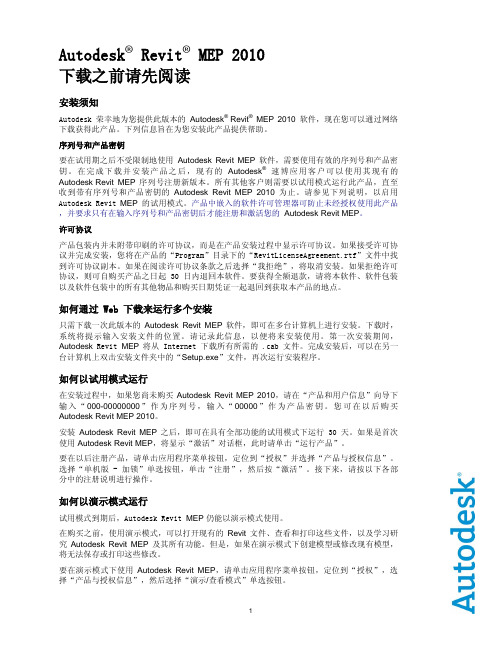
Autodesk® Revit® MEP 2010下载之前请先阅读安装须知Autodesk 荣幸地为您提供此版本的Autodesk® Revit®MEP 2010软件,现在您可以通过网络下载获得此产品。
下列信息旨在为您安装此产品提供帮助。
序列号和产品密钥要在试用期之后不受限制地使用Autodesk Revit MEP 软件,需要使用有效的序列号和产品密钥。
在完成下载并安装产品之后,现有的Autodesk®速博应用客户可以使用其现有的Autodesk Revit MEP 序列号注册新版本。
所有其他客户则需要以试用模式运行此产品,直至收到带有序列号和产品密钥的Autodesk Revit MEP 2010 为止。
请参见下列说明,以启用Autodesk Revit MEP的试用模式。
产品中嵌入的软件许可管理器可防止未经授权使用此产品,并要求只有在输入序列号和产品密钥后才能注册和激活您的Autodesk Revit MEP。
许可协议产品包装内并未附带印刷的许可协议,而是在产品安装过程中显示许可协议。
如果接受许可协议并完成安装,您将在产品的“Program”目录下的“RevitLicenseAgreement.rtf”文件中找到许可协议副本。
如果在阅读许可协议条款之后选择“我拒绝”,将取消安装。
如果拒绝许可协议,则可自购买产品之日起 30 日内退回本软件。
要获得全额退款,请将本软件、软件包装以及软件包装中的所有其他物品和购买日期凭证一起退回到获取本产品的地点。
如何通过 Web 下载来运行多个安装只需下载一次此版本的Autodesk Revit MEP 软件,即可在多台计算机上进行安装。
下载时,系统将提示输入安装文件的位置。
请记录此信息,以便将来安装使用。
第一次安装期间,Autodesk Revit MEP 将从 Internet 下载所有所需的 .cab 文件。
Revit2016安装教程

10、点击完成,激活成功。
如下图Revit2016打开后的界面
Revit2016安装教程
1.运行安装首先进行解压,请注意,解压路径中不能有中文字符,否 则安装将出错;默认C盘,可以修改为其他盘,解压完成运行安装程
序进行软件安装。打开安装文件,选择语言,然后接着安装;
2、输入序列号(666-69696969), 产品密钥:2016产品密钥 829H1
(此产品密钥仅适合16版本,其余版本网上查询即可)
3、选择安装路径(根据自己需要放置,不要有中文路径);
4、等待安装过程。。。
5、安装完成,打开Revit2016激活;激活部分建议断网进行;
6、先选择关闭;
7、上一步关闭之后会自动回到激活界面,这时候再点击激活;
8、选择“我具有Autodesk提供的激活码”;
9、注册过程与cad一致。请把申请号复制粘贴到请求码处,再点击 “补丁”,成功修补后,将程序中的申请号复制入请求码项内,点击
2024版Revit教程

视图属性设置与显示效果优化
01
设置视图属性
在Revit中,可以通过视图属性 面板设置视图的各项属性,如 视图范围、详细程度、视图比
例等。
02
优化显示效果
为了优化视图的显示效果,可 以通过调整材质、贴图、光影 等参数来提升视图的真实感和
细节表现。
03
使用视图样式
Revit提供了多种视图样式,可 以根据需要选择合适的样式来 应用到视图中,以改变视图的
批量打印
如果需要批量打印多张图纸,可以使用Revit的批量打印功能。通过设 置批量打印参数,可以一次性将多张图纸输出到指定位置。
图纸标注、尺寸标注等细节处理
图纸标注
在图纸中需要添加一些必要的标注信息,如房间名称、材 料说明等。这些信息可以通过Revit的标注工具进行添加。
尺寸标注
在图纸中还需要添加尺寸标注信息,以明确各构件的尺寸 大小。尺寸标注可以通过Revit的尺寸标注工具进行添加, 并可以根据需要进行修改和调整。
族是Revit中的基本建模 单元,代表一类具有相同 属性和行为的建筑元素。 用户可以通过创建和修改 族来定制自己的建筑元素。
Revit支持参数化设计, 允许用户通过定义参数来 控制建筑元素的形状、尺 寸和其他属性。这使得设 计方案更加灵活和可调整。
视图是Revit中用来展示 建筑设计方案的窗口,包 括平面图、立面图、剖面 图等。用户可以在不同的 视图中查看和编辑模型。
链接外部文件实现多专业协同
• 链接外部文件的概念:在Revit中,可以通过链接外部文件的功能将不同专业的设计成果整合到一个项目中。链 接外部文件允许将其他Revit项目、CAD图纸或点云数据导入到当前项目中,从而实现多专业之间的协同设计。
2024版干货篇史上最简单也最全新手Revit教程

技巧1
建立准确的轴网和标高
技巧2
注意元素之间的连接和约束关系
拓展学习资源推荐
01
02
03
04
书籍推荐
《Revit 2023宝典》、《BIM 与Revit建筑设计实战》等
在线课程推荐
网易云课堂、慕课网等平台上 的Revit相关课程
学习网站推荐
Autodesk官网、BIM论坛等, 提供丰富的教程、案例和资料
07
CATALOGUE
总结回顾与拓展学习资源推荐
关键知识点总结回顾
建筑建模
墙体、门窗、楼板、屋顶等元 素的创建与编辑
系统建模
管道、风管、电缆桥架等元素 的创建与编辑
Revit基础操作
包括界面介绍、基本命令、视 图控制等
结构建模
梁、板、柱、基础等元素的创 建与编辑
族与参数化设计
族的创建、编辑与应用,参数 化设计的实现
运行安装程序,按照提示完成安装过程。
软件安装与启动
• 在安装过程中选择需要安装的组件和功能。
软件安装与启动
启动方法 在Windows开始菜单中找到Revit程序并单击启动。
如果是首次启动,可能需要完成一些初始化设置。
界面介绍及基本设置
菜单栏
包含文件、编辑、视图等基本操作命令。
工具栏
提供常用命令的快捷方式。
柱的布置
柱是垂直承重元素,用于支撑梁和楼板。在Revit中,选择“结构”选项卡中的“柱”工具, 然后在绘图区域中放置柱。可以调整柱的形状、尺寸和材质等属性。
支撑的布置
支撑用于传递荷载并保持稳定,如斜撑和横撑。在Revit中,选择“结构”选项卡中的“支撑” 工具,然后在需要的位置绘制支撑。可以调整支撑的类型、尺寸和角度等参数。
- 1、下载文档前请自行甄别文档内容的完整性,平台不提供额外的编辑、内容补充、找答案等附加服务。
- 2、"仅部分预览"的文档,不可在线预览部分如存在完整性等问题,可反馈申请退款(可完整预览的文档不适用该条件!)。
- 3、如文档侵犯您的权益,请联系客服反馈,我们会尽快为您处理(人工客服工作时间:9:00-18:30)。
Revit2014--2016安装教程
安装步骤
step1:运行安装首先进行解压,请注意,解压路径中不能有中文字符,否则安装将出错,默认C盘即可,解压完成运行安装程序进行软件安装。
打开安装文件,选择语言,然后接着安装;
注,2016安装的时候选简体中文就行。
step2:输入序列号(666-69696969)及产品密钥
2014产品密钥829F1
2015产品密钥829G1
2016产品密钥829H1
step3:选择安装路径(根据自己需要放置,不要有中文路径);
step4:等待安装过程。
(不要断网安装,否则不会安装样板);
确保自己选择的路径空间足够大,建议不小于50G,因为有时候下载族是会特别大,再考虑宽带的原因,可能会慢一些。
如果不想等待,就取消勾选。
step6:先选择关闭
step8:选择“我具有Autodesk提供的激活码”
成功后
*然后多点几次生成,不要用第一次生成的激活码(可能激活不成功的)
step10:将注册机计算出的激活码复制到激活面板中,即可完成软件的
激活。
step11:激活完成。
