华为企业AP系列802.11ac无线接入点
华为无线AP选型表2017

无线协议 802.11n, SMB分销级市场
MIMO:空间流 2×2:2
最大功耗 最高速率 9W 300Mbps
AP2050DN-S接入点
802.11ac Wave 2, SMB分销级市场
AP2050DN
802.11ac wave2标准的 面板型
2×2:2
11.5W
1.267Gbps
端口 2个百兆
供电 DC 12V/POE
适应场景
≤256
≤256
≤256
≤256
≤512
≤512
酒店客房、学生 宿舍、医院病房 、小型办公室等 房间体积较小, 1个GE上行和4个GE 户型较密集场景 下行,同时提供2个 DC:48V±5% 。 RJ45电话直通口 PoE供电 (兼容RJ11) 内置蓝牙,与 eSight协作实现 蓝牙终端定位; 支持PoE out,可 为IP话机等终端 供电 企业办公、机场 DC:12V±10% GE1,GE0/PoE 车站、数字列车 PoE供电: 、体育场馆等场 部署在商超、医 GE1/PoE_OUT DC:12V±10% 疗、仓储、制造 GE0/PoE_IN PoE供电 、物流等场景 适合部署在室内 GE1/PoE_OUT DC:12V±10% 场馆高密度场景 GE0/PoE_IN PoE供电 智能高密天线, 降低AP间干扰 GE1:10/100/1000M 移动办公、高密 DC:12V±10% GE0/PoE: 度、普教、高教 PoE供电 10/100/1000M 等大中型高密场 适用于高校、大 DC:12V±10% 型园区等室内覆 PoE供电 盖场景
3×3MIMO
12.95W
1.75Gbps
AP4050DN-E接入点
802.11ac连接的推荐设置_802.11AC无线网桥的配置和注意事项

802.11ac连接的推荐设置_802.11AC无线网桥的配置和注意事项802.11ac简介802.11ac,是一个802.11无线局域网(WLAN)通信标准,它通过5GHz频带(也是其得名原因)进行通信。
理论上,它能够提供最多1Gbps带宽进行多站式无线局域网通信,或是最少500Mbps的单一连接传输带宽。
802.11ac是802.11n的继承者。
它采用并扩展了源自802.11n的空中接口(air interface)概念,包括:更宽的RF带宽(提升至160MHz),更多的MIMO空间流(spaTIal streams)(增加到8),多用户的MIMO,以及更高阶的调制(modulaTIon)(达到256QAM)。
802.11ac 连接的推荐设置以下是支持802.11ac 的英特尔无线适配器的默认设置。
您可以在windows* 设备管理器属性的高级选项卡下找到这些设置。
默认设置
请确保接入点(AP)或wi-fi 路由器支持5 GHz 频带,并配置为11ac 模式。
如果不确定ap 是否配置为11ac,请与ap 制造商联系。
与11ac 相关的密钥设置
1、通道
此设置控制AP 用来与wi-fi 网络上的客户端设备通信的信道。
默认情况下,大多数ap 都应该将此设置为Auto。
我们不建议更改此设置,除非您:对wi-fi 频道有很好的了解
了解如何在您的环境中确定最不拥挤的通道
2、通道宽度
为实现最佳性能和兼容性,启用对所有通道宽度的支持。
如果仅为40MHz 或80MHz 配置,则此设置可防止仅支持20MHz 的旧式设备连接到AP。
华为 AP4050DE-M 802.11ac Wave 2 无线路由器说明书

Huawei AP4050DE-M Access Point DatasheetProduct OverviewHuawei AP4050DE-M is an 802.11ac Wave 2 access point (AP) that supports 2x2 MIMO and two spatial streams. It provides comprehensive service support capabilities and features high reliability, high security, simple network deployment, automatic AC discovery and configuration, and real-time management and maintenance, which meets network deployment requirements. The AP has built-in smart antennas and supports smooth evolution from 802.11n to 802.11ac and can provide gigabit access for wireless users. The AP4050DE-M is applicable to commercial chains, medical, warehousing, manufacturing, and logistics environments.AP4050DE-M●802.11ac Wave 2 standards compliance, MU-MIMO (2SU-2MU), delivering services simultaneously on 2.4G and 5G radios, at a rate of up to 400 Mbit/s at 2.4 GHz, 867 Mbit/s Mbit/s at 5 GHz, and 1.267 Gbit/s for the device.●Smart antenna array technology enables targeted signal coverage for mobile terminals, reduces interferences, and improves signal quality. Additionally, it implements millisecond-level switchover as STAs move.●Built-in Bluetooth 5.0, increasing the working distance and working with eSight to accurately locate Bluetooth terminals.●Supports the Fat, Fit, and cloud modes and enables Huawei cloud-based management platform to manage and operate APs and services on the APs, reducing network O&M costsFeature DescriptionsSmart antenna array technology●The AP integrates smart antenna and implicit beamforming technologies to implement more precise user detection, suppress interference, and improve signal quality, enabling users to have a seamless, smooth wireless network experience.MU-MIMO●The AP supports MU-MIMO to send data to multiple STAs at the same time (currently, most 802.11n or 802.11ac Wave 1 APs can only send data to one STA simultaneously).GE access●The APs support the 80-MHz bandwidth mode. Frequency bandwidth increase brings extended channels and more sub-carriers for data transmission, and a 2.16-fold rate increase. Support for High Quadrature Amplitude Modulation (HQAM) at 256-QAM increases the 5 GHz radio rate to 867 Mbit/s and the AP rate to 1.267 Gbit/s.Cloud-based management●Huawei Cloud Managed Network (CMN) Solution consists of the cloud management platform and a full range of cloud managed network devices. The cloud management platform provides various functions including management of APs, tenants, applications, and licenses, network planning and optimization, device monitoring, network service configuration, and value-added services.High Density Boost technologyHuawei uses the following technologies to address challenges in high-density scenarios, including access problems, data congestion, and poor roaming experience:SmartRadio for air interface optimization●Load balancing during smart roaming: The load balancing algorithm can work during smart roaming for load balancing detection among APs on the network after STA roaming to adjust the STA load on each AP, improving network stability.●Intelligent DFA technology: The dynamic frequency assignment (DFA) algorithm is used to automatically detect adjacent-channel and co-channel interference, and identify any 2.4 GHz redundant radio. Through automatic inter-AP negotiation, the redundant radio is automatically switched to another mode (dual-5G AP models support 2.4G-to-5G switchover) or is disabled to reduce 2.4 GHz co-channel interference and increase the system capacity.●Intelligent conflict optimization technology: The dynamic enhanced distributed channel access (EDCA) and airtime scheduling algorithms are used to schedule the channel occupation time and service priority of each user. This ensures that each user is assigned relatively equal time for using channel resources and user services are scheduled in an orderly manner, improving service processing efficiency and user experience.5G-prior access (Band steering)●The APs support both 2.4G and 5G frequency bands. The 5G-prior access function enables an AP to steer STAs to the 5 GHz frequency band first, which reduces load and interference on the 2.4 GHz frequency band, improving the user experience.Wired and wireless dual security guarantee●To ensure data security, Huawei APs integrate wired and wireless security measures and provide comprehensive security protection.Authentication and encryption for wireless access●The APs support WEP, WPA/WPA2–PSK, WPA/WPA2–PPSK, WPA/WPA2–802.1X, WPA3-SAE, WPA3–802.1X,and WAPI authentication/encryption modes to ensure security of the wireless network. The authentication mechanism is used to authenticate user identities so that only authorized users can access network resources. The encryption mechanism is used to encrypt data transmitted over wireless links to ensure that the data can only be received and parsed by expected users.Analysis on non-Wi-Fi interference sources●Huawei APs can analyze the spectrum of non-Wi-Fi interference sources and identify them, including baby monitors, Bluetooth devices, digital cordless phones (at 2.4 GHz frequency band only), wireless audio transmitters (at both the 2.4 GHz and 5 GHz frequency bands), wireless game controllers, and microwave ovens. Coupled with Huawei eSight, the precise locations of the interference sources can be detected, and the spectrum of them displayed, enabling the administrator to remove the interference in a timely manner.Rogue device monitoring●Huawei APs support WIDS/WIPS, and can monitor, identify, defend, counter, and perform refined management on the rogue devices, to provide security guarantees for air interface environment and wireless data transmission.AP access authentication and encryption●The AP access control ensures validity of APs. The CAPWAP link protection and DTLS encryption provide security assurance, improving data transmission security between the AP and the AC.Automatic radio calibration●Automatic radio calibration allows an AP to collect signal strength and channel parameters of surrounding APs and generate AP topology according to the collected data. Based on interference from authorized APs, rogue APs, and non-Wi-Fi interference sources, each AP automatically adjusts its transmit power and working channel to make the network operate at the optimal performance. In this way, network reliability and user experience are improved.Automatic application identificationHuawei APs support smart application control technology and can implement visualized control on Layer 4 to Layer 7 applications.Traffic identification●Coupled with Huawei ACs, the APs can identify over 1600 common applications in various office scenarios. Based on the identification results, policy control can be implemented on user services, including priority adjustment, scheduling, blocking, and rate limiting to ensure efficient bandwidth resource use and improve quality of key services.Traffic statistics collection●Traffic statistics of each application can be collected globally, by SSID, or by user, enabling the network administrator to know application use status on the network. The network administrator or operator can implement visualized control on service applications on smart terminals to enhance security and ensure effective bandwidth control.Basic SpecificationsFat/Fit AP modeCloud-based management modeTechnical SpecificationsStandards complianceAntennas Pattern2.4G (PHI=0) 2.4G (PHI=90)5G (PHI=0)5G (PHI=90)Ordering InformationMore InformationFor more information about Huawei WLAN products, visit or contact us in the following ways: ●Global service hotline: /en/service-hotline●Logging in to the Huawei Enterprise technical support web: /enterprise/●Sending an email to the customer service mailbox: ********************Copyright © Huawei Technologies Co., Ltd. 2020. All rights reserved.No part of this document may be reproduced or transmitted in any form or by any means without prior written consent of Huawei Technologies Co., Ltd.Trademarks and Permissionsand other Huawei trademarks are trademarks of Huawei Technologies Co., Ltd.All other trademarks and trade names mentioned in this document are the property of their respective holders.NoticeThe purchased products, services and features are stipulated by the contract made between Huawei and the customer. All or part of the products, services and features described in this document may not be within the purchase scope or the usage scope. Unless otherwise specified in the contract, all statements, information, and recommendations in this document are provided "AS IS" without warranties, guarantees or representations of any kind, either express or implied.The information in this document is subject to change without notice. Every effort has been made in the preparation of this document to ensure accuracy of the contents, but all statements, information, and recommendations in this document do not constitute a warranty of any kind, express or implied.Huawei Technologies Co., Ltd.Address:Huawei Industrial Base Bantian, Longgang Shenzhen 518129 People's Republic of ChinaWebsite:。
陪1华为和好视通产品介绍已经替换完了

3产品介绍3.1无线控制器华为提供对小贝系列802.11ac 华为ve2 AP的管理华为系列无线控制器与基于802.11ac协议的小贝系列AP配合组网,能够提供相当于传统802.11a/b/g/n协议数倍的无线接入速率,使无线多媒体应用成为现实。
最大可管理100个放装AP或400个面板AP。
基于全新的操作系统华为系列无线控制器采用华为新一代V7系统开发,新的操作系统极大提升产品的性能和可靠性,能够满足企业市场上越来越复杂的网络应用,相比上一代操作系统,V7系统具有多方面的优势:多核控制:在V7系统中可以根据需要调整CPU控制核和转发核的分配比例,可根据需求达到一个最佳平衡,能够充分提升CPU的控制计算及数据计算的能力,同时提供强大的并发计算能力。
支持用户态多任务:V7系统采用全新的软件运行权限控制方式,大多数网络业务运行在用户态,不同网络业务占用不同的任务,每个任务占用独立的资源,使系统能够保持安全可靠地运行。
用户态任务监控:V7系统具有任务监控功能,系统专门监控用户态的各个任务的运行情况,如果用户态任务出现异常情况,系统会重载该任务,使业务能够迅速恢复。
采用新的单独业务升级的方式:V7系统支持单独的业务升级,只升级单独的某个业务模块而不需更新整个软件,可大大减少重启升级的次数,保证升级的安全性,有效提供网络稳定性。
支持运营级无线用户接入控制和管理基于用户的接入控制是华为无线控制器产品的一大特色,User Profile(用户配置文件)提供一个配置模板,能够保存预设配置(一系列配置的集合)。
用户可以根据不同的应用场景为User Profile配置不同的内容,比如CAR(Committed Access Rate,承诺访问速率)策略和QoS(Quality of Service,服务质量)策略等。
用户访问设备时,需要先进行身份认证。
在认证过程中,认证服务器会将User Profile名称下发给设备,设备会立即启用User Profile里配置的具体内容。
WA-2200 802.11ac 2x2 Wave 2 无线接入点用户指南说明书
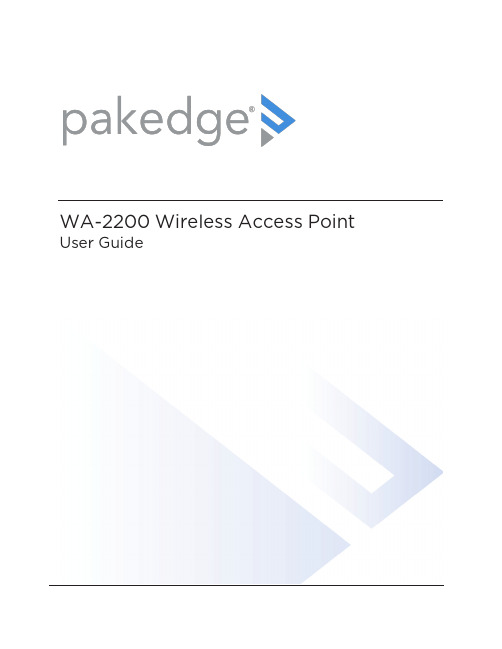
WA-2200Wireless Access Point User GuideContentsIntroduction3 System requirements3 Hardware installation3 Default settings and credentials3 First-time login3 Configure4 Overview6 Connections78 Backup/Restore9 Logs10 Advanced11 Device Settings11 LAN Settings11 Wireless Settings11 Access Control14 Firmware14 BakPak Lite16 BakPak Lite16 Reset to factory default settings18 Reset using the interface18 Reset using the physical RESET button18IntroductionAs the central component of your wireless network,the WA-2200802.11ac2x2Wave2 Access Point provides you with high-speed,high-range wireless8012.11ac networking.The AP broadcasts on both the5GHz and2.4GHz bands so that select devices can choose their preferred source of wireless connectivity,improving the overall stability,reliability,and performance of the wireless network.l For product regulatory information,see ctrl4.co/reg.l For product patent information,see ctrl4.co/patents.System requirementsMinimum system requirements:l PoE switch or injector,or an AC power adapter(not included).l A computer with an Ethernet port(for first AP setup).Hardware installationFor hardware installation and first-time startup instructions,see the Quick Start Guide found in the box.Default settings and credentialsl IP address:IP will be automatically assigned by router if a DHCP server is detected or,if no DHCP server is detected,the default IP address will be automatically set to192.168.1.21.l Username/Password(default):admin/passwordl SSIDs(default):Pakedge_Main(5GHz)and Pakedge_Alt(2.4GHz) Security/password:WPA2-PSK/pakedgewirelessl Guest SSIDs(default):PakedgeGuest2.4and PakedgeGuest5,security/password: WPA2/pakedgeguestl Transmit power for US and International models(WA-2200and WA-2200-C,WA-2200-1and WA-2200-C-1)18dBm for5GHz and13dBm for2.4GHzFirst-time loginThe first time you log in,you are brought to the Configure tab.Here you can change your username and password(strongly recommended),specify the device’s network name and physical location,set the Country Code,and create or hide wireless networks.For BakPak Lite setup instructions,see the WA-2200Quick Start Guide.ConfigureThe Configure tab allows you to change the most common AP settings in one screen.This is the default tab that displays after login.l Username and Password:The first time you log in,you should change these from the defaults(“admin”and“password”)to new credentials.l Friendly Device Name:Give the AP a descriptive name to identify it on its web interface screen and in BakPak.l Device Location:Describe the physical location of the AP here.l Device Note:Add any other notes here,such as date of installation and the technician name.l Time Zone:Select the time zone used for the AP’s event logs.l Country Code:Select the country where the AP is installed.l LAN Settings:l IP Network Settings:Select the method used for assigning IP addresses(DHCP or Static).l IP Address:For a static IP network,enter the AP’s IP address here.For a DHCP network,this field is read-only.l Subnet Mask:For a static IP network,enter the AP’s subnet mask here.For a DHCP network,this field is read-only.l Gateway:For a static IP network,enter the AP’s Gateway address here.For a DHCP network,this field is read-only.l DNS Settings:l DNS Server n(server’s IP address):For a static IP network,enter up to two DNS server IP addresses here.For a DHCP network,these fields are read-only.l5GHz Networks and2.4GHz Networks,and guest networks:Enter an SSID(wireless network name),the authentication type to use,the WiFi password,and the VLAN this wireless network is associated with.To view the password that’s entered,click the eye icon.Select Hide to not broadcast the wireless network’s SSID.l5GHz Guest Network and2.4GHz Guest Network:Enter an SSID(wireless network name),the authentication type to use,and the WiFi password.To view the password that’s entered,click the eye icon.Select Hide to not broadcast the wireless network’s SSID.OverviewThe Overview tab gives you a quick view of the AP’s status and critical settings.l Notifications:System notifications display at the very top of the tab.This example showsa firmware update is available.l Name:The device name(assigned in the Configure tab)appears here.l IP address and MAC address:The device’s assigned IP address and unique MAC address is shown here.l Update Firmware:Click to open the Update Firmware screen(also accessible under the Advanced tab).The screen also displays the firmware’s release notes.l Restart device:Click to restart(power cycle)the AP.It happens immediately,with no confirmation dialog.l Network information:Displays the number of wireless network SSIDs and the number of channels used by each.l Services:Displays the status of current services and settings and indicates with an icon whether the service or setting is optimally configured.ConnectionsThe Connections tab displays a list of connected wireless devices.Click any column head to sort the list by that field.Available fields are: l Hostnamel IP Addressl MAC Addressl Device OSl Connected Tol Strengthl Bandl Durationl TX/RXBackup/RestoreThe Backup/Restore tab allows you to save a configuration(backup)and restore the configuration file.l Save Configuration:Click to save a file that contains all of this AP’s settings.l Choose File:Click to select a saved configuration backup file to use for restoring settings.l Restore:Click to restore AP settings using the selected configuration backup file.LogsThe Logs tab displays a record of system events effected by the AP.The events are categorized and sortable by severity,timestamp,and details.l Enable Remote Syslog to save the logs on another network.You’ll also need to specify the remote Syslog server IP address and port.l Download Detailed Logs:Click to download more verbose descriptions of the logged events.AdvancedDevice SettingsClick this tile to configure LED settings,change the hostname or factory defaults,or to access diagnostic tools.l LEDs:Select to enable(or deselect to disable)the AP’s LEDs.l Hostname:Enter the hostname here.l Factory Default:Click to restore factory default settings.l Diagnostic Toolsl Ping:Select to ping a device at the indicated address.l Traceroute:Select to run a traceroute to the indicated address.LAN SettingsClick this tile to configure the advanced LAN port settings,such as management VLAN and STP.l Management VLAN:Click this toggle to enable the management VLAN.l VLAN ID:Enter the VLAN ID the AP is associated with.l Spanning Tree Protocol:Click this toggle to enable spanning tree protocol,then select Priority to change the priority from its default(32768).The lower the priority,the more likely the switch is to become the root bridge.(STP is changed in increments of4,096.) Wireless SettingsClick this tile to configure advanced WiFi radio settings such as channel,power,RF scan,and roaming features.l Wireless Settingsl Band Steering:Band steering steers5GHz-capable clients to that frequency.By enabling this function,the2.4GHz SSID and settings will be copied to the5GHzband.l RF Scan:Click to perform an automatic site survey of RF signals.The AP will scan the channels for connected devices and will then display them in a table.l5GHz and2.4GHz Radio Settingsl Enable:Click this toggle to enable this WiFi radio band.l Operation Mode:Both the5and the2.4GHz bands have the following operating modes:l Access Point:Standard mode of operation.Allows a wireless connection to the LAN.l WDS Root:The AP with this mode set will be the“root”device that APs configured with WDS Repeater and WDS Bridge will connect to.l WDS Bridge:This mode allows the AP to connect to a WDS Root Access Point.This mode takes in the SSID broadcasted by the WDS Root Access Point andturns it into Ethernet connectivity for client devices.l WDS Repeater:This mode allows the AP to connect to a WDS Root Access Point.This setting will take the SSID broadcasted by the WDS Root Access Pointand rebroadcast it to end-user devices.l Additional WDS Bridge and WDS Repeater settings:l WDS Root Access Point BSSIDl WDS Root Access Point SSIDl Wireless Mode:Choose the setting that corresponds to the type of wireless clients connected to your network.If you aren’t sure which type of clients will access thewireless networks,we recommend you keep the default settings.l Channel Width:Select the channel width for the selected channel to use.By default, it’s set to HT80MHz(when using5GHz)and HT20MHz(when using2.4GHz).Selecting40 MHz on the2.4 GHz band is possible,but not recommended,because itwill also increase the risk of impacting wireless performance.We recommend keepingthe2.4 GHz radio set to20 MHz and using only channel1,6,or11,because they are the only three non-overlapping channels.l Channel:Using the default setting(Auto),the AP automatically selects the channel with best performance for the wireless network.To select a channel manually,clickthe drop-down list and select a channel.The channel options available depend on the Country Code selected.l Transmit Power Level:The power depends on the distance of the devices in your wireless network.You can use this feature to increase or decrease the coverage area;however,we do not recommend changing this setting unless a professional sitesurvey is conducted.Contact your network administrator for help.l Auto:This setting adjusts the power of the AP based on the distance to the furthest client device.l For US model s(WA-2200and WA-2200-C):11dBm(13mW)–25dBm(316mW):These are static power settings.The AP willbroadcast at the selected power level.l For international model s(WA-2200-1and WA-2200-C-1):Transmit Power Level for International version depends on the Country Code selected(see page3).l Multicast Handling:Enable the Convert to Multicast toggle to enhance the video/audio quality when streaming multicast content to multiple devices over WiFi.When enabled,all the multicast traffic is converted to unicast,which increases thedelivery speed to individual devices.This feature is not recommended if the multicast group exceeds10devices.l Roamingl Fast BSS transition(802.11r):IEEE802.11r standard for fast roaming reduces the authentication time when clients roam from one AP to the other.This featureis beneficial for video streaming and voice application.l Client Reject RSSI:Helps with“sticky”clients that don’t reliably roam to the closest AP.By enabling this feature,the AP continuously monitors the station’sreceived signal and will de-authenticate the client when the RSSI falls below theuser-defined Client Reject RSSI Value threshold.This setting can be configuredindependently on5GHz and2.4GHz radios.l Guest Network Client IP Assignmentl DHCP:Select Internal or External.l Starting IP Address:This is the beginning of the DHCP range used on the guest network.If you have multiple APs,you can give them the same DHCP range because the guest network of each AP will be independent of each other.l Ending IP Address:This is the last IP address available on the DHCP range.l Subnet Mask:Select the class of the guest network.255.255.255.0is the standard setting and is selected by default.l GW IP Address:Enter the Gateway IP addressl DNS server IP address:The DNS Server IP can be set to an external DNS or to the router’s IP address if the router provides a DNS server.Access ControlClick this tile to set up access control for connected clients.To add a client for access control,click Add,then select the client and click Apply.The client and its identifying information are added to the Access Control list.Click any column head to sort the list by that field.Available fields are:l Hostnamel IP Addressl MAC Addressl RemoveFirmwareClick this tile to access cloud and local firmware upgrades.If your firmware is up to date,this screen shows your current firmware version and provides a link for that firmware’s release notes.If a firmware update is available,this screen also shows the update version and the update’s release notes.Click Upgrade to update the firmware from the cloud.BakPak LiteBakPak Lite is designed to provide remote cloud monitoring and configuration to the ing BakPak,you can remotely monitor and configure your customer’s AP without requiring a truck roll or a VPN session to the customer’s network.In just a few clicks,register your AP with your new or existing BakPak account.Registration is a two-step process where you register the Management Agent in BakPak,and then you link the management agent to an existing site or create a new site.BakPak LiteThe AP has BakPak Lite built in,which means it can remotely monitor other WE Series APs via BakPak.After the AP has been enrolled in BakPak,you can access it from anywhere in the world by using the BakPak app or the web interface at .If you see this message bar at the top of your access point’s web interface,the AP is not yet enrolled in BakPak.To enroll the AP in BakPak:1.On the message bar,click Click here to enroll.You are automatically redirected to.2.Log in with your BakPak credentials or create a new admin account.When you arelogged in,the serial number and MAC address will be automatically populated on yourBakPak account.To log in and view a site using the web interface:1.In a web browser,log in to .2.Under Sites,click Manage.A list of BakPak and BakPak Lite sites opens.3.Click the site you want to access,then click the BakPak Lite device that you want tomanage.The site’s management window expands,providing the following information:l Device information:Identifies all information about the device,including the serial number and firmware version,and has ability to reboot the wireless router remotely.l SSID configuration:Configure/edit wireless information for the primary SSID and guest networks.l Network Settings:Allows control of network settings such as DHCP,Spanning Tree Protocol,and Management VLAN.l Advanced Settings:Remotely configure the AP’s advanced settings(set the Country Code and Time Zone and enable bandsteering)and control5GHz and2.4GHz radio settings(Channel,Channel Width,Wireless Mode,Operation Mode,Transmit Power Level,Fast BSS Transition,and Client Reject RSSI).l Connected Clients:View information on connected clients,such as the SSID, Device OS,Hostname,Signal Strength,MAC Address,and IP Address.l Events:Displays network analytics,including a log of user events,for network troubleshooting.l Firmware:Applies firmware updates to the device.l Configuration:View the configuration files available on the ing the buttons, Apply a configuration file to the AP or delete the configuration files you are no longer using.Reset to factory default settingsWhile setting up or troubleshooting,you may need to reboot the AP or restore it to its factory default settings.Reset using the interfaceTo only restart the AP,maintaining all settings:1.In the Overview or Connections tab,click Restart Device.The AP restarts.To reset to factory default settings,deleting all user settings:1.Go to the Advanced tab and click Device Settings.2.Click Factory Default,then click Yes.Reset using the physical RESET buttonYour AP has a recessed RESET button accessible through a pinhole next to the Ethernet port underneath the AP.To only reboot the AP,maintaining all settings:1.While power is connected,insert a narrow,pointed object(such as a straightened paperclip)into the hole.2.Press and release the button.To reset to factory default settings,deleting all user settings:1.While power is connected,insert a narrow,pointed object(such as a straightened paperclip)into the hole.2.Press and hold the button for at least ten seconds,then release it.Copyright ©2020,Wirepath Home Systems,LLC.All rights reserved.Control4and Snap AV and theirrespective logos are registered trademarks or trademarks of Wirepath Home Systems,LLC,dba “Control4”and/or dba “SnapAV”in the United States and/or other countries.4Store,4Sight,Control4My Home,Snap AV,Araknis,Autonomic,BakPak,Binary,Dragonfly,Episode,Luma,Mockupancy,Nearus,NEEO,OvrC,Pakedge,Sense,Strong,SunbriteTV,Triad,Visualant,WattBox,and Wirepath are also registeredtrademarks or trademarks of Wirepath Home Systems,LLC.Other names and brands may be claimed as the property of their respective owners.All specifications subject to change without notice.200-00576-E MS2020-09-2211734S Election RoadDraper,UT 84020。
802.11abgn和802.11ac区别以和详细介绍

2、海量的终端接入
• (1)每个员工可能同时两个甚至多个 WIFI 终端,而每个终端都在消 耗着网络资源。
• 2)在进行赛事的场馆,新品发布会现场或者学生教室,海量用户的 同时接入对现有的 无线设备提出了严重的挑战。
• (3)在用户无线接入逐步增多,有线接入越来越少大背景下,通过 WIFI 接入终端的现象越来越多。
MIMO是802.11n物理层的核心,指的是一个系统采用多个天线进行无线信号的收发。它是当今无线最热门的技术,无论
802.11n关键技术——MIMO 是3G、IEEE802.16e WIMAX,还是802.11n,都把MIMO列入射频的关键技术。
·利用多天线传输将串行映射为并行 ·各天线独立处理自主运行 ·各天线用各自的调制方式发送电波 ·各天线用各自的解调方式接收电波
802.11b 1999年9月IEEE 802.11b被正式批准,该标准规定无线局域网工作频段在2.4GHz, 数据传输速率达到11Mbps。该标准是对IEEE 802.11的一个补充,采用点对点模式 和基本模式两种运作模式,在数据传输速率方面可以根据实际情况在11Mbps、 5.5Mbps、2Mbps、1Mbps的不同速率间自动切换,802.11b和工作在5GHz频率上 的802.11a标准不兼容。由于价格低廉,802.11b产品已经被广泛地投入市场,并在 许多实际工作场所运行
WPA具备以下2种模式工作:个人或企业。 个人模式:这个模式以 WEP相同方式手动地使用配置的密钥。所有客户端使用相同的初始主密 钥。 企业模式:AP使用Extensible Authentication Protocol (EAP)来与 每个单独的客户端协商一个成对主密钥。然后AP在一个802.1x服务器上 验证客户端身份。结果是每一个允许使用网络的客户端都会与配置在 802.1x服务器上的信息进行验证,并使用一个与其它客户端上密钥不同 的密钥。
华为AP7050DE接入点详版彩页

华为 AP7050DE
接入点
详版彩页
03
• No-WIFI 干扰源分析 ˉ 对No-WIFI干扰源进行频谱分析,可以对婴儿监视器BabyMonitor、蓝牙设备、数字无绳电话(仅支持2.4G)、无线音频发 射器(2.4G和5G)、游戏手柄和微波炉等干扰源进行识别,结合华为eSight网管软件,可以对干扰源进行精确定位和频谱 显示,及时排除无线网络干扰。
BLE4.1
指示系统上电状态,启动状态,运行状态,以及告警和故障状态 DC:12V± 10% PoE供电:满足802.3at以太网供电标准 24W(不含USB接口输出功耗) 说明: 实际最大功耗遵照不同国家和地区法规而有所不同。
-10℃ ~+50℃
-40℃ ~+70℃
5%~95%(非凝结)
IP41
–60m~5000m
云管理 华为云管理网络解决方案,包括云管理平台和全系列云化网络设备两个部分,云管理平台提供对AP设备管理、租户管理、应用管理、 license管理、网规网优、设备监控、网络业务配置和增值业务等功能。
华为 AP7050DE
接入点
详版彩页
02
千兆接入 支持80MHz的频宽,频宽的提升带来了可用数据子载波的增加,扩展了传输通道,带来2.16倍的增速;另外使用256QAM调制、 4×4MIMO等技术使得5G 频段速率可达1.73Gbps,吞吐量是相似环境下802.11n AP的4倍左右。
高密加速技术 针对高密场景下用户终端接入困难,数据拥塞、漫游性能差等问题,华为采用了以下技术解决这方面的难题: • SmartRadio空口优化
ˉ 智能漫游负载均衡技术:利用智能漫游负载均衡算法,在用户漫游后对组网内AP进行负载均衡检测,调整各个AP的用户负 载,提升网络稳定性。
ExtremeWireless 802.11ax AP360i e 接入点 用户指南说明书

ExtremeWireless 802.11ax AP360i/e 接入点AP360i/e 概述AP360i/e 接入点是企业级 802.11ax 接入点。
AP360i 中的“i”表示接入点带有内部天线,AP360e 中的“e”表示接入点带有外部天线连接器。
每个接入点均具有 1 个双频无线电、1 个锁频 WiFi 无线电、1 个蓝牙无线电、4 个 WiFi 内部或外部天线以及 1 个蓝牙低功耗 (BLE) 天线。
AP360i/e 可以安装在平整表面上,如墙壁或立杆。
每个接入点具有以下特点:•无线电:– 2 个 802.11ax 无线电(1 个2X2 2.4GHz和5GHz无线电和1个2X2 5GHz无线电)–1个物联网无线电(2.4GHz)•控制台端口RJ45• 2 个以太网端口:– 1 个 100/1000 Mbps 自动协商以太网端口,RJ45– 1 个 10/100/1000 Mbps 自动协商以太网端口,RJ45•LED 指示灯:6个–重置过程中所有 LED 指示灯都将亮起。
• 1 个重置按钮•功率:PoE 802.3af(有关电源信息,请参阅 Table 1: AP360i/e 电源) •天线:– 4 个 WiFi 内部天线(AP360i 上),4 个 WiFi 外部天线(AP360e 上) –一个AP360i上的 BLE 内部天线在 和一个AP360e上的 BLE 外部天线端口•温度:–6000 英尺时,为 -40°C 至 +60°C(-40°F 至 +140°F)•外壳:塑料表 1AP360i/e 电源图 1 AP360i 和AP360e 的前视图LED 指示灯LED 指示灯位于接入点的正面,但没有明显标记。
表 2AP360i/eLED 指示灯AP360i/e 盒内项目确保以下项目可用:说明: AP360i/e最低需要 WiNG 7.3.1 基本固件。
WA5120i室外双频80211ac无线AP

系统日志
支持
定时重启
支持
订购信息
设备名称
设备信息
WA5120i
室外双频802.11ac无线AP,2.4G&5G双频双流,支持802.11a/b/g/n/ac,内置板状定向天线
联系我们
深圳市万网博通科技有限公司
电话:0755-86963722/66/99
传真:0755-86963733
400:400-088-7500
WA5120i采用IP67防护等级的外壳设计,适合在极端的室外环境中使用,可有效避免室外恶劣天气和环境影响,可以高度适应寒冷与潮湿天气环境对设备的苛刻要求。采用主机与天线一体化设计,极大地简化了安装施工,定制开发的定向高增益板状天线,能满足2-3公里的无线覆盖范围和更可靠稳定的接入,非常适合应用于度假型酒店、商贸广场、公园、景区等室外热点应用场景。
智能认证管理
WA5120i配合TG无线控制器可实现支持基于SSID的不同认证组合策略,认证方式包括:免认证、一键认证、微信认证、微信连WiFi认证、短信认证、密钥认证、内置账号认证、Radius认证、身份证认证、外置服务器认证、计费认证等。丰富的认证策略充分满足用户多种认证需求。
智能无缝漫游与负载均衡
WPA、WPA2、WPA-PSK、WPA2-PSK
认证方式
支持基于SSID的组合认证策略
支持免认证、一键认证、微信认证、微信连WiFi认证、短信认证、密钥认证、内置账号认证、Radius认证、身份证认证、外置服务器认证、计费认证;
转发方式
支持本地转发、集中转发、组合转发
Fat/Fit模式切换
支持(自动会实现,无需配置)
产品规格
硬件规格
规格
规格描述
80211ac 双频无线接入点 - 美国网件(NETGEAR) - 技术支持

物理接口与指示灯 物理接口
• 1个10/100/1000BASE-T以太网口 ( RJ-45 ) 支 持 Auto Uplink™ (Auto MDI-X)
802.11ac 双频无线接入点
技术规格
包装内容 • 802 • 安装指南 • 电源适配器 • 保修/支持信息卡
保修与支持 保修
• 整机一年 安全认证
• CE (EN60950-1)
Data Sheet WAC120
订货号 • WAC120-100PRS
第3页
高性能和出众的覆盖范围 • 4倍于802.11n标准的速度 • 无线范围最大可覆盖小型办公室
安全性 • 支持无线安全特性 (WPA, WPA2) • 基于MAC地址的访问控制列表可防
御非法入侵者
兼容新旧标准的无线客户端 • 支持最新的802.11ac无线标准,客
户端连接可达极速 • 向下兼容老的无线标准,可保证客
户端连接亦达到其标准的最高速度
配置简单
• 图形界面配置非常简单,只需 要几分钟即可完成
单独部署
OFFICE GUEST
第1页
802.11ac 双频无线接入点
Data Sheet WAC120
技术规格
物理特性 电源
• 电源适配器:12V / 1A (12W) • 1A电源 • 最大功耗8.1W 产品规格 • 尺寸 (L x W x H):
第2页
网络管理 部署
• 单独部署 • Web图形界面 无线接入点 • 天线: 2dBi(内置) 高级无线功能 • WDS 点对点无线桥接模式 • WDS 点对多点无线桥接模
华为WLAN产品介绍

WLAN产品全家福:华为无线控制器:盒式控制器框式交换机的ACU2插卡式控制器X1E插卡控制器等华为的AP:室内AP:面向企业办公、校园、医院、大型商场、会展中心、机场车站、列车、体育场馆等场景,高密接入体现卓越品质,优异性能保障用户体验室外AP:面向广场、步行街、游乐场等场景,以及数字港口、无线数据回传、无线视频监控、车地回传等桥接场景,提供工业级室外防护特性场景化产品系列AP:面向学校、酒店、医院以及办公会议室等房间密度大、墙体环境复杂的场景以及轨道交通车地回传、车厢内覆盖等场景AC6005:提供大容量、高性能、高可靠性、易安装、易维护的无线数据控制业务,具有组网灵活、绿色节能等优势设备高度:1U可管理AP的数量:4~128个无线处理能力:4Gbit/sESSID数量:1K无线用户接入能力:整机接入用户数:2K支持8PoE或4PoE+ 以太网供电支持CLI、WEB和eSight管理适合于小型企业两种形态:AC6005-8和AC6005-8-PWR位于整个网络的汇聚层,提供高速、安全、可靠的WLAN业务特点和性能:提供8口PoE(15.4W)满供能力或者4口PoE+(30W)供电能力,可直接接入AP提供丰富灵活的用户策略管理及权限控制能力设备可通过网管eSight、WEB网管、命令行(CLI)进行维护AC6605:提供大容量、高性能、高可靠性、易安装、易维护的无线数据控制业务,具有组网灵活、绿色节能等优势设备高度:1U可管理AP的数量:4~1024个交换容量:最大128Gbit/sESSID数量:1K无线用户接入能力:整机接入用户数:10KDHCP IP地址池数量:最大128地址池,每池最大可分配地址数16K适合于中小型企业位于整个网络的汇聚层,提供高速、安全、可靠的WLAN业务交换容量计算方法:24个GE口,2个10GE口,1个内部AC/LSW单元互联10G口,预留10G口,再乘以下行。
(24Gbit/s+2×10Gbit/s+1×10Gbit/s+1×10Gbit/s)×2=128Gbit/s特点和性能:同时兼有接入和汇聚功能提供24口PoE(15.4W)或PoE+(30W)供电能力,可直接接入AP提供丰富灵活的用户策略管理及权限控制能力交流、直流均支持双电源备份和热插拔,保证设备的长时间无故障运行设备可通过网管eSight、WEB网管、命令行(CLI)进行维护ACU2:适配S127/97/S77最多可以管理2048 AP,最少128 AP32K无线用户最大吞吐量 40Gbps适合大型企业Console: RJ45×1网管接口: GE×1USB (Host Type A)×13GE(非业务接口,预留)华为无线接入控制单板ACU2是一块安插在交换机中用来实现WLAN无线接入控制器功能的单板适用于华为S12700/S9700/S7700等系列交换机无线接入控制单板ACU2可以在大型企业以及园区中承担关键的无线服务,具有大容量、高可靠、业务类型丰富等特点,配合华为无线接入点,实现大规模,高密度的无线用户接入服务产品特点:在有线网络中,通过在交换机中增加无线接入控制单板ACU2的方式可以快速搭建无线局域网络,精简了无线网络建设成本与时间,有效减少客户total cost of ownership (TCO)。
802.11协议 华为无线HCIA
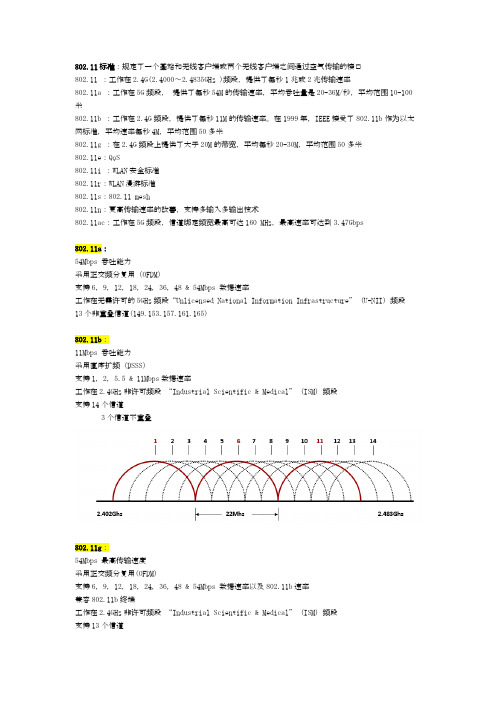
802.11标准:规定了一个基站和无线客户端或两个无线客户端之间通过空气传输的接口802.11 :工作在2.4G(2.4000~2.4835GHz )频段,提供了每秒1兆或2兆传输速率802.11a :工作在5G频段,提供了每秒54M的传输速率,平均吞吐量是20-36M/秒,平均范围10-100米802.11b :工作在2.4G频段,提供了每秒11M的传输速率。
在1999年,IEEE接受了802.11b作为以太网标准,平均速率每秒4M,平均范围50多米802.11g :在2.4G频段上提供了大于20M的带宽,平均每秒20-30M,平均范围50多米802.11e:QoS802.11i :WLAN安全标准802.11r:WLAN漫游标准802.11s:802.11 mesh802.11n:更高传输速率的改善,支持多输入多输出技术802.11ac:工作在5G频段,信道绑定频宽最高可达160 MHz,最高速率可达到3.47Gbps802.11a:54Mbps 吞吐能力采用正交频分复用(OFDM)支持6, 9, 12, 18, 24, 36, 48 & 54Mbps 数据速率工作在无需许可的5GHz频段“Unlicensed National Information Infrastructure” (U-NII) 频段13个非重叠信道(149.153.157.161.165)802.11b:11Mbps 吞吐能力采用直序扩频(DSSS)支持1, 2, 5.5 & 11Mbps数据速率工作在2.4GHz非许可频段“Industrial Scientific & Medical” (ISM) 频段支持14个信道3个信道不重叠802.11g:54Mbps 最高传输速度采用正交频分复用(OFDM)支持6, 9, 12, 18, 24, 36, 48 & 54Mbps 数据速率以及802.11b速率兼容802.11b终端工作在2.4GHz非许可频段“Industrial Scientific & Medical” (ISM) 频段支持13个信道3个不重叠信道802.11n:802.11n最高速率可达600Mbps802.11n协议为双频工作模式,支持2.4GHz和5GHz802.11n采用MIMO与OFDM相结合传输距离大大增加提高网络的吞吐量性能优势:传输速率提升至600M无线链接可靠性更高兼容802.11a/b/g802.11n 更高速率改进技术速率提升 - 更多的子载波:802.11a/g在20MHz 模式下有48个可用子载波,速度可达到54Mbps 802.11n在20MHz 模式下有52个可用子载波,速度可达到58.5Mbps速率提升 - 编码率:无线收发数据附前向错误更错码(Forward Error Correction-FEC),当实质传递数据在传递过程中因衰减、干扰等因素而导致数据错误时,透过更错码可将数据更正、还原成正确数据802.11n更错码不会太耗占频宽,但却能维持相同的错误更正能力,而这个比例就称为编码比率码率(Code Rate)速率提升 - Short GI :在无线收发过程中收/发间或多次传发过程中,需要若干间隔时间,而这个间隔时间就称为Guard Interval,简称GIShort Guard Interval (Short GI):更短的帧间保护间隔Short Guard Interval (Short GI):802.11a/b/g标准要求在发送数据时,必须要保证在数据之间存在800 ns的时间间隔802.11n仍然缺省使用800ns。
802.11ac能否接棒?无线调查分析报告

802.11ac能否接棒?无线调查分析报告从2007年至今802.11n都是最成熟的无线协议,一直影响着人们的生活,但随着人们对高清视频的追求和大数据流量的爆发,人们对于速度和体验的要求越来越高,802.11n越来越难满足使用需求,在这种情势下802.11ac千呼万唤始出来,在2012年开始家用路由器厂商逐渐发布支持802.11ac的双频无线路由器,在2013年华为、锐捷等纷纷发布支持802.11ac的无线AP,那么802.11ac能否接过802.11n的接力棒成为主流协议呢?人们对于802.11ac的需求又有多高呢?企业员工对自己公司的无线网络是否满意?为了寻找这些问题的答案,在2014年2月份至3月底进行了一次有关无线网络的调查,得到了236个数据,其中有效数据达到了213个。
这些来自于各个行业的CIO、IT Manager、系统工程师,网络工程师,网络管理员等IT决策者和技术人员,是来自网络应用一线最真实的声音。
企业部署无线网前的摸底调查想要部署无线网络,无论是采用哪家网络厂商的无线设备,需要做的第一件事情都是要对企业局域网内的使用设备类型进行调研,只有这样才能更好的规划、设计网络拓扑,为选择无线设备型号进行有效的指导。
我们在看到调查数据后让我们很吃惊,坦诚地讲,我们没有想到在企业中无线网的接入设备类型中,智能手机和平板电脑占据了整个无线网络的一多半,笔记本和台式机占一少半,但就接入设备类型来看,占据份额最多的依旧是笔记本电脑达到了83.10%,智能手机相比笔记本电脑略少一点,但也达到了81.22%,平板电脑份额到了63.38%,台式机电脑达到了46.01%,其他设备占据了14.55%,通过这些数据我们看到在无论是说后PC时代、PC+时代,还是说移动互联网时代,在以微博、微信、快的打车、大众点评的快速普及下,企业无线网接入类型上智能手机和平板电脑都在飞速上升,今年或许智能手机和平板电脑的使用都将超过笔记本电脑成为企业无线网最主要接入设备。
GWN7630 802.11ac Wave-2 4×4 企业级Wi-Fi接入点 快速安装手册说明书

深圳市潮流网络技术有限公司GWN7630802.11ac Wave-2 4×4企业级Wi-Fi接入点快速安装手册概述GWN7630是一款企业级高性能802.11ac Wave-2无线接入点,适用于中小型企业、多层办公室、商业地点和分支机构等高密度用户接入的区域。
支持2.4G/5G双频段,采用4×4:4 MU-MIMO束波成形技术和精密的天线设计,以扩大网络吞吐量、扩展Wi-Fi覆盖范围。
为了安装和管理更便捷,GWN7630既支持使用无控制器的分布式网络管理设计,内嵌AC控制器(嵌入Web用户界面中),也支持GWN.Cloud系统以实现大规模的部署管理。
凭借快速漫游、高级QoS、低延迟实时应用、200+客户端接入、集成PoE/PoE+双千兆网络端口、以及Mesh、强制网络门户功能、与潮流网络WP8xx系列Wi-Fi话机的无缝对接,GWN7630成为了中小企业无线网络部署的理想选择。
注意事项•不要尝试打开,拆解或修改设备。
•不要将本设备暴露在温度-10℃至60℃的工作环境或 0℃至40℃的储存环境以外。
•不要将本设备暴露在环境湿度如下范围以外:10-90%RH(无冷凝)。
•系统启动或固件升级期间不要中断电源。
这可能会损坏设备固件,并导致设备故障。
1x GWN7630 无线热点1x 安装支架1x 天花板安装支架包装内容3x 螺丝 (PM 3×50)3 x 螺丝 (PA 3.5×20)3x 塑料膨胀螺栓网络端口上电和连接GWN7630GWN7630可以使用PoE或PoE+的通过以下步骤来供电:第1步:将RJ45以太网电缆插入GWN7630的网络端口。
第2步:将RJ45以太网电缆的另一端插入有PoE/PoE+供电的交换机口。
硬件安装GWN7630可安装在墙壁或天花板上,请参阅下列步骤进行适当的安装。
壁挂式安装1. 将安装支架放置在所需安装的位置并箭头朝上。
2. 用铅笔标出四个安装孔(螺丝孔直径5.5mm的十字线孔直径25mm)。
H3C WA6120 Wi-Fi 6 (802.11ax) 内置型无线接入点说明书
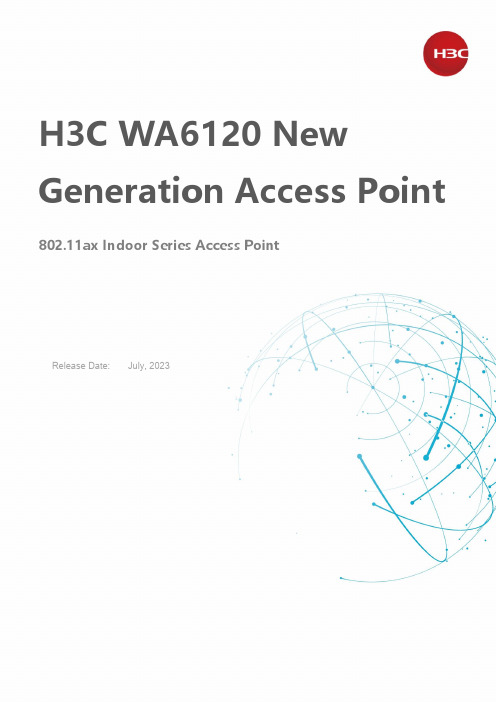
H3C WA6120 New Generation Access Point 802.11ax Indoor Series Access PointRelease Date: July, 2023New H3C Technologies Co., LimitedH3C WA6120 Wi-Fi 6 (802.11ax) Indoor Wireless Access PointOverviewH3C WA6120 is a Wi-Fi 6 (802.11ax) access point (AP) individually developed by New H3C Technologies Co., Ltd. (H3C). It can be widely applied to scenarios such as enterprises, schools, and healthcare.The AP adopts a dual-band and four-stream design with a maximum access rate of 1.775 Gbps. For 5 GHz radio2 spatial streams, the maximum negotiation rate is 1.2 Gbps. For 2.4 GHz radio2 spatial streams, the maximum negotiation rate is 0.575 Gbps.The AP features flexible installation methods, including panel mounting, wall mounting, and ceiling mounting.WA6120 Wi-Fi 6 (802.11ax) wireless access pointProduct featuresOperating modeFit AP modeThe WA6120 supports the Fit AP mode and can be managed by the wireless controller equipped with the Comware system. In this networking mode, the user can locally manage the APs in batches.Cloud AP modeWA6120 supports H3C Cloudnet solution that enables wireless networking without hardware AC and authentication server. It can perform authentications via PPSK, PSK, Portal, SMS, and WeChat. Customized development is implemented for multi-branch scenarios such as hotel chains and supermarkets, enablingfeatures such as easy deployment, hierarchical and decentralized management, smart large screen at headquarters, and customized configuration templates. The Cloudnet smart O&M platform enables users to grasp the status of wireless devices, networks, and terminal devices, and allows for simple management and O&M. This helps to reduce customer capital investment and O&M labor costs, and increase efficiency.WA6120 supports Quicknet local automatic networking solution. Automatic discovery and construction of devices to achieve unified management of multiple devices and ensure network experience by relying on AP intelligent native technology.Smart O&MThe visualized, measurable, and auto-optimized H3C smart O&M system facilitates operation and maintenance and saves labor costs.Data visualizationThe H3C smart O&M system collects and displays rich O&M data via telemetry techniques. On the terminal side, it records the terminal's roaming log, authentication log, signal strength, important packet interaction log, packet loss, latency, etc., and can identify over 150 reasons for terminal failures to go online, over 140 reasons for terminals to go offline, and over 100 reasons for authentication failures. On the AP side, it collects data such as AP association failures, reasons for detaching from the AC, traffic composition of each wired interface, error packet information, radio traffic composition, radio channel utilization, radio interference strength, and WIPS wireless attacks.MeasurabilityThe H3C smart O&M system has established a perfect evaluation system to measure the user experience, device health status, and network status, enabling the administrators to view and maintain the network easily.Automatic optimizationThe changing wireless network, radio environment, services, and user scale require the network to have the ability of automatic issue resolving and network optimization. The H3C smart O&M system features intelligent and progressive optimization. It can identify and analyze network issues automatically, and deliver policies for automatic issue resolving and network optimization. In this way, the network will always have high performance, low interference, and optimal user experience without human interference.Security protection of wired and wireless networksTerminal device access and admission securityWith the wireless controller, wireless switches, and authentication system self-developed by H3C, WA6120 can support authentication and encryption via 802.1x, PSK, MAC address, PPPoE, Portal, WeChat, and SMS. This ensures network security.Wireless intrusion prevention system (WIPS)WA6120 supports WIPS. In combination with the wireless controller/wireless switch, it supports WIPS features such as detection, intrusion detection, as well as blacklist and whitelist of rogue devices at the same time. The WIPS features enable the device to detect, identify, take countermeasures against, and effectively intercept rogue devices.Wired network securityWA6120 supports wired access and control of APs. The wireless port of APs can be authenticated as an 802.1X client of the wired access network to ensure the legality of the AP. It guarantees the security of the wireless tunnel through encryption methods such as CAPWAP tunnel and DTLS.Wired network security can be enhanced with the H3C Security Situational Awareness. When the wired terminal detects a security issue in the wireless terminal, a linkage mechanism will be triggered to notify the wireless controller to block the wireless access of the terminal, thereby ensuring network security.Radio resource optimization and station access control policyWA6120 supports the radio resource optimization policy (RROP). RROP is a collection of multiple wireless radio optimization methods. It is used to reduce or control the consumption of radio media resources caused by management packets, broadcast packets, and invalid packets. It helps to set aside more resources to provide the users with better wireless application services. RROP mainly contains radio resource optimization policies such as layer 2 isolation for wireless services, disabling low data rate, adjusting the Beacon interval, and disabling the broadcast probe function.WA6120 supports the station access control policy (SACP), which guides the terminal client to access the optimal AP or wireless service and helps control and schedule the traffic of the terminal devices based on network applications. This improves the overall performance of the entire wireless network and improves the experience and effect of wireless access applications. SACP feature mainly includes terminal control policies such as the prohibition of clients with weak signals, spectrum guide, roaming guide, load sharing, ignorance of packets with weak signals, fair scheduling of radios, traffic shaping based on client link status, and smart bandwidth guarantee.Radio resource management (RRM)RRM monitors in real time the environmental conditions such as the utilization rate of radio channels, channel interference, and signal conflict through systematic intelligent radio management. Moreover, it adjusts in real time the radio parameters such as the working channel, bandwidth, and power to maintain optimal radio resource status. In this way, it enables auto network planning and auto network repair.Roaming optimizationThe wireless AP supports the fast BSS transition feature defined in the 802.11r standard that helps to facilitate the roaming of wireless users, reduce the possibility of network interruptions, and enhance roaming quality.Through the 802.11k mechanism, the AP and the wireless client perform interactive detection and perceive multi-dimensional network topologies. The AC identifies and comprehensively calculates the roaming timing and access location of the wireless client from a full perspective and negotiates switching with the client via the 802.11v and 802.11r mechanisms. During the switching period, the AC will ensure the traffic of the downlink service, to achieve seamless switching and improve user experience.Only 11ax accessWA6120 supports the only 11ax access feature. The Wi-Fi 6 (802.11ax) is backward-compatible with 802.11a/b/g/n/ac standard, so the users of the 802.11a/b/g/n/ac standard can access a Wi-Fi 6 (802.11ax) wireless access device. However, its compatibility causes a decline in the actual performance of devices with high access capabilities such as Wi-Fi 6 (802.11ax) to some extent. The H3C devices enable the user to set the access mode of a certain radio frequency to only 11ax (only users using Wi-Fi 6 (802.11ax) can access). This ensures bandwidth transmission and device performance.Orthogonal frequency division multiple access (OFDMA)WA6120 supports OFDMA technology. An AP can divide wireless bandwidth and transmit data to multiple terminals simultaneously via different subcarriers. This reduces transmission latency caused by multi-user radio resource contention and backoffs and improves the user experience of low-latency applications such as speech output and video in multi-user scenarios.Spatial reuse (SR)WA6120 supports spatial reuse technology and basic service set (BSS) coloring technology. With these technologies, it identifies the color of the packets at the link layer to control the terminal device and adjusts transmit power to improve the reuse rate of channels in high-density deployment and avoid co-channel interference in case of simultaneous multi-user operation. This greatly improves the utilization rate of spectrum resources.Orthogonal frequency division multiple access (TWT)WA6120 supports the target wake times (TWT) technology. It allows the AP to uniformly schedule the wake-up and sleep time of the terminal, reducing contention and improving power efficiency by decreasing unnecessary wake-up times of the terminal.Flexible forwardingWhen the WA6120 AP is connected via a wide area network (WAN), the wireless access points (AP) are deployed in branch offices, while wireless access controllers (AC) are deployed in headquarters. In the traditional forwarding mode, all packets are sent from APs to ACs, and centrally forwarded by the AC. However, for WA6120, the packets can be converted to wired packets on the wireless access device directly avoiding data packets sent through AC but forwarded locally, which significantly saves wired networkbandwidth. Besides, WA6120 supports flexible policy-based forwarding and allows terminal devices of the same wireless service to implement centralized forwarding and local forwarding, so as to release export bandwidth and save costs of network bandwidth.IPv4 and IPv6 dual stack (Native IPv6)WA6120 is fully compliant with IPv6 and implements dual IPv4/IPv6 protocol stacks. It can automatically register on the wireless controller and provide wireless services no matter in an IPv4 or IPv6 network via broadcast, multicast, DHCP option 43, or DNS, so that it never runs as an information silo.End user admission dominationEnd user admission domination (EAD) integrates network access and terminal security products, and implements enterprise security policies for user terminals that have accessed the network. When working with a security policy server, it can monitor users, remind, isolate, or boot them off when their systems are infected or not patched correctly. Only wireless clients that comply with security policies are admitted. This enhances overall wireless security.SpecificationsHardware specificationsSoftware specificationsH3C WA6120 New Generation 802.11ax Indoor Series Access PointGreen features Dynamic MIMO powersavingSupportedEnhanced automatic power save delivery (E-APSD)Supported SM Power SaveSupported Managementandmaintenance Centralized ACmanagementFit mode: supports centralized management Cloud mode: supports version upgrade and mode switching Cloudnet management Available in Cloud mode Local Web Available in Cloud mode TelnetAvailable in Cloud mode SSHAvailable in Cloud mode Debug serial portSupported Smart O&M Available in Fit/Cloud mode Ordering Information:Product IDProduct Description EWP-WA6120H3C WA6120 Internal Antennas 4 Streams Dual Radio 802.11ax/ac/n Access Point EWPAM1HPOE-GLEWPAM1HPOE 55V/30W Single port POE Injector,Overseas Version ADP040-54BH3C 54V 40W Power Adapter with Phoenix Connector ADP040-54V-PoE-GLH3C 54V 40W High Power Adapter Power Supply (including PoE Injector)New H3C Technologies Co., LimitedBeijing HeadquartersTower 1, LSH Center, 8 Guangshun South Street, ChaoyangDistrict, Beijing, ChinaZip: 100102Hangzhou HeadquartersNo.466 Changhe Road, Binjiang District, Hangzhou, Zhejiang,ChinaZip: 310052Tel: +86-571-86760000 Copyright ©2021 New H3C Technologies Co., Limited Reserves all rights Disclaimer: Though H3C strives to provide accurate information in this document, we cannot guarantee that details do not contain any technical error or printing error. Therefore, H3C cannot accept responsibility for any inaccuracy in this document. H3C reserves the right for the modification of the contents herein without prior notification 。
一文看懂802.11ac和802.11n的区别

一文看懂802.11ac和802.11n的区别802.11n简介802.11n是在802.11g和802.11a之上发展起来的一项技术,最大的特点是速率提升,理论速率最高可达600Mbps(目前业界主流为300Mbps)。
802.11n可工作在2.4GHz和5GHz两个频段。
Wi-Fi联盟在802.11a/b/g后面的一个无线传输标准协议,为了实现高带宽、高质量的WLAN服务,使无线局域网达到以太网的性能水平,802.11任务组N(TGn)应运而生。
802.11n标准至2009年才得到IEEE的正式批准,但采用MIMO OFDM技术的厂商已经很多,包括华为、腾达、TP-Link、D-Link、Airgo、Ubiquiti、Bermai、Broadcom以及杰尔系统、Atheros、思科、Intel等等,产品包括无线网卡、无线路由器等。
802.11ac简介IEEE 802.11ac,是一个802.11无线局域网(WLAN)通信标准,它通过5GHz频带(也是其得名原因)进行通信。
理论上,它能够提供最多1Gbps带宽进行多站式无线局域网通信,或是最少500Mbps 的单一连接传输带宽。
802.11ac是802.11n的继承者。
它采用并扩展了源自802.11n的空中接口(air interface)概念,包括:更宽的RF带宽(提升至160MHz),更多的MIMO空间流(spatial streams)(增加到 8),多用户的MIMO,以及更高阶的调制(modulation)(达到256QAM)。
802.11ac和802.11n的主要差异802.11ac与802.11n相比主要有四大技术演进:更宽的频宽绑定、更多的空间流、更先进的调制技术以及更灵活的MIMO机制。
一、信道绑定增加无线电传输速度的一个简单而高效的方法就是给它更多的频率或者带宽,802.11a/b/g时代信道只有20MHz,为了获得更多的带宽,802.11n引入了信道绑定的技术,将两个20MHz的信道捆绑在一起,如今802.11ac能够支持80MHz的信道,即绑定4个信道,并且最高可以支持绑定8个信道,从而整个信道能够到达160MHz。
华为企业AP系列802.11ac无线接入点

华为企业AP系列802.11ac无线接入点简版彩页华为企业AP系列802.11ac无线接入点3 802.11ac室外无线接入点3.1 AP8030DN&AP8130DN无线接入点•适合部署在高密场馆、广场、步行街、游乐场等覆盖场景,或者无线港口、无线数据回传、无线视频监控、车地回传等桥接场景•支持3×3 MIMO ,3条数据流,2.4G频段最大速率可达450Mbps, 5G频段最大速率可达到1.3 Gbps, 整机最大速率达到1.75Gbps•支持802.3at以太网供电标准,简化设备安装,扩大了设备的安装范围供电标准。
•光口、双网口千兆上行,支持双网口数据冗余备份、支持PoE供电•AP8130DN:外置天线,根据环境灵活选择天线的增益与布放角度。
•AP8030DN:内置天线,2.4 GHz增益10dBi,5 GHz增益10dBi•支持动态射频优化,高密加速技术,感知随身技术注:所有产品以实际发布为准,如有变更不另行通知更多信息更多产品信息,敬请访问华为企业网网站或联系华为当地销售机构中文网站:/cn/enterprise频干扰,带给用户更纯净的无线射频体验。
• 高密加速技术(High Density Boost ),针对高密场景下用户终端接入困难,数据拥塞、漫游性能差等问题,融合终端动态接入控制、多用户冲突控制、Airtime 终端公平时间调度和多用户CAC 调度技术逐一解决,让网络中能容纳更多终端,打造无线网络的高速公路。
• 感知随身技术(User Awareness ),建立无线网络安全灵活的信息通路,随时随地提供与客户/终端匹配的网络策略。
让网络可根据用户的身份、终端类型、操作系统以及网络使用的时间和场合等,给予不同的网络使用策略,全面提升网络的安全性、易用性。
同时针对广泛使用的Apple 设备,AC 内置的Bonjour Gateway 帮助支持Apple bonjour 协议的设备在不做任何设置的情况下自动组网,无需购买独立的Bonjour Gateway 设备。
华为ap700使用教程

华为ap700使用教程华为AP700是华为公司推出的一款企业级无线接入点设备。
它属于华为的无线产品系列,主要用于构建大型无线网络覆盖,提供高速、稳定的无线连接服务。
华为AP700采用先进的无线技术,支持802.11ac Wave 2标准,提供更快的传输速度和更大的容量。
它具有强大的信号覆盖能力,能够满足高密度、高速度的无线数据传输需求。
该设备支持多种部署方式,如墙壁安装、天花板安装等,适用于各种场景,如办公楼、酒店、商场、学校等需要大范围无线覆盖的场所。
华为AP700还提供了丰富的管理和安全功能,可以通过管理界面对设备进行配置和监控,确保网络的稳定性和安全性。
此外,它也支持无缝漫游和负载均衡等功能,提升用户在不同接入点之间切换时的体验。
华为AP700是一款无线接入点设备,它可以用于构建大规模的无线网络覆盖。
以下是一般的使用教程步骤:1、安装:将华为AP700正确安装在需要覆盖无线网络的位置,并连接电源和网络接口;2、配置:使用计算机或手机等设备连接到AP700所创建的默认无线网络。
打开浏览器,在地址栏中输入默认的管理界面IP地址(通常为192.168.1.1),然后按照提示进行登录;(注意:默认的用户名和密码可参考设备说明书)3、基本设置:登录管理界面后,可以进行一些基本的配置,例如修改无线网络名称(SSID)、设置加密方式、分配IP地址等。
这些设置将影响到用户连接到该网络时的体验和安全性;4、高级设置:在管理界面中还提供了一些高级配置选项,如负载均衡、流量限制、访客认证等。
根据具体需求进行设置调整;5、网络扩展:如果需要扩展无线网络覆盖范围,可以使用多个华为AP700设备进行网状组网,形成统一的无线网络。
这要求在不同AP700设备之间进行配置和配合,以确保无线网络的稳定性和连续性。
- 1、下载文档前请自行甄别文档内容的完整性,平台不提供额外的编辑、内容补充、找答案等附加服务。
- 2、"仅部分预览"的文档,不可在线预览部分如存在完整性等问题,可反馈申请退款(可完整预览的文档不适用该条件!)。
- 3、如文档侵犯您的权益,请联系客服反馈,我们会尽快为您处理(人工客服工作时间:9:00-18:30)。
华为企业AP系列802.11ac无线接入点
简版彩页
华为企业AP系列802.11ac无线接入点
3 802.11ac室外无线接入点
3.1 AP8030DN&AP8130DN无线接入点
•适合部署在高密场馆、广场、步行街、游乐场等覆盖
场景,或者无线港口、无线数据回传、无线视频监
控、车地回传等桥接场景
•支持3×3 MIMO ,3条数据流,2.4G频段最大速率可
达450Mbps, 5G频段最大速率可达到1.3 Gbps, 整机最
大速率达到1.75Gbps
•支持802.3at以太网供电标准,简化设备安装,扩大了
设备的安装范围供电标准。
•光口、双网口千兆上行,支持双网口数据冗余备份、
支持PoE供电
•AP8130DN:外置天线,根据环境灵活选择天线的增益
与布放角度。
•AP8030DN:内置天线,2.4 GHz增益10dBi,5 GHz增益
10dBi
•支持动态射频优化,高密加速技术,感知随身技术
注:所有产品以实际发布为准,如有变更不另行通知
更多信息
更多产品信息,敬请访问华为企业网网站或联系华为当地销售机构中文网站:/cn/enterprise
频干扰,带给用户更纯净的无线射频体验。
• 高密加速技术(High Density Boost ),针对高密场景下用户终端接入困难,数据拥塞、漫
游性能差等问题,融合终端动态接入控制、多用户冲突控制、Airtime 终端公平时间调度和多用户CAC 调度技术逐一解决,让网络中能容纳更多终端,打造无线网络的高速公路。
• 感知随身技术(User Awareness ),建立无线网络安全灵活的信息通路,随时随地提供与
客户/终端匹配的网络策略。
让网络可根据用户的身份、终端类型、操作系统以及网络使用的时间和场合等,给予不同的网络使用策略,全面提升网络的安全性、易用性。
同时针对广泛使用的Apple 设备,AC 内置的Bonjour Gateway 帮助支持Apple bonjour 协议的设备在不做任何设置的情况下自动组网,无需购买独立的Bonjour Gateway 设备。
• 信号随行(Link following ),通过智能天线和隐式波束成形(Beamforming )技术,实时
感知用户方位,提升信号质量,降低干扰,并且可以随用户终端的移动进行毫秒级灵敏切换,让用户享受如影随形的智能覆盖体验。
高难场景丰富经验
• 大型场馆解决方案通过华为独特高密技术和专业定制天线双重保障解决用户密度高,突发
流量大的难题。
• 室外广覆盖方案突破10公里距离,对于乡村等不便于覆盖有线网络的室外场景,快速实现
宽带接入和数据传输。
• 无线办公方案具备业界首家千兆无线接入设备,精细化安全管控,畅享极致带宽同时保障
企业安全策略。
版权所有 © 华为技术有限公司 2014。
保留一切权利。
非经华为技术有限公司书面同意,任何单位和个人不得擅自摘抄、复制本手册内容的部分或全部,并不得以任何形式传播。
商标声明
免责声明
HUAWEI 华为
是华为技术有限公司的商标或者注册商标。
在本手册中以及本手册描述的产品中,出现的其他商标、产品名称、服务名称以及公司名称,由其各自的所有人拥有。
本文档可能含有预测信息,包括但不限于有关未来的财务、运营、产品系列、新技术等信息。
由于实践中存在很多不确定因素,可能导致实际结果与预测信息有很大的差别。
因此,本文档信息仅供参考,不构成任何要约或承诺。
华为可能不经通知修改上述信息,恕不另行通知。
