nwlus_panasonic_wj-nd200_ds
WJ-PR201 WJ-PR204 手动配对说明说明书
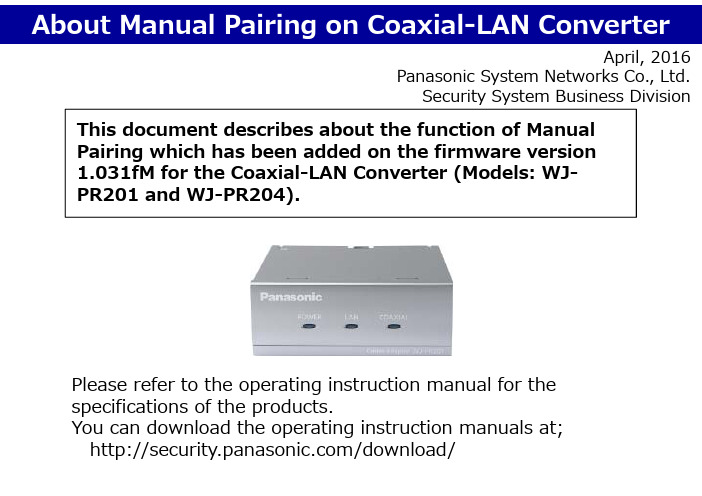
This document describes about the function of Manual Pairing which has been added on the firmware version 1.031fM for the Coaxial-LAN Converter (Models: WJ-PR201 and WJ-PR204).April,2016Panasonic System Networks Co., Ltd.Security System Business DivisionPlease refer to the operating instruction manual for the specifications of the products.You can download the operating instruction manuals at;/download/<Symptom>Receiver side searches camera side and make pairing automatically, however , it may fail depends on the environment. In the case, you will see a solid black picture or jumpy pictures.Firmware version 1.031fM and newer .<Manual Pairing Function>The function has been added so that the camera side unitto be connected to can be manually specified.LAN CableLaying multiple coaxial cables in long distanceLAN Cable LAN CableSwitchWJ-PR201WJ-PR201WJ-PC200WJ-PC200WJ-PC200...LAN cableLAN cableLAN cableRecorder*: Automatic pairing may fail when a receiver side unit that is connected to a long coaxial cable is operated together with other receiver side unit. Please use manual pairing when the receiver side unit cannot automatically pair to the camera side unit.WJ-PR201...<Temporarily Changing the PCʼs IP Address>1.Click “Start”, “Control panel”, then “View network statusand tasks”.2.Click “View your active networks” and “Local AreaConnection”.3.Click “Properties” button on Local Area Connection Status.4.Select “Internet Protocol Version 4 (TCP/IPv4)”[1], thenclick “Properties” button [2].5.Select “Use the following IP address” [3], key-in IPaddress[4] and Subnet mask[5], then click “OK” button[6].*: If an IP address has already set, make a note of the current IP address and other settings so that you can return the PC to those settings afterwards.6.Click “Close” button [7] to exit the “Local Area ConnectionProperties” screen.Temporarily change the IP address assigned to your PC to access the coaxial-LANconverterʼs maintenance screen. (Ex. The following describes how to change on Windows7.)Key-in [192.168.249.***]The “***” means ranging from “1” to “254”.Key-in an any number except IP address for receiver side unit (For your information: its factory default is “249”).[4][5]Key-in192.168.249.***Key-in255.255.255.0[6][3][1][2][7]<How to configure manual pairing>This describes how to configure manual pairing the camera side unit with the receiver side unit.1.Turn off the power for all receiver side units.*: Keep connection between receiver side units and camera side units by coaxial cables.2.Turn on the power of the receiver side unit that is to connect with the camera side unit.3.Connect the receiver side unit with your PC by Ethernet cable.4.Run web browser on your PC and key-in the IP address of the receiver side unit.Ex: Key-in http://192.168.249.249 at address bar if the IP address were factory default.5.Key-in the user name and password, then click “OK” button.6.Make sure the firmware version 1.031fM(or newer) [1].Please refer to the page 10 for upgrading it if it were older than version 1.031fM.Model er name Password WJ-PR204WJ-PR204999999WJ-PR201WJ-PR201999999[1]Note: Turn off the power for all receiver sideunits except the one to be set.7.Click “pairing”. [2]8.Make sure the number of MAC addressesthose are for all connected camera side units. [3]9.Select “Camera side unit set by following settingswill be connected.”[4]10.Click “Add” button to the left of the MACaddress of the camera side unit to be connected to. [5]11.Click “OK” button if a dialog is displayed. [6]12.Repeat the steps “10” and “11” to configuremanual pairing for the other camera side units.[2][4][5][3]Ex. Connecting 3 units of WJ-PC200 with WJ-PR204.[6]13.Make sure all of Settings for the connecting cameraside units showing “Registering”. [7]14.Click “Set” button. [8]15.Click “OK” button on the dialog. [9]16.Click “Reset” button on “Pairing function” screen. [10]*: The receiver side unit will be restarted automatically.17.After restarting, click “Pairing”, then make sureall of Settings for the connecting camera side units showing “Registered”. [12] Also make sure “Camera side unit set by following settings will be connected.”is selected. [11][8][7][11][12]*: Please click “Pairing” again after some secondsif no camera side units were displayed.[9][10]18.Turn off the power of receiver side unit.19.Repeat the steps “2” to “18” for all receiver side units.20.Turn on the power after completion for all receiver side units for usual operation.Completed to configure manual pairing.Note:To add or replace the camera side unit(s), once return it toautomatic pairing, then configure manual pairing again.Please refer to the page “7” to “9” how to return to configureautomatic pairing.[3][2]1.Temporarily change the IP address assigned to your PC to access the coaxial-LANconverterʼs maintenance screen. Refer to page 2/10 of this document.2.Connect the receiver side unit for back to automatic pairing with your PC by Ethernet cable.3.Run web browser on your PC and key-in the IP address of the receiver side unit.Ex: Key-in http://192.168.249.249 at address bar if the IP address were factory default.4.Key-in the user name and password,then click “OK” button.[1]<Configuring Automatic Pairing>Ex. Connecting 3 units of WJ-PC200 with WJ-PR204.Model er name Password WJ-PR204WJ-PR204999999WJ-PR201WJ-PR2019999995.Click “Pairing” in maintenance screen. [1]6.Select “All detected camera side units will beconnected automatically.” [2]7.Click “Delete” button to the left of the MACaddress of the camera side unit to be back to automatic pairing. [3]8.Click “OK” button if a dialog is displayed. [4]9.Repeat steps “7” and “8” for all camera side unitsto configure automatic pairing for the other cameraside units.10.Make sure all of Settings for the camera side unitsto be back to automatic pairing showing “Deleting”.[5]11.Click “Set” button. [6]12.Click “OK” button if a dialog is displayed. [7]13.Click “Reset” button if “Pairing function” screenis displayed. [8]*: The receiver side unit will be restarted automatically.[4][5][6][7][8]14.After restarting, click “Pairing”, then make sureall of Settings for the connecting camera side units showing “Not Registered”. [10]Also make sure “Camera side unit set by following settings will be connected.” is selected. [9]15.Tur off the power for the receiver side unit.16.Repeat the step “2” to “15” for the other receiver side units.Completed back to configure automatic pairing.[10][9]<How to upgrade firmware>Make sure you download the latest version of the Coaxial-LAN Converter firmware from the Panasonic web site at;/download/1.Click “Upgrade” button on maintenance screen. [1]2.Click “Brows” button, select the file of firmware, then click “Open”. [2]3.Click “Start” button.[3]4.Click “OK” button when prompted.-The firmware will be updated, and then the adapter will automatically restart. After restarting, the updated firmware is used.5.Make sure the firmware version is latest at STEP 6 in page 3/10.[1]Ex: Upgrading firmware from version 1.031cM to the latest.[2][3]。
奥美晨曦系列微波传感器说明书

OS100 SERIES Mini-Infrared Transmitter e-mail:**************For latest product manuals: Shop online at User’s G ui d e***********************Servicing North America:U.S.A. Omega Engineering, Inc.Headquarters: Toll-Free: 1-800-826-6342 (USA & Canada only)Customer Service: 1-800-622-2378 (USA & Canada only)Engineering Service: 1-800-872-9436 (USA & Canada only)Tel: (203) 359-1660 Fax: (203) 359-7700e-mail:**************For Other Locations Visit /worldwideThe information contained in this document is believed to be correct, but OMEGA accepts no liability for any errors it contains, and reserves the right to alter specifications without notice.Table of ContentsSection ...................................................................PageSafety Warnings and IEC Symbols (iii)Caution and Safety Information (iii)Section 1 Introduction ....................................................................1-1Section 2Installation ......................................................................1-12.1 Unpacking and Inspection ......................................1-12.2 Electrical Connection ..............................................2-1Section 3Operation ........................................................................3-13.1 Main Board ................................................................3-13.2 Ambient Temperature ..............................................3-23.3 Atmospheric Quality ................................................3-33.4 Measuring Temperature ..........................................3-33.5 Alarm Setting ............................................................3-43.6 Adding Extension Cable...........................................3-4Section 4 Laser Sight Accessory ...................................................4-14.1 Warning and Cautions .............................................4-14.2 Operating the Laser Sight Accessory .....................4-1Section 5 Specifications .................................................................5-15.1 General .......................................................................5-15.2 Laser Sight Accessory (OS100-LS) ..........................5-2Section 6Emissivity Table .............................................................6-1iTable of FiguresFigure Description Page2-1Power Supply & Analog Output Connections ..........2-12-2 Alarm Output Connection ............................................2-13-1 Main PC Board ...............................................................3-23-2 Sensor..............................................................3-2Housing3-3 Optical Field of View .....................................................3-43-4Setting the Temperature Engineering Unit..................3-43-5Mounting Bracket OS100-MB .......................................3-53-6Water Cooling Jacket, OS100-WC ................................3-53-7Typical Water Cool Jacket Assembly ...........................3-53-8Air Purge Collar, OS100-AP..........................................3-63-9DIN Rail Mounting Adapter, OS100-DR ....................3-63-10NEMA-4 Aluminum Enclosure ....................................3-64-1Laser Sighting Accessory, OS100-LS ............................4-24-2Laser Warning Label ......................................................4-2iiSafety Warnings and IEC SymbolsThis device is marked with international safety and hazard symbols in accordance with IEC 1010. It is important to read and follow all precautions and instructions in this manual before operating or commissioning this device as it contains important information relating to safety and EMC. Failure to follow all safety precautions may result in injury and or damage to your calibrator. IEC symbols DescriptionCaution and Safety Information• If the equipment is used in a manner not specified in this manual, the protection provided by the equipment may be impaired.• The installation category is one (1).• There are no user replaceable fuses in this product• The output terminals of this product are for use with equipment (digital meters, chart recorders, etc,) which have no accessible five parts. Such equipment should comply with all the applicable safety requirements.• Do not operate the equipment in flammable or explosive environments.• All connections to the thermometer should be made via a shielded cable, 24 AWG stranded wire with the following ratings: 300V , 105°C (221°F), PVC insulation.• Power must be disconnected before making any electrical connections.• The power supply used to power the thermometer should be VDE or UL approved with the following ratings: 12 to 24vdc @150mA with overload protection of 500mA.iiiCaution, refer to accompanying documentsDirect Current Laser SymbolFrame or ChassisNOTES: ivSection 1 - IntroductionThe low cost OS101 mini-infrared transmitter provides non-contacttemperature measurement for industrial applications. The unit measures atemperature range of -18 to 538°C (0-1000°F) and provides a linear analogoutput of either 4-20 mA, 0-5 VDC, K type TC, 1 mV/°C, or 1 mV/°F.The new OS102 mini-infrared transmitter has all the functions of OS101plus a built-in LED display that shows the measured temperature indegrees F or degrees C which is switchable in the field.The miniature sensor head design 2.5 cm dia. x 6.3 cm Length (1" x 2.5") isideal for measuring temperature in confined, and hard to reach places.The aluminum sensor head as well as the rugged electronic housing (Diecast Aluminum) are NEMA-4 rated.The sensor head is connected to the electronic housing via a 1.82 m (6 feet)shielded cable as standard. The unit provides field adjustable alarmoutput.Section 2 - Installation2.1UnpackingRemove the packing list and verify that you have received all yourequipment. If you have any questions about the shipment, please callCustomer Service at:1-800-622-2378 or 203-359-1660. We can also be reached on the internet:e-mail:**************When you receive the shipment, inspect the container and equipment forany signs of damage. Note any evidence of rough handling in transit.inspection. After examination and removing contents, save packing material and carton in theevent reshipment is necessary.The following items are supplied in the box:• The infrared transmitter including the sensor head and the 1.82 m(6 feet) shielded cable• User's Manual• Mounting Nut1-1The following describes the ordering information:OS102 or OS101 - MA- *,**, where The following optional accessories are available:Here are the Features of OS101 and OS102 infrared transmitters:2.2Electrical Connection Sensor Head Cable - The Sensor head is pre-wired to a 1.8 m (6 feet)shielded cable. Plug & lock-in the male connector to the mating female connector on the aluminum housing.Power & Output Connection - Open the cover of the main aluminum housing. Slide the cable through the strain relief and connect the wires to the terminal block on the board as shown in Fig. 2-1. For Alarm output connection, refer to Fig. 2-2.2-1MA - 4/20 mA output V1 - 0 to 5 VDC output K - Thermocouple output, K type MV - Millivolt output C - 1 mV/°C output F - 1 mV/°F output HT- High temperature sensor head3-1Figure 2-2. Alarm Output Connection Section 3 - Operation3-1Main BoardThe Main Board is shown in Fig. 3-1. Here are the important components on the board:(1) - Terminal Block for Power & Output connections(2) - Single Turn Potentiometer to adjust Emissivity in tenths (0.x_)(3) - Single Turn Potentiometer to adjust Emissivity in hundreds (0._x)(4) -Slide switch to select between real time (Normal Operation) and alarm set point(5) - Alarm set point adjust, P4(6) - Sensor Head connection(7) - Input Zero adjust, P3(8) - Input Span adjust, P2(9) - Output Zero adjust, P5(10) - Output Span adjust, P6Figure 3-1. Main PC Board3.2Ambient TemperatureThe Sensing head can operate in an ambient temperature of 0 to 70°C (32to 158°F). The Sensing head in the high temperature model (-HT) can operate in an ambient temperature of 0 to 85°C (32 to 185°F) without any cooling required. The Sensing head can operate up to 200°C (392°F) using the water cool jacket accessory OS100-WC (See Fig. 3-6).There is a warm up period of 3 minutes after power up. After the warm up period, temperature measurement can be made.When the ambient temperature around the sensor head changes abruptly,the sensor head goes through thermal shock. It takes a certain amount of time for the sensor head to stabilize to the new ambient temperature. For example, it takes about 30 minutes for the sensor head to stabilize going from 25°C to 50°C (77 to 122°F) ambient temperature.The sensor head dimensions are shown in Fig. 3-2.Figure 3-2. Sensor Housing3-23-33.3Atmospheric QualityEnvironments with smoke, dust, and fumes dirty up the optical lens, and cause erroneous temperature readings. To keep the surface of the optical lens clean, the air purge collar accessory is recommended, OS100-AP , See Fig. 3-7.3.4Measuring TemperatureBefore starting to measure temperature, make sure that the following check list is met:ߜ The power and analog output connections are made (Fig. 2-1).ߜThe sensor head is connected to the main unit.ߜThe slide switch (SW1) on the main board is set to real time (Fig. 3-1).ߜThe target is larger than the optical field of view of the sensor head (Fig. 3-3).ߜThe emissivity adjustment on the main board is set properly (Fig. 3-1).ߜThe output load is within the product specification.On OS102 transmitters, follow these additional steps:ߜ The temperature display is set to °F or °C (Fig. 3-4)ߜ For 4-20mA output models, make sure an output load is added, ie. 250ohms.Figure 3-3. Optical Field Of ViewFigure 3-4. Setting the Temperature Engineering Unit3.5Alarm SettingThe unit provides 0-100% alarm set point adjustment. Here is an exampleof an alarm setting.• An OS101-MA(4/20 mA output), the alarm is to be set at 400°Ftemperature.• Connect the alarm output as shown in Fig. 2-2.• Set the slide switch (SW1) on the main board to the Alarm position.• Measure the analog output, and set the Potentiometer P4 until theoutput reads 10.4 mA which is 40% (400°F) of the temperature range.40 x (20-4)[10.4mA=+ 4]100• Set the slide switch (SW1) back to the Real Time position.• If the temperature reading is below the alarm set point, the alarmoutput stays high, otherwise it goes low.On the OS102, you can set the alarm set point directly based on thetemperature display.3.6Adding Extension CableYou can add extension cable between the Sensor Head and the mainelectronic housing up to 15.2 m (50 feet). After adding the extension cable,the Zero input potentiometer, P3 may be re-adjusted. (See Fig. 3-1, forproper analog output reading)The following figures show the mounting bracket (OS100-MB), Watercooling jacket (OS100-WC), Air purge collar (OS100-AP), DIN RailMounting adapter (OS-100-DR), and the main aluminum enclosure. TheDIN Rail Mounting adapter (OS100-DR) is mounted to the bottom of themain aluminum enclosure using two 4-40 screws.A typical water cool jacket assembly is shown in Fig. 3-7, on the following page.1. Mounting Nut2. Mounting Bracket3. Water Cool Jacket4. Sensor Head3-4Figure 3-5. Mounting Bracket OS100-MBFigure 3-6. Water Cooling Jacket, OS100-WCFigure 3-7. Typical Water Cool Jacket Assembly3-5Figure 3-8. Air Purge Collar, OS100-APFigure 3-9. DIN Rail Mounting Adapter, OS-100-DRFigure 3-10. NEMA-4 Aluminum Enclosure3-6Section 4 - Laser Sight Accessory4.1Warning and Cautionsbelow:•Use of controls or adjustments or performance of procedures other than those specified here may result in hazardous radiation exposure.• Do not look at the laser beam coming out of the lens or view directly with optical instruments - eye damage can result.• Use extreme caution when operation the laser sight accessory • Never point the laser accessory at a person • Keep out of the reach of all children4.2Operating the Laser Sight AccessoryThe laser sight accessory screws onto the front of the sensor head. This accessory is only used for alignment of the sensor head to the target area.After the alignment process, the accessory has to be removed from the front of the sensor head before temperature measurement.The laser sight accessory is powered from a small compact battery pack (included with the accessory). Connect the battery pack to the accessory using the cable provided. Aim at the target, and turn on the battery power using the slide switch on the battery pack. Adjust the sensor head position so that the laser beam points to the center of the target area. Turn off the battery pack, and remove the laser sighting accessory from the sensor head. See Fig. 4-1 for reference.4-14-2Figure 4-2. Laser Warning LabelSection 5 - Specifications5.1 - GeneralTemperature Range-18 to 538°C (0 to 1000°F)Accuracy @ 22°C (72°F)±2% of Rdg. or 2.2°C (4°F) whichever is ambient temperature & greateremissivity of 0.95 or greaterOptical Field of View6:1 (Distance/Spot Size)Repeatability±1% of Rdg.Spectral Response 5 to 14 micronsResponse Time150 msec (0 to 63% of final value)Emissivity Range0.1 to 0.99, adjustableOperating Ambient TemperatureMain Transmitter0 to 50°C (32 to 122°F)Sensor Head0 to 70°C (32 to 158°F)Sensor Head (-HT Model)0 to 85°C (32 to 185°F)Sensor Head with OS100-WC(Water Cooling Jacket)0 to 200°C (32 to 392°F)Operating Relative Humidity Less than 95% RH, non-condensingWater Flow Rate for OS100-WC0.25 GPM, room temperatureThermal Shock About 30 minutes for 25°Cabrupt ambient temperature change Warm Up Period 3 minutesAir Flow Rate for OS100-AP 1 CFM (0.5 Liters/sec.)Power12 to 24 VDC @ 100 mAAnalog OutputsMV-F 1 mV/°FMV-C 1 mV/°CK K Type TC - OS101 onlyMA 4 to 20 mAV10 to 5 VDCOutput Load requirementsMin. Load (0 to 5VDC) 1 K-OhmsMax. Load (4 to 20 mA)(Supply Power - 4 )/20 mATransmitter Housing NEMA-4 & IP65, Die Cast AluminumSensor Head Housing NEMA-4 , AluminumAlarm Output Open Drain, 100 mAAlarm Set Point0 to 100% , Adjustable via P4Alarm Deadband14°C (25°F)5-15-25.1 - General Con’t.DimensionsSensor Head25.4 OD. x 63.5 mm L(1" OD. x 2.5" L)Main Housing, OS10165.5 W x 30.5 H x 115.3 mm L(2.58" W x 1.2" H x 4.54" L)Main Housing, OS10265.5 W x 55.9 H x 115.3 mm L(2.58" W x 2.2" H x 4.54" L)Weight 272 g (0.6 lb)5.2Laser Sight Accessory (OS100-LS)Wavelength (Color)630 - 670 nm (Red)Operating Distance (Laser Dot)Up to 9.1 m (30 ft.)Max. Output Optical Power Less than 1 mW at 22°F ambienttemperature.European Classification Class 2, EN60825-1/11.2001Maximum Operating current45 mA at 3 VDCFDA Classification Complies with 21 CFR 1040.10,Class II Laser ProductBeam Diameter 5 mmBeam Divergence< 2 mradOperating Temperature0 to 50°C (32 to 122°F)Operating Relative Humidity Less than 95% RH, non-condensingPower Switch ON / OFF , Slide switch on the BatteryPackPower Indicator Red LEDPower Battery Pack, 3 VDC (Consists of two 1.5VDC AA size Lithium Batteries) Laser Warning Label Located on the head sight circumferenceIdentification Label Located on the head sight circumferenceDimensions38 DIA x 50.8 mm L(1.5" DIA x 2" L)Section 6 - Emissivity Table6-1Material Emissivity (ε)Aluminum – pure highly polished plate . . . . . . . . . . . . . . . . . . . . . . . . 0.04 to 0.06Aluminum – heavily oxidized . . . . . . . . . . . . . . . . . . . . . . . . . . . . . . . 0.20 to 0.31Aluminum – commercial sheet . . . . . . . . . . . . . . . . . . . . . . . . . . . . . . . . . . . . 0.09Brass – dull plate. . . . . . . . . . . . . . . . . . . . . . . . . . . . . . . . . . . . . . . . . . . . . . 0.22Brass – highly polished, 73.2% Cu, 26.7% Zn. . . . . . . . . . . . . . . . . . . . . . . . . 0.03Chromium – polished. . . . . . . . . . . . . . . . . . . . . . . . . . . . . . . . . . . . . 0.08 to 0.36Copper – polished. . . . . . . . . . . . . . . . . . . . . . . . . . . . . . . . . . . . . . . . . . . . . 0.05Copper – heated at 600°C (1112°F). . . . . . . . . . . . . . . . . . . . . . . . . . . . . . . 0.57Gold – pure, highly polished or liquid. . . . . . . . . . . . . . . . . . . . . . . . . 0.02 to 0.04Iron and steel (excluding stainless)– polished iron . . . . . . . . . . . . . . . . 0.14 to 0.38Iron and steel (excluding stainless)– polished cast iron. . . . . . . . . . . . . . . . . . . 0.21Iron and steel (excluding stainless)– polished wrought iron . . . . . . . . . . . . . . . 0.28Iron and steel (excluding stainless)– oxidized dull wrought iron . . . . . . . . . . . . 0.94Iron and steel (excluding stainless)– rusted iron plate . . . . . . . . . . . . . . . . . . . 0.69Iron and steel (excluding stainless)– polished steel. . . . . . . . . . . . . . . . . . . . . . 0.07Iron and steel (excluding stainless)– polished steel oxidized at600°C (1112°F). . . . . . . . . . . . . . . . . . . . 0.79Iron and steel (excluding stainless)– rolled sheet steel . . . . . . . . . . . . . . . . . . . 0.66Iron and steel (excluding stainless)– rough steel plate . . . . . . . . . . . . . 0.94 to 0.97Lead – gray and oxidized . . . . . . . . . . . . . . . . . . . . . . . . . . . . . . . . . . . . . . . 0.28Mercury . . . . . . . . . . . . . . . . . . . . . . . . . . . . . . . . . . . . . . . . . . . . . 0.09 to 0.12Molybdenum filament . . . . . . . . . . . . . . . . . . . . . . . . . . . . . . . . . . . . 0.10 to 0.20Nickel – polished . . . . . . . . . . . . . . . . . . . . . . . . . . . . . . . . . . . . . . . . . . . . . 0.07Nickel – oxidized at 649 to 1254°C (1200°F to 2290°F). . . . . . . . . . . 0.59 to 0.86Platinum – pure polished plate . . . . . . . . . . . . . . . . . . . . . . . . . . . . . . 0.05 to 0.10Platinum – wire . . . . . . . . . . . . . . . . . . . . . . . . . . . . . . . . . . . . . . . . 0.07 to 0.18Silver – pure and polished . . . . . . . . . . . . . . . . . . . . . . . . . . . . . . . . . 0.02 to 0.03Stainless steel – polished . . . . . . . . . . . . . . . . . . . . . . . . . . . . . . . . . . . . . . . . 0.07Stainless steel – Type 301 at 232 to 942°C (450°F to 1725°F). . . . . . . 0.54 to 0.63Tin – bright . . . . . . . . . . . . . . . . . . . . . . . . . . . . . . . . . . . . . . . . . . . . . . . . . 0.06Tungsten – filament . . . . . . . . . . . . . . . . . . . . . . . . . . . . . . . . . . . . . . . . . . . . 0.39Zinc – polished commercial pure . . . . . . . . . . . . . . . . . . . . . . . . . . . . . . . . . . 0.05Zinc – galvanized sheet. . . . . . . . . . . . . . . . . . . . . . . . . . . . . . . . . . . . . . . . . 0.23M E T A L S6-2Material Emissivity (ε) Asbestos Board . . . . . . . . . . . . . . . . . . . . . . . . . . . . . . . . . . . . . . . . . . . . . . .0.96 Asphalt, tar, pitch . . . . . . . . . . . . . . . . . . . . . . . . . . . . . . . . . . . . . . .0.95 to 1.00 Brick– red and rough . . . . . . . . . . . . . . . . . . . . . . . . . . . . . . . . . . . . . . . . . .0.93 Brick– fireclay . . . . . . . . . . . . . . . . . . . . . . . . . . . . . . . . . . . . . . . . . . . . . . .0.75 Carbon– filament . . . . . . . . . . . . . . . . . . . . . . . . . . . . . . . . . . . . . . . . . . . . .0.53 Carbon– lampblack - rough deposit . . . . . . . . . . . . . . . . . . . . . . . . . .0.78 to 0.84 Glass- Pyrex, lead, soda . . . . . . . . . . . . . . . . . . . . . . . . . . . . . . . . . .0.85 to 0.95 Marble– polished light gray . . . . . . . . . . . . . . . . . . . . . . . . . . . . . . . . . . . . .0.93 Paints, lacquers, and varnishes– Black matte shellac . . . . . . . . . . . . . . . . . . . .0.91 Paints, lacquers, and varnishes– aluminum paints . . . . . . . . . . . . . . . .0.27 to 0.67 Paints, lacquers, and varnishes– flat black lacquer . . . . . . . . . . . . . . .0.96 to 0.98 Paints, lacquers, and varnishes– white enamel varnish . . . . . . . . . . . . . . . . . .0.91 Porcelain– glazed . . . . . . . . . . . . . . . . . . . . . . . . . . . . . . . . . . . . . . . . . . . . .0.92 Quartz– opaque . . . . . . . . . . . . . . . . . . . . . . . . . . . . . . . . . . . . . . . .0.68 to 0.92 Roofing Paper . . . . . . . . . . . . . . . . . . . . . . . . . . . . . . . . . . . . . . . . . . . . . . .0.91 Tape– Masking . . . . . . . . . . . . . . . . . . . . . . . . . . . . . . . . . . . . . . . . . . . . . .0.95 Water . . . . . . . . . . . . . . . . . . . . . . . . . . . . . . . . . . . . . . . . . . . . . . . .0.95 to 0.96 Wood– planed oak . . . . . . . . . . . . . . . . . . . . . . . . . . . . . . . . . . . . . . . . . . . .0.90 NONMETALSNOTES:6-3NOTES: 6-4OMEGA’s policy is to make running changes, not model changes, whenever an improvement is possible. T his affords our customers the latest in technology and engineering.OMEGA is a trademark of OMEGA ENGINEERING, INC.© Copyright 2017 OMEGA ENGINEERING, INC. All rights reserved. T his document may not be copied, photocopied, reproduced, translated, or reduced to any electronic medium or machine-readable form, in whole or in part, without the prior written consent of OMEGA ENGINEERING, INC.FOR WARRANTY RETURNS, please have the following information available BEFORE contacting OMEGA:1. P urchase Order number under which the product was PURCHASED,2. M odel and serial number of the product under warranty, and3. Repair instructions and/or specific problems relative to the product.FOR NON-WARRANTY REPAIRS, consult OMEGA for current repair charges. Have the following information available BEFORE contacting OMEGA:1. Purchase Order number to cover the COST of the repair,2. Model and serial number of the product, and 3. Repair instructions and/or specific problems relative to the product.RETURN REQUESTS/INQUIRIESDirect all warranty and repair requests/inquiries to the OMEGA Customer Service Department. BEFORE RET URNING ANY PRODUCT (S) T O OMEGA, PURCHASER MUST OBT AIN AN AUT HORIZED RET URN (AR) NUMBER FROM OMEGA’S CUST OMER SERVICE DEPART MENT (IN ORDER T O AVOID PROCESSING DELAYS). The assigned AR number should then be marked on the outside of the return package and on any correspondence.T he purchaser is responsible for shipping charges, freight, insurance and proper packaging to preventbreakage in transit.WARRANTY/DISCLAIMEROMEGA ENGINEERING, INC. warrants this unit to be free of defects in materials and workmanship for a period of 25 months from date of purchase. OMEGA’s WARRANTY adds an additional one (1) month grace period to the normal two (2) year product warranty to cover handling and shipping time. This ensures that OMEGA’s customers receive maximum coverage on each product.If the unit malfunctions, it must be returned to the factory for evaluation. OMEGA’s Customer Service Department will issue an Authorized Return (AR) number immediately upon phone or written request. Upon examination by OMEGA, if the unit is found to be defective, it will be repaired or replaced at no charge. OMEGA’s WARRANT Y does not apply to defects resulting from any action of the purchaser, including but not limited to mishandling, improper interfacing, operation outside of design limits, improper repair, or unauthorized modification. T his WARRANT Y is VOID if the unit shows evidence of having been tampered with or shows evidence of having been damaged as a result of excessive corrosion; or current, heat, moisture or vibration; improper specification; misapplication; misuse or other operating conditions outside of OMEGA’s control. Components in which wear is not warranted, include but are not limited to contact points, fuses, and triacs.OMEGA is pleased to offer suggestions on the use of its various products. However, OMEGA neither assumes responsibility for any omissions or errors nor assumes liability for any damages that result from the use of its products in accordance with information provided by OMEGA, either verbal or written. OMEGA warrants only that the parts manufactured by the company will be as specified and free of defects. OMEGA MAKES NO OTHER WARRANTIES OR REPRESENTATIONS OF ANY KIND WHATSOEVER, EXPRESSED OR IMPLIED, EXCEPT THAT OF TITLE, AND ALL IMPLIED W ARRANTIES INCLUDING ANY W ARRANTY OF MERCHANTABILITY AND FITNESS FOR A PARTICULAR PURPOSE ARE HEREBY DISCLAIMED. LIMITATION OF LIABILITY: The remedies of purchaser set forth herein are exclusive, and the total liability of OMEGA with respect to this order, whether based on contract, warranty, negligence, indemnification, strict liability or otherwise, shall not exceed the purchase price of the component upon which liability is based. In no event shall OMEGA be liable for consequential, incidental or special damages.CONDITIONS: Equipment sold by OMEGA is not intended to be used, nor shall it be used: (1) as a “Basic Component” under 10 CFR 21 (NRC), used in or with any nuclear installation or activity; or (2) in medical applications or used on humans. Should any Product(s) be used in or with any nuclear installation or activity, medical application, used on humans, or misused in any way, OMEGA assumes no responsibility as set forth in our basic WARRANT Y /DISCLAIMER language, and, additionally, purchaser will indemnify OMEGA and hold OMEGA harmless from any liability or damage whatsoever arising out of the use of theProduct(s) in such a manner.Where Do I Find Everything I Need forProcess Measurement and Control?OMEGA…Of Course!Shop online at TEMPERATUREM U Thermocouple, RTD & Thermistor Probes, Connectors,Panels & AssembliesM U Wire: Thermocouple, RTD & ThermistorM U Calibrators & Ice Point ReferencesM U Recorders, Controllers & Process MonitorsM U Infrared PyrometersPRESSURE, STRAIN AND FORCEM U Transducers & Strain GagesM U Load Cells & Pressure GagesM U Displacement TransducersM U Instrumentation & AccessoriesFLOW/LEVELM U Rotameters, Gas Mass Flowmeters & Flow ComputersM U Air Velocity IndicatorsM U Turbine/Paddlewheel SystemsM U Totalizers & Batch ControllerspH/CONDUCTIVITYM U pH Electrodes, Testers & AccessoriesM U Benchtop/Laboratory MetersM U Controllers, Calibrators, Simulators & PumpsM U Industrial pH & Conductivity EquipmentDATA ACQUISITIONM U Communications-Based Acquisition SystemsM U Data Logging SystemsM U Wireless Sensors, Transmitters, & ReceiversM U Signal ConditionersM U Data Acquisition SoftwareHEATERSM U Heating CableM U Cartridge & Strip HeatersM U Immersion & Band HeatersM U Flexible HeatersM U Laboratory HeatersENVIRONMENTALMONITORING AND CONTROLM U Metering & Control InstrumentationM U RefractometersM U Pumps & TubingM U Air, Soil & Water MonitorsM U Industrial Water & Wastewater TreatmentM U pH, Conductivity & Dissolved Oxygen InstrumentsM3572/1217。
各个品牌的相机型号的镜头参数

22 RICOH
26 RICOH Caplio G4/ R1/R1V/ R2/
24 RICOH GR Digital I/GR Digital II/GR Digital III
28 RICOH DMX-C1/ C4/GX100/GX200
RICOH Caplio R4/ R5/R6/R7/R8/R10/CX3
佳能
IXUS i IXY30 / PC 1035 IXUS 30/40/50/55/60/65/ Powershot A420/A540/A460/A470/ IXUS 90IS/IXUS 100IS/130IS/210IS/300HS IIs/PC1018/A460/S30/S45/S50/ 105IS IXUS 70/75/80IS/85IS/90IS/95IS/120IS/200IS IXUS 300/320/400/500/700/750/860/ Powershot A530/A580/900Ti IXUS 800IS/ 850IS/ 860IS/870IS/900IS/ 960IS/ 9P8C01I0S9/191/P0CIS1/1A0310/0P0owershotA60/A80/A85/A90/ IXUS 860IS/950IS/990IS S10 / S60 / S80/PowershotA70/A2000IS/IXUS 970IS/S90 SX210IS S70/ PowershotA630/A640 Powershot S1IS/S2IS/A650IS/A710IS/G7/G9/SX100IS/SX110IS G7 SX200IS G10 S3IS/S5IS SX1
CoolPix 8400
38 JVC
Nikon
Coolpix 8700
松下GS400说明书
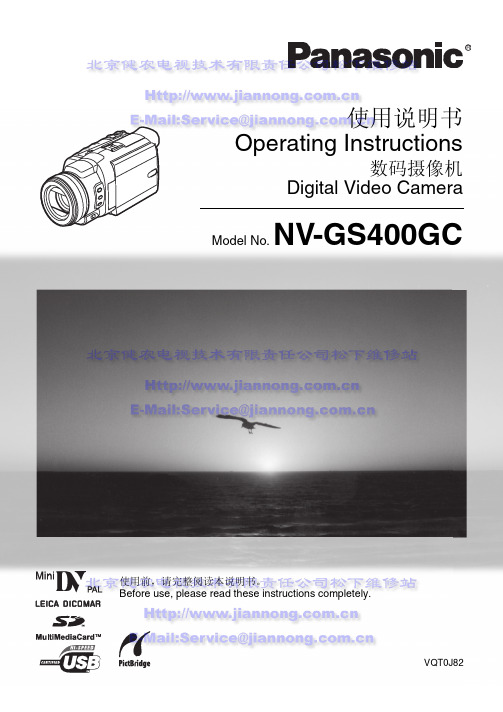
安全注意事项
由于本设备使用时会变热,请在空气流通的 地方进行操作,不要将此设备安置在狭窄的 空间内,例如书柜或类似地方。
要降低起火、电击或产品损坏的危险,请勿 将本设备暴露于雨中、潮湿、滴水或溅水的 环境,并确保勿将盛满液体的物品 ( 如花瓶 ) 放在本设备上。
AC 适配器 ≥标牌位于 AC 适配器的下面。
R
使用说明书 Operating Instructions
数码摄像机 Digital Video Camera
Model No. NV-GS400GC
使用前,请完整阅读本说明书。 Before use, please read these instructions completely.
VQT0J82
录制模式
关于拍摄 ........................................................ 18 录制到磁带..................................................... 18 录制静态图像到卡上 ( 拍照 ) .......................... 19 快速启动 ........................................................ 21 自拍器拍摄..................................................... 21 放大 / 缩小功能 .............................................. 21 数码变焦功能 ................................................. 22 影像稳定器功能.............................................. 22 淡入 / 淡出功能 .............................................. 23 逆光补偿功能 ................................................. 23 夜视功能 ........................................................ 24 肌肤柔和功能 ................................................. 24 消除风干扰功能.............................................. 24 宽屏幕 / 副电影功能 ....................................... 25 电影功能 ........................................................ 25 特殊环境拍摄 ................................................. 25 自然色彩拍摄 ................................................. 26 手动调节白平衡.............................................. 26 手动快门速度调节 .......................................... 27 手动光圈调节 ................................................. 27 手动焦距调节 ................................................. 28 以固定的亮度录制 .......................................... 28 高级功能 ........................................................ 28 使用自动弹出式闪光灯................................... 30 消除红眼功能 ................................................. 30 数码特效功能 ................................................. 30
松下 DP-1520P 1820P 1820数字成像系统 说明书 (复印和网络扫描功能)
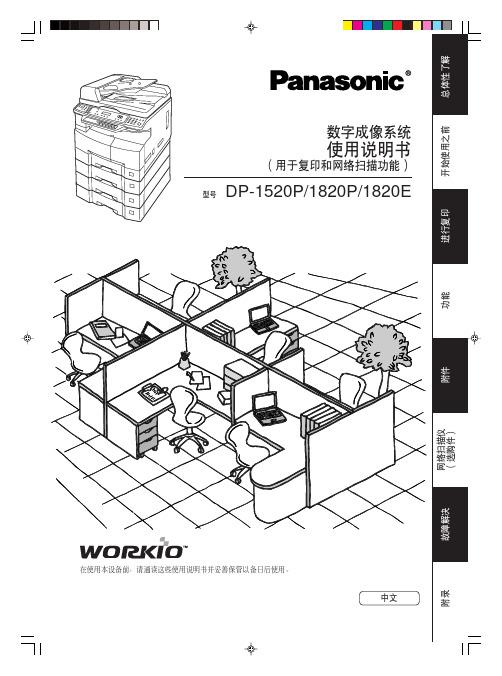
使用键盘输入文字(选购件)
缩位 闪断/ 子地址发送 倍率 清除 设定 监听
开始
扫描文件时
进入下一步 故障解决 进入下一步(如下)
5
附录
4
总体性了解
目录 总体性了解
各种有效的办公功能/使用说明书 ...........................................................................................2 多任务作业表 ........................................................................................................................2 使用说明书概要 ....................................................................................................................3 符号/图标 ...........................................................................................................................4 注意事项 ..............................................................................................................................7 操作流程 ............................................................................................................................14 ■ 快速操作流程 ...................................................................................................... 14 ● 添加纸张 .......................................................................................................... 14 ■ 故障解决 .............................................................................................................. 15 ● 检查碳粉量的操作 ........................................................................................... 15 ● 内存容量 .......................................................................................................... 15 ● 更换碳粉瓶/废碳粉箱 ................................................................................... 16 ● 取出卡纸 .......................................................................................................... 16 ● 用户错误代码(U 代码) ............................................................................... 20 ● 夹纸错误代码(J 代码) ................................................................................ 21
DWU1052 DHD1052项目器技术用户手册说明书
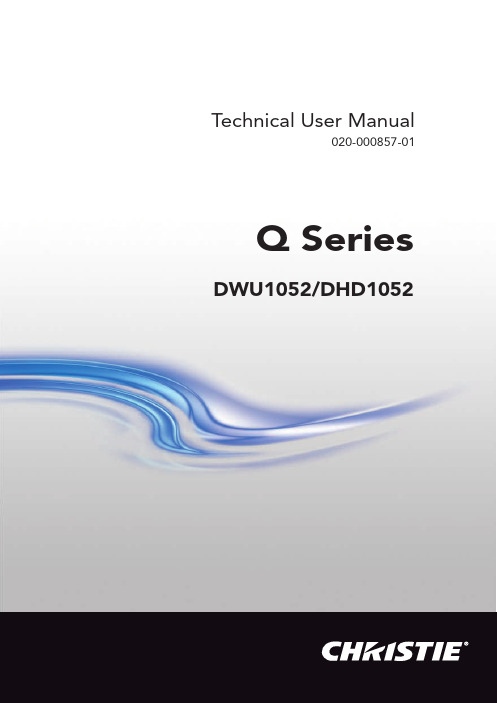
Technical User Manual020-000857-01Q Series DWU1052/DHD1052ProjectorDWU1052/DHD1052 User's Manual (detailed) Operating Guide – Technical Supported signals for COMPUTER INResolution (H x V)Signal mode H. frequency(kHz)V. frequency(Hz)Rating720 x 400TEXT37.985VESA 640 x 480VGA (60Hz)31.559.9VESAVGA (72Hz)37.972.8VESAVGA (75Hz)37.575VESAVGA (85Hz)43.385VESA 800 x 600SVGA (56Hz)35.256.3VESASVGA (60Hz)37.960.3VESASVGA (72Hz)48.172.2VESASVGA (75Hz)46.975VESASVGA (85Hz)53.785.1VESA 832 x 624Mac 16” mode49.774.5-1024 x 768XGA (60Hz)48.460VESAXGA (70Hz)56.570.1VESAXGA (75Hz)6075VESAXGA (85Hz)68.785VESA 1152 x 8641152 x 864 (75Hz)67.575VESA 1280 x 768W-XGA (60Hz)47.760VESA 1280 x 8001280 x 800 (60Hz)49.760VESA 1280 x 1024SXGA (60Hz)6460VESASXGA (75Hz)8075VESASXGA (85Hz)91.185VESA *1 1366 x 768WXGA (60Hz)47.759.8VESA 1440 x 900WXGA+ (60Hz)55.959.9VESA 1600 x 900WXGA++ (60Hz)6060VESA 1680 x 1050WSXGA+ (60Hz)65.360VESA 1600 x 1200UXGA (60Hz)7560VESA 1920 x 1080Full HD (60Hz)67.560VESA *2 1920 x 1200W-UXGA (60Hz)Reduced Blanking7460VESA *1) Only for DHD1052 *2) Only for DWU1052(continued on next page)Supported signals for HDMI / HDBaseTResolution (H x V)Signal mode H. frequency(kHz)V. frequency(Hz)Rating720 x 400TEXT37.985VESA 640 x 480VGA (60Hz)31.559.9VESAVGA (72Hz)37.972.8VESAVGA (75Hz)37.575VESAVGA (85Hz)43.385VESA 800 x 600SVGA (56Hz)35.256.3VESASVGA (60Hz)37.960.3VESASVGA (72Hz)48.172.2VESASVGA (75Hz)46.975VESASVGA (85Hz)53.785.1VESA 832 x 624Mac 16” mode49.774.5-1024 x 768XGA (60Hz)48.460VESAXGA (70Hz)56.570.1VESAXGA (75Hz)6075VESAXGA (85Hz)68.785VESA 1152 x 8641152 x 864 (75Hz)67.575VESA 1280 x 768W-XGA (60Hz)47.760VESA 1280 x 8001280 x 800 (60Hz)49.760VESA 1280 x 1024SXGA (60Hz)6460VESASXGA (75Hz)8075VESASXGA (85Hz)91.185VESA 1366 x 768WXGA (60Hz)47.759.8VESA 1440 x 900WXGA+ (60Hz)55.959.9VESA 1600 x 900WXGA++ (60Hz)6060VESA 1400 x 1050SXGA+ (60Hz)65.260VESA 1680 x 1050WSXGA+ (60Hz)65.360VESA 1600 x 1200UXGA (60Hz)7560VESA *1 1920 x 1200W-UXGA (60Hz)Reduced Blanking7460VESA *1) Only for DWU1052(continued on next page)Resolution (H x V)Signal mode H. frequency(kHz)V. frequency(Hz)Rating720(1440) x 480i480i15.760CEA 720(1440) x 576i576i15.650CEA 720 x 480p480p31.560CEA 720 x 576p576p31.350CEA 1280 x 720p720p (50Hz)37.550CEA720p (60Hz)4560CEA 1920 x 1080i1080i (50Hz)28.150CEA1080i (60Hz)33.860CEA 1920 x 1080p1080p (50Hz)56.350CEA1080p (60Hz)67.560CEA (continued on next page)Supported signals for DVI-DResolution (H x V)Signal mode H. frequency(kHz)V. frequency(Hz)Rating720 x 400TEXT37.985VESA 640 x 480VGA (60Hz)31.559.9VESAVGA (72Hz)37.972.8VESAVGA (75Hz)37.575VESAVGA (85Hz)43.385VESA 800 x 600SVGA (56Hz)35.256.3VESASVGA (60Hz)37.960.3VESASVGA (72Hz)48.172.2VESASVGA (75Hz)46.975VESASVGA (85Hz)53.785.1VESA 832 x 624Mac 16” mode49.774.5-1024 x 768XGA (60Hz)48.460VESAXGA (70Hz)56.570.1VESAXGA (75Hz)6075VESAXGA (85Hz)68.785VESA 1152 x 8641152 x 864 (75Hz)67.575VESA 1280 x 768W-XGA (60Hz)47.760VESA 1280 x 8001280 x 800 (60Hz)49.760VESA 1280 x 1024SXGA (60Hz)6460VESASXGA (75Hz)8075VESASXGA (85Hz)91.185VESA 1366 x 768WXGA (60Hz)47.759.8VESA 1440 x 900WXGA+ (60Hz)55.959.9VESA 1600 x 900WXGA++ (60Hz)6060VESA 1400 x 1050SXGA+ (60Hz)65.260VESA 1680 x 1050WSXGA+ (60Hz)65.360VESA 1600 x 1200UXGA (60Hz)7560VESA *1 1920 x 1200W-UXGA (60Hz)Reduced Blanking7460VESA *1) Only for DWU1052(continued on next page)Resolution (H x V)Signal mode H. frequency(kHz)V. frequency(Hz)Rating720(1440) x 480i480i15.760CEA 720(1440) x 576i576i15.650CEA 720 x 480p480p31.560CEA 720 x 576p576p31.350CEA 1280 x 720p720p (50Hz)37.550CEA720p (60Hz)4560CEA 1920 x 1080i1080i (50Hz)28.150CEA1080i (60Hz)33.860CEA 1920 x 1080p1080p (50Hz)56.350CEA1080p (60Hz)67.560CEA (continued on next page)Supported signals for SDI/DIGITAL1Resolution (H x V)Signal mode H. frequency(kHz)V. frequency(Hz)Rating720 x 480i480i15.760SMPTE 720 x 576i576i15.650SMPTE 1280 x 720p720p (50Hz)37.550SMPTE720p (60Hz)4560SMPTE 1920 x 1080i1080i (50Hz)28.150SMPTE1080i (60Hz)33.860SMPTE 1920 x 1080sf1080i (25Hz)28.150SMPTE1080i (30Hz)33.860SMPTE 1920 x 1080p1080p (50Hz)56.350SMPTE1080p (60Hz)67.560SMPTE Only support 3G-SDI Level-A signal.NOTE• Be sure to check jack type, signal level, timing and resolution before connecting this projector to a PC.• Some PCs may have multiple display screen modes. Use of some of these modes is not possible with this projector.• Depending on the input signal, full-size display may not be possible in some cases. Refer to the number of display pixels above.• The signal is converted to the projector’s panel resolution before being displayed. The best display performance is achieved if the resolutions of the input signal and projector panel are identical.• Automatic adjustment may not function correctly with some input signals.• The image may not be displayed correctly when the input sync signal is a composite sync or a sync on G.• The illustrations in this manual are for illustrative purposes. They may differ slightly from your projector.A•V • H/V. sync. signal: TTL level (positive/negative)• Composite sync. signal: TTL level<Component video signal>• V ideo signal: Y with composite sync, Analog, 1.0±0.1Vp-p, 75Ω terminatedCb/Pb, Analog, 0.7±0.1Vp-p, 75Ω terminated Cr/Pr, Analog, 0.7±0.1Vp-p 75Ω terminated• System: 480i@60, 480p@60, 576i@50, 720p@50/60, 1080i@50/60, 1080p@50/60Pin SignalPin Signal1Video Red, Cr/Pr 9(No connection)2Video Green, Y 10Ground 3Video Blue, Cb/Pb 11(No connection)4(No connection)12A : SDA (DDC data) B : (No connection)5Ground13H. sync / Composite sync.6Ground Red, Ground Cr/Pr 14V. sync.7Ground Green, Ground Y 15A : SCL (DDC clock)B : (No connection)8Ground Blue, Ground Cb/PbNOTICE ►Use the cables with straight plugs, not L-shaped ones, as the input ports of the projector are recessed.►Only the signal that is input from the COMPUTER IN can be output from the MONITOR OUT port.DVI-DDVI-D jack (digital to digital)PinSignalPinSignalPinSignal1T.M.D.S. Data2 -9T.M.D.S. Data1 -17T.M.D.S. Data0 -2T.M.D.S. Data2 +10T.M.D.S. Data1 +18T.M.D.S. Data0 +3T.M.D.S. Data2/4 Shield 11T.M.D.S. Data1/3 Shield 19T.M.D.S. Data0/5 Shield 4-12-20-5-13-21-6DDC Clock 14+5V Power22T.M.D.S. Clock Shield 7DDC Data 15Ground (for +5V)23T.M.D.S. Clock +8-16Hot Plug Detect24T.M.D.S. Clock -E CPin SignalPin SignalPin Signal1T.M.D.S. Data2 +8T.M.D.S. Data0 Shield 15SCL 2T.M.D.S. Data2 Shield 9T.M.D.S. Data0 -16SDA3T.M.D.S. Data2 -10T.M.D.S. Clock +17DDC/CEC Ground 4T.M.D.S. Data1 +11T.M.D.S. Clock Shield 18+5V Power 5T.M.D.S. Data1 Shield 12T.M.D.S. Clock -19Hot Plug Detect6T.M.D.S. Data1 -13CEC7T.M.D.S. Data0 +14Reserved (N.C. on device)G CONTROL D-sub 9pin plug* A bout the details of RS-232C communication,refer to the next section.Pin SignalPin SignalPin Signal1(No connection)4(No connection)7RTS 2RD 5Ground 8CTS3TD6(No connection)9(No connection)• System: NTSC, PAL, SECAM, PAL-M, PAL-N, NTSC4.43, PAL(60Hz)FRJ-45 jackPin Signal Pin Signal Pin Signal 1HDBaseT0+4HDBaseT2+7HDBaseT3+2HDBaseT0-5HDBaseT2-8HDBaseT3-3HDBaseT1+6HDBaseT1-I LAN RJ-45 jackPin Signal Pin Signal Pin Signal1TX+4-7-2TX-5-8-3RX+6RX-REMOTE CONTROL K IN, L OUTØ3.5 stereo mini jackM SDI/DIGITAL1BNC jack x1• S D/HD/3G-SDI signal, Digital, 0.8V±10%, 75Ω terminated• System:SD-SDI signal: conforming to SMPTE ST 259-C standardYCBCR 4:2:2 10-bit480i, 576iSingle link HD-SDI signal: conforming to SMPTE ST 292 standardYPBPR 4:2:2 10-bit720p@50/60, 1080i@50/60, 1080sf@25/30 3G-SDI Level-A signal: conforming to SMPTE ST 424 standardYPBPR 4:2:2 10-bit1080p@50/60RS-232C cable(cross)CD (1) (1) - RD(2) (2) RD TD (3) (3) TD DTR (4) (4) - GND (5) (5) GND DSR (6) (6) - RTS (7) (7) RTS DTS (8) (8) CTSRI (9)(9) -When the projector connects to the computer by RS-232C communication, the projector can be controlled with RS-232C commands from the computer.For details of RS-232C commands, refer to RS-232C Communication / Network command table (&21).Connection1.Turn off the projector and the computer.2. Connect the projector's CONTROL port and the computer's RS-232C port with a RS-232C cable (cross). Use the cable that fulfi lls the specifi cationshown in fi gure.3.Turn the computer on, and turn the projector on after the computer has started up.4. Set the COMMUNICATION TYPE to OFF in the COMMUNICATION menu of the OPTION - SERVICE menu.CONTROL port of the projectorRS-232C port of the computerCommunication settings1. Protocol19200bps, 8N12. Command format(h shows hexadecimal)Byte Number0123456789101112Command ActionHeader DataHeadercode PacketDatasizeCRCflag Action TypeSettingcode L H L H L H L H L H L H<SET>Change setting todesired value [(cL)(cH)]by [(bL)(bH)].BEh EFh03h06h00h (aL)(aH)01h00h(bL)(bH)(cL)(cH)<GET>Read projectorinternal setup value [(bL)(bH)] .(aL)(aH)02h00h(bL)(bH)00h00h<INCREMENT>Increment setup value[(bL)(bH)] by 1.(aL)(aH)04h00h(bL)(bH)00h00h<DECREMENT>Decrement setup value[(bL)(bH)] by 1.(aL)(aH)05h00h(bL)(bH)00h00h<EXECUTE> Run acommand [(bL)(bH)].(aL)(aH)06h00h(bL)(bH)00h00h [Header code] [Packet] [Data size]Set [BEh, EFh, 03h, 06h, 00h] to byte number 0 to 4.[CRC flag]For byte number 5 and 6, refer to RS-232C Communication / Networkcommand table(&21).[Action]Set functional code to byte number 7 and 8.<SET> = [01h, 00h], <GET> = [02h, 00h], <INCREMENT> = [04h, 00h]<DECREMENT> = [05h, 00h], <EXECUTE> = [06h, 00h]Refer to the Communication command table (&above).[Type] [Setting code]For byte number 9 to 12, refer to RS-232C Communication / Networkcommand table(&21).3. Response code / Error code(h shows hexadecimal)(1) A CK reply: 06hWhen the projector receives the Set, Increment, Decrement or Executecommand correctly, the projector changes the setting data for the specified item by [Type], and it returns the code.(2) N AK reply: 15hWhen the projector cannot understand the received command, the projector returns the error code.In such a case, check the sending code and send the same command again.(3) E rror reply: 1Ch + 0000hWhen the projector cannot execute the received command for any reasons, the projector returns the error code.In such a case, check the sending code and the setting status of the projector.(4) D ata reply: 1Dh + xxxxhWhen the projector receives the GET command correctly, the projector returns the response code and 2 bytes of data.NOTE • For connecting the projector to your devices, read the manual for each devices, and connect them correctly with suitable cables.• Operation cannot be guaranteed when the projector receives an undefined command or data.• Provide an interval of at least 40ms between the response code and any other code.• The projector outputs test data when the power supply is switched ON, and when the lamp is lit. Ignore this data.• Commands are not accepted during warm-up.• When the data length is greater than indicated by the data length code, the projector ignores the excess data code. Conversely when the data length is shorter than indicated by the data length code, the projector returns the error code to the computer.orFor HDBaseT connection - CAT-5e or greater- shielded type (connectors included) - straight cable - single cableWhen the projector connects to the network, the projector can be controlled with RS-232C commands from the computer with web browser.For details of RS-232C commands, refer to RS-232C Communication / Network command table (&21).Connection1.Turn off the projector and the computer.2. If you use wired LAN, connect the projector's LAN or HDBaseT TMport to the computer's LAN or HDBaseT port with a LAN cable. Use the cable that fulfi llsthe specifi cation shown in fi gure. If you use wireless LAN, insert the USB wireless adapter into the WIRELESS port of the projector.3.Turn the computer on, and turn the projector on after the computer has started up.NOTE • If data is transferred using wireless and wired LAN at the same time, the projector may not be able to process the data correctly.Communication PortThe following two ports are assigned for the command control.TCP #23TCP #9715Configure the following items from a web browser when command control is used. Port SettingsNetwork Control Port1 (Port: 23)Port openClick the [Enable] checkbox to open [NetworkControl Port1 (Port: 23)] to use TCP #23.Default setting is EnableAuthenticationClick the [Enable] check box for the[Authentication] setting when authenticationis required.Default setting is Disable.Network Control Port2 (Port: 9715)Port openClick the [Enable] check box to open [NetworkControl Port2 (Port: 9715)] to use TCP#9715.Default setting is Enable.AuthenticationClick the [Enable] check box for the[Authentication] setting when authenticationis required.Default setting is Enable.When the authentication setting is enabled, the following settings are required. Security SettingsNetwork Control AuthenticationPasswordEnter the required authentication password.Confirm this setting is the same for [NetworkControl Port1 (Port: 23)] and [NetworkControl Port2 (Port: 9715)].Default setting is blank.Re-enterAuthenticationPasswordCommand control settings[TCP #23]1. Command formatSame as RS-232C communication, refer to RS-232C Communication command format.2. Response code / Error code(h shows hexadecimal)Four of the response / error code used for TCP#23 are the same as RS-232C Communication (1)~(4). One authentication error reply (5) is added.(1) A CK reply : 06hRefer to RS-232C communication (&14).(2) N AK reply : 15hRefer to RS-232C communication (&14).(3) E rror reply : 1Ch + 0000hRefer to RS-232C communication (&14).(4) D ata reply : 1Dh + xxxxhRefer to RS-232C communication (&14).(5) A uthentication error reply : 1Fh + 0400hWhen authentication error occurs, the projector returns the error code.[TCP #9715]1. Command formatThe commands that some datum are added to the head and the end of the ones of TCP#9715 are used.Header Data length RS-232C command Check sum Connection ID0×020×0D13 bytes 1 byte 1 byte [Header]02, Fixed[Data Length]RS-232C commands byte length (0×0D, Fixed)[RS-232C commands]Refer to RS-232C Communication command format (&13).[Check Sum]This is the value to make zero on the addition of the lower 8 bits from the header to the checksum.[Connection ID]Random value from 0 to 255 (This value is attached to the reply data).NOTE • Operation cannot be guaranteed when the projector receives an undefined command or data.• Provide an interval of at least 40ms between the response code and any other code.• Commands are not accepted during warm-up.NOTE • For the transmission of the second or subsequent commands, the authentication data can be omitted for the same connection.2. Response code / Error code (h shows hexadecimal)The connection ID is attached for the TCP#23's response / error codes are used. The connection ID is the same as the sending command format.(1) ACK reply: 06h + ××h(××h : connection ID)(2) NAK reply: 15h + ××h(3) Error reply: 1Ch + 0000h + ××h (4) Data reply: 1Dh + xxxxh + ××h(5) Authentication error reply: 1Fh + 0400h + ××h (6)P rojector busy reply: 1Fh + ××××h + ××h When the projector is too busy to receive the command, the projector returns the error code.In such a case, check the sending code and send the same command again.Automatic Connection BreakThe TCP connection will be automatically disconnected after there is no communication for 30 seconds after being established.AuthenticationThe projector does not accept commands without authentication successwhen authentication is enabled. The projector uses a challenge response type authentication with an MD5 (Message Digest 5) algorithm.When the projector is connected to a LAN, a random 8 bytes will be returned if authentication is enabled. Bind this received 8 bytes and the authentication password, and digest the data with the MD5 algorithm, and add it in front of the commands to send.Following is a sample of authentication process. Authentication password: password (example) Random 8 bytes: a572f60c (example)1) S elect a projector and receive the random 8 bytes from the projector. → a572f60c2)B ind the random 8 bytes and the authentication password. → a572f60cpassword3)D igest this bound with MD5 algorithm. → e3d97429adffa11bce1f7275813d4bde4)A dd this code in front of the commands and send the data. → e3d97429adffa11bce1f7275813d4bde + [command].5)W hen the sent data is correct, the command will be performed and the reply data will be returned. Otherwise, an authentication error will be returned.This projector is equipped with NETWORK BRIDGE function.When the projector connects to the computer by wired or wireless LAN communication, an external device that is connected with this projector by RS-232C communication can be controlled from the computer as a network terminal. For details, see the 7. Network Bridge function in the Network Guide.NOTE • If data is transferred using wireless and wired LAN at the same time, the projector may not be able to process the data correctly.Connection1. If you use wired LAN, connect the computer's LAN port and the projector'sLAN port with a LAN cable. Use the cable that fulfi lls the specifi cation shown in fi gure. If you use wireless LAN, insert the USB wireless adapter into the projector's WIRELESS port.2. Connect the projector's CONTROL port and the RS-232C port of the devicesthat you want to control with a RS-232C cable.3. Turn the computer on, and turn the projector on after the computer hasstarted up.4. Set the COMMUNICATION TYPE to NETWORK BRIDGE in theCOMMUNICATION menu of the OPTION - SERVICE menu.Communication settingsFor communication setting, use the COMMUNICATION menu in the OPTION - SERVICE menu.Item ConditionBAUD RATE4800bps / 9600bps / 19200bps / 38400bpsData length8 bit (fixed)PARITY NONE/ODD/EVENStart bit 1 bit (fixed)Stop bit 1 bit (fixed)Transmission method HALF-DUPLEX/FULL-DUPLEXNOTE • For connecting the projector to your devices, read the manual for each devices, and connect them correctly with suitable cables.• Turn off the power and unplug both the projector and other devices before connecting them.• For details of Transmission method, refer to 7.4 Transmission method in the Network Guide.Names Operation Type Header CRCCommand Data Action Type Setting codePower SetTurn off BE EF0306 002A D301 0000 6000 00Turn on BE EF0306 00BA D201 0000 6001 00GetBE EF0306 0019 D302 0000 6000 00[Example return]00 00 01 00 02 00[Off] [On] [Cool down]Input Source SetCOMPUTER IN BE EF0306 00FE D201 0000 2000 00 LAN BE EF0306 00CE D501 0000 200B 00HDMI 1BE EF0306 000E D201 0000 2003 00HDMI 2BE EF0306 006E D601 0000 200D 00DVI-D BE EF0306 00AE D401 0000 2009 00HDBaseT BE EF0306 00AE DE01 0000 2011 00 SDI/DIGITAL 1 BE EF0306 005E DE01 0000 2012 00 VIDEO BE EF0306 006E D301 0000 2001 00Get BE EF0306 00CD D202 0000 2000 00Error Status GetBE EF0306 00D9 D802 0020 6000 00 [Example return]00 00 01 00 02 00 03 00[Normal] [Cover error] [Fan error] [Lamp error]04 00 05 00 07 00 08 00[Temp error] [Air flow error] [Cold error] [Filter error] 0F 00 10 00 13 00 23 00 [Shutter error] [Lens Shift error] [Lamp-1 warning] [Lamp-2 warning]41 00[Humidity error]40 00, 42 00, 43 00, 44 00, 50 00, 51 00, 54 00, 55 00, 56 00[Other error]52 00 53 00 60 00[Color Wheel error] [Dynamic Iris error] [AC blackout error]FOCUS Increment BE EF0306 006A 9304 0000 2400 00 Decrement BE EF0306 00BB 9205 0000 2400 00ZOOM Increment BE EF0306 0096 9204 0001 2400 00 Decrement BE EF0306 0047 9305 0001 2400 00LENS SHIFT - V Increment BE EF0306 00D2 9204 0002 2400 00 Decrement BE EF0306 0003 9305 0002 2400 00LENS SHIFT - H Increment BE EF0306 002E 9304 0003 2400 00 Decrement BE EF0306 00FF 9205 0003 2400 00LENS SHIFTCENTERINGExecute BE EF0306 00B8 9306 0004 2400 00 LENS SHIFTDEFAULTPOSITIONExecute BE EF0306 00D4 9506 0019 2400 00LENS MEMORYINDEX Set1BE EF0306 004B 9201 0007 2400 002BE EF0306 00DB 9301 0007 2401 003BE EF0306 002B 9301 0007 2402 00 Get BE EF0306 0078 9202 0007 2400 00Action Type Setting code LENS MEMORYLOADExecute BE EF0306 00E8 9006 0008 2400 00 LENS MEMORYSAVEExecute BE EF0306 0014 9106 0009 2400 00 LENS MEMORYCLEARExecute BE EF0306 0050 9106 000A 2400 00 LENS MEMORYFOCUSGet BE EF0306 0028 9102 000B 2400 00 LENS MEMORYZOOMGet BE EF0306 005C 9002 000C 2400 00 LENS MEMORYLENS SHIFT - VGet BE EF0306 00A0 9102 000D 2400 00 LENS MEMORYLENS SHIFT - HGet BE EF0306 00E4 9102 000E 2400 00 LENS MEMORYLENS TYPE Get BE EF0306 0018 9002 000F 2400 00MAGNIFYGet BE EF0306 007C D202 0007 3000 00 Increment BE EF0306 001A D204 0007 3000 00 Decrement BE EF0306 00CB D305 0007 3000 00MAGNIFY Position HGet BE EF0306 00C8 D702 0010 3000 00 Increment BE EF0306 00AE D704 0010 3000 00 Decrement BE EF0306 007F D605 0010 3000 00MAGNIFY Position VGet BE EF0306 0034 D602 0011 3000 00 Increment BE EF0306 0052 D604 0011 3000 00 Decrement BE EF0306 0083 D705 0011 3000 00FREEZE SetNORMAL BE EF0306 0083 D201 0002 3000 00FREEZE BE EF0306 0013 D301 0002 3001 00Get BE EF0306 00B0 D202 0002 3000 00SHUTTER SetOFF BE EF0306 00F3 9301 0005 2400 00ON BE EF0306 0063 9201 0005 2401 00 Get BE EF0306 00C0 9302 0005 2400 00PbyP/PIP SetOFF BE EF0306 003E 2601 0010 2300 00PbyP BE EF0306 00AE 2701 0010 2301 00PIP BE EF0306 005E 2701 0010 2302 00 Get BE EF0306 000D 2602 0010 2300 00PbyP MAIN SIZE SetSMALL BE EF0306 00F2 0701 0011 237F 00MIDDLE BE EF0306 0002 4601 0011 2380 00LARGE BE EF0306 0092 4701 0011 2381 00Get BE EF0306 00F1 2702 0011 2300 00Action Type Setting codePbyP RIGHT SOURCE SetCOMPUTER IN BE EF0306 0086 2701 0012 2300 00 HDMI 1BE EF0306 0076 2701 0012 2303 00HDMI 2BE EF0306 0016 2301 0012 230D 00DVI-D BE EF0306 00D6 2101 0012 2309 00HDBaseT BE EF0306 00D6 2B01 0012 2311 00 SDI / DIGITAL 1BE EF0306 0026 2B01 0012 2312 00 VIDEO BE EF0306 0016 2601 0012 2301 00Get BE EF0306 00B5 2702 0012 2300 00PbyP MAIN AREA SetLEFT BE EF0306 007A 2601 0013 2300 00RIGHT BE EF0306 00EA 2701 0013 2301 00Get BE EF0306 0049 2602 0013 2300 00PbyP LEFT SOURCE SetCOMPUTER IN BE EF0306 00F2 2601 0015 2300 00 HDMI 1BE EF0306 0002 2601 0015 2303 00HDMI 2BE EF0306 0062 2201 0015 230D 00DVI-D BE EF0306 00A2 2001 0015 2309 00HDBaseT BE EF0306 00A2 2A01 0015 2311 00 SDI / DIGITAL 1 BE EF0306 0052 2A01 0015 2312 00 VIDEO BE EF0306 0062 2701 0015 2301 00Get BE EF0306 00C1 2602 0015 2300 00PIP POSITION SetTOP LEFT BE EF0306 0002 2301 0001 2300 00 TOP RIGHT BE EF0306 0092 2201 0001 2301 00 BOTTOM LEFT BE EF0306 0062 2201 0001 2302 00 BOTTOM RIGHT BE EF0306 00F2 2301 0001 2303 00 Get BE EF0306 0031 2302 0001 2300 00PIP MAIN AREA SetPRIMARY BE EF0306 0032 2201 0005 2300 00 SECONDARY BE EF0306 00A2 2301 0005 2301 00 Get BE EF0306 0001 2202 0005 2300 00PIP PRIMARY SOURCE SetCOMPUTER IN BE EF0306 00CE 2301 0004 2300 00 HDMI 1BE EF0306 003E 2301 0004 2303 00HDMI 2BE EF0306 005E 2701 0004 230D 00DVI-D BE EF0306 009E 2501 0004 2309 00HDBaseT BE EF0306 009E 2F01 0004 2311 00 SDI / DIGITAL 1 BE EF0306 006E 2F01 0004 2312 00 VIDEO BE EF0306 005E 2201 0004 2301 00Get BE EF0306 00FD 2302 0004 2300 00PIP SECONDARY SOURCE SetCOMPUTER IN BE EF0306 0046 2301 0002 2300 00 HDMI 1BE EF0306 00B6 2301 0002 2303 00HDMI 2BE EF0306 00D6 2701 0002 230D 00DVI-D BE EF0306 0016 2501 0002 2309 00HDBaseT BE EF0306 0016 2F01 0002 2311 00 SDI / DIGITAL 1 BE EF0306 00E6 2F01 0002 2312 00 VIDEO BE EF0306 00D6 2201 0002 2301 00Get BE EF0306 0075 2302 0002 2300 00PbyP/PIPSWAPExecute BE EF0306 0001 2706 0016 2300 00Action Type Setting codePbyP / PIP FRAME LOCK SetLEFT / PRIMARY BE EF0306 004A 2701 0017 2300 00 RIGHT /SECONDARY BE EF0306 00DA 2601 0017 2301 00 Get BE EF0306 0079 2702 0017 2300 00PICTURE MODE SetSTANDARD BE EF0306 0083 F501 00BA 3006 00NATURAL BE EF0306 0023 F601 00BA 3000 00CINEMA BE EF0306 00B3 F701 00BA 3001 00DYNAMIC BE EF0306 00E3 F401 00BA 3004 00 BOARD(BLACK)BE EF0306 00E3 EF01 00BA 3020 00 BOARD(GREEN)BE EF0306 0073 EE01 00BA 3021 00 WHITEBOARD BE EF0306 0083 EE01 00BA 3022 00 DAYTIME BE EF0306 00E3 C701 00BA 3040 00 DICOM SIM.BE EF0306 0073 C601 00BA 3041 00USER-1BE EF0306 00E3 FB01 00BA 3010 00USER-2BE EF0306 0073 FA01 00BA 3011 00USER-3BE EF0306 0083 FA01 00BA 3012 00Get BE EF0306 0010 F602 00BA 3000 00BRIGHTNESSGet BE EF0306 0089 D202 0003 2000 00 Increment BE EF0306 00EF D204 0003 2000 00 Decrement BE EF0306 003E D305 0003 2000 00BRIGHTNESSResetExecute BE EF0306 0058 D306 0000 7000 00CONTRASTGet BE EF0306 00FD D302 0004 2000 00 Increment BE EF0306 009B D304 0004 2000 00 Decrement BE EF0306 004A D205 0004 2000 00CONTRASTResetExecute BE EF0306 00A4 D206 0001 7000 00GAMMA Set1 DEFAULT BE EF0306 0007 E901 00A1 3020 001 CUSTOM BE EF0306 0007 FD01 00A1 3010 002 DEFAULT BE EF0306 0097 E801 00A1 3021 002 CUSTOM BE EF0306 0097 FC01 00A1 3011 003 DEFAULT BE EF0306 0067 E801 00A1 3022 003 CUSTOM BE EF0306 0067 FC01 00A1 3012 004 DEFAULT BE EF0306 00F7 E901 00A1 3023 004 CUSTOM BE EF0306 00F7 FD01 00A1 3013 005 DEFAULT BE EF0306 00C7 EB01 00A1 3024 005 CUSTOM BE EF0306 00C7 FF01 00A1 3014 006 DEFAULT BE EF0306 0057 EA01 00A1 3025 006 CUSTOM BE EF0306 0057 FE01 00A1 3015 007 DEFAULT BE EF0306 00A7 EA01 00A1 3026 007 CUSTOM BE EF0306 00A7 FE01 00A1 3016 008 DEFAULT BE EF0306 0037 EB01 00A1 3027 008 CUSTOM BE EF0306 0037 FF01 00A1 3017 00Get BE EF0306 00F4 F002 00A1 3000 00Action Type Setting codeUser GAMMA Point 1Get BE EF0306 0008 FE02 0090 3000 00 Increment BE EF0306 006E FE04 0090 3000 00 Decrement BE EF0306 00BF FF05 0090 3000 00User GAMMAPoint 1 ResetExecute BE EF0306 0058 C206 0050 7000 00User GAMMA Point 2Get BE EF0306 00F4 FF02 0091 3000 00 Increment BE EF0306 0092 FF04 0091 3000 00 Decrement BE EF0306 0043 FE05 0091 3000 00User GAMMAPoint 2 ResetExecute BE EF0306 00A4 C306 0051 7000 00User GAMMA Point 3Get BE EF0306 00B0 FF02 0092 3000 00 Increment BE EF0306 00D6 FF04 0092 3000 00 Decrement BE EF0306 0007 FE05 0092 3000 00User GAMMAPoint 3 ResetExecute BE EF0306 00E0 C306 0052 7000 00User GAMMA Point 4Get BE EF0306 004C FE02 0093 3000 00 Increment BE EF0306 002A FE04 0093 3000 00 Decrement BE EF0306 00FB FF05 0093 3000 00User GAMMAPoint 4 ResetExecute BE EF0306 001C C206 0053 7000 00User GAMMA Point 5Get BE EF0306 0038 FF02 0094 3000 00 Increment BE EF0306 005E FF04 0094 3000 00 Decrement BE EF0306 008F FE05 0094 3000 00User GAMMAPoint 5 ResetExecute BE EF0306 0068 C306 0054 7000 00User GAMMA Point 6Get BE EF0306 00C4 FE02 0095 3000 00 Increment BE EF0306 00A2 FE04 0095 3000 00 Decrement BE EF0306 0073 FF05 0095 3000 00User GAMMAPoint 6 ResetExecute BE EF0306 0094 C206 0055 7000 00User GAMMA Point 7Get BE EF0306 0080 FE02 0096 3000 00 Increment BE EF0306 00E6 FE04 0096 3000 00 Decrement BE EF0306 0037 FF05 0096 3000 00User GAMMAPoint 7 ResetExecute BE EF0306 00D0 C206 0056 7000 00User GAMMA Point 8Get BE EF0306 007C FF02 0097 3000 00 Increment BE EF0306 001A FF04 0097 3000 00 Decrement BE EF0306 00CB FE05 0097 3000 00User GAMMAPoint 8 ResetExecute BE EF0306 002C C306 0057 7000 00。
松下最新摄像头 WV-CW590CH WV-CW594 CHWV-CS580 CHWV-CS584CH 摄像头使用说明书

n 设置菜单的显示方法
l 使用WV-CU650时
(1) 选择需要设置的摄像机(本摄像机)以及需要 显示设置菜单的监视器。
(2) 按下系统控制器上的[MENU](菜单)按钮, 显示“LCD MENU CAM 101”(液晶显示器 菜单 CAM 101)。
■ 设置菜单的显示方法 .........................................................................................................................................5 ■ 设置摄像机标题 ................................................................................................................................................5 ■ 场景选择设置 ....................................................................................................................................................5 ■ 预置位设置........................................................................................................................................................6 ■ LANGUAGE设置菜单........................................................................................................................................8 ■ 详细设置菜单 ....................................................................................................................................................8 摄像机设置 ...............................................................................................................................................................9 ■ 摄像机设置菜单的设置......................................................................................................................................9 水平/俯仰设置 ........................................................................................................................................................13 ■ 水平/俯仰设置菜单的设置 ...............................................................................................................................13 报警设置 ................................................................................................................................................................21 ■ 报警设置菜单的设置 .......................................................................................................................................21 特殊设置 ................................................................................................................................................................24 ■ 特殊设置菜单的设置 .......................................................................................................................................24 密码设置 ................................................................................................................................................................26 ■ 密码锁定功能的设置 ......................................................................................................................................26 关于快捷操作 .........................................................................................................................................................28
WJ200中文彩页

4
总线网络对应及 外部端口的扩充
6 参数设定更简单!
标
准
规
标准配置RS-485(Modbus-RTU),通过安装选件板还可对应※
搭载了更加简单的进行参数设定/确认的功能。
格
开放式网络(DeviceNet、CompoNet、PROFIBUS、CANopen)。
• 参数比较功能(参数变更检查)
(※近期对应)
4.5
7.2
10.3 13.7 19.5 24.9
额定输入电压 操
额定输出电压※3
三相200V-15% ~ 240V +10%、50/60Hz ±5% 三相200 ~ 240V(根据输入电压)
作
VT
1.2
1.9
3.5
6.0
9.6
12.0 19.6 30.0 40.0 56.0 69.0
额定输出电流(A)
件
内部电路板采用标准的
可选择重负载 • 轻负载,根据用途选择
喷涂处理,能适应较为恶
变频器容量。
正 确
劣的现场状况。
操
5
搭载了“变频器间通讯 功能(EzCOM)”
作
2
累计电力 监视功能
EzCOM网络内的变频器通过“管理”“主机”“从机”的功
能分配可实现相互通讯,进行运行状态管理和协调运行。
用kWh显示累计电力,便于节能管理。
认证号:CQM-32-2004-0021-0001 认证日期:2 0 0 6 年12月2 8日
特 长
3 跳闸抑制功能
进一步强化的“过励磁功能”、“过电流抑制功能”、“直流母
线电压恒定控制”等功能可实现更强劲的连续运行。
此外,转矩限制 • 电流限制功能的强化有效地实现了对负载
松下蓝光视盘机 DMP-BDT278GK DMP-BDT270GK DMP-BDT180GK 说明书

连接到电视机 . . . . . . . . . . 12 连接到放大器 / 接收器. . . . 13 连接到网络 . . . . . . . . . . . . 14 设置. . . . . . . . . . . . . . . . . . 15
设置
选项菜单 . . . . . . . . . . . . . . 25 初始设定菜单 . . . . . . . . . . 27
CD USB
MKV, RMVB*, Xvid,
—
CD-R JPEG, MPO*, CD-RW AAC, ALAC, FLAC, MP3, 音乐 [CD-DA],
WAV, WMA
MKV, MP4, MPEG2, RMVB*, Xvid,
—
USB 设备 JPEG, MPO*, (最高 4 TB) AAC, ALAC, DSD, FLAC, MP3, WAV,
8 SQT0743
开始使用
≥ 在某些情况下,由于媒介类型、录 制条件、录制方法以及文件的创建 方式等原因,可能无法播放上述媒 介。
≥ 光盘的制造商可以控制光盘的播放 方式。因此,您可能无法总是能按 照本使用说明书中的说明来控制播 放。 请仔细阅读光盘的说明。
SQT0743 9
控制参考指南
其他 Panasonic 设备对本机的遥控器作出响应时,请更改遥控器代码。 (> 31)
∫ 区域管理信息 本机可以播放包括 “ALL”在内的以 下区域代码的 BD-Video/DVD-Video 光盘 :
示例 :
BD-Video
DVD-Video
6
∫ 最终化 用刻录机录制的 DVD-R/RW/R DL、 +R/+RW/+R DL 和 CD-R/RW,需要 用刻录机进行最终化才可以在本机上 播放。 请参阅刻录机的说明书。
松下 数码相机 DC-FZ10002 使用说明书

DVQX1797 (SCH)
5
准备/基本
使用之前
█ 关于本相机的使用 不要剧烈震动或撞击本相机,或对本相机施加压力。 ● 请勿在下述状态下使用本相机,否则可能导致镜头、显示屏、取景器或相机机
身损坏。这还可能导致相机故障或无法拍摄。 • 本相机掉落或冲撞到硬物表面上 • 对镜头或显示屏施加过大的压力 本相机不具备防尘、防滴、防水功能。 请避免在灰尘、沙粒或水等较多的环境下使用,以防灰尘、沙粒或水等的渗入。 如果沙子、灰尘或水滴等液体粘到显示屏上,请用干燥的软布擦拭干净。 ● 否则可能会导致显示屏对触摸操作做出错误的响应。
█ 使用时 请勿将可能受电磁影响的信用卡等物品靠近本机。否则这些物品上的数据可能损 坏且无法使用。
█ 关于文本中的符号 表示按[MENU/SET]按钮可以设置菜单。
按如下方式描述菜单项的设置步骤 : → [拍摄]→[质量]→[ ]
在显示黑色图标的拍摄模式下,您可以选择并执行指示的菜单和功能。 • (自定义模式)有不同的功能,具体取决于注册的拍摄模式。
警告 有发生火灾、爆炸和灼伤的危险。请勿分解、加热至60 ℃以上或烧弃。
2
DVQX1797 (SCH)
█ 关于交流电源适配器(随机附送)
注意! 为减少火灾、触电或产品损坏的危险, • 请勿将本机安装或放置在书架、内置柜子或其他局促的空间中。确保本机通
风良好。
• 当连接上主电源插头时,交流电源适配器处于待机状态。只要主电源插头与电 源插座相连接,初级电路总是带电。
█ 将相机连接到智能手机来 操作相机 ..................... 68
其他
█ 下载软件 ..................... 74 █ 显示屏/取景器显示内容列表 ... 75 █ 问答
乌兰芝DOF适配器用户指南说明书
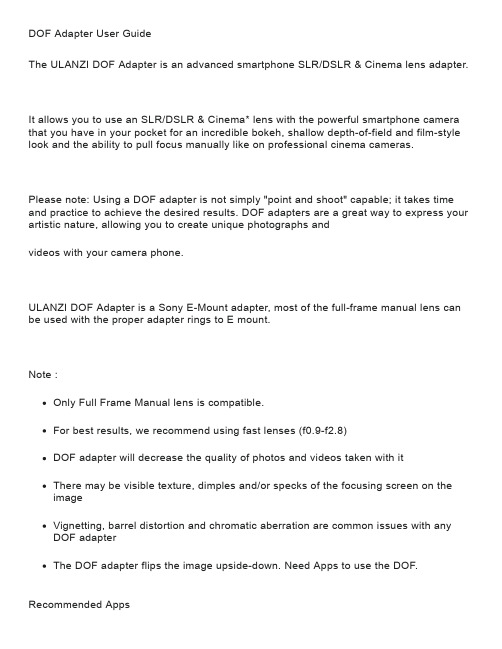
DOF Adapter User GuideThe ULANZI DOF Adapter is an advanced smartphone SLR/DSLR & Cinema lens adapter.It allows you to use an SLR/DSLR & Cinema* lens with the powerful smartphone camera that you have in your pocket for an incredible bokeh, shallow depth-of-field and film-style look and the ability to pull focus manually like on professional cinema cameras.Please note: Using a DOF adapter is not simply "point and shoot" capable; it takes time and practice to achieve the desired results. DOF adapters are a great way to express your artistic nature, allowing you to create unique photographs andvideos with your camera phone.ULANZI DOF Adapter is a Sony E-Mount adapter, most of the full-frame manual lens can be used with the proper adapter rings to E mount.Note :Only Full Frame Manual lens is compatible.For best results, we recommend using fast lenses (f0.9-f2.8)DOF adapter will decrease the quality of photos and videos taken with itThere may be visible texture, dimples and/or specks of the focusing screen on the imageVignetting, barrel distortion and chromatic aberration are common issues with any DOF adapterThe DOF adapter flips the image upside-down. Need Apps to use the DOF. Recommended AppsThe DOF Adapter displays your image upside down. For the bestexperience, we recommend using one of the third-party apps below to flipthe image back to normal while shooting:Mounting the DOF Adapter1. Mount your phone into the ULANZI U-Rig Metal or other 17mm Lens Mount PhoneCase and align the lens mount with your phone’s main camera.Note: it is compatible with all ULANZI Phone Case and Phone Cage.2. Screw the DOF Adapter into the lens mount.3. Release the Screw (A) and rotate the barrel (B) clockwise until the focusing screen isaligned horizontally; then lock the Screw.4. Attach your SLR or DSLR lens to the bayonet mount.Getting started1. Launch your camera app and invert the image back to its normal orientation.2. Lock your phone's focus (usually by tapping/holding the screen or the square on someapps).3. Turn the focus dial on your SLR/DSLR lens until your image is in focus.Compatible lensesThe main purpose of the DOF Adapter is to add a beautiful, real shallow depth-of-field and bokeh to your photos and videos. For the best results, we recommend using lenses that meet the following criteria:Fast There is some light loss when using the DOF Adapter. For the best results, we recommend using fast lenses with an aperture between f0.9 - f2.8, and opening your aperture as wide as possible. You can use lenses with a slower/closed aperture, but results may vary.Full frame The DOF Adapter is designed for full-frame lenses.Manual/mechanical focus Your lens needs to be able to focus manually withoutbeing attached to a DSLR camera body. Lenses rely on electronics or a camera body to focus are not compatible with the DOF Adapter.Compatible lens mountsDirect mountSony E Mount Manual lenses can be mounted directly onto the DOF AdapterAdaptable mountThe following lenses can be mounted on the DOF Adapter with a simple adapter ring. Note: We will offer these adapter rings on our web store soon - stay tuned! Canon EF、Nikon F 、Nikon G 、Pentax K 、M42Attention: Mirrorless and/or Micro Four Thirds lenses are not compatible with the DOF Adapter.If you're unsure if your lens is compatible, please send us a link to the technical specs of ********************the lens at and we will do our best to find out for you.MaintenanceThe DOF Adapter is mostly maintenance-free. The sensitive focusing screenis fully enclosed for protection from dust and damages. Due to thenature of this technology, there may still be microscopic imperfectionsor specs on the diffuser surface of the focusing screen - which isnormal.ATTENTION: Disassembling the DOF Adapter will void the warranty and likely damage the internal optical components.。
尼康S9200, S9300摄影机水箱说明书
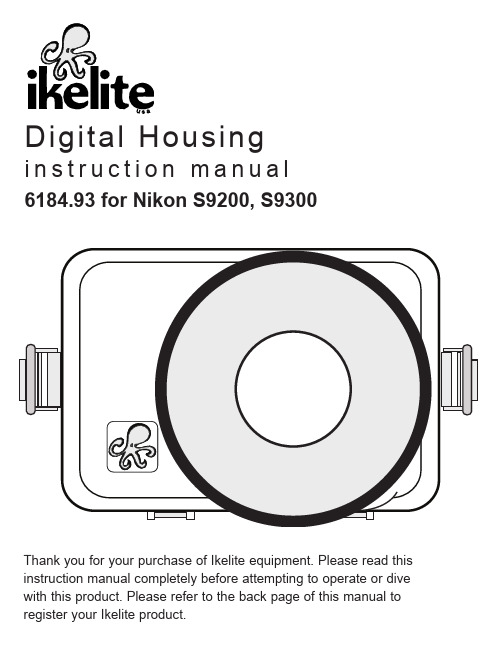
Digital Housingi n s t r u c t i o n m a n u a l6184.93 for Nikon S9200, S9300Thank you for your purchase of Ikelite equipment. Please read this instruction manual completely before attempting to operate or dive with this product. Please refer to the back page of this manual to register your Ikelite product.. 3. 3. 3. 3. 4 Housing Controls - Front View........................................P. 5 Housing Controls - Back View........................................P. 6 Opening the Housing......................................................P. 7 Installing the Camera......................................................P. 7 Closing the Housing........................................................P. 8..........................................................................P. 9. 9 Zoom Control..................................................................P. 9 Using the Camera’s Built-in Flash..................................P. 9 Diffuser and Deflector Use..............................................P. 10 Entering the Water..........................................................P. 11. 11. 11 Lubricant..........................................................................P. 11 Housing Maintenance......................................................P. 12 Control Maintenance......................................................P. 13. 15. 16. 19....................................P. 19. 21. 22. 23 2-Ikelite Digital Housing -Housing Lanyard (attached)-Silicone Lubricant -Vinyl Port Cover-Diffuser -Deflector-Extra Control TipsThis product has been water pressure tested at the factory and is depth rated to 200 ft. (60m). Thoroughly inspect and immerse the empty housing completely in water before installing a camera. If any fogging occurs or droplets of water enter the housing, do not install a camera.Clean the housing main o-ring and retest to make sure that it is watertight. Refer to the Troubleshooting section, page 16.Please read your Nikon camera manual thoroughly to have a full understanding of each camera function.If you are new to underwater photography, be sure to read the PhotoTips section.3Width ......................6.8 in. (173mm) including controls Height ....................5 in. (127mm) including controlsDepth......................5.5 in. (140mm) including controls and lens port Weight ....................2.8 lb (1270g)Buoyancy................Near neutral in freshwaterI nitial Camera Setup(before placing camera in housing)-Remove any attached camera lanyard.-Insert a fully charged battery. Due to the power required to operate the camera and LCD screen, start each dive with a fully charged camera battery.-Insert and format a memory card.--Set Image Mode to “16m.”-Set White Balance to “Auto.”-Set Metering to “Center-weighted.”-Set ISO sensitivity to “125.”-Set AF area mode to “Center.”-Set Autofocus mode to AF-S “Single AF.”-Set camera Time Zone and Date.-Set Vibration reduction to “On.”-Set AF-assist beam to “Off.”--Set Auto off to “5 min.”-and/or back away, zoom in, and then reshoot.45219874536Housing Controls1.Movie-record Button2.Playback Button3.Flash Mode4.Self-timer5.OK, Apply SelectionExposure Compensation 7.Macro Mode8.MENU Button 9.Delete Button6CAUTION:Some camera tripod socket threads are plastic. The mounting bolt is metal. Do not cross thread or over tighten as you may damage the camera tripod socket threads.Installing the Camera1.Pull out on each housing control until it stops. This will get the controlsout of the way for installation of the camera.2.Remove the back from the housing.3.Remove camera lanyard from camera if attached.3.The mounting tray for the camera is secured to the housing back.Position the camera on the tray.ing a coin or screwdriver (preferred), secure the camera with the traymounting bolt which threads into the camera’s tripod socket - Diagram A.Opening the HousingLid Snaps have a Lock .To open housing, push Lid Snap Lock forward and lift as shown.does not fly open quickly.Some Lid Snaps have a lot of spring tension once they go overcenter, so keep a firm grip on the Lid Snap.Lid Snaps may be opened one at a time.Closing the Housing1.2.Check to see that there is an o-ring onthe housing back and that it is cleanand in its proper location.3.Guide the back into the housing front.the way around. There should be aneven gap all the way around betweenthe housing and the housing back.4.Lift the lid snaps so they are extendedand place each lid snap into thecorresponding hook on the housingback.5.To close the housing, push down onLid snaps on opposite sides of thehousing should be closed at the sametime. Be sure they are down farenough to engage the lock.Double check- Once the housing isclosed, check the o-ring seal. Checkthe housing. It should be even all the way around the housing.Look through the clear plastic back at the o-ring. You should see adarkened area where the o-ring is compressed against the housing back. If you do not see an even black compression seal all the way around the back, open the lid snaps, reseat the housing back and close the lid snaps. Visually check the seal again.89Using the Camera’s Built-in FlashIf you are shooting with the camera’s built-in flash and the camera lens is set to the widest angle setting, you may need to zoom the lens slightly or a dark area may appear in a lower corner of close-up photographs.The lens port may block some of the light. Install the Diffuser and zoom in to eliminate any dark areas noted in your photographs (You can test this above water). See Diffuser/Deflector Installation - page 10.For the best results, we recommend using an external Ikelite Substrobe. Zoom Control (lever type only)After you have used the housing'szoom control, it must be returned to the center position to disengage. If the housing zoom control is pushing the zoom lever in either direction, you may not be able to take a picture or access other functions. This is because the camera is receiving a signal from theengaged zoom control.Zoom Control “Engaged”Zoom Control“Disengaged”(Center Position)Turn Camera OnTurn the camera on and operate each of the housing controls to get a feel for using the camera in the housing.You are now ready to shoot underwater photos!The camera’s built-in flash CANNOT be used with optional Wide Angle or Accessory lenses.10Diffuser UseThe diffuser should be installed when using the camera flash. When shooting close-up photographs with the camera flash and at the camera lens’s widest angle setting, the lens port on the housing can block a portion of the light from the camera flash. This can result in a shadow in a lower corner of the frame. Zoom the lens to eliminate the shadow (You can test this above water).Deflector UseThe deflector should be installed when using an Ikelite external strobe.The deflector will block and redirect the camera’s flash to the AF35 slave unit or EV-controller which controls the external strobe’s output.Remove the diffuser before attempting to install the deflector.A diffuser and deflector are included with the housing. TheThe deflector is also white but is not transparent.To install the diffuser or deflector,push the “Cut-out” Section into the port groove until it stops.Note the Small Hole. To avoidlosing the diffuser or deflector, you this hole.Diffuser and Deflector InstallationEntering the WaterAs soon as you enter the water, take a moment and check the housing to see that it is properly sealed.Next, check to see if there are any bubbles on the face of the lens port.If there are, take your finger and remove them. If there are bubbles on the lens port they can produce soft focus spots in your photos or video.Lens PortTreat the glass or acrylic in the lens port as a camera lens. After use, rinse and gently dry the outside lens port to avoid water spotting. Toclean, use a mild soap solution or lens cleaner. Do not rinse the inside port glass. Do not use alcohol or window cleaner on the Lens Port.Lubricant-Ikelite provides silicone lubricant with the housing. We recommend you use only Ikelite lubricant on Ikelite products. Other brands may cause the main housing o-ring to swell and not seal properly.-Use only enough lubricant to lightly cover the main housing o-ring or lubricate a sticky control. Wipe off any excess lubricant with a cleancloth. Lubricant is not a sealant, it is used to reduce friction. Excessive lubricant can collect sand and dirt which may interfere with propersealing.CAUTION:Never use spray lubricants as the propellant ingredient can cause the plastic housing to crack or o-rings to swell.The Ikelite Digital Housing should be given the same care and attention as your other photographic equipment. In addition to normalmaintenance, we recommend that the housing be returned to Ikeliteperiodically to be checked and pressure tested.-Do Not leave the camera and housing in direct sunlight for prolonged periods. Heat may damage the camera.-Do Not ship the camera in the housing.-Before using the housing, always check the tightness of the set screw in each control knob. Check each control gland penetrating the housing to make sure they are tight. There is a slight chance that either could vibrate loose during travel.-Keep the main housing o-ring clean and lightly lubricated. To lubricate, remove the o-ring from the back. Put a small amount of lkelite lubricant on your fingers. Pull the o-ring through your fingers to apply a lightcoating of lubricant. Only apply enough lubricant to make the o-ring feel slick. Do Not stretch the o-ring. This light coating of lubricant will help to keep the o-ring from drying out and will help to show a dark sealing line when the housing back is properly sealed.-Keep the area where the o-ring fits and the sealing surface of the housing clean.-Rinse the housing exterior thoroughly in freshwater after each saltwater use. Dry with a soft cloth. Dry lens port to eliminate water spotting.After several uses in saltwater, soak the housing exterior in a mild soap solution, rinse and dry before storing. When storing the housing, remove the back o-ring, lightly lubricate, and place in a plastic bag. Place the plastic bag with o-ring inside the housing for safe keeping.-If removing a housing push button, Do Not re-use the E-clip. Contact Ikelite for replacement E-clips (part #0319.12).-Leave lid snaps in the open position when not using the housing for extended periods.Ikelite controls are designed to provide years of reliable service withminimal maintenance.-Push button controls normally require no maintenance other than rinsing in freshwater after saltwater use. Depress each push button infreshwater several times to eliminate trapped saltwater. If a push button control becomes difficult to push or if it sticks when depressed, soak the housing in luke warm freshwater. After a few minutes, operate the push button. If this does not correct the problem, return the housing to Ikelite for maintenance. If you are on a trip and unable to return the housing immediately, a push button may be lubricated by pressing and holding the push button all the way in. Then, use your finger or other smallobject to place a small amount of lube at the base of the shaft inside the housing. Press and release the push button several times until the lube is worked up into the o-ring.-Some of the controls have long shafts. These controls can be pulled out, exposing the shaft see diagrams B and C - page 14.To lubricate the control, gently pull on the knob until the stainless steel shaft is exposed. Lightly lubricate the shaft, then move the shaft in and out several times. This will lubricate the x-ring in the Ikelite control gland.This should be done before using the housing after a prolonged storage period, or once a week when the housing is in constant use.-Some of the controls have a short shaft and cannot be pulled out exposing the shaft for lubrication. In the unlikely event one of thesecontrols sticks or becomes difficult to operate, you can remove thecontrol from the housing and lubricate it, or return the housing to Ikelite for maintenance. To remove the control, diagram B - page 14, loosen the set screw in the knob (allen wrench required); remove the knob. If there is salt or dirt build-up on the exposed control shaft, clean the shaft.Open the housing and gently slide the control shaft out of the controlgland. Clean and lightly lubricate the shaft, including the end of theshaft.Control Maintenance - continuedSlide the shaft back into the control gland and gently slide it back and forth a few times without fully removing the shaft from the gland.Replace the knob noting the flat area on the shaft. The set screw in the knob should tighten down against the flat area on the control so the knob does not turn on the shaft.before reinserting intoglandDiagram C-The number one rule in underwater photography is to eliminate as much water between the camera and subject as possible. Get as close as you can to the subject, then use the zoom. If you are using flash for stillphotos, subjects beyond 6 feet (1.8m) will not have much colorregardless of strobe power.-Photograph in clear water; do not stir up the sand or silty bottom. If backscatter becomes a problem in the environment you arephotographing, an external flash will help eliminate much of thebackscatter.-Many digital cameras have a slight lag time between when you press the shutter release button and the camera actually takes the picture.Hold the camera steady a second or two after pressing the shutterrelease button.-Do not shoot down on subjects as they will quite often blend into the background and be difficult to see in the photograph. Shoot subjectsstraight on or shoot up at a slight angle using the blue water as acontrasting background.-When using daylight or flash, if your camera consistently over or underexposes the image, you may want to adjust your camera’s-If you error in exposure, it is better to have the image slightly underexposed rather than overexposed. An overexposed image ismissing color information which cannot be adjusted in a photoprocessing program. A slightly underexposed image has colorinformation that can be adjusted.-It is important to respect all living creatures underwater, including people, marine life, and coral. While we encourage people to get close to their subjects when taking a photograph, they should not touch, lie on, or in any way disturb the things they find underwater.Problem SolutionMain Housing O-ring 0109Lanyard 0321.10Vinyl Port Cover0200.08Ikelite Lube 5020 (4 - 1cc tubes)For light lubrication of the main housing o-ring.Tray and Handle(s)Add stability and gripping point(s) for comfortable use of the housing above and below water. Some tray and handles offset the slightlypositive buoyancy of the housings. Handles offer attachment points for external lighting systems.E xternal StrobesA separate external strobe adds color to restore the warmer colorsfiltered out by the water as well as to illuminate the subject. Add asecond strobe to eliminate shadows and evenly light your subjects. Video LightingExternal video lights add color when using the video/movie mode of your camera. Primary video lights are specially color balanced to providenatural tones.Travel CasesProtect your investment and travel with ease. An optional CarryingCase or Travel Bag will accommodate the housing with a single AF35 or DS51 strobe, including a single tray with handle and accessories.Recommended Accessories - continuedExternal Color Correcting FiltersColor filters such as the UR-Pro Filter replacesome of the reds, oranges and more natural tones that would otherwise be lost underwater.Effective in relatively shallow, sunny conditions.Available for tropical blue water and greenwater settings. For optimum results use incombination with “custom (manual) whitebalance.” Check your camera user guide forinformation on this option (if available). Notrecommended when using external strobes.UR/Pro Filters (Blue Water or Green Water)The UR/Pro underwater color correcting filter is designed to restore some of the warm colors filtered out by the water. For available light use only. Not recommended for use with an external flash.External Macro Adaptor 9306.82Epoque. NOT for use with 67mm threaded wide-angle lenses.WD-4 Wide-Angle Conversion Dome 6430.4The removeable WD-4 corrects light refraction underwater,restoring the camera’s original angle of coverage. Approximately 3/4 of the camera's zoom range can be used with the dome inplace. Slight vignetting may occur at camera’s widest angle setting. Note: Other than the 6430.4 and 9306.82, no other accessory lenses or adaptors can be used with this housing.Recommended Accessories - continuedPlease Read If Using an EV Manual ControllerThe EV-Controller used with Ikelite DS Substrobes has two usersettings. One setting is for strobe selection, the other is for pre-flash “P”or non pre-flash “ P .” Most cameras use a pre-flash. This means theEV-Controller should be set to the pre-flash “P” position when used with this camera as a slave. If a manual mode is used that does not emit a pre-flash, set the EV-controller to the non pre-flash “ P ” position.A full range of accessories is available to support your housing. Please visit to see the most current information about recommended accessories.Please read the troubleshooting section of this instruction manual before contacting Ikelite Technical Support.Ikelite Technical SupportEmail:*******************Phone 317.923.4523Fax 317.924.79882122This Ikelite product is warranted against any manufacturing defects for a period of one (1) year from the original date of purchase. Defectiveproducts should be returned to Ikelite postage paid. Ikelite will, at its sole discretion, repair or replace such products, and will return to customer postage paid. All other claims of any nature are not covered. Except as mentioned above, no other warranty expressed or implied applies to this Ikelite product.Returning Products for ServiceIkelite is most interested in performing any service to ensure that allproducts perform as intended. Evidence of purchase date must beprovided to obtain warranty service.No prior authorization is required. You may return directly to us orthrough your dealer. Please include a brief description of the problem, any relevant email correspondence, and/or instructions on what youwant us to do. Always include name, shipping address, email address, and phone number inside of the package. Send postage paid to:Ikelite Underwater SystemsAttention: Service Department50 West 33 StreetIndianapolis, IN 46208 USANo reimbursements for postage paid will be issued.You may also want to insure the package.Returning Products for Service (outside the United States) For the separate international customs documentation form that youcomplete to accompany the shipment, please state or designate that the enclosed products were originally manufactured in the USA and arebeing returned to the manufacturer for repair service. Value of theequipment listed for customs purposes should be zero.23Please go to to register your Ikelite housing within 15 days of purchase.Ikelite Underwater Systems50 West 33rd StreetIndianapolis, IN 46208 USA6184.93_Nikon_S9200_S9300_02-0712。
摄像机参数

名称型号厂家传感器围mm 素度最低照度变倍焦距mm光圈围室外高清日夜型高速智能快球WV-CW860/864系列松下1/4型行间转移CCD 3.65*2.71752*582彩色540/480线 黑白570线彩色0.5lux黑白0.04lux sens up 模式0.001lux 22*10 3.8-114 1.6-2248db 超级动态2高清日夜型ABF 摄像机WV-CP480/484系列松下行间转移CCD 4.8*3.6752*582彩色540/520/480线 黑白570线彩色0.5lux黑白0.06lux超级动态3高清简易日夜型变焦半球WV-CF294系列松下1/4型行间转移CCD 3.6*2.7752*582540线彩色0.9ux 黑白0.65lux3.62.8-10 1.3-3.1高清一体化日夜型变焦摄像机WV-CZ362/352系列松下1/4型行间转移CCD 3.65*2.71752*582彩色510/480线 黑白570线彩色1lux黑白0.03lux sens up 模式0.0009lu x 22*10 3.79-83.4 1.6-22超高清智能分析日夜型摄像机WV-CP500/504系列松下1/3型行间转移CCD 4.8*3.6976*582彩色650线 黑白700线彩色0.1lux黑白0.01lux sens up 模式0.003-0.0003lu x 超级动态5超高清日夜型摄像机WV-CP500D/504D 系列松下1/3型行间转移CCD 4.8*3.6976*582彩色650线 黑白700线彩色0.1lux黑白0.01lux sens up 模式0.003-0.0003lu x日夜型高速智能快球WV-CS950/954CH松下1/4型行间转移CCD3.65*2.71752*582彩色540/520/480线 黑白570线彩色0.5ux 黑白0.04lux照度提升关 AGC开(HIGH)30*10 3.8-114 1.4-22超级动态3超低照度高清日夜型ABF摄像机WV-CL930系列松下1/2型隔行扫描CCD(具有近红外特性)6.4*4.8752*582彩色540/520/480线 黑白570线彩色0.09ux黑0.008lux照度提升关高清晰日夜型彩色摄像机SDC-413/415三星光1/3“ sharpCCD4.8*3.6752*582540线0.3lux/F=1.2;0.002lux/F=1.2感光度*128一体化摄像机SDZ-300/310三星光1/4" colorsuper HADCCD3.65*2.71752*582540线彩色0.6ux 黑白0.1lux30*10 3.3-99 1.6-3.2高速球摄像机SPD-2310系列三星光1/4"隔行扫描 CCD3.65*2.71752*582彩色540线 黑白570线彩色0.7ux 黑白0.1lux日夜转换开0.0007lux23*103.84-88.4白平衡控制AGC增益电子快门敏度模式卡口电源功耗温度特殊功能备注ATW1ATW2AWCALC ,ELC开(高中低),关关闭(1/50),自动,手动(1/120 1/2501/500 1/10001/2000 1/40001/10000秒最大32倍(自动或固定)自动/开/关AC220V-240V 50HZ /AC24V 50HZ 18W加热器开时59W/18W加热器开时61W -30℃-+50℃具有自动聚焦功能360度无极旋转ATW1ATW2AWCALC ,ELC开(高中低),关关闭(1/50),自动,手动(1/120 1/2501/500 1/10001/2000 1/40001/10000秒最大32倍(自动或固定)自动/开/关CS卡口AC220V-240V 50HZ/AC19.5-28V 50HZ/DC10.8-16V 4.6W/4.7W/12V*420mA -10℃-+50℃具有自动背焦功能ABFATWALC,ELC自动/开/关AC19.5-28V2.7W/12V*220mA -10℃-+50℃具有自动背焦功能ABF 自动暗区补偿ABS背光补偿BLCALC ,ELC开(高中低),关关闭(1/50),自动,手动(1/120 1/2501/500 1/10001/2000 1/40001/10000秒最大32倍(自动或固定)自动/开/关DC10.8-16V12V*490mA-10℃-+50℃ 自动聚焦AF背光补偿BLCATW1ATW2 AWC ALC ,ALC+,ELC 开(高中低),关关闭(1/50),自动,手动(1/120 1/2501/500 1/10001/2000 1/40001/10000秒最大32倍(自动或固定)自动1自动2/开/关可外部控制SC口AC220V-240V 50HZ /AC19.5-28V 50HZ/DC10.8-16V 3.7W/3.6W/12V*310mA -10℃-+50℃具有自动背焦功能ABF(自动,预置,固定),手动-ADJATW1ATW2 AWC ALC ,ALC+,ELC 开(高中的),关关闭(1/50),自动,手动(1/120 1/2501/500 1/10001/2000 1/40001/10000秒最大32倍(自动或固定)自动1自动2/开/关可外部控制SC口AC220V-240V 50HZ /AC19.5-28V 50HZ/DC10.8-16V 3.7W/3.6W/12V*310mA -10℃-+50℃ATW1ATW2 AWC ALC,ELC开(高中低),关关闭(1/50),自动,手动(1/120 1/2501/500 1/10001/2000 1/40001/10000秒最大32倍(自动或固定)自动/开/关AC19.5-28V13w-10℃-+50℃ATW1 ATW2 AWC 开(高中低),关自动/开/关SC口220V-240V 4.7W-10℃-+50℃具有自动背焦功能ABF(自动,预置,固定),手动-ADJ自动追踪白平衡(室内,室外)自动白平衡手动自动/开/关C/CS可选AC24VDC12V最大3.5W-10℃-+50℃具有后焦距调节功能。
panasonic 网络硬盘录像机 WJ-ND400K CH 说明书

使用说明书 操作篇网络硬盘录像机型号WJ-ND400K/CH在连接和使用本产品前,请仔细阅读以下说明并保存此说明书以备日后之用。
本说明书中不显示型号后缀。
目录前言 (3)关于使用说明书 (3)对电脑的系统要求 (3)商标与注册商标 (4)缩略语 (4)操作MPEG-4图像时的限制 (5)关于操作窗口 (7)显示或关闭操作窗口 (7)主要操作控制器及其功能 (9)首页 (9)[控制]按钮 (10)[摄像机选择]按钮 (12)[设置]按钮 (13)状态显示区 (14)回放时间点操作区 (15)[HDD]标签 (15)[CAM]标签 (17)图像/音频的记录 (18)手动记录图像/音频 (18)记录模式及其优先等级 (18)音频记录 (18)回放 (19)回放记录图像 (19)回放操作 (20)通过指定时间与日期回放记录图像 (23)查找和回放记录图像 (23)查找和回放记录事件 (25)查找和回放被摄像机的视频移动检测功能(VMD 搜索)触发的记录图像 (26)选择一个记录区域,然后回放记录在其上面的图像 (28)监视器上的实时图像 (29)1分画面显示 (29)图像正在显示时的可用功能 (30)控制摄像机 (31)拍摄方向至预置位置 (32)自动模式功能(自动旋转等) (32)多画面显示(4分画面) (33)轮番(依次)显示 (34)事件 (35)取消/挂起(暂停)报警动作 (37)报警动作取消 (37)报警动作挂起 (37)取消错误动作...................................................38按钮锁定的生效/解除. (39)锁定 (39)解除 (39)日志检查 (40)错误日志检查 (40)访问日志检查 (41)事件日志检查 (42)网络日志检查 (43)复制记录图像 (44)复制 (44)回放复制图像 (45)删除记录图像 (46)手动删除保存在硬盘上的记录图像 (46)下载记录图像 (47)下载当前显示的记录图像 (47)回放下载图像 (48)阅读器软件下载 (48)安装阅读器软件 (49)卸载阅读器软件 (50)使用阅读器软件回放下载的图像 (50)保存下载图像 (51)打印显示图像 (52)进行篡改检测 (52)传送图像 (54)向FTP服务器传送来自摄像机的图像 (54)定期传送来自摄像机的图像 (54)在事件发生时传送来自摄像机的图像 (54)电子邮件传送 (54)检查产品/硬盘信息 (55)产品信息 (55)硬盘信息 (55)用电子邮件通知 (56)报警邮件 (56)警告邮件 (56)错误日志 (59)关于错误日志 (59)显示错误日志时的解决方法 (66)显示错误日志时 (66)日志中的参数 (67)故障排除 (68)显示在信息栏中的消息 (74)术语 (76)索引 (80)2前言网络硬盘录像机WJ-ND400K/CH系列是为了在监视系统内使用而设计的,能记录连接在录像机上的网络摄像机所传输来的图像或音频。
松下 组合式蒸气烘烤微波炉 NN-DS900 使用说明书

微波火力设定
选择变频微波
(第 21-22 页)
按1次
选择烹调火力
按1次
设定时间
按1次
微波解冻设定
选择变频微波
(第 25 页)
按1次
选择 300 W
按1次
设定时间
按1次
变频解冻设定 (第 24 页)
选择编号“6”
按1次
炉腔除味 ........................................................................................................... 49 蒸气加热器清洁................................................................................................. 50 柠檬酸清洗........................................................................................................ 51 炉腔清洁 ........................................................................................................... 52 微波炉加热原理........................................................................................................ 53 食物的特性 ............................................................................................................... 53 烹调技巧................................................................................................................... 54 微波解冻建议时间 .................................................................................................... 55 再加热食谱建议时间................................................................................................. 56 常用食谱烹调建议时间 ............................................................................................. 57 微波炉的保养 ...................................................................................................... 58-59 要求修理服务之前 ............................................................................................... 60-61 产品中有害物质或元素名称及含量 ........................................................................... 62 食品接触用信息........................................................................................................ 62 规格.......................................................................................................................... 63
PanasonicSJ-MR200简易中文说明书
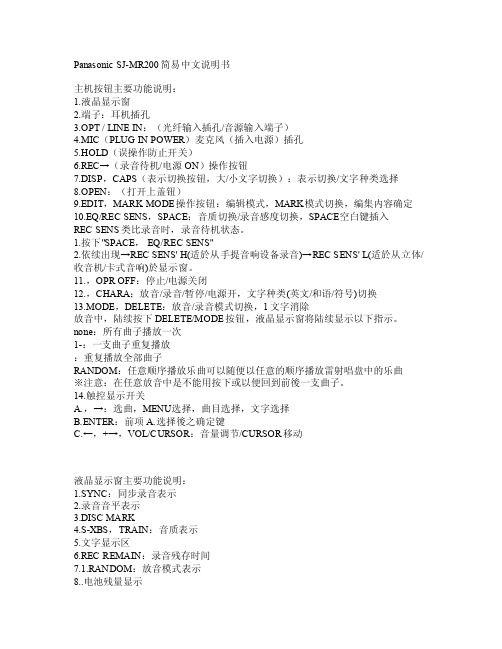
Panaso nic S J-MR200简易中文说明书主机按钮主要功能说明:1.液晶显示窗2.端子:耳机插孔3.O PT /LINEIN:(光纤输入插孔/音源输入端子)4.MIC(PLUGIN PO WER)麦克风(插入电源)插孔5.HO LD(误操作防止开关)6.R EC→(录音待机/电源ON)操作按钮7.DISP,CAPS(表示切换按钮,大/小文字切换):表示切换/文字种类选择8.OPEN:(打开上盖钮)9.EDIT,MARK MODE操作按钮:编辑模式,MARK模式切换,编集内容确定10.E Q/REC SENS,SPAC E:音质切换/录音感度切换,S PACE空白键插入REC S ENS类比录音时,录音待机状态。
1.按下"SPA CE,E Q/REC SENS"2.依续出现→R EC SE NS' H(适於从手提音响设备录音)→R EC SE NS' L(适於从立体/收音机/卡式音响)於显示窗。
11.,OPROFF:停止/电源关闭12.,CHAR A:放音/录音/暂停/电源开,文字种类(英文/和语/符号)切换13.MODE,DELET E:放音/录音模式切换,1文字消除放音中,陆续按下DELE TE/MO DE按钮,液晶显示窗将陆续显示以下指示。
none:所有曲子播放一次1-:一支曲子重复播放:重复播放全部曲子RAN DOM:任意顺序播放乐曲可以随便以任意的顺序播放雷射唱盘中的乐曲※注意:在任意放音中是不能用按下或以便回到前後一支曲子。
14.触控显示开关A.,→:选曲,MENU选择,曲目选择,文字选择B.E NTER:前项A.选择後之确定键C.←,+→,V OL/CU RSOR:音量调节/CURSO R移动液晶显示窗主要功能说明:1.SYN C:同步录音表示2.录音音平表示3.DISCMARK4.S-X BS,TR AIN:音质表示5.文字显示区6.R EC RE MAIN:录音残存时间7.1.RAND OM:放音模式表示8..电池残量显示9.MON O:MON O放音/录音表示本机通常处於标准录音(立体声)模式。
松下 WJ-ND200录像机 说明书

(以上图像均为近似图像,实际图像情况根据网络、PC机工作情况及观察对象的复杂程度而有所不同)
25
i-Pro 纯IP全数字
(Network Video Recorder)
网络视频录像机(NVR)
WJ-ND200
纯IP网络硬盘录像机 可对32台IP摄像机进行录像
系 列 IP 数 字 监 控 产 品 IP Security
24
产品特点
支持MPEG-4和JPEG。 可对8-16个网络摄像机进行录像。 可插入两个2.5型可移动硬盘。在主机不停机的状态下每次可更换一个 硬盘。(更换前须将硬盘关闭) 硬盘可连接到PC(通过USB-SATA连接线进行数据确认)。 多种记录功能:定时记录,紧急记录,外部计时器记录,以及事件记录等。 RAID1镜像冗余记录。 支持浏览器基础用户界面以及WV-AS65管理PC软件。 支持SD记忆卡,可在网络故障时对松下电器网络摄像机进行备份。 (有型号限制)。 MPEG-4 / JPEG设置范例。
各部名称
简图
规格
摄像机 摄像机 图像格式 图像清晰度 最多摄像机数 记录模式 预警记录 搜索模式 多画面模式 图像下载 摄像机标题 时钟显示 摄像机控制 电子变焦 系统日志 日志 创建方式 报警源 报警方式 报警控制 报警日志 日志 网络接口 维护端口 带宽 操作系统 浏览器 网络协议支持 同一时间可容纳用户数 安全模式 报警端口(25针D-sub) 报警 / 控制端口 (25针D-sub) 松下i-Pro系列网络摄像机(BB系列以及Axis系列摄像机相关信息,请致电松下公司查询) MPEG-4,JPEG,M-JPEG(详情请与松下电器公司联系) 达到1280 × 960 16 手动记录,定时记录,紧急记录,外部计时记录,事件记录 达到30秒 搜索标准:时间数据,记录类型,摄像机编号,文本开 / 关 4画面 × 4组 记录的图像可以下载至PC。图像读取用软件也可下载至电脑。 在浏览器上,最多可达16位 在浏览器上,时间:12H / 24H,数据:3种格式(YY.MM.DD,MMM.DD.YY,DD.MMM.YY) 旋转 / 俯仰,缩放,聚焦,光圈,预置位置(最多64位),自动模式 最大4倍 用户访问量(100),网络错误(1000),错误(100),事件(750,与报警日志相同) 日志相同) 相同) 管理软件(英语 / 中文) 端口输入×16,摄像机报警×16,松下电器报警协议 报警记录,Email报警通知,报警信息,摄像机定位,FTP图像传输,端口输出,松下电器报警协议输出 预设,暂停 750 日志 10Base-T / 100Base-TX(RJ-45)×1 10Base-T×1 达到48Mbps Windows 2000 Professional SP4,Windows XP Home / Professional SP2 Internet Explorer 6.0 SP1, SP2 TCP / IP,UDP / IP,HTTP,FTP,SMTP,DHCP,DNS,DDNS,NTP,SNMP,BOOTP 4 用户 / 主机验证,变化检测 报警输入1-16*1,报警输出1-7*2 报警输出8-16(报警 / 控制端口),报警中止输入*1,报警重设输入*1 紧急录像输入*1,电源中止检测输入*1,外部录像模式切换*1,电源中止恢复完成输出*3,时间调整输入 / 输出*4,+5V输出*5 网络错误输出*2,可用硬盘空间报警输出*2,硬盘错误输出*2,摄像机错误输出*2,错误输出*2 2.5型可移动硬盘×1(最多2个),可使用镜像模式(仅在安装两个硬盘的情况下) AC 220 ~ 240V,50 Hz 35W +5C ~ +45C 5% ~ 90%(无凝结) 海拔2000m以下 270mm(W) × 88mm(H) × 360mm(D) (包括橡胶支脚和突出部分) 5kg
松下 WJ-ND300A录像机 说明书

内置自动IP设置功能,支持松下WV系列网络摄像机。 多格式:MPEG4和JPEG。 添加选购的RAID5面板WJ-NDB301到WJ-ND300A使其具有RAID5功能。 MPEG4速率控制功能和JPEG的数据流控制可更有效地使用图像存储容量。 可选购WJ-HDE300扩充单元和硬盘,系统容量提升至14TB (500GB硬盘 × 28)。 具有丰富的定时、事件、紧急、外部定时器功能。 通过过滤搜索加速搜索和回放。 可通过电子邮件通知报警。 选择帧频的测量功能。 最多可允许注册32个用户和高级用户管理。 i-Pro系统管理平台:WV-ASM100(选购件)。 i-Pro硬盘录像机管理软件:WV-AS65(选购件)。 *此款产品使用Axis Communication公司认可的Axis HTTP API版本2.0。
系统图
IP Security
系 列 IP
数 字 监 控 产 品
23
简图
选购件
IP Security
22
规格
支持的摄像机 类型 录像机 浏览器GUI
报警 / 时间 网络
外部协议 硬盘驱动器 观看软件 管理软件 快速IP设置软件 一般规格
支持的摄像机型号 支持的图像格式 图像分辨率 最多摄像机数量 录像模式 预警录像 定时录像模式 帧频 / 摄像机 摄像机控制 录像 / 回放控制 搜索模式 显示模式 摄像机组 图像下载 SD记忆卡(存息 系统日志 时间同步 夏令时 GUI / 系统设置语言 系统支持 支持浏览器 报警源 事件模式 报警联动 报警控制 事件日志 网络协议 最大带宽 带宽控制(客户机端口) 支持网络协议 Email 同时操作的客户机数量 用户注册 用户级别 分区 安全方式 报警接口(25针 D-sub) 报警 / 控制接口 (25针D-sub)
- 1、下载文档前请自行甄别文档内容的完整性,平台不提供额外的编辑、内容补充、找答案等附加服务。
- 2、"仅部分预览"的文档,不可在线预览部分如存在完整性等问题,可反馈申请退款(可完整预览的文档不适用该条件!)。
- 3、如文档侵犯您的权益,请联系客服反馈,我们会尽快为您处理(人工客服工作时间:9:00-18:30)。
WJ-NT304
• MPEG-4/JPEG output • SD Memory card slot
WV-NW474S
• Super Dynamic II • Day/Night function
Lens: optional
Lens: optional
Trademarks and registered trademarks – Microsoft, and Windows are registered trademarks of Microsoft Corporation in the U.S. and other countries. – SD logo is a trademark. Important – Safety Precaution: carefully read the operating instructions and installation manual before using this product. – Panasonic can not be responsible for network performance and/or other manufacturer products that reside on the network. • All TV pictures/menu are simulated. • Weights and dimensions are approximate. • Specifications are subject to change without notice. • These products may be subject to export control5-type removable HDD x 1 (Up to 2 HDDs) Mirroring mode available (only when 2 HDDs are installed)
30(1-3/16") 20(3/4")
263(10-11/32")
Weight HDD HDD Type/Function
DISTRIBUTED BY:
Panasonic System Solutions Company
Unit Company of Panasonic Corporation of North America
Security Systems
Website : /security For Customer Support : call 1.877.733.3689 Executive Office : Three Panasonic Way 2H-2, Secaucus, New Jersey 07094 PANASONIC CANADA INC. 5770 Ambler Drive, Mississauga, Ontario, L4W 2T3 Canada (905) 624-5010 PANASONIC PUERTO RICO INC. DIVISION OF PANASONIC CORPORATION OF NORTH AMERICA San Gabriel Industrial Park, 65th Infantry Ave. KM. 9.5 Carolina, P.R. 00985 (809) 750-4300
DIMENSIONS
Input/Output ALARM/CONTROL Connector
*1: Non-voltage make contact, 100 mA, +5 V pull-up *2: Open collector output, maximum under conditions of 24 V DC and 100 mA or less *3: HIGH (+5 V ~ +12 V, 6.3 mA max.) *4: 52 kΩ, 5 V pull-up, –100 mA/make contact *5: 200 mA max.
Network Port Alarm Connector (ALARM, D-sub 25-pin, Female) Alarm/Control Connector (ALARM/CONTROL, D-sub 25-pin)
Signal Ground Terminal (SIGNAL GND) Power Switch Power Cord Inlet
SPECIFICATIONS
Genaral Power Source Power Consumption Ambient Operating Temperature Ambient Operating Humidity Maximum Operating Altitude Dimensions 120 V AC, 60 Hz Approx. 35 W +5 °C ~ +45 °C (41 °F ~ 113 °F) 5 % ~ 90 % (non condensing) 2,000 m (6,500 feet) above sea level 270 mm (W) x 88 mm (H) x 360 mm (D) (10-5/8" (W) x 3-1/2" (H) x 14-1/4" (D)) (excluding rubber feet and projections) 5.0 kg (11 lbs.)
Network Security Color Camera
MPEG-4/JPEG Encoder Network Interface Unit
88(3-1/2") 9.5(3/8")
ALARM Connector Network Port Maintenance Port
Alarm suspension input*1, Alarm reset input*1, Emergency recording input*1, Power outage detection input*1, External recording mode switching*1, Alarm output 8-16*2, Network error output*2, Available disk space warning output*2, HDD error output*2, Camera error output*2, Error output*2, Power outage recovery completion output*3, Time adjustment input/output*4, +5 V output*5 (D-sub 25-pin) Alarm input 1-16*1, Alarm output 1-7*2 (D-sub 25-pin) 10BASE-T/100BASE-TX (RJ-45) 10BASE-T (RJ-45)
238(9-3/8")
Unit : mm (inches)
OPTIONAL COMPONENTS & ACCESSORIES
Rack Mount Bracket
WV-Q200
Super Dynamic III Network Color Dome Camera
Network Color Dome Camera
270(10-5/8")
Vandal Proof Network Color Dome Camera
WV-NP1004
• MPEG-4/JPEG output • 600 TV lines • SD Memory card slot
WV-NP244
• MPEG-4/JPEG output • SD Memory card slot
WV-NS202
• Super Dynamic III • MPEG-4/JPEG output • SD Memory card slot
WV-NF284
• MPEG-4/JPEG output • SD Memory card slot
Mega Pixel Color Network Camera
Buzzer Stop Button Alarm Suspension Indicator HDD Access Indicators Mirroring Indicator Error Indicator
USE Button FORMAT Button Overwrite Protection Indicator Maintenance Port
Network Disk Recorder
WJ-ND200
MAJOR OPERATING CONTROLS & TERMINALS
Front View
Key Hole HDD Bay Slot
Rear View
Inside the Front Cover
Timer Indicator Recording Indicator Camera Link Indicator Operate Indicator Alarm Indicator
Printed in Japan WJ-JHND200C(2P-551)
