Chap01-IM-BSAFC5
VoNR语音解决方案

VoNR Qos要求
5QI特性列表
VoNR所需承载
3GPP协议根据资源类型、优先级、时延等性能特征定义了5QI,描述了 QoS流在UE和UPF之间端到端接收分组数据处理特性。
5QI 等级
1
2 3 4
5
资源 类型
VoNR是全IP条件下的端到端语音解决方案,其业务特点决定在NR网络 侧需要使用多种类型承载来支持。所使用的的承载包括信令承载和业 务承载:SRB、DRB。
语音业务载组合: SRB1+SRB2+1xAM DRB+1xUM DRB UM DRB为5QI=1 AM DRB分别为5QI=5
视频业务承载组合: SRB1+SRB2++1xAM DRB+2xUM DRB, UM DRB为5QI=1和5QI=2 AM DRB分别为5QI=5
• 扩展音频带宽:50Hz – 16kHz,支持人类听觉的全带宽,高娱乐
品质的音乐编码
高清晰高保真语音体验
• 网络部署初期,传统4G终端较多,EVS采用AMR兼容模式
• 网络成熟期5G终端渗透率提高后,5G终端采用EVS提升语音质 量
目前:H.265/HEVC: 比上一代视频大小减少39 – 44% 未来:H.266/VVC: 比上一代视频大小减少40%+
视频画质不变前提下,数据 量减少40%以上
VR应用结合 /
R16定义IVAS[2] 语音编码标准,支持更好的抗丢包能力,可面向VR 应用带来沉浸的效果,还能在EVS 的基础上进一步提升抗丢包能力
可与VR应用结合
[1]VoNR起呼阶段不依赖系统间互操作,但是移动过程中如果遇到无信号、强干扰等问题也需要系统间互操作保障语音连续性
5G随身 “小钢炮”OPPO 5G CPE T1上手体验

5G随身“小钢炮”OPPO 5G CPE T1上手体验作者:来源:《新潮电子》2020年第08期型号/CTA025G芯片/Qualcomm骁龙X55 WiFi芯片/Qualcomm QCA6391网口/1个千兆LAN/WAN口2个千兆LAN口SIM卡槽/1个Nano SIM卡槽USB口/USB-A2.0通用网络/5G/4G5G组网制式/SA/NSAMIMO/4G 4×4MIMO5G4×4MIMO前不久,OPPO在国内正式发布旗下首款全自研的无线CPE产品——OPPO5GCPET1移动路由器。
一款集无线路由器、无线AP、无线基站等于一体的无线终端接入设备(移动路由设备),会在5G时代带给玩家怎样的惊喜呢?渐行渐热的5GCPE市场相对于人们熟悉的5G手机,大部分消费者对于CPE产品多少有些陌生。
CPE的定义,既是Customer Premise Equipment——客户终端设备。
简单来说,这种设备的作用是信号中继器。
当WiFi路由器扩散网络信号时,往往都是有一定的扩散范围的,遇到墙壁一类的阻拦,信号还会被继续削弱。
这时有了信号中继器,就可以将WiFi信号再次中继,扩大WiFi覆盖的范围。
对于大量想要体验5G网络却在短时间内部想更换手机的用户而言,5GCPE可将运营商的5G信号,直接转换为WiFi信号,轻松让4G设备或其它網络终端体验5G高速网络。
实际上,对于一些地处偏远、有多设备连接需求的工厂而言,借助5GCPE设备发出的WiFi信号,可通过视频远程联网的方式来实现监控。
而在个人消费领域,自驾车队出行又或者网络需求较高的差旅用户,5GCPE同样可提供有力的网络支持。
不管是智能手机,还是平板电脑、笔记本、台式机,或者电视、车载屏幕等,都将全部支持或部分支持WiF,i但WiFi属于局域网通信技术,必须和广域网通信技术相结合,才能更好的发挥其价值。
在5G时代,各终端尚未直接加载5G功能的情况下,现有产品和创新产品若想借助5G网络实现内容创新,重担将落在5GCPE身上。
ICDPPCNEXUS MPC55xx MPC56xx In-Circuit Debugger
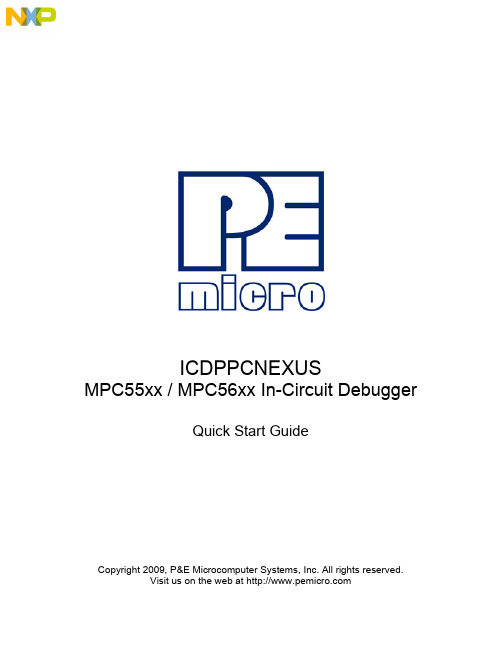
ICDPPCNEXUSMPC55xx / MPC56xx In-Circuit DebuggerQuick Start GuideCopyright 2009, P&E Microcomputer Systems, Inc. All rights reserved.Visit us on the web at Document Version HistoryVersion Date Notes1.0 21 Sep 2009 Initial versionCONTENTS1 Introduction (4)1.1 P&E Compatible Hardware (4)2 Getting Started (5)2.1 Connecting to your Target (5)2.2 Reset Script (6)2.3 Loading Data and Debug Information (7)2.4 CPU and Memory Windows (8)3 Debugging (10)3.1 GOTIL command (10)3.1 Stepping through C instructions (11)3.3 Setting and Reaching Breakpoints (12)3.4 Using Code Window Popup Debug Evaluation Hints (13)3.5 Using the Variables Window (15)3.6 Modifying a Variable (16)3.7 Using the Register Interpreter (17)3.8 Adding Register Field Descriptions to the Variables Window (20)1 IntroductionThis document is a step-by-step guide to using the P&E ICDPPCNEXUS in-circuit debugger software, which is compatible with Freescale MPC55xx / MPC56xx processors. This guide covers the most commonly used features of the debugger: loading binary & debug information, accessing CPU registers & memory, stepping code, setting breakpoints, and monitoring variables.1.1 P&E Compatible HardwareThe following lists the P&E hardware compatible with the ICDPPCNEXUS debugger software.P&E Part Number Interface to host PCCABPPCNEXUS Parallel (LPT) portUSB-ML-PPCNEXUS USB 2.0 (Backwards compatible with USB 1.1 ports) Cyclone MAX Serial (RS232) portUSB 1.1 (Upwards compatible with USB 2.0 ports)Ethernet2 Getting Started2.1 Connecting to your TargetUpon starting the debugger, the connection assistant dialog appears:•Use the “Interface” and “Port” drop-down menus to choose the P&E hardware interface connected between the PC and your target board.•The “Target CPU” setting can safely be left at the “Autodetect” setting for most users. If you experience problems connecting, you can try specifying the exact Freescale device that you are connecting to.• A BDM_SPEED parameter between 2 to 4 can typically be used.Processors running at slower clock speeds will require higher values.Click the Connect button, and ICDPPCNEXUS will attempt to contact the processor. Using the default debugger settings, ICDPPCNEXUS will establish communications and reset the processor.After establishing communications, the main debugger screen will appear, and a debugger reset script macro should automatically execute and complete.2.2 Reset ScriptThis section explains the initialization that the debugger, using a reset script macro file, performs on the processor. The user can view and modify all of the macro file's initialization tasks.The processor Boot Assist Module (BAM) would normally initialize the memory of the processor. However, when running the target application from the debugger, the BAM functionality is disabled. To account for this, the debugger must run a script file on reset. The script initializes the memory of the processor similar to the way in which the BAM would initialize the processor.If ICDPPCNEXUS is launched from the Freescale CodeWarrior IDE, the correct reset script file is automatically selected.If ICDPPCNEXUS is launched stand-alone, the reset script file may need to be configured. Several reset script macros are included with the ICDPPCNEXUS debugger and have a .mac extension. For detailed information, you can view each macro file using a simple text editor such as Notepad. The macro contents will contain useful comments, such as which devices are supported by that particular macro.To configure the debugger reset script macro, select the debugger Configuration menu, Automated Script Options dialog, shown here:2.3 Loading Data and Debug InformationIf ICDPPCNEXUS is launched from the Freescale CodeWarrior IDE, your code will automatically be downloaded to the processor.•RAM projects are loaded into the processor’s internal SRAM.•FLASH projects will invoke the CPROGPPCNEXUS Flash programming software to burn the code into the processor’s internal FLASH.The debug information is also automatically loaded from CodeWarrior, which will allow you to debug using your high level source code and variables.If ICDPPCNEXUS is launched stand-alone, you will need to manually download the code and debug information. Launch the Load Dialog by clicking on the High Level Load button on the debugger tool bar:This dialog allows you to specify the binary/debug file and whether to load into RAM or FLASH. Once you are satisfied with your settings, press the “Process Load Command” button to begin the download process. This step will also load the debug information.2.4 CPU and Memory WindowsThe CPU Window displays all CPU core registers, including the Program Counter (PC) and all general purpose registers.•To modify CPU register contents, double-click the register value. You will be prompted for a new value.The Memory Window displays data at any given memory address. It can be used to view RAM contents, FLASH contents, and values of peripheral registers.•To change the memory address, right-click inside the Memory Window and select “Set Base Address”. You will be prompted for a new address to begin displaying data.•To change the contents in memory, double-click the value in memory that you would like to change. You will be prompted for a new value.3 DebuggingThis section outlines the different debugging capabilities available in the ICDPPCNEXUS debugger once the debug information has been loaded.3.1 GOTIL commandAt this point, your source window will show the assembly language startup code generated by the compiler:If you do not need to debug this section and would like to run the processor until the beginning of your “main” function, you can use the “GOTIL” command.•Type “GOTIL main” in the Status window to tell the debugger to run code until it reaches the “main” function of your code.The “GOTIL” command works with any function in your code.3.1 Stepping through C instructionsStep through the initialization code, or any source code, using the high-level language source step command. Use this feature by typing “HSTEP” in the Status window or by clicking the high-level step button on the debugger tool bar:Each time the HSTEP command executes, the debugger will rapidly single step assembly instructions until it encounters the next source instruction, at which point target execution will cease. When the debugger reaches the next source instruction, all visible windows will be updated with data from the board. After reaching the main function, step through several C language instructions. Notice that some instructions will take longer to step through than others because each C instruction may consist of a greater or fewer number of underlying assembly instructions.3.3 Setting and Reaching BreakpointsIn the source code window, there will be a small red dot and a small blue arrow next to each source instruction that has underlying object code. If a large blue arrow appears on a source line, this indicates that the program counter (PC) currently points to this instruction. If a large red stop sign appears on the source line, this indicates that a breakpoint exists on this line.•Set a breakpoint at an instruction by double-clicking the tiny red dot.•To remove a breakpoint, double-click the large red stop sign.Execution will begin in real-time when you issue the HGO command or click the high-level language GO button on the debugger tool bar:If the debugger encounters a breakpoint, execution will stop on this source line. If it does not encounter a breakpoint, target execution will continue until you press a key or use the stop button on the debugger tool bar:•By double clicking the small blue arrow, you will be issuing a GOTIL command to the address of this source line.A GOTIL command will set a single breakpoint at the desired address, and the processor will begin executing code in real-time from the current program counter (PC). When the debugger encounters the GOTIL address, execution stops. If the debugger does not encounter this location, execution continues until you press akey or use the stop button on the debugger tool bar. Note that all user breakpoints are ignored when the GOTIL command is used.You may also double-click the red and blue symbols in the disassembly window. The disassembly window may display an additional symbol, a small, blue "S" enclosed in a box. This indicates that that a source code instruction begins on this disassembly instruction.3.4 Using Code Window Popup Debug Evaluation HintsWhen debugging source code, it is convenient to view the contents of a variable while viewing your source code. The in-circuit debugger has a feature, debug hints, which displays the value of a variable while the mouse cursor is held over the variable name. The hint may be displayed in any of three locations, as shown below.The three locations for the debug hints are the code window title bar, the status window caption bar, and a popup hint that appears over the variable in source code. You can configure the hints to display in any combination.•Set the locations of debug hints in the configuration menu of the debuggerThe information in the popup hint box is similar to the information displayed in the variables window.The information includes the variable name (i), value ($1), and type (signed long).3.5 Using the Variables WindowThe variables window displays the current value of application variables. The following window shows a display of variables from the example application.Variables that are pointer or reference types are displayed in red. Normal variables are displayed in black.•Add a variable by typing the VAR command, by right clicking the variables window and choosing “Add a variable”, or by hitting the "Add Variable"button in the variables window.When adding a variable using the pop-up menu, the debugger displays the following screen.In the variable field, type the address or name of the variable. Typically, set the type of the variable to “Default”, which means that the variable will be displayed as it is defined in the debugging information. When adding a variable, you may specify the numeric display base of the variable.3.6 Modifying a Variable•To modify the current value of a variable, right-click the variable name in the variables window and select “Modify Variable” to display a dialog.Check the “Modify value” checkbox, and type the variable’s new value. After you click the OK button, the debugger updates the variable value on the target, and the debugger refreshes the variable window to display the new value. Note that the debugger will not edit certain user-defined types, such as enumerated types.•You may also modify a variable’s display properties, such as the type or numeric display base using this dialog.3.7 Using the Register InterpreterThe register interpreter provides a descriptive display of bit fields within the processor’s peripheral registers. The register interpreter allows you easily to change the value of these registers. You may quickly check the current state of a peripheral and examine the configuration of the target device.When you use the register interpreter within the debugger, it reads the current value of the peripheral register, decodes it, and displays it.To launch the register interpreter in the debugger, either use the “R” command or click the view/edit register button on the tool bar:A window will appear that allows you to select a peripheral block to examine.Double clicking the module of choice will launch the register selection window.Double clicking a specific register will launch the edit/display window for that register.The window lists the keystrokes and mouse actions, allowing you to modify the values of each of the fields. After right clicking on a specific field, the register interpreter will display all options for that field.When you quit the register view/edit window by hitting the ESC key, you will be given the opportunity to write the new value into the register, as shown in the following window.3.8 Adding Register Field Descriptions to the Variables WindowAdd register bit fields to the variables window by using the “_TR” command in the debugger or by clicking the "Add Register" button in the variables window. After selecting the register field, the field appears in the debugger variables window, and the debugger will continually update its value.。
Omron Sysmac CVM1 PLC Multi-Link 网络设置指南说明书
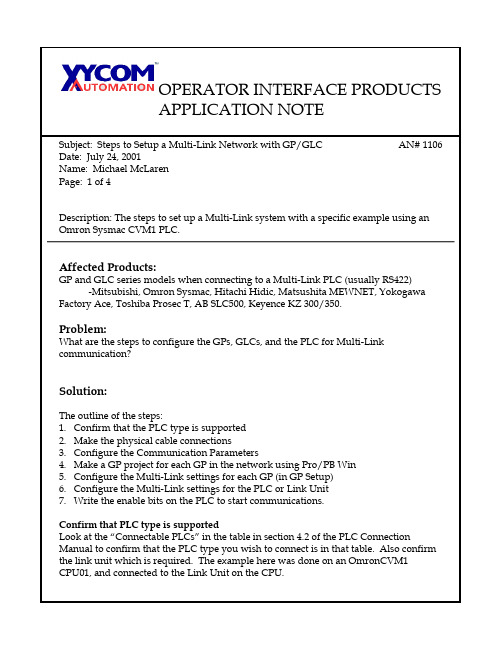
OPERATOR INTERFACE PRODUCTSAPPLICATION NOTESubject: Steps to Setup a Multi-Link Network with GP/GLC AN# 1106 Date: July 24, 2001Name: Michael McLarenPage: 1 of 4Description: The steps to set up a Multi-Link system with a specific example using an Omron Sysmac CVM1 PLC.Affected Products:GP and GLC series models when connecting to a Multi-Link PLC (usually RS422) -Mitsubishi, Omron Sysmac, Hitachi Hidic, Matsushita MEWNET, Yokogawa Factory Ace, Toshiba Prosec T, AB SLC500, Keyence KZ 300/350.Problem:What are the steps to configure the GPs, GLCs, and the PLC for Multi-Link communication?Solution:The outline of the steps:1.Confirm that the PLC type is supported2.Make the physical cable connections3.Configure the Communication Parameters4.Make a GP project for each GP in the network using Pro/PB Win5.Configure the Multi-Link settings for each GP (in GP Setup)6.Configure the Multi-Link settings for the PLC or Link Unit7.Write the enable bits on the PLC to start communications.Confirm that PLC type is supportedLook at the “Connectable PLCs” in the table in section 4.2 of the PLC Connection Manual to confirm that the PLC type you wish to connect is in that table. Also confirm the link unit which is required. The example here was done on an OmronCVM1CPU01, and connected to the Link Unit on the CPU.OPERATOR INTERFACE PRODUCTSOPERATOR INTERFACE PRODUCTSAPPLICATION NOTE•Set the System Address to D0000•Set the Read Area to 0 (we will not use it in this example)•Set the Machine Number to 3.•Set the Link Protocol Type to N:1 Note the settings below that become available.•Set the Node Number to 0 (which will be different from the other GP unit)•Set the Transmission Status Register to D0020For GP2:•Set the System Address to D0040 (must not overlap the other GP’s System block, which is usually about 20 words.)•Set the Read Area to 0•Set the Machine Number to 3 as for the other GP. This is the link unit to communicate with on the multi-drop connection.•Set the Link Protocol Type to N:1 Note the settings below that become available.•Set the Node Number to 1 (different from GP1)•Set the Transmission Status Register to D0020 (identical to all GPs in this network) Now, save each project (prw file) and download to the appropriate physical GP. Configure the Multi-Link settings for the PLC or Link UnitOther than the data format, and environmental settings already discussed earlier, there are two things that must be done on the PLC for Multi-Link to operate:1.The Node Number or Link Unit Machine number must be set, or determined forsettings on the GPs. (For the example here the Machine Number was set to 3 in the PLC and on the GPs)AND…Write the enable bits on the PLC to start communications.2.When the network is starting up, the PLC must write bits in the Transmission StatusRegister address to enable specific GP units for communication. For our system with the two GPs involved, we would write the value 3 (or binary 0011) into the register D0020. This enables GP units 0, and 1 for communication on this Multi-Drop network.At this point, the switches on the GP’s should appear, and the value displays (numeric readout parts) should have values showing in them. Try pushing the switches, and see the results.OPERATOR INTERFACE PRODUCTS。
VAR-SOM-MX8M-PLUS based on NXP i.MX 8M Plus Evalua

VAR-SOM-MX8M-PLUS based on NXP i.MX 8M PlusEvaluation Kit Quick Start GuideFeatures:1. Power ON Switch (SW7)2. 12V DC In Jack (J24)3. USB Debug (J29)4. micro SD Card slot (J28)5. USB 3.0 OTG (J26)6. USB 2.0 Host (J23)7. Gigabit Ethernet #0 (J21) 8. Gigabit Ethernet #1 (J20)9. MIPI-CSI #1 Camera connector [optional] (J19) 10. Miscellaneous Header #1 (J17)11. HDMI/ MIPI-CSI #2 Camera connector[optional] (J13)12. Mini PCI Express Connector (J15) 13. Miscellaneous Header #2 (J3) 14. SOM Connector (J1) 15. LVDS#B Header (J5)16. LVDS#A/ DSI Header (J7) 17. Fan Power Connector (J9) 18. Digital Microphone (U1) 19. Resistive Touch (J10) 20. Capacitive Touch (J11)21. User Buttons (SW1, SW2, SW4) 22. Line-In Connector (J12)23. Headphones Connector (J14) 24. Boot Select Switch (SW3)25. SAI/I2C/SPI/CAN Header (J16) 26. Reset Button (SW5)27. PWR Select Switch (SW6) 28. UART/PWM Header (J18) 29. RTC Battery Holder (JBT1)Evaluation kit initial Setup1. Carefully remove the 7” LCD and Symphony-Board from the package.2. Connect the 7” LCD Display and Touch cablesto the Evaluation Kit connectors J7, J11 respectively.Note:connect the display cable with the red wire on pin 1. Connect the touch cable with the metal contacts facing down.3. Plug the USB type A to micro B cable betweenthe USB debug connector (J29) and a PC USB port.4. For heatsink assembly instructions, pleasefollow the VHP-VS8M documentation .Please note that the heatsink is mainly used for CPU/GPU intensive applications and may be required per your specific use case.P/N VSS0177AVAR-SOM-MX8M-PLUS based on NXP i.MX 8M PlusEvaluation Kit Quick Start GuideSetting the host PC for debug1. Download any PC terminal software (e.g. Putty ).2. Set the PC terminal software parameters as follows:- Baud Rate: 115200 - Data bits: 8 - Stop bits: 1 - Parity: None- Flow Control: NoneBooting from eMMC1. Set Boot select switch (SW3) to “Internal” position to boot from the VAR-SOM-MX8M-PLUS internal storage.2. Plug the wall adapter into the 12V power jack (J24) and to a 120VAC~240VAC power source.3. Set Power ON switch (SW7) to ON state.4. Boot messages are printed within the PC terminal window.Booting from a micro SD cardThe microSD card is supplied within the package. Updated SD card images can also be downloaded from the Variscite FTP server.See more details in the recovery SD card section in the Variscite Wiki pages.1. Set Power ON switch (SW7) to off state.2. Set Boot select switch (SW3) to “SD ” positionin order to boot from SD Card.3. Push microSD card into the microSD cardslot (J28) of the Symphony-Board.4. Set Power ON switch (SW7) to ON state.5. Boot messages are print ed within PC’sterminal window.(Re-)Installing the file system to eMMCPlease refer to the recovery SD card section in the Variscite Wiki pages.Linkso Wiki page:https:///index.php?title=VAR-SOM-MX8M-PLUSo VAR-SOM-MX8M-PLUS Evaluation kits:https:///product/evaluation-kits/var-som-mx8m-plus-evaluation-kits/o VAR-SOM-MX8M-PLUS System on Module:https:///product/system-on-module-som/cortex-a53-krait/var-som-mx8m-plus-nxp-i-mx-8m-plus/o Symphony carrier board:https:///product/single-board-computers/symphony-board/o Customer portal:https:///loginThank you for purchasing Variscite’s product.For additional assistance please contact: *******************。
阿尔卡特朗讯程控话机功能代码
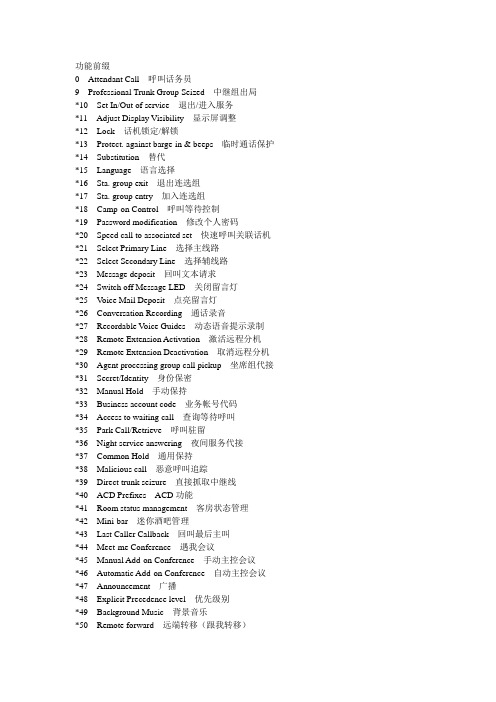
功能前缀0 Attendant Call 呼叫话务员9 Professional Trunk Group Seized 中继组出局*10 Set In/Out of service 退出/进入服务*11 Adjust Display Visibility 显示屏调整*12 Lock 话机锁定/解锁*13 Protect. against barge-in & beeps 临时通话保护*14 Substitution 替代*15 Language 语言选择*16 Sta. group exit 退出连选组*17 Sta. group entry 加入连选组*18 Camp-on Control 呼叫等待控制*19 Password modification 修改个人密码*20 Speed call to associated set 快速呼叫关联话机*21 Select Primary Line 选择主线路*22 Select Secondary Line 选择辅线路*23 Message deposit 回叫文本请求*24 Switch off Message LED 关闭留言灯*25 V oice Mail Deposit 点亮留言灯*26 Conversation Recording 通话录音*27 Recordable V oice Guides 动态语音提示录制*28 Remote Extension Activation 激活远程分机*29 Remote Extension Deactivation 取消远程分机*30 Agent processing group call pickup 坐席组代接*31 Secret/Identity 身份保密*32 Manual Hold 手动保持*33 Business account code 业务帐号代码*34 Access to waiting call 查询等待呼叫*35 Park Call/Retrieve 呼叫驻留*36 Night service answering 夜间服务代接*37 Common Hold 通用保持*38 Malicious call 恶意呼叫追踪*39 Direct trunk seizure 直接抓取中继线*40 ACD Prefixes ACD功能*41 Room status management 客房状态管理*42 Mini-bar 迷你酒吧管理*43 Last Caller Callback 回叫最后主叫*44 Meet-me Conference 遇我会议*45 Manual Add-on Conference 手动主控会议*46 Automatic Add-on Conference 自动主控会议*47 Announcement 广播*48 Explicit Precedence level 优先级别*49 Background Music 背景音乐*50 Remote forward 远端转移(跟我转移)*51 Overfl.busy to assoc.set 忙线时溢出至关联话机*52 Overfl.on no answer to associate 无应答时溢出至关联话机*53 Overf.busy/no answer to assoc.set 忙线或无应答时溢出至关联话机*54 Cancel Overfl.to associate 取消溢出至关联话机*55 Cancel auto. callback on busy 取消自动回叫*56 Personal directory Programming 个人通讯录编辑*57 Personal Directory Use 使用个人通讯录*58 Ubiquity Mobile Programming 一号通移动号码编辑*59 Ubiquity 一号通*60 Immediate forward 无条件立即转移*61 Immediate forward on busy 遇忙立即转移*62 Forward on no answer 无应答延时转移*63 Forward on busy or no answer 遇忙或无应答延时转移*64 Forward cancellation 取消转移*65 Cancel Remote forward 远程取消转移*66 Forward cancel.by destinat. 由目的地取消转移*67 Access Callback list 访问回叫列表*68 Suite Do Not Disturb 套房请勿打扰*69 Associated Direct. No. modif. 修改关联话机号码*70 Redial last number 重拨最后号码*71 Direct call pickup 直接代接*72 Group call pickup 组代接*73 Suite Wake-up 套房叫醒*74 Suite Wake-up Cancel 取消套房叫醒*75 Cancel Wake-up 取消叫醒*76 Wake-up/appointment reminder 约会提醒/叫醒服务*77 V oice Mail Access 查询语音消息*78 Do not disturb 请勿打扰*79 Tone test 音频检测# DTMF end-to-end dialing DTMF双音频透明发送功能后缀1 Broker Call 代理呼叫2 Consultation Call 查询呼叫3 Three-Party Conference 三方会议4 Barge-in 强插5 Callback On Free Or Busy Set 遇忙或无应答自动回叫6 Busy Camp-on 遇忙呼叫等待7 Call Announcement 呼叫通知8 V oice Mail Deposit 语音消息留言* DTMF end-to-end dialing DTMF双音频透明发送#71 Business number 业务帐号代码。
SIMATIC S7-1500 ET 200MP 自动化系统 系统手册说明书

SIMATICS7-1500/ET 200MP 自动化系统系统手册01/2023A5E03461186-AKSiemens AG Digital Industries Postfach 48 48 90026 NÜRNBERG 德国Ⓟ 02/2023 本公司保留更改的权利Copyright © Siemens AG 2013 - 2023.保留所有权利法律资讯警告提示系统为了您的人身安全以及避免财产损失,必须注意本手册中的提示。
人身安全的提示用一个警告三角表示,仅与财产损失有关的提示不带警告三角。
警告提示根据危险等级由高到低如下表示。
危险表示如果不采取相应的小心措施,将会导致死亡或者严重的人身伤害。
警告表示如果不采取相应的小心措施,可能导致死亡或者严重的人身伤害。
小心表示如果不采取相应的小心措施,可能导致轻微的人身伤害。
注意表示如果不采取相应的小心措施,可能导致财产损失。
当出现多个危险等级的情况下,每次总是使用最高等级的警告提示。
如果在某个警告提示中带有警告可能导致人身伤害的警告三角,则可能在该警告提示中另外还附带有可能导致财产损失的警告。
合格的专业人员本文件所属的产品/系统只允许由符合各项工作要求的合格人员进行操作。
其操作必须遵照各自附带的文件说明,特别是其中的安全及警告提示。
由于具备相关培训及经验,合格人员可以察觉本产品/系统的风险,并避免可能的危险。
按规定使用 Siemens 产品请注意下列说明:警告Siemens 产品只允许用于目录和相关技术文件中规定的使用情况。
如果要使用其他公司的产品和组件,必须得到 Siemens 推荐和允许。
正确的运输、储存、组装、装配、安装、调试、操作和维护是产品安全、正常运行的前提。
必须保证允许的环境条件。
必须注意相关文件中的提示。
商标所有带有标记符号 ® 的都是 Siemens AG 的注册商标。
本印刷品中的其他符号可能是一些其他商标。
_NCCP1H010_MoveAbsolute_REAL
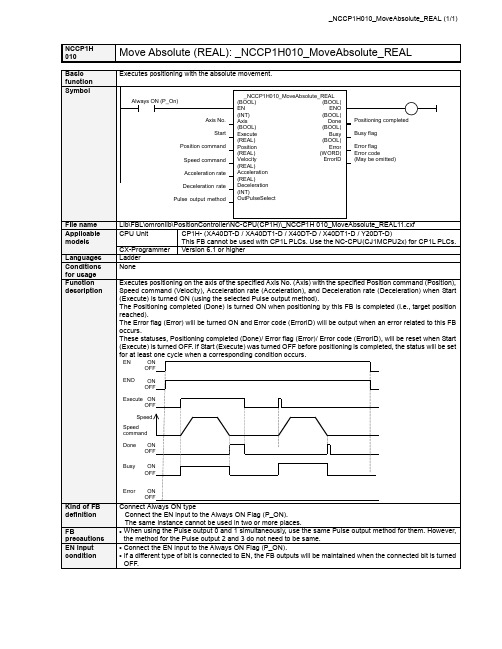
NCCP1HMove Absolute (REAL): _NCCP1H010_MoveAbsolute_REAL 010■ Variable TableOutput Variables Name Variable name Data type Range DescriptionENO ENO BOOL 1(ON): FB operating normally0(OFF): FB not operating normallyPositioning completed Done BOOL 1 (ON) indicates that positioning is completed.Busy flag Busy BOOL 1 (ON) indicates that the FB is in pregress.Error flag Error BOOL 1 (ON) indicates that an error has occurred in the FB. Error code(May be omitted)ErrorIDWORDThe error code of the error occurred in the FB will be output. For details of the errors, refer to the sections of the manual listed in the Related manuals above. When Unit No. or Axis. No. is out of the range, #0000 will be output.Limitation of Function block by Combination of CPU type and Unit Version CPU Type Unit Version Axis No. Range of Frequency Description 1.1 &0 to &3 +1.0 to +100000.0 &0 to &1 +1.0 to +100000.0XA / X 1.0 &2 to &3 +1.0 to +30000.0Please use Function Block Version1.10 or higher whenyou set values that are larger than 30000.0Hz to Axis. No.2 or No.3. &0 to &1 +1.0 to +1000000.0 Y 1.1 &2 to &3 +1.0 to +100000.0Please use Function Block Version1.10 or higher forCP1H-Y20DT-D.■ Revision History Version Date Contents 1.10 2006.5. Addition of CP1H CPU Unit unit version 1.1 1.00 2005.9. Original productionNoteThis document explains the function of the function block.It does not provide information of restrictions on the use of Units and Components or combination of them. For actual applications, make sure to read the operation manuals of the applicable products.。
迅芯 AFMC101 单路 10Gsps 8Bits ADC FMC 子卡模块说明书

AFMC101单路10Gsps 8Bits ADC FMC子卡模块说明书V20180730苏州迅芯微电子有限公司目录目录 (2)声明 (3)阅前必读 (4)1板卡简介 (5)1.1概述 (5)1.2性能指标 (6)1.3AAD08S010G特性 (6)1.4FMC/LPC接口说明 (7)1.5电路板布局布线 (11)1.6配套板卡及软件支持 (11)声明苏州迅芯微电子有限公司保留对其产品进行修正、改进和完善的权利,同时也保留在不做任何通告的情况下,终止其任何一款产品的供应和服务的权利。
用户应在下单前向苏州迅芯微电子有限公司获取相关信息的最新版本,并确认该信息是完整且最新的。
阅前必读简介本文是基于FMC接口的单路10Gsps 8Bits ADC FMC子卡模块的硬件说明书,详细描述了板卡的性能和使用方法。
保修所有由苏州迅芯微电子有限公司生产制造的硬件和软件产品,保修期为从发货之日起一年。
在保修期内由于产品质量原因引起的损坏,由苏州迅芯微电子有限公司提供免费维修或更换。
保修期内的软件升级,同样由苏州迅芯微电子有限公司免费提供。
警告标识本板卡包含ESD敏感器件,请采取必要的防护措施。
使用时请不要用手或非绝缘的物体接触板卡。
因使用不当造成的板卡损坏,本公司只提供付费的维修。
更多信息,请浏览以下网址:或通过该网站的相关信息联系销售人员。
1板卡简介1.1概述FMC 连接器是一种高速多pin的互连器件,广泛应用于板卡对接的设备中,特别是在Xilinx 公司的所有开发板中都使用。
该ADC子卡模块就专门针对Xilinx开发板设计的标准板卡,用于模拟信号、中频信号采集,信号发出等应用。
图 1.1单路10Gsps 8Bits ADC FMC子卡模块实物图AFMC101是10Gsps 8Bits ADC的FMC标准子卡,ADC芯片是苏州迅芯微电子有限公司自有芯片AAD08S010G,芯片采用板载的DCDC和LDO产生的+3.3V和+1.8V供电。
ProSoft Technology MVI56(E)-MNET添加指令安装指南说明书
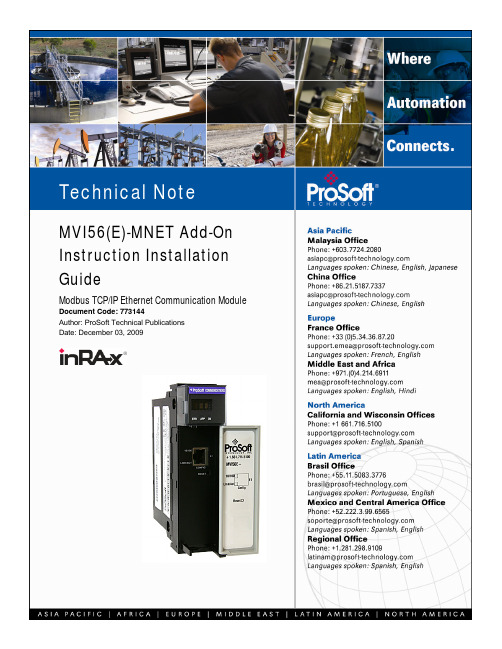
MVI56(E)-MNET Add-On Instruction Installation GuideModbus TCP/IP Ethernet Communication Module Document Code: 773144Author: ProSoft Technical PublicationsDate: December 03, 2009Document InformationAuthor ProSoft Technical PublicationsDescription Modbus TCP/IP Ethernet Communication ModuleDate December 03, 2009Revision 2.04.00Product Name MVI56(E)-MNETDocument Code773144ProSoft Technology5201 Truxtun Ave., 3rd FloorBakersfield, CA 93309+1 (661) 716-5100+1 (661) 716-5101 (Fax)Copyright © ProSoft Technology, Inc. 2009. All Rights Reserved.December 03, 2009ProSoft Technology ® ProLinx ®, inRAx ®, ProTalk®, and RadioLinx ® are Registered Trademarks of ProSoft Technology, Inc. All other brand or product names are or may be trademarks of, and are used to identify products and services of, their respective owners.How to contact us: Sales & SupportAll ProSoft Technology® products are backed with unlimited technical support. Contact our worldwide Technical Support team directly by phone or email:Asia Pacific+603.7724.2080,***********************************Languages spoken include: Chinese, Japanese, EnglishEurope – Middle East – Africa+33(0)5.34.36.87.20,***********************************Languages spoken include: French, English*****************************,fax to +33 (0) 5.61.78.40.52North America+1.661.716.5100,******************************Languages spoken include: English, Spanish*****************************,fax to +1 661.716.5101Latin America (Sales only)+1.281.298.9109,******************************Languages spoken include: Spanish, EnglishBrasil+55-11.5084.5178,******************************Languages spoken include: Portuguese, EnglishContentsDocument Information (2)ADD MODBUS TCP/IP ETHERNET COMMUNICATION TO CONTROLLOGIX WITH AN ADD-ON INSTRUCTION FOR RSLOGIX® 5000 VERSION 16 (4)Introduction (4)Instructions (5)Benefits (10)Add Modbus TCP/IP Ethernet Communication to ControlLogix with an Add-On Instruction for RSLogix® 5000 Version 16In This ChapterIntroduction (4)Instructions (5)Benefits (10)IntroductionBeginning with version 16 of RSLogix™ 5000 software, Rockwell Array Automation added an extremely helpful feature to make it easier that everto set up third party modules, custom code, or proprietary code. Theycalled this new feature an "Add-On Instruction" (AOI). This AOI featureallows third party vendors, panel builders, and system integrators to createladder logic code that can be protected for safety or security reasons andcan be locked to ensure that the code remains unchanged.ProSoft Technology®’s inRAx® Modbus TCP/IP Ethernet CommunicationModule for ControlLogix®, the MVI56(E)-MNET, is provided with an Add-On Instruction to allow easy integration of the module into new or existingRSLogix 5000 Version 16 and newer projects.ProSoft Technology® has enhanced the MVI56(E)-MNET module’s Add-On Instruction in a way that will significantly simplify installation.Now users can integrate the module into a new or existing project byimporting a single ladder logic import file, as opposed to importing multipleUser Defined Data Types and ladder logic rungs, one-by-one.The entire ladder logic required by the MVI56(E)-MNET is encapsulated inone, single Add-On Instruction. And, when the ladder logic .L5X file isimported, it automatically creates all the required User-Defined Data Types,Controller Tags, and the Add-On Instruction logic, all while adding thepreconfigured AOI instruction to the ladder rung.This new way of importing an AOI as a completed ladder rung enables quicker and easier integration of theMVI56(E)-MNET with fewer chances for human typographical errors and ladder coding or setup errors.Instructions1 Open the F ILE menu, and then choose N EW…2 Select your ControlLogix controller model.3 Select R EVISION 16.4 Enter a name for your controller, such as "My_Controller".5 Select your ControlLogix chassis type.6 Select S LOT 0for the controller.7 Add the MVI56(E)-MNET module to the project.In the C ONTROLLER O RGANIZATION window, select I/O C ONFIGURATION and click the right mouse button to open a shortcut menu. On the shortcut menu, choose N EW M ODULE...This action opens the S ELECT M ODULE dialog box.8 Select the 1756-M ODULE (G ENERIC 1756M ODULE)from the list and click OK.This action opens the N EW M ODULEdialog box.9 In the N EW M ODULE dialog box, enter the following values.Parameter ValueN AME Enter a module identification string. Example: Modbus TCP/IPEthernet.D ESCRIPTION Enter a description for the module. Example: Modbus TCP/IPEthernet Communication ModuleC OMM F ORMAT SelectD ATA-INT.S LOT Enter the slot number in the rack where the MVI56(E)-MNETmodule is located.I NPUT A SSEMBLY I NSTANCE 1I NPUT S IZE250O UTPUT A SSEMBLY I NSTANCE 2O UTPUT S IZE248C ONFIGURATION A SSEMBLY I NSTANCE 4C ONFIGURATION S IZE0Important: You must select the C OMM F ORMAT as D ATA -INT in the dialog box, otherwise the module will not communicate over the backplane of the ControlLogix rack.10 Click OK to continue.11 Edit the Module Properties. Select the R EQUESTED P ACKET I NTERVA l value for scanning the I/O on the module.This value represents the minimum frequency at which the module will handle scheduled events. This value should not be set to less than 1 millisecond. The default value is 5 milliseconds. Values between 1 and 10 milliseconds should work with most applications.12 Save the module.Click OK to close the dialog box. Notice that the module now appears in the C ONTROLLER O RGANIZATION window.13 In the C ONTROLLER O RGANIZATION window, expand the T ASKS folder and subfolder until you reach theM AIN P ROGRAM folder.14 In the M AIN P ROGRAM folder, double-click to open the M AIN R OUTINE ladder.15 Select an empty rung in the new routine, and then click the right mouse button to open a shortcut menu. On theshortcut menu, choose I MPORT R UNG…16 Navigate to the location on your PC where you saved the Add-On Instruction (for example, "My Documents" or"Desktop"). Select the MVI56(E)M ODBUS TCP/IP E THERNET_A DD O N_R UNG_<V ERSION #>.L5X fileThis action opens the I MPORT C ONFIGURATION dialog box, showing the controller tags that will be created.17 If you are using the module in a different slot (or remote rack), select the correct connection input and outputvariables that define the path to the module. If your module is located in Slot 1 of the local rack, this step is not required.18 Click OK to confirm the import. RSLogix will indicate that the import is in progress:When the import is completed, the new rung with the Add-On Instruction will be visible as shown in the following illustration.The procedure has also imported new User Defined Data Types, data objects and the Add-On instruction for your project.19 Save the application and then download the sample ladder logic into the processor.BenefitsThis process for importing the MVI56(E)-MNET Add-On Instruction into the RSLogix ladder logic file has replaced the practice of importing User Defined Data Types and multiple rungs of ladder in multiple ladder files.This enhancement allows you to easily integrate the module into a new or existing RSLogix project without manually copying over each file. Doing so practically eliminates human typographical errors. Additionally, errors that do occur are significantly easier to correct.。
I-Trac 7, 11, 15 行版本女婿卡信号模块移除工具说明书
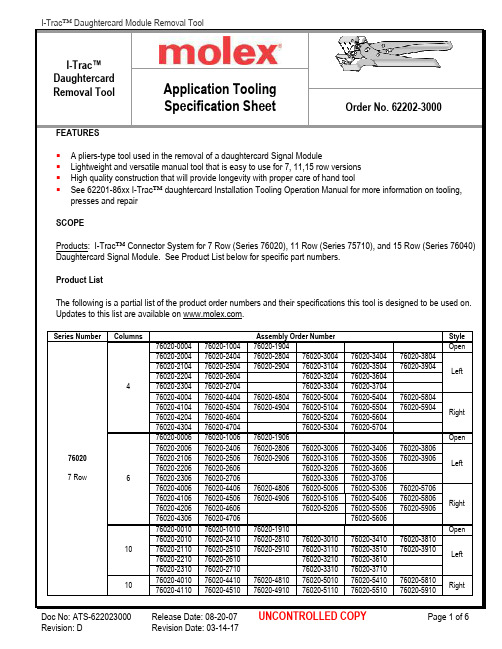
FEATURESA pliers-type tool used in the removal of a daughtercard Signal ModuleLightweight and versatile manual tool that is easy to use for 7, 11,15 row versionsHigh quality construction that will provide longevity with proper care of hand toolSee 62201-86xx I-Trac™ daughtercard Installation Tooling Operation Manual for more information on tooling, presses and repairSCOPEProducts: I-Trac™ Connector System for 7 Row (Series 76020), 11 Row (Series 75710), and 15 Row (Series 76040) Daughtercard Signal Module. See Product List below for specific part numbers.Product ListThe following is a partial list of the product order numbers and their specifications this tool is designed to be used on. Updates to this list are available on .Series Number Columns Assembly Order Number Style76020 7 Row 476020-0004 76020-1004 76020-1904 Open 76020-2004 76020-2404 76020-2804 76020-3004 76020-3404 76020-3804Left 76020-2104 76020-2504 76020-2904 76020-3104 76020-3504 76020-390476020-2204 76020-2604 76020-3204 76020-360476020-2304 76020-2704 76020-3304 76020-370476020-4004 76020-4404 76020-4804 76020-5004 76020-5404 76020-5804Right 76020-4104 76020-4504 76020-4904 76020-5104 76020-5504 76020-590476020-4204 76020-4604 76020-5204 76020-560476020-4304 76020-4704 76020-5304 76020-5704676020-0006 76020-1006 76020-1906 Open 76020-2006 76020-2406 76020-2806 76020-3006 76020-3406 76020-3806Left 76020-2106 76020-2506 76020-2906 76020-3106 76020-3506 76020-390676020-2206 76020-2606 76020-3206 76020-360676020-2306 76020-2706 76020-3306 76020-370676020-4006 76020-4406 76020-4806 76020-5006 76020-5306 76020-5706Right 76020-4106 76020-4506 76020-4906 76020-5106 76020-5406 76020-580676020-4206 76020-4606 76020-5206 76020-5506 76020-590676020-4306 76020-4706 76020-56061076020-0010 76020-1010 76020-1910 Open 76020-2010 76020-2410 76020-2810 76020-3010 76020-3410 76020-3810Left 76020-2110 76020-2510 76020-2910 76020-3110 76020-3510 76020-391076020-2210 76020-2610 76020-3210 76020-361076020-2310 76020-2710 76020-3310 76020-37101076020-4010 76020-4410 76020-4810 76020-5010 76020-5410 76020-5810Right 76020-4110 76020-4510 76020-4910 76020-5110 76020-5510 76020-5910I-Trac™DaughtercardRemoval Tool Application ToolingSpecification Sheet Order No. 62202-300076020-4210 76020-4610 76020-5210 76020-561076020-4310 76020-4710 76020-5310 76020-5710Series Number Columns Assembly Order Number Style75710 11 Row 575710-0005 75710-1005 Open 75710-2005 75710-2305 75710-2605 75710-3005 75710-3305 75710-3605Left 75710-2055 75710-2355 75710-2655 75710-3055 75710-3355 75710-365575710-2105 75710-2405 75710-2705 75710-3105 75710-3405 75710-370575710-2155 75710-2455 75710-2755 75710-3155 75710-3455 75710-375575710-2205 75710-2505 75710-2805 75710-3205 75710-3505 75710-380575710-2255 75710-2555 75710-2855 75710-3255 75710-3555 75710-385575710-4005 75710-4305 75710-4605 75710-5005 75710-5305 75710-5605Right 75710-4055 75710-4355 75710-4655 75710-5055 75710-5355 75710-565575710-4105 75710-4405 75710-4705 75710-5105 75710-5405 75710-570575710-4155 75710-4455 75710-4755 75710-5155 75710-5455 75710-575575710-4205 75710-4505 75710-4805 75710-5205 75710-5505 75710-580575710-4255 75710-4555 75710-4855 75710-5255 75710-5555 75710-5855675710-0006 75710-1006 Open 75710-2006 75710-2306 75710-2606 75710-3006 75710-3306 75710-3606Left 75710-2056 75710-2356 75710-2656 75710-3056 75710-3356 75710-365675710-2106 75710-2406 75710-2706 75710-3106 75710-3406 75710-370675710-2156 75710-2456 75710-2756 75710-3156 75710-3456 75710-375675710-2206 75710-2506 75710-2806 75710-3206 75710-3506 75710-380675710-2256 75710-2556 75710-2856 75710-3256 75710-3556 75710-385675710-4006 75710-4306 75710-4606 75710-5006 75710-5306 75710-5606Right 75710-4056 75710-4356 75710-4656 75710-5056 75710-5356 75710-565675710-4106 75710-4406 75710-4706 75710-5106 75710-5406 75710-570675710-4156 75710-4456 75710-4756 75710-5156 75710-5456 75710-575675710-4206 75710-4506 75710-4806 75710-5206 75710-5506 75710-580675710-4256 75710-4556 75710-4856 75710-5256 75710-5556 75710-5856875710-0008 75710-1008 Open 75710-2008 75710-2308 75710-2608 75710-3008 75710-3308 75710-3608Left 75710-2058 75710-2358 75710-2658 75710-3058 75710-3358 75710-365875710-2108 75710-2408 75710-2708 75710-3108 75710-3408 75710-370875710-2158 75710-2458 75710-2758 75710-3158 75710-3458 75710-375875710-2208 75710-2508 75710-2808 75710-3208 75710-3508 75710-380875710-2258 75710-2558 75710-2858 75710-3258 75710-3558 75710-385875710-4008 75710-4308 75710-4608 75710-5008 75710-5308 75710-5608Right 75710-4058 75710-4358 75710-4658 75710-5058 75710-5358 75710-565875710-4108 75710-4408 75710-4708 75710-5108 75710-5408 75710-570875710-4158 75710-4458 75710-4758 75710-5158 75710-5458 75710-575875710-4208 75710-4508 75710-4808 75710-5208 75710-5508 75710-580875710-4258 75710-4558 75710-4858 75710-5258 75710-5558 75710-58581075710-0010 75710-1010 Open 75710-2010 75710-2310 75710-2610 75710-3010 75710-3310 75710-3610Left 75710-2050 75710-2350 75710-2650 75710-3050 75710-3350 75710-365075710-2110 75710-2410 75710-2710 75710-3110 75710-3410 75710-371075710-2150 75710-2450 75710-2750 75710-3150 75710-3450 75710-375075710-2210 75710-2510 75710-2810 75710-3210 75710-3510 75710-381075710-2250 75710-2550 75710-2850 75710-3250 75710-3550 75710-385075710-4010 75710-4310 75710-4610 75710-5010 75710-5310 75710-5610 Right 75710-4050 75710-4350 75710-4650 75710-5050 75710-5350 75710-565075710 75710-4110 75710-4410 75710-4710 75710-5110 75710-5410 75710-571010 75710-4150 75710-4450 75710-4750 75710-5150 75710-5450 75710-5750 RightMaintenanceIt is recommended that each operator of the tool be made aware of, and responsible for, the following maintenance steps:1.Remove dust, moisture, and other contaminants with a clean brush, or soft, lint free cloth.2.Do not use any abrasive materials that could damage the tool.3.Make certain all pins; pivot points and bearing surfaces are protected with a thin coat of high qualitymachine oil. Do not oil excessively.4.When tool is not in use, store in a clean, dry area.5.There are no repair parts available for this tool. Should the tool be damaged a new tool is required.CAUTION: Molex specifications are valid only when used with Molex connectors and tooling.Americas Headquarters Lisle, Illinois 60532 U.S.A. 1-800-78MOLEX******************Far East North HeadquartersYamato, Kanagawa, Japan81-462-65-2324*****************Far East South HeadquartersJurong, Singapore65-6-268-6868*****************European HeadquartersMunich, Germany49-89-413092-0*****************Corporate Headquarters2222 Wellington Ct.Lisle, IL 60532 U.S.A.630-969-4550Fax: 630-969-1352Visit our Web site at 。
怎样使用通讯功能块FC5和FC6

怎样使用通讯功能块FC5和FC6?表01说明了通过通信处理器(CP)有哪些通信连接可用来做数据交换,以及CP所支持的通信连接。
使用表01中列出的任一通信连接通信时,在S7-300的S7程序中必须调用通信功能块FC5 ”AG_SEND”和FC6 "AG_RECV”.通信功能块FC5 "AG_SEND" 和FC6 ”AG_RECV"的特点•FC5和FC6是异步通信方式。
•在本例中,通过OB1调用这些功能块。
(见Entry ID: 2795485)。
•它们的执行可能需要多个OB1循环。
•FC5通过输入参数”ACT"激活。
•由"DONE"或”ERROR"表示任务结束。
•AG_SEND 和AG_RECV能够同时通过同一连接通信.•最新版本的功能块FC5 ”AG_SEND”和FC6 ”AG_RCV”可以在SIMATIC_NET_CP 库中”CP 300 > Blocks"下找到。
示例程序说明示例S7程序包含从SIMATIC_NET_CP 库中对通信功能块FC5 ”AG_SEND”和FC6 "AG_RCV”的调用。
FC5 ”AG_SEND”用于向另外的S7站、计算机站或者第三方的系统发送数据。
FC6 "AG_RECV”用于从另外的S7站、计算机站或者第三方的系统接收数据。
示例程序演示了通过ISO-on—TCP连接通信时FC5 "AG_SEND" 和FC6 ”AG_RCV"的功能。
首先创建S7—300站的硬件配置。
注意设置MB10 作为时钟标记,发送请求由此时钟标记触发,保存和编译S7—300硬件配置并下载到CPU中.在本示例程序中使用了定时器T10。
在NetPro中为CPU配置上述的通信功能块。
如果通信对象组态在同一个S7项目中,那么就能够配置一个指定的通信连接;如果通信对象没有作为一个S7站组态在同一个S7项目中,那么可以配置一个非指定的通信连接。
Orion Telecom 64端口E1 VCL-MegaConnect剪贴器产品介绍说明书
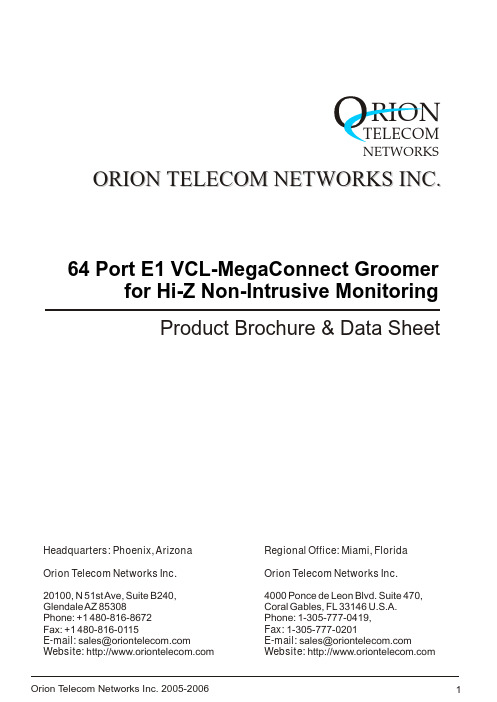
64 Port E1 VCL-MegaConnect Groomerfor Hi-Z Non-Intrusive MonitoringProduct Brochure & Data SheetORION TELECOM NETWORKS INC.RIONTELECOMNETWORKSHeadquarters: Phoenix, Arizona Orion Telecom Networks Inc.20100, N 51st Ave, Suite B240,Glendale AZ 85308Phone: +1 480-816-8672Fax: +1 480-816-0115E-mail:**********************Website: Regional Office: Miami, Florida Orion Telecom Networks Inc.4000 Ponce de Leon Blvd. Suite 470,Coral Gables, FL 33146 U.S.A.Phone: 1-305-777-0419, Fax: 1-305-777-0201E-mail:**********************Website: INDEXThe 64 Port E1 VCL-MegaConnect Groomer is suitable for non-intrusive monitoring of upto 30, "live" E1 traffic links, bidirectionally (i.e. in both transmit and receive directions through it's 60 E1 receivers) through a high impedance (Hi-Z) path. Additionally the equipment also provides 4 E1 ports that shallconnect the aggregated time-slotswhich have been non-intrusively "monitored" from the 30, "live" E1 traffic links to test equipment protocol analysers/test probes etc.DescriptionTM The VCL-MegaConnect , 64 Port E1 Groomer, occupies only a 6U high rack-space and is a compact 19-inch stand-alone unit. The unit operates on a -48VDC input power-supply. An AC input adapter is also optionally available for AC mains operation.The equipment is provided with both, RS232 Serial Interface for COM Port connection and as well as a TCP/IP LAN Interface (10BaseT) for providing equipment access through telnet over a LAN/TCP/IP link. The user may select and use either of these ports for executing HyperTerminal text commands for configuration etc. The access forconfiguration and system management is provided through CLI (Command Line Interface) text commands which may be executed either from a serial (COM) Port of a PC, orthrough the TCP/IP 10/100BaseT LAN Interface. The 10/100BaseT LAN Interface allows the equipment to be connected on a TCP/IP network for remote access for configuration and monitoring over LAN/TCP/IP link, remotely. The system is also supplied with an easy to use Windows (95,98,Me,XP) Graphical User Interface that provides the user a complete control to prepare multiple configuration "maps" and store them. Dry contact relay alarm output is also available at rear of the system to connect the system to external audio/visual alarm output though a dry relay contact.In bidirectional mode the groomer is capable of non-intrusively monitoring upto 30 "live" E1 links and then groom the selected time-slots to the 4 E1 Ports provided in theequipment. The 60, E1 receivers of the groomer shall connect to the 30, E1 "live traffic" links which are to be monitored, non-intrusively.The Groomer is capable of monitoring a -20dBdsx (0.3Volt Pulse) E1 signal through a Hi-Z path, without in any way affecting or disturbing the "live" E1 traffic that is required to be monitored.The equipment offers the user with complete flexibility to choose and select time-slots from each of the 30 E1 links that are being monitored, without limitation or restrictions, through the internal TSI non-blocking switch (data received by the equipment's 60 E1 receivers) and then aggregate the selected time-slots to the 4 E1 ports that shall connect to the test equipment, such as protocol analysers/test probes, billing servers etc.In unidirectional mode the Groomer is capable of non-intrusively monitoring upto 60 "live" E1 links and then groom the selected time-slots to the 4 E1 Port provided in theequipment. The 60, E1 receivers of the Groomer shall connect to the 60, E1 "live traffic" links which are to be monitored, non-intrusively.64 Port E1 VCL-MegaConnect Groomerfor Non-intrusive MonitoringIntroductionApplications!Monitoring and billing-non-intrusive line traffic monitoring for “Listen-Only” !Network monitoring, fraud management and billing applicationsHighlights!Stratum 3 Clock for extremely high clock stability !Remote TCP/IP Access for configuration and monitoring !Text based user friendly CLI for easy configuration !Remotely accessible through T elnet!Scalable!Provides DS0, "n"x64Kbps and Fractional E1 grooming for all 64 E1 ports without restriction !Rear access!User friendly CLI (text based) commands !Telnet (10/100 BaseT) option !Easy to install!May be equipped from 8 E1 ports to 64 E1 ports depending on user requirements !LED Indications on the front panel for alarms and status!Reduce access costs by combining partially loaded E1s to a single E1!Rear access wiring!Improves wiring and cable management!Support Nx64kbps fractional E1 operation and grooming!For (non-intrusively) connecting to monitoring/billing equipment for Live-Traffic monitoring and cross connect functions !Easy to install and simple to useFeaturesBenefitsCombine traffic from fractional E1’s to a single fully utilized E1 Hi-Z Non-Intrusive Monitoring ApplicationHi-Z Unidirectional MonitoringMonitoringequipmentTo monitor an E1 link in a single direction, you will need to connect one high impedence E1, RX pair of the Groomer, as it is only the Rx (Receive) pair that is capable of listening. Please leave the Tx (Transmit) pair un-connected.Hi-Z Bidirectional MonitoringMonitoringequipmentTo monitor an E1 link in both directions, you will need to connect two high impedence E1, RX pairs of the Groomer, i.e. use 1, Hi-Z E1 ports.64 Port E1 VCL-MegaConnect GroomerThe 64 Port E1 VCL-MegaConnect Groomer unit is a 6U, 19 Inch Shelf, fitted with a backplane that provides rear access of all external interfaces. The 2Mbps electrical I/O, power input, alarm extention and the NMS port are all accessed from the backplane.The 2Mbps E1 Interfaces are 120 Ohms twisted pair RJ-45 connectors.6U high standalone systemPower SupplyControlRedundant Power SupplyCard 8 IF CardsCLK - CLOCKINT - INTERNALEXT - EXTERNALSW - SWITCHERR - ERRORShelf Description:Front view of the shelf64 Port E1 VCL-MegaConnect GroomerAccessing 64 Port E1 VCL-MegaConnect Groomer Standalone Shelf2Mbps streams are accessible at the backplane. Access is also available for 2 alarm extensions, -48V power input is provided at the rear of the 6U shelf. The RS232 interface for monitoring and control is also taken from the rear panel of the stand-alone 64 Port VCL-MegaConnect Groomer unit.64 Port E1 VCL-MegaConnect GroomerBack View64 Port E1 VCL-MegaConnect Groomer offers programming via an RS232 port for control and monitoring of the unit.Programming Features!Specifying the priority sequence for clock selection!Enabling or Disabling 2Mbps Ports (masking) of the 2Mbps Ports that are not in use!Creating a cross connect between E1s at DS-O level (single time-slot level) using the easy to use CLI (text-based) commandsStatus Monitoring! Clock Selection! Status of alarms! Enabled/Disabled status of 2 Mbps Ports! Monitoring of the 64Port E1 VCL-MegaConnect Groomer status and configuration!Loss of incoming signal at all 2Mbps ports !Configuration Error AlarmIn addition to the above monitoring facilities, 64 Port E1 VCL-MegaConnect Groomer is provided with LED's, which indicate various fault conditions.! 1 to 64 E1 Ports LED indicators !+3 VDC present ! -48VDC present !Configuration ErrorAlarm Status MonitoringMonitoring 64 Port E1 VCL-MegaConnect Groomer via LED indications Technical SpecificationsAny-to-any, through an internal, best byte, non-blocking TSI switch.E1 Port (shall connect to the Monitoring Equipment/Test Equipment)Connector RJ -45Impedance 120 Ohms Pulse Shape Compliance G.703Signal Pulse 3.0 Volt - as per G .703Framing G.704Number of E1 Ports 4Connector RJ-45 - with “Y” CableImpedance Hi-Z for non-intrusive monitoring Compliance G.703FramingG.704Compliance (for Hi-Z Monitoring)G.772Receive Signal SenstivityUpto -20dBdsx (0.3 Volt Pulse)Number of E1 Ports to connect to the Minimum 3 E1 PortsMonitored EquipmentMaximum 30 E1 Ports for bidirectional Maximum 60 E1 Ports for unidirectional Incremental in multiples of 4 E1 PortsInternal (Stratum3 level)Loop-timed External75 Ohms - 2.048 Mhz- 1.544 MhzEquipment Time-slot selectionClock Monitored E1 Port (shall connect to the E1 links that are be Monitored)Command LanguageCommand Line Interface (English text commands)Windows based GUI (optional)Management and ControlSerial management port (RS232)-COM Port10/100 BaseT for remote management over a LAN 10/100 BaseT telnet over a TCP/IP network specification and regulation complianceTelnet Meets CE requirementsComplies with FCC, Part 68 and Part 15 sub part A specifications Safety - UL 1459 Issue 2Alarm contact closures 1 Alarm relayType - form "C" relay Temperature Power consumption 00Operating 0C to 50CHumidity5% to 95% Non-condensingPower consumption 30 watts (with all 64 E1 ports)Mechanical Specifications Width 480 mm Depth 280 mm Height 270 mm Weight9.0 kg.Technical specifications are subject to changes without notice.Revision 04 - October 23, 2006.11Ordering Information64 Port E1 VCL-MegaConnect Groomer for Non-Intrusive Monitoring Sr. #Part #Product Description QtyCommon Equipment1.E1 000-00519" Shelf 6U High (Sub-rack) to accommodate 64 1-Mon-DACS E1 Ports with Connectorized Backplane 6U High2.VCL-1295- 48VDC Input Power-Supply Card(s) for 2-PSU-E1Redundant Operation3.VCL-1294-CC E1 Control Card with TSI (time-slot selection) and 1-E1-MONand with serial LAN Management Ports(10BaseT - LAN Management Card for connecting the Groomer to be managed in a LAN)4.E1-01048Power Supply (External) AC to DC Converter 1-150W-RKPortable External Converter Universal AC Input [93VAC-276V AC, 47Hz-63Hz] to DC Output [(-) 48VDC]Sr. #Part #Product DescriptionQty 1.VCL-14928 Port E1 Interface Card with 3 meter cables 8 max.-E1-MON (provides 8 E1 interfaces per card)2.ManualUser Manual and Configuration Software1VCL-MegaConnect-User Interfaces64 Port E1 VCL-MegaConnect GroomerOrion T elecom Networks Inc. 2005-2006Headquarters: Phoenix, Arizona Orion Telecom Networks Inc.20100, N 51st Ave, Suite B240,Glendale AZ 85308Phone: +1 480-816-8672Fax: +1 480-816-0115E-mail:**********************Website: Regional Office: Miami, Florida Orion Telecom Networks Inc.4000 Ponce de Leon Blvd. Suite 470,Coral Gables, FL 33146 U.S.A.Phone: 1-305-777-0419, Fax: 1-305-777-0201E-mail:**********************Website: 。
_ETN001_SOCKET_TcpOpenPassive

ETNOpen TCP Socket Passive: _ETN001_SOCKET_TcpOpenPassive -001■ Variable TablesInput VariablesName Variable name Data type Default Range DescriptionEN EN BOOL 1 (ON): FB started.0 (OFF): FB not started.Unit No. UnitNo INT &0 &0 to &15 The unit number of the Ethernet Unit. TCP socket No. TCPSocketNo INT &1 &1 to 8Keep alive designation KeepAlive INT &0 &0 to &1 &1: Keep alive&0: Don’t keep aliveLocal TCP portNo.TCPPortNo INT &0Timeout time TimeOutValue INT &0 &0 to32767&0: Time not monitored.Destination IPaddress #1DestIPAddress1r INT &0 &0 to &254Destination IPaddress #2DestIPAddress2 INT &0 &0 to &254Destination IPaddress #3DestIPAddress3 INT &0 &0 to &254Destination IPaddress #4DestIPAddress4 INT &0 &0 to &254Destination TCP port No. DestTCPPortNo INT &0 &0 to &0: Partner node’s port number notspecified. Will wait for a connection fromany port.Output VariablesName Variable name Data type Range DescriptionENO(May be omitted.) ENO BOOL 1 (ON): FB processed normally.0 (OFF): FB not processed or ended in an error.Busy Flag BUSY BOOL Automatically turns OFF when processing iscompleted.Normal end OK BOOL Turns ON for one cycle when processing endsnormally.Error end NG BOOL Turns ON for one cycle when processing ends in anerror.Communications error code (May be omitted.) CmndErrorCode WORD Outputs the error code when execution ends in anerror in the communications command level. Refer tothe FINS Command Reference Manual (W227) fordetails on the error codes.TCP error code (May be omitted.) TCPErrorCode WORD Outputs the error code when the TCP socketoperation ends in an error. Refer to 7-3Command/Response Reference in the Ethernet UnitsConstruction of Networks Operation Manual (W420)for details on the error codes.Connected IPaddress #1(May be omitted.)ResultIPAddress1r INT &0 to &254Connected IPaddress #2(May be omitted.)ResultIPAddress2 INT &0 to &254Connected IPaddress #3(May be omitted.)ResultIPAddress3 INT &0 to &254Connected IPaddress #4(May be omitted.)ResultIPAddress4 INT &0 to &254Connected TCPport No.(May be omitted.)ResultTCPPortNo INT■ Version HistoryVersion Date Contents1.00 2004.6.Originalproduction。
- 1、下载文档前请自行甄别文档内容的完整性,平台不提供额外的编辑、内容补充、找答案等附加服务。
- 2、"仅部分预览"的文档,不可在线预览部分如存在完整性等问题,可反馈申请退款(可完整预览的文档不适用该条件!)。
- 3、如文档侵犯您的权益,请联系客服反馈,我们会尽快为您处理(人工客服工作时间:9:00-18:30)。
Solutions to End-of-Section and Chapter Review Problems 79CHAPTER 11.1 The types of beverages sold yield categorical or “qualitative” responses because they havevalues that can only be placed into categories.1.2 Three sizes of soft drink are classified into distinct categories—small, medium, and large—inwhich order is implied.1.3 The time it takes to download an MP3 file from the Internet yields numerical or“quantitative” responses because it has values that represent quantities.discrete1.4 (a) numerical,continuous(b) numerical,(c) categorical(d) categoricalcontinuous1.5 (a) numerical,discretenumerical,(b)categorical(c)categorical(d)1.6 (a) categoricalnumerical,continuous(b)discretenumerical,(c)discretenumerical,(d)continuous*1.7 (a) numerical,categorical(b)categorical(c)numerical,discrete(d)*Some researchers consider money as a discrete numerical variable because it can be“counted.”1.8 (a) numerical, continuous *numerical,discrete(b)numerical,continuous(c)nominalcategorical,(d)*Some researchers consider money as a discrete numerical variable because it can be“counted.”1.9 (a) The population is “all working women from the metropolitan area. A systematic orrandom sample could be taken of women from the metropolitan area. The directormight wish to collect both numerical and categorical data.(b) Three categorical questions might be occupation, marital status, type of clothing.Numerical questions might be age, average monthly hours shopping for clothing,income.1.10 A population contains all the items of interest whereas a sample contains only a portion of theitems in the population.80 Chapter 1: Introduction and Data Collection1.11 A statistic is a summary measure describing a sample whereas a parameter is a summarymeasure describing an entire population.1.12 Descriptive statistical methods deal with the collection, presentation, summarization, andanalysis of data whereas inferential statistical methods deal with decisions arising from theprojection of sample information to the characteristics of a population.1.13 Categorical random variables yield categorical responses, such as yes or no answers.Numerical random variables yield numerical responses such as your height in inches.1.14 Discrete random variables produce numerical responses that arise from a counting process.Continuous random variables produce numerical responses that arise from a measuringprocess.1.15 An operational definition is a universally accepted meaning that is clear to all associated withan analysis. Without an operational definition, confusion can occur.Answers for 1.16 through 1.19 provided below are just some of the many different possible answers.1.16 Microsoft Excel could be used to perform various statistical computations that were possibleonly with a slide-rule or hand-held calculator in the old days.1.17 The answers to this question vary day-to-day according to the top analyses of a particularday.1.18 The answers to this question depend on which data set is being selected.1.19 (a) The answer to the question: “What is the sex of Owner 1?” is a categorical variable.(b) The answer to the question: “What was Owner 1’s age as of December 31, 2002?” isa numerical variable.(c) Age measured in number of years is a discrete variable.1.20 (a) The population of interest was all the people living in the United States, and age 18and older when the interviews were performed.(b) The sample consisted of the 1,102 people that were interviewed.(c) A parameter of interest can be the proportion of people living in the United States,age 18 and older during March 6-9, 2008 who have made major changes in theirshopping and living habits over the last five years to help protect the environment.(d) The statistic used to describe the parameter in (c) was the 28% of respondents whohad made major changes in their shopping and living habits over the last five years tohelp protect the environment.1.21 (a) The population of interest was the collection of all business students at NorthernKentucky University when the study was conducted.(b) The sample consisted of the 96 students that were involved in the study.(c) class: categorical; age: numerical; gender: categorical; major: categorical1.22 (a) Population: U.S. cat ownersdiscrete(b) (1) categorical (3)numerical,categorical(2)categorical (4)Solutions to End-of-Section and Chapter Review Problems 81 1.23 (a) Categorical variables: gender, class, major, grad school, employment status,satisfaction advisement.(b) Numerical variables: age, height, GPA, expected salary, annual salary in 5 years,number of affiliations spending.(c) Discrete numerical variables: age (in years), height( in inches), expected salary (inthousands of dollars), annual salary in 5 years (in thousands of dollars), number ofaffiliations, satisfaction advisement.1.24 (a) Categorical variables: gender, major, undergrad specialization, employment status,satisfaction advisement.(b) Numerical variables: age, height, graduate GPA, undergrad GPA, GMAT, number ofjobs, expected salary, anticipated salary in 5 years, spending.(c) Discrete numerical variables: age (in years), height (in inches), GMAT, number ofjobs, expected salary (in thousands of dollars), anticipated salary in 5 years (inthousands of dollars), spending (in dollars).。
