POE31008P-at User Guide
NETGEAR S350系列8口光纤猫咪网络管理开关操作指南说明书

1. Register With the NETGEAR Insight AppUse the NETGEAR Insight App to register your switch.1. On your iOS or Android mobile device, visit the app store, search forNETGEAR Insight, and download the latest app.2. Open the NETGEAR Insight app.3. If you did not set up a NETGEAR account, tap Create NETGEAR Account andfollow the onscreen instructions.4. Enter the email address and password for your account and tap LOG IN .5. Tap + in the upper right corner.6. Either use the camera on your phone to scan the serial number bar codelocated on the bottom of the switch, or type in the serial number. 7. Tap Go .8. Tap View Device to add the switch to a network.The switch is registered and added to your account.NETGEAR® S350 Series 8-Port Gigabit Ethernet Smart Managed Pro Switch (GS308T)NETGEAR® S350 Series 8-Port Gigabit PoE+ Ethernet Smart Managed Pro Switch with 2 SFP • Switch model GS308T or GS310TP• GS308T power adapter (varies by region) orGS310TP adapter with detatchable power cord (varies by region)•Installation guide2. Connect the SwitchNote: For more information, see the hardware installation guide which you can download from https:///support/.3. Check the PoE Status (GS310TP Only)PoE+ power is provided by the GS310TP switch on ports 1-8. The switch can supply up to 30W PoE+ (IEEE 802.3at) to each port, with a maximum PoE power budget of 55W across all active PoE+ ports.The PoE Max LED indicates the status of the PoE budget on the switch:• Off . Sufficient (more than 7W of) PoE power is available.• Solid yellow . Less than 7W of PoE power is available.• Blinking yellow . At least once during the previous two minutes, less than 7Wof PoE power was available.4. Discover the IP AddressAn IP address is required to configure your switch. The switch gets an IPaddress from a DHCP server (such as your router) by default. If your switch is not connected to a DHCP server, use the default IP address: 192.168.0.239.Note: Make sure that you are using the latest version of the app.1. On your mobile device, connect with WiFi to the same router as the switch.2. Open the NETGEAR Insight app and log in to your account.The current IP address of the switch is displayed.GS308T switchGaming consoleDesktopNETGEAR, Inc.350 East Plumeria DriveSan Jose, CA 95134, USA NETGEAR INTL LTDBuilding 3, University Technology Centre Curraheen Road, Cork, Ireland© NETGEAR, Inc., NETGEAR and the NETGEAR Logo are trademarks of NETGEAR, Inc. Any non‑NETGEAR trademarks are used for reference purposes only.SupportThank you for purchasing this NETGEAR product. You can visithttps:///support/ to register your product, get help, access the latest downloads and user manuals, and join our community. We recommend that you use only official NETGEAR support resources.Si ce produit est vendu au Canada, vous pouvez accéder à ce document en français canadien à https:///support/download/.(If this product is sold in Canada, you can access this document in Canadian French at https:///support/download/.)For regulatory compliance information including the EU Declaration of Conformity, visit https:///about/regulatory/.See the regulatory compliance document before connecting the power supply.Do not use this device outdoors. If you connect cables or devices that are outdoors to this device, see https:///000057103 for safety and warranty information.November 20185. Configure the SwitchWe recommend that you use a web browser on a computer or tablet to configure the switch.Note: If your computer is a Mac, use the NETGEAR Switch Discovery Tool, as described in the following section.1. Open a web browser from a computer or tablet connected to the samenetwork as your switch.You can use a WiFi or wired connection. 2. Enter the IP address of the switch.3. Enter the password.The default password is password . We recommend that you change the password to a more secure password.4. Click the Login button.Other Discovery and Configuration MethodsThe NETGEAR Switch Discovery Tool and the Smart Control Center Utility let you discover the IP address and configure the switch. •NETGEAR Switch Discovery Tool . You can use a Mac or a 64-bit Windows-based computer that is on the same network as the switch. You can use a WiFi or wired connection. When you discover the switch, this tool provides access to the local browser interface to c onfigure the switch. To download the NETGEAR Switch Discovery Tool, visit/support/product/netgear-switch-discovery-tool.aspx .•Smart Control Center Utility . You can use a Windows-based computer that is on the same network as the switch. This utility requires Adobe Air. If Adobe Air is not detected during Smart Control Center Utility installation, you are prompted to allow Adobe Air to be installed. To download this utility, visit /support/product/SCC .Note: If you cannot discover or configure the switch, you might need totemporarily disable the firewall, Internet security, or antivirus programs. Make sure to reenable these security services after you discover and configure the switch.PoE ConsiderationsThe PoE and PoE+ power supplied by the GS310TP switch is prioritized in ascending port order (from port 1 to port 8), with a total power budget of 55 watts with a 67.5 watt power adapter. If the power requirements for the attached powered devices (PDs) exceed the total power budget of the switch, the PD on the highest-numbered port is disabled to make sure that the PDs that are connected to the higher-priority, lower-numbered ports are supported first.Just because a PD is listed as an 802.3at PoE powered device does notnecessarily mean that it requires the maximum power limit of the specification. Many PDs require less power, allowing all eight PoE+ ports to be active simultaneously.The following table describes the PoE and PoE+ classes and switch allocations.Device ClassStandardClassDescription PowerReserved by the Device PowerDelivered to the Device*0PoE and PoE+Default power (full)15.4W0.44W–12.95W1PoE and PoE+Very low power4.0W 0.44W–3.84W2PoE and PoE+Low power 7.0W 3.84W–6.49W 3PoE and PoE+Mid power 15.4W 6.49W–12.95W 4PoE+ onlyHigh power30.0W12.95W–25.5W* Calculated with the maximum cable length of 328 feet (100 meters). Shorter cable lengths will provide power closer to the power reserved by the switch.。
FS108P 8端口ProSafe PoE交换机用户手册说明书
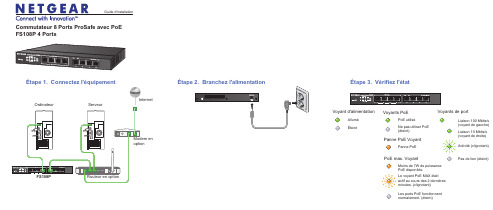
Commutateur 8 Ports ProSafe avec PoEFS108P 4 PortsFS108PAlluméÉteintVoyant d'alimentationActivité (clignotant)Pas de lien (éteint)Liaison 10 Mbits/s (voyant de droite)Voyants de portLiaison 100 Mbits/s (voyant de gauche)Guide d'installationÉtape 2. Branchez l'alimentation Étape 3. Vérifiez l'étatModem en optionÉtape 1. Connectez l'équipementRouteur en optionOrdinateurServeurInternetVoyants PoEMoins de 7W de puissance PoE disponible.PoE max. VoyantLes ports PoE fonctionnent normalement. (éteint)Le voyant PoE MAX était actif au cours des 2 dernières minutes. (clignotant)PoE utiliséNe pas utiliser PoE (éteint)Panne PoEPanne PoE VoyantSeptembre 2012Ce symbole a été apposé conformément à la directive européenne 2002/96 sur la mise au rebut des équipements électriques et électroniques (directive WEEE - Waste Electrical and ElectronicEquipment). En cas de mise au rebut de ce produit dans un État membre de l'Union européenne, il doit être traité et recyclé conformément à cette directive.NETGEAR, le logo NETGEAR et Connect with Innovation sont des marques commerciales et/ou des marques déposées de NETGEAR, Inc. et/ou des filiales de NETGEAR aux Etats-Unis et/ou dans d'autres pays. Les informations sont sujettes à changement sans préavis. Les autres marques et noms de produits sont desmarques commerciales ou des marques déposées de leurs détenteurs respectifs. © NETGEAR, Inc. Tous droits réservés.Pour une utilisation en intérieur dans tous les pays de l'UE et la Suisse.Pour consulter la déclaration de conformité complète, rendez-vous sur le site /app/answers/detail/a_id/11621/.Conditions : NETGEAR se réserve le droit d'apporter des modifications aux produits décrits dans ce document sans préavis afin d'en améliorer la conception, les fonctions opérationnelles et/ou la fiabilité. NETGEAR décline toute responsabilité quant aux conséquences de l'utilisation des produits ou des configurations de circuits décrits dans le présent document.SpécificationsSpécification DescriptionInterface réseauPorts RJ45 Auto-Uplink 10/100 Mbits/s avec PoE activé (ports 1 - 4)Ports RJ45 Auto-Uplink 10/100 Mbits/s (ports 5 - 8)Câble réseau Catégorie 5e (Cat 5e) ou meilleur câble Ethernet Ports8Adaptateur secteur Entrée CC 48V @ 1,25 ABudgetd'alimentation PoE 53W max. tous les ports PoE (1-4), 15,4 W max. par port PoE Poids 0,74 kg (1,7 lb)Dimensions (L × P × H)235 mm x103 mm x 27 mm 9,3 po. x 4,1 po.x 1,1 po.Température de fonctionnement 0-40 ° C (32-104 ° F)Humidité de fonctionnement 10% -90% d'humidité relative, sans condensationConformitéélectromagnétique CE Classe B; FCC Classe B; VCCI Classe B; C-Tick Classe B, CCC Homologations de sécuritéCE/LVD, CCCSupport techniqueAprès l'installation de votre périphérique, notez le numéro de série inscrit surl'étiquette de votre produit. Il vous sera nécessaire pour enregistrer votre produit à l'adresse https:// .Vous devez enregistrer votre produit avant de pouvoir utiliser l'assistancetéléphonique de NETGEAR. NETGEAR vous recommande d'enregistrer votre produit sur le site Web de NETGEAR. Pour obtenir des mises à jour de produits et accéder au support Web, visitez .。
POE31004P User Guide
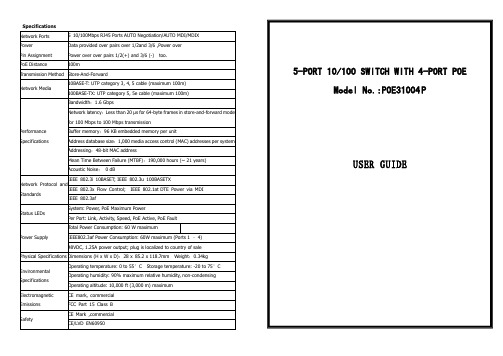
2、Lamp definition
Lamp Power Panel mark P Colour Green State Bright Black Bright Flash Bright POE POE Green Flash Black Definition PoE Switch power on PoE Switch power down Network connection Receiving/sending data POE Output normal POE Output abnormal POE No output
5-PORT 10/100 SWITCH WITH 4-PORT POE Model No.:POE31004 P
USER GUIDE
Status LEDs
Storage temperature: -20 to 75°C
Operating humidity: 90% maximum relative humidity, non-condensing 本资料内的所有技术数据若有更改,恕不另行通知。 Operating altitude: 10,000 ft (3,000 m) maximum CE mark, commercial FCC Part 15 Class B CE Mark ,commercial CE/LVD EN6ellow
3、请不要将交换机放打开交换机机壳。
100m
Power over over pairs 1/2(+) and 3/6 (-)
too.
错误!
Transmission Method Store-And-Forward Network Media 10BASE-T: UTP category 3, 4, 5 cable (maximum 100m) 100BASE-TX: UTP category 5, 5e cable (maximum 100m) Bandwidth:1.6 Gbps Network latency:Less than 20 μs for 64-byte frames in store-and-forward mode for 100 Mbps to 100 Mbps transmission Performance Specifications Buffer memory:96 KB embedded memory per unit Address database size:1,000 media access control (MAC) addresses per system Addressing:48-bit MAC address Mean Time Between Failure (MTBF):190,000 hours (~ 21 years) Acoustic Noise: 0 dB Network Protocol and Standards IEEE 802.3i 10BASET; IEEE 802.3u 100BASETX IEEE 802.3x Flow Control; IEEE 802.3af System: Power, PoE Maximum Power Per Port: Link, Activity, Speed, PoE Active, PoE Fault Total Power Consumption: 60 W maximum Power Supply IEEE802.3af Power Consumption: 60W maximum (Ports 1 – 4) 48VDC, 1.25A power output; plug is localized to country of sale Physical Specifications Dimensions (H x W x D):28 x 85.2 x 118.7mm Environmental Specifications Operating temperature: 0 to 55°C Weight:0.34kg IEEE 802.1at DTE Power via MDI
网易路由器GS308P 8口千兆以太网开关4口PoE说明书
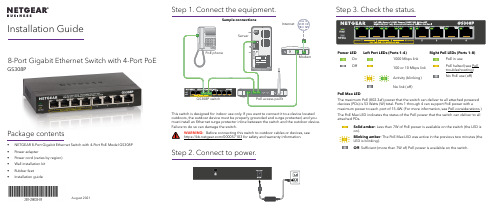
8-Port Gigabit Ethernet Switch with 4-Port PoEGS308PPackage contents• NETGEAR 8-Port Gigabit Ethernet Switch with 4-Port PoE Model GS308P • Power adapter• Power cord (varies by region)• Wall installation kit • Rubber feet •Installation guideAugust 2021This switch is designed for indoor use only. If you want to connect it to a device located outdoors, the outdoor device must be properly grounded and surge protected, and you must install an Ethernet surge protector inline between the switch and the outdoor device. Failure to do so can damage the switch.WARNING: Before connecting this switch to outdoor cables or devices, see https:///000057103 for safety and warranty information.Step 2. Connect to power.Step 3. Check the status.Power LED Left Port LEDs (Ports 1–4)Right PoE LEDs (Ports 1–8) On 1000 Mbps link PoE in useOff100 or 10 Mbps link PoE halted (see PoE troubleshooting) Activity (blinking) No PoE use (off)No link (off)PoE Max LEDThe maximum PoE (802.3af) power that the switch can deliver to all attached powered devices (PDs) is 53 Watts (W) total. Ports 1 through 4 can support PoE power with amaximum power to each port of 15.4W. (For more information, see PoE considerations.)The PoE Max LED indicates the status of the PoE power that the switch can deliver to all attached PDs.Solid amber : Less than 7W of PoE power is available on the switch (the LED is on).Blinking amber : The PoE Max LED was active in the previous two minutes (the LED is blinking).Off : Sufficient (more than 7W of) PoE power is available on the switch.Installation Guide© NETGEAR, Inc., NETGEAR and the NETGEAR Logo are trademarks of NETGEAR, Inc. Any non-NETGEAR trademarks are used for reference purposes only.NETGEAR, Inc.350 East Plumeria Drive San Jose, CA 95134, USANETGEAR INTERNATIONAL LTD Floor 1, Building 3University Technology Centre Curraheen Road, Cork, T12EF21, IrelandSupport and CommunityRegulatory and LegalSi ce produit est vendu au Canada, vous pouvez accéder à ce document en français canadien à https:///support/download/.(If this product is sold in Canada, you can access this document in Canadian French at https:///support/download/.)For regulatory compliance information including the EU Declaration of Conformity, visit https:///about/regulatory/.See the regulatory compliance document before connecting the power supply.For NETGEAR’s Privacy Policy, visit https:///about/privacy-policy/.By using this device, you are agreeing to NETGEAR’s Terms and Conditions athttps:///about/terms-and-conditions/. If you do not agree, return the device to your place of purchase within your return period.Do not use this device outdoors. The PoE source is intended for intra building connection only.Visit /support to get your questions answered and access the latest downloads.You can also check out our NETGEAR Community for helpful advice at .PoE Fault ConditionPossible SolutionA PoE-related short circuit occurred on the port.The problem is most likely with the attached PD. Check the condition of the PD or restart the PD bydisconnecting and reconnecting the PD.The PoE power demand of the PD exceeded the maximum level of 16.2W that the switch permits.The PoE current on the port exceeded the classification limit of the PD.The PoE voltage of the port is outside the range that the switch permits.Restart the switch to see if the condition resolves itself.PoE considerationsThe switch prioritizes the PoE (802.3af) power that it supplies in ascending port order (from port 1 to port 4), up to its total power budget (53 Watts). If the power requirements for the attached powered devices (PDs) exceed the total power budget of the switch, the PD on the highest numbered port is disabled to ensure that the PDs that are connected to the higher priority, lower numbered ports are supported first.Just because a PD is listed as an 802.3af PoE powered device does not necessarily mean that it requires the maximum power limit of the specification. Many PDs require less power, allowing all four PoE ports to be active simultaneously.The following table describes the PoE classes and switch allocations.Device Class StandardClass DescriptionMinimum Power Allocated to the Powered Device Range of Power Delivered to the Powered Device 0PoE and PoE+Default power (full)0.44W 0.44W–12.95W 1PoE and PoE+Very low power 4.0W 0.44W–3.84W 2PoE and PoE+Low power 7.0W 3.84W–6.49W 3PoE and PoE+Mid power 15.4W 6.49W–12.95W 4PoE+ onlyHigh power30.0W12.95W–25.5WPoE troubleshootingHere are some tips for correcting PoE problems that might occur:•Make sure that the PoE Max LED is off. If the PoE Max LED is solid amber, disconnect one or more PoE devices to prevent PoE oversubscription. Start by disconnecting the device from the highest numbered port.•Make sure that the Ethernet cables are plugged in correctly. For each powered device (PD) that is connected to the switch, the corresponding right port LED on the switch lights solid green. If the right port LED lights solid amber, a PoE fault occurred and PoE halted because of one of the conditions that are listed in the following table.SpecificationsSpecification DescriptionNetwork interface RJ-45 connector for 1000BASE-T, 100BASE-TX, or 10BASE-T Network cable Category 5 (Cat 5) or higher rated Ethernet cable Ports8Power adapter ****************Power consumption7.0W max. (no PoE)60W max (with PoE)PoE power budgetPorts 1-4: 15.4W maximum per PoE port, up to 53W total PoE power for the switch. For more information, see PoE considerations.Dimensions (W x D x H)6.2 in. x 4.0 in. x 1.1 in.(158 mm x 101 mm x 29 mm)Weight1.02 lb (0.46 kg)Operating temperature 32–104°F (0–40°C)Operating humidity 10%–90% relative humidity, noncondensingComplianceFCC Class A, CE Class A, VCCI Class A, RCM Class A, CCC, CB, KC。
8 口百兆 PoE 交换机 使用说明书

8口百兆PoE 交换机使用说明书V1.0.0浙江大华技术股份有限公司法律声明版权声明© 2017 浙江大华技术股份有限公司。
版权所有。
在未经浙江大华技术股份有限公司(下称“大华”)事先书面许可的情况下,任何人不能以任何形式复制、传递、分发或存储本文档中的任何内容。
本文档描述的产品中,可能包含大华及可能存在的第三人享有版权的软件。
除非获得相关权利人的许可,否则,任何人不能以任何形式对前述软件进行复制、分发、修改、摘录、反编译、反汇编、解密、反向工程、出租、转让、分许可等侵犯软件版权的行为。
商标声明●、、、是浙江大华技术股份有限公司的商标或注册商标。
●HDMI标识、HDMI和High-Definition Multimedia Interface 是HDMI LicensingLLC的商标或注册商标。
本产品已经获得HDMI Licensing LLC授权使用HDMI技术。
●VGA是IBM公司的商标。
●Windows标识和Windows是微软公司的商标或注册商标。
●在本文档中可能提及的其他商标或公司的名称,由其各自所有者拥有。
更新与修改为增强本产品的安全性、以及为您提供更好的用户体验,大华可能会通过软件自动更新方式对本产品进行改进,但大华无需提前通知且不承担任何责任。
大华保留随时修改本文档中任何信息的权利,修改的内容将会在本文档的新版本中加入,恕不另行通知。
产品部分功能在更新前后可能存在细微差异。
法律声明I前言概述本文档主要描述了8口百兆PoE交换机的产品特性和结构。
本说明书适用于以下产品型号:DH-S1500C-8ET1ET-DPWR符号约定在本文中可能出现下列标志,它们所代表的含义如下:表示能帮助您解决某个问题或节省您的时间。
表示是正文的附加信息,是对正文的强调和补充。
前言II重要安全须知下面是关于产品的正确使用方法、为预防危险、防止财产受到损失等内容,使用设备前请仔细阅读本说明书并在使用时严格遵守,阅读后请妥善保存说明书。
HRGDKJ 10口千兆上联百兆8口PoE交换机说明书

10口千兆上联百兆8口PoE交换机,采用高质量高速率的网络IC以及最具稳定性的PoE芯片,交换机融入了最新的AI功能, 配有两种端口优先级,PoE优先级和网络优先级,一键智能。
PoE口满足802.3af或802.3at标准, 增加功率占用指示灯,可快速了解产品整体功耗。
本系列PoE交换机能为10/100M以太网提供无缝连接,且PoE供电端口可以自动检测符合IEEE802.3af或IEEE802.3at标准的的受电设备并为其供电,非PoE设备智能检测不供电,只传输数据。
10口千兆上联主要特点应用环境n 8个百兆PoE口+2个千兆上行网口n 符合IEEE 802.3、IEEE 802.3u、IEEE802.3x标准n 以太网端口支持10/100M自适应n 流控方式:全双工采用IEEE 802.3x标准,半双工采用Back pressure标准n 支持端口自动翻转(Auto MDI/MDIX)n 4挡功率占用比例显示灯板n 三档拨码开关,支持VLAN、Genius PoE、Extend三种模式,延长模式支持长距800米n 支持序列端口PoE优先级,端口越前优先级越高n 支持链路监控,异常自检和恢复n 支持端口防雷Surge:共模4KV ,差模2KV;ESD: 空气8KV, 接触6KV;电源共模4KV,差模2KV城域光纤宽带网:电信、有线电视、网络系统集成等数,据网络运营商宽带专网:适用于金融、政府、石油、铁路、电力、公安、交通、教育等行业专网多媒体传输:图像、话音、数据综合传输、适用于远程 教学、会议电视、可视电话等应用实时监控:实时控制信号、图像及数据同时传输技术参数输入/输出接口电源AC INPUT (100-240V)以太网8个百兆PoE网口2个千兆上联网口性能背板带宽 5.6Gbps包转发率 4.166Mpps包缓存768KMAC地址表8K巨型帧16383bytes转发模式存储转发MTBF100000 小时标准网络协议IEEE802.3 (以太网)IEEE802.3u (快速以太网)IEEE802.3ab(千兆以太网)IEEE802.3x (流量控制)PoE协议IEEE802.3af (15.4W)IEEE802.3at (30W)行业标准EMI: FCC Part 15 CISPR (EN55032) class AEMS: EN61000-4-2 (ESD)、EN61000-4-4 (EFT)、EN61000-4-5 (Surge)Shock: IEC 60068-2-27Free Fall: IEC 60068-2-32Vibration: IEC 60068-2-6网络介质10Base-T : Cat3、4、5类或以上UTP/STP(≤100m)100Base-TX : Cat5 类或以上UTP/STP(≤100m)1000Base-TX : Cat5 类或以上UTP/STP(≤100m)认证安全认证CE、FCC、RoHS环境标准工作环境工作温度:-20~50°C存放温度:-40~85°C工作湿度 :10%~90%,无冷凝存放湿度:5%~90%,无冷凝工作高度:最大10,000 英寸存放高度:最大10,000 英寸物理规格结构尺寸产品尺寸:200*118*44mm包装尺寸:245*190*60mm产品净重:0.7KG产品毛重:1.0KG装箱信息外箱尺寸:505*320*400mm装箱数量:20台装箱重量:21KG电源电压输入电压 : AC 100-240 V电源功率:52V2.3A装箱清单交换机1台,电源线1根,说明书、合格证1本功能指示指示灯PWR(电源指示),绿灯(链路&数据),黄灯(PoE/1000M)、功率指示灯拨码开关VLAN:1-8口实现监控网络下联口互相隔离,与9、10上联口互通,保护内网安全;Genius PoE: 端口序列在前的优先PoE供电,视频画面中断时支持摄像机远程复位启动;Extend: 1-8口实现延长网线传输距离800米 (需要搭配长距以太网延长器,或者支持长距的摄像头,100M模式为500米,10M模式为800米)订购信息HR100-AF-8L2GN10口千兆上联百兆8口PoE交换机(800长距版)面板说明产品应用附录拨码开关V G E 模式下下下标准交换下上下PoE看门狗下下上Extend下上上Extend+PoE看门狗上下下VLAN上上下VLAN+PoE看门狗上下上VLAN+Extend上上上VLAN+Extend+PoE看门狗PWR(电源指示红灯)常亮:设备通电不亮:设备不通电MAX 功率指示灯绿灯亮:P<25%;黄灯亮:P=25%-50%;橙灯亮:P=50%-75%;红灯亮:P>75%1-10(绿灯)常亮:10/100M链路连接闪亮:数据传输不亮:链路不通1-8(黄灯)常亮:PoE供电正常不亮:PoE不供电9-10(黄灯)常亮:1000M链路连接闪亮:数据传输不亮:链路不通。
8口POE交换机用户说明
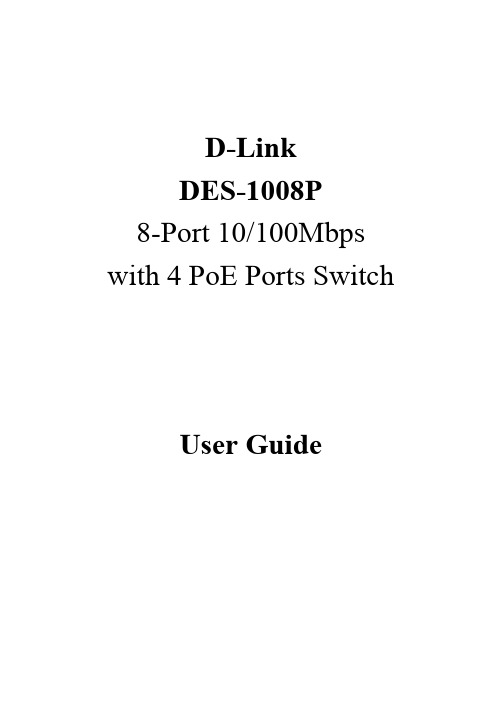
D-LinkDES-1008P8-Port 10/100Mbps with 4 PoE Ports SwitchUser GuideFCC WarningThis equipment has been tested and found to comply with the regulations for a Class B digital device, pursuant to Part 15 of the FCC Rules. These limits are designed to provide reasonable protection against harmful interference when the equipment is operated in a commercial environment. This equipment generates, uses, and can radiate radio frequency energy and, if not installed and used in accordance with this user guide, may cause harmful interference to radio communications. Operation of this equipment in a residential area is likely to cause harmful interference, in which case the user will be required to correct the interference at his/her own expense.CE Mark WarningThis is a Class B product. In a domestic environment, this product may cause radio interference, in which case the user may be required to take adequate measures.UL Warninga) Elevated Operating Ambient Temperature- If installed in a closed or multi-unit rack assembly, the operating ambient temperature of the rack environment may be greater than room ambient. Therefore, consideration should be given to installing the equipment in an environment compatible with the manufacturer's maximum rated ambient temperature (Tmra).b) Reduced Air Flow- Installation of the equipment in a rack should be such that the amount of air flow required for safe operation of the equipment is not compromised.c) Mechanical Loading- mounting of the equipment in the rack should be such that a hazardous condition is not achieved due to uneven mechanical loading.d) Circuit Overloading- Consideration should be given to the connection of the equipment to the supply circuit and the effect that overloading of circuits might have on over current protection and supply wiring. Appropriate consideration of equipment nameplate ratings should be used when addressing this concern.e) Reliable Earthing- Reliable earthing of rack-mounted equipment should be maintained. Particular attention should be given to supply connections other than direct connections to the branch circuit (e.g., use of power strips).Ver. 1.00TABLE OF CONTENTSAbout This Guide (1)Purpose (1)Terms/Usage (1)Introduction (2)Fast Ethernet Technology (2)Switching Technology (3)Power over Ethernet (PoE) (4)Features (4)Unpacking and Installation (5)Unpacking (5)Installation (5)Connecting Network Cable (6)Identifying External Components (7)Front Panel (7)Rear Panel (7)Understanding LED Indicators (9)System LED (9)POE status LEDs (Port 1 ~ Port 4) (9)Ethernet port status LEDs (Ports 1~8) (10)PoE Rule (10)Technical Specifications (12)ABOUT THIS GUIDECongratulations on your purchase of the D-Link DES-1008P, an 8-Port 10/100Mbps Fast Ethernet Switch with 4-Port PoE. This Switch integrates 100Mbps Fast Ethernet and 10Mbps Ethernet network capabilities in a highly flexible package. Port-1 to Port-4 on the switch support Power over Ethernet (PoE), meaning it will automatically detect the presence of an IEEE 802.3af-compliant powered device (PD) and provide power through the port. The switch provides up to 15.4 W per PoE port and can be used to power WLAN access points, IP phones, video cameras, and other PD devices. The Switch will automatically detect the network appliance’s requirements, and will supply the required power to each appliance accordingly.PurposeThis guide discusses how to install your 8-Port 10/100Mbps Fast Ethernet Switch with 4-Port PoE.Terms/UsageIn this guide, the term “Switch” (first letter upper case) refers to your 8-Port 10/100Mbps Fast Ethernet Switch with 4-Port PoE and “switch” (first letter lower case) refers to other Ethernet switches.INTRODUCTIONThis chapter describes the features of the D-Link DES-1008P Fast Ethernet PoE Switch and some background information about Ethernet/Fast Ethernet, Switching and Power over Ethernet technology.Fast Ethernet TechnologyThe growing importance of LANs and the increasing complexity of desktop computing applications are fueling the need for high performance networks. A number of high-speed LAN technologies have been proposed to provide greater bandwidth and improve client/server response times. Among them, 100BASE-TX (Fast Ethernet) provides a non-disruptive, smooth evolution from the current 10BASE-T technology.100Mbps Fast Ethernet is a standard specified by the IEEE 802.3 LAN committee. It is an extension of the 10Mbps Ethernet standard with the ability to transmit and receive data at 100Mbps, while maintaining the CSMA/CD Ethernet protocol. Since the 100Mbps Fast Ethernet is compatible with all other 10Mbps Ethernet environments, it provides a straightforward upgrade and takes advantage of the existing investment in hardware, software, and personnel training.Switching TechnologyAnother approach to pushing beyond the limits of Ethernet technology is the development of switching technology. A switch bridges Ethernet packets at the MAC address level of the Ethernet protocol transmitting among connected Ethernet or Fast Ethernet LAN segments.Switching is a cost-effective way of increasing the total network capacity available to users on a local area network. A switch increases capacity and decreases network loading by dividing a local area network into different segments, which don’t compete with each other for network transmission capacity.The switch acts as a high-speed selective bridge between the individual segments. The switch, without interfering with any other segments, automatically forwards traffic that needs to go from one segment to another. By doing this the total network capacity is multiplied, while still maintaining the same network cabling and adapter cards.Switching LAN technology is a marked improvement over the previous generation of network bridges, which were characterized by higher latencies. Routers have also been used to segment local area networks, but the cost of a router, the setup and maintenance required make routers relatively impractical. Today switches are an ideal solution to most kinds of local area network congestion problems.Power over Ethernet (PoE)Power over Ethernet (PoE) integrates power and data onto one single cabling infrastructure, eliminating the need to have AC power available at all locations.Power and Data is integrated onto the same cable, supporting category 5/5e up to 100 Meters. PoE will provide power to PoE compatible devices, such as IP telephones, wireless LAN access points and IP security cameras.PoE is already widely adopted in the market, saving up to 50% of overall installation costs by eliminating the need to install separate electrical wiring and power outlets.Features8 ×10/100Mbps Auto-negotiation Fast Ethernet RJ45 ports with4-port PoE function (port-1 ~ port-4)Compliant with 802.3af specificationSupports PoE power up to 15.4W for PoE portSupports PoE power up to 56W for all PoE portsSupports PoE IEEE802.3af compliant Powered Device (PD)Each port supports auto MDI/MDIX, so there is no need to use cross-over cables or an up-link portFull/half duplex transfer mode for each portWire speed reception and transmissionUp to 1K unicast addresses entities per device, self-learning, and table aging96KBytes packet bufferSupports IEEE 802.3x flow control for full-duplex mode portsSupports Back-pressure flow control for half-duplex mode portsUNPACKING AND INSTALLATIONThis chapter provides unpacking and installation information for the Switch.UnpackingOpen the shipping cartons of the Switch and carefully unpack its contents. The carton should contain the following items:One DES-1008POne AC power adapterFour rubber feetCD-ROM with Product DocumentQuick Installation Guide.If any item is found missing or damaged, please contact your local reseller for replacement.InstallationThe setup of the Switch can be performed using the following steps:The surface must support at least 1.5 Kg (3.5 lbs) for the Switch. The power outlet should be within 1.82 meters (6 feet) of the Switch.Visually inspect the DC power jack and make sure that it is fully secured to the power adapter.Make sure that there is proper heat dissipation from and adequate ventilation around the Switch. Do not place heavyobjects on the Switch.Connecting Network CableThe Switch support 8 10/100Mbps Ethernet ports and Port 1 ~ port 4 are PoE Enabled ports, these PoE port will automatically activate when a compatible terminal is identified. The Switch will supply power through the Ethernet port to the connected PoE powered device (PD).For legacy devices that are not compatible, the PoE port will not offer power to this device. This feature allows users to freely and safely mix legacy and Power over LAN compatible devices on their network. The Switch supports 10Mbps Ethernet or 100Mbps Fast Ethernet and it runs both in half and full duplex mode using two pair of Category 5 cable.These RJ45 ports are Auto-MDI type port. The Switch can auto negotiate to MDI-II or MDI-X type, so you can connect any RJ-45 cable regardless if it is a standard or crossover cable.IDENTIFYING EXTERNAL COMPONENTSThis chapter describes the front panel, rear panel, and LED indicators of the Switch.Front PanelThe figure below shows the front panels of the Switch.Figure 1. Front panelLED Indicator:Comprehensive LED indicators display the status of the switch and the network (see the LED Indicators chapter below).Rear PanelFigure 2. Rear panelPoE Ports (Port 1~4):These ports are PoE Enabled ports, the PoE port will automatically activate when a compatible terminal is identified. The Switch will supply power through the Ethernet port to the connected PoE device. For legacy devices that are not compatible, the PoE port will not offer the power to this device. This feature allows users to freely and safely mix legacy and Power over LAN compatible devices on their network.These ports support network speeds of either 10Mbps or 100Mbps, and can operate in half- and full- duplex transfer modes. These ports also support automatic MDI/MDIX crossover detection, which gives the Switch true, “plug and play” capabilities. Just connect any network cable between the Switch and the device, and The Switch will automatically detect the settings of the device and adjust itself accordingly.Ethernet Ports (Port 5~8):These ports support network speeds of either 10Mbps or 100Mbps, and can operate in half- and full- duplex transfer modes. These ports also support automatic MDI/MDIX crossover detection, which gives the Switch true, “plug and play” capabilities. Just connect any network cable between the Switch and the device, and The Switch will automatically detect the settings of the device and adjust itself accordingly.DC Power Jack: Power is supplied through an external DC power adapter. Check the technical specification section for information about the DC power input voltage.Since the switch does not include a power switch, plugging its power adapter into a power outlet will immediately power it on.UNDERSTANDING LED INDICATORSThe front panel LEDs provides instant status feedback, and helpsmonitor and troubleshoot when needed.Figure 3. LED indicators of the Switch System LEDPWR: (Power Indicator) On : Power OnOff : Power OffPoE status LEDs (Port 1 ~ Port 4)PoE Status: Green : When the PoE powered device (PD) is connected and the port supplies power successfully.Red : When the PoE port has failed, possibly due to:9 PoE power circuit shortage 9 Power over current: over the power current of PD’sclassification9 Out of PoE voltage of 44 ~ 57 VDC outputOff : No PoE powered device (PD) connected.PoE MAX On : When the power output to PDs has reached or exceeded the maximum power budget. No additional PDs connected will be powered.Off : When the system is using less than 46WBlinking When the system power usage is >=56WEthernet port status LEDs (Ports 1~8)10/100M Link/ACT: 10M : When the 10M LED lights on, the respective port is successfully connected to 10M Ethernet network. Otherwise, when the 10M LED is blinking, the port is transmitting or receiving data on the Ethernetnetwork.100M : When the 100M LED lights on, the respective port is successfullyconnected to 100M Fast Ethernet network. Otherwise, when the 100M LED is blinking, the port is transmitting or receiving data on the FastEthernet network.Off : No link.PoE RulePOE Max: this function will help to protect the POE Switch and to stabilize the power transmitting to the powered device (PD).If the system power usage is >= 46, the POE MAX LED will turn on and the system will not provide power to the additional POE PD. This is done to protect the POE Switch itself and to stabilize the power transmitting to the other POE PDs plugged into the Switch.For example: There are POE PDs connected to the POE Switch and the total power consumption is 48 watts. The system will reserve 8 watts for a buffer and the POE MAX LED will light up. Once there is another POE PD inserted, the system will not provide power to the additional POE PD.Priority: This function will help protect the system when the system power is overloaded. The system will disable the PoE function of lower priority PoE ports to maintain the power to higher priority PoE ports.The total power resource for the system is 56W shared between the 4 POE ports (maximum power for per port is 15.4W). If all POE PDs power consumption is over 56W, the system will automatically arrange the priority of these ports. The lower port number will have the higher priority and the higher port number will have a lower priority (Highest priority: Port 1 > Port 2 > Port 3 > Port 4).For example: In this POE Switch, Port 2 is using 15 watts and Port 3,4 is using 15.4 watts, these two ports are using 45.8 watts total. If there is an additional POE PD inserted to Port 1 with 15.4 watts, the system power resource is over current and the priority function will activate. The priority will be applied to the lowest port number to highest port number, so Port 1,3 will use 15.4 watts, Port 2 will use 15 watts, and the system will cut off the power to Port 4 due to over current.TECHNICAL SPECIFICATIONSGeneralStandards IEEE 802.3 10BASE-T EthernetIEEE 802.3u 100BASE-TX Fast EthernetIEEE 802.3x Full Duplex Flow ControlIEEE 802.3af Power over EthernetProtocol CSMA/CDData Transfer Rate Ethernet: 10Mbps (half duplex), 20Mbps (full-duplex)Fast Ethernet: 100Mbps (half duplex), 200Mbps (full-duplex) Topology StarNetwork Cables 10BASET: 2-pair UTP Cat. 3, 4, 5; up to 100m100BASE-TX: 2-pair UTP Cat. 5; up to 100mNumber of Ports 4 × 10/100Mbps Auto-MDIX RJ45 ports with POE enabled (port 1 ~ port 4)4 × 10/100Mbps Auto-MDIX RJ45 ports (port 5 ~ port 8)PoE Power on RJ-45 Power+: ping 3 & ping 6Power-: ping 1 & ping 2Physical and EnvironmentalDC inputs 48VDC/1.45APower Consumption 6.3 watts. (max. no PD device connected)62.3 watts (max. with 56W PoE Device connected)Temperature Operating: 0° ~ 40° C, Storage: -10° ~ 70° CHumidity Operating: 10% ~ 90%, Storage: 5% ~ 90%Dimensions 171 x 98 x 29 mmEMI: FCC Class B, CE Mark Class BCB(IEC60950)Safety: cUL(UL60950),Performance RAM Buffer: 96K bytes per device Filtering Address Table: 1K entries per devicePacketFiltering/Forwarding Rate: 10Mbps Ethernet: 14,880/pps100Mbps Fast Ethernet: 148,800/ppsMAC Address Learning: Automatic update Transmits Method: Store-and-forward。
100Mbps PoE 交换机快速上手指南 UD18592B说明书
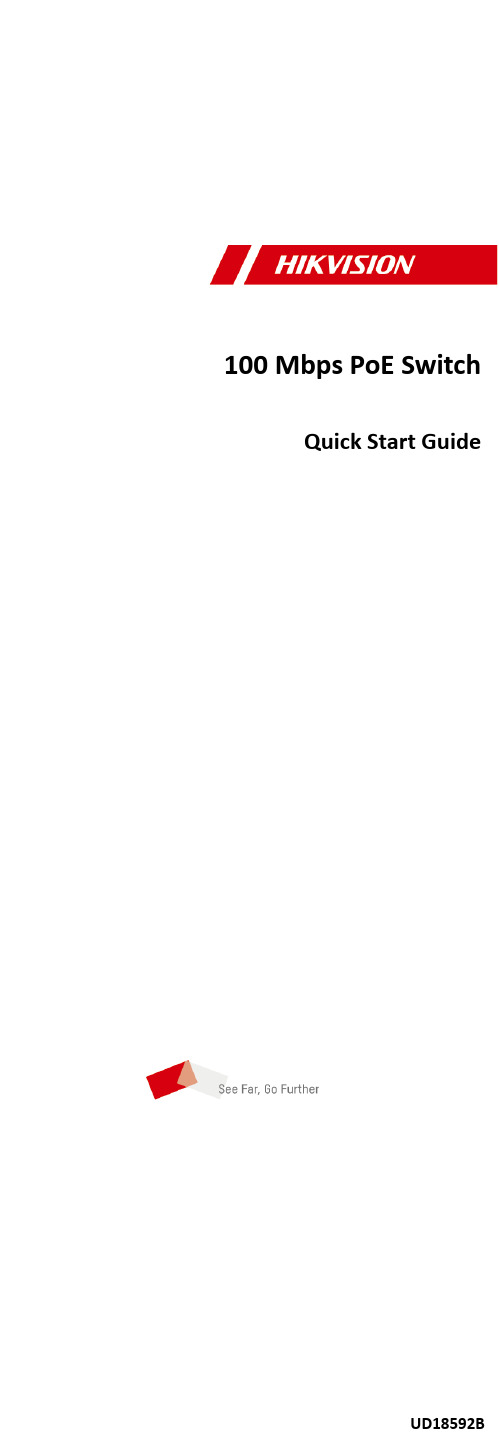
100 Mbps PoE SwitchQuick Start GuideLegal Information©2020 Hangzhou Hikvision Digital Technology Co., Ltd. All rights reserved.About this ManualThe Manual includes instructions for using and managing the Product. Pictures, charts, images and all other information hereinafter are for description and explanation only. The information contained in the Manual is subject to change, without notice, due to firmware updates or other reasons. Please find the latest version of this Manual at the Hikvision website ( https:/// ).Please use this Manual with the guidance and assistance of professionals trained in supporting the Product.Trademarksand other Hikvision's trademarks and logos are the properties of Hikvision in various jurisdictions. Other trademarks and logos mentioned are the properties of their respective owners.DisclaimerTO THE MAXIMUM EXTENT PERMITTED BY APPLICABLE LAW, THIS MANUAL AND THE PRODUCT DESCRIBED, WITH ITS HARDWARE, SOFTWARE AND FIRMWARE, ARE PROVIDED “AS IS” AND “WITH ALL FAULTS AND ERRORS”. HIKVISION MAKES NO WARRANTIES, EXPRESS OR IMPLIED, INCLUDING WITHOUT LIMITATION, MERCHANTABILITY, SATISFACTORY QUALITY, OR FITNESS FOR A PARTICULAR PURPOSE. THE USE OF THE PRODUCT BY YOU IS AT YOUR OWN RISK. IN NO EVENT WILL HIKVISION BE LIABLE TO YOU FOR ANY SPECIAL, CONSEQUENTIAL, INCIDENTAL, OR INDIRECT DAMAGES, INCLUDING, AMONG OTHERS, DAMAGES FOR LOSS OF BUSINESS PROFITS, BUSINESS INTERRUPTION, OR LOSS OF DATA, CORRUPTION OF SYSTEMS, OR LOSS OF DOCUMENTATION, WHETHER BASED ON BREACH OF CONTRACT, TORT (INCLUDING NEGLIGENCE), PRODUCT LIABILITY, OR OTHERWISE, IN CONNECTION WITH THE USE OF THE PRODUCT, EVEN IF HIKVISION HAS BEEN ADVISED OF THE POSSIBILITY OF SUCH DAMAGES OR LOSS.YOU ACKNOWLEDGE THAT THE NATURE OF INTERNET PROVIDES FOR INHERENT SECURITY RISKS, AND HIKVISION SHALL NOT TAKE ANY RESPONSIBILITIES FOR ABNORMAL OPERATION, PRIVACY LEAKAGE OR OTHER DAMAGES RESULTING FROM CYBER-ATTACK, HACKER ATTACK, VIRUS INSPECTION, OR OTHER INTERNET SECURITY RISKS; HOWEVER, HIKVISION WILL PROVIDE TIMELY TECHNICAL SUPPORT IF REQUIRED.YOU AGREE TO USE THIS PRODUCT IN COMPLIANCE WITH ALL APPLICABLE LAWS, AND YOU ARE SOLELY RESPONSIBLE FOR ENSURING THAT YOUR USE CONFORMS TO THE APPLICABLE LAW. ESPECIALLY, YOU ARE RESPONSIBLE, FOR USING THIS PRODUCT IN A MANNER THAT DOES NOT INFRINGE ON THE RIGHTS OF THIRD PARTIES, INCLUDING WITHOUT LIMITATION, RIGHTS OFPUBLICITY, INTELLECTUAL PROPERTY RIGHTS, OR DATA PROTECTION AND OTHER PRIVACY RIGHTS. YOU SHALL NOT USE THIS PRODUCT FOR ANY PROHIBITED END-USES, INCLUDING THE DEVELOPMENT OR PRODUCTION OF WEAPONS OF MASS DESTRUCTION, THE DEVELOPMENT OR PRODUCTION OF CHEMICAL OR BIOLOGICAL WEAPONS, ANY ACTIVITIES IN THE CONTEXT RELATED TO ANY NUCLEAR EXPLOSIVE OR UNSAFE NUCLEAR FUEL-CYCLE, OR IN SUPPORT OF HUMAN RIGHTS ABUSES.IN THE EVENT OF ANY CONFLICTS BETWEEN THIS MANUAL AND THE APPLICABLE LAW, THE LATER PREVAILS.RegulatoryFCCPlease take that changes or not expressly approved by the party responsible for compliance could void the user's authority to operate the equipment.FCC compliance: This equipment has been tested and found to comply with the limits for a Class A digital device, pursuant to part 15 of the FCC Rules. These limits are designed to provide reasonable against harmful interference when the equipment is operated in a commercial environment. This equipment generates, uses, and can radiate radio frequency energy and, if not installed and used in accordance with the manual, may cause harmful interference to radioof this equipment in aarea is likely to cause harmful interference in which case the user will be required to correct the interference at his own expense.FCCThis device complies with part 15 of the FCC Rules. is subject to the following two1.This device may not cause harmful interference.2.This device must accept any interference received, including interference that may cause undesiredEU Conformity StatementThis product and - if applicable - the supplied accessoriestoo are marked with "CE" and comply therefore with theapplicable harmonized European standards listed underthe EMC 2014/30/EU, the RoHS 2011/65/EU.2012/19/EU (WEEE Products marked with thissymbol cannot be disposed of as unsorted municipal wastein the European Union. For proper recycling, return thisproduct to your local supplier upon the purchase ofpoints. For more see: .2006/66/EC This product contains athat cannot be disposed of as unsorted municipal waste in the European Union. See the productfor Theis marked with this symbol, which may includeto indicate cadmium (Cd), lead (Pb), or mercury(Hg). For proper recycling, return the to yoursupplier or to a designated point. For moresee: .Industry Canada ICES-003 ComplianceThis device meets the CAN ICES-3 (A)/NMB-3(A) standards requirements.PrefaceApplicable ModelsThis manual is applicable to DS-3E1XXXP series switches. Symbol ConventionsThe symbols that may be found in this document are defined asSafety InstructionDanger•This is a class A product and may cause radio interference in which case the user may be required to take adequate measures.•Ensure that your devices powered via the PoE port have their shells protected and fire-proofed, because the switches are not compliant with the Limited Power Source (LPS) standard.•In the use of the product, you must be in strict compliance with the electrical safety regulations of the nation and region.•The socket-outlet shall be installed near the device and shall be easily accessible.•The device must be connected to an earthed mains socket-outlet.•Install the device according to the instructions in this manual.• indicates hazardous live and the external wiring connectedto the terminals requires installation by an instructed person.•Keep body parts away from fan blades. Disconnect the power source during servicing.•Never place the device in an unstable location. The device may fall, causing serious personal injury or death.•This device is not suitable for use in locations where children are likely to be present.•CAUTION: Risk of explosion if the battery is replaced by an incorrect type.•Improper replacement of the battery with an incorrect type may defeat a safeguard (for example, in the case of some lithium battery types).•Do not dispose of the battery into fire or a hot oven, or mechanically crush or cut the battery, which may result in an explosion.•Do not leave the battery in an extremely high temperature surrounding environment, which may result in an explosion or the leakage of flammable liquid or gas.•Do not subject the battery to extremely low air pressure, which may result in an explosion or the leakage of flammable liquid or gas. Dispose of used batteries according to the instructions.Caution•CAUTION: Double pole/Neutral fusing. After operation of the fuse, parts of the device that remain energized might represent a hazard during servicing.•The device has been designed, when required, modified for connection to an IT power distribution system.•This device is suitable for mounting on concrete or other non-combustible surface only.•The ventilation should not be impeded by covering the ventilation openings with items, such as newspapers, table-cloths, curtains, etc. The openings shall never be blocked by placing the device on a bed, sofa, rug or other similar surface.•No naked flame sources, such as lighted candles, should be placed on the device.•The device shall not be exposed to dripping or splashing and that no objects filled with liquids, such as vases, shall be placed on the device.•Burned fingers when handling the cover area of the device. Wait one-half hour after switching off before handling the parts.•CLASS 1 LASER PRODUCT1 Introduction1.1 Product IntroductionDS-3E1XXXP series switches (hereinafter referred to as "the device") are layer 2 PoE switches, providing advanced PoE power supply technology on the basis of high-performance access. The switches support client management, network topology management, link aggregation, port management and so on. The switches are suitable for small-scale LAN device access.1.2 Packing ListDS-3E1X05/09P Series DS-3E1318/26P Series Switch× 1× 1Power Adapter× 1-AC Power Cord× 1× 1Screw-× 4L-Shaped Bracket-× 2Quick Start Guide× 1× 11.3 AppearanceDifferent models of devices may have different appearances. The following pictures are only for illustration.Front PanelFigure 1-1 DS-3E1105P SeriesNoteThe front panel of DS-3E1309P switch is similar to that ofDS-3E1105P, with differences on 8 100Mbps PoE RJ45 ports, and that No.9 port is gigabit RJ45 port.Figure 1-2 DS-3E1318P SeriesNoteThe front panel of DS-3E1326P switch is similar to that ofDS-3E1318P, with differences on 24 100Mbps PoE RJ45 ports, 24 LINK/ACT, and 24 PoE indicators.Rear PanelFigure 1-3 DS-3E1X05/09P Series Figure 1-4 DS-3E1318/26P SeriesPort/Indicator Description Indicator/Port DescriptionPoE-MAX Indicator •Solid /Flashing: The output power of the switch will reach the upper limit. The power supply may be abnormal if more devices are connected.•Unlit: The switch provides power supply to PD normally.PWR Indicator •Solid: The switch is powered on normally.•Unlit: No power supply connected or power supply is abnormal.LINK/ACT Indicator •Solid: The port is connected.•Flashing: The port is transmitting data.•Unlit: The port is disconnected or connection is abnormal.PoE Indicator •Solid: The switch provides power supply to PD normally.•Unlit: The switch is disconnected to PD, or provides power supply to PD abnormally.G1/G2 Port Indicator •Solid: The gigabit SFP fiber optical port is connected.•Flashing: The gigabit SFP fiber optical port is transmitting data.•Unlit: No gigabit SFP fiber optical port connected or connection is abnormal.100Mbps PoE RJ45PortUsed for PD devices connection via network cables.100Mbps RJ45 Port Used for other devices connection via network cables.Gigabit Combo•When connected to a network cable, the combo is a RJ45 port. When plugged into with an optical module and connected to an optical fiber, the combo functions as a fiber optic port.•When connected to both the network cable and optical fiber at the same time, the port works as a fiber optic port.Grounding Terminal Used for connecting to the grounding cable toprotect the switch from lightning.Power Supply Use the attached power cord to connect the switchto socket.2 InstallationPlease select the appropriate installation method according to the actual needs.Before You Start•Ensure that the desktop or rack is stable and firm enough.•Keep the room well-ventilated. Keep at least 10 cm distance around the device for heat dissipation.•Keep at least 1.5 cm vertical distance between two adjacent devices for rack-mount installation.2.1 Desk-Mounted InstallationPlace the device on the desk.2.2 Wall-Mounted InstallationSteps1.Check the distance between the two hanging holes on the rear cover of the device.2.Insert two M4 screws into the wall.Note•Please prepare two M4 screws.•Ensure that the distance between the two screws equalsthat between the two hanging holes.•Set aside at least 4 mm screws outside the wall.3.Align the hanging holes with screws, and hang the device on the screws.Figure 2-1 Wall-Mounted Installation2.3 Rack-Mounted InstallationSteps1.Check the grounding and stability of the rack.e the attached screws to fix the two L-shaped brackets to the sides of the switch.Figure 2-2 Fix L-Shaped Brackets3.Place your switch on the rack, fix it to the rack with self-prepared screws to stably install your switch.Figure 2-3 Fix to the Rack3 Grounding3.1 Connecting the Grounding Cable Grounding is used to quickly release overvoltage and overcurrent induced by lightening for switch, and to protect personal safety. Select the appropriate grounding method according to your needs.3.1.1 With Grounding BarIf a grounding bar is available at the installation site, follow the steps below.Steps1.Connect one end of the grounding cable to the binding post on the grounding bar.2.Connect the other end of the grounding cable to the grounding terminal of the device and fix the screw.Figure 3-1 Grounding with Grounding Bar3.1.2 Without Grounding BarIf there is no grounding bar but the earth is nearby and the grounding body is allowed to be buried, follow the steps below. Steps1.Bury an angle steel or steel pipe (≥ 0.5 m) into the mud land.2.Weld one end of the grounding cable to the angle steel or steel pipe and embalm the welding point via electroplating or coating.3.Connect the other end of the grounding cable to the grounding terminal.Figure 3-2 Grounding with Angle Steel3.2 Connecting RJ45 PortUse a network cable to connect the device to the RJ45 port of a peer device such as network camera, NVR, switch, etc.Figure 3-3 RJ45 Port Connection3.3 Connecting SFP Optical Module Connecting SFP optical module is supported when the device has a fiber optic port or a combo.When connected to a network cable, the combo is a RJ45 port. When plugged into with an optical module and connected to an optical fiber, the combo functions as a fiber optic port.When connected to both the network cable and optical fiber at the same time, the port works as a fiber optic port.StepsCaution•Single-Mode optical module needs to be paired.•Do not bend fiber optic (curvature radius ≥ 10 cm) overly.•Do not look directly at fiber optic connector because the laser is harmful to eyes.1.Connect the two paired SFP optical modules with an optical fiber.2.Hold the SFP optical module from one side, and smoothly plug it into the device along with the SFP port slot until the optical module and the device are closely attached.3.After powering on the device, check the status of LINK/ACT indicator. If the indicator is lit, the link is connected. If the indicator is unlit, the link is disconnected. Check the line, and make sure peer devices have been started.4 Powering on the DevicePlease use the attached power cord in package to power on the device.Before powering your switch, make sure that:•The operating power supply is compliant with rated input standard.•Port cables and grounding cables are correctly connected.•If there is outdoor cabling, connect a lightning rod and lightening arrester to the cable.CautionPoE power supply line and strong wire cannot be wired together, otherwise PD equipment or switch ports will be burnt.5 Device ManagementThe device can be configured and managed through iVMS-4200 software, mainly including network parameter configuration, port configuration, link aggregation configuration, network topology display and so on.Note•This chapter will briefly introduce the device management through the iVMS-4200 software. For other functions, please refer to User Manual of iVMS-4200 Client Software.•All pictures in this manual are for illustration only, and the specific interface is subject to the actual interface.5.1 Activating DevicesFor the inactive devices, you are required to create a password to activate them before they can be added to the software and work properly.Before You StartMake sure the device to be activated is connected to the network and is in the same subnet with the PC running the client.StepsNoteThis function should be supported by the device.1.Enter the Device Management page.2.Click Device tab on the top of the right panel.3.Click Online Device to show the online device area at the bottom of the page.The searched online devices are displayed in the list.4.Check the device status (shown on Security Level column) and select an inactive device.Figure 5-1 Online Inactive Device5.Click Activate to open the Activation dialog.6.Create a password in the password field, and confirm the password.CautionThe password strength of the device can be automatically checked. We highly recommend you change the password of your own choosing (using a minimum of 8 characters, including at least three kinds of following categories: upper case letters, lower case letters, numbers, and special characters) in order to increase the security of your product. And we recommend you change your password regularly, especially in the high security system, changing the password monthly or weekly can better protect your product.Proper configuration of all passwords and other security settings is the responsibility of the installer and/or end-user. 7.Click OK to activate the device.5.2 Adding DevicesThe client provides various device adding modes including IP/ domain, IP segment, cloud P2P, ISUP protocol, and HiDDNS. The client also supports importing multiple devices in a batch when there are large amount of devices to be added. The section only introduces one mode, namely, adding a detected online device. Steps1.Enter the Device Management module.2.Click Device tab on the top of the right panel.3.Click Online Device to show the online device area.The searched online devices are displayed in the list.4.Select an online device in the Online Device area, and click Add to open the device adding window.NoteFor the inactive device, you need to create the password for it before you can add the device properly. For detailed steps, refer to Activating Devices.5.Enter the required information.NameEnter a descriptive name for the device.IP AddressEnter the device's IP address. The IP address of the device is obtained automatically in this adding mode.PortYou can customize the port number. The port number of the device is obtained automatically in this adding mode.User NameBy default, the user name is admin.PasswordEnter the device password.CautionThe password strength of the device can be automaticallychecked. We highly recommend you change the password of your own choosing (using a minimum of 8 characters,including at least three kinds of following categories: upper case letters, lower case letters, numbers, and specialcharacters) in order to increase the security of your product.And we recommend you change your password regularly,especially in the high security system, changing thepassword monthly or weekly can better protect yourproduct.Proper configuration of all passwords and other securitysettings is the responsibility of the installer and/or end-user.6.Check Synchronize Time to synchronize the device time with the PC running the client after adding the device to the client.7.Click Add.6 Get More InformationScan the QR code below for iVMS-4200 software operations.。
华三8口交换机(用于网件瘦AP)配置模板

port link-type trunk
port trunk permit vlan all
undo loopback-detection enable
interface Ethernet1/0/4
poe enable
port link-type trunk
port trunk permit vlan all
设定管理VLAN,瘦nterface Vlan-interface1600
配置管理VLAN对应参数
ip address 10.140.5.200 255.255.255.192
配置交换机管理IP地址及掩码,瘦AP掩码统一为255.255.255.192
ip route-static 0.0.0.0 0.0.0.0 10.140.5.193
配置交换机管理网关
配置脚本如下:
*********************************************************
#
system-view
sysname jdzhongxintaifu
undo loopback-detection enable
interface Ethernet1/0/2
poe enable
port link-type trunk
port trunk permit vlan all
undo loopback-detection enable
interface Ethernet1/0/3
undo loopback-detection enable
interface Ethernet1/0/5
poe交换机介绍
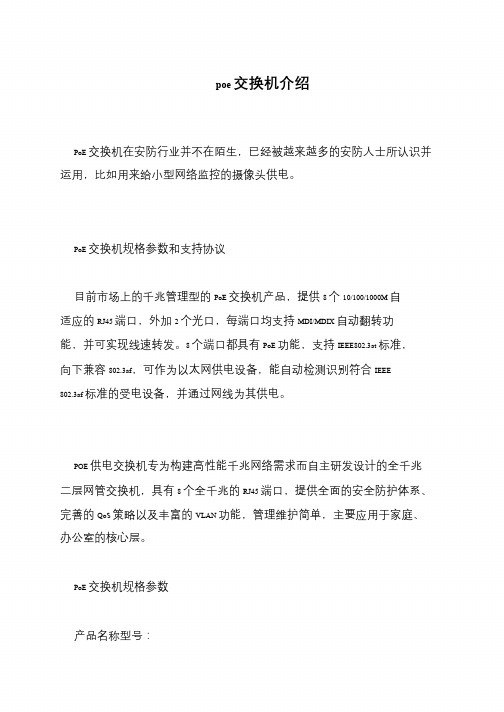
poe 交换机介绍
PoE 交换机在安防行业并不在陌生,已经被越来越多的安防人士所认识并运用,比如用来给小型网络监控的摄像头供电。
PoE 交换机规格参数和支持协议
目前市场上的千兆管理型的PoE 交换机产品,提供8 个10/100/1000M 自
适应的RJ45 端口,外加2 个光口,每端口均支持MDI/MDIX 自动翻转功
能,并可实现线速转发。
8 个端口都具有PoE 功能,支持IEEE802.3at 标准,
向下兼容802.3af,可作为以太网供电设备,能自动检测识别符合IEEE 802.3af 标准的受电设备,并通过网线为其供电。
POE 供电交换机专为构建高性能千兆网络需求而自主研发设计的全千兆二层网管交换机,具有8 个全千兆的RJ45 端口,提供全面的安全防护体系、完善的QoS 策略以及丰富的VLAN 功能,管理维护简单,主要应用于家庭、办公室的核心层。
PoE 交换机规格参数
产品名称型号:。
铭道通信R1008P录音卡说明书
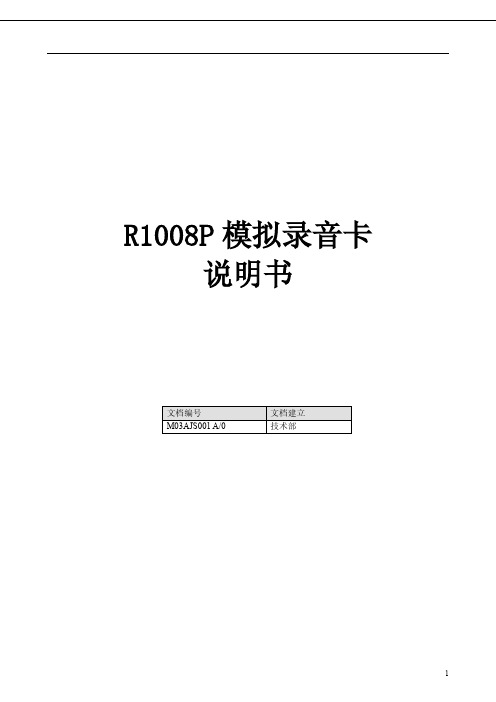
由于产品版本升级或其他原因,本文档内容会不定期进行更新。除非另有约定,本文档仅作 为使用指导,本文档中的所有陈述、信息或建议不构成任何明示或暗示的担保
2
目录
前言...............................................................................................................................................................................4
4 附录.....................................................................................................................................................................11
0579-85218087-8008
11
防雷击:4级
win2000,win2003,winXP
≤0.5Ω(联合接地方式) 0℃~55℃ 5%~80%(非凝结) -20℃~+85℃ 0%~95%(非凝结)
3 技术指标
10
4 附录
4.1 技术/销售支持
当您在使用产品的过程中,有任何的问题,都可以联系我们,我们将竭尽全力为您解决问题, 诚心为您服务 联系方式
1.3
性能特点.............................................................................................................................................. 6
POE网络交换机用户手册说明书
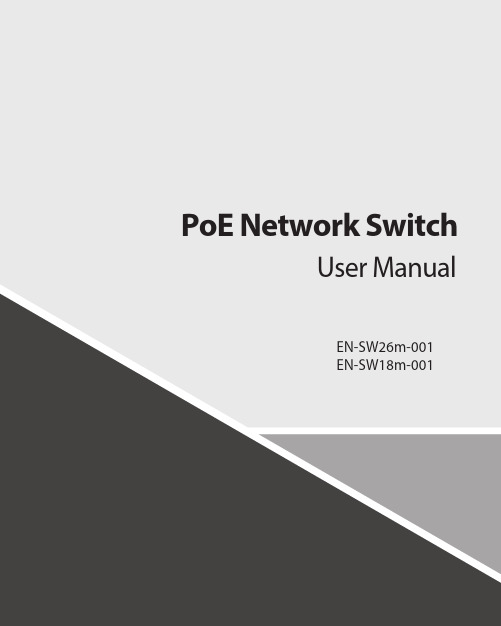
Contents1.Introduction (3)2.Hardware Descriptions (4)2.1 Front Panel (4)2.2 LED Indicators (4)2.3 Rear Panel (4)2.4 Specification (5)3.Getting Started (5)3.1 Management Options (5)3.2 Using Web-based Management (6)4.Configuration (7)4.1 Welcome (7)4.2 Administrator (8)4.3 Port Management (12)4.4 VLAN Setting (15)4.5 Per Port Counter (17)Per Port Counter -> Port Counter (17)4.6 QoS Setting (18)4.7 Security (19)4.8 Spanning Tree (21)4.9 Trunking (23)4.10 DHCP Relay Agent (23)4.11 Backup/Recovery (25)4.12 Miscellaneous (26)4.13 SNMP Settings (26)4.14 Logout (27)4.15 PoE Settings (27)1. IntroductionPower-over-Ethernet (PoE) eliminates the need to run DC power to other devices on a wired LAN. Using a Power-over-Ethernet system, installers need to run only a single Category 5 Ethernet cable that carries both power and data to each device. This allows greater flexibility in the locating of network devices and, in many cases, significantly decreases installation costs.There are two system components in PoE - the PSE (Power Sourcing Equipment) and the PD (Powered Device). The IEEE 802.3af/at specification defines PSE as a device that inserts power onto an Ethernet cable. The PSE may be located at the switch (End-span configuration). or it may be a separate device located between the switch and the PD (Mid-span configuration). The PD is the natural termination of this link, receiving the power, and could be an IP phone, a WLAN access point, or any other IP device that requires power. The current is transmitted over two of the four twisted pairs of wires in a Category-5 cable.Power-over-Ethernet follows the IEEE 802.3af/at specification and is completely compatible with existing Ethernet switches and networked devices. Because the Power Sourcing Equipment (PSE) tests whether a networked device is PoE-capable, power is never transmitted unless a Powered Device is at the other end of the cable. It also continues to monitor the channel. If the Powered Device does not draw a minimum current, because it has been unplugged or physically turned off, the PSE shuts down the power to that port. Optionally, the standard permits Powered Devices to signal t0 the PSEs exactly how much power they need.The PoE switch is a multi-port fast Ethernet switch that can be used to build high-performance switched workgroup networks. This switch is a store-and-forward device that offers low latency for high-speed networking. It also features a ‘store-and-forward switching’ scheme that allows the switch to auto-learn and store source addresses in a 8K-entry MAC address table. The switch is targeted at workgroup, department or backbone computing environments.2. Hardware Descriptions2.1 Front PanelThe front panel consists of LED indications, reset button and 16/24x10/100 PoE ports + 2x10/100/1000 Uplink pots.2.2 LED IndicatorsPower LED: The Power LED lights up when the switch is connected to a power source.Link/Act LED:Green (for megabit ports): Indicates that the port is running at 100M.Green (for gigabit ports): Indicates that the port is running at 100M.Blinking: Indicates that the switch is either sending or receiving data to the port.Light off: No link.PoE LED:Green: Indicates the PoE powered device (PD) is connected and the port supplies power successfully.Light off: Indicates no powered device (PD) connected.Reset: By pressing the Reset button for 10 seconds the switch will change back to the default configuration and all changes will be lost.2.3 Rear PanelThe rear panel view of the switch consists of a AC power connector, Power Switch and Glass Fuse(AC250V 10A,Φ5*L20mm).2.4 Specification3. Getting StartedThis chapter introduces the management interface of the switch.3.1 Management OptionsThe Switch can be managed through any port on the device by using the Web-based ManagementEach switch must be assigned its own IP Address, which is used for communication with Web-Based Management. The PC’s IP address should be in the same range as the switch. Each switch can allow only one user to access the Web-Based Management at a time.Please refer to the following installation instructions for the Web-based Management.3.2 Using Web-based ManagementAfter a successful physical installation, you can configure the switch, monitor the network status, and display statistics using a web browser.Connecting to the SwitchYou will need the following equipment to begin the web configuration of your device:⏹ A PC with a RJ-45 Ethernet connection⏹ A standard Ethernet cableConnect the Ethernet cable to any of the ports on the front panel of the switch and to the Ethernet port on the PC. Login Web-based ManagementIf DHCP is not enabled on the local LAN, the switch will be able to log in to the web page with 192.168.2.1 after 2 minutes. If DHCP is enabled, the DHCP server (router) will assign the address to the switch, and use DHCP to log in to the switch. Login to the switch web page.In case no DHCP server, In order to login and configure the switch via an Ethernet connection, the PC must have an IP address in the same subnet as the switch. For example, if the switch has an IP address of 192.168.2.1, the PC should have an IP address of 192.168.2.x(where x is a number between 2 ~ 254), and a subnet mask of 255.255.255.0. Open the web browser and enter 192.168.2.1 (the factory-default IP address) in the address bar. Then press <Enter>.When the following logon dialog box appears, enter the username and password then click OK. The default username is admin and password is system.Note:If the DHCP server (routing) to the switch assigned address, you can use the Auto Discovery tool to query the switch ip4. ConfigurationThe features and functions of the switch can be configured for optimum use through the Web-based Management.4.1 WelcomeAfter a successful login you will see the screen bellows:4.2 AdministratorAdministrator -> Authentication ConfigurationHere you can enter a new Username/Password and confirm it.If the switch is used to open the DHCP environment, the switch will automatically obtain an IP address from a DHCP server, the switch for the landing web page.The factory defaultIP address: 192.168.2.1Username: adminPassword: systemAdministrator -> System IP ConfigurationThere are two ways for the switch to obtain an IP address: Static and DHCP (Dynamic Host Configuration Protocol).If the switch is used to open the DHCP environment, the switch will automatically obtain an IP address from a DHCP server, the switch for the landing web page, as shown below:When using static mode, the IP address, Subnet Mask and Gateway can be manually configured. When using DHCP mode, the Switch will first look for a DHCP server to provide it with an IP address (including network mask and default gateway) before using the default or previously entered settings. By default the IP setting is static mode with IP address is 192.168.2.1 and subnet mask is 255.255.255.0Administrator -> System StatusComment: By entering a Comment, the device can more easily be recognized on the LAN.Idle Time Security: It controls the idle time-out period for security purposes, when there is no action for a specific time span in the Web-based Management. If the current session times out (expires), the user is required a re-login before using the Web-based Management again. Selective range is from 3 to 30 minute, and the defaultsetting is 5 minutes.Administrator -> Load default settingProvide a safe reset option for the switch. All configuration settings in non-volatile RAM will be reset to factorydefault and then the switch will reboot.You must enter the password of device in order to determine the firmware needs to be updated.After a correct password the switch will erase the old firmware first.After completing the erase you will see the screen bellows. Specify the Firmware Path (or Browse for one) that you are going to use, and then click Update. The state will show ‘OK’ after completion and ‘Fail’ is firmware upgrade fails or cannot be completed for any reason.Administrator -> Reboot DeviceProvide a safe way to reboot the system. Click Reboot to restart the switch.4.3 Port ManagementPort Management -> Port ConfigurationIn this page, the status of all ports can be monitored and adjusted for optimum configuration.Enable: Enable or disable the port’s connectionAuto-Nege: Enable or disable port auto-NDI/MDIXSpeed: Copper connections can operate in Forced Mode settings (1000M Full, 100M Full, 100M Halt, 10M Full, 10M Half), Auto, or Disabled. The default setting for all ports is Auto.Duplex: Copper connections can operate in Full-Duplex or Half-Duplex ModeAddr. Learning: Enable or disable port learning MAC address.Port Management -> Port MirroringPort Mirroring is a method of monitoring network traffic that forwards a copy of each incoming and/or outgoing packet from one port of the Switch to another port where the packet can be studied. This enables network managers to better monitor network performances.TX (transmit) mode: Duplicates the data transmitted from the source port and forwards it to the Target Port. Click “all” to include all ports into port mirroring.RX (receive) mode: Duplicates the data that received from the source port and forwards it to the Target Port. Click “all” to include all ports into port mirrori ng.Both (transmit and receive) mode: Duplicate both the data transmitted from and data sent to the source port, and forwards all the data to the assigned Target Port. Click “all” to include all ports into port mirroring.The target ports will stop mirroring packets if there are unknown tags or destination packets sent out by source ports.Port Management -> Bandwidth ControlThe Bandwidth Control page allows network managers to define the bandwidth settings for a specified port’stransmitting and receiving data rates.TX Rate: This allows you to enter data receive rate from 0 to 255 (base on speed base), 0 for full speed. RX Rate: This allows you to enter data transmit rate from 0 to 255 (base on speed base), 0 for full speed. Speed Base:Port Management -> Broadcast Storm ControlThe Broadcast Storm Control feature provides the ability to control the receive rate of broadcast packets. Once a packet storm has been detected, the Switch will drop packets coming into the Switch until the stormhas subsided.4.4 VLAN SettingVLAN Setting -> VLAN ModeA VLAN is a group of ports that can be anywhere in the network, but communicate as though they were in the same area. VLANs can be easily organized to reflect department groups (such as R&D, Marketing), usage groups (such as e-mail), or multicast groups (multimedia applications such as video conferencing), and therefore help to simplify network management by allowing users to move devices to a new VLAN without having to change any physical connections.Prot Based VLAN: Port-Based VLANs are the simplest and most common form of VLAN. It assigns the appliance LAN ports to VLANs, effectively transforming the appliances. You can assign multiple ports to the same VLAN, or each port to a separate VLAN.802.1Q VLAN: By default, 802.1Q VLAN is disabled. With 802.1Q VLAN enabled, the VLAN VID 1 is created by default with an empty VLAN name field and all ports are configured as “Untagged” members.VLAN SettingAdd VLAN: Click to create a new VLAN name and to select VLAN ports. The VLAN name should be less than 10 characters. To save the members in a group, click Add.VLAN Setting ->VLAN Setting ->4.5 Per Port CounterPer Port Counter -> Port CounterThe Statistics screen displays the status of each port packet count.4.6 QoS SettingQoS Setting -> Priority ModeQoS Setting -> Port, 802.1p ,IP/DS basedQoS Setting -> TCP/UDP Port BasedSecurity -> MAC Address BindingSecurity -> Scan MACSecurity -> TCP/UDP FilterSecurity -> Web Management FilterSpanning Tree -> STP Bridge SettingsSpanning Tree -> STP Port SettingsSpanning Tree -> Loopback Detection4.9 TrunkingTrunking -> Link Aggregation SettingsThe Trunking function allows the switch to combine two or four ports together to increase bandwidth. Select the Trunking Groups, choose the Members to be grouped together, and then click Submit to activate the selected Trunking Groups.4.10 DHCP Relay AgentDHCP Relay Agent -> DHCP Relay AgentDHCP Relay Agent -> Relay ServerDHCP Relay Agent -> VLAN MAP Relay Agent4.11 Backup/RecoveryAllow the current configuration settings to be saved to a file (not including the password), and if necessary,you can restore configuration settings from the file.Backup or restore the configuration file to or from your local drive.Click Download to save the current settings to your disk.Click Browse to browse your inventories for a saved backup settings file.Click Update after selecting the backup settings file you want to restore.Switch will reboot after restore and all current configurations will be lost4.12 Miscellaneous Miscellaneous -> Miscellaneous Settings4.13 SNMP Settings4.14 LogoutClick this to end this sessionIf you close the web browser without clicking the Logout button, it will be seen as an abnormal exit and the login session will still be occupied.4.15 PoEPoE -> PoE SettingThis section provides PoE (Power over Ethernet) Configuration and PoE output status of PoE Switch.Main Power consumption: The Statistics screen displays the total Watts usage of PoE Switch.Status: Can enable or disable the PoE function.Class: Class 0 is the default for PDs. However, to improve power management at the PSE, the PD may opt to provide a signature for Class 1 to 4.The PD is classified based on power. The classification of the PD is the maximum power that the PD willdraw across all input voltages and operational modes. A PD shall return Class 0 to 4 in accordance with theCurrent (mA): It shows the PoE device current Amp.PoE -> PoE Power DelayThis section provides PoE Power Delay Configuration.Delay Mode: Enable or disable the port’s PoE Power Delay function.Delay Time: Set PoE power delay time (0~300).PoE -> PoE SchedulingPoE Schedule user can configure a duration time for PoE port as default value does not provide power.: Please enable NTP and correct the System Time first.As default value, all PoE Schedule Profile functions are disabledPlease use mouse to click on the block about what time you want to supply power for PoE port. PoE -> NTP SettingThis section provide the NTP Configuration of PoE SwitchSystem Time: Display current time informationNTP Server: Allow assign #1 or #2 NTP server IP address manuallyTime Zone: Allow select the time zone according to current locationPoE -> PoE Auto-checkThe PoE Switch can be configured to monitor connected PD’s status in real-time via ping action. Once the PD stops working and without response, the PoE Switch is going to restart PoE port power, and bring the PD back to work. It will greatly enhance the reliability and reduces administrator management burden.Need to write the correct address, you can open auto-check function.Set Port No.: Select the port witch you want to set IP AddressIP Address: Allow assign IP address witch you want to monitorChecking Time: Select time interval of ping action (1-10Min)Reset Delay Time: Select time PD Reset time (1-3Seconds)Enable Checking Port. No: Select the port witch you want to enable PoE Auto-check --------------------------- End-------------------------。
Philips DS3100 音响说明书
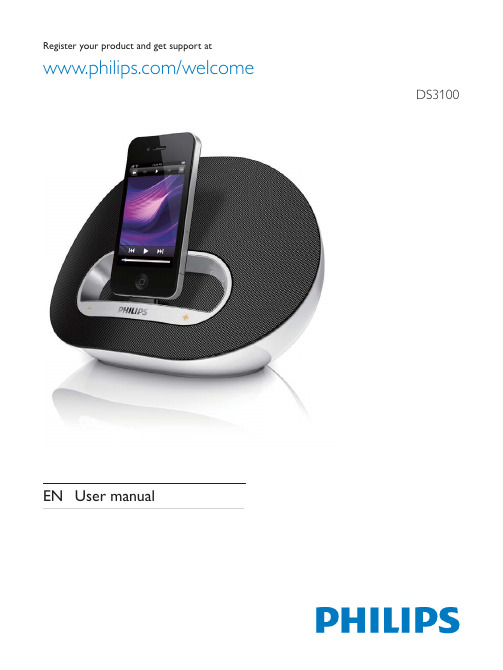
Apparatus shall not be exposed to dripping or splashing.
Do not place any sources of danger on the DSSDUDWXV HJ OLTXLG ÀOOHG REMHFWV OLJKWHG FDQGOHV
10
6SHFLÀFDWLRQV
6 Troubleshooting
10
7 Notice
11
Disposal of your1
EN 2
1 Important
Read these instructions. Heed all warnings. Follow all instructions. Do not use this apparatus near water. Do not block any ventilation openings.
Caution Risk of explosion! Keep batteries away from heat,
VXQVKLQH RU ÀUH 1HYHU GLVFDUG EDWWHULHV LQ ÀUH
Remove batteries if they are exhausted or will not be
computer through USB socket.
What's in the box
Check and identify the contents of your package: Main unit AC power adaptor Quick start guide
a b
c
d e f
used for a long time.
华三交换机3100系列用户手册
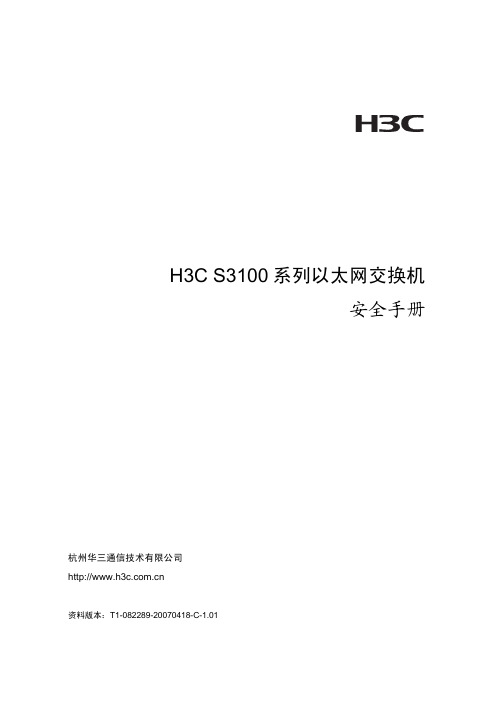
H3C S3100系列以太网交换机安全手册杭州华三通信技术有限公司资料版本:T1-082289-20070418-C-1.01声明Copyright © 2007 杭州华三通信技术有限公司及其许可者版权所有,保留一切权利。
未经本公司书面许可,任何单位和个人不得擅自摘抄、复制本书内容的部分或全部,并不得以任何形式传播。
H3C、、Aolynk、、H3Care、、TOP G、、IRF、NetPilot、Neocean、NeoVTL、SecPro、SecPoint、SecEngine、SecPath、Comware、Secware、Storware、NQA、VVG、V2G、V n G、PSPT、XGbus、N-Bus、TiGem、InnoVision、HUASAN、华三均为杭州华三通信技术有限公司的商标。
对于本手册中出现的其它公司的商标、产品标识及商品名称,由各自权利人拥有。
除非另有约定,本手册仅作为使用指导,本手册中的所有陈述、信息和建议不构成任何明示或暗示的担保。
如需要获取最新手册,请登录。
技术支持用户支持邮箱:customer_service@技术支持热线电话:800-810-0504(固话拨打)400-810-0504(手机、固话均可拨打)网址:前言本书简介本手册各章节内容如下:z第1章安全信息。
介绍在安装、日常维护H3C S3100系列以太网交换机时,必须遵循的安全预防规范。
环境保护本产品符合关于环境保护方面的设计要求,产品的存放、使用和弃置应遵照相关国家法律、法规要求进行。
目录第1章安全信息...............................................................................1-11.1 概述....................................................................................1-11.1.1 应用惯例..................................................................1-11.1.2 通用要求..................................................................1-21.2 用电安全.............................................................................1-31.2.1 高电压......................................................................1-31.2.2 电缆.........................................................................1-41.3 防雷击................................................................................1-51.4 激光辐射.............................................................................1-5表格目录表1-1 安全标识和描述.......................................................1-1第1章安全信息1.1 概述本章节介绍了在安装、日常维护本系列设备时,必须遵循的安全预防规范。
监控专用8路poe交换机产品说明书
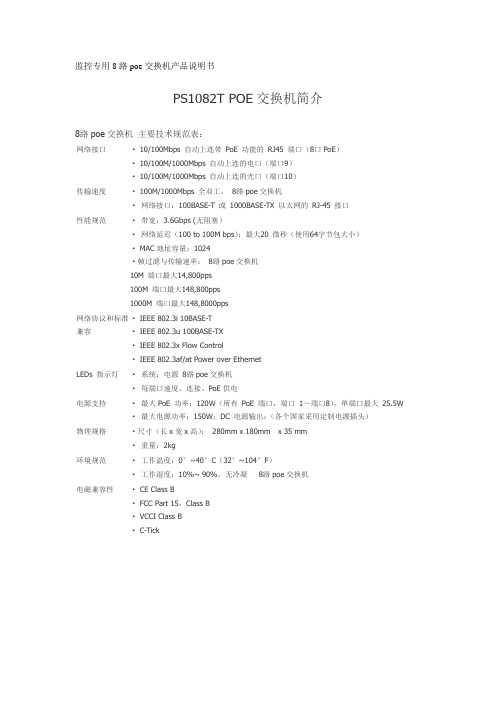
监控专用8路poe交换机产品说明书PS1082T POE交换机简介8路poe交换机主要技术规范表:网络接口· 10/100Mbps 自动上连带PoE 功能的RJ45 端口(8口PoE)· 10/100M/1000Mbps 自动上连的电口(端口9)· 10/100M/1000Mbps 自动上连的光口(端口10)传输速度· 100M/1000Mbps 全双工,8路poe交换机·网络接口:100BASE-T 或1000BASE-TX 以太网的RJ-45 接口性能规范·带宽:3.6Gbps (无阻塞)·网络延迟(100 to 100M bps):最大20 微秒(使用64字节包大小)· MAC地址容量:1024·帧过滤与传输速率:8路poe交换机10M 端口最大14,800pps100M 端口最大148,800pps1000M 端口最大148,8000pps网络协议和标准兼容· IEEE 802.3i 10BASE-T· IEEE 802.3u 100BASE-TX· IEEE 802.3x Flow Control· IEEE 802.3af/at Power over EthernetLEDs 指示灯·系统:电源8路poe交换机·每端口速度、连接、PoE供电电源支持·最大PoE 功率:120W(所有PoE 端口,端口1~端口8),单端口最大25.5W ·最大电源功率:150W;DC 电源输出;(各个国家采用定制电源插头)物理规格·尺寸(长x宽x高):280mm x 180mm x 35 mm·重量:2kg环境规范·工作温度:0°~40°C(32°~104°F)·工作湿度:10%~ 90%,无冷凝8路poe交换机电磁兼容性· CE Class B· FCC Part 15,Class B· VCCI Class B· C-Tick。
TP-LINK TL-SF1008P 说明书

Copyright © 2008 TP-LINK Technologies Co., Ltd. All righes:
Complies with IEEE802.3, IEEE802.3u, IEEE802.3af standards 1K entry MAC address table of the TL-SF1008P with auto-learning and auto-aging 8 10/100Mbps Auto-Negotiation RJ45 ports with 4-port PoE function (port-1 to port-4), all of them support Auto MDI/MDIX Supports PoE power up to 15.4W for each PoE port Supports PoE power up to 53W for all PoE ports Supports PoE IEEE 802.3af compliant PDs Supports IEEE802.3x ow control for Full-duplex Mode and backpressure for Half-duplex Mode Supports priority function to protect the system when the system power is overloaded LED indicators for monitoring power, link, activity and speed External power adapter supply
Specifications:
Standards Interfaces
Network Media(Cable)
3100交换机配置指南
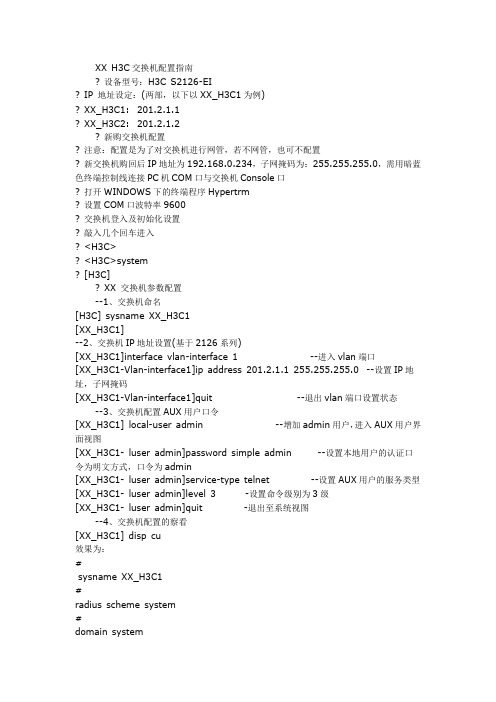
XX H3C交换机配置指南? 设备型号:H3C S2126-EI? IP 地址设定:(两部,以下以XX_H3C1为例)? XX_H3C1: 201.2.1.1? XX_H3C2: 201.2.1.2? 新购交换机配置? 注意:配置是为了对交换机进行网管,若不网管,也可不配置? 新交换机购回后IP地址为192.168.0.234,子网掩码为:255.255.255.0,需用暗蓝色终端控制线连接PC机COM口与交换机Console口? 打开WINDOWS下的终端程序Hypertrm? 设置COM口波特率9600? 交换机登入及初始化设置? 敲入几个回车进入? <H3C>? <H3C>system? [H3C]? XX 交换机参数配置--1、交换机命名[H3C] sysname XX_H3C1[XX_H3C1]--2、交换机IP地址设置(基于2126系列)[XX_H3C1]interface vlan-interface 1 --进入vlan端口[XX_H3C1-Vlan-interface1]ip address 201.2.1.1 255.255.255.0 --设置IP地址,子网掩码[XX_H3C1-Vlan-interface1]quit --退出vlan端口设置状态--3、交换机配置AUX用户口令[XX_H3C1] local-user admin --增加admin用户,进入AUX用户界面视图[XX_H3C1- luser admin]password simple admin --设置本地用户的认证口令为明文方式,口令为admin[XX_H3C1- luser admin]service-type telnet --设置AUX用户的服务类型[XX_H3C1- luser admin]level 3 -设置命令级别为3级[XX_H3C1- luser admin]quit -退出至系统视图--4、交换机配置的察看[XX_H3C1] disp cu效果为:#sysname XX_H3C1#radius scheme system#domain system#local-user adminpassword simple adminservice-type telnetlevel 3#vlan 1#interface Vlan-interface1ip address 201.2.1.1 255.255.255.0 #interface Aux1/0/0#interface Ethernet1/0/1#interface Ethernet1/0/2#interface Ethernet1/0/3# interface Ethernet1/0/4#interface Ethernet1/0/5#interface Ethernet1/0/6#interface Ethernet1/0/7#interface Ethernet1/0/8#interface Ethernet1/0/9#interface Ethernet1/0/10#interface Ethernet1/0/11#interface Ethernet1/0/12#interface Ethernet1/0/13#interface Ethernet1/0/14#interface Ethernet1/0/15#interface Ethernet1/0/16#interface Ethernet1/0/17#interface Ethernet1/0/18#interface Ethernet1/0/19#interface Ethernet1/0/20#interface Ethernet1/0/21#interface Ethernet1/0/22#interface Ethernet1/0/23#interface Ethernet1/0/24#interface Ethernet1/1/1#interface Ethernet1/1/2shutdown#interface Ethernet1/2/1#interface Ethernet1/2/2shutdown#interface NULL0#user-interface aux 0备注:缺省IP 地址:192.168.0.234,用户名:admin,密码:admin。
POE交换机说明书
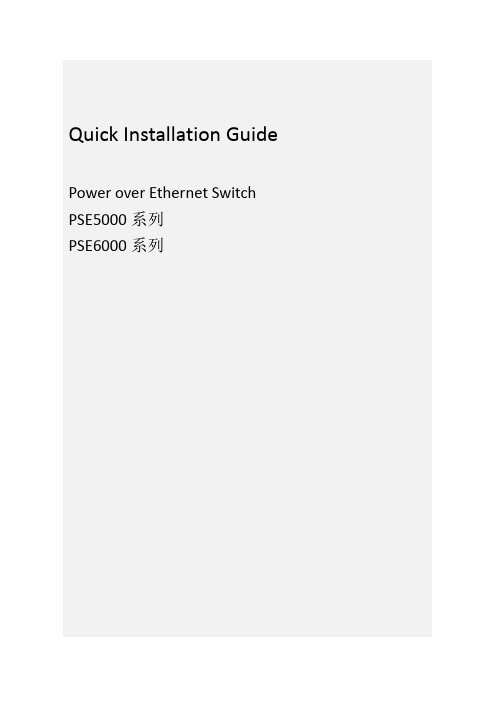
PSE5000系列 POE供电以太网交换机Quick Installation GuidePower over Ethernet Switch PSE5000系列PSE6000系列用户手册V1.02User’s Manual1.概述PSE5000及PSE6000系列POE供电交换机,是非网管以太网供电交换,使用时无需配置,接上电源后即可使用。
此系列POE供电交换机提供5个10/100Base-TX或1000Base-TX自适应端口,1个为Uplink端口。
2.装箱清单小心打开包装盒,包装盒内应有以下配件:PSE5000或PSE6000系列以太网交换机 *1台;专用电源线(常规为国标电源线) *1条;快速设定手册 *1本;保修卡/合格证 *1张;如果发现有配件损坏或者短缺的情况,请及时和当地经销商或销售方联系。
PSE5000系列产品型号为:PSE5302:5埠百兆交换机,2埠 PoE(其中第4、5口支持POE)PSE5604:5埠百兆交换机,4埠 PoE(其中第2、3、4、5口支持POE)PSE6000系列产品型号为:PSE6504G:5埠千兆交换机,4埠 PoE(其中第2、3、4、5口支持POE)3.产品外观① PSE5302 POE供电交换机铭板图②PSE5604 POE供电交换机铭板图③PSE6504G POE供电交换机铭板图4. LED指示灯示意说明安装应用示意图(PSE5604 & PSE6504G)安装应用示意图(PSE5302)5.安装注意事项为保证交换机正常工作和延长使用寿命,请遵从以下的注意事项:①交换机只在室内使用,请将交换机置于通风干燥处;②交换机AC电源线需接地③交换机的接口电缆要求在室内走线,禁止户外走线,以防止因雷电产生的过电压、过电流损坏交换机;④请不要将交换机放在不稳定的箱子或桌子上,一旦跌落,会对交换机造成严重损害;当选择壁挂安装时,应将交换机及电源适配器固定好(电源部分在上),避免跌落;⑤在交换机周围应预留足够的空间(大于10cm),以便于设备正常散热;⑥请不要在交换机上放置重物;⑦请使用随产品附带的电源适配器,严禁使用其它非配套产品。
0300P系列100Mbps PoE开关快速入门指南说明书
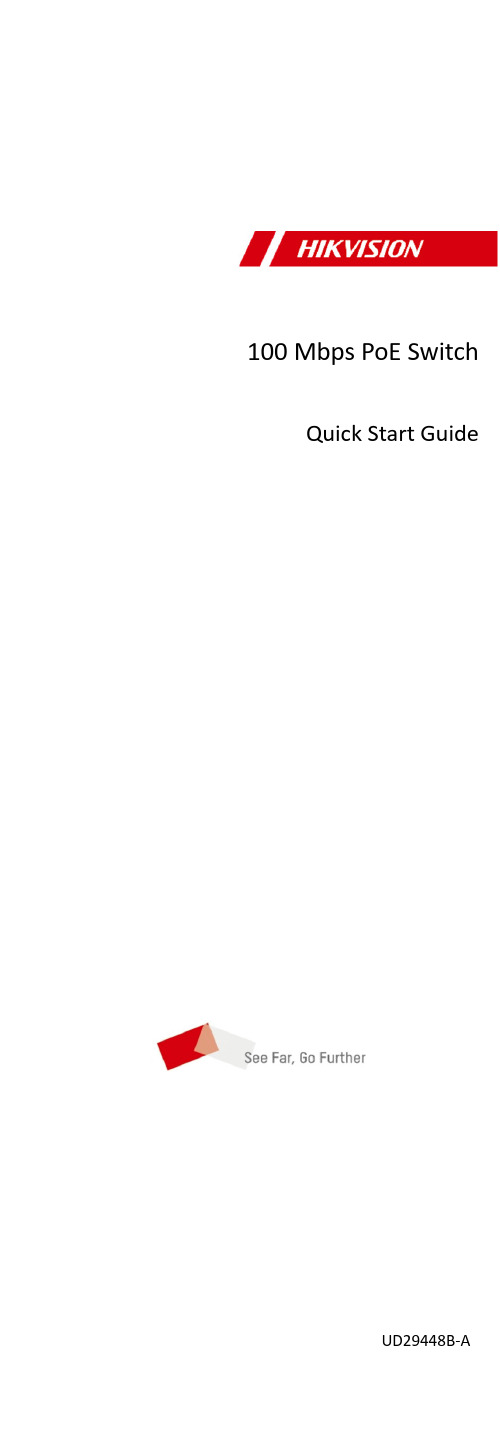
100 Mbps PoE Switch Quick Start GuideUD29448B-APrefaceApplicable ModelsThis manual is applicable to 0300P series 100 Mbps PoE switches. Symbol ConventionsThe symbols that may be found in this document are defined as follows.Symbol DescriptionProvides additional information to emphasize or supplement important points of the main text.Indicates a potentially hazardous situation, which if not avoided, could result in equipment damage, data loss, performance degradation, or unexpected results.Indicates a hazard with a high level of risk, which if not avoided, will result in death or serious injury.1 Introduction1.1Product Introduction0300P series 100 Mbps PoE switches are layer 2 PoE switches, providing advanced PoE power supply technology on the basis of high-performance access. The devices support up to 300 m long-range transmission (EXTEND mode), and feature high-priority ports to ensure preferential network transmission in key service areas of users. The devices also support port isolation to guarantee information security, and can enable PoE watchdog to automatically detect and restart ports. The devices are reliable, easy to install and maintain, and equipped with rapid switching functions. With multiple access ports, the devices are suitable for small-scale LAN device access.1.2Packing ListAccessory QuantitySwitch × 1Power Cord × 1L-Shaped Bracket × 2Screw Without Indicator Panel × 4 With Indicator Panel × 6Quick Start Guide × 1Multilingual Information ofNetwork Switch× 11.3AppearanceDevice appearances vary with different models. The actual device prevails.Front Panel0318P series switches (without indicator panels) feature sixteen 10/100 Mbps PoE RJ45 ports, one gigabit RJ45 port, and one gigabit combo port.0318P Series (Without Indicator Panels)0318P series switches (with indicator panels) feature sixteen 10/100 Mbps PoE RJ45 ports and two gigabit combo ports.0318P Series (with Indicator Panels)0326P series switches (without indicator panels) feature twenty-four 10/100 Mbps PoE RJ45 ports, one gigabit RJ45 port, and one gigabit combo port.0326P series switches (with indicator panels) feature twenty-four 10/100 Mbps PoE RJ45 ports and two gigabit combo ports.Note● The front panels of 0326P series switches (without indicator panels) are similar to those of 0318P series switches (without indicator panels). The only difference is that 0326P series switches feature twenty-four 10/100 Mbps PoE RJ45 ports. ● The front panels of 0326P series switches (with indicator panels) are similar to those of 0318P series switches (with indicator panels). The only difference is that 0326P series switches feature twenty-four 10/100 Mbps PoE RJ45 ports, twenty-four portstatus indicators, and twenty-four PoE status indicators.Port/Indicator Description of Front PanelNo.Indicator/PortDescription1 PWR Indicator● Solid on: The switch ispowered on normally.● Unlit: No power supply isconnected or power supply is abnormal.2 PoE-MAX Indicator● Solid on: The output powerof the switch is about to reach or has reached the upper limit. The power supply may be abnormal if more devices are connected.● Unlit: The switch does notsupply power to a powered device (PD), or the switch supplies power to a PD normally and the output power of the switch does not reach the upper limit.NoteThe PoE-MAX indicator will be unlit in five seconds after the output power of the switch reaches the upper limit.3Gigabit RJ45 Port Indicator (when gigabit RJ45 port G1 is connected) ● Solid on: The port isconnected.● Flashing: The port istransmitting data. ● Unlit: The port isdisconnected or connection is abnormal.Gigabit SFP Fiber Optical Port Indicator (when gigabit SFP fiber optical port G1-F is connected)● Solid on: The gigabit SFPfiber optical port is connected.● Flashing: The gigabit SFPfiber optical port is transmitting data.● Unlit: The gigabit SFP fiberoptical port is disconnected or connection is abnormal.4 Gigabit RJ45 PortIndicator (when thedevices featureonly one comboport G1/G1-F orwhen gigabit RJ45port G2 isconnected)●Solid on: The port isconnected.●Flashing: The port istransmitting data.●Unlit: The port isdisconnected or connectionis abnormal.Gigabit SFP FiberOptical PortIndicator (whengigabit SFP fiberoptical port G2-F isconnected)●Solid on: The gigabit SFPfiber optical port isconnected.●Flashing: The gigabit SFPfiber optical port istransmitting data.●Unlit: The gigabit SFP fiberoptical port is disconnectedor connection is abnormal.5 LINK/ACT Indicator(for switcheswithout indicatorpanels)●Solid on: The port isconnected.●Flashing: The port istransmitting data.●Unlit: The port isdisconnected or connectionis abnormal.10/100 Mbps RJ45Port Indicator (forswitches withindicator panels)6 PoE Indicator (forswitches withoutindicator panels) ●Solid on: The switchsupplies power to a PDnormally.●Unlit: The switch isdisconnected from a PD orpower supply is abnormal. PoE Status Indicatorof 10/100 MbpsRJ45 Port (forswitches withindicator panels)7 EXTEND DIP Switch Enable or disable long-range transmission (EXTEND mode).●When the DIP switch is setto “ON”, the correspondingports support up to 300 mnetwork transmission witha port rate of 10 Mbps.●When the DIP switch is setto “OFF”, the correspondingports support up to 100 mnetwork transmission witha port rate of 100 Mbps.8 Isolation DIP Switch Enable or disable port isolation.●When the DIP switch is setto “ON”, port isolation isenabled. Ports in the sameisolation group cannotcommunicate with eachother. Data transmission viaeach port is isolated toenhance network security.Note● Ports 1 to 8 of 0318P and 0326P series switches are high-priority ports used to prioritize network transmission in keyservice areas.●When the DIP switch isswitched to “OFF”, port isolation is disabled. Ports can communicate with each other.9PoE Watchdog DIP SwitchEnable or disable PoE watchdog.● When the DIP switch is setto “ON”, PoE watchdog is enabled to automatically detect device connection statuses of corresponding ports and restart ports in case of communication failures.● When the DIP switch is setto “OFF”, PoE watchdog is disabled. Corresponding ports are no longer automatically detected and restarted in case of communication failures.1010/100 Mbps PoE RJ45 PortUsed for connection to a PD via a network cable.11Gigabit Combo Port (G1/G1-F)When connected to a network cable, the combo port is a RJ45 port. When plugged into with an optical module and connected to an optical fiber, the combo port functions as a fiber optical port.Note● A combo port consists of aRJ45 port and a fiber optical port. You can use either the RJ45 port or the fiber optical port of a combo port, but cannot use them at the same time. For example, if RJ45 port G1 is connected, fiber optical port G1-F is unavailable. ● When connected to both anetwork cable and an optical fiber, the combo port works as a fiber optical port.12Gigabit Combo Port (G2/G2-F) Gigabit RJ45 Port (G2) (when the devices feature only one combo port G1/G1-F)Used for connection to another device via a network cable.● Ports supporting long-range transmission vary with devicemodels. Ports 9 to 16 of 0318P series switches and ports 17 to 24 of 0326P series switches support up to 300 m network transmission.● Ports supporting port isolation vary with device models. Ports1 to 16 of 0318P series switches and ports 1 to 24 of 0326P series switches support port isolation.● Ports supporting PoE watchdog vary with device models. Ports1 to 16 of 0318P series switches and ports 1 to 24 of 0326P series switches support PoE watchdog.Rear Panel0318P/0326P Series (Without Indicator Panels)0318P/0326P Series (with Indicator Panels)Port/Indicator Description of Rear PanelNo.Indicator/Port Description1 Grounding Terminal Used for connecting to the grounding cable to protect the switch from lightning.2Power SupplyUse the attached power cord to connect the switch to a socket.2 InstallationPlease select the appropriate installation method according to the actual needs.NoteIf screws are not provided in the package, prepare them yourself. Before You Start● Ensure that the desktop, wall, rack, or rail is stable and firmenough.● Keep the room well-ventilated. Leave at least 10 cm of heatdissipation space around the device.● Keep at least 1.5 cm vertical distance between two adjacent devices for rack-mounted installation.2.1 Desktop InstallationPlace the device on the desk.2.2 Wall-Mounted InstallationSteps1. Check the distance between the two hanging holes on the rear cover of the device.2. Insert two M4 screws into the wall.●Ensure that the distance between the two screws equals to the distance between the two hanging holes.●Set aside at least 4 mm of the screw bodies outside the wall.3.Align the hanging holes with the screws, and hang the device on the screws.Wall-Mounted Installation2.3Rack-Mounted InstallationSteps1.Check the grounding and stability of the rack.e screws to fix the two L-shaped brackets to both sides of the device.Fix L-Shaped Brackets3.Place your device against the rack, and fix the brackets to the rack with screws to stably install your device.Fix Brackets to Rack3 Grounding3.1Connect Grounding CableGrounding is used to quickly release overvoltage and overcurrent induced by lightening on the device, and to protect personal safety. Select an appropriate grounding method according to the installation conditions.The grounding terminal is on the rear panel or side panel of the device. The actual device prevails.3.1.1With Grounding BarIf a grounding bar is available at the installation site, follow the steps below.Steps1.Connect one end of the grounding cable to the binding post on the grounding bar.2.Connect the other end of the grounding cable to the grounding terminal of the device and tighten the screw.Grounding with Grounding Bar3.1.2Without Grounding BarIf there is no grounding bar but the earth is nearby and the grounding body is allowed to be buried, follow the steps below. Steps1.Bury an angle steel or steel pipe (≥ 0.5 m) into the earth.2.Weld one end of the grounding cable to the angle steel or steel pipe and embalm the welding point via electroplating or coating.3.Connect the other end of the grounding cable to the grounding terminal.Grounding with Angle Steel3.2Connect RJ45 PortUse a network cable to connect the device to the RJ45 port of a peer device such as network camera, NVR, switch, etc.RJ45 Port Connection3.3Connect SFP Optical ModuleConnecting an SFP optical module is supported when the device has a fiber optical port or a combo port.Steps●Single-Mode optical module needs to be paired for use.●Do not bend an optical fiber (curvature radius ≥ 10 cm) overly.●Do not look directly at an optical fiber connector because thelaser generated is harmful to eyes.1.Connect the two paired SFP optical modules with an optical fiber.2.Hold the SFP optical module from one side, and smoothly plug it into the device along the SFP port slot until the optical module and the device are closely attached.3.After powering on the device, check the status of the optical port indicator.-If the indicator is lit, the link is connected.-If the indicator is unlit, the link is disconnected.4.Check the line, and make sure that the peer device has been enabled.4 Device Powering-OnPlease use the attached power adapter or power cord to power on the device.Before powering on your device, make sure that:•The operating power supply is compliant with rated input standard.•Port cables and grounding cables are correctly connected.•If there is outdoor cabling, connect a lightning rod and alightening arrester to the cable.Power supply lines and strong current wires cannot be wiredtogether, otherwise PDs or switch ports will be burnt.。
网件路由器GS308P常见问题
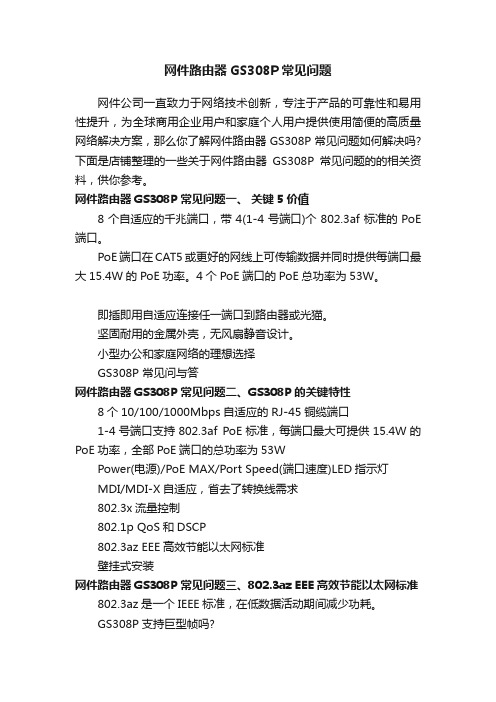
网件路由器GS308P常见问题网件公司一直致力于网络技术创新,专注于产品的可靠性和易用性提升,为全球商用企业用户和家庭个人用户提供使用简便的高质量网络解决方案,那么你了解网件路由器GS308P常见问题如何解决吗?下面是店铺整理的一些关于网件路由器GS308P常见问题的的相关资料,供你参考。
网件路由器GS308P常见问题一、关键5价值8个自适应的千兆端口,带4(1-4号端口)个802.3af标准的PoE 端口。
PoE端口在CAT5或更好的网线上可传输数据并同时提供每端口最大15.4W的PoE功率。
4个PoE端口的PoE总功率为53W。
即插即用自适应连接任一端口到路由器或光猫。
坚固耐用的金属外壳,无风扇静音设计。
小型办公和家庭网络的理想选择GS308P 常见问与答网件路由器GS308P常见问题二、GS308P的关键特性8个10/100/1000Mbps自适应的RJ-45铜缆端口1-4号端口支持802.3af PoE标准,每端口最大可提供15.4W的PoE功率,全部PoE端口的总功率为53WPower(电源)/PoE MAX/Port Speed(端口速度)LED指示灯MDI/MDI-X自适应,省去了转换线需求802.3x流量控制802.1p QoS和DSCP802.3az EEE高效节能以太网标准壁挂式安装网件路由器GS308P常见问题三、802.3az EEE高效节能以太网标准802.3az是一个IEEE标准,在低数据活动期间减少功耗。
GS308P支持巨型帧吗?支持。
它支持的巨型帧最大为9720字节。
网件路由器GS308P常见问题四、GS308P支持的MAC地址表条目4K。
网件路由器GS308P常见问题五、以太网供电(PoE)以太网供电(PoE)是使用以太网电缆提供电能给网络中的其它结点的特性,例如无线接入点(AP)、IP摄像头、VoIP电话和其他的交换机等。
GS308P是一款电能提供设备(PSE)且遵循IEEE802.3af技术规范。
- 1、下载文档前请自行甄别文档内容的完整性,平台不提供额外的编辑、内容补充、找答案等附加服务。
- 2、"仅部分预览"的文档,不可在线预览部分如存在完整性等问题,可反馈申请退款(可完整预览的文档不适用该条件!)。
- 3、如文档侵犯您的权益,请联系客服反馈,我们会尽快为您处理(人工客服工作时间:9:00-18:30)。
9-PORT 10/100 SWITCH WITH 8-PORT POE+ Model No.:POE31008P-at
USER GUIDE
Status LEDs
Storage temperature: -20 to 75°C
Operating humidity: 90% maximum relative humidity, non-condensing 本资料内的所有技术数据若有更改,恕不另行通知。 Operating altitude: 10,000 ft (3,000 m) maximum CE, FCC, RoHS FCC Part 15 Class B CE Mark, commercial CE/LVD EN60950
Specifications Network Ports Power Pin Assignment PoE Distance 9 10/100Mbps RJ45 Ports AUTO Negotiation/AUTO MDI/MDIX Data provided over pairs over 1/2and 3/6, PowerP-AF
4、Application connection diagram
1、Packing list
Content 1 2 3 4 POE switch Power adapter Use guide Certificate Quantity 1 1 1 1
2、Lamp definition
Lamp Power Panel mark P Colour Green Black Bright Working LINK Yellow Flash Bright POE POE Green Flash Black Receiving/sending data POE Output normal POE Output abnormal POE No output PoE Switch power down Network connection State Bright Definition PoE Switch power on
Electromagnetic Emissions Safety
9-PORT 10/100 SWITCH WITH 8-PORT POE+
The PoE Switch POE31008P-at provides power and data from a single point, using Power over Ethernet (PoE) over a single Cat-5 cable. The nine Fast Ethernet ports can be used for any 10/100 Mbps link and four of these ports can supply industry-standard IEEE 802.3at power. Advanced auto-sensing algorithm gives power only to IEEE802.3at end devices, so no need to worry about damaging proprietary PoE or non-PoE equipment. In addition, it discontinues the power when PoE devices are disconnected. Easy and reliable, the PoE Switch POE31008P-at automatically determines PoE requirements, speed, duplex, and cable type using Auto Uplink™. The affordably priced PoE Switch POE31008P-at delivers PoE to any small business network that wants to simplify the installation of wireless access points and IP-based surveillance cameras. These devices are optimally installed on a ceiling or high on a wall, away from most electrical outlets. PoE eliminates the requirement for a dedicated electrical outlet to power these devices. This allows for flexibility in situating devices where AC power is difficult to access and lowers installation costs. Compact and flexible, the PoE Switch POE31008P-at is ideal for small business networks that need to inexpensively use PoE to deploy wireless access points and IP-based network surveillance cameras.
3、Hardware connection
1. Please confirm before installation:①The power supply output is in compliance with access equipment power requirements ②POE power supply output line to(1/2"+", 3/6 "-" or 4/5"+", 7/8“-”)whether with access equipment matching ③Whether the matched power adapter output power is the same specification of the switch label. 2. Will be the same for the EIA/TIA568A or 568B standard network cable end access to switch ( 1-4/1- 8, any one ) port, another port access to support POE power supply equipment or other network devices, UPLINK port normally connected to management center or upper convergent switches. 3. The machine matched power adapter output terminal access to switch DC port, the opposite end with AC product word line access to the mains supply socket. 4. Check whether the switch power led(P) is on or not, if on , it means the power is connected correctly, switch goes into the normal working state. If the led flashes, please disconnect AC power.
3、请不要将交换机放打开交换机机壳。
150m
Power over over pairs 1/2(+) and 3/6 (-)
too.
错误!
Transmission Method Store-And-Forward Network Media 10BASE-T: UTP category 3, 4, 5 cable (maximum 150m) 100BASE-TX: UTP category 5, 5e cable (maximum 150m) Bandwidth:1.6 Gbps Network latency:Less than 20 μs for 64-byte frames in store-and-forward mode for 100 Mbps to 100 Mbps transmission Performance Specifications Buffer memory:96 KB embedded memory per unit Address database size:1,000 media access control (MAC) addresses per system Addressing:48-bit MAC address Mean Time Between Failure (MTBF):190,000 hours (~ 21 years) Acoustic Noise: 0 dB Network Protocol and Standards IEEE 802.3i 10BASET; IEEE 802.3u 100BASETX IEEE 802.3x Flow Control; IEEE 802.3at System: Power, PoE Maximum Power Per Port: Link, Activity, Speed, PoE Active, PoE Fault Total Power Consumption: 220 W maximum Power Supply IEEE802.3at Power Consumption: 220W maximum (Ports 1–8) 48VDC, 5A power output; plug is localized to country of sale Physical Specifications Dimensions (H x W x D):279*195*44mm Environmental Specifications Operating temperature: 0 to 55°C Weight: 2.2Kg IEEE 802.1at DTE Power via MDI
