CDMA 1X驱动安装及设置 一般性说明
Windows移动通信设备的驱动程序安装
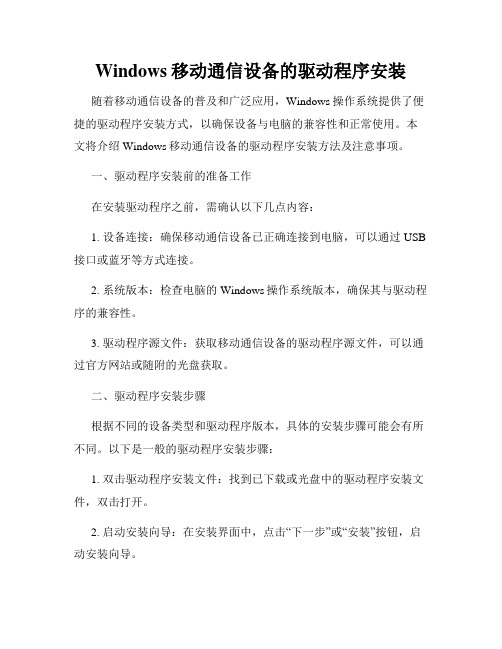
Windows移动通信设备的驱动程序安装随着移动通信设备的普及和广泛应用,Windows操作系统提供了便捷的驱动程序安装方式,以确保设备与电脑的兼容性和正常使用。
本文将介绍Windows移动通信设备的驱动程序安装方法及注意事项。
一、驱动程序安装前的准备工作在安装驱动程序之前,需确认以下几点内容:1. 设备连接:确保移动通信设备已正确连接到电脑,可以通过USB 接口或蓝牙等方式连接。
2. 系统版本:检查电脑的Windows操作系统版本,确保其与驱动程序的兼容性。
3. 驱动程序源文件:获取移动通信设备的驱动程序源文件,可以通过官方网站或随附的光盘获取。
二、驱动程序安装步骤根据不同的设备类型和驱动程序版本,具体的安装步骤可能会有所不同。
以下是一般的驱动程序安装步骤:1. 双击驱动程序安装文件:找到已下载或光盘中的驱动程序安装文件,双击打开。
2. 启动安装向导:在安装界面中,点击“下一步”或“安装”按钮,启动安装向导。
3. 接受许可协议:阅读并接受驱动程序的许可协议,在必要时勾选同意选框。
4. 选择安装路径:根据个人喜好或默认设置,选择将驱动程序安装到指定的文件夹路径。
5. 完成安装:点击“安装”或“下一步”按钮,等待安装程序完成。
6. 重启电脑:安装完成后,建议重新启动电脑以确保驱动程序正常加载。
三、安装注意事项为了确保驱动程序的正确安装和设备的正常使用,以下是安装时需要注意的几个问题:1. 驱动程序的版本:根据设备的具体型号和系统要求,选择合适的驱动程序版本进行安装。
2. 驱动程序的签名:在Windows系统中,驱动程序通常需要经过数字签名才能被正常安装。
如果系统提示无法安装未经签名的驱动程序,可以尝试关闭相关安全设置或联系设备厂商获取签名驱动。
3. 更新驱动程序:随着技术的不断进步,设备厂商可能会发布更新的驱动程序来修复bug或提升性能。
定期检查设备厂商的官方网站,下载并安装最新版本的驱动程序。
4. 完全卸载旧驱动:如果需要更新或更换设备的驱动程序,建议先完全卸载旧的驱动程序,以避免驱动程序冲突和不稳定性。
CDMA网络优化常用参数设置说明

本文主要结合呼叫流程、切换流程中涉及到的无线参数进行说明,同时对 双载频的优化设置做了介绍。通过本文的介绍,可以掌握呼叫、通话流程中的相 关参数的具体应用、设置范围、参数调整的影响等;对优化过程中涉及的参数设 置起到说明作用。
1.呼叫
接入成功率是评价系统性能的一个非常重要的指标, 反映系统接通呼叫的能 力。在本文中,将呼叫分为主叫、被叫两个部分。
1.2.2.1 登记的类型................................................................................................................ 9 1.2.3 登记参数设置........................................................................................................... 13 1.3 小结 ............................................................................................................................... 16 2.切换 ........................................................................................................................................ 17 2.1 切换过程 ....................................................................................................................... 19 2.2 切换信令 ....................................................................................................................... 20 2.3 切换参数设置............................................................................................................... 21 2.3.1 搜索窗参数............................................................................................................... 21 2.3.2 切换参数...................................................................................................................... 26 2.3.3 切换相关参数设置..................................................................................................... 32 3.双载频优化参数设置............................................................................................................... 33 3.1 两载频临界区的切换................................................................................................... 33 3.2 半软切换的理论........................................................................................................... 34 3.3 邻区配置....................................................................................................................... 36 3.4 双载频参数配置........................................................................................................... 36
CDMA无线上网卡使用手册.
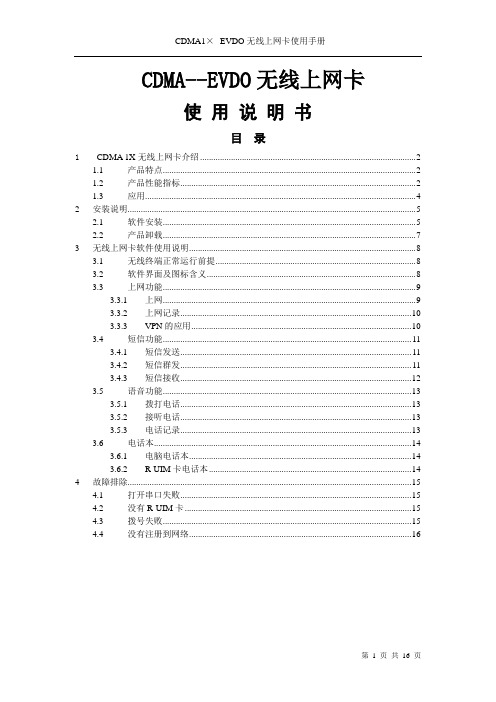
CDMA--EVDO无线上网卡使用说明书目录1CDMA 1X无线上网卡介绍 (2)1.1 产品特点 (2)1.2 产品性能指标 (2)1.3 应用 (4)2 安装说明 (5)2.1 软件安装 (5)2.2 产品卸载 (7)3 无线上网卡软件使用说明 (8)3.1 无线终端正常运行前提 (8)3.2 软件界面及图标含义 (8)3.3 上网功能 (9)3.3.1 上网 (9)3.3.2 上网记录 (10)3.3.3 VPN的应用 (10)3.4 短信功能 (11)3.4.1 短信发送 (11)3.4.2 短信群发 (11)3.4.3 短信接收 (12)3.5 语音功能 (13)3.5.1 拨打电话 (13)3.5.2 接听电话 (13)3.5.3 电话记录 (13)3.6 电话本 (14)3.6.1 电脑电话本 (14)3.6.2 R-UIM卡电话本 (14)4 故障排除 (15)4.1 打开串口失败 (15)4.2 没有R-UIM卡 (15)4.3 拨号失败 (15)4.4 没有注册到网络 (16)CDMA 1X无线上网卡介绍1.1 产品特点(1)遵循中国CDMA800MHZ标准,支持IS95A/B、CDMA1X-RTT;(2)符合中国特色,满足机卡分离要求;(3)支持CDMA1X移动环境下无线连接互联网业务,浏览收发,操作方便;(4)支持话音业务,拥有超大电话簿和超长通话时间;(5)支持中文短信业务;(6)提供短信群发功能,全新短信业务模式;(7)外置式360度可旋转折叠式微型天线,超强信号捕获能力;(8)支持多操作系统,提供WINDOWS平台驱动程序,兼容性强;(9)提供电话与短信应用软件,利于运营商业务分拆或捆绑营销;(10)提供“联通在线”上网快捷键,直推服务品牌;(11)提供“VPN/VPDN”上网快捷键,配合行业解决方案,满足大客户需求;(12)提供工作状态指示灯,直观、耐用、可靠;(13)支持热拔插,可随时安装或取下上网卡,无需重启操作系统;(14)显示上网时间、上下行累计数据;(15)优质工程树脂外壳,抗摔耐磨,仿金属表面处理,品位高雅;(16)标饰激光雕刻,永不退蚀,提供订制服务;(17)知名品牌,性价比高,领先时尚;(18)提供品牌服务承诺,三个月内属产品质量问题保证升级与更换。
CDMA系统及优化中国电信CDMA20001X基础无线参数设置规范
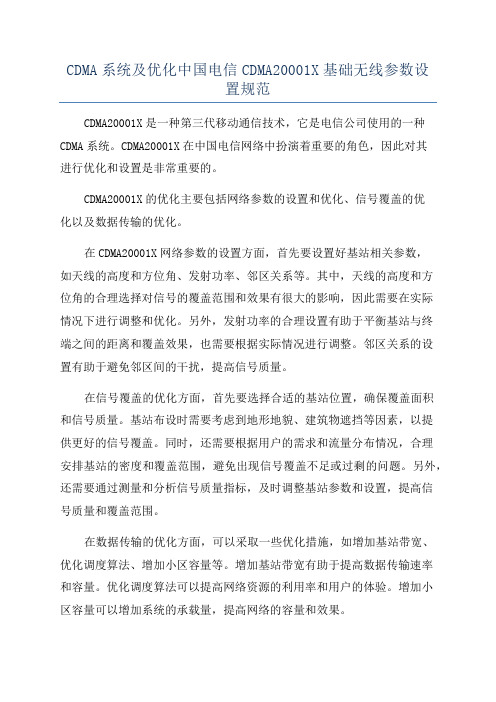
CDMA系统及优化中国电信CDMA20001X基础无线参数设置规范CDMA20001X是一种第三代移动通信技术,它是电信公司使用的一种CDMA系统。
CDMA20001X在中国电信网络中扮演着重要的角色,因此对其进行优化和设置是非常重要的。
CDMA20001X的优化主要包括网络参数的设置和优化、信号覆盖的优化以及数据传输的优化。
在CDMA20001X网络参数的设置方面,首先要设置好基站相关参数,如天线的高度和方位角、发射功率、邻区关系等。
其中,天线的高度和方位角的合理选择对信号的覆盖范围和效果有很大的影响,因此需要在实际情况下进行调整和优化。
另外,发射功率的合理设置有助于平衡基站与终端之间的距离和覆盖效果,也需要根据实际情况进行调整。
邻区关系的设置有助于避免邻区间的干扰,提高信号质量。
在信号覆盖的优化方面,首先要选择合适的基站位置,确保覆盖面积和信号质量。
基站布设时需要考虑到地形地貌、建筑物遮挡等因素,以提供更好的信号覆盖。
同时,还需要根据用户的需求和流量分布情况,合理安排基站的密度和覆盖范围,避免出现信号覆盖不足或过剩的问题。
另外,还需要通过测量和分析信号质量指标,及时调整基站参数和设置,提高信号质量和覆盖范围。
在数据传输的优化方面,可以采取一些优化措施,如增加基站带宽、优化调度算法、增加小区容量等。
增加基站带宽有助于提高数据传输速率和容量。
优化调度算法可以提高网络资源的利用率和用户的体验。
增加小区容量可以增加系统的承载量,提高网络的容量和效果。
总而言之,CDMA20001X的优化主要包括网络参数的设置和优化、信号覆盖的优化以及数据传输的优化。
通过科学合理地设置基站参数、优化信号覆盖和数据传输,可以提高系统性能和用户体验,提高网络的容量和效果。
1x无线网络参数设置

第二批参数发放-cdma20001x参数前言本文档中的参数是《无线网络参数整改》项目发放的第二批cdma20001参数,是本项目网络参数体系的一部分。
cdma20001x无线网络参数主要由协议中的参数构成,由于C网设备芯片只有高通提供,因此各厂家设备无线参数差别不大,基本都是遵照协议实现,自定义参数较少,这些参数在设备中可以设置,在空中接口通过同步、寻呼、接入等控制信道进行传递,不同的设置值会影响到网络和终端的一些操作流程,因此需要根据实际情况进行优化。
这些参数主要由物理层协议3GPP2 C.S0002和层3信令协议3GPP2 C.S0005定义,在协议中主要根据网络和终端的处理过程或者对操作的要求定义,并未明确定义是BTS级或小区级,因此本文档主要依据cdma2000中重要的处理流程进行分类,以方便运维或规划优化工作根据事件的特征进行查询。
本文档参数主要包括以下几类:一、功率控制的参数二、切换参数、搜索窗和邻集列表的参数三、快速寻呼信道和寻呼信道的参数四、补充业务信道的参数五、和业务配置相关的参数目录前言 (1)1功率控制的参数 (5)1.1慢速前向功率控制的参数 (5)1.1.1PWR_REP_THRESH (5)1.1.2PWR_REP_FRAMES (6)1.1.3PWR_THRESH_ENABLE (7)1.1.4PWR_PERIOD_ENABLE (8)1.1.5PWR_REP_DELAY (8)1.2快速前向功率控制的参数 (9)1.2.1FPC_MODE (9)1.2.2FPC_MODE_SCH (9)1.2.3FPC_PRI_CHAN (10)1.2.4FPC_SEC_CHAN (11)1.2.5FPC_{FCH,DCCH,SCH}_INIT_SETPT (11)1.2.6FPC_{FCH,DCCH,SCH}_MIN_SETPT (12)1.2.7FPC_{FCH,DCCH,SCH}_MAX_SETPT (13)1.2.8FPC_{FCH,DCCH,SCH}_FER (13)1.2.9FPC_SETPT_THRESH (14)1.2.10FPC_SETPT_THRESH_SCH (15)1.2.11FPC_SUBCHAN_GAIN (16)1.3反向功率控制的参数 (17)1.3.1RLGAIN_TRAFFIC_PILOT (17)1.3.2RLGAIN_SCH_PILOT (17)1.3.3REV_PWR_CNTL_DELAY (18)1.3.4REV_FCH_GATING_MODE (18)1.3.5DEFAULT_RLAG (19)1.3.6PWR_CNTL_STEP (19)1.3.7RLGAIN_ADJ (20)1.4开环功率控制的参数 (20)1.4.1NOM_PWR (20)1.4.2NOM_PWR_EXT (20)1.4.3INIT_PWR (20)2切换、搜索和邻集的相关参数 (20)2.1软切换门限 (20)2.1.1T_ADD (24)2.1.2T_DROP (25)2.1.3T_TDROP (26)2.1.4T_COMP (27)2.1.5SOFT_SLOPE (28)2.1.6ADD_INTERCEPT (29)2.1.7DROP_INTERCEPT (29)2.2移动台辅助的硬切换参数 (30)2.2.1SF_TOTAL_EC_THRESH (30)2.2.2SF_TOTAL_EC_IO_THRESH (31)2.2.3DIFF_RX_PWR_THRESH (32)2.2.4MIN_TOTAL_PILOT_EC_IO (32)2.2.5RETURN_IF_HANDOFF_FAILED (33)2.2.6COMPLETE_SEARCH (34)2.2.7SEARCH_TYPE (35)2.2.8CF_T_ADD (35)2.3搜索相关的参数 (36)2.3.1SRCH_WIN_A (36)2.3.2SRCH_WIN_N (37)2.3.3SRCH_WIN_R (38)2.4邻集列表参数 (39)2.4.1PILOT_INC (39)2.4.2NGHBR_MAX_AGE (40)3寻呼信道和快速寻呼信道的参数 (41)3.1快速寻呼信道的参数 (41)3.1.1QPCH_RATE (41)3.1.2NUM_QPCH (41)3.1.3QPCH_POWER_LEVEL_PAGE (42)3.1.4QPCH_CCI_SUPPORTED (42)3.1.5QPCH_POWER_LEVEL_CONFIG (43)3.2寻呼信道的参数 (43)3.2.1PRAT (43)3.2.2MAX_SLOT_CYCLE_INDEX (44)4补充业务信道的参数 (44)4.1FOR_SCH_DURATION (44)4.2FPC_SCH_INIT_SETPT_OP (45)4.3REV_SCH_DURATION (46)4.4REV_SCH_DTX_DURATION (47)4.5START_TIME_UNIT (48)4.6USE_T_ADD_ABORT (48)4.7USE_SCRM_SEQ_NUM (49)4.8PREFERRED_RATE (49)4.9DURATION (50)4.10DURATION_UNIT (50)5和业务配置相关的参数 (52)5.1MAX_RATE (52)5.2CODING (53)5.3SCH_RC (53)6附件 (55)6.1功率控制参数 (57)6.2切换、搜索和邻集相关的参数 (64)6.3寻呼信道和快速寻呼信道的参数 (70)6.4补充业务信道的参数 (72)6.5和业务配置相关的参数 (75)1功率控制的参数1.1 慢速前向功率控制的参数慢速功率控制参数可以在PCH信道的System Parameter Message发送给移动台,也可以通过F-FCH信道中的Power Control Parameter Message发送。
RG001601 CDMA 1X网络规划工具使用

ISSUE 1.0
无线产品课程开发室
引入
CDMA网络规划为什么要进行仿真?
学习目标
学习完本课程,您应该能够:
了解 网络规划软件(Planet)的使用方法
理解 CDMA网络规划中仿真的任务和意义
掌握 网络规划仿真过程
课程内容
第一章 Planet网络规划软件简介 第二章 界面与基本操作
Share
Antenna Map-10m
KMW739632-65-15
predictions
coords results
hongkong
arrays
head
model
Flag
surveys
bin
Anls-0628-1y Anls-date-discrip
CSL-020625
data
CDMA
Other-com-date
第三章 数据导入与参数设置
第四章 仿真参数设置与结果输出 第五章 路测数据导入与传播模型校正
第一章 Planet规划软件简介
著名的无线通信网络规划软件之一 运行环境要求:SUN工作站、UNIX 系统、Oracle数据库
很多相关厂商都对Planet的文件格式 提供支持
仿真是CDMA网络规划的重要步骤
适用范围 适用于150-1000 MHz 宏蜂窝预测ห้องสมุดไป่ตู้适用于1500-2000 MHz 宏蜂窝预测 适用于900-1800MHz 微蜂窝预测 适用于900-1800MHz 室内环境预测 适用于150-2000MHz 宏蜂窝预测
L p 69.55 26.16 log f 13.82 log h b (44.9 6.55 log h b ) log d SR A hm
ZTE中兴 ZTE-C S132 CDMA 1X 数字移动电话机 说明书

深圳市南山区高新技术产业园科技南路中兴通讯大厦 客户服务热线:400-880-9999;+86-755-26779999 网址: E-mail:mobile@
邮编:518057
您的手机
听筒 显示屏 OK 键 左软键 左键 拨号键 0~9 键 *键
电池的拆卸与安装
拆卸:①将电池后盖卡扣向下压,然后下推电池后盖,当弹簧扣脱开且电池盖无法下推 时,将电池后盖向上即可取下。
②从电池上方凹槽处向上抬起并取下电池。
安装:①将电池装入电池槽,注意先插入有金属触点的一端。 ②将电池后盖平放在机身上,确保侧面卡钩放入卡槽后上推电池后盖并卡住卡扣。
拨打/接听电话
手机密码锁:可有效防止您的手机被非法使用。购机时,手机密码未启用,缺省的手机密 码是 0000;进入手机“安全设置”菜单需输入手机密码,请尽快将其更改为自己设置的密 码。
PIN 码和 PUK 码
PIN 码:PIN 码可以防止您的 UIM 卡被非法使用。进入手机“安全设置”菜单后,选择开 /关以开启或关闭 PIN 码保护,选择更改密码,设置或修改密码。选择开后,当手机重新开 机时,会提示输入 PIN 码,输入正确密码后才能正常使用。否则,只能进行紧急呼叫。 PUK 码:PIN 码如果连续输错三次将锁住 UIM 卡,这时需要 PUK 码来解锁,请输入正确 PUK 码后,再根据提示输入 PIN 码即可。 注意: PIN 码和 PUK 码可能和 UIM 卡一起提供给您,如没有提供请与网络供应商联系。 PIN 码和 PUK 码连续输错次数的限制和 UIM 卡有关。
输入数字
在数字(123)输入法下按数字键一次。 在字母(abc/ABC)输入法下按相应的字母数字键直到显示屏上 显示您想要的数字,或直接按拨号键 切换至数字输入法。
CDMA1X系统行业无线联网解决方案

为什么无线100Kbit/s带宽传输的速度比有线 带宽传输的速度比有线 为什么无线 9600bit/s带宽的还要慢? 带宽的还要慢? 带宽的还要慢
带宽与延时的问题,无线的延时相对于有线比较大,如 果我们传输一个4个字节的包,一次性传输,可能有线和无线 的速率感觉不出区别,但如果我们一个字节一个字节的传输, 相当于4倍的延时,这时候感觉无线就比较慢了; 但如果一次性传输15K字节的大包的话,无线的又比有 线的9600要快很多; 实际上无线传输的速度的快慢和数据传输的方式很有关 系。
中英文日报导航站
十六、 CDMA1X解决方案系列
CDMA1X公网联网数传解决方案 CDMA1X专网联网数传解决方案 CDMA1X数传自动报表系统解决方案 CDMA短信监控自动报警解决方案
中英文日报导航站
十七、 CDMA无线联网相关问题探讨(1)
中英文日报导航站
十四、如何保证系统的高稳定性 ——破析苍辰科技产品方案之稳定机制
产品的稳定性 产品启动自检机制 系统自检测机制-心跳机制 系统自检测机制 心跳机制 系统自修复机制 系统告警机制 系统定时重启机制
中英文日报导航站
十五、CDMA VPN路由器系列
中英文日报导航站
六、系统安全性及稳定性保证
安全性保证:
数字签名认证技术 安全隧道技术 完整性校验技术
稳定性保证:
心跳技术 中心实时监控技术 异常容错处理技术
中英文日报导航站
七、适合应用的领域
民航/铁路售票系统 彩票系统 邮政业务(非金融)系统 油田传输系统 公共交通领域 医疗社保系统 …………….
中英文日报导航站
九、解决方案网络拓扑图
中英文日报导航站
十、应用条件及应用特点
中国电信天翼无线宽带使用说明

4. 使用结束后,先在手机上选择断开手机与3G网络的连接 ,再拔掉数据线。如果不这样操作可能会造成系统没有收到终端的 挂断的挂断消息,会继续累计时长,待下一个扫描周期后才停止计 时,这样会造成多于费用。
32
3G-无线宽带
5.调制解调器模式为开时,数据同步功能无法使用(通过手机上网 时,无法将手机中存储的数据拷贝到电脑上或电脑上的资料拷贝到手 机上)。 普通3G手机以三星F539为例,进行介绍。首先把手机的驱动程序安 装好,其次建立一个拨号连接。以下为建立拨号连接的过程,及使用 方法。电脑桌面上选中“网上邻居”-右键点“属性”,打开网络连 接,如下图所示
中国电信天翼无线宽带目前有CDMA 1X、3G-EVDO和WLAN三种接入方
式,CDMA 1X是第二代CDMA技术向第三代移动通信过渡阶段的产物, 支持前、反向均为153.6Kbps的理论速率;3G-EVDO是CDMA的3G标准, 支持前向3.1Mbps,反向1.8Mbps的理论速率;WLAN是中国电信在商场、 酒店、学校等热点区域为满足大量用户的高速上网需求而组建的无线
10
中国电信天翼无线宽带简介
3、3G-EVDO上网区域
11
中国电信天翼无线宽带简介
截至7月底,菏泽电信基站数量为480个,已建成开通3G -EVDO基 站450个,分布如上图,3G信号已覆盖菏泽市区、县城、煤矿和乡镇
,区县分公司可通知当地代理商进行3G覆盖宣传,上图为到2010年7
月底的3G基站分布图,目前网发部正在按计划对剩余基站进行升级
24
3G-无线宽带
图十 图 十:重新启动计算机以后,将网卡设 备连接到计算机,双击桌面图标【无线宽带】
25
3G-无线宽带
26
3G-无线宽带
ZTE CDMA 1X USB modem User 说明书

.ZTE CDMA 1X USB modemUser Guide(Version: V2.0-TY)This user guide applies to the ZTE CDMA 1X USB modem of MG870.Copyright StatementCopyright © 2005 by ZTE CorporationThe copyright of this User Manual belongs to ZTE Corporation and under the protection of Copyright Law of the People’s Republic of China and other relative laws.No part of this publication may be excerpted,reproduced, translated or utilized in any form or by any means (electronic or mechanical,including photocopying and microfilm) without prior written permission from ZTE Corporation. Any violation behavior will be punished.The information in the document is subject to change without notice. At the same time we reserve the right to revise or recall the User Manual.If there is anything unclear in this manual, please contact us or our agent or seller.Contents1. Introduction (1)2. Specifications (1)3. Care for your USB modem (1)4. Features (2)5. Setup and Uninstall (3)5.1System Requirements (3)5.2Setup for Windows 2000 (3)5.2.1 Setup (3)5.2.2 Uninstall (7)5.3 Setup for Windows XP (8)5.3.1 Setup (8)5.3.2 Uninstall (13)6. The Main Window and Icons (15)7. Connect/Disconnect (16)8. Connection Record (17)9. V oice call (18)10. Call History (19)11. Send Short Messages (20)12. Read Short Messages (21)13. Phone Book (22)14. Settings (23)15. Trouble Shooting (24)1.IntroductionZTE CDMA 1X USB modem fits into a standard USB interface and can function as a wireless network card, a modem, and a mobile phone. This modem allows you to connect to the Internet, send and receive SMS messages, and make phone calls, without the need of a network cable or phone line.With the design of the R-UIM card separate from the body, ZTE CDMA 1X USB modem can make the operation more flexible.2.SpecificationsTransmit Frequency 824~849MHzReceive Frequency 869~894MHzFreq. Stability FA±300HzDimension 66*55*7.3 mmWeight 95gData Transmission MAX 153.6 kbpsVoltage5VCurrent Dormancy: 90mANormal: 250mAMaximum: 850mATransmitter Power200mW3.Care for your USB modem¾Protect the USB modem from liquids, dust, and excessive heat.¾Optimal signal strength is usually obtained when the antenna is perpendicular to the modem.The antenna should bend easily. Do not forcefully bend the antenna or plugs the antenna in and out ZTE CDMA 1X USB modem frequently.ZTE shall not be held responsible for the loss due to user’s disoperation.¾Do not operate the ZTE CDMA 1X USB modem near any equipment which may be susceptible to electromagnetic interference.4.FeaturesYour ZTE CDMA 1X USB modem may need R-UIM card. Contact your provider to get the information about if your ZTE CDMA 1X USB modem need or need not the R-UIM card. Please insert the R-UIM card to your ZTE CDMA 1X USB modem if it needs.Insert R-UIM card to ZTE CDMA 1X USB modem (only for those who need R-UIM card)5.Setup and Uninstall5.1System RequirementsThe ZTE CDMA 1X USB modem is supported on:• Windows 2000• Windows XPTo install the ZTE CDMA 1X USB modem, you will require these system resources at the minimum:CPU Pentium-II/233MHzUSB interface 1.0/1.1Disk Drive CD-ROM (for installation only)Memory 64 MBDisk Space 30 MB5.2Setup for Windows 20005.2.1 SetupNote:Don’t insert the ZTE CDMA 1X USB modem before setup.1. Please find “autosetup.exe” first in ZTE CDMA 1X USB modem CD, and double click the icon of autosetup.exe, then choose “English” when the picture displayed in the screen.2. When you see this window, please click “Next”.3. Select the location where the program is to be installed, then click “Next”.4. Select start menu folder, then click “Next”.5. When you see this window, please click “Install”.6. Please wait.7. Please insert the ZTE CDMA 1X USB modem. (If your USB modem is in the USB interface, please insert it again)8. Please wait for updating the driver. When driver installed successfully. Click “OK”.9. Click “Finish” to close the last screen of the wizard.10. Restart your computer.5.2.2 Uninstall1. Select Start Programs→ ZTE CDMA1X USB modem → Uninstall ZTE USB modem. You will be asked if uninstall the modem. Click “Yes”.2. Please wait.3. Click “OK” when you are notified that uninstall is complete.5.3 Setup for Windows XP5.3.1 SetupNote:Don’t insert the ZTE CDMA 1X USB modem before setup.1. Please find “autosetup.exe” first in ZTE CDMA 1X USB modem CD, and double click the icon of autosetup.exe, then choose “English” when the picture displayed in the screen.2. When you see this window, please click “Next”.3. Select the location where the program is to be installed, then click “Next”.4. Select start menu folder, then click “Next”.5. When you see this window, please click “Install”.6. Please wait.7. Please insert the ZTE CDMA 1X USB modem. (If your USB modem is in the USB interface, please insert it again)8. Click “Finish”.to continue.9. Driver installation success, click “OK”.to continue.10. Click “Finish” to close the last screen of the wizard.11.Please restart your computer.5.3.2 Uninstall1. Select Start → Programs → ZTE CDMA1X USB modem→Uninstall ZTE USB modem. You will be asked if uninstall the modem. Click “Yes”.2. Please wait.3. Click “OK” when uninstall is complete.6.The Main Window and IconsYou can launch the program by:z Double click, the icon of application for ZTE CDMA 1X card in the desktop.z Or selecting Start -> Programs -> ZTE CDMA1X USB modem -> ZTE USB modem.After initialization, the main window of the application will be displayed in the screen.There are icons in the top of the main window. That indicates:Connect/DisconnectConnection recordV oice callCall historyWrite SMSRead SMSPhone BookSettingsHelpSome features like Voice call , Call history , Write SMS , Read SMS , Phone Book may not be supported by your ZTE CDMA1X USB modem , the corresponding icons will not appear in the main window. Please contact your provider or agent.7.Connect/DisconnectConnect to network:1. Click “connect/disconnect” icon in main window.2. Click “connect” button.Disconnect:1. Click “disconnect” button.8.Connection RecordNote:Connection Record is not official data. It's only for users’ reference.The connection record is displayed when you click the “Connection record” icon.It records connect time and upload/download bytes for each connection. And it lists the monthly statistics.9.Voice call(If this feature is not supported by your ZTE CDMA1X USB modem, please skip over this chapter.)Note:1.Please confirm your earphone is connected with the ZTE CDMA1X USB modem whenyou want to make a voice call.2.You can activate or deactivate the supplement services (call forward, call waiting etc.) bydialing the feature code. Please contact service provider for more detail.The dialing pad for the USB modem is displayed when you click the “Voice call” icon. This performs the same functions as the dialing pad on a mobile phone.Make a call:1.Plug the earphone in the ZTE CDMA 1X USB modem if it is not plugged in the USBmodem.2.Click “voice call” icon;3.Enter the number you want to dial by either clicking the number buttons on the dial pador typing the numbers on your keyboard.4.Click button .Answer a call:1.Connect an earphone to the USB modem, if one is not already connected.2.Click button ..3.Click button or press“ESC ”key to end the call.10.C all History(If this feature is not supported by your ZTE CDMA1X USB modem, please skip over this chapter.)Call history maintains a record of your outgoing, incoming and missed calls.You can add an entry to the Phone Book, make a call to a number contained in one of the call records, and send messages to a number contained in one of the call records.(If this feature is not supported by your ZTE CDMA1X USB modem, please skip over this chapter.)To send SMS message:1.Click “Write SMS” icon in the window.2.Input the message in the screen that is on the left screen of the window.3.Click “NEW” button to enter the recipients for the message by typing the phone numbers.Or click “Select” button to enter recipients for the message by selecting from the phone book.4.You can enter multiple recipients.5.You can select “priority” and “valid period”.6.Click “Send” button to send the message.Note:The successful sent message will be stored in outbox.(If this feature is not supported by your ZTE CDMA1X USB modem, please skip over this chapter.)Incoming messages are stored in the Inbox. Outgoing messages are stored in the Outbox. In the Inbox or Outbox, you can view the messages, reply the messages, transfer the messages, and save the sender’s number of the messages.Messages store in PC or R-UIM card. You can copy them from one storage media to another by clicking “Copy” or “Copy all” button.To read SMS messages:1.Click “read SMS” icon in the window.2.Select the Inbox or Outbox in the drop-down menu.3.Click the message you want to read in the messages list that is in the right screen of thewindow.4.You can view the content of the message in the left screen of the window.13.Phone Book(If this feature is not supported by your ZTE CDMA1X USB modem, please skip over this chapter.)The Phone Book provides a place to store the phone numbers and e-mail addresses of people you contact.To open the Phone Book:1.Click “phonebook” icon in the window. Then you’ll see the Phone Book window whichlists the Phone Book entries.To add an entry to the Phone Book:1.Open the Phone Book.2.Click “New” button in the window.3.Enter the person’s name and any phone numbers and/or e-mail addresses in the Contactdetail’s window.4.Click “OK” to save the entry.To dial a phone number in the Phone Book:1.Select the entry in the Phone Book window.2.Click “Call” button.To send a message in the Phone Book:1.Select the entry in the Phone Book window. You can make multi selection of phonenumbers in Phone Book to make group messaging.2.Click “SMS” button.The Phone Book records can be stored in the PC or R-UIM card. You can copy them from one storage media to another by clicking “Copy” or “Copy all” button.14.S ettingsConnection settings:You can set the network connection parameters.The settings are different in various networks.For example:In China Unicom, they are:er: card2.Password: card3.Number: #77715.Trouble ShootingSymptoms Possiblecauses SuggestionsThe ZTE CDMA 1X USB modem is not in the USB interface. Close the application and Re-insert the ZTE CDMA 1X USB modem, then run the application again.The window displaysthe message: “Can not open the com port.” Other application is usingthe ZTE CDMA 1X USBmodem. Such as “Hyperterminal”.Close other applications. Then run the ZTECDMA 1X USB modem application.The R-UIM card is notinserted in the ZTE CDMA1X USB modem.Insert the R-UIM card in the ZTE CDMA 1XUSB modem.The R-UIM card is insertedon the wrong side.Insert the R-UIM card according to chapter 4.The window displaysthe message: “Can notfound the R-UIM card.Please check whetherthe R-UIM card istouched well.”(only for those whoneed R-UIM card)The R-UIM card error Change R-UIM card.Antenna is not plugged in the ZTE CDMA 1X USB modem Plug the antenna in the ZTE CDMA 1X USB modemOut of the network service area Confirm it is in the CDMA network service area.No signal indicatedPoor network signal Reorientate your antennaUser name or password is wrong.Correct the settings. You can get the information from your service provider.e.g. In China Unicom, they are:User: cardPassword: cardNumber: #777Your account does not have enough money. Put money into your account or Contact your service provider.When attempting adial-up dataconnection, windowdisplays themessage, “Anauthentication eventhas occurred”Network is busy or hasproblemTry again after a few minutes.If the problems cannot be solved after the above handling, please¾Download the latest ZTE CDMA 1X USB modem program at and reinstall it.¾Call 800-830-8218 or feed back your information directly by sending emails to ******************.cn for customer service. We will reply to you as fast as possible and provide you with good after-sales services.。
CDMA1X手机数据线拨号上网设置(精)

CDMA 1X手机数据线拨号上网设置(以WINXP为例)一.在计算机上添加33.6K标准调制解调器1.打开计算机(WIN XP)的控制面板,选择“调制解调器”选项,如图:2在添加“调制解调器”里安装“标准33600 bps调制解调器”。
3.端口选择(与实际连接的端口相对)。
4.设置初始化指令在以下窗口点属性在弹出窗口的高级页的额外的初始化命令中输入at$qcmdr=3;at$qcqnc=0;并点确定。
二.创建新的连接1 .打开计算机的控制面板,选择“网络连接”选项,创建新的连接。
(因操作系统不同,设置方式也不同)2.选择用拨号调制解调器连接3.选择标准调制解调器-标准33600bps调制解调器4.输入ISP名称,可自定名称输入。
5.拨号:输入#777,6.输入用户名CARD 密码CARD(因各地联通要求用户名密码有所不同需咨询当地联通)7.连接拨号cdma,在成功连接后断开连接注意:1.各地联通的拨号码,用户名,密码可能不一样,用户漫游外地,请与当地联通公司联系,确认并更改连接,以确保上网。
2.若大量用户集中在一个扇区,可能影响拨号的连接,请多试几次。
3.上网过程中,因无线环境的变化,可能出现中断,请重新连接。
4.中断后,请再次确认手机侧设置,确保手机侧处于与“PC连接”状态。
三、一点通无线版设置1、打开一点通进行自动拔号设置点左下角的[其它服务],再点其中的[自动拔号设置]进行设置,如下图:设置完成后,点确定关闭窗口并退出一点通。
2、打开一点通先打开无线信息机,等指示灯闪过二次后,再打开一点通,这时一点能会自动进行拔号(在拔号过程中,程序会短暂的没有反应,这是正常现象),在拔号失败时,会弹出一个窗口提示失败原因,如果拔号成功,一点通就会出现登录对话框,这时一点通就可以正常使用了。
CDMA系统及优化 中国电信CDMA20001X基础无线参数设置规范

CDMA系统及优化-中国电信CDMA20001x基础无线参数设置规范E-mail:Six_Stones@2010-6-25目录1概述 (5)2基本参数 (6)2.1SID (6)2.2NID (6)2.3导频信道增益 (6)2.4同步信道增益 (6)2.5寻呼信道增益 (7)2.6基站接入信道搜索窗 (7)3登记参数 (7)3.1寻呼信道数目 (7)3.2最大时隙周期索引 (7)3.3广播时隙周期索引 (8)3.4参数改变登记指示器 (8)3.5登记周期 (8)3.6登记距离 (9)3.7Zone_List中保留的注册区数量 (9)3.8注册区定时器 (10)3.9多SID存储指示 (10)3.10多NID存储指示 (10)3.11非漫游注册指示 (10)3.12外部网络用户允许标志位 (11)3.13外部NID用户允许标志位 (11)3.14开机注册指示 (11)3.15关机注册指示 (12)4接入参数 (12)4.1接入信道试探前缀长度 (12)4.2接入信道试探消息实体长度 (12)4.3接入信道试探随机延迟 (13)4.4接入信道试探滞后范围 (13)4.5接入试探数 (13)4.6接入信道试探序列滞后范围 (14)4.7接入信道数目 (14)4.8接入信道响应等待时间 (14)4.9接入信道请求最大试探序列数 (15)4.10接入信道响应最大试探序列数 (15)4.11接入信道初始标称功率 (16)4.12接入信道初始功率偏置 (16)4.13接入信道功率调整步长 (16)5功率控制的参数 (17)5.1慢速前向功率控制的参数 (17)5.1.1PWR_REP_THRESH (17)5.1.2PWR_REP_FRAMES (17)5.1.3PWR_THRESH_ENABLE (17)5.1.4PWR_PERIOD_ENABLE (18)5.1.5PWR_REP_DELAY (18)5.2快速前向功率控制的参数 (18)5.2.1FPC_MODE (18)5.2.2FPC_MODE_SCH (18)5.2.3FPC_PRI_CHAN (19)5.2.4FPC_SEC_CHAN (19)5.2.5FPC_{FCH,DCCH,SCH}_INIT_SETPT (19)5.2.6FPC_{FCH,DCCH,SCH}_MIN_SETPT (20)5.2.7FPC_{FCH,DCCH,SCH}_MAX_SETPT (20)5.2.8FPC_{FCH,DCCH,SCH}_FER (20)5.2.9FPC_SETPT_THRESH_SCH (21)5.2.10FPC_SUBCHAN_GAIN (21)5.3反向功率控制的参数 (21)5.3.1RLGAIN_TRAFFIC_PILOT (21)5.3.2RLGAIN_SCH_PILOT (22)5.3.3REV_PWR_CNTL_DELAY (22)5.3.4REV_FCH_GATING_MODE (22)5.3.5PWR_CNTL_STEP (22)5.3.6RLGAIN_ADJ (23)6切换、搜索和邻集的相关参数 (23)6.1软切换门限 (23)6.1.1T_ADD (23)6.1.2T_TDROP (24)6.1.3T_COMP (24)6.1.4SOFT_SLOPE (24)6.2搜索相关的参数 (25)6.2.1SRCH_WIN_A (25)6.2.2SRCH_WIN_N (25)6.2.3SRCH_WIN_R (25)6.3邻集列表参数 (25)6.3.1PILOT_INC (25)6.3.2NGHBR_MAX_AGE (26)7寻呼信道和快速寻呼信道的参数 (26)7.1寻呼信道的参数 (26)7.1.1PRAT (26)8补充业务信道的参数 (26)8.1FOR_SCH_DURATION (26)8.2FPC_SCH_INIT_SETPT_OP (27)8.3REV_SCH_DURATION (27)8.4REV_SCH_DTX_DURATION (27)8.5START_TIME_UNIT (27)8.6USE_T_ADD_ABORT (27)9和业务配置相关的参数 (28)9.1MAX_RATE (28)9.2CODING (28)10总结.................................................................................................................................错误!未定义书签。
HUAWEI C5300 CDMA 1X手机 说明书

声明Copyright ©2006 华为技术有限公司 版权所有,保留一切权利。
非经本公司书面许可,任何单位或个人不得以任何方式摘抄、复制本书内容的部分或全部,并不得以任何形式传播。
由于产品版本升级或其它原因,本手册内容会不定期进行更新。
除非另有约定,本手册仅作为使用指导,本手册中的所有陈述、消息和建议不构成任何明示或暗示的担保。
安全须知或危险时,请关闭手机。
中。
请勿在驾驶汽车时使用手机,以免妨碍安全驾驶。
请将手机远离磁性设备,手机的辐射会抹掉磁性设备上存储的信息。
在医疗场所,请遵守有关规定或条例。
在靠近医疗设备的区域,请关闭手机。
请勿在高温处、有易燃气体的地方(如加油站附近)使用手机。
登机时请关闭手机,以免无线信号干扰飞机控制信号。
请将手机及附件放在儿童触摸不到的地方,请勿让儿童在无人监管的情况下使用手机。
在使用高精度控制的电子设备附近,请关闭手机,否则可能会导致电子设备故障。
请使用本公司指定的电池和充电器。
请勿擅自拆卸手机及附件,只有合格的维修人员才可以修理本手机。
使用本手机时,请遵守相关法律法规,并尊重他人隐私及合法权利。
本书约定术语约定文中提到的“手机”,即指HUAWEI C5300 CDMA 1X数字移动电话机。
操作约定格式意义长按按住某一按键并保持2~3秒,然后松开。
按按下并快速松开某一按键。
界面语约定格式意义粗体手机上显示的界面词,如“菜单”。
/ 多级菜单用“/”隔开。
如“菜单/短消息”表示“菜单”下的“短消息”子菜单。
各类标志本手册还采用各种醒目标志来表示在操作过程中应该特别注意的地方,这些标志的意义如下:标志说明意义注意提醒操作中应注意的事项说明对操作内容的描述进行必要的补充和说明目录1 了解您的手机 (1)您的手机 (1)按键及其说明 (1)屏幕图标 (3)接口 (4)2 手机使用入门 (5)安装电池 (5)安装UIM卡 (5)电池充电 (5)开机和关机 (6)使用功能表 (6)3 通话功能 (7)拨打电话 (7)接听电话 (7)通话中的操作 (7)4 输入文字 (9)输入模式介绍 (9)输入英文 (9)输入中文 (10)输入数字 (11)输入符号 (11)5 短消息 (12)新建和发送短消息 (12)查看短消息 (12)6 电话簿 (13)新增电话簿记录 (13)查找电话簿中的记录 (13)7 闹钟 (14)打开闹钟 (14)关闭闹钟 (14)i8 安全 (15)设置手机锁 (15)修改手机密码 (15)设置PIN码锁 (15)修改PIN码 (15)锁键盘 (16)9 照相机 (17)照相机设置 (17)拍摄照片 (17)查看照片 (18)连拍照片 (18)自拍照片 (18)设置特殊效果 (18)选择相框 (19)设置自拍模式 (19)10 收音机 (20)开/关收音机 (20)选择频道 (20)设置频率 (20)搜索频道 (20)11 数据业务 (22)设置传真/数据接收模式 (22)传真接收过程 (22)传真/数据发送过程 (22)数据接收过程 (22)12 菜单命令 (23)13 简单故障处理 (29)14 安全警告与注意事项 (30)ii1 了解您的手机您的手机12非待机模式下,短按返回待机界面。
中兴 ZTE-C F285 CDMA 1X 说明书

①将电池后盖卡扣向下压,然后下推电池后盖,当弹簧扣脱开且电池盖无法下推时,将电池后盖向上即可取下;②从图示凹槽处向上抬起并取下电池。
:①将电池装入电池槽,注意先插入有金属触点的一端;②将电池后盖平放在机身上,确保侧面卡钩放入卡槽后上推电池后盖并卡住卡扣。
电池充电将充电器的接头插入充电孔(注意方向),再连接电源(充电线仅用于充电,不能用于数据传输)。
这时手机屏幕右上角的电量指示符号会循环闪动;关机充电时会有图标提示。
如果手机在电量不足时仍过度使用,充电开始后可能不会马上在屏幕上出现充电指示符号。
当主屏电量指示符号显示全满并不再闪动时,表明充电完成。
如果是关机充电,充电完成时电池图标不再闪烁。
整个充电过程一般需要2〜3个小时。
充电期间电池、手机和充电器会适度变热,这属于正常现象。
充电完成后断开交流电源插座和手机与充电器的连接。
ZTE-C F285CDMA 1X 数字移动电话机/关机与快捷键使用接听电话¾输入电话号码。
¾按 拨打电话。
¾按结束通话或取消拨号。
当有电话呼入时,按 接听电话。
当有电话呼入时,按左软键 向来电人发送短信,拒接来电。
按 结束通话或拒接来电。
合上滑盖,待机状态下解锁,可按右软键键 自动键盘锁开启状态下,合上滑盖,键盘锁解锁后,在手机设置的注意:指南中“按”某键,是指按下该键后即松开;某键,是指按下该键,保持〜按住 开机后手机会自动检验待机状态下还可进行如下快捷功能操作。
按左软键 按OK 键 进入号码百事通。
按住下键启动按上键进入短消息菜单。
按下键进入铃音菜单。
按左键进入日程表。
按右键进入情景模式菜单。
按右软键 进入名片夹菜单。
按拨号键 进入所有电话列表。
按住 设置/注意:您可以通过自定义快捷键定义上、插入耳机,您也可以通过耳机接听、拨打电话。
按#键 更改输入法,按键 切换到符号输入法。
按拨号键可在数字输入法和其他输入法之间转换。
(拼)输入或笔画所对应的数字键,直到您想要的拼音字母或笔画组合出现在显示屏上。
驱动程序安装指引

驱动程序安装指引一、引言驱动程序是计算机硬件与操作系统之间的桥梁,它们的正确安装和配置对于计算机的正常运行至关重要。
本文将为您提供一份驱动程序安装指引,帮助您正确、快速地安装和配置驱动程序,以确保您的计算机能够正常工作。
二、确定所需驱动程序在开始安装驱动程序之前,您需要确定所需驱动程序的类型和版本。
您可以通过以下几种方式来确定:1. 设备管理器:打开设备管理器,查看设备列表中是否有任何带有黄色感叹号或问号的设备。
这些设备通常需要安装相应的驱动程序。
2. 厂商官网:前往计算机或设备的厂商官网,找到相应的支持页面。
在支持页面中,您可以找到适用于您的操作系统版本的最新驱动程序。
3. 驱动程序更新工具:使用一些专门的驱动程序更新工具,它们可以自动检测并安装最新的驱动程序。
三、安装驱动程序一旦确定了所需的驱动程序,您可以按照以下步骤来安装它们:1. 下载驱动程序:在厂商官网或其他可信的下载来源上下载驱动程序安装文件。
确保选择与您的操作系统版本和设备型号相匹配的驱动程序。
2. 打开安装程序:双击下载的驱动程序安装文件,打开安装程序。
有些驱动程序可能会解压到一个临时文件夹中,您需要在该文件夹中找到并运行安装程序。
3. 遵循安装向导:安装程序将引导您完成安装过程。
根据提示逐步进行,点击“下一步”或“继续”按钮,直到完成安装。
4. 重启计算机:在安装完成后,有些驱动程序可能需要您重新启动计算机才能生效。
按照安装程序的提示重新启动计算机。
四、驱动程序配置在安装完成后,您可能需要对一些驱动程序进行配置以满足个人需求。
以下是一些常见的驱动程序配置:1. 显示驱动程序:对于显卡驱动程序,您可以通过控制面板或显卡设置工具来调整屏幕分辨率、色彩和显示效果。
2. 打印机驱动程序:对于打印机驱动程序,您可以在打印机属性中设置纸张大小、打印质量和其他打印选项。
3. 声卡驱动程序:对于声卡驱动程序,您可以通过音频控制面板来调整音量、音效和其他音频设置。
使用QXDM和1X手机测试的设置流程

使用QXDM和1X手机测试的设置流程使用QXDM和1X手机测试的设置流程 QXDM是高通CAIT后新的路测软件,目前多用来测试EVDO网络。
QXDM当然也可
以用来测试1X网络,以下测试1X网络时QXDM和手机的设置。
1( 安装手机驱动,在设备管理的Modem中找到该手机对应的Modem,并且确认该
Modem的Port信息。
2( 在QPST Configuration中添加手机的Port端口。
由于普通1X手机的Port 信息是在
Modem显示的,所以在QPST添加Port时不会有可选手机让你选择,必须手动添
加Port和Port Label
添加完成后能正常识别,图如下
3( 进入QXDM,在Options->Communications选择对应的Port,连接上手机;选择NEW
->Common->Call Manager菜单,将拨号设置面版显示出来;选择NEW
->CDMA->CDMA Power &CDMA PilotInformation 2个菜单,将功率信息和导频信
息的菜单显示出来。
4( 在Call Manager可以设置拨号的号码、各计时器的时长等参数,和CAIT 设置很类
似,这样即可以进行测试。
5( QXDM里也有Dip Switch、Log Mask、Log存放目录的设置,具体设置如下3G1X Dip Switch 设置
EVDO Dip Switch 设置
Log Mask 设置
设置Log存放目录。
中兴X100CDMA20001X数字移动电话用户手册V1.0说明书

1.0X100cdma2000 1X Digital Mobile PhoneUser ManualCopyright © 2005 by ZTE CorporationAll rights reserved.No part of this publication may be excerpted, reproduced, translated or utilized in any form or by any means, electronic or mechanical, including photocopying and microfilm, without the prior written permission of ZTE Corporation.Edition: 1st edition, Feb., 2005Contents1 General Information (6)1.1 Welcome (6)1.2 Security (6)1.3 Safety Warnings (6)2 Getting Started (7)2.1 Charging the battery (7)2.1.1 Recharging the battery (8)2.1.2 Caring for the battery (8)2.1.3 Common causes of battery drain (8)2.2 Powering on/off the Mobile Phone (8)2.3 Getting to know your phone (9)2.3.1 General introduction (9)2.3.2 Performing basic functions (9)2.3.3 Understanding screen icons (10)2.4 Using the menus (10)3 Making and Receiving Calls (12)3.1 Making Calls (12)3.1.1 Making a call (12)3.1.2 Dialing extension numbers (12)3.1.3 Making IDD (12)3.1.4 Redialing a number (12)3.1.5 Calling a saved number (12)3.2 Answering a call (12)3.2.1 Setting any key to answer calls (13)3.2.2 Muting an incoming call (13)3.2.3 Mute during a call (13)3.2.4 Adjusting the volume during a call (13)3.3 Dealing with missed calls (13)3.4 Setting speed dialing (13)3.5 Calling emergency numbers (13)4 Using Call Log List (14)4.1 Calling a number listed in the call log (14)4.2 Sending a message to the number listed in the call log (14)4.3 Viewing details of a call (14)4.4 Adding a number to the contacts list (14)4.5 Accessing the classified lists (14)4.6 Erasing a call record from the call log (14)4.7 Erasing all records (15)5 Entering Letters, Numbers, and Symbols (15)5.1 Understanding the text entry modes (15)5.2 Entering words letter by letter (Multitap mode) (16)5.3 Entering words quickly (16)5.4 Entering symbols (16)5.5 Entering numbers (16)5.6 Changing input modes (16)6 Sending and Receiving Text Messages (17)6.1 Sending text messages (17)6.1.1 Sending a new text message (17)6.1.2 Sending a message to more than one recipients (17)6.1.3 Sending a pre-written message (18)6.1.4 Sending a saved message (18)6.1.5 Failing to send a message (18)6.1.6 Receiving incoming calls while creating messages (18)6.1.7 Viewing the Sent box (18)6.1.8 Viewing the Inbox (18)6.1.9 Marking the priority (19)6.1.10 Using canned messages (19)6.2 Receiving text messages (19)6.3 Erasing messages (19)6.3.1 Erasing a single message (19)6.3.2 Auto Erase Inbox (19)6.4 Setting a different call back number (20)6.5 Setting the Delivery confirmation (20)6.6 Setting the Duplicate detection (20)7 Storage of Contacts (20)7.1 Saving a new contact (20)7.2 Adding pauses to a phone number (21)7.3 Viewing the information of the contacts (21)7.4 Editing a contact name (21)7.5 Editing a phone number (21)7.6 Setup a default number of the contact (21)7.7 Erasing a contact (22)7.8 Erasing a number (22)7.9 Assigning a Ring Tone (22)7.10 Setting speed dialing (22)8 Calculator (23)9 Customizing your Phone (24)9.1 Sound (24)9.1.1 Select a different ring tone (24)9.1.2 Setting sound effects (24)9.1.3 Setting the master volume (24)9.1.4 Adjusting other volume (25)9.2 Display (25)9.2.1 Changing the display contrast (25)9.2.2 Adjusting the backlighting (25)9.2.3 Setting the application time (25)9.2.4 Choosing a different language (26)9.2.5 Setting the name order (26)9.2.6 Choosing a different date format (26)9.2.7 Setting the separator of date (26)9.2.8 Choosing a different time format (26)9.2.9 Setting personal banner (26)9.3 Shortcuts (26)9.4 Roaming (27)9.5 Phone Features (27)9.5.1 Clear personalized dictionary (27)9.5.2 Changing the default text entry (27)9.5.3 Changing the default text language (27)9.5.4 Setting any key to answer calls (27)9.5.5 Setting keyguard (27)9.5.6 Displaying and resetting the call timer (28)9.5.7 Changing touchtone length (28)9.5.8 Setting service tone (28)9.6 Security (28)9.6.1 Setting voice privacy (28)9.6.2 Resetting the phone (28)9.7 About (28)10 Brew (29)11 Vmail (29)12 Clock (29)12.1 Setting an alarm (29)12.2 Using Timer (30)12.3 Setting a Countdown (30)13 Poker (31)14 Troubleshooting (32)15 FCC Statement (33)1 General Information1.1 WelcomeThank you for using ZTE X100 cdma2000 1X Digital Mobile Phone.To guarantee the mobile phone always in its best condition, please read this manual carefully and keep it for further use.The X100 enables you to freely communicate with people at any time and anywhere. It features intelligent personal information management, BREW functions, etc. which provides a vivid and dramatic mobile experience to you.X100 phone system has covered the cdma2000 1X technical specifications.ZTE Corporation reserves the right to modify the technical specifications in this manual at any time without notice.1.2 SecurityIf your mobile phone is lost or stolen, please report to your service provider or proxy agencies (You need to provide the phone’s ESN number labeled on the back of the mobile phone. You can see the ESN number after removing the battery. Please keep the ESN number for future use.)To protect your mobile phone from illegal use, please take the security measures as follows: Set handset lock.Take it with you as you can.1.3 Safety WarningsTo the ownerSome electronic devices are susceptible to electromagnetic interference sent by mobile phone if inadequately shielded, such as electronic system of vehicles. Please consult the device manufacturer before using the phone if necessary.The operation of mobile phones may interfere with medical devices like hearing aids and pacemakers. Please always keep the mobile phone more than 20 centimeters away from such medical devices when the phone is turned on. Do not carry the mobile phone in the breast pocket. Turn the mobile phone off if necessary. Consult a physician or the manufacturer of the medical device before using the phone.Be aware of the usage limitation when using a mobile phone at those places where there are explosive gases or explosive products being processed, such as oil warehouses or chemical factories, because even if your phone is in standby mode, it can still transmit radio frequency (RF) energy. Therefore, turn off your phone if required.Pay attention to the traffic safety. Do not use your mobile phone while driving. Park before making or answering a call.Store the phone out of the reach of small children. The phone may cause injury if used as a toy.Mobile phonePlease use the original accessories or those that are authenticated by ZTE. Using any unauthenticated accessories may affect your mobile phone’s performance, hurt your phone or even cause danger to your body and violate related national regulations about telecom terminals.If you want to clean your phone, please use clean fabric that is a bit wet or static-free. Do not use harsh chemical1.0cleaning solvents or strong detergents to clean it. Turn off your phone before you clean it.As your mobile phone can transmit electromagnetic waves, do not place it near magnetic items such as computer disks.Using the phone near electrical appliances, such as TV, telephone, radio and personal computer can cause interference, which affects the function of the phone.Do not expose your mobile phone to direct sunlight or store it in hot areas. High temperatures can shorten the life of electronic devices.Prevent liquid from leaking into your phone.Do not drop, knock or harshly treat it. Rough handling will break internal circuit boards.Do not connect the phone with other unauthorized peripheral equipments.Do not attempt to disassemble the mobile phone or battery by yourself. Non-expert handling of the devices may cause damages.Do not charge the mobile phone without battery.Battery useDo not short-circuit the battery, as this can cause excessive heat to bring about fire.Do not store the battery in hot areas or dispose of it in a fire.The battery can be recharged for hundreds of times, but it will eventually wear out. When the operating time (talk time and standby time) is noticeably shorter than normal, it is time to buy a new one.Never use any charger or battery damaged or worn out.Return the worn-out battery to the provider or put it in the appointed recycle place. Do not put it in familial rubbish.Warning: If the battery is broken, keep away from the content. If it taints your skin, wash your skin withabundance fresh water and ask for help from the doctor if necessary.Safety and general use in vehiclesBefore making or answering a call, you should pay attention to the local laws about the use of wireless mobile phones and take them into account for practical use.Safety airbag, brake, speed control system and oil eject system shouldn’t be affected by wireless transmitting. If you do meet problems above, please contact your automobile provider.Please turn off your mobile phone when refueling your automobile, and the same to the place where duplex wireless equipments are banned. Don’t put your phone together with flammable or explosive items; inner sparkmay cause fire.Aircraft safetyPlease turn off your mobile phone before the airplane takes off. In order to protect airplane’s communicationsystem from interference, it is never allowed to use mobile phone when it is in flight. Using mobile phone beforethe plane taking off should get aircrew’s permission according to safety regulations.2 Getting Started2.1 Charging the batteryFully charge the new battery for approximately 12 hours when using the phone for the first three times.To charge the battery, plug the charger into the socket located at the bottom left of the phone, then connect the adapter’s plug to a wall outlet.The battery icon at the top-right corner of the phone screen may tell you following possible status of the phone: • Charging (animated icon)• Partially charged• Full battery• Low battery while the icon blinks and the phone beeps. When the battery power is used up, the phone will automatically power off.During the charge, your phone and your charger may reasonably become hot, which is normal.• Finish charging when the battery is fully charged, the sound will be played. Please disconnect the charger from the phone and the outlet when charging finished.2.1.1 Recharging the batteryYou can safely recharge the battery at any time, The procedure is the same as the above.2.1.2 Caring for the batteryThis section gives you some important safety information and tips about how to improve the battery’s performance.General safety guidelines• This phone contains an integrated Li-Ion battery.• Do not attempt to disassemble, puncture, or short-circuit the battery.• If the battery has been put out of use for more than a month, recharge it before using your phone.• Avoid using the phone under extreme temperatures, direct sunlight, or high humidity.• Never dispose of used batteries in or near a fire. It could lead to explosion. Check with your local regulations for proper disposal instructions.2.1.3 Common causes of battery drainThe following operations drain the battery more quickly and thereby adversely affect its talk and standby times: • Playing games frequently.• Frequent use of the backlights.• Operating when no service is available, or service is available intermittently.• High earpiece and ringer volume settings.• Unacknowledged voicemail and text message alerts.2.2 Powering on/off the Mobile PhoneHold the key, until the power-on/power-off picture appears.This picture will be different according to different service provider.2.3 Getting to know your phone2.3.1 General introduction(1) Home screen .(2) Left soft key : Using as shortcut / corresponding to the function displayed at the left-bottom of the screen.(3) Right soft key : Using as shortcut / corresponding to the function displayed at the right-bottom of the screen.(4) Navigation key : (four directions) Scrolls through lists and moves the cursor during text entry. Also adjust the ringer volume.(5) OK key : Access menu or select an option from the list. Also switch between different modes during the text entry.(6) Send/Talk key : Dials a number or answers a call.(7) End/Power key : Turns the phone on or off, ends a call, or returns to the home screen.(8) Back key : Erases the last input in the text entry mode, returns to the previous menu, or erases all characters during text entry by holding the key.(9) “1” symbol key : Switches between symbol and other entry method during the text entry.(10) Keypad : For entering numbers, letters, or symbols.(11) Jack : For hands-free headset (sold separately).(12) * Text key : Switches between upper and lower case during the text entry.(13) # Space key : Inserts a space during the text entry.(14) Jack : For AC adapter (included).Warning: Inserting an accessory into the incorrect jack may damage the phone.2.3.2 Performing basic functionsTo...From the home screen... Turn on the phoneHold for approximately 3 seconds . Turn off the phoneHold for approximately 3 seconds . Make a call Enter the number by using the alphanumeric keypad and thenpress .End a call Press .Answer a call Press.1.0Set the master volume Hold for 3 second.Lock the keypad Hold for 1 second.Unlock the keypad Press then .Access the Contacts list Press left soft key (defined as Contacts shortcut).Access Messages Press right soft key (defined as Messages shortcut).Access recent Calls list Press send key (defined as Call Log shortcut).Access Menu Press OK key.2.3.3 Understanding screen iconsThese icons may appear on your phone’s screen.The alarm is set.Battery power indicator. More black bars indicates more battery power available.Service available. You can make and receive calls. More bars indicates stronger signal.No service available.Call in progress.Voice privacy set.A new text message received.One or more voicemails received.Roaming status indication.Vibration function on.Ringer off.2.4 Using the menusThe contents of the main menu are as follows:Call Log (options) Msging Contacts(options)Calc SettingsShow details Compose Add SoundSend message Inbox Edit DisplayDelete Sent Delete Shortcuts Show call type Draft RoamingClear list Pages Features Settings SecurityAbout Brew VmailClockPokerMobileShopAlarmClockSettingsTimerHelpCountdownTo operate in the menus:• Press OK key to access Menu.1.0• Press OK key to select a menu item.• Press left , right , up or down to view menu items.• Press to return to the previous menu page.• Press to return to the home screen.• In this guide, the arrow → guides you to the next step of an operation. For example, select Menu→ Settingsmeans to press OK key to access Menu, and then select the Settings option.1.03 Making and Receiving Calls3.1 Making Calls3.1.1 Making a call1. Make sure you are in an area where the network service is available. Note the icon on the home screen.More bars indicates stronger signal. If no bar appears, try to move the phone to where the signal can be detected.In some cases, it can be as simple as changing the direction you are facing.2. Enter the phone number.3. Press to dial the number.4. Press to end the call.3.1.2 Dialing extension numbersMethod1: Dial the exchange number and then the extension number.Method2: Add pauses (after entering the exchange number, press “Options” right soft key →Insert pause)between the exchange number and the extension numbers.3.1.3 Making IDDHold for about 3 seconds, release the key, and your screen will display the character “+” which replacesthe international access code, then enter the country code, the area code, and the phone number and then pressthe key to dial.3.1.4 Redialing a numberTo redial the last number called, press twice. If the send key is defined as shortcut key to other menus otherthan Call Log, you cannot do it.3.1.5 Calling a saved numberIf you have already saved a phone number in your phone, you can use the Contacts list to find it quickly.1. Press the left soft key (contacts shortcut key) on the home screen or press OK key → contacts. Thisbrings up a list of all saved contacts.2. Scroll in the list to search for the contact you want, and then select the number you want to dial, and pressto dial the number.3. If you have already assigned a speed dial number to a certain contact, press the corresponding speed dialnumber, and then press to dial. For more information, please refer to section “3.4 Setting speed dialing”.3.2 Answering a callWhen you receive a call, the phone will ring, vibrate, and /or light up, and an animated phone icon will appeartogether with the number of the caller . If the number is stored in your Contacts list, the contact’s name willappear.• Press to answer the call.• Press to end the call. The call duration will be displayed on the home screen for a short period of time.3.2.1 Setting any key to answer calls1. Select Menu → Settings→Features →Any Key Answer.2. Select On and press OK key to set.In this case, all incoming calls can be answered by pressing any key except , and .3.2.2 Muting an incoming callSelect the right soft key “silence” to mute the ringer or stop the vibration when call arrives.This action will only mute the current call. The phone will still ring when the following call arrives.3.2.3 Mute during a callYou can set voice mute for a moment during a call.Select right soft key “options” during the call.• Select Mute to block your voice.• Repeat last step and select Unmute to cancel the block.3.2.4 Adjusting the volume during a callTo adjust the earpiece volume during a call, press up or down.3.3 Dealing with missed callsIf you have missed a call, “Missed Call” indication will appear on your screen. You can get the caller’s number or name.• Press “Done” right soft key to clear the screen.• Press “Call Back” left soft key to call it.3.4 Setting speed dialingSpeed dialing allows you to quickly dial a stored phone number by entering a one- or two-digit speed dialing number.1. On the home screen, press shortcut key “contacts” to access your contacts list.2. Select the contact to which you want to assign a speed dialing number and press right soft key “options”.3. Select “edit” and press OK key.4. Scroll to Speed Dial and press OK key.5. Select an unassigned speed dial number (2-99) to assign to the phone number.6. Select one of the contact’s numbers.7. Press “save” soft key to confirm the speed dial assignment.When you want to dial a speed dialing number, please enter the one- or two digit speed dialing number and presskey to dial.3.5 Calling emergency numbersYou can call emergency numbers even if your account is restricted. However, while calling, your phone will be in Emergency mode, in which you cannot make normal calls.Note: Check with your service provider if the network supports this function.4 Using Call Log ListThe call log contains all calls sent or received by your phone, includes 4 type of log lists:All calls list, Missed calls list, Incoming calls list and Outgoing calls list.A sign is put ahead of every call number.Incoming calls.Outgoing calls.Missed calls.4.1 Calling a number listed in the call log1. Select Menu →Call log.2. Scroll down to select the number you want to call. Press OK key.3. Press Call soft key to make the call.4.2 Sending a message to the number listed in the call log1. Select Menu →Call log.2. Highlight the number you want to send a message. Press “options” soft key.3. Select Send message,press Next soft key,and then enter the text.4. Press Send soft key.4.3 Viewing details of a call1. Select Menu → Call log.2. Scroll down to select the number you want to view, Press OK key. You can get the caller’s name and his phone number, as well as the time and date of the call.4.4 Adding a number to the contacts list1. Select Menu →Call log.2. Highlight the number you want to save. Press “save” soft key.3. Select New contact.4. Select the number type you want to save as.5. Finish the following step of the contacts. For more details, please refer to section “ 7.1 saving a new contact”.4.5 Accessing the classified lists1. Select Menu → Call log.2. Press “options” soft key.3. Select Show call type. Press OK key.4. Select All Calls, Missed Calls, Incoming or Outgoing. Press OK key.4.6 Erasing a call record from the call logYou can erase a record listed in your Call log.1. Select Menu → Call log.2. Scroll down to select the record you want to delete. Press “options” soft key.1.03. Select Delete.A prompt window will pop up: “Delete xxxxxxxxx?”4. Select Yes to erase it. Select No to return to call log menu.4.7 Erasing all recordsYou can erase all records listed in your Call log menu.1. Select Menu → Call log.2. Press “option ”soft key.3. Select Clear list, Press OK key.A prompt window will appear: “Delete entire list?”4. Select Yes to erase all. Select No to return to call log menu.5 Entering Letters, Numbers, and SymbolsThis table is a guide of how to enter letters, numbers, and symbols in the text entry mode, such as Contacts andMessages. For more detailed information, please refer to section “ 5.1 Understanding text entry mode”.this...To... DoEnter a letter In Multitap mode(display abc), press the appropriate alphanumeric key forsome times until the letter you want appears on the display.Enter a number In Numbers mode(display123), press the number key once.Enter a symbol In Symbols mode, press left , right , up or down to select the symbolyou want.Enter a space Press .Erase a character Press .Erase all characters Hold .Move cursor right or left Press right or left.Change modes Press OK key to choose the current input mode.Capitalize the next letter In Multitap mode and eZiText mode, press key to choose the modeyou want to capitalize.5.1 Understanding the text entry modesThere are four input modes available to you when entering text, numbers, or symbols:• Multitap mode (displayed as abc)• Numbers mode (displayed as 123)• eZiText mode (displayed as ez)• Symbols modeNote:The default input mode you start in depends on the task you are doing. For example, when entering aphone number in the Contacts menu, the default text mode is Numbers, when entering text for a message, the default text mode is Multitap, and you can also choose eZiText mode or Numbers mode as default.5.2 Entering words letter by letter (Multitap mode) 1. Press the appropriate alphanumeric key once to display the first letter that appears on the keypad, twice for the second letter, and so on.2. Wait until the cursor move to the right before you enter the next letter.5.3 Entering words quicklyWhen you press a series of keys under eZiText mode, it checks the built-in dictionary for common words and predicts the word you are trying to spell.1. For each letter of the word you wish to spell, press the appropriate alphanumeric key once.For example, to enter the word “any”, press the alphanumeric keys →→.2. If the word suggested by eZiText does not match what you want, keep pressing until the word matches.3. When you get the word you want, press OK key to accept it.5.4 Entering symbolsWhile entering text, you can also enter symbols.1. Press in number mode or press in other mode to switch to the table of symbols.2. You will access the table of symbols.3. Press left, right, up or down to select a symbol.4. Press OK key to accept it.5.5 Entering numbers• In Numbers mode, press a number key once.• In Multitap mode, press the key several times until the number appears on the screen.• In eZiText mode, press and hold a number key until the number appears on the screen.5.6 Changing input modesTo enter characters that belong to other mode, you’ll need to switch between different modes. For example, to enter numbers in an email address while in Multitap mode:1. Press OK key to switch to Numbers.2. Enter the number, and then Press OK key to switch to Multitap mode to complete the address.6 Sending and Receiving Text Messages This chapter describes how to send, receive and erase text messages. The message consists of to 3 boxes: inbox, sent box and draft box. Inbox can save 30 messages. Sent box can save 50 messages. Draft box can save 10 messages.Important: The features and menus described in this chapter may vary from different services available in your area. Please contact the services provider about details of SMS charge.6.1 Sending text messagesFirst, make sure your service provider supports SMS. You can only send text messages to the phones that are capable of receiving them.6.1.1 Sending a new text messageYou can send messages to at most 5 recipients at one time.1. Select Menu →Msging → Compose.2. Enter the number of recipients you want to send.-Or-Press left soft key PhBook to access the contacts list, Select a contact name from the list and press OKkey, Select a number you want from the list and press OK key. Then press left soft key Done.Note: You can enter at most 5 recipients.3. Press next soft key to enter your text message. To learn how to enter letters, see section “ 5 Entering Letters, Numbers, and Symbols”.When you edit a message, the state bar will show the maximum number of characters that can fit in the text body, as well as the current count of current entries.4. When you finish editing your text, Press send soft key to send the message.6.1.2 Sending a message to more than one recipientsYou can add at most 5 recipients from your contacts list or the phone number manually entered at one time.1. Select Menu →Msging → Compose.2. Add at most 5 recipients, You can:1)Enter the first number. Press key, enter the second number, and so on.-Or-2)Press Options soft key to select PhBook.3)Select a contact name from the list and press OK key.4)Select a number you want from the list and press OK key.5) Press Done soft key to add the second number.6)Repeat step 2) to 5)to add the other numbers.3. Press Next soft key to edit the text.4. Press Send soft key to send the message.6.1.3 Sending a pre-written messageIf you don’t want to send the current message while editing, you can save the text to the draft box and edit them later.1. Select Menu → Msging → Draft.2. Scroll through the list of drafts and press OK key.3. Press Edit left soft key.4. Enter the recipient number and your text.5. Press Send left soft key, your message will be sent and saved to your Sent box.6.1.4 Sending a saved messageWhether a message was successfully sent or not, it would be automatically saved to the Sent box. You canre-use them.1. Select Menu →Msging → Sent.2. Scroll through the list of messages and press OK key to view the message.3. Press Options right soft key to select Forward.4. Enter the phone number manually or select one from the Contacts list.5. Press Next left soft key to view and edit the message.6. Press Send left soft key to send it.6.1.5 Failing to send a messageYou will fail to send or receive messages if your phone’s memory is full, or the messaging service is not available during that time. To free up the memory, please erase old messages. See section “ 6.3 Erasing messages”.6.1.6 Receiving incoming calls while creating messages• If you don’t wish to answer the call, press Reject left soft key to reject it, and then go on with your messages.• Press to answer the call. The message you were working on will be automatically saved to the draft box for you to treat it later.6.1.7 Viewing the Sent boxYou can check the status of the messages you have sent as long as they have been saved to the Sent Box.1. Select Menu → Msging→ Sent.2. Press up and down to scroll through the list of messages.3. Press OK key to read the message.4. Press options soft key, select an option from the list to execute the next step.-Forward: send this message to another recipient by entering his/her phone number.-Msg details: view the details of this message, including its call back number, date and time of call, etc.-Call:call back.-Add contact:Add this number to the contact list.6.1.8 Viewing the InboxYou can check the status of the messages you have received as long as they have been saved to the Inbox.1. Select Menu →Msging →Inbox.2. Press up and down to scroll through the list of messages.。
中兴 CDMA无线接入终端数据业务 说明书

CDMA无线接入终端数据业务用户指南版权声明Copyright © 2005 by ZTE Corporation本资料著作权属中兴通讯股份有限公司所有。
未经著作权人书面许可,任何单位或个人不得以任何方式摘录、复制或翻译。
侵权必究。
中兴通讯保留修改本手册技术参数及规格的权力,对本手册中的印刷错误及与最新资料不符之处我们会及时改进。
所有这些改动不再事先通知,但会编入新版手册中。
中兴通讯拥有本手册的最终解释权。
2007年8月第7.0版目 录1功能简介 (3)2注意事项 (3)3系统要求 (4)4拨号程序安装与卸载 (5)4.1Windows 2000 (5)4.1.1安装 (5)4.1.2卸载 (11)4.2WIndows XP (12)4.2.1安装 (12)4.2.2卸载 (18)4.3WIndows Vista (19)4.3.1安装 (19)4.3.2卸载 (25)5拨号上网 (26)5.1启动应用程序 (26)5.2连接/断开网络 (27)5.2.1网络连接设置 (27)5.2.2连接/断开网络 (28)5.3上网记录 (29)5.4诊断 (30)6文件传输 (31)6.1功能简介 (31)6.2接收文件 (32)6.3发送文件 (33)7PC传真 (34)7.1功能简介 (34)7.2发送传真 (35)7.3接收传真 (35)8恢复语音业务 (35)9故障排除 (36)1功能简介WF520/ WF520F/ WF920/ WF920F 系列CDMA无线接入终端(以下简称终端)使用USB数据线连接PC 机后,可以提供以下数据业务:上网服务文件传输PC传真要获得相应的服务,请首先向您当地的电信运营商咨询。
使用数据业务之前,请先确保您的终端已经开机并正常工作。
关于这一部分的操作,请查阅用户手册。
备注:Microsoft和Windows是Microsoft公司的注册商标。
WinFax是Symantec公司的注册商标。
- 1、下载文档前请自行甄别文档内容的完整性,平台不提供额外的编辑、内容补充、找答案等附加服务。
- 2、"仅部分预览"的文档,不可在线预览部分如存在完整性等问题,可反馈申请退款(可完整预览的文档不适用该条件!)。
- 3、如文档侵犯您的权益,请联系客服反馈,我们会尽快为您处理(人工客服工作时间:9:00-18:30)。
CDMA 1X手机数据线拨号上网设置
(WINXP)
1.CDMA 1X数据线驱动安装
1.当USB接口的数据线首次连接到计算机时,WINDOWS会显示发现新硬件。
2.点击在光盘内找到USB_datacable_driver文件夹,点击确定,完成安装后,在控制面板的“系统”属性中的设备管理器的“端口”中可以看到无线MODEM安装的端口号。
(例如图例的COM4)
2.在计算机上添加33.6K标准调制解调器
1.打开计算机(WIN XP)的控制面板,选择“调制解调器”选项,如图:
2在添加“调制解调器”里安装“标准33600 bps调制解调器”。
3.端口选(与实际连接的端口相对),如USB的CDMA 1X上网线一般选择USB 转COM的端口号,COM3或COM4或其他(本例是前图中的COM4)。
3.创建新的连接
1 .打开计算机的控制面板,选择“网络连接”选项,创建新的连接。
(因操作
系统不同,设置方式也不同)
2.选择用拨号调制解调器连接
3.选择标准调制解调器-标准33600bps调制解调器
4.输入ISP名称,可自定名称输入。
5.拨号:输入#777,
6.输入用户名CARD 密码CARD(因各地联通要求用户名密码有所不同需咨询当地联通)
7.连接拨号cdma 登入INTERNET互联网
注意:
1.各地联通的拨号码,用户名,密码可能不一样,用户漫游外地,请与当地联通公司联系,确认并更改连接,以确保上网。
2.若大量用户集中在一个扇区,可能影响拨号的连接,请多试几次。
3.上网过程中,因无线环境的变化,可能出现中断,请重新连接。
4.中断后,请再次确认手机侧设置,确保手机侧处于与“PC连接”状态。
