CEMPLE Users Guide
系统管理员版本6.3 Manager(Windows版)复制设置指南(ExpressCluster
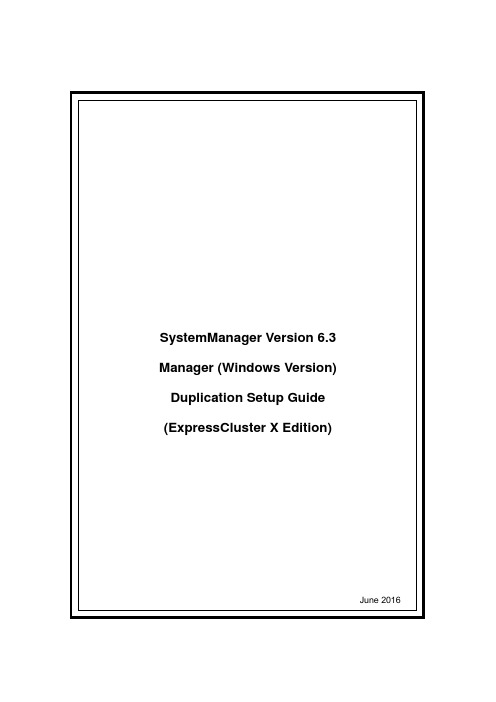
SystemManager Version 6.3 Manager (Windows Version) Duplication Setup Guide (ExpressCluster X Edition)June 2016CONTENTSChapter 1Preface (3)Chapter 2Configuration Procedure (4)2.1Setting up ExpressCluster X (4)2.2Setting up MasterScope SystemManager (10)2.3Set up the start setting of MasterScope SystemManager (12)Chapter 3Uninstalling SystemManager (16)3.1Uninstalling SystemManager (16)3.2Deleting Files (16)Chapter 4Other Notes (16)4.1Registering Licenses (16)DisclaimerThe contents of this document are subject to change without notice.NEC Corporation takes no responsibility for any technical or editorial errors, or omissions, in this document.In addition, you are responsible for installing and using the software in accordance with the descriptions in this document in order to obtain the expected results.NEC Corporation owns the copyright to the contents of this document. You are not permitted to reproduce, modify, or translate this document in whole or in part without the permission of NEC Corporation.Trademark informationCLUSTERPRO® X is a registered trademark of NEC Corporation.Microsoft and Windows are registered trademarks of Microsoft Corporation in the United States and other countries.Other product names and slogans in this document are trademarks or registered trademarks of their respective companies.Other system names, company names, and product names are trademarks or registered trademarks of their respective companies.Chapter 1 PrefaceThis document provides an example procedure for using ExpressCluster X to set up a cluster configuration that has two nodes (for duplication). ExpressCluster X is an NEC product that can be used to switch running processes between nodes in a duplicated system.In this document, a host system included in a cluster is referred to as a node.Supplemental informationUpgrading an OSIf the incorrect procedure is used to upgrade the OS on a cluster server, failovers might occur at unexpected times. In the worst case, this might damage the system.Only upgrade the OS in accordance with the procedure on the setup card.This also applies when applying a service pack.Application rangeThis document describes ExpressCluster X 1.0 for Windows.ExpressCluster X® is a registered trademark of NEC Corporation.Microsoft® and Windows®are either registered trademarks or trademarks of Microsoft Corporation in the United States and/or other countries.Other system names, company names, and product names are trademarks or registered trademarks of their respective companies.Chapter 2 Configuration ProcedureThis chapter provides a procedure for configuring a MasterScope SystemManager cluster environment.2.1 Setting up ExpressCluster XThis document assumes that ExpressCluster X is installed and that a cluster environment has been set up. For details about how to configure a cluster environment, also see the ExpressCluster X documents.* These documents can be downloaded from the following website: /en/global/prod/expresscluster/en/support/manuals.html?Creating failover groupsFor ExpressCluster X, nodes connected to the cluster are managed using units called failover groups (referred to as groups below).For details about how to create groups, see the relevant ExpressCluster X document (chapter 5 in the Installation and Creation Guide).Figure 2-1 WebManagerSetting up shared resourcesThe following describes how to set up shared resources for a failover group.Here, the following shared resources are assumed:⏹Floating IP address: 192.168.1.10⏹Shared (mirror) disk: Y drive⏹Service:Manager: MasterScope UMF Operations Manager_n (The italicized n representsa number.)Start Builder, and then select a failover group. (Here, select [MasterScope].)Figure 2-2 Group PropertiesRight click the group, and then select [Add Resource] from the displayed pop-up menu. The [Definition of a resouce] dialog box is displayed.First, set up the shared disk. For [Type], select [disk resource] or [mirror disk resource], and then enter the group name of the shared disk in the [Name] text box. Set up the disk in accordance with the instructions in the dialog box.Figure 2-3 Definition of a resouce (Shared Disk)Next, set up the floating IP address. Right click the group, select [Add Resource] from the displayed pop-up menu, select [floating ip resource] for [Type], and then enter the group name in the [Name] text box.Figure 2-4 Definition of a resouce (Floating IP Address)Specify the floating IP address in the [IP Address] text box.Figure 2-5 Floating IP Address AdditionSwitching between connected nodesTo switch between the active and standby nodes, use the following method.Open a command prompt, and then enter the following command:* A direct command can be entered because the environment variable PATH isregistered when ExpressCluster X is installed.The nodes can also be switched by right clicking the icon next to a group namedisplayed in the left WebManager pane and then selecting [Move] from the displayedpop-up menu.Figure 2-6 Switching Between Connected Nodes2.2 Setting up MasterScope SystemManagerInstall the MasterScope SystemManager manager on the Windows computers to be used as active and standby servers.For details about how to do so, see the Release Notes supplied with the product.As described in 2.1 Setting up ExpressCluster X, the following shared resources are assumed:∙Virtual host name: vhost1∙Shared disk: Y driveNotes* Install MasterScope SystemManager on the active server first, and then on the standby server.* It must be possible to reference the shared disk when installing the active server manager.* Use the same drive and folder as the installation destination for MasterScope SystemManager on the active and standby servers.* vhost1 is a host name that can be resolved to a floating IP address (192.168.1.10).The following describes the procedure for installing the MasterScope SystemManager manager.First, start up the cluster from the active node, and then install MasterScope SystemManager on the active node.In the installation settings window, specify the following settings:\Manager\sg is automatically added to the data area folder, and settings that must be shared are stored here.After installation finishes, confirm that \Manager\sg has been created in the data area folder.Next, set up the MasterScope SystemManager manager on the standby node.In the installation settings window, specify the following settings:After installation finishes, change the service startup attributes on both the active and standby nodes.In the [Start] menu, click [Administrative Tools] and then [Services]. Next, stop the [MasterScope UMF Operations Manager_1] service, and then change the [Startup type] in the properties from [Automatic] to [Manual].Figure 2-7 Service Properties* If using the bundled DB, change the [Startup type] for the bundled DB service to [Manual] in the same way.2.3 Set up the start setting of MasterScope SystemManagerSet up the service. Right click the group, select [Add Resource] from the displayed pop-up menu, select [execute resource] for [Type], and then enter the group name in the [Name] text box.Figure 2-8 Definition of a resouce (Service)Specify the Windows service name for the product in the [Service Name] text box.Figure 2-9 Service Name SpecificationThe service name varies depending on the node, so enter the following service name.* serial-number represents a number. Check the actual value in the Windows [Administrative Tools].To set up the dependencies, clear the [Follow the default dependence] check box, and then add resources that depend on the floating IP address and shared disk.Figure 2-10 Dependency SpecificationAfter specifying the settings, return to the failover group properties, and then confirm that the settings have been applied (by confirming that the window is like the one shown in Figure 2-2).* If using the bundled DB, add the resource for the bundled DB service in the same way. Set up the resource dependencies so that the bundled DB is dependent on SystemManager.Service name is [fdb_wfdbn].n indicates a service number of 1 or higher.(The value is set during installation of MasterScope products.)This manual describes startup settings for failover groups.Separately set up service monitoring in accordance with the relevant ExpressCluster X document.This concludes the ExpressCluster X setup.Chapter 3 Uninstalling SystemManager3.1 Uninstalling SystemManagerTo uninstall SystemManager, perform the procedure described in the SystemManager Release Memo (relememo.pdf).3.2 Deleting FilesAfter uninstalling SystemManager, files and directories remain on the shared disk.Manually delete directories on the shared disk specified during installation.Chapter 4 Other Notes4.1 Registering LicensesRegister licenses for a cluster environment on both the active and standby nodes.。
Symantec SSL Extension User Guide for Plesk 2说明书
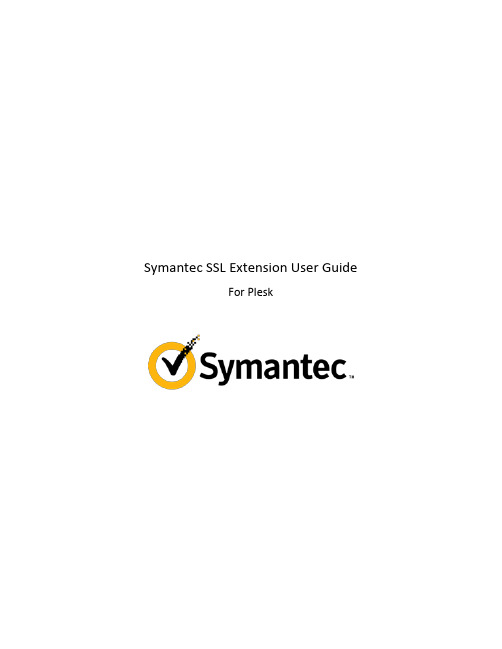
Symantec SSL Extension User GuideFor PleskContentsPreface (3)Documentation Conventions (3)Typographical Conventions (3)General Conventions (4)Feedback (4)Introduction (5)About This Guide (5)Audience (5)Terms and Abbreviations (5)Importing Symantec SSL Extension (6)Licenses (6)Using the extension (7)Installing the free SSL certificate (7)Purchasing SSL certificates (9)Managing certificate orders (11)Filtering available certificates (15)Configuring extension credentials (16)Removing the extension (17)Documentation ConventionsBefore you start using this guide, it is important to understand the documentation conventions used in it.Typographical ConventionsThe following kinds of formatting in the text identify special information.Formatting convention Type of Information ExampleSpecial Bold Items you must select, such asmenu options, command buttons,or items in a list.Navigate to the QoS tab.Titles of modules, sections, and subsections. Read the Basic Administration module.Italics Used to emphasize the importanceof a point, to introduce a term or todesignate a command lineplaceholder, which is to bereplaced with a real name or value. These are the so-called shared VEs. To destroy a VE, type vzctl destroy VEid.An important note providesinformation that is essential to thecompletion of a task. Users candisregard information in a note andstill complete a task, but theyshould not disregard an importantnote.A note with the heading “Note”indicates neutral or positiveinformation that emphasizes orsupplements important points ofthe main text. A note suppliesinformation that may apply only inspecial cases—for example,memory limitations, equipmentconfigurations, or details that applyto specific versions of a program.C H A P T E R1PrefacePrefaceUse vzctl start to start a VE. Monospace The names of commands, files, anddirectories.Preformatted On-screen computer output in yourSaved parameters for VE 101command-line sessions; sourcecode in XML, C++, or otherprogramming languages.Preformatted Bold What you type, contrasted with on-# rpm –V virtuozzo-releasescreen computer output.CAPITALS Names of keys on the keyboard. SHIFT, CTRL, ALTKEY+KEY Key combinations for which theCTRL+P, ALT+F4user must press and hold down onekey and then press another.General ConventionsBe aware of the following conventions used in this book.•Modules in this guide are divided into sections, which, in turn, are subdivided into subsections.For example, Documentation Conventions is a section, and General Conventions is a subsection. •When following steps, or using examples, be sure to type double-quotes ("), left single-quotes (`), and right single-quotes (') exactly as shown.•The key referred to as RETURN is labelled ENTER on some keyboards.Commands in the directories included into the PATH variable are used without absolute path names. Steps that use commands in other, less common, directories show the absolute paths in the examples.FeedbackIf you have found a mistake in this guide, or if you have suggestions or ideas on how to improve this guide, please send your feedback using ************************. Please include in your report the guide's title, chapter and section titles, and the fragment of text in which you have found an error.C H A P T E R2IntroductionAbout This GuideThis guide describes the integration of Symantec SSL with Plesk.This document was developed by Devtech. For additional information, please contact ************************.AudienceThis guide is intended for:•Administrators that use Plesk.Terms and AbbreviationsImporting Symantec SSL ExtensionTo Import the Symantec SSL extension to Plesk:1.In the control panel, go to Extensions2.Click the Add Extension button.3.Import the application from the local workstation, specify the path to the extension file using theBrowse... button.4.Click the Ok button.Install Symantec SSL extension using Extensions catalog1. In the control panel, go to Extensions2.Click on Extensions catalog button3.Find Symantec SSL4.Click on Install or buy now buttonLicensesIt is not required to obtain an additional license to use the Symantec SSL extension.Using the extensionInstalling the free SSL certificate1. Navigate to the Domains view.2. Select the domain you want to install the free certificate for.3. Click on the Symantec SSL button4. Click on the Activate now button on the Basic SSL section.5. Input additional information in the order form and click the Activate certificatebutton.Purchasing SSL certificates1. Navigate to the Extensions view.2. Click on the Symantec SSL extension.3. Select the appropriate certificate from the overview and click on Purchase.4. Select the domain for which you want to purchase the certificate.5. You will be redirected to the Plesk store, where you can complete the purchase.6. In order to complete the purchased order see the instructions in the next sections.Managing certificate ordersGo to the upsell view:1. Navigate to the Domains view.2. Select the domain you want to install the free certificate for.3. Click on the Symantec SSL button4. Review orders and actions for each of them on the list below the certificate optionsTo install a purchased order:1. Order the purchased certificate by navigating on the list and clicking Order1. Input additional information in the order form and click the Order certificate button.2. Wait for the certificate processing to finish.3. When the processing is finished, the certificate can be installed by clicking on theActivate now button in the order list.4. Read and accept the terms and conditions, by clicking on Accept and install.Filtering available certificates1. Navigate to the Extensions view.2. Click on the Symantec SSL extension.3. Navigate to the SSL Brands tab and select features to filter available products.Configuring extension credentials1. Navigate to the Extensions view.2. Click on the Symantec SSL extension.3. Navigate to the Configuration tab.4. To update credentials select Enable credentials update checkbox.5. Click Save.Removing the extension1.Select the extension from extension list2.Click remove button.Note: Any purchased certificates that are not installed will be lost. All data associated to the extension will be removed.。
aceEditor 1.0.1 用户指南说明书
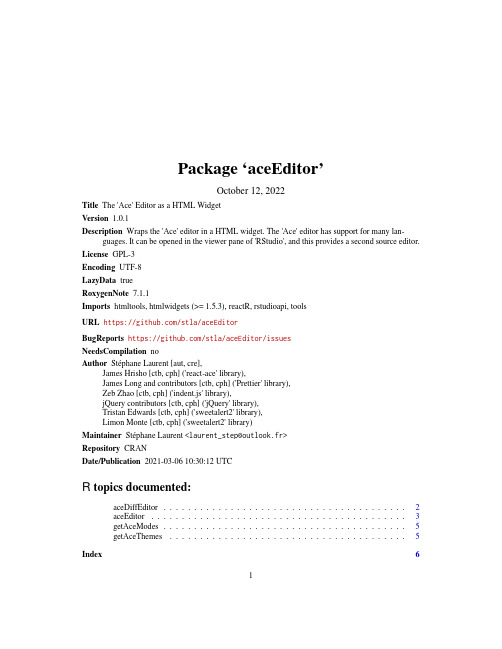
Package‘aceEditor’October12,2022Title The'Ace'Editor as a HTML WidgetVersion1.0.1Description Wraps the'Ace'editor in a HTML widget.The'Ace'editor has support for many lan-guages.It can be opened in the viewer pane of'RStudio',and this provides a second source editor. License GPL-3Encoding UTF-8LazyData trueRoxygenNote7.1.1Imports htmltools,htmlwidgets(>=1.5.3),reactR,rstudioapi,toolsURL https:///stla/aceEditorBugReports https:///stla/aceEditor/issuesNeedsCompilation noAuthor Stéphane Laurent[aut,cre],James Hrisho[ctb,cph]('react-ace'library),James Long and contributors[ctb,cph]('Prettier'library),Zeb Zhao[ctb,cph]('indent.js'library),jQuery contributors[ctb,cph]('jQuery'library),Tristan Edwards[ctb,cph]('sweetalert2'library),Limon Monte[ctb,cph]('sweetalert2'library)Maintainer Stéphane Laurent<***********************>Repository CRANDate/Publication2021-03-0610:30:12UTCR topics documented:aceDiffEditor (2)aceEditor (3)getAceModes (5)getAceThemes (5)Index612aceDiffEditor aceDiffEditor Ace diff editorDescriptionOpen the Ace diff editor.UsageaceDiffEditor(file1,file2,mode=NULL,theme=NULL,fontSize=14,tabSize=NULL,autoCompletion=TRUE,snippets=FALSE,width=NULL,height=NULL,elementId=NULL)Argumentsfile1,file2paths tofilesmode the language of thefiles;if NULL,the mode is guessed from the extension of the firstfile;run getAceModes to get the list of available modes theme the theme of the editor;if NULL,the theme is set to the theme currently used in RStudio;run getAceThemes to get the list of available themes fontSize font sizetabSize number of spaces for the indentation(usually2or4);if NULL,it is set to the one used in RStudioautoCompletion logical,whether to enable the auto completionsnippets logical,whether to enable the snippets(for example,there is a snippet for switch in JavaScript)width,height dimensions;the default values are nice for usage in the RStudio viewer pane elementId a HTML id for the container;this is useless for common usageNoteThe diff editor does not correctly reacts when one resizes the RStudio viewer pane.You have to resize it before opening the diff editor.Examplesfile<-system.file("htmlwidgets","aceEditor.css",package="aceEditor")aceDiffEditor(file,file)aceEditor Ace editorDescriptionOpen the Ace editor.UsageaceEditor(contents,mode=NULL,theme=NULL,fontSize=14,tabSize=NULL,autoCompletion=TRUE,snippets=FALSE,width=NULL,height=NULL,elementId=NULL)Argumentscontents this can be the path to afile,NULL to open an empty editor,or missing to open thefile currently open in RStudiomode the language of the contents;if NULL and the contents are read from afile,the mode is guessed from the extension of thefile;run getAceModes to get the listof available modestheme the theme of the editor;if NULL,the theme is set to the theme currently used in RStudio;run getAceThemes to get the list of available themes fontSize font sizetabSize number of spaces for the indentation(usually2or4);if NULL,it is set to the one used in RStudioautoCompletion logical,whether to enable the auto completionsnippets logical,whether to enable the snippets(for example,there is a snippet for switch in JavaScript)width,height dimensions;the default values are nice for usage in the RStudio viewer pane elementId a HTML id for the container;this is useless for common usageExamples#in RStudio, aceEditor() opens the current file:aceEditor()#opens a new JavaScript file:aceEditor(NULL,mode="javascript")#opens an existing file:aceEditor(system.file("htmlwidgets","aceEditor.css",package="aceEditor"))#two editors side-by-side:library(aceEditor)library(htmltools)ed1<-aceEditor(width="100%",height="calc(100vh-10px)")ed2<-aceEditor(width="100%",height="calc(100vh-10px)")if(interactive()){browsable(div(div(ed1,style="position:fixed;left:1vw;right:51vw;"),div(ed2,style="position:fixed;left:51vw;right:1vw;")))}#two stacked editors:library(aceEditor)library(htmltools)ed1<-aceEditor(height="calc(50vh-10px)",width="100%")ed2<-aceEditor(height="calc(50vh-10px)",width="100%")if(interactive()){browsable(tagList(tags$style(HTML(".editor{","position:fixed;","left:1vw;","width:98vw;","}"getAceModes5 )),div(div(ed1,class="editor",style="bottom:calc(50vh-25px);"),div(ed2,class="editor",style="top:calc(50vh);"))))}getAceModes Ace modesDescriptionGet the available modes of the Ace editor.UsagegetAceModes()getAceThemes Ace themesDescriptionGet available themes of the Ace editor.UsagegetAceThemes()IndexaceDiffEditor,2aceEditor,3getAceModes,2,3,5getAceThemes,2,3,56。
惠普彩色激光打印机 Pro M454 和惠普彩色激光多功能一体机 Pro M479 维修手册说明书
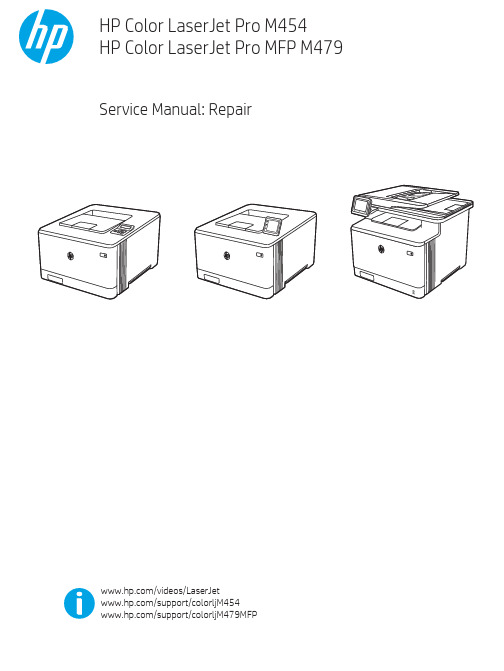
Table -1 Revision history Revision number 1
Revision date 6/2019
Revision notes HP LaserJet Pro M454 HP LaserJet Pro MFP M479 Repair manual initial release
Additional service and support for HP internal personnel HP internal personnel, go to one of the following Web-based Interactive Search Engine (WISE) sites: Americas (AMS) – https:///wise/home/ams-enWISE - English – https:///wise/home/ams-esWISE - Spanish – https:///wise/home/ams-ptWISE - Portuguese – https:///wise/home/ams-frWISE - French Asia Pacific / Japan (APJ) ○ https:///wise/home/apj-enWISE - English ○ https:///wise/home/apj-jaWISE - Japanese ○ https:///wise/home/apj-koWISE - Korean ○ https:///wise/home/apj-zh-HansWISE - Chinese (simplified)
Find information about the following topics ● Service manuals ● Service advisories ● Up-to-date control panel message (CPMD) troubleshooting ● Install and configure ● Printer specifications ● Solutions for printer issues and emerging issues ● Remove and replace part instructions and videos ● Warranty and regulatory information
CURL使用指南说明书
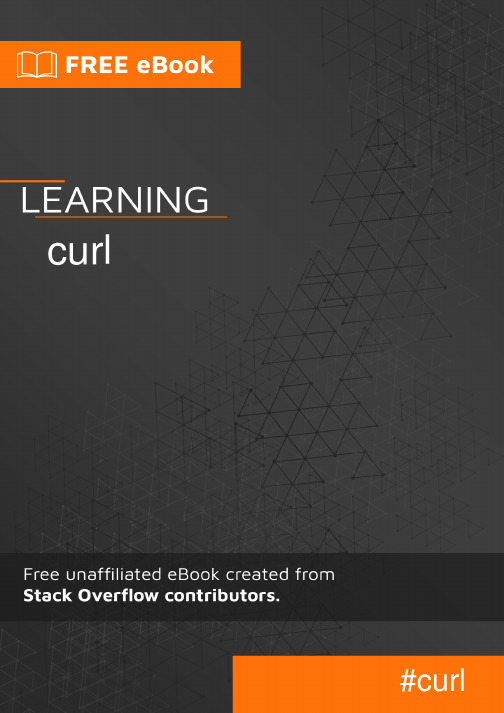
Table of ContentsAbout1 Chapter 1: Getting started with curl2 Remarks2 Examples2 Transfer data using curl2 Using curl in PHP to fetch data2 Using curl through the command line2 Use the libcurl easy C API to get a remote resource3 Chapter 2: Curl Installation4 Examples4 From packages4 Chapter 3: Name resolve curl tricks5 Examples5 Editing the hosts file5 Providing custom IP address for a name5 Change the "Host:" header5 Credits7AboutYou can share this PDF with anyone you feel could benefit from it, downloaded the latest version from: curlIt is an unofficial and free curl ebook created for educational purposes. All the content is extracted from Stack Overflow Documentation, which is written by many hardworking individuals at Stack Overflow. It is neither affiliated with Stack Overflow nor official curl.The content is released under Creative Commons BY-SA, and the list of contributors to each chapter are provided in the credits section at the end of this book. Images may be copyright of their respective owners unless otherwise specified. All trademarks and registered trademarks are the property of their respective company owners.Use the content presented in this book at your own risk; it is not guaranteed to be correct nor accurate, please send your feedback and corrections to ********************Chapter 1: Getting started with curlRemarksThis section provides an overview of what curl is, and why a developer might want to use it.It should also mention any large subjects within curl, and link out to the related topics. Since the Documentation for curl is new, you may need to create initial versions of those related topics. ExamplesTransfer data using curlcURL is the name of the project which depicts: 'Client for URLs' and also be called as Client URL Request Libraryit combines two separate packages: curl and libcurl.1.curl is a command line tool used to get documents/files from or send documents to a server, using any of the supported protocols: DICT, FILE, FTP, FTPS, Gopher, HTTP, HTTPS,IMAP, IMAPS, LDAP, LDAPS, POP3, POP3S, RTMP, RTSP, SCP, SFTP, SMB, SMTP,SMTPS, Telnet and TFTP.2.libcurl is the underlying library curl uses to do the actual networking and transfer work.libcurl is used by thousands of services, applications and devices and very often through one of the "language bindings" that allows programmers of higher level languages to access its powers.Using curl in PHP to fetch data<?php$ch = curl_init(); //curl handler initcurl_setopt($ch,CURLOPT_URL,"/search?q=curl");curl_setopt($ch,CURLOPT_RETURNTRANSFER,true);// set optional paramscurl_setopt($ch,CURLOPT_HEADER, false);$result=curl_exec($ch);curl_close($ch);echo $result;>Using curl through the command lineShow curl version:curl --versionGET a remote resource and have it displayed in the terminal:curl GET a remote resource and save it in a local file:curl -o file https://Add headers to response:curl -i Output only headers:curl -I Use the libcurl easy C API to get a remote resource#include <stdio.h>#include <curl/curl.h>int main(void){CURL *curl;CURLcode res;curl = curl_easy_init();if(curl) {curl_easy_setopt(curl, CURLOPT_URL, "");/* is redirected, so we tell libcurl to follow redirection */curl_easy_setopt(curl, CURLOPT_FOLLOWLOCATION, 1L);/* Perform the request, res will get the return code */res = curl_easy_perform(curl);/* Check for errors */if(res != CURLE_OK)fprintf(stderr, "curl_easy_perform() failed: %s\n",curl_easy_strerror(res));/* always cleanup */curl_easy_cleanup(curl);}return 0;}Read Getting started with curl online: https:///curl/topic/4246/getting-started-with-curlChapter 2: Curl InstallationExamplesFrom packagesThe curl source packages can be downloaded from the following page:https://curl.haxx.se/download.htmlHowever, the best way to install it is to use your package repository.For Linux distros, you can use apt-get, yum or rpm depending on the distribution you are using, so the exact command will be:apt-get install curlOr:yum install curlFor Mac users, you can install curl via Homebrew. More details here:/CurlRead Curl Installation online: https:///curl/topic/10591/curl-installationChapter 3: Name resolve curl tricksExamplesEditing the hosts fileThe easiest way to connect via curl to a different server is to alter the hosts file on your machine.On Linux and Unix systems, the hosts file is located in /etc/hosts, while on Windows systems it will be located in c:\windows\system32\drivers\etc\hosts.Once you open the file with a text editor of your choice, add1.2.3.4 domain.tld www.domain.tldThis is basically the IP of the server you would like to resolve the domain to followed by the domain and a www version of the domain.Curl will then resolve to this domain until the added line in the hosts file is removed.The limitation in this example is that editing the hosts file often requires admin access and also, it affects all applications connected to the domain at the same time.Providing custom IP address for a nameThe most effective way to resolve curl to a different server is to use the --resolve option. This option will insert the address into curl's DNS cache, so it will effectively make curl believe that's the address it got when it resolved the name. Like so:curl --resolve :80:1.2.3.4 /In the above example, firstly we specify the domain (), then we ask it to connect on port 80 to the IP 1.2.3.4. Depending on the protocol used and the server's configuration, the port can vary. For HTTP the port is 80 and for HTTPS, the port is 443.It is important to note here that the --resolve option will send SNI for the name in the URL. This means that when connecting to the server via HTTPS, curl will verify the server's response to make sure it servers for the name in the URL. In other words, it will ensure there is an SSL on the server installed for the domain.Change the "Host:" headerThe "Host:" header is a normal way an HTTP client tells the HTTP server which server it speaks to. By passing custom modified "Host:" header you can have the server respond with the content of the site, even if you didn't actually connect to the host name.For example, if you have a site on your localhost and you wish to have curl ask for its index page, the command is:curl -H "Host: " http://localhost/The main disadvantage of modifying the "Host:" header is that curl will only extract the SNI name to send from the given URL. In other words, the "Host:" header modification is not enough when communication with a server via HTTPS.Read Name resolve curl tricks online: https:///curl/topic/10565/name-resolve-curl-tricksCredits。
Checkmarx CxEnterprise 用户使用手册
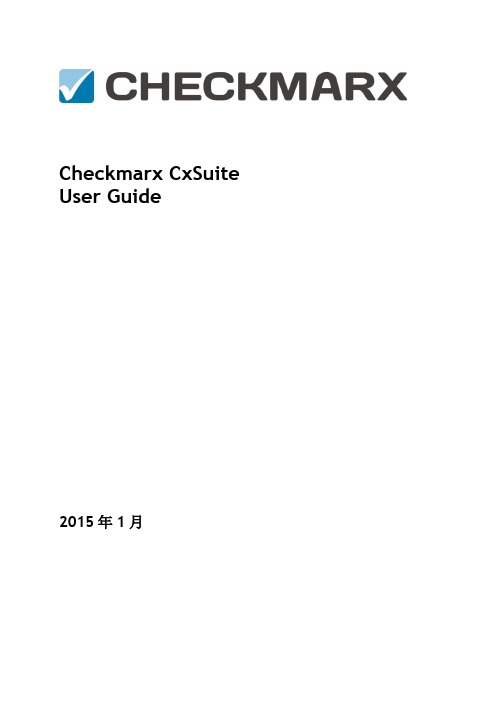
Checkmarx CxSuite User Guide2015年1月目录1CxSuite Web 界面 (3)1.1访问Web界面 (3)1.2了解Web 界面 (4)1.2.1菜单项目 (4)1.2.2管理表 (5)2创建和管理项目 (7)2.1创建和配置一个项目 (7)2.2高级操作 (11)2.2.1配置电子邮件操作 (12)2.2.2配置一个可执行操作 (12)2.3查看项目细节 (15)2.4管理查询 (16)2.4.1导入和导出查询 (16)2.4.2管理查询规则集 (17)2.5管理项目和运行扫描 (19)3队列 (20)3.1查看队列 (20)3.2Queue队列操作 (21)4扫描结果 (22)4.1查看扫描结果表格 (22)4.2扫描结果操作 (24)4.3理解及定向扫描结果 (25)4.4扫描结果示例 (26)4.5生成扫描结果报告 (27)4.6比较扫描结果集 (29)5用户管理 (32)5.1角色与权限概述 (32)5.2创建与管理用户 (32)5.2.1在网络界面创建用户帐户 (33)5.2.2通过用户注册创建用户账户 (36)5.2.3管理现有用户 (38)5.3组织层次管理 (39)6管理与分析 (43)6.1系统指示板 (43)6.2数据分析 (43)7CxConsole: CxSuite CLI (47)7.1概述 (47)7.2运行扫描命令 (47)1CxSuite Web 界面CxSuite 为管理和分析代码扫描项目和CxSutie系统提供直观的Web界面。
本节内容:•访问Web界面•了解Web界面1.1 访问Web界面使用以下两种方法之一来访问CxSuite Web界面•如果要在本地(从服务器主机)访问CxSuite,只需使用Windows“开始”菜单Checkmarx文件夹中的链接。
•如果要从任何其他计算机访问CxSuite,请确保组织中的路由选择和防火墙配置允许客户端计算机访问CxSuite服务器。
Agile Product Lifecycle Management管理指南说明书
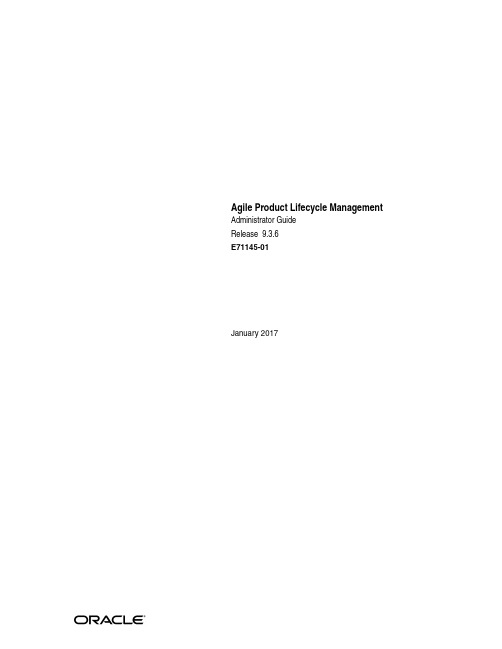
A gile Product Lifecycle Management Administrator GuideRelease 9.3.6E71145-01January 2017Agile Product Lifecycle Management Administrator Guide, Release 9.3.6E71145-01Copyright © 2010, 2017, Oracle and/or its affiliates. All rights reserved.Primary Author: Oracle CorporationContributing Author: Claire-Marie CostanzaContributor:This software and related documentation are provided under a license agreement containing restrictions on use and disclosure and are protected by intellectual property laws. Except as expressly permitted in your license agreement or allowed by law, you may not use, copy, reproduce, translate, broadcast, modify, license, transmit, distribute, exhibit, perform, publish, or display any part, in any form, or by any means. Reverse engineering, disassembly, or decompilation of this software, unless required by law for interoperability, is prohibited.The information contained herein is subject to change without notice and is not warranted to be error-free. If you find any errors, please report them to us in writing.If this is software or related documentation that is delivered to the U.S. Government or anyone licensing it on behalf of the U.S. Government, then the following notice is applicable:U.S. GOVERNMENT END USERS: Oracle programs, including any operating system, integrated software, any programs installed on the hardware, and/or documentation, delivered to U.S. Government end users are "commercial computer software" pursuant to the applicable Federal Acquisition Regulation and agency-specific supplemental regulations. As such, use, duplication, disclosure, modification, and adaptation of the programs, including any operating system, integrated software, any programs installed on the hardware, and/or documentation, shall be subject to license terms and license restrictions applicable to the programs. No other rights are granted to the U.S. Government.This software or hardware is developed for general use in a variety of information management applications. It is not developed or intended for use in any inherently dangerous applications, including applications that may create a risk of personal injury. If you use this software or hardware in dangerous applications, then you shall be responsible to take all appropriate fail-safe, backup, redundancy, and other measures to ensure its safe use. Oracle Corporation and its affiliates disclaim any liability for any damages caused by use of this software or hardware in dangerous applications.Oracle and Java are registered trademarks of Oracle and/or its affiliates. Other names may be trademarks of their respective owners.Intel and Intel Xeon are trademarks or registered trademarks of Intel Corporation. All SPARC trademarks are used under license and are trademarks or registered trademarks of SPARC International, Inc. AMD, Opteron, the AMD logo, and the AMD Opteron logo are trademarks or registered trademarks of Advanced Micro Devices. UNIX is a registered trademark of The Open Group.This software or hardware and documentation may provide access to or information about content, products, and services from third parties. Oracle Corporation and its affiliates are not responsible for and expressly disclaim all warranties of any kind with respect to third-party content, products, and services unless otherwise set forth in an applicable agreement between you and Oracle. Oracle Corporation and its affiliates will not be responsible for any loss, costs, or damages incurred due to your access to or use of third-party content, products, or services, except as set forth in an applicable agreement between you and Oracle.ContentsPreface (xxv)Audience (xxv)Documentation Accessibility (xxv)Related Documents (xxv)Conventions (xxv)1 IntroductionWelcome to Agile PLM Administrator................................................................................................. 1-1 How to Find Documentation for Agile PLM................................................................................. 1-1 Documentation for the PLM Administrator....................................................................................... 1-1 Agile Configuration Propagation (ACP) Guide............................................................................ 1-1 Recipe & Material Workspace Administrator Guide.................................................................... 1-1 Getting Started with Agile PLM...................................................................................................... 1-1 PLM Solution-Specific User Guides................................................................................................ 1-2 Agile Product Lifecycle Management Solutions................................................................................ 1-2 What's New in Administrator................................................................................................................ 1-3 Features and Enhancements added in Rel. 9.3.6........................................................................... 1-3 SmartRules................................................................................................................................... 1-4System Preferences..................................................................................................................... 1-4 Features and Enhancements added in Rel. 9.3.5........................................................................... 1-4 Features and Enhancements added in Rel. 9.3.4........................................................................... 1-5 Features and Enhancements added in Rel. 9.3.3........................................................................... 1-5 Features and Enhancements added in Rel. 9.3.2........................................................................... 1-6 Features and Enhancements added in Rel. 9.3.1........................................................................... 1-7 Features and Enhancements added in Rel. 9.3.............................................................................. 1-8 Installation Test Notice...................................................................................................................... 1-8 2 Getting Started in AdministratorOverview.................................................................................................................................................... 2-1 Logging in to Agile Clients as an Administrator............................................................................... 2-1 Creating New Administrator Users...................................................................................................... 2-2 Dates and Times in Agile PLM.............................................................................................................. 2-3 Example............................................................................................................................................... 2-4 Administrator User Interfaces............................................................................................................... 2-4 Filtering Data in Java Client............................................................................................................. 2-4iiiAdministrator Nodes in Java Client................................................................................................ 2-4 Administrative Capabilities...................................................................................................... 2-7Guidelines for Implementing Agile PLM................................................................................ 2-8Example Nodes in Java Client................................................................................................... 2-8 Administration in Web Client.......................................................................................................... 2-9 Agile PLM Variables............................................................................................................................... 2-9 Default Value Variables.................................................................................................................2-10 $CURRENTREV Criteria Logic..............................................................................................2-10 Privilege Mask Criteria Variables.................................................................................................2-10 Workflow Assignment and Status Type Variables....................................................................2-11 Routing Manager Variables...........................................................................................................2-12 3 Administrator Functions in Web ClientOverview to Administrator in Web Client.......................................................................................... 3-1 Configuring the Dashboard................................................................................................................... 3-2 Tab Display Configuration.................................................................................................................... 3-2 Visual Themes.......................................................................................................................................... 3-3 Selecting Theme Options.................................................................................................................. 3-3 Branding Logo............................................................................................................................. 3-3Icon Motif..................................................................................................................................... 3-3Color Palette................................................................................................................................. 3-3Replacing the Oracle Logo......................................................................................................... 3-4 Modifying Style Schemes.................................................................................................................. 3-5 Specifying Colors in Hexadecimal Format.............................................................................. 3-6 Report Templates..................................................................................................................................... 3-6 Manage Report Template (AppliedTo Choice).............................................................................. 3-7 Dynamic and Static Templates......................................................................................................... 3-7 Creating Report Templates............................................................................................................... 3-7 Reports Unsupported by BI Publisher............................................................................................ 3-8 Logging Configuration............................................................................................................................ 3-8 Cache Health Monitor............................................................................................................................. 3-9 How the Cache Health Monitor Works.......................................................................................3-10 Buttons on Cache Health Monitor Page...............................................................................3-10 Automatic Synchronization using Java Client Administrator.................................................3-11 Logging and Debugging Errors....................................................................................................3-11 Deleting Objects in Agile....................................................................................................................3-13 4 Administrator Functions in Java ClientAPI Name................................................................................................................................................... 4-1 API Name field in Java Client.......................................................................................................... 4-1 Administrator Reports............................................................................................................................. 4-2 Utilities on Admin Toolbar.................................................................................................................... 4-4 Sending Email to Users..................................................................................................................... 4-4 Global Replace.................................................................................................................................... 4-5 Global Replace Properties.......................................................................................................... 4-5 History Tracking....................................................................................................................................... 4-6 Object History and Administrative Object History...................................................................... 4-7 ivAdministrator History....................................................................................................................... 4-7 Purging Administrator History................................................................................................ 4-8 History of Deleted Objects................................................................................................................ 4-8 Deleting Objects in Agile................................................................................................................... 4-9 Administrator Import and Export......................................................................................................4-10 Encoding Types...............................................................................................................................4-10 Administrator Export.....................................................................................................................4-11 Administrator Import.....................................................................................................................4-11 Process Extensions Library..................................................................................................................4-12 Multiple Language Support................................................................................................................4-12 Administrator Data that is Supported for Multi-Language Capability..................................4-13 Supported Administrator Nodes...........................................................................................4-13Data Settings.............................................................................................................................4-13Workflow Settings...................................................................................................................4-14User Settings.............................................................................................................................4-14System Settings.........................................................................................................................4-14Supported Predefined System Objects..................................................................................4-15 Administrator Data that is Not Supported for Multi-Language Capability..........................4-15 Configuring a System for Multi-Languages................................................................................4-16 5 ClassesConfiguring Business Objects with Agile PLM Classes.................................................................. 5-1 Agile PLM Class Structure..................................................................................................................... 5-1 Routable and Nonroutable Objects................................................................................................. 5-2 Object Types in Agile PLM............................................................................................................... 5-3 Viewing Agile PLM Classes............................................................................................................. 5-3 Agile PLM's Installed Routable Object Types................................................................................... 5-3 Agile PLM's Installed Nonroutable Object Types............................................................................ 5-6 Disabling Object Types...................................................................................................................... 5-9 Customizing Lifecycle Phases............................................................................................................... 5-9 Modifying a Lifecycle Phase..........................................................................................................5-10 Adding a Lifecycle Phase...............................................................................................................5-10 Removing a Lifecycle Phase..........................................................................................................5-11 Configuring Subclasses.......................................................................................................................5-11 Before You Begin.............................................................................................................................5-12 Viewing Subclass Properties.........................................................................................................5-12 Changing the AutoNumber Source Property.............................................................................5-13 Preventing Manual Number Assignment...................................................................................5-13 Changing a Subclass Name or Description.................................................................................5-14 Changing the Site-Specific BOM Property..................................................................................5-14 Creating a New Subclass................................................................................................................5-15 Deleting a Subclass..........................................................................................................................5-15 Configuring Tabs..................................................................................................................................5-16 About Page Two Tabs.....................................................................................................................5-16 About Page Three Tabs..................................................................................................................5-17 Showing, Hiding, or Renaming a Tab..........................................................................................5-17 Modifying the Format of Tabs............................................................................................................5-18vModifying Attribute Order on a Form Tab, Single Column.....................................................5-18 Multi-Column Layout on a Web Client Form Tab..............................................................5-19Attribute Input Width Setting................................................................................................5-20Two-Column Attribute Order................................................................................................5-20Thumbnails on Two-Column Form Tabs.............................................................................5-21 Modifying Attribute Order on a Table Tab.................................................................................5-22 Designing a Page Two or Page Three Tab...................................................................................5-22 About the Page Two Create User Attribute.........................................................................5-23 Guidelines for Designing Page Two and Page Three Tabs.......................................................5-23 Preparing Page Two or Page Three Attributes....................................................................5-23Before You Begin......................................................................................................................5-24Stage II: Setting Up the Tab....................................................................................................5-25Field Tab Order........................................................................................................................5-25Using Heading Attributes.......................................................................................................5-25Removing a Page Two or Page Three Tab...........................................................................5-26 About Attributes, Flex Fields, and Read-Through Fields.............................................................5-27 User-Defined Flex Fields................................................................................................................5-27 Where user-defined flex fields are fully supported:...........................................................5-28Where user-defined flex fields are partially supported:....................................................5-29Where User-Defined Flex Fields cannot be Used................................................................5-29 Read-Through Fields......................................................................................................................5-29 Read-Through Fields Made Consistent in Items and Changes.........................................5-30Read-Through Fields on the BOM and Manufacturers Tabs............................................5-30 Defining Attributes...............................................................................................................................5-31 Recognizing Attribute Types.........................................................................................................5-32 Defining Attribute Properties........................................................................................................5-33 An Exception involving Required Fields in Object Modification.....................................5-39Image Attributes......................................................................................................................5-39Numeric Attribute and Money Attribute Display Formats...............................................5-39Hidden Date Attribute Sources of the Routed Date on Workflow Routings Tab..........5-40 Defining LargeText Attributes......................................................................................................5-41 HTML Features........................................................................................................................5-43 Configuring Attributes.........................................................................................................................5-45 Modifying Attributes......................................................................................................................5-45 Matching the Properties of Attributes Common to Several Tabs............................................5-46 Setting Default Values....................................................................................................................5-46 Showing or Hiding an Attribute on a Tab...................................................................................5-47 Editing a Field Label or Table Column Name............................................................................5-47 Using Custom Icons for Subclasses...................................................................................................5-48 Smart URL Quick Access to Objects, Files, and Searches.............................................................5-48 6 Character SetsAvailable Character Sets......................................................................................................................... 6-1 Creating a Character Set.......................................................................................................................... 6-2 Modifying a Character Set...................................................................................................................... 6-3 vi7 ListsOverview.................................................................................................................................................... 7-1 Routing Manager Lists............................................................................................................................ 7-1 Creating Custom Lists and Adding to Lists................................................................................... 7-2 More Kinds of Lists.................................................................................................................................. 7-4 Simple Lists......................................................................................................................................... 7-5 Cascade Lists....................................................................................................................................... 7-6 Dynamic Lists..................................................................................................................................... 7-6 Criteria Association to Dynamic Lists..................................................................................... 7-7 Configuring Lists...................................................................................................................................... 7-7 Setting Default Values for Lists........................................................................................................ 7-9 Display Type for Lists in Web Client....................................................................................... 7-9 Failure Mode Lists.............................................................................................................................. 7-9 Creating Cascade Lists..........................................................................................................................7-10 8 Process ExtensionsOverview to Process Extensions............................................................................................................ 8-1 Using the Process Extension Library.................................................................................................... 8-2 Assigning Process Extensions to Classes............................................................................................. 8-4 Assigning Process Extensions to Workflow Statuses........................................................................ 8-4 9 AutoNumbersHow AutoNumbers Are Used................................................................................................................ 9-1 Modifying an AutoNumber Source................................................................................................. 9-1 About AutoNumber Sources.................................................................................................................. 9-2 Configuring AutoNumber Sources....................................................................................................... 9-4 Changing an AutoNumber's Prefix or Suffix................................................................................. 9-5 Changing Where an AutoNumber Source Is Used....................................................................... 9-5 Custom AutoNumbers...................................................................................................................... 9-6 Timeout................................................................................................................................................ 9-6 Creating a New AutoNumber Source................................................................................................... 9-6 Before You Begin................................................................................................................................ 9-6 Deleting an AutoNumber Source.......................................................................................................... 9-7 10 CriteriaAbout Reusable Criteria......................................................................................................................10-1 Exploring Reusable Criteria................................................................................................................10-1 Viewing Reusable Criteria.............................................................................................................10-2 Criteria Windows and Tabs...........................................................................................................10-3 Creating a New Criteria.......................................................................................................................10-3 Modifying an Existing Reusable Criteria.........................................................................................10-5 Using Affected Items Tab Fields in Reusable Criteria..................................................................10-5 How Changes Are Matched When Reusable Criteria Specify Affected Items Tab Fields...10-5 Difference Between "Item" and "Part" in Affected Items Names.............................................10-6 More about Affected Items: Adding Approvers, Acknowledgers, and Observers...............10-6vii。
Lorex N842安装指南说明书
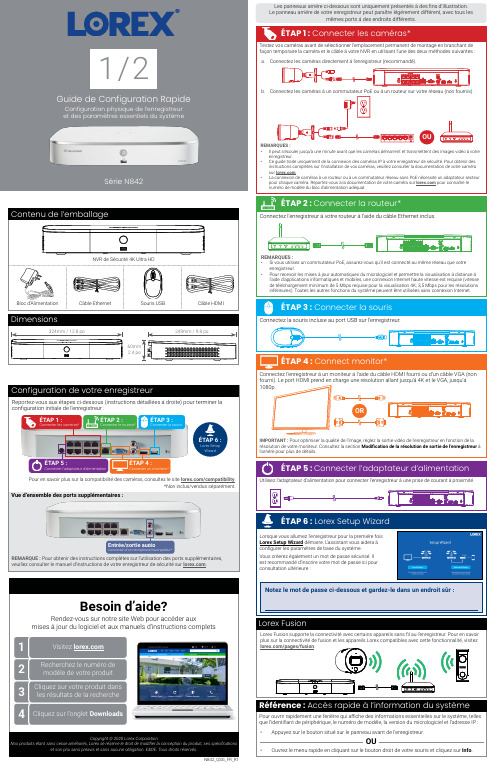
N842_QSG_FR_R1Série N8421 / 2Copyright © 2020 Lorex CorporationNos produits étant sans cesse améliorés, Lorex se réserve le droit de modifier la conception du produit, ses spécificationset son prix sans préavis et sans aucune obligation. E&OE. Tous droits réservés.Reportez-vous aux étapes ci-dessous (instructions détaillées à droite) pour terminer la configuration initiale de l’enregistreur :Lorex Fusion supporte la connectivité avec certains appareils sans fil au l’enregistreur. Pour en savoir plus sur la connectivité de fusion et les appareils Lorex compatibles avec cette fonctionnalité, visitez *Non inclus/vendus séparément.Pour en savoir plus sur la compatibilité des caméras, consultez le site /compatibility .Vue d’ensemble des ports supplémentaires :REMARQUE : Pour obtenir des instructions complètes sur l’utilisation des ports supplémentaires, veuillez consulter le manuel d’instructions de votre enregistreur de sécurité sur .Configuration de votre enregistreurLes panneaux arrière ci-dessous sont uniquement présentés à des fins d’illustration. Le panneau arrière de votre enregistreur peut paraître légèrement différent, avec tous lesmêmes ports à des endroits différents.ÉTAP 6 :Lorex Setup WizardNotez le mot de passe ci-dessous et gardez-le dans un endroit sûr :N842_QSG_FR_R1Ajouter des caméras à partir du LANSuivez les instructions ci-dessous pour ajouter des caméras qui ne sont pas directement connectées aux ports PoE à l’arrière de l’enregistreur.REMARQUE : Veuillez visiter Pour ajouter des caméras à partir du LAN :1. Connectez la caméra à un routeur ou à un commutateur branché sur le même réseau que l’enregistreur.2. Cliquez sur le bouton droit de la souris et sélectionnez l’aide du nom d’utilisateur du système (par défaut :3. Configurez les éléments suivants :a. Cliquez sur Camera Registration b. Cochez la/les caméra(s) à ajouter.c. Cliquez sur Add . L devient vert si la caméra est bien connectée.d. Les périphériques ajoutés apparaîtrontdans la liste Added Device le bouton droit de la souris pour quitter le Rechercher et lire des enregistrements vidéo depuis le disque dur.Pour rechercher et lire des enregistrements :Depuis le visionnement en direct, cliquez sur le bouton droit, puis sur Playback (lecture). Si vous y êtesinvité, connectez-vous à l’aide du nom d’utilisateur du système (par défaut : admin ) et votre nouveau Sauvegarder des enregistrements sur une clé USB (non fournie).Pour sauvegarder des enregistrements :Insérez une clé USB (non fournie) dans un port USB libre de l’enregistreur.Depuis le mode de visionnement en direct, cliquez avec le bouton droit de la souris, puis cliquez sur Main. Si vous y êtes invité, connectez-vous à l’aide du nom d’utilisateur du système (par défaut : admin ) et votre nouveau mot de passe sécurisé.Sélectionnezle canal d’unecaméra connectée avec détection de personnes et de Enable sous et/ou Vehicle . c. Cliquez sur Set à côté de Area pour définir des zones actives pour la détection despersonnes et/ou des véhicules. Consultez la Figure 1 ci-dessous pour plus de détails.d. Cliquez sur Set à côté de Schedule pour définir un calendrier hebdomadaire pour ladétection des personnes et/ou des véhicules. Consultez la Figure 2 ci-dessous pour plus de détails.e. Réglez les préférences pour la lumière d’avertissement et la sirène.f. Cliquez sur Apply .Pour déclencher les lumières d’avertissement et les sirènes de toutes les caméras de dissuasion connectées, appuyez sur le bouton du panneau avant et maintenez-le enfoncé pendant 3 secondes.Figure 2: CalendrierFigure 1: Zone de détection• Cliquez sur Add pour définir une zone de détection depersonnes ou de véhicules sur le canal sélectionné. Cliquez et faites glisser les coins pour redimensionner la zone.• Pour des résultats plus précis, définissez une zone où les objets d’intérêt se déplaceront à l’intérieur de la zone de délimitation ainsi qu’à l’entrée et à la sortie.• Cochez la Light à côté d’une règle pour faire clignoter la lumière d’avertissement de l’appareil lorsqu’un objet est détecté.• Consultez la documentation de votre caméra pour unpositionnement optimal de la caméra pour la détection des personnes et des véhicules.Option 1 : Caméras de détection avancée du mouvementOption 2 : Caméras de dissuasion active• L ’horaire par défaut, illustré à la Figure 2, est actif pendant la nuit, entre 17 h et 7 h. • Cliquez sur Set pour modifier l’horaire du jour de la semaine correspondant.• Cliquez sur OK lorsque vous avez terminé.Sélectionnez le canal d’une camérade dissuasion connectée.Enable .Set à côté de Area pourdéfinir des zones actives pour la détection des personnes et/ou des véhicules. Consultez la Figure 3 ci-dessous pour plus de détails.d. Cliquez sur Set à côté de Schedule pour définir un calendrierhebdomadaire pour la détection des personnes et/ou desvéhicules. Consultez la Figure 2 ci-dessous pour plus de détails.e. Réglez les préférences pour la lumière d’avertissement et la sirène.f.Réglez les niveaux de Sensitivity et de Threshold selon vos préférences.g. Cliquez sur Apply .• L ’image de la caméra apparaît avec une grillesuperposée. La zone verte est la zone active pour la dissuasion.• Cliquez ou cliquez et faites glisser pour ajouter/supprimer la zone de la grille rouge.• Dans la Figure 3, seul le mouvement autour de la porte déclenchera un voyant d’avertissement.• Cliquez à droite lorsque vous avez terminé.Figure 3: Zone de dissuasionModification de la résolution de sortie de l’enregistreurPour garantir la meilleure qualité d’image possible, réglez la résolution de sortie de l’enreg-istreur à la résolution la plus élevée prise en charge par votre moniteur.moniteur. Par exemple, sélectionnez Pour modifier la résolution de sortie de l’enregistreur :IMPORTANT : Si vous devez changer de moniteur, assurez-vous de régler l’enregistreur sur une résolution de sortie prise en charge par le nouveau moniteur avant de commuter.Pendant le visionnement en direct, passez le curseur de la souris au-dessus de l’écran pour ouvrir la barre de navigation. Déplacez le curseur de la souris en l’éloignant du dessus de l’écran pour fermer la barre de navigation.Lors du visionnement en direct :afin de faire un zoom avant et arrière.Utilisation du menu rapideCliquez avec le bouton droit n’importe où sur l’écran de visionnement en direct pour ouvrir le menu rapide.Ouvrir le menu principal.Rechercher et lire des enregistrements.Contrôle des caméras PTZ (nonabcabca b c defa c eb d fc d eb a gfab。
Evolis Badge Studio软件用户指南说明书
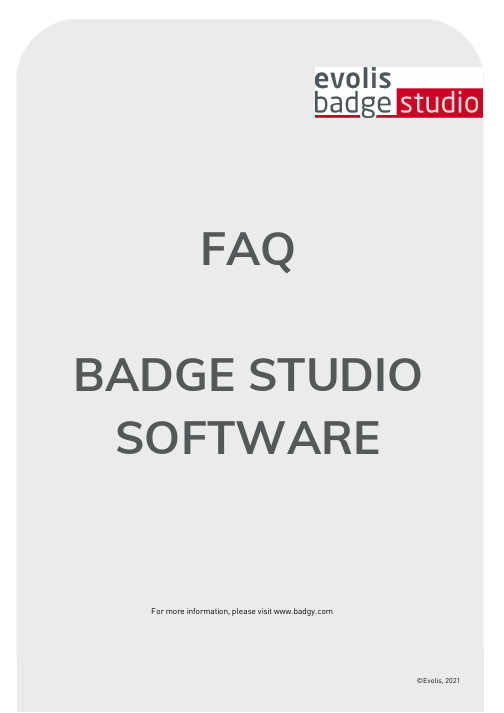
FAQ BADGE STUDIO SOFTWAREFor m or e infor m ation, please visit ©Evolis, 2021Table of Contents1.BASICS2.INSTALLATION3.CARD DESIGN4.DATABASE5.PRINTING6.LICENSING7.TROUBLESHOOTING1. BASICSHow do I use Ba dge St udio?Watch the how-to videos.Ev olis Ba dge St udio + : upgra de process1.Go to the Menu GENERAL > Badge Studio LicenseA window opens, showing which edition of Badge Studio is cur r ently installed on your com puter, and a text fieldto enter your coupon code.2.Enter your UPGRADE CODE in the text field3.Click on Activate Upgrade to pr oceed with the upgr ade4.After a few seconds, a window confir m s that the upgr ade was per for m ed successfully5.Click OK, and r estar t Badge StudioOnce you r estar t the softwar e, ‘Badge Studio+’ is activated.You can check by looking at the softwar e nam e: ‘Badge Studio+’W ha t is ba dge St udio?Badge Studio is a ver y sim ple, power ful and user fr iendly softwar e to design and pr int ID car ds.W ha t a re t he a v a ila ble edit ions of Ba dge S t udio?Badge Studio is declined in 2 editions. Badge Studio the basic edition to design and pr int your ID car ds and Badge Studio+ included an inter nal database to m anage easily your r ecor dsW hich ca mera models a re support ed by Ba dgeS t udio?All m ain cam er as with a com pliant Dir ectshow and/or WIA/TWAIN dr iver ar e suppor ted.Ca n I ha v e liv e v ideo a cquisit ion?If the cam er a you ar e using suppor ts live video, then yes you can have it in Badge Studio.2. INSTALLATIONW hich Opera t ing Sy st ems a re support ed by Ba dgeS t udio?Badge Studio suppor ts Windows XP SP3,Windows Vista,Windows 7,Windows 8,Windows 10 and Mac OS X10.5+. For now, ther e is no Badge Studio ver sion com pliant with L inux oper ating system.Does Ba dge St udio support64bit OS?Yes, both 32 and 64bit.3. CARD DESIGNCa n I edit ima ges using Ba dge S t udio?Badge Studio includes an integr ated im age m anipulation tool that per for m s im age m anipulations such as cr op, flip, r otation, color balance, contr ast and br ightness as well as m onochr om e conver sions to an im age.Badge Studio can also autom atically r esize im ages to fit into a defined r ectangular ar ea and also includes a Face Cr op tool for easy face detection and cr op.Ca n I a cquire ima ges from a digit a l ca mera, webca m or sca nner using Ba dge St udio?Yes, Badge Studio will wor k with any Dir ectshow, WIA or TWAIN com pliant digital cam er a, webcam or scanner.Ca n I sa v e or ex port a n ima ge loca t ed on ca rd a rea?Yes,Badge Studio will expor t it as one of the available types: .bm p, .gif, .jpg, .m ng, .pbm, .pgm, .png, .ppm, .tif, .xbm and .xpm.4. DATABASEW ha t t y pes of da t a ba ses a re support ed?Badge Studio suppor ts only an inter nal database. You can also im por t your data fr om a delim ited file (such as CSV file), fr om an Excel spr eadsheet or an Access file.This featur e is only available in the Badge Studio+ edition.Is it possible t o link ima ge t o a da t a ba se field?Yes, it is possible, when you cr eate a database, Badge Studio allows you to quickly set up a database field as a sour ce for im ages on your com puter.By a r ight click on the database field,you open its Pr oper ties m enu and you can change the Data Type to Indexed Im age.For m or e details r efer to user guide or help m enu.Is it possible t o connect direct ly t o .X LS a nd .X LS Xda t a ba se files?No, it is not possible. With badge Studio + you can not connect dir ectly to an Excel database, but you can im por t data fr om an Excel spr eadsheet.Ca n I edit da t a ba se records?Yes, Badge Studio+ integr ates a database editor which m anage cr eate, m odify fields and r ecor ds.5. PRINTINGW hich print er models a re support ed by Ba dgeS t udio?Badge Studio was developed to suppor t and pr int with Badgy pr inter m odels only. Badge Studio suppor ts only Badgy, Badgy100 and Badgy200 pr inter s.Ca n I configure a not her print er model?No, Badge Studio was developed to suppor t and pr int with Badgy pr inter m odels.Do I need t o inst a ll a print er driv er t o print wit hBa dge S t udio?Yes. You m ust install the latest Badgy dr iver pr ovided by the Evolis.6. LICENSINGW ha t prot ect ion sy st em is used by Ba dge S t udio?Ther e is no pr otection system in Badge Studio but please note that Badge Studio was developed to suppor t only Badgy pr inter s (so it will not r ecognize other pr inter s) and without a Badgy200 connected or a upgr ade key, you will execute only Badge Studio edition not the Badge Studio+ edition.Ca n I inst a ll ba dge St udio in mult iple PCs?Yes you can but please note that only the PC wher e the Badgy pr inter is connected will be able to pr int.7. TROUBLESHOOTINGI ca nnot use t he Ba dge St udio + v ersion, wha t ca n Ido?o When using a Badgy100, it’s r equir ed to use a coupon to upgr ade fr om Badge Studio to Badge Studio +.o When using a Badgy 200, the Badge Studio + will be accessible dir ectly.Advices:As par t of its continuous im pr ovem ent policy, Evolis is developing new Badge Studio ver sion which include new fixes and im pr ovem ent. Evolis r ecom m ends updating Badge Studio to take full advantage of the latest im pr ovem ents.I wa nt t o print a design from a da t a ba se but print ing does not st a rt, wha t ca n I do?To pr int fr om a database, som e Badge Studio settings m ust be selected. Check the following instr uctions one by one until fixing the issue:o If the issue r em ains event after checking these points, please contact your Evolis r eseller/distr ibutoror contact uso Select the r ecor d(s) to pr int in the Browse Records windows.o Check the cor r ect selection in the Print windows.o If the issue r em ains event after checking these points, please contact your Evolis r eseller/distr ibutoror contact us.Ba dge S t udio is una ble t o det ect my print er, wha tca n I do?When tr ying to select a pr inter fr om Badge Studio Print setting,no pr inter is listed. Check the following instr uctions one by one until fixing the issueo Go to General and click on Clear config. Restar t the softwar e and go back to Print setting, if thepr inter is cor r ectly installed, pr inter will be visible.o If the issue r em ains event after checking these points, please contact your Evolis r eseller/distr ibutoror contact usAdvices:As par t of its continuous im pr ovem ent policy, Evolis is developing new Badge Studio ver sion which include new fixes and im pr ovem ent. Evolis r ecom m ends updating Badge Studio to take full advantage of the latest im pr ovem ents.。
CLA Epic插件用户指南说明书

User GuideWaves CLA EpicIntroduction (3)Quick Start (4)Interface (5)Controls (6)Input Section (6)Effect Fader Section (7)Modulator (8)Delay Processors (9)Tape Delay (9)Throw Delay (10)Slap Delay (11)Crowd Delay (12)Reverb Processors (13)Plate, Room, and Hall (13)Space Reverb (15)Routing Panel (16)Routing Panel Main View (16)Controlling Delay Send Levels (19)Output Section (20)WaveSystem Toolbar (20)IntroductionThank you for choosing Waves! In order to get the most out of your new Waves plugin, please take a moment to read this user guide.To install software and manage your licenses, you need to have a free Waves account. Sign up at . With a Waves account you can keep track of your products, renew your Waves Update Plan, participate in bonus programs, and keep up to date with important information.We suggest that you become familiar with the Waves Support pages: /support. There are technical articles about installation, troubleshooting, specifications, and more. Plus, you’ll find company contact information and Waves Support news.CLA Epic takes tracks and mixes and makes them sound, well, epic. It’s a tool long used by veteran rock music mixer Chris Lord-Alge to create his signature sound. CLA Epic matches four of Chris’s go-to delays with carefully matched reverbs to create sounds that are more impressive and more exciting, with greater depth. Any type of sound, from individual instruments to full mixes, will simply sound better.CLA Epic’s modules were designed to deliver the sound of Chris’s favorite reverb and delay studio gear, which he uses in various combinations in all of his mixes. Think of CLA Epic as the coupling of a big mid-1980s analog mixing console with a collection of early digital delays and reverbs. Combine up to four very different delays and reverbs and you’ll quickly hear what Epic sounds like.CLA Epic was designed with legendary mix engineer Chris Lord-Alge (Green Day, Muse, Bruce Springsteen, Keith Urban), who long ago discovered that chaining delays with just the right reverbs and then modulating the signalresults in E pic tracks.Quick StartEpic signal flows from the delays on the left to the reverbs on the right, so it makes sense to start by adjusting atleast one delay and then experimenting with the reverbs.Set Delays1.Click on a delay fader to view its control panel. If you’re familiar with delays, the controls will be quite clear. If not,read the “Controls” section later in this user guide.2.Adjust one or more delays. Before you commit to tweaking the processor that you plan to use, take a quick listento the other delays. You may find a better starting point.e the fader to set the output level of the delay.Even when a fader is set to zero, the CLA effect is still active.Route Delay OutputA delay can be sent directly to the output or to any of the reverb inputs.e the A, B, C, and D buttons above each delay fader to route its output to a specific reverb. The Out buttonroutes the delay directly to the plugin output2.When the A, B, C, or D buttons are On, signal processing is in series from the delay to one or more reverbs. Whendelays A, B, C, or D are not routed to a reverb and Out is selected, the delay and reverb are processed in parallel.When the delay is routed to a reverb and the output, processing is both parallel and serial.e the routing faders to adjust the level of each delay send.Each effect has locking mutes and solos. If a delay that is routed to one or more reverbs is muted, the reverbs glow to indicate that they are not receiving signal from the selected delay.Reverb outputs are always routed directly to the plugin’s output.Adjust Reverbs1.Click on a reverb fader strip to open its control panel. Adjust the reverb as you like.2.Note how the reverb is influenced by the delay or delays that are feeding it. This is where the magic is created. We suggest that you begin by loading a CLA preset from the Load menu. This provides a good starting point for youradjustments and it shows you how best to achieve the CLA sound in different circumstances.InterfaceInput Meters Processors On/Off Input Fader Delay Processor Strips (1–4) Reverb Processor Strips (A–D) Output Fader Wet/Dry Mix Output Meters There are two CLA Epic components: Stereo and Mono-to-Stereo. Their interfaces and functionality are the same, except that the Mono-to-Stereo component has a single mono input meter.ControlsThere are five control sections: input, output, delay processors, reverb processors, and routing. Each delay processor can be assigned to any reverb processor or sent directly to the output mixer. Reverbs are routed directly to the mixer and cannot be sent back to the delay processors.Input SectionThe input meter shows the plugin’s input gain, post-fader.its own mute button or from the panel.Note: if you must adjust the input fader to a very high or very low position in order to attain areasonable gain (as seen on the input meter), you should correct the level sent from the DAW. Thismay be done in the DAW channel or in the plugins that occur earlier than Epic in the signal flow.Effect Fader SectionThe bottom section is common to all delays and reverbs. Touch a fader to select a processor.Effect ID highlights the processor that is currently beingcontrolled.Fader adjusts the output gain of the processor (-inf to +10 dB).Solo and Mute for each processor. A flashing mute button means that another processor is in solo. A steady mute light indicates that the effect has been muted.Hi-pass and Lo-pass filters remove unwanted low and high frequencies at the output of the processor.Fader position value shows the position of the fader. Hoverover the HP or LP filter control to display its value.Tape Slap Throw CrowdModulatorThe modulator adds motion to the output of the plugin. Used in a subtle manner, it gently adds width to a sound. At more aggressive settings, it creates a distinct warbling effect. The modulation knob controls the two essential aspects of modulation: rate and depth.R ATE is the speed at which the modulator oscillates: the amount of time the effect takes to complete a cycle.D EPTH is the amount of modulation. In other words, depth defines how much the signal moves or changesA single rotary control sets modulation rate and depth for a processor. The outer band is divided intofour sections. As you turn the control clockwise, each section yields a greater modulation depth. Modulation rate runs from 0–100 within each section. For example, setting the control marker near the top of the first section will result in low modulation depth with a high rate. When the control marker is in the low part of the highest section, the depth will be high and the rate low.M ODULATOR D ISPLAY S ETTING1–25 Low depth, rate: 1–100 51–75 High-medium depth, rate: 1–10026–50 Low-medium depth, rate: 1–100 76–100 High depth, rate: 1–100Modulating the taps produces variation in the delay times, which changes the pitch of each tap.Delay ProcessorsCLA Epic has four very different delays, each with its own personality. Tape, Throw, and Slap delays are well-known types of processors, whose familiar controls are reflected here. Crowd delay is a bit of a CLA invention—you’ll soon hear how useful it can be.Tape DelayThe Tape delay is a rich, fat delay effect. It was originally created by taking advantage of the gaps between the record and play heads on analog tape machines to create small, predictable echoes when mixed with the original input. Later, engineers would string between tape machines to create very long delays. It’s thumpy at the beginningand falls off relatively quickly. It has a signature EQ that reflects its tape origins.T AP C ONTROLSD ELAY T IME sets Tap delay time manuallyS YNC sets the delay time in musical subdivisionsF EEDBACK sets the amount of signal returned to theinputO FFSET I nversely links Tap 1 and Tap 2 delay timeS YNC sets the delay time value for each Tap. Epic is always synced with the host. Use the drop-down menu to set musical subdivision. Turn Sync off to enter delay values that are independent of the host.O FFSET lets you “pivot” the tap delay settings by up to 20%. If, for example, Tap 1 delay is 100 ms and Tap 2 delayis 200 ms, then increasing Offset to 20% will raise Tap 1 to 120, while lowering Tap 2 to 160. Offset is useful whenthe tap delays are relatively similar, and the resulting effect feels too monophonic. Pivoting slightly between the two tap values opens up some space.F EEDBACK controls the amount of output of the delay that is fed back to the input of the processor and is added tothe signal. The result is “delays of delays.” Each tap has its own feedback control.Throw DelayA Throw delay is similar to a Tape delay, but its tap inputs can be triggered manually or with automation. Use thiscontrol when you want to apply a delay to a specific note, word, or sound.T AP C ONTROLSD ELAY T IME sets Tap delay time manuallyS YNC sets the delay time in musical subdivisionsF EEDBACK sets the amount of signal returned to the inputOFFSET I nversely links Tap 1 and Tap 2 delay timeTRIGGER O N/O FF E nables manual tap triggeringMT AP 1 AND T AP 2 DELAY set the length of the tap grid, ranging from 1 ms to 5000 ms. Tap 1 delay is sent to the left channel. Tap 2 goes to the right channel.S YNC sets the delay time value for each Tap. Epic is always synced with the host. Use the drop-down menu to set musical subdivision. Turn Sync off to enter delay values that are independent of the host.O FFSET lets you “pivot” the tap delay settings by up to 20%. If, for example, Tap 1 delay is 100 ms and Tap 2 delayis 200 ms, then increasing the Offset to 20% will raise Tap 1 to 120, while lowering Tap 2 to 160. Offset is usefulwhen the taps are relatively similar, and the resulting effect feels too monophonic. Pivoting slightly between the twotap values opens up some space.F EEDBACK sets the percent of the tap signal that is returned to the input. The result is “delays of delays.”T RIGGER lets you manually start and stop the effect. When Trigger is On, clicking the adjacent Trigger button willopen the input to the taps— the delay will be fed constantly. Release the Triger button to close the input and stopthe effect. When Trigger is Off, the input signal is always sent to the effect.Slap DelaySlap delay is similar to a short reverb, but it doesn’t have a continuous release. A real-world example is shouting inan alleyway between two buildings and hearing one pronounced echo.DELAY T IME:tape emulation (VSO) or manualmusical subdivisionsF EEDBACK sets the amount of signalreturned to the inputM ODULATION adjusts depth and speed ofD ELAY T IME sets the delay (in ms) before the onset of the slap. Range: 1 ms to 5000 ms.VSO controls the simulated speed of the tape as it moves between the record and play heads. This determines thetiming of the slap. Delay can be entered at the set speeds (7½ IPS, 15 IPS, and 30 IPS), or manually (in ms).When you select a tape speed (VSO), a corresponding EQ curve is loaded in the background. This speed/EQ curve pair is part of what creates the CLA sound. Adjust the delay manually or turn on Sync to assign musical subdivisions of the host tempo. The EQ curve will not change until a new tape speed is selected.F EEDBACK controls the percent of the tap signal that is returned to the input. The result is repeating and diminishing echo.Crowd DelayThe Crowd delay creates a series of increasingly longer delays that diminish over time to make the source richer and lusher.There is only one control: Tight to Wide. As the control approaches Wide, tap delay time increases. The resultingwide sound is more complex and articulate than a reverb.Reverb ProcessorsThere are four reverb types, designed to complement the Epic delays.Plate, Room, and HallThese are classic reverb effects that have the same controls. Each, however, has its own distinctive EQ curve.P RE-D ELAYPre-delay refers to the amount of time offset there is between the original dry sound and the onset of the reverb tail. Lengthening pre-delay time will retard the beginning of the reverb tail, thus providing a bit more space for a voice or an instrument before the reverb begins. Pre-delay times set too long can result in an unnatural sound.Range: 0 ms to 1000 msR EVERB T IMEThe Reverberation Time (RT) is the time it takes for the sound pressure to decrease by 60 dB, which is effectively the end of the reverb tail.Range: 0.1 second to 20.0 secondsRT L OW (LOW-FREQUENCY DAMPING)RT Low controls the decay time of low frequencies in the reverb, relative to the Reverb Time value. Higher settings yield spaces that are warmer and roomier, while lower RT Low settings tend to result in spaces that are more articulate sounding.RT H IGH (H IGH-FREQUENCY DAMPING)RT Low controls the decay time of high frequencies in the reverb, relative to the Reverb Time value. The higher thesetting, the brighter the sound of the Reverb tail.Space ReverbThe Space Reverb adds a Depth control, which allows you to trim the reverb tail before its defined length.P RE-D ELAYPre-delay refers to the amount of time offset there is between the original dry sound (plus the early reflections) and the onset of the reverb tail. Lengthening pre-delay time will retard the beginning of the reverb tail, thus providing a bit more space for a voice or an instrument. Pre-delay times set too long can result in an unnatural sound.Range 0 ms to 1000 msDECAYThe Decay control can make the reverb tail behave in a non-linear manner by ending the tail before the Reverb Time setting. At its highest setting (non-linear) the Space reverb behaves like a gated reverb. The Reverb Time must be long enough to be gated (i.e., more than one second).Range: 0.04 to 3.5 (non-linear)R EVERB T IMEThe Reverberation Time (RT) is the time it takes for the sound pressure to decrease by 60 dB, which is effectively the end of the reverb tail.Range: 0.1 second to 20.0 secondsRT L OW (LOW-FREQUENCY DAMPING)RT Low controls the decay time of low frequencies in the reverb, relative to the Reverb Time value. For example, a “warm” room may have a value slightly above x 1.00; a room with better intelligibility usually has a value below x 1.00. RT H IGH (H IGH-FREQUENCY DAMPING)RT Low controls the decay time of high frequencies in the reverb, relative to the Reverb Time value. For example, a concert hall might have settings between x 0.25 and x 1.5. The higher the setting, the brighter the sound of the Reverb.Routing PanelEach delay output can be routed to any reverb or directly to the plugin output. This makes it easy to create complex delay/reverb combinations.Routing Panel Main ViewDelay-to-Reverb sends selectDirect-to-Output selectD ELAY-TO-R EVERB M ATRIXEach delay output has five send assignment buttons. This lets you send the output of the delay to any of the fourreverbs and the plugin output.In the example above, each delay has its own assignments:•Tape is sent to Room (B) and Hall (C) reverbs.•Throw is sent to Plate (A) and Hall (C) reverbs and to the Output.•Slap is sent only to the Output.•Crowd is sent to Plate (A), Room (B), and Space (D).Routing determines whether delay and reverb processing is carried out inseries or in parallel. When a delay is sent only to a reverb, that processing is inseries. The delay goes straight to the reverb rather than to the plugin output, soreverb processing is directly affected by the delay that precedes it.The delay fader serves as a wet/dry control of the delay signal sent to thereverb input.PA delay can also be sent directly to the plugin output, rather than to reverbWhen a delay is sent only to the plugin output, delay processing and reverbprocessing are independent of each other, which is parallel processing.The delay fader serves as a wet/dry control of the delay signal sent to theplugin output.DA delay can be sent to the reverb and the plugin output simultaneously.The delay fader serves as a wet/dry control of the signal sent to the pluginoutput. The small value box next to the OUT button is used to adjust the levelof the signal being sent directly to the plugin output.If no routing is selected, then the input signal is routed to all delays and all reverbs.Controlling Delay Send LevelsClick on the Routing arrow to open the Delay sends panel.Adjust the send level for each assignment using the small faders.Sends Mute BehaviorWhen a delay that is patched to one or more reverbs is muted, the mute buttons of the “target” reverbs will flashgray. This indicates that the reverbs are not receiving the expected input,Output SectionMeter Range: -36 dB to 0 dBContinuous hold clip lights. Click on the meter to clear clip indicators.W ET/D RY M IXControls the mix between the processed path and the wet path. To help achieve Chris’s signaturesound, the wet signal is internally down-sampled to 44.1 Hz for processing and then up-sampled tothe session sample rate. Range: 0% (dry) to 100% (wet)Click the W ET/D RY M IX L OCK BUTTON to prevent the wet/dry balance from changing when loading anew preset.O UTPUT F ADER P OSITIONTouch the fader to show its value.O UTPUT F ADERTrims the plugin output level.Range: -12 dB to +12 dBWaveSystem ToolbarUse the bar at the top of the plugin to save and load presets, compare settings, undo and redo steps, and resize theplugin. To learn more, click the icon at the upper-right corner of the window and open the WaveSystem Guide.。
Oracle IntegraCon Cloud Service 客户使用指南说明书
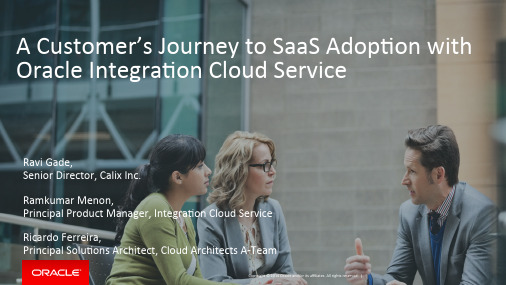
A C ustomer’s J ourney t o S aaS A dopCon w ith Oracle I ntegraCon C loud S erviceRavi G ade,Senior D irector, C alix I nc.Ramkumar M enon,Principal P roduct M anager, I ntegraCon C loud S erviceRicardo F erreira,Principal S oluCons A rchitect, C loud A rchitects A-‐TeamThe W orld i s C hanging – f or o ur c ustomers, a nd f or u s!...and i t d emands a S trong I ntegra:on F ounda:onFLEXIBILITY & C HOICECONNECT E VERYTHINGSIMPLIFY I NTEGRATIONAllow y our i ntegraCons t o transiCon i nto t he c loud,or b e e xtended o n a ny p laTormUnify c onnecCon t o d evices, data, A PIs & a pplicaConsEliminate c omplexitybetween c loud a nd m obile apps a s t he f oundaCon f or a c onnected b usinessIntegraCon i s S exy A gain, b ut w ith N ew P riori:esSPEED T O R ESPONDSPEED T O B UILDSPEED T O D EPLOYRespond t o m arket s hiYs f aster through a cConable a nd predicCve i ntelligenceWire n ew a nd c hangeexisCng b usiness p rocesses quickly t o d eliver n ew p roducts and s ervicesQuickly d eploy i n c loud &transparently m ove w orkloads between c loud a nd o n-‐premiseService I ntegraCon L andscapeS aaS a pplicaCons a reavailable f or t he e nterprise today. 23 o n a verage f or each e nterpriseN umber o f c onnected digital e ndpoints i ncluding MOBILE i s e sCmated i n 2020o f t he w orld’s d ata h as been c reated i n t he l ast two y ears. H aving t he right d ata a t t he r ight Cme i s m ore c rucial+2,30090%Source: C onstellaCon R esearch: “Businesses M ust A nswer t he C all f or C loud B ased I ntegraCon”73°47BIntegraCon C loud S ervice High p roduc:vity, S elf S ervice I ntegra:onEXPERTS ONLYDESIGNED F OR COMPLEXITYNO A PPLICATIONAWARENESSNO E XPERTGUIDANCEDEPLOYMENT L OCK-‐INPaaS SaaSNOPRE-‐INTEGRATIONPRIVATEPUBLICToo c omplex f or L OB & applica:ons I T t o i ntegrate Integra:on p la\orms l acked p re-‐built i ntegra:ons a nd a warenessof a pplica:onsIntroducesunnecessary e rrorsDifferent s tandards, a rchitecture, a ndcomponents b etween p ublic & p rivateRequires r ebuildingapplica:on i ntegra:onsFive R easons W hy a N ew A pproach i s N eededOracle’s I ntegraCon C loud S ervice : S trategyON-‐PREMISES On-‐premises Integra:on P la\orm Integra:onPla\orm a s a S erviceHYBRIDOn-‐premises Integra:on P la\ormCLOUD Integra:onPla\orm a s a S erviceAPIsAPIs APIsAPIsOracle I ntegraCon C loud S erviceOracle A pplica:ons, S AP, c ustomer, l egacy…ON-‐PREMISES3rd P artyORACLE C LOUDSalesforceOracleIntegra:on C loud S erviceOracle S aaS Applica:ons • What i t d oes:– Designed f or S aaS– Integrates a pplicaCons a cross c louds a nd o n-‐premises• Key F eatures– Easy t o u se f or L OB/Apps I T & I T d eveloped i ntegraCon – Prebuilt i ntegra:ons f or c ommon s cenarios – Recommenda:ons t o g uide m apping– Automated p rovisioning, b ack-‐up, p atch u pdates, a nd u pgrades – Rich L ibrary o f a dapters/APIs f or O racle a nd 3rd p arty a pplicaCons – Secure O n-‐premise i ntegraCon u sing l ightweight A gent• Benefits– Faster i ntegraCon o f a pplicaCons – Increased b usiness a gility – Lower c ost o f o wnershipCalix I CS I ntegraCon E xperienceOwner: R avi G adeSr. D irector, I T E nterprise A pplica:ons Oct 25, 2015AgendaØ Overview o f t he C ompany a nd b ackgroundØ Business a nd T echnical R equirementsØ Key d rivers f or H ybrid C loud I ntegraConØ Story o f I CS a dopConØ Topology a nd A rchitectureØ Number a nd N ature o f i ntegraCon flows d eployed Ø Benefits v s i ncumbent i ntegraConsØ Q & ACalix O verviewØ Calix, a global leader in broadband communicaCons access soYware, systems, and s ervices, a nd p ublicly t raded o n t he N YSE.Ø Our s oluCons a re d eployed i n o ver 80 c ountries g lobally.Ø In t he U S, 85% o f l ocal e xchange c arriers u ses C alix s oluCons.Ø 18M+ ports shipped to Over 900 world’s leading fiber communicaCon service providers.Ø Market leader for North America fiber access OLT ports and US fiber access deployments.About M e• Ø I a m a S enior D irector, l eading e nterprise a pplicaCon t eam a t C alixØ Enterprise a pplicaCons t eam R esponsible f or I T A pplicaCons i ncluding O racle E BS, Oracle B usiness I ntelligence, I ntegraCon P laTorms, O racle A gile P LM, O racle B MI, Salesforce, W orkday, A dobe A EM a nd H yperion S ystems.Ø Holds M asters D egree i n C omputer S cienceØ 20+ Y ears E xperience o n i mplemenCng s everal O racle P roductsØ Previously w orked f or C ompanies l ike H P a nd S ymantecBusiness a nd T echnical R equirementsØ Calix c ompetes i n a h ighly c ompeCCve g lobal m arket f or b roadband e quipment a gainst c ompanies w ho are o Yen m uch l arger t han o urselvesØ Calix m ust i nnovate n ot o nly f rom a p roduct p erspecCve, b ut f rom a n efficiency a nd effecCvenessperspecCve a s w ellØ From a t ech p erspecCve, w e w ere l ooking f or a p laTorm f or r apid i ntegraCon o f m ulCple p laTorms Ø Calix h as a h eterogeneous I T l andscape. T his i ncludes o n p remise a nd c loud (SaaS) a pplicaConsØ Calix b usiness u sers d epends o n d ata i ntegrity a cross t hese m ulCple e nterprise a pplicaCons.Key D rivers f or H ybrid C loud I ntegraConØ At p resent, w e a re u sing d ifferent p laTorms/tools t o m ove d ata a cross t hese e nterprise a pplicaCons.Ø As T echnology l eaders, w e w ould l ike t o b ring i nnovaCve c loud t echnologies t hat fits o ur I T s trategy.Ø Consolidate m ulCple i ntegraCons t ools i nto o ne s ingle p laTorm t o i mprove B usiness a nd I T efficiency Ø Able t o b uild s ecure i ntegraCons r egardless o f t he a pplicaCon o r p laTorm w ith m inimal m aintenance from I TStory o f I CS A dopConØ We a t C alix e valuated m any i ntegraCon p laTorms a nd f ound O racle I CS a s t he s oluCon t hat s upports both o ur s trategic a nd i mmediate g oal.Ø Rapid d eployments – R educCon i n “go t o m arket C me” , B uilt i n a daptorsØ Able t o b uild s ecure i ntegraCons r egardless o f t he a pplicaCon o r p laTorm, r equires m inimum maintenance f rom I TØ Able t o b uild i ntegraCons i n f ew h ours. I nteracCve U I, h elping u s t o l everage e xisCng t eam, d oes n ot require s pecial s killsØ Able t o b uild S aaS t o S aaS a nd S aaS t o o n-‐premises i ntegraCons i n j ust a f ew c licks.IC SIC S IC SIC SPublisher 1Publisher 2 Dispatcher 2 Dispatcher 1 Author 1ELB Produc:on C luster I C S Salesforce PardotAccountsContactsUsersProductsSS N oCficaCons EnCtlements Account T eams Pardot N oCficaConsUser R egistraConSMTPWCM - ArchitectureICS – Designer - ConnectionsICS – Designer - IntegrationsICS – Monitoring - DashboardNumber a nd N ature o f I ntegraCon D eployed Ø At C alix, w e h ave c ompleted o ur first c loud-‐to-‐cloud a pplicaCon i ntegraCon p roject u sing O racle I CS.Ø As p art o f i t, W e h ad r equirement t o i ntegrate c ustomer p ortal o n A dobe E xperience M anager (AEM) and S alesforce (SFDC) a pplicaCon.Ø It i ncludes b i-‐direcConal d ata flow, f rom A EM t o S FDC a nd v ice v ersa.Ø We h ave l everaged o ut-‐of-‐the b ox S alesforce A dapter, S OAP-‐to-‐REST a nd R EST-‐to-‐SOAP i ntegraCons.Ø We h ave i mplemented a t otal o f 24 i ntegraCons f or t his p roject w ith i n t wo w eeks.IT B enefits v s. I ncumbent I mplementaCons Ø Rapid d eployments – R educCon i n “go t o m arket C me” ,Ø Built i n a daptors – B uilt i n a daptors l ike S alesforce, R EST a nd S OAP p rotocols a re r educing implementaCon efforts d rasCcallyØ Reducing I T c omplexity -‐-‐ C onsolidate m ulCple i ntegraCons t ools i nto o ne s ingle p laTormØ Able t o b uild s ecure i ntegraCons r egardless o f t he a pplicaCon o r p laTorm, r equires m inimal maintenance f rom I TØ Able t o b uild i ntegraCons i n f ew h ours. I nteracCve U I, h elping u s t o l everage e xisCng t eam, d oes n ot require s pecial s killsBusiness B enefitsØ Super U ser a ble t o b uild t here o wn n on-‐complex i ntegraCons.Ø Quick R OI D ue t o R apid d eploymentsØ Immediate v alue a dd t o B usinessØ Real-‐Cme D ata s haring a cross b usiness f uncConØ Increase efficiency b y a utomaCng B usiness P rocesses a cross e nterprise a pplicaCons Ø Built i niCal I ntegraCons 6x F asterDevelopment B est P racCces f or I CS• Contract F irst D esign A pproach• Geung S erious: E nd-‐2-‐End F low T esCng• Embracing X ML v ia X Path, X SLT a nd W SDL• IntegraCon i s n ot S cience: I t i s A rt!Lessons L earned f rom t he U se C ases Implementa:onContract F irst D esign A pproachCrea:ng S ervice I nterfaces b efore t he F low C onstruc:on• It c reates a n i nteresCng l oose c oupling b etween c onsumers a nd I CS. • Avoid t he p otenCal "Lost" o f t he a lready c onstructed flow a nd m appers. • Provides c ollaboraCon a nd a greement b etween a ll p arCes, i ncluding t heconnecCon p roviders (i.e.: O utbound/Business S ervices).• Data m apping h appens a lmost a utomaCcally d ue t he d esign c ohesion. • Helps i n t he i denCficaCon o f fine g rained a nd c oarse g rained s ervices.Geung S erious: E nd-‐2-‐End F low T esCngFunc:onal T es:ng i n C ute, b ut D oes N ot R eveal E rrors• Developers u se t o b elieve t hat b y t esCng e ach i ntegraCon p art i ndividually (and g eung g reen s tatus) w ill e nsure t he s uccess o f t he o verall i ntegraCon. • Another t errible a ssumpCon i s c reaCng t oo m uch effort i n h appy p ath scenarios (i.e.: a ssuming t hat t he c onsumer s end a ll t he r equired d ata). • Test m ust f ocus o n f ailures, n ot s uccess. F orce t he t ests t o b reak t he flows. • Once a n i ntegraCon i s a cCvated, b egin t he t ests b y c alling t he e xposed endpoints v ia r emote c onsumers, p referably o utside f rom t he O PC.• Also b other w ith n on-‐funcConal r equirements s uch a s s calability l imit, security, d ata c onfidenCality, s chema e voluCon a nd d ownCmes.Embracing X ML v ia X Path, X SLT a nd W SDLYour E xis:ng X ML S kills h as M uch M ore V alue t han y ou T hink!• Internally, I CS h andles l ots o f X ML p ayloads t o e xecute i ts f uncCons.• As s uch, h aving d eep u nderstanding a bout h ow a n p iece o f d ata i s r ead o r write u sing X ML h elps d uring t roubleshooCng, s pecially w ith t he m appers. • Most o f t he C me, d evelopers g ot "Stuck" w hile t esCng t heir m appings d ue the f act t hat s ome v ariable a ssignment i s n ot a llowed i n X Path.• AlternaCvely, t here a re l ots o f b uilt-‐in f uncCons i n I CS t hat a re c ommonly known X SLT f uncCons. A nd X SLT c an b e q uite t ricky m ost o f t he C me.• For S OAP-‐based w eb s ervices, k nowledge a bout W SDL h elps u nderstanding why I CS "Don't s how t he p roper o peraCons a nd/or d ata" i n t he flows JIntegraCon i s n ot S cience: I t i s A rt!Designing I ntegra:on A rchitectures t hat A nswer t he R ight Q ues:ons• It c an b e o bvious, b ut a s m uch I CS t ries t o afford d ifferent i ntegraCon styles, i t i s v ery i mportant k now w hich s pecific u se c ases I CS c ares a bout. • Architectural d iscussions a bout m essaging s tyles (Oneway, R eq/Resp, S AF) and t he l imitaCons o f t he s upported a dapters h elps k eep I CS p reyy s harp. • These d iscussions m ust i nclude S aaS S ME's t hat m ust h elp d evelopers understand s ome r equirement f rom t he a pplicaCon p oint-‐of-‐view a nd n ot, from t he s ervice e ndpoint p oint-‐of-‐view.• The S EI's A TAM (Architecture T radeoff A nalysis M ethod) t ool c an b e o f great h elp d uring i ncepCon a nd e laboraCon p roject p hases.Copyright © 2015, O racle a nd/or i ts a ffiliates. A ll r ights r eserved. |Content B ased R ouCng, Filtering, S cheduling a nd moreLong r unning b usiness processesCollect r eal-‐Cme m etrics w ithin minutes f rom i niCal s etupZero c oding R eal-‐Cme a nalyCcs for a pplicaCon i ntegraCons Business F riendly~100 a dapters f or v arious SaaS, o n-‐premise a nd technology e ndpointsBidirecConal i ntegraCon Built-‐in R eal-‐Cme, file-‐based, batch s upportRicher i ntegraCon w ith o ther cloud s ervices s uch a s Process, I oT a nd M obile ConCnuous b uild a nddelivery t hrough D eveloper CloudWhat’s N ext f or t he I ntegraCon C loud S erviceNEXT 12 M ONTHSORCHESTRATIONANALYTICSCONNECTIVITYINTEGRATED S UITE31G T MDatab aseOracle Messagin g C loud ServiceOracleCopyright ©2015, O racle a nd/or i ts a ffiliates. A ll r ights r eserved. | Sales Oracle S ales C loud Siebel CRMODMS D ynamics C RM Sugar C RM CPQHR/PayrollTechnology SocialOracle H CM Workday Taleo ADP ConcurSuccessFactors PeoplesoYSOAP REST JMS Oracle M essaging C loud FTP File AQ MQ Sockets Email XMPP SMPP APNS Produc:vity Oracle D ocumentCloud S ervice Oracle S torage Service Amazon S QS Amazon S imple Storage S ervice Box DropBox Google D rive Amazon C loud D rive Twilio Uber EvernoteEventBrite Google C alendar Gmail Google T asks Google C ontacts MicrosoY 365 Jira GitHub Facebook Twiyer LinkedInBig D ataHadoop MongoDB Apache S park Splunk Hbase CassandraMarke:ngEloqua Responsys Bluekai Marketo SRMERPE-‐Business S uite SAPFusion E RP C loud NetSuite JD E dwardsCommerceAribaOracle C ommerce C loudServiceRightNow TOAServiceNow ZendeskConnecCvity -‐ I ntegraCon C loud S ervice32DatabaseOracleSQL S erverDB2MySQLPostgreSQLSybase; I nformix2nd/or |ESS, H ealthcare I ntegraCon BAM, S tream E xplorer On-‐premise A gent ElasCc S cale-‐in S cale-‐out ICS B 2B A dapterCollect r eal-‐Cme m etrics w ithin minutes f rom i niCal s etupZero c oding R eal-‐Cme a nalyCcs for a pplicaCon i ntegraCons Business F riendly~100 a dapters f or v arious SaaS, o n-‐premise a nd technology e ndpointsBidirecConal i ntegraCon Built-‐in R eal-‐Cme, file-‐based, batch s upportRicher i ntegraCon w ith o ther cloud s ervices s uch a s Process, I oT a nd M obile ConCnuous b uild a nddelivery t hrough D eveloper CloudWhat’s N ext f or t he S OA C loud S erviceNEXT 12 M ONTHSCOREANALYTICSCONNECTIVITYINTEGRATED S UITEG T MDatab aseOracle Messagin g C loud ServiceOracle2/34 • Oracle I ntegraCon P laTorm C loud S ervice o ffers– Depth a nd B readth o f f uncConality f or A PIs, D ata, S ervices a nd E vents i ntegraCon – Designed f or S aaS, I T & D ata– Purpose b uilt f or H ybrid I ntegraCon• A s oluCon f or a ll e nterprise p ersonas a nd r equirements– For D evelopers– For D epartmental U sers• A flexible d eployment o pCon f or o n-‐premise d eployments– Similar o peraConal e xperience a s t he P ublic C loudOracle I ntegraCon P laTorm C loud S ervice: S ummary342nd/or |。
(完整word版)CE修改器傻瓜教程第9关
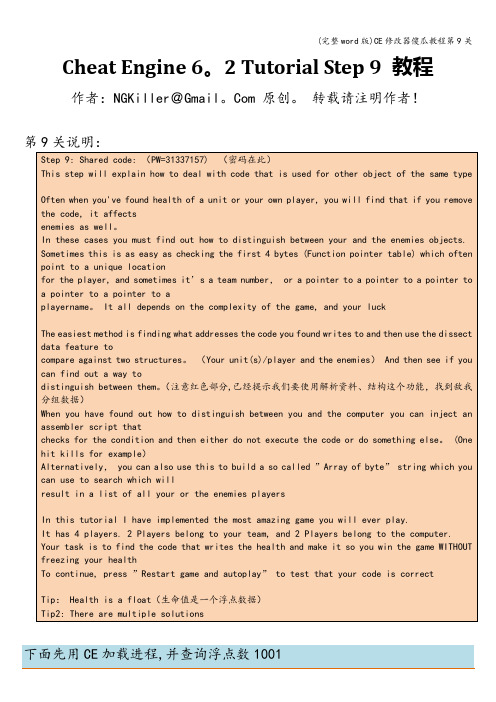
Cheat Engine 6。
2 Tutorial Step 9 教程作者:NGKiller@Gmail。
Com 原创。
转载请注明作者!点击教程中的Attach减少数值,然后加入变化的搜索结果.同理查找500(浮点)并点击Attach,加入敌人的HP数值段,如下(不同电脑地址可能不同!):右击P1,选择:什么改写了这个地址。
点击教程中Player1处的Attach,调试窗口出现如下变化点详细信息,打开图中红色就是改写的代码,意思是将eax中的数值写入ebx+04这个地址指向的地址,注意用“[ ]”括起来的地址是一个指针,指向另一个地址。
这里我们记住偏移量是+04,后面解析数据时要用到回到CE主窗口,点击任一一个地址,选择:浏览相关内存区域,会发现都指向250C6这个地址(不同电脑地址可能不同!)。
说明当攻击敌人或者队友时,都是通过同一个程序调用输出数值(为什么可以用同一个程序调用指向不同的地方?因为ebx可以存储不同的位置指针,所以可以指向不同的地方,这个学过编程就明白了)到这里,我们就要开始分析数据了,这是最重要的一个环节.在内存查看器窗口中点击工具-解析资料、结构这里要把先前查询到的4个地址都填写进去(不同电脑地址可能不同!),用来分析这4组数据有什么共同、不同点,然后为自动注入代码做准备.回到CE主窗口,看到这4个地址在结构分析窗口,点击文件—加入额外的地址,再加3个,一同是4个,分别将先前的4个地址填写进去,记得前面我让你记住的偏移量吗?是+04(不同电脑偏移地址可能不同!),这里要注意把这个偏移量减掉结构分析窗口还可以进行分组,这个自己尝试,我们将敌我分2个组,最终效果见图:点击结构—定义新的结构,一路点确定(3个对话框),开始结构分析。
当看到这个窗口,相信大家已经有了大概的修改框架,如图,玩家的名字、以及队伍分组(现在只能是猜测),都一目了然,这里要注意,我们要记下玩家分组的偏移量是10,即+10(不同电脑偏移地址可能不同!),这个是区别队友与敌人的标识,当然目前来说是我们的猜测,但实际上确实如此。
SIMOCODE ES 商业操作指南说明书
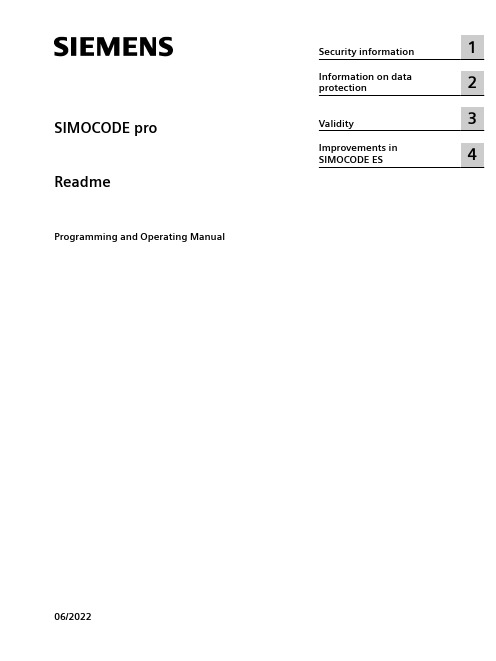
SIMOCODE pro ReadmeProgramming and Operating Manual 06/2022Legal informationWarning notice systemThis manual contains notices you have to observe in order to ensure your personal safety, as well as to prevent damageto property. The notices referring to your personal safety are highlighted in the manual by a safety alert symbol, noticesreferring only to property damage have no safety alert symbol. These notices shown below are graded according tothe degree of danger.DANGERindicates that death or severe personal injuryWARNINGindicates that death or severe personal injury may result if proper precautions are not taken.CAUTIONindicates that minor personal injury can result if proper precautions are not taken.NOTICEindicates that property damage can result if proper precautions are not taken.If more than one degree of danger is present, the warning notice representing the highest degree of danger will beused. A notice warning of injury to persons with a safety alert symbol may also include a warning relating to propertydamage.Qualified PersonnelThe product/system described in this documentation may be operated only bypersonnel qualified for the specific task in accordance with the relevant documentation, in particular its warning notices and safety instructions.Qualified personnel are those who, based on their training and experience, are capable of identifying risks andavoiding potential hazards when working with these products/systems.Proper use of Siemens productsNote the following:WARNINGSiemens products may only be used for the applications described in the catalog and in the relevant technicaldocumentation. If products and components from other manufacturers are used, these must be recommended orapproved by Siemens. Proper transport, storage, installation, assembly, commissioning, operation and maintenanceare required to ensure that the products operate safely and without any problems. The permissible ambientconditions must be complied with. The information in the relevant documentation must be observed. TrademarksAll names identified by ® are registered trademarks of Siemens AG. The remaining trademarks in this publication maybe trademarks whose use by third parties for their own purposes could violate the rights of the owner. Disclaimer of LiabilityWe have reviewed the contents of this publication to ensure consistency with the hardware and software described.Since variance cannot be precluded entirely, we cannot guarantee full consistency. However, the information in thispublication is reviewed regularly and any necessary corrections are included in subsequent editions.Siemens AGSmart InfrastructureElectrical ProductsPostfach 10 09 5393009 RegensburgGERMANYⓅ 06/2022 Subject to changeCopyright © Siemens AG 2019.All rights reservedTable of contents1Security information (5)2Information on data protection (7)3Validity (9)4Improvements in SIMOCODE ES (11)4.1Improvements and changes in SIMOCODE ES V16 Update 1 (11)4.2Improvements and changes in SIMOCODE ES V16 Update 2 (11)4.3Improvements and changes in SIMOCODE ES V16 Update 3 (12)4.4Improvements and changes in SIMOCODE ES V16 Update 4 (13)4.5Improvements and changes in SIMOCODE ES V16 Update 5 (13)ReadmeProgramming and Operating Manual, 06/20223Table of contentsReadme 4Programming and Operating Manual, 06/2022Security information1Siemens provides products and solutions with industrial security functions that support thesecure operation of plants, systems, machines and networks.In order to protect plants, systems, machines and networks against cyber threats, it is necessaryto implement – and continuously maintain – a holistic, state-of-the-art industrial securityconcept. Siemens’ products and solutions constitute one element of such a concept.Customers are responsible for preventing unauthorized access to their plants, systems,machines and networks. Such systems, machines and components should only be connected toan enterprise network or the internet if and to the extent such a connection is necessary and onlywhen appropriate security measures (e.g. firewalls and/or network segmentation) are in place.For additional information on industrial security measures that may be implemented, pleasevisithttps:///industrialsecurity.Siemens’ products and solutions undergo continuous development to make them more secure.Siemens strongly recommends that product updates are applied as soon as they are availableand that the latest product versions are used. Use of product versions that are no longersupported, and failure to apply the latest updates may increase customer’s exposure to cyberthreats.To stay informed about product updates, subscribe to the Siemens Industrial Security RSS Feedunderhttps:///cert.ReadmeProgramming and Operating Manual, 06/20225Security informationReadme 6Programming and Operating Manual, 06/2022Information on data protection2Siemens observes standard data protection principles, in particular the principle of privacy bydesign.For SIMOCODE ES this means:SIMOCODE ES does not process or store any personal data, only technical function data (e.g.time stamps). If you link this data with other data (e.g. shift schedules) or store personal data onthe same storage medium (e.g. hard disk), and thus establish a link to a person or persons, thenyou are responsible for ensuring compliance with the relevant data protection regulations.ReadmeProgramming and Operating Manual, 06/20227Information on data protectionReadme 8Programming and Operating Manual, 06/2022Validity3This update is valid for the following products:•SIMOCODE ES V16 Basic•SIMOCODE ES V16 ProfessionalReadmeProgramming and Operating Manual, 06/20229ValidityReadme 10Programming and Operating Manual, 06/2022Improvements in SIMOCODE ES4 4.1Improvements and changes in SIMOCODE ES V16 Update 1•After the upgrade of a project created with SIMOCODE ES V15.1 Update 3, the "Startup parameter lock" parameter is now applied correctly.•Any password protection that may have been enabled remains in place after downloading a device configuration that contains an initialization module.•In the online display of the commissioning editor, the output of an analog moduleconfigured in the 4-20 mA range is now displayed correctly.•Access to SIMOCODE pro device parameters via the Openness interface has been updated with the following attributes:–ControlFunctionFeedbackFBTime (corrected)–CurrentLimitsUpperWarningDelay (corrected)–CurrentLimitsLowerWarningDelay (corrected)–WatchdogPLCPCSMonitoringInput (added)–WatchdogBusMonitoring (added)–WatchdogPLCPCSMonitoring (added)–WatchdogBusPLCFaultReset (added)•It is now possible to enter values smaller than 1 at the "Active power" function block.•Optimization in the parameter editor when transferring parameters from the "Expert list" to "All parameters".•In the error buffer/error log, events without error information have been supplemented with the corresponding information.•An error during parameter comparison in connection with a temperature module, which could occur after an upload, has been fixed.•Optimization and enhanced stability of the mass change function in the expert list•Improvements in interface texts and tooltips•The stability when working with the TIA Portal has been improved, among other things based on feedback from returned crash reports.4.2Improvements and changes in SIMOCODE ES V16 Update 2•Following selection of a soft starter application in the SIRIUS device wizard, the correct default values are now specified.•The button for counter-clockwise rotation is no longer displayed in the commissioning editor under "Control/status information" for the "Direct starter" control function.Improvements in SIMOCODE ES4.3 Improvements and changes in SIMOCODE ES V16 Update 3•In the chart editor, the function block "Operator panel with display" is now available in the function catalog.•After the parameter assignment of a SIMOCODE pro V MR device has been uploaded, the parameters "Monitoring functions → ground fault → internal ground fault" are read outcorrectly.•Online access via the COM interface [SIRIUS PtP] is fully available again.•Problems that could occur after migration of SIMOCODE pro V PN devices have beeneliminated.•In the expert list of the parameter editor, the IP address can be edited in the offline mode.•Problems that could occur in connection with the activation of the transformation ratio in the parameter editor under "Motor protection → overload/asymmetry/blocking → set current"have been cleared.•Empty fields for the user name and password of the web server are no longer output during printing.•Incomplete entries in the error buffer/error log of the commissioning editor are nowdisplayed in full.•Improvements to the user interface texts and tooltips•The stability when working with the TIA Portal has been improved, among other things based on feedback from returned crash reports.4.3Improvements and changes in SIMOCODE ES V16 Update 3•Problems with the IUM V2 current/voltage acquisition modules when upgrading aV15.1 Update 3 project to V16 Update 1 have been corrected.•Problems with parameter deviations in the parameter editor after upgrading from an older version to V16 Update 2 have been corrected.•In the CFC charts, the default parameters are now set correctly in the PROFINET parameter block.•In the CFC charts, it is now possible to store a comment in the identification block in the Inspector window.•In the CFC charts, the parameters "Installation date" in the identification block and "IP address" in the PROFINET parameter block can now be changed.•The "Hide unused plugs" button in the CFC charts now works as expected and hides the unconnected contacts.•If the installation date has been changed; it is now saved correctly in the project.•The firmware version and the hardware version are now correctly displayed in thecommissioning diagnostics.•The operation of the motor control in the commissioning editor has been improved.•After uploading a SIMOCODE pro S project with a temperature module,–all parameters are now correctly applied.–Default values are no longer setImprovements in SIMOCODE ES4.5 Improvements and changes in SIMOCODE ES V16 Update 5•After deleting the data of a read-only initialization module in the commissioning editor of a project, unnecessary errors are no longer generated in the Inspector window.•Improvements in interface texts and tooltips•Stability when working in TIA Portal has been improved on the basis of feedback from crash reports.4.4Improvements and changes in SIMOCODE ES V16 Update 4Update 3 was not installed correctly if Update 2 had been previously installed. This error has nowbeen resolved.4.5Improvements and changes in SIMOCODE ES V16 Update 5•For security reasons, the web server password is no longer displayed in the parameter comparison of the commissioning editor.•The synchronization of the conversion factor for the percentage warning threshold of the limiting current between parameter editor and function charts has been corrected.•Problems and inconsistencies when upgrading projects of older versions to V16 have been resolved.•The stability when working with the TIA Portal has been improved, among other things based on feedback from returned crash reports.Improvements in SIMOCODE ES4.5 Improvements and changes in SIMOCODE ES V16 Update 5。
Owner’s Guide

| | |Owner’s Guide | A COUSTIC W AVE ®M USIC S YSTEMII2请阅读本用户指南请务必认真遵守本用户指南中的说明。
这有助于正确设置和运行本系统,享受其所有先进特性。
请保存本用户指南留作以后参考。
警告:为降低失火或电击风险,请勿使本产品受雨淋或受潮。
警告:本设备不得受液体淋溅或喷洒,不得将装有液体的物体(如花瓶等)置于本设备上。
切勿让液体溅入系统的任何部分,就像对待所有的电子产品一样。
液体可能导致故障和/或火灾。
小心:为减少电击的危险,非专业人员请勿拆卸本产品。
请向合格的维修人员咨询维修事宜。
等边三角形内带有箭头的电闪标志警示用户,该系统内存在未绝缘的危险电压,可能足以构成电击危险。
系统上标示的等边三角形内的感叹号标志旨在警示用户,在本用户指南中有相应的重要操作和维护指示。
B 类放射本 B 类数字设备满足《加拿大干扰源设备规范》(Canadian Interference-Causing Equipment Regulations) 中的所有要求(仅限加拿 大地区)。
小心:为防止电击,请将电源线插头上的宽插脚对准交流(电源)插座上的宽插孔。
插头要完全插入插座。
小心:使用非本手册指定的其它控制、调整或操作程序可能导致危险的电磁辐射泄露。
除具有适当资格的服务人员外,任何人员不得调整或维修本光盘播放机。
1 类激光产品根据 EN 60825-1:1994+A1+A2 和 IEC 60825-1:1993+A1+A2将本 CD 播放机归类为 1 类激光产品。
请适当处理废旧电池,遵守任何当地规章。
请勿将其焚化。
警告:请勿将任何明火火源,如点燃的蜡烛置于本设备上。
注意:如果是通过电源插头或设备耦合器切断设备电源,那么切断电源的设备应当可以迅速恢复工作。
根据适用法律,本产品符合所有欧盟指令要求。
您可以从 /compliance 找到完整的符合声明。
小心:使用 Bose 12V DC 电源线或电源组件之外的 12 伏适配器,会导致系统损坏。
插件EPIC 帮助文档

利用 Ecplise 插件 EPIC 调试 Perl 程序引言Perl 语言是众所周知的一种编程语言,被广泛地用于日常生活的方方面面,它从最早的文本处理语言开始,已经发展成为一种非常复杂得,通用得编程语言。
因为Perl 几乎可以在任何地方运行,所以Perl 可以说是当今最具有移植性得编程环境。
Perl 擅长写那些需要在短时间内完成的程序,对于那些需要数十个程序员,花费数年的程序,Perl 也能很好地胜任,当然,更多的情况是你将写那些从开始构思到实际测试代码只需几十分钟的程序,Perl 被设计为:90% 处理文本,10% 针对其它情况。
Perl 语言的这一系列特点,为自动化测试脚本的实现提供了无与伦比编程环境,可以说perl 语言是自动化测试脚本的…温床‟。
作为一名tester,利用perl 语言编写自动化测试脚本是一件酣畅淋漓得快事,但是对于编写好的perl 程序脚本,目前有个问题摆在我们面前,那就是Perl 语言程序的调试实在是一个令人崩溃的过程,许多Perl 程序的语法检查以及运行中间结果都需要依靠若干没有实际用途的打印语句来实现,基于这一特点,Perl 程序调试又被世人戏谑为…死后验尸式调试‟。
面对Perl 语言的这一问题,基于Eclipse 平台的插件EPIC 诞生了,作为开源软件Perl 语言的IDE( 包括编辑器和调试器)。
可以应用于windows, Linux 以及Mac 平台。
无论是CGI 脚本还是复杂地拥有数百个模块的perl 程序项目,它丰富的功能都可以为您提供快捷,便利的实时调试环境。
这篇文章将详细介绍EPIC 组件的安装,EPIC 编辑环境,调试运行环境,着重介绍如何使用EPIC 来快速,简便,准确地调试Perl 语言程序,包括对于Perl 程序的单步执行,断点用法,局部、全局变量实时监控,子函数执行监控,错误以及警告信息实时显示等等内容。
利用EPIC 强大编辑以及调试功能,可以将Perl 语言适合花短时间完成程序的特点发挥的淋漓尽致。
茂兰分区控制器应用说明书
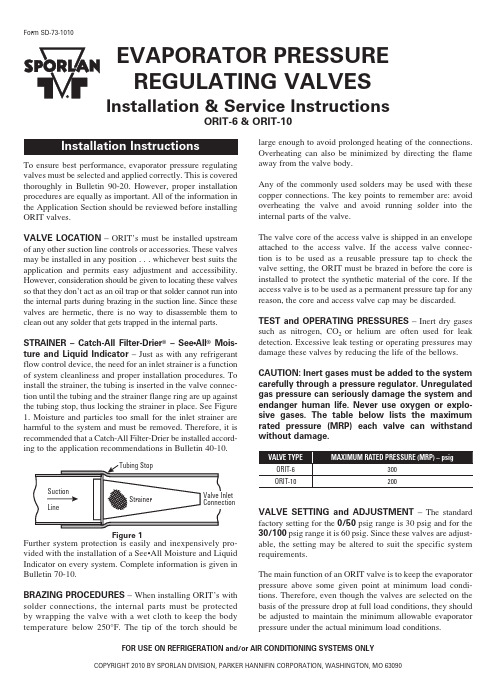
FOR USE ON REFRIGERATION and/or AIR CONDITIONING SYSTEMS ONLYCOPYRIGHT 2010 BY SPORLAN DIVISION, PARKER HANNIFIN CORPORATION, WASHINGTON, MO 63090Installation & Service InstructionsORIT-6 & ORIT-10EVAPORATOR PRESSUREREGULATING VALVESTo ensure best performance, evaporator pressure reg u l at i ng valves must be selected and applied correctly. This is covered thoroughly in Bulletin 90-20. However, proper installation pro c e d ures are equally as important. All of the information in the Application Section should be reviewed before installing ORIT valves.VALVE LOCATION – ORIT’s must be installed up s tream of any other suction line controls or accessories. These valves may be installed in any position . . . whichever best suits the ap p li c a t ion and permits easy ad j ust m ent and accessibility. However, consideration should be given to locating these valves so that they don’t act as an oil trap or that solder cannot run into the in t er n al parts during brazing in the suction line. Since these valves are hermetic, there is no way to dis a s s em b le them to clean out any solder that gets trapped in the in t er n al parts.STRAINER – Catch-All Filter-Drier ® – See •All ® Mois-ture and Liquid Indicator – Just as with any refrigerant flow con t rol de v ice, the need for an inlet strainer is a function of system clean l i n ess and proper installation procedures. To in s tall the strain e r, the tubing is inserted in the valve con n ec-tion until the tubing and the strainer flange ring are up against the tubing stop, thus locking the strainer in place. See Figure 1. Moisture and par t i c les too small for the inlet strainer are harm f ul to the sys t em and must be removed. Therefore, it is rec o m m end e d that a Catch-All Filter-Drier be installed ac c ord-ing to the application rec o m m en d a t ions in Bulletin 40-10.Further system protection is easily and in e x p en s ive l y pro-vid e d with the installation of a See•All Moisture and Liquid In d i c a t or on every system. Complete information is given in Bul l e t in 70-10.BRAZING PROCEDURES – When installing ORIT’s with sol d er connections, the internal parts must be protected by wrap p ing the valve with a wet cloth to keep the body tem p er a t ure below 250°F. The tip of the torch should belarge enough to avoid prolonged heating of the connections.Overheating can also be minimized by directing the flame away from the valve body.Any of the commonly used solders may be used with these cop p er connections. The key points to remember are: avoid over h eat i ng the valve and avoid running solder into the in t er n al parts of the valve.The valve core of the access valve is shipped in an envelope attached to the access valve. If the access valve connec-tion is to be used as a reusable pressure tap to check the valve setting, the ORIT must be brazed in before the core is installed to pro t ect the synthetic material of the core. If the access valve is to be used as a permanent pressure tap for any reason, the core and access valve cap may be discarded.TEST and OPERATING PRESSURES – Inert dry gases such as nitrogen, CO 2 or helium are often used for leak detection. Excessive leak test i ng or operating pressures may damage these valves by re d uc i ng the life of the bellows. CAUTION: Inert gases must be added to the system carefully through a pressure regulator. Unregulated gas pressure can se r i o us l y damage the system and endanger human life. Never use oxygen or explo-sive gases. The table below lists the max i m um rated pressure (MRP) each valve can withstand without damage.VALVE SETTING and ADJUSTMENT – The standardfac t o r y setting for the 0/50 psig range is 30 psig and for the 30/100 psig range it is 60 psig. Since these valves are ad j ust-able, the setting may be altered to suit the specific system re q uire m ents. The main function of an ORIT valve is to keep the evaporator pressure above some given point at minimum load condi-tions. Therefore, even though the valves are selected on the basis of the pressure drop at full load conditions, they should be ad j ust e d to maintain the minimum allowable evaporator pres s ure under the actual minimum load conditions.Form SD-73-1010Figure 1and ad e q uate time between adjustments are rec o m m end e d to allow the system to balance at the new setting.When ORIT’s are installed in parallel, each should be adjust-ed the same amount. If one valve has been adjusted more than the other, best performance will occur if both are adjusted all the way in before resetting them an equal amount.Since these valves are hermetic and cannot be dis a s s em b led for inspection and cleaning, they usually must be replaced if they become inoperative. However, if an ORIT fails to open, close properly, or won’t adjust , it is probably due to sol d er or other foreign materials lodged in the port. It is some t imes pos s i b le to dislodge these materials by turning the ad j ust m ent nut all the way out with the system running.If the ORIT develops a refrigerant leak around the spring hous-ing, it probably has been overheated during installation or the bellows has failed due to severe compressor pulsations. The valve should be cut out of the line to allow it to be tested with-out further damage. In either case the valve must be replaced. When this occurs, the ORIT will close until the inlet pressure be c omes greater than the outlet and spring pressures. Then the valve will open and close like a pressure differential valve.TYPICAL INSTALLATIONSWhen adjusting both evaporator pressure regulators and ther m o s tat i c expansion valves, the following procedure is rec o m m end e d:With the expansion valve at the Sporlan factory setting or at a manufacturer’s predetermined set point, and under the actual minimum load condition, the evap o r a t or pressure regulator should be adjusted to the desired setting. Finally, if necessary, the thermostatic expansion valve or valves can be adjusted to the desired superheat setting while under the design con d i t ion.To adjust these valves, remove the cap and turn the ad j ust-ment screw with the proper size hex wrench (1/4” for ORIT-6: and 5/16” for ORIT-10). A clockwise rotation increases the valve set t ing while a coun t er c lock w ise rotation decreases the set t ing. To obtain the desired setting, a pressure gauge should be utilized on the inlet side of the valve so the effects of any ad j ust m ents can be observed. The ORIT has an access valve on the inlet fitting for this purpose. Small adjustmentsPrinted in U.S. of A.Form SD-73-1010⚠WARNING – USER RESPONSIBILITYFAILURE OR IMPROPER SELECTION OR IMPROPER USE OF THE PRODUCTS DESCRIBED HEREIN OR RELATED ITEMS CAN CAUSE DEATH, PERSONAL INJURY AND PROPERTY DAMAGE.• This document and other information from Parker-Hannifin Corporation, its subsidiaries and authorized distributors provide product or system options for further investigation by users having technical expertise.• The user, through its own analysis and testing, is solely responsible for making the final selection of the system and components and assuring that all performance, endurance, maintenance, safety and warning requirements of the application are met. The user must analyze all aspects of the application, follow applicable industry standards, and follow the information concerning the product in the current product catalog and in any other materials provided from Parker or its subsidiaries or authorized distributors.• To the extent that Parker or its subsidiaries or authorized distributors provide component or system options based upon data or specifications provided by the user, the user is responsible for determining that such data and specifications are suitable and sufficient for all applications and reasonably foreseeable uses of the components or systems.。
海康威视产品说明书
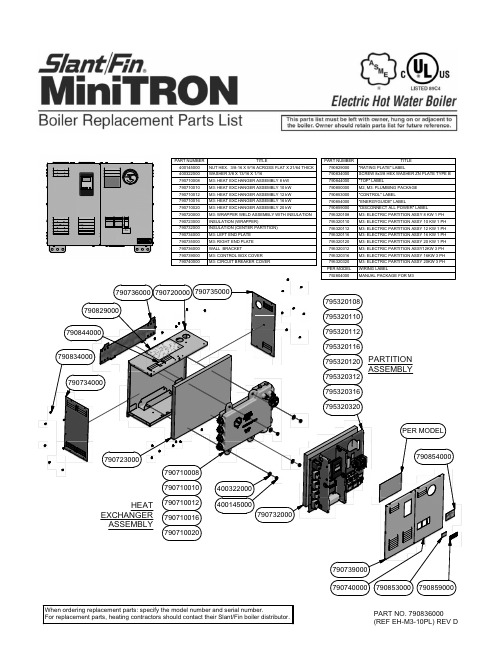
TITLEPART NUMBER NUT HEX. 3/8-16 X 9/16 ACROSS FLAT X 21/64 THICK 400145000WASHER 3/8 X 13/16 X 1/16400322000M3: HEAT EXCHANGER ASSEMBLY 8 kW 790710008M3: HEAT EXCHANGER ASSEMBLY 10 kW 790710010M3: HEAT EXCHANGER ASSEMBLY 12 kW 790710012M3: HEAT EXCHANGER ASSEMBLY 16 kW 790710016M3: HEAT EXCHANGER ASSEMBLY 20 kW790710020M3: WRAPPER WELD ASSEMBLY WITH INSULATION 790720000INSULATION (WRAPPER)790723000INSULATION (CENTER PARTITION)790732000M3: LEFT END PLATE 790734000M3: RIGHT END PLATE 790735000WALL BRACKET790736000M3: CONTROL BOX COVER 790739000M3: CIRCUIT BREAKER COVER790740000TITLEPART NUMBER "RATING PLATE" LABEL790829000SCREW 8x3/8 HEX WASHER ZN PLATE TYPE B 790834000"TOP" LABEL790844000M2, M3: PLUMBING PACKAGE 790850000"CONTROL" LABEL 790853000"ENERGYGUIDE" LABEL790854000"DISCONNECT ALL POWER" LABEL 790859000M3: ELECTRIC PARTITION ASSY 8 KW 1 PH 795320108M3: ELECTRIC PARTITION ASSY 10 KW 1 PH 795320110M3: ELECTRIC PARTITION ASSY 12 KW 1 PH 795320112M3: ELECTRIC PARTITION ASSY 16 KW 1 PH 795320116M3: ELECTRIC PARTITION ASSY 20 KW 1 PH 795320120M3: ELECTRIC PARTITION ASSY12KW 3 PH 795320312M3: ELECTRIC PARTITION ASSY 16KW 3 PH 795320316M3: ELECTRIC PARTITION ASSY 20KW 3 PH 795320320WIRING LABELPER MODEL MANUAL PACKAGE FOR M3792804000790735000790736000790734000790710008790710010790710012790710016790710020790720000790834000400322000400145000790739000790740000790854000790853000790859000795320320795320316795320312795320120795320116795320112795320110795320108PER MODEL790844000790829000HEATEXCHANGER ASSEMBLYPARTITION ASSEMBLYWhen ordering replacement parts: specify the model number and serial number.For replacement parts, heating contractors should contact their Slant/Fin boiler distributor.PART NO. 790836000(REF EH-M3-10PL) REV D790723000790732000T I T L EP A R T N U M B E R R E L A Y S I N G L E P O L E N O R M A L L Y O P E N440543000S N A P B U S H I N G Ø1.125 H O L E X .875" I D500373000G R O U N D S C R 10-32x 3/8 G R E E N G N D65 0666 000H E X N U T 8-32 Z I N C P L A T E D650668000T R A N S F O R M E R 40V A 120/24V 11" L E A D S M A T E -N -L O C K P L U G S660528000M 2, M 3: O P E R A T I N G C O N T R O L B R A C K E T790030000M 2, M 3: P O W E R I S O L A T I N G C O V E R790038000M 2, M 3: C I R C U I T B R E A K E R B R A C K E T (F O R 3 & 5 B R E A K E R S )79-0062M 2, M 3: D I N R A I L (5 B R E A K E R S )790221000S P A C E R (T H R E A D E D ) 8-32 x 1/2 x 1/4 O D A L U M790222100W A S H E R I D .173 O .D ..375 x .07 N Y L O N790223000M A C H I N E S C R E W 8-32 X 1" H E X . H D Z N P L A T E D790225000S T A N D O F F I N S U L A T O R 1" (1/4-20 X 5/16)790266000E Q U I P M E N T S O L D E R L E S S L U G 2/0 A W G790280000S C R E W 1/4-20 X 5/8 H E X Z N P L A T E D G R A D E 5790281000T I T L EP A R T N U M B E R N U T - 1/4-20 C E N T E R L O C K Z I N C P L A T E D S T E E L W A X E D 790282000O P E N /C L O S E D S N A P B U S H I N G (Ø1.093 H O L E )790283000H E X H E A D C A P S C R E W 1/4-20 X 3/8 Z N P L A T E D G R A D E 5790285000M I N I P O W E R D I S T R I B U T I O N B L O C K S I N G L E P H A S E 2-P O L E 175A (U L )790387002M I N I P O W E R D I S T R I B U T I O N B L O C K 3-P H A S E 3-P O L E 175A (U L )790387003T E K M A R 4-S T A G E C O N T R O L L E R A S S E M B L Y790390000P O W E R R E L A Y790391000C I R C U I T B R E A K E R 10A B -T R I P U L 1077D I N R A I L M O U N T790392000C I R C U I T B R E A K E R 25A B -T R I P U L 1077D I N R A I L M O U N T790393000C I R C U I T B R E A K E R 30A B -T R I P U L 1077D I N R A I L M O U N T790394000C I R C U I T B R E A K E R 50A B -T R I P U L 1077D I N R A I L M O U N T790395000C I R C U I T B R E A K E R 60A B -T R I P U L 1077D I N R A I L M O U N T790396000U N I V E R S A L S E N S O R 071 (96")790400000M 3: R E L A Y & S E R V I C E P A R T I T I O N790726000M 3: C E N T E R P A R T I T I O N790731000T I T L EP A R T N U M B E RM 3: I N S U L A T I O N790732000S C R E W 8x 3/8 H E X W A S H E R Z N P L A T E T Y P E B790834000"C I R C U L A T O R P U M P " L A B E L790842000L A B E L "N E U T R A L "790845000"G R O U N D " L A B E L790846000"G R O U N D " L A B E L - S M A L L790858000L A B E L "L 1, L 2"790849000"L 3" L A B E L (3-P H A S E M O D E L S O N L Y )790851000"C O N T R O L " L A B E L790853000M 2, M 3: I N T E R F A C E B O A R D791036000"I N T E R F A C E B O A R D W I R I N G " L A B E L791080000S C R E W 6X 3/8 Z N P L T D , P H I L L I P S P A N H D , T H R D C T N G910408000D I N R A I L S T O P /S P A CE R79013700079073200079028300050037300079072600065 0666 00079003800079022210079022300079103600079022300065066800079-0062790221000790137000660528000790387003790387002790137000790393000790394000790395000790396000790392000790390000910408000500373000790283000500373000790726000790281000790280000790266000790285000790225000440543000790391000790842000791080000790858000790853000790282000790845000790030000790400000790846000M 3: P A R T I T I O N A S S E M B L Y79013700079073100079084900079085100079083400079073200020 K W16 K W 12 K W 10 K W 8 K W D E S C R I P T I O NP A R T N U M B E R 111111/2" N P T P L U G -S Q U A R E H E A D40023900022222P L U G 3/4 N P T C O U N T E R S U N K H E A D S T E E L46051700011111I M M E R S I O N W E L L 1/2" N P T X 1.5"79009900011111H -C L I P W I R E R E T A I N E R F O R I M M E R S I O N W E L L79011900044444H E A T E R E L E M E N T G A S K E T7903030004302H E A T E R E L E M E N T 4k W 240V790304000420H E A T E R E L E M E N T 5k W 240V790305000122B L A N K S C R E W P L U G79030600022222H I G H L I M I T C O N T R O L S E N S O R79039800011111M I N I T R O N E L E C T R I C B O I L E R C A S T I N G79601010011111R E D U C I N G B U S H I N G 1/2 x 1/4 (B L .M A L L E A B L E )90217905111111T R I D I C A T O R 910373061790305000790304000790099000910373061902179051790303000790306000790398000790119000460517000796010100400239000M 3: H E A T E X C H A N G E R A S S E M B L YU.S.A.Slant/Fin Corporation • 100 Forest Drive Greenvale, NY 11548 • 516-484-2600 CanadaSlant/Fin LTD/LTEE • 400 Ambassador Drive, Mississauga, Ontario L5T 2J3 • 905-677-8400 www.slantfin.ca©2020 Slant/Fin Corp. • Publication EH-M2-10PL RevD • Printed in U.S.A. 1220。
RocLab Users Guide
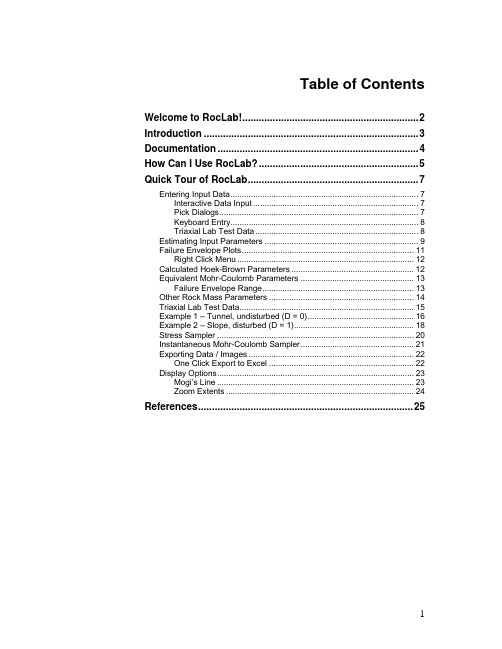
Table of ContentsWelcome to RocLab! (2)Introduction (3)Documentation (4)How Can I Use RocLab? (5)Quick Tour of RocLab (7)Entering Input Data (7)Interactive Data Input (7)Pick Dialogs (7)Keyboard Entry (8)Triaxial Lab Test Data (8)Estimating Input Parameters (9)Failure Envelope Plots (11)Right Click Menu (12)Calculated Hoek-Brown Parameters (12)Equivalent Mohr-Coulomb Parameters (13)Failure Envelope Range (13)Other Rock Mass Parameters (14)Triaxial Lab Test Data (15)Example 1 – Tunnel, undisturbed (D = 0) (16)Example 2 – Slope, disturbed (D = 1) (18)Stress Sampler (20)Instantaneous Mohr-Coulomb Sampler (21)Exporting Data / Images (22)One Click Export to Excel (22)Display Options (23)Mogi’s Line (23)Zoom Extents (24)References (25)Welcome to RocLab! RocLab is a software program for determining rock mass strength parameters, based on the generalized Hoek-Brown failure criterion. RocLab is a product of Rocscience Inc. It is a free software program.Rocscience produces many other software products for geotechnical, mining and civil engineering applications. Visit to find out about the many other software products available from Rocscience.Introduction One of the major obstacles which is encountered in the field of numerical modeling for rock mechanics, is the problem of data input for rock mass properties.The usefulness of elaborate constitutive models, and powerful numerical analysis programs, is greatly limited, if the analyst does not have reliable input data for rock mass properties.The latest version of the Hoek-Brown failure criterion (Ref.1&2), in conjunction with its implementation in the software program RocLab, goes a long way toward remedying this situation.Some formerly troublesome issues with the failure criterion have now been resolved, including:•the applicability of the criterion to very weak rock masses, and •the calculation of equivalent Mohr-Coulomb parameters, from the Hoek-Brown failure envelopeThe program RocLab provides a simple and intuitive implementation of the Hoek-Brown failure criterion, allowing users to easily obtain reliable estimates of rock mass properties, and to visualize the effects of changing rock mass parameters, on the failure envelopes.The task of determining rock mass properties is not usually an end in itself. It is carried out in order to provide input for numerical analysis programs, which require material properties in order to perform a stability or stress analysis.The rock mass properties determined by RocLab can be used as input for numerical analysis programs such as Phase2 (finite element stress analysis and support design for excavations) or Slide (limit equilibrium slope stability analysis). Phase2 and Slide are also available from Rocscience.Documentation The calculations in the RocLab program, are based on the latest version of the Generalized Hoek-Brown failure criterion, as detailed in the following papers (Ref. 1&2):Hoek, E., Carranza-Torres, C.T., and Corkum, B. (2002), Hoek-Brown failure criterion – 2002 edition. Proc. North AmericanRock Mechanics Society meeting in Toronto in July 2002Hoek, E and Diederichs, M.S. (2006), Empirical estimation ofrock mass modulus. International Journal of Rock Mechanicsand Mining Sciences, 43, 203–215The program RocLab incorporates all of the latest developments described in these papers.These papers should be read by all users of RocLab!!! The definitions and equations for all input and output parameters in RocLab, can be found in these papers, which are available as PDF documents. Access to these documents can be made through the RocLab Help menu or the RocLab Start Menu.Another useful document is the following (Ref. 3):“A Brief History of the Hoek-Brown Failure Criterion”, by EvertHoek.This paper provides a brief chronological overview of the evolution of the Hoek-Brown failure criterion, and provides references to all of the significant papers which have been published. This is also recommended reading for all users of RocLab. The paper is also available as a PDF document.Finally, a set of notes by Dr. Evert Hoek, Practical Rock Engineering, (Ref. 4) is available on the Rocscience website, ,in the form of a series of PDF documents. Practical Rock Engineeringis recommended reading for all students of rock mechanics. Chapter 11 (Rock mass properties) should also be read by users of RocLab.How Can I Use RocLab? The following tasks can be accomplished with RocLab.Determine Strength ParametersDetermine the Generalized Hoek-Brown strength parameters of a rock mass (mb, s and a), based on the following input data (see Ref 1): •unconfined compressive strength of intact rock sigci•the intact rock parameter mi•the geological strength index GSI•the disturbance factor DDetermine Rock Mass Deformation ModulusDetermine the rock mass deformation modulus based on the following input data (See Generalized Hoek-Diederichs equation in Ref 2): •the intact rock deformation modulus Ei•Ei can be optionally estimated using a modulus ratio MRPlot Failure EnvelopesPlot the Hoek-Brown failure envelope in principal and / or shear-normal stress space.•Interactively change sigci, GSI, mi, D, to see how the failure envelope changes with each parameterEstimation of Input ParametersEach of the above 5 input parameters (sigci, mi, GSI,D and Ei), can be conveniently estimated from built-in charts and tables, based on rock type, geological conditions, etc.Triaxial Lab Test DataTriaxial lab tests on intact rock, can be used to determine sigci andmi using the Marquardt-Levenberg fitting technique.•the triaxial data can be imported from Microsoft Excel through the clipboard, tab-delimited or comma separated value text files,RocData or other RocLab files.•the data can also be entered in the program using a built-in spreadsheet.Equivalent Mohr-Coulomb ParametersCalculation of equivalent Mohr-Coulomb strength parameters (cohesion and friction angle).•The best-fit Mohr-Coulomb strength envelope is determined over a stress range that you can define based on your application (i.e.tunneling or slope stability).•Plot the equivalent Mohr-Coulomb failure envelope in principal and / or shear-normal stress spaceStress SamplerGraphically sample the Hoek-Brown or Mohr-Coulomb failure envelope to determine strength for any discrete value of stress (principal, shear or normal stress).Instantaneous MC SamplerGraphically determine the instantaneous Mohr-Coulomb parameters at any point along the Hoek-Brown failure envelopes.Other Rock Mass ParametersThe program also calculates rock-mass parameters such as tensile strength, uniaxial compressive strength and deformation modulus. UnitsA RocLab analysis can be carried out using either Metric or Imperial units. In Metric, the stress units are Megapascals (MPa). In Imperial, the stress units may be either Kilopounds per square foot (ksf) or Kilopounds per square inch (ksi). The unit system is selected in the Project Settings dialog.Export Data / ImagesExport data for further analysis or report writing:•Copy the data and / or plots to the clipboard for easy import into Microsoft Word or your favorite word processor or image editing program.•Copy the data and / or plots directly into Microsoft Excel.•Save the plots to a JPEG or BMP image file.•Print and Print Preview capabilities.Display OptionsNumerous Display Options to customize the appearance of your plots: •Change colors, fonts, line thickness.•Grid overlay.•Add plot title and show input data directly on plots.•Zooming.•Plot Mogi’s line (transition from brittle to ductile failure). •Grayscale for output to black and white printersQuick Tour of RocLab The following “quick tour” of RocLab will familiarize the user with the features of the program.Entering Input DataThe primary means of user interaction with RocLab, is with the sidebar data input area, shown below. The sidebar is used for data input, and also for display of calculated output parameters.There are various methods of entering theinput data for RocLab:Interactive Data Input•If you click on the arrows with themouse, to change the input data, theRocLab calculations are instantlyperformed. All output data isimmediately recalculated, and thefailure envelope plots are redrawn, eachtime the mouse is clicked on either theup or the down arrow.This allows you to interactively observe theeffect of parameter changes, on the shape ofthe failure envelopes, and the outputvalues.Pick Dialogs•You may also enter input parametersusing the “Pick” dialogs. When youselect a Pick button, you will be presented with another dialog, in the form of a chart or table,which allows you to estimate a value of the input parameter. When you select OK in the Pick dialog, the selected value of theparameter will be loaded into the sidebar data input area, theRocLab calculation will automatically be carried out, and alloutput data and failure envelopes will be updated.Keyboard Entry•If you type the numbers in the sidebar edit boxes with the keyboard, then the calculations are NOT automatically carried out.In this case, you must select the Compute option (available in the sidebar, the toolbar, or the Analysis menu), in order to re-compute the rock mass parameters and failure envelopes.Triaxial Lab Test Data•You may also determine values of sigci and mi, from triaxial lab test data for intact rock. This is done with the Use Lab Dataoption, as described in a later section. When you select Apply or OK in the “Calculate sigci, mi from Lab Data” dialog, the RocLab calculation is carried out, and all output values and failureenvelopes are updated.Estimating Input ParametersEach of the parameters used as input for the Hoek-Brown criterion – sigci, mi, GSI, and D, and input into the Generalized Hoek-Diederichs equation for determination of rock mass modulus – Ei – can be estimated using convenient charts and tables built into RocLab.These charts and tables are accessed by selecting the “Pick” buttonlocated beside each of the input parameter edit boxes in the sidebar.When you select a Pick button, a table or chart will appear, allowing you to determine a suitable value for the desired parameter. For example, the dialogs for estimation of mi and GSI (Rock Type = General) are shown below.Once you have determined a value, select OK in the Pick dialog. The value will be automatically loaded into the sidebar input data area, and the RocLab calculation will automatically be carried out (ie.output parameters and failure envelopes will be re-calculated using the selected input data).GSI chart (Rock Type = General)Select the Pick button for each of sigci, mi, GSI, D and Ei, and experiment with the dialogs.Notice that there are TWO distinct GSI charts:•One for general rock mass types•One for weak, heterogeneous rock mass types such as flysch, which extends the useful range of GSI down to values as low as 5.For further information about the Hoek-Brown classification parameters sigci, mi, GSI, D please consult Ref. 1. For further information on the Generalized Hoek-Diederichs rock mass modulus equation see Ref. 2.Failure Envelope PlotsRocLab will plot the rock mass failure envelopes in:•Principal stress space (sigma1 vs. sigma3)•Shear – Normal stress space (sigma normal vs. Tau)The plots correspond to the current data in the sidebar.By default, BOTH principal stress AND shear-normal plots are displayed. However, you can choose to display either plot type on itsown, by selecting the desired plot type from the toolbar, the Analysis menu or the right-click menu.Various display and analysis options are available, such as: •Display equivalent Mohr-Coulomb envelope•Stress sampler / Instantaneous Mohr-Coulomb sampler •Customize plot appearance with Display Options (eg. grid overlay, line thickness, fonts etc), and zoomingRight Click MenuTIP – most of the plot display options, are also conveniently available in the right-click menu, if you right-click the mouse anywhere in the plot display area.Hoek-Brown ParametersFor a given set of input parameters (sigci, GSI, mi, and D), RocLab calculates the parameters of the generalized Hoek-Brown failure criterion (mb, s and a).For a given value of intact modulus Ei, Roclab also calculates the rock mass modulus Erm using the Generalized Hoek-Diederichs equation in Ref. 2.These are displayed in the sidebar, as shown below. The Hoek-Brown failure envelopes which are plotted in RocLab, are generated using these values of mb, s and a.These parameters are calculated using the latest version of the Hoek-Brown failure criterion. For a definition of these parameters, and the equations which define them, please see Ref. 1.Equivalent Mohr-Coulomb ParametersIn addition to the Hoek-Brown failure criterion parameters (mb, s and a), RocLab always calculates equivalent Mohr-Coulomb parameters (cohesion and friction angle) for the rock mass.Since most rock engineering software is still written in terms of the Mohr-Coulomb failure criterion, the calculation of equivalent Mohr-Coulomb parameters from the Hoek-Brown failure criterion, is an important feature of the RocLab program.The corresponding Mohr-Coulomb envelope can be viewed by selectingthe Mohr-Coulomb Envelope option from the toolbar or the Analysis menu.Failure Envelope RangeIt is important to note that the Failure Envelope Range option has a direct effect on the calculated Mohr-Coulomb parameters.•For details about the Mohr-Coulomb fitting procedure, and the significance of the Failure Envelope Range option, see Ref. 1(section 4: Mohr-Coulomb Criterion, and section 6: Determinationσ′ )of max3•When the Failure Envelope Range option = General, notice that sigma3max = sigci / 4. This is based on the empirical observation that the stress range associated with brittle failure, occurs when sigma3 is less than about one-quarter of sigci.•When the Failure Envelope Range option = Custom, you may enter any value of sigma3max.•The Failure Envelope Range has NO effect on the calculated Hoek-Brown parameters.Other Rock Mass ParametersAt the bottom of the sidebar, you will notice that the following rock mass parameters are also calculated:•Sigt (rock mass tensile strength)•Sigc (uniaxial rock mass compressive strength)•Sigcm (global rock mass compressive strength)•Erm (rock mass deformation modulus)For the definitions of these parameters, and the equations used to calculate them, please see Ref. 1 (sigt,sigc,sigcm) and the Generalized Hoek-Diederichs equation in Ref 2. (Erm).In particular, you will notice that there are two values of rock mass compressive strength which are calculated by RocLab – sigc and sigcm. For a discussion of how these two parameters are defined, and how they may be used, please see Ref. 1 – section 5: Rock Mass Strength.Triaxial Lab Test DataAnother feature of RocLab, is the ability to input triaxial lab test data (sigma1 / sigma3 data pairs), in order to determine the intact rock parameters sigci and mi. This is done as follows:1.Select the Use Lab Data option from the Analysis menu or thetoolbar.2.The data can be entered in a spreadsheet, or imported from a file,as shown in the dialog below.3. A curve fit is then performed on the data, using the Marquardt-Levenberg fitting technique, and values of sigci and mi areobtained.4.After entering the data, select OK in the dialog, and the calculatedvalues of sigci and mi will be used to calculate the Hoek-Brown strength parameters and failure envelopes.Obtaining actual values of sigci and mi from triaxial lab test data, is of course always recommended, if such data is available. It should be emphasized that a large number of test results is not always necessary, and good results can be obtained from a relatively small number of data points (eg. 6 or 7 triaxial tests).If triaxial lab data is not available, values of sigci and mi can always be estimated in RocLab, using the Pick dialogs described previously.Example 1 – Tunnel, undisturbed (D = 0)Consider an undisturbed in situ rock mass surrounding a tunnel at a depth of 100 meters, with the following Hoek-Brown classification parameters.Enter this data in the sidebar input data area. Also, enter the following data to determine the Failure Envelope Range (sig3max). This is used for the equivalent Mohr-Coulomb calculation:Now press Compute.The resulting output will be displayed in the sidebar, and the failure envelopes will be calculated.Notice the equivalent Mohr-Coulomb parameters which have been calculated:The envelope corresponding to these parameters, can be viewed on theplots, by selecting the Mohr-Coulomb strength envelope option, from the toolbar or the Analysis menu.To get a better look at the MC envelope, let’s view only the Normal vs. Shear stress plot. Select the Normal vs. Shear Stress option from theAnalysis menu or the toolbar. This will hide the principal stress plot, and show only the Normal vs Shear stress plot, maximized in the view.If you examine the MC envelope, you can graphically confirm the calculated values of cohesion, friction angle, and also the rock mass tensile strength sigt. The tensile strength is the negative value of normal stress, at the origin of the failure envelope.Example 2 – Slope, disturbed (D = 1)Consider a rock mass with the same basic parameters as the previous example, but in a highly disturbed slope of 100 meters height, with a disturbance factor D = 1.Enter disturbance factor D = 1.Enter the following data to determine the Failure Envelope Range (sig3max):Now press Compute.The resulting output will be displayed in the sidebar, and the failure envelopes will be calculated.Notice the equivalent Mohr-Coulomb parameters which have been calculated:Compare the equivalent Mohr-Coulomb parameters and envelopes, calculated in Example 1 and Example 2. This demonstrates the significant effect which the disturbance factor D, can have on the calculated rock mass strength.For information about the Disturbance Factor, see Ref. 1 – section 7:Estimation of Disturbance Factor D.Stress SamplerThe Stress Sampler option allows the user to graphically obtain the exact stress coordinates at any point along the failure envelopes. This is done as follows:1.Select the Stress Sampler option from the toolbar, the right-clickmenu or the Analysis menu.2.Single click the left mouse button, at any value of sigma3 (on theprincipal stress plot), or any value of normal stress (on the shear-normal stress plot).3.The stress coordinates will be displayed, corresponding to thevalue of sigma3 or normal stress, at which the mouse was clicked.A vertical dotted line will be displayed on the plots, to mark thelocation.4.Alternatively, if you click and HOLD the left mouse button oneither of the plots, and DRAG the mouse left or right, the stress coordinates of the failure envelopes will be continuously displayed, as you move the mouse.5.NOTE: if the equivalent Mohr-Coulomb envelopes are alsodisplayed, then the stress coordinates of BOTH the Hoek-Brown, and equivalent Mohr-Coulomb envelopes will be displayed.Instantaneous Mohr-Coulomb SamplerThe Instantaneous Mohr-Coulomb Sampler option allows the user to graphically obtain the instantaneous Mohr-Coulomb parameters (cohesion and friction angle), at any point along the Hoek-Brown failure envelopes. This is done as follows:1.Select the Instantaneous MC Sampler option from the toolbar,the right-click menu or the Analysis menu.2.Single click the left mouse button, at any value of sigma3 (on theprincipal stress plot), or any value of normal stress (on the shear-normal stress plot).3.The instantaneous Mohr-Coulomb envelope (tangential line) willappear on the plots, for the value of sigma3 or normal stress, atwhich the mouse was clicked. The instantaneous values ofcohesion and friction angle will be displayed, as well as the stress coordinates. A vertical dotted line will be displayed on the plots, to mark the location.4.Alternatively, if you click and HOLD the left mouse button oneither of the plots, and DRAG the mouse left or right, theinstantaneous Mohr-Coulomb envelope and coordinates, will becontinuously displayed, as you move the mouse.Exporting Data / ImagesThe RocLab analysis results and failure envelope plots, can be exported to other programs for report writing, further analysis, etc. This can be done in various ways.•The Copy Data option in the sidebar or the Edit menu, will copy the contents of the sidebar (ie. all input and output parameters) to the clipboard. From the clipboard, this can be pasted into a word processor or spreadsheet. This provides a handy analysissummary.•The Copy option in the toolbar or the Edit menu, will copy animage of the current failure envelope which is displayed, to theclipboard. From the clipboard, this can be pasted into reports or image editing programs, etc.•The failure envelope plots can also be saved directly to a JPEG or BMP image file, with the Export Image File option. This isavailable in the File menu, or the right click menu.One Click Export to ExcelThe most powerful data export feature is the following – with a single mouse click, all data AND plots can be exported to Microsoft Excel. To do this:1.Select the Export to Excel toolbar button.2.If you have Excel installed on your computer, the Excel programwill be automatically started, and all analysis input and output data will be exported to an Excel spreadsheet.3.Failure envelope plots will then be generated in Excel.4.This all takes place with a single mouse click !!!Note that the plots which are generated in Excel, correspond to the failure envelope plot(s) which you are currently viewing. For example, if you are only viewing the shear-normal plot, then only the shear-normal data and plot, will be generated in Excel. If you are viewing both plots (principal stress and shear-normal), then both plots will be generated in Excel. Also, if the equivalent Mohr-Coulomb envelope is displayed, this will also be plotted in Excel. Finally, note that the number of data points used to create each failure envelope, is controlled in the Display Options dialog in RocLab.Display OptionsThe appearance of the Failure Envelope plots may be customized with Display Options, zooming, and other options.•Display Options is available in the toolbar, the View menu, andalso in the right-click menu (if you right-click the mouse anywhere in the Failure Envelope display area).Most of the Display Options are self-explanatory, and it is left to the user to experiment with the options. However, we will note the purpose of the following options:Mogi’s LineMogi’s Line defines the ratio of major and minor effective principal stresses at which there is a transition from brittle to ductile failure. This line is simply defined by sig1/sig3 = 3.4, and is plotted as a green line on the principal stress plot, when the Mogi’s Line option is selected in the Display Options dialog.•If the principal stress failure envelope lies ABOVE Mogi’s line, this indicates a brittle failure mode.•If the principal stress failure envelope lies BELOW Mogi’s line, this indicates a ductile failure mode. This may occur with lowvalues of GSI, for example.Zoom ExtentsThe Zoom Extents option will automatically scale the axes of the failure envelopes, so that all possible failure envelopes, for the current value of sigci, will be visible on the plot.This corresponds to maximum values of GSI (= 100) and mi ( = 40). 1.To demonstrate this, select the Zoom Extents option.e the interactive arrow buttons, to increase the value of GSI to100, and the value of mi to 40.3.Observe the failure envelope plots. When GSI = 100 and mi = 40,the extent of the principal stress envelope will correspond to the maximum extent automatically calculated by the Zoom Extents option.You may find the Zoom Extents option useful for interactive demonstration of parameter changes on the failure envelope.References 1.Hoek, E., Carranza-Torres, C.T., and Corkum, B. (2002), Hoek-Brown failure criterion – 2002 edition. Proc. North AmericanRock Mechanics Society meeting in Toronto in July 2002.2.Hoek, E and Diederichs, M.S. (2006), Empirical estimation ofrock mass modulus. International Journal of Rock Mechanics and Mining Sciences, 43, 203–2153.Hoek, Evert, (2006), A Brief History of the Hoek-Brown FailureCriterion, unpublished document.4.Hoek, Evert, Practical Rock Engineering – An Ongoing Set ofNotes, available on the Rocscience website,。
- 1、下载文档前请自行甄别文档内容的完整性,平台不提供额外的编辑、内容补充、找答案等附加服务。
- 2、"仅部分预览"的文档,不可在线预览部分如存在完整性等问题,可反馈申请退款(可完整预览的文档不适用该条件!)。
- 3、如文档侵犯您的权益,请联系客服反馈,我们会尽快为您处理(人工客服工作时间:9:00-18:30)。
TriStation 1131Developer’s Workbench Version 3.1Triconex CorporationAn Invensys companyCEMPLE User’s Guidefor Triconex SystemsInformation in this document is subject to change without notice. Companies, names and data used in examples herein are fictitious unless otherwise noted. No part of this document may be reproduced or transmitted in any form or by any means, electronic or mechanical, for any purpose, without the express written permission of Triconex Corporation.©2000 Triconex Corporation. All Rights Reserved.Cause & Effect Matrix Programming Language Editor (CEMPLE), TriStation 1131, TriStation MSW, Tricon, and Trident are trademarks of Triconex Corporation in the USA and other countries.Microsoft, Windows, and Windows NT are registered trademarks of Microsoft Corporation.Triconex is a registered trademark of Triconex Corporation in the USA and other countries.All other brands or product names may be trademarks or registered trademarks of their respective owners.Document No. 9720075-002Printed in the United States of America.CONTENTS About This Guide (v)How This Guide Is Organized (v)Related Documentation (v)Installing CEMPLE (vi)How to Contact Triconex (vii)Requesting Technical Support (vii)Gathering Supporting Documentation (vii)Contacting Triconex Technical Support (viii)For ESD Systems (viii)For Turbomachinery Systems (ix)Training (ix)Chapter 1Understanding CEMPLE (1)Overview (2)The CEM Editor (3)Matrix (4)FBD Network (5)FBD Internal Variables (5)Variable Detail Table (6)Chapter 2Developing CEM Projects (7)Setting CEM Editor Options (8)Setting Matrix Options (9)Matrix Options (10)Matrix Evaluation (10)AND Evaluation (10)OR Evaluation (10)How a Matrix is Evaluated (10)Monitor Colors (11)Setting Monitor Colors (12)Enabling Functions and Function Blocks (13)Using Application Defined States (14)CEMPLE User’s GuideivUsing the CEM Editor (16)Selecting Cells (16)Editing Cells (17)Displaying and Sizing Cells (17)Editing the FBD Network (18)Limitations (19)Specifying Variables for Causes and Effects (20)Adding Detail to Variables (21)Building and Running a Matrix (22)Monitoring an Instance View (23)Viewing and Printing a Matrix (24)Saving a Matrix View (24)Displaying New Rows and Columns (24)Specifying Paper Size for Printing (25)Recommended Print Setup (25)Printing the Location of Variables in the Matrix (26)Chapter 3Creating a Sample Project (27)Creating a Function (28)Creating a Function Block (29)Creating a Simple Matrix (30)Creating a Matrix with Intersection Functions (33)Creating a Matrix with Cause Functions (37)Creating a Matrix with Effect Functions (40)Appendix A Error Messages (43)Appendix B CEMPLE Menus and Toolbar (49)Main Menu and Toolbars (49)Access Keys (50)Edit Menu (51)Element Menu (53)View Menu (53)Tools Menu (55)Shortcut Menu for FBD Network (56)Glossary (57)Index (61)CEMPLE User’s GuideAbout This GuideFor decades, Cause and Effect Matrix (CEM) methodology has been used in theprocess control industry to define Emergency Shutdown (ESD) strategies.Triconex offers an automated CEM functionality through the Cause and EffectMatrix Programming Language Editor, referred to as CEMPLE, which is includedin the TriStation 1131 Developer's Workbench.This manual is intended for the user who wants to create a TriStation 1131 projectusing a cause and effect matrix. It includes the following information:•Understanding CEMPLE•Developing CEM projects•Creating a sample CEM projectHow This Guide Is OrganizedThis manual is organized as follows:•Chapter 1, “Understanding CEMPLE” — Describes CEMPLE and theCEM Editor.•Chapter 2, “Developing CEM Projects”— Describes the tasks fordeveloping a CEM project.•Chapter 3, “Creating a Sample Project”— Provides instructions for creatingmatrices based on a sample project.•Appendix A, “Error Messages” — Lists CEM error messages and providescauses and solutions.•Appendix B, “CEMPLE Menus and Toolbar”—Describes CEMPLE menucommands.•“Glossary” — Lists definitions of terms used in this manual.Related DocumentationThe following Triconex manuals contain information related to CEMPLE:•Tristation 1131 Developer’s Guide for Trident Systems•Trident Planning & Installation Guide•Triconex Libraries ManualCEMPLE User’s Guidevi About This GuideInstalling CEMPLECEMPLE is an add-on product for the TriStation 1131 Developer’s Workbench.The installation program on the CEMPLE CD installs all of the requiredcomponents for using CEMPLE with TriStation. For more information, see theTriStation Getting Started Manual for installation instructions.CEMPLE User’s GuideHow to Contact Triconex viiHow to Contact TriconexYou can obtain sales information and technical support for Triconex products fromany regional customer center or from corporate headquarters. To locate regionalcenters, go to /about/locator.cfm which displays theGlobal Locator page on the Triconex web site.Requesting Technical SupportYou can obtain technical support from any regional center and from offices inIrvine, California and Houston, Texas. If you require emergency or immediateresponse and are not a participant in the System Maintenance Program (SMP), youmay incur a charge. After-hours technical support is billed at the rate specified inthe current Customer Satisfaction Price List.Requests for support are prioritized as follows:•Emergency requests are given the highest priority.•Requests from SMP participants and customers with purchase order orcharge card authorization are given next priority.•All other requests are handled on a time-available basis.Gathering Supporting DocumentationBefore contacting corporate technical support, please try to solve the problem byreferring to the Triconex documentation. If you are unable to solve the problem,obtain the following information:•Error messages and other indications of the problem•Sequence of actions leading to the problem•Actions taken after the problem occurred•If the problem involves a Triconex controller, obtain the model numbers andrevision levels for all affected items. This information can be found on themodules, in the System Log Book, or on the TriStation Diagnostic Panel.•If the problem involves software, obtain the product version number byselecting the About topic from the Help menu.viii Requesting Technical SupportContacting Triconex Technical SupportIf possible, you should contact your regional customer center for assistance. If youcannot contact your regional center, contact technical support for the type ofsystem you are using, either ESD systems or Turbomachinery systems.If you call after normal business hours, please include the following information inyour message:•Your name and your company name•Your location (city, state, and country)•Your phone number (area code and country code, if applicable)•The time you called•Whether this is an emergencyNote If you require emergency support and are not an SMP participant, pleasehave a purchase order or credit card available for billing.For ESD SystemsFor ESD systems, contact the Customer Response Center in Irvine, California.Normal business hours are 8:00 A.M. to 5:00 P.M. (Pacific time), Monday throughFriday.TelephonePhone: Toll-free at 866-TMR-CALL (866-867-2255), or949-885-0800FaxSend your request to the Technical Support Manager.Fax:Toll-free at 800-325-2134, or949-753-9101CEMPLE User’s GuideTraining ixFor Turbomachinery SystemsFor turbomachinery systems, contact the Customer Response Center in Houston,Texas. Normal business hours are 8:00 A.M. to 5:00 P.M. (Central time), Mondaythrough Friday.TelephonePhone: Toll-free at 866-TMC-HELP (866-862-4357), or281-709-1200FaxSend your request to the Technical Support Manager.Fax:281-709-0015To view the Technical Support page on the Triconex web site, go to/Custservice/cus_tech.cfm.TrainingIn addition to this documentation, Triconex offers in-house and on-site training.For information on available courses, please contact your regional customer center.x TrainingCEMPLE User’s GuideC H A P T E R1Understanding CEMPLE This chapter provides an overview of CEMPLE features and the CEM Editor. Forinformation on developing a matrix, see Chapter 2, “Developing CEM Projects.”The following topics are discussed:“Overview” . . . . . . . . . . . . . . . . . . . . . . . . . . . . . . . . . . . . . . . . . . . . . 2“The CEM Editor” . . . . . . . . . . . . . . . . . . . . . . . . . . . . . . . . . . . . . . . 3CEMPLE User’s Guide2OverviewOverviewCause and Effect Matrix (CEM) is a methodology that is commonly used in theprocess control industry to define alarms, emergency shutdown strategies, andmitigation actions. For decades, process control engineers have used manualmethods such as graph paper and spreadsheet programs to identify problemconditions and corrective actions. Triconex has automated the process with theCEM Language Editor, referred to as CEMPLE, which allows you to create a causeand effect matrix that can be used as the basis of a TriStation program.A matrix created in CEMPLE can be as basic or complex as your situation requires.In a basic matrix, causes are identified as true or false inputs related to one or moreeffects through the intersections between them. The state of a cause (true or false)determines the state of the related effect. If more than one cause is related to aneffect, the state of the effect is based on how the matrix is evaluated. You canspecify the matrix evaluation as a de-energize to trip (fail-safe) or energize to tripsystem. In a typical de-energize to trip system, if one of the inputs changes to false,the related outputs also change to false. In an energize to trip system, the reverse istrue, if one of the inputs changes to true, the related outputs also change to true.For more complex processes, CEMPLE allows you to add functions or functionblocks to causes, intersections, and effects. This feature can be used for manypurposes including to accept non-Boolean input and convert to boolean output, toset timers before evaluating the input, and to pass additional input variables tooutput variables.CEMPLE includes the following features:•Ability to specify up to 99 causes, 99 effects, and 1,000 intersections•Ability to invoke functions and function blocks to evaluate cause,intersection, and effect states•Choice of de-energize to trip or energize to trip matrix evaluation•Automatic conversion of matrix to Function Block Diagram language•Customized view monitoring of active causes, intersections, and effects•Multiple levels of undo and redo editingCEMPLE User’s GuideThe CEM Editor 3Chapter 1Understanding CEMPLEThe CEM EditorThe CEM editor allows you to create a TriStation program based on a cause and effect matrix. The editor includes the following components:•Matrix: identifies causes, effects, and the intersections between them. Can also include inputs, outputs, and functions related to causes, effects, and intersections.•FBD Network: displays the Function Block Diagram (FBD) related to the cause, intersection, or effect that you select in the matrix. It also allows you to specify properties and to invert values for variables.•Variable Detail Table: displays the inputs and outputs of the FBD Network that are generated when a cause, effect, or intersection is selected. It also allows you to specify variable type and data type.The following figure depicts the basic components in the CEM Editor. Eachcomponent is briefly described in this section.FBD NetworkVariable Detail Table Matrix4The CEM EditorMatrixAs the major component of the CEM Editor, the Matrix allows you to specify theparts associated with causes, effects, and intersections. This includes the partsidentified in the following figure.For more information on specifying the parts of a matrix, see Chapter 2.Effect itemsCause itemsIntersectionIn a basic matrix which does not use functions, causes can be directly related toeffects via intersections. In a more complex matrix, such as the following figure,functions can be included for causes, effects, and intersections. When functions areincluded, the inputs and outputs to those functions can be specified in the matrix. CEMPLE User’s GuideThe CEM Editor5FBD NetworkAs part of the CEM Editor, the FBD Network displays the Function Block Diagram(FBD) related to the cause, intersection, or effect that you select in the matrix. Italso allows you to specify properties and to invert values for variables.The following example depicts a selected cause and the associated ALARMfunction. If you select a cause, intersection, or effect that does not contain afunction or if you make multiple selections, the FBD Network cannot displayappropriate information.FBD NetworkFBD Internal VariablesThe FBD network uses internal Boolean variables to save and move results toassociated cells so that causes and effects can be evaluated. When you create acause, intersection, or effect, an internal variable is automatically created for each.The CEM editor uses these variables to store and move results between cells.Although you cannot directly access the internal variables, you can create variablesand copy the values to those variables. For more information, see “SpecifyingVariables for Causes and Effects” on page20.Chapter 1Understanding CEMPLE6The CEM EditorVariable Detail TableAs part of the CEM Editor, the Variable Detail Table displays the inputs andoutputs of the FBD Network that are generated when a cause, effect, or intersectionis selected. In the following example, the selected cause includes the LVLALRMfunction block which includes several inputs. These names, variable types, anddata types are displayed in the Variable Detail Table.Variable Detail TableCEMPLE User’s GuideC H A P T E R2Developing CEM Projects This chapter describes tasks involved in developing a CEM project. Forinstructions using a sample project, see “Creating a Sample Project” on page27. The following topics are discussed:“Setting CEM Editor Options” . . . . . . . . . . . . . . . . . . . . . . . . . . . . . . 8“Setting Matrix Options” . . . . . . . . . . . . . . . . . . . . . . . . . . . . . . . . . . 9“Setting Monitor Colors” . . . . . . . . . . . . . . . . . . . . . . . . . . . . . . . . . 12“Enabling Functions and Function Blocks” . . . . . . . . . . . . . . . . . . . 13“Using Application Defined States” . . . . . . . . . . . . . . . . . . . . . . . . . 14“Using the CEM Editor” . . . . . . . . . . . . . . . . . . . . . . . . . . . . . . . . . . 16“Specifying Variables for Causes and Effects” . . . . . . . . . . . . . . . . . 20“Building and Running a Matrix” . . . . . . . . . . . . . . . . . . . . . . . . . . . 22“Monitoring an Instance View” . . . . . . . . . . . . . . . . . . . . . . . . . . . . 23“Viewing and Printing a Matrix” . . . . . . . . . . . . . . . . . . . . . . . . . . . 24CEMPLE User’s Guide8Setting CEM Editor OptionsSetting CEM Editor OptionsBefore you create a matrix, you can set options to be as initial settings for all thematrices in a project. After a matrix is created, you can modify these settings on amatrix by matrix basis. For more information, see “Setting Matrix Options” onpage9.The following options can be set:•Use functions and function blocks for causes, effects, and intersections. (Forcauses, an input and function column are added to the matrix. Forintersections, a function column is added. For effects, an output andfunction column are added.)•Set the default number of rows and columns for the matrix.M To set default matrix options:From the Project menu, select TriStation 1131 Options, then click the CEM Editortab. Specify changes and click OK to save the settings.CEMPLE User’s GuideSetting Matrix Options9Setting Matrix OptionsWhen you create a matrix, you can set options that affect only that matrix.The following can be set:•Matrix Options•Matrix Evaluation•Default Monitor ColorsM To specify matrix options:From the Element menu, select Element Options. Set options as desired. For moreinformation on the settings, see the following sections.Chapter 2Developing CEM Projects10Setting Matrix OptionsMatrix OptionsThe matrix options allow you to set do the following:•Enable functions and function blocks for causes, effects, and intersections.If enabled for causes, an input and function column are added. If enabled forintersections, a function column is added. If enabled for effects, an outputand function column are added.•Enable floating text in intersection cells so the name of the function orfunction block is displayed in a neighboring cell if it is empty. This may beuseful if the name of the function or function block is long.Matrix EvaluationThe matrix evaluation specifies how a matrix is evaluated when it includes multipleintersections between a cause and effect. The evaluation can be based on AND orOR logical processing.AND EvaluationIf the matrix is based on a de-energize to trip (fail-safe) system, an AND evaluationis typically used. In a de-energize to trip system, the normal state of inputs is true.If one of the inputs changes to false, the related outputs also change to false. Thisis why it is typically used with systems that are designed to be fail-safe.OR EvaluationIf the matrix is based on an energize to trip system, such as fire suppression system,an OR evaluation is typically used. In an energize to trip system, the normal stateof inputs is false. If one of the inputs changes to true, the related outputs alsochange to true.How a Matrix is EvaluatedWhen a matrix is executed, either in the emulator or on the controller, the states ofcauses, effects, and intersections are evaluated in a specific order. The states ofcauses, intersections, and effects are saved in internal variables. An integratedMove function moves the cause state to the intersection state and then to the effectstate.The order is described below and depicted in the following figure.CEMPLE User’s GuideSetting Matrix Options111For each cause from the top row to the bottom, a state is determined based on the inputs and function associated with the cause.2For each intersection from the bottom to the top, a state is determined based on the cause state and intersection function.•For typical AND evaluations, all cause states must be true for theintersection state to be true and one false state makes the output false.•For typical OR evaluations, all cause states must be false for theintersection state to be false and one true state makes the output false.3For each column from the left to the right, an effect state is determined based on the intersection state and function associated with the effect.Monitor ColorsTo enable color monitoring when a matrix is viewed in the emulator and controlpanel, you must enable color monitoring. To change the color settings, see “SettingMonitor Colors” on page12.Note If you select Enable Color Monitoring, the size of the project increases.12Setting Monitor ColorsSetting Monitor ColorsYou can change the default color used when monitoring a matrix instance view inthe emulator and control panel. If you want to use a color other than red, which isthe default, you should change it before downloading the project.M To set the monitor color:From the Project menu, select Project Options, then select the Monitor Colors tab.You can change the colors that are displayed with true and false states for causes,effects, and intersections.Enabling Functions and Function Blocks13Enabling Functions and Function BlocksUser-defined functions and function blocks must be enabled before they can beused in a matrix. (Triconex library functions and function blocks do not have to beenabled.) When you enable a function, it is validated to ensure it can be used in thatpart of the matrix. For example, a function used in an intersection must have aBoolean primary input and Boolean primary output. If not enabled, the function isnot available for selection.M To enable a function or function block:Open the function or function block. From the Element menu, select theDeclarations command, then select the Attributes tab. Specify the settings requiredfor the function or function block. Save the settings and build the function.Change thenumber of inputsor outputs asneeded.Check to enablethe function foruse in a cause,intersection, oreffect.14Using Application Defined StatesUsing Application Defined StatesWith user-defined functions, you can include a variable that stores applicationstates and that is evaluated in the same way as the cause, intersection, and effectinternal variables. This means you can include application information that isevaluated with either an AND or OR operation when the matrix is run.Application state inputs and outputs must be a DWORD datatype which is a 32-bitstring.M To use application defined states:Open the function or function block. From the Element menu, select theDeclarations command, then select the Attributes tab. To enable, check Includesupport for application defined states.Check toincludeapplicationdefined statesUsing Application Defined States15 The following figure depicts cause, intersection, and effect function blocks that usethe application state. As shown, if an intersection block is enabled for applicationstates, there must be related cause and effect function blocks.For the cause functionblock, the secondoutput is theapplication state.For the intersectionfunction block, thesecond input andoutput of the function isthe application state.For the effect functionblock, the second inputand output of thefunction is theapplication state.16Using the CEM EditorUsing the CEM EditorThe CEM Editor allows you to select, move, resize, hide and display, and edit cells. This section describes basic selection and editing actions. For more information on menu commands, see Appendix B .Selecting CellsThe following table and figure explain how to select single and multiple cells.Select a single cell Right mouse click anywhere in the cell.Select contiguous (adjacent) cells Click the first cell, hold down the SHIFT key and click the last cell in the area.Select discontiguous (non-adjacent) cellsClick a cell, hold down the CTRL key and click the rows or columns you want to select.Click here to select all causes Click here to select one causeClick here to select all intersections in a rowClick here to select all effectsClick here to select one effectClick here to select allintersections in a columnClick here to select all intersectionsUsing the CEM Editor 17Editing CellsWhen you edit the cell, you are able to specify the properties for the cell.You can edit cells using the following actions:Displaying and Sizing CellsYou can change the size of cells and hide or unhide rows and columns in the matrix. These actions do not affect the matrix evaluation.The following table describes how to make changes to cells. To drag or double-click a cell boundary, you must use the double-arrow cursor which is only active in the gray cells of a matrix. You can also make these changes by using the View menu commands. For more information, see Appendix B .Enter edit mode Click directly over the text in an editable cell.Complete a cell entryPress the TAB key or ENTER key to complete a cell entry and move the cursor to the next cell to the right.Move to the next cellPress the TAB key or ENTER key to move the cursor to the next cell to the right.Delete the contents of a cell or group of cellsSelect a cell or group of cells (but do not place in edit mode) and press the DELETE key.Change width of column Drag the column boundary left or right.Restore size of column Drag the column boundary to the left so that the column is almost hidden, then release mouse button.Change height of row Drag the row boundary up or down.Restore default size of row Drag the row boundary upward until the row is almost hidden, then release mouse button.Hide a columnDrag the column boundary to the left until it meets the nearest boundary.Unhide a columnFor an effect column, double-click the thickened column boundary.For a cause column, double-click the boundary between the currently displayed columns and the hidden column.18Using the CEM EditorThe following figure shows a matrix with hidden areas:Editing the FBD NetworkFrom the FBD Network, you can do the following:•Specify properties for inputs and outputs •Display declarations for the program •Open the FBD source for editingHide a row Drag the row boundary upward until it meets the nearest boundary.Unhide a rowDouble-click the thickened row boundary.Thickened boundary for hidden column EO4Thickened boundary for hidden row C02Hidden Cause ColumnHidden Effect RowUsing the CEM Editor 19To edit elements in the FBD Network do the following:LimitationsThe following limitations apply to the FBD Network:•The names of user-defined variables cannot be changed; however, the data type and variable type can be changed.•The properties of internal variables, which are automatically declared by CEMPLE, cannot be changed.•Variables with a variable type of In/Out (V AR_IN_OUT) are not allowed in CEM programs, function blocks that are invoked by CEM programs, or any safety program or function block.•Selection of multiple elements is not allowed.•Wires cannot be selected.•Double-click zoom functionality is not available.Display Properties dialog boxDouble-click the variable to change the Data Type or Var Type. Can only be used on user-defined variables.Display Declarations for <program name> dialog box Press CTRL and double-click the variable.Open source for editingPress CTRL and double-click the function or function block.20Specifying Variables for Causes and EffectsSpecifying Variables for Causes and EffectsWhen functions are used with causes and effects, the inputs and outputs to thefunctions must be specified with variables or constants. This can be done byentering the name of the variable or constant directly on the matrix.To store the state of the cause or effect, you can enter a variable name in the causeand effect columns. (The values for cause, intersection, and effect states areautomatically stored in internal variables that cannot be directly accessed.)Effect outputs can bespecified in the Outputcolumn or in the VariableDetail Table.Cause inputs can bespecified in the Inputcolumn or in the VariableDetail Table.User-defined variables andApplication State variablescan be specified in theVariable Detail Table.。
