UPS-SAVR-2000Z
UPS2000-G 系列产品简介
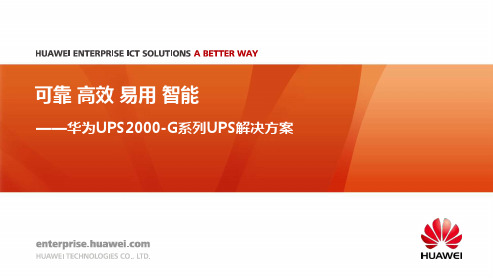
负载适应能力强
• 输出PF:0.9 • 适应各种类型负载:容/感性负载超
前0.5到滞后0.5 • 输出实际带载能力更强,保证客户
持续扩容
用电负载一直处于变化中
Po/kW*100%
容性---超前
Cos(φ) = 0.9
感性---滞后
0.9
Cos(φ) = 0.9
100% kW
0.8
Cos(φ) = 0.8
Cos(φ) = 0.8 Cos(φ) = 0.7 Cos(φ) = 0.6 Cos(φ) = 0.5
0.7 0.6
100% kVA
Cos(φ) = 0.7 Cos(φ) = 0.6
0.5
不降额
Cos(φ) = 0.5
0.4
0.3
0.2
-1
-0.9 -0.8
-0.7 -0.6 -0.5 -0.4 -0.3 -0.2 -0.1
好的油机适应性 • 减少切换电池次数,避免故障高发区 • 减少电池充放电次数,延长电池寿命
常见电力问题
80VAC低压输入
280VAC高压输入
尖峰波输入
宽输入 80-280V 40-70Hz
严重畸变波输入
6
可靠
高效
易用
智能
负载适应性强,确保供电质量
过载能力强
• 输出过载:125%负载5min • 输出过载:150%负载1min • 减少输出转旁路次数,运行可靠,
1/1 (主旁同源)
6K制式
• 各种制式通过主机附送的短接铜排实现物理转换 • 输入电网自适应,输出通过LCD调整
3/1 (主旁同源)
1/1 (主旁同源)
10K制式
ZZD7.5-10.01SAVR-2000微机励磁系统现场投运记录(试行)

DK/ZZD7.5-10.01SAVR-2000微机励磁系统现场投运记录(D2)国电自动化研究院电气控制研究所南京南瑞集团公司电气控制分公司SAVR-2000微机励磁系统现场投运记录目录静态试验部分1发电机机组参数 (1)1.1发电机参数 (1)1.2励磁机参数 (1)1.3副励磁机参数 (2)2装置通电前检查 (2)2.1装置内部检查 (2)2.2装置外围回路检查 (2)2.3电源负载电阻测量 (3)3装置通电及通电后的检查 (3)3.1装置通电 (3)3.2电源回路测量电压值 (3)3.3下装程序 (4)4小电流试验 (4)4.1接线 (4)4.2阳极送电 (5)4.3同步回路变比和接法检查记录 (5)4.4功率柜阳极加入电压,改变触发角测直流输出电压 (5)4.5波形观察 (5)5模拟量校验 (6)6开关量校验 (6)7调节器功能模拟试验 (7)8其他机柜测试 (8)9给现场相关人员安装工控机界面 (8)10静态调试完成后对用户的现场培训 (8)11编写静态调试报告 (8)空载试验部分1.短路升流试验 (9)2.空载升压试验 (9)3.A套零起升压试验 (9)4.A套机端电压阶跃响应试验 (10)5.A套电压闭环/电流闭环切换的试验 (10)6.A套转子电流阶跃试验 (10)7.电流闭环下A/B套切换的试验 (10)8.B套转子电流阶跃试验 (11)9.B套电压闭环/电流闭环切换的试验 (11)10.B套机端电压阶跃响应试验 (11)11.电压闭环下A/B套切换的试验 (11)12.空载PT断线试验 (11)13.A套自动升压、逆变灭磁试验 (11)14.B套自动升压、逆变灭磁试验 (12)15.空载V/F限制试验 (12)16.空载额定跳灭磁开关试验 (12)17.其他试验 (12)18.编写空载调试报告 (12)并网试验部分1.P、Q测量校验 (13)2.负载切换试验 (13)3.过励试验 (13)4.欠励试验 (13)5.均流试验 (14)6.甩负荷试验 (14)7.PSS试验 (14)8.其他试验 (14)试验完成后的处理1.核对参数,填写定值单 (15)2.拷贝相关文件 (18)3.投运完成后对用户的现场培训 (18)4.编写投运报告 (18)5.存档 (18)静态试验部分1、发电机机组参数用户签名及日期:励磁方式□自并激□直流励磁机励磁□交流励磁机三机系统□两机励磁□两机一变励磁□其它方式:1.1 发电机参数□已完成额定功率: MW额定定子电压: V额定定子PT变比: V: V额定定子电流: A额定定子CT变比: A: A额定功率因数:额定负载励磁电压: V额定负载励磁电流: A额定空载励磁电压: V额定空载励磁电流: A(励磁变压器变比): V强励倍数:倍/ S额定负载励磁电流对应整流柜交流侧CT变比: A: A系统PT变比: V: V1.2 励磁机参数□已完成额定功率: MVA额定定子电压: V额定定子电流: A额定负载励磁电压: V额定负载励磁电流: A额定空载励磁电压: V额定空载励磁电流: A频率: HZ额定负载励磁电流对应整流柜交流侧CT变比: A: A1.3 副励磁机参数口永磁机口自励恒压□已完成额定功率: MVA额定定子电压: V额定定子电流: A频率: HZ2、装置通电前检查用户签名及日期:2.1 装置内部检查□已完成2.2 装置外围回路检查□已完成2.3 电源负载阻值测量□ 已完成3、装置通电及通电后的检查 用户签名及日期: 3.1 装置通电□ 已完成3.2 电源回路测量电压值□ 已完成3.3 下装程序□ 已完成4、小电流试验 用户签名及日期: 4.1 接线□ 已完成4.2 阳极送电□已完成4.3 同步回路变比和接法检查记录□已完成4.4 功率柜阳极加入电压□已完成改变触发角测直流输出电压4.5 波形观察□已完成5、模拟量校验用户签名及日期:参数修改如下:6、开关量校验用户签名及日期:7、调节器功能模拟试验用户签名及日期:8、其他机柜测试用户签名及日期:8.1 整流柜风机回路操作正常□已完成8.2 整流柜快熔熔断模拟正常□已完成8.3 整流柜电动开关操作正常□已完成8.4 灭磁柜灭磁开关操作正常□已完成8.5 初励动作正常□已完成8.6 其他辅助柜相关试验记录□已完成9、给现场相关人员安装工控机界面用户签名及日期:10、静态调试完成后对用户的现场培训用户签名及日期:11、编写静态调试报告□已完成空载试验部分1.短路升流试验用户签名及日期:2.空载升压试验用户签名及日期:3.A套零起升压试验用户签名及日期:4.A套机端电压阶跃响应试验用户签名及日期:5.A套电压闭环/电流闭环切换的试验用户签名及日期:6.A套转子电流阶跃试验用户签名及日期:7.电流闭环下A/B套切换的试验用户签名及日期:8.B套转子电流阶跃试验用户签名及日期:9.B套电压闭环/电流闭环切换的试验用户签名及日期:10.B套机端电压阶跃响应试验用户签名及日期:11.电压闭环下A/B套切换的试验用户签名及日期:12.空载PT断线试验用户签名及日期:13.A套自动升压、逆变灭磁试验用户签名及日期:14.B套自动升压、逆变灭磁试验用户签名及日期:15.空载V/F限制试验用户签名及日期:16.空载跳灭磁开关试验用户签名及日期:17.其他试验用户签名及日期:18.编写空载调试报告□已完成并网试验部分1.P、Q测量校验用户签名及日期:P测量正常□Q测量正常□修改采样系数,记录:2.负载切换试验用户签名及日期:3.过励试验用户签名及日期:4.欠励试验用户签名及日期:5.均流试验用户签名及日期:6.甩负荷试验用户签名及日期:7.PSS试验用户签名及日期:8.其他试验用户签名及日期:试验完成后的处理1.核对参数,填写定值单用户签名及日期:2.拷贝相关文件用户签名及日期:1.程序□2.界面□3.录波文件□3.投运完成后对用户的现场培训用户签名及日期:4.编写投运报告□已完成5.存档□已完成。
南瑞电控SAVR2000型励磁小电流试验详细步骤.doc

南瑞电控SAVR2000型励磁小电流试验详细步骤河北省电力科学研究院目录1、概述 (4)2、试验目的 (4)3、试验依据 (4)4、试验仪器 (5)5、南瑞电控SAVR2000型励磁调节器开环试验详细步骤 (6)6、试验结果分析 (8)7、结论 (11)8、相关技术问答 (12)8.1 什么是励磁系统的小电流试验? (12)8.2励磁系统小电流试验的作用是什么? (12)8.3 如何进行励磁系统小电流试验? (13)8.4 为什么小电流试验没有直流输出? (13)8.5 如何分析励磁系统小电流试验的录波图? (13)1、概述近年我国电源建设突飞猛进,在建发电机机组的单机容量迅速提高,发电机的额定励磁电压和励磁电流都越来越大,励磁系统的安全性越来越显得特别重要,在早期的静态调试实验以及机组大修试验中,励磁系统开环试验(小电流试验)是一项非常重要的试验。
励磁系统开环试验需要外接380V的交流电源、阻值恰当且功率合适的电阻负载以及录波器等设备。
为了解决励磁系统开环试验现场准备工作的繁琐性,我们研发了EXOM-Ⅱ型励磁系统开环测试仪,由电源变换模块、负载电阻和显示存储装置组成,实现了励磁系统开环测试的数字化、小型化、便携化。
经现场使用后,EXOM-Ⅱ型励磁系统开环测试仪避免了现场试验准备的繁琐工作,大大节约了励磁系统开环试验的时间,提高了现场试验接线的安全可靠性,进一步降低了试验人员的劳动强度。
2、试验目的励磁系统开环试验的目的是创造一个模拟的环境检查励磁调节器的基本控制功能,脉冲可靠触发的能力,晶闸管完好性等。
同时检查同步信号回路的相序和相位,查看调节器的触发脉冲是否正确,检查晶闸管功率桥是否均能可靠触发,检查晶闸管输出波形是否正确。
3、试验依据4、试验仪器仪器名称:EXOM-Ⅱ型励磁系统开环测试仪研发单位:河北电力科学研究院生产单位:保定云顶电子科技有限公司设备介绍:EXOM-Ⅱ型励磁系统开环测试仪由电源变换模块、负载电阻和显示存储装置组成。
UPS资料

国内外知名品牌UPS资料UPS的概念UPS( Uninterruptible Power System ),即不间断电源,就是当停电时能够接替市电持续供应电力的设备。
作为电子信息系统的外围设备,UPS是一种含有储能装置,以逆变器为主要元件、稳压稳频输出的电源保护设备。
可以解决现有电力的断电、低电压、高电压、突波、杂讯等现象,使计算机等电子信息系统和精密仪器的工作更安全而可靠。
UPS的分类按其工作方式分类可分为后备式、在线互动式及在线式三大类。
1.后备式UPS:在市电正常时直接由市电向负载供电,当市电超出其工作范围或停电时,通过转换开关转为电池逆变供电。
其特点是:结构简单,体积小,成本低,但输入电压范围窄,输出电压稳定精度差,有切换时间,且输出波形一般为方波。
2. 在线互动式UPS:在市电正常时直接由市电向负载供电,当市电偏低或偏高时,通过UPS内部稳压线路稳压后输出,当市电异常或停电时,通过转换开关转为电池逆变供电。
其特点是:有较宽的输入电压范围,噪音低,体积小等特点,但同样存在切换时间。
3. 在线式UPS在市电正常时,由市电进行整流提供直流电压给逆变器工作,由逆变器向负载提供交流电,在市电异常时,逆变器由电池提供能量,逆变器始终处于工作状态,保证无间断输出。
其特点是,有极宽的输入电压范围,无切换时间且输出电压稳定精度高,特别适合对电源要求较高的场合,但是成本较高。
目前,功率大于3KVA的UPS几乎都是在线式UPS。
UPS主要品牌与生产厂商一、梅兰日兰(MGE)法国梅兰日兰是全球性跨国企业,拥有超越40 年设计、生产、销售UPS 的丰富经验,科技卓越先进,缔造不少辉煌成就:全世界最早生产UPS 的制造商之一,在法国和美国分别设有科研技术开发中心,产品畅销全球130 多个国家5000 多个分销点遍布世界各地,1998 年全球营业额达5 亿美元,年增长超过30 %,梅兰日兰在中国十多年来不断推出领先的高科技产品、各款型号UPS、空调及机房配套产品与时并进,质量精益求精,始终保持领导地位。
华为UPS2000-G系列参数
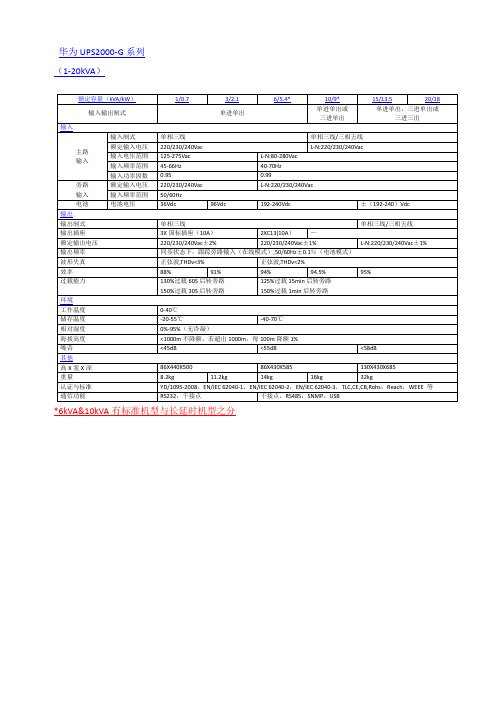
1/0.7
3/2.1
6/5.4*
10/9*
15/13.5
20/18
输入输出制式
单进单出
单进单出或
三进单出
单进单出,三进单出或
三进三出
输入
主路
输入
输入制式
单相三线
单相三线/三相五线
额定输入电压
220/230/240Vac
L-N:220/230/240Vac
输入电压范围
125-275Vac
噪音
<45dB
<55dB
<58dB
其他
高X宽X深
86X440X500
86X430X585
130X430X685
重量
8.2kg
11.2kg
14kg
16kg
32kg
认证与标准
YD/1095-2008,EN/IEC 62040-1,EN/IEC 62040-2,EN/IEC 62040-3,TLC,CE,CB,Rohs,Reach,WEEE 等
L-N:80-280Vac
输入频率范围
45-66Hz
40-70Hz
输入功率因数
0.95
0.99
旁路
输入
额定输入电压
220/230/240Vac
L-N:220/230/240Vac
输入频率范围
50/60Hz
电池
电池电压
36Vdc
96Vdc
192-240Vdc
±(192-240)Vdc
输出
输出制式
单相三线
单相三线/三相五线
输出插座
3X国标插座(10A)
2XC13(10A)
山特产品速查手册说明书

山特产品速查手册SANTAK PRODUCT QUICK REFERENCE 全面保护用心为安全2 | 山特产品速查手册目 录Contents后备式UPSTG-E1000/500, TG1000/500, ET1100/550, K500/K1000 PRO, MT500/1000, TG-BOX 600/850, SP-BOX 在线式UPS塔式C1-3K, 塔式C6-10K, 3C 10-20K, 机架式C1-3kVA Rack, 机架式C6-10kVA Rack, 3C3 Pro (20-200kVA), 3C3 Pro ISO (15 -200kVA), 3C3 HD (20-80kVA), 3C3 HD (400-600kVA),SPU1-20K 电力行业专用 UPS, SIU 10-200K 山特工业级 UPS 灵霄系列PT 3000 (1-3kVA), PT 3000 (6-20kVA)模块式UPSARRAY 3A3 Pro 系列 (15~150kVA), ARRAY 3A3 PT 系列 (25~200kVA), ARRAY 3A3 PT 系列 (60~600kVA)蓄电池C12系列电池, G 系列胶体蓄电池, ARRAY 系列蓄电池, SBC-A 电池柜微模块灵聚2.0微模块产品系列, 灵聚 2.0 Aisle 配电机柜配电单元 (PDU)精密空调全变频小型精密空调 (7.5-20kW), 定频小型精密空调(7.5-20kW), 双轴流小型机房空调, 机房专用空调(25-100kW), 列间精密空调 (SMCRC 系列)机柜S 系列机柜移动电站3-1314-3839-4546-4950-5455-606162-7273 74-75山特后备式TG-E系列UPS⸺美观时尚的“设备守护神”。
TG-E500/1000 UPS功能强大,集智慧、安全、可靠于一身,提升消费者在产品品质、观感、质感方面的使用体验。
UPS不间断电源产品报价表

APCSmart-UPS,在线互动式,标机,内置蓄电池,3000VA/2250W,输出8插座,米色
6500.00
SU5000I
APCSmart-UPS,在线互动式,标机,内置蓄电池,5000VA/3750W,输出8插座,米色
9500.00
SUA750XLI
APCSmart-UPSXL,在线互动式,长机,24V蓄电池组,750VA/600W,输出8插座,黑色
1550.00
SC1500I
APCSmart-UPSSC,在线互动式,标机,内置蓄电池,1500VA/865W,输出4插座,黑色
2150.00
APCSmart-UPS塔式UPS电源
SUA750I
APCSmart-UPS,在线互动式,标机,内置蓄电池,750VA/500W,输出6插座,黑色
1050.00
电询
SURT8000UXICH
APCSmart-UPSRT,在线式,8000VA/6400W,长机,192V蓄电池组,输出8插座,黑色
电询
SURT8000XLI
APCSmart-UPSRT,在线式,8000VA/6400W,标机,内置蓄电池,输出8插座,黑色
电询
SURT10000UXICH
APCSmart-UPSRT,在线式,10000VA/8000W,长机,192V蓄电池组,输出8插座,黑色
SUA1000ICH
APCSmart-UPS,在线互动式,标机,内置蓄电池,1000VA/670W,输出8插座,黑色
2000.00
SUA1500ICH
APCSmart-UPS,在线互动式,标机,内置蓄电池,1500VA/980W,输出8插座,黑色
3000.00
UPS资料概述

UPS 选用考虑因素 (2)
环境因素: a.温度 b.湿度 c.通风 d.噪音
结构条件: a.通道大小
环保要求: a. 效率 智能化:
b.地板承受力
b. EMI
a.监控管理
12
UPS容量计算方法
UPS的额定容量是以额定输出的视在功率(KVA) 和有功功率(KW)标度的,其输出的功率因数为: PF = KW / KVA 视在功率:即交流电压和交流电流的乘积,用公 式表示为:S=UI。S的单位是VA(伏安),U是额定输出 电压,单位是V, 如220V、380V等;I是额定输出电 流,单位是A。 视在功率包括两部分:有功功率(P) 和无功功率(Q).
•
工作环境温度 (5 ℃ ~ 35 ℃)
30
蓄电池选择计算方法(1)
• 恒电流算法: Id = UPS 容量.O/P*P.F./Inv.Eff./Vdc (平均放电电流) Inv.Eff.: 10-20 KVA 0.91 (逆流器效率) 30-40 KVA 0.92 50-120KVA 0.93 160KVA 以上 0.94 Vdc (平均电池电压) =终止电压 + 1/ 2 ( 初始电压 - 终止电压 ) 或 Vdc = 电池额定电压 (电池单组颗数 *12 )
17
在計算好負載容量以后, .另外还应考虑大多数 负载为单相负载,在三相系统中可能存在的三相不平 衡现象;负载存在着的起动电流,UPS应留有一定的 余量。 若按一般UPS容量的经验估算——负载总容量 除以 0.8 系数与UPS配置相关的因素。
18
UPS配置示例: 需求:某客户新建资讯机房,服务器总负载量为 100KW。需要配置UPS做电源保护。 规划: 1.负载为计算机性负载,偏电容性,功率因数一 般取0.6,核算成视在功率为166KVA。 2.再考虑负载多为单相负载,会有三相不平衡的 可能,需要除以0.8的系数。得出需要配置UPS的容量 为207KVA。
UPSentry Smart 2000 for Windows(EN)

UPSentry Smart 2000 Shutdown Management Softwarefor WindowsUser’s ManualTable of ContentIntroduction (5)UPSentry Smart 2000 features: (5)UPSentry Smart 2000 Installation (6)UPSentry Smart 2000 Setup: (6)UPSentry Service (7)UPSentry Monitor (9)Networking (11)Operation Modes (11)Remote Monitoring and Control: UPSentry Monitor (12)Remote Monitor and Control: Internet Browser (12)UPSentry Monitor operation (14)Top Layer Buttons (14)UPSentry Monitor Main Menu (15)System (16)Login (16)Monitor Screen (17)Font (17)Window (17)Close Monitor (18)Configuration (19)Configuration Window (19)Devices (21)Notification Users -- Pager List (21)Notification Users -- e-mail (21)Notification Users -- Network Broadcast (22)Notification Users – SMS (Short Message Service) (22)Color (22)Close (22)UPS (23)UPS Property (23)Attached Devices (24)Log Management: (24)Schedule (24)Action (25)Action – Shutdown (26)Action – Logging (26)Action – Broadcasting (26)Action - SMS(Short Message Service) (26)Action – Paging (26)Action- Command (26)Action – Alarm (26)Action - e-mail (27)Action - SNMP Trap (27)Action - Receptacle Control (27)Stop All Action (27)Voltage Sensitivity (27)Transfer Voltage (27)Advanced UPS Property (29)Network (30)Set Password (30)Choose Master/Slave (30)Wake On LAN (31)SNMP (32)SNMP Trap Number (33)HTTP (34)Control (35)Shutdown Now (35)Cancel Shutdown (35)Turn Receptacle Relay On (36)Turn Receptacle Relay Off (36)UPS Audible Alarm On (36)UPS Audible Alarm Off (36)10 Seconds Test (36)Deep Battery Test (36)Cancel Test (36)View (37)Meters (37)Event Log (37)History Graph (38)History Data (39)Auto Save (39)Remote Hosts (40)Bottom Layer Buttons (41)Main (41)UPS Tree (42)Time (42)Status (42)Diagram (42)Scroll (42)Outlet (42)Network (42)IntroductionCongratulations on your purchase of UPSentry Smart 2000 to manage your Uninterruptible Power Supply (UPS). UPSentry Smart 2000 is designed to provide end users the ability to take proactive steps to protect their equipment from power related damages. UPSentry Smart 2000 allows for automatic shutdowns, scheduled shutdowns and a variety of other features that help you manage your system and its peripheral components.UPSentry Smart 2000 provides detailed information about the UPS and its protected equipment. It is easy to install and program, yet has the necessary features to handle all of one’s power requirements. Included is the capability for network management protocol (SNMP). UPSentry Smart 2000 will disseminate UPS information into SNMP protocol and project it to the appropriate Network Management Station (NMS), such as HP OpenView. To make use of resources on the Internet, UPSentry Smart 2000 also supports HTTP protocol. This enables end-users to monitor their UPS anywhere, anytime, by simply utilizing their web browser.UPSentry Smart 2000 runs in the background as a Windows service, and communicates with the UPS in order to ensure that your computer and attached components are protected from any power problems.UPSentry Smart 2000 features:1.Graceful operating system shutdown2.Scheduled tests, shutdown/restarts of the UPS, turn on/off receptacles3.Flexible events4.Notification: SMS, Pager, e-mail and audible alarm, network broadcasting and SNMP5.Real-time values of voltage, current, frequency and loading...6.Historical data & graphwork monitoring8.Multi-computer shutdown/restart9.Support Simple Network Management Protocol (SNMP)10.Support HTTP, remote monitor and control using Internet browser11.Support Universal Serial Bus (USB)12.Multi-lingual menusUPSentry Smart 2000 InstallationUPSentry Smart 2000 Setup:1. Turn off your computer.2. Attach the electrical power cable from the computer to the UPS.3. Attach the electrical power cable from the UPS to an AC power outlet.4. Plug the communication cable into the UPS, then plug the other end ofthe cable into the communication port on your computer.5. Start your computer.6. Place the UPSentry CD in your CD-ROM device and execute thesetup.exe to run the setup program.7. Check the communication type of your UPS. If you select the USB optionyou must have connected the UPS to this computer and install the HID driver.8. During the installation, the following dialog gives you 5 options:Program File: Files contain UPSentry Service, UPSentry Monitor and this on-line help.Audio Files: Some .wav files. These files will be played to notify you when power event occurs.SNMP Files, UPSentry Smart 2000 SNMP DLL file.9. After finishing the installation, setup program will create a UPSentry Smart2000 association.The UPSentry Smart 2000 software is comprised of two modules:An UPS Monitoring Module(UPSentry Service), which runs in the background as a Windows Service and communicates to the UPS.An User Interface Module(UPSentry Monitor), which enables you to control and configure UPSentry Smart 2000 through the drop downmenus and dialog boxes. It also allows you to monitor the UPSthrough the Main Screen.Help: UPSentry Smart 2000 on-line help.Uninstall: To remove UPSentry Smart 2000 from your hard disk.UPSentry Monitor: User interface, used to monitor and configure UPS. UPSentry Status: Reflect the status of UPSentry Smart 2000 service program, the service program is used to communicate with your UPS.UPSentry ServiceUPSentry Smart 2000 Service runs in the background as a Windows Service when the system initiates. You can also run UPSentry Service manually by selecting the Start Menu- Program Files - UPSentry Smart 2000 - UPSentry Service. Once UPSentry Service starts there is an UPSentry Service icon located on the system tray to indicate UPS status.1. Normal2. UPS Disconnect, cannot get any information from the UPS.3. Power Failed! The UPS is operating on battery power.4. UPS Bypass Active!Moving your mouse over the UPSentry Smart 2000 icon in the system tray and click the right button to pop up the following menuShow Countdown: UPSentry Smart 2000 displays the countdown time (time to shutdown/suspend the operating system) window to remind the user that the operating system will be shutdown or suspend in thedisplayed time. This function lets user know clearly how much time is leftto shutdown/suspend the computer when power fails. The operatingsystem shutdown time can be adjusted from the Action menu.Monitor: Run the UPSentry Smart 2000 user interface.Configuration: Displays the configuration window, allows you to change the UPS parameters.Meters: Shows UPS real-time meters.Program Stop: If this item marked UPSentry Smart 2000 stopped. Unmark it and the program will resume.Once a power event has occurred, UPSentry Smart 2000 will pop up a broadcast dialog box to inform user what happened to UPS.UPSentry MonitorUPSentry Monitor enables you to control and configure UPSentry Smart 2000 through the drop down menus and dialog boxes. It also allows you to monitor the UPS through the Main Screen. It is not necessary for UPSentry Monitor to reside in your computer’s memory, the execution depends on the user's requirement. This can save precious system resources.After finishing the UPSentry Smart 2000 installation, UPSentry Service automatically loads into memory and runs once the Windows operating system startup. There is an UPSentry Smart 2000 icon that lies in the system tray to indicate current UPS status.To run the UPSentry Monitor, moves the mouse cursor over the UPSentry Smart 2000 icon and double-click to launch UPSentry Monitor, or click the right button to pop up the menu:Then select Monitor to run the program. You can also launch UPSentry Monitor without running UPSentry Service, select UPSentry Monitor from Program Files - UPSentry Smart 2000 menu.UPSentry Monitor Main Screen:NetworkingUPSentry Smart 2000 is comprised of two modules: UPSentry Service and UPSentry Monitor. You may run both the programs in a computer to monitor your localized UPS or run the programs in two different computers.Operation ModesUPSentry Service can operate in "Master" Mode (which allows UPSentry Smart 2000 to send commands to its connected UPS) in "Serial Slave"mode (which listens to its connected UPS) or in "Networking Slave"mode (which obtains the UPS information from Master via the network).If two or more computers are communicating with a single UPS, only one of these computers should be in Master mode; the others should be inSlave mode to prevent them from sending contradictory commands.When a power event occurs, the Master gets the information thentransmits it to Salve(s). Each UPSentry Service executes different"Actions"(FlexEvent) so that the system manager can configure different strategies into each different computer. For example: When a powerfailure occurs, the file server and mail server won't shutdown until theUPS battery is low, but other less important workstations executeshutdown after 5 minutes, and the initial workstations shutdown after 10 minutes. Shutting down workstations preserves more battery power for your mission critical network servers.Remote Monitoring and Control: UPSentry MonitorUPSentry Monitor with the ability to monitor Local host and Remote host.You can run only UPSentry Monitor without running UPSentry Service.UPSentry Monitor will search hosts in the LAN(Local Area Network)which runs UPSentry Service in the combo box. Click on the HostSelection combo box to list the searched hosts in the LAN. Select one, then UPSentry Monitor will connect to the selected host.If the host is located on the Internet, you can also input the remote host IP address from the View Menu- Remote Hosts menu shows the hosts you can establish connections with.Remote Monitor and Control: Internet BrowserAnother way to remote monitor UPSentry Service is by using the Internet Browser. Launch the Microsoft Internet Explorer or NetscapeCommunicator, type the IP address in the URL and press enter you will then be able to see the UPS information. You can change the network port number to prevent conflict with other WEB server programs. If the port number isn't 80 you have to type URL like this:http://172.16.176.141:2000 where 2000 is the port number you assigned.UPSentry Monitor operationThe Main Screen has 7 areas that present information on the operating status of your UPS. These areas are discussed in the following sections.Host Selection: Press the combo box to select hosts that runsUPSentry Smart 2000 in the LAN. Users can monitor or control the UPS remotely (password is needed).Connection Indication: The logo will rotate while the communicationbetween UPSentry Monitor and UPSentry Service is established.Information Display: Press Bottom Layer Buttons to change theinformation that is displayed in this area.Recent Event Log: Preserve last 10 event logs in the combo box, click on the combo box to pull down and view the logs.Top Layer ButtonsThese buttons are used to increase the speed of your operation, refer to the dialog boxes in the menu.Configuration: Same as the System-> Configuration in the menu.Meters: Same as the View-> Meters in the menu.Event Log: Same as the View-> Event Log in the menu.History Graph: Same as the View-> History Graph in the menu.UPSentry Monitor Main MenuThe Main Screen has a menu bar at the top with 5 main options:System: This menu allows you to set the UPSentry Smart 2000 andcomputer parameters.Control: This menu allows you to set UPS buzzer, outlet, and test ...View: The View menu allows you to see the real-time values and history event or history data.Wizard: Directs users to configure the most frequent use of settings, the wizard guides users step-by-step to finish their configuration.Help: The Help menu allows you to access the online help system.SystemThe system menu allows you to configure the UPS and monitoring screen parameters. When you select the System menu from Main Menu bar, a drop down menu appears offering you the following menu options:Login: Used for Remote Monitor. User must pass the password verification before he can control or configure the UPS.Configuration: The Configuration menu allows you to tailor various UPSentry Smart 2000 parameters.Monitor Screen: Allows you to change display item in the Scroll screen of Information Display AreaFont: Sets the font size. UPSentry Smart 2000 will resize window automatically.Window: This menu allows you to change the displayed items in the Information Display Area. The items in the menu refer to each button in the Bottom Layer Buttons.Close Monitor: Stops UPSentry Monitor.LoginWhen attempting to use UPSentry Monitor as a Remote Monitor(connect to different host) you have to enter the password for verification if you want to do such tasks as configuration, or to control the UPS.Otherwise, you can only view the UPS information.If user runs UPSentry Service and UPSentry Monitor on the samecomputer, you can perform such configurations or control the UPSwithout the password.To change your password, please choose the Set Password fromConfigure - Network menuMonitor ScreenThis dialog box allows you to change display item in the Scroll screen of Information Display AreaLanguage: Choose a language that suits your operating system needs.Program will automatic replace the on-line help file and audio files toyour selected preferences.Meters: Press the Main button from the Bottom Layer Buttons, and you will see that there are two meters in the information area. You canchange the displayed items of the two meters.Scroll Window: Press the Scroll button from the Bottom Layer Buttons, and the scroll window will display the information in this area. This item allows you to change the display menu and its items.FontThis menu allows you to change the font size of UPSentry Monitorwindow.WindowThis menu allows you to change the display items in the InformationDisplay Area. The items in the menu refer to each button in the BottomLayer Buttons.Close MonitorClose UPSentry Monitor and leave UPSentry Service running.ConfigurationThe Configuration Screen has a menu bar at the top with three main options:Devices: This menu allows you to configure modem, pager and e-mail applications.UPS: The UPS menu allows you to plan and set the UPS schedule or perform the Action...Network: This menu allows you to choose the Master/Slave settings or configure SNMP, HTTP functions.Configuration WindowUPS Communication Port: COM1, ... COM4, USB.Next UPS Test Date/Time: The date of the next user-initiated UPS self test. Setting from System->Configuration->UPS->Schedule.Next UPS Shutdown Date/Time: This field displays the date of the next shutdown the computer and UPS. Setting fromSystem->Configuration->UPS->Schedule.Next UPS Restart Date/Time: The date of the next restart UPS. Setting from System->Configuration->UPS->Schedule.Local Host IP: IP address of a computer, which runs UPSentry Monitor.UPSentry Service Mode: UPSentry Service acts as a Master or Slave.Remote Host IP: The host, which runs UPSentry Service. If UPSentry Monitor and UPSentry Service runs on the same computer and this field will be empty.DevicesNotification Users -- Pager ListTo let UPSentry Smart 2000 notify you via pager you must setup themodem device. If you select the TAPI (Windows Telephony Application Programming Interface) then Windows will handle the modem device,otherwise, UPSentry Smart 2000 will control the modem device directly (AT Command).Program will set the modem to notify all via the pager numbers, whichare listed in the pager list. You can input your pager number for your own notification purposes. For example: 060123456 is your pager number,each ',' tells modem to delay 2 seconds, delay time is for setting waiting period for the response signal, before proceeding to transmit to thedisplayed number 119. 119 will appear in your pager LCD.To trigger the pager notification you must enable the Pager Action in the Action dialog box. Port: The communication port COM1, 4.b.Baud Rate: Set the data transmitting speed.c.Initialize String: The string, which is sent to the modem before paging isattempted.d.Dial Prefix: The string, which is added to the beginning of each of thePager Number before they are sent to the modem.ing TAPI: Lets Windows handle the modem device.f.Add: Add a new pager number.g.Modify: Modify the selected pager number.h.Delete: Delete the selected pager number.Notification Users -- e-mailYou can also e-mail users through SMTP when power events occur.To trigger the e-mail notification you must enable the e-mail Action in the Action dialog box.a.Add: Add a new user.b.Modify: Modify the selected user name.c.Delete: Delete the selected user.Notification Users -- Network BroadcastYou can also broadcasting information to users when power event has occurred. The broadcast function is associated with Microsoft Messenger service.To trigger the broadcasting notification you must enable the Broadcast Action in the Action dialog box.a.Domain: Enable this item to broadcast to all the users in the domain,otherwise UPSentry Smart 2000 will send messages to the hosts thatusers assigned.b.Add: Add a new machine name.c.Modify: Modify the selected machine name.d.Delete: Delete the selected name.Notification Users – SMS (Short Message Service)To let UPSentry Smart 2000 notify you via SMS(Short Message Service) you must setup the GSM modem or connect the mobile phone to yourPC(Nokia is recommended).To trigger the SMS notification you must enable the SMS action in theAction dialog box. Port: The communication port COM1, 8.b.Baud Rate: Define the data transmitting speed.c.Add: Add a new mobile phone number.d.Modify: Modify the selected number.e.Delete: Delete the selected number.ColorUsed to change the screen color.a.Color Items: This area lets you select an item, which you want tochange the color for. The right-top corner color will display currentselected color.b.Change: Change the color you have selected.c.Default: Default setting.d.Exit: Close the dialog box.CloseClose the Configuration window.UPSUPS PropertyThis dialog box allows you to configure the UPS COM port, batteryreplacement date,... etc. Load Warning and Load Severity used toprevent UPS overload(see the UPS hardware user manual). In general, Load Warning will notify users to reduce the UPS load, Load Severity will shutdown the computer to prevent overload. Port: COM1, 4, USB.b.Load Warning: Load warning.c.Load Severity: User must reduce UPS load.st Battery Replacement Date: Records last battery replacementdate.e.Next Battery Replacement Date: Displays the date of the next batteryreplacement, UPSentry Smart will notify users to replace the battery.f.Host Name: Local host name.Attached DevicesAllows the user to assign the attached device a name. When you'recontrolling the outlet, UPSentry Smart 2000 will let you know whichdevices you are controlling.a.Select an Outlet Group: Assigns an outlet group. Please look at theback panel carefully, Some outlets may share one control relay, these outlets are called outlet group. If you turn off outlet group (for example: outlet1 and outlet2) then the UPS will stop power to the outlet groupoutlet1 and outlet2.b.Device Name: Assigns the attached devices a name, for example:Outlet Group1 is called Monitor for association with the monitor andOutlet Group2 is called Computer for association with the CPU. These records can improve the efficiency of your management. Don't forget to press the Update button.c.Update: Updates your change.Log Management:(Please consider about the free space in your hard disk)a.Maximun Event Log Entries: Always UPSentry Smart to preserve lessthan the assigned entries of event log.b.Data Log Interval: Time designated for automatic saving of a record ofUPS data.c.Maximun Data Log Storage: It allows you to save how many monthsUPS data files you wish to keep.ScheduleThis function allows you to shutdown, restart, test and turn on/off outlet.You can schedule up to 6 events. Settings are based on day, week ormonth and up to a period of 2 years.Choose the applicable schedule to set whether it be for:a.One Time: This set schedule is applicable for a single day.b.Daily: This set schedule is applicable for every dayc.Weekly: This set schedule is applicable for once a week period.d.Monthly: This set schedule is applicable for once a month period.ActionThe action menu provides you with a list of events to choose from. The event and/or any combination of these actions can be selected from the Choose Event list box. Actions that are already enabled will show acheck mark. To delay the actions, set the desired time for delay in the Delay combo box.a.Enable Auto-Save: UPSentry Smart will save opened files and closeapplications automatically when you enable this function.b.Choose Event: When you select one item in the list the action buttonswill display current settings. Press button to do further configurations.c.Set Default: Set all the actions to default values.d.Delay: The power event must stay within the delay time to triggeractions.Action – ShutdownShutdown/Hibernate/Suspend the operating system or shutdown UPS. If you select shutdown item UPSentry Smart 2000 will execute or ignore the Auto-Save function depending on your selection in the Action dialog box. But if you select the “suspend” or “hibernate” item, the program will ignore the Auto-Save function.The action of “shutdown”, “hibernate” or “suspend” are the same as if you select the Shutdown option from the Windows Start menu.Action – LoggingAllows you to log events as well as modify the default logging message. You can see this message in the Event Log dialog box.Action – BroadcastingPermits you to broadcast an event based on a set period of time. If you want to be notified once, set the time period to "0". However, if you want to be notified more than once, set the time period to a larger number. Each number corresponds to the number of times of notification.Action - SMS(Short Message Service)Permits you to send SMS through GSM modem or mobile phone. You can edit the user list by clicking the Edit list button, and add, modify or delete any user name in the list. To enable or disable this action, mark the Enable SMS check box.Action – PagingAllows you to set the time period for paging intervals. If you want to be notified once, set the time period to "0". However, if you want to be notified more than once, set the time period to a larger number. Each number corresponds to the number of times of notification.Action- CommandPermits you to execute command files and set a period of time to delay its activation. To test this function, you can click the Test button. To enable or disable this action, mark the Enable Command check box.Action – AlarmPermits you to send out audible alarm instead of a broadcast message.There are two alarms to select from - Buzzer and Audio. If you choose Audio, the UPSentry Smart 2000 requires a ".wav" file to emit the alarm.You can browse your system for other ".wav" files by clicking on theBrowse button. If you want to be notified once, set the time period to "0".However, if you want to be notified more than once, set the time period to a larger number. Each number corresponds to the number of times of notification.Action - e-mailPermits you to send e-mails through SMTP. If you want to be notifiedonce, set the time period to "0". However if you want to be notified more than once, set the time period to a larger number. Each numbercorresponds to the number of times of notification. You can edit the user list by clicking the Edit list button, and add, modify or delete any username in the list. To enable or disable this action, mark the Enable e-mail check box.Action - SNMP TrapLets you send a SNMP trap when the relative power event occurs. Toenable or disable this action, mark the Enable SNMP Trap check box.You also need to specify the SNMP Trap target hosts and communitystring, please see the SNMP dialog box in the Network menu.Action - Receptacle ControlAllows you to control the Receptacle Relay on or off. Each Receptacle Relay may control not only one outlet, please see the rear panel of your UPS or the UPS hardware user's manual.Stop All ActionClicking on this, terminates all the actions immediately.Voltage SensitivityAdjust the UPS voltage sensitivity.Transfer VoltageChanges the low transfer voltage and high transfer voltage. This function lets your UPS adjust to the local power environment.a. Low Transfer Voltage: When utility power voltage drops lower than theassigned value the UPS will switch to backup mode. The output power is supplied from the battery.b. High Transfer Voltage: When utility power voltage rises higher than the assigned value, the UPS will switch to backup mode. The output power is supplied from the battery.Advanced UPS PropertyIf your UPS doesn't support this function, the item will be displayed as gray and the user cannot select this item.Enable Wakeup Computer: If your computer architecture is compatible to ATX and the BIOS supports RS-232(RI) Wakeup function. You should enable this item to make the Schedule work correctly.Enable Resume Computer: Be sure the BIOS supports RS-232(RI) Wakeup function. When UPSentry Smart 2000 suspends the computer and the UPS detects the change of power status, the UPS will resume the computer to its prior operating status and let UPSentry Smart 2000 notify users.Enable Power Fail, Auto-Reboot: The time-line describes below,If you enable this function, the UPS will reboot to restart the computer otherwise, it goes back to its normal state.Enable Economic Mode: Switches to UPS economic mode.UPS Periodic Auto-Test: Daily, weekly, biweekly and monthly. UPS starts the test procedure automatically when it reaches the test time.NetworkSet PasswordSets the UPSentry Service password.Choose Master/SlavePlease refer to the UPSentry Service operation mode. If the computerconnects to UPS directly (with RS-232 or USB) and can send commands to its connected UPS then the UPSentry Service acts as a "Master". If it connects to UPS directly (with RS-232 or USB) but only listens to UPS then it is a "Serial Slave". If the computer is powered by the UPS, butobtains the UPS information from Master via TCP/IP network then it is a"Networking Slave". When UPSentry Service is a Networking Slave you must assign the Master IP address so that the Networking Slave canconnect to the Master and obtain the UPS information.a. Master: Configures the UPSentry Service to be a Master.b. Serial Slave: Configures the UPSentry Service to be a Serial Slave.c. Networking Slave: Configures the UPSentry Service to be aNetworking Slave.d. Master IP Address: When UPSentry Service is a Networking Slaveyou must assign the Master IP address so that the Slave can connectto the Master host and obtain the UPS information.Wake On LANTo wake up the remote host, UPSentry Smart 2000 sends notificationthrough the network. You must provide the IP address and the network hardware address of the remote host. In Windows98, you can executethe "ipconfig /All" command under the MS-DOS prompt to obtain thenetwork cards physical address of the local host. Or, input the "arp -a"command to see the remote host’s physical address. Your network card must support the remote wakeup feature and this function should beenabled.a.UPSentry Resume The Computer From Suspend Mode: UPSentrySmart 2000 will reinstate the computer into normal mode, and theprogram will awaken the remote hosts once the actions have beenenabled.b.Each Time UPSentry Startup: Program will wake up the remote hosts。
ups各品牌简介1

UPS各品牌介绍一、艾默生UPS艾默生公司(纽约证券交易所股票代码:EMR)创建于1890年,总部设于美国密苏里州圣路易斯市,是全球最悠久的跨国公司之一。
经营领域涉及网络能源、过程管理、工业自动化、环境优化技术、家电和工具五大领域,为客户提供创新性的解决方案。
公司业务遍布全球150多个国家,在世界各地拥有60多个子公司及14万多名员工,2009财年的销售额达209亿美元,位列《财富》美国500强第94位。
艾默生网络能源有限公司是美国艾默生公司下属子公司,在中国设有30个办事处及29个用户服务中心。
艾默生网络能源有限公司致力于将科技与应用工程技术完美结合,致力于为客户提供最有竞争力的3G解决方案、动态数据中心解决方案、IT网络能源解决方案以及新能源、新技术解决方案,致力于为客户创建竞争优势。
艾默生网络能源产品涉及通信电源、UPS 不间断电源、机房专用精密空调、电力操作电源、太阳能和风能、户外一体化通信机系统、服务器机柜系统、ATS自动切换系统、STS静态切换开关、低压配电柜、SPM服务器电源管理系统、动力及环境监控系统、动力网保护产品等领域。
艾默生网络能源有限公司是全球通信/IT行业网络能源产品、动力一体化整体解决方案及一体化服务的主流供应商。
二、台达UPS 台湾品牌,在国内有多处生产厂家,最大的产地在吴江三、美国力迅UPS力迅电子有限公司成立于二0 0一年,是专注于电源、电子电力及新能源电力转换领域的高新技术企业。
主营业务是为全球用户提供高端的电源、电子电力产品和全套电源及电力转换系统集成解决方案,产品涵盖全系列不间断电源(UPS),各种逆变电源、专用电源、长寿命蓄电池、免维护阀控式铅酸蓄电池,以及各种新能源电力转换配套装备等。
力迅建有较大规模的现代化花园式工厂,拥有十数条流水生产线和完备的检测设备,以及经验丰富的研发、生产、管理团队,年产能力达到100万台套以上。
力迅企业至今已经通过ISO9001国际质量体系认证,ISO14001国际环境体系认证,OHSAS18001职业健康安全管理体系认证,多个系列产品荣获中国泰尔认证,欧洲CE认证,ROHS认证,美国UL认证,FCC认证,也取得了国内多个行业入围进网许可。
华为UPS2000-A系列产品

UPS2000-A 系列
(6-10kVA)
产品简介
UPS2000-A系列基于在线式双变换技术,是小容量场景的理想供电解决方案,可全面消除各类电网问题。
UPS2000-A系列(6-10kVA)支持塔式安装,可选内置电池的一体化方案与外置的电池的长备电方案,其效率可达96%,同类产品业界最高。
应用场景
中小型企业,大型企业分支机构,银行网点等
网络接入间,网管机房等
大型超市,办公室,家庭等其他交流供电场景
特性与价值
高可靠
超宽电压输入范围,有效减少转电池次数,延长电池寿命
防腐蚀设计与关键器件引脚特殊保护,确保在恶劣环境下的可靠供电
高效率
专利硬件拓扑和控制方式,使6kVA/10kVA在线模式下效率高达96%,大幅降低能源损耗,节约电费开支
易用灵活
LCD显示,调试安装迅捷方便,运行状态实时监控,界面友好
内置电池满足短时备电需求,大容量充电器实现长时间备电
6kVA/10kVA专业版内置维修旁路,方便易用
智能管理
可选SNMP/MODBUS等方式接入远程网管,UPS短信猫实现短信报警等多种报警上报方式。
UPS2000-G 系列产品简介
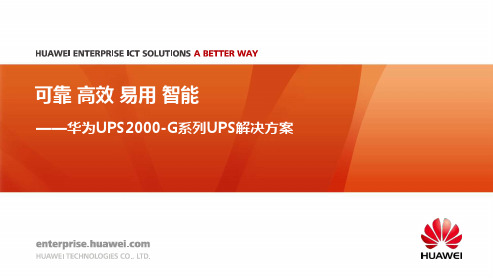
0.1
0.1
0.2 0.3
0.4 0.5
Qo/kVAr*100%
0.6 0.7 0.8
0.9
1
UPS的负载多样性
7
过载能力强 允许150%过载
负载适应性强 允许容/感性负载
可靠
高效
易用
智能
易损器件失效预警,消除断电风险,变事后维护为事先保养
风扇预警
电池预警
电容预警
常见失效 原因及现象
• 母线电容电解液的干涸,容量下降,导致输出波形削顶,供电质量下降,增大用户设 备掉电风险
1/1 (主旁同源)
6K制式
• 各种制式通过主机附送的短接铜排实现物理转换 • 输入电网自适应,输出通过LCD调整
3/1 (主旁同源)
1/1 (主旁同源)
10K制式
3/3 (主旁丌同源)
3/3 (主旁同源)
3/1 (主旁丌同源)
3/1 (主旁同源)
1/1 (主旁同源)
15K制式
3/3 (主旁丌同源)
可靠 高效 易用 智能
——华为UPS2000-G系列UPS解决方案
华为全系列丌间断供电解决方案
大型
中型
小型 UPS类型
UPS2000-G
(1-20kVA)
R/T机型
UPS5000-E
(40-320kVA)
模块化机型 2
UPS5000-A
(30-800kVA)
高频塔式机型
UPS8000-D
(200-600kVA)
防雷实验
长周期、40℃测试
-40~70℃ HALT
外场测试
5kA防雷
高温运行测试
温度冲击采样测试
GCTC全球检测中心
华为 UPS2000-G-(1kVA-3kVA) 用户手册说明书

UPS2000-G-(1kVA-3kVA)用户手册文档版本16发布日期2022-12-28版权所有 © 华为数字能源技术有限公司 2022。
保留一切权利。
非经本公司书面许可,任何单位和个人不得擅自摘抄、复制本文档内容的部分或全部,并不得以任何形式传播。
商标声明和其他华为商标均为华为技术有限公司的商标。
本文档提及的其他所有商标或注册商标,由各自的所有人拥有。
注意您购买的产品、服务或特性等应受华为数字能源技术有限公司商业合同和条款的约束,本文档中描述的全部或部分产品、服务或特性可能不在您的购买或使用范围之内。
除非合同另有约定,华为数字能源技术有限公司对本文档内容不做任何明示或暗示的声明或保证。
由于产品版本升级或其他原因,本文档内容会不定期进行更新。
除非另有约定,本文档仅作为使用指导,本文档中的所有陈述、信息和建议不构成任何明示或暗示的担保。
华为数字能源技术有限公司地址:网址:深圳市福田区华为数字能源安托山基地邮编:518043 https://前言概述本文档介绍UPS2000-G-1KRTS、UPS2000-G-1KRTL、UPS2000-G-2KRTS、UPS2000-G-2KRTL、UPS2000-G-3KRTS和UPS2000-G-3KRTL的主要特点、性能指标、外形结构、系统原理,同时提供安装、使用、操作说明和维护管理等内容。
本文图片仅供参考,具体请以实物为准。
读者对象本文主要适用于以下工程师:●技术支持工程师●硬件安装工程师●调测工程师●维护工程师符号约定在本文中可能出现下列标志,它们所代表的含义如下。
修改记录目录前言 (ii)1 安全注意事项 (1)1.1 人身安全 (2)1.2 设备安全 (3)1.2.1 UPS安全 (3)1.2.2 电池安全 (4)1.3 电气安全 (9)1.4 环境要求 (12)1.5 机械安全 (13)2 了解产品 (16)2.1 型号说明 (16)2.2 工作原理 (17)2.3 产品结构 (17)2.4 选配件 (20)3 技术参数 (22)3.1 物理参数 (22)3.2 环境参数 (22)3.3 主路输入电气参数 (23)3.4 旁路输入电气参数 (23)3.5 输出电气参数 (24)3.6 电池电气参数 (25)3.7 ECO参数 (27)3.8 系统电气参数 (27)3.9 安规和EMC (27)4 安装和接线 (29)4.1 安装前准备 (29)4.2 准备工具 (30)4.3 安装UPS (31)4.4 连接电缆 (32)4.5 安装后检查 (37)5 控制面板 (38)5.1 LCD面板简介 (38)5.2 蜂鸣告警音 (40)5.3 LCD显示文字对照表 (41)5.4 功能按键 (42)5.5 参数设置 (45)5.6 工作模式 (51)5.7 告警处理 (52)5.8 告警用指示器 (58)6 操作指导 (59)6.1 上电前检查 (59)6.2 UPS开机 (60)6.3 UPS关机 (62)6.4 手动转旁路模式 (62)6.5 旁路模式恢复至逆变供电 (62)6.6 切换至电池自检模式 (62)6.7 蜂鸣器静音启用或停用 (62)6.8 手动清除告警 (63)6.9 查询告警原因 (63)7 存放和保养 (64)7.1 操作使用 (64)7.2 存放 (64)8 例行维护 (65)8.1 UPS维护 (65)8.2 电池维护 (66)9 故障处理 (70)A 缩略语 (71)1安全注意事项声明在运输、存储、安装、操作、使用或/和维护设备前,请先阅读本手册,严格按照手册内容操作,并遵循设备上标识及手册中所有安全注意事项。
爱士顿保护站UPS产品说明说明书

Eaton 61082SAI Eaton Protection Station USB DIN, 800 VA, 500 W, Entrada: Schuko, Salidas: (4) Schuko, (4) Schuko solo sobretensiones transitorias, torreSAI Eaton Protection Station 610823553340610820190 mm370 mm 220 mm4 kg Con marca CEIEC/EN 62040-1IEC/EN 62040-2CEEACNombre del producto N.º de catálogoEAN Longitud/profundidad de producto Altura del producto Anchura del productoPeso del producto Conformidad(es)Certificación(es)500 W0,6TorreNoContacto de protección (SCHUKO)161 V284 VEaton UPS Companion (permite el apagado seguro del sistema, la medición del consumo de energía y la configuración sencilla del SAI)Reemplazable por el usuarioSellado, plomo-ácido98EU Declaration of Conformity Eaton Protection Station UPSEaton Protection Station UPS - 650/800 VA - Installation and user manual (multiple languages)Potencia en vatiosFactor de potencia de salida Diseño externoIncluye tarjeta de red Conexión de entradaTensión de entrada (mín.) Tensión de salida (máx.) Compatibilidad de software Sustitución de la batería Tipo de batería RendimientoCaracterísticas especiales Compliance information Guías de UsuarioConcepto 3 en 1: SAI + protección contra sobretensión transitoria + dispositivo de conexiónmúltipleIncorpora un dispositivo de alto rendimiento de protección contra picos que cumple la norma IEC 616431La función EcoControl le ayuda a ahorrar hasta un 30comparación con los SAI de generaciones anteriores8 salidas para conectar suPC y periféricos, o suequipo AVProtección de línea de datospara garantizar que la líneade Internet (incluyendoxDSL) esté protegida de sobretensiones transitoriasPuerto USB y software degestión de la energía paraWindows/Linux/Mac de serieTipo de construcciónModelo independienteTensión de salida (mín.)161 VColorNegroCapacidad de batería ampliadaNoRango de tensión de salida184-264 V (ajustable a 161-284 V)TopologíaFuera de líneaProtección contra sobretensiones transitorias SíTiempo de autonomía con carga media1 minTensión nominal de entrada230 V predeterminado (220/230/240V)Rango de frecuencia de entrada46-70 HzTensión de entrada (máx.)284 VTipo de tensiónCAFase (salida)1Gestión de la bateríaBaterías sustituibles, prueba de batería automática, protección contra descarga profunda, capacidad de arranque en fríoFunción de apagado automáticoSíTemperatura de funcionamiento - Mín.0 °CCapacidad nominal VA800 VAContacto de maniobra sin potencialNoReceptáculo(4) Schuko, (4) Schuko solo sobretensionesFase (entrada)1Contenido del paqueteCable de alimentaciónincluidoCable USBManual de usuario en 20idiomasInstrucciones de seguridadNivel de ruidoMenos de 25 dB a 1 metroTipo de alimentación1Gráfico de tiempo de ejecuciónVer gráfico de tiempo de autonomíaInterfaz de usuarioLEDsCantidad de baterías1Temperatura de funcionamiento - Máx.35 °CTensión230 VLongitud del cable de entradaMargen de temperaturaDe 0 °C a 35 °C (de 32 °F a 95 °F)Interfaz EthernetNoComunicacionesPuerto USB (compatible con HID), cable suministradoHumedad relativa0-85 % sin condensaciónPotencia aparente de salida800 VASet de montaje en rackNoNúmero de salidas de PC (SCHUKO)8Frecuencia de salida50/60 HzTiempo de autonomía a carga completa1 minTipo de interfazUSBFrecuencia principal - Mín.46 HzClasificación de la batería12 V/9 AhTipoUPSTensión nominal de salida230 V predeterminado (220/230/240V)Ranuras de expansiónNoRango de tensión de entrada184-264 V (ajustable a 161-284 V)Frecuencia nominal50/60 HzFrecuencia principal - Máx.70 HzEaton Corporation plc Eaton House30 Pembroke Road Dublin 4, Ireland © 2023 Eaton. All Rights Reserved. Eaton is a registered trademark.All other trademarks areproperty of their respectiveowners./socialmedia2.000 m。
浅议SAVR-2000型励磁系统小电流调试

中图分类 号 :T 7 42 V 3.
文献标识 码 :B
文章编号 :17 — 2 1 2 1 }8 0 5 — 4 6 3 8 4 (0 0 0 — 0 6 0
一
个 非 常重 要 的试 验 项 目,属 于开 环 试 验 。励 磁
1 前 言
励 磁 系统 小 电 流 试验 是 励 磁 系 统 静 态试 验 的
总第 6 期 8
王 斌 ,等 :浅 议 S V 一 0 0 励 磁 系 统 小 电流 调 试 A R 20型
5 7
触发 的控 制信 号方 式 检查 励 磁输 出与控 制信 号
的对 应 关 系 。 励 磁 系 统 小 电 流 试 验 的 目的 是 创 造 一 个 模 拟 的环境 检查 励磁 调节 器 的基 本控 制 功能 。 脉 冲 可 靠 触 发 的 能 力 , 晶 闸 管 完 好 性 等 。 同
T s hi pa r i t pr vd g o die to a d s f r fr nc s o h saf pe ams o o ie o d r c ins n u eul e e e e t t e tf me e s mb r wh a e o r e g g d n x iai n y t m d b g ig. n a e i e c tto s se e u gn K e wo ds x ia in s se ; mir c mpu e ed r g l tr;s l u e ts ; d bu g n y r :e ct t y tm o co o tr f l e u a o i ma l c r nt e t e g ig
方 法和技巧 ,归 纳 了现 场 工作人 员在 调 试 小 电流 试验 过 程遇 到 的 问题 和 解 决的 办 法 。对从 事励
SAVR2000使用说明书

SAVR2000使用说明书SAVR-2000发电机励磁调节器使用说明书V2.0电力自动化研究院南瑞电气控制公司目录第一部分: 前言 (2)第二部分: 设备原理 (9)第三部分: 设备安装 (17)第四部分: 设备使用说明 (19)第五部分: 设备投运及维护 (34)第一部分前言一、概述SAVR-2000发电机励磁调节器是以经典和现代控制理论与数字信号处理器DSP技术相结合的第二代微机励磁调节器。
它继承了第一代微机励磁调节器的全部调节、控制及限制保护功能,同时在计算速度、抗电磁干扰、可靠性等方面都有了极大的进步,是现代大、中型同步发电机组较为理想的励磁调节装置。
SAVR-2000适用于各种方式的可控硅励磁,是一种通用性极强的励磁调节装置。
作为更新换代产品已得到我国励磁行业的专家认可。
SAVR-2000发电机励磁调节器拥有32位总线的DSP(数字信号处理器)作为控制的核心,采用积木式双通道或多通道冗余结构,并配备大屏幕真彩液晶显示器。
基于上述硬件和我们多年的软件编制经验,SAVR-2000具有可靠性高、操作简单、维护方便、使用灵活等特点。
二、适用范围SAVR-2000是双自动通道的励磁调节器,两个自动通道完全独立,配置在一个柜体之中,可适用于各种可控硅励磁系统。
图1-1~图1-6为SAVR-2000发电机励磁调节器的几种典型应用:* 自励方式图1-1 自并励可控硅励磁图1-2 自复励可控硅励磁* 他励方式图1-3 有副励磁机的他励可控硅励磁图1-4 两机他励可控硅励磁图1-5 无刷励磁* 用于直流励磁方式图1-6 连续型直流机励磁方式三、主要特点1.多种运行方式SAVR2000正常运行为主调节通道输出脉冲控制可控硅,从调节通道处于热备用状态。
从通道跟踪主通道的调节角度值及控制给定值,从通道输出脉冲被阻断在主/从切换输出之前。
主/从通道可实现手动/故障切换。
2.可靠性高2.1 先进的表贴(SMT)工艺:SAVR-2000发电机励磁调节器采用先进的表面贴装集成芯片,在机械结构上采用全封闭无风扇结构,由柜体、插箱、插件屏蔽板构成了三重防护,提高了装置整体的可靠性。
电气技能竞赛题

电气技能竞赛题(电气)1、我公司共装设两台C135(抽汽)/N150MV X纯凝)凝汽式燃煤单元制汽轮发电机组,最高电压等级为110kV,母线采用双母室内配电装置无人值守的升压站,共有七回出线。
2、我公司设有一台启动备用变压器作为机组的启动电源。
3、升压站配置有NCS控制系统,运行人员由操作员站完成对升压站开关、隔离开关的远方操作监视、电量的计量及与调度的通讯。
4、发变组单元有发电机、主变、厂高变和励磁变,发电机采用WX21Z-085LLT 型汽轮发电机组,发电机出口电压为15.75KV。
5、发电机定子线圈、转子线圈、定子铁芯及其它部件采用空气冷却,发电机配置有6组空气冷却器,并配置泄漏检测装置。
6、主变采用SFP10-180000/110强迫油循环风冷变压器,厂高变采用SF9-25000/15.75自然循环风冷变压器,启备变采用SFZ9-25000/110自然循环风冷变压器,励磁变采用干式变压器。
7、发电机励磁方式采用机端自并励方式,发电机启动时由外部交流电源整流为直流电源启励。
& 6KV高压厂用系统采用三角形接线的双绕组变压器供电,正常运行时由发电机出口15.75KV系统通过厂高变降压供电,机组启动或停机时由110kV 母线经启动备用变压器降压供电。
9、发电机的额定容量176.471 MVA额定功率150MW定子额定电压15.75KV;定子额定电流6468.9A;额定功率因数0.85滞后;额定励磁电压248.3 V;额定励磁电流1344.2A ;定转子绝缘等级F。
10、发电机进口风温40C;发电机出口风温90C ;定子线圈极限温度125C; 定子铁芯极限温度120C ;转子线圈极限温度105C ;轴承润滑油进口温度45C ;轴承润滑油回油温度65C ;空气冷却器进水温度<33C;空气冷却器出水温度<38C;额定进水压力0.17- 0.4Mpa(g)。
11、励磁变压器型号ZSCB—1250/ 15.75 ;额定容量1250 kVA;初级电压15.75kV;次级电压0.49kV ;接线组别Yd-11 ;励磁电流1344.2A ;冷却方式自然风冷。
- 1、下载文档前请自行甄别文档内容的完整性,平台不提供额外的编辑、内容补充、找答案等附加服务。
- 2、"仅部分预览"的文档,不可在线预览部分如存在完整性等问题,可反馈申请退款(可完整预览的文档不适用该条件!)。
- 3、如文档侵犯您的权益,请联系客服反馈,我们会尽快为您处理(人工客服工作时间:9:00-18:30)。
#1机UPS运行规程1.开机1.1 合上工作电源开关,显示器显示:System type UPS,10秒后显示: ** Stand by**。
1.2 按下操作面板开机按钮S1,显示:Normal operation/load power %。
1.3 合上蓄电池电源开关,在显示器中检查电池电压,按“8”键。
1.4 在显示器中检查逆变器输出电压在范围内,按“9”键。
1.6 合上旁路电源开关,等待10秒后按“C”键,直到告警灯指示消失。
2.运行方式切换2.1 从正常运行切换到小旁路运行2.1.1 按下“#”键,再按“向上”或“向下”键,直到显示器显示:Bypass operation/OFF。
2.1.2 按下“时钟”键,如果旁路市电在范围内,绿色发光二极管9《旁路市电正常》亮,黄色发光二极管《同步》亮,显示器显示:Bypass operation在旁路运行时,若旁路市电故障,而整流器市电正常则自动切到正常运行,否则若电池正常,则转到电池运行。
2.2从小旁路运行切回正常运行2.2.1 先按“#”键,“向上”或“向下”键,直到显示器显示:Bypass operation/ON。
2.2.2 按下“*”键,显示器显示:Normal operation/load power %。
2.3 从正常方式切至大旁路运行2.3.1 先通过键盘操作将UPS切至小旁路运行。
2.3.2 查静态开关EN导通(绿发光二极管10:负载通过旁路静态开关供电灯亮),然后将Q050开关切至“试验”位。
2.3.3 同时按下S1(SYSTEM ON)和S2(OFF),此时,显示器显示: ** Stand by**。
2.3.4 将Q050开关切至“旁路”位,绿色发光二极管11(手动旁路)灯亮。
此状态下,一旦旁路故障,输出负载将失去电源。
2.4 从大旁路运行切至正常运行2.4.1 启动UPS主机。
2.4.2 通过键盘将UPS切至小旁路运行。
2.4.3 查静态开关EN导通(绿发光二极管10:负载通过旁路静态开关供电灯亮),然后将Q050开关切至“试验”位。
2.4.4 将Q050开关切至“自动”位。
2.4.5 通过键盘将UPS切换到正常运行状态。
现在UPS正常运行,静态开关EN关断,检查LED5、7、8、9及黄色LED 6亮,LED 10熄灭,显示器显示:Normal operation/load power %。
3. 停机3.1断开旁路电源开关3.2 同时按下S1(SYSTEM ON)和S2(OFF),此时,显示器显示: ** Stand by**。
3.3 断开电池电源开关。
3.4 断开市电电源开关。
约30秒后显示器无显示。
#1机自动励磁调节器运行规程1概述1.1我公司#1机组采用的励磁调节装置是由南瑞电控公司生产的SAVR-2000Z型发电机励磁调节器,它由两个分柜组成,每一柜为一独立的调节及可控硅功率单元。
一般A柜设置为主套运行柜(机端电压测量采用励磁用PT)。
1.2单柜硬件由模拟信号板(MBD201)、主CPU板(MBD202)、开关信号板(MBD203)、脉冲放大板(MBD204)、系统电源(MBD205)、脉冲电源板(MBD206)、双重供电板(MBD207)、两柜共用一台监控微机和各自的可控硅功率单元组成。
1.3单板原理及作用1.3.1 模拟信号板(MBD201)主要的作用是进行电平隔离及变换。
它通过48芯的J2口将100V的电压及5A电流信号、同步信号信号引入隔离变压器,在变压器副方通过运放将信号放大变为电压信号;再通过96芯J1口将上述弱电信号传输至主机。
同时将同步信号整型成为方波,供主CPU板产生脉冲。
面板上的三个灯分别表示+5V,+12V,-12V。
1.3.2 主CPU板(MBD202)是主控板,是整个装置的核心,其性能优劣是装置能否长期稳定运行的关键。
面板上共有8只灯,分别表示:+5V,+12V,-12V,主/从,运行闪烁,故障,运行,调试。
“主/从”表示该套是主套还是从套,亮表示主套。
“运行闪烁”表示CPU运行状态,其闪烁的频率随运行状态的不同而变化。
通常,负载运行时为1次/3秒,空载运行时为1次/1秒,待机运行时为3次/1秒,停止录波时为1次/6秒。
“故障”表示该套运行不正常或外界回路有故障。
“运行”及“调试”分别表示该套是自动运行状态还是人工调试状态,它由面板上的“运行/调试”开关位置决定。
通常应置于“运行”。
除了灯以外,MBD202板上的主从切换按钮用于两套间的人工切换。
该按钮为自复位式按钮,当该套正常运行时,按下切换按钮即可设置该套为主机方式。
1.3.3 开关信号板(MBD203) J2口将外部16路开入量引入,通过光隔进行电气隔离,并通过J1口传送至主CPU板;同时主CPU板发出的16路开出信号由J1口输入,经光电隔离后传送至J2口。
开关信号板上还有两套串口,一套用于与上位机通讯,另一套用于与工控机通讯。
MBD203板的上面三个灯分别表示:开入24V电源(I),开出电源及故障。
当主CPU板检测到调节器故障及硬件看门狗动作时,该故障灯亮。
下面两排灯分别表示开入开出的状态,亮表示通,灭表示断。
X1-X16为开入信号,Y1-Y16为开出信号。
1.3.4 脉冲放大板(MBD204)由J1口将主CPU板上形成的小脉冲通过光电隔离及电平转换送至6片CMOS管放大,通过J2输出。
脉冲切换继电器主要控制脉冲是否输出。
常闭节点可保证在操作电源消失时仍然能输出脉冲。
该板的另一功能是将发出的脉冲进行取样,并回读至主CPU板,以检查脉冲是否丢失。
MBD204板上的三个灯分别表示脉冲电源,脉冲输出和脉冲故障。
其中脉冲输出灯亮表示该套为主套,脉冲由此套供给;脉冲故障表示该插件输入的未经放大的脉冲信号故障或脉冲电源有问题。
1.3.5 系统电源(MBD205),它提供+5V及±12V三路电源,其中+5V与±12V 不共地。
+5V主要为DSP、大规模可编程逻辑芯片等数字芯片提供电源。
±12V主要为运放等模拟芯片提供电源,最后在A/D芯片上三个电源的地连接。
面板上的开关用于控制主机电源的输出,自上而下的三个灯分别表示:+5V,-12V,+12V。
1.3.6 脉冲电源板(MBD206)输出5路相互隔离的电源。
脉冲电源VX:该电源通常为24V、50W,脉冲检测电源+24V:该电源与脉冲电源共地,当脉冲电源也为+24V时,两电源并接;开入电源(I)(Ⅱ):它提供开入信号的+24V电源;开出电源:它提供操作逻辑电源及开出继电器与光隔的电源。
面板上的开关用于控制脉冲电源及操作电源的输出,自上而下三个灯分别表示:脉冲电源,开出继电器操作电源,开入电源(I)。
1.3.7 MBD207为交直流供电板,通过J2口输入DC220V及AC220V电源,AC220V经隔离变压器隔离后进行整流,然后与DC220V并接。
DC220V及AC220V任一路输入电源掉电时均可保证无扰动输出直流220V,供MBD206及MBD205板用。
面板上的开关用于控制MBD206、MBD205的输入电源,自上而下三个灯分别表示:交流220V输入,直流220V输入,直流220V输出。
1.4 装置正常运行期间禁止运行人员通过工控机操作。
1.5机组紧急或正常停运时,在断开电221开关前,禁止操作励磁调节装置的“停机”按钮。
2 装置的有关操作2.1装置恢复备用2.1.1 检查装置的有关工作票收回、安措拆除、自励A、B柜后各保险完好已送上。
2.1.2 在大板盘后送上A、B柜的直流及UPS电源。
2.1.3合上A柜后上侧两个DK1、DK3电源梅兰开关。
2.1.4合A柜交直流供电板(MBD207)前面板电源开关2.1.5合A柜24V电源(MBD206)前面板电源开关;2.1.6合A柜系统电源(MBD205)前面板电源开关;2.1.7合可控硅功率单元风机电源投入开关,若风机启动设置为手动控制,则将风机控制开关拨至手动;2.1.8 查A柜主CPU板小开关在“运行”位。
2.1.9 按下A柜主从按钮。
2.1.10 查A柜“就地开机”开关在“切”位。
2.1.11 查A柜“就地停机”开关在“切”位。
2.1.12合可控硅单元阳极三相交流侧开关1K;2.1.13 将“A柜”开关拨至“投入”位置,此时 A柜上电及开机准备操作完毕。
2.1.14 B柜上电及开机准备操作同A柜(B柜恢复备用时不按主CPU板“主从”按钮)。
2.2 SAVR-2000Z型调节器装置升压操作。
2.2.1 自动升压2.2.1.1查自励A、B柜已恢复备用。
2.2.1.2合上自励A柜直流输出2K开关。
2.2.1.3合上自励B柜直流输出2K开关。
2.2.1.4 合上#1机FMK。
2.2.1.5 查#1机FMK确已合好。
2.2.1.6按下#1机“建压”按钮。
2.2.1.7利用#1机“自励增”、“自励减”按钮调整发电机电压与系统并列。
2.2.2 手动升压2.2.2.1查自励A、B柜已恢复备用。
2.2.2.2合上自励A柜直流输出2K开关。
2.2.2.3合上自励B柜直流输出2K开关。
2.2.2.4 合上#1机FMK。
2.2.2.5 查#1机FMK确已合好。
2.2.2.6 按下#1机“自励增”按钮缓慢升高发电机电压至额定。
2.3 采用自动柜方式与系统解列2.3.1 根据值长令,将6KV1、2段倒至#01高备变带。
2.3.2 检查主变中性点地刀在合闸位置。
2.3.3 减发电机有功负荷至零、按下“自励增”按钮降发电机无功负荷近于零。
2.3.4 断开电221开关,查确已断开。
2.3.5 按下“逆变”按钮。
2.3.6 查#1发电机电压已降至零,断开#1机FMK开关。
2.3.7 将自励A柜小开关向“退”切一次,将自励B柜小开关向“退”切一次。
2.3.8 断开自励A柜2K开关。
2.3.9 断开自励B柜2K开关。
2.4.双柜切换操作2.4.1正常状态下的手动切换A柜切换至B柜为主柜:若A柜为主柜,欲切换至B柜为主柜,则按B柜主CPU板(MBD202)面板上“主/从”按钮,即换至B柜;B柜切换至A柜为主柜:若B柜为主柜,欲切换至A柜为主柜,则按A柜主CPU板(MBD202)面板上“主/从”按钮,即换至A柜。
2.4.2故障状态下自动切换A柜切换至B柜:若A柜为主柜,当A柜发生故障时,若此时B柜正常,则自动切换至B柜为主柜;B柜切换至A柜:若B柜为主柜,当B柜发生故障时,若此时A柜正常,则自动切换至A柜为主柜;在故障情况下,调节器两柜可自动切换。
但在一柜故障情况下,同时另一柜运行发生故障将不再切换。
故障包括:电源故障,硬件故障,软件故障及外回路故障。
2.5 单柜操作2.5.1单柜切除操作2.5.1.1将另一柜切为主柜运行2.5.1.2将欲退机柜上的小开关切至“退出”位置,则本套已退出运行;2.5.1.3 断开本柜直流输出开关2K。
