CiscoUnifiedPersonalCommunicatorTechOverview
思科IP电话介绍
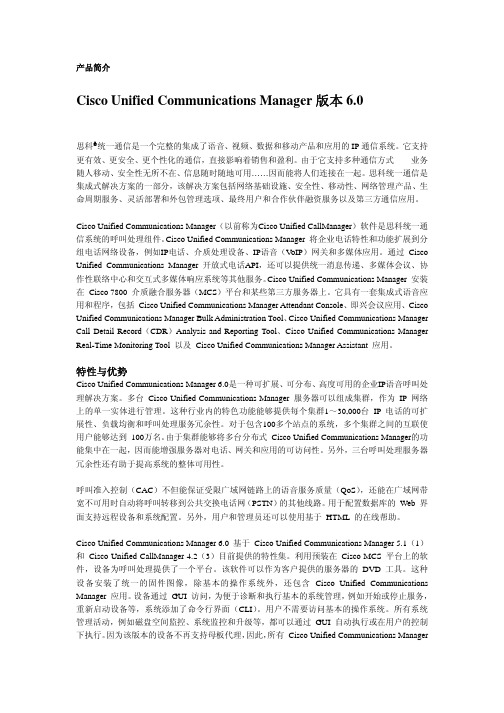
产品简介Cisco Unified Communications Manager版本6.0思科®统一通信是一个完整的集成了语音、视频、数据和移动产品和应用的IP通信系统。
它支持更有效、更安全、更个性化的通信,直接影响着销售和盈利。
由于它支持多种通信方式——业务随人移动、安全性无所不在、信息随时随地可用……因而能将人们连接在一起。
思科统一通信是集成式解决方案的一部分,该解决方案包括网络基础设施、安全性、移动性、网络管理产品、生命周期服务、灵活部署和外包管理选项、最终用户和合作伙伴融资服务以及第三方通信应用。
Cisco Unified Communications Manager(以前称为Cisco Unified CallManager)软件是思科统一通信系统的呼叫处理组件。
Cisco Unified Communications Manager 将企业电话特性和功能扩展到分组电话网络设备,例如IP电话、介质处理设备、IP语音(V oIP)网关和多媒体应用。
通过 Cisco Unified Communications Manager 开放式电话API,还可以提供统一消息传递、多媒体会议、协作性联络中心和交互式多媒体响应系统等其他服务。
Cisco Unified Communications Manager 安装在 Cisco 7800 介质融合服务器(MCS)平台和某些第三方服务器上。
它具有一套集成式语音应用和程序,包括Cisco Unified Communications Manager Attendant Console、即兴会议应用、Cisco Unified Communications Manager Bulk Administration Tool、Cisco Unified Communications Manager Call Detail Record(CDR)Analysis and Reporting Tool、Cisco Unified Communications Manager Real-Time Monitoring Tool 以及Cisco Unified Communications Manager Assistant 应用。
思科统一协作平台产品简介
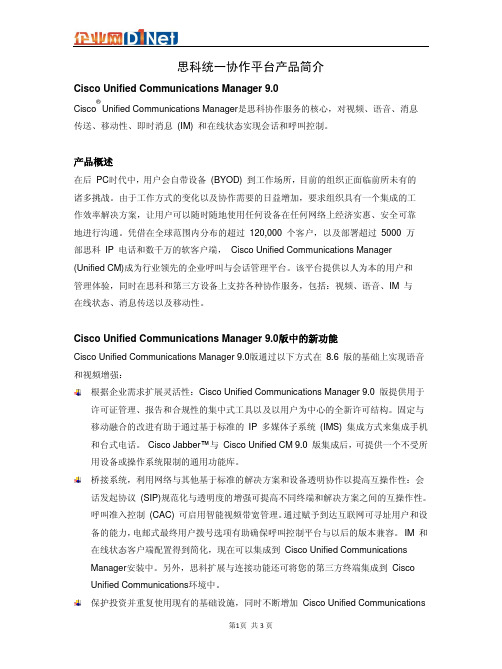
思科统一协作平台产品简介Cisco Unified Communications Manager 9.0Cisco ®Unified Communications Manager 是思科协作服务的核心,对视频、语音、消息传送、移动性、即时消息 (IM) 和在线状态实现会话和呼叫控制。
产品概述在后 PC 时代中,用户会自带设备 (BYOD) 到工作场所,目前的组织正面临前所未有的诸多挑战。
由于工作方式的变化以及协作需要的日益增加,要求组织具有一个集成的工作效率解决方案,让用户可以随时随地使用任何设备在任何网络上经济实惠、安全可靠地进行沟通。
凭借在全球范围内分布的超过 120,000 个客户,以及部署超过 5000 万部思科 IP 电话和数千万的软客户端, Cisco Unified Communications Manager(Unified CM)成为行业领先的企业呼叫与会话管理平台。
该平台提供以人为本的用户和管理体验,同时在思科和第三方设备上支持各种协作服务,包括:视频、语音、IM 与在线状态、消息传送以及移动性。
Cisco Unified Communications Manager 9.0版中的新功能Cisco Unified Communications Manager 9.0版通过以下方式在 8.6 版的基础上实现语音和视频增强:根据企业需求扩展灵活性:Cisco Unified Communications Manager 9.0 版提供用于许可证管理、报告和合规性的集中式工具以及以用户为中心的全新许可结构。
固定与移动融合的改进有助于通过基于标准的 IP 多媒体子系统 (IMS) 集成方式来集成手机和台式电话。
Cisco Jabber ™与 Cisco Unified CM 9.0 版集成后,可提供一个不受所用设备或操作系统限制的通用功能库。
桥接系统,利用网络与其他基于标准的解决方案和设备透明协作以提高互操作性:会话发起协议 (SIP)规范化与透明度的增强可提高不同终端和解决方案之间的互操作性。
思科认证英文全名及中文职称对照

思科认证英文全名及中文职称对照Testpassport ccna 题库我想多多少少应该有部分或者大部分人都是说不全思科认证英文全名的,今天就了解到的和日常收集整理的认证资料写进我的博客的时候顺带发一份给大家,主要是思科的部分认证的中英文全称,供大家温习温习。
思科认证英文全名及中文职称对照【思科认证网络工程师】(英文全名Cisco Certified Network Associate,简称CCNA)表示具备基本的和初步的网络知识。
拥有CCNA认证的人士可以为小型网络(不超过100个节点)安装、配置和操作LAN、WAN和拨号接入服务,其中包括但不仅限于下列协议:IP、IGRP、串行、帧中继、IP RIP、VLAN、RIP、以太网和访问列表。
【思科认证设计工程师】(英文全名Cisco Certified Design Associate,简称CCDA)表示在设计思科网络基础设施方面具备基本的或者初步的知识。
拥有CCDA 认证的人士可以为企业和机构设计包含LAN、WAN和拨号接入服务的路由和交换网络基础设施【思科认证高级网络工程师】(英文全名Cisco Certified Network Professional,简称CC NP)表示网络人士具有对从100个节点到超过500 个节点的融合式局域网和广域网进行安装、配置和排障的能力。
获得CCNP认证资格的网络人士拥有丰富的知识和技能,能够管理构成网络核心的路由器和交换机,以及将语音、无线和安全集成到网络之中的边缘应用。
必备条件:有效的CCNA认证资格。
【思科认证语音专家】(英文全名Cisco Certified Voice Professional,简称CCVP)CCVP 认证表示非常精通融合式IP网络的实施、运行、配置和排障。
认证内容侧重于Cis co Systems CallManager、服务质量(QoS)、网关、关守、IP电话、语音应用和思科路由器及Cisco Catalyst交换机上的应用等主题。
思科 ATA 191 模拟电话适配器用户手册 为 Cisco Unified Communicati
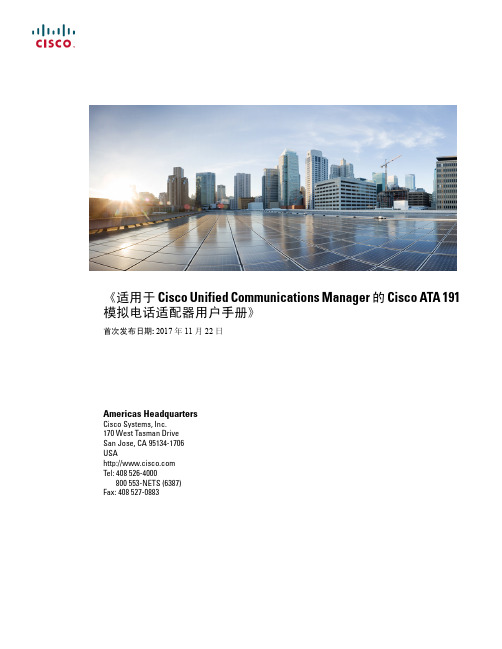
《适用于 Cisco Unified Communications Manager 的 Cisco ATA 191模拟电话适配器用户手册》首次发布日期: 2017年11月22日Americas HeadquartersCisco Systems, Inc.170 West Tasman DriveSan Jose, CA 95134-1706USATel: 408 526-4000800 553-NETS (6387)Fax: 408 527-0883本手册中有关产品的规格和信息如有更改,恕不另行通知。
我们相信本手册中的所有声明、信息和建议均准确可靠,但不为其提供任何明示或暗示的担保。
用户必须承担使用产品的全部责任。
随附产品的软件许可和有限保证在随产品一起提供的信息包中阐明,且构成本文的一部分。
如果您无法找到软件许可或有限保证,请向您的思科代表索取。
以下是符合FCC规则的A类设备的相关信息:经测试,本设备符合FCC规则第15部分对A类数字设备的限制规定。
这些限制旨在提供合理的保护,防止设备在商业环境中运行时产生有害干扰。
本设备可以产生、利用并发射无线射频能量。
如果不按说明手册中的要求安装和使用本设备,有可能对无线电通信产生有害干扰。
在居民区运行此设备可能会造成有害干扰,在这种情况下,用户需要自费消除干扰。
以下是符合FCC规则的B类设备的相关信息:经测试,本设备符合FCC规则第15部分对B类数字设备的限制规定。
设置这些限制的目的是在设备安装于居所时,提供合理保护以避免干扰。
本设备可以产生、利用并发射无线射频能量。
如果不按说明中的要求安装和使用本设备,有可能对无线电通信产生有害干扰。
不过,我们不能保证在任何安装中都不会产生干扰。
如果本设备确实对无线电或电视接收造成干扰(可以通过打开和关闭设备来确定),建议用户采取以下一种或多种措施来消除干扰:•重新调整接收天线的方向或位置。
•增大设备和接收器之间的距离。
Cisco Unified IP电话解决方案

IP电话6941 Cisco Unified IP电话6941的创新特性包括: 图5 适用于通话量较大的环境,功能强大 并能快速使用
● ●
12个三色、可点亮线路键,能够快速显示呼叫状态。 可定制便签插入,一键使用常用功能。 易于阅读、396 x 81像素、白色背光、单色、防眩光LCD图 形化显示屏强化了各种照明条件下的浏览功能。
●
固定功能键:这些终端提供固定功能键来快速使用常用功 能,如目录、设置、转接、会议、保持和语音留言等。
解决方案的客户。
●
每线路单一呼叫:这些终端提供了传统呼叫交互体验。 集成10/100以太网交换机:支持在单一网络接口情况下, 与PC共同部署。
所有Cisco Unified IP电话6900系列终端使用可循环、可再生 的塑料,因此是环保解决方案。深层睡眠选项将非工作时间的 功耗缩减了50%,这既能提高您公司的盈利,又有助于地球
●
●
IP终端数目:思科已发售的IP电话数目比我们最大的竞争对 手多五倍。
入门级语音终端:Cisco Unified SIP电话3900系列。 企业语音终端:Cisco Unified IP电话6900系列。 高级企业终端:Cisco Unified IP电话7900系列。 高级媒体终端:Cisco Unified IP电话8900系列。 高级协作媒体终端:Cisco Unified IP电话9900系列。 基于PC的语音应用: - Cisco IP Communicator - Cisco Unified Personal Communicator - Cisco Unified Video Advantage
●
适用于通话量较大的用户
Cisco Unified IP电话6961
思科IP语音平台方案简介-UCM

思科统一通信系统方案建议书(Unified Communication Manager)Cisco System (China)2009.1目录一、语音平台技术要求: (2)二、平台总体建议: (3)三、系统部署和可靠性、安全和QoS: (6)四、IP语音平台编号方案: (10)五、IP智能终端应用举例(可选): (11)六、分机移动服务: (18)七、统一消息服务(可选): (21)八、Web、语音集成会议服务(可选): (24)九、多点视频会议集成(可选): (28)十、IT支持服务中心:(可选) (32)十一、系统维护和管理: (35)十二、思科方案优势: (40)十三、IP语音方案同传统PBX的比较 (45)十四、思科IP智能终端: (47)十五、思科Call Manager系统平台概述: (53)十六、思科IP语音平台安装环境要求: (59)一、语音平台技术要求:项目需求概述:∙为了保证现在和未来业务发展需要,建设融合语音和数据网络的全新通信平台成为通信建设的重点∙新建的办公IP 语音系统应具备支持公司未来三至五年业务发展的能力。
∙系统将覆盖全网各个办公机构。
∙新建的系统将采用纯IP交换方式,同时提供语音信箱、Web会议系统等增值应用平台∙要求新建网络尽可能多的利用现有的思科网络平台∙包括视频集成的多业务通信平台新办公电话通信系统平台:∙覆盖全网的IP电话终端(其中包括彩色触摸屏IP语音终端和黑白大屏IP电话终端;同时提供模拟电话接口用于传真机和模拟电话的连接)。
∙将桌面电话系统同PC进行集成,实现方便的基于PC的呼叫发起和控制。
∙将桌面固定电话同移动终端(如手机)进行捆绑,实现更高效率的通信。
∙各地提供数字中继接入(提供DID接入和传真接入)。
∙电话和Web会议系统(提供语音会议和Web会议)。
∙多媒体信箱系统(提供用户的语音留言功能)。
IP智能终端同OA平台的结合:∙通过IP智能终端的屏幕,集成XML浏览和推送功能,将部分查询和通知功能延伸到每个智能IP终端上。
思科统一通信解决方案概览

思科统一通信解决方案概览概述:思科统一通信解决方案是一种集成了语音、视频、即时消息和在线会议等功能的全面通信解决方案。
它提供了一种灵活、可扩展的方式来满足企业通信和协作的需求,帮助企业提高生产力、降低成本、加强安全性,并促进团队之间的协作和沟通。
核心组件:思科统一通信解决方案由以下核心组件组成:1. 思科统一通信管理器(Cisco Unified Communications Manager,简称CUCM):CUCM是思科统一通信解决方案的核心组件之一,它提供了企业级的电话呼叫控制、会议控制、消息传递和电话目录等功能。
CUCM可以集成多种通信设备,如IP电话、视频终端和软电话等,实现统一的通信管理。
2. 思科统一联系中心(Cisco Unified Contact Center,简称UCC):UCC是一个全面的客户互动解决方案,它提供了多渠道的客户接触中心功能,包括自动呼叫分配、语音响应系统、多媒体交互和实时监控等。
UCC可以帮助企业提供更好的客户服务,提高客户满意度和忠诚度。
3. 思科统一移动通信(Cisco Unified Mobility,简称CUM):CUM是思科统一通信解决方案的移动扩展组件,它可以将企业电话系统无缝地扩展到移动设备上。
通过CUM,用户可以在移动设备上接收和拨打企业电话,实现随时随地的通信和协作。
4. 思科统一会议管理(Cisco Unified MeetingPlace,简称CUM):CUM是一个全面的在线会议解决方案,它提供了语音、视频、即时消息和桌面共享等功能,帮助用户进行远程会议和协作。
CUM支持多种终端设备,包括IP电话、PC、移动设备和视频终端等。
功能特点:思科统一通信解决方案具有以下功能特点:1. 卓越的通信质量:思科统一通信解决方案采用了先进的音视频编解码技术和网络传输技术,确保了高质量的通信体验。
它支持高清语音和高清视频,可以实现清晰、流畅的通信效果。
cisco_unified_communications_manager

Cisco Unified Communications Manager版本7.0思科统一通信解决方案统一了固定和移动网络上的语音、视频、数据和移动应用,支持随时随地的轻松协作。
产品概述Cisco Unified Communications Manager 是思科统一通信解决方案中强大的呼叫处理组件。
它是一个可扩展、可分布、高度可用的企业IP语音呼叫处理解决方案。
Cisco Unified Communications版本7.0的新特性重要特性和优势随着用户需求的变化,Cisco Unified Communications Manager也在不断改进,以满足这些需求。
Cisco Unified Communications Manager版本7.0旨在降低机构的总体拥有成本,改进最终用户和系统管理员的呼叫体验。
这一最新版本的部分重要特性如下:●本地路由组和转换模式大大简化了创建拨号计划时所需的配置。
●智能桥接选择能够为您节约资金,优化视频桥接资源的使用。
●可信中继点为思科统一通信软件客户端提供可信服务质量(QoS)和呼叫准入控制(CAC),以及可信VLAN穿越。
●提前在SIP中继上支持G.729,提供节省低带宽的编解方式。
表1中列出了Cisco Unified Communications Manager版本7.0的全部新特性。
表1Cisco Unified Communications Manager 7.0的新特性表1Cisco Unified Communications Manager 7.0的新特性(续)2产品简介产品规格平台●Cisco MCS 7800系列媒体融合服务器,包括Cisco MCS 7815、MCS 7816、MCS 7825、MCS 7828、MCS 7835和MCS 7845●某些选定的第三方服务器;如需了解更多信息,请访问:/go/swonly●Cisco Unified Communications Manager企业版;如需了解更多信息,请访问:/en/US/products/ps7273/index.html该系统提供一个呼叫处理平台,呼叫处理软件是在Cisco MCS服务器上预先装载;也可以通过DVD光盘的方式提供给客户,在特定的服务器上安装。
思科统一通信自助服务门户网站用户指南说明书

Cisco Unified Communications Self Care 门户网站用户指南 10.5(1) 版Unified Communications Self Care门户网站2Unified Communications Self Care设置2电话4附加设置12Revised: January 22, 2015, OL-32117-01Unified Communications Self Care 门户网站本文档说明如何使用Unified Communications Self-Care门户网站配置Cisco Unified IP电话和Jabber应用程序的用户设置。
使用Unified Communications Self Care门户网站可以配置各项设置,例如快速拨号号码、联系人列表、电话服务和语音信箱通知。
本文档包含以下各节:Unified Communications Self Care 设置本用户指南说明Unified Communications Self-Care Portal中所有可用的配置设置。
本指南假定您的电话支持所有可用的设置,并且网络管理员已配置Unified Communications Self-Care Portal显示所有用户设置。
请注意,当您在Unified Communications Self-Care Portal中设置电话时,本指南中出现的某些设置可能不会显示,原因如下:•电话功能 如果某项功能不适用于您的特定电话型号,则当您在Unified Communications Self-Care Portal中设置电话时,该功能不会出现。
例如,如果您的电话不支持“免打扰”,则该功能不会显示为可用的设置。
•企业参数 网络管理员可以在Cisco Unified Communications Manager中设置企业参数,以限制用户可以在Unified Communications Self-Care Portal中配置的设置。
CiscoIPCommunicator的常见问题解答
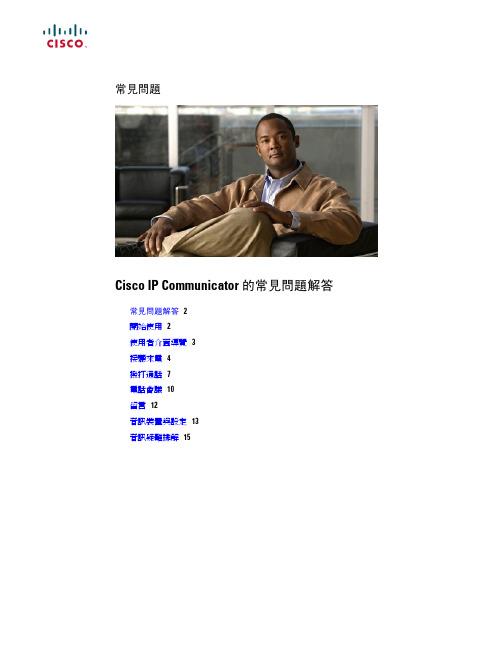
15 鍵台
可讓您輸入數字與字母,以及選擇功能表項目。(不適用於可選面板。)此外,您也可 以使用電腦鍵盤。
16 軟鍵按鈕
每一個按鈕均會啟動一個軟鍵。按一下軟鍵標籤(而非按鈕)也可啟動軟鍵。(鍵盤快 速鍵為 F2 到 F6。)
17 語音留言與響鈴指示 指出有來電與新的語音Leabharlann 言。 燈接聽來電4
問:我要如何接聽來電? 答:如果您的工作站有提供下列方法時,您就可以利用這些方法接聽來電:
7 設定按鈕
開啟或關閉「設定」功能表。使用此功能表可變更觸控螢幕及鈴聲設定。(鍵盤快速鍵 為 Ctrl + S。)
8 服務按鈕
開啟或關閉「服務」功能表。(鍵盤快速鍵為 Ctrl + R。)
9 音量按鈕
控制音訊模式的音量與其他設定。(鍵盤快速鍵為 Page Up/Page Down)。
10 喇叭按鈕
開啟或關閉喇叭。當喇叭開啟時,此按鈕會亮燈。(鍵盤快速鍵為 Ctrl + P。)
使用者介面導覽
1 電話螢幕 2 視窗控制按鈕 3 可程式化按鈕
可讓您檢視通話狀態與功能表,並可啟動項目。 可讓您檢視功能表、隱藏 Cisco IP Communicator、切換面板或結束應用程式。 可程式化按鈕會視組態不同而讓您存取:
•電話線路及對講線路(線路按鈕) •快速撥號號碼(快速撥號按鈕,包括忙線域 (BLF) 快速撥號功能) •網路型服務(如「個人通訊錄」按鈕) •電話功能(如「私密」、「保留」或「轉接」按鈕)
常見問題
Cisco IP Communicator 的常見問題解答
常見問題解答 2 開始使用 2 使用者介面導覽 3 接聽來電 4 撥打通話 7 電話會議 10 留言 12 音訊裝置與設定 13 音訊疑難排解 15
思科统一通信解决方案概览
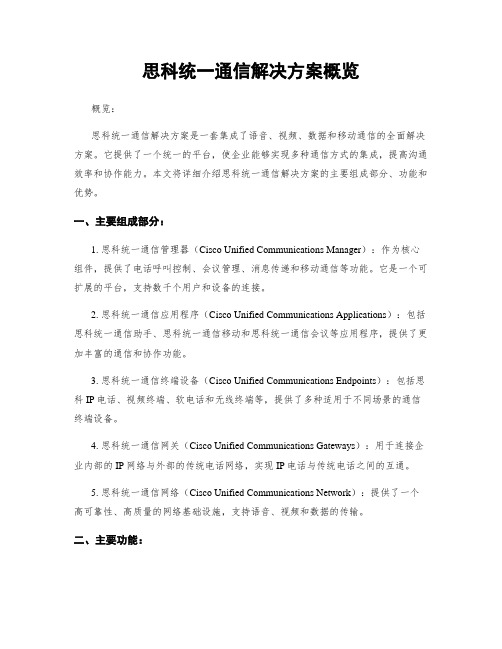
思科统一通信解决方案概览概览:思科统一通信解决方案是一套集成了语音、视频、数据和移动通信的全面解决方案。
它提供了一个统一的平台,使企业能够实现多种通信方式的集成,提高沟通效率和协作能力。
本文将详细介绍思科统一通信解决方案的主要组成部分、功能和优势。
一、主要组成部分:1. 思科统一通信管理器(Cisco Unified Communications Manager):作为核心组件,提供了电话呼叫控制、会议管理、消息传递和移动通信等功能。
它是一个可扩展的平台,支持数千个用户和设备的连接。
2. 思科统一通信应用程序(Cisco Unified Communications Applications):包括思科统一通信助手、思科统一通信移动和思科统一通信会议等应用程序,提供了更加丰富的通信和协作功能。
3. 思科统一通信终端设备(Cisco Unified Communications Endpoints):包括思科IP电话、视频终端、软电话和无线终端等,提供了多种适用于不同场景的通信终端设备。
4. 思科统一通信网关(Cisco Unified Communications Gateways):用于连接企业内部的IP网络与外部的传统电话网络,实现IP电话与传统电话之间的互通。
5. 思科统一通信网络(Cisco Unified Communications Network):提供了一个高可靠性、高质量的网络基础设施,支持语音、视频和数据的传输。
二、主要功能:1. 语音通信:通过思科统一通信解决方案,用户可以通过IP电话、软电话或移动设备进行语音通话。
它支持高清音质、多方通话、呼叫转移等功能,提供了更加便捷和高效的通信方式。
2. 视频通信:思科统一通信解决方案支持高清视频通信,用户可以通过视频终端或移动设备进行实时视频通话。
它提供了丰富的视频会议功能,支持多方会议、屏幕共享等,提高了远程协作的效率。
3. 数据传输:思科统一通信解决方案支持将语音、视频和数据集成在同一网络中进行传输。
【原创】Cisco_IP_Communicator_软电话配置全解

【原创】Cisco_IP_Communicator_软电话配置全解近来,小生在网上看到很多关于Cisco_IP_Communicator_软电话的问题,很多网友也有疑问,今天我给大家演示一下如何使用软电话的。
使用环境:公司内部所需软件:Cisco_IP_Communicator 和 GNS3硬件:电脑即可备注:为什么要使用GNS3呢,用现在的话就是屌丝没钱啊,买不起CISCO 的路由器啊,呵呵。
实验拓扑图:上图简单的说明,公司内部的pc 分别安装Cisco_IP_Communicator ,要有声卡的。
然后直接去CME(支持语音电话的路由器)注册。
电话号码由CME分配。
关于路由器,由于我们没有真实的路由器,我只能用GNS3模拟了,当然,如果你公司有钱直接买一个更好用,我讲原理即可。
GNS3 截图如下:那朵运用过gns3的童鞋都知道可以连接真实的主机以便于和整个局域网连通。
这样公司的所有PC都可以连接路由器(CME)。
强调一点 CISCO 有些型号的路由器没有电话服务的,我用IOS是c3745-advipservicesk9-mz.124-3c 这个版本的。
看到我的CME可以ping 通公司的PC的网关。
这样基本工作完成。
下面就是配置了:CME的配置如下:很多人问到网上的配置可多,我实验了几次一下几条简单的命令已经够用,所以不需要那么多。
1.配置路由器的IPRouter(config)#interface f0/0Router(config)#ip address 192.168.0.2 255.255.255.0Router(config)#no shutdown2.配置路由器的电话服务功能,并配置一些参数Router(config)#telephony-serviceRouter(config-telephony)#auto assign 1 to 5Router(config-telephony)#max-ephones 5Router(config-telephony)#max-dn 5Router(config-telephony)#ip source-address 192.168.0.2 port 2000 3.配置IP电话号码Router(config)#ephone-dn 1Router(config-ephone-dn)#number 5001Router(config)#ephone-dn 2Router(config-ephone-dn)#number 5002到此 CME的配置完成。
思科统一通信解决方案概览
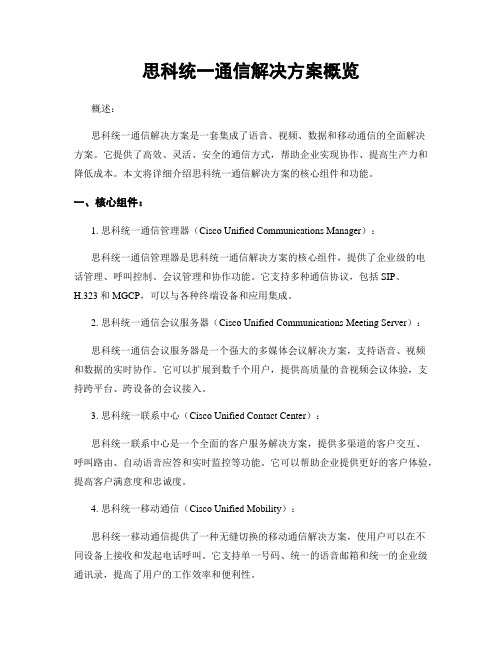
思科统一通信解决方案概览概述:思科统一通信解决方案是一套集成了语音、视频、数据和移动通信的全面解决方案。
它提供了高效、灵活、安全的通信方式,帮助企业实现协作、提高生产力和降低成本。
本文将详细介绍思科统一通信解决方案的核心组件和功能。
一、核心组件:1. 思科统一通信管理器(Cisco Unified Communications Manager):思科统一通信管理器是思科统一通信解决方案的核心组件,提供了企业级的电话管理、呼叫控制、会议管理和协作功能。
它支持多种通信协议,包括SIP、H.323和MGCP,可以与各种终端设备和应用集成。
2. 思科统一通信会议服务器(Cisco Unified Communications Meeting Server):思科统一通信会议服务器是一个强大的多媒体会议解决方案,支持语音、视频和数据的实时协作。
它可以扩展到数千个用户,提供高质量的音视频会议体验,支持跨平台、跨设备的会议接入。
3. 思科统一联系中心(Cisco Unified Contact Center):思科统一联系中心是一个全面的客户服务解决方案,提供多渠道的客户交互、呼叫路由、自动语音应答和实时监控等功能。
它可以帮助企业提供更好的客户体验,提高客户满意度和忠诚度。
4. 思科统一移动通信(Cisco Unified Mobility):思科统一移动通信提供了一种无缝切换的移动通信解决方案,使用户可以在不同设备上接收和发起电话呼叫。
它支持单一号码、统一的语音邮箱和统一的企业级通讯录,提高了用户的工作效率和便利性。
二、核心功能:1. 语音通信:思科统一通信解决方案支持高质量的语音通信,包括实时语音通话、语音会议和语音信箱。
用户可以通过电话、软电话或移动设备进行语音通信,实现随时随地的沟通。
2. 视频通信:思科统一通信解决方案提供了高清晰度的视频通信功能,支持点对点视频通话、多方视频会议和视频共享。
用户可以通过视频设备、电脑或移动设备进行实时的视觉交流,提高协作效率和沟通质量。
Cisco IP Communicator安装手册

1. Cisco IP Communicator setup安装
张江同事点击:
http://192.168.200.180/Cisco IP Communicator Setup.exe
浦发同事访问:
\\192.168.101.61\专业文件夹\电话软件\Cisco IP Communicator Setup.exe 2.安装程序语言
3. 选择"我接受许可证中的协议条款"
4. 选择安装目录
5. 开始安装
6. 勾上“启动Cisco IP Communicator”,点击完成。
7.选择和调节音频设备
点击“播放”,然后再点击下一步,如果出现报错信息,请检查耳机是否插好。
点击“测试”,然后再点击下一步完成,如果出现报错信息,请检查麦克风是否插好。
8. 配置网络首选项
此处需设置“使用此设备名”和“使用下列TFTP 服务器”
设备名:部门简写-邮箱名(如果邮箱名超过12位取前12位),如:OP-lue_liu
TFTP服务器1:192.168.250.1
部门简写:
总裁办: CO 行政: ADE 运维: OP 研发: RD 视觉: UI 产品: PD
财务: FD 人事: HR 浦发: PF 客服: CS 审核: AD
9. 启动Cisco IP Communicator。
思科统一通信解决方案概览
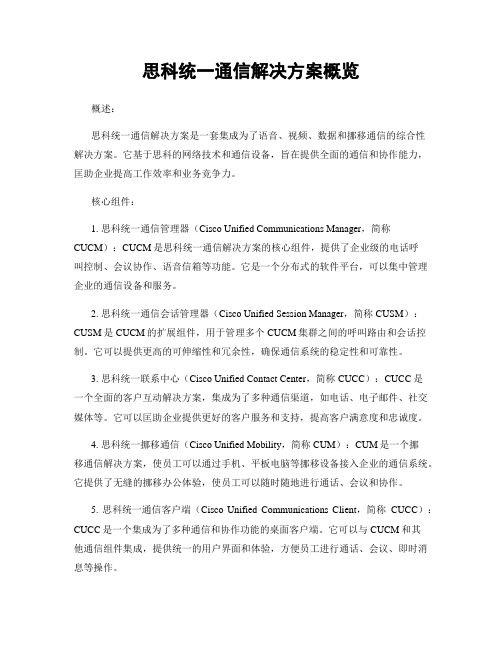
思科统一通信解决方案概览概述:思科统一通信解决方案是一套集成为了语音、视频、数据和挪移通信的综合性解决方案。
它基于思科的网络技术和通信设备,旨在提供全面的通信和协作能力,匡助企业提高工作效率和业务竞争力。
核心组件:1. 思科统一通信管理器(Cisco Unified Communications Manager,简称CUCM):CUCM是思科统一通信解决方案的核心组件,提供了企业级的电话呼叫控制、会议协作、语音信箱等功能。
它是一个分布式的软件平台,可以集中管理企业的通信设备和服务。
2. 思科统一通信会话管理器(Cisco Unified Session Manager,简称CUSM):CUSM是CUCM的扩展组件,用于管理多个CUCM集群之间的呼叫路由和会话控制。
它可以提供更高的可伸缩性和冗余性,确保通信系统的稳定性和可靠性。
3. 思科统一联系中心(Cisco Unified Contact Center,简称CUCC):CUCC是一个全面的客户互动解决方案,集成为了多种通信渠道,如电话、电子邮件、社交媒体等。
它可以匡助企业提供更好的客户服务和支持,提高客户满意度和忠诚度。
4. 思科统一挪移通信(Cisco Unified Mobility,简称CUM):CUM是一个挪移通信解决方案,使员工可以通过手机、平板电脑等挪移设备接入企业的通信系统。
它提供了无缝的挪移办公体验,使员工可以随时随地进行通话、会议和协作。
5. 思科统一通信客户端(Cisco Unified Communications Client,简称CUCC):CUCC是一个集成为了多种通信和协作功能的桌面客户端。
它可以与CUCM和其他通信组件集成,提供统一的用户界面和体验,方便员工进行通话、会议、即时消息等操作。
优势和功能:1. 高度可靠性和可扩展性:思科统一通信解决方案基于思科的网络技术和设备,具有高度可靠性和可扩展性。
它可以支持大规模的通信系统,适应企业的业务增长和变化。
Cisco Unified IP Phone 3905 User Guide

Cisco Unified IP Phone 3905 User Guide forCisco Unified Communications Manager Express Version 8.8 (SIP) First Published: July22,2011Last Modified: July22,2011Americas HeadquartersCisco Systems, Inc.170 West Tasman DriveSan Jose, CA 95134-1706USATel: 408 526-4000800 553-NETS (6387)Fax: 408 527-0883Text Part Number: OL-24411-01Cisco and the Cisco logo are trademarks or registered trademarks of Cisco and/or its affiliates in the U.S.and other countries.To view a list of Cisco trademarks,go to this URL:http:// /go/trademarks.Third-party trademarks mentioned are the property of their respective owners.The use of the word partner does not imply a partnership relationship between Cisco and any other company.(1110R)©2013Cisco Systems,Inc.All rights reserved.C O N T E N T SC H A P T E R1Overview1Physical Description of Cisco Unified IP Phone39051Phone Connections3Adjusting the Handset Rest4C H A P T E R2Operating Your Phone7Adjust the V olume7Answer a Call8Auto Answer8Auto Answer with Your Speakerphone8Call Forward All8Call Pickup9Conference9End a Call9Hold/Resume a Call10Manage Call Waiting10Mute a Call10Place a Call10Redial a Number11Shared Lines11Transfer a Call11V oice Messages12Personalize Your V oicemail12Check for V oice Messages12Cisco Unified IP Phone 3905 User Guide for Cisco Unified Communications Manager Express Version 8.8 (SIP) OL-24411-01iiiContentsCisco Unified IP Phone 3905 User Guide for Cisco Unified Communications Manager Express Version 8.8 (SIP)OL-24411-01C H A P T E R1OverviewThis guide provides phone layout and feature descriptions for the Cisco Unified IP Phone3905.•Physical Description of Cisco Unified IP Phone3905,page1Physical Description of Cisco Unified IP Phone 3905The Cisco Unified IP Phone3905is a single-line phone.Buttons near the handset provide direct access toseveral features.Cisco Unified IP Phone 3905 User Guide for Cisco Unified Communications Manager Express Version 8.8 (SIP)OL-24411-011DescriptionItem Functions as traditional phone handset.Handset 1Indicates new voice message (steady red)or an incoming call (blinking).Message waiting indicator 2Displays phone menus and call activity including caller ID (phone number),call duration,and call state.Phone screen3Allows you to scroll through menu items and highlight items.When the phone is on-hook,displays the call logs (Missed Calls,Received Calls,Placed Calls)and your Speed Dials.Navigation Pad and Select (center)button 4Provides access to phone settings such as call history,user preferences,phoneconfiguration (including administration settings,device configuration,network configuration,and other common configurations),and phone model information.Applicationbutton5 Cisco Unified IP Phone 3905 User Guide for Cisco Unified Communications Manager Express Version 8.8 (SIP)2OL-24411-01OverviewPhysical Description of Cisco Unified IP Phone 3905Toggles back to the previous setting.Previousbutton 6Places an active call on hold.Holdbutton 7Transfers active calls to another extension.Transferbutton 8Dials the last dialed number.Redialbutton 9Allows you to dial phone numbers and enter numbers or letters.Keypad 10Selects the speakerphone.When the speakerphone is on,the button is lit.Speakerphonebutton11Controls the handset and speakerphone volume (off-hook)and the ringer volume (on-hook).V olumebutton12Mutes the speakerphone and handset.If the button is lit,the speaker and handset are muted.Mutebutton13Phone ConnectionsFor your phone to work,it must be connected to the corporate IP telephony network.Your system administrator can help you connect your phone.Cisco Unified IP Phone 3905 User Guide for Cisco Unified Communications Manager Express Version 8.8 (SIP)OL-24411-013OverviewPhone ConnectionsNetwork port (10/100SW)connection.IEEE 802.3af power enabled.4DC adaptor port (DC 4.2V)1Access port (10/100PC)connection 5AC-to-DC power supply (optional)2Handset connection6AC power wall plug (optional)3Adjusting the Handset RestYou can adjust the handset rest of a wall-mounted phone so that the receiver does not slip out of the cradle.Cisco Unified IP Phone 3905 User Guide for Cisco Unified Communications Manager Express Version 8.8 (SIP)4OL-24411-01OverviewAdjusting the Handset RestOverviewAdjusting the Handset RestProcedureStep 1Set the handset aside and pull the square plastic tab from the handset rest.Step 2Rotate the tab halfway(180degrees).Step 3Hold the tab between two fingers,with the small notches(in the corners)facing you.Step 4Make sure the tab lines up evenly with the slot in the cradle.Step 5Slide the tab back into the handset rest.An extension protrudes from the top of the rotated tab.Return the handset to the handset rest.Cisco Unified IP Phone 3905 User Guide for Cisco Unified Communications Manager Express Version 8.8 (SIP)OL-24411-015Overview Adjusting the Handset RestCisco Unified IP Phone 3905 User Guide for Cisco Unified Communications Manager Express Version 8.8 (SIP)6OL-24411-01C H A P T E R2 Operating Your PhoneThis section describes how to operate your Cisco IP Phone and includes information on phonefeatures.Because there are differences in phone and site configurations,not all features described here might applyto your phone.Consult your system administrator for more information.Note•Adjust the V olume,page7•Answer a Call,page8•Call Forward All,page8•Call Pickup,page9•Conference,page9•End a Call,page9•Hold/Resume a Call,page10•Manage Call Waiting,page10•Mute a Call,page10•Place a Call,page10•Redial a Number,page11•Shared Lines,page11•Transfer a Call,page11•V oice Messages,page12Adjust the Volume•During a call,press the+or-on the VOLUME button to increase or decrease the volume respectively.•Press the+or-on the VOLUME button while the handset is in its cradle and the phone is idle.Operating Your Phone Answer a CallAnswer a Call•Lift the handset.•If you are using the speakerphone,press the Speaker button.Auto AnswerAuto Answer prompts your phone to automatically answer incoming calls after one ring.Your system administrator sets up Auto Answer to work with your speakerphone.Auto Answer with Your SpeakerphoneAuto Answer prompts your phone to automatically answer incoming calls after one ring.Keep the handset in the cradle to auto answer with your speaker phone.Otherwise,calls ring normally andyou must manually answer them.Your system administrator sets up Auto Answer to work either with yourspeakerphone.Call Forward AllCall Forward All allows you to forward calls on your phone to another number.You can set up Call ForwardAll directly on your phone.To access Call Forward All remotely,go to your User Options web pages.There are two types of call forwarding features that your system administrator might set up on your phone:1Unconditional call forwarding(Call Forward All)—Applies to all calls that you receive.2Conditional call forwarding(Call Forward No Answer,Call Forward Busy,Call Forward NoCoverage)—Applies to certain calls that you receive,according to conditions,and is accessible only fromyour User Options web pages.Your system administrator can set up other call forward options that:1Allows calls placed from the call forward target number to your phone to ring through,rather than be forwarded.2Prevents you from creating a call forward loop or exceeding the maximum number of links in a call forwarding chain.ProcedureStep 1Press the center button of the Navigation Pad button.Step 2Navigate for the“Call Forward All”option.Step 3Enter the call forward target number exactly as you would dial it from your phone.For example,enter an access code or the area code,if necessary.Operating Your PhoneCall PickupCall PickupCall Pickup allows you to answer a call that is ringing on a co-worker’s phone by redirecting the call to yourphone.You might use Call Pickup if you share call-handling tasks with co-workers.There are two ways you can pick up a call:1Pickup—Allows you to answer a call that is ringing on another phone within your call pickup group.If multiple calls are available for pick up,your phone picks up the oldest call first(the call that has beenringing for the longest time).2Group Pickup—Allows you to answer a call on a phone that is outside your call pickup group by:a Using a group pickup number(provided by your system administrator).b Dialing the ringing phone’s number if the destination user’s direct number is present in one of thecurrent user's associated groups.Your system administrator sets up the call pickup group you are in and the call pickup buttons depending onyour call-handling needs and work environment.To access Call Pickup:ProcedureStep 1Press the center button of the Navigation Pad button.Step 2Navigate for the“PickUp”and“GPickUp”options.ConferenceConference allows you to talk simultaneously with multiple parties.When you are talking on a call,useConference to dial another party and add them to the call.You can remove individual participants from theconference if your phone supports the e hookflash to set up a conference call.End a Call•Hang up the handset.•If you are using a speakerphone,press the Speaker button.Hold/Resume a Call ProcedureStep 1To put a call on hold,press the Holdbutton .The line button flashes green.Step 2To resume the call,press the flashing green line button.Manage Call WaitingCall Waiting provides cues to notify you that a new call is ringing on your phone when you are talking on another call,including a call waiting tone (single beep)and an amber flashing linebutton.Unanswered calls are routed to your voicemail system (if available).Note ProcedurePress the flashing amber line button.Your phone automatically puts the original call on hold and connects the ringing call.Mute a Call ProcedureStep 1To turn the Mute on,press the Mutebutton .Step 2To turn the Mute off,press the Mute button the second time.Place a CallUse one of the following methods to place a call:•Lift the handset and dial the number.•Dial the number,and then lift the handset.•Dial the number,and then press the Speaker button.Operating Your PhoneHold/Resume a Call•Press the Line button for your extension,and then dial the number.•Press the Speaker button,and then dial the number.•If you have established speed-dial numbers,press the Feature button enabled for speed-dial.Redial a NumberTo redial the most recently dialed number:•Press the Redialbutton .•To place the call,get a dial tone on the line,then press the Redial button.Shared LinesShared lines allow you to use one phone number for multiple phones.You might have a shared line if you have multiple phones and want one phone number,share call-handling tasks with co-workers,or handle calls on behalf of a manager.For example,if you share a line with a co-worker:•When a call comes in on the shared line:•Your phone rings and the line button flashes amber.•Your co-worker ’s phone rings and the line button flashes amber.•If you answer the call:•Your line button turns green.•Your co-worker ’s line button turns red.When button is red,that line cannot be used to barge in on the call or used to make another call.•If you put the call on hold:•Your line button flashes green.•Your co-worker ’s line button flashes red.When the line flashes red,your co-worker can pick up the call.Transfer a CallTransfer allows you to redirect a connected call from your phone to another number.Operating Your PhoneRedial a NumberProcedureStep 1Press Transferbutton to put the first call on hold and initiate a new call.Step 2Press the Transfer button the second time to finish the transfer.Voice MessagesV oice messages are stored on your voicemail system.Your company determines the voicemail system your phone uses.Personalize Your Voicemail ProcedureStep 1Dial the voicemail access number (provided by your system administrator).Step 2Follow the voice prompts.Check for Voice MessagesYou can configure the visual message waiting lamp using your User Options web pages.Note •Look for a solid red light on your handset.•Listen for a stutter tone when you lift the handset.Operating Your PhoneVoice Messages。
Cisco Unified Communications Manager(CM)基础知识说明书

.Learning@CiscoCourse overview Understanding Cisco Collaboration Foundations (CLFNDU) v1.0What you’ll learn in this courseThe Understanding Cisco Collaboration Foundations (CLFNDU) 1.0 course gives you the skills and knowledge needed to administer and support a simple, single-site Cisco® Unified Communications Manager (CM) solution with Session Initiation Protocol (SIP) gateway. The course covers initial parameters, management of devices including phones and video endpoints, management of users, and management of media resources, as well as Cisco Unified Communications solutions maintenance and troubleshooting tools. In addition, you will learn the basics of SIP dial plans including connectivity to Public Switched Telephone Network (PSTN) services, and how to use class-of-service capabilities.This course does not lead directly to a certification exam, but it does cover foundational knowledge that can help you prepare for several professional-level collaboration courses and exams:Course duration●Instructor-led training: 5 days with hands-on lab practice●Virtual instructor-led training: 5 days of web-based classes with hands-on lab practice●E-learning: Equivalent of 5 days of instruction with hands-on lab practiceHow you’ll benefitThis course will help you:●Administer a single-site Cisco Unified Communications Manager, handling daily tasks such as add, moves,changes and deletions of phones, video endpoints, and users●Configure Jabber devices and implement common endpoint features including call park, shared lines,pickup groups, and phone button templates●Introduce you to the SIP protocol, how calls are connected, and how media codes are determined●Introduce you to the capabilities and basic configuration of an SIP gateway for PSTN access●Introduce you to the dial plan elements used to route calls, and the class-of-service capabilities to controlwho can route calls where●Administer Cisco Unity Connection handling daily tasks such as add, moves, and changes and deletions ofvoicemail boxes and users●Administer maintenance tasks and use the troubleshooting tools available on Cisco UnifiedCommunications Manager and Cisco Real-time Monitoring ToolWho should enroll●Students preparing to take the CCNP Collaboration certification●Network administrators●Network engineers●Systems engineersHow to enroll●For instructor-led training, visit the Cisco Learning Locator●For private group training, visit Cisco Private Group Training●For self-paced e-learning, visit the Cisco Learning Network Store●For digital library access, visit the Cisco Platinum Learning LibraryTechnology areas●CollaborationCourse detailsObjectivesAfter taking this course, you should be able to:●Define collaboration and describe the main purpose of key devices in a Cisco collaboration on-premise,hybrid, and cloud deployment model●Configure and modify required parameters in Cisco Unified Communications Manager (CM) includingservice activation, enterprise parameters, CM groups, time settings, and device pool●Deploy and troubleshoot IP phones via auto registration and manual configuration within Cisco Unified CM●Describe the call setup and teardown process for a SIP device including codec negotiation using SessionDescription Protocol (SDP) and media channel setup●Manage Cisco Unified CM user accounts (local and via Lightweight Directory Access Protocol [LDAP])including the role/group, service profile, UC service, and credential policy●Configure dial plan elements within a single site Cisco Unified CM deployment including Route Groups,Local Route Group, Route Lists, Route Patterns, Translation Patterns, Transforms, SIP Trunks, and SIP Route Patterns●Configure Class of Control on Cisco Unified CM to control which devices and lines have access to services●Configure Cisco Unified CM for Cisco Jabber and implement common endpoint features including call park,softkeys, shared lines, and pickup groups●Deploy a simple SIP dial plan on a Cisco Integrated Service Routers (ISR) gateway to enable access to thePSTN network●Manage Cisco UCM access to media resources available within Cisco UCM and Cisco ISR gatewaysPage 2 of 4●Describe tools for reporting and maintenance including Unified Reports, Cisco Real-Time Monitoring Tool(RTMT), Disaster Recovery System (DRS), and Call Detail Records (CDRs) within Cisco Unified CM●Describe additional considerations for deploying video endpoints in Cisco Unified CM●Describe the integration of Cisco Unity® with Cisco Unified CM and the default call handlerPrerequisitesThis course is intended to be an entry-level course. There are no specific prerequisite Cisco courses; however, the following skills are required:●Internet web browser usability knowledge and general computer usage●Knowledge of Cisco Internetwork Operating System (Cisco IOS®) command lineOutline●Exploring the Path to Collaboration●Introducing Cisco Unified Communications Manager and Initial Parameters●Exploring Endpoints and the Registration Process●Exploring Codecs and Call Signaling●Managing Users in Cisco Unified Communication Manager●Describing a Basic Dial Plan●Describing Class of Service●Enabling Endpoints and Features●Describing the Cisco ISR as a Voice Gateway●Exploring Cisco Unified Communication Manager Media Resources●Reporting and Maintenance●Exploring Additional Requirements for Video Endpoints●Describing Cisco Unity ConnectionLab outline●Configure Default Cisco Unified CM System and Enterprise Parameters●Configure the Cisco Unified CM Core System Settings●Configure an Access Switch for an Endpoint●Deploy an IP Phone Through Auto and Manual Registration●Administer Endpoints in Cisco Unified Communications Manager●Create a Local User Account and Configure LDAP●Implement Users●Create a Basic Dial Plan●Explore Partitions and Call Search Spaces●Describe Private Line Automatic Ringdown (PLAR)●Deploy an On-Premise Cisco Jabber® Client for Windows●Implement Common Endpoint Features●Configure Common Endpoint Features●Configure Voice over Internet Protocol (VoIP) Dial PeersPage 3 of 4Page 4 of 4●Configure Integrated Service Digital Network (ISDN) Circuits and Plain Old Telephone Service (POTS) Dial Peers● Control Access to Media Resources ● Use Reporting and Maintenance Tools ● Explore Endpoint Troubleshooting Tools● Examine the Integration between Unity Connection and Cisco Unified CM ●Manage Unity Connection UsersCourse content is dynamic and subject to change without notice. © 2019 Cisco and/or its affiliates. All rights reserved.C22-743089-0112/19。
思科全新协作解决方案-未来协作之旅

思科全新协作之旅——全新协作不断变迁的商业竞争环境犹如悬顶之剑,迫使企业不断瘦身、加速奔跑,追求速度、灵活、更高适应性。
协作,被认为是构建能适应市场压力不断变化的企业的最佳方式。
于是,旨在为企业用户提供大协作全新体验的思科全新协作之旅自此展开……全新协作——统一协作平台:云协作、移动协作、客户协作、视频协作这全新协作,是一种主动支持新工作空间的协作方式;是一种了解用户个性,为用户更改状态、位置、设备和交互方式时提供最佳体验的方式;也是一种支持新设备、应用程序和交互方式的全新协作方式。
商海茫茫,千舟竞发。
在如今竞争激烈的商业环境,企业如何脱颖而出?作为竞争优势的最佳驱动力之一,协作技术已经不局限于帮助企业满足员工与客户的通信需求。
现在,它将帮助企业实现简单而更富价值的转变。
为此,思科统一协作平台应运而生。
从思科统一协作平台到CiscoBusiness Edition 6000思科统一协作平台,亦即CiscoUnified Communications Manager(Unified CM)(最新版本为Cisco Unified Communications Manager 9.x)。
如今,它已经成为行业领先的企业呼叫与会话管理平台,也是思科协作服务的核心,该平台提供以人为本的用户和管理体验,同时在思科和第三方设备上支持各种协作服务,包括:视频、语音、IM与在线状态、消息传送以及移动性。
Cisco® Business Edition 系列协作平台,正是以Cisco Unified Communications Manager为核心,它可在一套硬件服务器上提供多个协作应用,并将这些应用整合至一个平台,打造出具有成本效益的解决方案,更便于合作伙伴部署,同时也让客户能够更轻松地进行管理和使用,确保降低总拥有成本(TCO) 。
至于Cisco Business Edition 6000,是Cisco® Business Edition 系列协作平台的明星产品,它专为需要关键任务协作解决方案的中型企业与成长型企业而设计。
Cisco Unified Communications Manager SIP配置指南说明书
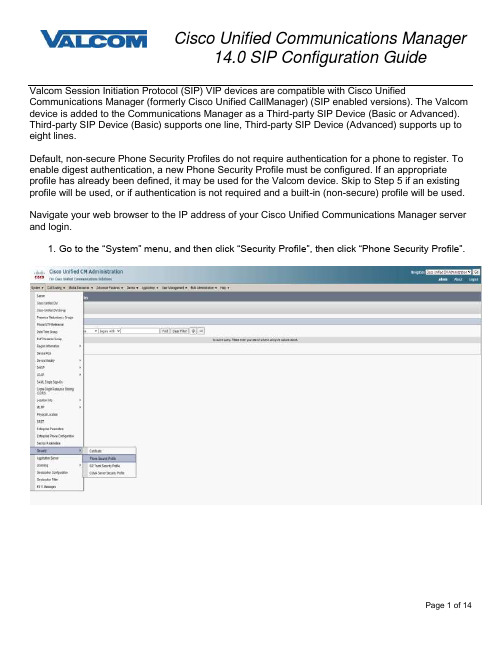
Valcom Session Initiation Protocol (SIP) VIP devices are compatible with Cisco Unified Communications Manager (formerly Cisco Unified CallManager) (SIP enabled versions). The Valcom device is added to the Communications Manager as a Third-party SIP Device (Basic or Advanced). Third-party SIP Device (Basic) supports one line, Third-party SIP Device (Advanced) supports up to eight lines.Default, non-secure Phone Security Profiles do not require authentication for a phone to register. To enable digest authentication, a new Phone Security Profile must be configured. If an appropriate profile has already been defined, it may be used for the Valcom device. Skip to Step 5 if an existing profile will be used, or if authentication is not required and a built-in (non-secure) profile will be used.Navigate your web browser to the IP address of your Cisco Unified Communications Manager server and login.1. Go to the “System” menu, and then click “Security Profile”, then click “Phone Security Profile”.2. Click on “Add New”3. On the Phone Security Profile Configuration screen, select the appropriate Profile Type fromthe dropdown list. For Valcom devices, the type will be either Third-party SIP Device(Advanced) or Third-party SIP Device (Basic). The profile being created will only be available for the phone type that is selected. Use Basic for devices that only have a single SIP identity (such as a SIP speaker). Select Advanced for devices that have multiple SIP identities (such as the VIP-201 Paging Server). Click “Next” after selecting the Type.4. Enter the Phone Security Profile Information.A) Enter “Name*” (ex. Valcom SIP Advanced)B) Enter “Nonce Validity Time*” in seconds (default 600)C) For “Transport Type*” select “UDP” or TCP+UDP from the dropdown listD) Check the box for “Enable Digest Authentication”E) The “SIP Phone Port*” should be left at the default of 5060, unless it is also changedin the Valcom device.F) Click the “Save” button when all fields have been entered.The following steps outline the typical device configuration process:1. Under the “User Management” menu, select “End User”2. Click on “Add New”3. Complete the following steps:A) Enter “User ID*” (ex. 5000) –[required for Valcom device]B) Enter “Last name*” (ex. 5000) –[required for Call Manager only]C) Enter “Digest Credentials” (ex. 1234) –[required for Valcom device]D) Enter “Confirm Digest Credentials” (ex. 1234) –[required for Valcom device]E) Select “Save” at the top of the screen4. Click on “Device”, then click on “Phone”and Click on “Add New”5. Select “Third-party SIP Device (Basic)” or “Third-party SIP Device (Advanced)” from the dropdown,then click “Next”(VIP speakers would be “Basic”, other VIP devices can be either, depending on whether more than one extension/Directory Number will be used on a VIP device)6. Complete the following steps :-in Device Information SectionA) Enter “MAC Address*” (ex. 00D05F01D32C, use the MAC address from the Valcom device that willbe registered)B) Select “Device Pool*” →“Default” (or what is valid for your installation)C) Select “Phone Button Template*” →“Third-party SIP Device (Basic)” or “Third-party SIP Device(Advanced)”D) Select “Common Phone Profile*” →“Standard Common Phone Profile”E) Sel ect “Location*” →“Hub_None” (or what is valid for your installation)F) Select “Owner” → AnonymousG) Remaining Options is Device Information section can be left as default-in Protocol Specific Information SectionH) Select “Presence Group*” →“Standard Presence group” (or what is valid for your installation)I) Select “MTP Preferred Originating Codec*” →“711ulaw”J) Select “Device Security Profile*” →“Third-party SIP Device Basic – Standard SIP Non-Secure Profile” (or a Secure Profile th at you may have created –see Step 1 at the beginning of thisdocument)K) Select “SIP Profile*” →“Standard SIP Profile”L) Select “Media Termination Point Required”M) Select “Digest User” →The “User ID” that was created in Step 3A. (ex. 5000)N) All other fields can be left at default or configure per your server/site.O) Select “Save” at the top of the screen.7. Select “Line [1] –Add a new DN” under “Association”.8. Complete the following steps:-in Directory Number InformationA) Enter “Directory Number*” (ex. 5000)B) Route Partition use default or what is applicable to your siteC) Enter “Description” (ex. SIP Paging Server Zone 1)D) Check the Active checkbox, if not already checked-in Directory Number SettingsE) Select “Presence Group*” “Standard Presence group” (or what is valid for your installation)-in Line 1 on Device SEP00D05F01D32CF) Key in “Display (Caller ID)” with a name or number to identify this (DN) extension *useful if usingtalkback speakers that can call into the Call Manager.-in Multiple Call/Call Waiting Settings on Device SEP00D05F01D32CG) Enter “Maximum Number of Calls*” →“2”H) Enter “Busy Trigger*” →“2”-in Forwarded Call Information Display on Device SEP00D05F01D32CI) Check “Caller Name”J) Check “ Dialed Number”K) Select “Save” at the bott om or top of the screenL) Click “Apply Config” at top of screenM) Click Related Links: Configure Device Go button to return to device screenN) You can repeat steps A-F if configuring more than 1 extension O) When done Click “Apply Config”9. Open the VIP-102B tool interface for the Valcom SIP enabled VIP device.Note: The information contained in this guide is limited to configuration of the “SIP” tab in the VIP-102B IPSolutions Setup Tool for the Valcom VIP device that is to be registered to the SIP server. More information onValcom VIP device configuration, such as IP address assignment, relay activation, etc, may be found in the VIP-102B Reference Manual. This document may be downloaded from our website at In order to Register:Required Fields: Phone Number, Authentication Name, Secret, SIP Server (primary), Register, SIP Server Port, SIP Port, RTP PortOptional Fields: Description, Realm, SIP Server Backup 1, 2, and 3, DNS SRV, CID Name, CID Number.In our example, the SIP Server IP address is the same as our Cisco Call Manager, “192.168.98.70”. If using a host name here you must specify at least one DNS server on the Network tab to resolve the name.Phone Number is the same as our Directory Number in the Cisco Call Manager configuration, “5000”.Secret is the same as our Digest Credentials in the Cisco Call Manager configuration, “1234”.SIP Server Port is the port number, on which the Cisco Call Manager SIP server is listening for SIP data.SIP Port is the port number, on which the Valcom VIP device is listening for SIP data. By default this is set for “5060”. RTP Port is the port number, on which the Valc om VIP device is set to send/receive audio packets, via SIP.By default this is set for “20000”. All other optional fields may be used based on your server/site requirements.For this particular device, the SIP paging server, other fields on the SIP tab relate to functionality of the device.Definition of these fields may be found in the VIP-102B Reference Manual under the SIP Tab (VIP-201, VIP-204).This document may be downloaded from our website at When the Valcom VIP device configuration is complete, select the “Update Changed Devices” button, at theupper left. When update is complete, click reset, to reboot the device.10. To confirm a successful configuration, return to Call Manager and c lick on “Device”, then Phone, thenlocate the VIP device in the search results. If successfully registered, the status column should show the VIP device is registered to the IP address of the Call Manager with the VIP device’s IP address in the next column under “IP Address”。
思科会议室协作解决方案
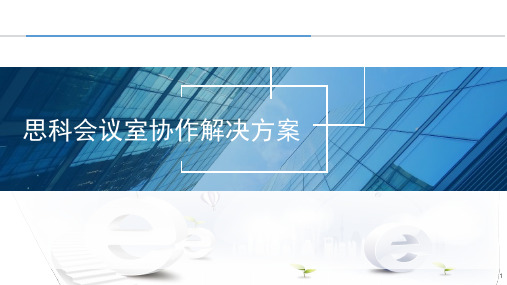
Content Server
VCS
Provisioning, Management Cisco Prime™ Collaboration
Virtualization Software
Cisco Unified Communications Virtualization Hypervisor
BE6000S, BE6000M, BE6000H, BE7000M, BE7000H
思科会议室协作解决方案
1
思科协作一直处于Gartner 领导者地位(Update)
统一通讯
Unified Communications 魔力四象限 2018年7月
视频会议系统
Group Video Systems 魔力四象限 2016年7月
会议解决方案
Meeting Solutions 魔力四象限 2018年8月
思科智能一体化终端:Webex Room 系列
Webex Room 70D Gen2
Webex Room 70S Gen2Biblioteka Webex Room 55D
Webex Room 55
大中型会议室
70英寸双4K屏幕 人工智能
5K镜头智能语音跟踪 H.265、4K数据共享
可扩展至三显
大中型会议室
70英寸单4K屏幕 人工智能
Paging Cisco Paging Server
Contact Center Cisco Unified CCX
Emergency Services Cisco
Emergency Responder
Control Cisco TelePresence® Conductor
Media Processing
- 1、下载文档前请自行甄别文档内容的完整性,平台不提供额外的编辑、内容补充、找答案等附加服务。
- 2、"仅部分预览"的文档,不可在线预览部分如存在完整性等问题,可反馈申请退款(可完整预览的文档不适用该条件!)。
- 3、如文档侵犯您的权益,请联系客服反馈,我们会尽快为您处理(人工客服工作时间:9:00-18:30)。
© 2005 Cisco Systems, Inc. All rights reserved.
PC 1.1(1) ~ Mac 1.1(2)
© 2005 Cisco Systems, Inc. All rights reserved.
Mac Client
Cisco Confidential
5
CUPC 1.1 Presence
• View presence of other CUPS users (phones/MOC,
– SIP softphone (RFC 3261)
– Supports audio codecs: G.729a, G.711u/a – Provides video capabilities
– Supports KPML dialing
• Volume Control • Controls Escalate to Video
Cisco Confidential
2
2
Cisco Unified Personal Communicator
Powerful communication tools in a single, easy-to-use desktop software application
Cisco Unified CallManager 5.0
IP Communications System
Cisco Unified Presence Server
Presence State, Services
Cisco Unity Connection 1.1
Intelligent Voice Messaging
• • • •
Adaptive User Interface Presence-enabled Call, Collaborate, Escalate Desktop Video Calling
9
Cisco Unity Connection Voicemail Messages & Recent Communications
• Access Cisco Unity Connection voicemail messages retrieval, playback, sort, and delete, Export a voicemail to a .wav file • Logged events for hardphone AND Softphone as long as CUPC is logged in to CUPS • Review/sort recently received inbound, outbound and missed calls • Up to 50 events may be displayed • CallManager 5.0 Applications Dialing Rules will be invoked (so no need to edit strings manually)
LDAP v3
LDAP IMAP
Cisco Unity Connection
Cisco Unified Presence Server
SIP / SIMPLE
Cisco Unified Personal Communicator
HTTP
Cisco Unified MeetingPlace Express
7
CUPC 1.1 Desk Phone and Softphone
• CallManager 5.0 SIP call control • Uses CallManager Application Dial Rules to append dial strings to correct formats • Receive pop-up notifications of incoming calls. View the caller ID and the call type (voice only or video call) before answering. Accept the call or divert to voice mail • Call control functionality for both audio and video calls: Hang up, Hold, Merge, Open Dialpad • Voice Conferencing “merge” via CallManager 5.0 voice conferencing resources • View a list of all participants on a conference call
Cisco Unified Personal Communicator Technical Overview
Cisco Unified Communications
First Look Train the Trainer
September 2006
© 2005 Cisco Systems, Inc. All rights reserved.
• Supports Cisco VT Camera I and II on PC • Supports iSight camera on Mac • Video Codecs - H.263 and H.264 • Video Formats – CIF and QCIF • Frame Rate up to 30 FPS
4
The Console
• Initiate audio, video conversations & e-mail
Click to Call
• Create Groups of Contacts • Integrated Corporate Directories
LDAP v3
PC Client
• Contact List limited to 100 entries in v1.1 • Deferred feature: Show All vs. Show Available
© 2005 Cisco Systems, Inc. All rights reserved.
Cisco Confidential
Centrally stored – same contacts if using more than 1 machine Note: as contacts are provisioned via CUPS, same contacts will appear (without grouping) within IPPM
IPPM, etc.) ~ Presence with “Tooltips” ~
“Idle” after X time of no activity “Busy” when off-hook “Away” person has not used his or her phone or
computer for the length of time he or she has specified in Preferences for this status to appear or the person has set the status to Away.
“Offline” – not logged into CUPC
• Changes user to “Busy” when monitored phone goes off-hook • Ability to configure “Idle” and “Away” timeouts
• Can Set Preference on Preferred Method of Contact (Email, Phone)
• Controls Escalate to Web Conference
(Using MeetingPlace Express)
• Uses default audio devices in 1.1
© 2005 Cisco Systems, Inc. All rights reserved.
Cisco Confidential
© 2005 Cisco Systems, Inc. All rights reserved.
Cisco Confidential
10
CUPC 1.1 Video Telephony
• Available in Softphone mode only • CUPC is a CallManager 5 video endpoint…
Cisco Confidential
© 2005 Cisco Systems, Inc. All rights reserved.
8
Voice: Desk Phone and Softphone modes
• Desk Phone mode controls phone via CTI • Softphone mode…
Cisco Unified MeetingPlace Express
Web Conferencing
© 2005 Cisco Systems, Inc. All rights reserved.
Cisco Confidential
3
Cisco Unified Personal Communicator Solution
Ad-hoc video conferencing when integrated with IPVC 4.2 (EOL) or CUVC 5.x MCU SCCP Mode to be supported at a later date Being tested with a variety of video endpoints (Unified Video Advantage, 7985, etc.)
