MT8735 MMD User Guide-V0_1
DeviceMaster设备说明书

DeviceMaster is not detected in the Driver in the MAC communication mode. This discussion references DeviceMaster’s running the following drivers and firmware. Windows Driver version 10.10 (which includes the Comtrol Driver Management Console) ftp:///dev_mstr/rts/drivers/win7/devicemaster_windows_10.10.exe SocketServer version 9.16ftp:///dev_mstr/rts/software/socketserver/socketserver-9.16.binBootloader 3.23ftp:///dev_mstr/rts/software/bootloader/bootloader-3.23.binPortVision DX versionftp:///dev_mstr/portvision_dx/portvision_dx_1.03.msiPrevious versions of all of the above are still valid, but some screen shots may be different and minor other differences may be experienced.The DeviceMaster Driver can communicate to the DeviceMaster hardware using one of two communications protocols. MAC mode (layer 2) and TCP/IP (layer 3). This document will attempt to describe and provide assistance when the Driver is unable to use the MAC mode of communications. If the Driver is unable to detect the DeviceMaster in the configuration from the drop down list for selecting the appropriate unit, then MAC mode will not work. Please note that only the model as shown in the name will be detectable. For example if you have a DeviceMaster RTS and installed the driver for a DeviceMaster PRO, the Driver will be unable to list the correct MAC addresses for the RTS model. This is also true when the wrong number of serial ports have been defined. There are several different instances in which the MAC mode of operation will not be possible and most will be described and in these cases using the IP mode will be required. There is no real disadvantage of using IP mode communications as opposed to the MAC mode communications in the Driver. In most cases this is only a matter of ease of total configuration.We will assume that the DeviceMaster is attached to the network and powered on and that all LED’s are indicating proper operation. The yellow Status/Power LED is on solid and blinks at 10 second intervals and the Ethernet LED’s are showing Link status.Here is an example of what the Comtrol Driver Management Console should show when MAC mode is selected and the drop down arrow to the right of the field is engaged.In this example the “03 DeviceMaster RTS 2 Port, DB9, 1E” model is selected in the left column.In the General Tab there are several different 2 port units listed. Any of these could be selected but in this example the last listing is the selected unit. The drop down list will always display the 00 C0 4E # # # as this is a dummy placeholder.If you are able to see some DeviceMaster units in this list, but not your specific DeviceMaster, then this document is not for you. This document is for the user that SHOULD see MAC listings but does not.There are some different conditions to be considered when opening the Comtrol Drivers Management Console and attempting to install the MAC address in the driver.Begin with PortVision DX.Is PortVision DX able to scan the network and discover the DeviceMaster?YES (PortVision DX does Scan and discover the DeviceMaster)1.Check that the correct model of DeviceMaster was installed in the Driver. If thewrong model was selected during installation (ex: you have a DeviceMasterRTS and installed the driver for a DeviceMaster PRO) the Driver will be unableto list the correct MAC addresses.2.Open the Local Area Connection Properties and check to see if theDeviceMaster NDIS Protocol in loaded and check marked. In most cases ifPortVision DX can scan and discover the DeviceMaster, then the Drivershould also be able to discover the DeviceMaster.It should look like this:If the protocol is not listed, manually install it byfollowing these steps:Click on the “I n stall..” button.Select “Protocol” and click the “A dd” button.Click the “Have Disk…” button.Click “Browse” and go to this folder:C:\Program Files\Comtrol\DeviceMaster\orC:\Program Files (x86)\Comtrol\DeviceMaster\Select any .inf file as the procedure will use theone that it needs.Click : “Open”Click “OK”In some cases a PC reboot may be required.detect the DeviceMaster, it is probable that the IP mode will be required in theDriver. In this circumstance it is likely that we will be unable to determine thecause of the failure of the NDIS protocol.NO (PortVision DX Scans, but does NOT discover the DeviceMaster)1. Check to see if a Firewall is installed and enabled. If it is, temporarily disablethe firewall and scan again. If the scan now discovers the DeviceMaster, youwill need to modify the firewall settings to allow traffic on port 4607. Thatprocedure will not be covered in this document.2.Is there a Router between the DeviceMaster and this PC? If there is, thenthe IP mode must be used as routers do not forward MAC packets and only dealwith TCP/IP.If PortVision DX is unable to discover the DeviceMaster, it is almost assured the Driver will be unable to discover and use the MAC mode. In this case, the DeviceMaster should be manually added to PortVision DX using the instructions found in the user guide. If the DeviceMaster is then seen to be operational in PortVision DX, the Driver will need to also be configured to use the IP Mode. If PortVision DX still cannot communicate to the DeviceMaster, then there are other possible causes.1.Ethernet cable connected to the wrong Ethernet port on the DeviceMaster2.No IP route to the DeviceMaster3.Improperly configured NIC4.Improperly configured NIC used in a Virtual Machine environment5.NAT not configured6.NIC’s Teamed with an option not supported by 3rd party protocols7.DeviceMaster routed through the wrong NIC in the PC8.3rd party application blocking Comtrol networking protocols9.Faulty DeviceMaster. Check with a different PC。
运算放大器输入、输出、单电源和轨到轨问题

NuMicro N9H30系列开发板用户手册说明书
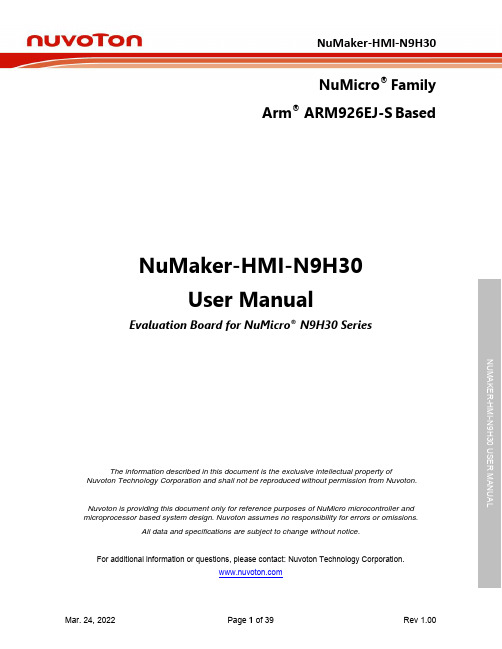
NuMicro®FamilyArm® ARM926EJ-S BasedNuMaker-HMI-N9H30User ManualEvaluation Board for NuMicro® N9H30 SeriesNUMAKER-HMI-N9H30 USER MANUALThe information described in this document is the exclusive intellectual property ofNuvoton Technology Corporation and shall not be reproduced without permission from Nuvoton.Nuvoton is providing this document only for reference purposes of NuMicro microcontroller andmicroprocessor based system design. Nuvoton assumes no responsibility for errors or omissions.All data and specifications are subject to change without notice.For additional information or questions, please contact: Nuvoton Technology Corporation.Table of Contents1OVERVIEW (5)1.1Features (7)1.1.1NuMaker-N9H30 Main Board Features (7)1.1.2NuDesign-TFT-LCD7 Extension Board Features (7)1.2Supporting Resources (8)2NUMAKER-HMI-N9H30 HARDWARE CONFIGURATION (9)2.1NuMaker-N9H30 Board - Front View (9)2.2NuMaker-N9H30 Board - Rear View (14)2.3NuDesign-TFT-LCD7 - Front View (20)2.4NuDesign-TFT-LCD7 - Rear View (21)2.5NuMaker-N9H30 and NuDesign-TFT-LCD7 PCB Placement (22)3NUMAKER-N9H30 AND NUDESIGN-TFT-LCD7 SCHEMATICS (24)3.1NuMaker-N9H30 - GPIO List Circuit (24)3.2NuMaker-N9H30 - System Block Circuit (25)3.3NuMaker-N9H30 - Power Circuit (26)3.4NuMaker-N9H30 - N9H30F61IEC Circuit (27)3.5NuMaker-N9H30 - Setting, ICE, RS-232_0, Key Circuit (28)NUMAKER-HMI-N9H30 USER MANUAL3.6NuMaker-N9H30 - Memory Circuit (29)3.7NuMaker-N9H30 - I2S, I2C_0, RS-485_6 Circuit (30)3.8NuMaker-N9H30 - RS-232_2 Circuit (31)3.9NuMaker-N9H30 - LCD Circuit (32)3.10NuMaker-N9H30 - CMOS Sensor, I2C_1, CAN_0 Circuit (33)3.11NuMaker-N9H30 - RMII_0_PF Circuit (34)3.12NuMaker-N9H30 - RMII_1_PE Circuit (35)3.13NuMaker-N9H30 - USB Circuit (36)3.14NuDesign-TFT-LCD7 - TFT-LCD7 Circuit (37)4REVISION HISTORY (38)List of FiguresFigure 1-1 Front View of NuMaker-HMI-N9H30 Evaluation Board (5)Figure 1-2 Rear View of NuMaker-HMI-N9H30 Evaluation Board (6)Figure 2-1 Front View of NuMaker-N9H30 Board (9)Figure 2-2 Rear View of NuMaker-N9H30 Board (14)Figure 2-3 Front View of NuDesign-TFT-LCD7 Board (20)Figure 2-4 Rear View of NuDesign-TFT-LCD7 Board (21)Figure 2-5 Front View of NuMaker-N9H30 PCB Placement (22)Figure 2-6 Rear View of NuMaker-N9H30 PCB Placement (22)Figure 2-7 Front View of NuDesign-TFT-LCD7 PCB Placement (23)Figure 2-8 Rear View of NuDesign-TFT-LCD7 PCB Placement (23)Figure 3-1 GPIO List Circuit (24)Figure 3-2 System Block Circuit (25)Figure 3-3 Power Circuit (26)Figure 3-4 N9H30F61IEC Circuit (27)Figure 3-5 Setting, ICE, RS-232_0, Key Circuit (28)Figure 3-6 Memory Circuit (29)Figure 3-7 I2S, I2C_0, RS-486_6 Circuit (30)Figure 3-8 RS-232_2 Circuit (31)Figure 3-9 LCD Circuit (32)NUMAKER-HMI-N9H30 USER MANUAL Figure 3-10 CMOS Sensor, I2C_1, CAN_0 Circuit (33)Figure 3-11 RMII_0_PF Circuit (34)Figure 3-12 RMII_1_PE Circuit (35)Figure 3-13 USB Circuit (36)Figure 3-14 TFT-LCD7 Circuit (37)List of TablesTable 2-1 LCD Panel Combination Connector (CON8) Pin Function (11)Table 2-2 Three Sets of Indication LED Functions (12)Table 2-3 Six Sets of User SW, Key Matrix Functions (12)Table 2-4 CMOS Sensor Connector (CON10) Function (13)Table 2-5 JTAG ICE Interface (J2) Function (14)Table 2-6 Expand Port (CON7) Function (16)Table 2-7 UART0 (J3) Function (16)Table 2-8 UART2 (J6) Function (16)Table 2-9 RS-485_6 (SW6~8) Function (17)Table 2-10 Power on Setting (SW4) Function (17)Table 2-11 Power on Setting (S2) Function (17)Table 2-12 Power on Setting (S3) Function (17)Table 2-13 Power on Setting (S4) Function (17)Table 2-14 Power on Setting (S5) Function (17)Table 2-15 Power on Setting (S7/S6) Function (18)Table 2-16 Power on Setting (S9/S8) Function (18)Table 2-17 CMOS Sensor Connector (CON9) Function (19)Table 2-18 CAN_0 (SW9~10) Function (19)NUMAKER-HMI-N9H30 USER MANUAL1 OVERVIEWThe NuMaker-HMI-N9H30 is an evaluation board for GUI application development. The NuMaker-HMI-N9H30 consists of two parts: a NuMaker-N9H30 main board and a NuDesign-TFT-LCD7 extensionboard. The NuMaker-HMI-N9H30 is designed for project evaluation, prototype development andvalidation with HMI (Human Machine Interface) function.The NuMaker-HMI-N9H30 integrates touchscreen display, voice input/output, rich serial port serviceand I/O interface, providing multiple external storage methods.The NuDesign-TFT-LCD7 can be plugged into the main board via the DIN_32x2 extension connector.The NuDesign-TFT-LCD7 includes one 7” LCD which the resolution is 800x480 with RGB-24bits andembedded the 4-wires resistive type touch panel.Figure 1-1 Front View of NuMaker-HMI-N9H30 Evaluation BoardNUMAKER-HMI-N9H30 USER MANUAL Figure 1-2 Rear View of NuMaker-HMI-N9H30 Evaluation Board1.1 Features1.1.1 NuMaker-N9H30 Main Board Features●N9H30F61IEC chip: LQFP216 pin MCP package with DDR (64 MB)●SPI Flash using W25Q256JVEQ (32 MB) booting with quad mode or storage memory●NAND Flash using W29N01HVSINA (128 MB) booting or storage memory●One Micro-SD/TF card slot served either as a SD memory card for data storage or SDIO(Wi-Fi) device●Two sets of COM ports:–One DB9 RS-232 port with UART_0 used 75C3232E transceiver chip can be servedfor function debug and system development.–One DB9 RS-232 port with UART_2 used 75C3232E transceiver chip for userapplication●22 GPIO expansion ports, including seven sets of UART functions●JTAG interface provided for software development●Microphone input and Earphone/Speaker output with 24-bit stereo audio codec(NAU88C22) for I2S interfaces●Six sets of user-configurable push button keys●Three sets of LEDs for status indication●Provides SN65HVD230 transceiver chip for CAN bus communication●Provides MAX3485 transceiver chip for RS-485 device connection●One buzzer device for program applicationNUMAKER-HMI-N9H30 USER MANUAL●Two sets of RJ45 ports with Ethernet 10/100 Mbps MAC used IP101GR PHY chip●USB_0 that can be used as Device/HOST and USB_1 that can be used as HOSTsupports pen drives, keyboards, mouse and printers●Provides over-voltage and over current protection used APL3211A chip●Retain RTC battery socket for CR2032 type and ADC0 detect battery voltage●System power could be supplied by DC-5V adaptor or USB VBUS1.1.2 NuDesign-TFT-LCD7 Extension Board Features●7” resolution 800x480 4-wire resistive touch panel for 24-bits RGB888 interface●DIN_32x2 extension connector1.2 Supporting ResourcesFor sample codes and introduction about NuMaker-N9H30, please refer to N9H30 BSP:https:///products/gui-solution/gui-platform/numaker-hmi-n9h30/?group=Software&tab=2Visit NuForum for further discussion about the NuMaker-HMI-N9H30:/viewforum.php?f=31 NUMAKER-HMI-N9H30 USER MANUALNUMAKER-HMI-N9H30 USER MANUAL2 NUMAKER-HMI-N9H30 HARDWARE CONFIGURATION2.1 NuMaker-N9H30 Board - Front View Combination Connector (CON8)6 set User SWs (K1~6)3set Indication LEDs (LED1~3)Power Supply Switch (SW_POWER1)Audio Codec(U10)Microphone(M1)NAND Flash(U9)RS-232 Transceiver(U6, U12)RS-485 Transceiver(U11)CAN Transceiver (U13)Figure 2-1 Front View of NuMaker-N9H30 BoardFigure 2-1 shows the main components and connectors from the front side of NuMaker-N9H30 board. The following lists components and connectors from the front view:NuMaker-N9H30 board and NuDesign-TFT-LCD7 board combination connector (CON8). This panel connector supports 4-/5-wire resistive touch or capacitance touch panel for 24-bits RGB888 interface.Connector GPIO pin of N9H30 FunctionCON8.1 - Power 3.3VCON8.2 - Power 3.3VCON8.3 GPD7 LCD_CSCON8.4 GPH3 LCD_BLENCON8.5 GPG9 LCD_DENCON8.7 GPG7 LCD_HSYNCCON8.8 GPG6 LCD_CLKCON8.9 GPD15 LCD_D23(R7)CON8.10 GPD14 LCD_D22(R6)CON8.11 GPD13 LCD_D21(R5)CON8.12 GPD12 LCD_D20(R4)CON8.13 GPD11 LCD_D19(R3)CON8.14 GPD10 LCD_D18(R2)CON8.15 GPD9 LCD_D17(R1)CON8.16 GPD8 LCD_D16(R0)CON8.17 GPA15 LCD_D15(G7)CON8.18 GPA14 LCD_D14(G6)CON8.19 GPA13 LCD_D13(G5)CON8.20 GPA12 LCD_D12(G4)CON8.21 GPA11 LCD_D11(G3)CON8.22 GPA10 LCD_D10(G2)CON8.23 GPA9 LCD_D9(G1) NUMAKER-HMI-N9H30 USER MANUALCON8.24 GPA8 LCD_D8(G0)CON8.25 GPA7 LCD_D7(B7)CON8.26 GPA6 LCD_D6(B6)CON8.27 GPA5 LCD_D5(B5)CON8.28 GPA4 LCD_D4(B4)CON8.29 GPA3 LCD_D3(B3)CON8.30 GPA2 LCD_D2(B2)CON8.31 GPA1 LCD_D1(B1)CON8.32 GPA0 LCD_D0(B0)CON8.33 - -CON8.34 - -CON8.35 - -CON8.36 - -CON8.37 GPB2 LCD_PWMCON8.39 - VSSCON8.40 - VSSCON8.41 ADC7 XPCON8.42 ADC3 VsenCON8.43 ADC6 XMCON8.44 ADC4 YMCON8.45 - -CON8.46 ADC5 YPCON8.47 - VSSCON8.48 - VSSCON8.49 GPG0 I2C0_CCON8.50 GPG1 I2C0_DCON8.51 GPG5 TOUCH_INTCON8.52 - -CON8.53 - -CON8.54 - -CON8.55 - -NUMAKER-HMI-N9H30 USER MANUAL CON8.56 - -CON8.57 - -CON8.58 - -CON8.59 - VSSCON8.60 - VSSCON8.61 - -CON8.62 - -CON8.63 - Power 5VCON8.64 - Power 5VTable 2-1 LCD Panel Combination Connector (CON8) Pin Function●Power supply switch (SW_POWER1): System will be powered on if the SW_POWER1button is pressed●Three sets of indication LEDs:LED Color DescriptionsLED1 Red The system power will beterminated and LED1 lightingwhen the input voltage exceeds5.7V or the current exceeds 2A.LED2 Green Power normal state.LED3 Green Controlled by GPH2 pin Table 2-2 Three Sets of Indication LED Functions●Six sets of user SW, Key Matrix for user definitionKey GPIO pin of N9H30 FunctionK1 GPF10 Row0 GPB4 Col0K2 GPF10 Row0 GPB5 Col1K3 GPE15 Row1 GPB4 Col0K4 GPE15 Row1 GPB5 Col1K5 GPE14 Row2 GPB4 Col0K6GPE14 Row2GPB5 Col1 Table 2-3 Six Sets of User SW, Key Matrix Functions●NAND Flash (128 MB) with Winbond W29N01HVS1NA (U9)●Microphone (M1): Through Nuvoton NAU88C22 chip sound input●Audio CODEC chip (U10): Nuvoton NAU88C22 chip connected to N9H30 using I2Sinterface–SW6/SW7/SW8: 1-2 short for RS-485_6 function and connected to 2P terminal (CON5and J5)–SW6/SW7/SW8: 2-3 short for I2S function and connected to NAU88C22 (U10).●CMOS Sensor connector (CON10, SW9~10)–SW9~10: 1-2 short for CAN_0 function and connected to 2P terminal (CON11)–SW9~10: 2-3 short for CMOS sensor function and connected to CMOS sensorconnector (CON10)Connector GPIO pin of N9H30 FunctionCON10.1 - VSSCON10.2 - VSSNUMAKER-HMI-N9H30 USER MANUALCON10.3 - Power 3.3VCON10.4 - Power 3.3VCON10.5 - -CON10.6 - -CON10.7 GPI4 S_PCLKCON10.8 GPI3 S_CLKCON10.9 GPI8 S_D0CON10.10 GPI9 S_D1CON10.11 GPI10 S_D2CON10.12 GPI11 S_D3CON10.13 GPI12 S_D4CON10.14 GPI13 S_D5CON10.15 GPI14 S_D6CON10.16 GPI15 S_D7CON10.17 GPI6 S_VSYNCCON10.18 GPI5 S_HSYNCCON10.19 GPI0 S_PWDNNUMAKER-HMI-N9H30 USER MANUAL CON10.20 GPI7 S_nRSTCON10.21 GPG2 I2C1_CCON10.22 GPG3 I2C1_DCON10.23 - VSSCON10.24 - VSSTable 2-4 CMOS Sensor Connector (CON10) FunctionNUMAKER-HMI-N9H30 USER MANUAL2.2NuMaker-N9H30 Board - Rear View5V In (CON1)RS-232 DB9 (CON2,CON6)Expand Port (CON7)Speaker Output (J4)Earphone Output (CON4)Buzzer (BZ1)System ResetSW (SW5)SPI Flash (U7,U8)JTAG ICE (J2)Power ProtectionIC (U1)N9H30F61IEC (U5)Micro SD Slot (CON3)RJ45 (CON12, CON13)USB1 HOST (CON15)USB0 Device/Host (CON14)CAN_0 Terminal (CON11)CMOS Sensor Connector (CON9)Power On Setting(SW4, S2~S9)RS-485_6 Terminal (CON5)RTC Battery(BT1)RMII PHY (U14,U16)Figure 2-2 Rear View of NuMaker-N9H30 BoardFigure 2-2 shows the main components and connectors from the rear side of NuMaker-N9H30 board. The following lists components and connectors from the rear view:● +5V In (CON1): Power adaptor 5V input ●JTAG ICE interface (J2) ConnectorGPIO pin of N9H30Function J2.1 - Power 3.3V J2.2 GPJ4 nTRST J2.3 GPJ2 TDI J2.4 GPJ1 TMS J2.5 GPJ0 TCK J2.6 - VSS J2.7 GPJ3 TD0 J2.8-RESETTable 2-5 JTAG ICE Interface (J2) Function●SPI Flash (32 MB) with Winbond W25Q256JVEQ (U7); only one (U7 or U8) SPI Flashcan be used●System Reset (SW5): System will be reset if the SW5 button is pressed●Buzzer (BZ1): Control by GPB3 pin of N9H30●Speaker output (J4): Through the NAU88C22 chip sound output●Earphone output (CON4): Through the NAU88C22 chip sound output●Expand port for user use (CON7):Connector GPIO pin of N9H30 FunctionCON7.1 - Power 3.3VCON7.2 - Power 3.3VCON7.3 GPE12 UART3_TXDCON7.4 GPH4 UART1_TXDCON7.5 GPE13 UART3_RXDCON7.6 GPH5 UART1_RXDCON7.7 GPB0 UART5_TXDCON7.8 GPH6 UART1_RTSCON7.9 GPB1 UART5_RXDCON7.10 GPH7 UART1_CTSCON7.11 GPI1 UART7_TXDNUMAKER-HMI-N9H30 USER MANUAL CON7.12 GPH8 UART4_TXDCON7.13 GPI2 UART7_RXDCON7.14 GPH9 UART4_RXDCON7.15 - -CON7.16 GPH10 UART4_RTSCON7.17 - -CON7.18 GPH11 UART4_CTSCON7.19 - VSSCON7.20 - VSSCON7.21 GPB12 UART10_TXDCON7.22 GPH12 UART8_TXDCON7.23 GPB13 UART10_RXDCON7.24 GPH13 UART8_RXDCON7.25 GPB14 UART10_RTSCON7.26 GPH14 UART8_RTSCON7.27 GPB15 UART10_CTSCON7.28 GPH15 UART8_CTSCON7.29 - Power 5VCON7.30 - Power 5VTable 2-6 Expand Port (CON7) Function●UART0 selection (CON2, J3):–RS-232_0 function and connected to DB9 female (CON2) for debug message output.–GPE0/GPE1 connected to 2P terminal (J3).Connector GPIO pin of N9H30 Function J3.1 GPE1 UART0_RXDJ3.2 GPE0 UART0_TXDTable 2-7 UART0 (J3) Function●UART2 selection (CON6, J6):–RS-232_2 function and connected to DB9 female (CON6) for debug message output –GPF11~14 connected to 4P terminal (J6)Connector GPIO pin of N9H30 Function J6.1 GPF11 UART2_TXDJ6.2 GPF12 UART2_RXDJ6.3 GPF13 UART2_RTSJ6.4 GPF14 UART2_CTSTable 2-8 UART2 (J6) Function●RS-485_6 selection (CON5, J5, SW6~8):–SW6~8: 1-2 short for RS-485_6 function and connected to 2P terminal (CON5 and J5) –SW6~8: 2-3 short for I2S function and connected to NAU88C22 (U10)Connector GPIO pin of N9H30 FunctionSW6:1-2 shortGPG11 RS-485_6_DISW6:2-3 short I2S_DOSW7:1-2 shortGPG12 RS-485_6_ROSW7:2-3 short I2S_DISW8:1-2 shortGPG13 RS-485_6_ENBSW8:2-3 short I2S_BCLKNUMAKER-HMI-N9H30 USER MANUALTable 2-9 RS-485_6 (SW6~8) FunctionPower on setting (SW4, S2~9).SW State FunctionSW4.2/SW4.1 ON/ON Boot from USB SW4.2/SW4.1 ON/OFF Boot from eMMC SW4.2/SW4.1 OFF/ON Boot from NAND Flash SW4.2/SW4.1 OFF/OFF Boot from SPI Flash Table 2-10 Power on Setting (SW4) FunctionSW State FunctionS2 Short System clock from 12MHzcrystalS2 Open System clock from UPLL output Table 2-11 Power on Setting (S2) FunctionSW State FunctionS3 Short Watchdog Timer OFFS3 Open Watchdog Timer ON Table 2-12 Power on Setting (S3) FunctionSW State FunctionS4 Short GPJ[4:0] used as GPIO pinS4Open GPJ[4:0] used as JTAG ICEinterfaceTable 2-13 Power on Setting (S4) FunctionSW State FunctionS5 Short UART0 debug message ONS5 Open UART0 debug message OFFTable 2-14 Power on Setting (S5) FunctionSW State FunctionS7/S6 Short/Short NAND Flash page size 2KBS7/S6 Short/Open NAND Flash page size 4KBS7/S6 Open/Short NAND Flash page size 8KBNUMAKER-HMI-N9H30 USER MANUALS7/S6 Open/Open IgnoreTable 2-15 Power on Setting (S7/S6) FunctionSW State FunctionS9/S8 Short/Short NAND Flash ECC type BCH T12S9/S8 Short/Open NAND Flash ECC type BCH T15S9/S8 Open/Short NAND Flash ECC type BCH T24S9/S8 Open/Open IgnoreTable 2-16 Power on Setting (S9/S8) FunctionCMOS Sensor connector (CON9, SW9~10)–SW9~10: 1-2 short for CAN_0 function and connected to 2P terminal (CON11).–SW9~10: 2-3 short for CMOS sensor function and connected to CMOS sensorconnector (CON9).Connector GPIO pin of N9H30 FunctionCON9.1 - VSSCON9.2 - VSSCON9.3 - Power 3.3VCON9.4 - Power 3.3V NUMAKER-HMI-N9H30 USER MANUALCON9.5 - -CON9.6 - -CON9.7 GPI4 S_PCLKCON9.8 GPI3 S_CLKCON9.9 GPI8 S_D0CON9.10 GPI9 S_D1CON9.11 GPI10 S_D2CON9.12 GPI11 S_D3CON9.13 GPI12 S_D4CON9.14 GPI13 S_D5CON9.15 GPI14 S_D6CON9.16 GPI15 S_D7CON9.17 GPI6 S_VSYNCCON9.18 GPI5 S_HSYNCCON9.19 GPI0 S_PWDNCON9.20 GPI7 S_nRSTCON9.21 GPG2 I2C1_CCON9.22 GPG3 I2C1_DCON9.23 - VSSCON9.24 - VSSTable 2-17 CMOS Sensor Connector (CON9) Function●CAN_0 Selection (CON11, SW9~10):–SW9~10: 1-2 short for CAN_0 function and connected to 2P terminal (CON11) –SW9~10: 2-3 short for CMOS sensor function and connected to CMOS sensor connector (CON9, CON10)SW GPIO pin of N9H30 FunctionSW9:1-2 shortGPI3 CAN_0_RXDSW9:2-3 short S_CLKSW10:1-2 shortGPI4 CAN_0_TXDSW10:2-3 short S_PCLKTable 2-18 CAN_0 (SW9~10) Function●USB0 Device/HOST Micro-AB connector (CON14), where CON14 pin4 ID=1 is Device,ID=0 is HOST●USB1 for USB HOST with Type-A connector (CON15)●RJ45_0 connector with LED indicator (CON12), RMII PHY with IP101GR (U14)●RJ45_1 connector with LED indicator (CON13), RMII PHY with IP101GR (U16)●Micro-SD/TF card slot (CON3)●SOC CPU: Nuvoton N9H30F61IEC (U5)●Battery power for RTC 3.3V powered (BT1, J1), can detect voltage by ADC0●RTC power has 3 sources:–Share with 3.3V I/O power–Battery socket for CR2032 (BT1)–External connector (J1)●Board version 2.1NUMAKER-HMI-N9H30 USER MANUAL2.3 NuDesign-TFT-LCD7 -Front ViewFigure 2-3 Front View of NuDesign-TFT-LCD7 BoardFigure 2-3 shows the main components and connectors from the Front side of NuDesign-TFT-LCD7board.7” resolution 800x480 4-W resistive touch panel for 24-bits RGB888 interface2.4 NuDesign-TFT-LCD7 -Rear ViewFigure 2-4 Rear View of NuDesign-TFT-LCD7 BoardFigure 2-4 shows the main components and connectors from the rear side of NuDesign-TFT-LCD7board.NuMaker-N9H30 and NuDesign-TFT-LCD7 combination connector (CON1).NUMAKER-HMI-N9H30 USER MANUAL 2.5 NuMaker-N9H30 and NuDesign-TFT-LCD7 PCB PlacementFigure 2-5 Front View of NuMaker-N9H30 PCB PlacementFigure 2-6 Rear View of NuMaker-N9H30 PCB PlacementNUMAKER-HMI-N9H30 USER MANUALFigure 2-7 Front View of NuDesign-TFT-LCD7 PCB PlacementFigure 2-8 Rear View of NuDesign-TFT-LCD7 PCB Placement3 NUMAKER-N9H30 AND NUDESIGN-TFT-LCD7 SCHEMATICS3.1 NuMaker-N9H30 - GPIO List CircuitFigure 3-1 shows the N9H30F61IEC GPIO list circuit.Figure 3-1 GPIO List Circuit NUMAKER-HMI-N9H30 USER MANUAL3.2 NuMaker-N9H30 - System Block CircuitFigure 3-2 shows the System Block Circuit.NUMAKER-HMI-N9H30 USER MANUALFigure 3-2 System Block Circuit3.3 NuMaker-N9H30 - Power CircuitFigure 3-3 shows the Power Circuit.NUMAKER-HMI-N9H30 USER MANUALFigure 3-3 Power Circuit3.4 NuMaker-N9H30 - N9H30F61IEC CircuitFigure 3-4 shows the N9H30F61IEC Circuit.Figure 3-4 N9H30F61IEC CircuitNUMAKER-HMI-N9H30 USER MANUAL3.5 NuMaker-N9H30 - Setting, ICE, RS-232_0, Key CircuitFigure 3-5 shows the Setting, ICE, RS-232_0, Key Circuit.NUMAKER-HMI-N9H30 USER MANUALFigure 3-5 Setting, ICE, RS-232_0, Key Circuit3.6 NuMaker-N9H30 - Memory CircuitFigure 3-6 shows the Memory Circuit.NUMAKER-HMI-N9H30 USER MANUALFigure 3-6 Memory Circuit3.7 NuMaker-N9H30 - I2S, I2C_0, RS-485_6 CircuitFigure 3-7 shows the I2S, I2C_0, RS-486_6 Circuit.NUMAKER-HMI-N9H30 USER MANUALFigure 3-7 I2S, I2C_0, RS-486_6 Circuit3.8 NuMaker-N9H30 - RS-232_2 CircuitFigure 3-8 shows the RS-232_2 Circuit.NUMAKER-HMI-N9H30 USER MANUALFigure 3-8 RS-232_2 Circuit3.9 NuMaker-N9H30 - LCD CircuitFigure 3-9 shows the LCD Circuit.NUMAKER-HMI-N9H30 USER MANUALFigure 3-9 LCD Circuit3.10 NuMaker-N9H30 - CMOS Sensor, I2C_1, CAN_0 CircuitFigure 3-10 shows the CMOS Sensor,I2C_1, CAN_0 Circuit.NUMAKER-HMI-N9H30 USER MANUALFigure 3-10 CMOS Sensor, I2C_1, CAN_0 Circuit3.11 NuMaker-N9H30 - RMII_0_PF CircuitFigure 3-11 shows the RMII_0_RF Circuit.NUMAKER-HMI-N9H30 USER MANUALFigure 3-11 RMII_0_PF Circuit3.12 NuMaker-N9H30 - RMII_1_PE CircuitFigure 3-12 shows the RMII_1_PE Circuit.NUMAKER-HMI-N9H30 USER MANUALFigure 3-12 RMII_1_PE Circuit3.13 NuMaker-N9H30 - USB CircuitFigure 3-13 shows the USB Circuit.NUMAKER-HMI-N9H30 USER MANUALFigure 3-13 USB Circuit3.14 NuDesign-TFT-LCD7 - TFT-LCD7 CircuitFigure 3-14 shows the TFT-LCD7 Circuit.Figure 3-14 TFT-LCD7 CircuitNUMAKER-HMI-N9H30 USER MANUAL4 REVISION HISTORYDate Revision Description2022.03.24 1.00 Initial version NUMAKER-HMI-N9H30 USER MANUALNUMAKER-HMI-N9H30 USER MANUALImportant NoticeNuvoton Products are neither intended nor warranted for usage in systems or equipment, anymalfunction or failure of which may cause loss of human life, bodily injury or severe propertydamage. Such applications are deemed, “Insecure Usage”.Insecure usage includes, but is not limited to: equipment for surgical implementation, atomicenergy control instruments, airplane or spaceship instruments, the control or operation ofdynamic, brake or safety systems designed for vehicular use, traffic signal instruments, all typesof safety devices, and other applications intended to support or sustain life.All Insecure Usage shall be made at customer’s risk, and in the event that third parties lay claimsto Nuvoton as a result of customer’s Insecure Usage, custome r shall indemnify the damagesand liabilities thus incurred by Nuvoton.。
柔性检查作用域套件-USB 产品说明书
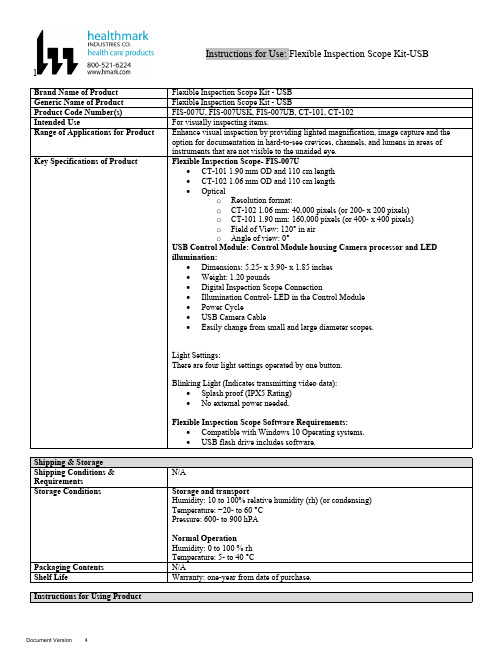
lInstructions for Use: Flexible Inspection Scope Kit-USB Brand Name of ProductFlexible Inspection Scope Kit - USB Generic Name of ProductFlexible Inspection Scope Kit - USB Product Code Number(s)FIS-007U, FIS-007USK, FIS-007UB, CT-101, CT-102Intended UseFor visually inspecting items.Range of Applications for ProductEnhance visual inspection by providing lighted magnification, image capture and the option for documentation in hard-to-see crevices, channels, and lumens in areas of instruments that are not visible to the unaided eye.Key Specifications of Product Flexible Inspection Scope- FIS-007U∙CT-101 1.90 mm OD and 110 cm length∙CT-102 1.06 mm OD and 110 cm length∙Opticalo Resolution format:o CT-102 1.06 mm: 40,000 pixels (or 200- x 200 pixels)o CT-101 1.90 mm: 160,000 pixels (or 400- x 400 pixels)o Field of View: 120° in airo Angle of view: 0°USB Control Module: Control Module housing Camera processor and LEDillumination:∙Dimensions: 5.25- x 3.90- x 1.85 inches∙Weight: 1.20 pounds ∙Digital Inspection Scope Connection∙Illumination Control- LED in the Control Module∙Power Cycle∙USB Camera Cable∙Easily change from small and large diameter scopes.Light Settings:There are four light settings operated by one button.Blinking Light (Indicates transmitting video data):∙Splash proof (IPX5 Rating)∙No external power needed.Flexible Inspection Scope Software Requirements:∙Compatible with Windows 10 Operating systems.∙USB flash drive includes software.Unpacking Flexible Inspection Scope:Carefully inspect for shipping damage. If there is any damage contact the shipping carrier and Heatlhmarkcustomer service 800-521-6224 immediately.USB Control Module: (Fig. 1).1.Digital Inspection Scope Connection 2.Illumination Control 3.Power Cycle B (Type C) on the right side of the boxFigure 1Flexible Inspection Scope™: (Fig. 2).∙CT-101 1.90 mm O.D. and 110 cm length ∙CT-102 1.06 mm O.D. and 110 cm lengthLarge1.90 mmSmall 1.06 mmFigure 2Flexible Inspection Scope™ Features3214Light/Illumination Settings: (Fig. 3).∙Five (5) light settingso Light on control indicats setting levelo Fifth setting is OFF∙Press light button to advance to next setting.∙Fifth setting turns the light OFF.Figure 3Power Cycle ButtonPress button to RESET camera (Fig. 4).Figure 41.Flexible Inspection Scope™ Plug (Fig. 5).Contains camera video connection as well as LED Light for illumination.1Figure 52.Flexible Working Length (Fig. 6).The portion of the Flexible Inspection Scope™ that is inserted into an item during visual inspection.The measuring scale markings on the Flexible Working Length are in centimeters (accuracy = ± 0.5 cm)2Figure 63.Distal Camera (Fig. 7).Distal portion of Flexible Inspection Scope™ that contains the camera lens3Figure 7SOFTWARE INSTALLATION:Note: This section is done only once when connecting the scope to the computer for the first time.∙System Requirements: MS Windows 10∙Install the Flexible Inspection Scope™ Software from the USB flash drive on a computer.Note: If you have any IT policies that may block this installation, please contact your IT team to give access to Healthmark scope viewer to install.1. Insert the USB Flash drive into your computer, and double click on the Healthmark Scope Viewer installer package to begin installation.2. The “Welcome to the Healthmark Scope Viewer Setup Wizard” screen pops up. Click on Next.3. Select the first tab Typical or setup type of your choice, click Next.4. Click Install and wait for installation to complete.5. Click Finish.STARTING SOFTWARE & CONNECTING SCOPE TO PC:(Fig 8).1.Open the Windows PC viewer software.2.Connect the Control Module to PC using USB Cable.3.Plug the Flexible Inspection Scope into the Control Module.4.In the viewer software, click Settings and Select USB Video Device, click on the desiredresolution, select the preferred Video Output Format, and then Click OK.5.Press the Power Cycle Button.Figure 86.Now you can start using the scope.Verifing OperationFollowing the steps listed below will ensure the proper use and performance of the Flexible Inspection Scope™. The Flexile Inspection Scope™ can be checked for normal operation by connecting it as described in the Startup section of this IFU.Normal operation includes:∙An image appearing on your computer monitor or HDMI Monitor.∙ A blinking light on Control Module near the Power Cycle button that indicates the image feed is transmitting.∙White light emitting from the distal end of the Digital Inspection Scope.∙An LED light on the control module top panel that indicates the light intensity of the device. Using SoftwareHealthmark Scope Viewer Software (Fig. 9).1.Capture button: Captures a Reference Image and saves it to the Reference Image folder.2.Main Image Window: Displays the image from the camera.3.Reference Image Window: Displays a reference image.4.Clear Button: Removes the image from the Reference image window.5.Open Reference Image button: Allows selection of a reference image from the Reference Imagefolder.6.Settings Button: Click to select the video camera and resolution settings.7.File Location Button: Click to change location where captured images are being saved.8.File Location Window: Shows the file path where captured images are being saved currently.9.Capture Image Button: Captures images and adds them to the File Location selected by the user(as shown in the File Location Window).10.Capture Video button: Click to record video. Click again to stop recording video.11.File Prefix: Type in text that you would like included in the file name of Captured Images.Figure 9Selecting Video Device or CameraFollow the directions below to select the video device or camera used to capture images using the Flexible Inspection Scope™ Viewer Software. (Fig. 10).1.Click Settings button in the lower left of the Scope Viewer software to display a list of videodevices or cameras being detected by your computer2.Select a device for capturing images using the Scope Viewera.The example below shows a webcam and USB Video Device in the Settings box. Select theUSB Video Device for the Flexible Inspection Scope™.b.You can also select your preferred Video Output Format from the dropdown box3.Click OK to view the selected Video Device.231Figure 10Capturing Still PicturesFollow the instructions for capturing still pictures from the Main Image Window.Select the Capture Image button. (Fig. 11).Figure 11Note: When an image is captured, “Image Captured” in red text will flash on the lower portion of the screen and a new file will appear in the Files Location.Capturing Video ImagesFollow the instructions below for capturing video from the Main Image Window.1.Select the Capture Video Button (Fig. 12).Figure 122.When the video is recording “Recording…” in red text will appear toward the bottom of thesoftware window.3.To stop recording, click Stop Capture. (Fig. 13).Figure 13Setting File PrefixFollowing the steps below allows you to create a file prefix that will appear after the underscore of image file names save to the File Location specified by the user.1.Click in the field next to File Prefix.2.Enter the characters that you would like to be included in the file name. (Fig 14).Figure 14Setting Location for Saved FilesFollowing the steps below allows you to set the file location of saved images using the Scope Viewer software.1.Click the File Location button.2.Select the file location you want to save captured images. (Fig 15).Figure 15Displaying Reference ImageThere are two ways to display a still image in the Reference Image Window on the Scope Viewer software.1.To display an image currently being displayed in the Main Image Window, click the Capture button. Note: The images will be saved in a file folder titled Reference Images in the designated File Location that the user specified in the File Location field. (Fig. 16).Figure 162.To display a saved image in the Reference Image Window from your File Location:a.Click the Open Reference Image button (Fig. 16 above).b.Select the file you want to display (Fig. 17 below).c.Click the OK Button, to display the image in the Reference Image Window. (Fig. 17).Figure 17Switching to a Different Flexible Inspection Scope™ on the Control Module:1.Press the Power button on the Control Module once.2.Disconnect the current Flexible Inspection Scope from the Control Module.3.Repeat the steps in the “STARTING SOFTWARE & CONNECTING SCOPE TO PC” procedure.Inserting Scope in ItemFigure 1Rotating Device to Avoid ObstacleFigure 2 Performing InspectionWipe down the Flexible Inspection Scope™ with a compatible wipe. Follow the manufacturer’s (Mfr.’s)Instructions for Use (IFU) for appropriate wipe usage. Click here to see the Chemical Compatibility Chart(PDF) for approved cleaning.The Flexible Inspection Scope™ is made of the same material as other common endoscopes. Any wipe,solution, or low temperature (≤ 60 °C [140 °F]) method intended for the reprocessing of endoscopes is likelycompatible with the Generation II Flexible Inspection Scope™ Catheters if used according to the productlabeling.Solutions Containing (Flexible Inspection Scope Only)Alcohol Ethoxylates Neutral or Near-Neutral pH DetergentsEnzymatic Cleaning Solutions Enzymatic DetergentsSodium Borated, Decahydrate Tetrapotassium PyrophosphateFlexible Inspection Scope™ has a fluid ingress protection rating of IPX7 (Waterproof) and can withstandimmersion in fluid up to one (1)-meter in depth for up to 30 minutes.Control Module USB has a fluid ingress protection rating of IPX5 (Water resistant) and can withstand asustained, low pressure water jet spray for up to three minutes.For Thorough Cleaning: CablesFollow the cleaning agent Mfr.’s IFU.1.Unplug and disconnect all components from the Control box prior to cleaning.2.Do not submerge or soak the cable for disinfection (cable is not waterproof).3.Wipe thoroughly with non-linting wipe moistened with facility approved neutral detergent. Use theappropriate brushes with detergent solution to remove any residues from areas that cannot bereached with the wipes.For Thorough Cleaning: Control Module1.Unplug and disconnect all components from the Control box prior to cleaning.2.Do not submerge or soak the cable for disinfection (Control Box is not waterproof).3.Wipe thoroughly with non-linting wipe moistened with facility approved neutral detergent. Use theappropriate brushes with detergent solution to remove any residues from areas that cannot bereached with the wipes.Note: Do NOT soak. Control Module and cables are not waterproof and should not be immersed.N/ACleaning –AutomatedDisinfection Control Module and CablesThese may be cleaned with alcohol based disinfectant wipes.Compatible agents (wipes and solutions) for disinfecting Flexible Inspection Scope™ and ControlModule:∙Hydrogen peroxide∙Isopropyl alcohol (IPA)∙Sodium hypochlorite (Bleach)∙Ortho-phenylphenol∙Quaternary ammonium.High-Level Disinfection (Flexible Inspection Scope™ Only)∙Select only disinfecting solutions listed in the compatible disinfecting methods.∙Follow all recommendations regarding health-hazards, dispensing, measuring, and storage from the Mfr. of cleaning and disinfecting agents.∙Soak the Flexible Inspection Scope™ in selected disinfecting solution per Mfr.’s IFU.∙Rinse the Flexible Inspection Scope™ with critical (sterile) water, again, following the disinfecting solutions Mfr.’s instructions.Reprocessing Chemical Compatibility Chart (PDF): Click here.。
Pmod VGA 引脚参考手册说明书

1300 Henley CourtPullman, WA 99163509.334.6306www.store. Pmod VGA Reference ManualRevised January 22, 2018This manual applies to the Pmod VGA Rev. COverviewThe Pmod VGA (Rev. C) provides a VGA port to any board with Pmod connectivity. The VGA port can be used to drive standard displays such as televisions and monitors. The host board must be capable of driving a fast parallel data bus in order to properly drive a display with the Pmod VGA.•Standard VGA port for connecting commonly founddisplays•12-bit RGB444 color depth•Simple, high-speed R-2R resistor ladder DAC•High-speed buffers support pixel clocks up to 150 MHzThe Pmod VGA.1 SpecificationsPin Signal Description1 R0 Red 02 R1 Red 13 R2 Red 24 R3 Red 35 GND Power Supply Ground6 VCC3V3 Positive Power Supply7 B0 Blue 08 B1 Blue 19 B2 Blue 210 B3 Blue 311 GND Power Supply Ground12 VCC3V3 Positive Power SupplyTable 1. Pmod header J1.Pin Signal Description1 G0 Green 02 G1 Green 13 G2 Green 24 G3 Green 35 GND Power Supply Ground6 VCC3V3 Positive Supply Ground7 HS Horizontal Sync8 VS Vertical Sync9 NC Not Connected10 NC Not Connected11 GND Power Supply Ground12 VCC3V3 Positive Power SupplyTable 1. Pmod header J2.1.1 Physical DimensionsThe pins on the pin header are spaced 100 mil apart. The PCB is 1.7 inches (4.3 cm) long on the sides parallel to the pins on the pin header and 1.7 inches (4.3 cm) long on the sides perpendicular to the pin header.2 Functional DescriptionThe Pmod VGA uses 14 input pins to create an analog VGA output port. This translates to 12-bit color depth and two standard sync signals: Horizontal Sync (HS) and Vertical Sync (VS). The digital-to-analog conversion is done using a simple R-2R resistor ladder. The ladder works in conjunction with the 75-ohm termination resistance of the VGA display to create 16 analog signal levels for the red, blue, and green VGA signals. This circuit produces video color signals that proceed in equal increments between 0V (fully off) and 0.7V (fully on). With 4 bits each for red, blue, and green, 4096 (16x16x16) different colors can be displayed, one for each unique 12-bit pattern.When used with an FPGA host board, a video controller circuit must be created in programmable logic to drive the sync and color signals with the correct timing in order to produce a working display system. It may be possible to drive the video signals using a very fast microcontroller with a parallel bus controller; however, Digilent does not provide examples for this use case.2.1 Interfacing with the PmodVGA signal timings are specified, published, copyrighted, and sold by the VESA organization (). The following VGA system timing information is provided as an example of how a VGA monitor might be driven in 640 by 480 mode.NOTE: For more precise information, or for information on other VGA frequencies, refer to documentation available at the VESA website. CRT-based VGA displays use amplitude-modulated moving electron beams (or cathode rays) to display information on a phosphor-coated screen.LCD displays use an array of switches that can impose a voltage across a small amount of liquid crystal, thereby changing light permittivity through the crystal on a pixel-by-pixel basis. Although the following description is limited to CRT displays,LCD displays have evolved to use the same signal timings as CRT displays (so the “signals” discussion below pertains to both CRTs and LCDs).Color CRT displays use three electron beams (one for red, one for blue, and one for green) to energize the phosphor that coats the inner side of the display end of a cathode ray tube (see Fig. 1).Electro n beams emanate from “electron guns,” which are finely-pointed heated cathodes placed in close proximity to a positively charged annular plate called a “grid.” The electrostatic force imposed by the grid pulls rays of energized electrons from the cathodes, and those rays are fed by the current that flows into the cathodes. These particle rays are initially accelerated towards the grid, but they soon fall under the influence of the much larger electrostatic force that results from the entire phosphor-coated display surface of the CRT being charged to 20kV (or more). The rays are focused to a fine beam as they pass through the center of the grids, and then they accelerate to impact on the phosphor-coated display surface. The phosphor surface glows brightly at the impact point, and it continues to glow for several hundred microseconds after the beam is removed. The larger the current fed into the cathode, the brighter the phosphor will glow.Between the grid and the display surface, the beam passes through the neck of the CRT where two coils of wire produce orthogonal electromagnetic fields. Because cathode rays are composed of charged particles (electrons), they can be deflected by these magnetic fields. Current waveforms are passed through the coils to produce magnetic fields that interact with the cathode rays and cause them to transverse the display surface in a “raster” pattern, horizontally from left to right and vertically from top to bottom, as shown in Fig. 2. As the cathode ray moves over the surface of the display, the current sent to the electron guns can be increased or decreased to change the brightness of the display at the cathode ray impact point.Information is only displayed when the beam is moving in the “forward” direction (left to right and to p to bottom), and not during the time the beam is reset back to the left or top edge of the display. Much of the potential display time is therefore lost in “blanking” periods when the beam is reset and stabilized to begin a new horizontal or vertical display pass. The size of the beams, the frequency at which the beam can be traced across the display, and the frequency at which the electron beam can be modulated determine the display resolution.Modern VGA displays can accommodate different resolutions, and a VGA controller circuit dictates the resolution by producing timing signals to control the raster patterns. The controller must produce synchronizing pulses at 3.3V to set the frequency at which current flows through the deflection coils, and it must ensure that video data is applied to the electron guns at the correct time. Raster video displays define a number of “rows” that corresponds to the number of horizontal passes the cathode makes over the display area, and a number of “columns” that correspond s to an area on each row that is assigned to one “picture element”, or pixel. Typical displays use from 240 to 1200 rows and from 320 to 1600 columns. The overall size of a display and the number of rows and columns determines the size of each pixel.Video data typically comes from a video refresh memory with one or more bytes assigned to each pixel location (the Pmod VGA uses 12 bits per pixel). The controller must index into video memory as the beams move across the display, and retrieve and apply video data to the display at precisely the time the electron beam is moving across a given pixel.A VGA controller circuit must generate the HS and VS timings signals and coordinate the delivery of video data based on the pixel clock. The pixel clock defines the time available to display one pixel of information. The VS signal defines the “refresh” frequency of the display, or the frequency at which all information on the display is redrawn. The minimum refresh frequency is a function of the display’s phosphor a nd electron beam intensity, with practical refresh frequencies falling in the 50Hz to 120Hz range. The number of lines to be displayed at a given refresh frequency defines the horizontal “retrace” frequency. For a 640-pixel by 480-row display using a 25MHz pixel clock and 60 +/-1Hz refresh, the signal timings shown in Fig. 3 can be derived. Timings for sync pulse-width and front and back porch intervals (porch intervals are the pre- and post-sync pulse times during which information cannot be displayed) are based on observations taken from actual VGA displays.A VGA controller circuit, such as the one diagrammed in Fig. 4, decodes the output of a horizontal-sync counter driven by the pixel clock to generate HS signal timings. You can use this counter to locate any pixel location on a given row. Likewise, the output of a vertical-sync counter that increments with each HS pulse can be used to generate VS signal timings, and you can use this counter to locate any given row. These two continually running counters can be used to form an address into video RAM. No time relationship between the onset of the HS pulse and the onset of the VS pulse is specified, so you can arrange the counters to easily form video RAM addresses, or to minimize decoding logic for sync pulse generation.3 Additional InformationThe schematics of the Pmod VGA are available here. Additional information about the transceiver used including voltage levels and specific timings of the chip can be found by checking out its datasheet here.Example code demonstrating how to get information from the Pmod VGA can be found on its ResourceCenter here.If you have any questions or comments about the Pmod VGA, feel free to post them under the appropriate section (“Add-on Boards”) of the Digilent Forum.。
安装指南- extron fox3 sr 201 光纤缩放接收器说明书

1I M P O .e x t r o n .c o m f o r t i o ni n s t r u c ti on s ,e c t i n g t h eFOX3 SR 201 • Setup GuideThis guide provides quick start instructions for an experienced installer to set up and operate the Extron FOX3 SR 201 Fiber Opticscaling receivers. This scaling receiver scales resolutions up to 4K @ 60 Hz, 4:4:4 video, and extends with 2-CH audio, RS-232, and IR over fiber. The FOX3 SR 201 is available in either singlemode (SM) or multimode (MM) transmission mode.InstallationREMOTEPOWER 12V2.0A MAXA OUT IN BOUT INLANHDMIFOX3 SR 201RAUDIOCONTROLOUTPUTSIG F C A D H E BFigure 1.FOX3 SR 201 Rear PanelA Power Inlet F Remote RS-232B Power LED G LAN Ethernet portC Audio output H SFP module and LEDsD HDMI output I Reset buttonE Control RS-232/IR portStep 1 — MountingTurn off or disconnect all equipment power sources and mount the scaling receiver as required. For mounting details and considerations, see the FOX3 SR 201 User Guide at .Step 2 — Output Connectionsa. D ).b. C ) (see figure 2 to wire the captive screwUnbalanced Stereo OutputBalanced Stereo Output LRLRa. To pass serial, IR data, or control signals, such as for serial control of a projector,connect the master device to the transmitter and the controlled device to thereceiver via the CONTROL 5-pole captive screw connector (see E and figure 3 for wiring).Figure 3. RS-232 and IR Wiring2FOX3 SR 201 • Setup Guide (Continued)b. For remote control of a unit and loading firmware (LAN or USB only), connect a host device, such as a computer or controlsystem, to one of the following ports (see the FOX3 SR 201 User Guide , available at , for details):•Remote RS-232 port — Connect the 3-pole captive screw connector to this port (F ). The protocol for the Remote port is as follows:• 9600 baud • no parity • 8 data bits • 1 stop bit • no flow control• LAN Ethernet port — Connect an RJ-45 connector to this port (G ).•USB Configuration port — Connect a USB mini-B connector to this port (see figure 5, B on page 2).Step 4 — Throughput Connections).b. to the transmitter, connect a cable between the A Out port on the receiver and A In port on the transmitter (2).c. To transmit an uncompressed 4K @ 60 Hz signal, using the Uncompressed Video LinkLicense,repeat step 4a on the SFP B port on the scaling receiver SFP Link LEDs — ReceiverFigure 4.Fiber Cable Connection• Transmit Optical OUT LED — Lights solid green when powered and lights off when there is no power on the endpoint.•Receive Optical IN LED — Lights solid green when light is present and lights off when there is no power or light present.Step 5 — Power ConnectionConnect the included external 12 VDC power supply into the 2-pole connector (see figure 1, A on page 1). The power LED lights (B ) when the unit is receiving power.OperationAfter the receiver, transmitter, and their connected devices are powered up, the system is fully operational. If any problems are encountered, verify that the cables are routed and connected properly and the display device has a compatible resolution and refresh rate. If problems persist, call the Extron S3 Sales & Technical Support Hotline (see the contact number on page 6).FOX3 SR 201MENUINPUTSIGNAL HDCPENTER C AD EB Figure 5.FOX3 SR 201 Front PanelA Power LED — Indicates power is applied to the unit.B USB Config port — Connect a USB Mini-B cable to a computer to configure the device and update the firmware via ProductConfiguration Software (PCS), Simple Instruction Set (SIS) commands, or internal web pages.C Input LEDs —• Signal LED — Lights when the unit detects an input video signal.•HDCP LED — Lights when the input signal is HDCP encrypted.D Menu and Enter buttons — Press these buttons to access and navigate the on-screen display menu system.E Navigation buttons — Press these buttons to navigate through the on-screen display menu system or change settings. ResetPress the rear panel recessed reset button (see figure 1, I on page 1) if the FOX3 scaling receiver firmware is corruptedor the unit gets disconnected during the update process. The different resets allow the device to revert to the factory loaded firmware, reset IP seetings, or reset configuration to default (see the Reset Modes table, for details on the reset modes).Front Panel Lockout Mode (Executive Mode)The front panel lockout mode limits operation of the device from the front panel. When enabled, use SIS commands or the Product Configuration Software (PCS) to configure the device. To enable or disable the front panel lockout mode through the front panel, press and hold the Menu (see figure 5, D on page 2) and down arrow (E) buttons simultaneously for 5 seconds oruntil the power LED blinks.34FOX3 SR 201 • Setup Guide (Continued)Configuration and ControlTo configure the FOX3 SR, use the front panel controls and the on-screen display (OSD) menu, Simple instruction Set (SIS) commands, or PCS.On-screen display menu systemThe OSD menu consists of two submenus, Device Info and Setup , that can be accessed using the front panel Menu button. View the menu on a display connected to the HDMI output connector (see figure 1, D on page 2). The Device Info submenu is view only. The following fields can be configured from the Setup submenu:•Output Rate — Select from a list of refresh rates (see Output Resolution table on page 5). The default setting is 1080p @ 60 Hz.•HDMI Format — Select the output format:• Auto (default)• DVI RGB 444• HDMI RGB 444 Full • HDMI RGB 444 Limited • HDMI YUV 444 Full • HDMI YUV 444 Limited • HDMI YUV 422 Full •HDMI YUV 422 Limited• Test Pattern — Select an available test pattern to display or turn a test pattern off. The available test pattern selections are Crop, Alternating Pixels, Crosshatch, and Color Bars. The default setting is Off.•Factory Reset — Reset the unit to its factory default values (removing any user-specified values) while retaining all TCP/IP settings.To adjust settings:1. Press the Menu button to access the main menu.2. Press the directional arrows to navigate to a desired submenu.3. Press the Enter button to access submenu items of a selected submenu.4. Press the directional arrows to navigate a desired submenu item.5. Press the Enter button to select a submenu item for adjustment.6. As required, press the directional arrows or press the Enter button to adjust submenu items.7. Press the Menu button to return to the list of submenus or exit the OSD menu.Product Configuration SoftwareThe FOX3 scaling receiver can be configured via the Product Configuration Software when it is installed on a connected host device, such as a PC, through the front panel USB port or LAN port (see the FOX3 SR 201 User Guidefor more details).Internal Web PagesTo configure the FOX3 SR 201 using the factory-installed internal web pages in a web browser, connect the LAN port on the receiver to a LAN or WAN. The default IP address is 192.168.254.254. Basic Scaler SIS CommandsUse Simple Instruction Set (SIS) commands for operation and configuration of the scaling receiver using a PC connected to:• A LAN or WAN using the rear panel RJ-45 LAN port (see figure 1, G on page 1) via an SSH client and port 22023.• The Remote RS-232 port (see figure 1, F ) via DataViewer.• The front panel USB config port (see figure 5, B on page 2) via an SSH client using IP address 203.0.113.22 and port 22023.Command and Response Table for SIS Commands*Default output resolution5668-2888-50 Rev. A04 21For information on safety guidelines, regulatory compliances, EMI/EMF compatibility, accessibility, and related topics, see the Extron Safety and Regulatory Compliance Guide on the Extron website.© 2021 Extron — All rights reserved. All trademarks mentioned are the property of their respective owners.Worldwide Headquarters: Extron USA West, 1025 E. Ball Road, Anaheim, CA 92805, 800.633.9876。
MT8870A应用说明

instrumentDiscovery.GetSession(instrumentFound);
// Create driver Mt8870xSrw mt8870xSrw = Mt8870xSrw.Create(session);
• NationalInstruments.VisaNS
The following namespaces must also be added to the source file. using Anritsu.MMD.Instrument; using Anritsu.MMD.Mt8870x.Discovery; using Anritsu.MMD.Mt8870x.Driver.Types; using Anritsu.MMD.Mt8870x.Driver.Srw; using mon; using VXI_11_DiscoveryLib; using NationalInstruments.VisaNS; using System.Threading;
Discovering MT8870A Modules
IMessageBasedSession session = ResourceManager.GetLocalManager().Open( "TCPIP0::192.168.1.3::56001::SOCKET") as MessageBasedSession;
Application Note
PN: 13000-00405 Rev. A
Байду номын сангаас
TrueSecure TM GTU Series Fingerprint Module User M
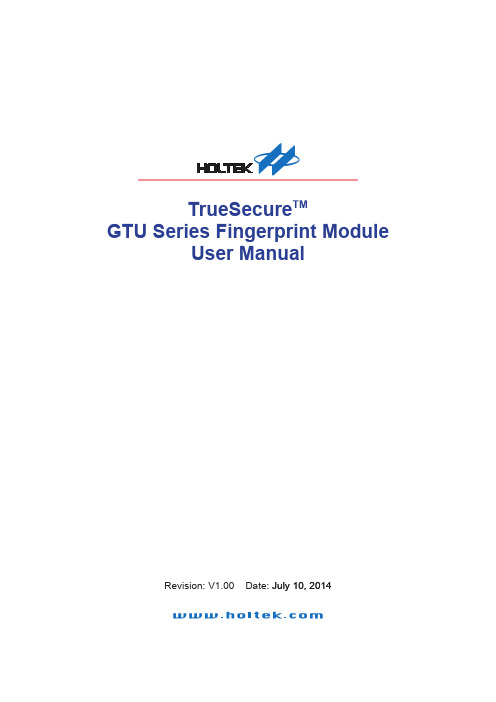
TrueSecure TMGTU Series Fingerprint ModuleUser Manual���� 10� �01�Revision: V1.00 Date: ���� 10� �01�Table of ContentsTable of Contents1 Introduction .............................................................................................................32 Functional Description . (3)View Image (5)Enro�� (6)Verif� (7)Identif� (8)Se�ect User (9)De�ete User ..........................................................................................................................10Save Image ..........................................................................................................................10View Log (10)Settings (11)Simi�arit� Thresho�d .............................................................................................................11Exit (11)Introduction1 IntroductionThis demonstration program is a simple but helpful program that will assist users to becomefamiliar with the features of the GTU series of fingerprint modules. The program allows easyimplementat of all the major functions required for fingerprint recognition.2 Functional DescriptionAfter program installation, execute the program by double-clicking on the Gingy_Demo.exe in theSDK program directory. After execution the following start up screen will be displayed.The program includes the following fingerprint recognition functions:Functional DescriptionThis start up screen contains a set of fingerprint module functions which are described in thefollowing section.Functional Description View ImageThe View Image can be selected to view the recorded fingerprint image. This function is used toadjust the image quality for the CMOS optical device. As the default settings may be not suitablefor certain environment or finger types, the user can adjust the brightness, contrast and gamma toget a satisfactory image quality for later enrollment or authentication.Functional DescriptionEnrollThe Enroll function is used to enroll a new fingerprint as the current user. At least three fingerprints are required to complete the enrollment. Place the finger on the reader for at least three times until the enrolled quality is displayed.The fingerprint reader will take the common features of these fingerprints and after a few seconds of processing, the reader will inform the user of the enrolment result.The following table shows the five levels of quality that are provided.You can Select Enroll to enter the enrollment mode. The screen is the same as the snap function. After enrolling a fingerprint successfully, a dialog box will appear which shows the enrolled quality. The user is now requested to input a name and choose the enrolled finger. After inputtingthe desired data, select “Save” to save the data.Functional Description VerifyThe Verify function is used to check a live-scanned fingerprint from the current user. It implementsonly a one-to-one matching. The matching compares a live-scanned fingerprint image against apreviously enrolled fingerprint image, to verify that they came from the same finger. To use thisfunction place a finger on the reader and the fingerprint reader will check it out automaticallyaccording to the security level settings.The objects to be compared are the live-scanned fingerprint image and the final fingerprinttemplate - EnrlTemplate, which is the data that was saved during enrollment. After a successfulsnapping, the live-scan fingerprint image data is stored in the main memory. The EnrlTemplate canbe chosen by clicking Select User or by creating a new user through the enrollment process.The Verify function can be selected to enter the matching fingerprint mode. Before clicking theVerify button, a user must first be selected, otherwise the following screen will appear.After verification, the result will be displayed on the screen to show if the verification achieved amatch or if it failed. See Identify for details.Functional DescriptionIdentifyThe Identify function is used to identify a live-scanned fingerprint image from the database. This function implements a one-to-many matching. The matching process compares a live-scanned fingerprint image with a previously enrolled database. To use this, a finger should be placed upon the reader to allow the fingerprint reader to check it out automatically according to the security level settings.The Identify function can be selected to enter the matching fingerprint mode. After identification, the result will be displayed on the screen to show if the identification has achieved a match or if ithas failed. If the identification is successful the user information will also be shown on the screen.Functional Description Select UserThe Select User function is used to select a User for verification. The user data files are createdafter enrollment. Once a user has been selected, it will become the target for verification. The nameof the user will be displayed on the demo program screen.There are two methods to change the target that is to be verified:▆Select another user from the function of Select User.▆After enrollment, the enrolled user will become the new matching target automatically.The Select User can be selected to enter the Select User mode. The following screen will appearshowing the user list, containing the name, enrolled finger and enrolled class. To select a user,choose the user and click the “OK” button or double-click on the desired user.Functional Description Delete UserThe Delete User function will delete a User from the database. Once you have selected a user, the user will be deleted from the list.Save ImageThe Save Image function is used to save the fingerprint image to a file. After a successful fingerprint snap operation, the fingerprint image will be stored in the main memory. A fingerprint image can be saved using this function. Select the Save Image function to enter the Save Image mode. Select a specified folder and input the filename.According to the user’s requirements, there are two file types that can be selected:▆File TypeBMP: Save the fingerprint image in bitmap file format.View LogThe View Log is used to view the operation history. The log can be sorted by “Date”, “Name” or“Action” by clicking the relative radio buttons. See the dialog box below.Functional DescriptionSettingsSecurity LevelThe default security level is Medium. Set up the security level for matching by setting the verification threshold. High is the safest mode, providing a FAR of less than 1/100,000. Fair is a less tight mode, providing a FAR of less than 1/1000.DeviceSelect a device for the system.Enroll ModeSelect an enrolled mode for the enrollment. All three modes will give high matching performances. However, larger template sizes will require the storage of more fingerprint data, giving higher accuracy but lower speed. The user may use the different modes depending upon their applications.For smaller capture device areas or 1-1 verification or 1-few identifications, the 504-byte mode is recommended. Where it is required to identify a large number of fingerprints, then speed may be the main concern and subsequently the 168-byte or 336-byte mode is recommended.Similarity ThresholdThe Similarity Threshold function is used to adjust the Security Level. The higher the Similarity Threshold, the higher the security levels. However higher security levels will also result in enrollment difficulties.ExitThe Exit function is used to terminate the demo program.Functional DescriptionCopyright© �01� b� HOLTEK SEMICONDUCTOR INC.The information appearing in this Data Sheet is believed to be accurate at the timeof publication. However, Holtek assumes no responsibility arising from the use ofthe specifications described. The applications mentioned herein are used solely forthe purpose of illustration and Holtek makes no warranty or representation that such applications will be suitable without further modification, nor recommends the use ofits products for application that may present a risk to human life due to malfunction or otherwise. Holtek's products are not authorized for use as critical components in lifesupport devices or systems. Holtek reserves the right to alter its products without prior notification. For the most up-to-date information, please visit our web site at http://www.ho�.Note that Holtek’s fingerprint recognition products have been designed in conjunction withGing� T echno�og�.。
i.MX6UL产品说明书
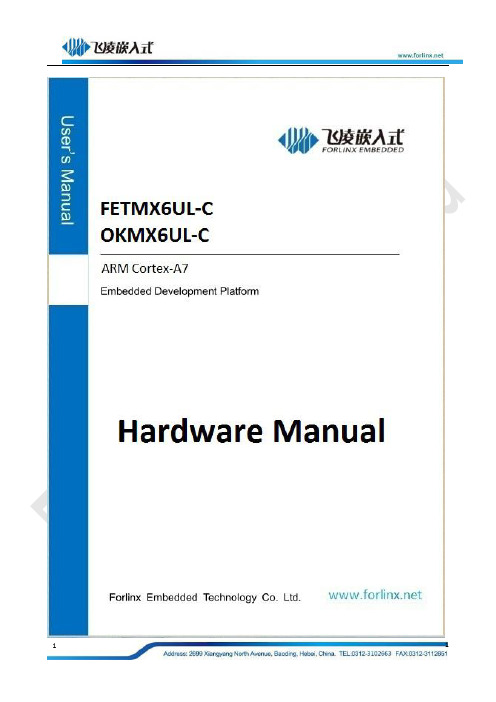
Product Features1.NXP i.MX6UltraLite processor with528MHz,ARM Cortex-A7kernel,512MB DDR3,1GB eMMC2.Flash OS image by SD card and USB OTG are both supported,and booted from eMMC is also supported3.Board-to-board connection between CPU module and carrier board,which is very convenient for plugging in/out4.Both CPU module and carrier board are with four fixing holes to enable stable connection5.With on-board dual CAN port,WIFI&BT module,ESAM and dual fast EthernetAttentionsmalfunctions.Please do not modify the product by yourself or use fittings unauthorized by us.Otherwise, the damage caused by that will be on your part and not included in guarantee terms.Any questions please feel free to contact Forlinx Technical Service Department..Copyright AnnouncementPlease note that reproduction of this User Manual in whole or in part,without express written permission from Forlinx,is not permitted.Updating RecordTechnical Support and Innovation1.Technical Support1.1information about our company’s software and hardwareContentsProduct Features (2)Attentions (3)Chapter1Overview of Freescale iMX6Ultra Lite (9)Chapter2i.MX6UL CPU Module Introduction (12)2.1CPU Module Overview (12)2.2FETMX6UL CPU Module Dimension (13)2.2CPU Module Features (13)2.3Power Supply Mode (14)2.4Working Environment (14)2.5CPU Module Interface (14)2.6CPU Module Pin Definition (15)2.6.1CPU module schematic (15)2.6.2CPU Module FETMX6UL-C Pin Definition (16)2.7CPU Module Design (21)Chapter3i.MX6UR Development Platform Overview (23)3.1Overview of single board computer i.MX6UR (23)3.2Carrier Board Dimension (24)3.3Base board resource: (24)3.4i.MX6UR Base Board Introduction (25)3.4.1Base Board Power (25)3.4.2Power Switch (25)3.4.3Reset Key (25)3.4.4Boot Configuration (26)3.4.5Serial Port(Debug Port) (27)3.4.6General Serial Port (28)3.4.7CAN (28)3.4.8SD Card Slot (28)3.4.9SDIO Port (29)3.4.10RTC Battery (29)3.4.11WIFI/Bluetooth (30)3.4.12Digital Camera Interface (30)3.4.13ESAM Interface (31)3.4.14RED (31)3.4.15Audio (31)3.4.16Dual Hundred Ethernet Ports (33)3.4.17USB Host (33)3.4.18JTAG Debug Port (34)3.4.19RCD Connector (35)3.4.20USB OTG (36)3.4.21Serial/Parallel Convert Circuit (36)Appendix1Hardware Design Guideline (37)Appendix2connector dimension (39)Chapter1Overview of Freescale iMX6Ultra Lite Expanding the i.MX6series,the i.MX6UltraLite is a high performance,ultra-efficient processor family featuring an advanced implementation of a single ARM®Cortex®-A7core,which operates at speeds up to528MHz.The i.MX6UltraLite applications processor includes an integrated power management module that reduces the complexity of external power supply and simplifies power sequencing.Each processor in this family provides various memory interfaces,including16-bit LPDDR2,DDR3,DDR3L, raw and managed NAND flash,NOR flash,eMMC,Quad SPI and a wide range of other interfaces for connecting peripherals such as WLAN,Bluetooth™,GPS,displays and camera sensors.Freescale i.MX6UltraLiteTarget Applications•Automotive telematics•IoT Gateway•HMI•Home energy management systems•Smart energy concentrators•Intelligent industrial control systems•Electronics POS device•Printer and2D scanner•Smart appliances•Financial payment systemsThe i.MX6UltraLite applications processor includes an integrated power management module that reduces the complexity of external power supply and simplifies power sequencing.Each processor in this family provides various memory interfaces,including16-bit LPDDR2,DDR3,DDR3L,raw and managed NAND flash,NOR flash,eMMC,Quad SPI and a wide range of other interfaces for connecting peripherals such as WLAN,Bluetooth®,GPS,displays and camera sensors.The i.MX6UltraLite is supported by discrete component power circuitry.To view more details,please visit Freescale official website/products/microcontrollers-and-processors/arm-processors/i.mx-applications-proces sors-based-on-arm-cores/i.mx-6-processors/i.mx6qp/i.mx-6ultralite-processor-low-power-secure-arm-co rtex-a7-core:i.MX6UL?uc=true&lang_cd=enChapter2i.MX6UL CPU Module Introduction 2.1CPU Module OverviewNAND Flash versionEMMC Version2.2FETMX6UL CPU Module DimensionDimension:40mm x50mm,tolerance±0.15mmCraftwork:thickness:1.15mm,6-layer PCBConnectors:2x0.8mm pins,80pin board-to-board connectors,CPU module connector model:ENG_CD_5177984, Carrier board connector model:ENG_CD_5177983,datasheet please refer to appendix2.2CPU Module FeaturesUnitUART Each up to5.0MbpseCSPI Full duplex enhanced sync.Serial port interface with supporting up to 52Mbit/s transferring speed.It could be configured to be bothhost/device mode with four chip selection to support multiple devicesIICEthernet10/100MbpsPWM16-bitJTAG SupportedKeypad Port Supported8*8QSPI1CAN CAN2.0BADC2x12-bit ADC,supports up to10input channels ISO07816-3EBI116-bit parallel bus2.6CPU Module Pin Definition2.6.1CPU module schematic2.6.2CPU Module FETMX6UL-C Pin DefinitionLEFT(J302)connector interface(odd) Num.Ball Signal GPIO Vol Spec.FunctionL_1G13UART5_RXD gpio1.IO[31] 3.3V UART5receiving IIC2_SDAL_3F17UART5_TXD gpio1.IO[30] 3.3V UART5sending IIC2_SCLL_5G16UART4_RXD gpio1.IO[29] 3.3V UART4receiving IIC1_SDAL_7G17UART4_TXD gpio1.IO[28] 3.3V UART4sending IIC1_SCLL_9H15UART3_CTS gpio1.IO[26] 3.3V UART3clear to send CAN1_TXL_11G14UART3_RTS gpio1.IO[27] 3.3V UART3request to send CAN1_RXL_13H16UART3_RXD gpio1.IO[25] 3.3V UART3receiving UART3_RXDL_15H17UART3_TXD gpio1.IO[24] 3.3V UART3sending UART3_TXDL_17-GND GNDL_19J15UART2_CTS gpio1.IO[22] 3.3V UART2clear sending CAN2_TXL_21H14UART2_RTS gpio1.IO[23] 3.3V UART2request to send CAN2_RXL_23J16UART2_RXD gpio1.IO[21] 3.3V UART2receiving UART2_RXDL_25J17UART2_TXD gpio1.IO[20] 3.3V UART2sending UART2_TXDL_27K15UART1_CTS gpio1.IO[18] 3.3V UART1(debug port)clearUART1_CTSsendingL_29J14UART1_RTS gpio1.IO[19] 3.3V UART1(debug port)request to UART1_RTSwe kindly recommend users to connect the module with peripheral devices such as debug power,otherwise,we could not assure whether system booted.Chapter3i.MX6UR Development Platform Overview3.1Overview of single board computer i.MX6UR3.2Carrier Board Dimension3.4.3Reset KeySW2on right bottom corner of base board is the reset key.3.4.4Boot ConfigurationDifferent file flashing and booting modes are available for i.MX6UR,.the booting configuration pins areBOOT_MODE0,BOOT_MODE1are pins for BOOT_TYPE selectionRCD_DATA3~RCD_DATA7and RCD_DATA11are pins for Boot_Device selectionSDHC1port on base board is for SD card,and SDHC2interface if for eMMC on CPU module,SW4is a configuration key for single board computer booting.Below modes are available1.Flash OS image via SD card:On(up)1,4Off(down)2,3,5,6,7,82.Flash OS image via USB OTG:key1off,others are all to off,3.Boot from eMMC:On:1,4,5,8Off:2,3,6,73.Boot from NAND Flash:on:1,3Off:2,4,5,6,7,83.4.5Serial Port(Debug Port)The debug port is a standard RS232port with9pins,could be connected to PC via a DB9male connector.If without serial port on PC,it could be connected via USB-to-RS232cable.The UART1is a debug port with5-wire and3.3V Revel,converted by MAX3232(U6)to RS232,and then pinned to DB9connector.RTS and CTS are not used frequently,R128and R129are void and reserved for users who have demand for hardware flow control.Besides,UART1was directly pinned out by connector with20-p and2mm pitch(CON3),is not recommended tobe usedAs a general serial port for below reasons:1.R87have to be removed to avoid effect of U62.Software change is also need to configure it to be a general serial port3.4.6General Serial PortBoth UART2and UART3are5-wired serial port with3.3V Revel,and are pinned out by CON4and CON5.They could be used matched with Forlinx module,to convert3.3V Revel to RS232and RS485.3.4.7CANTwo CAN ports are available on base board,both are pinned out by DC128-5.0green terminal and numbered asCON7and CON8.Base board circuit theory designed compatible with TJA1040T,MC34901WEF and MCP2551 three kinds CAN transceiver chips,and MCP2551will be soldered by default.As the MCP2551output RX is5V,it my effect the CPU module3.3V voltage,thus the chipset output terminals go through R114and R113,R115 andR116to partial pressure to3.3V,then input to CAN1_RX and CAN2_RX of the CPU.3.4.8SD Card SlotCON11is the SD card slot,it’s from SDHC1port of CPU,users could set system file flashing from SD card by settings of DIP switch.This port is available for SD card,SDHC card and SDXC(UHS-A)card.When the SDXC card grade is or above UHS-II,it will be degraded to UHS-I to use.Because new data pins(compared with USB3.0)are added begin from UHS-II.3.4.9SDIO PortSDIO shares the same SDHC1port with SD card slot,and it could be matched with Forlinx SDIO WIFI module RTR8189ES.This port was pinned out by a20-pin2mm pitch(CON29)connector3.4.10RTC BatteryThe CPU is with RTC and it also supports external RTC.We selected to use external RTC considering CPU RTC power consumption.The battery model is CR12203.4.11WIFI/BluetoothThe WIFI&BT coexistence model is RR-UM02WBS-8723BU-V1.2,IEEE802.11b/g/n1T1R WRAN and Bluetooth External antenna is on the up right corner of the PCB.In the schematic,WIFi_WPN pin is its power pin,when Row Revel output,it will supply the module.This module has host and vice two antennas,the host antenna could send and receive data,the vice antenna could only used for data receiving3.4.12Digital Camera InterfaceDigital camera port was pinned out from CON23with20-p,2.0mm pitch3.4.13ESAM InterfaceOne ISO7816is available on single board computer i.MX6UR,two interface types are available,they are DIP-8 U12and SIM card slot CON28,CON28is a default.3.4.14RED2x RED are available on single board computer i.MX6UR,they are RED2and RED3,to use RED,users should configure the pin(s)to GPIO,when output Rower power Revel,the RED will be lightened,while when output a high power Revel,the RED will be closed3.4.15AudioTwo3.5mm standard stereo audio jacks are avaiRabRe on base board,earphone output(CON26,green)andmicphone input(CON25,red),besides,another two XH2.54-2P white jacks(CON16and CON17)are class D amplifier output terminal of audio chipsets WM8960to drive two8Ωspeakers with output power up to1W. Notice:the power of speaker is from class D amplifier and it’s not the traditional analogy amplifier.Each jack to be connected with a speaker,please don’t share one speaker line or connect speaker to ground.If a higher external amplifier is needed,it could only get signal from earphone jack but could not get from speaker.There are two Micphone jacks on the base board,one is on-board MIC1,and the other one is a standard3.5mm stereo audio jack CON25.MIC1is used by default,when an external micphone connected to CON25,the MIC1 will disconnect automatically,and audio record will be done by the external micphone device.3.4.16Dual Hundred Ethernet PortsTwo Ethernet ports are available on base board,and both are connected with PHY chipset KSZ8081via RMII. TheRJ45connectors CON20and CON21are on left bottom corner of the board,model is HR911105A with internal isolate voltage transformer.3.4.17USB HostThe USB-OTG2on i.MX6UR was designed to expand the board with3x USB host2.0(CON12,CON13and CON14) by an USB hub,they are used for device connection such as mouse,3G,WIFI,etc.3.4.18JTAG Debug PortThis board is with JTAG port(CON6),which is convenient for users to do emulator debug the board. Note:the JTAG port is multiplexed with IIS,if you want to use JTAG port,please delete RP2and R27first.3.4.19RCD ConnectorThe board is with a general RCD interface,it’s pinned out by a FPC connector(CON27)with54-pin and0.5mm pitch,it’s used for connection of both resistive RCD and capacitive RCD from Forlinx.This display port is RGB888 24-bitNote:1.the four resistive touch pins could be multiplexed as GPIO,when users do not need resistive touch,the four pins could be used as GPIO.The four pins are pinned out from IIC,UART1,UART2and UART32.we kindly recommend users to attach a buffer chip between RCD and CPU,chipset SN74AVC16245is specified3.4.20USB OTGUSB OTG is short for USB on-the-go.Briefly,when an USB OTG device(rg.i.MX6UR)is connected to an USB host device(eg.PC),the i.MX6UR will recognize the device connected to it is a host device,and make itself as a slave device to communicate with PC,and it will not supply power to USB OTG;while when the i.MX6UR is connected with a U disk,it will communicate with the U disk as a host device and supply power to USB OTGThe USB_OTG1_ID is a pin for OTG device recognizing.In this circuit,it’s also a control pin for the5V power supply direction.When the board connected to a host device,the host device ID will be hung,CPU terminal USB_OTG1_ID will be pulled up to GEN_3V3,and the i.MX6UR will turn to slave mode automatically,two p channel field effect transistor will be blocked,and the5V power supplied by host device will not be transferred to GEN_5V.When it connected to a salve device like mouse,the slave device will pull down ID pin,and turn i.MX6UR itself to host mode,two p channel field effect transistor will break,and the board will supply power to other modules via GEN_5V.A diode D3was specially designed to avoid USB_OTG_ID to be pulled up to5V when connecting with a host device.3.4.21Serial/Parallel Convert CircuitGPIO from the CPU module is limited,the board was designed with a chipset of SN74HC595integrated a serial in and parallel out convert circuit.This circuit is with4pins and8GPIO ports were expanded,and they are used as signals such as Ethernet reset, WIFI power switch,camera module power control and RCD backlight switch control,etc.Appendix1Hardware Design Guideline1.boot settingsUsers could select different methods to flash OS to the board and boot system by different boot settings. Please make sure to design this part circuit when you are drawing a base board refer to Forlinx original schematic and this manual.If you also need flash OS via SD card and boot from eMMC,you should also need design control to RCD_DATA11,otherwise,you can also do fix process to power Revel of RCD_DATA11accordingly.2.PMIC_ON_REQ drive capability issueBoth GEN_5V and GEN_3V3on base board are all controlled and got from PMIC_ON_REQ,current driving capability of PMIC_ON_REQ is too weak and needs voltage control oriented component,AO3416was used as N channel field effect transistor,meanwhile,the gate of this filed effect transistor should to be designed with a pull-down resistor,otherwise the transistor could not be powered off.3.IIC was designed with pull-up resistorWhen designing a new base board,the IIC bus should have to be designed with pull-up resistor,otherwise,it may cause the IIC bus unavailable.The current two IIC buses on base board were both pulled up to3.3V via10k resistors.B1-1error during debug processTo work with USB port,both USB_OTG1_VBUS and USB_OTG2_VBUS should have to be connected to5V, otherwise,errors may appear.Currently,these two pins are both connected to GNE_5V via a0Ωresistor.5.Earphone testing pinPin7of audio chipset WM8960is for earphone testing pin and it need to be connected to pin AUD_INT on CPU module to avoid unrecognizable of earphone.6.Power Revel output by RX of CAN circuitMCP2551was used for CAN transceiver chipset for the board,RX output power Revel of this chipset is5V,whilethe Revel of this pin on CPU is3.3V,to avoid effect of CPU internal3.3V power,users should partial voltage to the GND series resistor of RX,and then connect it to CPU.7.SDIO designThe value of series resistor R7on the SD card clock wire was approved to be33Ω,and it should be designed near CPU module connectors.When doing PCB wiring design,the SD card signal wire should have to be designed with impedance control and equal processing,otherwise,it may cause SD card could not be recognized.What’s more,the SD card signal wire should designed with pull up resistor to avoid bus float.8.Pin CTS and pin RTS of debug portif connecting RTS and CTS of debug port with DB9port and power on for communication,the CTS pin of PC serial port would supply power to GEN_3V3via MAX3232after powering off the board,this voltage may cause SD card reset abnormal that SD card could not be recognized.Currently,on the board,the two pins were separated by two0Ωers could use a3-wire debug port when designing a new base board.9.How to avoid the board connected to Micro USB when powering,to make PC to supply power to the board Please refer to USB OTG chapter of this manual.Appendix2connector dimension。
8175 TX-I O 模块 TXM1.6R TXM1.6R-M 说明书

8175TX-I/O™Relay modules TXM1.6RTXM1.6R-M∙Two fully compatible versions:– TXM1.6R:– 6 volt-free relay outputs– Individual I/O point signaling with green I/O status LED– TXM1.6R-M: As TXM1.6R, but with the following additional features– Three-color I/O status LED (red, yellow or green)– Local override (to ISO 16 484-2)∙ 6 relay outputs, which can be individually configured as:– Maintained contact or pulse, 1 … 3-stage– Three-position control output with stroke algorithm∙Mixed voltages (AC 250 V mains voltage and SELV/PELV 24 V) as well asmixed phases are permitted on adjacent I/O points of the module∙Compact DIN format, small footprint∙ Separate terminal base and plug-in I/O module for convenient handling– Self-establishing bus connection for maximum ease of installation– Terminal isolation function for fast commissioning– I/O module replaceable in seconds, without rewiring and without affectingthe full functioning of the remaining I/O modules∙Terminal strips are required to connect N and PE of the field devices∙Simple strategy for operation and display– I/O status LED for each I/O point– LEDs for fast diagnostics∙Double-sided labels for identification of all I/O pointsCM2N8175en_112/10FunctionsThe modules support the following I/O functions:Signal type (TRA)Signal type DescriptionBO Relay NO 250V BO Relay NC 250V Q250Maintained contact relay, changeover contact N/O, N/C contact BO Pulse On-Off Q250-P Q250A-P On/off pulse Q250-P With self-latching and 2 channels Q250A-PWith dual-winding switchBO Pulse *)PulseMO Steps Q-M1…M4Multistate maintained contact, 1…6-stage mutually exclusive electronic relay interlock MO Pulse Q250-P1…P5Multistate pulse, 1…5-stagemutually exclusive electronic relay interlock BO 3-Pos RelayY250TPulse, control signal, three-position output,internal algorithm for stroke running time*) DESIGO V4, V5: Use MO Q250-P1.For a detailed description of these functions, please refer to document CM110561,"TX-I/O™ functions and operation".∙Q250B Use TXM1.6RL with BO Bistable NO / NCFor switched current <100mA, see CM110563, Replacement of legacy signal types.∙QD Feedback must be implemented using separate digital inputse.g. with TXM1.8D, see CM110563.CompatibilitySupport of signal types and functions in different building automation and control systems: see TX-I/O Engineering and installation manual, CM110562Type summary Relay module TXM1.6RRelay module TXM1.6R-M with local overrideThe terminal base and the plug-in I/O module are interconnected and delivered in the same box.The available accessories include address keys, label sheets, and spare transparent label holders. Refer to data sheet CM2N8170.NotesASNDeliveryAccessories3/10Technical and mechanical designFor a description of the features common to all TX-I/O™ modules, please refer to the TX-I/O™ Engineering and installation manual, document CM110562.Indicators and operator controlsConnection terminals (No. 1 screwdriver for slotted or recessed-head * screws)with test pickup (for 1.8...2 mm pins) and terminal number Signal designationOverride status LEDs (yellow)Address key and module status LEDI/O point numbersOverride button (TXM1.6R-M only)I/O status LEDs (TXM1.6R: green;TXM1.6R-M: colors can be configured, green/yellow/red)* Combined slotted / recessed-head screws from mid-2012∙The I/O status LEDs indicate the status of the relays ∙The LEDs on the TXM1.6R are green.∙In the case of the TXM1.6R-M the LEDs are three-colored. If the I/O function supports it, the module can display Alarm = red and Service = yellow, besides Normal = green∙The LEDs are also used for diagnostics∙The module status LED illuminates the transparent address key∙The (green) LED shows the module status as a whole (as opposed to the I/O points)∙It is also used for diagnostics∙The module operates only with the address key inserted∙The module address is mechanically encoded in the address key∙When replacing the plug-in I/O module, the address key must be swiveled outward. It remains plugged into in the terminal base.∙The relay contacts of the individual I/O points are volt-free, and are notinterconnected. The switched voltage must be provided separately for each I/O point.∙Mixed voltages (AC 250 V mains voltage and SELV/PELV 24 V) as well as mixed phases are permitted on adjacent I/O points of the moduleI/O status LEDsModule status LEDsAddress keyTerminals4/10Local override (TXM1.6R-M only)∙Pressing an override button in the middle enables/disables local override∙Pressing "+" for one of the I/O points activates the relay or switches control to the next stage up (depending on function)Repeated or sustained pressure switches several stages until the function stops at the highest stage.∙Pressing "–" for one of the I/O points deactivates opens the relay or switches control to the next stage down (depending on function)Repeated or sustained pressure switches several stages until the function stops at the lowest stage.∙The yellow "Override" LED indicates that local override is active∙All safety-relevant functions must be implemented with external solutions ∙The local override must not be used for safety shutdown operations∙In compliance with the standard (ISO 16 484-2, Section 3.110), the module executes all local overrides directly, without safety precautions or interlocks.→ Full responsibility lies with the operator.←Module labelingThe plug-in I/O module has a removable transparent cover (the label holder) for insertion of a label.DisposalThe device is classified as waste electronic equipment in terms of the European Direc-tive 2012/19/EU and should not be disposed of as unsorted municipal waste.The relevant national legal rules are to be adhered to.Regarding disposal, use the systems setup for collecting electronic waste.Observe all local and applicable laws.Override buttonOverride status LEDEngineering, mounting, installationPlease refer to the following documentsDocument NumberTX-I/O™ functions and operation CM110561TX-I/O™ Engineering and installation manual CM110562Replacement of legacy modules CM110563 *)*) Login with Siemens account necessary.MountingThe TX-I/O™ devices can be installed in any orientation:It is important to provide adequate ventilation so that the admissible ambienttemperature (max. 50°C) is not exceeded.Technical dataSupply(bus connector on side)Operating voltageExtra low voltage SELV or PELVin accordance with HD384DC 21.5 ... 26 VMax. power consumption TXM1.6R 1.7 WTXM1.6R-M(for the sizing of power supplies, see CM110562)1.9 WProtection Bus connector on side No protection against shortcut andincorrect wiring with AC/DC 24 VSwitching outputs Number of switching outputs 6 (changeover contact)External fuse protection for incoming cable∙Slow blow fusible link Max. 10 A∙Circuit breaker Max. 13 ACircuit breaker tripping characteristic Type B, C or D to EN 60898 Contact data for AC Voltage range min. AC 12V max. AC 250VCurrent,resistive load max. 4ACurrent, inductive load (cos phi≥ 0.6)max. 3ASwitching current min. 1 mA at AC 250 Vmin. 10mA at AC 12VCurrent on make max. 20 A during max. 10 msmax. 10A during max. 1sFor UL applications 3 FLA, 9 LRA, 1/4 HP, 4 (3) A Contact data for DC Voltage range min. DC 12V, max. DC 30VCurrent, resistive load max. 3 A at DC 30 Vmin. 10mA at DC 12VCurrent on make max. 3 AService life of contact With 0.1 A resistive8 million switching operations for AC 250 V With 0.5 A resistive 2 million switching operationsWith 4.0 A resistive(N/O)0.2 million switching operationsReduction factor with inductive load(cos phi≥ 0.6)0.6 (max. 3 A inductive)Insulation resistance Reinforced insulation between relay outputs andsystem electronicsAC 3750 V, to EN 60 730-1Mixed voltages (AC 250 V mains voltage and SELV/PELV 24 V) as well asmixed phases are permitted on adjacent I/O points of the modulePermitted orientation5/10Connection terminals Mechanical designSolid conductorsStranded conductors without connector sleevesStranded conductors with connector sleeves(DIN46228/1)Cage clamp terminals1 x 0.5 mm2to 4mm2or 2 x 0,6 mm∅ to 1.5 mm2 1 x 0.5 mm2 to 2.5 mm2or 2 x 0,6 mm∅ to 1.5 mm2 1 x 0.25 mm2 to 2.5 mm2 or 2 x 0,6 mm∅ to 1.5 mm2Screwdriver No. 1 Screwdriver for slotted orrecessed-head * screwswith shaft diameter ≤ 4.5 mm* Combined slotted / recessed-head screws from mid-2012Max. tightening torque0.6 NmTest pickups (terminals)For pin diameter 1 x 1.8 … 2.0 mmLocal override(TXM1.6R-M only)Local override device ISO 16 484-2, Section 3.11Classification to EN 60730Mode of operation of automatic electrical controlsContamination levelMechanical designType 12Devices are suitable for use in equip-ment with protective class I and IIHousing protection standard Protection standard to EN 65029Front-plate components in DIN cut-outTerminal baseIP30IP20Ambient conditions OperationClimatic conditionsTemperatureHumidityMechanical conditions To IEC 60721-3-3 Class 3K5-5...50 °C5…95 % rh Class 3M2Transport / storageClimatic conditionsTemperatureHumidityMechanical conditions To IEC 60721-3-2 Class 2K3-25…70 °C 5…95 % rh Class 2M2Standards, directives and approvals Product standard EN 60730-1Automatic electrical controls forhousehold and similar use Electromagnetic compatibility (Applications)For use in residential, commercialand industrial environmentsEU conformity (CE)CM1T10870 *)RCM conformity (EMC)T10870en_C1 *)UL approbation UL 916, UL 864Environmental compatibility The product environmental declaration containsdata on RoHS compliance, materials composition,packaging, environmental benefit,disposal)CM2E8175 *)Color Terminal base and plug-in I/O module RAL 7035 (light gray) Dimensions Housing to DIN 43 880, see "Dimensions"Weight Without / with packaging TXM1.6R231 / 252 gTXM1.6R-M241 / 262 g*) The documents can be downloaded from /bt/download.6/107/10Connection diagrams (examples)TXM1.6R, TXM1.6R-M I/O point (1)(2)(3)(4)(5)(6)Supply3915202632N/O contact 2814212733N/C contact41016192531For functions with several I/O points:∙Always use adjacent I/O points∙Each function must be confined to one module only∙The I/O points have a fixed sequence within the function, e.g. the first I/O point is for switch-off.Maintained contact BO Relay NO 250V BO Relay NC 250V8175z 13_01U Relay moduleQ1 Switched load(N/O contact)Q2 Switched load(N/C contact)K3 Step switch /pulse switch /bistable relayOn/off pulseBO Pulse On-Off Self-latching and 2channels (Q250-P)Dual-winding switch (Q250A-P)U Relay moduleK1 Power contactor,self-latchingK2 Dual-winding steppingswitch, bistable relay Pulse on I/O point (2) = K1 ON Pulse on I/O point (1) = K1 OFFPulse on I/O point (4) = K2 ON Pulse on I/O point (3) = K2 OFFPulse control for single-stage load with control from two separate control loops of equal statusBO Pulse On-OffU Relay module K1Power contactor,self-latchingControl circuit 1:Pulse on I/O point (2) = ON Pulse on I/O point (1) = OFF Control circuit 2:Pulse on I/O point (4) = ON Pulse on I/O point (3) = OFFTerminal layout8/10Pulse control for single-stage load with control of equal status from tworemote switching locations BO Pulse On-OffU Relay module K1Power contactor,self-latchingControl circuit 1:Pulse on I/O point (2) = ON Pulse on I/O point (1) = OFF External control location A:S1OFF button S2ON button External control location B:S3OFF button S4ON buttonMaintained contact,3-stage MO Steps81AC / DC 24 ... 230 VU Relay moduleK1, K2, K3Contactors for Stages 1 (3)I/O point (1) ON = Stage 1I/O point (2) ON = Stage 2I/O point (3) ON = Stage 3Pulse, 1-stage DESIGO V4, V5:Use Q250-P1 DESIGO TRAUse BO PulsePulse, 3-stage MO PulseURelay module K1, K2, K3Contactors with self-latching feature for Stages 1 (3)Pulse on I/O point (1) = OFF Pulse on I/O point (2) = Stage 1Pulse on I/O point (3) = Stage 2Pulse on I/O point (4) = Stage 3*)External self-latching is optional**)For other means of control,replace bridge with external circuit9/10Pulse control for a three-stage load with control from two control loops of equal status MO PulseU1, U2Relay modules Control loop 1:U1 Pulse on I/O point (1) = OFF U1 Pulse on I/O point (2) = Stage 1U1 Pulse on I/O point (3) = Stage 2U1Pulse on I/O point (4) = Stage 3K1, K2, K3 Contactors with self-latching feature for Stages 1 … 3*)External self-latching is optionalControl loop 2:U2 Pulse on I/O point (1) = OFF U2 Pulse on I/O point (2) = Stage 1U2 Pulse on I/O point (3) = Stage 2U2 Pulse on I/O point (4) = Stage 3Control signal, three-position output BO 3-Pos Relay8175z 17URelay moduleY1 Control signal OPEN Y2 Control signal CLOSE10/10DimensionsDimensions in mm8172M 01Published by:Siemens Switzerland Ltd.Smart Infrastructure Global Headquarters Theilerstrasse 1a CH-6300 Zug SwitzerlandTel. +41 58 724-2424/buildingtechnologies© Siemens Switzerland Ltd 2007Delivery and technical specifications subject to change。
MT7873规格书-中文 _Rev1.10

R2 的取值一般在 30Kohm ~ 100Kohm 之间。 (参 考 下 面 的 电 路 图 , 公 式 (6) 成 立 的 条 件 为 : Rs1=Rs2,R1 >> Rs1. 一般 Rs1 与 Rs2 的阻值 为 200K 欧姆左右, R1 为几兆欧姆左右。 ) LED 开 路后, 一旦 LED 两端电压超过 OVP 阈值, MT7873 将停止开关动作。 直到 VCC 电压降低到 UVLO 的 阈值,系统重启。
MT7873 Rev. 1.10
管脚号 1 2 3 4 5/6 7 8 芯片地 开路保护设置引脚及线电压补偿 芯片电源,内部限压 15.5V 内部高压功率MOS管源端 内部高压功率MOS管漏端 悬空脚 电流采样端,接采样电阻到地
描述
版权 © 2014 美芯晟科技有限公司
第2页
MT7873
简洁高功率因数降压型 LED 恒流驱动器
电气参数
(除非特别说明,测试条件为: VCC=13V, TA=25° C) 符号 ISTART VCC_UV VSTART VCC-CLAMP 电源电流 Iop 电流检测 (CS 脚) VCS-TH LEB1 热保护 OTP 驱动电路 TOFF_MIN TON_MIN RDSON BVDSS 最小截止时间 最小导通时间 内部高压功率管导通阻抗 内部高压功率管击穿电压 VGS=10V/IDS=1.5A VGS=0V/IDS=250uA 300 3.5 1.0 3 uS uS Ω V 过热保护温度阈值 过热保护释放的迟滞温度 155 30 ℃ ℃ 峰值电流检测阈值 CS 脚内置前沿消隐时间 390 400 500 410 mV nS 工作电流 0.3 mA 参数 启动电流 欠压锁定电压 (UVLO) 启动电压 VCC 钳位电压 VCC< VCC_UV VCC 脚电压下降 VCC 脚电压上升 IDD<5mA Min Typ 60 5.5 12 15.5 Max Unit μA V V V 启动与电源电压 (VCC 脚)
MTD工具的安装、使用

MTD工具的安装、使用本文为转载一.下载源码包。
二.编译1.修改Makef ileCROSS=mipsel-linux-2.make3.将编译生成的可执行文件COPY到开发板上三.命令的使用使用命令前用cat /proc/mtd 查看一下mtdchar字符设备;或者用ls -l /dev/mtd*#cat /proc/mtddev: size erasesize namemtd0: 00c00000 00020000 "ROOTFS"mtd1: 00200000 00020000 "BOOTLOADER"mtd2: 00200000 00020000 "KERNEL"mtd3: 03200000 00020000 "NAND ROOTFS partition"mtd4: 04b00000 00020000 "NAND DATAFS partition"为了更详细了解分区信息用mtd_debug命令#mtd_debug inf o /dev/mtdX (不能使用mtdblockX, mtdblockX 只是提供用來mount 而已)mtd.ty pe = MTD_NORFLASHmtd.f lags =mtd.size = 12582912 (12M)mtd.erasesize = 131072 (128K)mtd.oobblock = 1mtd.oobsize = 0mtd.eccty pe = (unknown ECC ty pe - new MTD API may be?)regions = 0命令:f lash_erase作用:擦出指定范围内f lash的内容,如果不指定,默认擦出起始位置的第一块,使相应f lash变为全1 用法:f lash_erase MTD-dev ice [start] [cnt (# erase blocks)] [lock]MTD-dev ice:待擦出的分区,如/dev/mtd0start:起始位置设置,这里必须设置为0x20000(128K)的整数倍cnt: 从start开始计算,要擦出的块数lock: 写保护eg: ./f lash_erase /dev/mtd0 0x40000 5 //擦出mtd0分区上从0x40000开始的5块数据,128K/块命令:f lash_eraseall作用:擦出整个分区的数据,同时也会作坏块检测用法:f lash_eraseall [OPTION] MTD_DEVICE-q, --quiet 不显示打印信息-j, --jff s2 一jffs2 格式化分区eg: ./flash_eraseall -j /dev/mtd0命令:f lashcp作用:copy数据到f lash 中用法:usage: f lashcp [ -v | --v erbose ] <f ilename> <dev ice>f lashcp -h | --helpf ilename:待写入的数据dev ice: 写入的分区,如/dev/mtd0eg:f ilename制作:mkf s.jffs2 -e 0x20000 -d cq8401 -o cq8401.img -n //这里的-e 0x20000 必须更你芯片的erasesize 相等./f lashcp cq8401.img /dev/mtd0 // copy cq8401.img文件系统到/dev/mtd0分区中当然这个命令的功能跟dd if=/tmp/fs.img of=/dev/mtd0差不多命令:nandwrite作用:向nand f lash中写数据用法:nandwrite [OPTION] MTD_DEVICE INPUTFILE-a, --autoplace Use auto oob lay out-j, --jffs2 force jffs2 oob lay out (legacy support)-y, --y affs f orce y affs oob lay out (legacy support)-f, --f orcelegacy f orce legacy support on autoplacement enabled mtd dev ice-n, --noecc write without ecc-o, --oob image contains oob data-s addr, --start=addr set start address (def ault is 0)-p, --pad pad to page size-b, --blockalign=1|2|4 set multiple of eraseblocks to align to-q, --quiet don't display progress messages--help display this help and exit--v ersion output v ersion inf ormation and exiteg: ./nandwrite -p /dev/mtd0 /tmp/rootfs.jffs2命令:nanddump作用:dump出nand f lash一些信息,如:block size,erasesize,oobblock 大小,oob data ,page data等;同时也会作坏块检测用法:nanddump [OPTIONS] MTD-dev ice--help display this help and exit--v ersion output v ersion inf ormation and exit-f f ile --f ile=f ile dump to file-i --ignoreerrors ignore errors-l length --length=length length-o --omitoob omit oob data-b --omitbad omit bad blocks f rom the dump-p --prettyprint print nice (hexdump)-s addr --startaddress=addr start addresseg:./nanddump -p -f nandinf o.txt /dev/mtd0 //dump出nand f lash /dev/mtd0数据并保存到nandinf o.txt命令:mtd_debug作用: 对mtd 调试作用用法:usage: mtd_debug inf o <dev ice>mtd_debug read <dev ice> <offset> <len> <dest-f ilename>mtd_debug write <dev ice> <offset> <len> <source-f ilename>mtd_debug erase <dev ice> <off set> <len>eg:#./mtd_debug inf o /dev/mtd0 // 输出/dev/mtd0上的一些信息,这里必须用mtdx#./mtd_debug erase /dev/mtd0 0x0 0x40000 // 擦出/dev/mtd0 分区上从0x0开始的,128K*2 大小的数据#./mtd_debug write /dev/mtdblock0 ox0 0x360810 cq8401.img //向mtdblock0分区,写入 3.6M 大小的文件系统cq8401.img,这里最好用mtdblockx#./mtd_debug read /dev/mtdblock0 ox0 0x360810 read.img //从mtdblock0中读出 3.6M 数据保存到read.img# cmp -l cq8401.img read.img // 验证write to f lash 和read f rom flash 中的数据是否一致;也可以使用diff命令来比较另外针对nand f lash,mtd_debug这个工具来测试mtd驱动也不是很好,用nandwrite和nanddump这两个工具或许更好点。
TiWi-uB2 EM BOARD User Guide
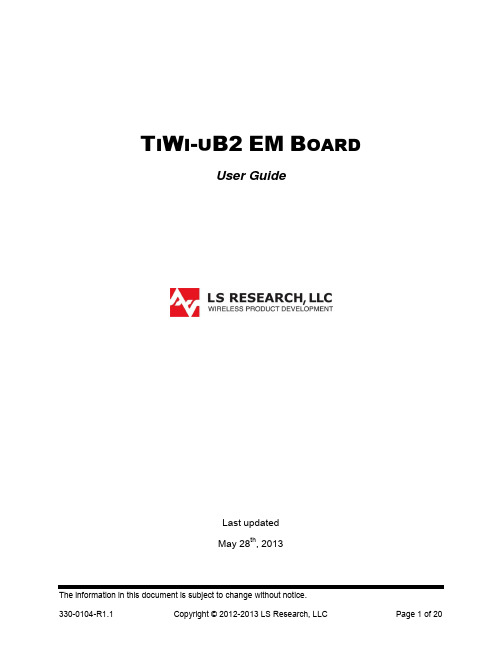
T I W I-U B2EM B OARDUser GuideLast updatedMay 28th, 2013Table of Contents1Introduction (3)1.1Purpose & Scope (3)1.2Applicable Documents (3)1.3Revision History (3)2TiWi-uB2 Module Description (4)3TiWi-uB2 EM Board Hardware (5)3.1Antenna (5)3.2Connectors (5)3.3Required Signals between EM Board and Host Device (6)3.4Connecting EM Board to Host Platform (7)3.5Power Supply (7)3.6Serial Interfaces (7)3.7HCI UART (8)3.8PCM Interface (8)3.9Option 1: Using EM Connectors (8)3.10Option 2: Using Single Row Headers (11)3.11Using J7 with USB to Serial Converter (12)4Schematic (13)4.1Bill Of Material (BOM) (14)5Application Development (15)5.1Overview (15)5.2Development Tools (15)6Contacting LS Research (20)1Introduction1.1 Purpose & ScopeThe purpose of this document is to provide details regarding the setup and use of theTiWi-uB2 module on an EM board. This document covers a description of the EM board and its features and a brief tutorial on how to operate the module EM board.1.2 Applicable Documents∙TiWi-uB2 Datasheet (330-0100)∙TiWi-uB2 Antenna Design Guide (330-0106)1.3 Revision HistoryTable 1 Revision History2TiWi-uB2 Module DescriptionThe TiWi-uB2 EM “Evaluation Module” Board is an evaluation platform for the LSResearch TiWi-uB2 Bluetooth and Bluetooth Low Energy (BLE) module.Communication between the TiWi-uB2 module, which is a slave, and the host device is through a UART interface.The TiWi-uB2 EM Board contains an on board chip antenna and U.FL connector. The EM board is intended for evaluation purposes when used in conjunction with variousTexas Instruments MSP430 and Stellaris development boards.Figure 1 TiWi-uB2 EM Board TopFigure 2 TiWi-uB2 EM Board Bottom3 TiWi-uB2 EM Board Hardware 3.1 AntennaThe TiWi-uB2 EM Board contains an on board chip antenna which is modular certified for FCC 15.247 and IC RSS-210, as well as compliant to the RF requirements for ETSI EN 300 328 and ETSI EN 301 489. The antenna layout and circuitry on the EM Board can be replicated on a custom designed PCB assembly. Assuming the design/layout is followed exactly as that which is on the EM Board, the custom PCB will retain the modular certification. Below are details on the certifications.FCC ID: TFB-BT1, 15.247 IC ID: 5969A-BT1, RSS 2103.2 ConnectorsThere are two primary connectors on the TiWi-uB2 EM Board (J1 & J2). These provide a standard interface to Texas Instruments development platforms (See Section 3.9). Two additional non populated connectors (J4 & J5) provide access to all of the significant signals on the module on a standard, single row 2mm pitch header.165423789Figure 3 TiWi-uB2 EM Board Top Side ConnectorsTable 2 TiWi-uB2 EM Board Top Side Connectors3.3 Required Signals between EM Board and Host DeviceIn addition to power and ground, there are three signals required for connecting a TiWi-uB2 module to a host device. See Table 3 below for details on these connections.Table 3 TiWi-uB2 Required Connections3.4 Connecting EM Board to Host PlatformThe TiWi-uB2 EM Board is intended to allow for evaluation of and early developmentwith a TiWi-uB2 module. The EM Board has two “EM” connectors on the bottom of the board that allows for easy connection to various Texas Instruments microcontrollerdevelopment platforms. The primary development platform is the MSP430F5438Experimenter Board.It is also possible to adapt the TiWi-uB2 EM Board to work with microcontroller platforms that do not have support for the EM connectors. Sections 3.9 and 3.10 describe the two options for adapting an EM Board to work with other microcontroller platforms.3.5 Power Supply3.5.1 VBATVBAT requires a 3.0V to 4.8V DC power supply.3.5.2 VDD_IOVDD_IO requires a 1.8V DC power supply.Figure 4 Power Supply3.6 Serial InterfacesThere are two serial interfaces to the module, HCI UART and PCM. Each interface isdescribed below.Figure 5 Serial Interfaces3.7 HCI UARTThis is the main interface between the host microcontroller and the module. TheBluetooth UART may also be used to download external patches from the host to theTiWi-uB2. The UART interface supports baud rates from 9600bps to 4Mbps.BT debug pin: The debug interface (TX_DBG) helps customers to debug the HW/SWissues for their application (not pictured).3.8 PCM InterfaceThe PCM Interface can connect to linear PCM Codec devices in master or slave mode.In master mode, the TiWi-uB2 generates the PCM_CLK and PCM_SYNC signals, and in slave mode, these signals are provided by another master on the PCM interface and are inputs to the TiWi-uB2.Figure 6 PCM Interface3.9 Option 1: Using EM ConnectorsEither build a PCB which has the EM Board mating connectors which will allow forplugging the TiWi-uB2 EM Board into, or solder wires to EM Board mating connectorsthat can then be wired into whatever development platform is being used.Below are two suggestions for the mating EM connectors.Through hole connector: Samtec TFM-110-01-S-D-WTSurface Mount connector: Samtec SFM-110-02-L-D-AIf building a PCB that has the mating EM Board connectors, the connectors need to be lined up and spaced 1.2” apart as shown in Figure 7.Figure 7 Host PCB EM Mating Connector Arrangement (Top View)Refer to Table 4 and Table 5 below for details on the signals brought out to the EM connectors J1 and J2.Table 4 EM Connector J1Table 5 EM Connector J2DI = Digital Input; DO = Digital Output; DIO = Digital Input/Output; PI = Power Input3.10 Option 2: Using Single Row HeadersSolder single row 12 pin 2mm headers into locations J4 and J5 on the EM Board, and then build a wiring harness between the headers on the EM Board and themicrocontroller development platform of interest.Below is a suggestion for the 12 pin 2mm headers.Sullins NRPN121PAEN-RCRefer to Table 6 and Table 7 below for details on the signals brought out to the single row headers J4 and J5.Table 6 Single Row Header J4DI = Digital Input; DO = Digital Output; PI = Power InputTable 7 Single Row Header J5DI = Digital Input; DO = Digital Output; DIO = Digital Input/Output; PI = Power Input3.11 Using J7 with USB to Serial ConverterJ7 is provided for interfacing the TiWi-uB2 Module to a USB-to-Serial converter, or similar serial device capable of providing 1.8V logic level data.Table 8 Single Row Header J7DI = Digital Input; DO = Digital Output; DIO = Digital Input/Output; PI = Power Input;4.1 Bill Of Material (BOM)Table 9 TiWi-uB2 EM Board BOM5Application Development5.1 OverviewThe TiWi-uB2 EM Board used in conjunction with a Bluetooth stack running on TI’sMSP430BT5438 or Stellaris LM3S9B96microcontroller (MCU) will reduce designbarriers and provides a highly flexible platform to enable customer’s early prototyping capabilities of embedded Bluetooth applications. The ready-to-go wireless platforms simplify the development process of pre-integrated and pre-validated Bluetooth serial link on an MSP430BT5438 or LM3S9B96system.For an overview of development platforms and software examples see CC256xBluetooth.5.2 Development Tools5.2.1 MSP430 HardwareHardware required for initial evaluation and development include:∙ 2 - TiWi-uB2 EM Boards∙ 1 - TI MSP430 USB Debugging Interface∙ 2 - TI MSP430F5438 Experimenter Boards5.2.2 Stellaris Hardware∙ 1 - TiWi-uB2 EM Board∙ 1 - TI MSP430 USB Debugging Interface∙ 1 - TI Stellaris LM3S9B96 EM2 Expansion Board∙ 1 - TI DK-LM3S9D965.2.3 SoftwareSoftware required for initial evaluation and development include:Stellaris∙Bluetopia®+LE SDK∙CC256x_Bluetopia_Stack∙Stellaris DK-LM3S9B96 SDKIntegrated BT Profiles∙Classic Bluetooth∙SPP∙A2DPFigure 9 TiWi-uB2 EM Board with Stellaris DK-LM3S9B96MSP430Bluetopia∙Bluetopia®+LE SDK∙CC256x_Bluetopia_Stack∙CC256x MSP430 Bluetopia Basic Demo APPSIntegrated BT Profiles∙Classic Bluetooth∙SPP∙Bluetooth Low Energy∙GATT∙ANP∙HRP∙HTP∙PASPThis Bluetooth software solution is licensed from Stonestreet One. The Bluetopia®+LE SDK is comprised of Single Mode and Dual Mode offering implementing the Bluetooth 4.0 specification. Bluetopia®+LE stack is built upon the solid foundation of the Bluetopia protocol stack that is currently being used in millions of consumer and industrial devices and that was first qualified in 2000 `TiWi-uB2 + MSP430 Bluetopia Basic Demo APPS allows users to evaluate TI's CC256x Bluetooth device by using the TiWi-uB2 EM board and the MSP-EXP430F5438 board. The CC256x+MSP430 Bluetooth sample applications code are provided to enable a rich out-of-box experience to the user. The application allows the user to use a console to send Bluetooth commands, setup a Bluetooth Device to accept connections, connect to a remote Bluetooth device and communicate over Bluetooth.Figure 10 TiWi-uB2 EM Board with MSP430F5438 Experimenter Board6Contacting LS ResearchHeadquarters LS Research, LLCW66 N220 Commerce CourtCedarburg, WI 53012-2636USATel: 1(262) 375-4400Fax: 1(262) 375-4248Website Wiki /products-wikiTechnical Support /products-forumSales Contact*************The information in this document is provided in connection with LS Research (hereafter referred to as “LSR”) products. No license, express or implied, by estoppel or otherwise, to any intellectual property right is granted by this document or in connection with the sale of LSR products. EXCEPT AS SET FORTH IN LSR’S TERMS AND CONDITIONS OF SALE LOCATED ON LSR’S WEB SITE, LSR ASSUMES NO LIABILITY WHATSOEVER AND DISCLAIMS ANY EXPRESS, IMPLIED OR STATUTORY WARRANTY RELATING TO ITS PRODUCTS INCLUDING, BUT NOT LIMITED TO, THE IMPLIED WARRANTY OF MERCHANTABILITY, FITNESS FOR A PARTICULAR PURPOSE, OR NON-INFRINGEMENT. IN NO EVENT SHALL LSR BE LIABLE FOR ANY DIRECT, INDIRECT, CONSEQUENTIAL, PUNITIVE, SPECIAL OR INCIDENTAL DAMAGES (INCLUDING, WITHOUT LIMITATION, DAMAGES FOR LOSS OF PROFITS, BUSINESS INTERRUPTION, OR LOSS OF INFORMATION) ARISING OUT OF THE USE OR INABILITY TO USE THIS DOCUMENT, EVEN IF LSR HAS BEEN ADVISED OF THE POSSIBILITY OF SUCH DAMAGES. LSR makes no representations or warranties with respect to the accuracy or completeness of the contents of this document and reserves the right to make changes to specifications and product descriptions at any time without notice. LSR does not make any commitment to update the information contained herein. Unless specifically provided otherwise, LSR products are not suitable for, and shall not be used in, automotive applications. LSR’s products are not intended, authorized, or warranted for use as components in applications intended to support or sustain life.Mouser ElectronicsAuthorized DistributorClick to View Pricing, Inventory, Delivery & Lifecycle Information:L S Research:450-0105。
DeviceMaster 设备更新指南说明书

Using PortVision Plus to Update DeviceMaster FirmwareThis manual contains the basic steps necessary to completely update NS-Link or SocketServer firmware and Bootloader in the DeviceMaster using PortVision Plus.In the event a failure of these procedures is experienced, it is recommended that Comtrol Technical Support be contacted for additional assistance. This document does not include instructions for configuring security in the DeviceMaster.This manual will show step-by-step instructions for this procedure when using the Microsoft Windows Operating Systems.This manual contains no explanations for the procedures outlined here. For full information and details, please see the DeviceMaster user guide and the DeviceMaster NS-Link user guide.DeviceMaster user guide: ftp:///dev_mstr/rts/docs/dev_mstr_install_guide.pdfDeviceMaster NS-Link user guide: ftp:///dev_mstr/rts/docs/ns-link_user.pdfFor new installations see all of the chapters. For an update situation you may already have PortVision Plus installed and IP addresses assigned to the DeviceMaster. If that is the case, you may skip some of the chapters as desired, but it is recommended that you save your DeviceMaster configurations in any event.Please note: Screen shots showing version numbers will not be correct and are shown as examples.Chapters:Chapter 1: PortVision Plus Installation Page 2Chapter 2: PortVision Plus DeviceMaster Discovery Page 4Chapter 3: Save the DeviceMaster Configuration to a File Page 5Chapter 4: Configure the DeviceMaster IP information Page 7Chapter 5: Setting the Timeout Value in the DeviceMaster Page 9Chapter 6: Updating the Firmware Page 12Chapter 7: Load the DeviceMaster Configuration from a File Page 16Chapter 8: Reset the Timeout Value in the DeviceMaster Page 18Chapter 9: Instructions Revision History Page 19Begin by downloading the desired files by clicking on the links and saving to a convenient directory.PortVision Plus: ftp:///legacy/dev_mstr/portvision_plus/pvplus_v4.08.msiPortVision Plus Help and User Guides: ftp:///legacy/dev_mstr/portvision_plus/docs.exeThe current version of SocketServer may be downloaded using this link:ftp:///dev_mstr/rts/software/socketserver/You will see a file in this folder called socketserver-#.##.bin (replace #'s with numbers)The current version of Bootloader may be downloaded using this link:ftp:///dev_mstr/rts/software/bootloader/You will see a file in this folder called bootloader-#.##.bin (replace #'s with numbers)Please note: SocketServer and NS-Link have been incorporated into a single bin (binary) file. By default, once loaded, the file will show SocketServer in both the web page and PortVision Plus until a driver begins communication with this DeviceMaster. Once a driver establishes communications, the firmware will now indicate that it is NS-Link.Common Application Firmware files for the DeviceMaster UP are also available and may be downloaded from the Comtrol web site: It will be necessary that the PC and the DeviceMaster both have static IP addresses assigned so as to allow full IP communications. Ideally this will be a direct connection between the PC and the DeviceMaster in which case DHCP will not be able to assign IP addresses to either the PC or DeviceMaster. If the update procedure fails, it will be necessary to have IP addresses assigned to both the PC and the DeviceMaster. If the DeviceMaster is to be updated while attached to a network, the Bootloader Timeout value may have to be modified which can only be done using IP communications. Please note: It is mandatory that all security protocols on the DeviceMaster be disabled before beginning this procedure. If desired, after completion, the secure config option may be reselected from the DeviceMaster home page > Configure Security options. Do not select the ‘Secure Data’ mode as this is not compatible with the driver installed in the PC.PortVision Plus InstallationBack to topIf a previous version of PortVision Plus is currently installed, uninstall it by going to Control Panel>Add or Remove Programs. Select PortVision from the list and click on ‘Remove’.Note: If running Windows 2000, current versions of PortVision Plus will not install. You must use this version (or earlier) of PortVision Plus in Windows 2000:ftp:///contribs/devicemaster/portvision/windows_2000_version/pvplus_v3.08.msiRun the pvplus_v4.xx.msi file.Select Next Select the "I accept…" and click 'Next'Accept the default and click 'Next' You will get the option to create a desktop shortcut.Select NextSelect Install Files will now copy and the application will register itselfto the systemSelect No to download the current DeviceMaster User Guides and Help files.The documentation files have already been downloaded. Install the Documentation manually to PortVision Plus by running the docs.exe file downloaded earlier. This file will extract the user guides and manuals to the default PortVision Plus destination directory of "C:\Program Files\Comtrol\PortVision Plus" and add a \Docs sub-directory to this directory. If you have changed the installation of PortVision Plus to a different location, the extraction path must be modified accordingly for the help files to display properly.Click Finish You will now have a PortVision Plusicon on the desktopPortVision Plus DeviceMaster DiscoveryBack to topConnect an Ethernet patch cable directly from the NIC in the PC/laptop to the DeviceMaster.If the DeviceMaster has both an UP and DOWN Ethernet port, connect the patch cable to the DOWN port.If only a single Ethernet port is on the DeviceMaster, then it will auto sense the type of cable used. Do not have any routers, switches or hubs between the PC and the DeviceMaster. This will facilitate the safest and most reliable update process.Please note: Do not set any security options on the DeviceMaster until scanned into PortVision Plus as doingso will prevent PortVision Plus from being able to discover that DeviceMaster.Start PortVisionPlusSelect the “Scan” icon on launch bar.Select YesYour line item(s) may be slightly different depending on the hardware, version of software, IP address assigned, etc. Note the IP address. You will be using IP to communicate to the DeviceMaster. The IP address must be compatible with the IP address assigned to the PC. If you do not see the DeviceMaster listed, click the “Scan” icon on the launch bar.Save the DeviceMaster Configuration to a FileBack to topSaving the configuration is highly recommended. When uploading new firmware over earlier versions, the configuration information may be lost. If this is a new install and the DeviceMaster has never been configured, this chapter may be skipped and you should proceed to the next chapter.Please Note:PortVision Plus will not be able to save the DeviceMaster configuration file when the version number of SocketServer/NS-Link is greater than version 8.99. In this situation PortVision DX MUST be used.Highlight the DeviceMaster and click the ‘Save’ icon on the launch bar.Input a file name and click SaveYou will be presented an options window to select the fields you wish saved.Selecting the ‘All” op tion will save every field.When This window displays some of the fields with the “All” option. restoring or ‘Loading’ the configuration, the same selected. Click ‘Done’ when ready.options will be shown so you may select what fields torestore. Different options will be seen for different typesof firmware, so your screen may not be as shown here.You should see this confirmation dialog.This will be displayed if no field has been selected aboveConfigure the DeviceMaster IP informationBack to topHighlight the 1st line item and then “Double Click” it to open the IP programming pages.The IP Programming window will open.Modify the IP Address, Subnet Mask and Gateway address for compatibility with your network.Once the values have been entered, select ‘Apply Changes’ and then select ‘Close’.The DeviceMaster will now reboot to set the new IP information. This example uses aNetwork of 192.168.2.x addresses,The new IP address should now display and the DeviceMaster will be rebooting as seen in the “Status”. Repeat for additional units.Setting the Timeout Value in the DeviceMasterBack to topHighlight the line item as shown (version numbers shown in screen shots may be different)Using the Device drop down menu (or right click on the DeviceMaster) select Telnet / SSH Session.Click “OK” leaving the Selected Port set to the default 23.A Telnet window will open to a Password prompt as shown on the next page.Please note: The following screen shots are shown using the telnet application included in WindowsXP. PortVision Plus now includes PUTTY as the telnet application as there are now several versions of Windows that do not, by default, install the telnet application. This difference will not affect the text seen in the window.Please note: Version numbers displayed will be different than shown in these examples.If no password has been assigned, press the ‘Enter’ key. If a password has been assigned to this DeviceMaster enter the password and press the ‘Enter’ key.You should now see something like the screen above. The prompt may indicate dm> or RedBoot>. Either prompt is acceptable.Type in Timeout 45, Press EnterYou should see the value confirmedType in ‘q’ and press EnterThe Telnet window will close.Please note:If you have installed the DeviceMaster driver in your system, you will want to disable the driver to prevent possible conflicts while using PortVision Plus to update the firmware. Open Windows DeviceManager and expand the Multi-port serial adapters category . Right click on the DeviceMaster that is having its firmware updatedFrom the pop-up menu, select “Disable”Select OK in the pop-up dialog window.Repeat for each DeviceMaster that is to have the firmware updated.Close Windows DeviceManager. You will return later to enable the driver.Updating the FirmwareBack to topYour line item (highlighted entry) may be slightly different depending on the hardware, version of software, IP address assigned, etc.Highlight the line item and select the 'Upload’ icon from the launch bar.Path out to the firmwares’ .bin file locationNOTE: Upload the application firmware file FIRST! This is critical! Application firmware is all firmware files OTHER than Bootloader. Bootloader is NOT an application file.This example will use SocketServer, but it could also be NS-Link or EthernetIP for a DeviceMaster UP model.Select 'Open'Screen shots do NOT show current versions.Read the confirmation message and select 'Yes'During this process you may receive notifications from the Windows Operating System thatthe Ethernet connection has been lost or that a network cable is unplugged.This is normal and expected so please disregard these notices.Once uploading has completed the following screen will show.Click 'OK'If you now refresh the DeviceMaster you may see the Software Version show a version of Bootloader. If this version is prior to 3.16, then the Bootloader file will need to be updated.Once the socketserver-x.xx.bin is uploaded you should see this screen. Note the highlighted line item details. The Software Version should now indicate SocketServer x.xx.bin and the status should be ON-LINE. Refresh as necessary until the update is shown.If the upload failed for any reason, repeat the process for socketserver-x.xx.bin until success is achieved.NOTE! If the socketserver-x.xx.bin upload failed for any reason DO NOT ATTEMPT TO LOAD BOOTLOADER! You may call Comtrol Technical Support at 763-957-6000 for instructions.If the upload was successful, continue to the next step.Highlight the line item in PortVision Plus and select 'Upload Firmware’ from the option on the left.Path to the Bootloader-3.xx.bin file.Click 'Open'Read the confirmation.Click 'Yes'During this process you may receive notifications from the Windows Operating System that the Ethernet connection has been lost or that a network cable is unplugged.This is normal and expected so please disregard these notices.You should see the status bar again in PortVision Plus proceeding.Once completed the following screen will show.Click 'OK'Firmware Updates are now complete. Repeat as necessary for additional DeviceMaster units.Load the DeviceMaster Configuration from a FileBack to topThis chapter is optional. After updating the firmware, restore or ‘Load’ the configuration information previously saved. If no changes have been made to the default settings, you may skip this procedure.Please be aware that the format of the configuration files has dramatically changed in the version 9.xx SocketServer firmware. You will NOT be able to load the configuration from an earlier version of SocketServer into the DeviceMaster. Once version 9.xx is installed, PortVision DX (ftp:///dev_mstr/portvision_dx/ ) must be used to save and load configuration files. For assistance with this, please contact your Comtrol Technical Support Representative.Your line item (highlighted entry) may be different depending on the hardware, version, IP address assigned, etc. Highlight the line item and select the 'Load’ ic on from the launch bar.This confirmation dialog will be presentedSelect YesPath to the saved locationHighlight the name and select Open Select which fields to restoreIn this example I am only selecting the Port settingsClick Done A confirmation dialog will be presented Repeat as necessary for additional DeviceMastersReset the Timeout Value in the DeviceMasterBack to topHighlight the line item as shown.Double click on the DeviceMaster to open the Configure Device page.Change the Bootloader Timeout value to 1 from the displayed 45.Click “Apply Changes” and “Close”. The new Bootloader Timeout setting will take effect on the next reboot of the DeviceMaster.Repeat for additional DeviceMasters as necessary.Open Windows DeviceManager and enable the DeviceMaster(s) that has been disabled.Instructions Revision HistoryBack to topRevision historyVersion 1.44/14/2014Removed file names from linksVersion 1.39/9/2013Updated links to current revisionsVersion 1.29/25/2012Updated links to current revisionsVersion 1.12/1/2012Updated links to current revisionsRemove link to resident NS-LinkVersion 1.18/1/2011Updated links to current revisionsAdded chaptersReplaced some screen shotsVersion 1.0Initial release 1/7/2011Mac Harned**********************Senior Technical Support Engineer。
M00561_VGM128064A5A06_A01
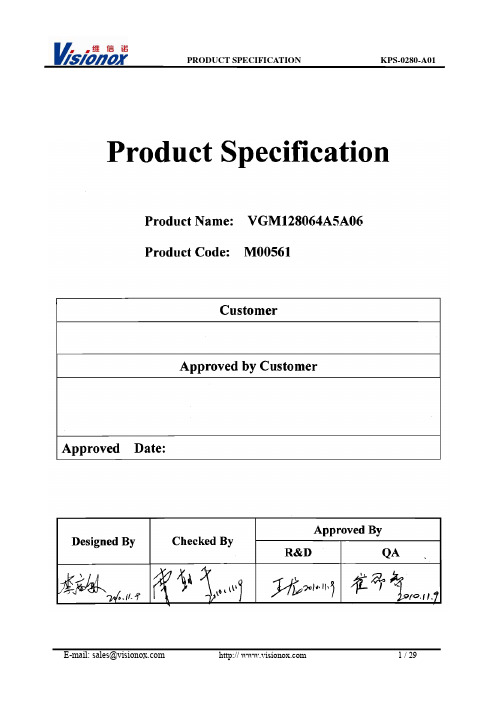
CONTENTREVISION RECORD (3)1OVERVIEW (4)2FEATURES (4)3MECHANICAL DATA (4)4MECHANICAL DRAWING (5)5MODULE INTERFACE (6)6FUNCTION BLOCK DIAGRAM (7)6.1F UNCTION B LOCK D IAGRAM (7)6.2P ANEL L AYOUT D IAGRAM (7)7ABSOLUTE MAXIMUM RATINGS (8)8ELECTRICAL CHARACTERISTICS (9)8.1DC E LECTRICAL C HARACTERISTICS (9)8.2E LECTRO-OPTICAL C HARACTERISTICS (9)8.3AC E LECTRICAL C HARACTERISTICS (10)9FUNCTIONAL SPECIFICATION AND APPLICATION CIRCUIT (14)9.1P OWER ON AND P OWER OFF S EQUENCE (14)9.2A PPLICATION C IRCUIT (15)9.3E XTERNAL DC-DC APPLICATION CIRCUIT (20)9.4D ISPLAY C ONTROL I NSTRUCTION (21)9.5R ECOMMENDED S OFTWARE I NITIALIZATION (21)10PACKAGE SPECIFICATION (22)11RELIABILITY (23)11.1R ELIABILITY T EST (23)11.2L IFETIME (23)11.3F AILURE C HECK S TANDARD (23)12ILLUSTRATION OF OLED PRODUCT NAME (24)13OUTGOING QUALITY CONTROL SPECIFICATIONS (25)13.1S AMPLING M ETHOD (25)13.2I NSPECTION C ONDITIONS (25)13.3Q UALITY A SSURANCE Z ONES (25)13.4I NSPECTION S TANDARD (26)14PRECAUTIONS FOR OPERATION AND STORAGE (29)14.1P RECAUTIONS FOR O PERATION (29)14.2S OLDERING (29)14.3P RECAUTIONS FOR S TORAGE (29)14.4W ARRANTY PERIOD (29)4Mechanical Drawing8.3AC Electrical Characteristics(1)6800-Series MPU Parallel Interface Timing Characteristics(VDD - VSS = 1.65V to 3.3V, TA = 25°C)6800-series MCU parallel interface characteristics(2)8080-Series MPU Parallel Interface Timing Characteristics (VDD - VSS = 1.65V to 3.3V, TA = 25°C)8080-series parallel interface characteristics(3)4-Wire Series Interface Timing Characteristics(VDD - VSS = 1.65V to 3.3V, TA = 25°C)4-wire Serial interface characteristics(4) I2C Interface Timing Characteristics(VDD - VSS = 1.65V to 3.3V, TA = 25°C)I2C Interface Timing Characteristics9Functional Specification and Application Circuit9.1Power ON and Power OFF SequencePower ON Sequence:1. Power ON V DD2. After V DD become stable, set RES# pin LOW (logic low) for at least 3us (t1)(4) and then HIGH(logic high).3. After set RES# pin LOW (logic low), wait for at least 3us (t2). Then Power ON V CC(1).4. After V CC become stable, send command AFh for display ON. SEG/COM will be ON after 100ms(t AF).Power OFF Sequence:1. Send command AEh for display OFF.2. Power OFF V CC(1),(2),(3).3. Power OFF V DD after t OFF. (5) (Typical t OFF=100ms)Note:(1)Since an ESD protection circuit is connected between V DD and V CC, V CC becomes lower than V DDV DD is ON and V CC is OFF as shown in the dotted line of V CC in above figures.whenever(2) V CC should be kept float (disable) when it is OFF.(3) Power Pins(V DD, V CC) can never be pulled to ground under any circumstance.(4) The register values are reset after t1.9.4Display Control InstructionRefer to SSD1306Z IC Specification.9.5Recommended Software Initializationvoid Init_IC(){Write_Command(0xAE); //Set Display Off//displaydivide ratio/osc. freq. mode Write_Command(0xd5);Write_Command(0x80);Write_Command(0xA8); //multiplex ration mode:63 Write_Command(0x3F);Write_Command(0xD3); //Set Display OffsetWrite_Command(0x00);//Set Display Start LineWrite_Command(0x40);Write_Command(0x8D); //Set Display OffsetWrite_Command(0x14);Write_Command(0xA1); //Segment RemapWrite_Command(0xC8); //Sst COM Output Scan Directionpads hardware: alternative Write_Command(0xDA); //commonWrite_Command(0x12);controlWrite_Command(0x81);//contrastWrite_Command(0xCF);Write_Command(0xD9); //set pre-charge periodWrite_Command(0xF1);Write_Command(0xDB); //VCOM deselect level modeVvcomh=0.83*Vcc Write_Command(0x40);//setWrite_Command(0xA4); //Set Entire Display On/OffWrite_Command(0xA6); //Set Normal DisplayWrite_Command(0xAF); //Set Display On}Propagation crack is not acceptable. Stain removable by soft cloth or air blow is acceptable.(1)Crack, deep scratch, deep hole and deep pressure mark onthe TCP/FPC are not acceptable.(2)Terminal lead twisted or broken is not allowable.(3)Copper exposed is not allowed by naked eye inspection.14Precautions for operation and Storage14.1Precautions for Operation(1)Since OLED panel is made of glass, do not apply any mechanical shock or impact or excessiveforce to it when installing the OLED module. Any strong mechanical impact due to falling droppingetc. may cause damage (breakage or cracking).(2)The polarizer on the OLED surface is made of soft material and is easily scratched. Please takemost care when handing. When the surface of the polarizer of OLED Module is contaminated,please wipe it off gently by using moisten soft cloth with isopropyl alcohol, do not use water,ketone or aromatics. If there is saliva or water on the OLED surface, please wipe it off immediately.(3)When handling OLED module, please be sure that the body and the tools are properly grounded.And do not touch I/O pins with bare hands or contaminate I/O pins, it will cause disconnection ordefective insulation of terminals.(4)Do not attempt to disassemble or process the OLED module.(5)OLED module should be used under recommended operating conditions shown in the specification.Since the higher voltage leads to the shorter lifetime, be sure to use the specified operating voltage.(6)Foggy dew, moisture condensation or water droplets deposited on surface and contact terminals willcause polarizer stain or damage, the deteriorated display quality and electrochemical reaction thenleads to shorter life time and permanent damage to the module probably. Please pay attention to theenvironmental temperature and humidity.(7)An afterimage is created by the difference in brightness between unused dot and the fixed dot,according to the decrease of brightness of the emitting time. Therefore, to avoid having anafterimage, the full set should be thoroughly used instead of using a fixed dot. When the fixed dotemits, an afterimage can be created.(8)Flicker could be come out at full on display. And it disappears when frame frequency increase, butbrightness decreases too.14.2Soldering(1)Soldering should be performed only on the I/O terminals.(2)Use soldering irons with proper grounding and no leakage.(3)Iron: no higher than 300℃ and 3~4 sec during soldering.14.3Precautions for Storage(1)Please store OLED module in a dark place. Avoid exposure to sunlight, the light of fluorescent lampor any ultraviolet ray.(2)Keep the environment temperature between 10℃ and 35℃and the relative humidity less than60%. Avoid high temperature and high humidity.(3)Keep the OLED modules stored in the container when shipped from supplier before using them isrecommended.(4)Do not leave any article on the OLED module surface for an extended period of time.14.4Warranty periodVisionox Display Co., Ltd. warrants for a period of 12 months from the shipping date when stored orused under normal condition.。
NUMAKER-HMI-MA35D1-S1用户手册说明书
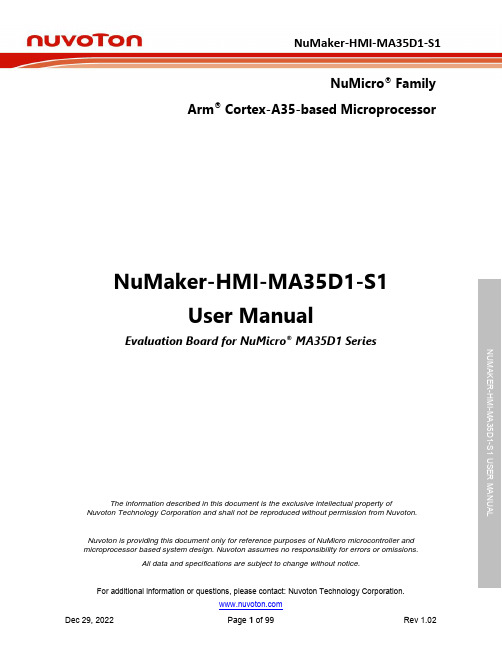
NuMicro® FamilyArm® Cortex-A35-based Microprocessor NuMaker-HMI-MA35D1-S1User ManualEvaluation Board for NuMicro® MA35D1 SeriesNUMAKER-HMI-MA35D1-S1 USER MANUAL M-m UThe information described in this document is the exclusive intellectual property ofNuvoton Technology Corporation and shall not be reproduced without permission from Nuvoton.Nuvoton is providing this document only for reference purposes of NuMicro microcontroller andmicroprocessor based system design. Nuvoton assumes no responsibility for errors or omissions.All data and specifications are subject to change without notice.For additional information or questions, please contact: Nuvoton Technology Corporation.Table of Contents1OVERVIEW (9)1.1NuMaker-SOM-MA35D16A81 Board (11)1.2NuMaker-BASE-MA35D1B1 Board (12)1.37’’ TFT LCD Daughter Board (13)1.4Board Part Number and Information (14)2FEATURES (15)2.1NuMaker-SOM-MA35D16A81 Features (15)2.2NuMaker-BASE-MA35D1B1 Features (15)2.37’’ TFT LCD Daughter Board Features (16)3HARDWARE CONFIGURATION (17)3.1NuMaker-SOM-MA35D16A81 Board (17)3.1.1Front View (17)3.1.2Rear View (17)3.1.3Power Input (17)3.1.4RTC Wake-up Control (18)3.1.5PMIC (18)3.1.6eMMC NAND Flash (19)3.1.7RGMII Gigabit PHY (20)NUMAKER-HMI-MA35D1-S1 USER MANUAL Maker Nu-mbed NUC472 User Manual3.1.8High Speed Connectors (21)3.2NuMaker-BASE-MA35D1B1 Board (26)3.2.1Front View (26)3.2.2Rear View (26)3.2.3Power and Ground (27)3.2.4High Speed Connectors (27)3.2.5QSPI Flash (31)3.2.6NAND Flash (32)3.2.7SD Card Slot (33)3.2.8HS USB2.0 Connectors (33)3.2.9Power-on Setting (33)3.2.10G igabit Ethernet Transformers and RJ45 Ports (36)3.2.11C MOS Sensor Capture Connectors (36)3.2.12E xternal Bus Interface (EBI) Connector (38)3.2.13E ADC Connector (40)3.2.14U ART (41)3.2.15R S485 (42)3.2.16C AN FD (42)3.2.17S WJ, SWD and ETM (43)3.2.18U SB Virtual COM (VCOM) Port (45)3.2.19R eset and RTC Wake-up Key Buttons (45)3.2.20T FT LCD Connector (45)3.2.21A udio Codec (48)3.2.22S IM Card Slot (49)3.2.23K ey Buttons, LEDs and Buzzer (49)3.2.24M EMS Digital Microphone (50)3.2.25M EMS G-Sensor (50)3.37’’ TFT LCD Daughter Board (51)3.3.1Front View (51)3.3.2Rear View (51)3.3.3Connectors (52)4QUICK START (53)4.1Hardware Setup and Power On (53)4.1.1Insert SD Card (53)4.1.2Configure Power-on Setting (53)4.1.3Power On the NuMaker-BASE-MA35D1B1 Board (54)4.1.4VCOM Port (Optional) (55)4.2Embedder Demos (56)4.2.1H.264 Video Playback (56)4.2.2ML People Counting (56)4.2.32D Accelerator (57)NUMAKER-HMI-MA35D1-S1 USER MANUAL M-m U4.2.4VoIP Demonstration (57)4.2.5Data Security (58)4.2.6Keyword Spotting by RTP M4 (58)5SUPPORTING RESOURCES (60)5.1Documents (60)5.2Software (60)6HARDWARE SCHEMATICS (62)6.1NuMaker-SOM-MA35D16A81 Schematics (62)6.1.1System Block (62)6.1.2PMIC, Crystal and Power Filter Schematic (63)6.1.3Power Group 0, 2, 4 and 5 Schematic (64)6.1.4Power Group 1 Schematic (65)6.1.5Power Group 3 (eMMC1_PJ) Schematic (66)6.1.6Power Group 6, 7, ADC and USB Schematic (67)6.1.7Power Group 8 (RGMII0_PE) Schematic (68)6.1.8Power Group 9 (RGMII1_PF) Schematic (69)6.1.9DDR PHY Schematic (70)6.1.10P CB Placement (71)6.2NuMaker-BASE-MA35D1B1 Schematics (73)6.2.1Power Schematic (73)6.2.2SOM Connectors Schematic (74)6.2.3Power-on Setting and NAND Flash Schematic (75)6.2.4SD0 Schematic (76)6.2.5QSPI0 Schematic (77)6.2.6EADC0 Schematic (78)6.2.7RGMII0_PE Schematic (79)6.2.8RGMII1_PF Schematic (80)6.2.9HSUSB 0/1 Schematic (81)6.2.10C CAP 0/1 Connector Schematic (82)6.2.11L CM Connector Schematic (83)6.2.12E BI Connector Schematic (84)6.2.13N AU88C22 Audio Codec Schematic (85)6.2.14S IM Card Schematic (86)6.2.15R S232 Schematic (87)6.2.16R S485 Schematic (88)6.2.17C AN FD Schematic (89)6.2.18K ey Buttons, LEDs and Buzzer Schematic (90)6.2.19S WJ, SWD and ETM Connectors Schematic (91)6.2.20N UC123 VCOM Schematic (92)6.2.21M EMS Digital Microphone Schematic (93)6.2.22M EMS G-Sensor Schematic (94)6.2.23P CB Placement (95)NUMAKER-HMI-MA35D1-S1 USER MANUAL Maker Nu-mbed NUC472 User Manual6.37’’ TFT LCD Daughter Board Schematic (97)7REVISION HISTORY (98)List of FiguresFigure 1-1 NuMaker-HMI-MA35D1-S1 Board from SOM Side (10)Figure 1-2 NuMaker-HMI-MA35D1-S1 Board from TFT LCD Side (10)Figure 1-3 NuMaker-SOM-MA35D16A81 Board (11)Figure 1-4 NuMaker-BASE-MA35D1B1 Board (12)Figure 1-5 7’’ TFT LCD Daughter Board (13)Figure 3-1 Front View of NuMaker-SOM-MA35D16A81 (17)Figure 3-2 Rear View of NuMaker-SOM-MA35D16A81 (17)Figure 3-3 Front View of NuMaker-BASE-MA35D1B1 (26)Figure 3-4 Rear View of NuMaker-BASE-MA35D1B1 (27)Figure 3-5 Front View of 7’’ TFT LCD Daughter Board (51)Figure 3-6 Rear View of 7’’ TFT LCD Daughter Board (52)Figure 4-1 SD0 Standard-SD Card Slot (CON4) (53)Figure 4-2 Power-on Setting DIP Switch (SW4) (53)Figure 4-3 Power Jack (CON1) and Slide Switch (SW1) (54)Figure 4-4 USB VCOM Port (CON21) (55)Figure 4-5 Main Screen of Demonstration (56)Figure 4-6 H.264 Video Playback Demonstration (56)Figure 4-7 ML People Counting Demonstration (57)NUMAKER-HMI-MA35D1-S1 USER MANUAL M-m U Figure 4-8 2D Accelerator Demonstration (57)Figure 4-9 VoIP Demonstration (58)Figure 4-10 Data Security Demonstration (58)Figure 4-11 Keyword Spotting by RTP M4 Demonstration (59)Figure 5-1 Nuvoton Website (60)Figure 5-2 MA35D1 GitHub Resources (61)Figure 6-1 System Block (62)Figure 6-2 PMIC, Crystal and Power Filter Schematic (63)Figure 6-3 Power Group 0, 2, 4 and 5 Schematic (64)Figure 6-4 Power Group 1 Schematic (65)Figure 6-5 Power Group 3 (eMMC1_PJ) Schematic (66)Figure 6-6 Power Group 6, 7, ADC and USB Schematic (67)Figure 6-7 Power Group 8 (RGMII0_PE) Schematic (68)Figure 6-8 Power Group 9 (RGMII1_PF) Schematic (69)Figure 6-9 DDR PHY Schematic (70)Figure 6-10 Front PCB Placement of NuMaker-SOM-MA35D16A81 Board (71)Figure 6-11 Rear PCB Placement of NuMaker-SOM-MA35D16A81 Board (72)Figure 6-12 Power Schematic (73)Figure 6-13 SOM Connectors Schematic (74)Figure 6-14 Power-on Setting and NAND Flash Schematic (75)Figure 6-15 SD0 Schematic (76)Figure 6-16 QSPI0 Schematic (77)Figure 6-17 EADC0 Schematic (78)Figure 6-18 RGMII0_PE Schematic (79)Figure 6-19 RGMII1_PF Schematic (80)Figure 6-20 HSUSB 0/1 Schematic (81)Figure 6-21 CCAP 0/1 Connectors Schematic (82)Figure 6-22 LCM Connector Schematic (83)Figure 6-23 EBI Connector Schematic (84)Figure 6-24 NAU88C22 Audio Codec Schematic (85)Figure 6-25 SIM Card Schematic (86)Figure 6-26 RS232 Schematic (87)Figure 6-27 RS485 Schematic (88)Figure 6-28 CAN FD Schematic (89)Figure 6-29 Key Buttons, LEDs and Buzzer Schematic (90)Figure 6-30 SWJ, SWD and ETM Connectors Schematic (91)Figure 6-31 NUC123 VCOM Schematic (92)Figure 6-32 MEMS Digital Microphone Schematic (93)NUMAKER-HMI-MA35D1-S1 USER MANUAL Maker Nu-mbed NUC472 User ManualFigure 6-33 MEMS G-Sensor Schematic (94)Figure 6-34 Front PCB Placement of NuMaker-BASE-MA35D1B1 Board (95)Figure 6-35 Rear PCB Placement of NuMaker-BASE-MA35D1B1 Board (96)Figure 6-36 7’’ TFT LCD Daughter Board Schematic (97)List of TablesTable 1-1 Board Part Number and Information (14)Table 3-1 RTC Power Control Pins of MA35D1 (18)Table 3-2 PMIC (U2) Output Voltage (19)Table 3-3 PMIC (U2) Control Pins (19)Table 3-4 eMMC1 NAND Flash Device (U3) Pin Function (20)Table 3-5 RGMII0 PHY (U4) Pin Funciton (20)Table 3-6 RGMII1 PHY (U5) Pin Funciton (21)Table 3-7 SOM Connector 1 (P1) Pin Function (23)Table 3-8 SOM Connector 2 (P2) Pin Function (25)Table 3-9 SOM Connector 1 (CON2) Pin Function (29)Table 3-10 SOM Connector 2 (CON3) Pin Function (31)Table 3-11 QSPI0 Flash (U8) Pin Function (32)Table 3-12 NAND Flash (U4) Pin Function (32)Table 3-13 SD0 Standard-SD Card Slot (CON4) Pin Function (33)Table 3-14 Secure Boot Options (34)Table 3-15 Booting Source QSPI0 and SD/eMMC IO Voltage Options (34)Table 3-16 Booting Source Options (34)Table 3-17 Page Size Options for NAND Flash Booting Source (34)NUMAKER-HMI-MA35D1-S1 USER MANUAL M-m U Table 3-18 ECC Options for NAND Flash Booting Source (35)Table 3-19 Options for SD Card 0/1 or eMMC 0/1 NAND Flash Device Booting Source (35)Table 3-20 4/8-bit Options for eMMC NAND Flash Device Booting Source (35)Table 3-21 1-bit Options for QSPI0 NAND/NOR Flash Booting Source (35)Table 3-22 Options for USBD or USBH Booting Source (36)Table 3-23 USBH Port 0/1 Options for USBH Booting Source (36)Table 3-24 Over-current High/Low-active Detect Options for USBH Booting Source (36)Table 3-25 CCAP0 Connector (CON7) Pin Function (37)Table 3-26 CCAP1 Connector (CON8) Pin Function (38)Table 3-27 EBI Connector (CON10) Pin Function (40)Table 3-28 EADC0 Connector (J6) Pin Function (41)Table 3-29 UART0 Port, Ground VSS and Tamper Pin Connector (J1) Pin Function (41)Table 3-30 UART11 (U21, CON13) Pin Function (41)Table 3-31 UART16 (U22, CON14) Pin Function (42)Table 3-32 UART12 (U23, CON15) Pin Function (42)Table 3-33 UART14 (U24, CON16) Pin Function (42)Table 3-34 CAN1 (U25, CON17) Pin Function (43)Table 3-35 CAN3 (U26, CON18) Pin Function (43)Table 3-36 SWJ Interface (CON19) Pin Function (44)Table 3-37 SWD Interface (J8) Pin Function (44)Table 3-38 ETM Interface (CON20) Pin Function (45)Table 3-39 NUC123 ICE Interface (J9) Pin Function (45)Table 3-40 LCM Connecor (CON9) Pin Function (48)Table 3-41 I2S0 (U18) Pin Function (48)Table 3-42 I2C2 (U18) Pin Function (48)Table 3-43 Audio Codec (U18) Control Pin Function (49)Table 3-44 SC0 SIM Card Connector (CON12) Pin Function (49)Table 3-45 Key Buttons (KEY_1, KEY_2, KEY_3) Pin Function (49)Table 3-46 LEDs (LEDG4, LEDR1) Pin Function (50)Table 3-47 MEMS Digital Mircrophone (U31) Pin Function (50)Table 3-48 MEMS G-Sensor (U32) Pin Function (50)Table 4-1 SD/eMMC Booting Source Configuration on Power-on Setting (54)Table 4-2 SD0 Booting Source Configuration on Power-on Setting (54)NUMAKER-HMI-MA35D1-S1 USER MANUAL Maker Nu-mbed NUC472 User Manual1 OVERVIEWThe NuMaker-HMI-MA35D1-S1 is an evaluation board for Nuvoton NuMicro MA35D1 series microprocessors, and consists of three parts: a NuMaker-SOM-MA35D16A81 SOM board, a NuMaker-BASE-MA35D1B1 base board and a 7” TFT-LCD daughter board. The SOM board integrates corecomponents to simplify the system design, based on MA35D16A887C (BGA312 package, and stackinga 256 MB DDR), PMIC power solution, a 16 GB eMMC Flash, and two Gigabit Ethernet PHY. TheNuMaker-HMI-MA35D1-S1 has rich peripherals such as 2 sets of Gigabit Ethernet, USB2.0 high-speedhost and device, 2 sets of CAN FD, and SPI, I2C, UART, RS-485 serial communication ports for usersto facilitate the evaluation in HMI and industrial control, home appliances, 2-wheel cluster, medicaldevice, new energy applications, ML (Machine Learning) or your creative applications.There are two evaluation boards for the MA35D1 series, NuMaker-HMI-MA35D1-S1 and NuMaker-IoT-MA35D1-A1, which are ideal for HMI and edge gateway applications, respectively. For more details onHMI applications, please refer to NuMaker-HMI-MA35D1-S1 User Manual. For more details on edgegateway applications, please refer to NuMaker-IoT-MA35D1-A1 User Manual.The NuMicro MA35D1 series is a heterogeneous multi-core microprocessor targeted to high-end edgeIIoT gateway. It is based on dual 64-bit Arm Cortex-A35 cores with speed up to 1 GHz, and one 180MHz Arm Cortex-M4 core. Based on the high-performance cores, the MA35D1 series facilities the tinyAI/ML for edge computing.The MA35D1 supports 16-bit DDR2 and DDR3/DDR3L SDRAM. For an easy system design andmanufacture, the MA35D1 series also offers LQFP and BGA packages stacked with the DDR2/DDR3LSDRAM and density up to 512 MB, which significantly reduces PCB layer, size and electromagneticinterference (EMI).The MA35D1 series is a trusted system for IoT products' security requirements. It includes severaladvanced security mechanisms such as Nuvoton Trusted Secure Island (TSI) an isolated securehardware unit, TrustZone, secure boot, tamper-detection, built-in cryptographic accelerators, and aTRNG, as well as Key Store and OTP memory. All the security operations are performed in the TSI toprotect sensitive and high-value data. The features also satisfy customers in IEC 62443 certificationNUMAKER-HMI-MA35D1-S1 USER MANUAL M-m U requirements.For high-end edge IIoT gateway requirements, the MA35D1 series provides multiple advanced and high-speed connection interfaces, such as Gigabit Ethernet, SDIO3.0, USB 2.0 HS, and CAN FD, for edgegateway and new energy applications.For HMI applications, the MA35D1 series provides a LCD display controller with the resolution up to1920x1080 at 60 FPS, a 2D graphic engine, a JPEG and a H.264 decoder integrated for better graphicalHMI effects and video playback.Figure 1-1 NuMaker-HMI-MA35D1-S1 Board from SOM SideFigure 1-2 NuMaker-HMI-MA35D1-S1 Board from TFT LCD Side1.1 NuMaker-SOM-MA35D16A81 BoardThe NuMaker-SOM-MA35D16A81 board contains an on-board target chip MA35D16A887C packagedin a MCP type with internal DDR3L 256 MB SDRAM, a PMIC device DA9062-3A to supply the powersto the target chip MA35D16A887C and dedicated peripherals on this SOM board, an eMMC NANDFlash memory device, two Gigabit Ethernet (RGMII) PHY devices, a battery input header and a PMICreset key button.Figure 1-3 NuMaker-SOM-MA35D16A81 BoardNUMAKER-HMI-MA35D1-S1 USER MANUAL M-m U1.2 NuMaker-BASE-MA35D1B1 BoardThe NuMaker-BASE-MA35D1B1 board contains rich peripherals, including two high speed connectorsto connect the NuMaker-SOM-MA35D16A81 board, serial SPI NAND and parallel NAND Flash memorydevices, a Standard-SD memory card slot, two Gigabit Ethernet transformers and RJ45 ports, two HighSpeed USB ports (Host/Device and Host), an audio codec with microphone and headset jack, a 24-bitRGB LCD with touch connector, an External Bus Interface (EBI) connector, two CMOS sensor inputconnectors, eight channels of ADC input, two RS232 COM ports, two RS485 connectors, two CAN FDconnectors, three user key buttons and two user LEDs.NUMAKER-HMI-MA35D1-S1 USER MANUAL Maker Nu-mbed NUC472 User ManualFigure 1-4 NuMaker-BASE-MA35D1B1 Board1.3 7’’ TFT LCD Daughter BoardThis daughter board contains a 7’’4-wire resistive touch TFT LCD panel with pixel resolution of1024x600. (TH0701024600NYR50L1 + AN-3748A)Figure 1-5 7’’ TFT LCD Daughter BoardNUMAKER-HMI-MA35D1-S1 USER MANUAL M-m U1.4 Board Part Number and InformationThe following table lists the part number of this evaluation board (EVB) based on the MA35D16A887C microprocessors, and the PCB names of three parts: NuMaker-SOM-MA35D16A81 SOM board, NuMaker-BASE-MA35D1B1 base board and 7” TFT-LCD daughter board.Part Number of EVB SOM Board BASE Board 7” TFT LCD Daughter BoardNuMaker-HMI-MA35D1-S1NuMaker-SOM-MA35D16A81 V2.xNuMaker-BASE-MA35D1B1 V2.xNuMaker TFT-LCD7 Table 1-1 Board Part Number and InformationNUMAKER-HMI-MA35D1-S1 USER MANUAL Maker Nu-mbed NUC472 User Manual2 FEATURES2.1 NuMaker-SOM-MA35D16A81 Features●Target Chip: MA35D16A887C (BGA 312-Ball) MCP package with DDR3L (256 MB), whichcan run up to 800 MHz●Power–DC 5V input from the NuMaker-BASE-MA35D1B1 board through the SOM high speedconnector–PMIC DA9062-3A:◆Four DC/DC: To supply 1.2V Core power, 1.2V CPU power, 1.35V DDR3L Memorypower and 3.3V I/O power◆Four LDO: To supply 3.0V RTC power, 1.8V I/O power, 2.5V PLL power and3.3V/1.8V eMMC NAND Flash power–Battery input header (J48): Independent DC 3.3V input to V BAT for RTC power (Optional)●Memory Devices–An on-board eMMC NAND Flash memory device (16 GB)●Two Gigabit Ethernet (RGMII) PHY devices●Two 120-pin high speed connectors to connect with NuMaker-BASE-MA35D1B1 board●One PMIC reset key button2.2 NuMaker-BASE-MA35D1B1 Features●Power:NUMAKER-HMI-MA35D1-S1 USER MANUAL M-m U –5V/2A Power Jack and Slide Switch●Debug/Trace:–UART0 debug port: USB Virtual COM (VCOM) port–Debug/Trace ports: SWJ (JTAG+SWD), ETM and SWD connectors●Memory Devices–An on-board Quad SPI NAND Flash device (512 MB)–An on-board NAND Flash device (1 GB)–Standard-SD (SD2.0) memory card slot●One power-on setting DIP-Switch for evaluation booting source selection●Two 120-pin high speed connectors to connect with NuMaker-SOM-MA35D16A81 board●Two sets of Gigabit Ethernet ports: Two Gigabit Ethernet transformer devices and two RJ45port connectors●Two sets of high speed USB ports: One Host/Device port and one Host port●Two camera capture (CMOS sensor) header connectors●One LCM connector to connect with 7’’ 1024x600 LCD da ughter board●One audio codec with microphone input and speaker output●One SIM card slot●One External Bus Interface (EBI) header connector●Two sets of UART transceivers and DB9 connectors●Two sets of RS485 transceivers and header connectors●Two sets of CAN FD transceivers and header connectors●One 8-channel ADC header connector●MEMS Mircrophone●MEMS G-Sensor●Three user key buttons●Two user LEDs●One set of buzzer pads2.3 7’’ TFT LCD Daughter Board Features●One LCD FPC connector to connect with 7’’ 1024x600 TFT LCD panel●One 4-wire resistive touch FPC connector●One connector to connect with NuMaker-BASE-MA35D1B1 board NUMAKER-HMI-MA35D1-S1 USER MANUAL Maker Nu-mbed NUC472 User ManualNUMAKER-HMI-MA35D1-S1 USER MANUALM-m U3HARDWARE CONFIGURATION3.1NuMaker-SOM-MA35D16A81 Board3.1.1Front ViewFigure 3-1 shows the main components and connectors from the front side of NuMaker-SOM-MA35D16A81 board. ●Target Chip (U1): MA35D16A887C (BGA312) MCP package with DDR3L (256MB).RGMII1 Gigabit PHY(U5, RTL8211FDI-CG)RGMII0Gigabit PHY(U4, RTL8211FDI-CG)Target Chip(U1, MA35D16A887C)eMMC NAND Flash (U3, THGBMJG7C2LBAU8)PMIC(U2, DA9062-3A)Battery Input(J48)PMIC Reset Key(SW1)Figure 3-1 Front View of NuMaker-SOM-MA35D16A813.1.2 Rear ViewFigure 3-2 shows the main components and connectors from the rear side of NuMaker-SOM-MA35D16A81 board.SOMHigh Speed Connector (P2, DF40C-120DP-0.4V (51))SOMHigh Speed Connector (P1, DF40C-120DP-0.4V (51))Figure 3-2 Rear View of NuMaker-SOM-MA35D16A813.1.3Power Input●5V Input (P2.1~6): DC 5V power input for the NuMaker-SOM-MA35D16A81 board that supplied from the base board through the pin 1 to pin 6 of SOM high speed connector P2.3.1.4 RTC Wake-up Control●Battery Input Connector (J48): DC 3V battery input connector to provide an additional optionalpower to keep the RTC power from the V BAT pin of MA35D1 when the system is power off.●RTC Wake-up Control Pins: The RTC_RPWR and RTC_nRWAKE pins of MA35D1 are the RTCwake-up control pins to control the related DC/DC power whether output voltages or not.Pin No. Pin Name of MA35D1 Function DescriptionU1.E7 RTC_RPWR*1RTC wake-up output pin for external DC/DC (forexample, the PMIC device DA9062-3A (U2) on thisNuMaker-SOM-MA35D16A81 board) enable pincontrol.U1.G5 RTC_nRWAKE*2*3RTC wake-up interrupt input with internal pull-high Note *1: This RTC_RPWR output pin of MA35D1 is not wired directly to the SYS_EN input pin (pin30) of PMIC device DA9062-3A (U2) on this NuMaker-SOM-MA35D16A81 board by default. (TheR89 resistor is NC, but R88 resistor is mounted on board by default)Note *2: This RTC_nRWAKE input pin is wired directly to the RTC Wakeup key button (SW3) onNuMaker-BASE-MA35D1B1 board and the R90 resistor is mounted on board by default.Note *3: This RTC_nRWAKE pin is internal pull-high. If user does not use the RTC wake-up interruptfunction, please pull this pin to low (the R90 is mounted on board by default). In this condition, useralso needs to disable the PWRST bit (RTC_PWRCTL[6]) of the RTC Power Control Register byclearing it for saving the RTC power consumption.Table 3-1 RTC Power Control Pins of MA35D13.1.5 PMIC NUMAKER-HMI-MA35D1-S1 USER MANUAL Maker Nu-mbed NUC472 User Manual●PMIC Reset Key Button (SW1): Press this key to pull the nRESETREQ (pin 16) of PMIC deviceDA9062-3A (U2) low to reset this PMIC device to supply the output voltages and control thenRESET signal following the default power-on sequence stored in the internal configuredinitialization.●PMIC (U2): After systerm power-on and pull the SYS_EN (pin 30) of the PMIC device DA9062-3A(U2) to high, the PMIC will follows the configured power-on sequence to supply all necessary anddifferent voltages to the target chip MA35D16A887C and dedicated peripherals on this NuMaker-SOM-MA35D16A81 board, and release the nRESET signal from low to high at the last onesequence step.U2.# Pin Name Output Voltage / MAX. CurrentU2.26 VBUCK1 DC 1.2V ~ 1.34V / 2.5AU2.27 VBUCK2 DC 1.2V / 2.5AU2.25 VBUCK3 DC 3.3V / 2AU2.24 VBUCK4*1DC 1.35V or 1.8V / 2AU2.1 VLDO1 DC 3V / 100mAU2.2 VLDO2 DC 1.8V / 300mAU2.9 VLDO3 DC 2.5V / 300mAU2.11 VLDO4*2DC 3.3V or 1.8V / 300mANote *1: The output voltage of VBUCK4 depends on the status of U2.28 pin and to supply the voltageto the internal DDR memory and DDR PHY of the target chip MA35D16A887C (MCP package withDDR3L SDRAM memory). By default, the U2.28 pin is pull-down to force VBUCK4 pin of PMIC tooutput 1.35V on this NuMaker-SOM-MA35D16A81 board.Note *2: No connection (NC) by default. For more detailed information about how to change the outputvoltage on VLDO4, please refer to the PMIC DA9062-3A Application Note on Nuvoton website.Table 3-2 PMIC (U2) Output VoltageU2.# Pin Name GPIO Function / Pin Nameof MA35D1U2.13 SDA PMIC_I2C0_SDA / PD6*1U2.14 SCL PMIC_I2C0_SCL / PD7*2U2.37 nIRQ PMIC_nIRQ / PA15*3U2.30 SYS_EN*4RTC_RPWR*5Note *1: This PD6 pin is dedicated as PMIC_I2C0_SDA function for controlling external PMIC bydefault.Note *2: This PD7 pin is dedicated as PMIC_I2C0_SCL function for controlling external PMIC bydefault.Note *3: This PA15 pin is dedicated as PMIC_nIRQ input function from external PMIC by default.Note *4: This SYS_EN input pin of PMIC device DA9062-3A (U2) is controlled by RTC_RPWR outputof MA35D1 by default. (The R89 resistor is mounted, but R88 resistor is NC by default)NUMAKER-HMI-MA35D1-S1 USER MANUAL M-m U Note *5: This RTC_RPWR output pin state of MA35D1 is controlled by RTC internal logic and theRTC_nRWAKE input pin state of the target chip MA35D16A887C. The RTC_nRWAKE input pin iscontrolled directly by the RTC Wake-up key (SW3) on NuMaker-BASE-MA35D1B1 board by default.(The R90 resistor is NC by default)Table 3-3 PMIC (U2) Control Pins3.1.6 eMMC NAND FlasheMMC1 NAND Flash Memory Device (U3): An on-board eMMC NAND Flash memory device (PTE7A0MI-16GI, 16 GB) for optional booting source. The booting source depends on the Power-on Setting by the status of DIP Switch (SW4) on the NuMaker-BASE-MA35D1B1 board.Function Name GPIO pin of MA35D1eMMC1_DAT4 PJ0eMMC1_DAT5 PJ1eMMC1_DAT6 PJ2eMMC1_DAT7 PJ3- PJ4*- PJ5*eMMC1_CMD PJ6eMMC1_CLK PJ7eMMC1_DAT0 PJ8eMMC1_DAT1 PJ9eMMC1_DAT2 PJ10eMMC1_DAT3 PJ11Note *: No connection (NC) by default.Table 3-4 eMMC1 NAND Flash Device (U3) Pin Function3.1.7 RGMII Gigabit PHY●RGMII0 Gigabit PHY (U4): The RGMII0 MAC of MA35D1 needs an external Gigabit PHY(RTL8211FDI) to transform signal and pass these 4-pair differential signals to the Ethernettransformer on NuMaker-BASE-MA35D1B1 board through the SOM high speed connector P1.Function Name GPIO pin of MA35D1RGMII0_MDC PE0RGMII0_MDIO PE1RGMII0_TXCTL PE2RGMII0_TXD0 PE3RGMII0_TXD1 PE4 NUMAKER-HMI-MA35D1-S1 USER MANUAL Maker Nu-mbed NUC472 User ManualRGMII0_RXCLK PE5RGMII0_RXCTL PE6RGMII0_RXD0 PE7RGMII0_RXD1 PE8RGMII0_RXD2 PE9RGMII0_RXD3 PE10RGMII0_TXCLK PE11RGMII0_TXD2 PE12RGMII0_TXD3 PE13Table 3-5 RGMII0 PHY (U4) Pin Funciton●RGMII1 Gigabit PHY (U5): The RGMII1 MAC of MA35D1 needs an external Gigabit PHY(RTL8211FDI) to transform signal and pass these 4-pair differential signals to the Ethernettransformer on NuMaker-BASE-MA35D1B1 board through the SOM high speed connector P1.Function Name GPIO pin of MA35D1RGMII1_MDC PF0RGMII1_MDIO PF1RGMII1_TXCTL PF2RGMII1_TXD0 PF3RGMII1_TXD1 PF4RGMII1_RXCLK PF5RGMII1_RXCTL PF6RGMII1_RXD0 PF7RGMII1_RXD1 PF8RGMII1_RXD2 PF9RGMII1_RXD3 PF10RGMII1_TXCLK PF11RGMII1_TXD2 PF12RGMII1_TXD3 PF13Table 3-6 RGMII1 PHY (U5) Pin Funciton3.1.8 High Speed ConnectorsSOM High Speed Connectors (P1 and P2): Two 120-pin high speed connectors (DF40C-120DP-0.4V (51)) to connect with the NuMaker-BASE-MA35D1B1 board.NUMAKER-HMI-MA35D1-S1 USER MANUAL M-m U Pin No. GPIO of MA35D1 or Function pin Pin No. GPIO of MA35D1 or Function pin1 PL42 nRESET3 PL54 RTC_nRWAKE5 PN146 VSS7 PD15 8 PN159 PN12 10 PK1511 PN13 12 PK1413 PN7 14 PK1315 PN6 16 PK1217 PN5 18 PL319 PN4 20 PL221 PN3 22 PL123 PN2 24 PL025 PN1 26 PJ1527 PN0 28 PJ1429 VSS 30 PJ1331 PN10 32 PJ1233 VSS 34 PL1535 PN11 36 PL1437 VSS 38 PL1339 PD9 40 PL1241 PD8 42 PL1143 PC4 44 PL1045 PC5 46 PD1447 PC0 48 PA1449 VSS50 PA1351 PC1 52 PA1253 VSS 54 PA1155 PC2 56 PA1057 PC3 58 PA9 NUMAKER-HMI-MA35D1-S1 USER MANUAL Maker Nu-mbed NUC472 User Manual59 PC7 60 PA861 PC6 62 PA763 VSS 64 PA665 E_MDIP0 66 PA567 E_MDIN0 68 PA469 VSS 70 PA371 E_MDIP1 72 PA273 E_MDIN1 74 PA175 VSS 76 PA077 E_MDIP2 78 PF1479 E_MDIN2 80 E_LED081 VSS 82 E_LED183 E_MDIP3 84 E_LED285 E_MDIN3 86 F_LED087 VSS 88 F_LED189 F_MDIP0 90 F_LED291 F_MDIN0 92 EADC0_CH793 VSS 94 EADC0_CH395 F_MDIP1 96 EADC0_CH697 F_MDIN1 98 EADC0_CH299 VSS 100 EADC0_CH5101 F_MDIP2 102 EADC0_CH1103 F_MDIN2 104 EADC0_CH4105 VSS 106 EADC0_CH0107 F_MDIP3 108 VSS109 F_MDIN3 110 HSUSB0_D+111 VSS 112 HSUSB0_D-113 PE15 114 VSS115 PE14 116 HSUSB1_D+117 HSUSB0_ID 118 HSUSB1_D-119 PF15 120 VSSNUMAKER-HMI-MA35D1-S1 USER MANUAL M-m U Table 3-7 SOM Connector 1 (P1) Pin FunctionPin No. GPIO of MA35D1 or Function pin Pin No. GPIO of MA35D1 or Function pin1 VDD5V2 VDD5V3 VDD5V4 VDD5V5 VDD5V6 VDD5V7 VSS 8 VSS9 PH3 10 PH411 PH2 12 PH513 PH1 14 PH615 PH0 16 PH717 PI15 18 PC1219 PI14 20 PC1321 PI13 22 PC1423 PI12 24 PC1525 PI11 26 PH1227 PI10 28 PH1329 PI9 30 PH1431 PI8 32 PH1533 PB15 34 VSS35 PB14 36 PG1037 PB13 38 VSS39 PB12 40 PG941 PB11 42 PG843 PB10 44 PK445 PB9 46 PK547 PB8 48 PK649 PK3 50 PK751 PK2 52 PM1553 PK1 54 PM1455 PK0 56 PM13 NUMAKER-HMI-MA35D1-S1 USER MANUAL Maker Nu-mbed NUC472 User Manual57 PI7 58 PM1259 PI6 60 VSS61 PI5 62 PL663 PI4 64 VSS65 PI3 66 PG1567 PI2 68 PG1469 PI1 70 PG1371 PI0 72 PG1273 PD13 74 PG1175 PD12 76 PG777 PD11 78 PG679 PD10 80 PG581 PL9 82 PG483 PL8 84 PG385 PL7 86 PG2。
配置MTK8788UFS

配置MTK8788UFSPMIC_CLK_BUF7 配置成SW_CONTROLdiff --git a/device/mediateksample/tb8788p1_64_bsp/ProjectConfig.mk b/device/mediateksample/tb8788p1_64_bsp/ProjectConfig.mk index f6b372c..a4f3ca4 100755--- a/device/mediateksample/tb8788p1_64_bsp/ProjectConfig.mk+++ b/device/mediateksample/tb8788p1_64_bsp/ProjectConfig.mk@@ -463,7 +463,7 @@ MTK_TOUCH_BOOST = noMTK_TTY_SUPPORT = yesMTK_UART_USB_SWITCH = noMTK_UCE_SUPPORT = no-MTK_UFS_OTP = no+MTK_UFS_OTP = yesMTK_ULTRA_DIMMING_SUPPORT = noMTK_USB_PHONECALL = APMTK_USER_SPACE_DEBUG_FW = yes@@ -508,7 +508,7 @@ MTK_CAM_SECURITY_SUPPORT = noMTK_NN_SDK_SUPPORT = yesSYSTEM_AS_ROOT = yesMTK_CONSYSLOGGER_SUPPORT = yes-MTK_UFS_SUPPORT = no+MTK_UFS_SUPPORT = yesMTK_CAM_LEGACY_HAL_SUPPORT = noMTK_DYNAMIC_SBP_LEVEL = 1MTK_APP_RESOLUTION_TUNER_SUPPORT = nodiff --git a/kernel-4.14/arch/arm64/configs/tb8788p1_64_bsp_debug_defconfig b/kernel-4.14/arch/arm64/configs/tb8788p1_64_bsp_debug_defconfigindex 55b669c..c279bce 100755--- a/kernel-4.14/arch/arm64/configs/tb8788p1_64_bsp_debug_defconfig+++ b/kernel-4.14/arch/arm64/configs/tb8788p1_64_bsp_debug_defconfig@@ -177,7 +177,10 @@ CONFIG_MTK_DRAM_LOG_STORE_SIZE=0x100CONFIG_SCSI=yCONFIG_BLK_DEV_SD=yCONFIG_SCSI_SCAN_ASYNC=y-# CONFIG_SCSI_LOWLEVEL is not set+CONFIG_SCSI_LOWLEVEL=y+CONFIG_SCSI_UFSHCD=y+CONFIG_SCSI_UFSHCD_PLATFORM=y+CONFIG_MTK_UFS_SUPPORT=yCONFIG_MD=yCONFIG_BLK_DEV_DM=yCONFIG_DM_DEBUG=y@@ -404,4 +407,4 @@ CONFIG_SECTION_MISMATCH_WARN_ONLY=yCONFIG_MID_ITEMS_SUPPORT=y#Camera LDO ctrl DOVDD-# CONFIG_IMGSENSOR_MAIN_LDO_CTRL_DVDD is not set\ No newline at end of file+# CONFIG_IMGSENSOR_MAIN_LDO_CTRL_DVDD is not setdiff --git a/kernel-4.14/arch/arm64/configs/tb8788p1_64_bsp_defconfig b/kernel-4.14/arch/arm64/configs/tb8788p1_64_bsp_defconfig index 9b844bb..40b3f8e 100755--- a/kernel-4.14/arch/arm64/configs/tb8788p1_64_bsp_defconfig+++ b/kernel-4.14/arch/arm64/configs/tb8788p1_64_bsp_defconfig@@ -173,7 +173,10 @@ CONFIG_MTK_DRAM_LOG_STORE_SIZE=0x100CONFIG_SCSI=yCONFIG_BLK_DEV_SD=yCONFIG_SCSI_SCAN_ASYNC=y-# CONFIG_SCSI_LOWLEVEL is not set+CONFIG_SCSI_LOWLEVEL=y+CONFIG_SCSI_UFSHCD=y+CONFIG_SCSI_UFSHCD_PLATFORM=y+CONFIG_MTK_UFS_SUPPORT=yCONFIG_MD=yCONFIG_BLK_DEV_DM=yCONFIG_DM_CRYPT=y@@ -380,4 +383,4 @@ CONFIG_TRUSTKERNEL_TEE_FP_SUPPORT=yCONFIG_SECTION_MISMATCH_WARN_ONLY=yCONFIG_MID_ITEMS_SUPPORT=y#Camera LDO ctrl DOVDD-# CONFIG_IMGSENSOR_MAIN_LDO_CTRL_DVDD is not set\ No newline at end of file+# CONFIG_IMGSENSOR_MAIN_LDO_CTRL_DVDD is not setdiff --git a/vendor/mediatek/proprietary/bootable/bootloader/lk/project/tb8788p1_64_bsp.mkb/vendor/mediatek/proprietary/bootable/bootloader/lk/project/tb8788p1_64_bsp.mkindex 9c366c7..6274705 100755--- a/vendor/mediatek/proprietary/bootable/bootloader/lk/project/tb8788p1_64_bsp.mk+++ b/vendor/mediatek/proprietary/bootable/bootloader/lk/project/tb8788p1_64_bsp.mk@@ -3,6 +3,8 @@ LOCAL_DIR := $(GET_LOCAL_DIR)TARGET := tb8788p1_64_bspMODULES += app/mt_boot \dev/lcm+MTK_UFS_SUPPORT = yes+MTK_UFS_OTP = yesMTK_EMMC_SUPPORT = yesMTK_KERNEL_POWER_OFF_CHARGING = yesMTK_SMI_SUPPORT = yesdiff --git a/vendor/mediatek/proprietary/bootable/bootloader/preloader/custom/tb8788p1_64_bsp/tb8788p1_64_bsp.mkb/vendor/mediatek/proprietary/bootable/bootloader/preloader/custom/tb8788p1_64_bsp/tb8788p1_64_bsp.mkindex b4bece6..f522f76 100755--- a/vendor/mediatek/proprietary/bootable/bootloader/preloader/custom/tb8788p1_64_bsp/tb8788p1_64_bsp.mk+++ b/vendor/mediatek/proprietary/bootable/bootloader/preloader/custom/tb8788p1_64_bsp/tb8788p1_64_bsp.mk@@ -26,6 +26,8 @@ MTK_DISABLE_POWER_ON_OFF_VOLTAGE_LIMITATION=noMTK_BQ24160_SUPPORT=noMTK_SEC_VIDEO_PATH_SUPPORT=noMTK_TINYSYS_SSPM_SUPPORT=yes+MTK_UFS_OTP_SUPPORT=yes+MTK_UFS_POWP_SUPPORT=yesCUSTOM_CONFIG_MAX_DRAM_SIZE=0x800000000MT6370_PMU=yesMTK_UNLOCK_BAT_SUPPORT=yes@@ -35,4 +37,4 @@ RANK_512MB=yesMTK_LP4_DDR3200=yesMTK_TEE_SUPPORT=yesTRUSTKERNEL_TEE_SUPPORT=yes-export MID_ITEMS_SUPPORT MTK_TEE_SUPPORT TRUSTKERNEL_TEE_SUPPORT MTK_PLATFORM MTK_MT6336_SUPPORT MTK_FAN5405_SUPPORT MTK_EMMC_SUPPORT MTK_8193_SUPPORT MTK_SECURITY_SW_SUPPORTMTK_SEC_CHIP_SUPPORT MTK_SEC_USBDL MTK_SEC_BOOT MTK_SEC_MODEM_AUTH MTK_SEC_SECRO_AC_SUPPORT CUSTOM_SEC_AUTH_SUPPORT MTK_KERNEL_POWER_OFF_CHARGING MTK_EMMC_SUPPORT_OTPMTK_COMBO_NAND_SUPPORT MTK_DISABLE_POWER_ON_OFF_VOLTAGE_LIMITATION MTK_BQ24160_SUPPORTMTK_SEC_VIDEO_PATH_SUPPORT MTK_FACTORY_LOCK_SUPPORT MTK_TINYSYS_SSPM_SUPPORTMTK_SECURITY_ANTI_ROLLBACK CUSTOM_CONFIG_MAX_DRAM_SIZE MT6370_PMU MTK_UNLOCK_BAT_SUPPORTMTK_EXT_CHGDET_SUPPORT CFG_CV_SUPPORT RANK_512MB MTK_LP4_DDR3200+export MID_ITEMS_SUPPORT MTK_TEE_SUPPORT TRUSTKERNEL_TEE_SUPPORT MTK_PLATFORMMTK_MT6336_SUPPORT MTK_FAN5405_SUPPORT MTK_EMMC_SUPPORT MTK_8193_SUPPORTMTK_SECURITY_SW_SUPPORT MTK_SEC_CHIP_SUPPORT MTK_SEC_USBDL MTK_SEC_BOOT MTK_SEC_MODEM_AUTH MTK_SEC_SECRO_AC_SUPPORT CUSTOM_SEC_AUTH_SUPPORT MTK_KERNEL_POWER_OFF_CHARGINGMTK_EMMC_SUPPORT_OTP MTK_COMBO_NAND_SUPPORT MTK_DISABLE_POWER_ON_OFF_VOLTAGE_LIMITATIONMTK_BQ24160_SUPPORT MTK_SEC_VIDEO_PATH_SUPPORT MTK_FACTORY_LOCK_SUPPORTMTK_TINYSYS_SSPM_SUPPORT MTK_SECURITY_ANTI_ROLLBACK CUSTOM_CONFIG_MAX_DRAM_SIZE MT6370_PMUMTK_UNLOCK_BAT_SUPPORT MTK_EXT_CHGDET_SUPPORT CFG_CV_SUPPORT RANK_512MB MTK_LP4_DDR3200MTK_UFS_OTP_SUPPORT MTK_UFS_POWP_SUPPORT--- a/vendor/mediatek/proprietary/bootable/bootloader/preloader/custom/tb8788p1_64_bsp/cust_bldr.mak+++ b/vendor/mediatek/proprietary/bootable/bootloader/preloader/custom/tb8788p1_64_bsp/cust_bldr.mak@@ -4,7 +4,7 @@# To set CFG_BOOT_DEV, select one of the following options:# BOOTDEV_UFS, BOOTDEV_SDMMC, BOOTDEV_NAND-CFG_BOOT_DEV :=BOOTDEV_SDMMC+CFG_BOOT_DEV :=BOOTDEV_UFSCFG_UART_LOG :=UART1CFG_UART_META :=UART1。
F-35 Lightning Flight Controller User Manual
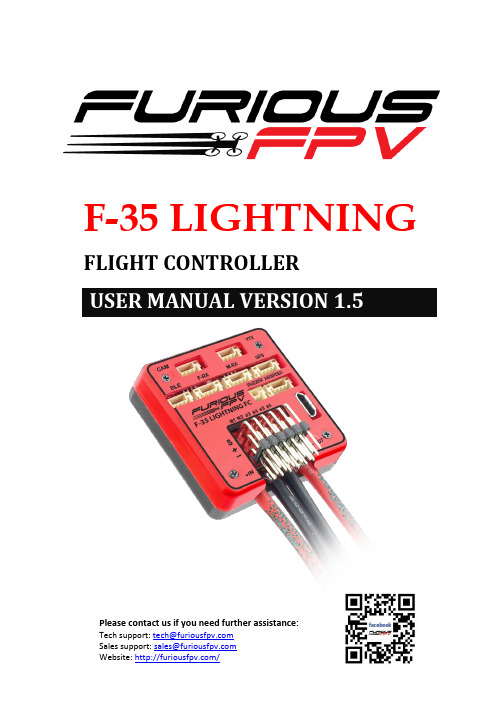
F-35 LIGHTNINGFLIGHT CONTROLLERUSER MANUAL VERSION 1.5ContentsManual user log (3)Introduction (4)Features (4)Pinouts (5)Dimensions (5)Connections (6)Connection with ESCs and Servos: (6)1.Flying Wing: (6)2.Airplane: (6)Connection With Receivers: (9)I.TBS Receiver (9)1. TBS Crossfire Micro Rx V2 (Plug and play with Micro Rx Cable) (9)2. TBS Crossfire Micro Rx V2 (Plug and Play with Micro Rx and TBS-Ext Cable forWireless Connection) (9)3. TBS Crossfire Diversity Rx Only Use CRSF Protocol (10)4. TBS Crossfire Diversity Rx Use PPM + Serial TX-RX (11)II.FrSky Receiver (12)1.XSR (Plug and Play with F-RX Cable) (12)2.R-XSR (12)3.R9 (13)4.R9 Slim (13)5.L9R (14)6.SPD15 (14)7.XM+ (15)III.Futaba Receiver (15)IV.DJI Ocussync Air Unit (16)V.Spektrum Receiver (16)VI.Dragon Link Micro UHF Receiver (17)Connection with VTX: (19)1. Using with Stealth Long Range VTX (Plug and Play with VTX Cable) (19)ing with Tramp HV (20)ing with TBS Unify Pro 5G8 HV: (20)ing with TBS Unify 2G4: (21)Connection with Furious AirSpeed Sensor (21)Connection with Furious FPV GPS Module (Plug and Play with GPS Cable) (22)Connection with RadioLink M8N GPS (23)Connection with Camera (Plug and Play with CAM Cable) (24)1. RunCam Eagle 2 (24)2. RunCam Swift 2 (24)3. RunCam Split 2 (25)4. Foxeer Arrow Mini (25)How To Set Up Wing With INAV Configurator (26)How To Calibrate Sensor (27)How To Connect INAV Wireless To F-35 Via TBS Crossfire TX (29)How To Connect Smartphone To F-35 Lightning FC Via FuriousFPV Bluetooth Module (31)How To Setup Failsafe (33)How To Use NAV LAUNCH (Auto Take Off) Function (34)INAV MODE (35)How to assembly silicone for airspeed sensor (36)Video Guide (36)Frequently Asked Questions (37)Manual user logV1.5:Update configure with DJI OcuSync Air Unit*Please note: In this manual, BLUE Texts have hyperlinks to check out guideline.IntroductionFurious FPV F-35 Lightning FC - Elevate Your Horizons.Step into the all new F-35 Lightning FC - Furious FPV's 1st dedicated wing flight controller, ready and waiting to open all new worlds to winged FPV.Encompassed by a robust aluminum case for maximum levels of protection and strength, the F-35 FC offers the ultimate levels of FPV capability that is dedicated & purpose built for the demands and capabilities of FPV winged flight.Ultra easy to install with a massively powerful MCU STM F4 micro controller, the F-35 Lightning FC supports a full (6) UART's for GPS, VTX Control, S.PORT Telemetry, Crossfire RX, RX, Bluetooth functionality. With these systems in play, the F-35 offers worlds of capability & performance for maximum levels of FPV flight.Integrating a built in 5V@3A BEC, buzzer port, anti-vibration silicone dampeners and battery monitor with current sensor, the F-35 Lightning FC packs a massive punch in an ultra-compact form. Pair this with a built in Barometer & OSD system, the F-35 FC is the game changing flight controller that is ready for anything and everything a pilot could possibly desire.Take your winged FPV flight to new worlds and beyond with the Furious FPV F-35 Lightning FC - the ultimate winged FPV flight control system.Features∙Flight Controller 6DOF + 3DOF MAG∙MCU STM F4 high performance∙Built-in OSD∙Support up to 6 UARTs (GPS, VTX Control, S.PORT Telemetry,Crossfire RX, RX, Bluetooth)∙Built-in Driver Inverter for SBUS and S.PORT connections∙Built-in Battery Voltage and Current monitor∙Camera and VTX port built-in Peripheral pass∙Built-in 5V@3A BEC for small Digital servos, can be easily changed to External BEC for bigger Servos∙Built-in Buzzer port∙High quality silicone wires with optimized lengths are included∙Support INAV firmware∙Vertical USB and ports => easy to install∙Pro version has GPS module, AirSpeed Sensor, Buzzer and Bluetooth Module∙Weight: 34g∙Voltage Range: 2S-6S LiPoPinoutsDimensionsConnectionsConnection with ESCs and Servos: 1.Flying Wing:-Location ESC: 1, 2-Location Servos: 3, 4Ex: Reptile S800 Sky Shadow Flying Wing2.Airplane:-Location ESC: 1, 2-Location Servos: 3, 4, 5, 6Ex1: Volantex RangerEx2: Twin DreamOpen INAV Configurator Go to CLI tab and paste this strings as the picture above. Then, hit Enter:# mixermixer CUSTOMAIRPLANEmmix resetmmix 0 1.000 0.000 0.000 0.300 #Left motormmix 1 1.000 0.000 0.000 -0.300 #Right motor# servo mixsmix resetsmix 0 3 0 100 0 #servo 3 takes Stabilised ROLL (PWM 4)smix 1 4 0 100 0 #servo 4 takes Stabilised ROLL (PWM 5)smix 2 5 2 100 0 #servo 5 takes Stabilised YAW (PWM 6)smix 3 2 1 100 0 #servo 2 takes Stabilised PITCH (PWM 3)saveEx 3: V-TailOpen INAV Configurator Go to CLI tab and paste this strings. Then, hit Ente r: # mixermixer CUSTOMAIRPLANEmmix resetmmix 0 1.0 0.0 0.0 0.0 # motorsmix resetsmix 0 2 0 -100 0 # servo 2 takes Stabilised ROLLsmix 1 3 0 -100 0 # servo 3 takes Stabilised ROLLsmix 2 4 1 100 0 # servo 4 takes Stabilised PITCHsmix 3 5 1 -100 0 # servo 5 takes Stabilised -PITCHsmix 4 4 2 -100 0 # servo 4 takes Stabilised YAWsmix 5 5 2 -100 0 # servo 5 takes Stabilised YAWsmix 6 6 8 -100 0 # servo 6 takes RC AUX 1 (camera yaw)smix 7 7 9 -100 0 # servo 7 takes RC AUX 2 (drop bomb)saveConnection With Receivers:*Warning: Only support power is 5V for receiverI.TBS Receiver1.TBS Crossfire Micro Rx V2 (Plug and play with Micro Rx Cable)2.TBS Crossfire Micro Rx V2 (Plug and Play with Micro Rx and TBS-Ext Cablefor Wireless Connection)Video: Wireless connection to INAV via TBS Crossfire Tx + TBS Micro Rx V23.TBS Crossfire Diversity Rx Only Use CRSF Protocol4.TBS Crossfire Diversity Rx Use PPM + Serial TX-RX*Note:To using PPM, you need to open INAV Configurator Go to Configuration tab and drag to Receiver Mode. Then, select PPM RX input as the picture belowII.FrSky Receiver1.XSR (Plug and Play with F-RX Cable)2.R-XSR4.R9 Slim6.SPD15III.Futaba ReceiverIV.DJI Ocussync Air UnitV.Spektrum ReceiverVI.Dragon Link Micro UHF ReceiverOpen INAV Configurator Go to Configuration tab and drag to Receiver Mode. Then, select like as the picture below*Note:With Dragon Link V2 Rx, please use the Dragon Link GUI software to configure CH7 port from PPM (default) to SBUSDownload software:DragonLink GUIConnection with VTX:ing with Stealth Long Range VTX (Plug and Play with VTX Cable)ing with Tramp HV*Note: If using our VTX Cable, please swap wires the same as pin outs of this VTX ing with TBS Unify Pro 5G8 HV:ing with TBS Unify 2G4:Connection with Furious AirSpeed Sensor Check out How to assembly silicone tube for Airspeed sensorConnection with Furious FPV GPS Module (Plug and Play with GPS Cable)*Warning:For the first time set up and whenever you change your location. You need to leave the Wing or Airplane on the field for approximately 5 minutes so that the GPS is updatedOpen INAV Configurator →Click Configuration tab → Drag to GPS and configure as the picture below:Connection with RadioLink M8N GPSOpen INAV Configurator →Click Configuration tab → Drag to GPS and configure as the picture below:Connection with Camera (Plug and Play with CAM Cable)1.RunCam Eagle 22.RunCam Swift 23.RunCam Split 24.Foxeer Arrow MiniHow To Set Up Wing With INAV ConfiguratorStep1:Calibrate Sensor(Click double to go to How to calibrate Sensor page)INAV requires you to follow the accelerometer calibration steps. These steps are different to Cleanflight & Betaflight. So don't skip reading this section, it's vitally important. But we have wireless so you should do this in the final step.Step2:Set up “Ports” tabIf use TBS Crossfire Micro receiver, you don’t need to change anything. Because we have ready configuredIf use XSR receiver, Please turn on Serial Rx of UART3 to use Receiver Mode Step3:Set up “Configuratios” tabIf use TBS Crossfire Micro receiver,you don’t need to change anything. Because we have ready configuredIf use XSR receiver, drag to Receiver Mode and select SBUS in the Serial Receiver ProviderChange model: There are two models that you can choose: Airplane and Flying WingStep4:Configure “Receiver” tabCheck range and value: Your transmitter should use NO mixing at all (so separate channels for Thr, Ail, Rud, Ele).Check that when moving the sticks, the rightchannels moves in the receiver window. Also, everything should be centered at 1500us, and full stick movement should be 1000-2000us. Use sub trim and travel range on your TX to set this up.Check Channel Map: Please set correctly channel map with the channel on your transmitterStep5:Set up “Servos” tab-If reverse Servo, change "Direction and rate" from +100 to -100-If Servo exceed maximum wanted deflection reduce min/max-If control surfaces are not perfectly centered adjust servo midpoint. (This is after setting them up as close as possible mechanically)*Note:In the Servos tab servos are counted from 0-7 while in the Motors tab they run from 1-8.Step6: Set up Mode(click MODE to check mode’s description table)1.Select Mode tab2.Drag to mode that you want to use. Then, click Add Range and select CHchannel for switch that you want to use this modeStep7:Set FailsafeHow To Calibrate SensorAfter building new an Airplane, you must calibrate Magnetometer and Accelerometer sensor. With F-35 Lightning FC, we don't need to plug USB cable that can use wireless connection with FuriousFPV Bluetooth Module or TBS Crossfire TX. Step 1: Connect F-35 Lightning FC with INAV configuratorStep 2: At Setup tab1.Calibrate Accelerometer: Please click Calibrate Accelerometer to calibrate 6points Accelerometer sensor like the below pictures:pass Calibrate:Please click Calibrate Magnetometer then You have 30seconds to hold the copter in the air and rotate it so that each side (front, back, left, right, top and bottom) points down towards the earth.3.Board Orientation: If you have your board rotated in any way, change boardalignment to match- please check the below pictures:(1) (2)(3) (4)How To Connect INAV Wireless To F-35 Via TBS Crossfire TXThe Device:-TBS Micro RX V2 + TBS Crossfire TX-Micro RX cable for F-35 + TBS-External Cable for F-35 (Include in the package)-App: INAV Configurator on PC, EZ-Gui on Android.-Video: Wireless connection to INAV via TBS Crossfire Tx + TBS Micro Rx V2Step 1: Using TBS-Ext cable plug to Micro RX cable like bellow picture:Step 2: Mapping Output channels for TBS Micro RX.-Output 1: CRSF TX-Output 2: CRSF RX-Output 3: Serial RX-Output 4: Serial TXStep 3: Configure your TBS Crossfire Module.Please select Bluetooth protocol of TBS TX module is BRIDGE.*Note: Verify that you turn on Telemetry on ReceiverStep 4: Connect your device to use Configurator app.Option1: Connect with PC:e Bluetooth on PC search and add your TBS Module Bluetooth. NormallyTBS have name is Crossfire#### (# is number).2.Open INAV Configurator on PC, then check new number using toconnect TBS Crossfire TX and select it. (You can check it in Device Manager).And select Baud rate is 57600.3.Turn on WIRELESS mode of INAV at the Right-Top interface of app. Then, clickConnect button to connect.Now you can do anything with a wireless connection same when you connect with USB cable.Option2: Connect with EZ-Gui on Android app:1.Download and install app at here: DOWNLOAD2.Turn On Bluetooth on your mobile3.Open EZ Gui:Click icon 3 Vertical dots the Top-Right screen and click Settings to go to page setting and configure for Connections. At here, we will selectconnection is Bluetooth then click SELECT BT DEVICE to search you TBSCrossfire module and select it when detected your module.-Click next icon and select Firmware is Cleanflight/Betaflight/INAV.-Click next and select option same as units or another options. After app will come back home screen.4.At Home Screen, please click CONNECTS to connect your app to FC.How To Connect Smartphone To F-35 Lightning FC Via FuriousFPV Bluetooth ModuleThe Device:-FuriousFPV Bluetooth Module-App: INAV Configurator on PC, EZ-Gui on Android.-Video: Calibrate sensor with wireless connection Via Bluetooth moduleStep 1: Plug FuriousFPV module into F-35 Lightning FC. Then, go into Ports tab on the INAV Configurator and configure as the pictures below:Step 2: Connect with EZ-Gui on Android app1.Download and install app at here: DOWNLOAD2.Turn On Bluetooth on your mobile3.Open EZ Gui:Click icon 3 Vertical dots the Top-Right screen and click Settings to go to page setting and configure for Connections. At here, we will selectconnection is Bluetooth then click SELECT BT DEVICE to search you TBS Crossfire module and select it when detected your module.-Click next icon and select Firmware is Cleanflight/Betaflight/INAV.-Click next and select option same as units or another options. After app will come back home screen.4.At Home Screen, please click CONNECT to connect your app to FC. How To Setup FailsafeSetting up Return Home for Failsafe to purpose: when Wing lost signal with Transmitter, Wing will auto return home afterwardStep 1: Configure ReceiverThere are two options to configure:Option 1: Cut off the channelOption 2: Set Position1.Go into Modes tab and select a switch for Failsafe2.Set Switches and Sticks on your transmitter to the following below-Throttle: 0% (No throttle)-Aileron: 50% (No input, Stick center)-Rudder: 50% (No input, Stick center)-Elevator: 50% (No input, Stick center)-Failsafe mode: activated-Arm switch: Disarmed (If you use stick arming you can skip this)Step 2: Configure INAV Configurator1.Open INAV Configurator and go into Failsafe tab2.Enable RTH on the setting stageHow To Use NAV LAUNCH (Auto Take Off) Function Video: How to use NAV LAUNCH (Auto Take off) with F-35 Lightning FCStep1: Open “INAV Configurator”→Select “Mode” tab → drag to NAV LAUNCH function, click Add Range and select CH channel for switch that you want to use this modeStep2: Set switch to NAV LAUNCH mode prior to arming (note that it won't actually enable until arming)Step3: ARM the plane. Motor should start spinning at min_throttle (if MOTOR_STOP is active, motor won't spin)*Note:-NAV LAUNCH is automatically aborted after 5 seconds or by any pilot touch on PITCH/ROLL stick-Verify that motor don't respond to throttle stick motionStep4: Put throttle stick to desired throttle value to be set after launch is finished. Step5: Throw the airplane.*Note:It must be thrown leveled or thrown by slinging it by wingtipStep6: Launch sequence will finish when pilot switch off the NAV LAUNCH mode or move the sticksHow to assembly silicone for airspeed sensorVideo GuideVideo 1: Wireless connection to INAV via TBS Crossfire Tx + TBS Micro Rx V2 Video 2: Calibrate sensor with wireless connection Via Bluetooth module Video 3: How to use NAV LAUNCH (Auto Take off) with F-35 Lightning FC Video 4: How to flash firmware and calibrate AcceloremeterVideo 5: Calibrations sensor and active Compass Calibrate button on INAV 1.9 Video 6: Setup TBS Nano RX and set RSSI to F-35 LightningFrequently Asked QuestionsQ: Why don’t the Hardware Health work?A: In the (P1) picture, the Hardware Health is not working. The reason is that you don’t plug GPS module or don’t power on the FC. To solve this issue, you need to plug GPS module and verify that plugged battery for FC. Then, this function will work afterward as the (P2) picture.(P1)(P2)Q: Cannot Calibrate Acceloremeter or the Pitch and Roll values are not correctA: Please flash latest firmware and setup as the manualQ: How can I switch from External BEC to Internal BEC?A: Open your plastic case and refer the picture below Array Q: Is there a way to directly connect and configure LED Strips on the F-35 Lightning?A: F-35 Lightning don’t support LED StripsThanks for using our product。
- 1、下载文档前请自行甄别文档内容的完整性,平台不提供额外的编辑、内容补充、找答案等附加服务。
- 2、"仅部分预览"的文档,不可在线预览部分如存在完整性等问题,可反馈申请退款(可完整预览的文档不适用该条件!)。
- 3、如文档侵犯您的权益,请联系客服反馈,我们会尽快为您处理(人工客服工作时间:9:00-18:30)。
INTERNAL USE
Copyright © MediaTek Inc. All rights reserved.
2015/10/19
8
PCB Layout 模块说明与使用
如何选择及使用合适的PCB模块?
决定PCB的叠构、层数、 以及Memory type
DVDD12_EMI LPDDR3
PMIC input 关键电容
INTERNAL USE
MMD (MediaTekModuleDesign)计划
MT8735 MMD User Guide
V0_1
版本修订记录
版本
V0_1
日期
2014/12/18 First release.
描述
编辑者
Lihuai/Tina/Yumei
INTERNAL USE
Copyright © MediaTek Inc. All rights reserved.
• 关键电源(VPROC_PMU, VCORE_PMU,VLTE_PMU,DVDD12_EMI)滤波电 容的摆放位置、走线、Via (包括GND) 等 • LPDDR2/LPDDR3关键器件的摆放、走线方式、Via 、PWR/GND plane • MT8735 IC的完整fan-out • PMIC MT6328 input电容的摆放位置和Layout方式
※ 注意: 如果因为PCB设计限制须调整模块layout,请务必参照联发科技发行之最新之”PCB设计规范”内的建议进行设计。
INTERNAL USE Copyright © MediaTek Inc. All rights reserved. 2015/10/19 9
▪ PDN设计之关键器件
VCORE_PMU
方法二:
– 导入元件坐标:先在Module文档中export emp/emn文件,再在PCB中 import 此emp/emn文件 – 然后Reuse module 中需要的trace/via/copper
备注:如需根据贵司设计规则进行局部修改,同时请务必follow联发科技 发行之最新”PCB设计规范”
INTERNAL USE Copyright © MediaTek Inc. All rights reserved. 2015/10/19 16
VLTE_PMU
※ 注意: PDN设计之关键器件---红 色高亮的电容,必须紧紧 跟随MT8735移动 DVDD12_EMI
INTERNAL USE Copyright © MediaTek Inc. All rights reserved.
VPROC_PMU
2015/10/19 10
Highlight(PMIC关键input电容的摆放)(1/2)
INTERNAL USE
Copyright © MediaTek Inc. All rights reserved.
2015/10/19
12
Outline
▪ Schematic & PCB Layout模块化简介 ▪ PCB Layout模块说明与使用 ▪ 最大化导入PCB Layout模块的方法
INTERNAL USE
Copyright © MediaTek Inc. All rights reserved.
2015/10/19
5
Outline
▪ Schematic & PCB Layout模块化简介 ▪ PCB Layout 模块说明与使用 ▪ 最大化导入PCB Layout模块的方法
2015/10/19
2
引言
现今Tablet设计趋势走向轻、薄、与大电池容量等需求, 系统电路板(PCB)为符合此设计趋势,必须同时满足CPU 和 Tablet memory 上之电源传输网络(PDN)、高频电性等之设 计规范,因而大幅增加PCB设计上的时间与复杂度。 为协助客户”快速”设计出”正确”、”性能优异”、且”可靠 度良好”的Tablet PCB,本使用说明主要针对联发科技所提 供的MMD方案(MediaTek Module Design) 之PCB Layout 模块化进行介绍,提供了最佳的CPU & Memory layout 设 计,其目的除了协助客户缩短PCB设计时间,确保系统 稳定性能,亦可大幅减少 相关问题所需的测试和除 错处理时间,最终能快速 将产品推广到市场上。
▪ 原理图(Schematic)
• 保证module部分原理图除footprint name不同,其他都与MTK提 供的SCH一致(Reference & Net name相同)
▪ PCB Layout
方法一:
• 先通过Find → Part Type选择所需要的零件进行更换 • 然后通过make reuse把module加入到PCB中的正确位置
INTERNAL USE
Copyright © MediaTek Inc. All rights reserved.
2015ቤተ መጻሕፍቲ ባይዱ10/19
6
PCB Layout 模块说明与使用
▪ PCB Layout模块的EDA Tool Format
• 原理图(schematic): ORCAD and PADs logic. • PCB file: PADs为主 ▪ Layout file(PADs9.3.1版本) ▪ Asc file(PADs2005.2版本)
▪
模块种类说明
• EMI ▪ eMCP_LPDDR2_eMMC_186b(兼容162b) ▪ eMCP_LPDDR3_eMMC_221b ▪ Discrete_LPDDR3_eMMC_178b ▪ Discrete_LPDDR3_POP_168b • PCB Structure ▪ HDI+1 6L & 8L • Via type 1+N+1 • BB capacitors placement ▪ Single-Side(单面置件)
INTERNAL USE
Copyright © MediaTek Inc. All rights reserved.
2015/10/19
3
Outline
▪ Schematic & PCB Layout模块化简介 ▪ PCB Layout 模块说明与使用 ▪ 最大化导入PCB Layout模块的方法
VCORE_PMU
决定BB电容群的placement. 因机构限制BB背面无法置件, 则请选择Single-side.
VPROC_PMU
VLTE_PMU
从模块数据表中寻找相应的 PCB number,挑选所需的 原理图与PCB layout file.
完整地将VPROC_PMU, VCORE_PMU,VLTE_PMU,DVDD12_E MI 等电源及DDR的相关走线、 Via(含GND)、Copper(含GND)、 PMIC MT6328周围的VBAT input电 容与零件导入到所需的系统PCB设 计中,再进行其他电路layout.
INTERNAL USE
Copyright © MediaTek Inc. All rights reserved.
2015/10/19
4
Schematic & PCB模块化简介
▪ 什么是schematic & PCB layout模块化?
• 将“已被验证过”的原理图与PCB layout设计成独立layout电路,直接套用 到后续类似的产品的PCB layout设计上,以重复利用此设计。
不同EDA tool转档说明
INTERNAL USE
Copyright © MediaTek Inc. All rights reserved.
2015/10/19
14
完全导入MMD的做法
▪ 原理图(Schematic)
• 保证module部分原理图与MTK提供的原理图一致
▪ PCB Layout
▪ Schematic & PCB layout模块化应用
• 请在MTK提供的原理图上进行电路设计: PCB软件导入MMD,前提是要MMD相关的网络名保持一致。 • 请在Placement完成后,且准备走线之前导入Module。 建议BB和DDR的相对位置和MTK提供的Module保持一致
▪ PCB Layout模块设计的导入要点
INTERNAL USE
Copyright © MediaTek Inc. All rights reserved.
2015/10/19
11
Highlight(PMIC关键input电容的摆放)(2/2) MT6328 Design Notice
Rule1: Buck控制器电源(AVDD45_SMPS)Pin (ball C15)直接单 独走线到电容(C2043)后,再串接1 ohm的电阻(R2005) 后,星状连接到VBAT的22uF电容(C2007) Rule2: 每一个Buck的power和GND pins (AVDD45_Vxx/AVSS45_Vxx)直接连到各自的输入电容 (C2011,C2012,C2013,C2014,C2015)后再接主电源/主地 Rule3: 每一个Buck的power和 GND pins (AVDD45_Vxx/AVSS45_Vxx)到各自对应的输入电容 (C2011,C2012,C2013,C2014,C2015)的相对位置与距离 请参照 MMD范例,不要任意改动并符合下列标准: AVDD45_Vxx trace长度≦80mil AVSS45_Vxx trace长度≦150mil
INTERNAL USE
Copyright © MediaTek Inc. All rights reserved.
2015/10/19
13
最大化导入PCB Layout模块的方法
