SIWG_Phase_3_Functions_v3
Autodesk Nastran 2022 用户手册说明书
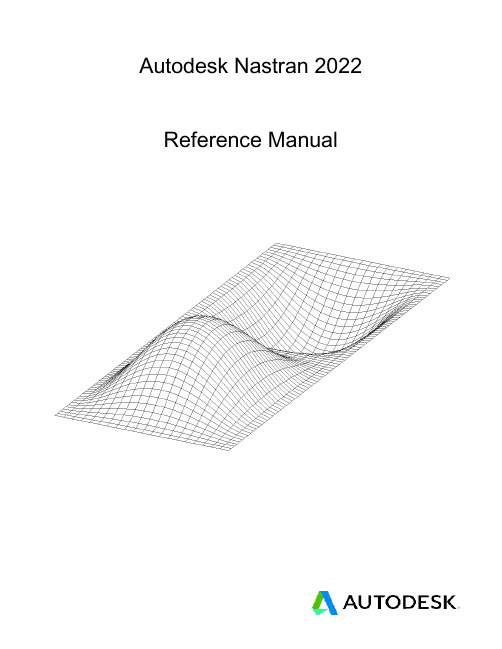
MPA, MPI (design/logo), MPX (design/logo), MPX, Mudbox, Navisworks, ObjectARX, ObjectDBX, Opticore, Pixlr, Pixlr-o-matic, Productstream,
Publisher 360, RasterDWG, RealDWG, ReCap, ReCap 360, Remote, Revit LT, Revit, RiverCAD, Robot, Scaleform, Showcase, Showcase 360,
TrueConvert, DWG TrueView, DWGX, DXF, Ecotect, Ember, ESTmep, Evolver, FABmep, Face Robot, FBX, Fempro, Fire, Flame, Flare, Flint,
ForceEffect, FormIt, Freewheel, Fusion 360, Glue, Green Building Studio, Heidi, Homestyler, HumanIK, i-drop, ImageModeler, Incinerator, Inferno,
Autodesk Nastran 2022
Reference Manual
Nastran Solver Reference Manual
NuMicro N9H30系列开发板用户手册说明书
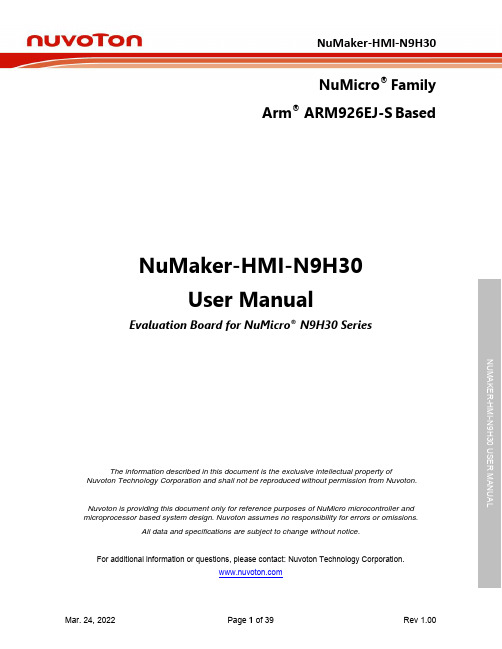
NuMicro®FamilyArm® ARM926EJ-S BasedNuMaker-HMI-N9H30User ManualEvaluation Board for NuMicro® N9H30 SeriesNUMAKER-HMI-N9H30 USER MANUALThe information described in this document is the exclusive intellectual property ofNuvoton Technology Corporation and shall not be reproduced without permission from Nuvoton.Nuvoton is providing this document only for reference purposes of NuMicro microcontroller andmicroprocessor based system design. Nuvoton assumes no responsibility for errors or omissions.All data and specifications are subject to change without notice.For additional information or questions, please contact: Nuvoton Technology Corporation.Table of Contents1OVERVIEW (5)1.1Features (7)1.1.1NuMaker-N9H30 Main Board Features (7)1.1.2NuDesign-TFT-LCD7 Extension Board Features (7)1.2Supporting Resources (8)2NUMAKER-HMI-N9H30 HARDWARE CONFIGURATION (9)2.1NuMaker-N9H30 Board - Front View (9)2.2NuMaker-N9H30 Board - Rear View (14)2.3NuDesign-TFT-LCD7 - Front View (20)2.4NuDesign-TFT-LCD7 - Rear View (21)2.5NuMaker-N9H30 and NuDesign-TFT-LCD7 PCB Placement (22)3NUMAKER-N9H30 AND NUDESIGN-TFT-LCD7 SCHEMATICS (24)3.1NuMaker-N9H30 - GPIO List Circuit (24)3.2NuMaker-N9H30 - System Block Circuit (25)3.3NuMaker-N9H30 - Power Circuit (26)3.4NuMaker-N9H30 - N9H30F61IEC Circuit (27)3.5NuMaker-N9H30 - Setting, ICE, RS-232_0, Key Circuit (28)NUMAKER-HMI-N9H30 USER MANUAL3.6NuMaker-N9H30 - Memory Circuit (29)3.7NuMaker-N9H30 - I2S, I2C_0, RS-485_6 Circuit (30)3.8NuMaker-N9H30 - RS-232_2 Circuit (31)3.9NuMaker-N9H30 - LCD Circuit (32)3.10NuMaker-N9H30 - CMOS Sensor, I2C_1, CAN_0 Circuit (33)3.11NuMaker-N9H30 - RMII_0_PF Circuit (34)3.12NuMaker-N9H30 - RMII_1_PE Circuit (35)3.13NuMaker-N9H30 - USB Circuit (36)3.14NuDesign-TFT-LCD7 - TFT-LCD7 Circuit (37)4REVISION HISTORY (38)List of FiguresFigure 1-1 Front View of NuMaker-HMI-N9H30 Evaluation Board (5)Figure 1-2 Rear View of NuMaker-HMI-N9H30 Evaluation Board (6)Figure 2-1 Front View of NuMaker-N9H30 Board (9)Figure 2-2 Rear View of NuMaker-N9H30 Board (14)Figure 2-3 Front View of NuDesign-TFT-LCD7 Board (20)Figure 2-4 Rear View of NuDesign-TFT-LCD7 Board (21)Figure 2-5 Front View of NuMaker-N9H30 PCB Placement (22)Figure 2-6 Rear View of NuMaker-N9H30 PCB Placement (22)Figure 2-7 Front View of NuDesign-TFT-LCD7 PCB Placement (23)Figure 2-8 Rear View of NuDesign-TFT-LCD7 PCB Placement (23)Figure 3-1 GPIO List Circuit (24)Figure 3-2 System Block Circuit (25)Figure 3-3 Power Circuit (26)Figure 3-4 N9H30F61IEC Circuit (27)Figure 3-5 Setting, ICE, RS-232_0, Key Circuit (28)Figure 3-6 Memory Circuit (29)Figure 3-7 I2S, I2C_0, RS-486_6 Circuit (30)Figure 3-8 RS-232_2 Circuit (31)Figure 3-9 LCD Circuit (32)NUMAKER-HMI-N9H30 USER MANUAL Figure 3-10 CMOS Sensor, I2C_1, CAN_0 Circuit (33)Figure 3-11 RMII_0_PF Circuit (34)Figure 3-12 RMII_1_PE Circuit (35)Figure 3-13 USB Circuit (36)Figure 3-14 TFT-LCD7 Circuit (37)List of TablesTable 2-1 LCD Panel Combination Connector (CON8) Pin Function (11)Table 2-2 Three Sets of Indication LED Functions (12)Table 2-3 Six Sets of User SW, Key Matrix Functions (12)Table 2-4 CMOS Sensor Connector (CON10) Function (13)Table 2-5 JTAG ICE Interface (J2) Function (14)Table 2-6 Expand Port (CON7) Function (16)Table 2-7 UART0 (J3) Function (16)Table 2-8 UART2 (J6) Function (16)Table 2-9 RS-485_6 (SW6~8) Function (17)Table 2-10 Power on Setting (SW4) Function (17)Table 2-11 Power on Setting (S2) Function (17)Table 2-12 Power on Setting (S3) Function (17)Table 2-13 Power on Setting (S4) Function (17)Table 2-14 Power on Setting (S5) Function (17)Table 2-15 Power on Setting (S7/S6) Function (18)Table 2-16 Power on Setting (S9/S8) Function (18)Table 2-17 CMOS Sensor Connector (CON9) Function (19)Table 2-18 CAN_0 (SW9~10) Function (19)NUMAKER-HMI-N9H30 USER MANUAL1 OVERVIEWThe NuMaker-HMI-N9H30 is an evaluation board for GUI application development. The NuMaker-HMI-N9H30 consists of two parts: a NuMaker-N9H30 main board and a NuDesign-TFT-LCD7 extensionboard. The NuMaker-HMI-N9H30 is designed for project evaluation, prototype development andvalidation with HMI (Human Machine Interface) function.The NuMaker-HMI-N9H30 integrates touchscreen display, voice input/output, rich serial port serviceand I/O interface, providing multiple external storage methods.The NuDesign-TFT-LCD7 can be plugged into the main board via the DIN_32x2 extension connector.The NuDesign-TFT-LCD7 includes one 7” LCD which the resolution is 800x480 with RGB-24bits andembedded the 4-wires resistive type touch panel.Figure 1-1 Front View of NuMaker-HMI-N9H30 Evaluation BoardNUMAKER-HMI-N9H30 USER MANUAL Figure 1-2 Rear View of NuMaker-HMI-N9H30 Evaluation Board1.1 Features1.1.1 NuMaker-N9H30 Main Board Features●N9H30F61IEC chip: LQFP216 pin MCP package with DDR (64 MB)●SPI Flash using W25Q256JVEQ (32 MB) booting with quad mode or storage memory●NAND Flash using W29N01HVSINA (128 MB) booting or storage memory●One Micro-SD/TF card slot served either as a SD memory card for data storage or SDIO(Wi-Fi) device●Two sets of COM ports:–One DB9 RS-232 port with UART_0 used 75C3232E transceiver chip can be servedfor function debug and system development.–One DB9 RS-232 port with UART_2 used 75C3232E transceiver chip for userapplication●22 GPIO expansion ports, including seven sets of UART functions●JTAG interface provided for software development●Microphone input and Earphone/Speaker output with 24-bit stereo audio codec(NAU88C22) for I2S interfaces●Six sets of user-configurable push button keys●Three sets of LEDs for status indication●Provides SN65HVD230 transceiver chip for CAN bus communication●Provides MAX3485 transceiver chip for RS-485 device connection●One buzzer device for program applicationNUMAKER-HMI-N9H30 USER MANUAL●Two sets of RJ45 ports with Ethernet 10/100 Mbps MAC used IP101GR PHY chip●USB_0 that can be used as Device/HOST and USB_1 that can be used as HOSTsupports pen drives, keyboards, mouse and printers●Provides over-voltage and over current protection used APL3211A chip●Retain RTC battery socket for CR2032 type and ADC0 detect battery voltage●System power could be supplied by DC-5V adaptor or USB VBUS1.1.2 NuDesign-TFT-LCD7 Extension Board Features●7” resolution 800x480 4-wire resistive touch panel for 24-bits RGB888 interface●DIN_32x2 extension connector1.2 Supporting ResourcesFor sample codes and introduction about NuMaker-N9H30, please refer to N9H30 BSP:https:///products/gui-solution/gui-platform/numaker-hmi-n9h30/?group=Software&tab=2Visit NuForum for further discussion about the NuMaker-HMI-N9H30:/viewforum.php?f=31 NUMAKER-HMI-N9H30 USER MANUALNUMAKER-HMI-N9H30 USER MANUAL2 NUMAKER-HMI-N9H30 HARDWARE CONFIGURATION2.1 NuMaker-N9H30 Board - Front View Combination Connector (CON8)6 set User SWs (K1~6)3set Indication LEDs (LED1~3)Power Supply Switch (SW_POWER1)Audio Codec(U10)Microphone(M1)NAND Flash(U9)RS-232 Transceiver(U6, U12)RS-485 Transceiver(U11)CAN Transceiver (U13)Figure 2-1 Front View of NuMaker-N9H30 BoardFigure 2-1 shows the main components and connectors from the front side of NuMaker-N9H30 board. The following lists components and connectors from the front view:NuMaker-N9H30 board and NuDesign-TFT-LCD7 board combination connector (CON8). This panel connector supports 4-/5-wire resistive touch or capacitance touch panel for 24-bits RGB888 interface.Connector GPIO pin of N9H30 FunctionCON8.1 - Power 3.3VCON8.2 - Power 3.3VCON8.3 GPD7 LCD_CSCON8.4 GPH3 LCD_BLENCON8.5 GPG9 LCD_DENCON8.7 GPG7 LCD_HSYNCCON8.8 GPG6 LCD_CLKCON8.9 GPD15 LCD_D23(R7)CON8.10 GPD14 LCD_D22(R6)CON8.11 GPD13 LCD_D21(R5)CON8.12 GPD12 LCD_D20(R4)CON8.13 GPD11 LCD_D19(R3)CON8.14 GPD10 LCD_D18(R2)CON8.15 GPD9 LCD_D17(R1)CON8.16 GPD8 LCD_D16(R0)CON8.17 GPA15 LCD_D15(G7)CON8.18 GPA14 LCD_D14(G6)CON8.19 GPA13 LCD_D13(G5)CON8.20 GPA12 LCD_D12(G4)CON8.21 GPA11 LCD_D11(G3)CON8.22 GPA10 LCD_D10(G2)CON8.23 GPA9 LCD_D9(G1) NUMAKER-HMI-N9H30 USER MANUALCON8.24 GPA8 LCD_D8(G0)CON8.25 GPA7 LCD_D7(B7)CON8.26 GPA6 LCD_D6(B6)CON8.27 GPA5 LCD_D5(B5)CON8.28 GPA4 LCD_D4(B4)CON8.29 GPA3 LCD_D3(B3)CON8.30 GPA2 LCD_D2(B2)CON8.31 GPA1 LCD_D1(B1)CON8.32 GPA0 LCD_D0(B0)CON8.33 - -CON8.34 - -CON8.35 - -CON8.36 - -CON8.37 GPB2 LCD_PWMCON8.39 - VSSCON8.40 - VSSCON8.41 ADC7 XPCON8.42 ADC3 VsenCON8.43 ADC6 XMCON8.44 ADC4 YMCON8.45 - -CON8.46 ADC5 YPCON8.47 - VSSCON8.48 - VSSCON8.49 GPG0 I2C0_CCON8.50 GPG1 I2C0_DCON8.51 GPG5 TOUCH_INTCON8.52 - -CON8.53 - -CON8.54 - -CON8.55 - -NUMAKER-HMI-N9H30 USER MANUAL CON8.56 - -CON8.57 - -CON8.58 - -CON8.59 - VSSCON8.60 - VSSCON8.61 - -CON8.62 - -CON8.63 - Power 5VCON8.64 - Power 5VTable 2-1 LCD Panel Combination Connector (CON8) Pin Function●Power supply switch (SW_POWER1): System will be powered on if the SW_POWER1button is pressed●Three sets of indication LEDs:LED Color DescriptionsLED1 Red The system power will beterminated and LED1 lightingwhen the input voltage exceeds5.7V or the current exceeds 2A.LED2 Green Power normal state.LED3 Green Controlled by GPH2 pin Table 2-2 Three Sets of Indication LED Functions●Six sets of user SW, Key Matrix for user definitionKey GPIO pin of N9H30 FunctionK1 GPF10 Row0 GPB4 Col0K2 GPF10 Row0 GPB5 Col1K3 GPE15 Row1 GPB4 Col0K4 GPE15 Row1 GPB5 Col1K5 GPE14 Row2 GPB4 Col0K6GPE14 Row2GPB5 Col1 Table 2-3 Six Sets of User SW, Key Matrix Functions●NAND Flash (128 MB) with Winbond W29N01HVS1NA (U9)●Microphone (M1): Through Nuvoton NAU88C22 chip sound input●Audio CODEC chip (U10): Nuvoton NAU88C22 chip connected to N9H30 using I2Sinterface–SW6/SW7/SW8: 1-2 short for RS-485_6 function and connected to 2P terminal (CON5and J5)–SW6/SW7/SW8: 2-3 short for I2S function and connected to NAU88C22 (U10).●CMOS Sensor connector (CON10, SW9~10)–SW9~10: 1-2 short for CAN_0 function and connected to 2P terminal (CON11)–SW9~10: 2-3 short for CMOS sensor function and connected to CMOS sensorconnector (CON10)Connector GPIO pin of N9H30 FunctionCON10.1 - VSSCON10.2 - VSSNUMAKER-HMI-N9H30 USER MANUALCON10.3 - Power 3.3VCON10.4 - Power 3.3VCON10.5 - -CON10.6 - -CON10.7 GPI4 S_PCLKCON10.8 GPI3 S_CLKCON10.9 GPI8 S_D0CON10.10 GPI9 S_D1CON10.11 GPI10 S_D2CON10.12 GPI11 S_D3CON10.13 GPI12 S_D4CON10.14 GPI13 S_D5CON10.15 GPI14 S_D6CON10.16 GPI15 S_D7CON10.17 GPI6 S_VSYNCCON10.18 GPI5 S_HSYNCCON10.19 GPI0 S_PWDNNUMAKER-HMI-N9H30 USER MANUAL CON10.20 GPI7 S_nRSTCON10.21 GPG2 I2C1_CCON10.22 GPG3 I2C1_DCON10.23 - VSSCON10.24 - VSSTable 2-4 CMOS Sensor Connector (CON10) FunctionNUMAKER-HMI-N9H30 USER MANUAL2.2NuMaker-N9H30 Board - Rear View5V In (CON1)RS-232 DB9 (CON2,CON6)Expand Port (CON7)Speaker Output (J4)Earphone Output (CON4)Buzzer (BZ1)System ResetSW (SW5)SPI Flash (U7,U8)JTAG ICE (J2)Power ProtectionIC (U1)N9H30F61IEC (U5)Micro SD Slot (CON3)RJ45 (CON12, CON13)USB1 HOST (CON15)USB0 Device/Host (CON14)CAN_0 Terminal (CON11)CMOS Sensor Connector (CON9)Power On Setting(SW4, S2~S9)RS-485_6 Terminal (CON5)RTC Battery(BT1)RMII PHY (U14,U16)Figure 2-2 Rear View of NuMaker-N9H30 BoardFigure 2-2 shows the main components and connectors from the rear side of NuMaker-N9H30 board. The following lists components and connectors from the rear view:● +5V In (CON1): Power adaptor 5V input ●JTAG ICE interface (J2) ConnectorGPIO pin of N9H30Function J2.1 - Power 3.3V J2.2 GPJ4 nTRST J2.3 GPJ2 TDI J2.4 GPJ1 TMS J2.5 GPJ0 TCK J2.6 - VSS J2.7 GPJ3 TD0 J2.8-RESETTable 2-5 JTAG ICE Interface (J2) Function●SPI Flash (32 MB) with Winbond W25Q256JVEQ (U7); only one (U7 or U8) SPI Flashcan be used●System Reset (SW5): System will be reset if the SW5 button is pressed●Buzzer (BZ1): Control by GPB3 pin of N9H30●Speaker output (J4): Through the NAU88C22 chip sound output●Earphone output (CON4): Through the NAU88C22 chip sound output●Expand port for user use (CON7):Connector GPIO pin of N9H30 FunctionCON7.1 - Power 3.3VCON7.2 - Power 3.3VCON7.3 GPE12 UART3_TXDCON7.4 GPH4 UART1_TXDCON7.5 GPE13 UART3_RXDCON7.6 GPH5 UART1_RXDCON7.7 GPB0 UART5_TXDCON7.8 GPH6 UART1_RTSCON7.9 GPB1 UART5_RXDCON7.10 GPH7 UART1_CTSCON7.11 GPI1 UART7_TXDNUMAKER-HMI-N9H30 USER MANUAL CON7.12 GPH8 UART4_TXDCON7.13 GPI2 UART7_RXDCON7.14 GPH9 UART4_RXDCON7.15 - -CON7.16 GPH10 UART4_RTSCON7.17 - -CON7.18 GPH11 UART4_CTSCON7.19 - VSSCON7.20 - VSSCON7.21 GPB12 UART10_TXDCON7.22 GPH12 UART8_TXDCON7.23 GPB13 UART10_RXDCON7.24 GPH13 UART8_RXDCON7.25 GPB14 UART10_RTSCON7.26 GPH14 UART8_RTSCON7.27 GPB15 UART10_CTSCON7.28 GPH15 UART8_CTSCON7.29 - Power 5VCON7.30 - Power 5VTable 2-6 Expand Port (CON7) Function●UART0 selection (CON2, J3):–RS-232_0 function and connected to DB9 female (CON2) for debug message output.–GPE0/GPE1 connected to 2P terminal (J3).Connector GPIO pin of N9H30 Function J3.1 GPE1 UART0_RXDJ3.2 GPE0 UART0_TXDTable 2-7 UART0 (J3) Function●UART2 selection (CON6, J6):–RS-232_2 function and connected to DB9 female (CON6) for debug message output –GPF11~14 connected to 4P terminal (J6)Connector GPIO pin of N9H30 Function J6.1 GPF11 UART2_TXDJ6.2 GPF12 UART2_RXDJ6.3 GPF13 UART2_RTSJ6.4 GPF14 UART2_CTSTable 2-8 UART2 (J6) Function●RS-485_6 selection (CON5, J5, SW6~8):–SW6~8: 1-2 short for RS-485_6 function and connected to 2P terminal (CON5 and J5) –SW6~8: 2-3 short for I2S function and connected to NAU88C22 (U10)Connector GPIO pin of N9H30 FunctionSW6:1-2 shortGPG11 RS-485_6_DISW6:2-3 short I2S_DOSW7:1-2 shortGPG12 RS-485_6_ROSW7:2-3 short I2S_DISW8:1-2 shortGPG13 RS-485_6_ENBSW8:2-3 short I2S_BCLKNUMAKER-HMI-N9H30 USER MANUALTable 2-9 RS-485_6 (SW6~8) FunctionPower on setting (SW4, S2~9).SW State FunctionSW4.2/SW4.1 ON/ON Boot from USB SW4.2/SW4.1 ON/OFF Boot from eMMC SW4.2/SW4.1 OFF/ON Boot from NAND Flash SW4.2/SW4.1 OFF/OFF Boot from SPI Flash Table 2-10 Power on Setting (SW4) FunctionSW State FunctionS2 Short System clock from 12MHzcrystalS2 Open System clock from UPLL output Table 2-11 Power on Setting (S2) FunctionSW State FunctionS3 Short Watchdog Timer OFFS3 Open Watchdog Timer ON Table 2-12 Power on Setting (S3) FunctionSW State FunctionS4 Short GPJ[4:0] used as GPIO pinS4Open GPJ[4:0] used as JTAG ICEinterfaceTable 2-13 Power on Setting (S4) FunctionSW State FunctionS5 Short UART0 debug message ONS5 Open UART0 debug message OFFTable 2-14 Power on Setting (S5) FunctionSW State FunctionS7/S6 Short/Short NAND Flash page size 2KBS7/S6 Short/Open NAND Flash page size 4KBS7/S6 Open/Short NAND Flash page size 8KBNUMAKER-HMI-N9H30 USER MANUALS7/S6 Open/Open IgnoreTable 2-15 Power on Setting (S7/S6) FunctionSW State FunctionS9/S8 Short/Short NAND Flash ECC type BCH T12S9/S8 Short/Open NAND Flash ECC type BCH T15S9/S8 Open/Short NAND Flash ECC type BCH T24S9/S8 Open/Open IgnoreTable 2-16 Power on Setting (S9/S8) FunctionCMOS Sensor connector (CON9, SW9~10)–SW9~10: 1-2 short for CAN_0 function and connected to 2P terminal (CON11).–SW9~10: 2-3 short for CMOS sensor function and connected to CMOS sensorconnector (CON9).Connector GPIO pin of N9H30 FunctionCON9.1 - VSSCON9.2 - VSSCON9.3 - Power 3.3VCON9.4 - Power 3.3V NUMAKER-HMI-N9H30 USER MANUALCON9.5 - -CON9.6 - -CON9.7 GPI4 S_PCLKCON9.8 GPI3 S_CLKCON9.9 GPI8 S_D0CON9.10 GPI9 S_D1CON9.11 GPI10 S_D2CON9.12 GPI11 S_D3CON9.13 GPI12 S_D4CON9.14 GPI13 S_D5CON9.15 GPI14 S_D6CON9.16 GPI15 S_D7CON9.17 GPI6 S_VSYNCCON9.18 GPI5 S_HSYNCCON9.19 GPI0 S_PWDNCON9.20 GPI7 S_nRSTCON9.21 GPG2 I2C1_CCON9.22 GPG3 I2C1_DCON9.23 - VSSCON9.24 - VSSTable 2-17 CMOS Sensor Connector (CON9) Function●CAN_0 Selection (CON11, SW9~10):–SW9~10: 1-2 short for CAN_0 function and connected to 2P terminal (CON11) –SW9~10: 2-3 short for CMOS sensor function and connected to CMOS sensor connector (CON9, CON10)SW GPIO pin of N9H30 FunctionSW9:1-2 shortGPI3 CAN_0_RXDSW9:2-3 short S_CLKSW10:1-2 shortGPI4 CAN_0_TXDSW10:2-3 short S_PCLKTable 2-18 CAN_0 (SW9~10) Function●USB0 Device/HOST Micro-AB connector (CON14), where CON14 pin4 ID=1 is Device,ID=0 is HOST●USB1 for USB HOST with Type-A connector (CON15)●RJ45_0 connector with LED indicator (CON12), RMII PHY with IP101GR (U14)●RJ45_1 connector with LED indicator (CON13), RMII PHY with IP101GR (U16)●Micro-SD/TF card slot (CON3)●SOC CPU: Nuvoton N9H30F61IEC (U5)●Battery power for RTC 3.3V powered (BT1, J1), can detect voltage by ADC0●RTC power has 3 sources:–Share with 3.3V I/O power–Battery socket for CR2032 (BT1)–External connector (J1)●Board version 2.1NUMAKER-HMI-N9H30 USER MANUAL2.3 NuDesign-TFT-LCD7 -Front ViewFigure 2-3 Front View of NuDesign-TFT-LCD7 BoardFigure 2-3 shows the main components and connectors from the Front side of NuDesign-TFT-LCD7board.7” resolution 800x480 4-W resistive touch panel for 24-bits RGB888 interface2.4 NuDesign-TFT-LCD7 -Rear ViewFigure 2-4 Rear View of NuDesign-TFT-LCD7 BoardFigure 2-4 shows the main components and connectors from the rear side of NuDesign-TFT-LCD7board.NuMaker-N9H30 and NuDesign-TFT-LCD7 combination connector (CON1).NUMAKER-HMI-N9H30 USER MANUAL 2.5 NuMaker-N9H30 and NuDesign-TFT-LCD7 PCB PlacementFigure 2-5 Front View of NuMaker-N9H30 PCB PlacementFigure 2-6 Rear View of NuMaker-N9H30 PCB PlacementNUMAKER-HMI-N9H30 USER MANUALFigure 2-7 Front View of NuDesign-TFT-LCD7 PCB PlacementFigure 2-8 Rear View of NuDesign-TFT-LCD7 PCB Placement3 NUMAKER-N9H30 AND NUDESIGN-TFT-LCD7 SCHEMATICS3.1 NuMaker-N9H30 - GPIO List CircuitFigure 3-1 shows the N9H30F61IEC GPIO list circuit.Figure 3-1 GPIO List Circuit NUMAKER-HMI-N9H30 USER MANUAL3.2 NuMaker-N9H30 - System Block CircuitFigure 3-2 shows the System Block Circuit.NUMAKER-HMI-N9H30 USER MANUALFigure 3-2 System Block Circuit3.3 NuMaker-N9H30 - Power CircuitFigure 3-3 shows the Power Circuit.NUMAKER-HMI-N9H30 USER MANUALFigure 3-3 Power Circuit3.4 NuMaker-N9H30 - N9H30F61IEC CircuitFigure 3-4 shows the N9H30F61IEC Circuit.Figure 3-4 N9H30F61IEC CircuitNUMAKER-HMI-N9H30 USER MANUAL3.5 NuMaker-N9H30 - Setting, ICE, RS-232_0, Key CircuitFigure 3-5 shows the Setting, ICE, RS-232_0, Key Circuit.NUMAKER-HMI-N9H30 USER MANUALFigure 3-5 Setting, ICE, RS-232_0, Key Circuit3.6 NuMaker-N9H30 - Memory CircuitFigure 3-6 shows the Memory Circuit.NUMAKER-HMI-N9H30 USER MANUALFigure 3-6 Memory Circuit3.7 NuMaker-N9H30 - I2S, I2C_0, RS-485_6 CircuitFigure 3-7 shows the I2S, I2C_0, RS-486_6 Circuit.NUMAKER-HMI-N9H30 USER MANUALFigure 3-7 I2S, I2C_0, RS-486_6 Circuit3.8 NuMaker-N9H30 - RS-232_2 CircuitFigure 3-8 shows the RS-232_2 Circuit.NUMAKER-HMI-N9H30 USER MANUALFigure 3-8 RS-232_2 Circuit3.9 NuMaker-N9H30 - LCD CircuitFigure 3-9 shows the LCD Circuit.NUMAKER-HMI-N9H30 USER MANUALFigure 3-9 LCD Circuit3.10 NuMaker-N9H30 - CMOS Sensor, I2C_1, CAN_0 CircuitFigure 3-10 shows the CMOS Sensor,I2C_1, CAN_0 Circuit.NUMAKER-HMI-N9H30 USER MANUALFigure 3-10 CMOS Sensor, I2C_1, CAN_0 Circuit3.11 NuMaker-N9H30 - RMII_0_PF CircuitFigure 3-11 shows the RMII_0_RF Circuit.NUMAKER-HMI-N9H30 USER MANUALFigure 3-11 RMII_0_PF Circuit3.12 NuMaker-N9H30 - RMII_1_PE CircuitFigure 3-12 shows the RMII_1_PE Circuit.NUMAKER-HMI-N9H30 USER MANUALFigure 3-12 RMII_1_PE Circuit3.13 NuMaker-N9H30 - USB CircuitFigure 3-13 shows the USB Circuit.NUMAKER-HMI-N9H30 USER MANUALFigure 3-13 USB Circuit3.14 NuDesign-TFT-LCD7 - TFT-LCD7 CircuitFigure 3-14 shows the TFT-LCD7 Circuit.Figure 3-14 TFT-LCD7 CircuitNUMAKER-HMI-N9H30 USER MANUAL4 REVISION HISTORYDate Revision Description2022.03.24 1.00 Initial version NUMAKER-HMI-N9H30 USER MANUALNUMAKER-HMI-N9H30 USER MANUALImportant NoticeNuvoton Products are neither intended nor warranted for usage in systems or equipment, anymalfunction or failure of which may cause loss of human life, bodily injury or severe propertydamage. Such applications are deemed, “Insecure Usage”.Insecure usage includes, but is not limited to: equipment for surgical implementation, atomicenergy control instruments, airplane or spaceship instruments, the control or operation ofdynamic, brake or safety systems designed for vehicular use, traffic signal instruments, all typesof safety devices, and other applications intended to support or sustain life.All Insecure Usage shall be made at customer’s risk, and in the event that third parties lay claimsto Nuvoton as a result of customer’s Insecure Usage, custome r shall indemnify the damagesand liabilities thus incurred by Nuvoton.。
威图空调操作说明书
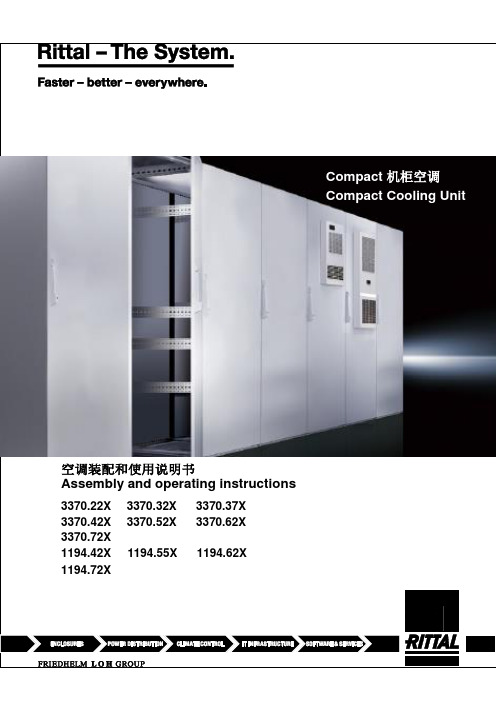
Compact 机柜空调Compact Cooling Unit目录目录 (2)1应用场合 (4)2技术参数 (4)3壁挂式安装 (4)4安全须知 (4)5操作和控制方式 (4)5.1控制器控制 (4)5.1.1控制器的操作 (4)5.1.2参数列表 (5)5.1.3参数设置 (6)5.1.4设定目标温度 (6)5.1.5设定温度范围 (6)5.1.6屏幕显示 (6)5.1.7按键显示 (7)5.1.8开机与关机 (7)5.2报警说明 (7)5.3报警信息及系统状态 (8)5.4强制制冷 (8)6过滤网 (8)7技术信息 (8)7.1.1空调的运行 (8)7.1.2冷凝水的排放 (8)8使用说明 (8)8.1空调的安装 (8)8.1.1空调的外部式安装 (9)8.1.2空调的半嵌入式安装 (9)8.2电源连接 (10)8.2.1连接要点 (10)8.2.2过压保护和电源线载荷 (10)9检验和维修 (11)9.1概述 119.1.1用压缩空气清吹 (11)10存放和处理 (13)11供货范围和保修 (13)2威图机柜空调装配说明书ContentsContents (3)1Application (14)2Technical data (14)3Assembly (14)4Safety notes (14)5Commencing operation and controlbehavior (14)5.1Controller control (14)5.1.1Operation of the controller (14)5.1.2Editable parameters (15)5.1.3Parameter navigation (15)5.1.4Setting the target temperature (16)5.1.5Setting the temperature range (16)5.1.6Controller display (16)5.1.7Display buttons (16)5.1.8Compressor: On / Off (17)5.2Alarm parameters (17)5.3Evaluating system messages (17)5.4Forced cooling (17)6Filter mats (17)7Technical informations (18)7.1.1Operation of the cooling unit (18)7.1.2Condensate discharge (18)8Handling instructions (18)8.1Fitting the cooling unit (18)8.1.1External mounting of the cooling unit (19)8.1.2Partial internal mounting of the coolingunit (accessories not included) (19)8.2Electrical connection (20)8.2.1Connection data (20)8.2.2Overvoltage protection and power lineload (20)9Inspection and maintenance (21)9.1Compressed air cleaning (21)10Storage and disposal (23)11Scope of supply and guarantee (23)Rittal cooling unit assembly and operating instructions31 应用场合4威图机柜空调装配说明书1应用场合控制机柜空调是被设计并用于把控制柜的空气冷却同时把柜内热量排出柜外,从而保护温度敏感部件。
Native Instruments MASCHINE MK3 用户手册说明书

The information in this document is subject to change without notice and does not represent a commitment on the part of Native Instruments GmbH. The software described by this docu-ment is subject to a License Agreement and may not be copied to other media. No part of this publication may be copied, reproduced or otherwise transmitted or recorded, for any purpose, without prior written permission by Native Instruments GmbH, hereinafter referred to as Native Instruments.“Native Instruments”, “NI” and associated logos are (registered) trademarks of Native Instru-ments GmbH.ASIO, VST, HALion and Cubase are registered trademarks of Steinberg Media Technologies GmbH.All other product and company names are trademarks™ or registered® trademarks of their re-spective holders. Use of them does not imply any affiliation with or endorsement by them.Document authored by: David Gover and Nico Sidi.Software version: 2.8 (02/2019)Hardware version: MASCHINE MK3Special thanks to the Beta Test Team, who were invaluable not just in tracking down bugs, but in making this a better product.NATIVE INSTRUMENTS GmbH Schlesische Str. 29-30D-10997 Berlin Germanywww.native-instruments.de NATIVE INSTRUMENTS North America, Inc. 6725 Sunset Boulevard5th FloorLos Angeles, CA 90028USANATIVE INSTRUMENTS K.K.YO Building 3FJingumae 6-7-15, Shibuya-ku, Tokyo 150-0001Japanwww.native-instruments.co.jp NATIVE INSTRUMENTS UK Limited 18 Phipp StreetLondon EC2A 4NUUKNATIVE INSTRUMENTS FRANCE SARL 113 Rue Saint-Maur75011 ParisFrance SHENZHEN NATIVE INSTRUMENTS COMPANY Limited 5F, Shenzhen Zimao Center111 Taizi Road, Nanshan District, Shenzhen, GuangdongChina© NATIVE INSTRUMENTS GmbH, 2019. All rights reserved.Table of Contents1Welcome to MASCHINE (25)1.1MASCHINE Documentation (26)1.2Document Conventions (27)1.3New Features in MASCHINE 2.8 (29)1.4New Features in MASCHINE 2.7.10 (31)1.5New Features in MASCHINE 2.7.8 (31)1.6New Features in MASCHINE 2.7.7 (32)1.7New Features in MASCHINE 2.7.4 (33)1.8New Features in MASCHINE 2.7.3 (36)2Quick Reference (38)2.1Using Your Controller (38)2.1.1Controller Modes and Mode Pinning (38)2.1.2Controlling the Software Views from Your Controller (40)2.2MASCHINE Project Overview (43)2.2.1Sound Content (44)2.2.2Arrangement (45)2.3MASCHINE Hardware Overview (48)2.3.1MASCHINE Hardware Overview (48)2.3.1.1Control Section (50)2.3.1.2Edit Section (53)2.3.1.3Performance Section (54)2.3.1.4Group Section (56)2.3.1.5Transport Section (56)2.3.1.6Pad Section (58)2.3.1.7Rear Panel (63)2.4MASCHINE Software Overview (65)2.4.1Header (66)2.4.2Browser (68)2.4.3Arranger (70)2.4.4Control Area (73)2.4.5Pattern Editor (74)3Basic Concepts (76)3.1Important Names and Concepts (76)3.2Adjusting the MASCHINE User Interface (79)3.2.1Adjusting the Size of the Interface (79)3.2.2Switching between Ideas View and Song View (80)3.2.3Showing/Hiding the Browser (81)3.2.4Showing/Hiding the Control Lane (81)3.3Common Operations (82)3.3.1Using the 4-Directional Push Encoder (82)3.3.2Pinning a Mode on the Controller (83)3.3.3Adjusting Volume, Swing, and Tempo (84)3.3.4Undo/Redo (87)3.3.5List Overlay for Selectors (89)3.3.6Zoom and Scroll Overlays (90)3.3.7Focusing on a Group or a Sound (91)3.3.8Switching Between the Master, Group, and Sound Level (96)3.3.9Navigating Channel Properties, Plug-ins, and Parameter Pages in the Control Area.973.3.9.1Extended Navigate Mode on Your Controller (102)3.3.10Navigating the Software Using the Controller (105)3.3.11Using Two or More Hardware Controllers (106)3.3.12Touch Auto-Write Option (108)3.4Native Kontrol Standard (110)3.5Stand-Alone and Plug-in Mode (111)3.5.1Differences between Stand-Alone and Plug-in Mode (112)3.5.2Switching Instances (113)3.5.3Controlling Various Instances with Different Controllers (114)3.6Host Integration (114)3.6.1Setting up Host Integration (115)3.6.1.1Setting up Ableton Live (macOS) (115)3.6.1.2Setting up Ableton Live (Windows) (116)3.6.1.3Setting up Apple Logic Pro X (116)3.6.2Integration with Ableton Live (117)3.6.3Integration with Apple Logic Pro X (119)3.7Preferences (120)3.7.1Preferences – General Page (121)3.7.2Preferences – Audio Page (126)3.7.3Preferences – MIDI Page (130)3.7.4Preferences – Default Page (133)3.7.5Preferences – Library Page (137)3.7.6Preferences – Plug-ins Page (145)3.7.7Preferences – Hardware Page (150)3.7.8Preferences – Colors Page (154)3.8Integrating MASCHINE into a MIDI Setup (156)3.8.1Connecting External MIDI Equipment (156)3.8.2Sync to External MIDI Clock (157)3.8.3Send MIDI Clock (158)3.9Syncing MASCHINE using Ableton Link (159)3.9.1Connecting to a Network (159)3.9.2Joining and Leaving a Link Session (159)3.10Using a Pedal with the MASCHINE Controller (160)3.11File Management on the MASCHINE Controller (161)4Browser (163)4.1Browser Basics (163)4.1.1The MASCHINE Library (163)4.1.2Browsing the Library vs. Browsing Your Hard Disks (164)4.2Searching and Loading Files from the Library (165)4.2.1Overview of the Library Pane (165)4.2.2Selecting or Loading a Product and Selecting a Bank from the Browser (170)4.2.2.1[MK3] Browsing by Product Category Using the Controller (174)4.2.2.2[MK3] Browsing by Product Vendor Using the Controller (174)4.2.3Selecting a Product Category, a Product, a Bank, and a Sub-Bank (175)4.2.3.1Selecting a Product Category, a Product, a Bank, and a Sub-Bank on theController (179)4.2.4Selecting a File Type (180)4.2.5Choosing Between Factory and User Content (181)4.2.6Selecting Type and Character Tags (182)4.2.7List and Tag Overlays in the Browser (186)4.2.8Performing a Text Search (188)4.2.9Loading a File from the Result List (188)4.3Additional Browsing Tools (193)4.3.1Loading the Selected Files Automatically (193)4.3.2Auditioning Instrument Presets (195)4.3.3Auditioning Samples (196)4.3.4Loading Groups with Patterns (197)4.3.5Loading Groups with Routing (198)4.3.6Displaying File Information (198)4.4Using Favorites in the Browser (199)4.5Editing the Files’ Tags and Properties (203)4.5.1Attribute Editor Basics (203)4.5.2The Bank Page (205)4.5.3The Types and Characters Pages (205)4.5.4The Properties Page (208)4.6Loading and Importing Files from Your File System (209)4.6.1Overview of the FILES Pane (209)4.6.2Using Favorites (211)4.6.3Using the Location Bar (212)4.6.4Navigating to Recent Locations (213)4.6.5Using the Result List (214)4.6.6Importing Files to the MASCHINE Library (217)4.7Locating Missing Samples (219)4.8Using Quick Browse (221)5Managing Sounds, Groups, and Your Project (225)5.1Overview of the Sounds, Groups, and Master (225)5.1.1The Sound, Group, and Master Channels (226)5.1.2Similarities and Differences in Handling Sounds and Groups (227)5.1.3Selecting Multiple Sounds or Groups (228)5.2Managing Sounds (233)5.2.1Loading Sounds (235)5.2.2Pre-listening to Sounds (236)5.2.3Renaming Sound Slots (237)5.2.4Changing the Sound’s Color (237)5.2.5Saving Sounds (239)5.2.6Copying and Pasting Sounds (241)5.2.7Moving Sounds (244)5.2.8Resetting Sound Slots (245)5.3Managing Groups (247)5.3.1Creating Groups (248)5.3.2Loading Groups (249)5.3.3Renaming Groups (251)5.3.4Changing the Group’s Color (251)5.3.5Saving Groups (253)5.3.6Copying and Pasting Groups (255)5.3.7Reordering Groups (258)5.3.8Deleting Groups (259)5.4Exporting MASCHINE Objects and Audio (260)5.4.1Saving a Group with its Samples (261)5.4.2Saving a Project with its Samples (262)5.4.3Exporting Audio (264)5.5Importing Third-Party File Formats (270)5.5.1Loading REX Files into Sound Slots (270)5.5.2Importing MPC Programs to Groups (271)6Playing on the Controller (275)6.1Adjusting the Pads (275)6.1.1The Pad View in the Software (275)6.1.2Choosing a Pad Input Mode (277)6.1.3Adjusting the Base Key (280)6.1.4Using Choke Groups (282)6.1.5Using Link Groups (284)6.2Adjusting the Key, Choke, and Link Parameters for Multiple Sounds (286)6.3Playing Tools (287)6.3.1Mute and Solo (288)6.3.2Choke All Notes (292)6.3.3Groove (293)6.3.4Level, Tempo, Tune, and Groove Shortcuts on Your Controller (295)6.3.5Tap Tempo (299)6.4Performance Features (300)6.4.1Overview of the Perform Features (300)6.4.2Selecting a Scale and Creating Chords (303)6.4.3Scale and Chord Parameters (303)6.4.4Creating Arpeggios and Repeated Notes (316)6.4.5Swing on Note Repeat / Arp Output (321)6.5Using Lock Snapshots (322)6.5.1Creating a Lock Snapshot (322)6.5.2Using Extended Lock (323)6.5.3Updating a Lock Snapshot (323)6.5.4Recalling a Lock Snapshot (324)6.5.5Morphing Between Lock Snapshots (324)6.5.6Deleting a Lock Snapshot (325)6.5.7Triggering Lock Snapshots via MIDI (326)6.6Using the Smart Strip (327)6.6.1Pitch Mode (328)6.6.2Modulation Mode (328)6.6.3Perform Mode (328)6.6.4Notes Mode (329)7Working with Plug-ins (330)7.1Plug-in Overview (330)7.1.1Plug-in Basics (330)7.1.2First Plug-in Slot of Sounds: Choosing the Sound’s Role (334)7.1.3Loading, Removing, and Replacing a Plug-in (335)7.1.3.1Browser Plug-in Slot Selection (341)7.1.4Adjusting the Plug-in Parameters (344)7.1.5Bypassing Plug-in Slots (344)7.1.6Using Side-Chain (346)7.1.7Moving Plug-ins (346)7.1.8Alternative: the Plug-in Strip (348)7.1.9Saving and Recalling Plug-in Presets (348)7.1.9.1Saving Plug-in Presets (349)7.1.9.2Recalling Plug-in Presets (350)7.1.9.3Removing a Default Plug-in Preset (351)7.2The Sampler Plug-in (352)7.2.1Page 1: Voice Settings / Engine (354)7.2.2Page 2: Pitch / Envelope (356)7.2.3Page 3: FX / Filter (359)7.2.4Page 4: Modulation (361)7.2.5Page 5: LFO (363)7.2.6Page 6: Velocity / Modwheel (365)7.3Using Native Instruments and External Plug-ins (367)7.3.1Opening/Closing Plug-in Windows (367)7.3.2Using the VST/AU Plug-in Parameters (370)7.3.3Setting Up Your Own Parameter Pages (371)7.3.4Using VST/AU Plug-in Presets (376)7.3.5Multiple-Output Plug-ins and Multitimbral Plug-ins (378)8Using the Audio Plug-in (380)8.1Loading a Loop into the Audio Plug-in (384)8.2Editing Audio in the Audio Plug-in (385)8.3Using Loop Mode (386)8.4Using Gate Mode (388)9Using the Drumsynths (390)9.1Drumsynths – General Handling (391)9.1.1Engines: Many Different Drums per Drumsynth (391)9.1.2Common Parameter Organization (391)9.1.3Shared Parameters (394)9.1.4Various Velocity Responses (394)9.1.5Pitch Range, Tuning, and MIDI Notes (394)9.2The Kicks (395)9.2.1Kick – Sub (397)9.2.2Kick – Tronic (399)9.2.3Kick – Dusty (402)9.2.4Kick – Grit (403)9.2.5Kick – Rasper (406)9.2.6Kick – Snappy (407)9.2.7Kick – Bold (409)9.2.8Kick – Maple (411)9.2.9Kick – Push (412)9.3The Snares (414)9.3.1Snare – Volt (416)9.3.2Snare – Bit (418)9.3.3Snare – Pow (420)9.3.4Snare – Sharp (421)9.3.5Snare – Airy (423)9.3.6Snare – Vintage (425)9.3.7Snare – Chrome (427)9.3.8Snare – Iron (429)9.3.9Snare – Clap (431)9.3.10Snare – Breaker (433)9.4The Hi-hats (435)9.4.1Hi-hat – Silver (436)9.4.2Hi-hat – Circuit (438)9.4.3Hi-hat – Memory (440)9.4.4Hi-hat – Hybrid (442)9.4.5Creating a Pattern with Closed and Open Hi-hats (444)9.5The Toms (445)9.5.1Tom – Tronic (447)9.5.2Tom – Fractal (449)9.5.3Tom – Floor (453)9.5.4Tom – High (455)9.6The Percussions (456)9.6.1Percussion – Fractal (458)9.6.2Percussion – Kettle (461)9.6.3Percussion – Shaker (463)9.7The Cymbals (467)9.7.1Cymbal – Crash (469)9.7.2Cymbal – Ride (471)10Using the Bass Synth (474)10.1Bass Synth – General Handling (475)10.1.1Parameter Organization (475)10.1.2Bass Synth Parameters (477)11Working with Patterns (479)11.1Pattern Basics (479)11.1.1Pattern Editor Overview (480)11.1.2Navigating the Event Area (486)11.1.3Following the Playback Position in the Pattern (488)11.1.4Jumping to Another Playback Position in the Pattern (489)11.1.5Group View and Keyboard View (491)11.1.6Adjusting the Arrange Grid and the Pattern Length (493)11.1.7Adjusting the Step Grid and the Nudge Grid (497)11.2Recording Patterns in Real Time (501)11.2.1Recording Your Patterns Live (501)11.2.2The Record Prepare Mode (504)11.2.3Using the Metronome (505)11.2.4Recording with Count-in (506)11.2.5Quantizing while Recording (508)11.3Recording Patterns with the Step Sequencer (508)11.3.1Step Mode Basics (508)11.3.2Editing Events in Step Mode (511)11.3.3Recording Modulation in Step Mode (513)11.4Editing Events (514)11.4.1Editing Events with the Mouse: an Overview (514)11.4.2Creating Events/Notes (517)11.4.3Selecting Events/Notes (518)11.4.4Editing Selected Events/Notes (526)11.4.5Deleting Events/Notes (532)11.4.6Cut, Copy, and Paste Events/Notes (535)11.4.7Quantizing Events/Notes (538)11.4.8Quantization While Playing (540)11.4.9Doubling a Pattern (541)11.4.10Adding Variation to Patterns (541)11.5Recording and Editing Modulation (546)11.5.1Which Parameters Are Modulatable? (547)11.5.2Recording Modulation (548)11.5.3Creating and Editing Modulation in the Control Lane (550)11.6Creating MIDI Tracks from Scratch in MASCHINE (555)11.7Managing Patterns (557)11.7.1The Pattern Manager and Pattern Mode (558)11.7.2Selecting Patterns and Pattern Banks (560)11.7.3Creating Patterns (563)11.7.4Deleting Patterns (565)11.7.5Creating and Deleting Pattern Banks (566)11.7.6Naming Patterns (568)11.7.7Changing the Pattern’s Color (570)11.7.8Duplicating, Copying, and Pasting Patterns (571)11.7.9Moving Patterns (574)11.7.10Adjusting Pattern Length in Fine Increments (575)11.8Importing/Exporting Audio and MIDI to/from Patterns (576)11.8.1Exporting Audio from Patterns (576)11.8.2Exporting MIDI from Patterns (577)11.8.3Importing MIDI to Patterns (580)12Audio Routing, Remote Control, and Macro Controls (589)12.1Audio Routing in MASCHINE (590)12.1.1Sending External Audio to Sounds (591)12.1.2Configuring the Main Output of Sounds and Groups (596)12.1.3Setting Up Auxiliary Outputs for Sounds and Groups (601)12.1.4Configuring the Master and Cue Outputs of MASCHINE (605)12.1.5Mono Audio Inputs (610)12.1.5.1Configuring External Inputs for Sounds in Mix View (611)12.2Using MIDI Control and Host Automation (614)12.2.1Triggering Sounds via MIDI Notes (615)12.2.2Triggering Scenes via MIDI (622)12.2.3Controlling Parameters via MIDI and Host Automation (623)12.2.4Selecting VST/AU Plug-in Presets via MIDI Program Change (631)12.2.5Sending MIDI from Sounds (632)12.3Creating Custom Sets of Parameters with the Macro Controls (636)12.3.1Macro Control Overview (637)12.3.2Assigning Macro Controls Using the Software (638)12.3.3Assigning Macro Controls Using the Controller (644)13Controlling Your Mix (646)13.1Mix View Basics (646)13.1.1Switching between Arrange View and Mix View (646)13.1.2Mix View Elements (647)13.2The Mixer (649)13.2.1Displaying Groups vs. Displaying Sounds (650)13.2.2Adjusting the Mixer Layout (652)13.2.3Selecting Channel Strips (653)13.2.4Managing Your Channels in the Mixer (654)13.2.5Adjusting Settings in the Channel Strips (656)13.2.6Using the Cue Bus (660)13.3The Plug-in Chain (662)13.4The Plug-in Strip (663)13.4.1The Plug-in Header (665)13.4.2Panels for Drumsynths and Internal Effects (667)13.4.3Panel for the Sampler (668)13.4.4Custom Panels for Native Instruments Plug-ins (671)13.4.5Undocking a Plug-in Panel (Native Instruments and External Plug-ins Only) (675)13.5Controlling Your Mix from the Controller (677)13.5.1Navigating Your Channels in Mix Mode (678)13.5.2Adjusting the Level and Pan in Mix Mode (679)13.5.3Mute and Solo in Mix Mode (680)13.5.4Plug-in Icons in Mix Mode (680)14Using Effects (681)14.1Applying Effects to a Sound, a Group or the Master (681)14.1.1Adding an Effect (681)14.1.2Other Operations on Effects (690)14.1.3Using the Side-Chain Input (692)14.2Applying Effects to External Audio (695)14.2.1Step 1: Configure MASCHINE Audio Inputs (695)14.2.2Step 2: Set up a Sound to Receive the External Input (698)14.2.3Step 3: Load an Effect to Process an Input (700)14.3Creating a Send Effect (701)14.3.1Step 1: Set Up a Sound or Group as Send Effect (702)14.3.2Step 2: Route Audio to the Send Effect (706)14.3.3 A Few Notes on Send Effects (708)14.4Creating Multi-Effects (709)15Effect Reference (712)15.1Dynamics (713)15.1.1Compressor (713)15.1.2Gate (717)15.1.3Transient Master (721)15.1.4Limiter (723)15.1.5Maximizer (727)15.2Filtering Effects (730)15.2.1EQ (730)15.2.2Filter (733)15.2.3Cabinet (737)15.3Modulation Effects (738)15.3.1Chorus (738)15.3.2Flanger (740)15.3.3FM (742)15.3.4Freq Shifter (743)15.3.5Phaser (745)15.4Spatial and Reverb Effects (747)15.4.1Ice (747)15.4.2Metaverb (749)15.4.3Reflex (750)15.4.4Reverb (Legacy) (752)15.4.5Reverb (754)15.4.5.1Reverb Room (754)15.4.5.2Reverb Hall (757)15.4.5.3Plate Reverb (760)15.5Delays (762)15.5.1Beat Delay (762)15.5.2Grain Delay (765)15.5.3Grain Stretch (767)15.5.4Resochord (769)15.6Distortion Effects (771)15.6.1Distortion (771)15.6.2Lofi (774)15.6.3Saturator (775)15.7Perform FX (779)15.7.1Filter (780)15.7.2Flanger (782)15.7.3Burst Echo (785)15.7.4Reso Echo (787)15.7.5Ring (790)15.7.6Stutter (792)15.7.7Tremolo (795)15.7.8Scratcher (798)16Working with the Arranger (801)16.1Arranger Basics (801)16.1.1Navigating Song View (804)16.1.2Following the Playback Position in Your Project (806)16.1.3Performing with Scenes and Sections using the Pads (807)16.2Using Ideas View (811)16.2.1Scene Overview (811)16.2.2Creating Scenes (813)16.2.3Assigning and Removing Patterns (813)16.2.4Selecting Scenes (817)16.2.5Deleting Scenes (818)16.2.6Creating and Deleting Scene Banks (820)16.2.7Clearing Scenes (820)16.2.8Duplicating Scenes (821)16.2.9Reordering Scenes (822)16.2.10Making Scenes Unique (824)16.2.11Appending Scenes to Arrangement (825)16.2.12Naming Scenes (826)16.2.13Changing the Color of a Scene (827)16.3Using Song View (828)16.3.1Section Management Overview (828)16.3.2Creating Sections (833)16.3.3Assigning a Scene to a Section (834)16.3.4Selecting Sections and Section Banks (835)16.3.5Reorganizing Sections (839)16.3.6Adjusting the Length of a Section (840)16.3.6.1Adjusting the Length of a Section Using the Software (841)16.3.6.2Adjusting the Length of a Section Using the Controller (843)16.3.7Clearing a Pattern in Song View (843)16.3.8Duplicating Sections (844)16.3.8.1Making Sections Unique (845)16.3.9Removing Sections (846)16.3.10Renaming Scenes (848)16.3.11Clearing Sections (849)16.3.12Creating and Deleting Section Banks (850)16.3.13Working with Patterns in Song view (850)16.3.13.1Creating a Pattern in Song View (850)16.3.13.2Selecting a Pattern in Song View (850)16.3.13.3Clearing a Pattern in Song View (851)16.3.13.4Renaming a Pattern in Song View (851)16.3.13.5Coloring a Pattern in Song View (851)16.3.13.6Removing a Pattern in Song View (852)16.3.13.7Duplicating a Pattern in Song View (852)16.3.14Enabling Auto Length (852)16.3.15Looping (853)16.3.15.1Setting the Loop Range in the Software (854)16.4Playing with Sections (855)16.4.1Jumping to another Playback Position in Your Project (855)16.5Triggering Sections or Scenes via MIDI (856)16.6The Arrange Grid (858)16.7Quick Grid (860)17Sampling and Sample Mapping (862)17.1Opening the Sample Editor (862)17.2Recording Audio (863)17.2.1Opening the Record Page (863)17.2.2Selecting the Source and the Recording Mode (865)17.2.3Arming, Starting, and Stopping the Recording (868)17.2.5Using the Footswitch for Recording Audio (871)17.2.6Checking Your Recordings (872)17.2.7Location and Name of Your Recorded Samples (876)17.3Editing a Sample (876)17.3.1Using the Edit Page (877)17.3.2Audio Editing Functions (882)17.4Slicing a Sample (890)17.4.1Opening the Slice Page (891)17.4.2Adjusting the Slicing Settings (893)17.4.3Live Slicing (898)17.4.3.1Live Slicing Using the Controller (898)17.4.3.2Delete All Slices (899)17.4.4Manually Adjusting Your Slices (899)17.4.5Applying the Slicing (906)17.5Mapping Samples to Zones (912)17.5.1Opening the Zone Page (912)17.5.2Zone Page Overview (913)17.5.3Selecting and Managing Zones in the Zone List (915)17.5.4Selecting and Editing Zones in the Map View (920)17.5.5Editing Zones in the Sample View (924)17.5.6Adjusting the Zone Settings (927)17.5.7Adding Samples to the Sample Map (934)18Appendix: Tips for Playing Live (937)18.1Preparations (937)18.1.1Focus on the Hardware (937)18.1.2Customize the Pads of the Hardware (937)18.1.3Check Your CPU Power Before Playing (937)18.1.4Name and Color Your Groups, Patterns, Sounds and Scenes (938)18.1.5Consider Using a Limiter on Your Master (938)18.1.6Hook Up Your Other Gear and Sync It with MIDI Clock (938)18.1.7Improvise (938)18.2Basic Techniques (938)18.2.1Use Mute and Solo (938)18.2.2Use Scene Mode and Tweak the Loop Range (939)18.2.3Create Variations of Your Drum Patterns in the Step Sequencer (939)18.2.4Use Note Repeat (939)18.2.5Set Up Your Own Multi-effect Groups and Automate Them (939)18.3Special Tricks (940)18.3.1Changing Pattern Length for Variation (940)18.3.2Using Loops to Cycle Through Samples (940)18.3.3Using Loops to Cycle Through Samples (940)18.3.4Load Long Audio Files and Play with the Start Point (940)19Troubleshooting (941)19.1Knowledge Base (941)19.2Technical Support (941)19.3Registration Support (942)19.4User Forum (942)20Glossary (943)Index (951)1Welcome to MASCHINEThank you for buying MASCHINE!MASCHINE is a groove production studio that implements the familiar working style of classi-cal groove boxes along with the advantages of a computer based system. MASCHINE is ideal for making music live, as well as in the studio. It’s the hands-on aspect of a dedicated instru-ment, the MASCHINE hardware controller, united with the advanced editing features of the MASCHINE software.Creating beats is often not very intuitive with a computer, but using the MASCHINE hardware controller to do it makes it easy and fun. You can tap in freely with the pads or use Note Re-peat to jam along. Alternatively, build your beats using the step sequencer just as in classic drum machines.Patterns can be intuitively combined and rearranged on the fly to form larger ideas. You can try out several different versions of a song without ever having to stop the music.Since you can integrate it into any sequencer that supports VST, AU, or AAX plug-ins, you can reap the benefits in almost any software setup, or use it as a stand-alone application. You can sample your own material, slice loops and rearrange them easily.However, MASCHINE is a lot more than an ordinary groovebox or sampler: it comes with an inspiring 7-gigabyte library, and a sophisticated, yet easy to use tag-based Browser to give you instant access to the sounds you are looking for.What’s more, MASCHINE provides lots of options for manipulating your sounds via internal ef-fects and other sound-shaping possibilities. You can also control external MIDI hardware and 3rd-party software with the MASCHINE hardware controller, while customizing the functions of the pads, knobs and buttons according to your needs utilizing the included Controller Editor application. We hope you enjoy this fantastic instrument as much as we do. Now let’s get go-ing!—The MASCHINE team at Native Instruments.MASCHINE Documentation1.1MASCHINE DocumentationNative Instruments provide many information sources regarding MASCHINE. The main docu-ments should be read in the following sequence:1.MASCHINE Getting Started: This document provides a practical approach to MASCHINE viaa set of tutorials covering easy and more advanced tasks in order to help you familiarizeyourself with MASCHINE.2.MASCHINE Manual (this document): The MASCHINE Manual provides you with a compre-hensive description of all MASCHINE software and hardware features.Additional documentation sources provide you with details on more specific topics:▪Controller Editor Manual: Besides using your MASCHINE hardware controller together withits dedicated MASCHINE software, you can also use it as a powerful and highly versatileMIDI controller to pilot any other MIDI-capable application or device. This is made possibleby the Controller Editor software, an application that allows you to precisely define all MIDIassignments for your MASCHINE controller. The Controller Editor was installed during theMASCHINE installation procedure. For more information on this, please refer to the Con-troller Editor Manual available as a PDF file via the Help menu of Controller Editor.▪Online Support Videos: You can find a number of support videos on The Official Native In-struments Support Channel under the following URL: https:///NIsupport-EN. We recommend that you follow along with these instructions while the respective ap-plication is running on your computer.Other Online Resources:If you are experiencing problems related to your Native Instruments product that the supplied documentation does not cover, there are several ways of getting help:▪Knowledge Base▪User Forum▪Technical Support▪Registration SupportYou will find more information on these subjects in the chapter Troubleshooting.1.2Document ConventionsThis section introduces you to the signage and text highlighting used in this manual. This man-ual uses particular formatting to point out special facts and to warn you of potential issues. The icons introducing these notes let you see what kind of information is to be expected:This document uses particular formatting to point out special facts and to warn you of poten-tial issues. The icons introducing the following notes let you see what kind of information can be expected:Furthermore, the following formatting is used:▪Text appearing in (drop-down) menus (such as Open…, Save as… etc.) in the software and paths to locations on your hard disk or other storage devices is printed in italics.▪Text appearing elsewhere (labels of buttons, controls, text next to checkboxes etc.) in the software is printed in blue. Whenever you see this formatting applied, you will find the same text appearing somewhere on the screen.▪Text appearing on the displays of the controller is printed in light grey. Whenever you see this formatting applied, you will find the same text on a controller display.▪Text appearing on labels of the hardware controller is printed in orange. Whenever you see this formatting applied, you will find the same text on the controller.▪Important names and concepts are printed in bold.▪References to keys on your computer’s keyboard you’ll find put in square brackets (e.g.,“Press [Shift] + [Enter]”).►Single instructions are introduced by this play button type arrow.→Results of actions are introduced by this smaller arrow.Naming ConventionThroughout the documentation we will refer to MASCHINE controller (or just controller) as the hardware controller and MASCHINE software as the software installed on your computer.The term “effect” will sometimes be abbreviated as “FX” when referring to elements in the MA-SCHINE software and hardware. These terms have the same meaning.Button Combinations and Shortcuts on Your ControllerMost instructions will use the “+” sign to indicate buttons (or buttons and pads) that must be pressed simultaneously, starting with the button indicated first. E.g., an instruction such as:“Press SHIFT + PLAY”means:1.Press and hold SHIFT.2.While holding SHIFT, press PLAY and release it.3.Release SHIFT.Unlabeled Buttons on the ControllerThe buttons and knobs above and below the displays on your MASCHINE controller do not have labels.。
STM32固件库使用手册的中文翻译版
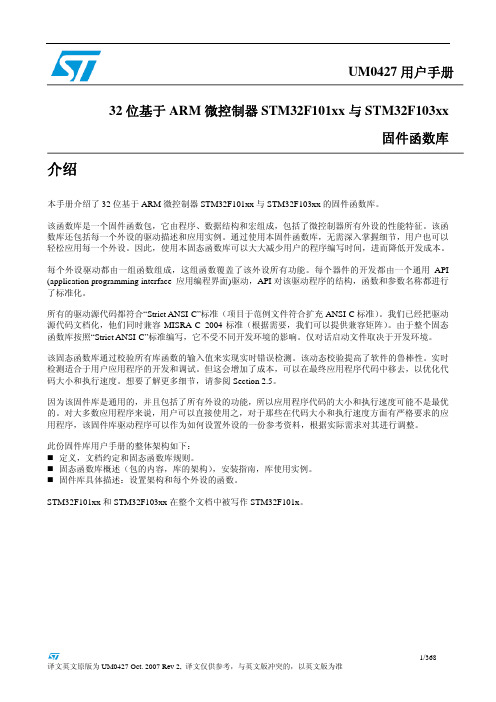
因为该固件库是通用的,并且包括了所有外设的功能,所以应用程序代码的大小和执行速度可能不是最优 的。对大多数应用程序来说,用户可以直接使用之,对于那些在代码大小和执行速度方面有严格要求的应 用程序,该固件库驱动程序可以作为如何设置外设的一份参考资料,根据实际需求对其进行调整。
1.3.1 变量 ................................................................................................................................................ 28 1.3.2 布尔型 ............................................................................................................................................ 28 1.3.3 标志位状态类型 ........................................................................................................................... 29 1.3.4 功能状态类型 .............................................................................................................
swagger 参数返回值 转成 typescript
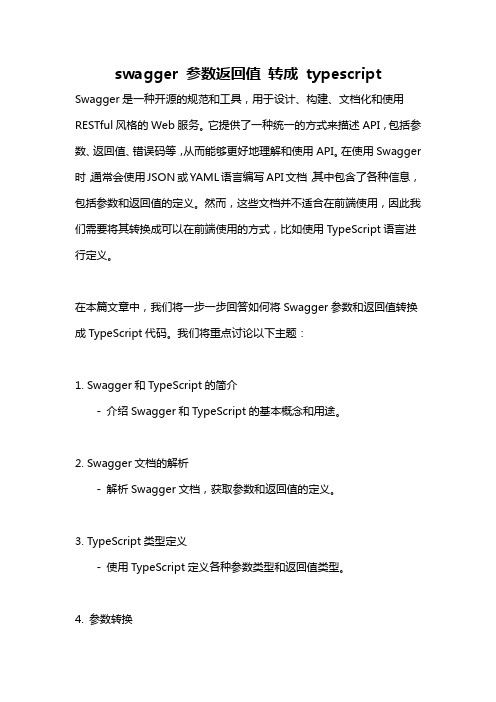
swagger 参数返回值转成typescript Swagger是一种开源的规范和工具,用于设计、构建、文档化和使用RESTful风格的Web服务。
它提供了一种统一的方式来描述API,包括参数、返回值、错误码等,从而能够更好地理解和使用API。
在使用Swagger 时,通常会使用JSON或YAML语言编写API文档,其中包含了各种信息,包括参数和返回值的定义。
然而,这些文档并不适合在前端使用,因此我们需要将其转换成可以在前端使用的方式,比如使用TypeScript语言进行定义。
在本篇文章中,我们将一步一步回答如何将Swagger参数和返回值转换成TypeScript代码。
我们将重点讨论以下主题:1. Swagger和TypeScript的简介- 介绍Swagger和TypeScript的基本概念和用途。
2. Swagger文档的解析- 解析Swagger文档,获取参数和返回值的定义。
3. TypeScript类型定义- 使用TypeScript定义各种参数类型和返回值类型。
4. 参数转换- 将Swagger参数定义转换成TypeScript类型定义。
5. 返回值转换- 将Swagger返回值定义转换成TypeScript类型定义。
6. 示例代码生成- 根据解析的Swagger文档和转换的TypeScript类型定义,生成示例代码。
7. 约束和校验- 使用TypeScript的类型约束和校验特性,增加代码的可靠性。
8. TypeScript类型定义的使用- 在前端代码中如何使用转换后的TypeScript类型定义。
9. 扩展和维护- 如何扩展和维护转换工具,以适应不同的Swagger文档和需求。
10. 总结- 对本文所述内容进行总结,并对未来的发展进行展望。
这样的文章可以帮助读者了解如何将Swagger中的参数和返回值定义转换成TypeScript代码,使前端开发者能够更好地理解和使用API。
在实际开发中,合理使用Swagger和TypeScript可以提高开发效率和代码的可靠性,同时也可以减少前后端之间的沟通成本。
SMC 压力开关说明书

Other SettingsSummary of Product partsSimple Setting ModeTroubleshootingNote: Specifications are subject to change without prior notice and any obligation on the part of the manufacturer.© 2017 SMC Corporation All Rights ReservedAkihabara UDX 15F, 4-14-1, Sotokanda, Chiyoda-ku, Tokyo 101-0021, JAPANPhone: +81 3-5207-8249 Fax: +81 3-5298-5362URL Specifications/Outline with Dimensions (in mm)Refer to the product catalog or SMC website (URL ) for moreinformation about the product specifications and outline dimensions.PS※※-OMU0004 InstallationMountingMount the optional bracket and panel mount adapter to the pressure switch.When the pressure switch is to be mounted in a place where water and dustsplashes occur, insert a tube into the air-relieving port of the pressure switch.(Refer to "Tube attachment")Mounting with bracketMount the bracket to the body with mounting screws (Self tapping screws:Nominal size 3 x 8L (2 pcs)), then set the body to the specified position.∗: Tighten the bracket mounting screws to a torque of 0.5±0.05 Nm.Self tapping screws are used, and should not be re-used several times.∗: The panel mount adaptercan be rotated through 90degrees for mounting.•Bracket A (Part No.: ZS-46-A1)•Bracket B (Part No.: ZS-46-A2)Mounting with panel mount adapterMount part (a) to the front of the body and fix it. Then insert the body with (a) intothe panel until (a) comes into contact with the panel front surface. Next, mountpanel for fixing.•Panel mount adapter(Part No.: ZS-46-B)Panel mount adapter +Front protective cover(Part No.: ZS-46-D)WiringWiring connectionsUse a separate route for the product wiring and any power or high voltage wiring.Otherwise, malfunction may result due to noise.If a commercially available switching power supply is used, be sure to ground theframe ground (FG) terminal. If the switching power supply is connected for use,switching noise will be superimposed and it will not be able to meet the productspecifications. In that case, insert a noise filter such as a line noise filter/ferritebetween the switching power supplies or change the switching power supply tothe series power supply.How to use connectorConnector attachment/detachmentWhen connecting the connector, insert itstraight onto the pins, holding the lever andconnector body, and lock the connector bypushing the lever hook into the concavegroove on the housing.To detach the connector, remove the hookfrom the groove by pressing the leverdownward, and pull the connector straight out.DC(+)OUT1OUT2FUNCDC(-)BrownBlackWhiteGrayBluePipingTightening the connection threadFor connecting to the body (piping specification: -M5)After hand tightening, apply a spanner of the correct size tothe spanner flats of the piping body, and tighten with a 1/6 to1/4 rotation.As a reference, the tightening torque is 1 to 1.5 Nm.(When replacing the piping adapter ZS-46-N∗, tighten it usingthe same method.)Piping specification: -01, -N01After hand tightening, hold the hexagonal spanner flats of thepressure port with a spanner, and tighten with 2 to 3 rotations.As a reference, the tightening torque is 3 to 5 Nm.When tightening, do not hold the pressure switch body with aDefault settingsWhen the pressure exceeds the setvalue, the switch will be turned on.When the pressure falls below theset value by the amount ofhysteresis or more, the switch willbe turned off. The default setting isto turn on the pressure switch whenthe pressure reaches the centre ofthe atmospheric pressure and upper limit of the rated pressure range. If this condition,shown to the right, is acceptable, then keep these settings.Error indication functionThis function is to display error location and content when a problem or error has occurred.above are displayed, please contact SMC.Refer to the SMC website (URL ) for more information abouttroubleshooting.Power is supplied.button between1 and 3 sec.∗:The outputs will continue to operate during setting.∗:If a button operation is not performed for 3 seconds during the setting, the display will flash.(This is to prevent the setting from remaining incomplete if, for instance, an operator were to leave duringsetting.)∗:3 step setting mode, simple setting mode and function selection mode settings are reflected each other.[3 step setting mode (hysteresis mode)]orcan be changed in the same way.button once when the item to beThe set value on the sub display (right) will startflashing.orbutton.buttons are pressed and held simultaneously for 1 second orlonger, the set value is displayed as [- - -], and the set value will be the same as thecurrent pressure value automatically (snap shot function).Afterwards, it is possible to adjust the value by pressing button.button to complete the setting.The pressure switch turns on within a set pressure range (from P1L to P1H) duringwindow comparator mode.Set P1L, the lower limit of the switch operation, and P1H, the upper limit of the switchoperation and WH1 (hysteresis) following the instructions given above.(When reversed output is selected, the sub display (left) shows [n1L] and [n1H].)∗:Set OUT2 in the same way. (ex. P_2, H_2)∗:Setting of the normal/reverse output switching and hysteresis/window comparator mode switchingare performed with the function selection mode [F 1] OUT1 setting and [F 2] OUT2 setting.value[F 0] Units selection functionPeak/bottom value indicationbutton inmeasurement mode.Snap shot functionbuttons for 1 secondor longer simultaneously. Then, the set value of the sub display (right) shows [- - -], andthe values corresponding to the current pressure values are automatically displayed.Zero-clear functionbuttons are pressed for 1 second orlonger simultaneously, the main display shows [- - -], and the reset to zero.The display returns to measurement mode automatically.Key-lock functionTo set each of these functions, refer to the SMC website(URL ) for more detailed information, or contact SMC.button between 1 and 3 seconds in measurementmode. [SEt] is displayed on the main display. When the button is releasedwhile in the [SEt] display, the current pressure value is displayed on themain display, [P_1] or [n_1] is displayed on the sub display (left), and theset value is displayed on the sub display (right) (Flashing).or button to(The snap shot function can be used.)or button to set the(The snap shot function can be used.)or button, the delay time of the switch output can be selected.button for 2 seconds or longer to complete the setting.∗:If the button is pressed for less than 2 seconds, the setting will moves to the OUT2 setting.In the window comparator mode, set P1L, the lower limit of the switch operation, andP1H, the upper limit of the switch operation, WH1 (hysteresis) and dt1 (delay time)following the instructions given above.(When reversed output is selected, the sub display (left) shows [n1L] and [n1H].)∗:Set OUT2 in the same way.Function selection modebuttonbetween 3 and 5 seconds, to display [F 0].Select to display the function to be changed[F button for 2seconds or longer in function selection modeto return to measurement mode.∗:Some products do not have all the functions. If no functionis available or selected due to configuration of otherfunctions, [- - -] is displayed on the sub display (right).Names of individual partsRefer to the product catalog or SMC website (URL ) for moreinformation about panel cut-out and mounting hole dimensions.Pressure Setting3 Step Setting Mode(URL ) for more detailed information, or contact SMC.MaintenanceHow to reset the product after a power cut or forcible de-energizingThe setting of the product will be retained as it was before a power cut or de-energizing.The output condition is also basically recovered to that before a power cut or de-energizing, but may change depending on the operating environment. Therefore, checkthe safety of the whole installation before operating the product. If the installation is usingaccurate control, wait until the product has warmed up (approximately 10 to 15 minutes). Safety InstructionsBefore UseDigital Pressure SwitchZSE20B(F)/ISE20BThank you for purchasing an SMC ZSE20B(F)/ISE20B Series Digital Pressure Switch.Please read this manual carefully before operating the product and make sure youunderstand its capabilities and limitations. Please keep this manual handy for futurereference.Safety InstructionsThese safety instructions are intended to prevent hazardous situations and/orequipment damage.These instructions indicate the level of potential hazard with the labels of "Caution","Warning" or "Danger". They are all important notes for safety and must be followed inaddition to International standards (ISO/IEC) and other safety regulations.OperatorSwitch ONAt normal output Switch OFFSet valueP_1HysteresisH_1TimePressureDefault settingThe default setting is as follows.If no problem is caused by this setting,keep these settings.Connector pin numbers[F 2] Setting of OUT2Same setting as [F 1] OUT1.NOTE•The direct current power supply to be used should be UL approved as follows:Circuit (of Class 2) which is of maximum 30 Vrms (42.4 V peak), with UL1310 Class2 power supply unit or UL1585 Class 2 transformer.•The product is a UL approved product only if it has a mark on the body.Tube attachmentWhen this pressure switch is used in a place wherewater and dust splashes may occur, insert a tube in theair-relieving port, and bring piping of the opposite sideup to the safe position to keep it from water and dust.(See the right figure.)∗: The tube should be inserted to the end of the air-relieving port.∗: SMC TU0425 (polyurethane, O.D ø4, I.D ø2.5) is a suitable tubing.。
s-function介绍及案例详解
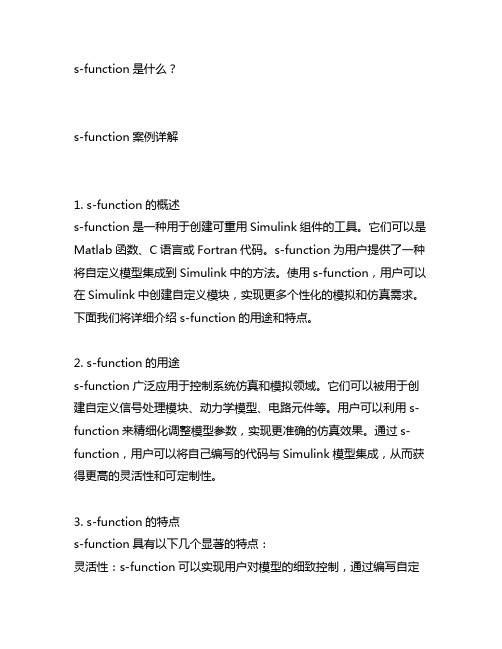
s-function是什么?s-function案例详解1. s-function的概述s-function是一种用于创建可重用Simulink组件的工具。
它们可以是Matlab函数、C语言或Fortran代码。
s-function为用户提供了一种将自定义模型集成到Simulink中的方法。
使用s-function,用户可以在Simulink中创建自定义模块,实现更多个性化的模拟和仿真需求。
下面我们将详细介绍s-function的用途和特点。
2. s-function的用途s-function广泛应用于控制系统仿真和模拟领域。
它们可以被用于创建自定义信号处理模块、动力学模型、电路元件等。
用户可以利用s-function来精细化调整模型参数,实现更准确的仿真效果。
通过s-function,用户可以将自己编写的代码与Simulink模型集成,从而获得更高的灵活性和可定制性。
3. s-function的特点s-function具有以下几个显著的特点:灵活性:s-function可以实现用户对模型的细致控制,通过编写自定义代码实现更多个性化需求。
重用性:用户可以将编写好的s-function应用于多个Simulink模型,从而提高代码的重用性和可维护性。
高效性:s-function可以利用C语言或Fortran语言编写,其性能更高,对于复杂模型的仿真过程来说,具有很大的优势。
4. s-function案例详解接下来,我们将通过一个实际的案例来详细介绍s-function的应用。
案例:PID控制器我们以PID控制器为例,演示如何使用s-function在Simulink中创建自定义控制器模块。
PID控制器是控制系统中常用的一种控制器,它可以实现对系统的稳定控制和快速响应。
我们将利用s-function来实现一个带有参数调节功能的PID控制器模块。
具体步骤如下:1)创建新的s-function模块我们需要创建一个新的s-function模块,在该模块中,我们可以编写PID控制器的相关代码。
PXV3 PXW SERIES Operation Manual

PXV3/PXW SERIESOperation ManualPID Autotune ControllersFeaturing Fuzzy Logic_________________________________________________________Anti-reset wind-up0-100% FS, setting in 1 E.U. steps, auto setting withauto-tuning_________________________________________________________Overlap/dead band±50% of heating proportional band_________________________________________________________Input sampling cycle0.5 sec_________________________________________________________Control cycle0.5 sec_________________________________________________________ OUTPUT(Single Output)_________________________________________________________ Control output One of the following three types is selected:(1) Relay contact (SPDT)220V AC/30V DC, 3A (resistive load)Mechanical life: 107times (under no load)Electrical life: 105times (under the rated load)(2) SSR/SSC drive (voltage pulse):15-30V DC at ON/0.5V DC or less at OFF.Current 60mA or less.(3) 4-20mA DC:Allowable load resistance – 600Ωor less.________________________________________________________ OUTPUT(Dual Output)_________________________________________________________ Control output For dual output type, one of the following threetypes is selected on both heating and cooling types:(Not available on PXW-4 type)(1) Relay contact (SPDT):220V AC/30V DC, 3A (resistive load)(2) SSR/SSC drive (voltage pulse):15-30V DC at ON/0.5V DC or less at OFF.Current: 60mA or less(3) 4-20mA DC:Allowable load resistance – 600Ωor less(Note: When SSR/SSC drive output for heating/cooling side is selected, the total current shouldbe less than 60mA)_________________________________________________________SETTING AND INDICATION_________________________________________________________Parameter setting method PXW: digital setting with three keys_________________________________________________________ PV/SV display method PV/SV individual LED display,4 digits each, PV=red, SV=green_________________________________________________________ Status display Control output, alarm output, heater break alarm out-put._________________________________________________________Setting accuracy0.1% FS_________________________________________________________ Indication accuracy Thermocouple: ±0.5% FS ±1 digit ±1°C(at 23°C)R thermocouple: 0-400°C;±1% FS ±1 digit ±1°CB thermocouple: 0-500°C;±5% FS ±1 digit ±1°CRTD, voltage, current: ±0.5% FS ±1 digit_________________________________________________________ALARM_______________________________________________________ Alarm output Relay contact (SPST),220V AC/30V DC, 1A (resistive load)PXW-4 type: 1 pointOther types: 2 points_______________________________________________________ Heater break Relay contact (SPST),alarm output220V AC/30V DC, 1A (resistive load)PXW-4 type: not available_______________________________________________________GENERAL SPECIFICATIONS_______________________________________________________Rated voltage85-264V AC or 24V AC/DC_______________________________________________________ Power consumption10VA or less (100V AC)15VA or less (240V AC)_______________________________________________________Insulation resistance50MΩor more (500V DC)_______________________________________________________ Withstand voltage Power source-Earth: 1500V AC, 1 minPower source-input terminal: 1500V AC, 1 minEarth-relay output: 1500V AC, 1 minEarth-Alarm output: 1500V AC, 1 minBetween other terminals: 500V AC, 1 min_______________________________________________________ Input impedance Thermocouple: 1MΩor moreVoltage: 450KΩor moreCurrent: 250Ω(external resistor)_______________________________________________________ Allowable signal Thermocouple: 100Ωor lesssource resistance Voltage: 1KΩ or less_______________________________________________________ Allowable wiring RTD: 10Ωor less per wireresistance_______________________________________________________ Reference junction ±1 °C (at 23°C)compensation accuracy_______________________________________________________Process variable offset±10% FS_______________________________________________________Setpoint variable offset±50% FS_______________________________________________________ Input filter0-900.0 sec, setting in 0.1 sec steps(primary lagging filter)_______________________________________________________ Noise rejection ratio Normal mode noise (50/60Hz): 50dB or moreCommon mode noise (50/60Hz): 140dB or more _______________________________________________________POWER FAILURE PROTECTION_______________________________________________________ Memory protection: Non-volatile memory. Parameter valuesremain unchanged with disruption of power.Ramp/soak function has to be re-initiated._______________________________________________________SELF-CHECK_______________________________________________________Method: Watchdog timer monitors program error._______________________________________________________OPERATION AND STORAGE CONDITIONS_______________________________________________________Operating temperature-10 to 50°C (14 to 122°F)_______________________________________________________Operating humidity90% RH or less (non-condensing)_______________________________________________________Storage temperature-20 to 60°C (-4 to 140°F)_______________________________________________________ Installation category: II_______________________________________________________ Pollution degree: 2_______________________________________________________OTHER FUNCTIONS_______________________________________________________Parameter mask function Parameter display is disabled by software_______________________________________________________Ramp soak function 4-ramp/4-soak_______________________________________________________STRUCTURE _______________________________________________________Mounting method Panel flush mounting or surface mountingSurface mounting: PXW-4 type only _______________________________________________________External terminal PXW-4 type: 8-pin or 11-pin socketOther types: screw terminal (M3.5 screw)_______________________________________________________Enclosure Black ABS plastic _______________________________________________________Dimensions PXW-4 48 x 48 x 85.7mm (1/16 DIN)PXW-5 52.5 x 100.5 x 95.8mm (1/8 DIN)PXW-7 76.5 x 76.5 x 95.8mm (72 mm)PXW-9 100.5 x 100.5 x 95.8mm (1/4 DIN)_______________________________________________________WeightPXW-4 approx. 150g PXW-5 approx. 300g PXW-7 approx. 300g PXW-9 approx. 400g _______________________________________________________Protective structureFront panel water-proof structure;NEMA 4X (equivalent to IEC standards IP66) Rear case: IEC IP20_______________________________________________________DELIVERY _______________________________________________________PXW-4 type: controller, panel mounting bracket, socket (when specified), water proof gasket, 250Ωprecision resistor (when required), instruction manual. Other types: controller, panel mounting bracket, water-proof gasket,250Ωresistor (when required), instruction manual._______________________________________________________Mounting BracketUnit: mmPanel thickness: 1 to 8 mmCaution: After the mounting bracket is installed, check the gasket for displacement and detachment as shown in Figure 3.Wiring Power to Controllers• Be sure to use the rated power supply voltage and polarity for the unit to protect it against damage and to prevent the occurrence of failure.• Keep the power off until all of the wiring is completed to prevent electric shock and abnormal operation.• Keep the power supply wires separated from the input and output wires.• Power connections should be made with 18-gauge or larger insulated wire. Stranded wire improves noise immunity. Noise filters and isolation transformers are recommended in case of noisy power lines.• When the Heater Break option is selected, use the same power line for both the controller and the heater.Wiring InputsThere are two input categories available: Thermocouple/RTD or current/voltage. Make sure you have the right type before wiring the inputs. Refer to Table of Input Type Codes and set the parameter “P-n2” accordingly.Note: In order to minimize the risk of high frequency noise induced by coils and windings in relays, solenoids, and transformers, use leads which have braided sheath and ground one end of the sheath. Keep your input leads separate from power and output leads. If you have to bring the input signal from a long distance, a signal transmitter might be needed to maintain an accurate reading; in this case, a unit that accepts current/voltage input would be necessary.Thermocouple• Connect thermocouples directly to the input terminals whenever possible.• If using extension wires, make sure they are of the same thermocouple material and grade; any dissimilar metal junctions will lead to erroneous readings.• Ungrounded thermocouples are recommended for optimal performance and to prevent ground loops.• Make sure the polarity is correct.RTD Pt100• Use a 3-wire Pt100ΩRTD whenever possible. All three wires must have low lead resistance (less than 10Ω) and no resistance differentials among them.• If using a 2-wire RTD, jumper the two B-legs with a wire of equal resis-tance.• Make sure A and B leads are connected to the right terminals.Current/Voltage• The controller accepts 1-5V, 0-5V, 4-20mA, and 0-20mA DC signals. If wiring for a voltage input, feed the signal directly to the input terminals.For current inputs, first connect the 250Ωprecision resistor that comes with the unit.•Make sure the polarity is correct.Wiring OutputsBefore wiring the outputs, make sure the unit has the right kind of control output, and that all the load handling devices conform to the controller specifications. Note that it takes 5 seconds for the outputs to activate after the power is turned on.Connection to PXW (Polarity not important) Hot lead to HeaterPXW/PXV3 QUICK REFERENCEPrimary Menu* Not applicable to PXV3† Based on the model。
西部数据HP 33120A波形生成器说明书
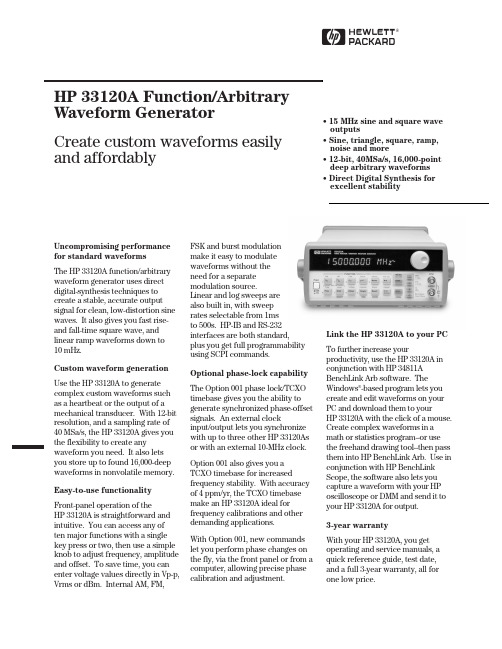
HUncompromising performance for standard waveformsThe HP 33120A function/arbitrary waveform generator uses direct digital-synthesis techniques to create a stable, accurate output signal for clean, low-distortion sine waves. It also gives you fast rise-and fall-time square wave, and linear ramp waveforms down to10mHz.Custom waveform generationUse the HP 33120A to generate complex custom waveforms such as a heartbeat or the output of a mechanical transducer. With 12-bit resolution, and a sampling rate of 40MSa/s, the HP 33120A gives you the flexibility to create any waveform you need. It also lets you store up to found 16,000-deep waveforms in nonvolatile memory. Easy-to-use functionalityFront-panel operation of theHP33120A is straightforward and intuitive. You can access any often major functions with a single key press or two, then use a simple knob to adjust frequency, amplitude and offset. To save time, you can enter voltage values directly in Vp-p, Vrms or dBm. Internal AM, FM,FSK and burst modulationmake it easy to modulatewaveforms without theneed for a separatemodulation source.Linear and log sweeps arealso built in, with sweeprates selectable from 1msto 500s. HP-IB and RS-232interfaces are both standard,plus you get full programmabilityusing SCPI commands.Optional phase-lock capabilityThe Option 001 phase lock/TCXOtimebase gives you the ability togenerate synchronized phase-offsetsignals. An external clockinput/output lets you synchronizewith up to three other HP 33120Asor with an external 10-MHz clock.Option 001 also gives you aTCXO timebase for increasedfrequency stability. With accuracyof 4 ppm/yr, the TCXO timebasemake an HP 33120A ideal forfrequency calibrations and otherdemanding applications.With Option 001, new commandslet you perform phase changes onthe fly, via the front panel or from acomputer, allowing precise phasecalibration and adjustment.Link the HP 33120A to your PCTo further increase yourproductivity, use the HP 33120A inconjunction with HP 34811ABenchLink Arb software. TheWindows®-based program lets youcreate and edit waveforms on yourPC and download them to yourHP33120A with the click of a mouse.Create complex waveforms in amath or statistics program--or usethe freehand drawing tool--then passthem into HP BenchLink Arb. Use inconjunction with HP BenchLinkScope, the software also lets youcapture a waveform with your HPoscilloscope or DMM and send it toyour HP 33120A for output.3-year warrantyWith your HP 33120A, you getoperating and service manuals, aquick reference guide, test date,and a full 3-year warranty, all forone low price.HP 33120A Function/ArbitraryWaveform GeneratorCreate custom waveforms easily and affordably • 15 MHz sine and square wave outputs• Sine, triangle, square, ramp, noise and more• 12-bit, 40MSa/s, 16,000-point deep arbitrary waveforms • Direct Digital Synthesis for excellent stabilityWaveformsStandard Sine, square, triangle,ramp, noise, sin(x)/x,exponential riseexponential fall, cardiac,dc volts.ArbitraryWaveform length8 to 16,000 points Amplitude resolution12 bits (including sign) Sample rate40 MSa/sNon-volatile memory Four (4) 16,000 waveforms Frequency CharacteristicsSine100 µHz - 15 MHz Square100 µHz - 15 MHz Triangle100 µHz - 100 kHz Ramp100 µHz - 100 kHz White noise10 MHz bandwidth Resolution10 µHz or 10 digits Accuracy10 ppm in 90 days,20 ppm in 1 year,18°C - 28°CTemp. Coeff< 2 ppm/°CAging< 10 ppm/yr Sinewave Spectral PurityHarmonic distortiondc to 20 kHz-70 dBc20 kHz to 100 kHz-60 dBc100 kHz to 1 MHz-45 dBc1 MHz to 15 MHz-35 dBcSpurious (non-harmonic)DC to 1 MHz< -65 dBc1 MHz to 15 MHz< -65 dBc + 6 dB/octave Total harmonic distortionDC to 20 kHz<0.04%Phase noise<-55 dBc in a 30 kHz band Signal CharacteristicsSquarewaveRise/Fall time< 20 nsOvershoot4%Asymmetry1% + 5nsDuty cycle20% to 80% (to 5 MHz)40% to 60% (to 15 MHz) Triangle, Ramp, ArbRise/Fall time40 ns (typical) Linearity<0.1% of peak output Setting Time<250 ns to 0.5% offinal valueJitter<25nsOutput CharacteristicsAmplitude (into 50Ω)50 mVpp - 10 Vpp [1]Accuracy (at 1 kHz)±1% of specified outputFlatness (sinewave relative to 1 kHz)< 100 kHz±1% (0.1 dB)100 kHz to 1 MHz±1.5% (0.15 dB)1 Mz to 15 MHz±2% (0.2 dB) Ampl≥3Vrms±3.5% (0.3 dB) Ampl<3VrmsOutput Impedance50Ω(fixed)Offset (into 50Ω) [2]+ 5 Vpk ac + dcAccuracy±2% of setting + 2 mVResolution 3 digits, amplitude andoffsetUnits Vpp, Vrms, dBmIsolation42 Vpk maximum to earthProtection Short circuit protected±15Vpk overdrive < 1 minuteModulationAMCarrier -3dB Freq.10 MHz (typical)Modulation any internal waveformincluding ArbFrequency10 mHz - 20 kHzDepth0% - 120%Source Internal/ExternalFMModulation any internal waveformincluding ArbFrequency10 mHz - 10 kHzDeviation10 mHz - 15 MHzSource Internal onlyFSKInternal rate10 mHz - 50 kHzFrequency Range10 mHz - 15 MHzSource Internal/External(1 MHz max.)BurstCarrier Freq. 5 MHz max.Count 1 to 50,000 cyclesor infiniteStart Phase-360°to +360°Internal Rate10 mHz - 50 kHz ±1%Gate Source Internal/External GateTrigger Single, External orInternal RateSweepType Linear or LogarithmicDirection Up or DownStart F/Stop F10 mHz - 15 MHzSpeed 1 ms to 500 s ±0.1%Trigger Single, External, or InternalRear Panel InputsExt. AM Modulation±5 Vpk = 100% modulation5kΩinput resistanceExternal Trigger/TTL low trueFSK/Burst GateSystem Characteristics[3]Configuration Times[4]Function Change:[5]80 msFrequency Change:[5]30 msAmplitude Change:30 msOffset Change:10 msSelect User Arb:100 msModulation ParameterChange:<350 msArb Download Times over HP-IBArb Length Binary ASCII Integer ASCII Real[6]16,000 points8 sec81 sec100 sec8,192 points 4 sec42 sec51 sec4,096 points 2.5 sec21 sec26 sec2,048 points 1.5 sec11 sec13 secArb Download Times over RS-232 at 9600 Baud:[7]Arb Length Binary ASCII Integer ASCII Real[8]16,000 points35 sec101 sec134 sec8,192 points18 sec52 sec69 sec4,096 points10 sec27 sec35 sec2,048 points 6 sec14 sec18 sec[1] 100 mVpp - 20 Vpp into open circuit[2] Offset ≤2x pk - pk amplitude[3] Times are typical. May vary based on controllerperformance[4] time to change parameter and output the new signal.[5] Modulation or sweep off.[6] Times for 5-digit and 12-digit numbers.[7] For 4800 baud, multiply the download times by two;For2400 baud, multiply the download times by four, etc.[8] Time for 5-digit numbers. For 12-digit numbers, multiplythe 5-digit numbers by two.2Option 001 Phaselock/TCXO TimebaseTimebase AccuracySetability< 0.01 ppmStability±1 ppm 0°- 50°Aging< 2ppm in first 30 days(continuous operation)0.1 pm/month(after first 30 days)External Reference InputLock Range10 MHz ±50 HzLevel-10 dBm to + 15 dBm+25 dBm or 10 Vpp maxinputImpedance50Ω±2%, 42 Vpk isolationto earthLock Time< 2 secondsInternal Reference OutputFrequency10 MHzLevel> 1 Vpp into 50 ΩPhase OffsetRange+ 360°to - 360°Resolution0.001°Accuracy25 nsTrigger OutputLevel5V zero-going pulse Pulse Width> 2µs typicalFanout Capable of driving up tothree 33120AsOrdering InformationHP 33120A Function/Arb GeneratorOpt. 001 Phase Lock/TCXO Timebase OptionGeneralPower Supply110V/120V/220V/240V ±10% Power Line Frequency45 Hz to 66 Hz and 360 Hzto 440 HzPower Consumption50VA peak (28 W average) Operating Environment0°C to 55°CStorage Environment-40°C to 70°CState Storage Memory Power Off stateautomatically saved, 3 UserConfigurable Stored States Interface IEEE-488 and RS-232standardLanguage SCPI - 1993, IEEE-488.2 Dimensions (W x H x D)Bench top254.4mm x 103.6mm x374mmRack mount212.6mm x 88.5mm x348.3mmWeight 4 kg (8.8 lbs)Safety Designed to UL-1244, CSA 1010,EN61010EMC Tested to MIL-461C, EN55011,EN50082-1Vibration and Shock MIL-T-28800, Type III,Class5Acoustic Noise30 dBaWarm-up Time 1 hourWarranty3 years standard3Ordering InformationHP 33120A Function/Arbitrary Waveform GeneratorAccessories includedOperating manual, service manual, quick reference guide, test data, and power cord.OptionsOpt. 001Phase lock/TCXO timebaseOpt. 106HP BenchLink Arb software (HP 34811A)Opt. 1CM Rack Mount Kit (P/N 5062-3972)*Opt. W50Additional 2-year warranty (5-year total)Opt. 910Extra manual setManual language options (please specify one)ABA US English ABD German ABE Spanish ABF French ABJ Japanese ABZ ItalianABO Taiwan Chinese AB1 KoreanAccessoriesHP 34161A Accessory pouchHP 34811A BenchLink Arb software*For racking two side-by-side, order both items below Lock-link Kit (P/N 5061-9694)Flange Kit (P/N 5062-3974)HData subject to change.Printed in the U.S.A. 8/98© Hewlett-Packard Company 1998Windows is a registered trademark of Microsoft Corporation.5968-0125ENFor more information about HP’s waveform generators and all other Hewlett-Packard basic instruments, and for a current sales office listing, visit our web site at /go/tmdir.You can also contact one of the following centers and ask for a test and measurement sales representative.United States:Hewlett-Packard CompanyTest and Measurement Call Center P.O. Box 4026Englewood, Colorado 80155-4026180****4844Canada:Hewlett-Packard Canada Ltd.5150 Spectrum Way Mississauga, Ontario L4W 5G1(905) 206 4725Europe:Hewlett-PackardEuropean Marketing Centre P.O. Box 9991180 AZ Amstelveen The Netherlands (31 20) 547 9900Japan:Hewlett-Packard Japan Ltd.Measurement Assistance Center 9-1, Takakura-Cho, Hachioji-Shi,Tokyo 192, Japan Tel: (81) 426 56 7832Fax: (81) 426 56 7840Latin America:Hewlett-PackardLatin American Region Headquarters 5200 Blue Lagoon Drive 9th FloorMiami, Florida 33126U.S.A.Tel: (305) 267-4245(305) 267-4220Fax: (305) 267-4288Australia/New Zealand:Hewlett-Packard Australia Ltd.31-41 Joseph StreetBlackburn, Victoria 3130Australia 1 800 629 485Asia Pacific:Hewlett-Packard Asia Pacific Ltd.17-21/F Shell Tower, Times Square,1 Matheson Street, Causeway Bay,Hong KongTel: (852) 2599 7777Fax: (852) 2506 9285。
基于三相逆变器变开关频率和变直流母线电压的PMSM_控制

第 39 卷第 1 期电力科学与技术学报Vol. 39 No. 1 2024 年 1 月JOURNAL OF ELECTRIC POWER SCIENCE AND TECHNOLOGY Jan. 2024引用格式:杨红,杨帆,杨汝.基于三相逆变器变开关频率和变直流母线电压的PMSM控制[J].电力科学与技术学报,2024,39(1):225‑233. Citation:YANG Hong,YANG Fan,YANG Ru.PMSM control of three‑phase inverter with variable switching frequency and DC bus variable voltage [J]. Journal of Electric Power Science and Technology,2024,39(1):225‑233.基于三相逆变器变开关频率和变直流母线电压的PMSM控制杨红1,杨帆2,杨汝1(1.广州大学机械与电气工程学院,广东广州 510006;2.广州大学电子与通信工程学院,广东广州 510006)摘要:针对三相电压源逆变器应用固定开关频率和额定直流母线电压的空间矢量脉宽调制(space vector pulse width modulation, SVPWM)驱动方式时存在直流电压利用率低、绝缘栅双极性晶体管(insulated gate bipolar tran⁃sistors, IGBT)损耗较高的缺点,建立永磁同步电机(permanent magnet synchronous motor, PMSM)和基于输出周期的IGBT损耗控制模型,在此基础上以输出电流质量为约束条件,以开关频率和直流母线电压为约束变量,应用猫鼬优化算法获得基于输出周期的IGBT损耗最优的开关频率和直流母线电压。
对所提出的策略进行仿真和实验,通过比较输出电流总谐波畸变率(total harmonic distortion, THD)、电流波形、IGBT损耗和结温等验证所提策略在保证控制系统性能的条件下降低三相电压源逆变器损耗,增加三相电压源逆变器的可靠性。
Tektronix AFG31000系列高性能模拟函数生成器说明书
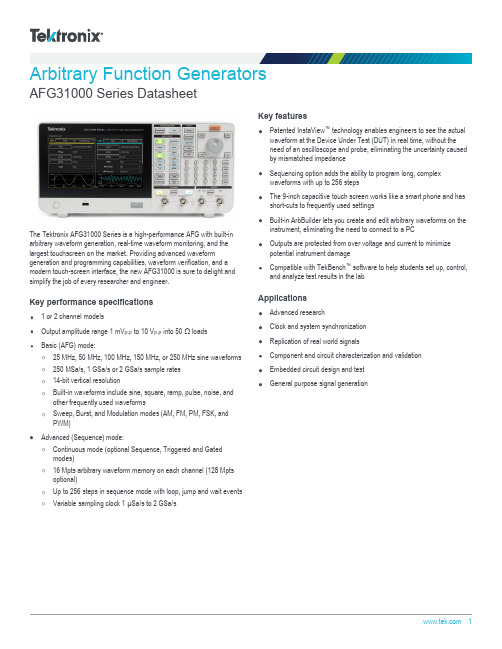
Arbitrary Function GeneratorsAFG31000 Series DatasheetThe Tektronix AFG31000 Series is a high-performance AFG with built-in arbitrary waveform generation, real-time waveform monitoring, and the largest touchscreen on the market. Providing advanced waveform generation and programming capabilities, waveform verification, and a modern touch-screen interface, the new AFG31000 is sure to delight and simplify the job of every researcher and engineer.Key performance specifications1 or2 channel modelsOutput amplitude range 1 mV P-P to 10 V P-Pinto 50 Ω loadsBasic (AFG) mode:25 MHz, 50 MHz, 100 MHz, 150 MHz, or 250 MHz sine waveforms250 MSa/s, 1 GSa/s or 2 GSa/s sample rates14-bit vertical resolutionBuilt-in waveforms include sine, square, ramp, pulse, noise, andother frequently used waveformsSweep, Burst, and Modulation modes (AM, FM, PM, FSK, andPWM)Advanced (Sequence) mode:Continuous mode (optional Sequence, Triggered and Gatedmodes)16 Mpts arbitrary waveform memory on each channel (128 Mptsoptional)Up to 256 steps in sequence mode with loop, jump and wait events Variable sampling clock 1 µSa/s to 2 GSa/sKey featuresPatented InstaView ™ technology enables engineers to see the actual waveform at the Device Under Test (DUT) in real time, without the need of an oscilloscope and probe, eliminating the uncertainty causedby mismatched impedanceSequencing option adds the ability to program long, complexwaveforms with up to 256 stepsThe 9-inch capacitive touch screen works like a smart phone and hasshort-cuts to frequently used settingsBuilt-in ArbBuilder lets you create and edit arbitrary waveforms on theinstrument, eliminating the need to connect to a PCOutputs are protected from over voltage and current to minimizepotential instrument damageCompatible with TekBench ™ software to help students set up, control,and analyze test results in the labApplicationsAdvanced researchClock and system synchronizationReplication of real world signalsComponent and circuit characterization and validationEmbedded circuit design and testGeneral purpose signal generationBasic and Advanced ModesThe AFG31000 series is the industry’s first arbitrary function generator with full function Basic (AFG) and Advanced (Sequence) modes.In Basic mode, the AFG31000 generates traditional functions and arbitrary waveforms. The touchscreen and front-panel controls make it simple to set up.Basic mode lets you change frequency without the need to worry about waveform length and sample rate. This feature is useful in analog designs that characterize filter/amplifier frequency responses or in digital designs where clock rates change frequently.Key settings are visible at a glance, and are easy to adjust using touch, numeric keypad, or rotary controlsNew with the AFG31000, Advanced mode provides the ability to generate multiple waveforms with complex timing. In this mode, you can compose a list (or a sequence) of 1 to 256 waveforms, with total waveform length up to 16 Mpts/ch (128 Mpts/ch optional) and define the ouput sequence of these waveforms. Repeat, go-to, wait, jump, and triggered events are all supported and the large memory provides space to store many waveforms or long waveforms.This feature is very useful in applications where many test cases need to be performed sequentially. Instead of loading the test cases one by one, you can put all of them in a sequence and load at one time, switching from one to another seamlessly to greatly improve the test efficiency.Advanced mode lets you build complex waveform sequences with flexible step controlsSequenced sine waveforms with different frequency and amplitude. Additionally, Advanced mode uses variable sample rate technology. Every sample in a waveform is output once and only once in each cycle, synchronized to the sample rate. Since there is no skipping or repetition, all details in the waveforms are kept. This feature is very useful for applications in which signal fidelity is extremely critical, such as IQ modulation and pulse train generation.InstaView™ technology shows the actual waveform at the DUTMost waveform generators assume they are driving a 50 Ω impedance. However, most devices under test do not have a 50 Ω impedance. This mismatch results in an inconsistency between the waveform as set on the AFG and the signal at the DUT.DatasheetWith InstaView turned off, the AFG31000 works like a traditional function generator. Due to an impedance mismatch, the AFG display shows a different waveform from the one observed at the DUT.With the patented InstaView ™technology, the AFG31000 Series can display the actual waveform at the DUT, instead of just the nominalwaveform as set on the AFG. The waveform displayed on the AFG instantly responds to changes in frequency, amplitude, waveform shape, andimpedance changes at the DUT. InstaView helps eliminate the uncertainty and measurement risk caused by impedance mismatches, without requiringadditional cables, instruments, or effort.With InstaView turned on, the AFG31000 shows the waveform as observed at the DUT.A large touch screen and smart user interfaceThe large 9-inch capacitive touch screen displays all related settings and parameters on a single screen. Similar to smart devices, you can tap or swipe to easily select, browse, locate and change settings and parameters.Frequently-used functions are immediately accessible. Familiar buttons and rotary knob controls are available for more traditional navigation.Frequently used settings are easy to access from the swipe-up menuAFG31000 SeriesBuilt-in ArbBuilder tool makes creating and editing arbitrary waveforms easier than ever In the past, you needed a PC with waveform editing software to create or edit your arbitrary waveforms. The waveform would then need to be downloaded to the AFG using either a USB stick or a data cable connection. The process was time-consuming, especially when waveforms required frequent changes.ArbBuilder is a built-in application on the AFG31000 series that lets you create and edit your arbitrary waveforms directly on the generator. You can create arbitrary waveforms with the Equation Editor tool or start from a library of standard templates. Thanks to the large capacitive touch screen, you can drag, pinch and zoom to get the detail you need.You can quickly replicate real-world waveforms captured with oscilloscopes or created by third-party software by loading CSV format data files directly into ArbBuilder from a USB memory stick.Creating an arbitrary waveform using the easy touch screen interfaceSimplified multi-unit synchronizationMost applications need one or two channels of output, but some applications require more channels. For example, in order to simulate 3-phase power signals, engineers often need to synchronize three 2-channel generators; one for the voltage and current on each phase. To do this used to be time-consuming, as it required many cable connections between the AFG units, and making changes in deep branches of the menu trees on all instruments.The AFG31000 simplifies this process with an onscreen wizard that leads you through the process of making cable connections and configuring settings to synchronize multiple generators.An on-screen wizard guides you through the process of multiple-unit synchronizationUpgradability protects your investmentThe AFG31000 provides upgrade options for bandwidth, memory extension, and sequence mode support. These options can be installed at the factory or at any time after purchase. This upgradability helps to reduce the product ownership threshold. And when your test requirements change, you can purchase and install upgrade software licenses to add higher performance features. Upgrades eliminate the concern about the return on investment during the instrument lifetime.DatasheetAFG31000 SeriesSpecificationsAll specifications are guaranteed unless noted otherwise. All specifications apply to all models unless noted otherwise.Model overviewOutput characteristicsAmplitudeOutput impedance50 ΩLoad impedance setting Selectable: 50 Ω, 1 Ω to 10.0 kΩ, High Z (Adjusts displayed amplitude according to selected load impedance)Isolation42 Vpk maximum to earth groundShort-circuit protection Signal outputs are robust against permanent shorts against floating groundOvercurrent protection When incoming current is greater than 250 mA, the output channels are protected with relays that disconnect the AFG from thedevice under test. Connection can be resumed by user after removing the incoming currentGeneral characteristics - Basic modeBasic (AFG)Run modes Continuous, Modulation, Sweep and BurstStandard waveforms Sine, Square, Pulse, Ramp, More (Noise, DC,Sin(x)/x, Gaussian, Lorentz, Exponential Rise, Exponential Decay, Haversine )Arbitrary waveformsSampling clock: 250 MSa/s, 1 GSa/s or 2 GSa/s (model and waveform length apply)Vertical resolution: 14 bitsWaveform length: 2 to 131,072 pointsSineFrequency rangeEffective maximum frequency outAmplitude flatness (1 V P-P ,relative to 1 kHz)Amplitude flatness (1 V P-P ,relative to 1 kHz), typicalHarmonic distortion (1 V P-P ),typicalDatasheetTHD, typical≤ 0.04%, 10 Hz to 20 kHz, 1 V P-PSpurious noise (1 V P-P ), typicalPhase noise, typical< -125 dBc/Hz at 20 MHz, 10 kHz offset, 1 V P-PResidual clock noise, all models -63 dBmSquareFrequency rangeRise/fall time, typicalOvershoot, typical< 3%Jitter (RMS), typical2.5 psRampFrequency rangeLinearity, typical (1 kHz, 1 V P-P ,100% symmetry)Symmetry0% to 100%AFG31000 SeriesGeneral characteristics - Basic modePulseFrequency rangePulse widthPulse width resolution 10 ps or 5 digitsPulse Duty 0.001% to 99.999% (limitations of pulse width apply)Edge transition timeEdge transition time resolution 10 ps or 4 digits Lead delay rangeLead delay resolution 10 ps or 8 digits Overshoot, typical < 2%Jitter (RMS), typical 2.5 psDCRange (into 50 Ω)Resolution (into 50 Ω) 1 mV or 4 digits Accuracy ± (1% of |setting | +1mV)NoiseBandwidth (-3 dB)Noise typeWhite GaussianInternal noiseDatasheetGeneral characteristics - Basic modeOther waveformsFrequency rangeArbitrary waveformsFrequency rangeEffective analog bandwidth (-3 dB)Waveform length2 to 131,072Sample rateVertical resolution14 bitRise/fall time, typicalJitter (RMS), typical2.5 psModulationAM, FM, PMAM modulation depth0.0 % to 120 %AM modulation resolution0.1%AFG31000 SeriesGeneral characteristics - Basic modeMinimum FM peak deviationDCMaximum FM peak deviationPM phase deviation range0° to 180°PM phase resolution0.1°FSKPWMSweepType Linear, Logarithmic Waveforms All, except Pulse, Noise, DC Sweep time 1 ms to 500 s Hold/return time0 s to 500 s Maximum total sweep time500 sAccuracy, typical: ≤ 0.4%Minimum start/stop frequency All except ARB: 1 μHzARB: 1 mHzMaximum start/stop frequencyDatasheetGeneral characteristics - Basic modeBurstWaveform All except Noise, DC Type Triggered, gatedBurst count 1 to 1,000,000 cycles or Infinite Intenal trigger rate 1 μs to 500.0 sGate and trigger sources Internal, external, remote interfaceInstaView ™Waveforms All except noise Cable (channel output to load)50 Ω BNC to BNCRun modeContinuous in Basic modeMaximum measurement range (DC + peak AC voltage)DC level measurementAmplitude measurementBandwidth (-3 dB)500 MHzFlatness, sine, 1 V P-P , into 50 ohm, relative to 1 kHz,typicalCable propagation delay measurement, typicalAFG31000 SeriesGeneral characteristics - Basic modeGeneral characteristics - Advanced modeWaveform memory size 16 Mpts (128 Mpts optional) each channel Run modeStandard: ContinuousOptional: Sequence, Triggered, GatedNumber of waveform entriesContinuous, Triggered, Gated: 1 Sequence: 1 to 256Minimum waveform length 168 pts Waveform granularity 1 pt Vertical resolution 14 bitsJump/trigger events External trigger (rising or falling edge), manual trigger, timer, SCPI commands Repeat count 1 to 1,000,000 or infinite Timer range 2 µS to 3600 S Timer resolution 4 ns or 8 digitsVariable sample rateRise/Fall time, typicalOvershoot, typical< 2%Level flatness, typical (sine, 1 V P-P ,relative to 1 kHz)Harmonic distortion, typical (sine with 64 pts/cycle, 1 V P-P )DatasheetSpurious, typical (sine with 64 pts/cycle, 1 V P-P )Spurious free dynamic range,typical (sine with 64 pts/cycle,1 V P-P )Phase noise, typical (sine with 64 pts/cycle, 1 V P-P , at 10 kHz offset)Skew controlRange -320 ns to 320 ns (channel 1 to channel 2 on dual channel models, at maximum sample rate)Resolution 100 ps or 4 digits Accuracy, typical ±(1% of |setting| + 500 ps)Initial skew, typical< 500 psSystem characteristicsOutput Frequency ResolutionFrequency accuracy±10-6 of setting (all except ARB), 0 °C to 50 °C (32 °F to 122 °F)±10-6 of setting ± 1 μHz (ARB), 0 °C to 50 °C (32 °F to 122 °F)Aging ±1.0 x 10-6 per yearPhaseRange -180° to +180°Resolution0.01° (sine)0.1° (other waveforms)Remote program interface GPIB, Ethernet 10BASE-T / 100BASE-TX / 1000BASE-T, USB 2.0Maximum configuration times,typicalPower sourceSource100-240 V, 47-63 Hz 115 V, 360-440 HzConsumption120 WAFG31000 SeriesGeneral characteristics - Advanced modeWarm up time, typical 20 minutes minimum Power on self diagnosis time < 24 s Acoustic noise < 50 dBADisplay9-inch capacitive touch screen with 800 * 480 resolutionUser interface and Help languages English, French, German, Japanese, Korean, Simplified and Traditional Chinese, Russian (user selectable)Auxiliary input characteristicsExternal modulation input, channel 1 and channel 2Input rangeInput impedance 5.2 kΩFrequency range 125 kHz (1 MSa/s)External Trigger inputLevel TTL compatible Impedance10 kΩMinimum pulse width 100 nsSlopePositive or negative selectable Trigger delay range 0 ns to 85 s Trigger delay resolution 100 ps or 5 digitsTrigger latency, typical 390 ns (trigger input to signal output)Jitter (RMS), typical 100 ps (signal output, with external trigger input in burst mode)10 MHz reference clock inputImpedance 1 kΩInput couplingACRequired input voltage swing 100 mV P-P to 5 V P-P Lock range10 MHz ±35 kHz Channel 1 external add inputImpedance 50 ΩInput range -1 V to +1 V (DC + peak AC)BandwidthDC to 10 MHz (-3 dB) at 1 V P-P DatasheetSystem characteristicsAFG31000 Series Auxiliary output characteristicsChannel 1 trigger outputLevel Positive TTL level pulse into 1 kΩImpedance50 ΩJitter, RMS, typical10 ps for all modelsOutput frequency10 MHz reference clock outImpedance50 Ω, AC coupledAmplitude 1.2 V P-P into 50 Ω loadPhysical characteristicsDimensionsHeight191.8 mm (7.55 in.)Width412.8 mm (16.25 in.)Depth143.3 mm (5.64 in.)WeightNet 4.7 kg (10.4 lb.)Shipping7.0 kg (15.4 lb.)EMC, environment, and safetyTemperatureOperating0 °C to +50 °C (32 °F to 122 °F)Nonoperating-30 °C to +70 °C (-22 °F to 158 °F)HumidityOperating≤ 80%, 0 °C to 40 °C (32 °F to104 °F)≤ 60%, > 40°C to 50°C (104 °F to 122 °F), noncondensingNonoperating5% to 90%, < 40 °C (< 104 °F), noncondensing5% to 80%, ≥ 40 °C to 60 °C (≥ 104 °F to 140 °F), noncondensing5% to 40%, > 60 °C to 70 °C (> 140 °F to 158 °F), noncondensingAltitudeOperating Up to 3,000 m (9,842 ft.)Nonoperating Up to 12,000 m (39,370 ft.)EMC compliance EN61326-1:2013, EN 61326-2-1:2013European Union EU Council Directive 2004/108/ECDatasheetEMC, environment, and safetySafety UL 61010-1:2004CAN/CSA C22.2 No. 61010-1:2004IEC 61010-1:2001Over-temperature protection Instrument is protected from over-temperature by turning off outputsAFG31000 Series Ordering InformationModelsAFG31021 1 μHz to 25 MHz sine wave, 1-channel arbitrary function generatorAFG31022 1 μHz to 25 MHz sine wave, 2-channel arbitrary function generatorAFG31051 1 μHz to 50 MHz sine wave, 1-channel arbitrary function generatorAFG31052 1 μHz to 50 MHz sine wave, 2-channel arbitrary function generatorAFG31101 1 μHz to 100 MHz sine wave, 1-channel arbitrary function generatorAFG31102 1 μHz to 100 MHz sine wave, 2-channel arbitrary function generatorAFG31151 1 μHz to 150 MHz sine wave, 1-channel arbitrary function generatorAFG31152 1 μHz to 150 MHz sine wave, 2-channel arbitrary function generatorAFG31251 1 μHz to 250 MHz sine wave, 1-channel arbitrary function generatorAFG31252 1 μHz to 250 MHz sine wave, 2-channel arbitrary function generatorOptionsFactory optionsMEM Extends arbitrary waveform memory to 128 Mpts/ch in Advanced modeSEQ Enables Sequence, Triggered and Gated modes in Advanced modeFeature upgrade after purchaseThe AFG31000 products offer several ways to easily add functionality after the initial purchase.DatasheetPower plug optionsOpt. A0North America power plug (115 V, 60 Hz)Opt. A1Universal Euro power plug (220 V, 50 Hz)Opt. A2United Kingdom power plug (240 V, 50 Hz)Opt. A3Australia power plug (240 V, 50 Hz)Opt. A5Switzerland power plug (220 V, 50 Hz)Opt. A6Japan power plug (100 V, 50/60 Hz)Opt. A10China power plug (50 Hz)Opt. A11India power plug (50 Hz)Opt. A12Brazil power plug (60 Hz)Opt. A99No power cordLanguage optionsOpt. L0English front panel overlay (default)Opt. L1French front panel overlayOpt. L2Italian front panel overlayOpt. L3German front panel overlayOpt. L4Spanish front panel overlayOpt. L5Japanese front panel overlayOpt. L6Portuguese front panel overlayOpt. L7Simplified Chinese front panel overlayOpt. L8Traditional Chinese front panel overlayOpt. L9Korean front panel overlayOpt. L10Russian front panel overlayOpt. L99No front panel overlayService optionsOpt. C3Calibration Service 3 YearsOpt. C5Calibration Service 5 YearsOpt. D1Calibration Data ReportOpt. D3Calibration Data Report 3 Years (with Opt. C3)Opt. D5Calibration Data Report 5 Years (with Opt. C5)Opt. R5Repair Service 5 Years (including warranty)Opt. T3Three Year Total Protection Plan, includes repair or replacement coverage from wear and tear, accidental damage, ESD or EOSplus preventative maintenance. Including a 5 day turnaround time and priority access to customer support Opt. T5Five Year Total Protection Plan, includes repair or replacement coverage from wear and tear, accidental damage, ESD or EOSplus preventative maintenance. Including a 5 day turnaround time and priority access to customer supportAccessories are not covered by the instrument warranty and Service Offerings.AccessoriesStandard accessories-----AFG31000 Series Arbitrary Function Generator Compliance, Installation, and Safety Instructions 012-1732-xx BNC cable shielded, 3 ft.174-4401-xx USB cable, A to B, 3 ft.-----Power cord-----NIST-traceable calibration certificate-----Three-year warranty on parts and laborRecommended accessories012-1732-xx BNC cable shielded, 3 ft.012-0991-xx GPIB cable, double shielded011-0049-02 50 Ω BNC terminatorACD4000B Soft transit caseHCTEK54Hard transit case (requires ACD4000B)WarrantyProduct warranty Three-year warranty on parts and laborTektronix is registered to ISO 9001 and ISO 14001 by SRI Quality System Registrar.Product(s) complies with IEEE Standard 488.1-1987, RS-232-C, and with Tektronix Standard Codes and Formats.Product Area Assessed: The planning, design/development and manufacture of electronic Test and Measurement instruments.AFG31000 SeriesDatasheetASEAN / Australasia (65) 6356 3900 Austria 00800 2255 4835*Balkans, Israel, South Africa and other ISE Countries +41 52 675 3777 Belgium 00800 2255 4835*Brazil +55 (11) 3759 7627 Canada180****9200Central East Europe and the Baltics +41 52 675 3777 Central Europe & Greece +41 52 675 3777 Denmark +45 80 88 1401Finland +41 52 675 3777 France 00800 2255 4835*Germany 00800 2255 4835*Hong Kong 400 820 5835 India 000 800 650 1835 Italy 00800 2255 4835*Japan 81 (3) 6714 3086 Luxembourg +41 52 675 3777 Mexico, Central/South America & Caribbean 52 (55) 56 04 50 90Middle East, Asia, and North Africa +41 52 675 3777 The Netherlands 00800 2255 4835*Norway 800 16098People's Republic of China 400 820 5835 Poland +41 52 675 3777 Portugal 80 08 12370Republic of Korea +822 6917 5084, 822 6917 5080 Russia & CIS +7 (495) 6647564 South Africa +41 52 675 3777Spain 00800 2255 4835*Sweden 00800 2255 4835*Switzerland 00800 2255 4835*Taiwan 886 (2) 2656 6688 United Kingdom & Ireland 00800 2255 4835*USA180****9200* European toll-free number. If not accessible, call: +41 52 675 3777For Further Information. Tektronix maintains a comprehensive, constantly expanding collection of application notes, technical briefs and other resources to help engineers working on the cutting edge of technology. Please visit . Copyright © Tektronix, Inc. All rights reserved. Tektronix products are covered by U.S. and foreign patents, issued and pending. Information in this publication supersedes that in all previously published material. Specification andprice change privileges reserved. TEKTRONIX and TEK are registered trademarks of Tektronix, Inc. All other trade names referenced are the service marks, trademarks, or registered trademarks of their respective companies.13 Nov 2018 75W-61444-2 。
AXIS_REF_SM3参数说明

AXIS_REF_SM3参数说明AXIS_REF_SM3 (FB)FUNCTION_BLOCK AXIS_REF_SM3 IMPLEMENTS DED.IDevice2, IAxisRefThe function block serves as drive interface containing routines serving as drivers. Every SoftMotion axis is an extended instance of this function block.NoteEvery motion-generating function block or, more generally, a function block having a VAR_IN_OUT of type AXIS_REF_SM3 needs to be called in the bus cycle task of the drive device represented by thisAXIS_REF_SM3.InOut:Scope Name TypeInput wAxisStructID WORD nAxisState SMC_AXIS_STATE bRegulatorOn BOOLbDriveStart BOOL bCommunication BOOL wCommunicationState WORD uiDriveInterfaceError UINT bRegulatorRealState BOOLbDriveStartRealState BOOL wDriveId WORD iOwner INT iNoOwner INT fCycleTimeSpent LREALfTaskCycle LREAL bError BOOLdwErrorID DWORD bErrorAckn BOOL bDisableErrorLogging BOOLfbeFBError ARRAY [0..g_SMC_NUMBER_ SMC_FBERRORdwRatioTechUnitsDenom DWORD iRatioTechUnitsNum DINT nDirection MC_Direction fScalefactor LREAL fFactorVel LREALfFactorAcc LREAL fFactorTor LREAL fFactorJerk LREAL fFactorCur LREAL iMovementType INT fPositionPeriod LREAL eRampType SMC_RAMPTYPEbyControllerMode BYTE byRealControllerMode BYTE fSetPosition LREAL fActPosition LREAL fAimPosition LREAL fMarkPosition LREAL fSavePosition LREAL fSetVelocity LREAL fActVelocity LREALfMaxVelocity LREAL fSWMaxVelocity LREALbConstantVelocity BOOL fMarkVelocity LREAL fSaveVelocity LREAL fSetAcceleration LREAL fActAcceleration LREALfMaxAcceleration LREAL fSWMaxAcceleration LREALbAccelerating BOOL fMarkAcceleration LREAL fSaveAcceleration LREAL fMaxDeceleration LREALfSWMaxDeceleration LREALbDecelerating BOOL fSaveDeceleration LREAL fSetJerk LREAL fActJerk LREALfMaxJerk LREAL fSWMaxJerk LREAL fRampJerk LREALfMarkJerk LREAL fSaveJerk LREAL fSetCurrent LREAL fActCurrent LREAL fMaxCurrent LREALfSWMaxCurrent LREAL fSetTorque LREAL fActTorque LREAL fMaxTorque LREALfSWLimitPositive LREAL fSWLimitNegative LREALusiSWEndSwitchState USINT bSWLimitEnable BOOL bHWLimitEnable BOOL bStartReference BOOL fReference LREAL bStartReferenceRealState BOOL fOffsetPosition LREAL dwPosOffsetForResiduals DWORD dwOneTurn DWORDdwLastPosition DWORD bySwitchingState SMC_SWITCHING_STATE iRestNumerator DINTiTurn INT dwPosOffsetForResidualsHoming DWORD dwActPosition DWORDdwBusBandWidth DWORDdwBusModuloMask DWORD eBrakeControl SMC3_BrakeSetStatebBrakeClosedRealState BOOLbOldError BOOLbVirtual BOOL bLogical BOOL fSetActTimeLagCycles LREAL diSetPosition DINT diActPosition DINT diSetVelocity DINT diActVelocity DINT diSetAcceleration DINT diActAcceleration DINT diSetCurrent DINT diActCurrent DINT diSetTorque DINT diActTorque DINT fSWLimitDeceleration LREALxWaitForHaltWhenStopInterruptsHome BOOLfSWErrorMaxDistance LREALeCheckPositionLag SMC3_CheckPositionLagMo fMaxPositionLag LREALbPositionLagActive BOOL bModuloDoneByDrive BOOL diFollowingError DINT fFollowingError LREALaCaptDesc ARRAY [0..7] OFSMC3_CaptureDescriptionbRestarting BOOL xPersistentDataLoaded BOOL strDriveInterfaceError STRINGadatAcyclic ARRAY[1..SMC3_gc_usiNumberAc OF SMC3_DriveAcyclicTeliLastSinSquareOwner INT bSetValuesModifiedByMoveSuperimposed BOOL vMinRequiredVersion VERSION iRampType1 SMC_TG_IRAMPTYPEiRampType2SMC_TG_IRAMPTYPE OutputstrDriverSTRING(16) dwDriverVersionDWORD。
DDS Function generator User Manual

DDS Function generator user manualSpecifications•Single 12 V DC supply required•10 MHz output•Sine, triangle and square waveforms available•10 V p-p amplitude•+/- 5 V DC offset•50 Ohm output•Logic level square wave output•External control via serial port•External control of voltage parametersDescriptionThe device is an open source, inexpensive, Direct Digital Synthesis function generator. The device is aimed to be used as a stand alone device, or as a module in a larger circuit. The primary aim of the device is to offer reasonable performance at a very low cost, allowing it to be a tool for anyone doing electronics related things.The project files are available at the following link.Device appearanceUser interfaceThe device contains the following user interface elements:LCD display, pushable rotary encoder,power switch,mode button,amplitude potentiometer, and offset potentiometer.The LCD display,rotary encoder, and mode button are connected to the microcontroller.The potentiometers are only interfaced with the analogue section of the device and are not in any way interfaced with the microcontroller.The device has two main modes of operation:1.Default manual control mode – The user manually adjust the frequencyand waveform2.Frequency sweep mode – The device continuously sweeps a selectedrange of frequenciesDefault modeIn the default mode turning the rotary encoder increments or decrements the underlined digit. When the rotary encoder is pressed, the scale is changed allowing for the next digit to be modified. Once the most significant digit has been passed, the selected digit is set back to the least significant digit (rolls over). The maximum frequency is20MHz,but over10MHz the signal is unstable. The mode button is used to change the waveform.Sweep modeTo enter the frequency sweep mode, the mode button needs to be pressed until the LCD prompts for a start frequency input. When the start sweep frequency is selected, the mode button can be held again to go to the next step. In the next step, the stop frequency is inquired. The last step is the sweep speed.There are 8 sweep speeds available:1.1000 steps per decade2.500 steps per decade3.200 steps per decade4.100 steps per decade5.50 steps per decade6.20 steps per decade7.10 steps per decade8.5 steps per decadeThe default value is 4, setting it to 100 frequency steps per decade.Upon each sweep iteration, the sweep trigger pin is strobed, allowing an oscilloscope to trigger and reset the oscilloscope screen for the next sweep cycle. To exit the sweep mode, the rotary encoder must be pressed. The mode button is not registered while sweeping. The sweep waveform will be the last one set.Serial port controlThe serial port interface is very minimalistic, using only one character at the time. The serial terminal does not transmit any echo or messages back (RX only). The serial port is operated at baud 9600, 8b, no parity. Transmitting digits from0to9form the next value.Once all the digits have been transmitted, sending a new line or carriage return will cause the device to apply the new frequency value. If there is a need to clear the transmitted value, sending the ‘c’ character (case sensitive) will clear the input. To change the waveform characters from A to C are used (any character will work, it registers the last 3 bits of any character).The following characters set the following waveforms:• A – Sine• B – Triangle• C – Square wave (D – Also square wave, E – repeats over)When a new waveform is selected it is only applied with a subsequent frequency change.If the device is used as a module in a larger circuit the user interface components can be removed which are:LCD, rotary encoder, mode button, and both the potentiometers.If not required, the BNC connector can also be removed.PinoutThe device contains three pin header connectors:•External control connector •Logic level output connector •ATmega ICSP connectorExternal control pin description:•+12V, -12V, +5V – Device power rails, if the 12V DC power is not provided by the DC power jack, it can alternatively be provided to the +12V pin•Frequency select, Phase select – DDS register switch pins •GPIO – Unused MCU GPIO pin •Trigger output – Sweep trigger strobe signal •Serial RX, TX – Serial port interface •Offset voltage – Offset voltage input-output control (2x multiplier jumper is present near the output opamp)•Amplitude voltage – Amplitude voltage input-output control •Comparator input – DDS comparator input •Square wave output – Logic level square wave output, this output is not DC offset, and the amplitude is halved•Signal output – Signal output, same as on the BNC connectorPin layoutATmega alternative MCUThe device is designed to use the89C51MCU due to its low cost,but alternatively it can also use an ATmega328 by removing the 89C51 socket and installing the ATmega in the smaller socket located inside the 40 pin socket. When using the ATmega, four pullup resistors need to be soldered in the resistor footprints that are otherwise hidden.When using the ATmega the following MCU substitution schematic applies:Alternative MCU circuitBy using the ICSP header,the ATmega can be programmed,and a bootloader such as the Arduino bootloader can be installed. Further firmware loading can be achieved via the serial port interface.。
fastapi 范型 -回复

fastapi 范型-回复FastAPI 是一种现代化的Python web 框架,它建立在Python3.7+ 异步和类型暗示的基础上。
范型(Generic)、泛型(Generics)或者参数化类型(Parameterized Type)是一种对类型进行参数化的机制,它在FastAPI 中被广泛使用。
本文将逐步介绍FastAPI 范型的概念、用法以及其中的关键细节,为读者带来全面的了解。
一、FastAPI 范型的概念FastAPI 范型是指在FastAPI 框架中使用范型类型参数对视图函数(View Functions)及其输入输出数据进行参数化的一种方式。
它允许我们在编写API 时能够灵活地工作,同时又能保持类型安全和强类型暗示。
通过使用范型,我们可以定义输入数据和输出数据的类型,并将它们与视图函数进行绑定,以提供类型安全的请求和响应处理。
这意味着我们可以在编写代码时发现潜在的类型错误,并通过类型暗示来提高代码的可读性和可维护性。
二、FastAPI 范型的用法FastAPI 范型的用法主要涉及到三个方面:请求数据模型(Request Models)、响应数据模型(Response Models)以及路径操作函数(PathOperation Functions)。
# 2.1 请求数据模型使用FastAPI 范型时,我们可以使用Pydantic 提供的模型类来定义请求数据模型。
Pydantic 是一种强大的Python 库,用于数据验证和序列化。
通过使用模型类,我们可以定义输入数据的类型和结构。
例如:pythonfrom typing import Listfrom pydantic import BaseModelclass Item(BaseModel):name: strquantity: intclass Order(BaseModel):items: List[Item]customer_id: int在该示例中,我们定义了两个模型类:`Item` 和`Order`。
FT3107T三相无传感器无刷直流电机控制器产品说明说明书

`FT3107TThree Phase Sensorless BLDC Motor ControllerDescriptionThe FT3107T is a Three Phase sensorless BLDC Motor controller. It provides several drive modes (BLDC, Pseudo-BLDC, Pseudo-SINE, Narrow BLDC) with constant/variable lead angle intended for a wide range of motor characteristics . Open/Closed loop speed adjustment can be achieved through either direct-PWM or analog voltage or frequency control, initiated by soft-start. Speed indicator is provided through a Frequency Generator output, generating digital pulse with a configurable frequency proportional to the speed of the motor.Protection functions of FT3107T are comprehensive including lock protection and automatic recovery, thermal shutdown and current limit protections. These prevent the control circuits and the motor from being damaged, particularly under stressed applications and demanding environments.Feature⚫Sensorless BLDC/Pseudo-BLDC /Pseudo-SINE/Narrow BLDC drives⚫Two speed adjustment methods can be selected (direct-PWM and analog voltage control) ⚫ Intelligent Soft-start⚫ Constant/Variable lead angle control⚫Open/Closed loop speed adjustment can be selected (direct-PWM and analog voltage control). ⚫ FG (Frequency Generator) output ⚫ Current limit protectio n⚫Built-in lock protection and automatic recovery circuit⚫Built-in thermal shutdown protection (TSD)Block DiagramSPEED/PWM BRAKEFR UL WLVH UH WH VLPin AssignmentFT3107EMFVEMFUISENSE WLVL UL WH VH UH VREG10EMFWFR ILIMITFG BRAKE TM VDD5VSS VCCAbsolute Maximum RatingsStresses exceeding the absolute maximum ratings may damage the device. The device may be damaged or may not function or be operational above these ratings and stressing the device to/above these levels is not recommended. Fortior does not recommend exceeding or designing about the Absolute Maximum Ratings.Recommended Operating ConditionsThe Recommended Operating Conditions table defines the conditions for actual device operation. Recommended operating conditions are specified to ensure optimal performance to the datasheet specifications.Electrical Characteristics2. Note2: BRAKE、PWM、FR.3.Note3: UH、VH、WH4.Note4: UL、VL、WLFunctional Description and NotesPlease read the following notes before designing driver circuits with FT3107T.1. Power Up SequenceUpon powering up of IC, VCC needs to rise to 3V and above within 30ms; Any IO input control sequence must not be connected before VCC is stable.VCCOther2. Drive ModeFT3107T can be programmed to drive the motor with different drive modes, BLDC/Pseudo-BLDC/Pseudo-SINE/ Narrow BLDC. BLDC is driven at 120 degrees pulse width, Pseudo BLDC is driven at an increased pulse width with edges of the width superimposed with PWM. This mode is useful where acoustic noise is a concern over BLDC. Under some conditions, for acoustic noise reduction, Pseudo Sine can be used where the motor is driven sinusoidally except for a single window for back-EMF detection. In the event where the flyback current is large, narrow BLDC can be use where the pulse width is smaller and flyback current pulse can be accommodated for.3. Speed Control MethodsFT3107T has two methods to control speed, through direct digital PWM input or analog voltage input. If digital PWM input is used, PWM input duty direct input to control speed. If analog voltage speed control is used, the voltage seen at SPEED will generate an internal PWM with its duty cycle determined by the following equation:0.5_4SPEED V Duty cycle −=The selection of digital PWM input control or analog voltage is done through efuse.4. Closed loop speed controlClosed loop speed control can be is controlled through the duty cycle of the digital input PWM or the voltage level of the analog input PWM. Additional efuses (VLOW and VRANGE) together with SMIN_DUTY can be set in order to achieve the speed profiles. This is achieved using an internal PI loop with its proportional and integral gains configurable through efuses.5. Frequency Generator FunctionThe Frequency Generator output generates a rotation pulse providing information about the speed of motor. It can be programmed using internal efuse to give 2 mechanical rotation for motor pole pairs ranging from 2-8, or 1-3 per electrical rotation. The default setting is 1 pulse per electrical degree. The FG pin is an open drain output, which is to be connected to a logical voltage level through an external pull-up resistor when used. This pin can be left open if unused.6. EMF FeedbackEMF_U\ EMF_V\ EMF_W are motor back-EMF inputs and must be proportionately stepped down to less than VDD5 for protection of the IC.7. Brake FunctionFT3107T comes with brake function. Braking operates intelligently for protective purpose. When BRAKE pin is set low, if the motor is rotating above the brake threshold speed, output MOSFETs will be turned off to slow down the motor. However, if the motor is rotating below the brake threshold speed, and the lower legs of the output MOSFETs will be turned on to brake the motor. The reason for this distinction is to protect the MOSFETs from excessive braking currents due to large back-EMF.8. Lead Angle CorrectionThe lead angle of generated motor driving signal related to the induced magnetic voltage can be shifted by an angle between 0 and 15 degrees. Lead angle control can be achieved by directly applying a voltage to the ISENSE pin.0.51.01.52.02.53.03.54.04.55.003691215°Lead angle 0°LA = 330 mV(typ.)ISENSE = 0 VISENSE (V)L e a d A n g l e (°)ISENSE(V)vs. Lead Angle(°)Figure 1 ISENSE vs Lead Angle<Typical Characteristics of the ISENSE versus Lead Angle>9. Lockup Protection and Automatic RestartIf motor rotation is abnormal, the internal detection circuit starts self-locking detection for a given number of cycles (Trun). If the motor rotation is abnormal for Trun cycles, the lock-up protection circuit will disable the driver (by setting its outputs to high-impedance) in order to prevent the motor coil from burnout. After a “waiting time (Twait)”, the lock-up protection is released and normal operation resumes. Similarly if rotation is abnormal for another time period, Trun, lock-up protection will once again be triggered. Twait and Trun timings are configurable with internal efuse and can be modified by user.Figure2 Lockup Protection and Automatic Restart10. Current ProtectionThere are two methods of current protection: overload current protection and cycle by cycle current protection. Cycle by cycle current protection is only available for BLDC. The overload current protection and cycle by cycle current protection of the motor is selected by setting internal efuseThe current limit circuit limits the output current peak value to a level determined by the equation:/ISENSE I Vref R = For the overload current protection mode, the current limit circuit detects the peak current of the output transistors at the ISENSE pin and will reduce the duty cycle of PWM.For the cycle by cycle current protection mode, when the voltage at the ISENSE input is higher than VREF, the current limit protection is generated and the output PWM will be turned off. Being cycle by cycle, it is reset every PWM cycle. The VREF voltage can be selected to internal voltage or ILIMIT pin input analog voltage using efuse.VERF(ILIMIT)ISESNPWMCycle by cycle FaultprotectionFigure 3 Cycle by cycle current protection mode11.Thermal Protection.FT3107T has a built in thermal shunt down function, which will shut down the device when the junction temperature is over 150°C and will resume operating when the junction temperature drops back to 120°C.12.One time programmable.FT3107T Efuse for chip configuration can only be programmed once. It is not reprogrammable.Application Circuit ExamplePackage InformationTSSOP-20Copyright Notice` FT3107T Copyright by Fortior Technology (Shenzhen) Co., Ltd. All Rights Reserved.Right to make changes —Fortior Technology (Shenzhen) Co., Ltd reserves the right to make changes in the products - including circuits, standard cells, and/or software - described or contained herein in order to improve design and/or performance. The information contained in this manual is provided for the general use by our customers. Our customers should be aware that the personal computer field is the subject of many patents. Our customers should ensure that they take appropriate action so that their use of our products does not infringe upon any patents. It is the policy of Fortior Technology (Shenzhen) Co., Ltd. to respect the valid patent rights of third parties and not to infringe upon or assist others to infringe upon such rights.This manual is copyrighted by Fortior Technology (Shenzhen) Co., Ltd. You may not reproduce, transmit, transcribe, store in a retrieval system, or translate into any language, in any form or by any means, electronic, mechanical, magnetic, optical, chemical, manual, or otherwise, any part of this publication without the expressly written permission from Fortior Technology (Shenzhen) Co., Ltd.Fortior Technology (Shenzhen) Co.,Ltd.Room203, 2/F, Building No.11, Keji Central Road2,Software Park, High-Tech Industrial Park, Shenzhen, P.R. China 518057Tel**************Fax**************URL: Contained hereinCopyright by Fortior Technology (Shenzhen)Co.,Ltd all rights reserved.REV 1.111 。
three.js 正弦函数

在Three.js中,正弦函数通常用于创建动画或模拟波动效果。
Three.js是一个基于WebGL的JavaScript库,它提供了一系列的数学函数,包括正弦函数,用于在3D空间中操作对象。
要使用正弦函数,你可以直接使用JavaScript的`Math.sin()`函数,或者使用Three.js提供的`MathUtils`对象。
Three.js的`MathUtils`提供了一些额外的数学功能,但它没有提供专门的正弦函数。
不过,你可以使用`MathUtils`中的其他函数来处理正弦函数的结果。
以下是一个简单的例子,展示了如何在Three.js中使用正弦函数来创建一个简单的波动动画:```javascript// 创建一个Three.js场景var scene = new THREE.Scene();// 创建一个摄像机var camera = new THREE.PerspectiveCamera(75, window.innerWidth / window.innerHeight, 0.1, 1000);camera.position.z = 5;// 创建一个渲染器var renderer = new THREE.WebGLRenderer();renderer.setSize(window.innerWidth, window.innerHeight);document.body.appendChild(renderer.domElement);// 创建一个几何体var geometry = new THREE.BoxGeometry(1, 1, 1);// 创建一个材质var material = new THREE.MeshBasicMaterial({ color: 0x00ff00 });// 创建一个网格var mesh = new THREE.Mesh(geometry, material);scene.add(mesh);// 使用正弦函数创建波动动画function animate() {requestAnimationFrame(animate);// 更新网格的位置mesh.position.x = Math.sin(Date.now() * 0.01) * 2;mesh.position.y = Math.cos(Date.now() * 0.01) * 2;// 渲染场景和摄像机renderer.render(scene, camera);}// 开始动画循环animate();```在这个例子中,我们创建了一个简单的盒子几何体,并将其位置设置为使用正弦函数和余弦函数随时间变化的值。
- 1、下载文档前请自行甄别文档内容的完整性,平台不提供额外的编辑、内容补充、找答案等附加服务。
- 2、"仅部分预览"的文档,不可在线预览部分如存在完整性等问题,可反馈申请退款(可完整预览的文档不适用该条件!)。
- 3、如文档侵犯您的权益,请联系客服反馈,我们会尽快为您处理(人工客服工作时间:9:00-18:30)。
Local: Monitor real power output at PCC
ICT: Utility issues a command to limit the real power output at the ECP or PCC
H
H
O
Larger DERs or large groups of DERs where ICT capabilities are available
The DER system (and aggregations of DER systems, such as virtual power plants) provides current status, power system measurements, and other real-time data (possibly aggregated via the FDEMS) to the utility, in order to support real-time and short-term analysis applications. This function is feasible only if the ICT infrastructure is available. (Revenue metering data is provided via alternate means.)
ICT: Utility or FDEMS issues disconnect or reconnect command
M
Recommended for all DER systems but may not always be activated and would require ICT capabilities(Left out of survey by mistake)
Autonomous
Local: Monitor real power output at PCC.
ICT: utility issues a command to modify the real power output at the ECP or PCC including for charging or discharging storage systems
The utility issues a direct command to limit the maximum real power output at the ECP or PCC. The reason might be that unusual or emergency conditions are causing reverse flow into the feeder’s substation or because the total DER real power output on the feeder is greater than some percentage of total load. The command might be an absolute watt value or might be a percentage of DER output. This function is feasible only if the ICT infrastructure is available. It might also be used to ensure fairness across many DER systems.
8
Voltage-Watt:Modify real power output autonomously in response to local voltage variations
The DER system monitors the local (or feeder) voltage and modifies real power output in order to damp voltage deviations. Settings are coordinated between the utility and DER operator. Hysteresis and delayed responses could be used to ensure overreactions or huntingdonot occur.
A number of additional functions have been suggested and are added to the end of the Table.
Q#
Phase 3 DER Functions with Communications
Description
Communication Requirements
Autonomous
Local: Monitor voltage anomalies
ICT: Utility updates frequency response settings
H
H
H
All DER systems but may not always be activated
(Left out of survey by mistake)
ICT: DER system provides alarms and emergency information to utility and/or REP
HOLeabharlann HLarger DERs or multiple DERs within a facility
3
Monitor DER Status and Output: Provide status and measurements on current energy and ancillary services
Util
H/M/O
DER
H/M/O
Oth
H/M/O
Constraints & Comments
Monitoring
2
Monitor Alarms: Provide emergency alarms and information
The DER system (and aggregations of DER systems, such as virtual power plants) provides alarms and supporting emergency information via the FDEMS to the utility. This function is feasible only if the ICT infrastructure is available.
ICT: DER system provides status and measurement values to utility and/or REP
H
H
H
Larger DERs or multiple DERs within a facility
Real Power Functions
4
Limit Maximum Real Power:Limit maximum real power output at an ECP or the PCC upon a direct command from the utility
5
Set Real Power:Set actual real power output at the ECP or PCC
The utility either presets or issues a direct command to set the actual real power output at the ECP or PCC (constant export/import if load changes; constant watts if no load). The reason might be to establish a base or known generation level without the need for constant monitoring. This is the approach often used today with synchronous generators. This function is feasible only if the ICT infrastructure is available. Meter reads could provide 15-minute energy by the end of the day could provide production information for operational planning.
H
O
O
Larger DERs or multiple DERs within a facility
6
Command DER to Connect or Disconnect:Support direct command to disconnect or reconnect
The DER system performs a disconnect or reconnect at the ECP or PCC. Time windows are established for different DER systems to respond randomly within that window to the disconnect and reconnect commands. This function is feasible only if the ICT infrastructure is available.
Autonomous
Local: Monitor voltage
