安装solaris10补丁
Solaris10安装步骤
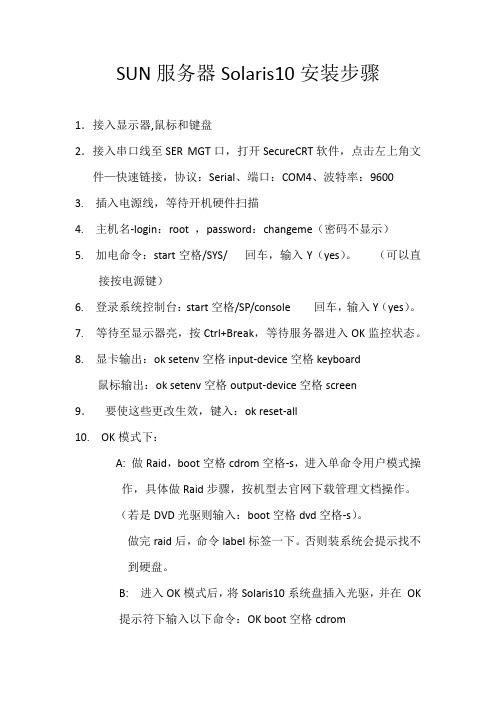
SUN服务器Solaris10安装步骤1.接入显示器,鼠标和键盘2.接入串口线至SER MGT口,打开SecureCRT软件,点击左上角文件—快速链接,协议:Serial、端口:COM4、波特率:96003. 插入电源线,等待开机硬件扫描4. 主机名-login:root ,password:changeme(密码不显示)5. 加电命令:start空格/SYS/ 回车,输入Y(yes)。
(可以直接按电源键)6. 登录系统控制台:start空格/SP/console 回车,输入Y(yes)。
7.等待至显示器亮,按Ctrl+Break,等待服务器进入OK监控状态。
8.显卡输出:ok setenv空格input-device空格keyboard鼠标输出:ok setenv空格output-device空格screen9.要使这些更改生效,键入:ok reset-all10. OK模式下:A: 做Raid,boot空格cdrom空格-s,进入单命令用户模式操作,具体做Raid步骤,按机型去官网下载管理文档操作。
(若是DVD光驱则输入:boot空格dvd空格-s)。
做完raid后,命令label标签一下。
否则装系统会提示找不到硬盘。
B: 进入OK模式后,将Solaris10系统盘插入光驱,并在OK提示符下输入以下命令:OK boot空格cdrom1.等待系统出现如下提示:Select a Language0. English1. French2. German3. Italian4. Japanese5. Korean6. Simplified Chinese7. Spanish8. Swedish9. Traditional ChinesePlease make a choice (0 - 9), or press h or ? for help:安装语言选择0.English,输入0后按F-2;2.出现如下提示:Select a Locale0. English (C - 7-bit ASCII)1. Albania (ISO8859-2)2. Australia (ISO8859-1)3. Belgium-Flemish (ISO8859-1)4. Belgium-Flemish (ISO8859-15 - Euro)5. Bosnia (ISO8859-2)6. Brazil (ISO8859-1)7. Brazil (UTF-8)8. Bulgaria (ISO8859-5)9. Canada-English (ISO8859-1)10. Catalan, Spain (ISO8859-1)11. Catalan, Spain (ISO8859-15 - Euro)12. Croatia (ISO8859-2)13. Czech Republic (ISO8859-2)14. Denmark (ISO8859-1)15. Denmark (ISO8859-15 - Euro)16. Egypt (ISO8859-6)17. Egypt (UTF-8)18. Estonia (ISO8859-15)Press Return to show more choices.Please make a choice (0 - 59), or press h or ? for help:本地语言选择0. English (C - 7-bit ASCII),输入0后按F-2;3.在终端上安装Solaris10,这时会出现如下提示:What type of terminal are you using?1) ANSI Standard CRT2) DEC VT523) DEC VT1004) Heathkit 195) Lear Siegler ADM316) PC Console7) Sun Command Tool8) Sun Workstation9) Televideo 91010) Televideo 92511) Wyse Model 5012) X Terminal Emulator (xterms)13) CDE Terminal Emulator (dtterm)14) OtherType the number of your choice and press Return:终端类型选择3)DEC VT100,输入3后按F-2;4.出现如下提示:q The Solaris Installation Program qqqqqqqqqqqqqqqqqqqqqqqqqqqqqqqqqqqqqqqqqqqqqThe Solaris installation program is divided into a series of short sectionswhere you'll be prompted to provide information for the installation. Atthe end of each section, you'll be able to change the selections you'vemade before continuing.About navigation...- The mouse cannot be used- If your keyboard does not have function keys, or they do notrespond, press F; the legend at the bottom of the screenwill change to show the F keys to use for navigation. qqqqqqqqqqqqqqqqqqqqqqqqqqqqqqqqqqqqqqqqqqqqqqqqqqqqqqqqqqqqqqqqqqqqqqqqqqq qqqqqF2_Continue F6_HelpSolaris的安装分为好几部分,每一部分后面都需要进行确认,如果发现有错,可以更改先前输入的信息,按F-2继续安装;5.出现如下提示:q Identify This System qqqqqqqqqqqqqqqqqqqqqqqqqqqqqqqqqqqqqqqqqqqqqqqqqqqqqqqqqOn the next screens, you must identify this system as networked ornon-networked, and set the default time zone and date/time.If this system is networked, the software will try to find the informationit needs to identify your system; you will be prompted to supply anyinformation it cannot find.> To begin identifying this system, press F2. qqqqqqqqqqqqqqqqqqqqqqqqqqqqqqqqqqqqqqqqqqqqqqqqqqqqqqqqqqqqqqqqqqqqqqqq qqqqqqqqF2_Continue F6_Help开始定义系统的名字、网络、及掩码,时区及时间,按F-2继续安装;- Network Connectivity ---------------------------------------------------------Specify Yes if the system is connected to the network by one of the Solarisor vendor network/communication Ethernet cards that are supported on theSolaris CD. See your hardware documentation for the current list ofsupported cards.Specify No if the system is connected to a network/communication card thatis not supported on the Solaris CD, and follow the instructions listed underHelp.Networked---------[X] Yes[ ] No--------------------------------------------------------------------------------F-2_Continue F-6_Help提示系统是否连接了网络,选YES,按F-2继续安装;- Configure Multiple Network Interfaces ----------------------------------------Multiple network interfaces have been detected on this system. Specify allof the network interfaces you want to configure.Note: You must choose at least one interface to configure.Network interfaces------------------[X] bge0[ ] bge1[ ] bge2[ ] bge3--------------------------------------------------------------------------------F-2_Continue F-6_Help选择主网卡接口,选bge0,按F-2继续安装;DHCP for bge0----------------------------------------------------------------Specify whether or not this network interface should use DHCP to configure itself. Choose Yes if DHCP is to be used, or No if the network interface is to be configured manually.NOTE: DHCP support will not be enabled, if selected, until after the system reboots.Use DHCP for bge0-----------------[ ] Yes[X] No--------------------------------------------------------------------------------F-2_Continue F-6_Help提示是否需要使用DHCP来配置主机的IP地址,选NO,按F-2继续安装;Host Name for bge0 -----------------------------------------------------------Enter the host name which identifies this system on the network. The namemust be unique within your domain; creating a duplicate host name will causeproblems on the network after you install Solaris.A host name must have at least one character; it can contain letters,digits, and minus signs (-).Host name for bge0 SUN_M5000--------------------------------------------------------------------------------F-2_Continue F-6_Help输入主机名:SUN_M5000,按F-2继续安装;IP Address for bge0 ----------------------------------------------------------Enter the Internet Protocol (IP) address for this network interface. Itmust be unique and follow your site's address conventions, or asystem/network failure could result.IP addresses contain four sets of numbers separated by periods (for example129.200.9.1).IP address for bge0 XXX.XXX.XXX.XXX--------------------------------------------------------------------------------F-2_Continue F-6_Help输入主机IP地址,XXX.XXX.XXX.XXX,按F-2继续安装;- Subnet for bge0--------------------------------------------------------------On this screen you must specify whether this system is part of a subnet. Ifyou specify incorrectly, the system will have problems communicating on thenetwork after you reboot.> To make a selection, use the arrow keys to highlight the option andpress Return to mark it [X].System part of a subnet-----------------------[X] Yes[ ] No--------------------------------------------------------------------------------F-2_Continue F-6_Help提示主机的网络是否采用子网掩码的方法,选YES,按F-2继续安装;- Netmask for bge0 -------------------------------------------------------------On this screen you must specify the netmask of your subnet. A defaultnetmask is shown; do not accept the default unless you are sure it iscorrect for your subnet. A netmask must contain four sets of numbers separated by periods (for example 255.255.255.0).Netmask for bge0 255.255.255.0--------------------------------------------------------------------------------F-2_Continue F-6_Help提示输入子网掩码,输入255.255.255.0,按F-2继续安装;- IPv6 for bge0 ----------------------------------------------------------------Specify whether or not you want to enable IPv6, the next generation Internet Protocol, on this network interface. Enabling IPv6 will have no effect ifthis machine is not on a network that provides IPv6 service. IPv4 servicewill not be affected if IPv6 is enabled.> To make a selection, use the arrow keys to highlight the option andpress Return to mark it [X].Enable IPv6 for bge0--------------------[ ] Yes[X] No--------------------------------------------------------------------------------F-2_Continue F-6_Help不使用IPv6技术,选NO,按F-2继续安装;- Set the Default Route for bge0 -----------------------------------------------To specify the default route, you can let the software try to detect oneupon reboot, you can specify the IP address of the router, or you can choose None. Choose None if you do not have a router on your subnet.> To make a selection, use the arrow keys to select your choice and press Return to mark it [X].Default Route for bge0--------------------------[ ] Detect one upon reboot[X] Specify one[ ] None----------------------------------------------------------------------F-2_Continue F-6_Help提示设置缺省网关,选择Specify one,按F-2继续安装;- Default Route IP Address for bge0 ----------------------------------Enter the IP address of the default route. This entry will be placed in the/etc/defaultrouter file and will be the default route after you reboot (example 129.146.89.225).Router IP Address for bge0 XXX.XXX.XXX.XXX----------------------------------------------------------------------F-2_Continue F-6_Help提示输入主机的缺省网关,输入XXX.XXX.XXX.XXX,按F-2继续安装;- Confirm Information for bge0 -------------------------------------------------> Confirm the following information. If it is correct, press F2;to change any information, press F4.Networked: YesUse DHCP: NoHost name: SUN_M5000IP address: XXX.XXX.XXX.XXXSystem part of a subnet: YesNetmask: 255.255.255.0Enable IPv6: NoDefault Route: Specify oneRouter IP Address: XXX.XXX.XXX.XXX----------------------------------------------------------------------F-2_Continue F-4_Change F-6_Help提示确认上面输入的信息,如果上面的输入信息有错,可以按F-4后重新输入,如果正确,按F-2继续安装;- Configure Security Policy: ---------------------------------------------------Specify Yes if the system will use the Kerberos security mechanism.Specify No if this system will use standard UNIX security.Configure Kerberos Security---------------------------[ ] Yes[X] No----------------------------------------------------------------------F-2_Continue F-6_Help提示配置安全策略,选NO,按F-2继续安装;- Confirm Information ----------------------------------------------------------> Confirm the following information. If it is correct, press F2;to change any information, press F4.Configure Kerberos Security: No---------------------------------------------------------------------F-2_Continue F-4_Change F-6_Help确认刚才输入的信息,如果刚才输入的信息有错,按F-2重新输入;如果正确,按F-2继续安装;- Name Service -------------------------------------------------------On this screen you must provide name service information. Select the nameservice that will be used by this system, or None if your system will eithernot use a name service at all, or if it will use a name service not listedhere.> To make a selection, use the arrow keys to highlight the optionand press Return to mark it [X].Name service------------[ ] NIS+[ ] NIS[ ] DNS[ ] LDAP[X] None----------------------------------------------------------------------F-2_Continue F-6_Help配置名字服务,选择None(不采用任何名字服务),按F-2继续安装;- Confirm Information ------------------------------------------------> Confirm the following information. If it is correct, press F2;to change any information, press F4.Name service: None----------------------------------------------------------------------F-2_Continue F-4_Change F-6_Help确认刚才输入的信息,如果刚才输入的信息有错,按F-4重新输入;如果正确,按F-2继续安装;- Time Zone ----------------------------------------------------------On this screen you must specify your default time zone. You can specify atime zone in three ways: select one of the continents or oceans from thelist, select other - offset from GMT, or other - specify time zone file.> To make a selection, use the arrow keys to highlight the option andpress Return to mark it [X].Continents and Oceans----------------------------------- [ ] Africa| [ ] Americas| [ ] Antarctica| [ ] Arctic Ocean| [X] Asia| [ ] Atlantic Ocean| [ ] Australia| [] Europev [ ] Indian Ocean----------------------------------------------------------------------F-2_Continue F-6_Help设置时区,选择Asia,按F-2继续安装;- Country or Region --------------------------------------------------> To make a selection, use the arrow keys to highlight the option andpress Return to mark it [X].Countries and Regions-------------------------^ [ ] France| [ ] Germany| [ ] Gibraltar| [ ] Greece| [ ] Hungary| [ ] Ireland| [ ] Italy| [ ] Latvia| [ ] Liechtenstein| [ ] Lithuania| [ ] Luxembourg| [ ] Macedoniav [X] China----------------------------------------------------------------------F-2_Continue F-6_Help选择国家或地区,选择China,按F-2继续安装;- Date and Time -----------------------------------------------------> Accept the default date and time or enternew values.Date and time: 2010—XX--XX 10:48Year (4 digits) : 2010Month (1-12) : XXDay (1-31) : XXHour (0-23) : 10Minute (0-59) : 48----------------------------------------------------------------------F-2_Continue F-6_Help设置时间,按照当地时间,按F-2继续安装;Root Password ------------------------------------------------------Please enter the root password for this system.The root password may contain alphanumeric and special characters. For security, the password will not be displayed on the screen as you type it.> If you do not want a root password, leave both entries blank.Root password: *****Root password: *****----------------------------------------------------------------------F-2_Continue F-6_Help设置root用户密码,设置为root,按F-2继续安装;- Identify This System -----------------------------------------------On the next screens, you must identify this system as networked ornon-networked, and set the default time zone and date/time.If this system is networked, the software will try to find the informationit needs to identify your system; you will be prompted to supply any information it cannot find.> To begin identifying this system, press F2.----------------------------------------------------------------------F-2_Continue F-6_Help系统鉴别系统信息,直接按F-2继续安装;- Solaris Interactive Installation -----------------------------------On the following screens, you can accept the defaults or you can customize how Solaris software will be installed by:- Selecting the type of Solaris software to install- Selecting disks to hold software you've selected- Selecting unbundled products to be installed with Solaris- Specifying how file systems are laid out on the disksAfter completing these tasks, a summary of your selections (called a profile) will be displayed.There are two ways to install your Solaris software:- "Standard" installs your system from a standard Solaris Distribution.Selecting "Standard" allows you to choose between initial installand upgrade, if your system is upgradable.- "Flash" installs your system from one or more Flash Archives---------------------------------------------------------------------F2_Standard F4_Flash F5_Exit F6_Help- Eject a CD/DVD Automatically? --------------------------------------During the installation of Solaris software, you may be using one or moreCDs/DVDs. You can choose to have the system eject each CD/DVD automatically after it is installed or you can choose to manually eject each CD/DVD.[ ] Automatically eject CD/DVD[X] Manually eject CD/DVD----------------------------------------------------------------------F2_Continue F3_Go Back F5_Exit- Reboot After Installation? -----------------------------------------After Solaris software is installed, the system must be rebooted. You can choose to have the system automatically reboot, or you can choose to manually reboot the system if you want to run scripts or do other customizations before the reboot. You can manually reboot a system by using the reboot(1M) command.[X] Auto Reboot[ ] Manual Reboot----------------------------------------------------------------------F2_Continue F3_Go Back F5_Exit- Solaris Interactive Installation ---------------------------------------------This system is upgradable, so there are two ways to install the Solaris software.The Upgrade option updates the Solaris software to the new release, savingas many modifications to the previous version of Solaris software as possible. Back up the system before using the Upgrade option.The Initial option overwrites the system disks with the new version ofSolaris software. This option allows you to preserve any existing file systems. Back up any modifications made to the previous version of Solaris software before starting the Initial option.After you select an option and complete the tasks that follow, a summary of your actions will be displayed.----------------------------------------------------------------------F2_Upgrade F3_Go Back F4_Initial F5_Exit F6_Help- Initializing -------------------------------------------------------The system is being initialized.Loading install media, please wait...- License ------------------------------------------------------------- Sun Microsystems, Inc. ("Sun")| SOFTWARE LICENSE AGREEMENT|| READ THE TERMS OF THIS AGREEMENT ("AGREEMENT") CAREFULLY BEFORE | OPENING SOFTWARE MEDIA PACKAGE. BY OPENING SOFTWARE MEDIA| PACKAGE, YOU AGREE TO THE TERMS OF THIS AGREEMENT. IF YOU ARE| ACCESSING SOFTWARE ELECTRONICALLY, INDICATE YOUR ACCEPTANCE OF | THESE TERMS BY SELECTING THE "ACCEPT"(OR EQUIVALENT) BUTTON AT| THE END OF THIS AGREEMENT. IF YOU DO NOT AGREE TO ALL OF THE| TERMS, PROMPTLY RETURN THE UNUSED SOFTWARE TO YOUR PLACE OF| PURCHASE FOR A REFUND OR, IF SOFTWARE IS ACCESSED ELECTRONICALLY, | SELECT THE "DECLINE" (OR EQUIVALENT) BUTTON AT THE END OF THIS| AGREEMENT. IF YOU HAVE SEPARATELY AGREED TO LICENSE TERMS| ("MASTER TERMS") FOR YOUR LICENSE TO THIS SOFTWARE, THEN SECTIONS | 1-6 OF THIS AGREEMENT ("SUPPLEMENTAL LICENSE TERMS") SHALL| SUPPLEMENT AND SUPERSEDE THE MASTER TERMS IN RELATION TO THIS | SOFTWARE.|v 1. Definitions.----------------------------------------------------------------------F-2_Accept License F5_Exit-- Select Geographic Regions -----------------------------------------Select the geographic regions for which support should be installed.> [ ] Australasia> [ ] Asia> [ ] Eastern Europe> [ ] Northern Europe> [ ] Northern Africa> [ ] Middle EastV [/] Southern Europe[ ] Catalan, Spain (ISO8859-1)[ ] Cyprus (Greek) (UTF-8)[ ] Greece (ISO8859-7)[X] Italian[X] Italy (ISO8859-1)[ ] Malta (English) (UTF-8)[ ] Malta (UTF-8)[ ] Portugal (ISO8859-1)[ ] Spain (ISO8859-1)Press Return to hide components-------------------------------------------------------------------------------- F-2_Continue F3_Go Back F5_Exit F6_Help- Select System Locale ---------------------------------------------------------Select the initial locale to be used after the system has been installed.[ ] POSIX C ( C )Western Europe[ ] Great Britain (ISO8859-1) ( en_GB.ISO8859-1 )[ ] Great Britain (ISO8859-15 - Euro) ( en_GB.ISO8859-15 )[X] Great Britain (UTF-8) ( en_GB.UTF-8 )----------------------------------------------------------------------F-2_Continue F3_Go Back F5_Exit F6_Help- Select Products ----------------------------------------------------Select the products you would like to install.V [X] Solaris 10 Extra Value Software................. 69.92 MB[X] Sun Validation Test Suite 6.3................... 69.92 MBProduct is selected. Press Return to deselect----------------------------------------------------------------------F-2_Continue F3_Go Back F-4_Product Info F5_Exit F6_Help- Additional Products ------------------------------------------------To scan for additional products, select the location you wish to scan. Products found at the selected location that are in a Web Start Ready install form will be added to the Products list.Web Start Ready product scan location:[X] None[ ] CD/DVD[ ] Network File System----------------------------------------------------------------------F-2_Continue F3_Go Back F5_Exit- Select Software ----------------------------------------------------Select the Solaris software to install on the system.NOTE: After selecting a software group, you can add or remove software bycustomizing it. However, this requires understanding of softwaredependencies and how Solaris software is packaged.[X] Entire Distribution plus OEM support ....... 5617.00 MB[ ] Entire Distribution ........................ 5573.00 MB[ ] Developer System Support ................... 5460.00 MB[ ] End User System Support .................... 4444.00 MB[ ] Core System Support ........................ 971.00 MB[ ] Reduced Networking Core System Support ..... 920.00 MB---------------------------------------------------------------------F-2_Continue F3_Go Back F4_Customize F5_Exit F6_Help- Select Disks -------------------------------------------------------On this screen you must select the disks for installing Solaris software.Start by looking at the Suggested Minimum field; this value is theapproximate space needed to install the software you've selected. Keepselecting disks until the Total Selected value exceeds the Suggested Minimum value.NOTE: ** denotes current boot diskDisk Device Available Space====================================================================== [X] c1t0d0 69994 MB (F4 to edit)[ ] c1t1d0 69994 MBTotal Selected: 69994 MBSuggested Minimum: 4372 MB----------------------------------------------------------------------F-2_Continue F3_Go Back F4_Edit F5_Exit F6_Help- Preserve Data? -----------------------------------------------------Do you want to preserve existing data? At least one of the disks you'veselected for installing Solaris software has file systems or unnamed slicesthat you may want to save.----------------------------------------------------------------------F-2_Continue F3_Go Back F4_Preserve F5_Exit F6_Help- Automatically Layout File Systems? ---------------------------------Do you want to use auto-layout to automatically layout file systems?Manually laying out file systems requires advanced system administrationskills.----------------------------------------------------------------------F2_Auto Layout F3_Go Back F4_Manual Layout F5_Exit F6_Help- File System and Disk Layout ----------------------------------------The summary below is your current file system and disk layout, based on the information you've supplied.NOTE: If you choose to customize, you should understand file systems, theirintended purpose on the disk, and how changing them may affect the operationof the system.File sys/Mnt point Disk/Slice Size====================================================================== overlap c1t0d0s2 69994 MB----------------------------------------------------------------------F-2_Continue F3_Go Back F4_Customize F5_Exit F6_Help- Customize Disk: c1t0d0 ---------------------------------------------Boot Disk: c1t0d0Entry: Recommended: MB Minimum: MB====================================================================== Slice Mount Point Size (MB)0 01 02 overlap 699943 04 05 06 07 0====================================================================== Capacity: 69994 MBAllocated: 0 MBFree: 69994 MB--------------------------------------------------------------------------------F-2_OK F-4_Options F5_Cancel F6_Help- Customize Disk: c1t0d0 -------------------------------------------------------Boot Disk: c1t0d0Entry: swap Recommended: 0 MB Minimum: 0 MB====================================================================== Slice Mount Point Size (MB)0 / 143391 swap 81932 overlap 699943 /opt 266274 05 06 /export/home 204817 0====================================================================== Capacity: 69994 MBAllocated: 69640 MBRounding Error: 2 MBFree: 352 MB----------------------------------------------------------------------F-2_OK F-4_Options F5_Cancel F6_Help- File System and Disk Layout ----------------------------------------The summary below is your current file system and disk layout, based on the information you've supplied.NOTE: If you choose to customize, you should understand file systems, theirintended purpose on the disk, and how changing them may affect the operationof the system.File sys/Mnt point Disk/Slice Size====================================================================== / c1t0d0s0 14339 MBswap c1t0d0s1 8193 MBoverlap c1t0d0s2 69994 MB/opt c1t0d0s3 26627 MB/export/home c1t0d0s6 20481 MB----------------------------------------------------------------------F-2_Continue F3_Go Back F4_Customize F5_Exit F6_Help- Mount Remote File Systems? -----------------------------------------Do you want to mount software from a remote file server? This may benecessary if you had to remove software because of disk space problems.----------------------------------------------------------------------F-2_Continue F3_Go Back F4_Remote Mounts F5_Exit F6_Help- Profile ------------------------------------------------------------The information shown below is your profile for installing Solaris software.It reflects the choices you've made on previous screens.====================================================================== - Installation Option: Initial| Boot Device: c1t0d0| Client Services: None|| Locales: Great Britain (ISO8859-1)| System Locale: Great Britain (UTF-8) ( en_GB.UTF-8|| Software: Solaris 10, Entire Distribution plus OEM su|| File System and Disk Layout: / c1t0d0s0 14339 MB| swap c1t0d0s1 8193 MB| /opt c1t0d0s3 26627 MB| /export/home c1t0d0s6 20481 MBv----------------------------------------------------------------------F-2_Begin Installation F4_Change F5_Exit F6_Help- Warning ------------------------------------------------------------The following disk configuration condition(s) have beendetected. Errors must be fixed to ensure a successfulinstallation. Warnings can be ignored without causing theinstallation to fail.WARNING: Unused disk space (c1t0d0)WARNING: CHANGING DEFAULT BOOT DEVICEYou have either explicitly changed the default boot device, oraccepted the default to "Reconfigure EEPROM". In either case,the system's EEPROM will be changed so it will always bootSolaris from the device that you've specified. If this is notwhat you had in mind, go back to the disk selection screens andchange the "Reconfigure EEPROM" setting.----------------------------------------------------------------------F-2_OK F5_Cancel。
solaris10安装
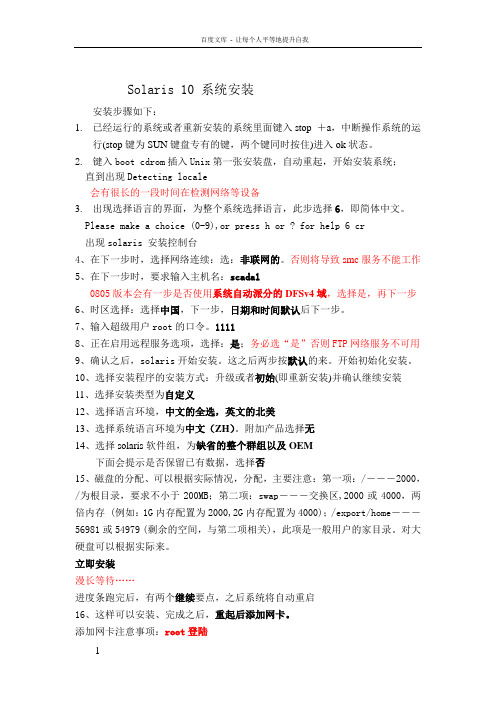
Solaris 10 系统安装安装步骤如下:1.已经运行的系统或者重新安装的系统里面键入stop +a,中断操作系统的运行(stop键为SUN键盘专有的键,两个键同时按住)进入ok状态。
2.键入boot cdrom插入Unix第一张安装盘,自动重起,开始安装系统;直到出现Detecting locale会有很长的一段时间在检测网络等设备3.出现选择语言的界面,为整个系统选择语言,此步选择6,即简体中文。
Please make a choice (0-9),or press h or ? for help 6 cr出现solaris 安装控制台4、在下一步时,选择网络连续:选:非联网的。
否则将导致smc服务不能工作5、在下一步时,要求输入主机名:scada10805版本会有一步是否使用系统自动派分的DFSv4域,选择是,再下一步6、时区选择:选择中国,下一步,日期和时间默认后下一步。
7、输入超级用户root的口令。
11118、正在启用远程服务选项,选择:是;务必选“是”否则FTP网络服务不可用9、确认之后,solaris开始安装。
这之后两步按默认的来。
开始初始化安装。
10、选择安装程序的安装方式:升级或者初始(即重新安装)并确认继续安装11、选择安装类型为自定义12、选择语言环境,中文的全选,英文的北美13、选择系统语言环境为中文(ZH)。
附加产品选择无14、选择solaris软件组,为缺省的整个群组以及OEM下面会提示是否保留已有数据,选择否15、磁盘的分配、可以根据实际情况,分配,主要注意:第一项:/―――2000,/为根目录,要求不小于200MB;第二项:swap―――交换区,2000或4000,两倍内存 (例如:1G内存配置为2000,2G内存配置为4000);/export/home―――56981或54979 (剩余的空间,与第二项相关),此项是一般用户的家目录。
对大硬盘可以根据实际来。
vmware上安装solaris10全过程

vmware安装solaris10指南
安装前的准备
获取Solaris 10
可以到SUN的网站上去免费下载Solaris 10,大小为2.5G,刻录成一张可以引导的DVD光盘;如果觉得麻烦,建议您购买第8期的《程序员》杂志,里面送了一张Solaris 10 DVD(我就是用送的光盘安装的);
那么该怎么做呢,其实方法很简单,运行/usr/X11/bin/xorgconfig,按照提示一步一步配置下去,就可以更改分辨率了。
3)solaris上用什么聊天好?
相信大多数人安装solaris都不用作平常桌面环境,因为solaris的软件实在少,solaris10的就更少了,软件难找程度还甚过linux。但是在自己的pc上安装好solaoad之,运行出错,呜呼,何去何从!solaris10出来的时候还有报道吹嘘要和windowsXP争夺桌面,难啊。
4. 配置显卡: 打开一终端,使用root权限运行 #kdmconfig
1) 选择Change Video Device/Monitor -> XF86-VMWARE VMware virtual video adapter
2) 依次设置"Monitor Types "、"Screen Sizes "、"Resolution/Colors/Refresh Rate "、"Virtual Screen Resolutions"
3) 最后重启即可
注: (实际上大部分设置在安装完系统之后都可以简单通过命令:sys-uncofnig进行重新设置)
a) 对于终端类型,建议选择“DEC VT100”;
T5440上Solaris10的LDOM安装配置记录
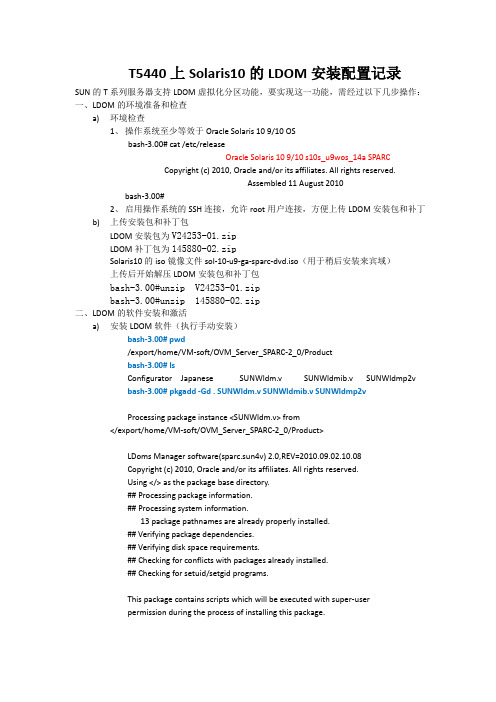
T5440上Solaris10的LDOM安装配置记录SUN的T系列服务器支持LDOM虚拟化分区功能,要实现这一功能,需经过以下几步操作:一、LDOM的环境准备和检查a)环境检查1、操作系统至少等效于Oracle Solaris 10 9/10 OSbash-3.00# cat /etc/releaseOracle Solaris 10 9/10 s10s_u9wos_14a SPARCCopyright (c) 2010, Oracle and/or its affiliates. All rights reserved.Assembled 11 August 2010bash-3.00#2、启用操作系统的SSH连接,允许root用户连接,方便上传LDOM安装包和补丁b)上传安装包和补丁包LDOM安装包为V24253-01.zipLDOM补丁包为145880-02.zipSolaris10的iso镜像文件sol-10-u9-ga-sparc-dvd.iso(用于稍后安装来宾域)上传后开始解压LDOM安装包和补丁包bash-3.00#unzip V24253-01.zipbash-3.00#unzip 145880-02.zip二、LDOM的软件安装和激活a)安装LDOM软件(执行手动安装)bash-3.00# pwd/export/home/VM-soft/OVM_Server_SPARC-2_0/Productbash-3.00# lsConfigurator Japanese SUNWldm.v SUNWldmib.v SUNWldmp2vbash-3.00# pkgadd -Gd . SUNWldm.v SUNWldmib.v SUNWldmp2vProcessing package instance <SUNWldm.v> from</export/home/VM-soft/OVM_Server_SPARC-2_0/Product>LDoms Manager software(sparc.sun4v) 2.0,REV=2010.09.02.10.08Copyright (c) 2010, Oracle and/or its affiliates. All rights reserved.Using </> as the package base directory.## Processing package information.## Processing system information.13 package pathnames are already properly installed.## Verifying package dependencies.## Verifying disk space requirements.## Checking for conflicts with packages already installed.## Checking for setuid/setgid programs.This package contains scripts which will be executed with super-userpermission during the process of installing this package.Do you want to continue with the installation of <SUNWldm> [y,n,?] y Installing LDoms Manager software as <SUNWldm>## Installing part 1 of 1./opt/SUNWldm/bin/ldm <symbolic link>/opt/SUNWldm/bin/ldmconfig <symbolic link>/opt/SUNWldm/bin/ldmd/opt/SUNWldm/bin/ldmd_start/opt/SUNWldm/bin/schemas/cim-common.xsd/opt/SUNWldm/bin/schemas/cim-rasd.xsd/opt/SUNWldm/bin/schemas/cim-vssd.xsd/opt/SUNWldm/bin/schemas/cli-list-constraint-v3.xsd/opt/SUNWldm/bin/schemas/combined-v3.xsd/opt/SUNWldm/bin/schemas/event-v3.xsd/opt/SUNWldm/bin/schemas/ldmd-binding.xsd/opt/SUNWldm/bin/schemas/ldmd-property.xsd/opt/SUNWldm/bin/schemas/ovf-core.xsd/opt/SUNWldm/bin/schemas/ovf-envelope.xsd/opt/SUNWldm/bin/schemas/ovf-section.xsd/opt/SUNWldm/bin/schemas/ovf-strings.xsd/opt/SUNWldm/bin/schemas/ovfenv-core.xsd/opt/SUNWldm/bin/schemas/ovfenv-section.xsd/opt/SUNWldm/ldom_database.xsd/opt/SUNWldm/lib/ds/dr_cpu-1.0_lib.so/opt/SUNWldm/lib/ds/dr_crypto-1.0_lib.so/opt/SUNWldm/lib/ds/dr_mem-1.0_lib.so/opt/SUNWldm/lib/ds/dr_vio-1.0_lib.so/opt/SUNWldm/lib/ds/ds_dio-1.0_lib.so/opt/SUNWldm/lib/ds/fma_cpu-1.0_lib.so/opt/SUNWldm/lib/ds/fma_cpu_svc-1.0_lib.so/opt/SUNWldm/lib/ds/fma_io_domain-1.0_lib.so/opt/SUNWldm/lib/ds/fma_mem-1.0_lib.so/opt/SUNWldm/lib/ds/fma_mem_svc-1.0_lib.so/opt/SUNWldm/lib/ds/fma_pri_svc-1.0_lib.so/opt/SUNWldm/lib/ds/keystore-1.0_lib.so/opt/SUNWldm/lib/ds/mdstore-1.0_lib.so/opt/SUNWldm/lib/ds/platsvc-1.0_lib.so/opt/SUNWldm/lib/ds/pri_svc-1.0_lib.so/opt/SUNWldm/lib/ds/varconfig-1.0_lib.so/opt/SUNWldm/lib/templates/guest-state.bin/opt/SUNWldm/lib/templates/ldc-state.bin/opt/SUNWldm/lib/templates/vcpu-state.bin/opt/SUNWldm/man/man1m/ldm.1m <symbolic link>/opt/SUNWldm/man/man1m/ldmconfig.1m <symbolic link>/opt/SUNWldm/man/man1m/ldmd.1m <symbolic link>/usr/sbin/ldm/usr/sbin/ldmconfig/usr/share/man/man1m/ldm.1m/usr/share/man/man1m/ldmconfig.1m/usr/share/man/man1m/ldmd.1m/usr/share/man/man1m/virtinfo.1m/usr/share/man/man3ext/v12n.3ext/usr/share/man/man3ext/v12n_capabilities.3ext/usr/share/man/man3ext/v12n_chassis_serialno.3ext/usr/share/man/man3ext/v12n_ctrl_domain.3ext/usr/share/man/man3ext/v12n_domain_name.3ext/usr/share/man/man3ext/v12n_domain_roles.3ext/usr/share/man/man3ext/v12n_domain_uuid.3ext/usr/share/man/man3lib/libv12n.3lib[ verifying class <none> ][ verifying class <manifest> ]Installation of <SUNWldm> was successful.Processing package instance <SUNWldmib.v> from</export/home/VM-soft/OVM_Server_SPARC-2_0/Product>Logical Domains MIB(sparc.sun4v) 1.0.1,REV=2008.04.30.17.07 Copyright 2007 Sun Microsystems, Inc. All rights reserved.Use is subject to license terms.Using </> as the package base directory.## Processing package information.## Processing system information.1 package pathname is already properly installed.## Verifying package dependencies.## Verifying disk space requirements.## Checking for conflicts with packages already installed.## Checking for setuid/setgid programs.Installing Logical Domains MIB as <SUNWldmib>## Installing part 1 of 1./opt/SUNWldmib/legal/Ldoms_MIB_1.0.1_Entitlement.txt/opt/SUNWldmib/legal/Ldoms_MIB_1.0.1_SLA_Entitlement.txt /opt/SUNWldmib/legal/Ldoms_MIB_1.0.1_TranslatedSLA.pdf /opt/SUNWldmib/lib/ldomMIB.so/opt/SUNWldmib/lib/mibs/SUN-LDOM-MIB.mib[ verifying class <none> ]Installation of <SUNWldmib> was successful.Processing package instance <SUNWldmp2v> from</export/home/VM-soft/OVM_Server_SPARC-2_0/Product>LDoms P2V tool(sparc) 2.0,REV=2010.09.02.10.08Copyright (c) 2010, Oracle and/or its affiliates. All rights reserved.Using </> as the package base directory.## Processing package information.## Processing system information.6 package pathnames are already properly installed.## Verifying package dependencies.## Verifying disk space requirements.## Checking for conflicts with packages already installed.## Checking for setuid/setgid programs.This package contains scripts which will be executed with super-userpermission during the process of installing this package.Do you want to continue with the installation of <SUNWldmp2v> [y,n,?] yInstalling LDoms P2V tool as <SUNWldmp2v>## Installing part 1 of 1./opt/SUNWldmp2v/bin/ldmp2v_prepare/opt/SUNWldmp2v/etc/ldmp2v.conf.sample/opt/SUNWldmp2v/lib/ldmp2v_convert/opt/SUNWldmp2v/man/man1m/ldmp2v.1m <symbolic link>/usr/sbin/ldmp2v/usr/share/man/man1m/ldmp2v.1m[ verifying class <none> ]Installation of <SUNWldmp2v> was successful.bash-3.00# pkginfo -l SUNWldm|grep VERSIONVERSION: 2.0,REV=2010.09.02.10.08bash-3.00#b)安装LDOM补丁bash-3.00# ls -lttotal 4459764-rw-r--r-- 1 root root 3564851 Apr 28 2011 V24253-01.zip-rw-r--r-- 1 root root 648822 Apr 28 2011 145880-02.zipdrwxr-xr-x 3 root root 512 Nov 17 2010 145880-02drwxr-xr-x 4 root root 512 Sep 17 2010 OVM_Server_SPARC-2_0-rw-rw-r-- 1 root root 2278031360 Aug 12 2010 sol-10-u9-ga-sparc-dvd.iso bash-3.00#bash-3.00# patchadd 145880-02Validating patches...Loading patches installed on the system...Done!Loading patches requested to install.Done!Checking patches that you specified for installation.Done!Approved patches will be installed in this order:145880-02Checking installed patches...Executing prepatch script...Installing patch packages...Patch 145880-02 has been successfully installed.See /var/sadm/patch/145880-02/log for detailsExecuting postpatch script...Patch packages installed:SUNWldmbash-3.00# ls /var/sadm/patch/145880-02/log/var/sadm/patch/145880-02/logbash-3.00# ls -l /var/sadm/patch/145880-02total 20-rw-r--r-- 1 root root 3294 Nov 18 2010 README.145880-02-rw-r--r-- 1 root root 450 May 23 17:38 log-rwxr-xr-x 1 root root 1833 Nov 12 2010 postbackout-rwxr-xr-x 1 root root 2433 Nov 12 2010 prebackoutbash-3.00# cat /var/sadm/patch/145880-02/logThis appears to be an attempt to install the same architecture andversion of a package which is already installed. This installationwill attempt to overwrite this package.Dryrun complete.No changes were made to the system.This appears to be an attempt to install the same architecture andversion of a package which is already installed. This installationwill attempt to overwrite this package.Installation of <SUNWldm> was successful.c)激活LDOM软件bash-3.00# svcadm enable ldmdbash-3.00# /opt/SUNWldm/bin/ldm listNAME STATE FLAGS CONS VCPU MEMORY UTIL UPTIMEprimary active -n-c-- SP 128 65248M 0.7% 27mbash-3.00# rebootbash-3.00# svcadm enable ldmd三、LDOM控制域域配置bash-3.00#ldm listbash-3.00# ldm add-vcc port-range=5000-5005 primary-vcc0 primarybash-3.00# ldm add-vsw net-dev=nxge0 primary-vsw0 primarybash-3.00#ldm add-vds primary-vds0 primarybash-3.00#ldm list -o crypto primarybash-3.00#ldm set-mau 1 primarybash-3.00#ldm add-vcpu 4 primarybash-3.00#ldm add-memory 8G primarybash-3.00# ldm add-config initialbash-3.00# ldm list-configfactory-defaultinitial [next poweron]bash-3.00# sync;sync;syncbash-3.00# shutdown -y -g0 -i6Shutdown started. Thu May 24 08:57:57 CST 2012Changing to init state 6 - please waitBroadcast Message from root (pts/2) on t5440 Thu May 24 08:57:57...THE SYSTEM t5440 IS BEING SHUT DOWN NOW ! ! !Log off now or risk your files being damagedbash-3.00# exitexit# exitbash-3.00# svcadm enable vntsdbash-3.00# svcs vntsdSTATE STIME FMRIonline May_29 svc:/ldoms/vntsd:defaultbash-3.00#ldm list-services primary四、LDOM来宾域配置1.添加来宾域bash-3.00#ldm add-domain ldg-gljybash-3.00# ldm listNAME STATE FLAGS CONS VCPU MEMORY UTIL UPTIMEprimary active -n-cv- SP 8 8416M 0.7% 7d 2h 2mldg-gljy inactive ------ 0.0% 02.分配cpubash-3.00#ldm add-vcpu 12 ldg-gljy3.分配memorybash-3.00#ldm add-memory 4G ldg-gljy4.分配网卡bash-3.00#ldm add-vsw net-dev=nxge1 primary-vsw1 primarybash-3.00#ldm add-vnet vnet1 primary-vsw1 ldg-gljy5.分配磁盘bash-3.00# format</dev/nullSearching for disks...doneAVAILABLE DISK SELECTIONS:0. c0t0d0 <SUN300G cyl 46873 alt 2 hd 20 sec 625> solaris/pci@400/pci@0/pci@1/scsi@0/sd@0,01. c0t1d0 <SUN300G cyl 46873 alt 2 hd 20 sec 625>/pci@400/pci@0/pci@1/scsi@0/sd@1,02. c0t2d0 <SUN300G cyl 46873 alt 2 hd 20 sec 625>/pci@400/pci@0/pci@1/scsi@0/sd@2,03. c0t3d0 <SUN300G cyl 46873 alt 2 hd 20 sec 625>/pci@400/pci@0/pci@1/scsi@0/sd@3,04. c1t600144F0C91E31EE00004FCD43DE0001d0 <SUN-SunStorage7310-1.0 cyl 9749alt 2 hd 254 sec 254>/scsi_vhci/ssd@g600144f0c91e31ee00004fcd43de0001Specify disk (enter its number):bash-3.00#bash-3.00#ldm add-vdsdev /dev/dsk/c0t2d0s2 vol1@primary-vds0bash-3.00#ldm add-vdisk vdisk1 vol1@primary-vds ldg-gljy6.分配来宾域控制台bash-3.00#ldm set-vconsole port=5001 ldg-gljy五、LDOM来宾域的安装1、给来宾域分配iso安装文件bash-3.00#lldm add-vdsdev /export/home/VM-soft/sol-10-u9-ga-sparc-dvd.iso iso_vol@primary-vds0bash-3.00#ldm add-vdisk isodisk iso_vol@primary-vds ldg-gljy2、启动来宾域到ok状态bash-3.00#ldm bind ldg-gljybash-3.00#ldm start-domain ldg-gljybash-3.00#telnet localhost 5001……ok)3、指定从iso文件启动ok)devaliasok)boot isodisk:f4、安装solaris10操作系统(略)。
Solaris10安装
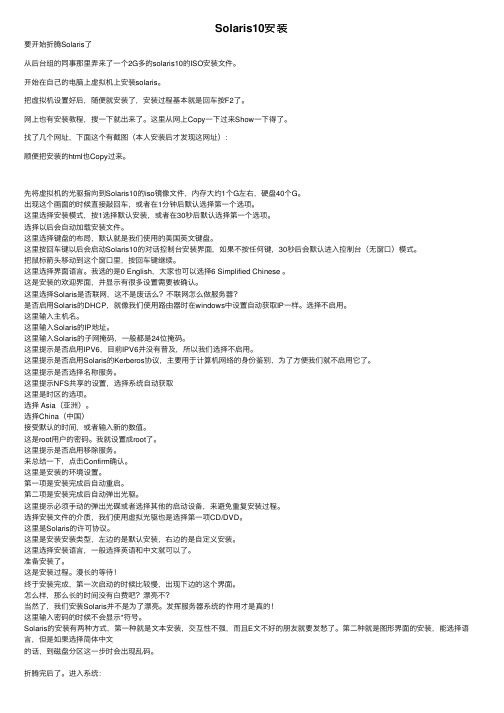
Solaris10安装要开始折腾Solaris了从后台组的同事那⾥弄来了⼀个2G多的solaris10的ISO安装⽂件。
开始在⾃⼰的电脑上虚拟机上安装solaris。
把虚拟机设置好后,随便就安装了,安装过程基本就是回车按F2了。
⽹上也有安装教程,搜⼀下就出来了。
这⾥从⽹上Copy⼀下过来Show⼀下得了。
找了⼏个⽹址,下⾯这个有截图(本⼈安装后才发现这⽹址):顺便把安装的html也Copy过来。
先将虚拟机的光驱指向到Solaris10的iso镜像⽂件,内存⼤约1个G左右,硬盘40个G。
出现这个画⾯的时候直接敲回车,或者在1分钟后默认选择第⼀个选项。
这⾥选择安装模式,按1选择默认安装,或者在30秒后默认选择第⼀个选项。
选择以后会⾃动加载安装⽂件。
这⾥选择键盘的布局,默认就是我们使⽤的美国英⽂键盘。
这⾥按回车键以后会启动Solaris10的对话控制台安装界⾯,如果不按任何键,30秒后会默认进⼊控制台(⽆窗⼝)模式。
把⿏标箭头移动到这个窗⼝⾥,按回车键继续。
这⾥选择界⾯语⾔。
我选的是0 English,⼤家也可以选择6 Simplified Chinese 。
这是安装的欢迎界⾯,并显⽰有很多设置需要被确认。
这⾥选择Solaris是否联⽹,这不是废话么?不联⽹怎么做服务器?是否启⽤Solaris的DHCP,就像我们使⽤路由器时在windows中设置⾃动获取IP⼀样。
选择不启⽤。
这⾥输⼊主机名。
这⾥输⼊Solaris的IP地址。
这⾥输⼊Solaris的⼦⽹掩码,⼀般都是24位掩码。
这⾥提⽰是否启⽤IPV6,⽬前IPV6并没有普及,所以我们选择不启⽤。
这⾥提⽰是否启⽤Solaris的Kerberos协议,主要⽤于计算机⽹络的⾝份鉴别,为了⽅便我们就不启⽤它了。
这⾥提⽰是否选择名称服务。
这⾥提⽰NFS共享的设置,选择系统⾃动获取这⾥是时区的选项。
选择 Asia(亚洲)。
选择China(中国)接受默认的时间,或者输⼊新的数值。
Solaris 10安装手册
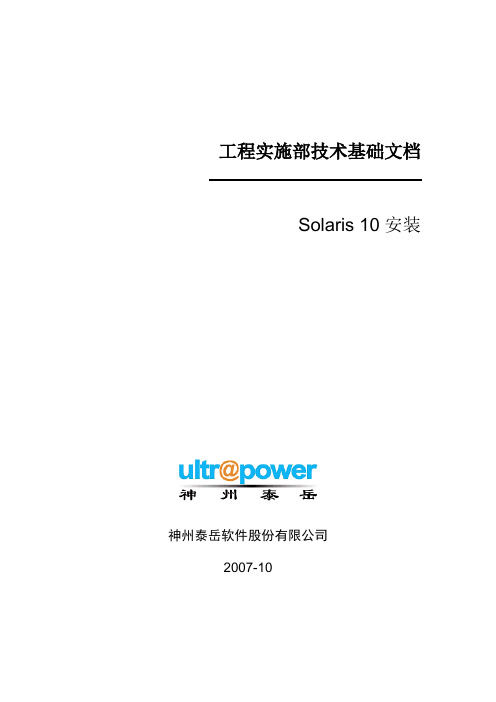
19 $SOFTINFO/INST_RELEASE file not found
20 Adirect instance patch was required but not found
开始安装。
系统安装完成后会弹出光驱,并重新引导,完成引导后使用root用户登录系统,使用df–h
检查磁盘分配是否正确:# df–h
5
5.1
使用root用户登录系统,创建存放补丁包的临时目录
#su - root
#mkdir /data/patchs
5.2
将系统补丁盘或者到sun的网站上下载的最新补丁包拷贝到系统中临时目录里(本次安装的补丁使用网络下载的补丁包,使用补丁光盘请执行如:cp–rp /cdrom/10_Recommended_9-06.tar.gz /data/patchs命令将补丁文件拷贝到临时目录下)
操作*
截止日期
电话/传真
葛诗新
复审
2007-10-23
13910099278
*操作类型:批准,复审,通知,存档,所需行动,参加会议,其它(请指明)
版本历史
版本编号
版本日期
创建/修改人
说明
文件名
1.0
2007-10-09
何亮
创建
1.1
2007-10-31
葛诗新
格式调整
1
1.1
本文主要是指导工程项目人员在项目中,能够正确的安装SOLARIS10系统的安装手册,同时也可以作为工程项目人员对SOLARIS10安装培训的手册。
Machine = sun4u
M5000设置及Solaris_10系统安装总结
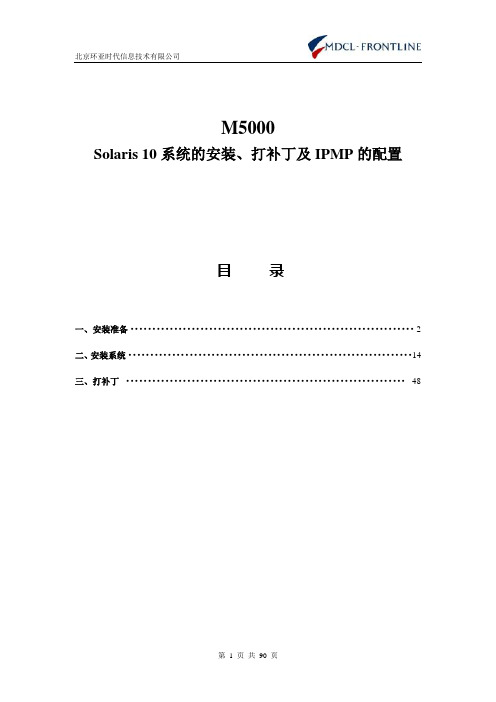
M5000Solaris 10系统的安装、打补丁及IPMP的配置目录一、安装准备 (2)二、安装系统 (14)三、打补丁 (48)一、安装准备首先使用串口线将笔记本与M5000连接,端口的设置请看(图1-1):图1-1操作系统安装以及IP地址配置如下:系统的分区如下:1 M5000的初始设置新出厂的机器,XSCF没有设置用户,需要使用串口进行初始用户的创建。
机器加插上电源后,XSCF启动完成后出现登陆提示符:根据提示,输入用户名default后,将前面板钥匙由锁定位置拧到维护位置,按回车,等待5秒后,将钥匙由维护位置拧到锁定位置,敲回车,这样系统就进入XSCF提示符了。
(钥匙顺序也可以相反,即开始本来在维护位置,那么就拧到锁定,再由锁定到维护)2 添加用户及给机器加电XSCF>adduser eis-installerXSCF> setprivileges eis-installer platadm useradm auditadm/*添加用户并设置权限*//*添加用户eis-installer并设置权限,主要是platadm useradm*/XSCF> showuser –l /*查看状态*/User Name: eis-installerUID: 100Status: EnabledMinimum: 0Maximum: 99999Warning: 7Inactive: -1Last Change: Dec 24, 2009Password Expires: NeverPassword Inactive: NeverAccount Expires: NeverPrivileges: useradmplatadmauditadmXSCF> password eis-installer/*修改密码,此M5000密码为admin123*/ New XSCF password:BAD PASSWORD: it is too shortRetype new XSCF password:Sorry, passwords do not matchNew XSCF password:BAD PASSWORD: it is based on a dictionary wordRetype new XSCF password:XSCF>XSCF>XSCF>XSCF>XSCF> exitlogoutlogin: eis-installerPassword:XSCF>XSCF>XSCF>XSCF>XSCF>showhardconf /*加电后的M5000用此条命令确认内部配置*/SPARC Enterprise M5000;+ Serial:BEF0949C90; Operator_Panel_Switch:Locked;+ Power_Supply_System:Single; SCF-ID:XSCF#0;+ System_Power:Off; System_Phase:Cabinet Power Off;Domain#0 Domain_Status:Powered Off;MBU_B Status:Normal; V er:0201h; Serial:BE0948104A;+ FRU-Part-Number:CF00541-0478 08 /541-0478-08 ;+ Memory_Size:32 GB;CPUM#0-CHIP#0 Status:Normal; V er:0401h; Serial:PP094605MN ;+ FRU-Part-Number:CA06761-D202 E1 /375-3568-05 ;+ Freq:2.400 GHz; Type:32;+ Core:4; Strand:2;CPUM#0-CHIP#1 Status:Normal; V er:0401h; Serial:PP094605MN ;+ FRU-Part-Number:CA06761-D202 E1 /375-3568-05 ;+ Freq:2.400 GHz; Type:32;+ Core:4; Strand:2;CPUM#1-CHIP#0 Status:Normal; V er:0401h; Serial:PP0946056Q ;+ FRU-Part-Number:CA06761-D202 E1 /375-3568-05 ;+ Freq:2.400 GHz; Type:32;+ Core:4; Strand:2;CPUM#1-CHIP#1 Status:Normal; V er:0401h; Serial:PP0946056Q ;+ FRU-Part-Number:CA06761-D202 E1 /375-3568-05 ;+ Freq:2.400 GHz; Type:32;+ Core:4; Strand:2;MEMB#0 Status:Normal; V er:0101h; Serial:BF0944FVV3 ;+ FRU-Part-Number:CF00541-0545 08 /541-0545-08 ;MEM#0A Status:Normal;+ Code:ce0000000000000001M3 93T5660QZA-CE6 4151-522563a9;+ Type:2A; Size:2 GB;MEM#0B Status:Normal;+ Code:ce0000000000000001M3 93T5660QZA-CE6 4151-5225644f;+ Type:2A; Size:2 GB;MEM#1A Status:Normal;+ Code:ce0000000000000001M3 93T5660QZA-CE6 4151-522563aa;+ Type:2A; Size:2 GB;MEM#1B Status:Normal;+ Code:ce0000000000000001M3 93T5660QZA-CE6 4151-52256376;+ Type:2A; Size:2 GB;MEM#2A Status:Normal;+ Code:ce0000000000000001M3 93T5660QZA-CE6 4151-522563fd;+ Type:2A; Size:2 GB;MEM#2B Status:Normal;+ Code:ce0000000000000001M3 93T5660QZA-CE6 4151-52256377;+ Type:2A; Size:2 GB;MEM#3A Status:Normal;+ Code:ce0000000000000001M3 93T5660QZA-CE6 4151-5225640a;+ Type:2A; Size:2 GB;MEM#3B Status:Normal;+ Code:ce0000000000000001M3 93T5660QZA-CE6 4151-522563b7;+ Type:2A; Size:2 GB;MEMB#1 Status:Normal; V er:0101h; Serial:BF0944FVVD ;+ FRU-Part-Number:CF00541-0545 08 /541-0545-08 ;MEM#0A Status:Normal;+ Code:ce0000000000000001M3 93T5660QZA-CE6 4151-522551be;+ Type:2A; Size:2 GB;MEM#0B Status:Normal;+ Code:ce0000000000000001M3 93T5660QZA-CE6 4151-522551bf;+ Type:2A; Size:2 GB;MEM#1A Status:Normal;+ Code:ce0000000000000001M3 93T5660QZA-CE6 4151-52256405;+ Type:2A; Size:2 GB;MEM#1B Status:Normal;+ Code:ce0000000000000001M3 93T5660QZA-CE6 4151-52256400;+ Type:2A; Size:2 GB;MEM#2A Status:Normal;+ Code:ce0000000000000001M3 93T5660QZA-CE6 4151-522551ba;+ Type:2A; Size:2 GB;MEM#2B Status:Normal;+ Code:ce0000000000000001M3 93T5660QZA-CE6 4151-522551bb;+ Type:2A; Size:2 GB;MEM#3A Status:Normal;+ Code:ce0000000000000001M3 93T5660QZA-CE6 4151-522551b0;+ Type:2A; Size:2 GB;MEM#3B Status:Normal;+ Code:ce0000000000000001M3 93T5660QZA-CE6 4151-522551b9;+ Type:2A; Size:2 GB;DDC_A#0 Status:Normal;DDC_A#1 Status:Normal;DDC_A#2 Status:Normal;DDC_A#3 Status:Normal;DDC_B#0 Status:Normal;DDC_B#1 Status:Normal;IOU#0 Status:Normal; V er:0101h; Serial:BF0941ENU2 ;+ FRU-Part-Number:CF00541-2240 05 /541-2240-05 ;DDC_A#0 Status:Normal;DDCR Status:Normal;DDC_B#0 Status:Normal;XSCFU Status:Normal,Active; V er:0101h; Serial:BF0941EM56 ;+ FRU-Part-Number:CF00541-0481 04 /541-0481-04 ;OPNL Status:Normal; V er:0101h; Serial:BF0941EDBC ;+ FRU-Part-Number:CF00541-0850 06 /541-0850-06 ;PSU#0 Status:Normal; Serial:0017527-0940025271;+ FRU-Part-Number:CF00300-2011 0250 /300-2011-02-50;+ Power_Status:Off; AC:200 V;PSU#1 Status:Normal; Serial:0017527-0940025268;+ FRU-Part-Number:CF00300-2011 0250 /300-2011-02-50;+ Power_Status:Off; AC:200 V;PSU#2 Status:Normal; Serial:0017527-0940025267;+ FRU-Part-Number:CF00300-2011 0250 /300-2011-02-50;+ Power_Status:Off; AC:200 V;PSU#3 Status:Normal; Serial:0017527-0940025266;+ FRU-Part-Number:CF00300-2011 0250 /300-2011-02-50;+ Power_Status:Off; AC:200 V;FANBP_C Status:Normal; V er:0501h; Serial:BF0940EA5H ;+ FRU-Part-Number:CF00541-3099 01 /541-3099-01 ;FAN_A#0 Status:Normal;FAN_A#1 Status:Normal;FAN_A#2 Status:Normal;FAN_A#3 Status:Normal;XSCF>settimezone -c settz -s Asia/Shanghai/*设置时区及时间,完成后重启XSCF*/ Asia/ShanghaiXSCF> showdateThu Dec 24 16:56:06 CST 2009XSCF>XSCF> setdscp/*设置管理网口IP地址DSCP network [0.0.0.0 ] > 192.168.0.0DSCP netmask [255.255.255.0 ] >XSCF address [192.168.0.1 ] > 192.168.0.3Domain #00 address [192.168.0.2 ] > 192.168.0.4Domain #01 address [192.168.0.3 ] > 192.168.0.5Domain #02 address [192.168.0.4 ] > 192.168.0.6Domain #03 address [192.168.0.5 ] > 192.168.0.7Commit these changes to the database? [y|n] : yXSCF>showdscpDSCP Configuration:Network: 192.168.0.0Netmask: 255.255.255.0Location Address---------- ---------XSCF 192.168.0.3Domain #00 192.168.0.4Domain #01 192.168.0.5Domain #02 192.168.0.6Domain #03 192.168.0.7XSCF> rebootxscfThe XSCF will be reset. Continue? [y|n] :yexecute K000endXSCF> -- completeexecute S10ioxoff -- completeDec 24 08:56:51 localhost XSCF[104]: XSCF shutdown sequence start execute K000end -- completeexecute K100end -- completeexecute K101end -- completeunmount /hcp0/linuxunmount /hcp0/scfprogunmount /hcp0/gendata -- completeunmount /hcp0/remcscm -- completeunmount /hcp1/linuxunmount /hcp1/scfprogunmount /hcp1/gendataunmount /hcp1/remcscmunmount /hcpcommon/setup -- completeunmount /hcpcommon/obp -- completeunmount /hcpcommon/tmp -- completeunmount /hcpcommon/varunmount /hcpcommon/scflog1 -- completeunmount /hcpcommon/scflog2 -- completeXSCF reset.Please stand by while rebooting the system.(15)Restarting system.XSCF uboot 01080001 (May 8 2009 - 15:09:36)XSCF uboot 01080001 (May 8 2009 - 15:09:36)SCF board boot factor = 4040DDR Real size: 256 MBDDR: 224 MB## Booting image at ff800000 ...Image Name: XSCF kernel 01090000 2.6.11.12-sImage Type: PowerPC Linux Kernel Image (gzip compressed) Data Size: 1456903 Bytes = 1.4 MBLoad Address: 00000000Entry Point: 00000000V erifying Checksum ... OKUncompressing Kernel Image ... OK## Loading RAMDisk Image at ff980000 ...Image Name: XSCF rootfs 01090000 ,2009/07/30Image Type: PowerPC Linux RAMDisk Image (gzip compressed)Data Size: 5457580 Bytes = 5.2 MBLoad Address: 00000000Entry Point: 00000000V erifying Checksum ... OKLoading Ramdisk to 0bacb000, end 0bfff6ac ... OKLinux version 2.6.11.12-sec (gcc version 3.4.4) #1 Thu Jul 30 14:14:57 JST 2009new message buffer at 0f700000 size 1048576log_buf_len: 1048576mpc85xx_cds_setup_archBuilt 1 zonelistsKernel command line: root=/dev/ram rw console=ttyS0,9600 init=/sbin/init_change_root panic=1 mem=240MOpenPIC V ersion 1.2 (1 CPUs and 44 IRQ sources) at fbe79000PID hash table entries: 1024 (order: 10, 16384 bytes)Dentry cache hash table entries: 32768 (order: 5, 131072 bytes)Inode-cache hash table entries: 16384 (order: 4, 65536 bytes)Memory: 218752k available (2188k kernel code, 668k data, 316k init, 0k highmem)Mount-cache hash table entries: 512 (order: 0, 4096 bytes)Freeing initrd memory: 5329k freedRAMDISK driver initialized: 16 RAM disks of 32768K size 1024 blocksizei2c-algo-cpm: CPM2 I2C algorithm module version 0.1 (Mar 22, 2005)FCC ENET V ersion 0.3TCP established hash table entries: 8192 (order: 4, 65536 bytes)TCP bind hash table entries: 8192 (order: 3, 32768 bytes)ip_tables: (C) 2000-2002 Netfilter core teamarp_tables: (C) 2002 David S. MillerVFS: Mounted root (ext2 filesystem).Freeing unused kernel memory: 316k initswitching initrd filesystem, ramdisk to tmpfsSCF Linux Boot Script 2006/03/04 for ROM boot environmentfsl-sec2 hardware crypt accelerator model3a ver 0.02 enabledXSCF initial process start (pid=104)load /scf/modules/lites_ldrv.ko -- completeload /scf/modules/drvscftrace.ko -- completeload /scf/modules/sec2_rsa.ko -- completeload /scf/modules/sec2_md5.ko -- completeload /scf/modules/sec2_des.ko -- completeload /scf/modules/sec2_arc4.ko -- completeload /scf/modules/sec2_aes.ko -- completeload /scf/modules/sec2_sha256.ko -- completeload /scf/modules/sec2_sha1.ko -- completeload /scf/modules/hw_random.ko -- completeload /scf/modules/scsi_mod.ko -- completeload /scf/modules/sd_mod.ko -- completeload /scf/modules/usbcore.ko -- completeload /scf/modules/ohci-hcd.ko -- completeload /scf/modules/usb-storage.ko -- completeload /scf/modules/drvbootfmem.ko -- completeload /scf/modules/drvmbc.ko -- completeload /scf/modules/drvnand.ko -- completeload /scf/modules/drvffc.ko -- completeload /scf/modules/drvffcint.ko -- completeload /scf/modules/drvrtc.ko -- completeload /scf/modules/drvxscfuart.ko -- completeload /scf/modules/drvrci.ko -- completeload /scf/modules/drvtimer.ko -- completeload /scf/modules/drvsdic.ko -- completeload /scf/modules/sm2s.ko -- completeload /scf/modules/spkmdrv.ko -- completemount /dev/mtdblock0 -> /hcp0/linux -- completemount /dev/mtdblock1 -> /hcp0/scfprog -- completemount /dev/mtdblock2 -> /hcp0/gendata -- completemount /dev/mtdblock3 -> /hcp0/remcscm -- completemount /dev/mtdblock4 -> /hcpcommon/setup -- complete mount /dev/mtdblock5 -> /hcpcommon/obp -- completemount /dev/mtdblock6 -> /hcpcommon/tmp -- completemount /dev/mtdblock11 -> /hcpcommon/var -- completemount /dev/mtdblock12 -> /hcpcommon/scflog1 -- complete mount /dev/mtdblock13 -> /hcpcommon/scflog2 -- complete execute S00mtab -- completeexecute S00portmap -- completeexecute S00tmpmake -- completeexecute S00varclean -- completeexecute S10ldconfig -- completeexecute S15last_dmesg -- completeexecute S20cfgcreate -- completeexecute S50iptables -- completeexecute S60check -- completeexecute S61restore -- completeexecute S99syslogd -- completeinitialize XSCF common database (STANDALONE) -- complete start /scf/sbin/dbs (pid=302)start /scf/sbin/ksyseventd (pid=303)start /scf/init/scf_cmgrd (pid=323)start /scf/init/scf_coremgr (pid=324)start /scf/init/dualprocess (pid=325)check SCF operation mode (for OPNL access) -- complete initialize OPNL -- completecheck SCF operation mode -- complete (ACTIVE)start /scf/sbin/dbs (pid=337)initialize XSCF common database (OWN) -- complete synchronize setup data (XSCF -> OPNL) -- complete initialize XSCF common database (ACTIVE) -- complete wait for database synchronization -- completeexecute S00clis_all -- completeexecute S10restore_um -- completeexecute S11network.sh -- completeexecute S15ntpcheck.sh -- completeexecute S21daemons -- completeexecute S51scflog_SCFboot.sh -- completeexecute S82cod -- completeexecute S98bui -- completeexecute S00clis_active -- completeexecute S00cmem_check -- completeexecute S00tmp_login -- completeexecute S18restorefmdlog -- completeexecute S19setfmurl -- completeexecute S29setfmconf -- completeexecute S50setupSCFboot.sh -- completeexecute S83setservicetagdata -- completestart /scf/sbin/scf_panelmgr (pid=640)start /scf/sbin/auditd (pid=641)start /scf/sbin/cmd (pid=642)start /scf/sbin/cmd_sub (pid=643)start /scf/sbin/errhandd (pid=644)start /scf/sbin/fjdrd (pid=645)start /scf/sbin/frura (pid=646)start /scf/sbin/mond (pid=647)start /scf/sbin/mond (pid=648)start /scf/sbin/powerd (pid=649)start /scf/sbin/rci (pid=650)start /scf/sbin/rci_dual (pid=651)start /scf/sbin/reset (pid=652)start /scf/sbin/resetra (pid=653)start /scf/sbin/rsyncprocess (pid=654)start /scf/sbin/scf_firmup_exed (pid=655)start /scf/sbin/scf_loganalyze (pid=657)start /scf/sbin/scf_procmeas (pid=658)start /scf/sbin/sequence (pid=659)start /scf/sbin/ttyd (pid=660)start /scf/sbin/apcsd (pid=661)start /scf/sbin/codd (pid=662)start /scf/sbin/scf_firmup_ctld (pid=663)start /scf/sbin/fmd (pid=664)start /scf/sbin/dscpd (pid=722)start /scf/sbin/monitor_msg (pid=723)start /scf/sbin/picld (pid=724)start /scf/sbin/sunmcrund (pid=725)start /scf/sbin/stdiscoverer (pid=726)start /scf/sbin/stlistener (pid=727)start /scf/sbin/dfrud (pid=728)start /scf/sbin/iomgrd (pid=729)start /scf/sbin/archd (pid=772)wait for SCF_READY-- completeexecute S20setupSCFready.sh -- completeexecute S99rcclear -- completeexecute S10iobox_scan -- completeexecute S10restore_um -- completeexecute S84snmpd -- completeexecute S85sunmc_esd -- completeexecute S86limits -- completeexecute S87opnl -- completeexecute S99dr_recover.sh -- completeXSCF Initialize complete.Dec 24 17:01:03 localhost XSCF[104]: XSCF Initialize complete.login: eis-installerPassword:XSCF>XSCF> poweron -d 0DomainIDs to power on:00Continue? [y|n] :y00 :Powering on*Note*This command only issues the instruction to power-on.The result of the instruction can be checked by the "showlogs power".XSCF>console -d 0Connect to DomainID 0?[y|n] :yPOST Sequence 01 CPU CheckPOST Sequence 02 BannerLSB#00 (XSB#00-0): POST 2.11.0 (2009/06/18 09:29)POST Sequence 03 Fatal CheckPOST Sequence 04 CPU RegisterPOST Sequence 05 STICKPOST Sequence 06 MMUPOST Sequence 07 Memory InitializePOST Sequence 08 MemoryPOST Sequence 09 Raw UE In CachePOST Sequence 0A Floating Point UnitPOST Sequence 0B SCPOST Sequence 0C Cacheable InstructionPOST Sequence 0D SoftintPOST Sequence 0E CPU Cross CallPOST Sequence 0F CMU-CHPOST Sequence 10 PCI-CHPOST Sequence 11 Master DevicePOST Sequence 12 DSCPPOST Sequence 13 SC Check Before STICK DiagPOST Sequence 14 STICK StopPOST Sequence 15 STICK StartPOST Sequence 16 Error CPU CheckPOST Sequence 17 System ConfigurationPOST Sequence 18 System Status CheckPOST Sequence 19 System Status Check After SyncPOST Sequence 1A OpenBoot Start...POST Sequence Complete.Sun SPARC Enterprise M5000 Server, using Domain consoleCopyright 2009 Sun Microsystems, Inc. All rights reserved.Copyright 2009 Sun Microsystems, Inc. and Fujitsu Limited. All rights reserved. OpenBoot 4.24.11, 32768 MB memory installed, Serial #88430282.Ethernet address 0:21:28:45:56:ca, Host ID: 854556ca.Dec 24 17:04:44 localhost dscpd[722]: Failed to start DSCP for domain0 (error=2) Boot device: disk File and args:SunOS Release 5.10 V ersion Generic_141414-10 64-bitCopyright 1983-2009 Sun Microsystems, Inc. All rights reserved.Use is subject to license terms.二、安装系统在OK模式下从光盘启动{12} ok{12} ok boot cdrom /*进入OK模式下,通过cdrom启动*/ Resetting...POST Sequence 01 CPU CheckPOST Sequence 02 BannerLSB#00 (XSB#00-0): POST 2.11.0 (2009/06/18 09:29)POST Sequence 03 Fatal CheckPOST Sequence 04 CPU RegisterPOST Sequence 05 STICKPOST Sequence 06 MMUPOST Sequence 07 Memory InitializePOST Sequence 08 MemoryPOST Sequence 09 Raw UE In CachePOST Sequence 0A Floating Point UnitPOST Sequence 0B SCPOST Sequence 0C Cacheable InstructionPOST Sequence 0D SoftintPOST Sequence 0E CPU Cross CallPOST Sequence 0F CMU-CHPOST Sequence 10 PCI-CHPOST Sequence 11 Master DevicePOST Sequence 12 DSCPPOST Sequence 13 SC Check Before STICK DiagPOST Sequence 14 STICK StopPOST Sequence 15 STICK StartPOST Sequence 16 Error CPU CheckPOST Sequence 17 System ConfigurationPOST Sequence 18 System Status CheckPOST Sequence 19 System Status Check After SyncPOST Sequence 1A OpenBoot Start...POST Sequence Complete.Sun SPARC Enterprise M5000 Server, using Domain consoleCopyright 2009 Sun Microsystems, Inc. All rights reserved.Copyright 2009 Sun Microsystems, Inc. and Fujitsu Limited. All rights reserved. OpenBoot 4.24.11, 32768 MB memory installed, Serial #88430282.Ethernet address 0:21:28:45:56:ca, Host ID: 854556ca.Dec 25 08:42:34 localhost dscpd[724]: Failed to start DSCP for domain0 (error=2) Rebooting with command: boot cdromBoot device: /pci@0,600000/pci@0/pci@8/pci@0/scsi@1/disk@3,0:f File and args: SunOS Release 5.10 V ersion Generic_139555-08 64-bitCopyright 1983-2009 Sun Microsystems, Inc. All rights reserved.Use is subject to license terms.Configuring devices.Using RPC Bootparams for network configuration information.Attempting to configure interface e1000g1...Skipped interface e1000g1Attempting to configure interface e1000g0...Skipped interface e1000g0Attempting to configure interface bge1...Skipped interface bge1Attempting to configure interface bge0...Skipped interface bge0Reading ZFS config: done.Setting up Java. Please wait...Serial console, reverting to text installBeginning system identification...Searching for configuration file(s)...Search complete.Discovering additional network configuration...Select a Language /*选择语言*/0. English1. French2. German3. Italian4. Japanese5. Korean6. Simplified Chinese7. Spanish8. Swedish9. Traditional ChinesePlease make a choice (0 - 9), or press h or ? for help: 0 /*选择0,英文*/Select a Locale /*选择本地语言*/0. English (C - 7-bit ASCII)1. Albania (ISO8859-2)2. Australia (ISO8859-1)3. Belgium-Flemish (ISO8859-1)4. Belgium-Flemish (ISO8859-15 - Euro)5. Bosnia (ISO8859-2)6. Brazil (ISO8859-1)7. Brazil (UTF-8)8. Bulgaria (ISO8859-5)9. Canada-English (ISO8859-1)10. Catalan, Spain (ISO8859-1)11. Catalan, Spain (ISO8859-15 - Euro)12. Croatia (ISO8859-2)13. Czech Republic (ISO8859-2)14. Czech Republic (UTF-8 + euro)15. Czech Republic (UTF-8)16. Denmark (ISO8859-1)17. Denmark (ISO8859-15 - Euro)18. Egypt (ISO8859-6)Press Return to show more choices.Please make a choice (0 - 63), or press h or ? for help: 0 /*选择0英文*/What type of terminal are you using? /*使用的终端类型*/1) ANSI Standard CRT2) DEC VT523) DEC VT1004) Heathkit 195) Lear Siegler ADM316) PC Console7) Sun Command Tool8) Sun Workstation9) Televideo 91010) Televideo 92511) Wyse Model 5012) X Terminal Emulator (xterms)13) CDE Terminal Emulator (dtterm)14) OtherType the number of your choice and press Return: 3 /*选择3,DEC VT100*/Completing system identification...in.rdisc: No interfaces upq The Solaris Installation Program qqqqqqqqqqqqqqqqqqqqqqqqqqqqqqqqqqqqqqqqqqqqqThe Solaris installation program is divided into a series of short sectionswhere you'll be prompted to provide information for the installation. Atthe end of each section, you'll be able to change the selections you'vemade before continuing.About navigation...- The mouse cannot be used- If your keyboard does not have function keys, or they do notrespond, press ESC; the legend at the bottom of the screen qqqqqqqqqqqqqqqqqqqqqqqqqqqqqqqqqqqqqqqqqqqqqqqqqqqqqqqqqqqqqqqqqqqqqqqqqqqqqqq q/*以上提示告诉安装人员,Solaris的安装分好几个部分,每一部分后面都要你进行确认,如果发现有错,可以更改你先前输入的信息。
网络安装Solaris 10
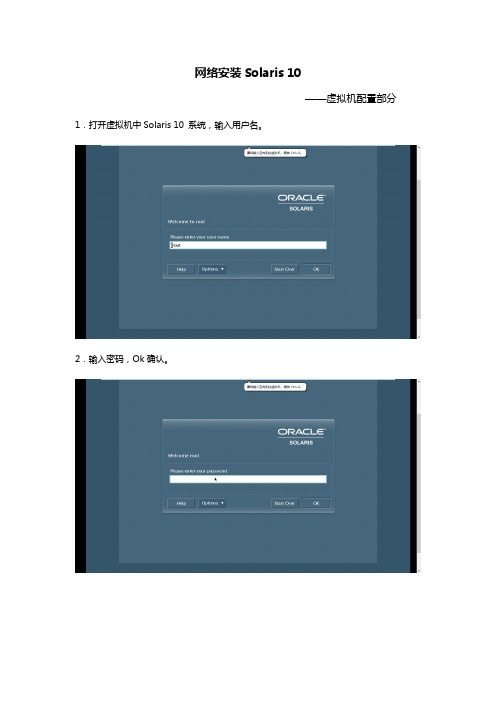
网络安装Solaris 10
——虚拟机配置部分1.打开虚拟机中Solaris 10 系统,输入用户名。
2.输入密码,Ok确认。
3.进入系统后,打开终端。
4.输入bash,后输入vi /etc/hosts,进入hosts。
并查看本虚拟机IP为192.168.1.1
5.将虚拟机网络连接改为“桥接模式”。
6.将笔记本电脑的以太网IP地址改为:192.168.1.2(与虚拟机IP为一个网段)
7.添加服务器IP地址及用户名。
(IP地址与虚拟机及本机IP为一个网段)
8.在虚拟机设置中,将Solaris 10 Sparc版本挂载到CD中。
9.关闭并重启虚拟机CD,使挂载生效。
10.转到CD目录下,输入ls命令,查看是否挂载成功。
11. 开启服务器root远程管理,输入vi /etc/ssh/sshd_config修改ssh配置文件,将PermitRootLogin参数改为yes。
(用vi修改文件前,需进行文件备份,以便恢复初始设置)
12.修改ftp配置,输入vi /etc/ftpd/ftpusers,在root前加#,开启root用户的ftp权限。
13.输入vi /etc/fault/login,将CONSOLE=/dev/console注释掉,关闭默认控制台为0号串口。
14.转到cdrom/cdrom0/Solaris_10/Tools目录,
输入指令./add_install_client –e 服务器网口mac地址-i 服务器IP地址用户名sun4u
15.打开CRT界面,在OK下输入boot net即可进入安装程序。
SOLARIS10安装步骤
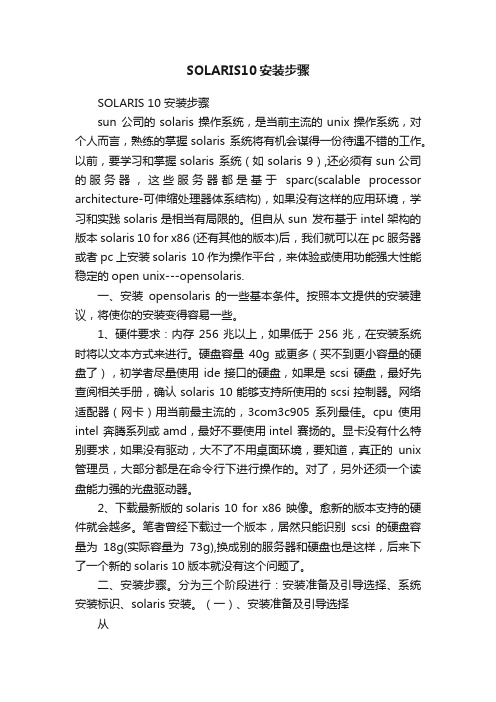
SOLARIS10安装步骤SOLARIS 10 安装步骤sun 公司的solaris 操作系统,是当前主流的unix操作系统,对个人而言,熟练的掌握solaris 系统将有机会谋得一份待遇不错的工作。
以前,要学习和掌握solaris 系统(如solaris 9),还必须有sun公司的服务器,这些服务器都是基于sparc(scalable processor architecture-可伸缩处理器体系结构),如果没有这样的应用环境,学习和实践solaris是相当有局限的。
但自从sun 发布基于intel架构的版本solaris 10 for x86 (还有其他的版本)后,我们就可以在pc服务器或者pc上安装solaris 10作为操作平台,来体验或使用功能强大性能稳定的open unix---opensolaris.一、安装opensolaris 的一些基本条件。
按照本文提供的安装建议,将使你的安装变得容易一些。
1、硬件要求:内存256兆以上,如果低于256兆,在安装系统时将以文本方式来进行。
硬盘容量40g或更多(买不到更小容量的硬盘了),初学者尽量使用ide接口的硬盘,如果是scsi 硬盘,最好先查阅相关手册,确认solaris 10能够支持所使用的scsi控制器。
网络适配器(网卡)用当前最主流的,3com3c905系列最佳。
cpu使用intel 奔腾系列或amd,最好不要使用intel 赛扬的。
显卡没有什么特别要求,如果没有驱动,大不了不用桌面环境,要知道,真正的unix 管理员,大部分都是在命令行下进行操作的。
对了,另外还须一个读盘能力强的光盘驱动器。
2、下载最新版的solaris 10 for x86 映像。
愈新的版本支持的硬件就会越多。
笔者曾经下载过一个版本,居然只能识别scsi的硬盘容量为18g(实际容量为73g),换成别的服务器和硬盘也是这样,后来下了一个新的solaris 10版本就没有这个问题了。
手把手交你安装solaris10(图文并茂)

一、准备工作A.准备安装介质(CD/DVD)。
B.将系统的引导顺序改为CD/DVD优先。
C.如果Solaris要安装在有其它操作系统的硬盘上,请务必备份重要数据。
D.向SA申请网络资源备用(IP地址,网关地址,子网掩码,DNS等)。
E.在安装前阅读此文档,对安装过程有个大致的了解。
二、开始安装1.将安装介质装入,并重新启动计算机。
(先保证第一个引导为CD/DVD引导)从光盘开始引导界面。
选择的一项“Solaris”,回车继续。
选择“1”图形交互方式的安装。
选择安装提示语言,此处选择了6,即简体中文(请根据需要选择),回车继续。
欢迎页面,点击“下一步”继续。
需要联网则保持默认值,否则选择“非联网的”,点击“下一步”继续。
如果是动态分配IP地址,请选择“是”,需要设定一个IP地址则选择否,单击“下一步”继续。
给主机起一个响亮的名字,单击“下一步”继续。
设定网络地址,填写从系统管理员分配到的IP,点击“下一步”继续。
设定子网掩码(公SA那里获取),点击“下一步”继续。
如果需要IPv6则选择是,此处选择“否”,单击“下一步”继续。
指定缺省路由(LAN中一般都设置为网关),可以由系统检测,也可以指定一个。
此处选择“指定一个”,单击“下一步”继续。
输入默认路由地址,单击“下一步”继续。
保持默认选项,单击“下一步”继续。
设置名字服务方式,根据实际需要选择,此处选择了“无”,“下一步”继续。
时区的设置,此处以洲/国家/地区的方式设置,“下一步”继续。
选择洲和国家,点击“下一步”继续。
设定日期和时间,“下一步”继续。
设定root用户口令。
“下一步”继续。
前一部分设定信息的确认。
点击“确认”继续。
选择“下一步”继续。
根据需要选择,此处保持原有值,点击“下一步”继续。
选择安装介质,此处选择CD/DVD,“下一步”继续。
初始化中,等待进入下一个对话。
够选“接受”,“下一步”继续。
选择安装类型,此处选择了“自定义安装”,“下一步”继续。
Solaris10安装方法
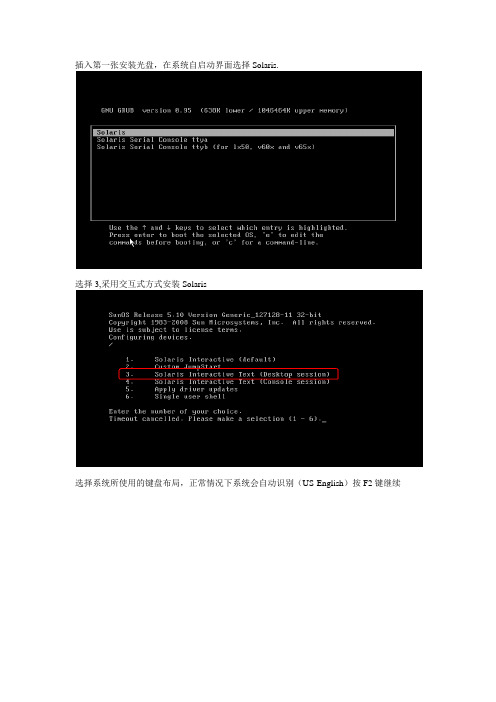
插入第一张安装光盘,在系统自启动界面选择Solaris.选择3,采用交互式方式安装Solaris选择系统所使用的键盘布局,正常情况下系统会自动识别(US-English)按F2键继续点击“回车”继续安装点击回车选择操作系统语言:选择6 Simplified Chinese系统会提示一些安装过程中的注意事项,点击F2继续安装。
点击F2继续选择“是”,点击“F2”继续一般情况下系统要求固定IP地址,选择“否”,点击F2继续根据实际情况配置solaris的系统名,比如:iMC-Solaris,输入完系统名称后点击F2继续配置此Solaris服务器的IP地址,请根据实际情况配置,配置完后点击F2继续。
配置完IP地址后选择Yes,继续配置IP地址的掩码,如下图所示:根据实际情况配置IP地址对应的掩码,如下图所示,配置完成后点击F2继续选择“否”,不启用IPV6.点击F2继续选择手工配置该服务器的网关,如下图所示,点击F2继续。
根据实际情况配置服务器的网关IP地址,配置好后点击F2继续最终系统会给出之前设置的摘要信息,如果有配置错误的地方可以按F4进行修改,如果确认无误点击F2继续。
选择不启用Kerberos安全机制,点击F2继续系统会再确认一次,点击F2继续选择none,不配置名字服务,点击F2继续系统会进行确认,点击F2继续保持系统默认配置,点击F2继续。
系统会进行确认,点击F2继续按实际情况配置时区,国内局点选择亚洲,如下图所示,点击F2继续根据实际情况配置国家,一般情况下配置中国,如下图所示。
点击F2继续根据实际情况配置日期和时间,配置好后点击F2继续系统会对之前的配置进行确认,如果需要修改可以按F4,如果配置无误点击F2继续配置Root用户的密码。
注意这个密码一定要牢记,否则会出现无法登陆Solaris系统的问题。
配置完成后点击F2继续系统会弹出信息进行确认,点击F2继续选择Yes,启用远程服务,点击F2继续点击F2,选择标准安装。
solaris 10 应用软件的安装卸载方法

solaris 10 应用软件的安装/卸载方法在我们顺利安装完成solaris 10操作环境和作了一些基本的配置以后,并不是马上就万事大吉了。
尽管sun microsystem公司费尽心思的为用户收罗各种软件包,让这些随系统安装,但在实际的应用中,有好些是我们并不需要的(比如telnet服务),而我们需要的软件包不是没有就是不符合要求。
基于这样的情形,我们不得已需要手工安装某些软件包来完成我们的工作。
一、软件包的主要来源1、网站:sun软件包最主要的网站是,其次是各开源网站如 ,还有其他一些(如apache 的网站)。
如果不知道某个软件的下载地址,可以在里搜索。
2、购买光盘介质:这个应该不难理解通常而言,网站是软件包的主要来源,原因很简单:开源嘛! 网站收集了常用的一些solaris软件包,并且符合solaris 软件安装标准。
用solaris的软件包安装真的很容易,后面我们会做介绍。
二、安装包下载到本地磁盘上一步我们知道从什么地方得到安装包,接下来,必须把这些包存放到运行solaris10的机器上。
wget似乎是一个很受欢迎的下载工具,情况也是如此。
不巧的是,solaris10本身不带wget这个工具,所以初始安装的系统还不能使用这个便利。
怎么办呢?先把文件下载到windows,然后用ssh secure file transfer把它传输到solaris 10的某个目录。
等到把wget安装好了以后,就不必绕这个弯子了。
笔者的习惯是先把文件下载到windows机器,然后用ssh secure file transfer工具传输到远程solaris10服务器。
下面总结一下这两种下载方法:1、wget下载。
例如下载apache到当前目录的命令为:wget ftp:///pub/freeware/intel/10/apache-2.2.0-sol10-x86-local.gz 。
下载完成后,用命令# ls -al查看当前目录是否有刚才现在的文件存在。
SybaseASE 15.0 安装指导 Solaris10

Sybase ASE 15.0 for Solaris10安装指导目录一、sybase版本与solaris版本、补丁检查 (4)1.如何获得介质 (4)2.给OS打补丁 (4)3.安装前的准备 (5)1).检查系统物理内存 (5)2).Swap space (5)3).tmp文件系统大小 (5)4).要求系统为64bit (5)5).sybase文件系统大小 (5)6).创建sybase用户及数据库设备目录 (5)7).用sybase账户登录系统并保证sybase用户对相关目录的读写执行权限 . 6 8).检查可用磁盘空间以及内存大小 (6)9).测试网络连接情况 (6)10).调整共享内存段 (6)11).确保Java的版本 (7)二、安装Sybase数据库 (7)1.将安装介质下载到solaris10上并解压 (7)2.选择sybase的安装方式 (8)3.sybase程序的完整安装过程 (8)4.给sybase用户添加环境变量 (12)5.用资源文件来配置sybase服务器 (12)1.配置主服务器的资源文件(srvbuild.adaptive_server.rs) (12)2.配置备份服务器的资源文件(srvbuild.backup_server.rs) (14)3.配置监控服务器的资源文件(srvbuild.monitor_server.rs) (14)4.配置扩展过程服务器的资源文件(srvbuild.xp_server.rs) (15)5.配置自动管理服务器的资源文件(srvbuild.job_scheduler.rs) (15)6.用这五个资源文件来创建相应的服务 (16)7.验证安装是否成功 (16)三、安装后的配置操作 (17)1.为sybase数据库安装UTF-8字符集 (17)2.为sybase的服务修改监听端口 (18)3.sybase功能选项注册 (18)四、安装过程存在的问题与解决 (18)1.关于solaris共享内存的问题 (18)五、附录 (20)1.sybase安装程序的命令行详细过程 (20)2.资源配置文件中三个系统数据库的最小空间大小 (26)3.资源文件配置实例 (27)4.图形界面(GUI)形式安装过程 (27)一、sybase版本与solaris版本、补丁检查目前sybase的最新发行版本为15.0.3。
SOLARIS_10_安装步骤

SOLARIS_10_安装步骤Solaris 10 是美国甲骨文公司开发的一种类Unix操作系统,本文将介绍在计算机上安装Solaris 10 的详细步骤。
以下是Solaris 10 安装的步骤:步骤一:准备工作1. 确定计算机配置和系统要求:首先,确保计算机满足Solaris 10 的最低硬件要求。
要求包括最低处理器速度、内存容量和硬盘空间等。
3.准备安装介质:将ISO镜像文件刻录到光盘或者USB闪存驱动器上。
步骤二:启动计算机1.将安装介质插入计算机,并重启计算机。
2. 确保计算机的BIOS已设置为从光盘或USB设备启动。
根据计算机型号,按F2、F12或Del键进入BIOS设置界面,并选中光盘或USB设备作为启动设备。
3.保存BIOS设置并重启计算机。
步骤三:选择安装模式1. 在计算机启动时,将会弹出Solaris 10 的安装程序界面。
首先,选择安装语言。
2.接下来,选择“常规安装”或“自定义安装”模式。
常规安装模式适用于大多数用户,自定义安装模式提供更多的安装选项。
步骤四:对安装组件进行配置1. 在常规安装模式下,选择“整个磁盘”或“仅限一个分区”来确定Solaris 10 的安装位置。
在自定义安装模式下,可以手动选择安装位置和分区。
2.选择“快速安装”或自定义分区大小。
快速安装模式会根据默认设置自动分区,自定义分区则允许手动设置分区大小。
3.分配磁盘空间:确定文件系统的大小和类型。
可以选择ZFS、UFS 或者一种组合。
步骤五:选择安装软件包1.根据自己的需求和系统资源,选择安装软件包。
可以选择安装图形界面、服务器组件、开发工具和其他应用程序等。
2.点击“安装”或“下一步”开始安装所选择的软件包。
步骤六:设置系统配置1.配置网络连接:根据自己的需求,选择IP地址、子网掩码和网关等网络配置信息。
2.设置主机名和域名:给计算机设置一个唯一的主机名和域名。
3.配置时区:选择合适的时区。
4. 设置 root 密码:设置 root 用户的密码。
虚拟机下安装Solaris10
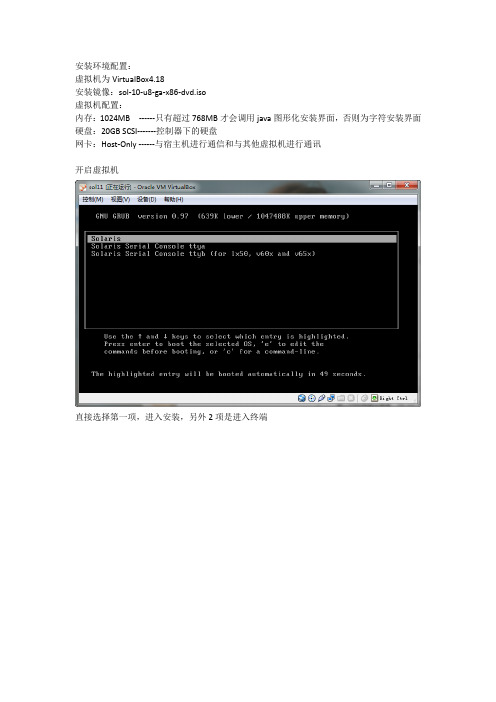
安装环境配置:虚拟机为VirtualBox4.18安装镜像:sol-10-u8-ga-x86-dvd.iso虚拟机配置:内存:1024MB ------只有超过768MB才会调用java图形化安装界面,否则为字符安装界面硬盘:20GB SCSI-------控制器下的硬盘网卡:Host-Only ------与宿主机进行通信和与其他虚拟机进行通讯开启虚拟机直接选择第一项,进入安装,另外2项是进入终端选择1默认安装选择键盘类型,这个选择美式英语键盘,如图在这步,按照提示按Enter键,一定要快点按,否则就会跳出图形化安装界面,进入字符安装界面选择安装提示语言,这个选择6,简体中文,英语基础好的也可以选择0选择联网的使用虚拟机,不需要DHCP,直接指定IP地址就可以了输入主机名输入ip地址,要和虚拟机的Host-Only网卡设置的网段相同,否则不能进行通讯不用改做实验用不到ipv6这个选择指定一个,这个就是指定网关地址需要和前面的地址是一个网段,一般设为当前网段的1或者254Kerberos协议是一个安全协议,这个做实验用不到这个是DNS服务,如果不需要实现DNS服务的话,选择无上面的自动重新引导选择“否”否则安装后会重新引导,没有及时卸载光盘的话,会重新安装Solaris的。
由于新配置的虚拟机硬盘,没有分区过,所以选择自定义重新分区。
这步选择系统字符集,中文环境需要勾选如图这4个。
设置语言环境,中文选择中文(zh)英文环境选择下面的选第二个,包含的软件包最多选择安装的磁盘我的磁盘没有分区过,所以先进行分区操作点击“修改”进行分区分区的技巧和方法在我之前的一篇博文中有过说明。
分区技巧点击立即安装就可以了,之后就是等待,这时如果选择了不自动引导,就可以去干别的事情。
如果自动引导,等着吧,否则会重新安装。
检查smf服务,检查硬盘,建立rsa和dsa的公私钥进入系统选择桌面环境,一般选择java桌面环境,公用桌面环境老掉牙了。
VMware Workstation下安装Solaris 10操作系统史上最详细
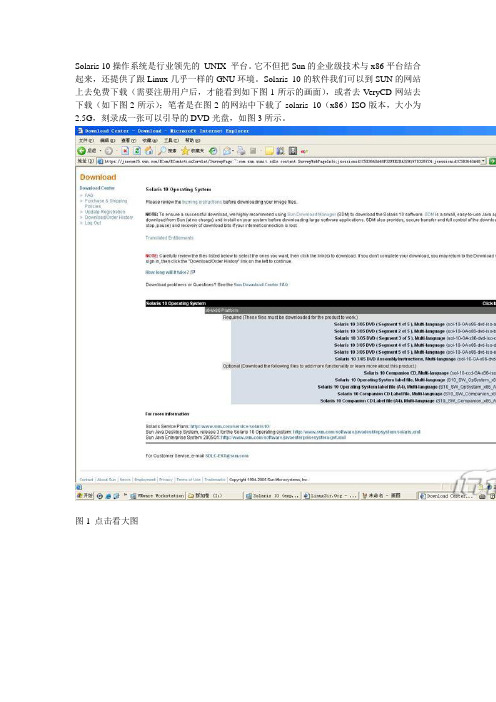
Solaris 10操作系统是行业领先的UNIX 平台。
它不但把Sun的企业级技术与x86平台结合起来,还提供了跟Linux几乎一样的GNU环境。
Solaris 10的软件我们可以到SUN的网站上去免费下载(需要注册用户后,才能看到如下图1所示的画面),或者去VeryCD网站去下载(如下图2所示);笔者是在图2的网站中下载了solaris 10(x86)ISO版本,大小为2.5G,刻录成一张可以引导的DVD光盘,如图3所示。
图1 点击看大图图2 点击看大图图3 点击看大图由于本文是在windows虚拟机环境下来安装Solaris 10系统,因此在这里简单说一下虚拟机软件;我们知道在Windows平台上比较流行的虚拟机软件有两个,VMware Workstation 和VirtualPC。
其中前者由VMware公司开发,后者则属于微软公司。
目前使用的最新VMware Workstation软件是5.0版,笔者就是在VMware Workstation 5环境下安装Solaris 10系统的;采用windows 2003 Server,使用的是Dell 4700 PC机来进行安装操作的。
有关VMware Workstation 5软件的新特性,软件的下载以及安装说明等网上有许多介绍的文章,由于文章篇幅有限,在这里就不多说了。
为了让大家能正确地安装操作系统,在安装之前,对PC机的系统要求和建议要有所了解。
1、安装Solaris 10 OS 的基本系统,PC机要求见下表1:表1 点击看大图也就是我们在机器中安装Solaris 10操作系统,PC机硬件必须满足以下要求:PC机内存需要128 MB 或更大,磁盘空间需要12 GB 或更大,CPU处理器速度(主频)120 MHz 或更高(并且要具有硬件浮点)。
Solaris 10 Operating System DVD 或Solaris 10 Software - 1 CD 上的Solaris 安装程序可以使用图形用户界面(GUI) 来运行,或者,使用桌面会话或控制台会话作为交互式的文本安装程序来运行。
Solaris 10加固及DNS的安装
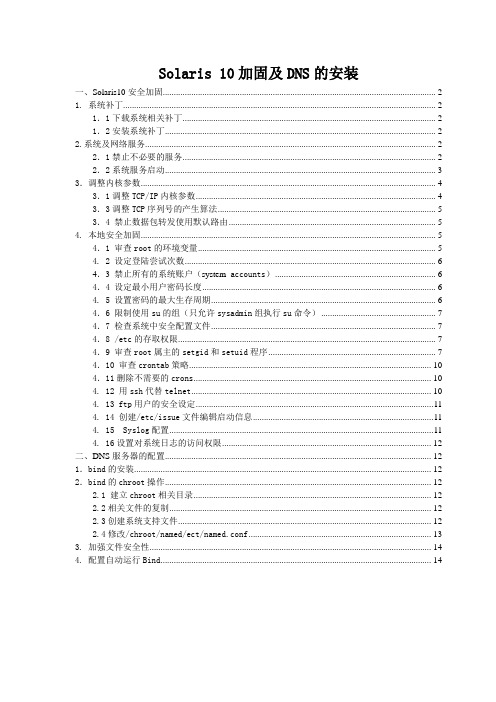
Solaris 10加固及DNS的安装一、Solaris10安全加固 (2)1. 系统补丁 (2)1.1下载系统相关补丁 (2)1.2安装系统补丁 (2)2.系统及网络服务 (2)2.1禁止不必要的服务 (2)2.2系统服务启动 (3)3.调整内核参数 (4)3.1调整TCP/IP内核参数 (4)3.3调整TCP序列号的产生算法 (5)3.4 禁止数据包转发使用默认路由 (5)4. 本地安全加固 (5)4.1 审查root的环境变量 (5)4. 2 设定登陆尝试次数 (6)4.3 禁止所有的系统账户(system accounts) (6)4.4 设定最小用户密码长度 (6)4. 5 设置密码的最大生存周期 (6)4.6 限制使用su的组(只允许sysadmin组执行su命令) (7)4.7 检查系统中安全配置文件 (7)4.8 /etc的存取权限 (7)4.9 审查root属主的setgid和setuid程序 (7)4.10 审查crontab策略 (10)4.11删除不需要的crons (10)4. 12 用ssh代替telnet (10)4. 13 ftp用户的安全设定 (11)4. 14 创建/etc/issue文件编辑启动信息 (11)4. 15 Syslog配置 (11)4. 16设置对系统日志的访问权限 (12)二、DNS服务器的配置 (12)1.bind的安装 (12)2.bind的chroot操作 (12)2.1 建立chroot相关目录 (12)2.2相关文件的复制 (12)2.3创建系统支持文件 (12)2.4修改/chroot/named/ect/named.conf (13)3. 加强文件安全性 (14)4. 配置自动运行Bind (14)一、Solaris10安全加固1. 系统补丁1.1下载系统相关补丁可以从如下地址得到:/show.do?target=patchpage1.2安装系统补丁在安装系统补丁之前,可用showrev –p命令查看系统当前已经装的补丁,以决定是打单个的补丁包,还是使用推荐的整个补丁包。
SOLARIS10安装步骤
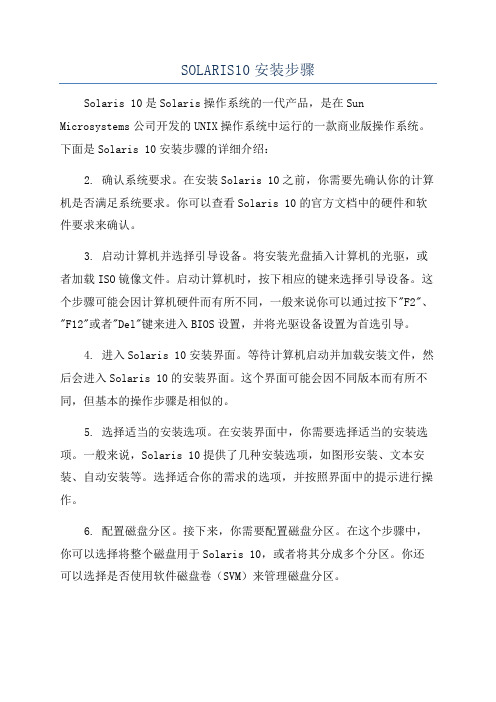
SOLARIS10安装步骤Solaris 10是Solaris操作系统的一代产品,是在Sun Microsystems公司开发的UNIX操作系统中运行的一款商业版操作系统。
下面是Solaris 10安装步骤的详细介绍:2. 确认系统要求。
在安装Solaris 10之前,你需要先确认你的计算机是否满足系统要求。
你可以查看Solaris 10的官方文档中的硬件和软件要求来确认。
3. 启动计算机并选择引导设备。
将安装光盘插入计算机的光驱,或者加载ISO镜像文件。
启动计算机时,按下相应的键来选择引导设备。
这个步骤可能会因计算机硬件而有所不同,一般来说你可以通过按下"F2"、"F12"或者"Del"键来进入BIOS设置,并将光驱设备设置为首选引导。
4. 进入Solaris 10安装界面。
等待计算机启动并加载安装文件,然后会进入Solaris 10的安装界面。
这个界面可能会因不同版本而有所不同,但基本的操作步骤是相似的。
5. 选择适当的安装选项。
在安装界面中,你需要选择适当的安装选项。
一般来说,Solaris 10提供了几种安装选项,如图形安装、文本安装、自动安装等。
选择适合你的需求的选项,并按照界面中的提示进行操作。
6. 配置磁盘分区。
接下来,你需要配置磁盘分区。
在这个步骤中,你可以选择将整个磁盘用于Solaris 10,或者将其分成多个分区。
你还可以选择是否使用软件磁盘卷(SVM)来管理磁盘分区。
7.设置网络。
在安装过程中,你需要设置网络。
这包括配置网络接口、设置IP地址、子网掩码、网关等。
你也可以配置DNS、NFS、NIS等网络服务。
8.创建用户账户。
完成网络配置后,你需要创建一个用户账户。
输入一个用户名和密码,并根据需求设置其他用户属性,如家目录、用户组等。
9. 开始安装。
在完成以上配置后,你可以开始安装Solaris 10。
这个过程可能需要一段时间,取决于计算机性能和安装选项。
- 1、下载文档前请自行甄别文档内容的完整性,平台不提供额外的编辑、内容补充、找答案等附加服务。
- 2、"仅部分预览"的文档,不可在线预览部分如存在完整性等问题,可反馈申请退款(可完整预览的文档不适用该条件!)。
- 3、如文档侵犯您的权益,请联系客服反馈,我们会尽快为您处理(人工客服工作时间:9:00-18:30)。
1.1.1 安装Solaris 10补丁
系统安装完毕后,可以通过网络安装补丁,也可以通过netterm等软件来登陆进去安装补丁。
以root身份进入系统,插入补丁光盘,即EIS第1张光盘。
1.# cd /cdrom/cdrom0/sun/install
2.# ./setup-standard.sh
开始安装,在安装过程中提出的问题:
Sun keyboard Power button to be disabled? [y/n]: y
Are the buttons & dials to be disabled? [y/n]: y
Are remote root logins to be allowed? [y/n]: y
Do you wish to add the SFS packages? [y/n]: y
Do you want to continue with the installation of <SUNWsan> [y,n,?]
y
随后的问题问是否安装包、是否继续安装,都回答y
Do you wish to ENABLE the alternate break sequence? [E/n]: 回答
n
Do you want to install the ACT package? [y/n]: 回答y
enter base directory for install (Default /opt/CTEact) [?,q] 直接回车
Do you wish to enable the email of panic facility [y] [y,n,?] 回答
n
所选择的基本目录</opt/CTEact>必须存在于开始安装之前,
Do you want this directory created now [y,n,?,q] [y,n,?,q]
y
Do you want to continue with the installation of <CTEact> [y,n,?]
y
Do you want to continue with the installation of <SUNWexplo> [y,n,?]
y
Do you want to continue with the installation of <SUNWexplu> [y,n,?]
y
Agree to these terms? [y,n] y
Absolute path name for Explorer defaults file? [/etc/opt/SUNWexplo/default/explorer]:
以下问题都直接回车。
不用填任何东西。
Company name []:
Contract ID []:
System serial number []:
Contact name []:
Contact email address []:
Phone number []:
Address (line 1) []:
Address (line 2) []:
City []:
State []:
Zip []:
然后
Please select your geo from this list - 1) AMERICAS 2) EMEA 3) APAC
选择3
Please Enter the two character Country code or enter ? for a list of countries. 输入cn
Would you like all explorer output to be sent to: explorer-database-apac@
at the completion of explorer when -mail or -e is specified?[y,n] 填n
然后下面的问题都直接回车,直到出现如下信息:
You have answered:
Company name:
Contract ID:
System serial number:
Contact name:
Contact email address:
Phone number:
Address (line 1):
Address (line 2):
City:
State:
Zip:
Country: China
Country Code: CN
Geography: APAC
Mail output to:
Mail output from:
Mail on data load:
Are these values okay?
填y确认。
Do you wish to schedule explorer in cron? [y,n] 填n
安装完成之后如果它会提示:
You must log out & back in for the environment to be updated
Alternative: to test beforehand enter . /.profile
这时候输入命令
# . /.profile
3.开始安装patch
以root身份登陆进系统,执行如下命令:
# cd /cdrom/cdrom0/sun/patch/10
# unpack-patches
Are you ready to unpack patches into /tmp/10? [y/n]: 回答y
如果出现提示You should run: cd /tmp/10; ./install_all_patches 这时按照它的要求运行:
# cd /tmp/10; ./install_all_patches
注意:
如果出现提示不是You should run: cd /tmp/10; ./install_all_patches ,这时按照它的要求运行。
安装过程大概会持续一个小时
4.安装完成后用sync; sync;init 6重新启动系统
5. 在系统启动结束后,要将3-4的步骤再重复做一遍(打系统patch需要两次)。
