Nuvoton SkyEye Solution User Guide
NUVOTON NuCam 硬件用户手册说明书

NNuvot The info Nuvoton Tech ton is providinFor addition Nu Hard formation desc hnology Corpo ng this docum design. Nuvo All data andnal informatio N329uMak dwar cribed in this oration and sh ment only for r oton assumes d specification on or questionw AR 905 F ker Nu re Use document is hall not be repreference purp s no responsib ns are subjecns, please con www.nuvoton.cRM ® AR 32-b amily uWica er Ma the exclusive produced with poses of NuM bility for error ct to change w ntact: Nuvoto comRM926E it Micro yam anuale intellectual p hout permissio Micro microcon rs or omission without noticen Technology EJ-S B oproce property ofon from Nuvo ntroller based ns..y Corporationasedessoroton.d system.Table11.122.12.22.32.42.52.62.62.62.62.72.82.82.82.82.92.1033.13.23.33.43.5456e of ConOVERVIEWNuWicaIntroductioNuWicaN32905GC030TVP515RTL818Board I6.1 NuWi6.2 NuWi6.3 NuWiNuWicaNuWica8.1 NuWi8.2 NuWi8.3 NuWiN32905NuWicaNuWiCamNuWicaNuWicaNuWicaNuWicaNuWicaStarting toExample CREVISIONntentsW..........am Systemon to NuWiam Key Fea5R3DN on N8 on NuWic50/GM715089FTV on NIntroductioncam-VGA Bocam-TVP Bocam-Debugam Power Sam Jumpercam-VGA Bocam-TVP Bocam-Debug5R3DN Pinam PCB PlaSchematicam-VGA Scam-VGA Scam-TVP Scam-TVP Scam-Debug SUse NuWCode.......N HISTORY............Block ......cam.......atures ......NuWicam Fcam Feature0 on NuWicaNuWicam Fen .............oard ..........oard ..........Board........Scheme ....and Conneoard Jumperoard JumperBoard JumpeAssignmenacement ...cs .........chematic (1/chematic (2/hematic (1/2hematic (2/2Schematic (WiCam .................Y.................................................................Features ....es ...........am Featureeatures .................................................................................ector .........r Description.Description.er Descriptiont for Conne.........................../2) .........../2) ...........2) ...........2) ...........(1/1)................................................................................................................................s....................................................................................................................................................on .............ectivity .................................................................................................................................................................................................................................................................................................................................................................................................................................................................................................................................................................................................................................................................................................................................................................................................................................................................................................................................................................................................................................................................................................................................................................................................................................................................................................................................................. (3) (3) (4) (4) (5) (6) (7) (8) (9).. 10.. 11.. 12.. 12.. 13.. 13.. 15.. 17.. 18.. 21. 24.. 24.. 25.. 26.. 27.. 28. 29. 30. 311 O Nu vidTh de funTh rem theTh TX de exN 1.1Figex OVERVIEW uvoton’s NuM deo and audi he NuWicam ecoder, voice nctions make he NuWicam motely. The e Wi-Fi came he NuWicam XD/RXD prot evice and Ar xpand various NuWicam S gure 1-1 shoxternal device WMaker NuWic io data to a w integrates n e microphon e a cost effec can be use NuWicam p era easily and m has an ext ocol of UART rduino microc s possible ap System Bl ows the NuWes. Key part f cam is an op wireless rece necessary fu ne, SDIO ho ctive solution ed for home rovides an A d connect to ternal conne T for commu controller or pplications. ockWicam syste features in NFigure 1-1pen source hiver through unctions such ost controlle for Wi-Fi ca security or m App supports it from every ector that pro unication, suc for Nuvoton em architect NuWicam are NuWicam Sardware devWi-Fi.h as CMOS er for conne mera applica monitoring th s iOS and An ywhere throu ovides Ardui ch as do som n’s NuEdu-SD ture and per also listed.System Block vice supports sensor or T ecting with W ations. he elders, ba ndroid that a gh a smartph no microcon me data sam DK- M451 d ripheral interks P2P that traTV video (NT Wi-Fi moduleabies or pets allows users hone or table ntroller based mpling betwee development rfaces for coansmits aTSC/PAL) e. Theseat hometo set up et.d kit withen mobileboard to onnecting2 INThN3SDCMdifsptwmiN2.1●●●●●●●●●●●●●●NTRODUChe NuWicam32905R3DNDIO Wi-Fi mMOS sensorfferential micpeed device pwo UART poicrocontrollerNuWicamSOC: N3Main proVGA CMAlternativVideo strSDIO WiEmbeddeSupports3 LEDs foWide powSystem oMain PCBDebug to⏹ Softport⏹ MesPower co⏹ A/V⏹ WorTION TO Nm uses anprovides themodule for wor TV videocrophone intport to PC foorts, port 0r based kit coFeatures32905R3DN (gram with 8OS Image Sve video withreaming achi-Fi module wed Electret Cs Arduino micor status indiwer supply inoperation in LB size: 25mmooling board,tware develotssage debugonsumptionstreaming rurking time ofNUWICAMARM926 Se SPI interfaireless netwoo (NTSC/PAterface withr software deis dedicateommunication(ARM926 atMB SPI Flasensor (GC03h TV video deeves MJPGwith RTL8189Condenser Mcrocontrollerication, Prognput range froLinux OS 3.4m x 50mmwhich is useopment or SPging with UAunning up to6 hours is poMOC whichce for SPI Nork connectiL) decoder fECM type fevelopment oed for debun.192 MHz, 32sh (W25Q64F308)ecoder, TVP5performance9FTV,softwaricrophonecommunicatiram Ready, Wom 3.5V to 6V4.35ed for:PI flash progrART port 0 th200mA at 5Vossible with 1N32905R3DNOR flash boion, providesfor Motion JPfor audio stror SPI flash’sugging and2 MB DDR2 wFV, SO8)5150/ GM715e at VGA@30re AP mode sion based onWi-Fi Link &Vram updatedrough USB vV (typical)1500mAH AADN as the Sooting, provids a video inPEG video sreaming, pros program upthe UARTwith TQFP6450 (NTSC/PA0fpssupport andn TXD/RXD pApp runningby the utilityvirtual COMA BAT x 4SOC microcdes a SD intput interfacestreaming, provides an USpgrade. It alsport 1 for4 package)AL support)easy to confprotocolgof PC througcontroller,terface toe to VGArovides aSB2.0 Hio provideArduinoiguregh USBN 2.2●● ● ● ● ●● ● ● ● ●PlN32905R3D N32905R CPU ope SRAM@System bCCIR601Resolutio video stre DMA acc 10-bit Au USB2.0 H Two UAR Package ease refer to DN on NuW R3DN: Nuvot erated at 1928K and Inter booting with S 1 & CCIR656on up to 2M p eaming celerate that udio ADC with Hi speed, driv RT ports supp , TQFP-64 (Mo Figure 2-1 f Wicam Fea ton’s ARM9 f MHz,1.8V w rnal Booting R SPI NOR flas 6 interfaces fo pixel for Still SD data tran h Microphone ver support M port debuggi MCP, stacke for the N3290Figure 2-1 N aturesfamily based with 8KB I-Ca ROM, IBR@sh or CMOS ima Image Captu nsfer with SD e pre-Amp &MS (Mass St ng and Ardu d with 32MB 05R3DN SON32905R3DN on the ARM ache & 8KB D 16Kage sensor ure, 640x480IO Wi-Fi mod & AGC torage) Class ino controller **********C outline.N SOC Outlin 926EJ-S cor D-Cache 0 (VGA) resol dule s r communica V)nere lution for MJPationPEGG2.3●●●●●●●PlGC0308 onGC0308:ResolutioOn-ChipOperatingOutput foSingle poSupport Hease refer ton NuWicam: GalaxyCoreon 640V x 48ISP providesg at up to 30ormats: YCbCower supply (Horizontal /Vo Figure 2-2 fFigurem Featurese’s CMOS im80H with 1/6.5s AE (Auto Eframes per sCr4:2:2(3V)Vertical mirrorfor the GC03e 2-2 GC030smage sensor5-inch opticaExposure) andsecond at 24r control308 CMOS se08 CMOS Seal formatd AWB (Auto4 MHz clock iensor modulensor Moduleo White Balanin VGA modee outline.e Outlinence) controleT 2.4●● ● ● ● ● ● ●● ●PlTVP5150/G TVP5150GM7150 Both vide Support N The outp Single 14Support p NTSC/PA ⏹ TVP ⏹ GM TVP5150GM7150 ease refer toGM7150 on 0: Ti’s NTSC/is Chengdu eo decoders NTSC (N, 4.4put formats ca 4.318-MHz C power-on res AL detection P5150 can su M7150, detect 0 PKG is LQF PKG is QFN o Figure 2-3 f Figure 2n NuWicam/PAL video d GoldTel (成都are pin out c 43), PAL (B, an be 8-bit 4:Crystal for all set upport auto d tion by jumpe FP32 N32for the TVP52-3 TVP5150/m Featuresdecoder 都国腾) NTSC compatible D, G, H, I, M :2:2 or 8-bit Istandards detectioner setting150/ GM715/ GM7150 TV C/PAL video M, N) Video d TU −R BT.6550 TV video dV video deco decoderata source56 decoder outlin oder outlinene.R2.5●●●●●●●PlRTL8189FTRTL8189OperateModulesOperateSecurity1T(transand 150NuWicamease refer toTV on NuW9FTV: Realted at 802.11nsize is 12.0 mat ISM 2.4Gcan apply Wsmitter) andMbps upstrem Network Ao Figure 2-94FigureWicam Feaek’s Wi-Fi chn Wi-Fi LGA Mmm x12.0 mmGHz frequencWPA/WPA2 c1R (receiveream PHY ratArchitecture w4 for the RTL82-4 RTL818turesipModulem x 1.6mm, 3cy bandscertification fo) allow data resworking at so8189FTV SD89FTV SDIO3.3V at SDIOor Wi-Fi.rates supportftware AP mDIO Wi-Fi moWi-Fi ModuleO Interfaceting up to 15odeodule outlinee Outline0 Mbps down nstreamB 2.6As shodebug●● ●Board Intro own in Figure board, as de NuWicam NuWicamNuWicam oductione 2-5, the NuW escribed belo m-VGA: Wi-F m-TVP: Wi-F m-Debug:De Wicam soluti ow: Fi camera ma Fi camera ma ebug boardFigure 2-5on contains t ain board witain board with5 NuWicam P two kinds of th VGA CMOh TV video dPCB Outlinemain boardsOS sensorecoders and one commmon2.6.1The NubasedstreamresolutNuWicam-uWicam-VGAon Nuvoton’sming over Wi-tion.-VGA BoardA board usess N32905R3Fi network wFigure 2-6ds GC0308 VGDN for encodwith RTSP seNuWicam-VGGA CMOS seding. NuWicarver. The forGA Board (Fensor and proam firmwaremat of videoFront View anovides a powprovides botstream is Mond Rear Viewwerful JPEG cth audio andotion-JPEG ww)codecvideowith VGA2.6.2 The Nu analog encodi server.NuWicam-uWicam-TVP camera and ng. NuWicam The format -TVP Board P board uses d based on N m firmware pof video streFigure 2-7dTVP5150 or uvoton’s N32rovides botham is Motion NuWicam-TV r GM7150 TV 2905R3DN toaudio and vn-JPEG withVP Board (FV video decod o provide a pideo streami VGA resolut ront View an der for conne powerful JPE ng over Wi-F ion. nd Rear View ecting NTSC EG codec for Fi network wit w)C or PALvideo th RTSP2.6.3The Nusoftwarfrom thN2.7Figurerequireboard dNuWicam-uWicam-Debre developmehe N32905R3NuWicam2-9 shows thement to provdamaged or-Debug Boabug board is cent or SPI fla3DN UART pFigure 2-8 NPower Schhe NuWicamvide that corrbroken.ardconnected toash’s programport 0 throughNuWicam-Dehemesystem powrect power voFigure 2-9o the NuWicam upgrade. Uh USB Virtuaebug Board (Fwer scheme, uoltage to NuWNuWicam Poam-VGA or NUser can alsoal COM.Front View auser should fWicam to preower SchemeuWicam-TVPo get the debnd Rear Viewfollow the poevent incorreceP main boardbugging messw)ower distributct voltage cad forsageionusedN2.82.8.1FigureNuWicam JNuWicam-2-10 showsFigure 2-10 N●CONmicr⏹Note:Fi camUSBprefe⏹Jumper an-VGA Boardthe front andNuWicam-VGN1: This connrocontroller bCON1. pin◆ PIN1◆ PIN2: The pin 1-2mera functionpower, abour and recommCON1. Pincommunicand Connecd Jumper Dd rear view ofGA Board & Nnector is an ebased kit1-2, it is for p, input voltag2, connect it t2 of CON1 isn with an indt voltage reqmended.3 & 4, UARTationVSS3.5V~6V,VIN Q2SDGctorDescriptionf NuWicam-VNuWicam-Deexpanded copower supplyge range fromto GNDconnected toependent poquest is fromT protocol ofHTXDHRXD, BAT/DC-SI2301CDSVGA Board &ebug Board (onnector for cy or BAT conm +3.5V to +6o power suppower supply w3.5V (Min.) tinterface wit& NuWicam-D(Front View aconnecting tonnection6Vply or BAT, Nwithout NuWito 6V (max.),th TXD/RXDDebug Boardand Rear Vieo ArduinoNuWicam canicam debug btypical DC 5for Arduinod.ew)n run Wi-board’s5V is● CON● SW1⏹N2: This conn1: RESET KESystem re-nector is forEY-start when thconnecting whe button is pwith NuWicampressedm-Debug boaard’s CON32.8.2Figure NuWicam-2-11 showsFigure 2-11●J1: ●J2: ⏹ ⏹Note jump ●CON kit⏹ Note:Fi cam USB prefe ⏹-TVP Board the front view NuWicam-TV NTSC/ PAL NTSC/ PAL v Jumper J2 Jumper J2 e: TVP5150 per J2 setting N1: This is an CON1. pin ◆ PIN 1◆ PIN 2: The pin 1-2mera function power, abou r and recomm CON1. Pin communicad Jumper De w and rear vi VP Board & N analog came video source open expresclose exprescan automat g. n expanded 1-2, is for po: input voltag 2: connect it t 2 of CON1 is n with an ind t voltage req mended. 3 & 4, UART ation escriptioniew of NuWic NuWicam-Deera input con e selection (th sses video so sses Video s tically identify connector fo ower supply o ge range from to GNDconnected to ependent po quest is from T protocol of cam-TVP Boa ebug Board (nector his jumper fu ource is NTS ource is PAL y NTSC/PAL r connecting or BAT conne m +3.5V to +o power supp ower supply w 3.5V (Min.) t interface wit ard & NuWic (Front View a unction only f C L L signals by fi to Arduino m ection 6V ply or BAT, N without NuWi to 6V (max.),th TXD/RXD cam-Debug B and Rear Vie for GM7150 u irmware itsel microcontrolle NuWicam can icam debug b typical DC 5for ArduinoBoard.ew)use)f without er based n run Wi-board’s 5V is●CON●SW1⏹N2: This con1: RESET KESystem re-nector is forEY-starts when tconnecting wthe button iswith NuWicampressed.m-Debug boa ard’s CON32.8.3 FigureNuWicam-2-12 shows ● J1: U ⏹ ⏹Note: For Guide.pdf● CON ⏹ ● CON ⏹ ● CON⏹N ote: ForNuWicam -Debug Boa the front viewFigure 2-1USB recover J1 jumper o J1 jumper c Flash progr r AutoWriter f”.N2: USB con Used for Umust conneN3:Connected.N4: VCOM co User can gUSB Virtuar Virtual COMm User Guide ard Jumper w and rear vi 12 NuWicam ry mode sele open, for nor close, N3290ram upgrade program ope nnectorSB applicatio ect USB cabl to NuWicam onnector et that debug al COMM driver insta e.pdf”.r Descriptio iew of NuWic -Debug Boarctionrmal operatio 05R3DN ente e in AutoWrite eration, pleas on or SPI Fla le through CO m-VGA or Nu gging messa allation and o ncam-Debug B rd (Front and on er USB recov er program.se refer to the ash program ON2 to PC fo Wicam-TV m age from N32operation, ple Board.d Rear View)very mode, th e “Nuvoton N upgrades, fo or getting US main board’s 2905R3DN U ease refer to his case only NuWicam Use or this purpos SB communic CON2ART port 0 t the “Nuvotony for SPIer se, usercation. hroughnN2.9The NufollowinPKG No123456789101112131415161718192021222324N32905R3DuWicam usesng table..# Pin NameGPD[13]GPD14]GPD[15]GPE[4]GPE[5]GPE[6]GPE[7]GPE[2]GPE[3]XINXOUTMVREFU_PLL_VUD_DMUD_DPUD_VDD3UD_REXTVSSGPC[15]GPC[14]GPC[13]GPC[12]GPC[11]GPC[10]DN Pin Ass N32905R3De FSSSSSSSSSXXMDD18 UUU33 UT UGSSSSSSsignment fDN (TQFP64FunctionSPI0_CS0_SPI0_DISPI0_DOSDDAT[2]SDDAT[3]SDCMDSDCLKSDDAT[0]SDDAT[1]XINXOUTMVREFU_PLL_VDD18UD_DMUD_DPUD_VDD33UD_REXTGNDSPDATA[7]SPDATA[6]SPDATA[5]SPDATA[4]SPDATA[3]SPDATA[2]for Connec4 with EPAD)ctivity) as SOC. AlConnectivitySPI FlashSPI FlashSPI FlashSDIO WI-FISDIO WI-FISDIO WI-FISDIO WI-FISDIO WI-FISDIO WI-FI12 MHz12 MHz0.9V1.8VUSBUSB3.3V12.1KGNDVGA / TVP5150VGA / TVP5150VGA / TVP5150VGA / TVP5150VGA / TVP5150VGA / TVP5150l pin definitioons are listed in theTypeIOUIOUIOUIOUIOUIOUIOUIOUIOUAAPPAAPAGIOUIOUIOUIOUIOUIOU25262728293031323334353637383940414243444546474849505152GPC[9]GPC[8]VDD18VDD33ADC_VSSADC_VDDADC_AINADC_AINADC_AINGPA[5]GPA[4]GPA[3]GPA[1]RST_GPD[1]GPD[2]UD_CDETVDD18MVREFVDDQADAC_HPADAC_HPADAC_HPADAC_HPADAC_AVADAC_VRADAC_AVVDD18SS13S33 AD33 AN[0] MN[1] MN[2] NTSSTRHHT U1MVPVSS33 APVDD33 APOUT_L NPOUT_R NVSS33 AREF NVDD33 A1SPDATA[1]SPDATA[0]1.8V3.3VADC_VSS33ADC_VDD33MIC+MIC-NCTBDSW_SCKSW_SDATBDRST_HUR_TXDHUR_RXDUD_CDET1.8VMVREFVDDQADAC_HPVSS3ADAC_HPVDD3NCNCADAC_AVSS33NCADAC_AVDD331.8V333VGA / TVP5150VGA / TVP51501.8V3.3V3.3VMICMICNCreservedI²CI²CreservedRESETto Arduino RXto Arduino TXUSB1.8V0.9V1.8VGND3.3VGND3.3V1.8VIOUIOUPPGPAAAIOUIOUIOUIOUIUIOUIOUIPPPGPAAGAPP53545556575859606162636465GPA[7]VDD33GPA[10]GPA[11]GPB[6]GPB[5]GPB[4]GPB[3]GPB[2]GPB[1]GPB[0]GPD[12]GNDS3UULLLSSSSSGS_RESET/RECO3.3VURTXDURRXDLED3_TBDLED2_LINKLED1_REDAYSVSYNCSHSYNCSPCLKSCLKO]/ NTSCSPI0_CLKGNDOVERYor PAL SELvideo device RE3.3VVCOM debugVCOM debugstatus LED, lowstatus LED, lowstatus LED, lowVGA / TVP5150VGA / TVP5150VGA / TVP5150VGA SCLK / TVSPI FLASHGNDESET/ USB recow activew activew activeVP5150 CAM soovery modeource selectionIOUPIOUIOUIOUIOUIOUIOUIOUIOUIOUIOUE_PA AD2.10FigureNuWicam2.14, Figure PCB Place 2.15 and FigFigure 2-1ementgure 2.16 sho3 Front andow the front aBack NuWicaand back Nuam-VGA PCuWicam PCBB Placement B placement.tFigure 2-14 Front andBack NuWiccam-TVP PCB BPlacementtFigure 2-155Front and BBack NuWica am-Debug PC C B Placemen nt3 NN3.1UWICAMNuWicam-SCHEMATVGA ScheTICSematic (1/2)N 3.2NuWicam-VGA Sche ematic (2/2)N3.3NuWicam-TVP Schem matic (1/2))N 3.4NuWicam-TVP Schem matic (2/2))N3.5NuWicam-Debug Sch hematic (1/1)4 STo useFirmwaTARTINGe NuWicam, pare programmTO USE Nplease refer tming, MobileNUWICAMto the “NuWiApp installatcam User Gution and Virtuuide.pdf” to gual COM drivget Hardwarever installatioe connectivityon informationy,n.5 EXAs to NserverXAMPLE CNuWicam exaconfigurationCODEample progran and A/V Stram, please rereaming oveefer to the “Nr RTSP inforuWicam progrmation examgramming gumple code.uide.pdf” to gget HTTP6 RD2REVISION HDate 2016.07.27 HISTORYRe 1.0evision00Descri 1. I iption Initially issued.NuvotomalfundamagInsecuenergydynamtypes oAll Insclaimsdamagon Productsnction or faige. Such appure usage iny control inmic, brake oof safety desecure Usags to Nuvotoges and liabs are neitheilure of whicplications arncludes, butnstruments,or safety sysvices, and oge shall ben as a resuilities thus iImr intended nch may causre deemed, “t is not limitairplane orstems desigother applicamade at cuult of custoncurred byportant Nonor warrantese loss of h“Insecure Uted to: equir spaceshipgned for veations intenustomer’s riomer’s InsecNuvoton.oticeed for usagehuman life, bsage”.pment for sp instrumentehicular useded to suppisk, and incure Usage,e in systemsbodily injurysurgical impts, the conte, traffic sigport or sustathe event th, customers or equipmy or severeplementationtrol or opergnal instrumain life.hat third pashall indemment, anypropertyn, atomicration ofments, allarties laymnify the。
洛基英语右脑频闪学习软件使用说明书

目录1.软件主要特点 (2)(1) 海量的资源,真实的语境 (2)(2) 鼠标一点,要听那一句就播放那一句,精确定位,可以显示或隐藏中英字幕 (2)(3) 最完美的导出功能 (3)(4) 录音对比 (3)(5) 非常实用人性化的的听写,隐藏显示功能 (3)(6) 强大的单词本 (4)(7) 英语资料管理 (4)(8) 完美的音标 (4)(9) 完美的语法 (4)(10) 强大的笔记和资料管理功能 (5)(11) 还有学习记录保存,学习进度保存,录音机,英文朗读机等 (5)(12) 软件界面华丽,布局简单,操作方便,有十多种皮肤更换 (5)2.注意事项 (5)3.正式版安装和注册步骤 (6)1.软件主要特点(1) 海量的资源,真实的语境英文歌曲,电台录音(如BBC、VOA),教材(如新概念、走遍美国),好来坞的大片,热播的电视连续剧,只要你喜欢,只要适合你学习,你就可以拿来做你的英语学习材料。
我们的洛基英语右脑频闪学习机,可以帮助你听懂美国大片中的每一句话。
想想看,当你不用字幕就能看懂整部大片,看懂正在热播的电视剧,哇,那感觉该有多棒!电影电视等视频,为我们提供了影像、声音、情景等,构造出真实的语境,10倍速提升英语学习效率!(2) 鼠标一点,要听那一句就播放那一句,精确定位,可以显示或隐藏中英字幕自主开发的播放器,可以随心所欲操控视音频,可以对不同的句子指定不同的播放次数,可以随时进入一句话的循环播放,不用像复读机操作那么麻烦,浪费那么多时间和精力;可以对句子标识难度等级,以难度等级排序,可以对难句狂轰滥炸,对易句不浪费时间。
(3) 最完美的导出功能无论是电影文件还是MP3文件,都可以把里面的一些难句重点句导出成一个新的MP3文件和一个附带的歌词Lrc文件,然后你就可以在手机和MP3播放器上征服这些难点重点句,反反复复,把它们熟悉到像Mother这个词这么熟。
可以把多个媒体文件摘录的单词导出成一个新的MP3文件和一个附带的Lrc文件,然后在手持设备上征服它们。
朗文光学微尺器套装用户手册说明书

8400K Optical Micrometer KitTo buy, sell, rent or trade-in this product please click on the link below:https:///JChadwick-8400K-Optical-Depth-Micrometer8400K: Kit ContentsStandard Items:P/N Item Description1 8400-0 Optical Micrometer(shown with eyepiece, objective and base installed)2 8400-7 Base, 3-Leg 3 8400-8 Base, 4-Leg4 8400-91 Base, Clear Acrylic V-Block5 8400-14 Eyepiece, 20X6 8400-15 Eyepiece, 10X w/ Reticle Scale7 8400-16 Objective Lens, 10X8 8400-17 Objective Lens, 4X9 8400-23 LED Flashlight w/ Adapter Tip 10 8400-25 Case11 8400-32 Scratch Sample Plate Optional Items:P/N Item Description 8400-12 Base, 3-Leg Offset 8400-7-1 Base, 3-Leg, Delrin Tip 8400-27 Base, 3-Leg, Large8400-35 Base, 2-LegThe 11 piece kit includes interchangeable optics and bases for different applications and aScratch Sample Plate for training. The entire kit fits in a portable case and weighs less than 7 lbs.EyepieceFocus AdjustmentDigital DisplayBaseObjective LensFlashlight ReceptacleModel 8400 Optical MicrometerInterchangeable PartsThe eyepiece can be removed by grasping with thumb and forefinger and sliding in or out of the eyepiece sleeve. Care should be taken to avoid dirt or moisture entering the tube when removing eyepiece.A 10X reticle eyepiece enables visual width measurements. Width observations are valid only at 100X magnification (10X Reticle Eyepiece with10X Objective Lens).To change the objective lens,turn the focus adjustment clockwise until the threads of the objective lens are visible at the base of the Micrometer. Holding the Micrometer body firmly, grasp objective lens andturn counter-clockwise untilthreads disengage.100X and 200X magnification is recommended for inspectingscratch depth, scribe lines, blind holes, corrosion pits, spurs and other very small protrusions or indentations.40X and 80X magnification is recommended for inspectingtransparent materials for overall thickness and the depthof fractures and imbeddedbubbles or “seeds”.Both the eyepiece and the objective lens can beremoved and replaced for levels of magnification from 40X to 200X. Bases can be swapped to accommodate different surfaces.To remove a base, firmly hold the Micrometer barrel and turn the base counter-clockwise until the threads disengage. To replace, select desired base and thread onto the Micrometer body in a clockwise direction. DO NOT OVER-TIGHTEN.The tripod base isrecommended for flat surfaces.The quadpod base is recommended for simple curved surfaces.The transparent V-block base is recommended for small diameters, outside angles and flat surfaces near a recess. Four additional bases are available, please call for price and availability.▪ An offset base formeasurements along edges.▪ A delrin-tipped tripod base for delicate finishes.▪ A large tripod base for parts inspection.▪ A wedge bipod base for corners and inside angles.Operation: Taking MeasurementsThe Micrometer features a very shallow depth of focus that allows the distance between two points at different depths to be easily measured. Areas within the focal plane will appear sharp while areas above and below this plane will be out of focus.The Micrometer does not feature prismatic correction, so the image is inverted.▪ Step 1Shine flashlightthrough the eyepiece to create a pin-point spot. Use spot to position Micrometer directly over region of interest (ROI).▪ Step 2Without moving the Micrometer, place lit flashlight in desired flashlight receptacleon base.▪ Step 5Focus into the bottom of damaged area (“Surface B” in diagram below).▪ Step 6Record depth shown on digital display.▪ Step 7This step is for verification only. Re-focus on the top surface, display should show “0.0000”. ▪ Step 8Repeat steps 3-7 for verification.TransparenciesFor transparent materials it is necessary to know the refraction index of the specific material. The Micrometer reading must be multiplied by the refraction index for an accurate result.For instance, if measuring the overall thickness of a plexiglass window and the Micrometer reads 0.3600”, the actual thickness of the window is 0.3600 x 1.49 (the refractive index of plexiglass), or 0.5364”.Bubbles inside transparent materials are air space and not subject to the refraction index.Hold the base of micrometer for support while focusing to prevent it from moving.▪ Step 3Look through the eyepiece and use the focus adjustment to bring the primary surface (the undamaged surface directly next to the scratch or pit, “Surface A” in diagram at right) into sharp focus.At 100X magnification, theobjective lens will be approximately 1/4” over the target when in focus. ▪ Step 4Press the “ZERO/ABS” button(display should now read “0.0000”).Specifications Calibration▪ DIMENSIONS & WEIGHT8400K KIT IN CASE16” x 7” x 5”, 5 LBS8400-0 MICROMETER ONLY9” HEIGHT, 2” DIA STEM, 3” DIA BASE,1.5 LBS▪ ACCURACY & RESOLUTIONIn inches, the digital readout shows 4 decimal places; “0.0000”. The far right (ten-thousandths) rounds-off and reads “0” or “5” (0.0000 or0.0005).In millimeters, the readout shows 2 decimal places; “0.00”. The far right (hundredth-mm) place reads in 0.01 mm increments. ACCURACY +/- 0.001” / 0.02mm RESOLUTION 0.0005” / 0.01 mm▪ RANGE10X OBJECTIVE LENSVertical range (or depth) 0.250” (6.4mm) from surface to bottom of scratch.Width of 0.040” (0.02mm) can be visually measured with the reticle eyepiece.Width observations are valid only at 100X magnification (10X Reticle Eyepiece with 10X Objective Lens).4X OBJECTIVE LENSVertical range (or depth) 1.250” (32mm)from surface to bottom of scratch.▪ TEMPERATURESOPERATING0ºC to 40ºC / 32ºF to 140ºFSTORAGE-10ºC to 60ºC / 14ºF to 140ºF Recommended Calibration Cycle: 1 YearA. EQUIPMENTGage blocks, calibrated and traceable to NIST. Sizes: 0.0625, 0.1000”, 0.1250”, 0.2000”B. INSTRUCTIONS▪ Step 1Wring 0.1000” and 0.0625” gage blocks together by sliding one block across the top of another, creating a step (see diagram below).▪ Step 2Place micrometer over the step created by the two blocks. Position so approximately one halfof the field of view is on the upper block. (See diagram below.)▪ Step 3Focus on the surface of the upper block(1 in diagram below).▪ Step 4Set Zero “0.0000” on digital display.▪ Step 5Focus on lower block (2 in diagram below).▪ Step 6Read display; if equipment is functioning properly the display will show thickness of upper block. ▪ Step 7Repeat steps 1-5, using the 0.1250” and 0.2000” gage blocks.Top View Side View12Field of ViewWarrantyJohn Chadwick Corporation DBA J Chadwick Co warrants the 8400K Digital Optical Micrometer Kit, herein referred to as the product , against defects in material or workmanship as follows;LABORFor a Period of two (2) years from the purchase date, if the product is determined to bedefective, J Chadwick Co will repair the product at no charge to the buyer. If the product is determined by J Chadwick Co to be defective beyond repair, a replacement will be provided.PARTSFor a period of two (2) years from the date of purchase, if the product or its components are determined defective, J Chadwick Co will supply, at no charge to buyer, new or rebuilt parts.DISCLAIMER(1) This warranty does not cover cosmeticdamage or damage due to acts of God, accident, misuse, abuse, or negligence to any part of the product .(2) This warranty does not cover damage due to improper operation or maintenance. Warranty is null and void if repair or modification is attempt -ed by anyone other than J Chadwick Co or its authorized representatives.Repair or replacement as provided under this warranty is the exclusive remedy of the consumer. J Chadwick Co shall not be liable for any inci-dental or consequential damages for breach of any express or implied warranty on the product . To obtain warranty service, buyer must contact J Chadwick Co prior to return to obtain anauthorization to return the product for service. Buyer is responsible for providing proof of sale, which may be required for warranty service. The product should be returned to J Chadwick Co , in either its original packaging or packaging affording an equal degree of protection, with a copy of the bill of sale.Increase the versatility of the Optical Micrometer with these products. Please call for more details and pricing.A versatile addition designed for shop and lab environments to inspect subjects requiring more clearance and easier accessibility (such as large or oddly shaped parts) than the Optical Micrometer provides when used alone.Lab Stand Kit Model 5500The Surface Replication Kit features Microset® replicating compounds; the kit allows for a quick and convenient method to obtain precisemeasurements in hard-to reach places (such as the inside of threaded holes).Surface Replication Kit Model 4400T o l l F r e e (866) 358-9955T e l (626) 358-9955F a x (626) 358-1448w w w .j c h a d w i c k c o .c o m s a l e s @j c h a d w i c k c o .c o m1005 S M o u n t a i n A v e . M o n r o v i a C A 91016 U S A。
ultra96 入门指南说明书
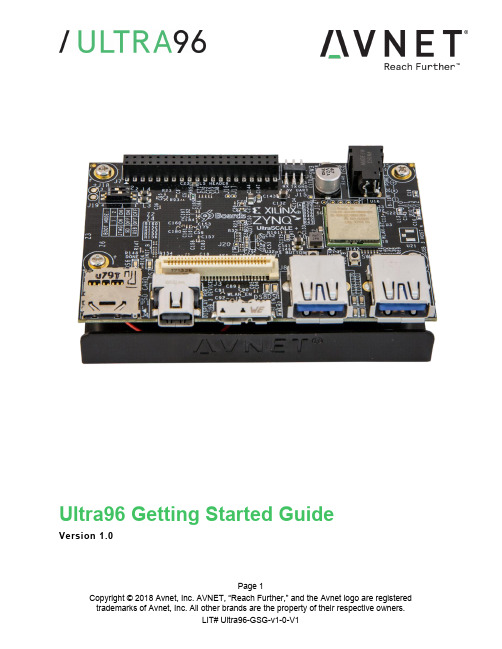
Page 1Ultra96 Getting Started GuideVersion 1.0Document ControlDocument Version: 1.0Document Date:27 June 2018Page 2Contents1Getting Started with Ultra96 (5)2What’s Inside the Box? (5)2.1Optional add-on items: (5)3What’s on the Web? (6)3.1Official Documentation: (6)3.2Tutorials and Reference Designs: (6)3.3Trainings and Videos: (6)4Ultra96 Key Features (7)5Ultra96 Basic Setup and Operation (9)6Example Design (10)7Hardware Setup (10)8Connect to Webserver (11)9Ultra96 GPIO LEDs Example Project (13)10OpenAMP Matrix Multiplication (14)11Additional Example Projects (14)12Custom Content Tutorial (15)13Smart Tutorial (16)14Using Ultra96 Tutorial (16)15Access Ultra96 Linux Terminal over SSH (17)16INA226 Current Sensor (19)17Power Off (20)18Getting Help and Support (21)18.1Avnet Support (21)18.2Xilinx Support (22)19Installing and Licensing Xilinx Software (23)19.1Install Vivado Design Suite, Design Edition (23)20Certification Disclaimer (27)21Safety Warnings (27)22RF Certification (27)Page 3FiguresFigure 1 – Ultra96 (5)Figure 2 – Ultra96 Block Diagram (8)Figure 3 – Ultra96 Topology (9)Figure 4 – Ultra96 Switch Location (10)Figure 5 – MicroSD Card Boot Mode (11)Figure 6 – Connect to Ultra96 Webserver (12)Figure 7 – Ultra96 GPIO LEDs (13)Figure 8 – OpenAMP Matrix Multiplication (14)Figure 9 – Ultra96 Tutorials/Guides (15)Figure 10 – TeraTerm New Connection (17)Figure 11 – SSH Terminal Settings (18)Figure 12 – SSH Authentication (18)Figure 13 – Ultra96 Terminal (19)Figure 14 – I2Cdetect (19)Figure 15 – Reading INA226 Device (20)Figure 16 – Voucher Confirmation (24)Figure 17 – Generate Node-Locked (24)Figure 18 – Select Host Information (25)Page 4Page 5 1 Getting Started with Ultra96The Avnet Ultra96 enables hardware and software developers to explore the capabilities of the Zynq® UltraScale+™ MPSoC . Designers can create or evaluate designs for both the Zynq Processor Subsystem (PS) and the Programmable Logic (PL) fabric.Figure 1 – Ultra96This Getting Started Guide will outline the steps to setup the Ultra96 hardware. It documents the procedure to run a PetaLinux design running on the Quad-core ARM Cortex-A53 MPCore Processing System (PS).2 What’s Inside the Box?∙Ultra96 development board ∙Pre-programmed 16GB microSD card with SD adapter and jewel case ∙Voucher for SDSoC license from Xilinx ∙Quick Start Instruction card 2.1 Optional add-on items: ∙External 96Boards compliant power supply kit (12V, 2A, US plug) (AES-ACC-U96-PWR) ∙USB-to-JTAG/UART pod for Ultra96 (AES-ACC-U96-JTAG) ∙∙3 What’s on the Web?Ultra96 is a community-oriented kit, with all materials being made available through the community website.3.1 Official Documentation:∙Getting started guide∙Hardware user guide∙Schematics∙Bill of materials∙Layout∙PCB net lengths∙Mechanical drawing∙3D Model∙Board definition files for Vivado integration∙Programmable logic (PL) master user constraints3.2 Tutorials and Reference Designs:∙Ultra96 Bare Metal Hardware Platform Creation∙Ultra96 Bare Metal Microchip USB-UART∙Ultra96 Bare Metal Test Application Development∙Ultra96 Bare Metal Boot Techniques∙Ultra 96 Factory Restore Image∙Ultra96 Accelerated Image Classification3.3 Trainings and Videos:∙Introduction to Ultra96Page 64 Ultra96 Key Features∙Zynq UltraScale+ MPSoC ZU3EG SBVA484∙Memoryo Micron 2 GB (512M x32) LPDDR4 Memoryo MiroSD SocketShips with Delkin Utility MLC 16GB card∙ Wi-Fi / Bluetooth∙ DisplayPort∙ 1x USB 3.0 Type Micro-B upstream port∙ 2x USB 3.0 Type A downstream ports∙ 40-pin Low-speed expansion header∙ 60-pin High speed expansion header∙ Mounted on thermal bracket with fanNote that there is no on-board, wired Ethernet interface. All communications must be done via USB, Wi-Fi, JTAG, or expansion interface.Page 7Page 9 5 Ultra96 Basic Setup and OperationThe functionality of the Ultra96 is determined by the application booted from the non-volatile memory – by default that is the SD Card. This Getting Started Guide allows system developers to exercise and demonstrate multiple circuits through PetaLinux, including:∙SSH Terminal Access ∙GPIO LEDs ∙Wi-Fi ∙ I2C Sensor DetectIn addition to the items included in the kit, you will also need the following to complete the exercises in this tutorial.∙ Wi-Fi connectionAn Ultra96 image in its expected out-of-box configuration is shown below along with various topology components highlighted.Figure 3 –Ultra96 Topology6 Example DesignThe Ultra96 ships with an example image loaded in the 16GB microSD Card. If your microSD Card image has been corrupted or deleted, there is Ultra 96 Factory Restore available at that will go into detail on how to restore your factory image.7 Hardware Setup1. A terminal program is required. TeraTerm was used in this example which can bedownloaded from the TeraTerm project on the SourceForge Japan page:ttssh2.sourceforge.jp Install TeraTerm or another terminal program of your choice.2. Plug in your 12V Barrel Jack power supply into a wall outlet and then connect the barreljack to J5 on your Ultra96. Your Ultra96 should be powered down at this point. Note: DC power supply is not included in the Ultra96 kit but can be purchased separately.3. Set the Ultra96 boot mode switch SW2 to SD Card boot mode as shown below.Figure 4 – Ultra96 Switch LocationPage 108 Connect to Webserver1. Press and release the power button (SW3). The Green Power On LED (DS9), RedINIT_B LED (DS7) and the Green User LEDs should illuminate. After a few seconds, INIT_B LED will turn off and the Green DONE LED (DS6) will illuminate. At 15 seconds, the Blue Bluetooth Enable LED (DS1) will illuminate. At 30 seconds, the Yellow Wireless LAN Enable LED (DS8) will illuminate.2. After about 40 seconds, a new Wi-Fi SSID will be discoverable, named“Ultra96_<MAC_ID>” which is unique for each board. Connect the Wi-Fi on your PC to this SSID.Page 11Figure 6 – Connect to Ultra96 Webserver3. Now that we are connected to the Ultra96, we should open up the webserver. Open aninternet browser window and navigate to the following address : http://192.168.2.14. You will be directed to the webserver’s home page for Ultra96. Here you will be able toview example projects, custom contents and various tutorials for Ultra96.Page 129 Ultra96 GPIO LEDs Example Project1. Next we want to access the Ultra96 GPIO LEDs example project. From the Ultra96 homepage select Ultra96 GPIO LEDs example projectFigure 7 – Ultra96 GPIO LEDs2. All LEDs will be at an unknown state to begin with. Select the drop down menus andbegin changing the status of the GPIO LEDs. You will notice that the four LEDs (located in between the two USB connectors J8/J9) update in real time.3. Scroll to the bottom of the webpage and you will see a definition table for various LEDselection options.4. Something of interest may be setting LEDs 0 and LEDs 1 to phy0tx and phy0rxrespectively.5. Now as you navigate throughout this webserver you will notice the Wi-Fi transmitting andreceiving LEDs flickering as you are sending and receiving data from the Ultra96.Page 1310 OpenAMP Matrix Multiplication1. Select Example Projects up at the top of the page. You will see a list of projects alongwith descriptions of each.2. Select OpenAMP Matrix Multiplication which is the second in the list.Figure 8 – OpenAMP Matrix Multiplication3. Read through the description which goes over what is going to happen in the OpenAMPMatrix Multiplication Design and then select Run Project4. In the Output section you will see the two input matrices and then the matrix multiplicationresults.11 Additional Example Projects1. Return back to the Example Projects page by selecting the Example Project tab at thetop.2. As you can see there are seven additional example projects available to you. Feel freeto explore them. However some require additional hardware such as the Grove Starter Kit to complete.Page 1412 Custom Content Tutorial1. Now select the Tutorial tab at the top of the page. You will be directed to aTutorials/Guides pageFigure 9 – Ultra96 Tutorials/Guides2. This sections goes into how to get started with the out of box microSD card image wehave been exploring up to this point. As of now we have explored the Run Example Projects section.3. Let’s take a look at the Custom Content tutorial. Select Custom Content.4. This Tutorial goes over the three different ways custom content can be added to this outof box image. The three different ways being1) Uploading custom files2) Making custom webpages3) Making custom projects5. To access these options select the Custom Content tab at the top of the webpage.Page 1513 Smart Tutorial1. Now return back to the Ultra96 Tutorials page. This time select Smart from the tutoriallist2. This tutorial goes into explaining how to use the Smart Package Manager (smart) toupdate/install packages.3. This tutorial also provides an example that you can follow along with that will showcasea use case of how to write a simple “Hello World” application, compile it, create a RPMpackage with CMake, install/remove it with smart, and then run it.14 Using Ultra96 Tutorial1. Return back to the Tutorials page and now select the Using Ultra96 tutorial2. This tutorial goes over the various ways you can interact with the Ultra96. As of now wehave only done this using the Webapp.3. We will not be exploring accessing your Ultra96 over miniDP or UART since by defaultyou would need additional hardware to access it through these two peripherals.4. Read through the SSH section, it states we can access the Ultra96 terminal usingTeraTerm or a PuTTY terminal application.5. Since we have already downloaded and installed TeraTerm at the beginning of this guidelet’s access the Ultra96’s Linux terminal over SSH using TeraTermPage 1615 Access Ultra96 Linux Terminal over SSH1. Verify that your PC is still connected to the Ultra96 Websever by checking your wirelessnetwork.2. Open TeraTerm and then select File New connection… as seen in the image below.Figure 10 – TeraTerm New ConnectionPage 17Page 183. A new TeraTerm: New connection window will open. We now want to connect to Ultra96over SSH, select TCP/IP and then configure your Terminal settings the same as the below figure.Figure 11 – SSH Terminal Settings4. Select OK5. You will then be prompted to enter SSH Authentication information. In our case it islooking for the Linux terminal ’s user name and passphrase which are root and root .6. Please type in root for the User name and then type in root for the Passphrase as well.Then select OK .Figure 12 –SSH Authentication7. You now have access to the Ultra96 Terminal!Figure 13 – Ultra96 Terminal16 INA226 Current Sensor1. Now that we have access to the Linux Terminal let’s try and read from the INA226 CurrentSensor on our board.2. Type in your console i2cdetect –y –r 1Figure 14 – I2Cdetect3. As you can see some devices are coming back as unavailable under I2C detect, thismeans they may already be monitored by some other driver within the system. That is the case for the INA226 Current Sensor on Ultra964. It turns out there is a Linux sysfs drive for INAxxx devices that is already built into thekernel:Page 19https:///pub/scm/linux/kernel/git/torvalds/linux.git/tree/Documentation/hwmon/ina2xx5. Based on this it turns out that you can actually just read the system current from theINA226 device by using the sensor command.6. In your terminal type sensorsFigure 15 – Reading INA226 Device7. As you can see the current, voltage, and temperature measurements are reported back.8. This is one of the lesser known but highly useful Linux subsystems.17 Power Off1. When you are done experimenting with your Ultra96 and wish to power off the board,press and release the Power button (SW3) located on the top side of your Ultra96 next to the barrel jack.2. You will notice your board does not power down immediately. It will take roughly 10-20seconds for your board to completely power down. The reason behind this is it is adhering to the various power down sequencing requirements.3. Please note, if you do not let your Ultra96 power off as per the power down sequencingrequirements (such as unplugging the barrel jack), your SD Card may get corrupted or damaged.4. To power off the Ultra96 you can also press and hold Sw3 for 10 seconds to force apower off. This is useful for when the soft power-off appears to no work.Page 2018 Getting Help and Support18.1 Avnet SupportThe Ultra96 is a versatile development kit that allows evaluation of the Zynq MPSoC, which can help you adopt Zynq into your next design. All technical support is offered through website support forums. Ultra96 users are encouraged to participate in the forums and offer help to others when possible./forums/zed-english-forumTo access the most current collateral for Ultra96 please visit the community support page at: /content/support –Hardware/Vivado Support–Software SupportOnce on the support page:To access the latest Ultra96 documentation, click on the Documentation link:To access the latest reference designs for Ultra96, click on the following link:To access the Ultra96 technical forums, click on the following link:Page 21To view online training and videos, click on the following link:18.2 Xilinx SupportFor questions regarding products within the Product Entitlement Account, visit the Contact Support site for Xilinx:https:///support/service-portal/contact-support.htmlFor technical support including the installation and use of the product license file, contact Xilinx Online Technical Support at /support. The following assistance resources are also available on the website:∙Software, IP and documentation updates∙Access to technical support web tools∙Searchable answer database with over 4,000 solutions∙User forumsPage 2219 Installing and Licensing Xilinx Software19.1 Install Vivado Design Suite, Design EditionThe Zynq device on the Ultra96 is supported in Vivado Design Suite, Design Edition. Version 2018.1 or later is required to use the pre-installed board definition file.You must license your Vivado Design Suite, Design Edition with the license that came with your Ultra96. To obtain your free license, visit the following website and insert the voucher code from the certificate included in your kit:/getlicense1. Log in2. Fill out information at Product Licensing - Name and Address Verification, then clickNext3. Select your Account4. Enter your voucher code here, then click Redeem Now.Page 235. At the confirmation screen, click Yes.Figure 16 – Voucher Confirmation6. Under Certificate Based Licenses, find OEM Zynq ZU3 Ultra96 Vivado Design EditionVoucher pack and check the box. Now click Generate Node-Locked License.Figure 17 – Generate Node-LockedPage 247. Create or select your Host ID. Click Next.Figure 18 – Select Host InformationPage 258. Review the license request, then click Next again.If a full seat of Vivado System or Design Edition has already been installed, then no further software will be needed. Please check online for any updates at:/support/download/index.htmFor detailed instructions on installing and licensing the Xilinx tools, please refer to the latest version of Vivado Design Suite User Guide Release Notes, Installation, and Licensing (UG973).Page 2620 Certification DisclaimerBoth CE and FCC certifications are necessary for system level products in those countries governed by these regulatory bodies.Because Avnet boards are intended for evaluation kits only and destined for professionals (you) to be used solely at research and development facilities for such purposes, they are considered exempt from the EU product directives and normally are not tested for CE or FCC compliance.If you choose to use your board to transmit using an antenna, it is your responsibility to make sure that you are in compliance with all laws for the country, frequency, and power levels in which the device is used. Additionally, some countries regulate reception in certain frequency bands. Again, it is the responsibility of the user to maintain compliance with all local laws and regulations.This board should be used in a controlled lab environment by professional developers for prototype and development purposes only. The board included in the kit is not intended for production use unless additional end product testing and certification is performed.21 Safety WarningsThis product shall only be connected to an external power supply that is 96boards compliant.Only compatible plug-in modules shall be connected to Ultra96. The connection of incompatible devices may affect compliance or result in damage to the unit and void the warranty.This product shall be operated in a well-ventilated environment. If a case is used, it shall have adequate ventilation.22 RF CertificationThe frequency range is 2.4 to 2.4835GHz.The max power complies with 802.11b, which is 17dBm (typ).More information on RF certification for the TI WiLink8 module is available here:/index.php/WL18xxMOD_Regulatory_Product_Certification#Countri es_Accepting_FCC.2FIC.2FCE.2FMIC_ReportsPage 27。
NUVOTON NuMaker-M483KG用户手册说明书

N U M A K E R -M 483K G U S E R M A N U A LARM ® Cortex ®-M32-bit MicrocontrollerNuMaker-M483KG User ManualNuMicro ®M483 SeriesThe information described in this document is the exclusive intellectual property ofNuvoton Technology Corporation and shall not be reproduced without permission from Nuvoton.Nuvoton is providing this document only for reference purposes of NuMicro microcontroller based systemdesign. Nuvoton assumes no responsibility for errors or omissions.All data and specifications are subject to change without notice.For additional information or questions, please contact: Nuvoton Technology Corporation.N U M A K E R -M 483K G U S E R M A N U A LTable of Contents1Overview (6)NuMaker-M483KG Features (6)1.12NuMaker-M483KG Overview (8)Front View ............................................................................................... 8 2.1 Rear View ............................................................................................... 9 2.2 Arduino UNO Compatible Extension Connectors ................................................ 10 2.3 Pin Assignment for Extension Connectors ........................................................ 12 2.4System Configuration (17)2.52.5.1 VIN Power Source ............................................................................................ 17 2.5.2 5 V Power Sources ........................................................................................... 17 2.5.33.3 V Power Sources ......................................................................................... 17 2.5.4 1.8V Power Sources ......................................................................................... 18 2.5.5 Power Connectors ............................................................................................ 18 2.5.6 USB Connectors .............................................................................................. 18 2.5.7 Power Switches ............................................................................................... 18 2.5.8 Power Supply Models ........................................................................................ 19 2.5.9External Reference Voltage Connector (22)2.5.10 Ammeter Connector .......................................................................................... 22 2.5.11 Extension Connectors ........................................................................................ 22 2.5.12 Push-Buttons .................................................................................................. 23 2.5.13 LEDs (23)Nu-Link2-Me ........................................................................................... 23 2.6PCB Placement (24)2.73Quick Start (25)Toolchains Supporting ............................................................................... 25 3.1 Nuvoton Nu-Link Driver Installation ................................................................ 25 3.2 BSP Firmware Download ............................................................................ 27 3.3 Hardware Setup ....................................................................................... 27 3.4 Find the Example Project ............................................................................ 29 3.5Execute the Project under Toolchains (29)3.63.6.1 Keil MDK ....................................................................................................... 29 3.6.2 IAR EWARM ................................................................................................... 33 3.6.3NuEclipse (34)N U M A K E R -M 483K G U S E R M A N U A L4NuMaker-M483KG Schematics (35)Nu-Link2-Me ........................................................................................... 35 4.1 M483 platform ......................................................................................... 36 4.2 Extension Connector ................................................................................. 37 4.3Advance Connector (38)4.45REVISION HISTORY (39)N U M A K E R -M 483K G U S E R M A N U A LList of FiguresFigure 1-1 NuMaker-M483KG Board ............................................................................................... 6 Figure 2-1 Front View of NuMaker-M483KG ................................................................................... 8 Figure 2-2 Rear View of NuMaker-M483KG .................................................................................... 9 Figure 2-3 Arduino UNO Compatible Extension Connectors ......................................................... 10 Figure 2-4 M483KGCAE2A Extension Connectors ....................................................................... 12 Figure 2-5 External Power Supply Sources on Nu-Link2-Me ........................................................ 19 Figure 2-6 External Power Supply Sources on M483 platform ...................................................... 20 Figure 2-7 Separate the Nu-Link2-Me from NuMaker-M483KG .................................................... 21 Figure 2-8 Wiring between Ammeter Connector and Ammeter ..................................................... 22 Figure 2-9 Front Placement ........................................................................................................... 24 Figure 2-10 Rear Placement .......................................................................................................... 24 Figure 3-1 Nu-Link USB Driver Installation Setup .......................................................................... 25 Figure 3-2 Nu-Link USB Driver Installation .................................................................................... 26 Figure 3-3 Open VCOM Function .................................................................................................. 27 Figure 3-4 ICE USB Connector ...................................................................................................... 27 Figure 3-5 Device Manger .............................................................................................................. 28 Figure 3-6 PuTTY Session Setting................................................................................................. 28 Figure 3-7 Template Project Folder Path ....................................................................................... 29 Figure 3-8 Warning Message of “Device not found” . (29)Figure 3-9 Project File Migrate to Version 5 Format ...................................................................... 30 Figure 3-10 Debugger Setting in Options Window......................................................................... 30 Figure 3-11 Programming Setting in Options Window ................................................................... 31 Figure 3-12 Compile and Download the Project ............................................................................ 31 Figure 3-13 Keil MDK Debug Mode ............................................................................................... 32 Figure 3-14 Debug Message on Serial Port Terminal Windows .................................................... 32 Figure 3-15 IAR EWARM Window ................................................................................................. 33 Figure 3-16 Compile and Download the Project ............................................................................ 33 Figure 3-17 IAR EWARM Debug Mode ......................................................................................... 34 Figure 3-18 Debug Message on Serial Port Terminal Windows .................................................... 34 Figure 4-1 Nu-Link2-Me Circuit ...................................................................................................... 35 Figure 4-2 M483 platform Circuit.................................................................................................... 36 Figure 4-3 Extension Connectors Circuit ....................................................................................... 37 Figure 4-4 Advance Connectors Circuit .. (38)N U M A K E R -M 483K G U S E R M A N U A LList of TablesTable 2-1 Arduino UNO Extension Connectors and M483KGCAE2A Mapping GPIO List ........... 11 Table 2-2 Extended Connector JP3 Interface with M483KGCAE2A GPIO ................................... 13 Table 2-3 Extended Connector JP5 Interface with M483KGCAE2A GPIO ................................... 14 Table 2-4 Extended Connector JP4 Interface with M483KGCAE2A GPIO ................................... 15 Table 2-5 Extended Connector JP6 Interface with M483KGCAE2A GPIO ................................... 16 Table 2-6 Vin Power Source .......................................................................................................... 17 Table 2-7 5V Power Sources ......................................................................................................... 17 Table 2-8 3.3 V Power Sources ..................................................................................................... 17 Table 2-9 1.8V Power Sources ...................................................................................................... 18 Table 2-10 Power Connectors ....................................................................................................... 18 Table 2-11 USB Connectors .......................................................................................................... 18 Table 2-12 Power Switches ........................................................................................................... 18 Table 2-13 Supply External Power through Nu-Link2-Me ............................................................. 19 Table 2-14 Supply External Power for M483 platform ................................................................... 21 Table 2-15 External Reference Voltage Connector ....................................................................... 22 Table 2-16 Ammeter Connector ..................................................................................................... 22 Table 2-17 Extension Connectors .................................................................................................. 22 Table 2-18 Push-Buttons ............................................................................................................... 23 Table 2-19 LEDs ............................................................................................................................ 23 Table 2-20 VCOM Function of Nu-Link2-Me . (23)N U M A K E R -M 483K G U S E R M A N U A L1OVERVIEWThis user manual is aimed to give users a fast introduction to the use of NuMaker-M483KG board. The NuMaker-M483KG consists of two parts, a M483 platform and an on-board Nu-Link2-Me debugger and programmer. The NuMaker-M483KG allows users to quickly develop and easily program and debug application.The NuMaker-M483KG offers M483KGCAE2A full pins extension connectors and Arduino UNO compatible extension connectors. It is an easy-to-develop platform for user to expand the functionality and build the applications. The NuMaker-M483KG also provides an ammeter connector, allows user to monitor the microcontroller’s power consumption during development.The Nu-Link2-Me is a debugger and programmer that supports on-line programming and debugging through SWD interface. The on-board 16 Mbit SPI Flash allows it able to off-line programming the target microcontroller. Nu-Link2-Me provides virtual COM port (VCOM) function to print out messages on PC. Nu-Link2-Me can be separated from NuMaker-M483KG, allowing user to use as a mass production programming tool.Figure 1-1 NuMaker-M483KG BoardNuMaker-M483KG Features1.1●NuMicro ®M483KGCAE2A used as main microcontroller with function downward compatible with: ◆ M483SGCAE ◆ M482LGCAE ◆ M482ZGCAE● M483KGCAE2A full pins extension connectors ● Arduino UNO compatible extension connectors● Ammeter connector for measuring the microcontroller’s power consumption ●Fixable board power supply: ◆ External V DD power connector◆ Arduino UNO compatible extension connector Vin ◆USB FS connector on M483 platformN U M A K E R -M 483K G U S E R M A N U A L◆ ICE USB connector on Nu-Link2-Me ●On-board Nu-Link2-Me debugger and programmer:◆ Debug through SWD interface ◆ On-line/off-line programming ◆Virtual COM port functionN U M A K E R -M 483K G U S E R M A N U A L2NUMAKER-M483KG OVERVIEWFront View2.1ICE USB Connector VCOM SwitchReset ButtonICE Status LEDOff-line Program Button USB FS Connector Power LEDLEDInput ButtonTarget Chip: M483KGCAE2ATarget Chip Extension Connector Arduino UNO Compatible Extension ConnectorExternal V DD ConnectorNu-Link2-MeAmmeterICE Chip: M48SSIDAE External V SS Connector M483 PlatformExternal V REF ConnectorWiFi Module ConnectorCMOS ConnectorExternal V BAT ConnectorExternal V DDIO Connector Figure 2-1 Front View of NuMaker-M483KGFigure 2-1 shows the main components and connectors from the front side of NuMaker-M483KG. The following lists components and connectors from the front view:● Target Chip: M483KGCAE2A(U1) ● USB FS Connector(J2)● Arduino UNO Compatible Extension Connectors (NU1, NU2, NU3, NU4) ● M483 Extension Connectors (JP3, JP4, JP5 and JP6) ●External V DD Power Connector(JP1) ● External V SS Power Connector(JP2) ● External V REF Connector(VREF1) ● External V BAT Connector(VBAT) ● External V DDIO Connector(VDDIO) ● WiFi Module Connector(WIFI1) ● CMOS Connector(CON16) ● Input Button(SW3 and SW4) ● Ammeter Connector(AMMETER) ● Reset Button(SW1)● Power LED, PH4 LED, PH5 LED and PH6 LED(LEDG1, LEDR1, LEDY1 and LEDG2) ●Nu-Link2-Me ◆ VCOM Switch◆ ICE Chip: M48SSIDAE(ICEU2) ◆ ICE USB Connector(ICEJ3)◆ ICE Status LED(ICES0,ICES1, ICES2, ICES3) ◆Off-line Program Button(ICESW1)N U M A K E R -M 483K G U S E R M A N U A LRear View2.2Figure 2-2 shows the main components and connectors from the rear side of NuMaker-M483KG. The following lists components and connectors from the rear view:● SD Card Slot(U9) ●Nu-Link2-Me ◆ MCUVCC Power Switch (ICEJPR1) ◆ICEVCC Power Switch (ICEJPR2)ICEVCC Power SwitchMCUVCC Power SwitchSD Card SlotFigure 2-2 Rear View of NuMaker-M483KGN U M A K E R -M 483K G U S E R M A N U A LArduino UNO Compatible Extension Connectors2.3Figure 2-3 shows the Arduino UNO compatible extension connectors.Figure 2-3 Arduino UNO Compatible Extension ConnectorsN U M A K E R -M 483K G U S E R M A N U A LTable 2-1 Arduino UNO Extension Connectors and M483KGCAE2A Mapping GPIO ListN U M A K E R -M 483K G U S E R M A N U A LPin Assignment for Extension Connectors2.4The NuMaker-M483KG provides the M483KGCAE2A target chip onboard and full pins extension connectors (JP3, JP4, JP5 and JP6). The Figure 2-4 shows the M483KGCAE2A extension connectors.JP3Pin1 ~ Pin32JP6Pin97 ~ Pin128JP5Pin33 ~ Pin64JP4Pin65 ~ Pin96Figure 2-4 M483KGCAE2A Extension ConnectorsN U M A K E R -M 483K G U S E R M A N U A LN U M A K E R -M 483K G U S E R M A N U A LN U M A K E R -M 483K G U S E R M A N U A LN U M A K E R -M 483K G U S E R M A N U A LN U M A K E R -M 483K G U S E R M A N U A LSystem Configuration2.52.5.1 VIN Power SourceTable 2-6 presents the Vin power source.Table 2-6 Vin Power Source2.5.2 5 V Power SourcesTable 2-7 presents the 5 V power sources.Table 2-7 5V Power Sources2.5.33.3 V Power SourcesTable 2-8 presents the 3.3 V power sources.Table 2-8 3.3 V Power SourcesN U M A K E R -M 483K G U S E R M A N U A L2.5.4 1.8V Power SourcesTable 2-9 presents the 1.8 V power source.Table 2-9 1.8V Power Sources2.5.5 Power ConnectorsTable 2-10 presents the power connectors.Table 2-10 Power Connectors2.5.6 USB ConnectorsTable 2-11 presents the USB connectors.Table 2-11 USB Connectors2.5.7 Power SwitchesTable 2-12 presents the power switches.Table 2-12 Power SwitchesN U M A K E R -M 483K G U S E R M A N U A L2.5.8 Power Supply ModelsExternal Power Supply through Nu-Link2-Me to Target Chip 2.5.8.1The external power supply source on Nu-Link2-Me is shown in Figure 2-5.ICE USB Connector (ICEJ3)Nu-Link2-MeFigure 2-5 External Power Supply Sources on Nu-Link2-MeTo use ICEJ3 as external power supply source with Nu-Link2-Me, please follow the below steps:1. Solder the resistor on ICEJPR1 (MCUVCC) depends on the target chip operating voltage.2. Solder the resistor on ICEJPR2 (ICEVCC) depends on the ICE chip operating voltage.3. Connect the external power supply to JP1.Table 2-13 presents all power models when supplies external power through Nu-Link2-Me. The Nu-Link2-Me external power sources are highlighted in yellow.Table 2-13 Supply External Power through Nu-Link2-MeN U M A K E R -M 483K G U S E R M A N U A LExternal Power Supply through M483 platform to Target Chip 2.5.8.2The external power supply sources on M483 platform are shown in Figure 2-6.USB Power Connector (J2)NU1 pin8 (Vin)External V DD Connector (JP1)External V SS Connector (JP2)Figure 2-6 External Power Supply Sources on M483 platformTo use Vin or J2 as external power supply source, please follow the below steps:1. Remove the resistor on ICEJPR1 (MCUVCC).2. Solder the resistor on ICEJPR2 (ICEVCC) depends on the ICE chip operating voltage.3. Connect the external power supply to Vin or J2.To use JP1 as external power supply source, please follow the below steps:1. Remove the resistor on ICEJPR1 (MCUVCC).2. Solder the resistor on ICEJPR2 (ICEVCC) depends on the ICE chip operating voltage.3. Connect ICEJ3 to PC.4. Connect the external power supply to JP1.To use Vin or J2 as external power supply source with Nu-Link2-Me separated from NuMaker-M483KG, please follow the below steps:1. Separate the Nu-Link2-Me from NuMaker-M483KG.2. Connect the external power supply to Vin or J2.To use JP1 as external power supply source with Nu-Link2-Me separated from NuMaker-M483KG, please follow the below steps:1. Separate the Nu-Link2-Me from NuMaker-M483KG.2. Connect the external power supply to JP1.N U M A K E R -M 483K G U S E R M A N U A LUSB Power Connector (J2)NU1 pin8 (Vin)External V DD Connector (JP1)External V SS Connector (JP2)Separate Nu-Link2-Me""Figure 2-7 Separate the Nu-Link2-Me from NuMaker-M483KGTable 2-14 presents all power models when supplies external power through M483 platform. The M483 platform external power sources are highlighted in yellow.Table 2-14 Supply External Power for M483 platformN U M A K E R -M 483K G U S E R M A N U A L2.5.9 External Reference Voltage ConnectorTable 2-16 presents the external reference voltage connector.Table 2-15 External Reference Voltage Connector2.5.10 Ammeter ConnectorTable 2-16 presents the ammeter connector.Table 2-16 Ammeter ConnectorRemove the R16 and R12 ResistorFigure 2-8 Wiring between Ammeter Connector and Ammeter2.5.11 Extension ConnectorsTable 2-17 presents the extension connectors.Table 2-17 Extension ConnectorsN U M A K E R -M 483K G U S E R M A N U A L2.5.12 Push-ButtonsTable 2-18 presents the push-buttons.Table 2-18 Push-Buttons2.5.13 LEDsTable 2-19 presents the LEDs.Table 2-19 LEDsNu-Link2-Me2.6The Nu-Link2-Me is a debugger and programmer that supports on-line programming and debugging through SWD interface. The on-board 16 Mbit SPI Flash allows it to off-line program the target microcontroller. Additionally, the Nu-Link2-Me provides virtual COM port (VCOM) function to print out messages on PC. Table 2-20 presents how to set the VCOM function by ICESW2.Table 2-20 VCOM Function of Nu-Link2-MeN U M A K E R -M 483K G U S E R M A N U A LPCB Placement2.7Figure 2-9 and Figure 2-10 show the front and rear placement of NuMaker-M483KG.Figure 2-9 Front PlacementFigure 2-10 Rear PlacementN U M A K E R -M 483K G U S E R M A N U A L3 QUICK STARTToolchains Supporting3.1Install the preferred toolchain. Please make sure at least one of the toolchains has been installed.● KEIL MDK Nuvoton edition M0/M23 ● IAR EWARM● NuEclipse (GCC)(Windows) ●NuEclipse (GCC)(Linux)Nuvoton Nu-Link Driver Installation3.2Download and install the latest Nuvoton Nu-Link Driver.● Download and install Nu-Link_Keil_Driver when using Keil MDK. ● Download and install Nu-Link_IAR_Driver when using IAR EWARM. ●Skip this step when using NuEclipse.Please install the Nu-Link USB Driver as well at the end of the installation. The installation is presented in Figure 3-1 and Figure 3-2.Figure 3-1 Nu-Link USB Driver Installation SetupN U M A K E R -M 483K G U S E R M A N U A LFigure 3-2 Nu-Link USB Driver InstallationN U M A K E R -M 483K G U S E R M A N U A LBSP Firmware Download3.3Download and unzip the M480 Board Support Package (BSP).Hardware Setup3.41. Open the virtual COM (VCOM) function by changing Nu-Link2-Me VCOM Switch No. 1 and 2 toON.Figure 3-3 Open VCOM Function2. Connect the ICE USB connector shown in Figure 3-4 to the PC USB port through USB cable.Figure 3-4 ICE USB Connector3. Find the “Nuvoton Virtual COM Port ” on the Device Manger as Figure 3-5.N U M A K E R -M 483K G U S E R M A N U A LFigure 3-5 Device Manger4. Open a serial port terminal, PuTTY for example, to print out debug message. Set the speed to115200. Figure 3-6 presents the PuTTY session setting.Figure 3-6 PuTTY Session SettingN U M A K E R -M 483K G U S E R M A N U A LFind the Example Project3.5Use the “Template” project as an example. The project can be found under the BSP folder as shown in Figure 3-7.Figure 3-7 Template Project Folder PathExecute the Project under Toolchains3.6Open and execute the project under the toolchain. The section 3.6.1, 0, and 3.6.3 describe the steps of executing project in Keil MDK, IAR EWARM and NuEclipse, respectively.3.6.1 Keil MDKThis section provides steps to beginners on how to run a project by using Keil MDK. 1. Double click the “Template.uvproj ” to open the project.Note: If Figure 3-8 warning message jumps out, please migrate to version 5 formats as shown in Figure 3-9. The “.uvproj ” filename extension will change to “.uvprojx ”.Figure 3-8 Warning Message of “Device not found ”‘M483KGCAE2A ’N U M A K E R -M 483K G U S E R M A N U A L123Figure 3-9 Project File Migrate to Version 5 Format2. Make sure the debugger is “Nuvoton Nu-Link Debugger ” as shown in Figure 3-10 and Figure 3-11.Note: If the dropdown menu in Figure 3-10 does not contain “Nuvoton Nu-Link Debugger ” item, please rework section 3.2.21Figure 3-10 Debugger Setting in Options WindowN U M A K E R -M 483K G U S E R M A N U A L345Figure 3-11 Programming Setting in Options Window3. Rebuild all target files. After successfully compile the project, download code to the flash memory.Click “Start/Stop Debug Section ” button can enter debug mode.13241. Rebuild3. Download4. Start/Stop Debug2. Successfully compile Figure 3-12 Compile and Download the Project4. Figure 3-13 shows the debug mode under Keil MDK. Click “Run ” and the debug message will beprinted out as shown in Figure 3-14. User can debug the project under debug mode by checkingN U M A K E R -M 483K G U S E R M A N U A Lsource code, assembly language, peripherals ’ registers, and setting breakpoint, step run, value monitor, etc.2. Stop 3 1 21. Run3. ResetFigure 3-13 Keil MDK Debug ModeFigure 3-14 Debug Message on Serial Port Terminal WindowsN U M A K E R -M 483K G U S E R M A N U A L3.6.2 IAR EWARMThis section provides steps to beginners on how to run a project by using IAR EWARM. 1. Double click the “Template.eww ” to open the project.2. Make sure the toolbar contain “Nu-Link ” item as shown in Figure 3-15.Note: If the toolbar does not contain “Nu-Link ” item, please rework section 3.2.Figure 3-15 IAR EWARM Window3. Make target file as presented in Figure 3-16. After successfully compile the project, downloadcode to the flash memory and enter debug mode.1321. Make3. Download and Debug2. Successfully compileFigure 3-16 Compile and Download the ProjectN U M A K E R -M 483K G U S E R M A N U A L4. Figure 3-17 shows the debug mode under IAR EWARN. Click “Go ” and the debug message willbe printed out as shown in Figure 3-18. User can debug the project under debug mode by checking source code, assembly language, peripherals ’ registers, and setting breakpoint, step run, value monitor, etc.1 2 31. Go 3. Reset2. BreakFigure 3-17 IAR EWARM Debug ModeFigure 3-18 Debug Message on Serial Port Terminal Windows3.6.3 NuEclipseFor more information about how to use NuEclipse, please refer to the NuEclipse User Manual.N U M A K E R -M 483K G U S E R M A N U A L4 NUMAKER-M483KG SCHEMATICSNu-Link2-Me4.1Figure 4-1 shows the Nu-Link2-Me circuit. The Nu-Link2-Me is a debugger and programmer that supports on-line programming and debugging through SWD interface.Figure 4-1 Nu-Link2-Me CircuitNu-Link2-MeN U M A K E R -M 483K G U S E R M A N U A LM483 platform4.2Figure 4-2 shows the M483 platform circuit.Figure 4-2 M483 platform CircuitN U M A K E R -M 483K G U S E R M A N U A LExtension Connector4.3Figure 4-3 shows extension connectors of NuMaker-M483KG.Figure 4-3 Extension Connectors CircuitN U M A K E R -M 483K G U S E R M A N U A LAdvance Connector4.4Figure 4-3 shows advance connectors of NuMaker-M483KG.Figure 4-4 Advance Connectors CircuitN U M A K E R -M 483K G U S E R M A N U A L5 REVISION HISTORY2019.05.101.001.Initially issued.N U M A K E R -M 483K G U S E R M A N U A LImportant NoticeNuvoton Products are neither intended nor warranted for usage in systems or equipment, any malfunction or failure of which may cause loss of human life, bodily injury or severe property damage. Such applications are deemed, “Insecure Usage”.Insecure usage includes, but is not limited to: equipment for surgical implementation, atomic energy control instruments, airplane or spaceship instruments, the control or operation of dynamic, brake or safety systems designed for vehicular use, traffic signal instruments, all types of safety devices, and other applications intended to support or sustain life.All Insecure Usage shall be made at customer’s risk, and in the event that third parties lay claims to Nuvoton as a result of customer’s Insecure Usage, custome r shall indemnify the damages and liabilities thus incurred by Nuvoton.。
牛顿棱镜的制作和使用手册说明书

References..................................................................................................................................... 7
1. Prisma. Principio de funcionamiento
Figura 4. Prisma de Newton. Al incidir luz blanca sobre el prisma, las longitudes de onda más cortas (el violeta) se desviarán más que las longitude[5]
1.3. Relación con texto de ciencias
Los fenómenos de reflexión y refracción de la luz se encuentran en el libro de Ciencias Naturales de 3er año; sin embargo, no se explica la dispersión de la luz, fenómeno que se pretende explicar en este manual.
新思科技光学解决方案客户技术支持使用指南说明书
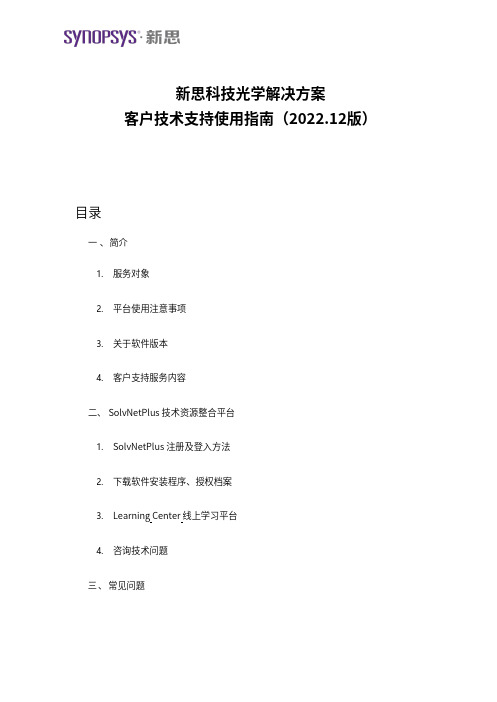
新思科技光学解决方案客户技术支持使用指南(2022.12版)目录一 、简介1.服务对象2.平台使用注意事项3.关于软件版本4.客户支持服务内容二、 SolvNetPlus 技术资源整合平台1.SolvNetPlus 注册及登入方法2.下载软件安装程序、授权档案3.Learning Center 线上学习平台4.咨询技术问题三、常见问题一、 简介感谢您使用新思科技光学产品(软件和设备)。
为了提供更好的服务,我们为软件 (CODE V、LightTools、LucidShape 产品系列、RSoft 产品系列)在租赁或维护期内的用户,以及购买硬件测量设备(Mini-DiffV2、Mini-Diff VPro、REFLET、TIS Pro)的用户提供技术支持和服务。
我们使用 SolvNetPlus 技术资源整合平台提供软件与授权文件下载、线上课程学习(Learning Center)以及线上技术支持。
1.服务对象我们对以下用户提供技术支持和服务●软件维护期内用户●软件租赁期内用户●硬件测量设备用户2.平台使用注意事项我们在技术支持过程中会涉及光学专业术语,因此我们预设您对光学术语已经有所了解。
建议您参考光学书籍,也可通过 Learning Center 观看线上学习平台学习基础课程相关知识。
3.关于软件版本我们建议您使用最新版本软件,如您的软件未更新至最新版,请提前告知。
旧版软件可能导致无法正确的回答您所提出的问题,因此我们建议您将软件更新至最新版,以便我们对您的问题作出最确切的回答。
4.客户支持服务内容●软件下载与获取授权文件●常见问题锦集(FAQ)●下载手册、技术文件、范例模型、宏程序范例●有关光学软件和设备软件的安装和启动问题●光学软件和设备软件的操作问题●光学软件和设备软件的故障排查●光学测量设备的操作问题●线上光学软件培训课程、网络研讨会录播视频及讲义(Learning Center)●光学产品技术研讨会(点击查看)如需获得以上服务,请先在 SolvNetPlus 技术资源整合平台进行注册,具体注册方式请见点此。
NuMaker-emWin-RDK-N9H20 用户手册说明书

ARM® ARM926EL-S Based32-bit MicroprocessorNuMaker-emWin-RDK-N9H20User ManualNUMAKER-ENWIN-RDK-N9H20 USER MANUALThe information described in this document is the exclusive intellectual property ofNuvoton Technology Corporation and shall not be reproduced without permission from Nuvoton.Nuvoton is providing this document only for reference purposes of NuMicro microcontroller based systemdesign. Nuvoton assumes no responsibility for errors or omissions.All data and specifications are subject to change without notice.For additional information or questions, please contact: Nuvoton Technology Corporation.Table of Contents1OVERVIEW (3)Brief Introduction to NuMaker-emWin-RDK-N9H20 Demo Board (4)PCB key parts description (4)System Circuitry design notes (6)1.3.1Main Clock (6)1.3.2RTC Clock (6)1.3.3RESET (7)1.3.4Power-on Setting (7)1.3.5Power Desing Notes (8)2PCB Layout Design Note (10)USB (10)Signal integrity, SI (11)Power supply and power filter design consideration (12)2.3.1DDR MVDD & Core Power 1.8V Design (12)2.3.2I/O 3.3V Power Design (13)Main Clock 12MHz Design Suggestion (14)RESET Layout Suggestion (15)NUMAKER-ENWIN-RDK-N9H20 USER MANUAL3NuMaker-emWin-RDK-N9H20 demo board use description (16)System start up (16)USB Port (18)Communication Interface (UART0) uses (18)LCD Interface (18)4Test Report (19)Power consumption (19)ESD Test Report (19)EFT Test Result (20)EMI Test Result (20)5NuMaker-emWin-RDK-N9H20 demo board SCHEMATIC (22)N9H20 Schematic (22)LCD Schematic (23)Power Schematic (24)6REVISION HISTORY (25)1 OVERVIEWThe NuMaker-emWin-RDK-N9H20 is a general demo board installed the N9H20K51N chip whichintegrated 32MB DDR2 memory, users can verify emWin GUI application program easily.The demo board includes one Micro USB connector for USB 2.0 high speed device controller forcommunication with PC, and the board also has a debugging UART port for system programmingor debugging.About display, the NuMaker-emWin-RDK-N9H20 demo board included one 4.3” LCD which theresolution is 480x272 with RGB-24bits and embedded the 4-wires resistive type touch panel.For system booting, the NuMaker-emWin-RDK-N9H20 demo board supports one SPI-NOR Flashor one NAND Flash for selection depended on user demand.NUMAKER-ENWIN-RDK-N9H20 USER MANUALFigure 1-1 NuMaker-emWin-RDK-N9H20 demo boardBrief Introduction to NuMaker-emWin-RDK-N9H20 Demo BoardThe NuMaker-emWin-RDK-N9H20 demo board applied to HMI application, the purpose is for userhave a reference design with emWin GUI accelerator platform. Thus that customers do not haveto modify or only make simple changes could get a completed HMI hardware product quicklyThe following figures show the NuMaker-emWin-RDK-N9H20 demo board, in which the PCBintegrated Nuvoton N9H20K51N 32-bit microcontroller with CPU core ARM926EJ-S, speed runsup at 192MHz, with 16KB I-cache, 16 KB D-cache and MMU, 8KB SRAM and 12KB IBR(InternalBoot ROM) for booting sources from USB ,SPI-NOR Flash or NAND Flash selectable.PCB key parts descriptionThe PCB key parts are shown as the figureNUMAKER-ENWIN-RDK-N9H20 USER MANUALFigure 1-2 NuMaker-emWin-RDK-N9H20 PCB components side○1DDR/Core Power 1.8V○2CPU RESET○3System Reset push buttom○4RTC battery○5LCD backlight driver○6Normal/recovery mode jumper○7NAND FLASH○8N9H20K51N○9LCD FC CON (RGB-24bits with TP)○10SPI-NOR FLASH○11XTAL_12MHz○12USBD CON○13DC 5V CON○14IO Power 3.3V○15Reserved test point TPx for GPIOx TP1(GPD0), TP2(GPD1), TP3(GPD2),NUMAKER-ENWIN-RDK-N9H20 USER MANUALTP4(GPD3), TP5(GPD4), TP10(3.3V),TP11(GPB2), TP12(GPB1), TP13(GPB13),TP14(GPB14), TP15(GND), TP16(GPA10),TP17(GPA11), TP18(5V), TP19(GPB3),TP20(GPB4), TP21(GPB5), TP22(GPB6),TP23(5V), TP24(GPA0), TP25(GPA2),TP26(GPA3), TP27(GPA4), TP28(GND),TP29(GND)NUMAKER-ENWIN-RDK-N9H20 USER MANUALSystem Circuitry design notes1.3.1 Main ClockThe system clock circuit is formed by the feedback circuit inside the chip and the external 12MHzcrystal oscillation circuit. Recommended crystal connection mode and device parameters as shown in the figure below.Note: The chosen capacitance needs to match the load capacitance of the crystal oscillator1.3.2 RTC ClockN9H20K51N integrates the RTC function, the board needs to provide the RTC with the clock circuit, the recommended Crystal connection mode and the device parameters as shown in the figure below.NUMAKER-ENWIN-RDK-N9H20 USER MANUAL1.3.3 RESETThe nRST signal of the N9H20K51N is the reset signal input pin, and the required reset effective signal is a low-level pulse.In order to stabilize the system robustness, it is recommended to use the following circuitry toimplement reset signal. The NuMaker-emWin-RDK-N9H20 demo board reset circuity and related passive device parameters as shown in the following figure.1.3.4Power-on SettingThe power-on setting value is used to configure the chip to enter a specific state after power-up or reset. The power-on setting value will be kept in power-on setting control register for reference. The following is the NuMaker-emWin-RDK-N9H20 demo board power-on setting circuitry and functions description.NuMaker-emWin-RDK-N9H20 demo board power-on setting descriptionND0 NoteL USB Recovery modeH Normal modeND2 NoteL UART0 debug message outputH UART0 message disableND5 ND4 DRAM type Part No.H H DDR N9H20K31NL L SDRAM N9H20K11NH L DDR2 N9H20K51NL H LP-DDR ReservedPGC5 GPC4 NAND PAGE SizeH H Auto by IBRH L 8KL H 4KL L 2K1.3.5 Power Desing NotesNuMaker-emWin-RDK-N9H20 demo board power supply design have the below considerations●For system core power (1.8V) design, it is recommended to select DC-DC part and the outputcapacity have 1A or above is better. NUMAKER-ENWIN-RDK-N9H20 USER MANUAL●For IO power (3.3V), in NuMaker-emWin-RDK-N9H20 demo board also uses DC-DC part, theconcern is for LCD powered●Power up sequence, the I/O (3.3V) power should be equal or fast than the core (1.8V) powerand time gap between should control under within 500uS as the figure shown.●Power-down sequence, the Core (2.8V) power should be equal or fast than the I/O (3.3V) power.Note.●Yellow line is I/O (3.3V)●Blue line is core (1.8V)●Purple line is nRST signalNUMAKER-ENWIN-RDK-N9H20 USER MANUALNUMAKER-ENWIN-RDK-N9H20 USER MANUAL2 PCB LAYOUT DESIGN NOTE.NuMaker-emWin-RDK-N9H20 demo board is a 2-layers PCB and single component side design, for getting good performance and system quality have some suggestions as the below please follow.USBUSB differential Line have 3 conditions as far as possible: 1, equal length; 2, equal width and 3, EquidistantTo do 90ohm ±10% impedance control. The double-layer plate can be controlled by the way of the impedance, that is, the differential line to do the GND shielding processing.The NuMaker-emWin-RDK-N9H20demo board USB eys diagram result as the below fugureSignal integrity, SIDue to 2- layers PCB does not have a separate GND plane, and to ensure the connectivity andintegrity of the GND plane, the following requirements must be observed:●The Bottom layer as far as possible or less device, to ensure the bottom surface of the GNDintegrity. Especially at the bottom of the main chip.,the NuMaker-emWin-RDK-N9H20 demoboard that GND process at the bottom of main chip is shown in the following figure.NUMAKER-ENWIN-RDK-N9H20 USER MANUAL●If that is possible please place more via holes to GND to ensure that the top surface and thebottom surface of the GND copper skin connectivity.●Ensure that there is no island of GND copper skin, as far as possible to ensure that as much aspossible to connect the copper, so that the signal return path as short as possible.●High-speed signal line under the bottom surface, as far as possible to ensure the complete GNDplane, do not have to walk through the line.●For critical signals, such as crystal oscillator, System Reset, I²C, USB, etc., need to beprocessed with shield GND all the way. The good shield GND process can guarantee thecontinuity of the impedance, anti-interference, and prevent EMI radiation.The following fugure is the LCD_CLK signle connectivity with shield GND processNUMAKER-ENWIN-RDK-N9H20 USER MANUALPower supply and power filter design consideration2.3.1 DDR MVDD & Core Power 1.8V DesignAbout filter capacitance material and placement quantityCapacity material recommended to use X7R material, placing quantity suggest that the corresponding chip should have at least one 104pF capacitors at the each supply pin, and some special entrances suggest placing the 104 pF+10 uF combination.Detail please refer to NuMaker-emWin-RDK-N9H20 schematic diagram for details.The layout pattern and the filter capacitance placement are shown in the image below.2.3.2 I/O 3.3V Power DesignAbout filter capacitance material and placement quantityCapacity material recommended to use X7R material, placing quantity suggest that the correspondingchip should have at least one 104pF capacitors at the each supply pin, and some special entrancessuggest placing the 104 pF+10 uF combination.Detail please refer to NuMaker-emWin-RDK-N9H20 schematic diagram for details.The layout pattern and the filter capacitance placement are shown in the image below.NUMAKER-ENWIN-RDK-N9H20 USER MANUALMain Clock 12MHz Design SuggestionThe 12MHz oscillator is the heart of the N9H20K51N chip and should be preferred in layout. LayoutBasic principles: As close as possible to the chip pin, trace lines shoud be straight doesn’t be bent,and important thing is that XTAL part at the bottom has a complete GND plane.PCB layout skill was shown as below figure.NUMAKER-ENWIN-RDK-N9H20 USER MANUALRESET Layout SuggestionFor system ESD capability and stability, the RESET signal design and layout traces routing are wortha comprehensive consideration to do that best protection.Schematic details please refer to the schematic diagram of the NuMaker-emWin-RDK-N9H20, aboutthe PCB layout was shown as below figure.NUMAKER-ENWIN-RDK-N9H20 USER MANUAL3 NUMAKER-EMWIN-RDK-N9H20 DEMO BOARD USE DESCRIPTIONThe NuMaker-emWin-RDK-N9H20 demo board is powered by DC +5V and is accessed by the CON9DC Power Jack.The demo board system block as the figure.NUMAKER-ENWIN-RDK-N9H20 USER MANUALSystem start upMode switching by Normal/USB recovery mode jumper (i.e. Jumper Switch, R64 install or not) as thebe low figure●R64 pin un-install: Normal operation for NAND or SPI FLASH booting●R64 pin installation: USB booting for code programming through writer tool of PC utility.NUMAKER-ENWIN-RDK-N9H20 USER MANUALUSB PortThe USB interface on the board is mainly used for burning the update program, this interface does nothave the power supply capability. When using, please choose to connect with this interface USBextension cable connected with the PC and then power supply through the system supply port.CON3 Communication Interface (UART0) usesTP16 (GPA10, URTX) & TP17(GPA11, URRX) are combined with UART0 serial port, serial port levelis standard TTL, communication baud rate is 115200bps.The development period can be used for debug, which can be used for data interaction after theproduct.LCD InterfaceNuMaker-emWin-RDK-N9H20 demo board supports LCD interface with a 40-pin FPC connector, it isapply to 4.3” LCD resolution 480x272 RGB 24-bits and embedded 4-wires resistive type touch panel,the touch panel is connectivity with N9H20K51N ADC directly. NUMAKER-ENWIN-RDK-N9H20 USER MANUAL4 TEST REPORTPower consumptionCondition : CPU@192MHz , emWin demo code is running●Non-OS+emWin + 4.3 LCD:5V@335mA●Non-OS+emWin without LCD: 5V@98mAESD Test Report●Contact (PCB GND & LCD metal ):+/- 4KV pass●Air (LCD touch panel):+/- 8KV pass●Coupling (Horizontal & Vertical) :+/- 4KV passNUMAKER-ENWIN-RDK-N9H20 USER MANUALEFT Test Result●EFT±4000V 5.0KHz passEMI Test Result●EN55032 Test Result : Pass NUMAKER-ENWIN-RDK-N9H20 USER MANUALNUMAKER-ENWIN-RDK-N9H20 USER MANUAL5 NUMAKER-EMWIN-RDK-N9H20 DEMO BOARD SCHEMATICN9H20 SchematicNUMAKER-ENWIN-RDK-N9H20 USER MANUALLCD SchematicNUMAKER-ENWIN-RDK-N9H20 USER MANUALPower SchematicNUMAKER-ENWIN-RDK-N9H20 USER MANUAL6 REVISION HISTORYDate Revision Description2018.09.25 1.00 Initially issued.2020.03.18 1.10 Replace GPIOs Connector to Test Points; Power supplychange to DC Power Jack input.2021.03.26 1.11 Rename NuMaker-emWin-RDK-N9H20Important NoticeNuvoton Products are neither intended nor warranted for usage in systems or equipment, any malfunction or failure of which may cause loss of human life, bodily injury or severe property damage. Such applications are deemed, “Insecure Usage”.Insecure usage includes, but is not limited to: equipment for surgical implementation, atomic energy control instruments, airplane or spaceship instruments, the control or operation of dynamic, brake or safety systems designed for vehicular use, traffic signal instruments, all types of safety devices, and other applications intended to support or sustain life.All Insecure Usage shall be made at customer’s risk, and in the event that third parties layclaims toNuvoton as a result of customer’s Insecure U sage, customer shall indemnify thedamages and liabilities thus incurred by Nuvoton.NUMAKER-ENWIN-RDK-N9H20 USER MANUAL。
鹰视手册

ALLEGRETTO Wave User Manual english.doc / Rev. 1 / 01-01-23 Item No.: 6601 2001
第 3 页 共 89页
用户手册
“鹰视”(ALLEGRETTO WAVE)
内容
5. 5.1. 5.2. 5.3.
页数
功能描述................................................................................................................ 28 系统开机前的重要步骤 ..........................................................................................28 “鹰视”(ALLEGRETTO)程序结构 .......................................................................29 系统开机................................................................................................................30
5.5.
治疗 .......................................................................................................................40
5.5.1. 启动笔记本电脑程序 ............................................................................................... 40 5.5.2. 程序结构 ................................................................................................................. 41 5.5.3. 摆放患者位置.......................................................................................................... 44 5.5.4. 动态检查眼球跟踪 .................................................................................................. 44 5.5.5. 角膜切削术的提示 .................................................................................................. 47 5.5.6. READY 模式 .......................................................................................................... 48 5.5.7. 患者眼睛调整、固定及定中心 ................................................................................ 49
skyeyev3_用户手册-v4

命令 :list-bp 说明 : 列出当前所有的断点 描述: 用例:
(skyeye)list-bp ID Address 1 0x1000050
3.1.3 show-step
命令:show-step . 说明:显示当前运行的指令数目 描述: 用例:
版本号 修订人 意图
目录
第一章 SkyEye 的介绍和安装
1.1 介绍
skyeye 是一个支持多架构,多核,并且高度可扩展的硬件仿真平台,当前主要由核心库 libcommon.so 和基于核心库的一系列插件组成.SkyEye 支持的体系结构有 Arm, Blackfin, Coldfire, PowerPC, MIPS 和 Sparc,计划下一步支持 x86 的仿真. SkyEye 的官方网站为 ,目前由 wangyonghao 负责维护.SkyEye 的源代码通过 svn 仓库进行维护,其地址为: / SkyEye 的源代码当前由 Michael.Kang 负责维护管理,当前 SkyEye 的开发者论坛设为 /group/skyeye-simulator
同时在主机上会显示一个 xterm 的窗口,窗口标题为"uart_instance".截屏如下:
然后我们可以输入"run" 命令来启动 helloworld 的测试用例,输出如下:
我们在 helloworld 运行过程中,也可以随时输入"stop"命令去停止目标板的运行,也可以在运行过程中输 入其他命令来显示目标板及其软件的各种信息. 如我们输入"stop"命令来停止目标板,然后输入"info regitsters" 查看当前的寄存器的数值,如下:
Nuvoton IoT 平台设备和解决方案说明书

NuMicro®IoT Platform 2023-02-20Please Contact************************URL: https:///iot_startupCompanion App Monitor/ControlClouds /ServersCloud Ready Nuvoton Provides One-Stop IoT SolutionDevice Platform Edge DevicesRouter /GatewayGateway Platform ConnectivityDriver Ready Platform RTOS Platform OS/RTOS Supported NetworkSupported Clouds Android & iOS AppNB-IoTEthernetAzure RTOSNuvoton IoT PlatformIoT Device IoT Gateway OOB Platform AI +CloudNuvoton PlatformNuMaker-IoT-M487NuMaker-IoT-M263ANuMaker-IoT-M2354NuStamp-ACK-M031LENuMaker-LoRaD-M252NuMaker-M031BTYENuMaker-M032BTAINuMaker-IoT-MA35D1-A1NuMaker-IIoT-NUC980NuMaker-RTU-NUC980NuMaker-IoT-M487NuMaker-IIoT-NUC980NuMaker-RTU-NUC980NuMaker-IoT-M487Arm PelionAmazon Web ServiceMicrosoft AzureAlibaba CloudAllxonConnectivity* Supports Ethernet /Wi-Fi / Bluetooth / 4G & LTE / NB-IoT / LoRa * Supports MQTT /CoAP/ HTTP / TLS /AWS / Web Server Storage AI + CloudIoT Gateway OOB Platform IoT DeviceNuvoton IoT PlatformIoT Platform ApplicationPlatformNuMaker Board DetailsIoT device platformIoT General PlatformNuMaker-IoT-M487For sensor fusion and machine learning device applications. SupportsArm CMSIS-NN for neural network function.NuMaker-IoT-M263A Supports a mini PCIe connector for external modules to realize3G/4G/NB-IoT connectivity functionsIoT Security TF-M Platform NuMaker-IoT-M2354The latest IoT secure platform based on Arm® Cortex®-M23 TrustZone®technology with secure keys management, and storage protected byphysical tampering shield.Amazon ACK Platform NuStamp-ACK-M031LE Amazon approved Alexa Connect Kit (ACK) platform. Easy to implementsmart home appliances with Alexa Echo speaker ecosystem.LoRa Device Platform NuMaker-LoRaD-M252LoRa device development platform is fully compliant with LoRaWANClass A/C standard and supports 868-915MHz (EU/US) or 433-470MHz(CN) Bands.BLE PlatformNuMaker-M031BTYE Microcontroller with BLE5.0 & 2.4GHz proprietary for IoT sensor node &home appliancesNuMaker-M032BTAI Microcontroller with BLE5.0 & 2.4GHz proprietary, USB and Arduinosupport for smart devicesIoT gateway platformIoT Gateway PlatformNuMaker-IoT-MA35D1-A1NuMaker-IIoT-NUC980NuMaker-RTU-NUC980IoT Gateway Platform by LinuxBasic IoT Gateway Platform NuMaker-IoT-M487Supports multiple cloud services, such as Arm Pelion, Amazon WebService, Alibaba Cloud and Microsoft Azure IoT.OOB Platform forserverOOB Platform NuMaker-IIoT-NUC980NuMaker-RTU-NUC980with Allxon Cloud serviceBasic OOB Platform NuMaker-IoT-M487Affordable OOB platform supports complete SSL and TLS library forsecure linkCustomer Attribute CapabilitiesNon-OS RTOS LinuxCore & OS 8051/ M0/ M23/ M4 MCUNo OS, use BSP onlyM4 / M23MCURTOS with lite network stack (lwIP)ARM9/ A35MPULinux with full network stack orRTOS with lite network stackNetwork No or simple non-IP networkLower data rateEthernet(exclude M2354),Wi-Fi (UART), 4G LTE (UART), NB-IoT(UART)Lower data rateEthernet,Wi-Fi (USB/SDIO),4G LTE(USB/UART), NB-IoT(USB/UART), …Higher data rateGUI No or segmented LCD with emWin or LVGL with QT,emWin, or LVGL R&D 1 or 2 3 to5> 10Applications Simple Smart Devices Home Appliances,Smart Devices…Industrial, Smart Grid,Smart Building,Smart City, …Nuvoton PlatformsNuMaker-IoT-M487NuMaker-IoT-M263ANuMaker-IoT-M2354NuStamp-ACK-M031LENuMaker-LoRaD-M252NuMaker-M031BTYENuMaker-M032BTAINuMaker-IIoT-NUC980NuMaker-RTU-NUC980NuMaker-IoT-M487NuMaker-IoT-M2354NuMaker-IoT-MA35D1-A1NuMaker-IIoT-NUC980NuMaker-RTU-NUC980NuMaker-HMI-N9H304G LTE / NB-IoT/EthernetLinux OSCustomers Device ControlNon-OSCustomers4G LTE / NB-IoT/EthernetRTOSCustomersNuvoton IoT Platform –All-in-OneNuvoton MCURF Vendor OS Vendor Cloud VendorOS & Libraries(Mbed OS / Amazon FreeRTOS / AliOS Things /Azure RTOS / RT-Thread / Linux)RF Driver (as below)RF Module(Wi-Fi / LTE / NB-IoT / LoRa / BT)Network Stacks(TCP / UDP)Application CodeCloud Client(AWS / Alibaba / Azure /Pelion / Allxon)HardwareSoftwareI/O Drivers Network Protocols(MQTT / CoAP / HTTPS)Nuvoton MCU(M0 / M23 / M4 / ARM9)•Integrate MCU/OS/Network Protocols/RF Driver/Application Demos •Multiple HW Platform•Integrate RF Driver•MQTT/CoAP Example•Cloud Certification •Customer can focus on application development.Nuvoton IoT Platform with TF-MNuvoton MCU RF Vendor RTOS Vendor Cloud VendorMbed OS 6MbedTLS & LibrariesRF Driver (as below)RF Module(Wi-Fi / LTE / NB-IoT / LoRa)Network Stacks(TCP / UDP)Application CodeCloud ClientHardwareSoftwareI/O DriversNetwork Protocols(MQTT / CoAP / HTTPS)Nuvoton MCU(M235x series with TBSA-M hardware)P S A D e v A P I sTF-M CoreSecure Boot P S A A P I sP r o t e c t e d S t o r a g e (P S )A R o T S e r v i c e sP S A A P I sI n t e r n a l T r u s t e d S t o r a g eC r y p t oI n i t i a l A t t e s t a t i o nP l a t f o r mHALApplication Root of Trust PSA Root of TrustTrusted Firmware-MIsolation BoundaryNon-Secure AreaSecure AreaSolution for your IIoT PlatformRTOS & MCU H/W Driver& RF DriverNetwork StacksSecure ProtocolsCloud Connection SDKApplication SpecifiedStart from ZeroUsing Nuvoton PlatformWith Experience RTOS / CLOUD Time ++(Month)Development Schedule123456Using Nuvoton PlatformWithout experienceConnectivity Ecosystems SupportNuMaker Board OS / RTOSIP Connectivity *3Non-IP Connectivity *3CloudsEthernetWi-FiNB-IoT Cat-M1LTELoRa (Device)BLE 52.4GArm Pelion Amazon AWS Alibaba Cloud Microsoft Azure Allxon *5青蓮雲TinyTEENuMaker-IoT-MA35D1-A1Linux ●●●●●●●RT-Thread ●●●NuMaker-IIoT-NUC980Linux ●●●●●●●FreeRTOS ●RT-Thread ●●●NuMaker-RTU-NUC980(Chili)Linux ●●●●●●●●FreeRTOS ●RT-Thread ●●●NuMaker-IoT-M487Mbed OS ●●●●●*6●●●●Amazon FreeRTOS ●●●●AliOS Things ●●●RT-Thread ●●●●Azure RTOS ●●NuMaker-IoT-M467Mbed OS ●●●●●*6●●RT-Thread ●●●●NuMaker-IoT-M2354Mbed OS *1●●●●●●●●●RT-Thread ●●●●FreeRTOS ●●NuMaker-IoT-M263A Mbed OS●●●●●●●●NuMaker-LoRaD-M252Mbed OS /Non-OS *2●NuMaker-M031BTYE Non-OS ●NuMaker-M032BTAI Non-OS ●NuStamp-ACK-M031LENon-OS●●*4*1 Support on Mbed Studio *4 Alexa Connect Kit (ACK)*2 Non-OS ver. is NuLoRaNode.*5 Software as a Service (SaaS) *3 Refer supported components for detail.*6 Require an external LoRa moduleIoT Device Platform•Arm® Cortex®-M23 core •Runs at 64 MHz•512 KB Flash Memory •96 KB SRAM •IoT NodeNuMaker-IoT-M263AP l a t f o r m s•Arm® Cortex®-M23 core •Runs at 96 MHz•1024 KB Flash Memory •256 KB SRAM•IoT Node •TrustZone •PSA CertifiedNuMaker-IoT-M2354IoT General PlatformIoT Security TF-M Platform•Arm® Cortex®-M4 core •Runs at 192 MHz •512 KB Flash Memory •160 KB SRAM •Ethernet Gateway •Machine Learning -License plate recognition,Keyword spotting, …NuMaker-IoT-M487•Arm® Cortex®-M4 core •Runs at 200 MHz•1024 KB Flash Memory •512 KB SRAM •GatewayCharging, Energy monitor Communication, ...•Machine LearningNuMaker-IoT-M467IoT Device Platform•Arm® Cortex®-M0 core •Runs at 48 MHz•128 KB Flash Memory •16 KB SRAM •IoT Node •BQB Certified NuMaker-M031BTYEP l a t f o r m s•Arm® Cortex®-M0 core •Runs at 72 MHz•512 KB Flash Memory •96 KB SRAM•IoT Node •BQB CertifiedNuMaker-M032BTAIAmazon ACK Platform•Arm® Cortex®-M0 core •Runs at 48 MHz•128 KB Flash Memory •16 KB SRAM •Alexa Sensor Node with Amazon Alexa Connect Kit (ACK)NuStamp-ACK-M031LE•Arm® Cortex®-M23 core •Runs at 48 MHz•256 KB Flash Memory •32 KB SRAM •LoRa Node •Helium Node NuMaker-LoRaD-M252LoRa Device Platform BLE PlatformAlexa Connect Kit (ACK) –Interactive with AlexaIoT Gateway PlatformP l a t f o r m s•Dual Arm® Cortex-A35•Runs at 800 MHz•128MB DDR (up to 512MB)• 1 Gb NAND Flash •Ethernet Gateway •Wireless Gateway •Edge Computing NuMaker-IoT-MA35D1-A1•Arm® ARM926 core •Runs at 300 MHz•64 MB DDR2 in LQFP64 •256 Mb SPI NOR Flash•CAN 2.0B/RS485 to ETH •Ethernet Gateway •Gateway in small size •Remote terminal unit“Chili Board ” NuMaker-RTU-NUC980•Arm® ARM926 core •Runs at 300 MHz•64 MB DDR (up to 128MB)• 1 Gb SPI-NAND Flash •Ethernet Gateway •Wireless Gateway •Edge ComputingNuMaker-IIoT-NUC980•Arm® Cortex®-M4 core •Runs at 192 MHz •512 KB Flash Memory •160 KB SRAM•Crypto accelerators •Ethernet Gateway •Machine Learning ComputingNuMaker-IoT-M487OOB Platform for Server•Arm® ARM926 core •Runs at 300 MHz•64 MB DDR (up to 128MB)• 1 Gb SPI-NAND Flash •Support Allxon •Ethernet•Support Linux 4.4•Support RT-Thread OOBNuMaker-IIoT-NUC980•Arm® Cortex®-M4 core •Runs at 192 MHz •512 KB Flash Memory •160 KB SRAM•Crypto accelerators •Support RT-Thread OOBNuMaker-IoT-M487•Arm® ARM926 core •Runs at 300 MHz•64 MB DDR2 in LQFP64 •256 Mb SPI NOR Flash•Support Allxon•CAN Bus/RS485 to ETH •Ethernet•Support Linux 4.4•Support RT-Thread OOBNuMaker-RTU-NUC980“Chili Board”P l a t f o r m sIoT gateway is a bridge to pass raw data through the network to reach a central server for further processing.NUC980(NuMaker-IIoT-NUC980)Ethernet(UART/SPI/I 2C …)(4G LTE/WiFi …)Industrial IoT GatewayApplication Key Requirements•Bridging traditional industrial networks to Internet by secure communication through multiple network connectivity •Remote configuration and web style managementNuMaker-IIoT-NUC980 Platform Features•Hardware。
eyesight 系统用户手册增补篇
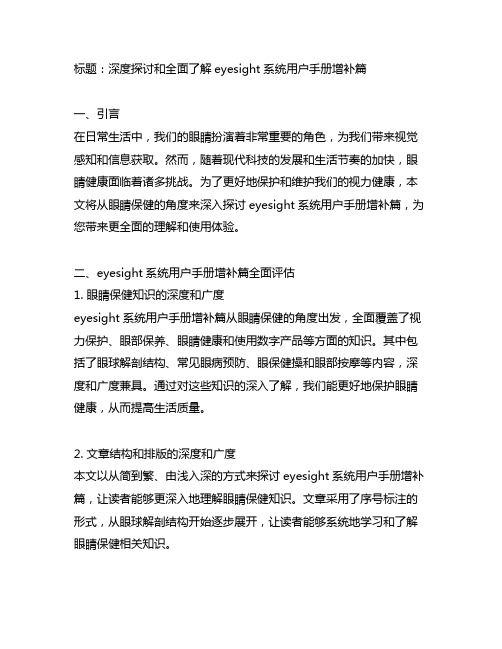
标题:深度探讨和全面了解eyesight系统用户手册增补篇一、引言在日常生活中,我们的眼睛扮演着非常重要的角色,为我们带来视觉感知和信息获取。
然而,随着现代科技的发展和生活节奏的加快,眼睛健康面临着诸多挑战。
为了更好地保护和维护我们的视力健康,本文将从眼睛保健的角度来深入探讨eyesight系统用户手册增补篇,为您带来更全面的理解和使用体验。
二、eyesight系统用户手册增补篇全面评估1. 眼睛保健知识的深度和广度eyesight系统用户手册增补篇从眼睛保健的角度出发,全面覆盖了视力保护、眼部保养、眼睛健康和使用数字产品等方面的知识。
其中包括了眼球解剖结构、常见眼病预防、眼保健操和眼部按摩等内容,深度和广度兼具。
通过对这些知识的深入了解,我们能更好地保护眼睛健康,从而提高生活质量。
2. 文章结构和排版的深度和广度本文以从简到繁、由浅入深的方式来探讨eyesight系统用户手册增补篇,让读者能够更深入地理解眼睛保健知识。
文章采用了序号标注的形式,从眼球解剖结构开始逐步展开,让读者能够系统地学习和了解眼睛保健相关知识。
三、眼睛保健的总结和回顾眼睛是生命之窗,健康的眼睛不仅能让我们更好地感知世界,还能带来更多的快乐和幸福。
eyesight系统用户手册增补篇为我们提供了丰富的眼睛保健知识,让我们能够更全面、深刻和灵活地保护视力健康。
在日常生活中,我们应该坚持眼保健操、注意用眼卫生、适当休息眼睛,从而保护好自己的视力。
四、个人观点和理解作为眼睛保健爱好者,我深刻理解和重视眼睛保健知识的重要性。
eyesight系统用户手册增补篇为我们带来了更全面、深入和实用的眼睛保健知识,让我们能够更好地保护和维护自己的视力健康。
通过学习和理解这些知识,我在日常生活中能够更好地保护自己的眼睛,享受健康的视觉感知。
eyesight系统用户手册增补篇深入探讨了眼睛保健知识,为我们带来了丰富的视力保护和眼部保健内容。
通过学习和理解这些知识,我们能够更好地保护和维护自己的视力健康,让我们能够更全面、深刻和灵活地感知世界。
Nuvoton NK-N9H20用户指南说明书
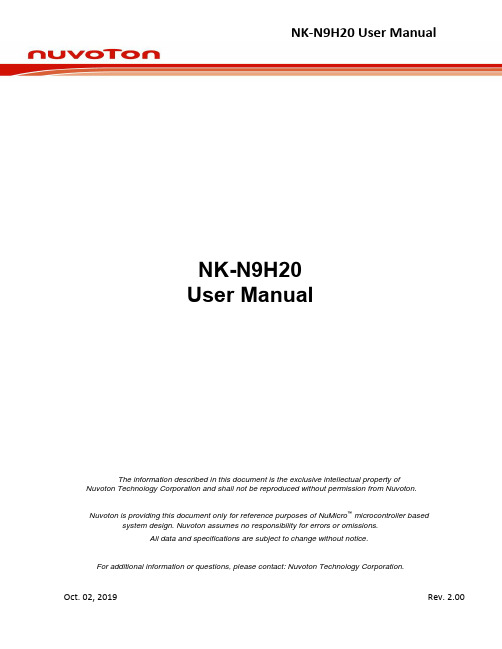
NK-N9H20User ManualThe information described in this document is the exclusive intellectual property ofNuvoton Technology Corporation and shall not be reproduced without permission from Nuvoton. Nuvoton is providing this document only for reference purposes of NuMicro™ microcontroller based system design. Nuvoton assumes no responsibility for errors or omissions.All data and specifications are subject to change without notice.For additional information or questions, please contact: Nuvoton Technology Corporation.Oct. 02, 2019Table of Contents1Overview (3)2NuDesign HMI-N9H20 Board Introduction (4)2.1NuDesign HMI-N9H20 Jumper Description (8)2.2Pin Assignment for Extended Connectors (11)2.3NuDesign HMI-N9H20/TFT-LCD4.3/SPI2UART(B) PCB Placement (15)2.4NuDesign HMI-N9H20 N9H20K51N’s Control Pin Functions (20)2.5NuDesign HMI-N9H20 BOM (23)2.6NuDesign TFT-LCD4.3 BOM (26)2.7NuDesign SPI2UART(B) BOM (26)3NuDesign HMI-N9H20 Schematics (27)3.1NuDesign HMI-N9H20 Function Blocks Schematic (27)3.2NuDesign HMI-N9H20 N9H20K51N MPU Schematic (28)3.3NuDesign HMI-N9H20 Power Supply Schematic (29)3.4NuDesign HMI-N9H20 Keys and Configuration Schematic (29)3.5NuDesign HMI-N9H20 USB2.0 and SD0 Interface Schematic (30)3.6NuDesign HMI-N9H20 NAND and SPI Flash Memory Schematic (30)3.7NuDesign HMI-N9H20 Headphone Schematic (31)3.8NuDesign HMI-N9H20 JTAG and UART Schematic (32)3.9NuDesign HMI-N9H20 Audio Codec Controller Schematic (33)3.10NuDesign TFT-LCD4.3 LCD Controller Schematic (34)3.11NuDesign SPI2UART(B) Controller Schematic (35)4Revision History (36)Oct. 02, 20191 OverviewThe NK-N9H20 system includes boards NuDesign HMI-N9H20 and NuDesign TFT-LCD4.3 that is a general development board for N9H20K51N series by which users can develop and verify the application program easily. The NuDesign HMI-N9H20 includes Audio controller, USB 2.0 HS Device controller, SPI to UART controller, 24-bit LCD controller and integrated 32MB DDR2 memory, SRAM and external device with DMA request and ack.Oct. 02, 20192 NuDesign HMI-N9H20 Board IntroductionThe following figures show the NuDesign HMI-N9H20 development board, in which the front and back integrated 32-bit microcontroller embeds an outstanding CPU core ARM926EJ-S, runs up to 192MHz, with 16KB I-cache, 16 KB D-cache and MMU,32KB embedded SRAM and 12KB IBR(Internal Boot ROM) for booting from USB and SPI FLASH; Audio controller NAU8822A is a low power, high quality CODEC for portable and general purpose audio applications, it includes drivers for speaker, headphone, and differential or stereo line outputs, and integrates preamps for stereo differential microphones, significantly reducing external component requirements. The board also supports several extended connections. Users can use it to develop and verify applications to emulate the real behavior.Figure 2-1 NuDesign HMI-N9H20 PCB Board (Front)Figure 2-2 NuDesign HMI-N9H20 PCB Board (Back) Oct. 02, 2019Figure 2-3 NuDesign TFT-LCD4.3 PCB Board (Front) Oct. 02, 2019Figure 2-4 NuDesign TFT-LCD4.3 PCB Board (Back) Oct. 02, 2019Oct. 02, 2019 Figure 2-5 NuDesign SPI2UART(B) PCB Board (Front)2.1 NuDesign HMI-N9H20 Jumper Description2.1.1 Power Source●CON3: 5V DC Adaptor input connector.●CON4 & CON5: External Battery connector.●S3: Power ON/OFF Switch.Source Power port VIN VD33 CON3 Connect to 5V DC Adaptor 5V DC 3.3V S3 VD33 & VD18 Power Enable PWREN of U2 & U3 DC 3.3V Table 2-1 System Power ConnectorsOct. 02, 20192.1.2 LED Indicators2.1.3 Debug Connectors●CON11: Connector in target board NuDesign HMI-N9H20 (U1,●CN2: Connector in target board NuDesign SPI2UART(B) (U2, MINI58FDE)Oct. 02, 20192.1.4 USB Connectors●CON6: Mini USB Connector (USB 2.0 HS Device).2.1.5 Extended Connectors●CON1 and CON2: Show all extended pins in NuDesign HMI-N9H20.2.1.6 Buttons and JUMPER●K1~K6: Key pad button in NuDesign HMI-N9H20.●SW3: Reset button in NuDesign HMI-N9H20.●JP1: System configuration setting in NuDesign HMI-N9H20.2.1.7 Audio Connectors●CON9: Headphone Positive Output or Line Output Right and HeadphoneNegative Output or Line Output Left.Oct. 02, 20192.2 Pin Assignment for Extended ConnectorsThe NuDesign HMI-N9H20 provides the N9H20K5DN target chip functions on board and several extended connectors (NU1, NU2, NU3, NU4, NU5 and NU6) for user applications. The following table is the pin assignment for NuDesign HMI-N9H20.Oct. 02, 2019Oct. 02, 2019Oct. 02, 2019Oct. 02, 20192.3 NuDesign HMI-N9H20/TFT-LCD4.3/SPI2UART(B) PCB Placement The following figure shows the NuDesign each PCB placement.Figure 2-3 NuDesign HMI-N9H20 PCB Placement (Front) Oct. 02, 2019Figure 2-4 NuDesign HMI-N9H20 PCB Placement (Back) Oct. 02, 2019Figure 2-5 NuDesign TFT-LCD4.3 PCB Placement (Front) Oct. 02, 2019Figure 2-6 NuDesign TFT_LCD4.3 PCB Placement (Back) Oct. 02, 2019Oct. 02, 2019 Figure 2-7 NuDesign SPI2UART(B) PCB Placement (Front)2.4 NuDesign HMI-N9H20 N9H20K51N’s Control Pin FunctionsThe following table shows the NuDesign HMI-N9H20 Function Control Pins Assignment.Pin No. GPIO ADC AUDIO CMOS I2C I2S JTAG LCM-80 LCM NAND SD SPI SYSTEM UART USB3 GPB.0 SP_CLKO SD1_D1 UHL_DP14 GPB.14 SDA LMVSYNC5 GPB.13 SCL WDT_RSTn6 GPD.12 SPI0_CLK7 GPD.13 SPI0_CS0nOct. 02, 2019Oct. 02, 2019Table 2-13 N9H20K51N Pin Functions Assignment2.5 NuDesign HMI-N9H20 BOMOct. 02, 2019Oct. 02, 2019Oct. 02, 20192.6 NuDesign TFT-LCD4.3 BOM2.7 NuDesign SPI2UART(B) BOMOct. 02, 20193 NuDesign HMI-N9H20 Schematics3.1 NuDesign HMI-N9H20 Function Blocks SchematicOct. 02, 20193.2 NuDesign HMI-N9H20 N9H20K51N MPU SchematicOct. 02, 20193.3 NuDesign HMI-N9H20 Power Supply Schematic3.4 NuDesign HMI-N9H20 Keys and Configuration Schematic3.5 NuDesign HMI-N9H20 USB2.0 and SD0 Interface Schematic3.6 NuDesign HMI-N9H20 NAND and SPI Flash Memory SchematicOct. 02, 2019Oct. 02, 20193.7 NuDesign HMI-N9H20 Headphone SchematicOct. 02, 20193.8 NuDesign HMI-N9H20 JTAG and UART SchematicOct. 02, 20193.9 NuDesign HMI-N9H20 Audio Codec Controller SchematicOct. 02, 20193.10 NuDesign TFT-LCD4.3 LCD Controller SchematicOct. 02, 20193.11 NuDesign SPI2UART(B) Controller SchematicOct. 02, 2019 4 Revision HistoryImportant NoticeNuvoton Products are neither intended nor warranted for usage in systems or equipment, any malfunction or failure of which may cause loss of human life, bodily injury or severe property damage. Such applications are deemed, “Insecure Usage”.Insecure usage includes, but is not limited to: equipment for surgical implementation, atomic energy control instruments, airplane or spaceship instruments, the control or operation of dynamic, brake or safety systems designed for vehicular use, traffic signal instruments, all types of safety devices, and other applications intended to support or sustain life. All Insecure Usage shall be made at customer’s risk, and in the event that third parties lay claims to Nuvoton as a result of customer’s Insecure Usage, customer shall indemnify the damages and liabilities thus incurred by Nuvoton.。
优迅测试器手持荧光仪用户指南说明书

Opti-Check™Handheld FluorometerNovember 11, 2011 P/N: 998-0861 Revision ATURNER DESIGNS 845 W. Maude Ave. Sunnyvale, CA 94085 Phone: (408) 749-0994 FAX: (408) 749-0998Table of Contents1. Introduction1.1 Description 31.2 Quick View Diagram 31.3 Inspection and Setup 31.4 General Information, Precautions & Cleaning 42. Instrument Specifications2.1 General Specifications 52.2 Optical Configurations for Applications 52.3 Cuvette Information 53. Instrument Operation and Calibration3.1 Instrument Power Up 63.2 Detection Channel Configuration 6Overview 6 3.3 CalibrationProcedure 7 3.4 Calibration3.5 Sample Analysis 83.6 Diagnostic Information 84 Sample Analysis Guidelines4.1 Handling Samples 9Samples 9 4.2 Positioning4.3 Linear Range and Quenching 9Considerations 10 4.4 Temperature4.5 DataQuality 10 5 Applications5.1 Fluorescein 115.2 PTSA 116 Quick Diagnosis Guides6.1 Power / Battery / Screen Issues 126.2 Reading and Calibration Issues 137. Warranty7.1 Terms 14Service 14 7.2 Warranty7.3 Out of Warranty Service 151 Introduction1.1 DescriptionThe Opti-Check is a small, lightweight, highly durable handheld fluorometer ideal for quick measurements in the field. Dual-channel capability enables measurement for both cooling tower and boiler system applications. Simple to operate, the Opti-Check is a perfect tool for system verification. The Opti-Check can be configured with two channels: Fluorescein, PTSA or both.1.2 Quick View Diagrams1.3 Inspection and Setup1.3.1 InspectionUpon receiving your instrument, please inspect everything carefully and make sure allaccessories are present. All shipments include:•The Opti-Check•The User’s Manual on CD• 4 - AAA batteries•Cuvettes – Qty 4• Storage Pouch1.3.2 SetupBefore the Opti-Check can be used, the supplied batteries must be installed.1. On the back side of the instrument, remove the battery panel by loosening the centerscrew and then gently pulling on the screw. There is some resistance due to the o-ring which is used for watertight sealing (see Section 1.2 for diagram).2. Install the 4 - AAA batteries and verify the batteries are positioned correctly.3. Replace the battery panel and press it down into position.4. Hold the battery panel down in place and gently tighten the screw until it is snug.Do not over tighten the screw.Note: If the battery panel is very difficult to press down or remove, you can apply a small amount of silicon-based grease to lubricate the o-ring as needed.1.4 General Information, Precautions and Cleaning•The sample compartment cannot accept 10 mm square cuvettes because the cuvette wall thickness exceeds the 12 mm maximum outer dimension that the Opti-Check canaccept. The 10 mm size is the internal dimension of the cuvette and some plasticcuvettes may be too large.•Do not force oversized cuvettes into the sample compartment. This can damage the sample compartment. If the cuvette does not easily fit down inside the Opti-Check you will need to purchase different cuvettes.•Use caution around solvents because they may attack the plastic case of the Opti-Check.•If a sample is accidentally spilled inside the Sample Compartment, invert the Opti-Check to drain out the excess liquid. Then wipe the inside area dry with a clean soft towel ortissue.•If extra cleaning is needed, use a mild detergent to dampen the towel for cleaning.•Do not submerge the Opti-Check in water.•Do not expose the Opti-Check to temperatures outside the specified range of5 to 40 °C or damage may occur to the unit that will not be covered under warranty.2 Instrument Specifications2.1 General SpecificationsSpecification DescriptionSize 1.75” x 3.5” x 7.25”(4.45cm x 8.9cm x 18.4cm)Weight 13.9oz(0.4kg)Dynamic range 3 orders of magnitudeResolution 12bitsLCD Display 2 x 16 charactersCase Meets IP 67 Standard; dustproof and watertight Temperature 41-104 °F; 5-40 °CDetector PhotodiodeCalibration Type Single-point and blankError message Low battery, High blankCuvette Type MethacrylateWarm Up Time 5 secondsAuto Power Off After 3 minutes of inactivity2.2 Optical Configurations for Application (Channel)Application Light SourceMinimumDetection LimitLinear Range Excitation EmissionTemperatureCoefficientsFluorescein Dye Blue LED < 1 ppb 0 - 400 ppb 485 nm 540 nm0.0036/°CExponentialPTSA UV LED < 1 ppb 0 – 1000 ppb 365 nm 400 nm -0.00126/°C Exponential2.3 Cuvette informationCuvette type Size Usage Part No.Methacrylate plastic 10 mm Square(height 44.5 mm)Required for UV (< 400 nm), works for all applications.Do NOT use with solvents7000-9593 Instrument Operation and Calibration3.1 Instrument Power UpTo turn on the Opti-Check, press the <ON/OFF> button. After a 5 second warm up, the Opti-Check is ready for operation.Pressing the <ON/OFF> button again will turn the unit off or if left idle for 3 minutes the unit will turn itself off to save battery power.A set of new batteries will last for over 1,000 sample readings. If the batteries have lowpower or are not positioned properly, the following warning message will be displayed – “Batt Level < 20% !! Caution !!”.The contrast of the display can change with temperature and will get lighter as the unit gets colder. The contrast can be easily adjusted. Press the ↑ arrow button to darken thecontrast and press the ↓ arrow to lighten the display contrast.3.2 Detection Channel ConfigurationThe Opti-Check can be configured with one or two optical channels. To identify theconfiguration look at the label on the back side of the Opti-Check.The <A/B> button allows the user to toggle between the 2 channels. The display will show a label in the lower left corner of the Home screen to identify which channel is activated.3.3 Calibration OverviewThe Opti-Check can be calibrated using a Primary standard. A Primary Standard is one that contains the same fluorescent material that you are measuring in your unknown samples.The Opti-Check will give an actual quantitative concentration reading when a primarystandard of known concentration is used for calibration.The standard and samples must be in the linear detection range to get accurate quantitative results. Refer to Section 5.3 for more details about the linear range and quenching of the samples.For Dye tracing applications the calibration is normally performed with a primary standard made from the same dye that is being used for the testing. The primary standard will either be made to a known concentration, typically in ppb or µg/L units, or to a known dilution factor. Ideally the Primary Standard and Blank samples used for calibrating will be made with the same water the tests are being performed in.3.4 Calibration ProcedureIt is recommended for best accuracy, that you always calibrate before performing yoursample analysis. The Opti-Check will save the calibration settings for each channel until a new calibration is performed.If the temperature of your samples or the Opti-Check changes significantly, the readings may show a small shift and in this case, you should consider recalibrating.The Opti-Check is designed with “ambient light rejection”. The black sample compartment cover does NOT need to be closed when calibrating or reading samples.The orientation and cleanliness of the cuvettes can have an impact on the accuracy of your results. Refer to Section 4, Sample Analysis Guidelines for information to help ensure the best results for your analysis.3.4.1 Assign a Calibration Standard Value.This defines the numeric value that you want the standard to read. For example, if you calibrate with a primary standard that has a concentration of 100ppb, then you will setthe value to 100 and the implied unit of measure will be in ppb.3.4.1.1 Press the <STD VAL> button.3.4.1.2 Use the ↑ and ↓ arrow buttons to set the standard value. Pressing the arrowbutton once quickly will make a small incremental change to the value. Holdingeither arrow button will allow you to change the value using fast scrolling.3.4.1.3 When finished, Press the <ENT> or <ESC> button to accept the value and toreturn to the Home screen.3.4.2 Perform the Calibration.3.4.2.1 Press the <CAL> button.3.4.2.1 Press <ENT> to start the calibration.3.4.2.3 Insert your blank sample and press <ENT>. The Opti-Check will average thereading for 10 seconds and set the blanking zero point.3.4.2.4 Insert the standard sample and press <ENT>. The reading is averaged for 10seconds and the Standard Calibration value is set.3.4.2.5 Press <ENT> when the calibration is complete to accept the calibration. If<ENT> is not pressed within 10 seconds, you will be asked if you want to abortthe calibration. Press the ↑ or ↓ arrow button to abort or accept the calibrationrespectively.If at anytime during steps 1-4 you want to stop the calibration, press <ESC>.This will return you to the Home screen and will default the instrument to theprevious calibration.3.4.3 Calibration CheckOnce the Opti-Check calibration is accepted, press the <DIAG> button to see whatyour standard to blank ratio is. The standard to blank ratio is defined as the %FSblank as compared to the %FS standard. The %FS signal should be at least 5 timeslarger than the %FS Blank. It should be between 5 and 30.•If your %FS std:%FS blk ratio is greater than 30, dilute your CalibrationStandard accordingly and recalibrate. Check the ratio again.•If your ratio is less than 5 you'll have to find a different standard for calibration.•If your ratio falls between 5 and 30 after the initial calibration then you can start measuring samples.Analysis3.5 Sample1. Insert your sample. The Opti-Check is designed with “ambient light rejection”. Theblack sample compartment cover does NOT need to be closed when reading samples.The orientation and cleanliness of the cuvettes can have an impact on the accuracy ofyour results. Refer to Section 5 for more details.2. Press the <READ> button. The instrument will measure and average the fluorescencesignal for 5 seconds.3. The reading result will be displayed on the top line of the Home screen.4. The top left corner will then display “WAIT” for 5 seconds. Once “WAIT” disappears,another sample reading can be performed.Information3.6 Diagnostic1. Press <DIAG> to access the diagnostic screens.2. Press <ENT> to toggle to the %FS (Full Scale) values for the blank (Blk) and standard(STD) calibration points. The STD value should be at least 5 times larger than the Blkvalue to ensure consistent results. This is often referred to as the Standard to BlankRatio.3. Press <ESC> when finished to return to the Home screen.4 Sample Analysis Guidelines4.1 Handling Samples4.1.1 Take care not to spill samples into the sample chamber. Wipe up any spillspromptly.4.1.2 The cuvette MUST BE DRY on the outside when taking readings. Any moisture orcondensation on the outside of the cuvette can affect the reading.4.1.3 Fill the cuvette with at least 2mL solution volume or at least 2/3 full. Significant errorin the readings can result if the cuvette contains less than this minimum volume.4.1.4 The Opti-Check is very sensitive and even small amounts of material from a previoussample may contaminate the sample and result in errors. Use a clean cuvette for allreadings. If you are using the same cuvette for your samples it is very important thatyou thoroughly clean the cuvette between samples. A good way to confirm thecuvette cleanliness is to read a blank solution. If the reading is higher than thenormal blank reading, the cuvette is not clean.4.1.5 Any bubbles in the sample will affect the readings. Take care not to introducebubbles into samples. Remove any bubbles by lightly tapping with your finger on theoutside cuvette wall or cover the top of the cuvette and tilt the sample to helpdissipate bubbles.4.2 Positioning SamplesThe orientation of the cuvette in the sample compartment can give slightly different readings especially for low concentration samples. This is due to variations in the walls of the cuvette that are not readily visible to the eye. We recommend that the cuvette be marked at the top on one side and positioned in the sample compartment the same way each time for best results.4.3 Linear Range and QuenchingThe linear range is the concentration range in which the readout of the Opti-Check is directly proportional to the concentration of the fluorophore in the sample. The linear range begins with the lowest detectable concentration and spans to an upper limit concentration that is dependent on the properties of the fluorescent material and the cuvette optical path length.For Fluorescein dye in the 10 mm square cuvette, the upper limit of linearity is approximately 400 ppb.At concentrations above this upper limit, the fluorescence reading will not increase at a linear rate in comparison to the change in concentration. At concentrations 10 times higher than the upper limit, the readings will start to decrease even though the sampleconcentration is increasing.This effect is known as "sample quenching" and is due to light absorption losses in thesample. See the Figure 1 graph below.When you start to see visual color in the sample, this is an indicator that the sample may be above the upper limit of linearity. The linearity can be verified by diluting a sample 1:1 or another convenient dilution ratio. If the sample is within the linear range, the reading will decrease in direct proportion to the dilution. If the reading does not decrease in directproportion to the dilution or if the reading increases, the original sample concentration was above the linear range.Figure 1. Linearity and Calibration Response Curve4.4 Temperature ConsiderationsFluorescence is temperature sensitive. As the temperature of the sample increases, the fluorescence decreases. For best accuracy make sure your samples are at the sametemperature as the calibration standard. If you have the ability to measure sampletemperature, a temperature coefficient may be applied to your measurements, see section2.2.4.5 Data QualityThe Opti-Check is only as accurate as the standards that are used to calibrate it. This is why it is important to take care when preparing standards, samples, and blank. One should follow good laboratory practices when preparing all solutions and samples.5 Applications5.1 FluoresceinFluorescein is a fluorescent tracer dye that provides an accurate, cost effective method for monitoring industrial boiler applications. Fluorescein dye can be detected using the Blue channel on the Opti-Check between 485-540nm. The linear detection range is 0 to 400 ppb (active ingredient) in potable water.Turner Designs offers Fluorescein Dye (PN 10-508) Calibration standard 10 ppb andFluorescein Dye (PN 10-509) Calibration standard 400 ppb.5.2 PTSAPTSA is a fluorescent tracer dye that measures in the UV range on the Opti-Check between 365-400nm. It can provide an accurate, cost effective method for monitoring industrial cooling tower applications and it can also be used as a standard for UV sensors. The linear detection range is 0 to 1000 ppb.Turner Designs offers PTSA (PN 10-608) Calibration standard 100 ppb and PTSA (PN 10-609) Calibration standard 400 ppb.6 Quick Diagnosis Guide6.1 Power / Battery / Screen IssuesThe Opti-Check is, generally, a trouble-free solid-state instrument. However, there have been a few issues reported that can easily be diagnosed and/or resolved in the field. Please use this guide to address some common Power / Battery / Screen Issues:6.2 Reading and Calibration IssuesPlease use this guide to address some common Reading / Calibration Issues.7 Warranty7.1 TermsTurner Designs warrants the Opti-Check Fluorometer and accessories to be free fromdefects in materials and workmanship under normal use and service for a period of 12months from the data of shipment from Turner Designs, with the following restrictions:•Turner Designs is not responsible for replacing parts damaged by accident or neglect.Your instrument must be installed according to instructions in the User’s Manual.Damage from corrosion is not covered. Damage caused by customer modification of the instrument is not covered.•This warranty covers only Turner Designs products and is not extended to equipment used with our products. We are not responsible for accidental or consequentialdamages, except in those states where this limitation is not allowed. This warranty gives you specific legal rights and you may have other rights which vary from state to state.•Damage incurred in shipping is not covered.7.2 Warranty ServiceIf you purchased your Opti-Check Fluorometer from one of our partners you need to contact them for service.If you purchased your instrument directly from Turner Designs and need to obtain service during the warranty period, please take the following steps:7.2.1 Write, email, or call the Turner Designs Technical Support department and describeas precisely as possible the nature of the problem.Phone: 1 (877) 316-8049Email: *************************7.2.2 Carry out any adjustments or tests as suggested by the Technical SupportDepartment.7.2.3 If proper performance is not obtained you will be issued a Return Authorizationnumber (RMA). Package the unit, write the RMA number on the outside of theshipping carton, and ship the instrument, prepaid, to Turner Designs. If the failure iscovered under the warranty terms, the instrument will be repaired and returned freeof charge, for all customers in the contiguous continental United States.7.3Out-of-Warranty ServiceFollow steps for Warranty Service as listed above. If our Technical Support department can assist you by phone or correspondence, we will be glad to, at no charge. Repair service will be billed on a fixed price basis, plus any applicable duties and/or taxes. Shipment to Turner Designs should be prepaid. Your bill will include return shipment freight charges.Address for Shipment:Turner Designs845 W. Maude AvenueSunnyvale, CA 94085。
洛雷技术高清定位眼镜说明书

Accessing/Saving Videos on your Computer
1. Connect the mini-USB cable to the camera and connect the other end to your computer. The computer will recognize the camera and automatically install drivers.
Contents
1 x HD Video Sunglasses
1 x Sunglasses Case
1 x Power Adapter
1 x mini-USB 1 x Lens
1 x Clear
Cable Cleaning Cloth
Lenses
2 x Black Arms
Safety
• Do not point the camera directly at the sun as this may damage the camera.
2. Windows: An Autorun window appears. Click Open folder to view files. If Autorun does not appear, opeRemovable Disk.
Click Open folder to view files
Left Side
Middle
Right Side
• Only use a soft, clean cloth, such as the one provided, to clean the glasses. Do not use harsh or abrasive cleaners.
Nuvoton N9H30K41I NuDesign-HMI-N9H30 User Manual

ARM® ARM926EL-S Based32-bit MicroprocessorN9H30K41INuDesign-HMI-N9H30User ManualThe information described in this document is the exclusive intellectual property of Nuvoton Technology Corporation and shall not be reproduced without permission from Nuvoton. Nuvoton is providing this document only for reference purposes of NuMicro microcontroller based system design. Nuvoton assumes no responsibility for errors or omissions.All data and specifications are subject to change without notice.For additional information or questions, please contact: Nuvoton Technology Corporation.Table of Contents1Overview (3)2Introduction to NuDesign-HMI-N9H30 Board (4)2.1NuDesign-HMI-N9H30 Board Features (4)2.2NuDesign-HMI-N9H30 Board - Front View (5)2.3NuDesign-HMI-N9H30 Board - Rear View (7)2.4NuDesign-TFT-LCD5 - Front View (13)2.5NuDesign-TFT-LCD5 - Rear View (14)2.6NuDesign-HMI-N9H30 and NuDesign-TFT-LCD5 PCB Placement (15)3NuDesign-HMI-N9H30 and NuDesign-TFT-LCD5 Schematics (19)3.1NuDesign-HMI-N9H30 -GPIO List Schematic (19)3.2NuDesign-HMI-N9H30 - System Block Schematic (20)3.3NuDesign-HMI-N9H30 - Power, Crystal Schematic (21)3.4NuDesign-HMI-N9H30 - N9H30 Schematic (22)3.5NuDesign-HMI-N9H30 - Setting, ICE, Reset, Debug, Key Schematic (23)3.6NuDesign-HMI-N9H30 - Memory Schematic (24)3.7NuDesign-HMI-N9H30 - I2S, I2C_0 Schematic (25)3.8NuDesign-HMI-N9H30 - I2C_1, RS_232_9 Schematic (26)3.9NuDesign-HMI-N9H30 - RS_232, RS485 Schematic (27)3.10NuDesign-HMI-N9H30 - USB Schematic (28)3.11NuDesign-HMI-N9H30 - LCD Schematic (29)3.12NuDesign-TFT-LCD5 - LCD Schematic (30)4Revision History (31)1 OVERVIEWNuvoton’s NuDesign-HMI-N9H30 development board is a specific development tool based onNuvoton’s N9H30K41I to provide customers with a low cost and ease of development. It can beeasily customized for customers to provide their own HMI (H uman M achine I nterface) deviceserver products.NUDESIGN UART TO ETHERNET USER MANUALFigure 1-1 NuDesign-HMI-N9H30 Development Board2 INTRODUCTION TO NUDESIGN-HMI-N9H30 BOARDThe NuDesign-HMI-N9H30 solution uses an outstanding CPU core ARM926EJ-S, N9H30K41I which runs up to 300 MHz and features the embedded 16MB DDR memory, with 16 KB I-cache,16 KB D-cache and MMU, 56 KB embedded SRAM and 16 KB IBR (Internal Boot ROM) forbooting from SPI Flash or booting from NAND Flash.The NuDesign-HMI-N9H30 solution integrates touchscreen display, voice input/output, rich serial port service and I/O interface, providing multiple external storage methods. It contains two kinds of board, including the NuDesign-HMI-N9H30 board and NuDesign-TFT-LCD5 board.2.1 NuDesign-HMI-N9H30 Board Features●N9H30K41I: LQFP128 pin MCP package with DDR (16 MB).●SPI Flash (16 MB) booting with quad mode or storage memory.●NAND Flash (128 MB) booting or storage memory.●One STD SD slot served either as a SD memory card for data storage or SDIO (Wi-Fi)device.●Provides 4 sets of COM ports.⏹UART0 can be served for function debug and system development.⏹UART3/UART10 2 sets of UARTs with RS232/RS485 transceiver alternatively.⏹UART9 1 set of UARTs with RS232 transceiver alternatively.●JTAG interface provided for software development.●Microphone input and Speaker output with 24-bit stereo audio codec (NAU8822L) for I2Sinterfaces.● 6 sets of user-configurable push button keys.●USB port-0 that can be used as Device/HOST and USB port-1 that can be used as HOSTsupports pen drives, keyboards, mouse and printers.●16 GPIO expansion ports, including 3sets UART port.●5” resolution 800x480 4W resistive touch panel for 16bits RGB565 interface.●Provides over-voltage and over current protection.●Retain RTC battery socket is for CR2032 type.● 3.3V I/O power, 1.8V Memory power and 1.2V core power.2.2 NuDesign-HMI-N9H30 Board - Front ViewFigure 2-1 shows the main components and connectors from the front view of NuDesign-HMI-N9H30 board.●NuDesign-HMI-N9H30 and NuDesign-TFT-LCD5 combination connector (CON12).Option State FunctionR87 / R86 Short / Open Support 5-wire touch screen detection and connected to CON12.R87 / R86Open / ShortRTC battery (BT1) voltage detection and connected to ADC3.●SPI Flash (16 MB) with Winbond 25Q128JVFQ (U7), only one (U7 or U8) SPI Flash canbe used.●Power supply switch (SW_POWER1): System will be power on if the SW1_POWER1button is pressed.●2sets indication LEDs:LED Color DescriptionsLED1 Red The system power will be terminated and LED1 lighting when the input voltage is over 5.7V or the current is over 1A.LED2 Green Power normal state.●6sets user SWs, Key Matrix for user definition.Key Function GPIO pin of N9H30K1 Row0 GPJ0 Col0 GPJ3K2 Row0 GPJ0 Col1 GPJ4K3 Row1 GPJ1 Col0 GPJ3K4 Row1 GPJ1 Col1 GPJ4K5 Row2 GPJ2 Col0 GPJ3K6 Row2 GPJ2 Col1 GPJ4●Microphone (M1): Through the NAU8822L chip sound input.●Audio CODEC chip (U10): nuvoTon NAU8822L connects to N9H30 using I2S interface.NUDESIGN UART TO ETHERNET USER MANUAL6set user SW 2sets LED instruction (LED1~LED2)Power SW (CON1)(K1~K6)Microphone (M1)Figure 2-1 NuDesign-HMI-N9H30 Board (Front View)2.3 NuDesign-HMI-N9H30 Board - Rear ViewFigure 2-2 shows the main components and connectors from the rear view of NuDesign-HMI-N9H30 board. ● +5V in (CON1): Power adaptor 5V input. ● JTAG ICE interface (CON4). ● Standard SD connector (CON5). ●UART9 selection :Function GPIO pin of N9H30RS232_TXD GPH2 RS232_RXDGPH3⏹ SW12 / SW13: 1-2 short for I2C1 function and connected to LCD connector (CON12). ⏹ SW12 / SW13: 2-3 short for RS232 function and connected to DB9 female (CON7).●UART10 selection:Function GPIO pin of N9H30RS232_TXD / RS485_D GPB12RS232_RXD / RS485_R GPB13UART10_RTS / RS485_Control GPB14UART10_CTS GPB15⏹SW15: 1-2 short for RS232 function and connected to DB9 female (CON9)⏹SW15: 2-3 short for RS485 function and connected to 2P terminal (J4).●UART3 selection:Function GPIO pin of N9H30RS232_TXD / RS485_D GPE12RS232_RXD / RS485_R GPE13RS485_Control GPD7⏹SW14: 1-2 short for RS232 function and connected to DB9 female (CON8)⏹SW14: 2-3 short for RS485 function and connected to 2P terminal (J3).●USB0 Device/HOST Micro-AB connector (CON10), By CON10 pin4 ID=1 is device, ID=0is HOST●USB1 for USB HOST with type-A connector (CON11).●UART0selection:Function DescriptionsRS232_TXD GPE0RS232_RXD GPE1⏹RS232 function and connected to DB9 female (CON2) for debug message output.⏹GPE0 / GPE1 connected to 2P terminal (J2).●Speaker output (CON6): Through the NAU8822L chip sound output.●Expand port for user use (CON3).Connector GPIO pin of N9H30 FunctionCON3.1 VD33 Power 3.3VCON3.2 VD33 Power 3.3VCON3.3 GPI5 UART1_TXDCON3.4 GPI6 UART1_RXDCON3.5 GPF0CON3.6 GPF1CON3.7 GPF2CON3.8 GPF3CON3.9 GPF4CON3.10 GPF5CON3.11 GPF6CON3.12 GPF7CON3.13 GPF8CON3.14 GPF9CON3.15 GPI9 UART4_TXDCON3.16 GPI10 UART4_RXDCON3.17 GPI12 UART8_TXDCON3.18 GPI13 UART8_RXDCON3.19 - VSSCON3.20 - VSS⏹SW6 / SW9: 1-2 short for UART1 function and connected to expand port(CON3).⏹SW6 / SW9: 2-3 short for NAND function and connected to NAND Flash (U9).⏹SW7 / SW10: 1-2 short for UART4 function and connected to expand port(CON3).⏹SW7 / SW10: 2-3 short for NAND function and connected to NAND Flash (U9).⏹SW8 / SW11: 1-2 short for UART8 function and connected to expand port(CON3).⏹SW8 / SW11: 2-3 short for NAND function and connected to NAND Flash (U9).●SOC CPU: nuvoTon N9H30K41I (U5).●System Reset (SW5): system will be reset if the SW1 button is pressed.Power on setting (SW4, S2~9).SW State Function SW4.2 / SW4.1 ON / ON Boot from USBSW4.2 / SW4.1 ON / OFF Boot from eMMCSW4.2 / SW4.1 OFF / ON Boot from NAND FlashSW4.2 / SW4.1 OFF / OFF Boot from SPI Flash SW State FunctionS2 Short System clock from 12MHz crystalS2Open System clock from UPLL outputSW State FunctionS3 Short Watchdog Timer OFF S3 Open Watchdog Timer ONSW State FunctionS4 Short GPJ[4:0] used as GPIOpinS4Open GPJ[4:0] used as JTAG ICE interfaceSW State FunctionS5 Short UART0 debug messageONS5Open UART0 debug messageOFFSW State FunctionS7 / S6 Short / Short NAND Flash page size2KBS7 / S6Short / Open NAND Flash page size4KBS7 / S6Open / Short NAND Flash page size8KBS7 / S6 Open / Open Ignore SW State FunctionS9 / S8 Short / Short NAND Flash ECC typeBCH T12S9 / S8Short / Open NAND Flash ECC typeBCH T15S9 / S8Open / Short NAND Flash ECC typeBCH T24S9 / S8 Open / Open Ignore●NAND Flash (128 MB) with Winbond W29N01HVS1NA (U9).●Power supply for RTC 3.3V powered (BT1, J1).RTC power has 3 sources:⏹Share with 3.3V I/O power.⏹Battery socket for CR2032 (BT1).⏹External connector (J1).RTC battery (BT1, J1)NAND Flash (U9)Power on setting (SW4, S2~9)Reset SW(SW5)N9H30K41I(U5)Expand port (CON3)Speaker out (CON6)Figure 2-2 NuDesign-HMI-N9H30 Board (Rear View)2.4 NuDesign-TFT-LCD5 - Front ViewFigure 2-3 shows the main components and connectors from the Front view of NuDesign-TFT-LCD5 board.5” resolution 800x480 4W resistive touch panel.NUDESIGN UART TO ETHERNET USER MANUAL5" touch panelFigure 2-3 NuDesign-TFT-LCD5 Board (Front View)2.5 NuDesign-TFT-LCD5 - Rear ViewFigure 2-4 shows the main components and connectors from the rear view of NuDesign-TFT-LCD5 board.NuDesign-HMI-N9H30 and NuDesign-TFT-LCD5 combination connector (CON1).Figure 2-4 NuDesign-TFT-LCD5 Board (Rear View)NUDESIGN UART TO ETHERNET USER MANUAL2.6 NuDesign-HMI-N9H30 and NuDesign-TFT-LCD5 PCB PlacementThe following figure shows NuDesign-HMI-N9H30 and NuDesign-TFT-LCD5 PCB placement.Figure 2-6 NuDesign-HMI-N9H30 Front PCB PlacementFigure 2-7 NuDesign-HMI-N9H30 Back PCB PlacementNUDESIGN UART TO ETHERNET USER MANUALFigure 2-8 NuDesign-TFT-LCD5 Front PCB PlacementFigure 2-9 NuDesign-TFT-LCD5 Back PCB Placement3 NUDESIGN-HMI-N9H30 AND NUDESIGN-TFT-LCD5 SCHEMATICS3.1 NuDesign-HMI-N9H30 -GPIO List SchematicNUDESIGN UART TO ETHERNET USER MANUAL3.2 NuDesign-HMI-N9H30 - System Block Schematic3.3 NuDesign-HMI-N9H30 - Power, Crystal SchematicNUDESIGN UART TO ETHERNET USER MANUAL3.4 NuDesign-HMI-N9H30 - N9H30 Schematic3.5 NuDesign-HMI-N9H30 - Setting, ICE, Reset, Debug, Key SchematicNUDESIGN UART TO ETHERNET USER MANUAL3.6 NuDesign-HMI-N9H30 - Memory Schematic3.7 NuDesign-HMI-N9H30 - I2S, I2C_0 SchematicNUDESIGN UART TO ETHERNET USER MANUAL3.8 NuDesign-HMI-N9H30 - I2C_1, RS_232_9 Schematic3.9 NuDesign-HMI-N9H30 - RS_232, RS485 SchematicNUDESIGN UART TO ETHERNET USER MANUAL3.10 NuDesign-HMI-N9H30 - USB Schematic3.11 NuDesign-HMI-N9H30 - LCD SchematicNUDESIGN UART TO ETHERNET USER MANUAL3.12 NuDesign-TFT-LCD5 - LCD Schematic4 REVISION HISTORYDate Revision Description2018.03.14 1.00 1. Initially issued.2018.04.02 1.01 1. Remove RMIIImportant NoticeNuvoton Products are neither intended nor warranted for usage in systems or equipment, any malfunction or failure of which may cause loss of human life, bodily injury or severe property damage. Such applications are deemed, “Insecure Usage”.Insecure usage includes, but is not limited to: equipment for surgical implementation, atomic energy control instruments, airplane or spaceship instruments, the control or operation of dynamic, brake or safety systems designed for vehicular use, traffic signal instruments, all types of safety devices, and other applications intended to support or sustain life.All Insecure Usage shall be made at customer’s risk, and in the event that third parties lay claims to Nuvoton as a result of customer’s Insecure Usage, customer shall indemnify the damages and liabilities thus incurred by Nuvoton.。
NUvoton NUC029xAN_xAE 系列技术参考手册说明书

ARM® Cortex®-M032-位控制器NuMicro®家族NUC029xAN_xAE 系列技术参考手册The information described in this document is the exclusive intellectual property ofNuvoton Technology Corporation and shall not be reproduced without permission from Nuvoton. Nuvoton is providing this document only for reference purposes of NuMicro microcontroller based system design. Nuvoton assumes no responsibility for errors or omissions.All data and specifications are subject to change without notice.For additional information or questions, please contact: Nuvoton Technology Corporation.目录图集 (9)表集 (14)1概述 (15)2特性 (16)3缩写 (20)4编号信息列表与管脚定义 (21)4.1NuMicro® NUC029xAN_xAE 系列选型指南 (21)4.2管脚配置 (23)4.2.1NuMicro® NUC029xAN_xAE 管脚图 (23)4.3管脚描述 (27)4.3.1NuMicro® NUC029xAN_xAE 管脚描述 (27)5功能描述 (35)5.1ARM® Cortex®-M0 内核 (35)系统管理器 (37)5.25.2.1概述 (37)5.2.2系统复位 (37)5.2.3系统电源分布 (38)5.2.4系统存储器映射 (39)5.2.5系统存储器映射表 (42)5.2.6NUC029xAN系统管理器控制寄存器映射 (44)5.2.7NUC029FAE系统管理器控制寄存器映射 (73)5.2.8系统定时器(SysTick) (99)5.2.9NUC029xAN系统定时器控制寄存器映射 (99)5.2.10NUC029FAE系统定时器控制寄存器映射 (103)5.2.11嵌套向量中断控制器(NVIC) (107)5.2.12NUC029xAN NVIC 控制寄存器映射 (112)NUC029FAE NVIC 控制寄存器映射 (150)5.2.135.2.14系统控制块(SCB) (184)NUC029xAN系统控制块寄存器映射 (184)5.2.155.2.16NUC029FAE系统控制块寄存器映射 (192)5.3NuMicro® NUC029xAN时钟控制器 (200)5.3.1概述 (200)5.3.2系统时钟和 SysTick 时钟 (203)掉电模式时钟 (204)5.3.35.3.4分频器输出 (205)5.3.5寄存器映射 (206)5.3.6寄存器描述 (207)5.4NuMicro®NUC029FAE时钟控制器 (227)概述 (227)5.4.1系统时钟和 SysTick 时钟 (228)5.4.25.4.3ISP时钟源选择 (229)5.4.4模块时钟源选择 (229)掉电模式时钟 (231)5.4.55.4.6寄存器映射 (232)5.4.7寄存器描述 (233)5.5内存控制器 (FMC) (246)5.5.1概述 (246)5.5.2特性 (246)5.5.3NUC029xAN FMC框图 (247)5.5.4NUC029FAE FMC框图 (248)5.5.5FMC组织结构 (249)5.5.6数据Flash (251)用户配置区 (253)5.5.75.5.8启动选择 (258)5.5.9应用内编程 (260)5.5.10系统内编程 (ISP) (261)5.5.11寄存器控制过程 (261)5.5.12通过向量重新映射多启动 (264)5.5.13寄存器映射(NUC029xAN) (266)5.5.14寄存器描述(NUC029xAN) (267)5.5.15寄存器映射( NUC029FAE) (276)5.5.16寄存器描述( NUC029FAE) (277)5.6外部总线接口(EBI) (NUC029LAN/NUC029NAN) (285)5.6.1概述 (285)5.6.2特性 (285)5.6.3EBI 框图 (286)基本配置 (287)5.6.45.6.5功能描述 (287)5.6.6寄存器映射 (292)5.6.7寄存器描述 (293)5.7通用 I/O (GPIO) (298)概述 (298)5.7.1特性 (298)5.7.25.7.3基本配置 (299)5.7.4功能描述 (299)5.7.5GPIO 中断和唤醒功能 (300)5.7.6寄存器映射 (NUC029xAN) (301)5.7.7寄存器描述 (NUC029xAN) (303)5.7.8寄存器描述 (NUC029FAE) (316)5.7.9寄存器描述 (NUC029FAE) (319)5.8定时器控制器 (TIMER) (334)5.8.1概述 (334)5.8.2特性 (334)5.8.3框图 (335)5.8.4基本配置 (336)5.8.5功能描述 (337)5.8.6寄存器映射 (NUC029xAN) (342)5.8.7寄存器描述 (NUC029xAN) (344)5.8.8寄存器映射 (NUC029FAE) (354)5.8.9寄存器描述 (NUC029FAE) (355)PWM 发生器和捕捉定时器 (PWM) (NUC029xAN) (365)5.95.9.1概述 (365)5.9.2特性 (365)5.9.3框图 (367)5.9.4基本配置 (371)5.9.5功能描述 (371)5.9.6寄存器映射 (384)5.9.7寄存器描述 (386)5.10增强型PWM 发生器(NUC029FAE) (414)5.10.1概述 (414)特性 (414)5.10.25.10.3方框图 (416)5.10.4基本配置 (417)5.10.5功能描述 (418)5.10.6PWM 电机控制中断架构 (428)5.10.7PWM 计数器配置过程 (429)5.10.8PWM计数器停止过程 (430)5.10.9寄存器映射 (431)5.10.10寄存器描述 (433)5.11看门狗定时器(WDT) (469)概述 (469)5.11.15.11.2特性 (469)5.11.3框图 (470)5.11.4基本配置 (470)5.11.5功能描述 (471)5.11.6寄存器表 (473)寄存器表 (474)5.11.75.12窗口式看门狗定时器 (WWDT) (NUC029xAN) (477)概述 (477)5.12.15.12.2特性 (477)5.12.3框图 (478)5.12.4基本配置 (478)5.12.5功能描述 (478)5.12.6寄存器表 (481)5.12.7寄存器描述 (482)5.13U ART 接口控制器 (UART) (487)5.13.1概述 (487)5.13.2特性 (487)5.13.3框图 (488)5.13.4基本配置 (490)5.13.5功能描述 (491)5.13.6NUC029xAN 寄存器映射 (502)NUC029xAN 寄存器描述 (503)5.13.75.13.8NUC029FAE 寄存器映射 (525)NUC029FAE 寄存器描述 (526)5.13.95.14I2C 串行接口控制器 (I2C) (546)5.14.1概述 (546)特性 (546)5.14.25.14.3基本配置 (547)5.14.4功能描述 (547)I2C 协议 (548)5.14.55.14.6I2C 协议寄存器 (551)操作模式 (555)5.14.75.14.8NUC029xAN寄存器映射 (563)5.14.9NUC029xAN 寄存器描述 (564)5.14.10NUC029FAE 寄存器映射 (574)5.14.11NUC029FAE寄存器描述 (575)5.15串行外设接口 (SPI) (586)概述 (586)5.15.15.15.2特性 (586)方框图 (587)5.15.35.15.4基本配置 (587)5.15.5功能描述 (587)5.15.6时序图 (595)5.15.7编程示例 (596)5.15.8NUC029xAN寄存器映射 (599)5.15.9NUC029xAN寄存器描述 (600)5.15.10NUC029FAE寄存器映射 (614)5.15.11NUC029FAE寄存器描述 (615)5.16模数转换器(ADC) (629)5.16.1概述 (629)特性 (629)5.16.25.16.3NUC029xAN方框图 (630)5.16.4NUC029FAE方框图 (631)5.16.5基本配置 (631)5.16.6功能描述 (632)5.16.7NUC029xAN寄存器映射 (640)NUC029xAN寄存器描述 (641)5.16.85.16.9NUC029FAE寄存器映射 (651)5.16.10NUC029FAE寄存器描述 (652)5.17模拟比较器 (ACMP) (663)5.17.1概述 (663)5.17.2特性 (663)NUC029xAN方框图 (664)5.17.35.17.4NUC029FAE方框图 (666)5.17.5基本配置 (667)功能描述 (667)5.17.65.17.7比较器参考电压(CRV) (NUC029FAE) (668)5.17.8NUC029xAN寄存器映射 (670)5.17.9NUC029xAN寄存器描述 (671)5.17.10NUC029FAE寄存器映射 (677)5.17.11NUC029FAE寄存器描述 (678)5.18硬件除法器 (HDIV) (NUC029xAN) (684)5.18.1概述 (684)5.18.2特性 (684)5.18.3基本配置 (685)5.18.4功能描述 (685)5.18.5寄存器描述 (686)寄存器描述 (687)5.18.66电气特性 (692)7封装尺寸 (693)7.148-pin LQFP (7x7x1.4 mm) (693)7.248-pin QFN (7x7x0.8 mm) (694)7.333-pin QFN (5x5x0.8 mm) (695)33-pin QFN (4x4x0.8 mm) (696)7.420-pin TSSOP (6.5x4.4x1.2 mm) (697)7.58修正历史 (698)图集图 4-1NuMicro® NUC029 命名规则 (22)图 4-2 NuMicro® NUC029LAN LQFP 48-pin 图 (23)图 4-3 NuMicro® NUC029NAN QFN 48-pin 图 (24)图 4-4 NuMicro® NUC029ZAN/NUC029TAN QFN 33-pin 图 (25)图 4-5 NuMicro® NUC029FAE TSSOP 20-pin 图 (26)图 5-1 功能控制框图 (35)图 5-2 NuMicro® NUC029xAN系列电源分布图 (38)图 5-3 NuMicro® NUC029FAE系列电源分布图 (39)图 5-4 NuMicro® NUC029xAN系统存储器映射 (42)图 5-5 NuMicro® NUC029FAE系统存储器映射 (43)图 5-6 NuMicro® NUC029xAN时钟发生器框图 (200)图 5-7 NuMicro® NUC029xAN时钟源控制器概图(1/2) (201)图 5-8 NuMicro® NUC029xAN 时钟源控制器概图(2/2) (202)图 5-9 NuMicro® NUC029xAN系统时钟框图 (203)图 5-10 NuMicro® NUC029xAN SysTick 时钟控制框图 (203)图 5-11 NuMicro® NUC029xAN分频器的时钟源 (205)图 5-12 NuMicro® NUC029xAN分频器框图 (205)图 5-13 NuMicro® NUC029FAE 时钟发生器框图 (227)图 5-14 NuMicro® NUC029FAE 系统时钟框图 (228)图 5-15 NuMicro® NUC029FAE SysTick 时钟控制框图 (228)图 5-16 NuMicro® NUC029FAE AHB HCLK时钟源选择 (229)图 5-17 NuMicro® NUC029FAE PCLK外设时钟源选择 (230)图 5-18 NUC029xAN Flash存储器控制器框图 (247)图 5-19NUC029FAE Flash存储器控制器框图 (248)图 5-20 Flash 存储器组织结构(NUC029xAN) (250)图 5-21 Flash存储器组织结构(NUC029FAE) (251)图 5-22 Flash 存储器结构(NUC029xAN) (252)图 5-23 Flash 存储器结构(NUC029FAE) (253)图5-24上电后启动选择 (BS) (259)图5-25 从APROM和LDROM启动时程序的执行范围 (259)图 5-26 IAP功能使能时可执行地址范围 (261)图 5-27 CBS[0] = 1时通过BS位改变启动选项范例流程 (262)图 5-28 ISP 流程范例 (263)图5-29 通过向量重新映射多引导 (265)图 5-30 EBI框图 (286)图 5-31 16位EBI数据宽度与16位器件连接 (287)图 5-32 8位EBI数据宽度与8位设备连接 (288)图 5-33 16位数据宽度的EBI时序控制波形 (289)图 5-34 8位数据宽度EBI时序控制波形 (290)图 5-35 插入空闲周期的EBI时序控制波形 (291)图 5-36 推挽输出 (299)图 5-37 开漏输出 (300)图 5-38 准双向 I/O模式 (300)图 5-39 定时器控制器框图 (NUC029xAN) (335)图 5-40 定时器控制器时钟源 (NUC029xAN) (335)图 5-41 定时器控制器框图 (NUC029FAE) (336)图 5-42 定时器控制器时钟源 (NUC029FAE) (336)图 5-43 连续计数模式 (338)图 5-44 Inter-Timer 触发捕获时序图 (341)图 5-45 PWM 发生器0 时钟源控制 (367)图 5-46 PWM 发生器0 结构框图 (367)图 5-47 PWM 发生器2 时钟源控制 (368)图 5-48 PWM 发生器2 结构框图 (368)图 5-49 PWM 发生器4 时钟源控制 (369)图 5-50 PWM 发生器4 结构框图 (369)图 5-51 PWM 发生器6 时钟源控制 (370)图 5-52 PWM 发生器6 结构框图 (370)图 5-53 定时器内部比较器输出 (372)图 5-54 PWM 定时器操作时序 (372)图 5-55 PWM 周期中断发生时序图 (372)图 5-56 中心对齐输出波形 (373)图 5-57 PWM 中心对齐中断发生时序图 (374)图 5-58 PWM 双缓存图解 (375)图 5-59 PWM 控制器输出占空比 (375)图 5-60 死区发生器操作的PWM对输出 (376)图 5-61 中心对齐模式下PWM 触发 ADC 标志 (PWMxTF) 时序图 (377)图 5-62 边沿对齐时PWM 触发ADC标志 (PWMxTF) 时序图 (378)图 5-63 中心对齐模式下PWM 触发ADC 开始转换 (379)图 5-64 捕捉操作时序 (380)图 5-65 PWM A组 PWM定时器中断结构图 (381)图 5-66 PWM B组 PWM定时器中断结构图 (381)图 5-67 PWM方框图 (416)图 5-68 PWM 发生器 0 架构框图 (416)图 5-69 PWM发生器2架构框图 (417)图 5-70 PWM 发生器 4架构框图 (417)图 5-71边沿对齐模式PWM (419)图 5-72 PWM边沿对齐时序图 (419)图 5-73边沿对齐流程图 (420)图 5-74 PWM-Timer内部比较器工作原理 (421)图 5-75 PWM-Timer工作时序 (421)图 5-76中心对齐模式 (422)图 5-77中心对齐模式时序图 (423)图 5-78 PWM中心对齐模式波形图 (423)图 5-79中心对齐模式流程图(INT_TYPE = 0) (424)图 5-80 PWM 双缓存图解 (425)图 5-81 PWM 控制器输出占空比 (426)图 5-82 死区时间示意图 (427)图 5-83上升沿死区PWM极性控制初始化状态 (428)图 5-84电机控制PWM中断架构 (429)图 5-85看门狗定时器时钟框图 (470)图 5-86看门狗定时器模块图 (470)图 5-87看门狗定时器定时溢出间隔和复位周期时序图 (472)图 5-88 窗口看门狗定时器时钟控制 (478)图 5-89 窗口看门狗定时器框图 (478)图 5-90窗口看门狗定时器复位和重载 (480)图 5-91 NUC029xAN UART 时钟控制框图 (488)图 5-92 NUC029FAE UART 时钟控制框图 (488)图 5-93 UART 控制器框图 (489)图 5-94 自动流控模块框图 (490)图 5-95 UART CTS 自动流控功能使能 (495)图 5-96 UART RTS自动流控功能使能 (495)图 5-97 UART RTS 软件控制流程 (496)图 5-98 IrDA 控制模块框图 (496)图 5-99 IrDA TX/RX 时序框图 (497)图 5-100 RS-485 自动方向模式下的 RTS 驱动电平 (499)图 5-101 软件控制下的RS-485 RTS 驱动电平 (499)图 5-102 RS-485 帧结构 (500)图 5-103 LIN的帧结构图 (500)图 5-104 I2C 总线时序 (547)图 5-105 I2C 协议 (548)图 5-106 起始和停止条件 (549)图 5-107 I2C 总线上的位传输 (549)图 5-108 I2C 总线上的应答信号 (550)图 5-109 主机传送数据到从机 (550)图 5-110 主机读取从机数据 (550)图 5-111 主机写时二级缓存传输时序 (551)图 5-112 从机读时二级缓存传输时序 (551)图 5-113 I2C 数据移动方向 (552)图 5-114 I2C 超时计数器框图 (554)图 5-115 根据当前 I2C 状态码来控制 I2C 总线 (555)图 5-116 主机发送模式控制流程 (556)图 5-117 主机接收模式控制流程 (557)图 5-118 从机模式控制流程 (558)图 5-119 GC 模式 (560)图 5-120 随机读取 EEPROM (561)图 5-121 随机读取 EEPROM 的协议 (562)图 5-122 SPI 方框图 (587)图 5-123 SPI 主机模式应用方框图 (588)图 5-124 SPI 从机模式应用方框图 (588)图 5-125 一次传输32位 (589)图 5-126 字节重排序 (591)图 5-127 字节休眠时序波形 (591)图 5-128 FIFO 模式框图 (593)图 5-129 SPI主机模式时序 (595)图 5-130 SPI主机模式时序 (SPICLK相位相反) (595)图 5-131 SPI从机模式时序 (596)图 5-132 SPI 从机模式时序(SPICLK相位相反) (596)图 5-133 A/D 转换器方框图(NUC029xAN) (630)图 5-134 A/D 转换器方框图(NUC029FAE) (631)图 5-135 ADC外设时钟控制(NUC029xAN) (632)图 5-136 ADC外设时钟控制(NUC029FAE) (633)图 5-137 单次模式转换时序图(NUC029xAN) (634)图 5-138 单次模式转换时序图(NUC029FAE) (634)图 5-139 使能通道单次周期扫描模式时序图 (636)图 5-140 使能通道连续扫描模式时序图 (637)图 5-141 A/D转换结果监控逻辑框图(NUC029xAN) (638)图 5-142 A/D转换结果监控逻辑框图(NUC029FAE) (639)图 5-143 A/D 控制器中断 (639)图 5-144 ADC单端输入采样结果映射图 (642)图 5-145 ADC差分输入换换结果映射图 (642)图 5-146 ADC单端输入转换结果映射图 (653)图 5-147 模拟比较器0/1方框图(NUC029xAN) (664)图 5-148 模拟比较器2/3方框图(NUC029xAN) (665)图 5-149 模拟比较器方框图(NUC029FAE) (666)图 5-150 模拟比较器控制器中断源(NUC029xAN) (667)图 5-151 模拟比较器控制器中断源(NUC029FAE) (668)图 5-152 比较器迟滞功能 (668)图 5-153 比较器参考电压方框图 (669)图 5-154 硬件除法器操作流程 (685)表集表 1-1 NuMicro® NUC029 系列差异列表 (15)表 3-1 缩写表 (20)表 4-1 NuMicro® NUC029xAN_xAE 系列选型指南 (21)表 5-1 NuMicro® NUC029xAN片上控制器地址空间分配 (41)表 5-2 NuMicro® NUC029FAE 片上控制器地址空间分配 (41)表 5-3 异常模型 (108)表 5-4 NuMicro® NUC029xAN 系统中断映射向量表 (109)表 5-5 NuMicro® NUC029FAE 系统中断映射向量表 (110)表 5-6向量表格式 (111)表 5-7掉电模式控制表 (209)表 5-8 NuMicro® NUC029FAE 外设时钟源选择表 (231)表 5-9 掉电模式控制 (234)表 5-10 Flash存储器地址映射 NUC029xAN (249)表 5-11 Flash存储器地址映射 NUC029FAE (249)表 5-12 数据Flash表(NUC029FAE) (252)表5-13启动选项 (260)表 5-14 ISP Command List ISP 命令列表 (264)表5-15 EBI 时序表 (289)表 5-16 输入捕捉模式操作流程 (340)表 5-17看门狗定时器定时溢出间隔周期选择 (472)表 5-18 窗口看门狗定时器预分频值选择 (479)表 5-19 WINCMP 设置限制 (480)表 5-20 UART 控制器波特率公式表 (491)表 5-21 UART 波特率参数和寄存器设置表 (492)表 5-22 UART 控制器中断源和标志列表 (493)表 5-23 UART 线控制的字长度和停止位长度的设置 (494)表 5-24 UART 线控制校验位的设置 (494)表 5-25 I2C 状态码描述 (553)1 概述NuMicro®NUC029xAN_xAE 系列是以ARM®Cortex®-M0为内核的32位微控制器,适用于工业控制以及需要多种通信接口、高集成度、高性能、低成本的应用。
- 1、下载文档前请自行甄别文档内容的完整性,平台不提供额外的编辑、内容补充、找答案等附加服务。
- 2、"仅部分预览"的文档,不可在线预览部分如存在完整性等问题,可反馈申请退款(可完整预览的文档不适用该条件!)。
- 3、如文档侵犯您的权益,请联系客服反馈,我们会尽快为您处理(人工客服工作时间:9:00-18:30)。
v1Байду номын сангаас11
-2-
Nuvoton SkyEye Solution User Guide
Table of Contents
Introduction ............................................................................................................................................. 6 Feature ................................................................................................................................................. 6 Limitation ............................................................................................................................................. 6 Hardware ................................................................................................................................................. 7 Target Board - N3292x Series (H264/JPEG HW Encoder) .................................................................... 7 NHS-55FA92-1-PC (two layers) .................................................................................................... 7 Target Board - N3290x Series (JPEG HW Encoder) .............................................................................. 7 HQDVB (NHS-55FA93-1-IN-1M1x, NHS-55FA93-1-IN-1D12, two layers) .................................... 7 SZWDB (N32905U1DN WIFI CAM DEMO BOARD SZ VER1.0) ...................................................... 8 Network Dongle ................................................................................................................................... 8 Software ................................................................................................................................................... 9 Nuvoton Tool ....................................................................................................................................... 9 Others .................................................................................................................................................. 9 Term Definition ...................................................................................................................................... 10 UPnP for Port Forwarding .................................................................................................................. 11 DDNS .................................................................................................................................................. 11 Installation ............................................................................................................................................. 12 Firmware ............................................................................................................................................ 12 SD Card ............................................................................................................................................... 12 Connect target board with TurboWriter ................................................................................... 12 Flash bootable image files ......................................................................................................... 14 Copy firmware............................................................................................................................ 15 SPI Flash ............................................................................................................................................. 16 Connect target board with TurboWriter ................................................................................... 16 Flash image files ......................................................................................................................... 18 Quick Start.............................................................................................................................................. 20 Connect to SkyEye (Soft AP Mode) .................................................................................................... 20 Merged A/V Stream through RTSP ............................................................................................ 20 Merged A/V Stream through RTMP (Default disabled) ............................................................. 21 Merged A/V Stream through HLS (Default disabled) ................................................................ 22 Browse SkyEye Website ............................................................................................................. 22 Merged A/V Stream through HTTP ............................................................................................ 23 Separate A/V Stream through HTTP .......................................................................................... 25 RTSP View................................................................................................................................... 26 RTMP Viewer.............................................................................................................................. 27 Connection Information............................................................................................................. 28
