视频处理器VP200用户手册
PV200说明书

●希望 对于本手册中的内容,我们虽然已考虑周全,但如 果您有疑问或发现错误之处,麻烦您与本公司联系。
i
Hale Waihona Puke 录1 对位 .......................................................... 5
1.1 菜单 ........................................................................6 1.2 主要设定内容 .........................................................7
6.2 品种>对位>自学习 .......................................... 121 6.2.1 平台移动量 ................................................. 121 6.2.2 自学习数据 ................................................. 122
Datavideo SE-200 视频编辑器说明书

Table of ContentsWarnings and Precautions (3)Disposal (4)Warranty (5)Standard Warranty (5)Two Year Warranty (5)Packing List (6)Introduction (6)Features (6)Connections & Controls (7)Front Panel (7)Rear Panel (9)Firmware Update (10)Frequently-Asked Questions (11)Specifications (12)Service & Support (16)Disclaimer of Product and ServicesThe information offered in this instruction manual is intended as a guide only. At all times, Datavideo Technologies will try to give correct, complete and suitable information. However, Datavideo Technologies cannot exclude that some information in this manual, from time to time, may not be correct or may be incomplete. This manual may contain typing errors, omissions or incorrect information. Datavideo Technologies always recommend that you double check the information in this document for accuracy before making any purchase decision or using the product. Datavideo Technologies is not responsible for any omissions or errors, or for any subsequent loss or damage caused by using the information contained within this manual. Further advice on the content of this manual or on the product can be obtained by contacting your local Datavideo Office or dealer.Warnings and Precautions1. Read all of these warnings and save them for later reference.2. Follow all warnings and instructions marked on this unit.3. Unplug this unit from the wall outlet before cleaning. Do not useliquid or aerosol cleaners. Use a damp cloth for cleaning.4. Do not use this unit in or near water.5. Do not place this unit on an unstable cart, stand, or table. Theunit may fall, causing serious damage.6. Slots and openings on the cabinet top, back, and bottom areprovided for ventilation. To ensure safe and reliable operation of this unit, and to protect it from overheating, do not block or cover these openings. Do not place this unit on a bed, sofa, rug, or similar surface, as the ventilation openings on the bottom of the cabinet will be blocked. This unit should never be placed near or over a heat register or radiator. This unit should not be placed ina built-in installation unless proper ventilation is provided.7. This product should only be operated from the type of powersource indicated on the marking label of the AC adapter. If you are not sure of the type of power available, consult your Datavideo dealer or your local power company.8. Do not allow anything to rest on the power cord. Do not locatethis unit where the power cord will be walked on, rolled over, or otherwise stressed.9. If an extension cord must be used with this unit, make sure thatthe total of the ampere ratings on the products plugged into the extension cord do not exceed the extension cord’s rating.10. Make sure that the total amperes of all the units that are pluggedinto a single wall outlet do not exceed 15 amperes.11. Never push objects of any kind into this unit through the cabinetventilation slots, as they may touch dangerous voltage points or short out parts that could result in risk of fire or electric shock.Never spill liquid of any kind onto or into this unit.12. Except as specifically explained elsewhere in this manual, do notattempt to service this product yourself. Opening or removingcovers that are marked “Do Not Remove” may expose you todangerous voltage points or other risks, and will void your warranty. Refer all service issues to qualified service personnel. 13. Unplug this product from the wall outlet and refer to qualifiedservice personnel under the following conditions:a. When the power cord is damaged or frayed;b. When liquid has spilled into the unit;c. When the product has been exposed to rain or water;d. When the product does not operate normally undernormal operating conditions. Adjust only thosecontrols that are covered by the operatinginstructions in this manual; improper adjustment ofother controls may result in damage to the unit andmay often require extensive work by a qualifiedtechnician to restore the unit to normal operation;e. When the product has been dropped or the cabinethas been damaged;f. When the product exhibits a distinct change inperformance, indicating a need for service. DisposalFor EU Customers only - WEEE MarkingThis symbol on the product indicates that it should notbe treated as household waste. It must be handedover to the applicable take-back scheme for therecycling of Waste Electrical and Electronic Equipment. For more detailed information about the recycling of this product, please contact your local Datavideo office.WarrantyStandard Warranty• Datavideo equipment is guaranteed against any manufacturing defects for one year from the date of purchase.• The original purchase invoice or other documentary evidence should be supplied at the time of any request for repair underwarranty.• Damage caused by accident, misuse, unauthorized repairs, sand, grit or water is not covered by this warranty.• All mail or transportation costs including insurance are at the expense of the owner.• All other claims of any nature are not covered.• Cables & batteries are not covered under warranty.• Warranty only valid within the country or region of purchase.• Your statutory rights are not affected.Two Year WarrantyAll Datavideo products purchased after 01-Oct.-2008 qualify for a free one year extension to the standard Warranty, providing the product is registered with Datavideo within 30 days of purchase. For information on how to register please visit or contact your local Datavideo office or authorized DistributorsCertain parts with limited lifetime expectancy such as LCD Panels, DVD Drives and Hard Drives are only covered for the first 10,000 hours, or 1 year (whichever comes first).Any second year warranty claims must be made to your local Datavideo office or one of its authorized Distributors before the extended warranty expires.Packing ListItems Description Q’ty1 DAC-50S Unit 12 Accessory List 1 IntroductionThe DAC-50S converts the digital HD-SDI video input to one of the following analog output combinations:one component (YUV) output + one composite (CV) output;one S-Video (Y/C) output + two composite (CV) outputs,with both of which paired with two analog audio outputs (R and L).The outputs can be easily connected to analog video monitor or deck devices such as BataCAM and VHS. The DAC-50S is also able to scale down the signal to connect analog output ports to SD analog equipment.The DAC-50S provides an SDI Loop-thru output, which makes it suitable for more different applications. It further outputs one pair of analog audio channels selected from 16 de-embedded SDI audio channels (Selection is determined by DIP switch settings).The DAC-50S is housed in a rugged aluminum frame, making it durable enough to endure even in the roughest conditions. It is also suitable for 2U rack mount kit of RMK-2 on standard rack, and fits the battery holder of MB-4.Features•Converts 3G/HD-SDI input to analog video and 2 unbalance analog audio channels•Two available output combinations:o one analog component (YUV) output + one composite (CV) outputo one analog S-Video (Y/C) output + two composite (CV) outputs •Supports NTSC / PAL output•Define de-embedded audio channels sent to analog audio outputs via a DIP switch•Solid aluminum housing that fits the 2U rack mount kit of RMK-2 and battery holder of MB-4Connections & Controls Front PanelDIP Switch Setting 0Rear PanelFirmware Update1. Set DIP SW8 to ON2. Connect DAC-50S to the PC using USB cable (DAC-50S is powered byUSB port so external power source is not required)3. USB device connection prompt will appear on the PC screen (DAC-50SUSB) as shown in the diagram below.4. Copy the new firmware.bin and replace the file in the USB device.5. Safely remove the USB device (VP733 Datavideo Tech USB Device) asshown in the diagram below.6.Update is complete; unplug the USB cable and set DIP SW8 to OFF.Frequently-Asked QuestionsThis section describes problems that you may encounter while using DAC-50S. If you have questions, please refer to related sections and follow all the suggested solutions. If problem still exists, please contact your distributor or the service center.No. Problems Solutions1. Serious color bar noise isseen on the output end ofthe DAC-50S if the SDI-INsource is a 100% color bar. DAC-50S does not support 100% color bar and downgrading it to 75% will solve this issue.SpecificationsInputInterface HD-SDI x 1 (BNC)Output Interface Component YPbPr x 3 (BNC)Composite x 2 (one is the same connector as U/Pb) (BNC) S-Video Y/C x 2 (the same connector as Y and V/Pr) (BNC) Audio L/R x 2 (RCA)HD-SDI loop-through x 1 (BNC)Input Format 1080p 50/59.94 Hz 1080i 50/59.94 Hz 720p 50/59.94 HzOutputFormat 625/25 PAL, 525/29.97 NTSC F/W Upgrade mini USB x 1DIP Switches 8-PIN DIP Switch1: SDI audio de-embed2: SDI audio de-embed3: SDI audio de-embed4: IRE (7.5 IRE & 0 IRE)5: Aspect Ratio (16:9 & 4:3)6: Video Output (YUV + CV OUT or Y/C + TWO CV OUT)7. Audio Level (SMPTE & EBU)8. Firmware UpgradePower Output DC 12V / 0.5A (6W)Service & Support。
克拉莫电子VP-200N5 1 2高分辨率UXGA DA视频传输设备用户手册说明书

Kramer Electronics, Ltd.USER MANUALModel:VP-200N51:2 High Resolution UXGA DAContentsContents1Introduction 1 2Getting Started 1 2.1Quick Start 2 3Overview 2 4Your VP-200N5 1:2 High Resolution UXGA DA 3 5Connecting the VP-200N5 1:2 High Resolution UXGA DA 4 6Technical Specifications 5FiguresFigure 1: VP-200N5 1:2 High Resolution UXGA DA 3 Figure 2: Connecting the VP-200N5 1:2 High Resolution UXGA DA 4 TablesTable 1: VP-200N5 1:2 High Resolution UXGA DA Features 3 Table 2: Technical Specifications of the VP-200N5 1:2 High Resolution UXGA DA 5Introduction1 IntroductionWelcome to Kramer Electronics! Since 1981, Kramer Electronics has been providing a world of unique, creative, and affordable solutions to the vast range of problems that confront the video, audio, presentation, and broadcasting professional on a daily basis. In recent years, we haveredesigned and upgraded most of our line, making the best even better! Our 1,000-plus different models now appear in 11 groups 1Thank you for purchasing your Kramer TOOLS VP-200N5 1:2 High Resolution UXGA DA, which is ideal for:that are clearly defined by function.• Dual monitor systems, stores, and points of sale • Presentation systemsThe package includes the following items:• VP-200N5 1:2 High Resolution UXGA DA• Power adapter (5V DC Input), this user manual 22 Getting Startedand a molded15-pin HD (M) to 15-pin HD (M) VGA cable C-GM/GM-3We recommend that you:• Unpack the equipment carefully and save the original box andpackaging materials for possible future shipment • Review the contents of this user manual• Use Kramer high performance high resolution cables31 GROUP 1: Distribution Amplifiers; GROUP 2: Switchers and Matrix Switchers; GROUP 3: Control Systems; GROUP 4: Format/Standards Converters; GROUP 5: Range Extenders and Repeaters; GROUP 6: Specialty AV Products; GROUP 7: Scan Converters and Scalers; GROUP 8: Cables and Connectors; GROUP 9: Room Connectivity; GROUP 10: Accessories and Rack Adapters; GROUP 11: Sierra Products2 Download up-to-date Kramer user manuals from the Internet at 3 The complete list of Kramer cables is on our Web site at Overview2.1 Quick StartThis quick start chart summarizes the basic setup and operation steps.3 OverviewThe Kramer TOOLS VP-200N5is a 1:2 distribution amplifier for UXGAresolution signals. It accepts one input, provides correct buffering and isolation, and then distributes the signal to two identical outputs on high-density 15-pin HD connectors. The VP-200N5 features:•High video bandwidth of 370MHz, ensuring that it remainstransparent even at high-resolution graphics modes such asUXGA (1600x1200)•5V DC power•Kr-isp® Advanced Sync Processing that ensures compatibility with a wide range of computers (even if the sync level is too low) byrestoring the sync signal waveform•EDID PassThru that passes EDID signals from source to display, that is, from input to output 1 onlyYour VP-200N5 1:2 High Resolution UXGA DAAchieving the best performance means:•Connecting only good quality connection cables, thus avoiding interference, deterioration in signal quality due to poor matching,and elevated noise levels (often associated with low qualitycables)•Avoiding interference from neighboring electrical appliances and positioning your VP-200N5away from moisture, excessive sunlightand dust4 Your VP-200N5 1:2 High Resolution UXGA DAFigure 1 and Table 1 define the VP-200N5:Figure 1: VP-200N5 1:2 High Resolution UXGA DATable 1: VP-200N5 1:2 High Resolution UXGA DA FeaturesConnecting the VP-200N5 1:2 High Resolution UXGA DA5 Connecting the VP-200N5 1:2 High Resolution UXGA DATo connect1 Figure 2 your VP-200N51:2 High Resolution UXGA DA, as the examplein illustrates, do the following21. Connect a computer graphics source to the INPUT 15-pin HD connector.:2. Connect the OUTPUT 15-pin HD connectors to up to two acceptors, asfollows:▪Connect the OUTPUT 1 connector to acceptor 1 (for example, adisplay)▪Connect the OUTPUT 2 connector to acceptor 2 (for example, aprojector)3. Connect the 5V DC power adapter (wall transformer) to the 5V DC socketand connect the transformer to the mains electricity.Figure 2: Connecting the VP-200N5 1:2 High Resolution UXGA DA1 You do not need to connect both outputs2 Switch OFF the power on each device before connecting it to your VP-200N5. After connecting your VP-200N5, switch on its power and then switch on the power on each deviceTechnical Specifications6 Technical SpecificationsTable 2 includes the technical specifications:of the VP-200N5 1:2 High Resolution UXGA DATable 2: Technical Specifications1LIMITED WARRANTYWHO IS PROTECTED?WHAT IS COVERED AND WHAT IS NOT COVEREDWHAT WE WILL PAY FOR AND WHAT WE WILL NOT PAY FORHOW YOU CAN GET WARRANTY SERVICELIMITATION OF IMPLIED WARRANTIESEXCLUSION OF DAMAGESCAUTION!Kramer Electronics (hereafter ) warrants this product free from defects in material and workmanship under the following terms.Kramer HOW LONG IS THE WARRANTYLabor and parts are warranted for seven years from the date of the first customer purchase.Only the first purchase customer may enforce this warranty.We will pay labor and material expenses for covered items. We will not pay for the following:The liability of Kramer for any effective products is limited to the repair or replacement of the product at our option. Kramer shall not be liable for:This warranty gives you specific legal rights, and you may also have other rights, which vary from place to place.All products returned to Kramer for service must have prior approval. This may be obtained from your dealer.This equipment has been tested to determine compliance with the requirements of:EN-50081:"Electromagnetic compatibility (EMC);generic emission standard.Residential, commercial and light industry"EN-50082:"Electromagnetic compatibility (EMC) generic immunity standard.Part 1: Residential, commercial and light industry environment".CFR-47:FCC* Rules and Regulations:Part 15: “Radio frequency devices Subpart B Unintentional radiators”Except as below, this warranty covers all defects in material or workmanship in this product. The following are not covered by the warranty:1.Any product which is not distributed by Kramer, or which is not purchased from an authorized Kramer dealer. If you areuncertain as to whether a dealer is authorized, please contact Kramer at one of the agents listed in the Web site .2.Any product, on which the serial number has been defaced, modified or removed, or on which the W ARRANTY VOIDTAMPERED sticker has been torn, 3.Damage, deterioration or malfunction resulting from:i)Accident, misuse, abuse, neglect, fire, water, lightning or other acts of nature ii)Product modification, or failure to follow instructions supplied with the product iii)Repair or attempted repair by anyone not authorized by Krameriv)Any shipment of the product (claims must be presented to the carrier)v)Removal or installation of the productvi)Any other cause, which does not relate to a product defectvii)Cartons, equipment enclosures, cables or accessories used in conjunction with the product1.Removal or installations charges.2.Costs of initial technical adjustments (set-up), including adjustment of user controls or programming. These costs are theresponsibility of the Kramer dealer from whom the product was purchased.3.Shipping charges.1.To obtain service on you product, you must take or ship it prepaid to any authorized Kramer service center.2.Whenever warranty service is required, the original dated invoice (or a copy) must be presented as proof of warrantycoverage, and should be included in any shipment of the product. Please also include in any mailing a contact name, company, address, and a description of the problem(s).3.For the name of the nearest Kramer authorized service center, consult your authorized dealer.All implied warranties, including warranties of merchantability and fitness for a particular purpose, are limited in duration to the length of this warranty.1.Damage to other property caused by defects in this product, damages based upon inconvenience, loss of use of the product, lossof time, commercial loss; or:2.Any other damages, whether incidental, consequential or otherwise. Some countries may not allow limitations on how long animplied warranty lasts and/or do not allow the exclusion or limitation of incidental or consequential damages, so the above limitations and exclusions may not apply to you.Servicing the machines can only be done by an authorized Kramer technician. Any user who makes changes or modifications to the unit without the expressed approval of the manufacturer will void user authority to operate the equipment.Use the supplied DC power supply to feed power to the machine.Please use recommended interconnection cables to connect the machine to other components.IF reattached, removed or otherwise interfered with.* FCC and CE approved using STP cable (for twisted pair products)NOTE:Part 1:Kramer Electronics, Ltd.Web site: For the latest information on our products and a list of Kramer distributors, visit our Web site: ,where updates to this user manual may be found. We welcome your questions, comments and feedback.。
网络视频解码器快速操作手册

网络视频解码器快速操作手册安全注意事项下面是关于产品的正确使用方法以及预防危险、防止财产受到损失等内容,使用时请务必遵守。
1.安装环境1.1水平放置,避免安装在剧烈震动的环境中;1.2勿将其他设备直接放置于解码器上,切忌在设备上方放置盛有液体的容器(如花瓶);1.3将设备安装在通风良好的场所,切勿堵塞设备的通风口;1.4使设备工作在技术指标允许的温度和湿度范围内,避免阳光直接照射;1.5检查电源电压,避免出现因电压不配导致器件损坏;1.6电路板上的灰尘在受潮以后,容易引起短路,为使设备能够长期正常工作,应定期对设备空间除尘,保持设备清洁;1.7请不要随意拆卸本产品,切忌带电打开机箱;产品介绍1 产品概述解码器系列是我司专门针对视频联网监控系统而设计、开发的网络音视频解码设备。
设备外观大方;具有强大的数据处理能力;稳定、完善的网络功能;广泛支持现有编码格式;同时,易扩展,易维护,接入方便。
解码器目前有三个型号:标清(NVS0404DF、NVS0204DF)和高清(NVS0104DH),三个型号都支持画面分割。
NVS0404DF 一台设备既可支持4路D1图象解码输出,也可支持16路CIF 图象同时解码输出;NVS0204DF 一台设备既可支持2路D1图象解码输出,也可支持8路CIF 图象同时解码输出;NVS0104DH 一台设备支持一个720p 或者4D1输出,输出接口可以是VGA、HDMI 和TV,输出可以是4分割或者是单分割。
这种设计便于整个视频联网监控系统的安装部署、统一控制和系统管理。
同时,也大大降低了系统整体成本。
解码器系列采用嵌入式操作系统实现,有效保证了设备以及整个视频联网监控系统的安全、稳定、可靠和高效运行。
2 产品技术参数设备型号 NVS0404DFNVS0204DFNVS0104DH主处理器 高性能工业级嵌入式微控制器; 操作系统 嵌入式LINUX;输入设备 前面板按键,键盘控制; 系统参数快捷功能 无; 视频标准: MPEG4/H.264;音频标准 PCM/G711/ADPCM;解码显示分辨率QCIF/CIF/2CIF/HD1/4CIF/ VGA/QVGA/QQVGA;QCIF/CIF/2CIF/HD1/4CIF/ VGA/QVGA/QQVGA 720P/1280*960/UXGA;视频帧率 PAL:1~25帧/秒;NTSC:1~30帧/秒; 码流类型 复合流、视频流; 视频输出路数 4路;2路;1路;视频输出接口 BNC(电平1.0VP-P,阻抗:75Ω); VGA、HDMI 和TV 辅助输出; 音频输出路数 4路;2路;只有HDMI 接口有音频; 音频输出接口 BNC(电平200-3000 mv,阻抗5KΩ);HDMI;通讯接口 1个RJ45 10M/ 100M/1000M 自适应以太网口;1个RS232口;1个RS485口; 硬件接口参数语音对讲路数1路;语音对讲接口BNC(电平2Vrms,输出阻抗10k ohms);报警输入 4路;报警输出 4路继电器输出(30VDC 2A,125VAC 1A 联动输出);电源DC12V,3.3A; 功耗≤10W;工作温度 0℃-+55℃;工作湿度 10%-90% 86kpa-106kpa;尺寸(mm ) 440×300×42.1 mm;工作环境及其他物理参数重量2.65—2.75KG;开箱检查和线缆连接注:工程商在安装解码器时,具体要求请参考工程施工规范相关国家标准。
拼接控制器使用手册

北京博睿联创科技发展有限公司Video Windows System使用手册重要提示——为了您和设备的安全,请您在使用设备前务必仔细阅读产品说明书。
——如果在使用过程中遇到疑问,请首先阅读本说明书。
正文中有设备操作的详细描述,请按书中介绍规范操作。
如仍有疑问,请联系我们,我们尽快给您满意的答复。
——本说明书如有版本变动,恕不另行通知,请见谅!1安全说明电源:请使用带保护地的单相三线制交流220V电源,并确保整个工程系统使用同一保护地。
不能使用无保护地的电源,电源线的接地脚不能破坏。
断电:需要进行设备移动或其他需要断电的工作时,要关断所有的电源,包括电源开关,拔掉电源插头等,以确保您和设备的安全。
线缆:不能在电源线、信号线、通讯线等线缆上压放物品,应避免线缆被踩踏或挤压,以防止出现漏电或短路等危险。
信号线连接:从设备上插、拔信号线时,设备需要断电,以免损坏设备。
带电插拔造成的损坏不在保修范围。
散热孔:设备外表面可能有散热用的开孔,不要堵塞这些开孔,以免热量积聚,损坏设备或造成火灾等危险。
设备安置:应合理安置设备,如装入标准机架、机箱、机柜,或放置在稳固平整的工作台面上,防止设备跌落。
环境:设备工作的环境要注意防尘、防潮,尤其要防止液体浸泡和溅入设备内部。
维修:所有的维修工作应由专业维修人员完成,未经培训不要尝试自己维修设备。
为防止电击危险,不要擅自打开机壳。
其他安全注意事项:1.设备内部有高压电,非专业维修人员不得打开机箱,以免发生危险;2.严禁水滴或水溅,严禁在设备上放置任何装有液体的容器物品;3.为预防火灾,禁止设备靠近火源;4.为了充分通风,设备前后面板至少应保持 20CM 的空隙;5.设备如发出怪异噪音、冒烟或怪味,应立即拔掉电源插头,由专业维修人员处理;6.在有雷电或长期不用的情况下,请拔掉电源插头;7.不要从本设备通风孔塞入任何物体,以免造成设备损坏或触电;8.不宜将本设备放置于近水或其它潮湿的地方使用;9.不宜将本设备放置于散热片附近或其它高温地方使用;10.请妥善整理放置电源线,以防破损;11.下列情况,应拔掉本设备电源插头,由专业维修人员处理:1) 插头电源线损坏或磨损时;2) 有液体溅入本设备时;3) 本设备跌落或机箱损坏时;4) 本设备出现明显功能异常或性能变化时。
Image Perfect E.P-200 操作手册说明书
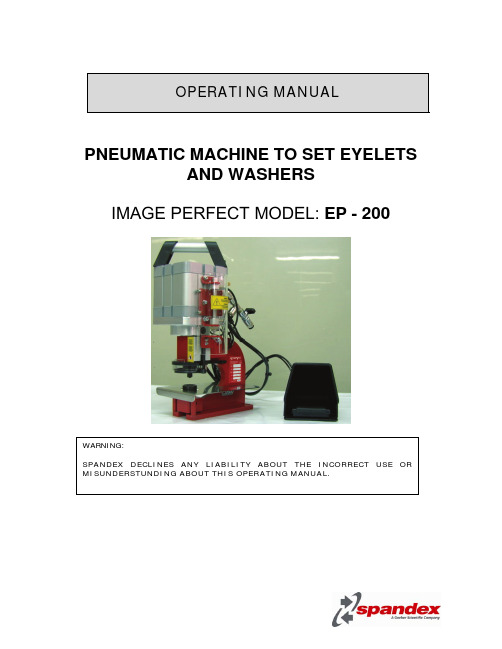
PNEUMATIC MACHINE TO SET EYELETSAND WASHERSIMAGE PERFECT MODEL: EP - 200OPERATING MANUALINDEX1INTRODUCTION (3)1.1INTRODUCTION (3)1.2MACHINE IDENTIFICATION AND “CE” MARKING (3)2TECHNICAL DATA (4)2.1MACHINE SPECIFICATIONS AND OPERATION (4)2.2MAIN TECHNICAL DATA (4)3INSTALLATION (5)3.1INSTALLATION POSITION REQUIREMENTS (5)3.2PENUMATIC INSTALLATION (5)3.3TRANSPORT (5)3.4UNLOADING AND LEVELLING (6)3.5LIGHTING CONDITIONS (6)3.6LEARNING INSTRUCTIONS (6)4MACHINE OPERATION (8)4.1MACHINE DESCRIPTION (8)4.2CHECKING THE MACHINE BEFORE STARTING (8)4.3EYELET SETTING (8)4.4OTHER MACHINE APPLICATIONS (9)5ADJUSTMENTS (10)5.1WARNINGS ABOUT THE ADJUSTMENTS (10)5.2DIES CHANGING (SAME OR DIFFERENT EYELET DIMENSION) (10)5.3SAFETY RING ADJUSTMENTS FOR DIFFERENT THICKENES.........Error! Bookmark not defined.6MANTEINANCE (13)7FAILURES (14)7.1TROUBLESHOOTING (14)8SAFETY (15)8.1SAFETY DEVICES (15)9ANNEX (16)9.1SPARE PART LISTIG (16)9.2SUPPLIED TOOLING (16)9.3PNEUMATIC DRAWING (16)9.4GUARANTIES (17)1INTRODUCTION.1.1INTRODUCTION.This machine has been designed to set eyelets and washers, making in just one operation the cutting and setting. This unit has been specially manufactured to set Image Perfect plastic eyelets.EP-200 can set eyelets on materials such us PVC coated material and in general terms on plasticized fabrics. It will not work on fabrics as cotton or polyester.The standard eyelets holes are Ø8, Ø12 and Ø16 mm.1.2MACHINE IDENTIFICATION AND “CE” MARKING.Each machine has a data plate on the side, made on aluminum. The following specifications are on it:-Manufacturer’s name and data.-Year of production.-Model and serial number.-Maximum air pressure (in bars).-“CE” mark.-Weight.2 TECHNICAL DATA.2.1 MACHINE SPECIFICATIONS AND OPERATION.The machine consists on a metal head where all the parts are placed (fix and moving ones), such us pneumatic cylinder, axle, setting dies, safety devices, etc and a pneumatic pedal.This unit has been designed to bolt it to the customer’s work bench. EP-200 can be also mounted on a plastic (PE) table with four wheels (MIPEP202) on the corners, all of them with breaking system. Installing EP-200 on wheels can help to move the eyelet-press around large banners.Once the machine has been place on its permanent location, without fitting the air hosepipe into theconnection, verify that it has not suffered any blow or breakage while being transported and it has not any loose parts.The operation of the machine is very simple:1. Operator will open the air inlet valve “A”, placing manually the eyelet through the top die “B” andwasher on the bottom die “C” and then put the banner over it.2. When pressing down the pedal “D”, a pneumatic cylinder is set in motion, making the safety ring “E”to come down up to the safety height preventing the access of operator’s hands to the setting area “X” and activates the micro end of race which sets the main pneumatic cylinder in motion.3. The axle of the main pneumatic cylinder “F” will come down. Attached to its lower part, there is thetop die “B”. The aim of the downward movement of the axle is to cut a hole on the material with the top die and as an effect of the pressure that the top die “B” puts on the bottom one “C”, to roll the eyelet over the washer.4. After the eyelets is set, all parts will return to its starting position, leaving the machine ready foranother cycle as soon as we place again the eyelet, washer and banner2.2 MAIN TECHNICAL DATA.The main technical data of this machine are:Width x Depth x Height 24 cm x 32 cm x 41 mm. Weight28,5 Kg / 63 Pounds. Air pressure 6 bars / 87 psi.(E) (B) (C)(A)(F)3 INSTALLATION.3.1 INSTALLATION POSITION REQUIREMENTS .The minimum space recommended must be sufficient to keep that safety space in all directions for the operator to work properly.3.2 PNEUMATIC INSTALLATION.The machine has an air inlet valve, type quick acting coupler (ISO 6150-B standard) ∅8 mm , located in the back of the machine (A).Fig. 2For an optimal operation, the supply of compressed air should be 6 Kg/cm 2. It is important, especially when working with Ø16mm eyelets that the pressure doesn’t drop after one of two settings as the machine might not have enough power to close the eyelet. If this happens you will require a bigger compressor with more power.We recommend that the flexible air hosepipe from the compressor or pneumatic installation comes from the top of the building to avoid operator’s injuries or damages on the equipment.3.3 TRANSPORT.To transport the machine to its permanent location, due to its low weight (around 10 Kilos), it is not necessary to use a forklift, but the following precautions should be taken in account:- Use protective gloves. - Lift the load gently.- Do not make sudden movements.The machine is delivered with appropriate packaging to avoid shocks and frictions during transport.In the event that for some reason it is necessary to transport again the machine after its installation and the customer does not have the original packaging, we advice to use a reinforced package (wood or cardboard).(A)3.4UNLOADING AND LEVELLING.Due to its low weight it can be unloaded by hand, always following the steps stayed on paragraph 3.3 and holding the box firmly.Once the machine is on the ground and totally unpacked, it can be lifted manually with one hand on the “body of the machine” and another one on the “handgrip” towards its permanent location.The work bench or permanent location of the machine must be strong enough and if possible leveled. Before any operation with the equipment, the machine must be properly fixed to the bench (from the customer) with 4 M8 screws (8.8 quality), washers and self-locking nuts.3.5LIGHTING CONDITIONS.A safe operation and servicing of the machine requires a minimum lighting of 300 lux.3.6LEARNING INSTRUCTIONS.The following set of instructions and warnings about EP-200 should always be taken in account: -Before connecting the machine to the compressor or to customer’s pneumatic installation, it should be place on its permanent location.-The cleaning, handling or replacement of parts should be made with the air inlet valve “A” shut.-Do not remove from the machine the safety devices, stickers or warning sings that point out dangerous areas. In case of withdrawal by force majeure, please remember to place them back before using the machine again.-The machine has an air inlet valve “A” (see Fig. 1) to manually open and close the air supply to the pneumatic cylinder “F” (fig. 1); When the machine is not in use, it should be shut (see fig. 26), to avoid accidents when use by a third party. We also suggest disconnecting the hosepipe from the compressor for safety reasons.Fig. 3Operator should pay attention to the position of the air inlet valve (H) (See Fig. 1) located on the back of the machine. When the valve changes its position from open to close, the compressed air on the internal circuit of the machine is expelled, preventing any unexpected action from the pneumatic cylinder if by accident the pedal is pressed.CLOSE position OPEN positionFig. 4 Fig. 54 MACHINE OPERATION.4.1 MACHINE DESCRIPTION.This machine has been designed to set eyelets (grommets) with washers, feeding the machine by hand, on PVC coated material and in general terms on plasticized fabrics but not on fabrics as it might create wrinkles due to its setting system. The maximum cutting diameter is 16 mm (the machine is supplied, adjusted and ready to use with the eyelet size required by customer on its order).The machine cuts the material and sets the eyelet in just one operation. Each set of dies has been designed to work with only one eyelet size with its washers, the models may differ on:⇒ EYELET (G):o Head diameter “D”. o Eyelet height “L”.o Internal hole diameter “d”.⇒ WASHER (H):o Outside diameter “F”. o Washer height “H”.o Internal hole diameter “i”.Fig. 6 If you need to set different eyelet sizes, you will require different setting dies.PLASTIC TECH DEVELOPMENTS, S.L. disclaims any responsibility when using the machine for different uses than the ones covered on this operating manual.4.2 CHECKING THE MACHINE BEFORE STARTING.Before using the machine for the first time, or when the location of the machine is changed, or adjustments or part replacements are made, we advice customers to check that the machine has not suffered a blow or breakage.4.3 EYELET SETTING.1. Check that the air inlet valve “H” is on OPEN position (fig. 5).2. Place the e yelet “G” gently through the top die “B”. Place the washer “H” on the bottom diewith the teeth looking upwards.(G)(H)(G)(H)Fig. 73. Place the banner over the stainless steel plate holding it with both hands.4. Press the pneumatic pedal (D). First, the safety ring “E” will come down and as reached its stroke withno objects interfering, the inside micro end of race will launch the main pneumatic cylinder making the to die “B” to come down.5.All the moving parts will return no its original position and machine will be ready for a new eyeletsetting.4.4OTHER MACHINE APPLICATIONS.To cut holes on the material, without setting eyelets, it will not be necessary to install specific tooling; it will be possible to make it with the same ones use to set the eyelets. Hole diameter will not be more than 16mm.5 ADJUSTMENTS.5.1 WARNINGS ABOUT THE ADJUSTMENTS.The parts that should be replaced on a regular basis due to normal wear are the cutting or bottom die “C” and setting or top die “B”. We will see that the parts need to be replaced when either the cutting or the setting is not accurate. We always recommend having a spare set of these parts on your stock.Fig. 8When doing maintenance operations if by any reason it is necessary to remove parts meant for operator safety (safety protection, stainless steel plate ...) remember to put them back where they belong and fasten them firmly.WARNING : Shut the general air inlet valve to CLOSE position (see Fig. 4) to change dies, install optional equipment or any other handling.5.2 DIES CHANGING (SAME OR DIFFERENT EYELET DIMENSION).Whenever is necessary to replace the dies for its normal wear or for a new size, you should follow these steps:(B)(C) WARNING : To install a new set of dies it will be necessary at some point to manipulate the setting area “X” (see Fig.3). Please be very careful while doing adjustments, always making sure that your hands and fingers are out of the setting area (X) (see Fig.3) and that nobody can press the `pedal “D” that will start the settingoperation catching hand or fingers.Press down the safety pedal “D” and without releasing your feet from in, close the air inlet valve “A”. Doing it this way the axle of the cylinder willdescend and stay on its lower position.When the valve changes its position from open to close, the compressed air on the internal circuit of the machine is expelled, preventing any unexpected action from the pneumatic cylinder if by accident thepedal is pressed.With your finger, lift gently the safety ring to havebetter access to the setting dies.With an allen wrench loosen the set screw of the topdie and take it out.1. Open the air inlet valve.2. Axle of the pneumatic cylinder will go up.3. Close the air inlet valve to have secureaccess to the setting area.4. In case top die is not free as in the picture,remove it with your hand or a set of pliers.With an allen wrench loosen the set screw of thebottom die and take it out.With your fingers, lift the setting dies and take themout of the machine.1. Take out the set screws (2) of the new dies.2. Assemble the dies together. In order to cutproperly, the puncher of the top die enters tight on the bottom die.1. Introduce the die on the setting area.2. Placing bottom die on its original position.3. Check that both holes for the set screws areon the same side of the machine (in this case right hand side).1. Open the air inlet valve.2. Press the safety pedal. Axle of the cylinderwill come down entering top die.3. Close the air inlet valve so axle remains onits lower position.1. Lift the safety ring to have better access tothis area.2. Tighten firmly set screw from top die.3. Tighten firmly set screw from bottom die.4. Open air inlet valve and press the pedalonce to check that dies are workingproperly.6MAINTENANCE.There is no need to lubricate any mechanical parts of the machine.For an optimum operation of the EP-200 it is important to have some parts clean, and this operation should always be done with a) the main air inlet valve on position “OFF” and b) the main switch on “OFF” position (no light on).The raceways where eyelets and washers come down should be always kept clean; we recommended doing it at the end of the day with compressed air. Any threads or small parts on the raceways may stop the eyelets and washers from coming down.It is important to clean setting area, especially the top die where threads will remain on the puncher as marked on Fig. 9.Fig. 9We recommend doing it with an air gun through the open space on the safety cover in the front of the machine. This operation should be done at least once per day, but depending upon the type of materials used might be necessary to increase the timing between cleaning.The push button should always be clean and clear of any parts that could interfere on its normal operation.The outer parts of the machine should be cleaned with a cloth that will leave no threads.If the machine is going to be a long period with no use please follow these recommendations:1.Disconnect it from the compressor2.Clean it.3.Cover it to avoid humidity and dust.It is important that the machine is connected to a compressor or local air installation with an air filter.7FAILURES.7.1 TROUBLESHOOTING.PROBLEM CAUSE SOLUTION8SAFETY.8.1SAFETY DEVICES.9ANNEX.9.1SPARE PART LISTING.REFERENCE DESCRIPTION9.2SUPPLIED TOOLING.REFERENCE DESCRIPTION QUANTITY9.3PNEUMATIC DRAWING.9.4GUARANTIES.Model EP-200 has a guarantee period of 12 months since purchasing.Within this period, Spandex will replace free of charge all spare parts that under Spandex knowledge have manufacture defectsThe guarantee will not cover assemble / disassemble of the unit but will cover their freight cost. The guarantee will not cover those parts with normal wear for the machine use as the setting dies.。
LG AN-VC200 视频会议相机说明书

OWNER’S MANUALVideo Call CameraPlease read this manual carefully before operating your set andretain it for future reference.AN-VC2002CONTENTSOverview ...............................................................3Installing the Video Call Camera .. (4)Start Skype (5)Create account / Sign in.....................................5Skype menu . (7)Contacts .............................................................................7Add Contact ......................................................................7Call Phones .......................................................................7History .. (8)My Information ...............................................................8Settings . (8)Make a Video Call to the Contact (9)Make a Call (Voice only) to a Contact ..............10Receiving a Call ..................................................10Call when watching TV (10)T roubleshooting (11)Product Specifications. (12)3PREPARATIONPREPARATION NOTE:►For best results when using a external speakers on your TV, only use the front right/left (stereo) speakers when using Skype.►When making a video call with Skype using a PC, the Skype software version for Windows should be 4.2 or newer.(Visit the Skype homepage () for operating systems other than Windows, e.g. OS X, Linux, etc.) ►Video calls can not be made to a Mac that runs Skype 2.8 or lower. ►Content can be changed or deleted depending on Content Provider.►Please visit the content providers web site for specific information on their services. ►The software update screen will automatically appear when an update is available.OVERVIEWMicrophonesMicrophonesStandActivity IndicatorLensStand-BottomStand-Arm Stand-SupportPREPARATIONINSTALLING THE VIDEO CALL CAMERA5USING SkypeUSING SkypeSTART Skype1Select .NOTE:►Skype must be connected to a network to operate.2Start Skype .CREATE ACCOUNT / SIGN INAfter selecting the Skype icon from themenu, enter your Skype name and password. Choose “Sign me in when Skype starts” to sign in automatically when the TV is switched on.NOTE:►If you do not have a Skype account, press theRED button on the remote control to create an account.account.: Select a menu.menu.NOTE:►For more details about the Skype service, click the item you want to read.1. T erms of Service: /tos2. End User License Agreement: /eula3. Skype Privacy Policy: /privacyCreate account6USING SkypeUSING SkypeThis screen checks whether your Skype name is available.If it is not available, you can choose your Skype name from the list of suggestions. You can also enter a new name if you click on the “Different Skype name ” menu.If the Skype name is available, “Welcome to Skype ” will appear.Type in your email address. Select your country, then press “Confirm ”.CREATE ACCOUNT / SIGN IN(CONTINUED)Confirm1. To make a test call, press the ‘Echo/Sound Test Service’ button2. To find your friends, press ‘Add contact’ button.Call Phones History My Information SettingsMy NameType your full name. A Skype name is then automatically Suggested.Test your microphone!7USING SkypeSkype MENUContactsThis is the list of contacts in your contact list. Formore details about how to make a call, refer to pages 9 and 10.NOTE:►The maximum number of contacts that can be stored is limited by the storage capacity.►If there are more than 500 contacts, the list's performance and stability may be affected. ►Contacts can be arranged in alphabetical order.Call PhonesSelect the country you would like to call and enter a phone number. Now select “Call ”.NOTE:►T o use Call Phones, you will need Skype Credit . For more details, visit the Skype homepage ().Add ContactWhen pressing the RED button on the remote control while on the contact list, the following screen appears. This allows you to search or add users.Press the “Find ” button to start a search, or press the “Cancel ” button to return to the previous menu.NOTE:►Search results will be in alphabetical order.Call Phones History My Information SettingsMy NameKRW 9.542.78I don’t wear a watch.I like my arms to weigh the same...Contacts History My Information Settings123456789My NameKRW 9.542.78My NameKRW 9.542.788USING SkypeUSING SkypeSettingsThe settings menu includes ‘Notification settings’, ‘Call forwarding’, ‘Privacy settings’, ‘Video settings’ and ‘Change password’.Skype MENU (CONTINUED)HistoryThis lists All calls/Voicemails/Authorization requests.By selecting ‘A ll calls,’ you can check your Incoming/outgoing/missed calls.You can check the received event list by selecting ‘Voicemails’ or ‘A uthorization requests’.The numbers on the right side of each item indicate the number of unchecked items.My InformationThe information menu consists of ‘My status’, ‘See myself’, ‘My profile’ and ‘View account’.Contacts Call Phones History My Information My NameKRW 9.542.78Contacts Call Phones My Information SettingsMy NameKRW 9.542.78Contacts Call Phones History SettingsMy NameKRW 9.542.789USING SkypeMAKE A VIDEO CALL TO THE CONTACTSelect a contact from your contact list.Press the “Video call ” button.NOTE:►It can take from a few seconds to several minutes for a call to be connected to the party.►It is not able to support more than two lines at the same time.1End call : Ends the call.2 Hold call : Holds the call until the “Resume call ” button is pressed.3 Stop my video : Your video disappears, and the connected party cannot watch it either.4 Screen mode : Changes video window. 5Camera zoom in/out : Zooms the video in or out.6Mute microphone : Mutes the microphone, and the connected party cannot hear your voice either.7Call quality information : Video quality will be affected by downstream network conditions.Video callMy NameKRW 9.542.78■Critical : Very slow internet access. ■Low : Slow internet access. ■Normal : Fast internet access.Critical LowNormal123465710USING SkypeUSING SkypeMAKE A CALL (VOICE ONLY) TO A CONTACTSelect a contact from your contact list. Press the “Call ” button.Once a contact’s phone number is registered, you can select among the contact’s Skype name and phone numbers.NOTE:►It can take from a few seconds to several minutes for a call to be connected to the party.1End call : Ends the call.2 Hold call : Holds the call until the “Resume call ” button is pressed.3Start my video : Shares your video with the connected party.4 Display dial pad : Opens a numerical keypad.5Mute microphone : Mutes your audio. The connected party can not hear your audio.Hold callMy NameCallMy NameCALL WHEN WATCHING TVWhen someone calls while you are watching TV, pressing“Answer ” will mute the TV audio but will not interrupt the video. After the call is finished, the TV audio will automatically resume.RECEIVING A CALLWhen someone calls while you are watching TV, a message appears on the bottom right of the screen.1Answer with video : Receive the call with video (stops the TV).2 Answer : Receive the call while continuing to watch TV.3 Decline : Do not receive the call, and continue watching TV.NOTE:►Set your status to “do not disturb” to prevent Skype pop-ups.►If the incoming call is a conference call, the “Answer with Video” option is not available.AnswerMichael is callingDecline1234512311APPENDIXAPPENDIXTROUBLESHOOTING12APPENDIXAppendixPRODUCT SPECIFICATIONS■The specifications shown above may be altered without prior notice to improve quality.Video calls through an LG TV cannot be made using the following devices:■ASUS Skype Video Phone T ouch SV1TS ■ASUS Skype Videophone T ouch SV1TW ■AIGURU_SV1 Skype Video Phone*The list of devices that are not supported may be amended without prior notification.Warranty period1 year. If it proves to be defective with regards to the materials or workmanship under normal operating conditions during the warranty period, please contact the retailer where you purchased it. This warranty is only valid for the original purchaser of the product and is only effective locally.This device complies with Part 15 of the FCC Rules. Operation is subject to the following two conditions:(1) This device may not cause harmful interference, and (2) this device must accept any interference received, including interference that may cause undesired operation.NoteThis equipment has been tested and found to comply with the limits for a Class B digital device, pursuant to Part 15 of the FCC Rules. These limits are designed to provide reasonable protection against harmful interference in a residential installation. This equipment generates, uses and can radiate radio frequency energy and, if not installed and used in accordance with the instructions, may cause harmful interference to radio communications. However, there is no guarantee that interference will not occur in a particular installation. If this equipment does cause harmful interference to radio or television reception, which can be determined by turning the equipment off and on, the user is encouraged to try to correct the interference by one or more of the following measures:- Reorient or relocate the receiving antenna. - I ncrease the separation between the equipment and receiver. - C onnect the equipment to an outlet on a circuit different from that to which the receiver is connected. - C onsult the dealer or an experienced radio/TV technician for help.Modifications not expressly approved by the manufacturer could void the user’s authority to operated the equipment under FCC rules.。
诺瓦科技LED视频处理器VP200U用户手册英文版
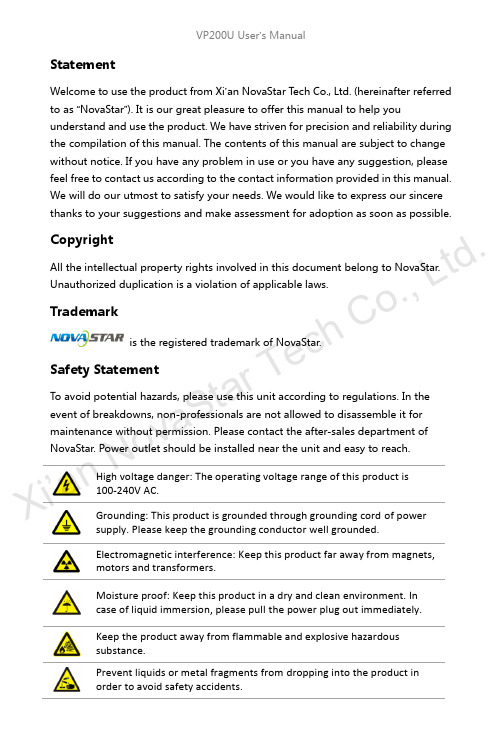
StatementWelcome to use the product from Xi ’an NovaStar T ech Co., Ltd. (hereinafter referred to as “NovaStar ”). It is our great pleasure to offer this manual to help youunderstand and use the product. We have striven for precision and reliability during the compilation of this manual. The contents of this manual are subject to change without notice. If you have any problem in use or you have any suggestion, please feel free to contact us according to the contact information provided in this manual. We will do our utmost to satisfy your needs. We would like to express our sincere thanks to your suggestions and make assessment for adoption as soon as possible.CopyrightAll the intellectual property rights involved in this document belong to NovaStar.Unauthorized duplication is a violation of applicable laws.Trademarkis the registered trademark of NovaStar.Safety StatementTo avoid potential hazards, please use this unit according to regulations. In the event of breakdowns, non-professionals are not allowed to disassemble it for maintenance without permission. Please contact the after-sales department ofNovaStar. Power outlet should be installed near the unit and easy to reach.High voltage danger: The operating voltage range of this product is100-240V AC.Grounding: This product is grounded through grounding cord of powersupply. Please keep the grounding conductor well grounded.Electromagnetic interference: Keep this product far away from magnets, motors and transformers.Moisture proof: Keep this product in a dry and clean environment. In case of liquid immersion, please pull the power plug out immediately. Keep the product away from flammable and explosive hazardous substance.Prevent liquids or metal fragments from dropping into the product in order to avoid safety accidents.Xi ’an No v aS t ar Te c hC o .,L t d .TABLE OF CONTENTSChapter 1 Overview ............................................................................................... 1 Chapter 2Function Brief ...................................................................................... 2 Input/Output Interface Diagram ..................................................................... 2 Front Panel Control Display Diagram (2)Electrical Parameters ........................................................................................... 4 Chapter 3Signal Connection ............................................................................... 5 Signal Connection ................................................................................................ 5 Multiple Units Connection .. (5)Chapter 4 Menu Operations ................................................................................ 6 Main Interface........................................................................................................ 6 Main Menu . (7)Output Settings ..................................................................................................... 8 PIP .............................................................................................................................. 8 Image Crop . (9)Picture Settings (10)Image Switching ................................................................................................ 10 Misc Settings ....................................................................................................... 11 Uplay settings ..................................................................................................... 12 Language/菜单语言 ........................................................................................... 12 Chapter 5 Quick Operation Guide ..................................................................... 13 Chapter 6 FAQ (16)Xi ’an No v aS t ar Te c hC o .,L t d .Chapter 1OverviewVP200U is a video processor developed for the display system of large-size LED displays. With the leading-edge chips of the industry used and 12-bit digital processing inside, it will bring us clearer images and richer colors. VP200U has adopted technologies such as Faroudja® DCDI de-interlacing video processing, Real Color® real color image processing, Faroudja®TureLife™ video image enhancement, etc. to perfect the display of video image.The maximum output resolution of a single unit is up to 2304x1152 and it allows to customize output resolution. VP200U has multiple special switching effects like signal cut and fade. The size and position of PIP (Picture in Picture) can be set as you wish and AIAO (Any In Any Out) is supported.In addition, VP200U supports USB drive play with the feature of automatic detection and plug-and-play, which has made it much easier and more flexible to use.X i’a n No v aS t ar Te c hC o.,Lt d.Chapter 2 Function BriefInput/Output Interface DiagramFront Panel Control Display DiagramXi ’an d .Shortcut operations:MENU: Press and hold the button to call out brightness adjusting menu when inmain interface; Press and hold the button to directly return to main interface when in menu mode. MODE: Press “MODE” to enter “Load Model” interface and then press “AUTO”to save model.Xi ’an No v aS t ad .Electrical Parametersd.Chapter 3 Signal ConnectionSignal ConnectionTwo sending cards can be installed in the unit and a single unit can drive a LED display with 2304*1152 pixels.The unit supports 8-channel analog and digital signal inputs at most.Tip: Please turn off the power during signal connection.Multiple Units ConnectionNote: This connection mode is applied to synchronous loading of processor models, namely, save the models in advance and then press one button for synchronous load when multiple units are connected.Load model: Press “MODE ” on the front panel and the Load Model interface appears. Press NUM key to load model.Save model: Enter “Load Model ” interface via shortcut and press “AUTO ” to switch to “Save Model ” interface. Then press NUM key to save. It only can save for each unit separately.Xi ’an No v aS t ar T e chC o .,L t d .Chapter 4 Menu OperationsMain InterfaceSwitch on the processor and the main interface on operation screen is shown as follows:1st line: Channel1, signal source, format of input signal; 2nd line: Channel2, signal source, format of input signal; 3rd line: Output, resolution and refresh rate of output signal;4th line: Status line, the meaning of each icon is described as follows;:PIP closed;: PIP opened, Channel1 picture is moved to the top layer; : PIP opened, Channel2 picture is moved to the top layer;: Part function is enabled and size of output image is the same as window size ; : Full screen function is enabled and the size of output image is the same as the input size;: Channel1 Image Crop is closed and the output is complete image; : Channel1 Image Crop is opened and the output is cropped image; : Channel2 Image Crop is closed and the output is complete image; : Channel2 Image Crop is opened and the output is cropped image; : Freeze is opened and current output image is frozen; : Current USB drive is set to single round play; : Current USB drive is set to list round play; : USB drive hasn't been plugged; : USB drive has been plugged;: USB drive has been plugged, but the format of USB drive is not supported.Xi ’an No v aS t ar Te c hC o .,L t d .Main MenuPress the knob when in the main interface to enter menu operation interface, then press the knob to enter submenus. Press “ESC” button to back to previous level and press and hold the knob to directly back to the main interface.Match Method, Horizontal Resolution,Vertical Resolution, Apply, Restore DefaultXi ’d .Output SettingsSet output resolution and output window size.Note: the steps of output settings for LED display: 1)Choose a suitable resolution (the number of horizontal pixels and vertical pixels of the selected resolution are greater than that of the LED display) Set “H -Width” and “V -Height” according to the size of the LED display;2) Horizontal start and vertical start are the same as the horizontal and vertical start of sending card. Generally, they are set to 0;3)Full/Part: It is part display by default after the width and height are set, that is, zoomed-out picture will be shown on LED display; When full display is selected, the output image, the size of which is the resolution selected, may be beyond the screen; 4) Custom resolution: Max. output of a single unit is 2304*1152. It allows to setresolution manually as required according to the corresponding sending card.PIPChannel2 picture, it allows to display in any position and any size.Xi ’an No v aS t ar Te c hC o .,L t d .The channel, position, size, diaphaneity of PIP can be set in this option. Text Overlay: Text can be displayed in PIP .Preset: White On Black, Black On White, Green On Black, Green On White, Red On Black, Red On White. When applying Text Overlay, choose CH2 signal source and preset the corresponding characters and background.Note: PIP is restricted to signal channels, as shown in the table below: “√”denotes PIP can be opened; “×”denotes PIP cannot be opened.Image CropImage crop can be applied to CH1 and CH2;Open “Image Crop ” and set parameters. Then the cropped image will be shownNote: Image crop is only for the input Channel and it will not affect the output of other channels after the signal source is switched. Image crop parameter settings:XN ov a StL t d .The start point of the video window in the figure is(800,100), horizontal width is 500 and vertical height is 400. Only the image in this window will be outputted as shown in the figure above.Picture SettingsImage Mode: Custom/Normal/Soft/Dynamic;Brightness, contrast and color can be adjusted only in custom mode and parameters will be saved automatically after adjustment.Brightness: Press and hold the knob when in main interface to call out brightnessmenu.Image SwitchingNote: Image switching is between CH1 and CH2. It is required to manually set the position and size of PIP before switching.Xi ’an L t d .Image switching interfaceImage switching interface can be opened through the shortcut “TAKE” on the front panel.Tip: The signal sources that can be switched from one to another are the same as the sources of PIP .Misc SettingsFreeze: The output of the processor is frozen at current displayed picture.Instant: If it is closed, a blank screen will appears on the LED display during inputsource switching. If it is opened, the switching effect will kick in.Lock Input Resolution : The resolution of front-end signal source can be setthrough DVI input channel. Point-to-point display can be realized. It will get the best display effect and save bandwidth.Auto: System will read the optimum resolution of rear-end device. Apply: Put the manually set parameters into effect in order to change the resolution of signal source.Xi ’an No v ,L t d .Restore Default: Restore to default parameters.Factory Reset: All the parameters is reset and the settings saved by users is cleared after factory reset.Uplay settingsThe processor will automatically detect and play the files that can be played in the USB drive when USB drive is selected as input. Users can switch through Previous and Next buttons or view the files in the USB drive and select files to be played. Please refer to USB drive Content Browsing and Selecting in Quick OperationGuide for detailed operations.When in USB Play operation interface, you can press shortcut “MENU” to access Uplay settings interface.Language/菜单语言The unit supports both Chinese and English menu.Xi t ar Te c hC o .,L t d .Chapter 5 Quick Operation GuidePower ConnectionSending Card InstallationPIPPIP can be opened directly through the “PIP” button on the front panel.PIP is opened and picture of CH1 is on the top layer.PIP is opened and picture of CH2 is on the top layer.The size and position of main channel and PIP can be set by the options in themenu.Part/Full Display “PART ”Part/Full is closed and the size of output image is same as the size of window.Part/Full is opened and the size of output image is the set resolution.The shortcut is able to quickly switch between zoomed-out window and full-screendisplay.USB drive Content Browsing and SelectingPress “EXT” button to set USB drive as input source. Press the button again to enter USB drive play operation and the indicator lights of six function buttons are on. These six function buttons now are used as six operation buttons of playback. Press Stop button (AUTO) to browse the content of USB drive directly on LEDXi ’an No .display. Turn the knob to select media. As shown in the figure below:Image Freeze “FROZ”Current image is frozen when this option is opened.This function can freeze current image. Operations on signal source cannotinfluence the output image.Auto Adjusting “AUTO”Auto adjusting is used for auto phase adjustment.Model Function “MODE”In some occasions, it is needed to set multiple scene modes. Different scene modescan be saved as different models which can be loaded when needed.Press “MODE” button to load models.In this interface, press “AUTO” to save the model.Current scene can be saved as corresponding model.When multiple units operate together, they can be cascaded by network cables as X i’an No v aS t ar Te ct d.shown in the figure below. Same scene will be saved as uniform model by each processor separately. Load the model on any one of the processors and the model will be loaded synchronously on other processors.Quick image switching TAKEPress TAKE button on the front panel to directly enter signal source switching interface. Now the highlighted signal will be displayed on the top layer and the signal on the bottom layer can be changed through signal source shortcut. After it is changed, press TAKE button again to change the bottom-layer signal to the top layer. In this way, one signal source can be quickly switched to and displayed on the top layer.Signal switching effects can be configured through menus.Press ESC to return to main interface.X i’a n No v aS t ar Te c hC o.,Lt d.Chapter 6FAQNothing is displayed on LED screen. Check whether the power is connected correctly and switched on.DVI has no image output. Check whether the input channel has signal input and it is displayed correctly;Check whether PIP is opened and whether CH2 has signal input and it is displayed correctly;Check whether the output settings are normal and the image window is moved out of the LED display window; Check whether DVI output is connected correctly;If a monitor is connected, please make sure whether it supports output resolution of the processor;Reset the processor and try the operations again to check whether there is image output;VGA input phaseoffsetPress AUTO to perform VGA auto phase adjusting;DVI output image is abnormal Check output settings to make sure parameter settings are reasonable;Check the status line on LCD of the processor to make sure whether other enabled functions have influence on output parameters;Check DVI interface to make sure whether DVI is connected correctly;PIP is displayed abnormally Check CH2 to make sure whether there is signal input and it is displayed normally;Check whether the parameter settings of PIP is normal;Fade is abnormal Check whether CH1 and CH2 have signal input and they are displayed normally;Check whether output and PIP parameters are set correctly;X i’a n No v aS t ar Te c hC o.,Lt d.Display is abnormal Check whether the processor is correctly connected;Check whether parameter settings of the processor are correct;Check whether input source is normal.USB drive cannot be normally identified Check whether the USB drive is well plugged;Check whether the file system of the USB drive is supported;Check whether poor-quality USB extension cable is used;There is no sound during USB play Check whether the current media file has tracks; Check whether “Voice” in “U play settings” is enabled and volume is set to a proper value.Please troubleshoot the devices according to above steps. If problems cannot be solved, please contact our local dealers or customer service department. Since there are components with high voltage inside the unit, please DO NOT maintain it by yourself for the sake of your safety.X i’a n No v aS t ar Te c hC o.,Lt d.。
诺瓦科技LED拼接处理器VP200参数说明

产品规格书视频处理器 VP200Rev1.0.2 NS160000066双画面功能关闭;双画面开,通道 1 画面置于顶层; 双画面开,通道 2 画面置于顶层; 部分功能开启,输出图像尺寸为窗口大小; 全屏功能开启,输出图像尺寸与输入源大小一致; 通道 1 图像截取关,输出为完整图像; 通道1 图像截取开,输出为截取图像; 通道2 图像截取关,输出为完整图像; 通道 2 图像截取开,输出为截取图像;图像冻结打开标志,冻结当前输出画面;PART: 部分或全屏显示状态切换快捷键。
按键常亮表示监视器画面为全屏显示状态,按键不亮表示当前监视器画面为缩小显示状态。
PIP :画中画启用/关闭切换键。
按键常亮表示已启用画中画;按键不亮,表示关闭画中画。
MODE :呼出模板加载或保存的快捷菜单。
进入模板保存或加载快捷菜单时按键常亮,退出则按键灭。
TAKE :画面切换快捷按键。
⑦:6 个信号输入源选择快捷键。
短按将设置为主画面输入源,长按将设置为画中画的输入源,设置的同时可在操作屏幕上查看设置结果,如图当前操作屏上显示主画面源:DVI ,画中画源:VGA 。
后面板 概述VP200 系列是针对 LED 大屏幕显示系统开发的视频处理器,采用业界顶尖的视频处理芯片,内部 12 位数字处理,图像更清晰、色彩更丰富。
采用 Faroudja ® DCDI 去隔行视频处理 、 F aroudja® Real Color ® 真彩图 像处理 、 F aroudja ® TureLife ™ 视频图像增强等技术,完美呈现视频图像。
单机最大输出分辨率 2304x1152 ,支持自定义分辨率输出;信号瞬切、淡入淡 出切换、多种特效切换效果; PIP ,大小位置任意显示; AIAO(Any In Any Out) 功能,任意截取任意输出。
功能特性3) 提供无缝瞬切和淡入淡出的切换效果,以增强并呈现专业品质的演示画面;4) 画中画的位置、大小等均可调节,可以随心所欲的控制;5) 一个直观的 LCD 显示界面,清晰的按键灯提示,简化了系统的控制; 支持自定义分辨率输出,视频最大输出分辨率尺寸注:为提高用户体验,接口布局可能会稍作调整,请以实物为准。
LED视频处理器用户手册内容V2.57
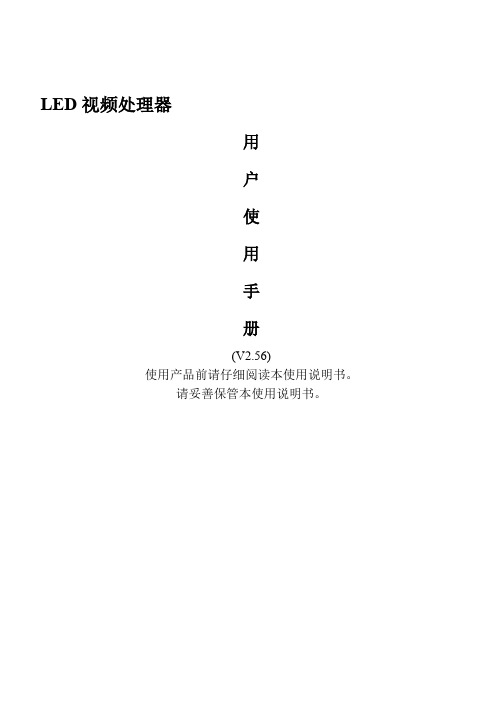
LED视频处理器用户使用手册(V2.56)使用产品前请仔细阅读本使用说明书。
请妥善保管本使用说明书。
目录(一)安全使用指南 (1)(二)处理器介绍 (2)(三)硬件连接 (3)1、背面板信号接口图 (3)2、端口说明 (3)1)视频输入信号 (3)2)视频输出信号 (4)3)控制端口信号 (5)3、硬件连接示意 (6)(四)前面板按键操作 (7)1、前面板按键示意图 (7)2、按键操作说明: (7)1)信号源切换键 (7)2)画面调节按键 (8)3)画面布局按键 (11)4)其他功能键 (16)(五)常见问题: (17)(六)固件升级方法 (20)(七)技术规格 (23)1、处理器基本特征 (23)2、处理器参数规格 (25)(八)附录 (27)(一)安全使用指南(二)处理器介绍BVP2000系列处理器是致力于为大屏幕系统及其他场合提供性能卓越的图像品质而设计的LED视频处理器。
本处理器采用最新一代广播级视频处理技术,内置双图像处理引擎。
是一款真正双通道输入、双通道输出的LED视频处理器。
本视频处理器主要特点:1.内置双图像处理引擎,真正双通道输出,双画面独立处理使用更灵活;2.36bit色深(目前主流色深为30bit),图像色彩更加艳丽,更逼真;3.独有的ACE处理,去掉画面烟雾笼罩的感觉,还您清新亮丽的视界;4.先进的运动补偿算法,去除拖尾,保证视频播放更加清晰流畅;5.先进的图像降噪技术,有效的抑制噪点,带给您清晰干净视觉享受;6.独有纹理细节增强,秋毫立现,让图像层次更丰富,画质更清晰;7.伽玛校正、白平衡调节,亮度和对比度调节,让您轻松纠正色彩偏差;8.丰富的输入接口支持,兼容市面上主流接口CVBS、S-Video、YPbPr、VGA、DVI、SD/HD-SDI;9.一键操作,优异的快捷键设计,用户常用功能均可一键完成;10.多种控制接口,上位机支持如USB、RS232、Ethernet等,方便操作。
视频解码器用户手册说明书
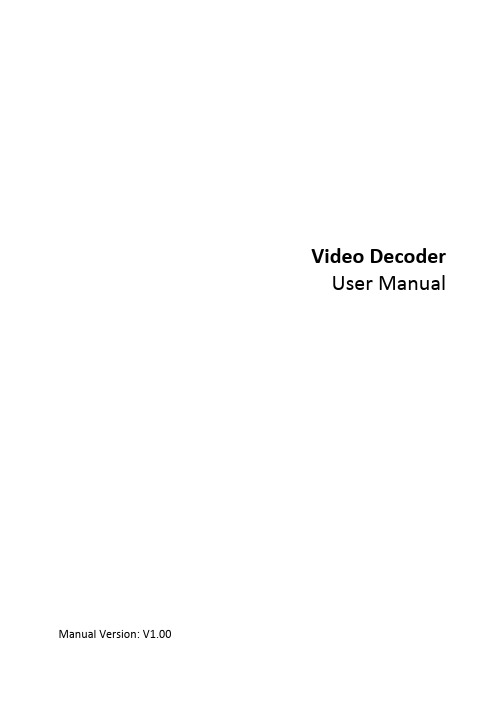
Video DecoderUser Manual Manual Version:V1.00Thank you for purchasing our product. If there are any questions, or requests, please do not hesitate to contact the dealer.CopyrightCopyright 2016 Zhejiang Uniview Technologies Co., Ltd. All rights reserved. No part of this manual may be copied, reproduced, translated, or distributed in any form or by any means without prior consent in writing from our company.Trademark Acknowledgementand other Uniview's trademarks and logos are the property ofZhejiang Uniview Technologies Co., Ltd. Other trademarks, company names and product names contained in this manual are the property of their respective owners.DisclaimerCAUTION!The default password is used for your first login. To ensure account security, please change the password after your first login. You are recommended to set a strong password (no less than eight characters).●To the maximum extent permitted by applicable law, the productdescribed, with its hardware, software, firmware and documents, isprovided on an "as is" basis.●Best effort has been made to verify the integrity and correctness ofthe contents in this manual, but no statement, information, orrecommendation in this manual shall constitute formal guaranteeof any kind, expressed or implied. We shall not be held responsiblecontents of this manual are subject to change without prior notice.Update will be added to the new version of this manual.●Use of this manual and the product and the subsequent result shallbe entirely on the user's own responsibility. In no event shall we beliable for any special, consequential, incidental, or indirectdamages, including, among others, damages for loss of businessprofits, business interruption, or loss of data or documentation, orproduct malfunction or information leakage caused by cyber attack,hacking or virus in connection with the use of this product.●Video and audio surveillance can be regulated by laws that varyfrom country to country. Check the law in your local region beforeusing this product for surveillance purposes. We shall not be heldresponsible for any consequences resulting from illegal operationsof the device.●The illustrations in this manual are for reference only and may varydepending on the version or model. The screenshots in this manualmay have been customized to meet specific requirements and userpreferences. As a result, some of the examples and functionsfeatured may differ from those displayed on your monitor.●This manual is a guide for multiple product models and so it is notintended for any specific product.●Due to uncertainties such as physical environment, discrepancymay exist between the actual values and reference values providedin this manual. The ultimate right to interpretation resides in ourcompany.Environmental ProtectionThis product has been designed to comply with the requirements onenvironmental protection. For the proper storage, use and disposal ofthis product, national laws and regulations must be observed.Safety and Compliance InformationSafety SymbolsThe symbols in the following table may be found on installation-related equipment. Be aware of the situations indicated and take necessary safety precautions during equipment installation and maintenance.The symbols in the following table may be found in this manual.Carefully follow the instructions indicated by the symbols to avoid hazardous situations and use the product properly.Symbol DescriptionWARNING!Indicates a hazardous situation which, if not avoided, could result in bodily injury or death.CAUTION!Indicates a situation which, if not avoided, could result in damage, data loss or malfunction to product.NOTE!Indicates useful or supplemental information about the use of product.Safety InformationRead through the instructions carefully before starting installation and operation.Installation and maintenance must be performed by qualified●This device is a class A product and may cause radio interference.Take measures if necessary.●While shipping, the device should be packed in its original packing.●Disconnect power before installation and cable connection. Powerdown the device before connecting and disconnecting cables, accessories and peripherals.●Verify installation and cable connection are correct before use.Incorrect installation and connection may cause personal injury and device damage.●Protect the power cable from being stepped on or pressed,particularly at the plug, receptacle, and the part leading out of the device.●Follow the procedure to shut down the device properly. Use anUninterrupted Power Supply (UPS) if possible. Sudden power failures can cause disk damage or device malfunction.●Improper use or replacement of the battery may cause risk ofexplosion. Use the manufacturer recommended battery. Dispose of the used battery according to local regulations or the battery manufacturer's instructions. Never dispose of the battery in fire.●Ensure a proper operating environment, including temperature,humidity, ventilation, power supply, and lightning protection. Make sure the device is always properly grounded. Keep the device from dust, excessive vibration and strong electromagnetic radiation.●Do not use the device near water or expose to rain or moisture.Never spill liquid of any kind on the device. Never let liquid of any kind enter the device.●Never stare at the optical module or optical fiber connector duringoperation.●Take necessary measures to ensure data security and protect thedevice from network attack and hacking (when connected toInternet). Possible risks and consequences are at user's solediscretion.● Contact your dealer if the device does not work properly. Neverattempt to disassemble the device yourself. User shall assume allresponsibility for damage, loss, or injury caused by unauthorizedrepair or maintenance.WARNING!● Never look at the transmit laser while the power is on. Never look directly at the fiber ports and the fiber cable ends when they are powered on.●Use of controls or adjustments to the performance or procedures other than those specified herein may result in hazardous laser emissions.Regulatory ComplianceFCC Part 15This equipment has been tested and found to comply with the limits for digital device, pursuant to part 15 of the FCC Rules. These limits are designed to provide reasonable protection against harmful interference when the equipment is operated in a commercial environment. This equipment generates, uses, and can radiate radio frequency energy and, if not installed and used in accordance with the instruction manual, may cause harmful interference to radio communications. Operation of this equipment in a residential area is likely to cause harmful interference in which case the user will be required to correct the interference at his own expense.This product complies with Part 15 of the FCC Rules. Operation is subject1.This device may not cause harmful interference.2.This device must accept any interference received, includinginterference that may cause undesired operation.LVD/EMC DirectiveThis product complies with the European Low Voltage Directive 2006/95/EC and EMC Directive 2004/108/EC.WEEE Directive–2002/96/ECThe product this manual refers to is covered by the Waste Electrical & Electronic Equipment (WEEE) Directive and must be disposed of in a responsible manner.Contents1 Introduction (1)2 Login (1)3 Common Functions (2)4 Network (3)TCP/IP (3)Telnet (4)SNMP (5)5 Audio and Video (7)Audio (7)Video (8)Media Stream (8)6 Service (9)Image (9)Transparent Channel (11)7 System (12)User (12)Time (12)Management Platform (13)Serial Port (14)8 Maintenance (16)Maintenance (17)Device Status (17)Decoding Status (18)1 IntroductionThis manual describes how to manage the device on a Web browser.The figures in this manual are only for illustration purpose. Theparameters, options and values actually displayed on the Web pages ofyour device may be different from those in this manual.2 LoginBefore you start, check that:The device is operating properly.The computer is connected to the device.The computer is installed with Microsoft Internet Explorer (IE) 7.0 or higher, and no proxy server is being used.NOTE!●The default IP address of your device is 192.168.0.14; the defaultsubnet mask is 255.255.255.0; the default gateway is 192.168.0.1.●Use admin as the username and password for first-time login. Pleasechange the default password under System to ensure accountsecurity.Follow the steps to log in to the device:1.Enter the device's IP address in the address bar and then pressEnter.2.Log in with the correct username and password. The Commonpage is displayed to list the frequently used functions. For details,see Common Functions.3 Common FunctionsThe Common page lists functions that are frequently used to manage the device. The table below describes the meaning of the icons on this page.firmware version, network settings, and management mode.For more details, seethe screen, image resolution and refresh rate, and remainingdecoding capacity of the device. For more details, seeDecoding StatusSet network parameters such as IP address for the device.For more details, seeSet parameters required if the device is to be managed by amanagement platform (central server). For more details, seeManagement PlatformSet vidoe output parameters, including the number ofwindows that appear on the screen, image resolution andrefresh rate. For details, seeSet maintenance parameters. For details, see4 NetworkSet network settings include TCP/IP and Telnet so that the device can communicate with other devices on the network.TCP/IPAssign a static IP address manually, or obtain one using the DHCP server.1.Click Network > TCP/IP.2.Set the parameters. Some are described in the table below.3.Click Save.TelnetEnable Telnet if you want to access the device from a computer with Telnet. The username and password for Telnet are the one you use to access the device on a Web browser. If the password for Web access is changed, the Telnet password changes too. By default the admin username cannot be changed.1.Click Network > Telnet.2.Select the check box to enable Telnet, and then click Save. SNMPEnable Simple Network Management Protocol (SNMPv3) if the device operates in server mode (managed via a central server). Through SNMP the central server synchronizes audio/video channel configurations and some of the scheduled tasks to the device, and the device reports device alarms to the central server.1.Click Network > SNMP.2.Set the parameters. Some are described in the table below.5 Audio and VideoSet video, audio and media stream parameters. The major functionsprovided on the Video&Audio menu are listed in the table below.NOTE!●In standalone mode, all parameters under Video & Audio can beconfigured on the client computer.●In server mode, only Display Mode can be configured on the clientcomputer; other parameters can only be configured on the centralserver.AudioSelect the output channel and adjust the sound volume as needed.1.Click Audio & Video > Audio.2.Set the parameters and then click Save.VideoSelect the output channel and then set the number of windows on the screen, image resolution and refresh rate.1.Click Audio & Video > Video.2.Set the parameters and then click Save.Media StreamSet media stream parameters, including the stream source address and address format, so that the device can receive media streams from the connected cameras.1.Click Audio & Video > Media Stream.2.Set the parameters. Some are described in the table below.6 ServiceSet image parameters and a transparent channel as needed. The major functions provided on the Service menu are listed in the table below.ImageSet the image display ratio, width and color of the divider line on the screen, and crop images as needed.1.Click Service > Image.2.Set the parameters. Some are described in the table below.Transparent ChannelSet the transparent channel to transfer video and audio signals through a serial port.1.Click Service > Transparent Channel.2.Set the parameters. Some are described in the table below.7 SystemSet system parameters, including the user password, system time, system language, management platform, and serial port.UserChange the default password to a strong one (at least 8 digits) after your first login. It is also recommended that you change the password periodically to ensure account security.1.Click System > User.2.Enter the old and new passwords.3.Click Save.TimeSet system time for your device and how the time is updated.1.Click System > Time.2.Set the parameters. Some are described in the table below.NOTE!The device synchronizes time with the central server when operating in server mode.Management PlatformConfigure the management platform only when the device operates inserver mode (managed by a central server).1.Click System > Platform.2.Select Connect to Platform.3.Set the parameters. Some are described in the table below.4.Click Save.Serial PortSet the serial port on the device, including the port type, baud rate, parity check, and flow control method.1.Click System > Serial Port.2.Select the desired port and then set parameters accordingly. Theparameters displayed vary with the serial port selected. Thefigure below shows the parameters displayed when COM 1isselected.The figure below shows the parameters displayed when COM 2is selected.3.Some parameters are described in the table below.NOTE!In server mode, only Duplex can be configured on the Web browser, and all the other parameters can be configured only on the central server. 8 MaintenanceThe major functions provided on the Maintenance menu are listed inthe table below.MaintenanceClick Maintenance> Maintenance and then perform maintenance operations as needed. You can restart the device, restore some factory default settings, import and export configuration files, export logs, and upgrade the device.Device StatusClick Maintenance> Device Status to view basic information of the device, its network settings and operation status. The following shows an example.Decoding StatusClick Maintenance> Decoding Status to view decoding status, including the output channel, number of windows on the screen, image resolution and refresh rate, remaining decoding capacity, and stream source address. The following shows an example.。
视频拼接处理器 用户手册说明书

视频拼接处理器用户手册资料版本:V1.06感谢您购买我们的产品。
使用时若遇到任何问题,请您及时和经销商联系。
声明注意:本产品的默认密码仅供首次登录使用,为保证安全,请您确保在首次登录后修改默认密码。
强烈建议您将密码设置为强密码,字符不小于8位。
•本手册中的产品外观图仅供参考,请以实物为准。
•截取的界面图仅当说明示例,各版本界面存在差异,请以实际界面为准。
•本手册能作为多个型号产品的使用指导,但不一一列举每个产品的使用情况,请您根据实际产品自行对照。
•本公司保留在没有任何通知或者提示的情况下对本手册的内容进行修改的权利,但并不确保手册内容完全没有错误。
•由于物理环境等不确定因素,部分数据的实际值可能与手册中提供的参考值存在偏差,如有任何疑问或争议,请以本公司最终解释为准。
•您使用产品过程中,请遵守本手册操作说明。
对于未按说明而引起的问题,我司恕不负责,感谢您的配合。
安全须知负责安装和日常维护本设备的人员必须具备安全操作基本技能。
在操作本设备前,请务必认真阅读和执行产品手册规定的安全规范。
•此为A级产品,在生活环境中,该产品可能会造成无线电干扰。
在这种情况下,可能需要用户对其干扰采取切实可行的措施。
•请确保设备安装平稳可靠,周围通风良好,设备在工作时必须确保通风口的畅通。
•使设备工作在允许的温度及湿度范围内,避免置于潮湿,多尘,极热,极冷,强电磁辐射、震动等场所。
•请确保环境电压稳定并符合设备供电要求,设备仅可在额定输入输出范围内使用,满足防雷要求,并良好接地。
•请保护电源软线免受踩踏或挤压,特别是在插头、电源插座和从装置引出的接点处。
•安装完成后请检查正确性,以免通电时由于连接错误造成人体伤害和设备部件损坏!•请勿自行拆开设备机箱盖上的防拆封条。
若您要拆封,请先与本公司当地代理商联系;否则,若擅自操作导致设备无法维护,本公司将不承担由此引起的所有后果,感谢您的配合!•异常断电会造成设备硬盘损坏或功能异常,若需对设备关机,请严格按手册说明进行操作。
卓越数码视频摄像机VP-D200(i) D230(i) D250(i) D270(i)使用说明书

s Compruebe la calidad de la imagen empleando un videocasete.
Si no ha mejorado, repita la operaci
Si el problema persiste, p
Using the camcorder with PC installed Net-meeting program, you can
If PC is connected with the USB to the camcorder, the buttons which
excepts the POWER SWITCH, MODE SWITCH, ZOOM SWITCH, and Set the mode switch to Tape, set the power switch to CAM.
a
b
d
f
h g
a c
b d
The subject is outdoors and the background is overcast. The subject is against a snowy background.
2.Conecte un extremo del cable USB al conector USB de la videoc
otro al conector USB del ordenador.
Check the quality of the picture using a videocassette.
✤Si la videoc
los botones se desactivar
videocámara, de modalidad, de zoom y de grabaci
视频处理器用户手册

DBT-Q09操作说明一安全注意事项!危险机内有高压,非专业人员不得打开机盖,以免发生危险。
!警告1.严禁该设备遭水滴或水溅入,严禁在本设备上放置装有液体的物品;2.为防止火灾,本设备静止靠近明火;3.为了充分通风本设备四周间隙至少保留20CM间隙;4.本设备如发出严重噪音,冒烟或怪味,应立即拔掉插头,并与经销商联系;5.严禁带电拔插HDMI/DVI信号电缆。
!注意1.使用前请仔细阅读本说明书,并妥善保管以备后用;2. 在有雷电或长期不使用的情况下,请拔掉电源插头;3. 本产品不适合非专业人士操作调试,使用者需接收专业人士指导;4. 不要从本设备通孔塞入任何物体,以免造成设备损坏或触电;5. 不宜将本设备放在近水或其他潮湿的地方使用;6. 不宜将本设备放在散热片或其他高温的地方使用;7. 使用HDMI电缆的情况下,HDMI口出来一段线不要受到外力;8.下列情况,应该拔掉电源插头,并委托维修:1)有液体溅入设备时;2)本设备被跌落或机箱损坏时;3)被设备出现异常或性能变化时;1、本视频处理器内没有可维修的配件,请不要打开机箱,对于自行打开机箱的我们将不予保修。
2、为了方便操作和充分通风,请与其它设备至少应保持一定的距离。
3、任何情况下,请勿带电插拔各种信号线。
4、使用前请仔细阅读本说明书,并妥善保存以备后用。
二、硬件联接1、后面板信号端口图:2. 端口说明:1)信号输入DBT-Q09视频处理器支持6种信号源的输入,其中:HDMI1:1路计算机(PC)数字信号输入HDMI2:1路高清数字信号输入VGA:1路计算机模拟信号输入Y PB/PR:1路高清分量视频输入CVBS : 1路PAL/NTSC复合视频输入S-Video: 1路PAL/NTSC制式亮色分离视频输入2)信号输出HDMI :一路计算机数字信号,连接一台带有DVI 数字接口的显示设备。
1,2,3,:3路高速LED主控卡信号,连接带有本公司接收板的LED电子屏4口保留。
博世安装手册 IP 摄像机 200 系列说明书

安装手册
AM18-Q0616 | v1 | 2012.02
12 zh | 安装
ห้องสมุดไป่ตู้
3
安装
3.1
拆卸
摄像机 / 防护罩由以下部件组成:
x4
IP 摄像机 200 系列
1. 球型摄像机 2. 内部衬板 3. 摄像机模块和安装底座
要拆卸装置,请执行以下步骤: 1. 使用随附的专用螺丝刀刀头拧松球型罩中的四颗防拆卸螺丝
更多信息 如需详情,请与最近的博世安防系统公司办事处联系,或者访问
AM18-Q0616 | v1 | 2012.02
安装手册
Bosch Security Systems
IP 摄像机 200 系列
安全 | zh 9
1.6
版权
The firmware 4.1 uses the fonts "Adobe-Helvetica-Bold-R-Normal-24-240-75-75-P-138-ISO10646-1" and "Adobe-Helvetica-Bold-RNormal--12-120-75-75-P-70-ISO10646-1" under the following copyright: Copyright 1984-1989, 1994 Adobe Systems Incorporated. Copyright 1988, 1994 Digital Equipment Corporation. Permission to use, copy, modify, distribute and sell this software and its documentation for any purpose and without fee is hereby granted, provided that the above copyright notices appear in all copies and that both those copyright notices and this permission notice appear in supporting documentation, and that the names of Adobe Systems and Digital Equipment Corporation not be used in advertising or publicity pertaining to distribution of the software without specific, written prior permission.
高清数模视频处理器VP002工程机说明书英文版
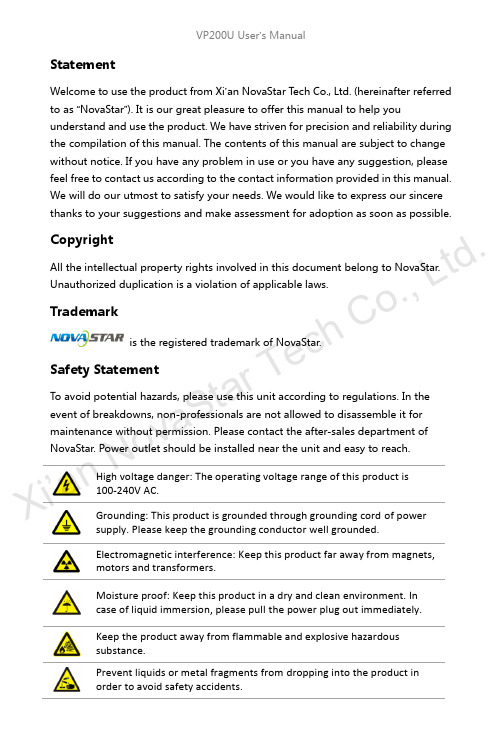
StatementWelcome to use the product from Xi ’an NovaStar T ech Co., Ltd. (hereinafter referred to as “NovaStar ”). It is our great pleasure to offer this manual to help youunderstand and use the product. We have striven for precision and reliability during the compilation of this manual. The contents of this manual are subject to change without notice. If you have any problem in use or you have any suggestion, please feel free to contact us according to the contact information provided in this manual. We will do our utmost to satisfy your needs. We would like to express our sincere thanks to your suggestions and make assessment for adoption as soon as possible.CopyrightAll the intellectual property rights involved in this document belong to NovaStar.Unauthorized duplication is a violation of applicable laws.Trademarkis the registered trademark of NovaStar.Safety StatementTo avoid potential hazards, please use this unit according to regulations. In the event of breakdowns, non-professionals are not allowed to disassemble it for maintenance without permission. Please contact the after-sales department ofNovaStar. Power outlet should be installed near the unit and easy to reach.High voltage danger: The operating voltage range of this product is100-240V AC.Grounding: This product is grounded through grounding cord of powersupply. Please keep the grounding conductor well grounded.Electromagnetic interference: Keep this product far away from magnets, motors and transformers.Moisture proof: Keep this product in a dry and clean environment. In case of liquid immersion, please pull the power plug out immediately. Keep the product away from flammable and explosive hazardous substance.Prevent liquids or metal fragments from dropping into the product in order to avoid safety accidents.Xi ’an No v aS t ar Te c hC o .,L t d .TABLE OF CONTENTSChapter 1 Overview ............................................................................................... 1 Chapter 2Function Brief ...................................................................................... 2 Input/Output Interface Diagram ..................................................................... 2 Front Panel Control Display Diagram (2)Electrical Parameters ........................................................................................... 4 Chapter 3Signal Connection ............................................................................... 5 Signal Connection ................................................................................................ 5 Multiple Units Connection .. (5)Chapter 4 Menu Operations ................................................................................ 6 Main Interface........................................................................................................ 6 Main Menu . (7)Output Settings ..................................................................................................... 8 PIP .............................................................................................................................. 8 Image Crop . (9)Picture Settings (10)Image Switching ................................................................................................ 10 Misc Settings ....................................................................................................... 11 Uplay settings ..................................................................................................... 12 Language/菜单语言 ........................................................................................... 12 Chapter 5 Quick Operation Guide ..................................................................... 13 Chapter 6 FAQ (16)Xi ’an No v aS t ar Te c hC o .,L t d .Chapter 1OverviewVP200U is a video processor developed for the display system of large-size LED displays. With the leading-edge chips of the industry used and 12-bit digital processing inside, it will bring us clearer images and richer colors. VP200U has adopted technologies such as Faroudja® DCDI de-interlacing video processing, Real Color® real color image processing, Faroudja®TureLife™ video image enhancement, etc. to perfect the display of video image.The maximum output resolution of a single unit is up to 2304x1152 and it allows to customize output resolution. VP200U has multiple special switching effects like signal cut and fade. The size and position of PIP (Picture in Picture) can be set as you wish and AIAO (Any In Any Out) is supported.In addition, VP200U supports USB drive play with the feature of automatic detection and plug-and-play, which has made it much easier and more flexible to use.X i’a n No v aS t ar Te c hC o.,Lt d.Chapter 2 Function BriefInput/Output Interface DiagramFront Panel Control Display DiagramXi ’an d .Shortcut operations:MENU: Press and hold the button to call out brightness adjusting menu when inmain interface; Press and hold the button to directly return to main interface when in menu mode. MODE: Press “MODE” to enter “Load Model” interface and then press “AUTO”to save model.Xi ’an No v aS t ad .Electrical Parametersd.Chapter 3 Signal ConnectionSignal ConnectionTwo sending cards can be installed in the unit and a single unit can drive a LED display with 2304*1152 pixels.The unit supports 8-channel analog and digital signal inputs at most.Tip: Please turn off the power during signal connection.Multiple Units ConnectionNote: This connection mode is applied to synchronous loading of processor models, namely, save the models in advance and then press one button for synchronous load when multiple units are connected.Load model: Press “MODE ” on the front panel and the Load Model interface appears. Press NUM key to load model.Save model: Enter “Load Model ” interface via shortcut and press “AUTO ” to switch to “Save Model ” interface. Then press NUM key to save. It only can save for each unit separately.Xi ’an No v aS t ar T e chC o .,L t d .Chapter 4 Menu OperationsMain InterfaceSwitch on the processor and the main interface on operation screen is shown as follows:1st line: Channel1, signal source, format of input signal; 2nd line: Channel2, signal source, format of input signal; 3rd line: Output, resolution and refresh rate of output signal;4th line: Status line, the meaning of each icon is described as follows;:PIP closed;: PIP opened, Channel1 picture is moved to the top layer; : PIP opened, Channel2 picture is moved to the top layer;: Part function is enabled and size of output image is the same as window size ; : Full screen function is enabled and the size of output image is the same as the input size;: Channel1 Image Crop is closed and the output is complete image; : Channel1 Image Crop is opened and the output is cropped image; : Channel2 Image Crop is closed and the output is complete image; : Channel2 Image Crop is opened and the output is cropped image; : Freeze is opened and current output image is frozen; : Current USB drive is set to single round play; : Current USB drive is set to list round play; : USB drive hasn't been plugged; : USB drive has been plugged;: USB drive has been plugged, but the format of USB drive is not supported.Xi ’an No v aS t ar Te c hC o .,L t d .Main MenuPress the knob when in the main interface to enter menu operation interface, then press the knob to enter submenus. Press “ESC” button to back to previous level and press and hold the knob to directly back to the main interface.Match Method, Horizontal Resolution,Vertical Resolution, Apply, Restore DefaultXi ’d .Output SettingsSet output resolution and output window size.Note: the steps of output settings for LED display: 1)Choose a suitable resolution (the number of horizontal pixels and vertical pixels of the selected resolution are greater than that of the LED display) Set “H -Width” and “V -Height” according to the size of the LED display;2) Horizontal start and vertical start are the same as the horizontal and vertical start of sending card. Generally, they are set to 0;3)Full/Part: It is part display by default after the width and height are set, that is, zoomed-out picture will be shown on LED display; When full display is selected, the output image, the size of which is the resolution selected, may be beyond the screen; 4) Custom resolution: Max. output of a single unit is 2304*1152. It allows to setresolution manually as required according to the corresponding sending card.PIPChannel2 picture, it allows to display in any position and any size.Xi ’an No v aS t ar Te c hC o .,L t d .The channel, position, size, diaphaneity of PIP can be set in this option. Text Overlay: Text can be displayed in PIP .Preset: White On Black, Black On White, Green On Black, Green On White, Red On Black, Red On White. When applying Text Overlay, choose CH2 signal source and preset the corresponding characters and background.Note: PIP is restricted to signal channels, as shown in the table below: “√”denotes PIP can be opened; “×”denotes PIP cannot be opened.Image CropImage crop can be applied to CH1 and CH2;Open “Image Crop ” and set parameters. Then the cropped image will be shownNote: Image crop is only for the input Channel and it will not affect the output of other channels after the signal source is switched. Image crop parameter settings:XN ov a StL t d .The start point of the video window in the figure is(800,100), horizontal width is 500 and vertical height is 400. Only the image in this window will be outputted as shown in the figure above.Picture SettingsImage Mode: Custom/Normal/Soft/Dynamic;Brightness, contrast and color can be adjusted only in custom mode and parameters will be saved automatically after adjustment.Brightness: Press and hold the knob when in main interface to call out brightnessmenu.Image SwitchingNote: Image switching is between CH1 and CH2. It is required to manually set the position and size of PIP before switching.Xi ’an L t d .Image switching interfaceImage switching interface can be opened through the shortcut “TAKE” on the front panel.Tip: The signal sources that can be switched from one to another are the same as the sources of PIP .Misc SettingsFreeze: The output of the processor is frozen at current displayed picture.Instant: If it is closed, a blank screen will appears on the LED display during inputsource switching. If it is opened, the switching effect will kick in.Lock Input Resolution : The resolution of front-end signal source can be setthrough DVI input channel. Point-to-point display can be realized. It will get the best display effect and save bandwidth.Auto: System will read the optimum resolution of rear-end device. Apply: Put the manually set parameters into effect in order to change the resolution of signal source.Xi ’an No v ,L t d .Restore Default: Restore to default parameters.Factory Reset: All the parameters is reset and the settings saved by users is cleared after factory reset.Uplay settingsThe processor will automatically detect and play the files that can be played in the USB drive when USB drive is selected as input. Users can switch through Previous and Next buttons or view the files in the USB drive and select files to be played. Please refer to USB drive Content Browsing and Selecting in Quick OperationGuide for detailed operations.When in USB Play operation interface, you can press shortcut “MENU” to access Uplay settings interface.Language/菜单语言The unit supports both Chinese and English menu.Xi t ar Te c hC o .,L t d .Chapter 5 Quick Operation GuidePower ConnectionSending Card InstallationPIPPIP can be opened directly through the “PIP” button on the front panel.PIP is opened and picture of CH1 is on the top layer.PIP is opened and picture of CH2 is on the top layer.The size and position of main channel and PIP can be set by the options in themenu.Part/Full Display “PART ”Part/Full is closed and the size of output image is same as the size of window.Part/Full is opened and the size of output image is the set resolution.The shortcut is able to quickly switch between zoomed-out window and full-screendisplay.USB drive Content Browsing and SelectingPress “EXT” button to set USB drive as input source. Press the button again to enter USB drive play operation and the indicator lights of six function buttons are on. These six function buttons now are used as six operation buttons of playback. Press Stop button (AUTO) to browse the content of USB drive directly on LEDXi ’an No .display. Turn the knob to select media. As shown in the figure below:Image Freeze “FROZ”Current image is frozen when this option is opened.This function can freeze current image. Operations on signal source cannotinfluence the output image.Auto Adjusting “AUTO”Auto adjusting is used for auto phase adjustment.Model Function “MODE”In some occasions, it is needed to set multiple scene modes. Different scene modescan be saved as different models which can be loaded when needed.Press “MODE” button to load models.In this interface, press “AUTO” to save the model.Current scene can be saved as corresponding model.When multiple units operate together, they can be cascaded by network cables as X i’an No v aS t ar Te ct d.shown in the figure below. Same scene will be saved as uniform model by each processor separately. Load the model on any one of the processors and the model will be loaded synchronously on other processors.Quick image switching TAKEPress TAKE button on the front panel to directly enter signal source switching interface. Now the highlighted signal will be displayed on the top layer and the signal on the bottom layer can be changed through signal source shortcut. After it is changed, press TAKE button again to change the bottom-layer signal to the top layer. In this way, one signal source can be quickly switched to and displayed on the top layer.Signal switching effects can be configured through menus.Press ESC to return to main interface.X i’a n No v aS t ar Te c hC o.,Lt d.Chapter 6FAQNothing is displayed on LED screen. Check whether the power is connected correctly and switched on.DVI has no image output. Check whether the input channel has signal input and it is displayed correctly;Check whether PIP is opened and whether CH2 has signal input and it is displayed correctly;Check whether the output settings are normal and the image window is moved out of the LED display window; Check whether DVI output is connected correctly;If a monitor is connected, please make sure whether it supports output resolution of the processor;Reset the processor and try the operations again to check whether there is image output;VGA input phaseoffsetPress AUTO to perform VGA auto phase adjusting;DVI output image is abnormal Check output settings to make sure parameter settings are reasonable;Check the status line on LCD of the processor to make sure whether other enabled functions have influence on output parameters;Check DVI interface to make sure whether DVI is connected correctly;PIP is displayed abnormally Check CH2 to make sure whether there is signal input and it is displayed normally;Check whether the parameter settings of PIP is normal;Fade is abnormal Check whether CH1 and CH2 have signal input and they are displayed normally;Check whether output and PIP parameters are set correctly;X i’a n No v aS t ar Te c hC o.,Lt d.Display is abnormal Check whether the processor is correctly connected;Check whether parameter settings of the processor are correct;Check whether input source is normal.USB drive cannot be normally identified Check whether the USB drive is well plugged;Check whether the file system of the USB drive is supported;Check whether poor-quality USB extension cable is used;There is no sound during USB play Check whether the current media file has tracks; Check whether “Voice” in “U play settings” is enabled and volume is set to a proper value.Please troubleshoot the devices according to above steps. If problems cannot be solved, please contact our local dealers or customer service department. Since there are components with high voltage inside the unit, please DO NOT maintain it by yourself for the sake of your safety.X i’a n No v aS t ar Te c hC o.,Lt d.。
- 1、下载文档前请自行甄别文档内容的完整性,平台不提供额外的编辑、内容补充、找答案等附加服务。
- 2、"仅部分预览"的文档,不可在线预览部分如存在完整性等问题,可反馈申请退款(可完整预览的文档不适用该条件!)。
- 3、如文档侵犯您的权益,请联系客服反馈,我们会尽快为您处理(人工客服工作时间:9:00-18:30)。
快捷操作:
MENU:长按调出亮度调节菜单; 菜单状态下,长按此旋钮直接返回主界面;
MODE:调出模板调用界面,此界面时按“AUTO”切换保存和调用界面;
司 5.3 电气参数
公 处理器输入输出接口及性能指标:
有限 接口类型
数量 说明
技 AV
2
PAL、NTSC
科 VGA
1
VESA 标准
电子 输入 瓦 接口
2
视频处理器 VP200 用户手册
1 安全声明
为避免可能的危险,请按规定使用此设备。如出现损坏,非专业人士请勿擅自打开维修,请及 时与本公司售后联系。
高压危险:本产品的工作电压为 100~240V AC。
接地:本产品通过电源的地线与大地相连,请确保接地导体的良好接地。
VGA 输入接口
DVI
DVI 输入接口
HDMI
HDMI 输入接口
EXT.
SDI 扩展输入接口(选配)
AUDIO INPUT
音频输入接口
4
输出源 OUTPUT SOURCE
DVI1、DVI2
DVI 输出接口
VGA
VGA 输出接口
AUDIO OUTPUT 音频输出接口
电磁干扰:设备应远离磁铁、马达及变压器。
防潮:请将设备置于干燥、干净的环境中。如有液体浸入,请立即拔掉电源插头。
远离易燃易爆危险物品。
禁止液体、金属碎片浸入机器内部,以免引起安全事故。
限公司 2 附件
西安诺瓦电子科技有 电源线一条
DVI 线一条
AV 线 1 条
发送卡铜螺柱 X 4
说明书
合格证
M3 螺丝 X 4
5
AV2
复合视频输入端口 2
VGA
VGA 输入端口
HDMI HDMI 输入端口
MODE 模板加载或保存
TAKE
画面切换快捷按键
视频处理器 VP200 用户手册
PIP 画中画功能开关快捷键 FROZ 画面冻结快捷键 AUTO VGA 自动调整 DVI DVI 输入端口 EXT. 扩展输入端口
8 快速操作 ........................................................................................................................................ 15 9 常见问题 ........................................................................................................................................ 18
西安诺瓦电 5.2 前面板控制显示示意图
前面板分为:LCD 显示区域、菜单操作区域、输入通道选择区域、功能区域:
轻触旋钮 调出主菜单,或者为确认键 顺时针旋 选择菜单项,或者调节参数
长按旋钮 直接返回到主界面
逆时针旋 选择菜单项,或者调节参数
OK
确认键
ESC 返回键
AV1
复合视频输入端口 1
PART 部分或全屏显示状态切换快捷键
5.1 输入输出接口示意图................................................................................................................. 4 5.2 前面板控制显示示意图 ............................................................................................................. 5 5.3 电气参数 ................................................................................................................................... 6
3 型号说明
型号 VP200 VP200S
描述 基本机VP200 用户手册
VP200 系列是针对 LED 大屏幕显示系统开发的视频处理器,采用业界顶尖的视频处理芯片,
内部 12 位数字处理,图像更清晰、色彩更丰富。采用 Faroudja® DCDI 去隔行视频处理 、
西安诺瓦电子科产品技视频用有处户理限器手公VP册2司00
Rev1.0.0 NS160000014
视频处理器 VP200 用户手册
声明 尊敬的用户: 欢迎您成为诺瓦产品的使用者,如果本手册为您了解和使用产品带来帮助和便利,我们深感欣慰, 我们在编写手册时力求精确可靠,诺瓦会在未通知的情况下随时对手册的内容进行修改和变更,如 果您在使用中遇到任何使用问题,或者您有好的建议,请按照手册提供的联系方式联系我们。对您 在使用中遇到的问题,我们会尽力给予支持,对您提出的建议,我们衷心感谢并尽快评估采纳。
司 6 菜单操作 .......................................................................................................................................... 8 公 6.1 主界面 ...................................................................................................................................... 8 限 6.2 主菜单 ...................................................................................................................................... 8 有 6.3 输出设置................................................................................................................................. 10 技 6.4 双画面 .................................................................................................................................... 10 科 6.5 图像截取................................................................................................................................. 11 子 6.6 画质调整................................................................................................................................. 12 电 6.7 信号切换................................................................................................................................. 12 瓦 6.8 功能设置................................................................................................................................. 13 诺 6.9 菜单语言................................................................................................................................. 14 西安 7 信号连接 ........................................................................................................................................ 14
Faroudja® Real Color® 真彩图像处理 、Faroudja® TureLife™ 视频图像增强等技术,完美呈
现视频图像。
单机最大输出分辨率 2304x1152,支持自定义分辨率输出;信号瞬切、淡入淡出切换、多种特
效切换效果;PIP,大小位置任意显示;AIAO(Any In Any Out)功能,任意截取任意输出;
版权
本手册版权归西安诺瓦科技所有,任何个人或单位未经书面许可,不得以任何形式对文本内容作复
制、摘录。
西安诺瓦电子科技有限公司 商标
是诺瓦科技的注册商标。
1
目录
视频处理器 VP200 用户手册
1 安全声明 .......................................................................................................................................... 3 2 附件.................................................................................................................................................. 3 3 型号说明 .......................................................................................................................................... 3 4 概 述................................................................................................................................................ 4 5 功能简介 .......................................................................................................................................... 4
