VSICM6__M04_vCenterServer
华为服务器安装VCENTER标准手册(陈靓)
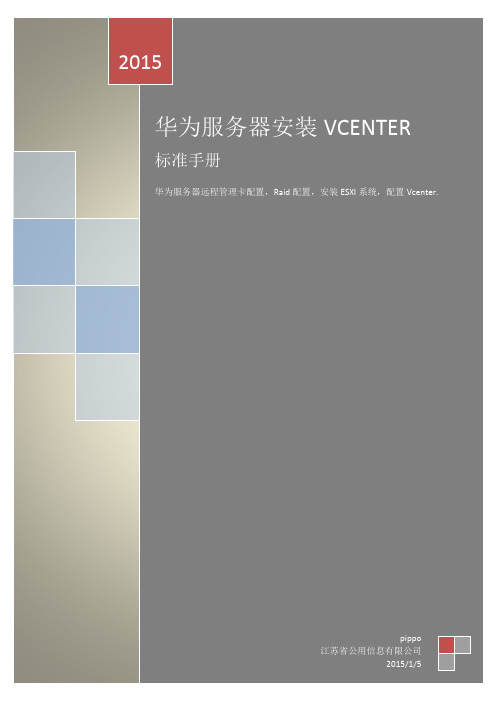
2015华为服务器安装VCENTER标准手册华为服务器远程管理卡配置,Raid配置,安装ESXI系统,配置Vcenter.pippo目录A1 登录华为服务器虚拟控制台 (2)1.1登录iMana远程控制界面 (2)A2 自动创建RAID (4)A3 安装并配置ESXI系统 (10)3.1安装ESXI系统 (10)3.2配置ESXI (21)A4 安装域服务器 (32)A5 安装SQl2008 R2 (36)5.1 SQL2008R2安装 (36)5.2为vCenter Server准备SQL数据库 (49)5.3为vCenter Server创建 64 位 DSN (53)A6 域DNS设置 (62)A7 修改ESXI的DNS设置 (65)A8 调试VCENTER配置 (66)8.1在VCENTER上按主机名添加ESXI主机 (66)8.2在VCENTER里调试网卡双工 (67)华为服务器安装Vcenter标准手册A1 登录华为服务器虚拟控制台1.1登录iMana远程控制界面配置登录环境1. 使用网线将PC机网口与服务器的iMana管理网口相连。
2. 设置PC的IP地址与服务器iMana管理网口的IP地址在同一网段。
例如:设置IP为“192.168.2.10”,子网掩码为“255.255.255.0”。
设置IE浏览器属性3. 在IE浏览器的菜单栏中,选择“工具> Internet 选项”。
弹出“Internet 选项”对话框。
4. 选择“连接”页签,单击“局域网设置”。
弹出“局域网(LAN)设置”对话框。
5. 在“代理服务器”区域框内,取消勾选“为LAN使用代理服务器”前面的复选框。
6. 单击“确认”。
7. 单击“确认”。
关闭“Internet 选项”对话框。
登录服务器管理界面8. 重新打开IE浏览器,并在地址栏中输入iMana管理网口的IP地址,按“Enter”。
地址格式为http://192.168.2.100。
vCenterServer配置的备份与还原
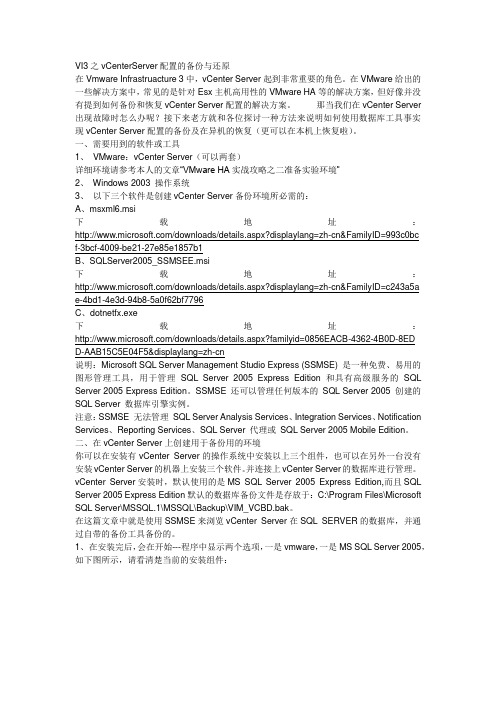
VI3之vCenterServer配置的备份与还原在Vmware Infrastruacture 3中,vCenter Server起到非常重要的角色。
在VMware给出的一些解决方案中,常见的是针对Esx主机高用性的VMware HA等的解决方案,但好像并没有提到如何备份和恢复vCenter Server配置的解决方案。
那当我们在vCenter Server 出现故障时怎么办呢?接下来老方就和各位探讨一种方法来说明如何使用数据库工具事实现vCenter Server配置的备份及在异机的恢复(更可以在本机上恢复啦)。
一、需要用到的软件或工具1、VMware:vCenter Server(可以两套)详细环境请参考本人的文章“VMware HA实战攻略之二准备实验环境”2、Windows 2003 操作系统3、以下三个软件是创建vCenter Server备份环境所必需的:A、msxml6.msi下载地址:/downloads/details.aspx?displaylang=zh-cn&FamilyID=993c0bcf-3bcf-4009-be21-27e85e1857b1B、SQLServer2005_SSMSEE.msi下载地址:/downloads/details.aspx?displaylang=zh-cn&FamilyID=c243a5ae-4bd1-4e3d-94b8-5a0f62bf7796C、dotnetfx.exe下载地址:D-AAB15C5E04F5&displaylang=zh-cn说明:Microsoft SQL Server Management Studio Express (SSMSE) 是一种免费、易用的图形管理工具,用于管理SQL Server 2005 Express Edition 和具有高级服务的SQL Server 2005 Express Edition。
VMwarevSphere60虚拟化架构实战指南

VMwarevSphere60虚拟化架构实战指南VMware vSphere 6.0是一款企业级虚拟化平台,它可以将多台物理服务器上的资源整合起来,形成一个统一的虚拟化环境。
该平台具有高可用性、灵活性和性能优越的特点,能够帮助企业降低成本、提高效率和灵活性。
在vSphere 6.0中,主要有以下几个组成部分:1. vCenter Server:vCenter Server是vSphere的核心组件,它是一个集中式的管理工具,可以用来管理和监控整个虚拟化环境。
通过vCenter Server,管理员可以对物理服务器、虚拟机和其他虚拟化资源进行集中管理。
此外,vCenter Server还具有自动调度和负载平衡等功能,可以确保虚拟机在物理服务器之间得到均衡的分配。
2.ESXi主机:ESXi是一种企业级虚拟化操作系统,用于安装在物理服务器上。
一个ESXi主机可以同时运行多个虚拟机,每个虚拟机都可以独立运行自己的操作系统和应用程序。
ESXi主机具有高可靠性和性能优越的特点,可以满足企业对虚拟化的各种需求。
3. vSphere Client:vSphere Client是用来管理和监控虚拟化环境的图形化管理工具,可以通过它来创建、克隆和迁移虚拟机,调整虚拟机的资源分配和配置,以及监控虚拟机和物理服务器的运行状态。
4. vSphere Web Client:vSphere Web Client是一个基于Web的管理工具,可以通过浏览器访问和管理虚拟化环境。
相比于vSphereClient,vSphere Web Client具有更多的功能和更好的用户体验,可以满足更复杂的管理需求。
除了以上组件之外,vSphere 6.0还包括了一系列的高级功能,如vMotion、Storage vMotion和Distributed Resource Scheduler(DRS)等。
这些功能可以帮助管理员实现虚拟机的迁移、自动负载平衡和资源的自动分配,从而提高系统的可用性和性能。
VMware vSphere vCenter Server 6 数据手册说明书
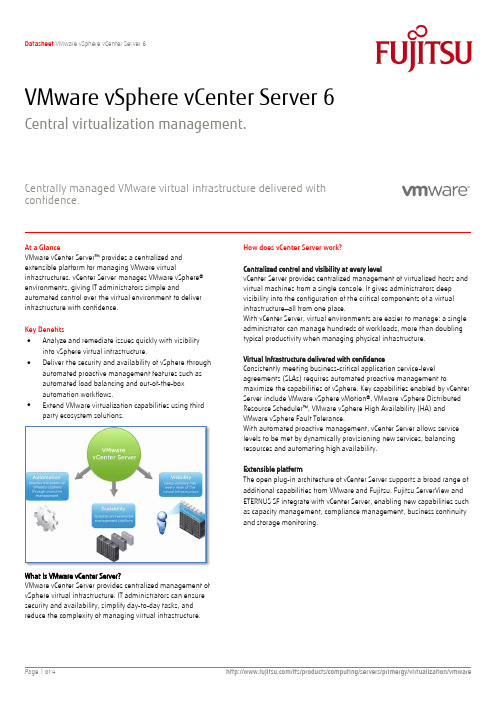
VMware vSphere vCenter Server 6Central virtualization management.Centrally managed VMware virtual infrastructure delivered with confidence.At a GlanceVMware vCenter Server™ provides a centralized and extensible platform for managing VMware virtualinfrastructures. vCenter Server manages VMware vSphere® environments, giving IT administrators simple andautomated control over the virtual environment to deliver infrastructure with confidence.Key Benefits ∙ Analyze and remediate issues quickly with visibility into vSphere virtual infrastructure.∙Deliver the security and availability of vSphere through automated proactive management features such as automated load balancing and out-of-the-box automation workflows.∙ Extend VMware virtualization capabilities using third party ecosystem solutions.How does vCenter Server work?Centralized control and visibility at every levelvCenter Server provides centralized management of virtualized hosts and virtual machines from a single console. It gives administrators deep visibility into the configuration of the critical components of a virtual infrastructure —all from one place.With vCenter Server, virtual environments are easier to manage: a single administrator can manage hundreds of workloads, more than doubling typical productivity when managing physical infrastructure.Virtual Infrastructure delivered with confidenceConsistently meeting business-critical application service-level agreements (SLAs) requires automated proactive management tomaximize the capabilities of vSphere. Key capabilities enabled by vCenter Server include VMware vSphere vMotion®, VMware vSphere Distributed Resourc e Scheduler™, VMware vSphere High Availability (HA) and VMware vSphere Fault Tolerance.With automated proactive management, vCenter Server allows service levels to be met by dynamically provisioning new services, balancing resources and automating high availability.Extensible platformThe open plug-in architecture of vCenter Server supports a broad range of additional capabilities from VMware and Fujitsu. Fujitsu ServerView and ETERNUS SF integrate with vCenter Server, enabling new capabilities such as capacity management, compliance management, business continuity and storage monitoring.TopicsHow is vCenter Server used?Enterprises face ever-increasing pressure to deliver IT infrastructure at the lowest total costs while consistently meeting SLAs. By using centralized and proactive management of virtual infrastructure, enterprises can ensure that IT consistently meets the needs of business.Key FeaturesCentralized control and visibilityVMware vSphere Web Client – Manage the essential functionsof vSphere from any browser anywhere in the world.Multi-hypervisor management – Provides simplified and integrated management of VMware and Hyper-V hosts.vCenter single sign-on – Simplify administration by allowingusers to log in once and then access all instances of vCenterServer and VMware vCloud® Director™ without further authentication.Inventory search – Have the entire vCenter Server inventory, including virtual machines, hosts, datastores and networks, atyour fingertips.Alerts and notifications – Support new entities, metrics andevents such as datastore- and virtual machine–specific alarms. These alarms can trigger new automated workflows to remedyand preempt problems.Proactive managementHost profiles – Standardize and simplify how you configure and manage VMware ESXi™ host configurations. Capture the blueprintof a known, validated configuration—including networking, storage and security settings—and deploy it to many hosts, simplifying setup. Host profile policies can also monitor compliance. Resource management for virtual machines – Allocate processor and memory resources to virtual machines running on the same physical servers. Establish minimum, maximum and proportional resource shares for CPU, memory, disk and network bandwidth.Modify allocations while virtual machines are running. Enable applications to dynamically acquire more resources to accommodate peak performance. Dynamic resource allocation – vCenter Server continuously monitors utilization across resource pools and intelligently allocates available resources among virtual machines according to predefined rules that reflect business needs and changing priorities. The result is aself-managing, highly optimized and efficient IT environment with built-in load balancing.Automatic restart of virtual machines with VMware vSphere HA –Automatically restart virtual machines that have failed without manual intervention.Audit trails – Maintain records of significant configuration changes and export reports for event tracking.Patch management – Using the capabilities of VMware vSphere Update Manager™, enforce compliance to patch standards through automated scanning and patching of online ESXi hosts and select Microsoft and Linux virtual machines.vCenter Operations Manager Foundation (included) – Enable the performance and health of vSphere infrastructure with deep operational insights and visibility.Extensible PlatformLinked Mode – vCenter Server provides scalable architecture and visibility across multiple vCenter Server instances, with roles, permissions and licenses replicated across the infrastructure.You can log in, view and search the inventories of all vCenter Servers simultaneously.APIs –Integration with Fujitsu management tools extends capabilities of the virtual infrastructure.PRIMERGYFollowing PRIMERGY Servers are released for VMware software: VMware Systems Compatibility HCL:/go/hcl Fujitsu Manageability with ServerView SuiteServerView is able to manage PRIMERGY servers by means of the CIM provider that Fujitsu has integrated for VMware vSphere▪Management of the physical machine under the host operating system ESXi▪ServerView RAID for configuration and management of the RAID controllers in the physical machine▪Management of the virtual machines under the guest operating systems Windows and Linux▪Remote access via onboard Integrated Remote Management Controller (IRMC), Remote Management Controller (RMC),Baseboard Management Controller (BMC), or Remote ServiceBoard (RSB)▪Even enables access to the hardware for diagnostic purposes in the event of a failure.SupportMandatory Support and Subscription (SNS)SNS (Support and Subscription) is mandatory for at least 1 year for all VMware software products. Fujitsu offers its own support for VMware OEM software products. This support is available for different retention periods and different support levels. The Fujitsu support levels are: Platinum Support (7x24h) or Gold Support (5x9h). Both service levels can be ordered either for 1, 3 or 5 year support terms. Please choose the appropriate Support for your project.Your support agreement is with Fujitsu and VMware exclusively through Fujitsu (not with VMware directly). SNS is only for Fujitsu servers like PRIMERGY and PRIMEQUEST. Of course, SNS for VMware (OEM) software products can be renewed at Fujitsu prior to the end of the SNS term. SNS for VMware (OEM) software products cannot be renewed at VMware directly. Support Terms and ConditionsFujitsu Terms and Conditions can be found under:FUJITSU ServiceContract SoftwareFUJITSU Support Pack SoftwareTechnical Appendix VMware SoftwareFujitsu Professional ServiceInstallation, configuration or optimization services for VMware software are optional service offerings. Additionally operations services from Fujitsu are available. Any additional and optional service can be requested from Fujitsu Professional Services.Product Activation Code RegistrationPlease register your activation code at/code/fsc.Registration will generate the license key. Help can be found at: /support/licensing.html.If you have any problems, you can send an email to*********************.WarrantyClass: CConditionsThis software product is supplied to the customer under the VMware conditions as set forth in the EULA of the VMware software at/download/eula/.More informationIn addition to VMware software, Fujitsuprovides a range of platform solutions. They combine reliable Fujitsu products with the best in services, know-how and worldwide partnerships. Fujitsu PortfolioBuilt on industry standards, Fujitsu offers a full portfolio of IT hardware and software products, services, solutions and cloud offering, ranging from clients to datacenter solutions and includes the broad stack of Business Solutions, as well as the full stack of Cloud offerings. This allows customers to select from alternative sourcing and delivery models to increase their business agility and to improve their IT operation’s reliability. Computing Products/global/products/computing /Software/software/To learn more about VMware vSphere please contact your Fujitsu sales representative, Fujitsu business partner, or visit our website. /ftsFujitsu Green Policy Innovation is ourworldwide project for reducing burdens on the environment.Using our global know-how, we aim to contribute to the creation of a sustainable environment for future generations through IT.Please find further information at/global/about/environ mentAll rights reserved, including intellectual property rights. Changes to technical data reserved. Delivery subject to availability. Any liability that the data and illustrations are complete, actual or correct is excluded. Designations may be trademarks and/or copyrights of the respective manufacturer, the use of which by third parties for their own purposes may infringe the rights of such owner.For further information see/fts/resources/navigati on/terms-of-use.html©2015 Fujitsu Technology Solutions GmbHTechnical data is subject to modification and delivery subject to availability. Any liability that the data and illustrations are complete, actual or correct is excluded. Designations may be trademarks and/or copyrights of the respective manufacturer, the use of which by third parties for their own purposes may infringe the rights of such owner.Phone: +49 5251/525-2182 Fax : +49 5251/525-322182E-mail:*************************.com Website: /fts 2015-11-30 EN。
vmware vsphere6.0安装管理手册
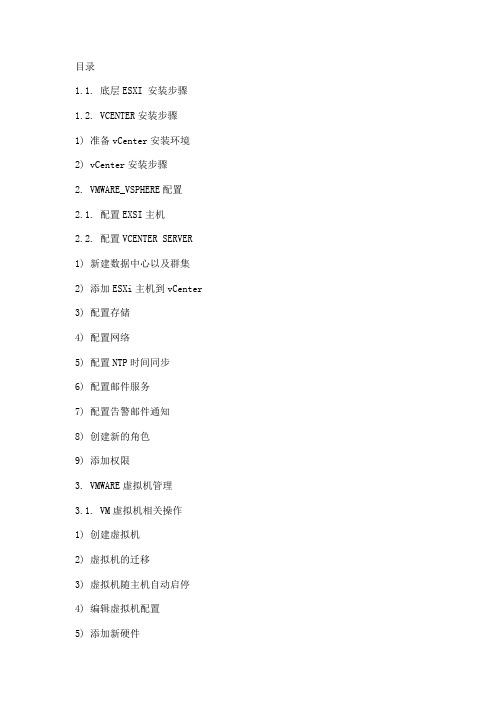
目录1.1. 底层ESXI 安装步骤1.2. VCENTER安装步骤1) 准备vCenter安装环境2) vCenter安装步骤2. VMWARE_VSPHERE配置2.1. 配置EXSI主机2.2. 配置VCENTER SERVER1) 新建数据中心以及群集2) 添加ESXi主机到vCenter3) 配置存储4) 配置网络5) 配置NTP时间同步6) 配置邮件服务7) 配置告警邮件通知8) 创建新的角色9) 添加权限3. VMWARE虚拟机管理3.1. VM虚拟机相关操作1) 创建虚拟机2) 虚拟机的迁移3) 虚拟机随主机自动启停4) 编辑虚拟机配置5) 添加新硬件6) 克隆虚拟机3.2. VM模板相关操作4. VSPHERE 客户端使用说明4.1. VSPHERE CLIENT安装1) vSphere Client 硬件要求2) vSphere Client 软件要求3) 安装 vSphere Client4.2. VSPHERE CLIENT使用1) 启动 vSphere Client 和登录 ESX2) 启动 vSphere Client 并登录 vCenter Server1. VMware_vsphere安装1.1. 底层ESXi 安装步骤1.将服务器开机,进入bios,开启支持VT虚拟化2.把ESXi安装盘放入服务器光驱,选择光驱引导启动,进入到光盘引导界面,默认选择第一项开始进入安装流程3.安装程序开始进入解压过程,等待进度条完成4.解压完成,显示物理主机的CPU和内存大小;5.安装欢迎语,选择<Enter>进入下一步安装;6.安装许可信息,选择<F11>进入下一步安装;7.自动扫描设备信息,需要稍等几分钟时间;8.找到物理硬盘,选择本地的磁盘后按<Enter>键继续安装;9.选择键盘类型,选择默认值US Default即可,按<Enter>继续安装;10.输入Root管理员的密码,确认输入后按<Enter>键继续安装;11.收集系统硬件信息,稍等几分钟;12.如果有此警告信息,说明服务器的BIOS中没有启用CPU的虚拟化,在安装完成后重启进入物理服务器BIOS中允许CPU的Virtual功能即可,选择<Enter>键继续安装;13.硬盘格式化警告,确认安装在此硬盘后按<F11>键继续安装;14.开始进入进度条安装界面,等待100%安装完成;15.安装完成后按<Enter>键重启系统;16.等待重启完成,至此,安装完成,等待重启完成后配置ESXi的管理地址。
vCenter Server 7.0 安装指南
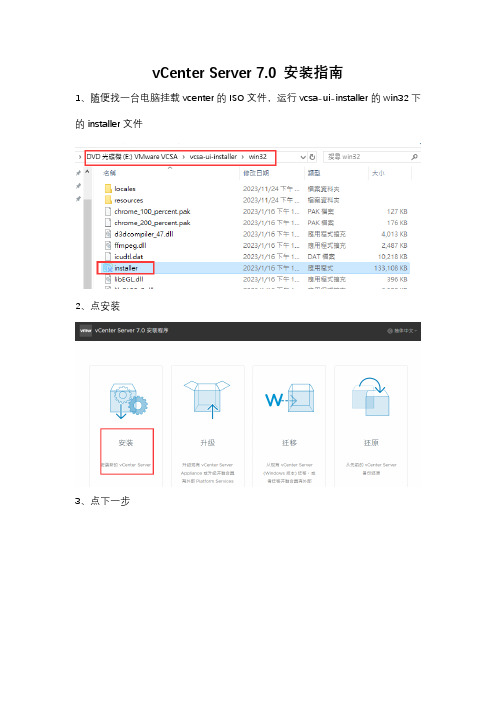
vCenter Server 7.0 安装指南
1、随便找一台电脑挂载vcenter的ISO文件,运行vcsa-ui-installer的win32下的installer文件
2、点安装
3、点下一步
4、接受许可,下一步
5、输入打算放置vcenter虚拟机的ESXi主机信息
6、不用管警告,点是
的密码
8、部署大小一般选小型可满足大部分人需求
9、选择安装在哪个存储上,注意启用磁盘精简模式
10、确认无误后点下一步
11、点完菜开始第一阶段安装
12、点继续开始第二阶段安装
13、时间同步模式,一般选禁用或与NTP服务器同步时间,SSH访问建议启用
14、这里配置的是从web登录vcenter的用户名和密码,SSO域名设置为默认的vsphere.local
15、下一步
16、确认无误后点完成
17、忽略警告,点确认
18、开始第二阶段安装
19、安装完后从浏览器访问vcenter
20、输入步骤14配置的账号和密码登录
21、默认是评估许可证,点新建许可证输入自己的许可证密钥即可
22、点鼠标右键,先建立数据中心
23、名称随意
24、建好数据中心后,如果只有一台Esxi主机,可以直接点添加主机,如果有多台Esxi主机想配置HA、DRS,先新建集群,这里选新建集群
25、新建集群时,DRS、HA、vSAN可以先默认不启用,后面根据自己需求再启用
26、在集群下添加主机
27、输入ESXi主机的IP和root密码
28、勾选后点确定
29、点下一页
30、点完成就添加好了
31、主机已添加,目前上面只有vCenter这一台虚拟机。
VCP6中文培训资料-M04_vCenterServer

在 FLEX 中创建
HTML 插件(临时方案)
VMware 插件:
vSphere Update Manager
vCenter Site Recovery Manager VMware® vShield Manager™
所有 VMware 解决方案更新后都将集成在一起。 第三方插件:
vCenter 和 ESXi 的通信组件
TCP 443
vCenter Server vpxd
TCP 443、9443
TCP/UDP 902
TCP/UDP 902
hostd ESXi 主机
vpxa
VMware vSphere:安装、配置和管理
4-9
vCenter Server 组件
分布式服务
其他服务:
VMware vSphere:安装、配置和管理
4-15
vCenter Server Appliance 部署模式
vCenter Server Appliance 使用嵌入式 Platform Services Controller 虚拟机或 物理机
vCenter Server Appliance 使用外部 Platform Services Controller
4-3
本单元课时
第 1 课: 第 2 课: vCenter Server 体系结构 部署 vCenter Server Appliance
第 3 课:
第 4 课:
vSphere Web Client
管理 vCenter Server 清单
VMware vSphere:安装、配置和管理
4-4
第 1 课: vCenter Server 体系结构
Vcenter架设操作手册

Vcenter Server 架设操作手册一、在vCenter所在服务器安装SQL20051.双击安装文件,选择下一步,如图:2.按照默认配置安装,选择下一步,直到出现下图提示,按下图所示进行配置。
3.选择高级,安装客户端和服务端,如下图所示,点击下一步4.选择默认实名,如下图,点击下一步5.选择系统用户,具体如图所示,选择下一步6.选择混合模式,具体如图所示,选择下一步7.余下的步骤都按默认配置,完成sqlserver2005的安装。
遇到的问题及解决方案:SQL2005有两张安装光盘,要通过虚拟光驱来安装,不能用rar解压来装,否则会报错。
二、建VCDB库1.在D盘建立一个VCDB文件夹。
2.打开mssql2005管理界面,可以选择SA用户或者系统用户进入。
3.打开vCenter安装盘\vpx\dbschema目录下的DB_and_schema_creation_scripts_MSSQL.txt文件,复制23行到69行,具体如下,修改以下红色的几行内容:use [master]goCREATE DATABASE [VCDB] ON PRIMARY(NAME = N'vcdb', FILENAME = N'd:\VCDB\VCDB.mdf' , SIZE = 3000KB , FILEGROWTH = 10% )LOG ON(NAME = N'vcdb_log', FILENAME = N'D:\VCDB\VCDB.ldf' , SIZE = 3000KB , FILEGROWTH = 10%)COLLATE SQL_Latin1_General_CP1_CI_ASgouse VCDBgosp_addlogin @loginame=[vpxuser], @passwd=N'vpxuser', @defdb='VCDB', @deflanguage='us_english'goAL TER LOGIN [vpxuser] WITH CHECK_POLICY = OFFgoCREATE USER [vpxuser] for LOGIN [vpxuser]gosp_addrolemember @rolename = 'db_owner', @membername = 'vpxuser'gouse MSDBgoCREATE USER [vpxuser] for LOGIN [vpxuser]gosp_addrolemember @rolename = 'db_owner', @membername = 'vpxuser'go4.点击“新建查询”,将以上内容复制到其对话框中点击,然后在左边就会发现VCDB库已建立。
vcenter
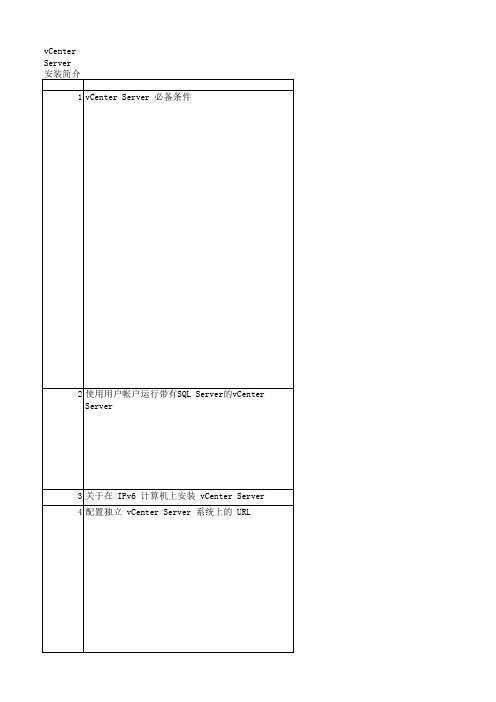
在安装 vCenter Server 时,也需要安装一些其他组件。在某些情况下,可以控制安装哪些组件。 vCenter Server 安装程序安装以下组件: VMware vCenter Server 用于管理 ESX 主机的 Windows 服务。 Microsoft .NET 3.0 SP1 Framework 由数据库升级向导和 vSphere Client 使用的软件。如果使用了捆绑数据库,则 上述组件还将由 vCenter Server 使用。 VMware vCenter Orchestrator 提供完整工具集以有效管理虚拟 IT 环境的 vCenter Server 模块。vCenter Server 执行 vCenter Orchestrator 的静默安装。如果在 IPv6 操作系统上安装 vCenter Server,则不支持 vCenter Orchestrator 模块。如果在混合环境(IPv4 和 IPv6 都启用)中安装 vCenter Server,则只能使用 IPv4 配置 vCenter Orchestrator 模块。请参见《vCenter Orchestrator 管理指南》。 Microsoft SQL Server 2005 Express(可选) Microsoft SQL Server 数据库的免费捆绑版本,适用于较小规模的应用。如果 输入现有数据库的路径,则安装程序不安装捆绑数据库。 第 11 章 vCenter Server 安装简介 VMware, Inc. 81 vCenter Server 的 autorun.exe 应用程序包括安装以下可选组件的链接: vSphere Client 用于直接连接 ESX 主机或通过 vCenter Server 间接连接 ESX 主机的客户端应 用程序。 vCenter Converter Enterprise for vCenter Server 用于将物理机转换成虚拟机的 vCenter Server 模块。 vCenter Guided Consolidation Service 发现物理系统并进行分析以准备将其转换成虚拟机的 vCenter Server 模块。 通过记录 vCenter Server 系统需要的值,准备安装过程。表2列出了在安装期间将提示的信息。
vcenter使用手册
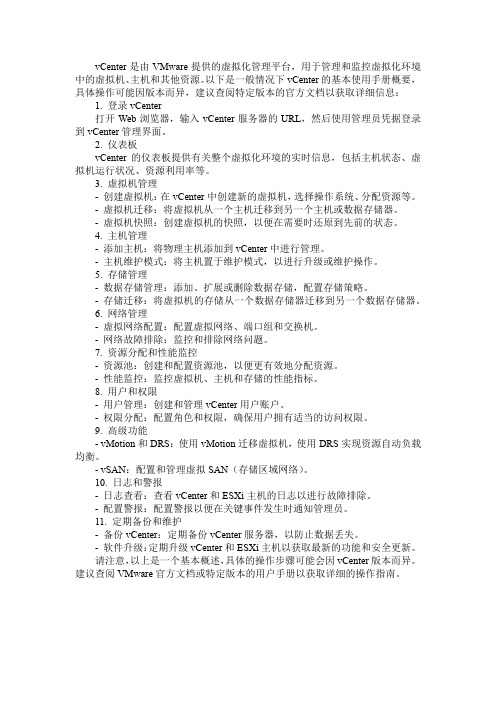
vCenter是由VMware提供的虚拟化管理平台,用于管理和监控虚拟化环境中的虚拟机、主机和其他资源。
以下是一般情况下vCenter的基本使用手册概要,具体操作可能因版本而异,建议查阅特定版本的官方文档以获取详细信息:1. 登录vCenter打开Web浏览器,输入vCenter服务器的URL,然后使用管理员凭据登录到vCenter管理界面。
2. 仪表板vCenter的仪表板提供有关整个虚拟化环境的实时信息,包括主机状态、虚拟机运行状况、资源利用率等。
3. 虚拟机管理-创建虚拟机:在vCenter中创建新的虚拟机,选择操作系统、分配资源等。
-虚拟机迁移:将虚拟机从一个主机迁移到另一个主机或数据存储器。
-虚拟机快照:创建虚拟机的快照,以便在需要时还原到先前的状态。
4. 主机管理-添加主机:将物理主机添加到vCenter中进行管理。
-主机维护模式:将主机置于维护模式,以进行升级或维护操作。
5. 存储管理-数据存储管理:添加、扩展或删除数据存储,配置存储策略。
-存储迁移:将虚拟机的存储从一个数据存储器迁移到另一个数据存储器。
6. 网络管理-虚拟网络配置:配置虚拟网络、端口组和交换机。
-网络故障排除:监控和排除网络问题。
7. 资源分配和性能监控-资源池:创建和配置资源池,以便更有效地分配资源。
-性能监控:监控虚拟机、主机和存储的性能指标。
8. 用户和权限-用户管理:创建和管理vCenter用户账户。
-权限分配:配置角色和权限,确保用户拥有适当的访问权限。
9. 高级功能- vMotion和DRS:使用vMotion迁移虚拟机,使用DRS实现资源自动负载均衡。
- vSAN:配置和管理虚拟SAN(存储区域网络)。
10. 日志和警报-日志查看:查看vCenter和ESXi主机的日志以进行故障排除。
-配置警报:配置警报以便在关键事件发生时通知管理员。
11. 定期备份和维护-备份vCenter:定期备份vCenter服务器,以防止数据丢失。
VMware vSphere6.0与vCenter6.0安装及配置
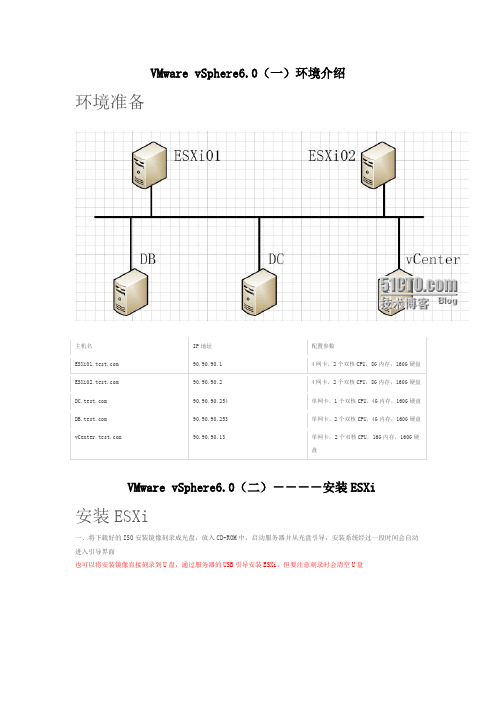
VMware vSphere6.0(一)环境介绍环境准备主机名IP地址配置参数 90.90.90.1 4网卡,2个双核CPU,8G内存,160G硬盘 90.90.90.2 4网卡,2个双核CPU,8G内存,160G硬盘 90.90.90.254 单网卡,1个双核CPU,4G内存,160G硬盘 90.90.90.253 单网卡,2个双核CPU,4G内存,160G硬盘 90.90.90.13 单网卡,2个双核CPU,16G内存,160G硬盘VMware vSphere6.0(二)----安装ESXi安装ESXi一、将下载好的ISO安装镜像刻录成光盘,放入CD-ROM中,启动服务器并从光盘引导,安装系统经过一段时间会自动进入引导界面也可以将安装镜像直接刻录到U盘,通过服务器的USB引导安装ESXi,但要注意刻录时会清空U盘二、正在自动开始引导ESXi6.0安装程序三、来到ESXi安装的欢迎界面,按“回车”进入下一步四、协议界面,按“F11”进入下一步五、此时系统开始自动查询可用存储设备六、在选择磁盘页面中,选择要在其上安装 ESXi 的存储设备,如果这里有iSCSI存储设备也可以进行选择,然后按“回车”进入下一步选择磁盘时,千万不要依赖列表中的磁盘顺序,其磁盘顺序是由BIOS确定的如果选择的是 SSD,则同一磁盘组中的 SSD 和所有基础 HDD 将被清除如果选择的是 HDD,并且磁盘组有两个以上磁盘,则只有选定的 HDD 才会被清除如果选择的是 HDD 磁盘,并且磁盘组的磁盘不超过两个,则 SSD 和选定的 HDD 将被清除七、选择键盘类型,默认即可,按“回车”进入下一步八、设置管理员root的密码,大于等于7位即可,按“回车”进入下一步九、此时系统正在自动整理和收集安装信息十、确认以上配置无误后,即可按“F11”开始安装ESXi了十一、正在安装ESXi操作系统十二、安装完成,按“回车”重启服务器配置ESXi一、在ESXi主界面,按“F2”弹出登陆框,输入管理员root密码,然后按“回车”登陆ESXi系统二、选择“Configure Management Network”,按“回车”进入网络配置界面Configure Password 配置root密码Configure Lockdown Mode 配置锁定模式。
vCenter主机重启之后vCenter Server Service不能够正常启动的问题分析及解决
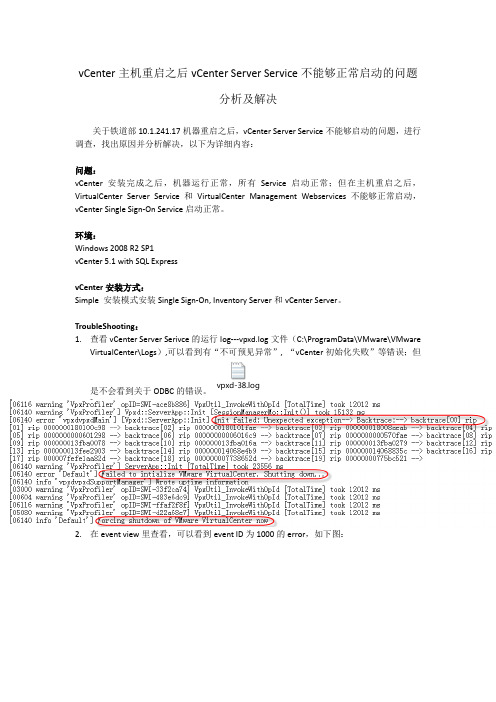
vCenter主机重启之后vCenter Server Service不能够正常启动的问题分析及解决关于铁道部10.1.241.17机器重启之后,vCenter Server Service不能够启动的问题,进行调查,找出原因并分析解决,以下为详细内容:问题:vCenter安装完成之后,机器运行正常,所有Service启动正常;但在主机重启之后,VirtualCenter Server Service和VirtualCenter Management Webservices不能够正常启动,vCenter Single Sign-On Service启动正常。
环境:Windows 2008 R2 SP1vCenter 5.1 with SQL ExpressvCenter安装方式:Simple 安装模式安装Single Sign-On, Inventory Server和vCenter Server。
TroubleShooting:1.查看vCenter Server Serivce的运行log---vpxd.log文件(C:\ProgramData\VMware\VMwareVirtualCenter\Logs),可以看到有“不可预见异常”, “vCenter初始化失败”等错误;但vpxd-38.log是不会看到关于ODBC的错误。
2.在event view里查看,可以看到event ID为1000的error,如下图:3. 查看lookupservice 是否运行正常,可以通过查看ssoAdminServer.log ,imsTrace.log 等文件,如果发现有lookupservice 不能连接或者https://IP:7444/lookupservice/sdk 不能连接等错误;此时打开IE 浏览器访问https://ip:7444/lookupservice/sdk ,如果出现404的错误;同样我们查看端口netstat –an|find “7444”可以发现端口并没有被监听。
vcenter的利用方式
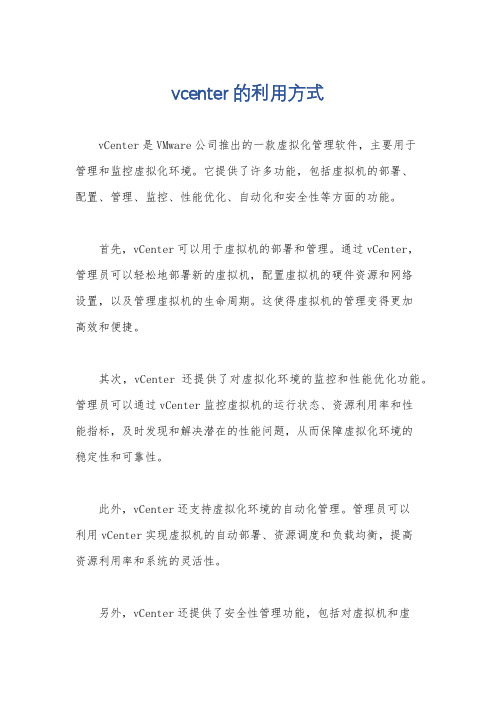
vcenter的利用方式
vCenter是VMware公司推出的一款虚拟化管理软件,主要用于
管理和监控虚拟化环境。
它提供了许多功能,包括虚拟机的部署、
配置、管理、监控、性能优化、自动化和安全性等方面的功能。
首先,vCenter可以用于虚拟机的部署和管理。
通过vCenter,
管理员可以轻松地部署新的虚拟机,配置虚拟机的硬件资源和网络
设置,以及管理虚拟机的生命周期。
这使得虚拟机的管理变得更加
高效和便捷。
其次,vCenter还提供了对虚拟化环境的监控和性能优化功能。
管理员可以通过vCenter监控虚拟机的运行状态、资源利用率和性
能指标,及时发现和解决潜在的性能问题,从而保障虚拟化环境的
稳定性和可靠性。
此外,vCenter还支持虚拟化环境的自动化管理。
管理员可以
利用vCenter实现虚拟机的自动部署、资源调度和负载均衡,提高
资源利用率和系统的灵活性。
另外,vCenter还提供了安全性管理功能,包括对虚拟机和虚
拟化环境的安全策略的制定和执行,确保虚拟化环境的安全性和可
靠性。
总的来说,vCenter可以帮助管理员更加高效地管理和监控虚
拟化环境,提高资源利用率,优化系统性能,并保障系统的安全性。
这些功能使得vCenter成为企业虚拟化环境中不可或缺的重要组成
部分。
VCP6培训资料-M04_vCenterServer
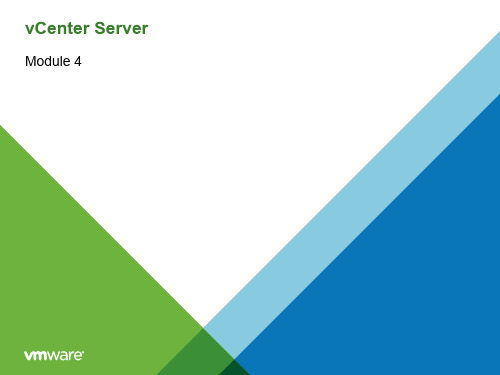
vSphere Web Client vCenter Server and Additional Modules Database
Platform Services Controller with vCenter Single Sign-On
ESXi Host
• Describe the vCenter Server architecture • Discuss how ESXi hosts communicate with vCenter Server • Identify the vCenter Server services, components, and modules • Explain VMware Platform Services Controller™
vSphere Web Client Third-Party Applications Plug-In
Core Services
ESXi Management
vCenter Server Database
VMware vSphere: Install, Configure, Manage
VMware vSphere: Install, Configure, Manage
4-3
Module Lessons
Lesson 1: Lesson 2: Lesson 3: Lesson 4: vCenter Server Architecture Deploying vCenter Server Appliance vSphere Web Client Managing the vCenter Server Inventory
vCenter Server
vcenter操作手册

VMware vCenter操作手册包含以下步骤:
访问vCenter Server的IP地址或域名,输入vCenter Server的IP地址或域名,并点击“下一步”。
设置SSO登录密码,输入用户名、域名和登录密码,并点击“下一步”。
选择使用Windows本地系统账户,点击“下一步”。
选择嵌入式数据库,或者选择外部数据库(如果已安装好独立的数据库),并点击“下一步”。
设置开放端口,使用默认设置,并点击“下一步”。
设置vCenter和vCenter数据安装路径,并点击“下一步”。
设置客户体验计划,选择是否反馈用户体验给官方,并点击“下一步”。
确认安装信息,确认无误后点击“安装”,等待约半小时左右(具体时间取决于服务器性能)。
安装完成后,回到自己的电脑上,打开浏览器,输入ip地址/ui即可访问vCenter Server,用户名为上文的“用户名@域名”,密码为自己设置的密码。
以上是VMware vCenter操作手册的步骤,供您参考。
具体操作步骤可能会因实际情况而有所不同,建议咨询专业人士获取更详细的信息。
服务器虚拟化技术与应用 第2版 项目3 部署和使用vCenter Server
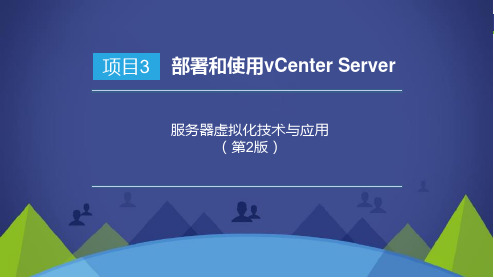
项目3 部署和使用vCenter Server
服务器虚拟化技术与应用 (第2版)
能力 要求
CAPACITY
项目3 部署和使用vCenter Server 2
掌握vCenter Server的安装和配置方法。
掌握vCenter Server环境中的ESXi主机 管理。 学会基于vCenter Server环境部署和管理 虚拟机。
项目3 部署和使用vCenter Server 13
GUI部署工作流
任务3.1 vCenter Server安装与配置管理
任务实现 • 部署vCenter Server Appliance
• 第1阶段:OVA部署
项目3 部署和使用vCenter Server 14
选择部署选项
任务3.1 vCenter Server安装与配置管理
内容 导航
CONTENTS
项目3 部署和使用vCenter Server 3
任务3.1 vCenter Server安装与配置管理 任务3.2 在vCenter Server环境中配置管理主机
任务3.3 在vCenter Server环境中部署与管理虚拟机
任务3.1 vCenter Server安装与配置管理
任务实现 • 部署vCenter Server Appliance
• 第1阶段:OVA部署
项目3 部署和使用vCenter Server 15
第1阶段部署简介
任务3.1 vCenter Server安装与配置管理
任务实现 • 部署vCenter Server Appliance
• 第1阶段:OVA部署
SSO License Service Lookup Service VMware Certificate Authority
vCenterServer安装和使用简介
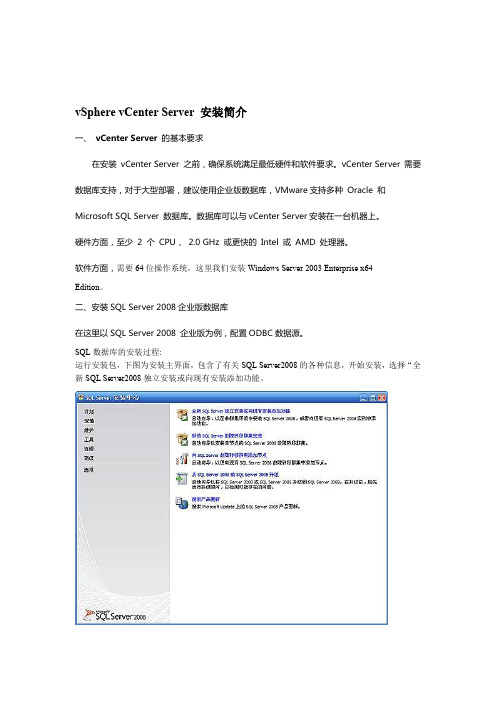
vSphere vCenter Server 安装简介一、vCenter Server 的基本要求在安装vCenter Server 之前,确保系统满足最低硬件和软件要求。
vCenter Server 需要数据库支持,对于大型部署,建议使用企业版数据库,VMware支持多种Oracle 和Microsoft SQL Server 数据库。
数据库可以与vCenter Server安装在一台机器上。
硬件方面,至少2 个CPU,2.0 GHz 或更快的Intel 或AMD 处理器。
软件方面,需要64位操作系统,这里我们安装Windows Server 2003 Enterprise x64Edition。
二、安装SQL Server 2008企业版数据库在这里以SQL Server 2008 企业版为例,配置ODBC数据源。
SQL数据库的安装过程:运行安装包,下图为安装主界面,包含了有关SQL Server2008的各种信息,开始安装,选择“全新SQL Server2008独立安装或向现有安装添加功能。
一些必须条件检查然后是产品序列号输入,你如果有正式的序列号,在此输入即可成为正式版企业版授权协议;SQL Server 2008安装组件选择,默认情况下什么也没有选中,根据情况选择即可;选择路径.配置各 SQL Server 服务的帐户名和启动类型,配置身份验证模式,安装信息汇总,安装前的最后一步;安装好数据库后,启动Microsoft SQLServerManagementStudio新建一个数据库,比如vCenter,在选项页中,修改一下数据库的“恢复模式”为简单,否则你的数据库日志文件会很大。
如下图所示:配置ODBC数据源:1)、在管理工具中启动ODBC数据源管理器,选择系统DSN选项页,单击添加。
vCenter 使用系统DSN,建立用户DSN是无法使用的。
Server2)、选择驱动,在这里选“SQLNativeClient”。
云计算技术与应用 项目4 vCenter Server平台部署
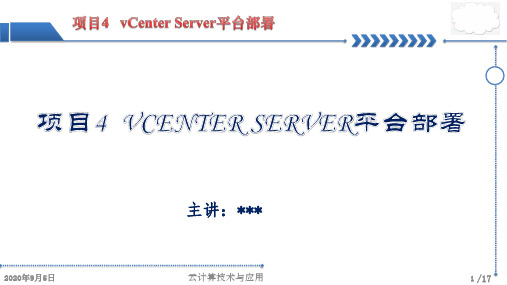
2020年9月5日
云计算技术与应用
2 /17
2020年9月5日
任务4.1 安装vCenter Server 与部署VCSA
任务4.2 安装vCenter Server 与部署SQL Server和域控制 器
云计算技术与应用
3 /17
VMware vCenter Server是VMware vSphere虚拟化架构中的核心管理工具,充当ESXi主机及 虚拟机中心管理点的服务,利用vCenter Server,可以集中管理多ESXi主机及其虚拟机。安装、 配置和管理vCenter Server不当,可能会导致管理效率降低,或者致使ESXi主机和虚拟机停机。
10 /17
1. 安装SQL Server
采用一台装有Windows Server 2012 R2的虚拟机安装SQL Server 2012。 配置要求如下: 1.CPU至少2核; 2.内存至少4G; 3.硬盘至少30G; 其余安装步骤参考教材P94~P106
2020年9月5日
云计算技术与应用
11 /17
vCenter Server提供ESXi主机管理、虚拟机管理、模板管理、虚拟机部署、任务调度、统计 与日志、警报与事件管理等特性,还提供了很多适应现代数据中心的高级特性,如vSphere vMotion(在线迁移)、vSphere DRS(分布式资源调度)、vSphere HA(高可用性)和vSphere FT(容错)等。
2020年9月5日
图1 vCenter Server的作用 云计算技术与应用
5 /17
本例采用一台装有Windows Server 2012 R2的虚拟机安装vCSA。
安装部署VCSA主要分为两个阶段: (1)选择部署类型、目标、大小、数据存储、网络设置等参数完成第一阶段的安装过程; (2)设置时间同步、SSO登录配置完成第二阶段的安装。
- 1、下载文档前请自行甄别文档内容的完整性,平台不提供额外的编辑、内容补充、找答案等附加服务。
- 2、"仅部分预览"的文档,不可在线预览部分如存在完整性等问题,可反馈申请退款(可完整预览的文档不适用该条件!)。
- 3、如文档侵犯您的权益,请联系客服反馈,我们会尽快为您处理(人工客服工作时间:9:00-18:30)。
4-13
vSphere Web Client Plug-In Packages
The vSphere Web Client has several plug-in packages. Plug-ins are applications that provide additional features and functionalities to vCenter Server:
• Describe the vCenter Server architecture • Discuss how ESXi hosts communicate with vCenter Server
VMware vSphere: Install, Configure, Manage
© 2015 VMware Inc. All rights reserved.
4-14
Review of Learner Objectives
You should be able to meet the following objectives:
Host Maintenance
12. Installing vSphere Components
VMware vSphere: Install, Configure, Manage
© 2015 VMware Inc. All rights reserved.
4-2
Importance
VMware vCenter Server™ enables you to centrally manage multiple VMware ESXi™ hosts and their virtual machines. Failure to properly install, configure, and manage vCenter Server might result in reduced administrative efficiency or possible ESXi host and virtual machine downtime.
VMware vSphere: Install, Configure, Manage
© 2015 VMware Inc. All rights reserved.
4-10
vCenter Server Services and Functions
The vCenter Server group of services contains:
4-8
Additional vCenter Server Services and Interfaces
vCenter Server has additional services and interfaces that provide important functions.
Distributed Services
Platform Services Controller User Access vSphere Control API
PSC
Database Server
Additional Services:
• vSphere Update Manager • vRealize Orchestrator
vSphere Web Client Third-Party Applications Plug-In
vCenter Server
Manage
vSphere
vSphere
vSphere
VMware vSphere: Install, Configure, Manage
© 2015 VMware Inc. All rights reserved.
4-7
vCenter Server Architecture
Learner Objectives
By the end of this lesson, you should be able to meet the following objectives:
• Describe the vCenter Server architecture
• Discuss how ESXi hosts communicate with vCenter Server
VMware vSphere: Install, Configure, Manage
© 2015 VMware Inc. All rights reserved.
4-4
Lesson 1: vCenter Server Architecture
4-5
© 2015 VMware Inc. All rights reserved.
• vCenter Server • VMware vSphere® Web Client (server)
• VMware Inventory Service
• VMware vSphere® Auto Deploy™ • VMware vSphere® ESXi™ Dump Collector • VMware vSphere® Syslog Collecห้องสมุดไป่ตู้or
You cannot distribute these vCenter Server functions across multiple servers. When you install the vCenter Server component, all of these features are included.
Other features are installed under the vCenter Server component. You can install vCenter Server and the Platform Services Controller on the same or different machines.
• Identify the vCenter Server services, components, and modules • Explain VMware Platform Services Controller™
VMware vSphere: Install, Configure, Manage
• VMware plug-ins: VMware vSphere® Update Manager™, VMware vCenter™
Site Recovery Manager™, and others
• Third party plug-ins: From EMC, NetApp, HP, Dell, and others
VMware vSphere: Install, Configure, Manage
© 2015 VMware Inc. All rights reserved.
4-3
Module Lessons
Lesson 1: Lesson 2: Lesson 3: Lesson 4: vCenter Server Architecture Deploying vCenter Server Appliance vSphere Web Client Managing the vCenter Server Inventory
vCenter Server
Module 4
© 2015 VMware Inc. All rights reserved.
You Are Here
1. Course Introduction 2. Software-Defined Data Center 3. Creating Virtual Machines 4. vCenter Server 5. Configuring and Managing 7. Virtual Machine Management 8. Resource Management and
The diagram shows the supporting components for vCenter Server.
Active Directory Domain
vSphere Web Client
vCenter Server and Additional Modules Database
Monitoring
9. vSphere HA and vSphere Fault
Tolerance
10. Host Scalability 11. vSphere Update Manager and
Virtual Networks
6. Configuring and Managing
Virtual Storage
vCenter Server is installed with a set of default plug-in components.
VMware vSphere: Install, Configure, Manage
© 2015 VMware Inc. All rights reserved.
VMware vSphere: Install, Configure, Manage
© 2015 VMware Inc. All rights reserved.
4-11
ESXi and vCenter Server Communication
TCP 443, 9443
TCP 443
vCenter Server vpxd
– VMware License Server – Lookup Service – Certificate Authority – Certificate Store – VMware Directory Services
Platform Services Controller vCenter Server
