TU0129 Converting an existing FPGA Design to the OpenBus System
特权FPGA1

2 GCLK输入
2 GCLK输入
I/O块
CFM块
UFM块
FPGA基础知识
FPGA器件内部一个逻辑单元的结构
FPGA基础知识
该逻辑单元的有两种工作模式,即正常模式 和运算模式,以下是正常模式的结构
FPGA基础知识
一段简单的Leabharlann 码module p22vlg( clk,rst_n, ain,bin,cin,dout ); input clk; input rst_n; input ain,bin,cin; output reg dout; always @(posedge clk or negedge rst_n) if(!rst_n) dout <= 1'b0; else dout <= (ain & bin) | cin; endmodule
自我介绍
● 网名:特权同学 ● 08年本科毕业,从大四开始自学8051、 MSP430、ARM7和FPGA,目前从事硬件设计 工作 ● 喜欢写博客,专注于FPGA相关的技术内容 ● 10年和11年分别出版了图书《深入浅出玩 转FPGA》和《爱上FPGA开发——特权和你 一起学NIOS II》
自我介绍
《圣经》箴言九 11“敬畏耶和华是智慧的开端,认识至胜者便是聪明。 ” 1
特权制造 本教程只适用于特权开发制作的各类学习套件使用 淘宝店链接:/
目录
SF-CY3 FPGA 套件开发指南 ............................................................................................................... 1 1 概述 ............................
ARIES ARIES-P -Ver.04- 8 0 2 7 9 0 8 1 1 3 7 4 0 产

ISTRUZIONI D'USO E DI INSTALLAZIONE INSTALLATION AND USER'S MANUALINSTRUCTIONS D'UTILISATION ET D'INSTALLATION INSTALLATIONS-UND GEBRAUCHSANLEITUNG INSTRUCCIONES DE USO Y DE INSTALACION INSTRUÇÕES DE USO E DE INSTALAÇÃOCENTRALINA DI COMANDO D811184A ver. 04 08-02-02I CONTROL UNIT GB UNITÉ DE COMMANDE F STEUERZENTRALE D CENTRAL DE MANDO E CENTRAL DO MANDOP ARIES - ARIES P8027908113740a“WARNINGS” leaflet and an “INSTRUCTION MANUAL”.These should both be read carefully as they provide important information about safety, installation, operation and maintenance. This product complies with the recognised technical standards and safety regulations. We declare that this product is in conformity with the following European Directives: 89/336/EEC and 73/23/EEC (and subsequent amendments).1) GENERAL OUTLINEThe ARIES control unit has been designed for swing gates. It can be used for one or two gate controllers.The control unit mod. ARIES P can also be used to perform opening of a single actuator while keeping the other one closed (pedestrian access).2) FUNCTIONSSTOP: In all cases: it stops the gate until a new start command is given.PHOT:Functions can be set with Dip-Switch.Activated during closing.Activated during opening and closing.Rapid closingON: When the position of the gate photocells is exceeded, during both opening and closing, the gate automatically starts to close even if TCA is activated. We recommend setting DIP3 to ON (photocells only activated during closing).Blocks impulsesON: During opening, START commands are not accepted.OFF: During opening, START commands are accepted.PhotocellsON: Photocells only activated during closing.OFF: Photocells activated during opening and closing.Automatic closing time (TCA)ON: Automatic closing activated (can be adjusted from 0 to 90s)Preallarm (mod. ARIES P only)ON: The flashing light turns on abt 3 seconds before the motors start.FOR THE INSTALLER: check the boxes you are interested in.START:four-step logic Gate closedGate openDuring openingDuring closingAfter stop START: two-step logic SCA: Gate open indicating lightit opens it opensit stops and activates TCAit closesit stops and does not activate TCAit starts opening it stops and activats TCA (if activated)it closesit opensit opensoffononflashingATTENTION:Dip non used in mod. ARIES (always in OFF set).3) MAINTENANCE AND DEMOLITIONThe maintenance of the system should only be carried out by qualified personnel regularly. The materials making up the set and its packing must be disposed of according to the regulations in force.Batteries must be properly disposed of.WARNINGSCorrect controller operation is only ensured when the data contained in the present manual are observed. The company is not to be held responsible for any damage resulting from failure to observe the installation standards and the instructions contained in the present manual.The descriptions and illustrations contained in the present manual are not binding. The Company reserves the right to make any alterations deemed appropriate for the technical, manufacturing and commercial improvement of the product, while leaving the essential product features unchanged, at any time and without undertaking to update the present publication.D 811184A _04Thank you for buying this product, our company is sure that you will be more than satisfied with the product ’s performance. The product is supplied with a “WARNINGS ” leaflet and an “INSTRUCTION MANUAL ”.These should both be read carefully as they provide important information about safety, installation, operation and maintenance.This product complies with the recognised technical standards and safety regulations. We declare that this product is in conformity with the following European Directives: 89/336/EEC and 73/23/EEC (and subsequent amendments).1) GENERAL OUTLINEThe ARIES control unit has been designed for swing gates. It can be used for one or two gate controllers.The control unit mod. ARIES P can also be used to perform opening of a single actuator while keeping the other one closed (pedestrian access).2) GENERAL SAFETYWARNING! An incorrect installation or improper use of the product can cause damage to persons, animals or things.•The “Warnings ” leaflet and “Instruction booklet ” supplied with this product should be read carefully as they provide important information about safety, installation, use and maintenance.•Scrap packing materials (plastic, cardboard, polystyrene etc) according to the provisions set out by current standards. Keep nylon or polystyrene bags out of children ’s reach.•Keep the instructions together with the technical brochure for future reference.•This product was exclusively designed and manufactured for the use specified in the present documentation. Any other use not specified in this documentation could damage the product and be dangerous.•The Company declines all responsibility for any consequences resulting from improper use of the product, or use which is different from that expected and specified in the present documentation.•Do not install the product in explosive atmosphere.•The Company declines all responsibility for any consequences resulting from failure to observe Good Technical Practice when constructing closing structures (door, gates etc.), as well as from any deformation which might occur during use.•The installation must comply with the provisions set out by the following European Directives: 89/336/EEC, 73/23/EEC, 98/37/ECC and subsequent amendments.•Disconnect the electrical power supply before carrying out any work on the installation. Also disconnect any buffer batteries, if fitted.•Fit an omnipolar or magnetothermal switch on the mains power supply,having a contact opening distance equal to or greater than 3mm.•Check that a differential switch with a 0.03A threshold is fitted just before the power supply mains.•Check that earthing is carried out correctly: connect all metal parts for closure (doors, gates etc.) and all system components provided with an earth terminal.•The Company declines all responsibility with respect to the automation safety and correct operation when other manufacturers ’ components are used.•Only use original parts for any maintenance or repair operation.•Do not modify the automation components, unless explicitly authorised by the company.•Instruct the product user about the control systems provided and the manual opening operation in case of emergency.•Do not allow persons or children to remain in the automation operation area.•Keep radio control or other control devices out of children ’s reach, in order to avoid unintentional automation activation.•The user must avoid any attempt to carry out work or repair on the automation system, and always request the assistance of qualified personnel.•Anything which is not expressly provided for in the present instructions,is not allowed.3) TECHNICAL SPECIFICATIONSPower supply:...............................................................230V ±10% 50Hz Absorption on empty:.................................................................0.5A max Output power for accessories:..........................................24V~ 6VA max Max relay current:................................................................................8A Max power of motors:...............................................................300 W x 2Torque limiter:.................................................Self-transformer with 4 pos Limit switch:................................................................Adjustable run timePanel dimensions:.........................................................................See fig.1Cabinet protection:............................................................................IP55Working temperature:...............................................................-20 +55°C 4) TERMINAL BOARD CONNECTIONS(Fig.2)CAUTION: Keep the low voltage connections completely separated from the power supply connections.Fig.3 shows the fixing and connection method of the drive condensers whenever they are not fitted to the motor.JP51-2 Single-phase power supply 230V ±10%, 50 Hz (1=L/2=N).For connection to the mains use a multiple-pole cable with a minimum cross section of 3x1.5mm 2 of the type indicated in the above-mentioned standard (by way of example, if the cable is not shielded it must be at least equivalent to H07 RN-F while, if shielded, it must be at least equivalent to H05 VV-F with a cross section of 3x1.5mm 2).JP33-4 (mod.ARIES-P) 230V 40W max. blinker connection.5-6 (mod.ARIES) 230V 40W max. blinker connection.7-8-9 Motor M1 connection - 8 common, 7-9 start.10-11-12 Motor M2(r) connection - 11 common, 10-12 start.JP413-14 Open-close button and key switch (N.O.).13-15 Stop button (N.C.). If unused, leave bridged.13-16 Photocell or pneumatic edge input (N.C.). If unused, leave bridged.17-18 24V 3W max. gate open warning light.18-19 24V~ 0.25A max. (6VA) output (for supplying photocell or other device).20-21 Antenna input for radio-receiver board (20 signal - 21 braid).22 Common terminal (equivalent to terminal 13).23 Terminal for pedestrian control. It moves the leaf of motor M2 connected to terminal 10-11-12. This terminal is available only in ARIES-P control unit.JP225-26 2nd radio channel output of the double-channel receiver board (terminals not fitted on ARIES but fitted on ARIES-P) contact N.O.JP1 Radio-receiver board connector 1-2 channels.5) FUNCTIONSDL1:Power-on LedIt is switched on when the board is electrically powered.START: four-step logic: (DIP5 OFF)gate closed:..................................................................................it opens during opening:............................................... it stops and activates TCA gate open:................................................................................... it closes during closing:.................................... it stops and does not activate TCA after stop:.........................................................................it starts opening START: two-step logic: (DIP5 ON)gate closed:..................................................................................it opens during opening:................................it stops and activats TCA (if activated)gate open:....................................................................................it closes during closing:..............................................................................it opens after stop:.....................................................................................it opens STOP: In all cases: it stops the gate until a new start command is given.PHOT:Functions can be set with DIP-SWITCH.Activated during closing if DIP3-ON.Activated during opening and closing if DIP3-OFF.SCA: Gate open indicating light.with gate closed:...................................................................................off when gate is opening:...........................................................................on with gate open:.......................................................................................on when gate is closing:.....................................................................flashing 6) DIP-SWITCH SELECTION DIP1 Rapid closingON: When the position of the gate photocells is exceeded, during both opening and closing, the gate automatically starts to close even if TCA is activated. We recommend setting DIP3 to ON (photocells only activated during closing).OFF: Function not activated.DIP2 Blocks impulsesON: During opening, START commands are not accepted.OFF: During opening, START commands are accepted.DIP3 PhotocellsON: Photocells only activated during closing.OFF: Photocells activated during opening and closing.D 811184A _04DIP4 Automatic closing time (TCA)ON: Automatic closing activated (can be adjusted from 0 to 90s).OFF: Automatic closing not activated.DIP5 Control logicON: 2-step logic is activated (see start paragraph).OFF: 4-step logic is activated (see start paragraph).DIP6: Preallarm (mod.ARIES P only)ON: The flashing light turns on abt 3 seconds before the motors start.OFF The flashing light turns on simultaneously with the start of the motors.ATTENTION:Dip non used in mod. ARIES (always in OFF set).7) TRIMMER ADJUSTMENTTCA This adjusts the automatic closing time, after which time the gate automatically closes (can be adjusted from 0 to 90s).TW This adjusts the motor working time, after which time the motor stops (can be adjusted from 0 to 40s).TDELAY This adjusts the closing delay time of the second motor (M2).8) MOTOR TORQUE ADJUSTMENTThe ARIES control unit has electric torque adjustment which allows the motor force to be adjusted.The adjustment should be set for the minimum force required to carry out the opening and closing strokes completely.Adjustment is carried out by moving the connection 55 (fig.3) on the tran-sformer sockets as described below:Pos.T1 1st TORQUE (MINIMUM TORQUE)Pos.T2 2nd TORQUE Pos.T3 3rd TORQUEPos.T4 4th TORQUE (MAXIMUM TORQUE)4 motor torque values can be obtained.To gain access to the torque adjustment sockets, disconnect the mains supply and remove the protective case “P ” of the transfomer.CAUTION: Excessive torque adjustment may jeopardise the anti-squash safety function. On the other hand insufficient torque adjustment may not guarantee correct opening or closing strokes.9) MAINTENANCE AND DEMOLITIONThe maintenance of the system should only be carried out by qualified personnel regularly. The materials making up the set and its packing must be disposed of according to the regulations in force.Batteries must be properly disposed of.WARNINGSCorrect controller operation is only ensured when the data contained in the present manual are observed. The company is not to be held responsible for any damage resulting from failure to observe the installation standards and the instructions contained in the present manual.The descriptions and illustrations contained in the present manual are not binding. The Company reserves the right to make any alterations deemed appropriate for the technical, manufacturing and commercial improvement of the product, while leaving the essential product features unchanged, at any time and without undertaking to update the present publication.D811184A_04ARIES/ARIES-P - Ver. 04 -23。
Intel SoC FPGA Embedded Development Suite (SoC EDS
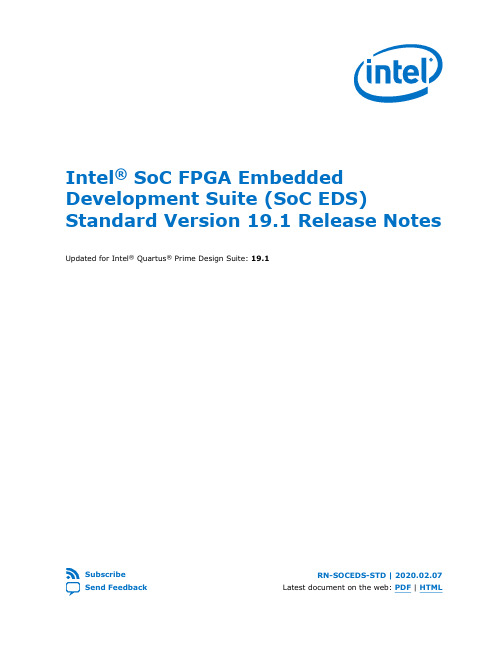
Intel® SoC FPGA Embedded Development Suite (SoC EDS) Standard Version 19.1 Release NotesUpdated for Intel® Quartus® Prime Design Suite: 19.1SubscribeSend FeedbackRN-SOCEDS-STD | 2020.02.07 Latest document on the web: PDF | HTMLContents ContentsIntel® SoC FPGA Embedded Development Suite (SoC EDS) Standard Version 19.1 Release Notes (3)What's New (3)Tool Versions (3)Resolved Issues (4)Known Issues (4)Intel SoC FPGA Embedded Development Suite Archives (4)Revision History for Intel SoC FPGA Embedded Development Suite (SoC EDS) Release Notes (4)Intel® SoC FPGA Embedded Development Suite (SoC EDS) Standard VersionSend Feedback 19.1 Release Notes2Intel ® SoC FPGA Embedded Development Suite (SoC EDS)Standard Version 19.1 Release NotesThis document provides up-to-date information about the SoC EDS Standard Edition version 19.1 release for the of the Intel ® SoC FPGA Embedded Development Suite (SoC EDS) software.The SoC EDS Standard Edition targets the Cyclone ® V, Arria ® V, and Intel Arria 10devices and must be used only with FPGA projects created in Intel Quartus ® Prime Standard Edition.For more information, refer to the Intel SoC FPGA Embedded Development Suite User Guide .For earlier versions of these release notes, refer to the Intel SoC FPGA Embedded Development Suite Archives section.Related Information •Intel SoC FPGA Embedded Development Suite Archives on page 4Provides a list of user guides for previous versions of the SoC FPGA EDS IP core.•Intel SoC FPGA Embedded Development Suite User GuideWhat's New•Intel Agilex ™ support:—Added the Intel Agilex Golden Hardware Reference Designs for SoC FPGA Development Kits (GHRD).—U-Boot, UEFI, and Arm* Trusted Firmware (ATF) are no longer part of Intel SoC FPGA EDS, but are available on GitHub .For information about how to build the bootloaders, refer to .Related Information Tool VersionsTable 1.Std Edition Tool Version UpdatesRN-SOCEDS-STD | 2020.02.07Send FeedbackIntel Corporation. All rights reserved. Agilex, Altera, Arria, Cyclone, Enpirion, Intel, the Intel logo, MAX, Nios,Quartus and Stratix words and logos are trademarks of Intel Corporation or its subsidiaries in the U.S. and/or other countries. Intel warrants performance of its FPGA and semiconductor products to current specifications in accordance with Intel's standard warranty, but reserves the right to make changes to any products and services at any time without notice. Intel assumes no responsibility or liability arising out of the application or use of any information, product, or service described herein except as expressly agreed to in writing by Intel. Intel customers are advised to obtain the latest version of device specifications before relying on any published information and before placing orders for products or services.*Other names and brands may be claimed as the property of others.ISO9001:2015RegisteredToolsVersionLinux* Compiler 4.8.3 (Linaro* GCC 7.2-2017.11)Arm Compiler 5 5.06Arm Compiler 66.10.1Resolved Issues•arm-altera-eabi-gdb removed to eliminate security vulnerabilities•cygwin_setup folder included on Windows* to facilitate your manual CygwininstallationKnown IssuesTable 2.SoC EDS Standard Edition version 19.1 for Windows requires a patch.Description:SoC EDS version 19.1 for Windows requires a patch.Note: SoC GHRD is also removed from Intel SoC FPGA EDS because GHRD is missingfrom /embedded/examples/hardware .Workaround:To use the SoC EDS Standard Edition version 19.1 on Windows, download and install this patch , available in the Intel FPGA Knowledge Base.Intel SoC FPGA Embedded Development Suite ArchivesIntel Quartus Prime VersionRelease Notes (PDF)18.1Intel SoC FPGA Embedded Development Suite Release Notes (18.1)These release notes cover Intel Quartus Prime versions 18.0 through 18.1.18.0Intel SoC FPGA Embedded Development Suite Release Notes (18.0)These release notes cover Intel Quartus Prime versions 17.0 through 18.0.Revision History for Intel SoC FPGA Embedded Development Suite (SoC EDS) Release NotesIntel ® SoC FPGA Embedded Development Suite (SoC EDS) Standard Version 19.1 Release NotesRN-SOCEDS-STD | 2020.02.07Intel ® SoC FPGA Embedded Development Suite (SoC EDS) Standard Version 19.1 Release Notes Send Feedback4Document VersionChanges2017.12.05Added new features, bug fixes, enhancements, and known issues during the Intel Quartus Prime 17.1 release of the SoC FPGA EDS software - Standard and Pro editions.2017.05.08Release Notes divided into a Pro and Standard section.2016.11.07Added clarity to the early IO release feature.2016.05.09Added new features, bug fixes, enhancements, and known issues during theIntel Quartus Prime 16.0 release updates2016.01.22Added new features, bug fixes, enhancements, and known issues during the Intel Quartus Prime 15.1.1 release updates2015.11.02Added new features, bug fixes, enhancements, and known issues during the Intel Quartus Prime 15.1 release updates2015.06.05Added new features, bug fixes, enhancements, and known issues during the Intel Quartus Prime 15.0.1 release updates2015.05.01Added new features, bug fixes, enhancements, and known issues during the Intel Quartus Prime 15.0 release updatesIntel ® SoC FPGA Embedded Development Suite (SoC EDS) Standard Version 19.1 Release Notes RN-SOCEDS-STD | 2020.02.07Send FeedbackIntel ® SoC FPGA Embedded Development Suite (SoC EDS) Standard Version19.1 Release Notes5。
altera原版文章:数字预矫正

基于模型的数字预矫正方法
建立数学模型
根据图像的几何和光学特性,建立数学模型,描述图 像畸变的过程。
优化模型参数
通过最小化畸变误差,优化数学模型的参数,实现数 字预矫正。
多视角融合
将不同视角的图像进行融合,提高预矫正结果的鲁棒 性和准确性。
基于频域的数字预矫正方法
傅里叶变换
将图像从空间域变换到频域,利用傅里叶变换的性质,对图像进 行预矫正。
03
数字预矫正的实现方法
基于神经网络的数字预矫正方法
01
02
03
深度学习模型
利用深度学习技术,构建 多层神经网络,对图像进 行特征提取和分类,实现 数字预矫正。
自适应学习率
通过自适应调整学习率, 使模型能够快速收敛,提 高预矫正的准确性和效率。
数据增强
利用图像变换、旋转等技 术,对训练数据进行扩充, 提高模型的泛化能力。
音频修复
对于损坏的音频文件,数字预矫 正技术可以帮助修复信号中的缺 陷,还原音频的原始质量。
图像信号处理
图像增强
去模糊处理
通过数字预矫正技术,可以对图像进 行增强,提高图像的清晰度和对比度。
对于模糊的图像,数字预矫正技术可 以帮助去除模糊,提高图像的清晰度。
色彩校正
数字预矫正可以用于校正图像中的色 彩,使图像的颜色更加真实、鲜艳。
在信号传输之前,利用该模型 对原始信号进行预处理,以补 偿或抵消传输过程中可能出现 的失真。
常用的数字预矫正算法包括线 性预测编码、自适应滤波等。
数字预矫正的优势与局限性
优势
数字预矫正能够有效地减小信号失真,提高信号传输质量,适用于各种不同的通信系统和应用场景。
局限性
数字预矫正算法需要大量的样本数据和计算资源,且对于复杂和动态的信号失真特性可能无法完全准 确预测和补偿。
FPGA常见的错误
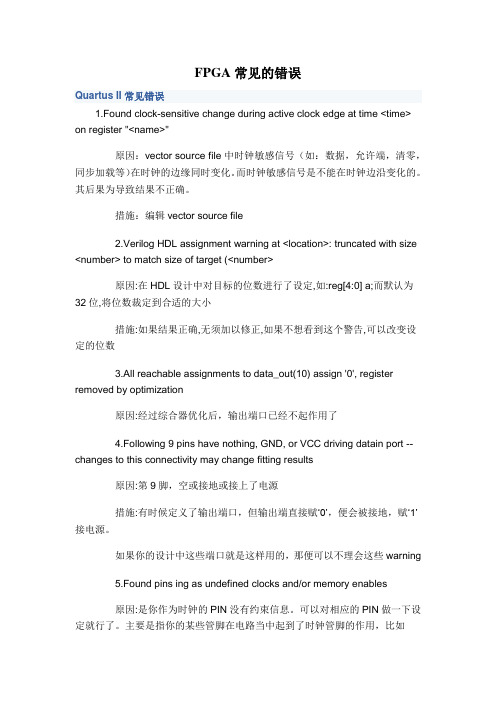
FPGA常见的错误Quartus II常见错误1.Found clock-sensitive change during active clock edge at time <time> on register "<name>"原因:vector source file中时钟敏感信号(如:数据,允许端,清零,同步加载等)在时钟的边缘同时变化。
而时钟敏感信号是不能在时钟边沿变化的。
其后果为导致结果不正确。
措施:编辑vector source file2.Verilog HDL assignment warning at <location>: truncated with size <number> to match size of target (<number>原因:在HDL设计中对目标的位数进行了设定,如:reg[4:0] a;而默认为32位,将位数裁定到合适的大小措施:如果结果正确,无须加以修正,如果不想看到这个警告,可以改变设定的位数3.All reachable assignments to data_out(10) assign '0', register removed by optimization原因:经过综合器优化后,输出端口已经不起作用了4.Following 9 pins have nothing, GND, or VCC driving datain port -- changes to this connectivity may change fitting results原因:第9脚,空或接地或接上了电源措施:有时候定义了输出端口,但输出端直接赋…0‟,便会被接地,赋…1‟接电源。
如果你的设计中这些端口就是这样用的,那便可以不理会这些warning5.Found pins ing as undefined clocks and/or memory enables原因:是你作为时钟的PIN没有约束信息。
删余卷积码的维特比译码方法与流程

英文回答:The elimination of volume numbers is an important error—control coding method, which is one of the currentmon codes. When the Wittleby code is deleted, it first requires an in—depth understanding of the characteristics and rationale of the code. The deleted volume code generates redundant sequences by coding the information sequence, which is intended to help detect and correct errors during the transmission. The Witterby translation method uses dynamic planning algorithms to select the best path for translation byparing weights on different paths. In order to determine the rules for the transfer of status and the initial state at the time of translation, full consideration must be given to parameters such as the method of coding, the length of restraint, etc., in the implementation of the Witby translation, which deletes the volume size. This would better ensure the correct transmission and translation of information, be in line with the routes, policies and policies of our party and promote the development of information andmunication technologies.删余卷积码作为一种重要的错误控制编码方式,其维特比译码方法是当前常见的译码算法之一。
quartuserror (199014)

Quartus是一种用于FPGA设计的集成开发环境(IDE),由英特尔公司开发。
在使用Quartus进行FPGA设计的过程中,用户可能会遇到各种错误代码,其中最常见的就是xxx错误代码。
本文将对这一错误代码进行详细介绍,并提供解决办法。
1. 错误代码xxx的意义错误代码xxx通常表示在编译或者仿真过程中出现了一些问题。
这个问题可能涉及到用户的设计文件,也可能是与Quartus本身相关的。
2. 可能引发错误代码xxx的原因2.1 设计文件错误:设计文件中可能存在语法错误、逻辑错误或者其他与设计规范不符的情况,导致无法顺利编译或者仿真。
2.2 Quartus本身的问题:Quartus软件本身可能存在一些Bug或者不稳定的情况,导致出现xxx错误代码。
2.3 其他未知因素:在某些情况下,错误代码xxx的具体原因可能比较复杂,需要进一步的排查和分析。
3. 解决办法3.1 检查设计文件:用户需要仔细检查设计文件,确保其中没有语法错误、逻辑错误等问题。
可以尝试对设计文件进行逐步的简化,以确定具体是哪一部分代码引发了错误代码xxx。
3.2 更新Quartus版本:如果怀疑是Quartus本身的问题,用户可以尝试更新到最新版本的Quartus软件,看是否可以解决这个问题。
3.3 交流技术支持:如果以上方法都无法解决问题,用户可以选择向Quartus冠方或者相关的技术支持渠道寻求帮助。
他们可能会提供一些针对性的解决方案或者建议。
4. 避免错误代码xxx的方法4.1 编写规范的设计代码:在进行FPGA设计的过程中,用户可以遵循一些编码规范,编写清晰、规范的设计代码,以减少出现错误代码xxx 的可能性。
4.2 注意Quartus的稳定性:在使用Quartus软件的过程中,用户可以注意软件的稳定性表现,及时反馈一些异常情况给Quartus冠方,以帮助他们改进软件的质量。
总结:错误代码xxx是Quartus软件中常见的一个错误代码,通常表示在编译或者仿真过程中出现了一些问题。
uedit二进制创建 -回复

uedit二进制创建-回复什么是uedit二进制创建?UEDit是一种文本编辑器,可用于编写和编辑各种类型的文档,如代码、网页内容和其他文本。
在UEDit中,二进制创建是一种创建和编辑二进制文件的过程。
二进制文件是由0和1组成的文件,不像文本文件那样使用可读的字符。
二进制创建在UEDit中是一项相对较高级别的操作,需要一定的计算机编程和二进制知识。
但是,对于具有一定的计算机编程背景的人来说,UEDit 的二进制创建功能非常强大,可以用于创建和修改任何类型的二进制文件。
在UEDit中进行二进制创建的第一步是打开或创建一个新的二进制文件。
您可以通过选择“文件”菜单中的“新建”选项来创建新文件,然后选择“二进制文件”。
如果您已经有一个现有的二进制文件,您可以通过选择“文件”菜单中的“打开”选项来打开它。
一旦您打开或创建了一个二进制文件,接下来的步骤是在文件中添加或修改二进制数据。
UEDit提供了一些工具和功能,以便您可以方便地编辑二进制文件。
在UEDit中,您可以使用“插入”选项向文件中插入二进制数据。
您可以直接在文件中输入二进制数值,也可以将其他文件插入到二进制文件中。
通过选择“插入”选项来打开插入对话框,您可以选择要插入的二进制文件,并指定插入的位置。
UEDit还提供了一些功能,以帮助您在二进制文件中进行修改和编辑。
您可以选择文件中的某个位置,并使用剪切、复制和粘贴功能来修改数据。
UEDit还允许您使用搜索、替换和其他编辑功能来修改二进制数据。
一旦您修改了二进制文件,您可以选择“保存”选项来保存您的更改。
注意,由于二进制文件是由0和1组成的,它们无法直接以可读的文本形式保存。
UEDit将使用特定的二进制存储格式来保存您的文件。
在UEDit中进行二进制创建时,您还应该注意文件的大小和格式。
二进制文件比文本文件更复杂和庞大,因此在创建或修改二进制文件时,您应该注意文件的大小,以确保它可以被其他程序正确读取和处理。
古典密码题目
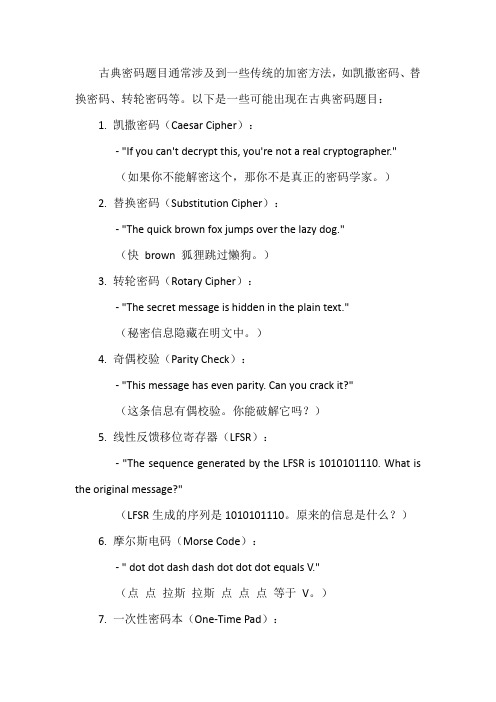
古典密码题目通常涉及到一些传统的加密方法,如凯撒密码、替换密码、转轮密码等。
以下是一些可能出现在古典密码题目:1. 凯撒密码(Caesar Cipher):- "If you can't decrypt this, you're not a real cryptographer."(如果你不能解密这个,那你不是真正的密码学家。
)2. 替换密码(Substitution Cipher):- "The quick brown fox jumps over the lazy dog."(快brown 狐狸跳过懒狗。
)3. 转轮密码(Rotary Cipher):- "The secret message is hidden in the plain text."(秘密信息隐藏在明文中。
)4. 奇偶校验(Parity Check):- "This message has even parity. Can you crack it?"(这条信息有偶校验。
你能破解它吗?)5. 线性反馈移位寄存器(LFSR):- "The sequence generated by the LFSR is 1010101110. What is the original message?"(LFSR生成的序列是1010101110。
原来的信息是什么?)6. 摩尔斯电码(Morse Code):- " dot dot dash dash dot dot dot equals V."(点点拉斯拉斯点点点等于V。
)7. 一次性密码本(One-Time Pad):-"The key to this one-time pad is 'lemon'. What does the message say?"(这个一次性密码本的关键是'lemon'。
一种纠单个闪存单元移位错误码的译码方法
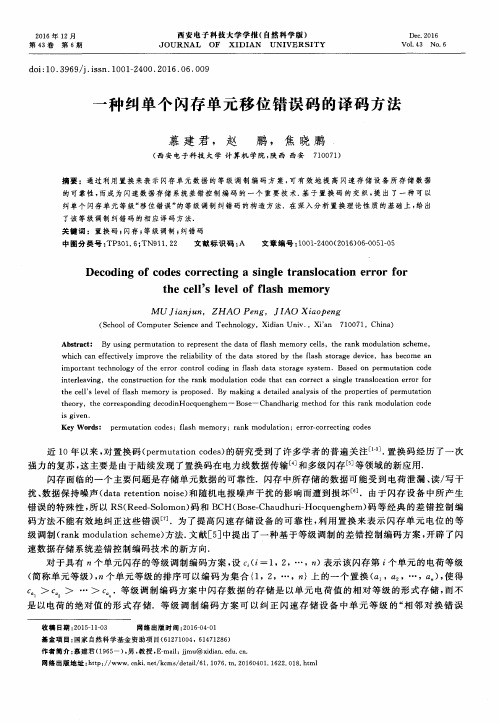
( S c h o o l o f Co mp u t e r S c i e n c e a n d Te c h n o l o g y ,Xi d i a n Un i v . ,Xi ’ a n 7 1 0 0 7 1 ,Ch i n a ) Ab s t r a c t : B y u s i n g p e r mu t a t i o n t o r e p r e s e n t t h e d a t a o f f l a s h me mo r y c e l l s ,t h e r a n k mo d u l a t i o n s c h e me , wh i c h c a n e f f e c t i v e l y i mp r o v e t h e r e l i a b i l i t y o f t h e d a t a s t o r e d b y t h e f l a s h s t o r a g e d e v i c e ,h a s b e c o me a n i mp o r t a n t t e c h n o l o g y o f t h e e r r o r c o n t r o l c o d i n g i n f l a s h d a t a s t o r a g e s y s t e m .Ba s e d o n p e r mu t a t i o n c o d e i n t e r l e a v i n g ,t h e c o n s t r u c t i o n f o r t h e r a n k mo d u l a t i o n c o d e t h a t c a n c o r r e c t a s i n g l e t r a n s l o c a t i o n e r r o r f o r t h e c e l l ’ S l e v e l o f f l a s h me mo r y i s p r o p o s e d.By ma k i n g a d e t a i l e d a n a l y s i s o f t h e p r o p e r t i e s o f p e r mu t a t i o n t h e o r y ,t h e c o r r e s p o n d i n g d e c o d i n Ho c q u e n g h e m - Bo s e - Ch a n d h a r i g me t h o d f o r t h i s r a n k mo d u l a t i o n c o d e
安路fpga并串转换的原语

安路fpga并串转换的原语
FPGA并串转换的原语主要包括:
1. 倍频器(Multiplier):用于将输入信号的频率增加或减小固定的倍数。
2. 分频器(Divider):用于将输入信号的频率除以固定的倍数。
3. 选择器(Selector):用于从多个输入信号中选择一个特定的信号输出。
4. 锁存器(Latch):用于在时钟的边沿上将输入信号的状态保存,并在时钟的其他边沿上输出。
5. 编码器(Encoder):用于将多个输入信号的状态转换为一个较小数量的输出信号。
6. 解码器(Decoder):用于将一个输入信号的状态转换为多个输出信号。
7. 多路器(Multiplexer):用于从多个输入信号中选择一个或多个组合成一个输出信号。
8. 翻转器(Flip-flop):用于在时钟的边沿上保存输入信号的状态,并在时钟的其他边沿上输出。
9. 计数器(Counter):用于记录输入信号的数量,并在达到设定值时产生一个特定的输出信号。
10. 缓冲器(Buffer):用于增强输入信号的电流或延长信号的传输距离。
这些原语可以根据不同的需求组合在一起,实现FPGA的并串转换。
fpga的bcd与二进制的转换实验原理

fpga的bcd与二进制的转换实验原理
FPGA的BCD(二进制编码十进制)与二进制转换实验原理如下:
BCD码也称为8421码,它使用4位二进制数来表示一个十进制数。
因此,BCD码的范围是0到9。
为了将一个十进制数转换为BCD码,我们可以使用以下公式:A = 2^3 + 2^2 + 2^1 + 2^0。
这表示我们将十进制数的每一位分别转换为4位二进制数。
例如,要将十进制数189转换为BCD码,结果为0001_1000_1001,可以看出189占据12位,每个数占4位。
反过来,要将BCD码转换为二进制数,可以使用移位和加三的方法。
这种方法首先将无符号二进制数和对应位数的BCD码的若干个0拼接在一起,然后不断地左移x次,每次移位后判断BCD码的各个位是否大于4,如果大于则对其加三后移位,否则直接移位。
x次移位完成后,BCD码的部分对应的即为转换好的无符号BCD码数据。
需要注意的是,在BCD码移位后进入到某一位数的前2位时最大数据为0011一定小于4,无需对其判断。
只有在移位3次后个位才有可能出现0111>4,所以在第3次移位后的数据在加3以后最高位的1可能蹦到第四位。
同样地,第6次移位后十位的最高位在第7位,BCD码的十位可能出现0100>4,+3后可能最高位蹦到第8位;第9次移位后最高位蹦到第11位,BCD码百位可能出现0100>4,需要判断百位>4。
总的来说,通过上述方法可以实现FPGA的BCD与二进制之间的转换。
在实际实验中,为了减小两个D触发器间组合逻辑的延迟,可以在每次的算法移位以后都插入寄存器,最后构成一个类似LSFR(线性反馈移位寄存器)的结构。
一种新的四进制混沌序列加密算法

一种新的四进制混沌序列加密算法
田澈;卢辉斌
【期刊名称】《微计算机信息》
【年(卷),期】2009(000)036
【摘要】混沌序列具有对初始条件的敏感性和伪随机性,可用作高安全性的序列密码。
文中提出了一种新的加密算法,包括四进制混沌序列的产生方法,伪随机性测试,及中文明文的加、解密实现。
仿真结果表明,新算法具有很强的抗攻击性,而且计算量小,处理数据速度快,密钥取值范围广,具有广泛的应用前景。
【总页数】3页(P81-82,8)
【作者】田澈;卢辉斌
【作者单位】燕山大学信息科学与工程学院,秦皇岛066004
【正文语种】中文
【中图分类】TN918.4
【相关文献】
1.一种新的Rossler混沌序列图像加密算法 [J], 邓玥;王光义;袁方
2.一种新的三维Arnold变换和混沌序列相结合的图像加密算法 [J], 杜翠霞;张定会
3.一种新的基于四维忆阻超混沌系统的医学图像加密算法研究 [J], 柴秀丽;程云龙
4.一种新的基于复合混沌序列的图像加密算法 [J], 刘丽君;卢玉贞;邢巧英
5.基于混沌和四进制系统的图像加密算法 [J], 田妙妙;刘晔;龚黎华
因版权原因,仅展示原文概要,查看原文内容请购买。
- 1、下载文档前请自行甄别文档内容的完整性,平台不提供额外的编辑、内容补充、找答案等附加服务。
- 2、"仅部分预览"的文档,不可在线预览部分如存在完整性等问题,可反馈申请退款(可完整预览的文档不适用该条件!)。
- 3、如文档侵犯您的权益,请联系客服反馈,我们会尽快为您处理(人工客服工作时间:9:00-18:30)。
Converting an existing FPGA Design to the OpenBus SystemSummaryTutorial TU0129 (v2.0) March 04, 2008This tutorial guides you through the process of taking an existing processor-basedFPGA design and converting it to the OpenBus System format.Until now, processor-based FPGA design has typically been performed with a schematic-bias, with all devices in the system layed out on a single schematic sheet. Such designs suffer an inherent complexity, in terms of readability and, more importantly, from a wiring and configuration perspective.Using Altium Designer's OpenBus System feature can greatly reduce such complexity. The fundamental purpose of this system is to represent the processor-peripheral interconnections – in a much more abstract way. It achieves this by providing an environment in which to create your system that is both highly intuitive, streamlined, and less prone to error.This tutorial takes you on a 'voyage of discovery', as you are introduced to the ins-and-outs of converting an existing schematic-based FPGA design to the OpenBus System.The example OpenBus System created using this tutorial is based on the conversion of the existing example projectDSF_Mandelbrot.PrjFpg . This project can be found in the \Examples\NB2DSK1 Examples\DSF Mandelbrot folder of your Altium Designer installation.Although not a pre-requisite for this tutorial, should you wish to familiarize yourself with the concepts and workings of the OpenBus System, refer to the article AR0144 Streamlining Processor-based FPGA design with the OpenBus System. Initial project preparationAs we are converting an existing design, it is a good idea to have that design open. We will need to jump to it for reference – ensuring that we keep the new OpenBus System design true to the configuration of the original. Navigate to, and open, the existing project DSF_Mandelbrot.PrjFpg .We also need to create a new FPGA project in which to 'house' our new design. This needs to include a single schematic top sheet and a single OpenBus System document (which will hold the description of the design's OpenBus System).1. Create a new FPGA project using the File » New » Project » FPGA Project command.2. Right-click on the name for this new project in the Projects panel and choose the Save Project command. Save the projectwith the name OpenBus_DSF_Mandelbrot.PrjFpg , in a new folder called OpenBus DSF Mandelbrot .3. Add a new schematic document by right-clicking on the FPGA project entry in the Projects panel and choosing the AddNew to Project » Schematic command. Save this document with the name OpenBus_DSF_Mandelbrot.SchDoc , in the same folder as the project.Figure 1. Original and new FPGA projects openside-by-side in the Projects panel.4. Add a new OpenBus System document by right-clicking on the FPGAproject entry in the Projects panel and choosing the Add New to Project »OpenBus System Document command. Save this document with thename System.OpenBus , in the same folder as the project.The OpenBus System document is linked to the top-level schematic through asheet symbol. As part of this initial preparation go ahead and place a sheetsymbol on the schematic. You can either place the symbol manually (Place »Sheet Symbol ) or use the Create Sheet Symbol From Sheet Or HDLcommand from the main Design menu. Ensure that:1. The Sheet Symbol's Designator is System2. The Sheet Symbol' s Filename is System.OpenBus .Perform an initial compilation of the new FPGA project. At this point, the twoprojects open in the Projects panel should appear as shown in Figure 1.Converting an existing FPGA Design to the OpenBus SystemCreating the OpenBus SystemNow we have the FPGA project set up, we can concentrate on building the OpenBus System. Before we do, we should identify just what exactly it is that we want to describe using the OpenBus System document.If you open the schematic document DSF_Mandelbrot.SchDoc, from the original FPGA design project, you will see that the main component of the design is the area summarized in Figure 2. This area contains the processor and peripherals, as well as the interconnect and bus mastering components.The remaining circuitry on the original schematic sheet is simply the interface between the peripherals and the physical pins of the FPGA device, the extents of which are depicted by the use of port components. Any additional logic devices will reside in this area of the design. This is circuitry that will, in fact, remain on the top-level schematic sheet of our new FPGA project. We'll get to that later in the tutorial.Figure 2. Identifying the device content for the OpenBus System.Placing components into the systemThe starting point for any OpenBus System document is the placement of the required devices that will consitute the system. These OpenBus components, as they are called, are placed from the OpenBus Palette panel. Open this panel from the menu associated with the OpenBus panel access button, to the bottom-right of the main design window.The panel contains graphical representations of devices available for FPGA design in Altium Designer, grouped by function: • Connectors• Processors• Processor Wrappers• Memories• Peripherals.Converting an existing FPGA Design to the OpenBus SystemTable 1 identifies the devices used in the original schematic-based design, and the corresponding OpenBus components that we must place in the OpenBus System document.Table 1. Required OpenBus components.Schematic component OpenBus componentTSK3000A (32-bit RISC processor) TSK300AWB_FPU (floating point unit) IEEE754 Floating PointVGA32_TFT (VGA controller with TFT interface) VGA 32-Bit TFT ControllerSPI_W (serial peripheral interface controller, byte addressing) SPIWB_PRTIO (parallel port unit) Port IOWB_MEM_CTRL (memory controller, configured as SRAM controller) SRAM ControllerInterconnect2x WB_INTERCON (Wishbone interconnect) 2xWB_MULTIMASTER (Wishbone multimaster) ArbiterPlacement of OpenBus components is simply a case of clicking the required entry in the OpenBus Palette panel and then placing at the desired location in the workspace. Familiar schematic placement controls, such as flipping and rotating allow for fine tuning as needed.Go ahead and place the components as shown in Figure 3. Change the designator text for each component, as shown, to make the description of the system more readable. For the peripherals and memory controller we will use the same names as those specified when configuring the WB_INTERCON devices in the original design. In this way, we will not have to change identifiers used in the associated embedded software code.Figure 3. All OpenBus components placed in the workspace.You will notice little red and green 'bubbles' attached to each component. These are referred to as OpenBus ports and represent the master (red) and/or slave (green) bus interfaces of the component.Converting an existing FPGA Design to the OpenBus SystemAdding ports to the I/O InterconnectThe Interconnect component that will be used to connect the bank of slave peripheral I/O devices to the processor has only a single master port when initially placed – m0 (hover the cursor over a port to view it's designation). As our system has fourperipheral I/O devices, we need to add another three master ports to the component.Figure 4. Adding a port to an Interconnect component. To add a port, simply click on the button on the OpenBus toolbar (or use the Place »Add OpenBus Port command). A dimmed port shape will appear floating on the cursor.As you move the shape next to the perimeter of a component, it will become solid – darkergray with a blue outline (Figure 4). Position the new port as required and click to effectplacement.Note: Ports can be added in clustered groups around an Interconnect component. To adda new port to an existing group, ensure you place the port directly next to the existing port.Go ahead and add three more master ports – m1, m2 and m3. Rotate the Interconnectcomponent and cluster ports m1 and m2 together at the bottom of the component, as perFigure 5. Ports can be arranged after they have been added by clicking and dragging tothe required position around the component.Figure 5. Component INTERCON_IO made ready with additional master ports.Linking system componentsWe have placed the required devices for the system, now it's time to wire them all together. In the OpenBus System, twocomponents are connected to each other using a single link, referred to as an OpenBus link. Links are made between ports of devices, with direction always being from a master port (red) to a slave port (green).Links can be added by clicking on the button on the OpenBus toolbar (or by using the Place » Link OpenBus Ports command). A link is deleted simply by selecting it and pressing the Delete key.When you enter link addition mode, all currently unlinked ports will be filtered, with all otherelements in the system dimmed. If you click to start a link on a master port, all currently unlinkedslave ports will be filtered and available for choosing the termination point of the link. Conversely, ifyou click to start a link from a slave port, all currently unlinked master ports will be filtered andmade available.Note: A link can be graphically modified by selecting it and using its editing handle(s) to adjust itsshape.Go ahead and add links between the devices, as shown in Figure 6.Converting an existing FPGA Design to the OpenBus SystemFigure 6. All components in the OpenBus System fully linked.Configuring the OpenBus SystemNow we have built the OpenBus System, it is time to configure it. The following is a list of areas that generally need to be configured for any OpenBus System:•Processors, peripherals and memories• Interconnect components• Arbiter components•Clock, Reset and Interrupt lines•Processor address spaceLet's consider each of these areas in turn. In each case we will configure the OpenBus System to be the same as that of the original schematic-based design. Although the correct settings are listed for your convenience, you may like to jump back to the original schematic (DSF_Mandelbrot.SchDoc) for your own reference. In doing so, you will get a better appreciation for how much more streamlined configuration of an OpenBus System actually is!Configuring processors, peripherals and memoriesIn our OpenBus System, we have three components that fall under this category of configuration:•TSK3000A processor (designated MCU)•Parallel Port Unit (designated GPIO)•SRAM Controller (designated XRAM).Let's configure these components now.1. Double-click on the processor component to access the Configure (32-bit Processors) dialog. The only change we need tomake is to set the Internal Processor Memory size to 32K Bytes (8K x 32-Bit Words).Converting an existing FPGA Design to the OpenBus SystemFigure 7. Configured processor.2. Double-click on the parallel port unit component to access the Configure OpenBus Port I/O dialog. The only change we needto make is to set the port Kind to Input/Output.Figure 8. Configured parallel port unit.3. Double-click on the SRAM Controller component to access the Configure (Memory Controller) dialog. The only change weneed to make is to set the Size of Static RAM array field to 1 MB (256K x 32-bit).Figure 9. Configured SRAM Controller.Converting an existing FPGA Design to the OpenBus SystemConfiguring Interconnect componentsConfiguration of an Interconnect component in the OpenBus System is a far more streamlined process in comparison to its schematic-based counterpart, WB_INTERCON. The system handles much of the configuration 'behind the scenes' as it were, so information such as data bus width, addressing mode and device type, no longer require user-definition.There is no manual addition/deletion of devices to/from the Interconnect. If a link exists between a peripheral and the Interconnect, then the device will automatically be added.There is also no manual definition of the Master Address Size. This too is taken care of in the background, dependent on which port of the processor the Interconnect is linked – IO (24-bit) or MEM (32-bit).There are, in fact, only three pieces of information required to complete the configuration of the Interconnect for each slave device – the Base Address, the Decoder Address Width and the Address Bus Size. Default information for each comes directly from the peripheral component itself.For more detailed information on the Interconnect component, refer to the document TR0170 OpenBus Interconnect Component Reference.Peripheral I/O InterconnectWe will now configure the Interconnect component that is linked to the TSK3000A processor's IO port.1. Double-click on the Interconnect component designated INTERCON_IO to access the Configure OpenBus Interconnectdialog. The decoder address width for each peripheral is set to 8 bits by default and we can leave this as it is the same in the original design. The address bus sizes – the number of address bits required to drive each device – are also set correctly.2. In the Address field for the IEEE754 Floating Point Unit (FPU) peripheral, enter the value 0xFF0000003. In the Address field for the VGA 32-Bit TFT Controller (VGA) peripheral, enter the value 0xFF1000004. In the Address field for the SPI (SPI) peripheral, enter the value 0xFF2000005. In the Address field for the Port IO (GPIO) peripheral, enter the value 0xFF300000The settings in the dialog should now appear as those in Figure 10.Figure 10. Configured Interconnect component (INTERCON_IO).Memory InterconnectWe will now configure the Interconnect component that is linked to the TSK3000A processor's MEM port.1. Double-click on the Interconnect component designated INTERCON_MEM to access the Configure OpenBus Interconnectdialog. The decoder address width for the memory controller is set to 8 bits by default and we can leave this as it is the same in the original design. The address bus size – the number of address bits required to drive the controller – is also set correctly.2. In the Address field for the SRAM Controller (XRAM) peripheral, enter the value 0x01000000.The settings in the dialog should now appear as those in Figure 11.Converting an existing FPGA Design to the OpenBus SystemFigure 11. Configured Interconnect component (INTERCON_MEM).Configuring Arbiter componentsConfiguration of an Arbiter component in the OpenBus System is also a more streamlined process, in relation to its schematic-based counterpart, WB_MULTIMASTER. The system again handles much of the configuration for you, so information such as data and address bus widths no longer require user-definition.Only two pieces of information are required through the dialog to configurethe Arbiter – the access Type and the Master With No Delay.Figure 12. Configured Arbiter component.1. Double-click on the Arbiter component to access the Configure OpenBusArbiter dialog.2. In the Type region of the dialog, ensure that the Priority option isselected. In this mode of access, masters access the slave in strictsequence, starting with the master connected to port s0 (highestpriority).3. In the Master With No Delay region of the dialog, ensure that port s0 isselected. As we have connected the VGA Controller to port s0 of theArbiter component, we need to ensure it is nominated to be the masterwithout delay – receiving instant access to the memory when the Arbiteris in an 'idle' state. The master with no delay is distinguished graphically on the Arbiter component by use of red text for its port number. In our system, slave port s0 is the master with no delay, and so its port number text – 0– appears in red.For more detailed information on the Arbiter component, refer to the TR0171 OpenBus Arbiter Component Reference . Configuring clocks, resets and interruptsManagement of the clock, reset and interrupt lines for the system are handled in the OpenBus Signal Manager dialog (Tools » OpenBus Signal Manager ). These lines are handled separately from the main bus link between devices, to simplify the bus. We shall use the tabs available in this dialog to now define each of these areas.1. If you have not already done so, open the OpenBus Signal Manager dialog.2. We shall use a single clock net as input to all applicable devices in the system. On the Clocks tab of the dialog, ensure thatthe Net to connect to field for each device is set to <Default> and that the Default clock field is set to CLK_I.Figure 13. Configured clock lines for the system.Converting an existing FPGA Design to the OpenBus System 3. We shall also use a single reset net as input to all of the applicable devices in the system. On the Resets tab of the dialog,ensure that the Net to connect to field for each device is set to <Default> and that the Default reset field is set to RST_I.Figure 14. Configured reset lines for the system.4. In the original FPGA design, only the SPI Controller and the VGA Controller are capable of generating interrupts. In bothcases, the interrupt lines are not used. We can therefore leave the Interrupts tab of the dialog in its default state, with each individual interrupt line for these two peripheral devices set as Not Connected. The Interrupts tab also lists each of the interrupt pins for the processor, allowing the ability to import interrupts from devices external to the OpenBus System document. As our design has no such external devices, all entries simply remain as Not Exported, meaning that no interrupt lines will be made available on the top-level design schematic.Figure 15. Configured interrupt lines for the system.Wondering what the final tab of this dialog is for, and why it hasn't been mentioned? The External connection summary tab offers just that – a non-editable listing of all devices and the external interface signals associated to them, and which will be made available on the top-level design schematic.Configuring processor address spaceIn the OpenBus System we have built, we have connected slave memory and peripheral devices to the processor's MEM and IO ports respectively. Unlike schematic-based design however, we are not required to manually define the mapping of these devices into the processor's address space, it is handled for us. We have already supplied the mapping information through the respective configuration dialogs. The OpenBus System simply takes this information and maps each device memory or peripheral device accordingly.Within the OpenBus System, defined memories and peripheral I/O devices will be automatically mapped into the processor's address space. The mapping is dynamic – any changes made to physical memory devices or peripheral I/O (e.g. base addresses) will be reflected directly in the associated memory and peripheral configuration dialogs for the processor.Mapping physical memoryLet's take a look at the mapping of physical device memories into the processor's address space.Converting an existing FPGA Design to the OpenBus System1. In the OpenBus System document, right-click on the processor component and choose the Configure Processor Memorycommand from the menu that appears. The Configure Processor Memory dialog appears. Verify that the physical memory (device memory) defined in the OpenBus System has been automatically mapped into the processor's address space. For our system, we have two blocks of device memory mapped into the processor – the internal processor memory (named MCU) and the external SRAM (named XRAM), as shown in Figure 16.Figure 16. Mapping of device memory in the system.2. Ensure that the option to generate hardware.h (C Header File) is enabled.Mapping peripheral I/ONow let's take a look at the mapping of peripheral devices into the processor's address space.1. In the OpenBus System document, right-click on the processor component and choose the Configure ProcessorPeripheral command from the menu that appears. The Configure Peripherals dialog appears. Verify that the peripheral devices defined in the OpenBus System have been automatically mapped into the processor's address space. For our system, we have four mapped peripherals – the Port I/O Unit (named GPIO), the Serial Peripheral Interface Controller (named SPI), the 32-bit VGA Controller with TFT interface (named VGA) and the Floating Point Unit (named FPU), as shown in Figure 17.Figure 17. Mapping of defined peripheral devices in the system.2. The option to generate hardware.h (C Header File) is already enabled, since we enabled it when verifying the devicememory mapping.The UseInDSF parameterEach peripheral component in the OpenBus System has an associated UseInDSF parameter. This parameter essentially tells the embedded software to use the standard device driver code associated with the peripheral. Such code will include various functions related to operation with the peripheral, for example a function to initialize the peripheral.All peripherals in the OpenBus System have this parameter set to True by default. It depends on the design as to whether the standard device driver code is required or whether such driver-related functions are specified explicitly in the embedded software, in which case the standard driver code is not required. In such cases, this parameter should be set to False.In the schematic document of the original FPGA design (DSF_Mandelbrot.SchDoc) only the VGA Controller has this parameter added and set to True. In fact, it is only the SPI Controller in this particular design which has specific driver functions written as part of the embedded code. To enable the standard driver code as well will result in compilation errors and failure to build the embedded software. So although we need only disable use of the standard driver code for this one peripheral, to keep our new OpenBus System version of the design the same as the original, we shall disable use of the standard driver code for the FPU and parallel port unit as well.1. Open the OpenBus Inspector panel. This can be done by selecting the entry for the panel in the menu associated with theOpenBus panel access button, towards the bottom-right of the main design window.2. In the workspace, select the FPU, SPI and GPIO peripheral components.3. In the Parameters region of the OpenBus Inspector panel, locate the UseInDSF parameter and change its value to False(Figure 18).Figure 18. Disabling use of standard device driver code for selected system peripherals.Interfacing to the top-level schematicWith the OpenBus System defined, we now need to interface the OpenBus System document with our top-level schematic. This, as has been mentioned previously, is handled through a sheet symbol placed on the schematic sheet.The sheet entries required to populate the sheet symbol can be obtained through use of the sheet entries and ports synchronization feature. Access this feature through the Sheet Symbol Actions » Synchronize Sheet Entries and Ports command, available from the right-click context menu for the sheet symbol. The Synchronize Ports To Sheet Entries On System dialog will appear (Figure 19).Figure 19. Use the synchronize sheet entries and ports feature to hook-up the OpenBus System.All ports from the OpenBus System document will be initially listed as unmatched ports. The ports themselves actually come from two places:•Ports automatically derived based on the external interfaces of the peripheral devices (I/O peripherals and memory controllers).•Ports derived from the clock and reset line net definitions in the OpenBus Signal Manager dialog.When using the dialog to add sheet entries to the sheet symbol, it is a good idea to select each bank of related ports in turn, rather than all ports at once. This will make placement of the sheet entries within the sheet symbol that much easier. SimplyFigure 20. Sheet entry placement.group select the required ports and click the Add Sheet Entries buttonbeneath the list – the sheet entries will float on the cursor ready forplacement (Figure 20).Go ahead and add sheet entries for all existing ports at this time. Oncesheet entries for all ports have been added, the sheet symbol will be fullysynchronized with the underlying OpenBus System document.Residual schematic wiringThe last stage required to fully hook the OpenBus System into the FPGAdesign is to wire-up the external interface circuitry. This is the circuitry thatruns between the external interfaces of the peripherals in the OpenBusSystem, and the physical pins of the FPGA device in which the design willbe programmed. It includes any additional logic devices used in the design.1. Open the original design schematic document,DSF_Mandelbrot.SchDoc .2. Copy the circuitry relating to the VGA 32-Bit TFT Controller device(Figure 21). Do not include the wiring associated with the Controller'smaster interface as this is already defined as part of the OpenBusSystem. 3. Paste this circuitry into the top-level sheet of our new design, OpenBus_DSF_Mandelbrot.SchDoc .4. Wire this circuitry to the corresponding sheet entries for this peripheral (Figure 21). Note: You may need to rearrange sheetentries for peripheral interfaces in general, in order to match the layout of the port components and thereby make theschematic wiring as neat and as readable as possible.Figure 21. Copying circuitry from the old design to paste and wire in the new design.5. Repeat steps 1-4 for each of the following interface circuitry:-Circuitry relating to the SPI Controller- Circuitry relating to the Parallel Port Unit-Circuitry relating to the SRAM Controller.6. Copy and paste the original circuitry for the external clock and reset lines and then:- Delete the CLK and RST net labels-Move the circuitry to connect directly into the RST_I sheet entry.-Place a new wire from the CLK_BRD side of the FPGA_STARTUP8 device, to the CLK_I sheet entry.7. Copy and paste the required components for implementation of the Soft JTAG chain (NEXUS_JTAG_CONNECTOR andNEXUS_JTAG_PORT).8. Copy and paste the informational note.Your final top-level schematic sheet should appear as shown in Figure 22.Figure 22. Completed top-level schematic.Where to now?That's it! – congratulations, you've just built your first FPGA design incorporating an OpenBus System. From here-on-in, the design is identical in behavior to the original schematic-based design. You can test this for yourself by processing the design and downloading to the physical FPGA device resident on the daughter board plug-in of your Desktop NanoBoard NB2DSK01.This will involve:•Linking the associated Embedded Software project (Mandelbrot.PrjEmb) and ensuring the Application Memory mapping is defined as required. This mapping is defined as part of the embedded project options, and determines how the mapped physical device memory blocks are used by the embedded software.•Configuring the FPGA project to target the required physical FPGA device (including assignment of applicable constraint files). This can be achieved most easily using the auto-configuration feature.•Processing the design using the Devices view (View » Devices View), and downloading the resulting programming file to the target FPGA device on the daughter board.•Observing the Mandelbrot pattern on the NB2DSK01's TFT LCD panel.。
