installer_input
OpenShift Assisted Installer-让安装更加简单

OpenShift Assisted Installer –让安装更加简单【文章摘要】本文介绍了如何使用OpenShift Assisted Installer 安装工具安装OpenShift集群的方法和步骤。
1 背景熟悉OpenShift安装的同学可能都知道,在过去,OpenShift有IPI(Installer Provisioned Infrastructure,也称之为全栈完全自动安装方式)和UPI(User Provisioned Infrastructure,也称之为现有基础设施安装方式)两种安装方式。
IPI直接跟底层的基础设施对接(比如国外的三大公有云、私有云里面的VMWare, Red Hat OpenStack, RHV等),安装程序直接创建需要的虚拟机,优点是安装非常简单,但缺点是并不是所有的企业都可以将底层的IaaS资源管理帐号提供给PaaS平台。
UPI的安装方式相对来说就要复杂一点,PaaS平台安装管理人员需要自己管理网络、设置负载均衡器、设置DNS、创建虚拟机和安装操作系统、创建点火文件等。
为了简化OpenShift的安装过程,尤其是提升OpenShift在裸机上面的安装体验,红帽公司推出了OpenShift Assisted Installer(OpenShift快捷安装工具,目前处于技术预览阶段)。
OpenShift Assisted Installer是专门用于简化OpenShift安装过程的一个快捷安装工具。
通过使用OpenShift Assisted Installer,用户不需要创建点火文件,也不需要单独创建一个HTTP服务器用于向外暴露CoreOS点火文件,不需要自己创建DNS服务(如果您要在集群外访问集群的API、图形化管理门户和集群内部的应用,那你还是需要DNS向外暴露这些服务;但是,安装过程本身不依赖于DNS服务),而且,安装过程也不需要一个单独的虚拟机充当bootstrap节点,从而节省了安装资源要求(实际上,bootstrap还是需要的,但是在安装过程中巧妙地借用了其中一个master 节点来实现)。
安装各类软件时弹出windowsinstaller的无法访问您试图使用的功能所在的CD-R。。。

安装各类软件时弹出windowsinstaller的⽆法访问您试图使⽤的
功能所在的CD-R。
⾸先声明⼀下:这个问题太**坑爹了,⽹上的那些各类⽅法,什么修改注册表了,修改组策略了,都不管⽤,说⼀下具体要怎么解决。
1.问题附图,我已经解决了,从⽹上找的⼀个⼀样的图,就是下⾯这个图,还有⽹上七七⼋⼋的⽅法,让我搞了好久,希望⼴⼤⽹友们不要再⾛弯路
2.原因:⼤部分都是因为缺少了Microsoft Visual C++ 运⾏库的⽀持或者电脑的这个运⾏库损坏了导致找不到,基本上都是这类原因
3.解决⽅案
(2)要知道⾃⼰是因为哪个Microsoft Visual C++ xxxx Redistributable的程序问题(其中xxxx代表C++运⾏库的哪⼀个,也就是代表年份),这个⼀般在装软件的时候会发现的
(3)安装好第⼀步下载的Windows Installer CleanUp Utility这个⼯具,并打开,打开后的界⾯如下(注意:安装完毕后这个⼯具不会在桌⾯上显⽰,从开始菜单找就⾏)
(4)我的是在装RobotStudio的时候告诉我Microsoft Visual C++ 2005 Redistributable和Microsoft Visual C++ 2010 Redistributable(x86)的问题,是哪个就在Windows Installer CleanUp Utility这个⼯具⾥边选中并点击Remove。
(5)然后去微软官⽹下载相应的.exe安装程序进⾏安装就可以了,安装好再去安装⾃⼰要安装的软件。
解决 Windows Installer 安装程序错误的方法

解决Windows Installer 安装程序错误的方法今天一个同事的电脑突然出现问题了,安装的时候出现Windows Installer 服务无法访问,看来应该是这个坏了。
什么是 Microsoft Windows Installer?Microsoft Windows Installer 其实就是微软用来运行MSI 安装程序所使用的Windows 程序模块,是专门用来管理和配置软件服务的工具。
它广泛集成在Windows 系列产品中,目前最新版本已经随Windows XP SP2 升级到3.1 版。
Windows Installer 允许用户有效地安装与配置软件产品与应用程序,而在最新版本中则进一步给软件产品安装过程提供了众多新特性,如使用命令行安装产品、增加了用户的可定制性等。
经过一段时间的研究,Windows Installer 引发的错误主要可以通过以下方法进行解决。
问题表现所有使用Windows Installer 安装的程序,均不能正常安装,提示:“不能访问Windows Installer 服务。
可能你在安全模式下运行Windows,或者Windows Installer 没有正确的安装。
请和你的支持人员联系以获得帮助。
”或者“无法访问Windows 安装程序,服务中Windows Installer 状态为停止,不能启动”等错误信息。
解决方法Windows Installer 服务没有启动首先检查当前用户有没有管理员权限,因为很多时候低权限用户是不能进行软件安装的。
接下来,从控制面板-服务或者,开始-运行-Services.msc)中察看Windows Installer 服务,是否已被停用,并尝试启用该服务右击点选。
如能成功启用,可尝试再次进行正常的程序安装或卸载操作。
如果发现无法启用,有时是被系统禁用,或者看到提示:“指定的服务已标记为删除”,请继续下法。
重新安装 Windows Installer到微软官方网站下载最新的Windows Installer(WindowsInstaller-KB893803-v2-x86.exe) 安装程序,并尝试重新安装该程序。
oracleruninstaller参数
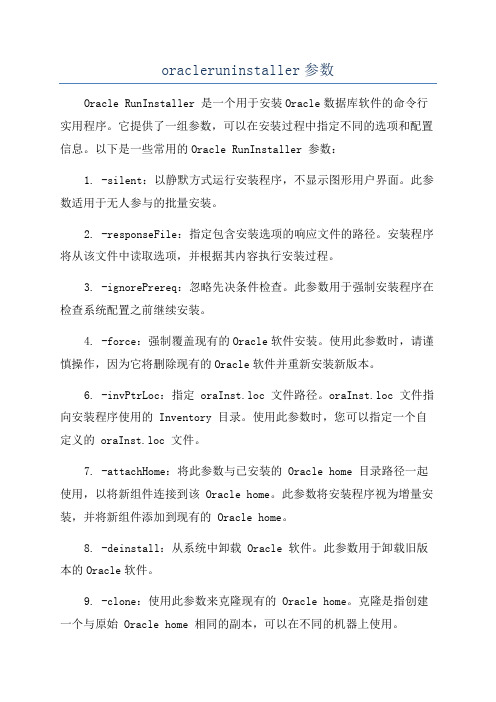
oracleruninstaller参数Oracle RunInstaller 是一个用于安装Oracle数据库软件的命令行实用程序。
它提供了一组参数,可以在安装过程中指定不同的选项和配置信息。
以下是一些常用的Oracle RunInstaller 参数:1. -silent:以静默方式运行安装程序,不显示图形用户界面。
此参数适用于无人参与的批量安装。
2. -responseFile:指定包含安装选项的响应文件的路径。
安装程序将从该文件中读取选项,并根据其内容执行安装过程。
3. -ignorePrereq:忽略先决条件检查。
此参数用于强制安装程序在检查系统配置之前继续安装。
4. -force:强制覆盖现有的Oracle软件安装。
使用此参数时,请谨慎操作,因为它将删除现有的Oracle软件并重新安装新版本。
6. -invPtrLoc:指定 oraInst.loc 文件路径。
oraInst.loc 文件指向安装程序使用的 Inventory 目录。
使用此参数时,您可以指定一个自定义的 oraInst.loc 文件。
7. -attachHome:将此参数与已安装的 Oracle home 目录路径一起使用,以将新组件连接到该 Oracle home。
此参数将安装程序视为增量安装,并将新组件添加到现有的 Oracle home。
8. -deinstall:从系统中卸载 Oracle 软件。
此参数用于卸载旧版本的Oracle软件。
9. -clone:使用此参数来克隆现有的 Oracle home。
克隆是指创建一个与原始 Oracle home 相同的副本,可以在不同的机器上使用。
10. -waitForLockTimeout:指定等待锁的超时时间(以秒为单位)。
默认情况下,安装程序将等待锁的时间为7200秒。
11. -instype:指定安装程序安装的 Oracle 软件类型。
例如,typical 表示典型安装,advanced 表示高级安装。
linux安装MATLAB的教程

Linux服务器命令行模式安装Matlab2014a,有需要的朋友可以参考下。
0.下载安装包下载Matlab2014a for Linux安装包的ISO镜像文件(感谢万能的度娘)以及破解包(下载地址:点击打开链接)假设破解包解压后的位置为~/Downloads/Crack将下载好的iso文件挂载mount -o loop /home/Downloads/MATHWORKS_R2014A.iso /media/cdrom 1. 安装准备1.1 JDK从oracle官方网站下载JDK7,当前版本为jdk1.7.0_71。
(注:openjdk似乎有兼容性问题,另外matlab2014a目前不兼容JDK8)将解压好的jdk-7u71-linux-x64.tar.gz移动到/usr/lib/jvm/jdk1.7.0_71中sudo mv jdk1.7.0_71 /usr/lib/jvm/jdk1.7.0_71设置环境变量sudo vi /etc/profile在文件末尾添加export JAVA_HOME=/usr/lib/jvm/jdk1.7.0_71保存并推出,然后使用下面的命令是设置生效source /etc/profile修改系统的默认jdksudo update-alternatives --install /usr/bin/java java /usr/lib/jvm/jdk1.7.0_71/bin/java 300sudo update-alternatives --install /usr/bin/javacjavac /usr/lib/jvm/jdk1.7.0_71/bin/javac 300sudo update-alternatives --config javasudo update-alternatives --configjavac输入java -version,看到如下信息则表明设置成功java version "1.7.0_71"Java(TM) SE Runtime Environment (build 1.7.0_71-b14)Java HotSpot(TM) 64-Bit Server VM (build 24.71-b01, mixed mode)1.2 创建安装目录sudomkdir -p /usr/local/matlab/etcsudomkdir -p /usr/local/matlab/2014a2.安装2.1 编辑配置文件将配置文件拷贝到/usr/local/matlab/etc中sudocp /media/cdrom/installer_input.txt /usr/local/matlab/etcsudocp /media/cdrom/activate.ini /usr/local/matlab/etcsudocp ~/Downloads/Crack/ <span style="font-family: Arial, Helvetica, sans-serif;">/usr/local/matlab/etc</span>修改文件的读写属性chmod +w /usr/local/matlab/etc/installer_input.txtchmod +w /usr/local/matlab/etc/activate.ini编辑installer_input.txt文件,按如下内容设置配置项destinationFolder=/usr/local/matlab/2014a #安装目录fileInstallationKey= 12345-67890-12345-67890 #序列号,似乎可以随便写agreeToLicense=yes #同意协议outputFile=/tmp/mathwork_install.log #安装日志mode=silent #开启无人值守安装activationPropertiesFile=/usr/local/matlab/etc/activate.ini #激活文件licensePath= /usr/local/matlab/etc/license_405329_R2014a.lic #license文件编辑activate.ini文件,按如下内容设置isSilent=true #开启silent模式activateCommand=activateOffline #设置激活方式, 离线激活无需联网licenseFile=/usr/local/matlab/etc/license_405329_R2014a.lic #license文件位置2.2 安装执行如下安装命令sudo /media/cdrom/install -inputFile /usr/local/matlab/etc/installer_input.txt2.3 激活安装完成后,对matlab进行破解sudo mv /usr/local/matlab/bin/glnxa64/libmwservices.so /usr/local/matlab/bin/glnxa64/libmwservices.so.baksudocp ~/Downloads/Crack/Linux/libmwservices.so /usr/local/matlab/bin/glnxa64/使用如下命令激活sudo /usr/local/matlab/2014a/bin/activate_matlab.sh -propertiesFile /usr/local/matlab/etc/activate.ini2.4 设置环境变量设置环境变量sudo vi /etc/profile在文件末尾添加export PATH=/usr/local/matlab/2014a/bin:$PATH保存并退出后使设置生效source /etc/profile安装完成。
installer的用法

installer的用法
"installer"一词可以有多个解释和用途。
以下是一些常见的用法:
1. 软件安装程序:在计算机软件中,"installer"通常是指将软
件安装到计算机上的程序。
这类程序通常以.exe文件的形式提供,用户可以双击运行以启动安装过程,并将软件文件复制到指定的目录中。
2. 软件包管理器:在一些操作系统中,如Linux和macOS等,"installer"通常指软件包管理器,用于安装、更新和卸载软件包。
例如,在Ubuntu中,"apt-get"命令是用于安装软件包的
常见"installer"。
3. 版本控制工具:在软件开发中,"installer"可以指构建工具
中负责将软件打包成可部署的形式的部分。
例如,在Java开
发中,Maven和Gradle是常用的工具,可以生成可执行的
JAR文件或WAR文件。
4. 系统安装程序:"installer"还可以指计算机操作系统的安装
程序,用于将操作系统安装到计算机上。
这类安装程序通常提供一系列的界面和选项,以便用户进行设置和配置。
需要根据特定的上下文进一步确定"installer"的具体用法。
无法访问windows installer服务怎么办

无法访问windows installer服务怎么办
无法访问windows installer服务是一般情况下是系统安装和卸载软件问题,但是很多用户不知道解决,我们可以尝试为账户赋予管理员权限,或者重启服务来解决。
无法访问windows installer服务方法一:
1、首先按下键盘“win+r”打开运行,输入“services.msc”回车打开服务。
2、然后双击打开其中的“Windows install”服务。
3、随后将启动类型改成“自动”,再点击左下角的“启动”就可以了。
方法二:
1、在我的电脑上单击右键,选择管理。
2、展开计算机管理中的本地用户和组,单击用户选项,选择Administrator账户,单击右键选择属性:
3、取消Administrator账户属性下的账户已禁用,点击确定,就可以打开Administrator账户。
重启系统并用Administrator账户登录系统并确认Windows installer服务已经启动并默认为自动启动。
然后尝试安装软件。
方法三:
运行SFC修复Windows Installer的操作如下:
1、单击开始按钮,点击所有程序,点击附件,右击命令提示符,选择以管理员身份运行,点击是。
2、输入命令然后按回车:sfc /scannow
3、重新启动计算机。
KP-400模型的1个自包含抗拆劫抗风干数字按键盘操作说明书

MODEL KP-400VANDAL RESISTANT WEATHERPROOF DIGITAL KEYPAD OPERATING INSTRUCTIONSAlarm Controls10027 S. 51st StreetSuite 102Phoenix, AZ 85044 (800) 645-5538Model KP-400 is a self-contained vandal resistant digital keypad. This dual-relay output keypad is suitable for residential, industrial, and commercial installations. It is compatible with all electric locking devices. Durable backlit metal keys and a rugged metal housing protect the keypad from harsh environments.1. Remove tamper proof screws from the front of the keypad with the provided tool.2.Pass the wire harness through the opening in the back box.3. Mount the back box to the door frame or wall.4. Make all required wiring connections to the terminal blocks.5. Place the keypad faceplate on the back box and secure with the tamper proof1. Connect power to the keypad.2. Put the keypad in Program Mode by entering “0 0 0 0 ”. The keypad will beep twice and the yellow LED will be on and not blinking.3. Enter “8 9 0 1 #”.4. The keypad will beep twice and the keypad initiation is complete.5. Enter “ ” to exit Program Mode. The yellow LED will begin blinking.“0 0 0 0”. If the Installer Code is not known, please refer to the section onDirect Access to Programming .1. Put the keypad in Program Mode by entering “0 0 0 0 ” or the currentinstaller code. The keypad will beep twice and the yellow LED will be on and not blinking.2. Enter “0 (4 to 8 digit new installer code) #”. For example, to change the Installer Code to 1 2 3 4 you would enter “0 1 2 3 4 #”.3. The keypad will beep twice indicating that the new Installer Code has been accepted.4. Enter “ ” to exit Program Mode. The yellow LED will begin blinking.keypad configuration settings.1. Put the keypad in Program Mode by entering the Installer Code followed by the “ ”. The keypad will beep twice and the yellow LED will be on and not blinking.2. Enter “ ” to exit Program Mode. The yellow LED will begin blinking.A User Code can be assigned to operate either Output 1 or Output 2. Thekeypad can store up to 100 User Codes for Output 1 and up to 10 User Codes for Output 2.Each User Code has a Code Number . Output 1 Code Numbers are two digits ranging from “00” to “99”. Output 2 Code Numbers are one digit ranging from “0” to “9”.1. Put the keypad in Program Mode by entering the Installer Code followed by the “ ”. The keypad will beep twice and the yellow LED will be on and not blinking.2. Enter “(Output) (Code Number) (User Code) #”.For example, if you wish to assign a User Code of “6 7 8 9” to Code Number “00” to operate Output 1 you would enter “1 0 0 6 7 8 9 #”.If you wish to assign a User Code of “3 4 3 3” to Code Number “1” to operate Output 2 you would enter “2 1 3 4 3 3 #”.3. Enter “ ” to exit Program Mode. The yellow LED will begin blinking.the “ ”. The keypad will beep twice and the yellow LED will be on and not blinking.2. Enter “(Output) (Code Number) #”.For example, if you wish to delete the User Code in Code Number “02” for Output 1 you would enter “1 0 2 #”.If you wish to delete the User Code in Code Number “3” for Output 2 you would enter “2 3 #”.3. Enter “ ” to exit Program Mode. The yellow LED will begin blinking. To delete all User Codes enter “8 9 0 1 #”.in standby mode (yellow LED blinking).1. Enter “(User Code) #”.For example, if the User Code is “1234” you would enter “1 2 3 4 #”.false code entries.1. Put the keypad in Program Mode by entering the Installer Code followed bythe “ ”. The keypad will beep twice and the yellow LED will be on and not blinking.2. Enter “7 2 5 #”.3. Enter “ ” to exit Program Mode. The yellow LED will begin blinking. To disable the False Code Lockout feature -1. Put the keypad in Program Mode by entering the Installer Code followed bythe “ ”. The keypad will beep twice and the yellow LED will be on and not blinking.2. Enter “7 6 0 0 #”.3. Enter “ ” to exit Program Mode. The yellow LED will begin blinking.The keypad will generate an alarm instantly if the door is opened without a valid User Code or Egress Input. The alarm will last for 60 seconds. Door position is monitored via the Door Position Sensor Input . The alarm will be turned off immediately with any valid Output 1 User Code entry.1. Put the keypad in Program Mode by entering the Installer Code followed by the “ ”. The keypad will beep twice and the yellow LED will be on and not blinking.2. Enter “8 0 1 #”.3. Enter “ ” to exit Program Mode. The yellow LED will begin blinking.alarm until the door is closed. The door open time can be programmed from 1 to 999 seconds. Door position is monitored via the Door Position Sensor Input.1. Put the keypad in Program Mode by entering the Installer Code followed by the “ ”. The keypad will beep twice and the yellow LED will be on and not blinking.2. Enter “9 (door open time 1-999) #”.3. Enter “ ” to exit Program Mode. The yellow LED will begin blinking. To disable the Door Propped Open Alarm feature -1. Put the keypad in Program Mode by entering the Installer Code followed by the “ ”. The keypad will beep twice and the yellow LED will be on and not blinking.2. Enter “9 0 #”.3. Enter “ ” to exit Program Mode. The yellow LED will begin blinking.Momentary operation time can be set for between 1 and 999 seconds. The factory default momentary operation time is 1 second.1. Put the keypad in Program Mode by entering the Installer Code followed by the “ ”. The keypad will beep twice and the yellow LED will be on and not blinking.2. Output 1 Momentary Mode -Enter “4 0 (output active time 1-999) #”Output 2 Momentary Mode -Enter “5 0 (output active time 1-999) #”Output 1 Latching Mode -Enter “4 1 #”Output 2 Latching Mode -Enter “5 1 #”3. Enter “ ” to exit Program Mode. The yellow LED will begin blinking.1. Put the keypad in Program Mode by entering the Installer Code followed by the “ ”. The keypad will beep twice and the yellow LED will be on and not blinking.2. Enter “8 0 0 #”.3. Enter “ ” to exit Program Mode. The yellow LED will begin blinking.1.Put the keypad in Program Mode by entering the Installer Code followed bythe “ ”. The keypad will beep twice and the yellow LED will be on and not blinking.2.Enter “8 3 0 #”.3.Enter “ ” to exit Program Mode. The yellow LED will begin blinking.To return the keypad to audible mode -1.Put the keypad in Program Mode by entering the Installer Code followed bythe “ ”. The keypad will beep twice and the yellow LED will be on and not blinking.2.Enter “8 3 1 #”.3.Enter “ ” to exit Program Mode. The yellow LED will begin blinking.When the keypad is programmed for Auto Entry Mode it is not necessary to terminate User Codes with the “#” during operation. However, in Auto Entry Mode the User Code must be the same length (4 to 8 digits) as the Installer Code.To put the keypad in Auto Entry Mode -1.Put the keypad in Program Mode by entering the Installer Code followed bythe “ ”. The keypad will beep twice and the yellow LED will be on and not blinking.2.Enter “8 2 1 #”.3.Enter “ ” to exit Program Mode. The yellow LED will begin blinking.To return the keypad to Manual Entry Mode -1.Put the keypad in Program Mode by entering the Installer Code followed bythe “ ”. The keypad will beep twice and the yellow LED will be on and not blinking.2.Enter “8 2 0 #”.3.Enter “ ” to exit Program Mode. The yellow LED will begin blinking.There may be up to ten (10) user programmable Duress Codes. Their User ID’s are single digit (between 0 & 9). A Duress Code will operate Relay 1 just like a User Code, but it will also activate the Duress Output. The Duress Output can be wired for remote monitoring of the event if desired. To reset the Duress Output you can enter any valid User Code.1.To program a Duress Code put the keypad into the Program Mode byentering the Installer Code followed by the “ ”. The keypad will beeptwice and the yellow LED will stop flashing and go solid.2.Enter(46) (User ID) (Duress Code) #. For example, if you wish to enterDuress Code 1818 into the first User ID slot (0), you will enter 4601818#.3.Enter “*” to exit Program Mode. The yellow LED will begin blinking.can be used to put the keypad in Programming Mode.1.Disconnect the power supply from the keypad.2.Move the DAP jumper from the OFF to the ON position.3.Reconnect the power supply to the keypad (keypad will start beeping).4.Move the DAP jumper from the ON to the OFF position (keypad will stopbeeping and the yellow LED will be on and not blinking. The keypad is now in Programming Mode.5. A new Installer Code must now be entered.6.Enter “0 (4 to 8 digit new installer code) #”. For example, if you wish tochange the Installer Code to 1 2 3 4 you would enter “0 1 2 3 4 #”.7.The keypad will beep twice indicating that the new Installer Code has beenaccepted.8.Enter “ ” to exit Program Mode. The yellow LED will begin blinking.The Red LED is on while Output 2 is activated.The Yellow LED is described in the table below -The Tamper Switch is Normally-closed when the keypad face plate is securely attached to the back box. Connect these terminals to an alarm panel if desired.The keypad has an adjustable backlight feature. Thebacklight illumination can be set to “FULL”, “AUTO”, and“OFF” using the jumper located in the upper left hand corner of the PCB assembly behind the front plate.Call tech support for mantrap, inhibit and other application specific wiring diagrams at 1.800.461.300711DOCD022_REV7 6/12/2018。
clipdropinstaller用法
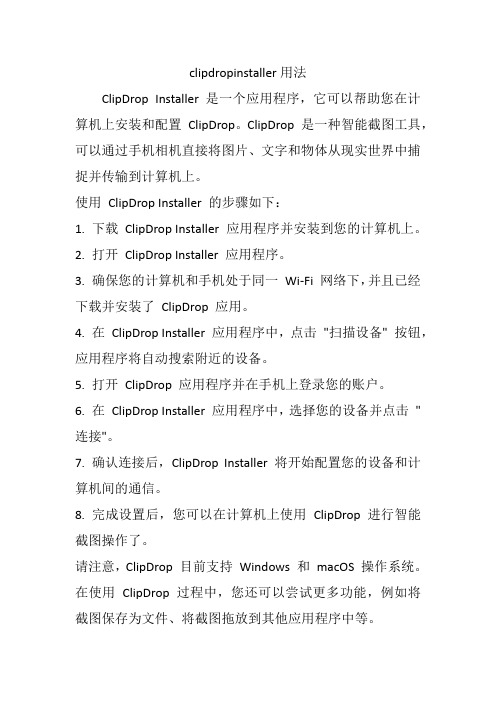
clipdropinstaller用法
ClipDrop Installer 是一个应用程序,它可以帮助您在计算机上安装和配置ClipDrop。
ClipDrop 是一种智能截图工具,可以通过手机相机直接将图片、文字和物体从现实世界中捕捉并传输到计算机上。
使用ClipDrop Installer 的步骤如下:
1. 下载ClipDrop Installer 应用程序并安装到您的计算机上。
2. 打开ClipDrop Installer 应用程序。
3. 确保您的计算机和手机处于同一Wi-Fi 网络下,并且已经下载并安装了ClipDrop 应用。
4. 在ClipDrop Installer 应用程序中,点击"扫描设备" 按钮,应用程序将自动搜索附近的设备。
5. 打开ClipDrop 应用程序并在手机上登录您的账户。
6. 在ClipDrop Installer 应用程序中,选择您的设备并点击"连接"。
7. 确认连接后,ClipDrop Installer 将开始配置您的设备和计算机间的通信。
8. 完成设置后,您可以在计算机上使用ClipDrop 进行智能截图操作了。
请注意,ClipDrop 目前支持Windows 和macOS 操作系统。
在使用ClipDrop 过程中,您还可以尝试更多功能,例如将截图保存为文件、将截图拖放到其他应用程序中等。
希望这些步骤对您有所帮助!如果您还有其他问题,欢迎继续提问。
xinputtest

xinputtest标题:Xinputtest摘要:本文将介绍Xinputtest,它是一个用于测试和调试Xinput 驱动程序的工具。
我们将探讨Xinputtest的功能、使用方法以及它在开发过程中的作用。
通过详细的说明和示例代码,本文将帮助读者理解和使用Xinputtest,并加深对Xinput驱动程序的了解。
引言Xinput是一个用于在Windows平台上支持游戏控制器的API。
该API允许开发人员轻松访问和控制输入设备,如游戏手柄、游戏板和其他游戏控制器。
为了确保正确地集成和使用Xinput驱动程序,我们需要使用一个测试工具来验证其功能和性能。
Xinputtest是一个针对Xinput驱动程序进行测试和调试的工具。
它提供了一系列功能,帮助开发人员检查和验证Xinput驱动程序的正确性。
接下来,我们将详细介绍Xinputtest的功能和使用方法。
功能1. Xinput设备识别:Xinputtest能够识别连接到计算机上的所有Xinput设备。
它显示设备名称、供应商ID、产品ID和设备序号,方便开发人员了解设备的信息。
2. Xinput按钮测试:开发人员可以使用Xinputtest测试所有按钮的功能。
它显示每个按钮的状态,如按下、释放和保持状态。
这对于确保按钮在游戏中的正常工作非常有用。
3. Xinput触摸板测试:Xinputtest可以测试和调试触摸板的功能。
它显示触摸板的坐标、滚动方向和触摸类型。
开发人员可以使用这些信息来验证触摸板的工作状态。
4. Xinput振动反馈测试:Xinputtest提供了一种测试振动反馈的方式。
它允许开发人员控制游戏手柄的振动强度和时间,并检查振动反馈是否按预期方式工作。
使用方法使用Xinputtest非常简单。
只需按照以下步骤操作:1. 下载和安装:首先,从官方网站或其他可靠来源下载并安装Xinputtest。
2. 运行程序:双击桌面上的Xinputtest图标或通过开始菜单打开程序。
Milestone Systems XProtect

2020ContentsIntroduction3 Pelco KBD300A Keyboard and XProtect Smart Client4 Install Pelco KBD300A Keyboard4 Install XProtect Input Unit Plug-in4 Configure the XProtect Input Unit Plug-in6 Configurable actions6 Example–use a shortcut key to view video from a camera7 Example–Use a shortcut key to start recording8 Profile settings9 Device settings9 Joystick settings9 Serial port settings10 Default settings for devices and action mappings10IntroductionThis document describes how to install and configure the XProtect Input Unit Plug-in for the Pelco KBD300A Keyboard in XProtect Smart Client.This document assumes that you know how to operate Pelco KBD300A Keyboard.A full description of Pelco KBD300A Keyboard is available in a document titled Pelco_KBD300A_Universal_Keyboard_ manual.pdf,which installs on your computer when you install the XProtect Input Unit Plug-in.Pelco KBD300A Keyboard and XProtect Smart ClientThe Pelco KBD300A Keyboard lets you view and control cameras and video recorders at local and remote facilities.The XProtect Input Unit Plug-infor the Pelco KBD300A Keyboard lets you use a Pelco KBD300A Keyboard to perform tasks in XProtect Smart Client.There is no one-to-one mapping of Pelco KBD300A Keyboard functions to XProtect Smart Client functions and vice versa.Some Pelco KBD300A Keyboard functionality is not applicable for XProtect Smart Client,and XProtect Smart Client contains functionality not implemented in Pelco KBD300A Keyboard.Install Pelco KBD300A KeyboardPelco KBD300A Keyboard has many operational features,and can be used in numerous operational modes.In this document,CM6700ASCII MODE is used(for cable connections,refer to Pelco_KBD300A_Universal_Keyboard_ manual.pdf:INSTALLATION–CM6700ASCII MODE).To install on a PC that is served by a COM port or USB communications facility,use an RS-422connection at the keyboard and an RS-422Converter to transfer to RS-232,then a Serial to USB Converter to connect to the PC.Install XProtect Input Unit Plug-inYou must have XProtect Smart Client version2016or later installed.XProtect Input Unit Plug-in does not support previous versions.XProtect Input Unit Plug-in for Pelco KBD300A Keyboard comes with an installer.To install the plugin,do the following:1.To download the installer for the XProtect Input Unit Plug-in,go tohttps:///downloads/and download the appropriate installer for your computer.2.Double-click Milestone_PelcoKBD300A_Plugin_Installer_x64.msi to start the installation.3.To install XProtect Input Unit Plug-in,accept the terms of the license agreement and then click Install.4.When the installation is complete,click Finish.Configure the XProtect Input Unit Plug-inTo configure the XProtect Input Unit Plug-in in XProtect Smart Client,follow these steps:1.Start XProtect Smart Client,and then click Settings in the upper right corner.2.In the Settings window,click Pelco KBD300A Keyboard Setup.Configurable actionsThe XProtect Input Unit Plug-in lets you map keys on the Pelco KBD300A Keyboard to actions,or tasks,in XProtect Smart Client.You can map actions to numbers,or to specific keys such as MON or9.For example,you might want to select a specific camera when you press the ACK key,or switch to a different view when you press the number9.Configure combinations of numbers or keys and actions on the Actions Mapping tab.The tab contains two groups.Map actions in each group as follows:l Numbered Command-Map actions to numbersl Keys-Map actions to specific keys on the keyboardFor each number or key:l In the Group list,specify where to apply the action.For example,if you select Views you can select an action that is useful when you need to do something in a view.This might be when you want to go to the next viewl In the Action list,select the outcome of the action.The actions that are available differ,depending on the Group you selectedYou can map both a number and a key to the same action.After you map keys or buttons to actions,you can use them in XProtect Smart Client.l Numbered commands-enter the number and then press ACK on the Pelco KBD300A Keyboardl Keys–press the key on the Pelco KBD300A KeyboardExample–use a shortcut key to view video from a cameraYou can quickly view video from a camera by mapping the camera’s shortcut key to the Select Camera action.1.In XProtect Management Client or XProtect Management Application,select the camera,click the Client tab,and then make sure that a shortcut is defined in the Shortcut field.2.In XProtect Smart Client,in the Settings window,select a key.Then,in the Group list,selectKeyboardPluginActions.In the Action list,click Select camera.By default,this action uses the CAM key.3.To apply the action,enter the camera’s shortcut number followed by CAM.Example–Use a shortcut key to start recordingWhen you are viewing live footage from a camera,you can use a shortcut number or a specific key to start recording.1.To create an action that starts recording,do one of the following:l In the Numbered Command group,in the Number field,enter a numberl In the Keys group,select a key2.In the Group list,select Camera.3.In the Action list,select S tart recording on selected camera.4.To apply the action,select the view that contains the camera,and then enter the action’s number followedby ACK.Profile settingsThe current setting is stored privately on the server,but you can transfer it to the shared profile.The settings then apply to everyone who uses the profile.A message dialog displays if the profile changes.For example,if you change the profile from Private to Shared.Device settingsJoystick settingsSettings for joysticks are available on the Device Settings tab.The joystick tilt direction on the Pelco KBD300A Keyboard is as follows:l Forward-Tilt the camera upl Backward-Tilt the camera downl Right–Pan the camera to the rightl Left–Pan the camera to the leftThe Flip Up/Down check box inverts these movements.For example,if you select this check box,moving the joystick forward tilts it down.Adjusting the Pan/Tilt and Zoom sliders speeds up or slows down movements and zooming.Serial port settingsl COM Port:Select the COM(Serial)port that the Pelco KBD300A Keyboard uses.The drop-down list displays all COM port on the computer.l Baud,Parity,Data Bits,Stop bit,and Handshake:These must be the same values that are defined on the Pelco KBD300A Keyboard by the system administrator.Default settings for devices and action mappingsYou can restore the default settings for a profile by clicking the Default.This restores default settings for devices and action mappings.The default settings include:The following image shows the default mappings.Getting started guide|XProtect®Input Unit Plug-in2020R3for Pelco KBD300A Keyboard11|Contentsplatform video management software;technology that helps assets and increase business estone Systemscollaboration and innovation in the development and use of scalable solutions that are proven in more than 150,000sitesis a stand-alone company in the Canon Group.For more *************************。
ADVANCEDINSTALLER实战教程

ADVANCEDINSTALLER实战教程Advanced Installer是一款功能强大的安装包制作软件,它可以帮助开发人员快速创建系统安装程序。
在这篇实战教程中,我们将继续介绍Advanced Installer的一些高级功能和使用技巧。
第一步:创建自定义安装界面假设我们要添加一个自定义的文本框,用于接收用户输入。
我们可以在左侧的工具箱中找到文本框元素,并拖动到安装界面上的适当位置。
然后,我们可以在右侧的属性窗格中设置文本框的各种属性,如名称、默认值等。
除了文本框,我们还可以添加其他类型的界面元素,如按钮、复选框等。
在添加完界面元素后,我们可以通过拖动调整它们的位置和大小,以便更好地布局。
第二步:自定义安装脚本Advanced Installer提供了一种称为Custom Actions的功能,可以在安装过程中执行自定义的操作。
这些操作可以是一些自定义的脚本、外部命令等。
要创建自定义操作,我们需要返回到主界面并选择“自定义动作”选项卡。
然后,我们可以点击“添加自定义动作”按钮来创建自定义操作。
假设我们要在安装过程中执行一个自定义的脚本,以便在用户完成安装后打开一个欢迎界面。
我们可以选择“运行批处理脚本”自定义操作,并在相应的设置页面中输入脚本的路径。
在设置脚本路径后,我们可以选择在何时执行脚本,即在安装、卸载或修复过程中。
此外,我们还可以设置脚本的执行条件,以便在满足一些条件时才运行脚本。
第三步:创建自定义安装步骤Advanced Installer允许我们创建多个自定义的安装步骤,以便在安装过程中执行自定义的操作。
要创建自定义安装步骤,我们需要回到主界面并选择“常规信息”选项卡。
在这个选项卡中,我们可以找到“自定义安装步骤”部分。
点击“添加”按钮,在对话框中选择我们要执行的操作。
假设我们需要在安装过程中运行一个外部命令,在用户完成安装后启动一个应用程序。
我们可以选择“运行外部程序”选项,并在相应的设置页面中输入程序的路径和启动参数。
win10安装itunes提示windowsInstaller程序包有问题的两种解决方法步骤

win10安装itunes提⽰windowsInstaller程序包有问题的两种解决⽅法步骤Win10安装itunes提⽰程序包有问题的解决步骤!itunes是提供Mac和PC使⽤的⼀款应⽤程序,可以实现很多功能,⽐如备份iphone数据、下载铃声等,所以很多伙伴都会在电脑上安装itunes。
不过最近有位⽤户在Win10系统下安装itunes时,系统提⽰“Windows Installer程序包有问题”,那么Win10安装itunes提⽰程序包有问题怎么解决呢?有事什么原因造成的itunes提⽰程序包有问题的呢?还有不明⽩的朋友⼀起详细了解下吧!Win10安装itunes提⽰程序包有问题怎么办⽅法⼀、原因:软件权限不⾜bai,⽆法正常运⾏du。
解决:使⽤管理员权限打开软件zhi安装包即可;1、⾸先找到iTunes安装包;2、然后右键iTunes安装包,选择“以管理员⾝份运⾏”;⽅法⼆、原因:出现该错误,主要是因为电脑中包含旧版本的程序导致的,所以我们要将旧版本组件卸载掉再安装1、右键点击屏幕空⽩处,打开【控制⾯板】;2、在控制⾯板中点击【卸载程序】按钮;3、在程序卸载界⾯,查看iTunes、QuickTime、Apple SoftWare Update、Apple Mobile Device Support、Bonjour、Apple Application Support 有没有删除,若有未卸载的将其卸载⼲净;4、卸载⼲净后按Win+R打开运⾏,输⼊service.msc回车,进⼊服务窗⼝;5、查看WindoWs Intaller是否处于启动状态,如果没有则点击启动此服务;6、若通过以上操作问题依然存在,则Win+R打开运⾏,输⼊cmd点击确定打开命令提⽰符;7、在命令提⽰符中输⼊:msiexec a.msi。
注:itunes 安装包32和64位的区别,若Win10 64位在下载itunes 64位才⾏哦!以上就是⼩编给⼤家分享的Win10安装itunes提⽰“WindoWs Installer程序包有问题”的解决⽅法步骤了,希望教程教程能够到你。
Advanced installer教程

Advanced Installer 是一款功能强大、可生成符合MS Windows 认证的Windows Installer 的MSI 安装包制作工具,具有友好的图形用户界面,直观而且非常简单的界面,创建MSI 文件包非常方便,用户只需添加文件,修改名称,添加按钮就可以了,无需任何脚本方面的知识,并且生成的安装文件保证符合Windows 最佳操作建议。
ADVANCED INSTALLER 基础操作1.安装Advanced InstallerAdvanced Installer工具我们可以从网上下载。
下载后开始安装,安装完毕后我们检查一下,这里安装的是Advanced Installer 6.4的版本,默认安装路径为“C:\Program Files\Caphyon\Adanced Installer”。
2.Repackager重封装工具我们进行软件的重新打包时需要使用到Advanced Installer工具中的Repackager。
使用的原理跟Win INSTALL LE一样。
就是执行两次系统的快照扫描,将两次快照扫描之间的系统和注册表的变化对比后,将差异记录并保存,再结合程序打包成为相应的msi包。
具体细节不详解。
读者亲身操作便知。
注意:每次启动Advanced Installer系统都会进行扫描,耗时几分钟,读者可以通过直接打开已有工程的方法直接跳过此扫描过程。
进行安装完后,会进行第二次的系统扫描,完成之后,即完成了重新包装器向导,点击“完成”,会将捕获结果导入到新的Advanced Installer工程。
3.新建工程新建系统工程:用户根据自己的需求进行工程模式的选取。
每种工程模式都有自己的特点。
在新建工程界面可以进行语言的选择,也可以根据系统向导创建工程,可以加载最近的工程。
其中,简单版只能用来制作英文安装包,制作中文安装包会是乱码。
企业版功能比较全面,对安装的界面修改很灵活,在企业中包装软件建议使用企业版。
服务器安装Matlab2010b

$ cd /usr/local/matlab/bin
$ ./matlab
它肯定会提示你缺少libXp.so.6文件。
这个可以用一句命令解决的问题在网上有各种乱七八糟而且毫无用处的方法,汗。。
$ sudo apt-get install libxp6
如Ubuntu不行,如下即可:
更好的办法不需要“matlab -c /home/lidf/lic_standalone.dat”就是:
cp ./crack/lic_standalone.dat /usr/local/matlab/licenses/license.lic
参见:
Activation without X11:
agreeToLicense=yes
outputFile=/home/username/mathworks_username.log
mode=silent
activationPropertiesFile=/home/usrname/lic_standalone.dat
提交后台命令并记录pid号的方法:
sh命名 > echo $! > pid
例如:
./PHON1D_B1.0 >out& echo $! >pid
--------------------------------------------------------------------------------
If you have a network license file, you were prompted to provide your license file and it will be automatically copied into MATLAB's licenses folder.
windows installer 解决方法

windows installer 解决方法Windows Installer解决方法。
Windows Installer是Windows操作系统中的一个重要组件,它用于安装、卸载和维护软件程序。
然而,有时候在使用Windows Installer时可能会遇到一些问题,比如安装失败、卸载不完全等。
本文将介绍一些常见的Windows Installer问题及其解决方法,希望能帮助读者更好地使用Windows Installer。
1. 安装失败。
有时候在安装软件程序时,Windows Installer会提示安装失败,可能是由于以下原因导致的:安装程序损坏。
系统文件损坏。
硬件故障。
针对这些问题,可以尝试以下解决方法:检查安装程序是否损坏,如果是,可以重新下载安装程序或者联系软件提供商获取新的安装程序。
运行系统文件检查工具(sfc /scannow)来修复系统文件损坏。
检查硬件是否正常工作,比如硬盘、内存等,如果有故障需要及时更换。
2. 卸载不完全。
有时候在卸载软件程序时,Windows Installer会提示卸载不完全,可能是由于以下原因导致的:程序文件残留。
注册表项残留。
系统文件损坏。
针对这些问题,可以尝试以下解决方法:使用专门的卸载工具来彻底清除软件程序的残留文件和注册表项,比如Revo Uninstaller等。
运行系统文件检查工具(sfc /scannow)来修复系统文件损坏。
3. 安装过程中卡顿。
有时候在安装软件程序时,Windows Installer会出现卡顿现象,可能是由于以下原因导致的:硬盘空间不足。
硬盘故障。
系统资源不足。
针对这些问题,可以尝试以下解决方法:清理硬盘空间,删除一些不必要的文件和程序,释放硬盘空间。
检查硬盘是否有故障,可以使用硬盘检测工具来检测硬盘状态。
关闭一些不必要的程序,释放系统资源,提高安装速度。
4. 安装程序无法启动。
有时候在运行安装程序时,Windows Installer会无法启动,可能是由于以下原因导致的:安装程序损坏。
AIX操作系统的安装

AIX操作系统的安装安装介质与方式AIX操作系统的安装可以:1)通过Tape安装。
2)通过CD-ROM安装。
3)通过网络安装。
4)预先安装(Preinstall).在购买时选择“预装操作系统”。
AIX操作系统的安装方式(Installation Method)有以下四种:完全覆盖安装:操作系统被安装在rootvg的第一块硬盘上,这将覆盖原系统中所有的系统保留目录。
保留安装:这种安装方式可以保留操作系统的版本不变,同时保留 rootvg上的用户数据,但将覆盖/usr 、/tmp、/var 和/ 目录。
用户还可以利用/etc/preserve.list指定系统安装时需要保留的文件系统。
默认的需保留的文件系统为/etc/filesystem中所列。
升级安装:这种安装方式用于操作系统的升级,这将覆盖/tmp目录。
这是系统默认的安装方式。
备份带安装:恢复用mksysb命令生成的安装带中/image.data中指定的文件系统,这种安装方式用于系统(rootvg)的复制。
安装步骤准备工作(1) 连接好鼠标键盘显示器和电源线。
(2) 打开主机电源。
(3) 主机自动进入加电自检过程。
(4) 等到主机自检完毕电源绿色指示灯闪烁,按白色按钮开机。
(5) 等到光驱指示灯亮过之后,把第一张安装介质插入驱动器。
(6) 等到显示器电源指示灯点亮之后,系统提示选择console,根据提示按数字键。
(7) 等到主机开机鸣响一过,键盘灯闪亮过后,按‘5’(字符终端)进入系统安装画面。
(8) 提示键入admin口令,默认口令是admin.(power5小机)BOS(Base Operating System)安装(1) 主机将从安装介质上引导;(2) 当终端显示如下信息时:键入“1”并回车(注意:键入的“1”不回显)选择主控台(3) 屏幕上将不断显示一些信息,几分钟后出现:(4) 此后屏幕出现:这是系统安装和维护的主菜单。
(5)安装BOS基本操作系统键入“2”并回车,屏幕出现“Install and Setting”画面:这是系统安装的默认设置,用户可以根据需要进行修改。
Python基础课件

缩进,while循环语句,if条件语句
缩进:简洁、可读性好
循环语句:while
while expression: # expression 条件表达式
while_suite # 根据条件循环执行的语句
条件语句:if elif else
if expression1: # 蓝色部分可以单独用
if_suite
0102 -128 0x80 -0XA9; 12345678902010L -0xABCDEF123456L; True False; 3.1415926 -1.2E-14 10. 32.1e10; 6.54+3.21j -1.23+45.6J 0+1j 99-88j -0.142857+0j
Python快速入门
x86是32位,x86-64是64位。 可以通过下面3种途径获取python: web-based installer 是需要通过联网完成安装的 executable installer 是可执行文件(*.exe)方式安装 embeddable zip file 嵌入式版本,可以集成到其它应用中
进入Python编程世界
False
逻辑操作符:and or not
>>> ((2 < 4) and (2 == 4)) or (not (3 < 4 < 5))
False
# 3 < 4 < 5 等价于 3 < 4 and 4 < 5,简洁!
Python快速入门
赋值,数据类型
Python变量名规则与其他编程语言一样,并且大小写敏感
elif expression2: # 绿色部分可以省略,也可以重复多个
Visual Corporation Plus EWS Installer manual Versi

a CompanyVisual Corporation PlusEWSInstaller manualVersion 3.9Table of ContentsProduct details (3)SpecificationsTechnical characteristicsConnections (4)Readers (5)Standard readersBiometry readersDoors (6)Electric strike (Fail safe)Magnetic (fail open)Door sensors and Exit buttons (7)Programmable inputs (7)Communication (8)NetworkNativeTCP/RS485 ConverterMixed (10)Serial (10)RS485 Termination (11)Housing ABoard dimensions (12)Metal box (12)Mounting (12)Dimensions (13)Base front view (13)Base bottom view (13)Side view (14)Base 3D (14)Product details SpecificationsTechnical characteristicsConnectionsReadersStandard readersThe Reader can consume up to 400mA. Biometry readersThe Reader can consume up to 400mA.DoorsElectric strike (Fail safe)Magnetic (fail open)Door sensors and Exit buttonsProgrammable inputsCommunication NetworkNativeTCP/IP / RS485 convertorMixedIMPORTANT:One RS485 bus can connect 32 units (EWS and Readers with RS485). For more devices add more TCP converters or an RS485 repeaterSerialRS485 terminationFor proper communication over an RS485 network, the end points must be terminated with a 120 Ohm resistor.If the communication is not established and stable, use the external resistors provided in the hardware kit.The RS485 Communication Line must be made in a daisy chain, NOT in a star type.The cable must be twisted and shielded with a min. 0.5 mm2 cross section.Connect the ground (0V) of each unit in the RS 485 Line using a third wire in the same cable.The shield of the communication cable between two devices must be connected to the EARTH from ONE side of the RS 485 Line. Use the side that has earth connection to building grounding network. The Fingerprint Readers use the same RS 485 communication line. The Fingerprint Readers must also be put in the daisy chain. If stubs are used for the Fingerprint Readers, their length must not exceed 3m.On the EWS PCB, there is a 120 ohm resistor for termination. To use this termination resistor close the Jumper J3 on the first and last unit in the RS485 Line.IMPORTANT:One RS485 bus can connect 32 units (EWS and Readers with RS485). For more devices add more TCP converters or an RS485 repeaterHousing ABoard dimensionsMetal box MountingDimensionsBase front viewBase bottom viewSide viewBase 3D。
Linux安装matlab及简单操作

Linux安装matlab及简单操作1. 软件下载和数据准备 1.1 软件下载:本次下载的是matlab2017b版本,⾃⾏百度下载; 12 .数据准备:1)解压‘’R2017b_glnxa64.z01‘’和‘‘’R2017b_glnxa64.z02‘’在同⼀个⽂件夹,并压缩成以‘.iso’结尾的⽂件备⽤; 2)在linux使⽤mkdir创建4个⽂件夹,包存放路径、挂载路径、欲安装路径、激活配置⽂件存放路径 mkdir /home/disk1/matlab/data/software/matlab2017b mkdir /home/disk1/matlab/data/software/matlab2017b/temp mkdir /home/disk1/matlab/usr/local/matlab/R2017b mkdir /home/disk1/matlab/usr/local/matlab/etc ps: 如果mkdir报错,使⽤ mkdir -p ‘路径’即可,即⽆当前⽂件重新创建 3)将重压缩的iso和解压后的crack⽂件上传到⽂件夹“mkdir /home/disk1/matlab/data/software/matlab2017b”2. 挂载临时路径 2.1 操作命令: sudo mount -t auto -o loop /home/disk1/matlab/data/software/matlab2017b/R2017b_glnxa64.iso/home/disk1/matlab/data/software/matlab2017b/temp PS:‘/home/disk1/matlab/data/software/matlab2017b/R2017b_glnxa64.iso’是安装iso的路径和名字 ‘/home/disk1/matlab/data/software/matlab2017b/temp’是挂载路径 2.2 挂载错误,主要有2个: 2.2.1设备写保护,仅读。
- 1、下载文档前请自行甄别文档内容的完整性,平台不提供额外的编辑、内容补充、找答案等附加服务。
- 2、"仅部分预览"的文档,不可在线预览部分如存在完整性等问题,可反馈申请退款(可完整预览的文档不适用该条件!)。
- 3、如文档侵犯您的权益,请联系客服反馈,我们会尽快为您处理(人工客服工作时间:9:00-18:30)。
## NOTE: Not applicable for Unix or Mac.
##
## NOTE: The lmgr_files option (set in previous step) must also be set to true.
##
## Set lmgrService value to true or false and
## Installs license manager files to disk.
##
## NOTE: You only need to install the license manager files
## on your license server.
##
## Set lmgrFiles value to true or false and
## associate MathWorks file types with this version of MATLAB.
##
## Default value is true.
##
## Set setFileAssoc value to true or false and
##################################################################
##
## Use this file to specify parameters required by the installer at runtime.
##
## Instructions for using this file.
##
## Enter the path to an existing file that contains properties to configure
## the activation process.
# activationPropertiesFile=
########## Begin: Options for Network License Types #########
## (Unix) destinationFolder=/usr/local/RXXXX
## (Mac) destinationFolder=/Applications
##
## Set the desired value for destinationFolder and
## value of the activationPropertiesFile= option. You can also
## pass the name of the activation initialization file to the
## installer using the -activationPropertiesFile command line
## Set the desired value for outputFile and
## uncomment the line.
# outputFile=
## SPECIFY INSTALLER MODE
##
## interactive: Run the installer GUI, waiting for user input on all
## uncomment the line.
# lmgrService=
########## End: Options for Network License Types #########
################# Begin - Windows Only Options ################
## to specify the name of your installer initialization file.
##
## (Windows) setup.exe -inputFile <file_name>
## (Mac/Unix) install -inputFile <file_name>
## installing as a Network End-User
## Example:
## (Windows) licensePath=C:\TEMP\license.dat
## (Unix) licensePath=/tmp/license.dat
## and set the desired values. All allowed values for the
## parameters are defined in the comments section for each
## parameter.
##
## 3. Launch the installer from the command line, using the -inputFile option
## uncomment the line.
# destinationFolder=
##
## SPECIFY FILE INSTALLATION KEY
##
## Example: fileInstallationKey=xxxxx-xxxxx-xxxxx-xxxxx.....
##
## Set the desired value for fileInstallationKey and
## uncomment the line.
# agreeToLicense=
##
## SPECIFY OUTPUT LOG
##
## Specify full path of file into which you want the results of the
## installation to be recorded.
## Set the desired value for licensePath and
## uncomment the line.
ቤተ መጻሕፍቲ ባይዱ
# licensePath=
## CHOOSE TO INSTALL LICENSE MANAGER (For network license types only)
##
##
## NOTE:
## If you want to run the activation application in silent
## mode immediately after the installer completes, you must create
## an activation initialization file and specify its name as the
## option.
##
##################################################################
##
##
## SPECIFY INSTALLATION FOLDER
##
## Example:
## (Windows) destinationFolder=C:\Program Files\MATLAB\RXXXX
##
## Example:
## (Windows) outputFile=C:\TEMP\mathworks_<user_name>.log
## (Unix/Mac) outputFile=/tmp/mathworks_<user_name>.log
##
## dialog boxes.
##
## silent: Run the installer without displaying the GUI.
##
## automated: Run the installer GUI, displaying all dialog boxes, but only
## uncomment the line.
# lmgrFiles=
## INSTALL LICENSE MANAGER AS A SERVICE (For network license types only)
##
## Configure the license manager as a service on Windows.
##
## NOTE: Use this value only if you set the installer mode to automated.
##
## By default, the dialog boxes display on the screen for one second.
##
## Example: (To specify a value of 1 second.) automatedModeTimeout=1000
## uncomment the line.
# mode=
## SPECIFY LENGTH OF TIME DIALOG BOXES ARE DISPLAYED
##
## Specify how long the installer dialog boxes are displayed, in milliseconds.
##
## 1. Create a copy of this template file and fill in the required
## information.
##
## 2. Uncomment only those lines that start with a single '#'
