DS-8100 7100 7200系列使用指南V3.2.0
8100系列网络视频解码器 快速使用指南
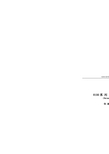
8100系列网络视频解码器快速使用指南8100系 列 网 络 视 频 解 码 器 (Network Video Decoder)快 速 使 用 指 南(V1.0)第 1 页 共 33 页8100系列网络视频解码器快速使用指南注明:本手册可能在某些技术细节方面描述不够准确或存在印刷错误,假如您在使用过程中按照快速使用指南无法解决问题时,请致电我公司客服部垂询相关操作方法。
本手册的内容将做不定期的更新,恕不另行通知。
第 2 页 共 33 页8100系列网络视频解码器快速使用指南目 录1.功能简介 (4)2.外观与说明 (5)3.解码器的连接 (7)4. 软件的基本操作 (8)4.1遥控器控制解码器 (8)4.1.1通过遥控器操作叠加菜单 (9)4.1.2主菜单 (10)4.2通过软件设置解码器 (12)4.2.1解码器参数设置 (16)4.2.2解码器通道设置 (18)4.2.3报警参数设置 (19)4.2.4音频、对讲 (22)4.2.5轮巡设置 (23)4.2.6云台控制及工具 (25)4.2.7工具 (26)4.2.8使用软件IMagineWorldDMatrix升级 (29)5.常见问题解答 (32)附录球型摄像机键盘的使用 (33)第 3 页 共 33 页8100系列网络视频解码器快速使用指南1.功能简介支持1/4路D1同时解码,用户可以根据实际使用情况选择单画面、四画面或者轮巡监视;支持485接口的键盘的使用,通过该接口,用户可以控制GUI菜单及连接视频服务器端的云台功能;该产品具有画面联动放大功能,如果系统参数设置了联动放大,则当编码器有报警信息时,报警画面会放大显示;支持H.264视频解码,支持D1、Half-D1、CIF分辨率;支持双向语音对讲,音频支持G711U、G722解码,对讲功能采用G722编码;支持解码器管理软件、遥控器(带VGA接口设备专有)及键盘控制设备。
第 4 页 共 33 页8100系列网络视频解码器快速使用指南第 5 页 共 33 页2.外观与说明4路/1路增强型H.264网络视频解码器4路/1路增强型H.264网络视频解码器(带遥控器及VGA 输出接口)8100系列网络视频解码器快速使用指南第 6 页 共 33 页经济型H.264网络视频解码器接口说明:【DC12V】:电源插口,与配套DC12V/ 2.0A 电源相连。
尼康D7100单反相机使用指南

尼康D7100单反相机使用指南尼康D7100 单反相机使用指南尼康7100 用机宝典,以下所提及的拍摄种类,基本上覆盖了日常拍摄的大部分情况。
不过本文只是针对尼康7100 在设置上的一些技巧,但诸如构图、用光、角度等基本拍摄技巧,还需要大家浏览关于摄影基本技巧的文章,配合本文的尼康D7100 设置技巧,在拍摄上将会相得益彰。
7100 基本菜单如何设置一,推荐NEF (RAW )出片,设置全部为“零”、“无”、“标--准---”这个很重要,玩单反一定要习惯这样玩二,JPG 直出,建议NEF+JPEG 精细,这样的好处是直接出片还不理想的情况下还可以用NEF 找回来部分细节,有利于后期修改。
如果不会NX2 ,那就JPEG 得了。
尼康用户一定要学会这个软件。
拍摄菜单:建议用光圈优先A 模式,特殊情况用手动模式(M 模式),如对比度大或暗环境,夜景、烟花等。
色彩模式:永远sRGB ,adobe RGB 等你搞懂了再说,估计你也不会用,因为现在的显示器不支持啊。
动态D-Lighting: 自动,你想怎么玩就怎么玩,看效果吧!不过现在我发现这个功能打开会影响到图像质量,而且部分菜单变灰,不能设置,因此大家可根据情况设定,最后后期在软件里搞定。
快门模式:建议用单张模式,俺极少用连拍,因为第一张没对准,连拍也无用。
但高速运动的情况下可以用连拍。
特殊情况下用自动延时或遥控,如用三角架拍合影。
白平衡:还是用自动吧,大多数情况下都很好。
建议阳光+3 ,白炽灯-1 ,荧光灯-1,如室内,多云等。
如果用自动白平衡模式:建议设置成B3 ,M1 从此你将摆脱白平衡不准的尴尬,几乎不用后期了。
ISO :启用自动ISO. 很多朋友对这个不太理解,实际上在天气好的情况下相机还是以200 为默认值的,当然拍夜景上脚架时最好用手动调节ISO.对焦模式:大多数情况下用AF-A ,拍小孩时建议用AF-C ,最近发现AF-C 无敌啊,比AF-S 强太多了,推荐推荐。
CN72000系列温度 过程控制器说明书

CN72000 Series Starts at
$437
apPovaamannieelealglpbaupl.enuc,cnohcvmehis/seist
ߜ Dual-Display NEMA 4X (IP65) Front Panel Resists Dust and Moisture
Maximum Panel Thickness 6.35 (0.250)
Front View
13.5 (0.530)
95.9 (3.774)
Panel
SP1 SP2
95.9 (3.774)
MAN
AL 1 AL 2
°F PV
°C
REM SV
%
HOLD
Options
MOST POPULAR MODELS HIGHLIGHTED!
Dimensions: mm (in)
Side View
114.3 (4.500)
100.8 (3.970)
13.5 (0.530)
Thermocouple Thermocouple
-73 to 1300°C (-100 to 2372°F) -17 to 1760°C (0 to 3200°F)
91.3 (3.596)
-200 to 875°C (-328 to 1607°F) -200 to 875°C (-328 to 1607°F)
-80 to 320°C (-112 to 608°F) -200 to 875°C (-328 to 1607°F)
-1999 to 9999
Arista 7100 Series 数据中心交换机快速启动指南说明书

71 00 Series Data Center SwitchesDCS-7120T-4S DCS-7140T-4S DCS-7148SX DCS-7048T DCS-7124S DCS-7148SSwitches covered by this guide:© Copyright 2011 Arista Networks, Inc.Quick Start GuideArista PDOC-00010-03 : 7100 Series Quick Start GuideChapter 1 – Getting StartedStep 1Unpack and remove the device and the accessories from the shipping box. Please inspect the items for any shipping damage.All illustrations apply to each Arista switch covered by this guide unless stated otherwise.Step 2Review the hardware installation and safety instructions that appear in this guide. The switch supports 100-127V or 200-240V AC inputs at 50 or 60 Hz. You can connect to either AC power source.Step 3Identify the serial console and management Ethernet ports and understand cabling needs. You only need to connect one of the management Ethernet ports – the second port provides redundancy. The serial console and management Ethernet ports are shown below (Figure 1-1 and Figure 1-2).© Copyright 2011 Arista Networks, Inc.Figure 1-1: 7100S Management Connections 2Serial Management Port Serial Management Port Ethernet Management Ports Ethernet Management PortsSTATUS FAN PS2Figure 1-2: 7100T/7000T Management ConnectionsChapter 1 – Getting StartedStep 4Access the switch through the console. The accessory kit includes an RJ-45 to DB-9 adapter cable.The default console speed is 9600 baud.The default login username is ‘admin’ with no password set.The PC or Terminal Server should have the following settings:data•8bitsbitbaud •1stop•9600•No fl ow control •No parity bitsStep 5 (optional)Confi gure the switch for ssh access through the Management Port. User input is in bold.EOSAristalogin:adminlocalhostLast login: Fri Dec 14 13:17:13 on consoleEnter privileged Exec Mode.localhost>enableEnter Global Confi guration Mode.l ocalhost#configure terminalConfi gure one of the management interfaces to acquire an IP address using DHCP.localhost(config)#interface management 1localhost(config-if)#ip address 192.0.2.8/24(replace with the IP address assigned to the switch)Exit the confi guration mode.localhost(config-if)#endSave your confi g.localhost#copy running-config startup-configAlternate command to confi gure a static IP address for Management Port:localhost(config-if)#ip address 192.0.2.8 255.255.255.0Once the IP address for the management port has been confi gured, you can connect from a host as shownbelow:**************.2.8(replace with the IP address assigned to the switch)3Arista PDOC-00010-03 : 7100 Series Quick Start GuideChapter 1 – Getting StartedStep 6 (optional)Other confi guration changes you may want to consider:• hostname • ip name-server 192.0.2.1• ip domain-name • clock timezone America/Los_Angeles• interface management 2ip address 192.0.2.9/24• ntp server Please refer to the Arista Command Reference for a description of all supported commands.MTU Confi gurationThe default MTU confi guration is 9216 bytes on all interfaces supporting jumbo packets by default.© Copyright 2011 Arista Networks, Inc.4Chapter 2 – Important Saftey InstructionsThe following safety instructions and warnings apply to the installation and operation of this product.Statement 1001 – Read the installation instructions before connecting the system to the power source.Statement 1002 – To prevent the switch from overheating, do not operate it in an area with the ambienttemperature higher than 104ºF (40ºC).Statement 1005 – Installation of this equipment must comply with local and national electrical codes.If necessary, please consult with the appropriate regulatory agencies and inspectionauthorities to ensure compliance.Statement 1007 – Do not physically stack units on any other equipment.Statement 1009 – Never lift the chassis using handles on modules.Statement 1010 – This equipment must be grounded. Never defeat the ground conductor.Statement 1012 – When installing this equipment, connect the ground conductor fi rst.Statement 1015 – This unit may have more than one power supply connection. All power connectionsmust be removed to de-energize the unit.Statement 1020 – The power input plug-socket combination must be accessible at all times because itserves as the main disconnecting device.Statement 1025 – This unit requires overcurrent protection.Statement 1030 – Only qualifi ed personnel should install, service or replace this equipment.Statement 1035 – No user serviceable parts inside. Refer all servicing to qualifi ed service personnel.Statement 1040 – Ultimate disposal of this product should be handled according to all national laws andregulations.Statement 1050 – Class 1 Laser Product: This product has provisions to install Class 1 laser transceiversthat provides optical coupling to the communication network. Once a Class 1 laserproduct is installed, the equipment is a Class 1 Laser Product (Appareil à Laser de Classe1). The customer is responsible for selecting and installing the Class 1 laser transceiverand for insuring that the Class 1 AEL (Allowable Emission Limit) per EN/IEC 60825, CSAE60825-1, and Code of Federal Regulations 21 CFR 1040 is not exceeded after the la-ser transceiver have been installed. Do not install laser products whose class rating isgreater than 1. Refer to all safety instructions that accompanied the transceiver prior toinstallation. Only Class 1 laser devices, certifi ed for use in the country of installation bythe cognizant agency are to be utilized in this product.Statement 1055 – Do not stare into the laser beam.5Arista PDOC-00010-03 : 7100 Series Quick Start GuideChapter 3 – Rack MountingBefore you begin, verify that the following guidelines are met:• Clearance areas to the front and rear panels allow for unrestricted cabling• All front panel indicators can be easily read• The AC power cord can reach from the AC power outlet to the connector on the switch rear panel• Airfl ow around the switch and through the switch is unrestricted2-Post Rack MountUse four #8 Philips fl at head screws to attach the long side of the bracket to the switch in one of the threemounting positions (front-mounting, mid-mounting, or rear-mounting).Figure 3-1: Front-Mounting Position© Copyright 2011 Arista Networks, Inc.6Chapter 3 – Rack MountingFigure 3-2: Mid-Mounting PositionRear MountingFor the rear-mounting position, you can attach the mounting brackets to the rear of the switch.Next, use the mounting screws needed for your rack to attach the brackets to the rack.7Arista PDOC-00010-03 : 7100 Series Quick Start GuideChapter 3 – Rack Mounting4-Post Rack MountSome racks may not be suited for a 2-post mount. If that is the case, you should use the 4-post mounting kitincluded with the switch.The mounting procedure is shown below:Figure 3-3: 4-Post Rack Mount: Step 1© Copyright 2011 Arista Networks, Inc.8Figure 3-4: 4-Post Rack Mount: Step 2Figure 3-5: 4-Post Rack Mount: Step 3Chapter 3 – Rack MountingArista PDOC-00010-03 : 7100 Series Quick Start Guide9Chapter 3 – Rack MountingFigure 3-6: 4-Post Rack Mount: Step 4© Copyright 2011 Arista Networks, Inc.10Figure 4-1: 7100S Series System Indicators Figure 4-2: 7100T/7000T Series System IndicatorsChapter 4 – Status IndicatorsFront Panel System Status IndicatorsSystem Status LEDIndicator StatusBlinking Green System powering up.Green All power supplies and fans are good.Red A power supply or fan is missing or in a failed state.Fan Tray Status LEDIndicator StatusOff Fan inserted, but status is unknown.Green Fan is good.Red Fan not inserted or in a failed state.Power Supply Status LEDIndicator StatusOff Power supply inserted, but status is unknown.Green Power supply is good.Red Power supply not inserted or in a failed state.Arista PDOC-00010-03 : 7100 Series Quick Start Guide 11STATUS FAN PS 2Fan Tray Status LEDFan Tray Status LED System Status LEDSystem Status LED Power Supply Status LED Power Supply Status LEDAggregate Fan Status LED (7100T Only)Indicator StatusOff One or more fans are inserted, but the status is unknown.Green All fans are good.Red Fan tray not inserted or in a failed state.Chapter 4 – Status IndicatorsRear Panel System Status IndicatorsFan Tray Status LED on Rear PanelIndicator StatusOff Fan inserted, but status is unknown. Green Fan is good.Red Fan in a failed state.Figure 4-3: Fan Status LED on Rear Panel650W Power Supply Status LED on Rear PanelIndicator StatusOff No AC power to any power supply.Green Power supply operating normally.Amber AC loss to this power supply (in 1+1 mode).Blinking Green Power supply internal error. Re-insert the power supply.© Copyright 2011 Arista Networks, Inc.12Fan Status LEDArista PDOC-00010-03 : 7100 Series Quick Start GuideChapter 4 – Status IndicatorsRear Panel System Status Indicators760W Power Supply Status LED (OK) on Rear PanelIndicator StatusOff Power Supply is not providing power to the switch.Green Power Supply is providing power to the switch.Figure 4-5: 760W Power Supply LEDs on Rear Panel 13 760W Power Supply Alert LED on Rear PanelIndicator StatusOff Power Supply has no internal failure.Yellow Power Supply has experienced an internal failure.760W Power Supply ~ AC LED on Rear PanelIndicator StatusOff No AC power to this power supply.Green Power Supply is providing power to the switch.Power Supply Status LEDPower Supply Alert LEDPower Supply ~AC LEDChapter 4 – Status IndicatorsPort LEDs Port Status Indicators 7100SIndicator StatusOff Port link is down.Green Port link is up.Yellow Port link is disabled in software.Flashing Yellow Port failed diagnostics.Figure 4-6: 7124S Port LEDs 14Top Port IndicatorsBottom Port IndicatorsFigure 4-7: 7148S/SX Port LEDs© Copyright 2011 Arista Networks, Inc.Port IndicatorsTop Port Indicators Top Port Indicators Top Port IndicatorsTop Port IndicatorsBottom Port Indicators Bottom Port Indicators Bottom Port IndicatorsBottom Port Indicators222421233334353637383940182017194244414342444143Chapter 4 – Status IndicatorsPort LEDsPort Status Indicators (7000T/7100T)Indicator StatusOff Port link is down.Green Port link is up.Yellow Port link is disabled in software.Flashing Yellow Port failed diagnostics.Figure 4-8: 7048T-4S/7120T-4S 1/10G-BASE-T Port LEDs Arista PDOC-00010-03 : 7100 Series Quick Start Guide15Figure 4-9: 7140T-8S 1/10G-BASE-T Port LEDsFigure 4-10: 7048T-4S/7120T-4S SFP+ Port LEDs Figure 4-11: 7140T-8S SFP+ Port LEDsChapter 5 – Obtaining Technical AssistanceAny customer, partner, reseller or distributor holding a valid Arista Service Contract can obtain technicalsupport in one of the following ways:Email: **************************. This is the easiest way to create a new service request.Please include a detailed description of the problem and the output of “show tech-support”.Web: /en/support. A support case can be created via the support portal on our website. You may also download the most current software and documentation, as well as viewFAQs, Knowledge Base articles, Security Advisories, and Field Notices.Phone:866-476-0000 or 408-547-5502.© Copyright 2011 Arista Networks, Inc. All rights reserved.16© Copyright 2011 Arista Networks, Inc. The information contained herein is subject to change without notice. Arista Networks and the Arista logo are trademarks of Arista Networks, Inc. in the United States and other countries. Other product or service names may be trademarks or service marks of others. Support**************************408 547-5502 866 476-0000 Headquarters 5470 Great America Parkway Santa Clara, CA 95054 USA 408 547-5500Sales ************************408 547-5501 866 497-0000For more information, visit 。
7200平台系统操作说明书
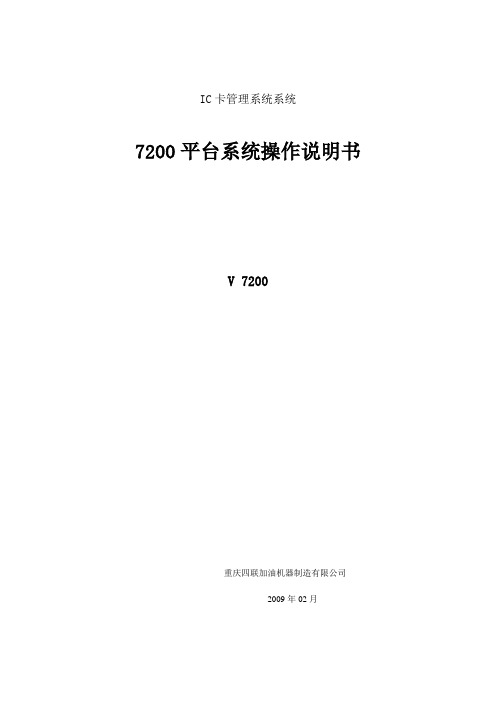
IC卡管理系统系统7200平台系统操作说明书V 7200重庆四联加油机器制造有限公司2009年02月尊敬的用户:感谢您使用本系统,在使用本系统之前,请您务必仔细阅读本手册。
本手册可以帮助您更好的了解本系统,从而正确地使用本系统。
作为系统管理员,应该具有一定的计算机知识,本手册不会介绍基础的计算机操作知识,如果你不具备系统管理员所需要的计算机知识,阅读本手册可能会有一些困难。
再次感谢您的使用。
1目录系统整体构架。
3安装系统。
5正确安装SQL2000 。
6 运行7200平台系统安装。
15 一.安装程序。
15 二.新建数据库。
20 三.运行子站程序软件。
233.1系统配置文件。
253.2用户设置。
273.3车辆设置。
28四.日常业务办理。
294.1办卡功能介绍。
304.2充值介绍。
314.3解灰介绍。
324.4挂失卡介绍。
334.5转存卡介绍。
344.6卡片稽查介绍。
344.7.卡片删除介绍。
354.7日志查询介绍。
364.8锁定窗口介绍。
37五.加气站站级监控介绍。
375.1上位机换班介绍。
385.2上位机命令介绍。
395.3记录列表介绍。
41六.查询报表介绍。
416.1站日报表。
426.2站班报表。
436.3站月报表。
436.4拖车记录表。
436.5卡信息报表。
436.6统计报表。
436.7自定义充值报表。
446.8自定义销售报表。
446.9排序操作。
44七.进气管理介绍。
44 八.气瓶信息介绍。
46 九.启动网络服务。
47 十.非法数据的平帐处理。
48十一。
其他功能的介绍。
49十二。
附加数据库。
5021、系统整体构架。
34 1-1、空间设备配置方案1-1-1 公司级设备配置方案 1-1-1-1 独立服务器配置采用该种配置是指公司采用一台计算机,既作为数据传输的服务器,同时又在该计算机上安装公司级查询分析系统,传输和数据查询分析均在一台计算机上完成。
1-1-1-2 局域网结构的服务器配置采用服务器作为数据中心,将远程传输接口程序安装在服务器上,服务器上 可以使用公司级查询分析系统,也可以不使用公司级查询分析系统。
DS-8000用户使用手册海康威视版+v1[1][1].5
![DS-8000用户使用手册海康威视版+v1[1][1].5](https://img.taocdn.com/s3/m/9158ecc69ec3d5bbfd0a7458.png)
TU
UT
2.4 报警线连接说明..........................................................................................................................................................................9
TU
UT
3.4 输入法说明................................................................................................................................................................................15
TU
UT
2.1 清点设备及其附件 ......................................................................................................................................................................6
TU
UT
4.3 登录及修改用户名密码 ............................................................................................................................................................16
DS-8000用户使用手册中性版v1.5(改)概要
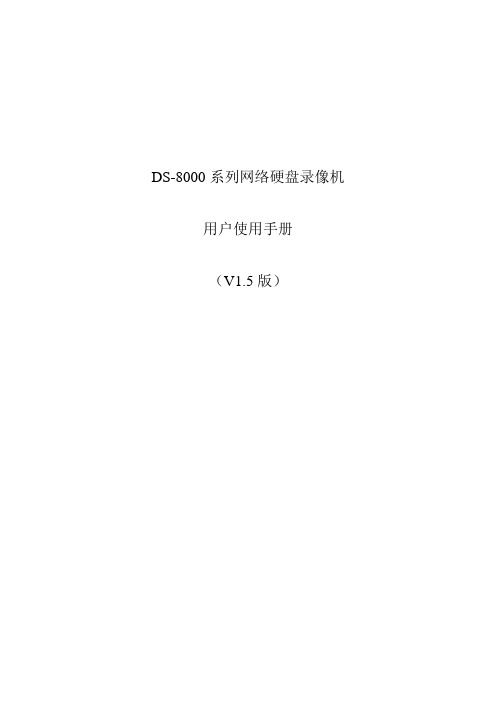
DS-8000系列网络硬盘录像机用户使用手册(V1.5版)一、DS-8000HS后面板说明❶❷❸❹❺❻❼❽序号物理接口连接说明1视频输入(VIDEO IN)连接(模拟)视频输入设备,标准BNC接口。
环通输出(AUDIO IN)连接监视器,视频环通输出。
2 视频输出(AUX VOUT)连接监视器,4个副口视频输出。
3 视频输出(VOUT)连接监视器,本地视频及菜单输出。
4 VGA接口连接VGA显示设备,如电脑VGA显示器等。
5 键盘接口(KEYBOARD)2个,任意选择其中一个用于连接(485)控制键盘,使用RJ45接口的3、4线(接收信号)接控制键盘的D+、D-;另外一个用于设备间的级联,级联的设备两端均使用RJ45接口的3、4线。
RS-232接口连接RS-232设备,如调制解调器、电脑等。
设备配件盒内提供了连接线。
UTP网络接口连接以太网络设备,如以太网交换机、以太网集线器(HUB)等。
6 RS-485接口连接RS-485设备,如解码器等。
使用绿色弯针的插座,4针分别是T+、T-、R+、R-,其中1、2线(发送信号)接解码器等。
7报警输入(IN)接开关量的报警输入。
报警输出(OUT)接开关量报警输出。
8 电源通过开关可以选择输入的交流电压为220V或110V。
二、DS-8000HS/HTS前面板说明❶❷❸❹❺❻❼❽序号类型名称说明1 状态灯1-16 通道1-16状态显示。
绿色表示正在录像,红色表示正在网传,橙色表示正在录像和网传。
指示灯闪烁并呈红色,表示对应序号的硬盘有错误。
2 液晶显示屏信息显示。
3 复合键MENUESCEDITAINFO 1、预览界面到菜单操作界面的切换;2、雨刷控制快捷键【WIPER】。
取消当前操作,返回到上级菜单。
1、进入编辑状态,在编辑状态下用于删除光标前字符;2、光圈控制键【IRIS+】;3、选择框状态✓与×之间的切换。
1、输入法(数字、英文、中文、符号)之间的切换;2、焦距控制键【FOCUS+】;3、本地预览界面中,显示/隐藏通道状态。
iVMS-8100客户端操作说明

iVMS-8100(V3.0)监控联网软件客户端操作说明书杭州海康威视系统技术有限公司非常感谢您购买我公司的产品,如果您有什么疑问或需要请随时联系我们。
本手册适用于iVMS-8100V3.0视频联网监控平台。
本手册可能包含技术上不准确的地方、或与产品功能及操作不相符的地方、或印刷错误。
我司将根据产品功能的增强而更新本手册的内容,并将定期改进或更新本手册中描述的产品或程序。
更新的内容将会在本手册的新版本中加入,恕不另行通知。
目录目录 (3)第一章视频管理 (4)1.1普通预览 (4)1.2预览分组 (6)1.3轮巡预览 (8)1.4注意要点 (10)第二章录像管理 (10)2.1录像回放 (10)2.2回放分组 (13)第三章图像上墙 (15)3.1普通上墙 (15)3.2电视墙场景 (16)3.3大屏拼接漫游 (17)3.4电视墙轮巡 (18)第四章DVR报警及联动配置 (21)4.1可视对讲 (21)4.2接处警联动 (22)4.3电子地图联动 (23)4.4终端显示联动 (23)4.5报警联动排错指南 (24)4.5.1简介 (24)4.5.2排错指南 (25)第五章报警主机管理 (29)5.1报警主机操作 (29)第六章对讲管理 (30)6.1对讲操作 (30)第七章门禁管理 (31)7.1门禁操作 (31)第八章电子地图 (32)8.1客户端电子地图操作 (32)第九章设备巡检 (35)9.1中心客户巡检服务管理 (35)9.1.1设备巡检 (35)9.1.2服务状态 (36)9.1.3参数分析 (36)9.1.4录像检查 (36)9.1.5设备校时 (36)第一章视频管理1.1普通预览首先介绍一下监控客户端,打开桌面上的“中心客户端”:输入用户名、密码、中心服务器IP和端口号,点击进入主界面:主界面如下图,本章节主要介绍“视频预览”模块:预览模块的界面如下:双击左侧的区域,如“MySQL数据库测试”,可以显示该区域下的监控点,双击或者拖动到右侧区域均可以实现预览。
DS-8100 7300-SH系列快速操作指南
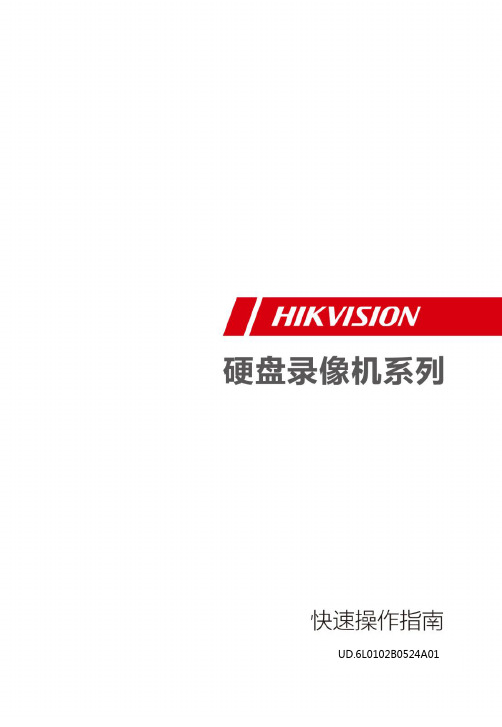
特别声明
在使用视频监控设备时,对于监听接口的使用与维护,请您严格遵守适用的法律、 法规要求。出于非法目的使用视频监控设备、探听他人隐私等,均属于非法监听。
ห้องสมุดไป่ตู้
ii
硬盘录像机快速操作指南
前言
关于默认
超级管理员admin默认密码:12345。 出厂默认的IPv4地址:192.0.0.64。
描述内容约定
0300001040102
i
硬盘录像机快速操作指南
前言
声明
我们已尽量保证手册内容的完整性与准确性,但也不免出现技术上不准确、与产 品功能及操作不相符或印刷错误等情况,如有任何疑问或争议,请以海康威视最 终解释为准。 产品和手册将实时进行更新,恕不另行通知。 本手册内容仅为用户提供参考指导作用,不保证与实物完全一致,请以实物为准。 本手册中提到的部件、组件和附件仅作说明之用,不代表购买机型的配置,详细 配置请以装箱清单为准。
符号约定
在本文中可能出现下列标志,它们所代表的含义如下。 符号 警告 说明 表示有中度或低度潜在危险,如果不能避免,可能导致人员 轻微或中等伤害。 表示有潜在风险,如果忽视这些文本,可能导致设备损坏、 数据丢失、设备性能降低或不可预知的结果。 表示是正文的附加信息,是对正文的强调和补充。
注意
说明
iii
硬盘录像机快速操作指南
目录
目录
前言 ........................................................................................................................................... i 目录 ......................................................................................................................................... iv 1. 产品外观介绍及说明.......................................................................................................... 1 1.1. 前面板介绍及说明 ................................................................................................... 1 1.2. 后面板介绍及连接说明 ........................................................................................... 6 1.3. 鼠标操作说明 ........................................................................................................... 8 1.4. 遥控器操作说明 ....................................................................................................... 9 2. 安装与连接 ....................................................................................................................... 12 2.1. 安装注意事项 ......................................................................................................... 12 2.2. 安装硬盘 ................................................................................................................. 13 2.2.1. 硬盘容量的计算方法 .................................................................................... 13 2.2.2. 硬盘安装步骤 ................................................................................................ 14 2.3. 连接设备 ................................................................................................................. 15 2.3.1. 连接报警输入/输出设备 ............................................................................... 15 2.3.2. 连接 RS-485 云台解码器 .............................................................................. 18 3. 本地配置 ........................................................................................................................... 19 3.1. 开关机 ..................................................................................................................... 19 3.1.1. 开机................................................................................................................ 19 3.1.2. 关机................................................................................................................ 20 3.2. 向导 ......................................................................................................................... 22 3.3. 一键开启录像配置 ................................................................................................. 22 3.4. 快捷主辅口切换 ..................................................................................................... 23 3.5. 快捷上网配置 ......................................................................................................... 24 3.6. 回放 ......................................................................................................................... 26 3.6.1. 即时回放........................................................................................................ 26 3.6.2. 通道回放........................................................................................................ 27 3.7. 备份 ......................................................................................................................... 27
尼康单反D7100新手快速设置资料
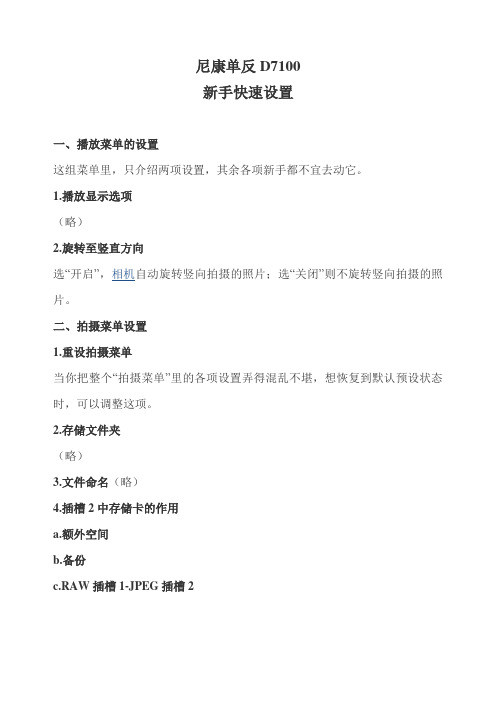
尼康单反D7100新手快速设置一、播放菜单的设置这组菜单里,只介绍两项设置,其余各项新手都不宜去动它。
1.播放显示选项(略)2.旋转至竖直方向选“开启”,相机自动旋转竖向拍摄的照片;选“关闭”则不旋转竖向拍摄的照片。
二、拍摄菜单设置1.重设拍摄菜单当你把整个“拍摄菜单”里的各项设置弄得混乱不堪,想恢复到默认预设状态时,可以调整这项。
2.存储文件夹(略)3.文件命名(略)4.插槽2中存储卡的作用a.额外空间b.备份c.RAW插槽1-JPEG插槽2第1张卡中存RAW格式,第2张卡中存JPG格式。
如果以这种方式使用双卡,则第2张卡中JPG照片的尺寸可以设小些,反正这些JPG只是起个预览图作用。
5.图像品质建议以RAW作为照片的主要格式,可选NEF(RAW)+JPEG基本,如果觉得RAW格式麻烦,选“JPEG精细”。
6.图像尺寸设置的原则是,宁可在“图像尺寸”中妥协,也不要在“图像品质”中马虎。
7.图像区域默认DX画幅。
8.JPEG压缩为了保留最佳画质和更好的细节层次,选“最佳品质”。
9.NEF(RAW)记录“类型”里选“无损压缩”;“NEF(RAW)位深度”里选“14位”。
10.白平衡选“AUTO1自动”11.设定优化标准论坛中有高手给出的设置是这样的:标准:只设置锐度+8;自然:机内设置;鲜艳:锐度+8、对比度+2、色饱和+1;人像:锐度+5;风景:锐度+6、对比度(阴天时+4、晴天时+1)、色饱和+1。
对新手来说,选“标准”为宜。
12.管理优化标准若照上述高手的设置或者按自己的标准设置好了一套方案,就能在这里起个名称保存了。
13.色空间默认“sRGB”.14.动态D-Lighting15.HDR(高动态范围)16.自动失真控制试情可“开启”。
17.长时间曝光降噪新手,默认“关闭”。
18.高ISO降噪降噪效果越明显,细节清晰度就越低,建议设置为“低”或“标准”。
19.ISO感光度设定“ISO感光度”选“100”;光线弱时:“自动ISO感光度控制”选“ON开启”;“最大感光度”选“1600”;“最小快门速度”选“1/250秒”。
S7200高数计数器使用方法

S7200高数计数器使用方法1学海无涯2008-11-22 21:02:27 阅读623 评论1 字号:大中小S7-200 CPU具有集成的、硬件高速计数器。
CPU221和CPU222可以使用4个30kHz单相高速计数器或2个20kHz的两相高速计数器,而CPU224和CPU226可以使用6个30kHz单相高速计数器或4个20kHz的两相高速计数器。
S7-200的新一代产品CPU224XP支持更高的计数速度。
高速计数器可以被配置为12种模式中的任意一种,但并不是所有计数器都能使用每一种模式。
在正交模式下,你可以选择一倍速或者四倍速计数速率。
对于操作模式相同的计数器,其计数功能是相同的。
计数器共有四种基本类型:带有内部方向控制的单相计数器,带有外部方向控制的单相计数器,带有两个时钟输入的双相计数器和A/B相正交计数器。
表1.高速计数器的模式及输入点:∙高速计数器的实际输入要根据用户选择的高速计数器号和模式来确定,如上表。
例:如果你选择了HSC0的模式1,则你的外部高速计数输入点应接在I0.0,外部复位点应接在I0.2。
∙如果用户使用了多个高速计数器,则被某一高速计数器占用了的输入点,其它高速计数器不能再使用。
如HSC0的模式3已经占用了I0.1作为外部方向控制点,那么HSC3高速计数器就不能再使用了,因为它的计数输入点也是I0.1,与之冲突了。
(2) CPU 221/222 没有HSC1 和HSC2。
表2. 高速计数器的寻址高速计数器的具体编程及相关的中断和其它参数,请参见《S7-200系统手册》,上面有详细的阐述及例程。
STEP 7-Micro/WIN 提供了一个方便实用的高速计数器指令编程向导,用户可以简单快速地配置自己的高速计数器功能。
高速计数器模式12S7-200 CPU 从23 版以上开始支持高速计数器模式12。
只有HSC0 和HSC3 支持模式12。
HSC0 计数高速脉冲输出Q0.0;HSC3 计数高速计数脉冲输出Q0.1。
DS-8100 7100 7200快速操作手册
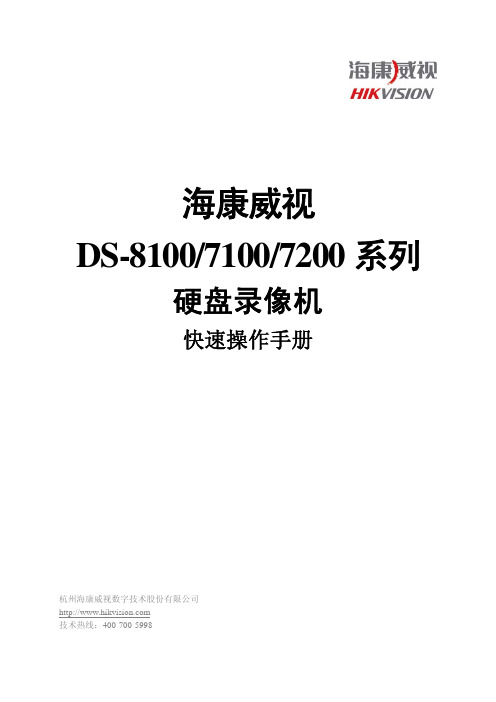
海康威视DS-8100/7100/7200系列硬盘录像机快速操作手册杭州海康威视数字技术股份有限公司技术热线:400-700-5998说明本快速操作手册中提及的DS-8100系列、DS-7100系列、DS-7200系列、DS-8104AH(F)(L)-S 系列硬盘录像机对照表如下所示。
系列名称 对应系列 手册系列简称HIK/DS-81xxHS-S/-AF-DVR-Ⅰ-B/y-0系列 DS-8100HS-S系列HIK/DS-81xxHL-S/-AF-DVR-Ⅱ-B/y-y系列 DS-8100HL-S系列 DS-8100系列HIK/DS-81xxHC-S/-AF-DVR-Ⅱ-B/y-y系列 DS-8100HC-S系列HIK/DS-81xxHE-S/-AF-DVR-Ⅱ-B/y-y系列 DS-8100HE-S系列HIK/DS-81xxHF-S/-AF-DVR-Ⅱ-A/y-y系列 DS-8100HF-S系列 DS-7100系列 HIK/DS-71xxH-S/-AF-DVR-Ⅱ-B/y-4系列 DS-7100H-S系列HIK/DS-7208HV-S/-AF-DVR-Ⅱ-B/8-4 DS-7208HV-S DS-7200HV-S系列HIK/DS-7216HV-S/-AF-DVR-Ⅱ-B/16-4 DS-7216HV-SHIK/DS-8104AH(L)-S/-AF-DVR-Ⅱ-B/4-4系列 DS-8104AH(L)-S系列 DS-8104AH(F)(L)-S系列HIK/DS-8104AHF(L)-S/-AF-DVR-Ⅱ-A/4-4系列DS-8104AHF(L)-S系列菜单结构说明:“ATM配置”仅DS-8104AH(F)(L)-S系列支持。
开关机开机提醒:请确认接入的电压与硬盘录像机的要求相匹配,并保证硬盘录像机接地端接地良好。
在开机前请确保有一台显示器与后面板上的VGA接口相连接,或在不连接VGA接口的情况下有一台监视器与后面板上的VIDEO OUT接口相连接,否则开机后将无法看到人机交互的任何提示,也无法操作菜单。
戴尔 7100 台式机服务手册说明书

Dell™ Studio XPS™ 7100 服务手册注、小心和警告本说明文件中的信息如有更改,恕不另行通知。
© 2010 Dell Inc. 版权所有,翻印必究。
未经 Dell Inc. 书面许可,严禁以任何形式复制这些材料。
文本中所使用的商标:Dell 、DELL 徽标和 Studio XPS 是 Dell Inc. 的商标;AMD 是 Advanced Micro Devices, Inc. 的注册商标;Microsoft 、Windows 和 Windows 开始按钮徽标是 Microsoft Corporation 在美国和/或其他国家和地区的商标或注册商标。
本说明文件中述及的其它商标和商品名称是指拥有相应标记和名称的公司或其制造的产品。
Dell Inc. 对不属于自己的商标和商品名称不拥有任何所有权。
2010 年 5 月 Rev. A00型号:D03M 系列 类型:D03M002开始之前技术概览主机盖内存模块前挡板图形卡支架PCI 和 PCI Express 卡驱动器顶部护盖顶部 I/O 面板USB 前面板 Bluetooth 部件 电源按钮模块 风扇 处理器 币形电池 电源设备 系统板 系统设置程序 刷新 BIOS注:注表示可以帮助您更好地使用计算机的重要信息。
小心:小心表示可能会损坏硬件或导致数据丢失,并告诉您如何避免此类问题。
警告:警告表示可能会造成财产损失、人身伤害甚至死亡。
返回目录页面开始之前Dell™ Studio XPS™ 7100 服务手册技术规格建议工具关闭计算机安全说明本手册提供有关卸下和安装计算机组件的说明。
除非另有说明,否则将假设在执行每个过程时均满足以下条件:l您已经执行了关闭计算机和安全说明中的步骤。
l您已经阅读了计算机附带的安全信息。
l 可以通过以相反顺序执行拆卸步骤来装回组件或安装单独购买的组件。
技术规格有关计算机技术规格的信息,请参阅 /manuals 上的《安装指南》。
2022第一款全新数显8盘位8100双万兆NAS主机组装使用手记

2022第一款全新数显8盘位8100双万兆NAS主机组装使用手记2022-03-07 14:05·什么值得买本内容来源于@什么值得买APP,观点仅代表作者本人|作者:六六六小悦前言:안녕하세요~大家好,六六又来了,这几天没有暂未更新《群晖DSM7.0系统各套件应用系列》专栏,因为今年第一台8盘位的NAS 主机刚刚安装调试结束,图片视频拍了一堆,整理结束后就迫不及待地给各位值友和NASer分享来了。
因为最近家里有4盘,6盘的nas主机在用,自己平时一直使用的是宝盒做的单盘位H群主机。
4、6盘的NAS在朋友来来往往下硬是软磨硬泡的半买半送的给支愣走了,心疼我的钱包;希望朋友也能看到这篇文章,挂某鱼我还能多回血几百块啊~。
想想手里没有跑套件的硬货就决定整个台8盘位的主机做NAS用,于是有了这篇分享。
这次入手的是带温控数显示的8盘位机箱,顺便整上万兆网卡,硬件选择这块篇幅过长,在安装DSM7.0系统和设置双万兆时进了不坑,系统安装设置也留一堆图片,所以硬件选择安装和群晖系统安装调试分为两篇分享给大家,希望对有近期选择8盘位折腾的朋友有更好的参考和帮助。
如果这篇文章超过点赞200 或收藏1000 ,六六今晚熬夜把系统安装及网卡设置等整理分享出来,感谢各位支持和抬爱,不喜勿喷哈~ 以后六六在文章中使用的文件或工具会全部在文末最后放出分享连接,方便大家不用瞅着在文内找啦。
一、成品展示及配件列表喜欢剧透党的朋友直接看这里上成品图:上面是成品全部安装好的整机,总体感觉就一个字:重!但感觉特别结实,最后会放称重图。
直接放nas整机使用的配件和价格,这些配件在T宝上都有可以直接找,如果需要链接可以在评论吱一声,不单独放链接。
下面会具体说明选择过程和安装避坑。
二、8盘位机箱的选购开箱和避坑经验1、第一次机箱的避坑及退货。
既然是8盘位的机箱,尺寸方面肯定满足matx主板,PCIe扩展位置越多越好;对应安装的matx主板及附件等直接在机箱内安装会束手束脚,所以挑的也是抽屉式底板,可以主板安装OK后直接插到箱体内;剩下的就是外观个人喜好了,这样就开始了选择之旅。
海康威视DS-8100 7100 7200快速操作手册
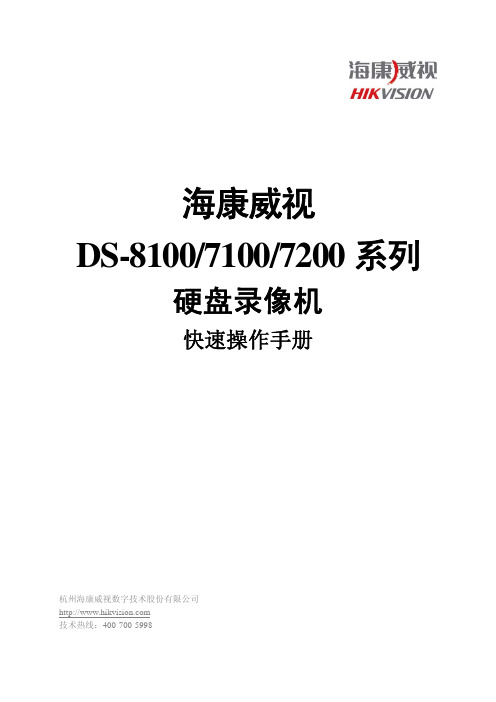
通用配置 版本升级设备锁定通道配置 日志查询设备关机
录像配置 缺省配置
设备重启
网络配置 配置操作
报警配置 系统信息
云台配置
232 配置
预览配置
异常配置
用户配置
说明:ATM 配置仅 DS-8104AH(F)(L)-S 支持。
ATM 配置
杭州海康威视数字技术股份有限公司 | 版权所有(C) 2
海康威视 DS-8100/7100/7200 系列 快速操作手册
③ 硬盘初始化。 选择[设置]进入硬盘管理界面。 选择需要初始化的硬盘,选择[初始化],完成初始化后,选择[确定]返回向导界面。 向导界面,选择[下一步]。
杭州海康威视数字技术股份有限公司 | 版权所有(C) 5
海康威视 DS-8100/7100/7200 系列 快速操作手册
④ 录像配置。 选择[设置]进入录像配置界面。
回放
鼠标操作 ① 单画面预览状态:鼠标右键菜单选择[回放],回放当前预览通道的录像; ② 多画面预览状态:鼠标右键菜单选择[回放],回放鼠标指针所在通道的录像。 前面板操作 ① 单画面预览状态:选择[放像]键,回放当前预览通道的录像; ② 多画面预览状态:选择[放像]键,回放左上角第一个通道的录像。
杭州海康威视数字技术股份有限公司 | 版权所有(C) 4
海康威视 DS-8100/7100/7200 系列 快速操作手册
向导
您可以通过开机向导进行简单配置,就能使设备进入正常的工作状态。 ① 确认下次开机时是否再启用向导。( :下次开机不启用向导; :下次开机启用向导)。
选择[下一步]。
② 权限认证。输入管理员密码(出厂默认密码为 12345)。 若需要修改密码,请勾选“修改管理员密码”,输入新密码并确认。 若不需要修改密码,请选择[下一步]。
尼康D7100使用教程-新手如何进行D7100菜单设置

尼康D7100使用教程新手如何进行D7100菜单设置由于半画幅机皇尼康D7100的出色表现,众多摄影新手入手单反即为尼康D7100,而对着一本厚厚的尼康D7100说明书,不少人备感头疼。
本教程针对新手如何进行尼康D7100的菜单设置进行简要说明,让你方便省时、轻松读懂尼康D7100说明书。
设定菜单的设置格式化存储卡新购买的或者在其他相机中使用过的存储卡,建议在这里格式化一下再使用。
注意,格式化前先把卡里的内容作备份。
保存用户设定D7100提供了U1和U2两种用户自定义模式。
举个例子,譬如你习惯用A(光圈优先)模式,然后根据拍人像的特点用大光圈、低对比度和低锐度等设置成了一套自己定的人像拍摄方案,你就可以把它存储在“U1”模式中;再根据风景的特点用小光圈、高对比度和高锐度等设置成一套自己定的风景拍摄方案,同样可以存储在“U2”模式中。
以后要拍人像时,只须把模式转盘选在“U1”;拍风景时,把模式转盘选到“U2”即可,而不再需要反复设置光圈、速度、ISO、锐度、对比度、白平衡等各项参数。
设定“U1”、“U2”方法是:⑴.设置好自己的拍摄方案(比如人像模式或风景模式)。
⑵.在“设定菜单”选择“保存用户设定”,并按下“▶”按钮。
⑶.选择“保存到U1”或者“保存到U2”,再按“▶”按钮。
⑷.选择“保存设定”,按下“OK”键即成。
重设用户设定如果你觉得以前设定的“U1”或“U2”参数不合适了,在这里选“重设U1”或者“重设U2”,就能清除先前保存的用户设定,回到出厂时的待设定状态。
显示屏幕亮度新出厂的相机经过严格测试,把屏幕亮度固定在合理的数值上,用户不宜去改动它,否则可能会严重影响你对拍摄结果的判断。
清洁图像传感器相机通过振动,清除感应器(CMOS)上的灰尘。
建议“启用和关闭时清洁”,这样每次开启和关闭电源时,相机都会振动一次,以及时清洁感应器上的灰尘。
向上锁定反光板以便清洁这是手动清洁感光器上顽固污点用的选项,许多摄影老手遇到这种情况都送维修店清洁,新手就更不宜去碰它了,否则碰坏CMOS将后悔莫及。
D-Link 8100S Series 产品说明书

The 8100S Series copper switches offer high performance managed edge switching. This stackable / standalone Ethernet switch series supports the advanced security features and offers the appropriate management for user connectivity at the edge of network.Reliability»Built-in dual power supplies offers a cost-effective and highly reliable edge platform solution for your network.Security»The 8100S Series offers enhanced access, ideal for deployment at the network edge by offering security features such as Multi Supplicant Authentication, RADIUS, TACACS+ ensuring a secure network.Manageability»Voice VLAN and LLDP-MED features ensure voice data priority for networks that handle high traffic and require segregating and prioritizing. The industry standard CLI and Web GUI offered by the 8100S Series adds to the ease of managing a network for new users and experienced professionals.Monitoring»sFlow and RMON together give a better visibility on the performance and use of the network, which helps management to take appropriate decisions crucial for an organization to function and manage efficiently.The 8100S Series consists of PoE and non-PoE models in the configurations of 24 10/100TX ports and 48 10/100TX ports. This switch series provides two Gigabit combo (10/100/1000T /SFP) uplink ports. Dedicated stacking connectors on selected models deliver a total of 10Gbps stack bandwidth. All PoE ports support the IEEE 802.3at (PoE+) 30W standard.Redundant Power OptionsAll variants of the 8100S copper switch family, except the AT-8100S/24C switch, feature two internal power supplies as standard, allowing the switches to be powered from two separate building feeds making the 8100S Series less susceptible to building power failures and ensuring continuous switchoperation. All models are designed for front-to-back cooling.StackingThe physical stacking capability integrated into 24-port switches isdesigned to offer simplified management for higher port density applications. Up to three stackable switches of the 8100S copper and fiber series can be mixed and stacked together to a maximum of 78 ports.Key BenefitsEase of ManagementDesigned for rapid deployment with the minimum of configuration time, the 8100S Series offers features such as Voice VLAN, LLDP-MED, Enhanced Stacking and Web management GUI that facilitates simple and effective approach to network management.Voice VLAN segregates VoIP traffic from regular Ethernet traffic and applies to it a higher QoS. It takes the complexity out of VoIP deployments, ensures high voice quality and protects time sensitive voice traffic from being flooded by other data. LLDP-MED lets the user auto-configure end stations to send preconditioned traffic that adheres to Voice VLAN configured network policies.Enhanced Stacking with the 8100S Series enables the user to makesoftware upgrades for multiple switches with a single command, plus update all configurations in a single management session.The industry standard CLI of AlliedWare Plus™ combined with the simple and intuitive Web management GUI reduces the training needs for those who require granularity of control, by providing a familiar interface for advanced users.8100S Series Copper SwitchesLAYER 2-4 FAST ETHERNET STACKABLE/STANDALONE SWITCHESSwitchesproduct informationSimplifying the Network AutoQoS with the 8100S Series enables a switch administrator to enter one command to enable all the appropriate features for the recommended QoS settings on edge and uplink port so this minimizes the complexity and speeding up the QoS deployment over the network.Environmentally FriendlyIn keeping with our commitment to environmentally friendly processes and products, the 8100 Series is designed to be green from the ground up, with reduced power consumption and minimal hazardous waste.The use of highly recyclable metal, combination of green production processes, earth friendly packaging, high efficiency power supplies and effective power management deliver both cost savings and a reduced carbon footprint for the user.Access Control ListsAccess Control Lists work as filters that can enable inspection and classification of incoming frames. Specific actions can then be performed on these defined frames to more effectively manage the network traffic at Layer 2 through Layer 4. ACLs are typically used as security mechanism, either permittingor denying entry for packets on specific switch ports.Layer 3 RoutingThe switch provides static IPv4 routing at the edge of the network as well as support for RIPv1 and RIPv2.Effective Traffic MonitoringIn order to fully understand theperformance of the network and ensurethe ongoing smooth delivery of criticaldata, users must be able to measureand analyze the traffic in real time.The 8100S Series facilitates effectivetraffic monitoring with sFlow, anindustry-standard technology formonitoring high-speed switchednetworks gives complete visibilityinto the use of the network enablingperformance optimization, accounting,billing for usage, and even defenseagainst security threats.Securing the Network EdgeThe 8100S Series guaranteesprotection and secure management ofadministrator’s network by providingstrong security standards andauthentication mechanism for access atthe edge of a network.IEEE 802.1x port authenticationmethods such as PEAP, EAP-TLS andEAP-TTLS supported by the 8100SSeries allows network controller torestrict external devices from gainingunauthenticated access in to thenetwork.The Multiple Supplicant Authenticationenables the switch to uniquelyauthenticate and apply the appropriatepolicies and VLAN for multiple users ordevices on a shared port, allowing portexpansion while keeping the networksecure.Power over EthernetThe 8100S Series comes inconfigurations of 24- and 48-port PoE.Both support PoE+ (IEEE 802.3at),which delivers up to 30W per port.Power over Ethernet allows user tonetwork and power a device using singleEthernet cable, thus eliminating theneed for additional power outlets andsimplifying the network installation. It isalso unaffected by local variance in ACpower, offering a standardized powerinfrastructure.PoE+ with up to double the powerprovides superior power-managementcapability, as automatic power allocationcan be made based on the exactrequirement of the power device at agiven time.Gigabit and Fast Ethernet SFPSupportThe 8100S Series supports bothGigabit and Fast Ethernet Small Form-Factor Pluggable (SFP) uplinks. Thedual-speed ports make this series idealfor environments where Gigabit fiberswitches will be phased in over time.The 8100S Series allows for connectivityto the legacy 100FX hardware until theuplink device is upgraded to Gigabit.SpecificationsSystem Capacity»128MB RAM»16MB flash memory»16K MAC addresses»266MHz CPUMaximum Bandwidth»Non-blocking for all packet sizesWirespeed Switching (Layer 2/3) on all Ethernet Ports»14,880pps for 10Mbps Ethernet»148,800pps for 100Mbps Ethernet»1,488,000pps for 1000Mbps Ethernet Environmental Specifications»Operating temperature: 0ºC to 40ºC»Storage temperature: -25ºC to 70ºC»Operating humidity: 5% to 90% non-condensing»Storage humidity: 5% to 95% non-condensing»Max operating altitude: 3,048 m (10,000 ft)Port Configuration»Auto-negotiation, duplex, MDI/MDI-X, IEEE 802.3x flow control/back pressure»Head of Line (HoL) blocking prevention»Broadcast storm control»Link flap protection»Group link control»Port mirroringEthernet Specifications»RFC 894 Ethernet II encapsulation»IEEE 802.1D MAC bridges»IEEE 802.1Q Virtual LANs»IEEE 802.2 Logical link control»IEEE 802.3ac VLAN TAG»IEEE 802.1ax-2008 (LACP) link aggregation»IEEE 802.3u 100TX»IEEE 802.3x Full-duplex operation»IEEE 802.3z Gigabit Ethernet»IEEE 802.3af Power over Ethernet class 3»IEEE 802.3at Power over Ethernet class 4»Jumbo frames (9198 bytes)Quality of Service (QoS)»Eight egress queues per port»Egress rate limiting»Voice VLAN»Automatic QoS»IEEE 802.1p Class of Service with strict and weighted round robin scheduling»RFC 2474 DSCP for IP-based QoS»RFC 2475 Differentiated services architecture»Layer 2, 3 and 4 criteria Link Aggregation»IEEE 802.3ad LACP - eight groups»Static link aggregation - 24 groupsLink Discovery»IEEE 802.1ab Link Layer Discovery Protocol (LLDP)»Link Layer Discovery Protocol-Media Endpoint(LLDP-MED)Spanning-Tree Protocol»IEEE 802.1D Spanning-Tree Protocol»IEEE 802.1D-2004 Rapid Spanning-Tree Protocol»IEEE 802.1q-2005 Multiple Spanning-Tree Protocol(15 instances)»BPDU guard»Loop guard»Root guardVLAN»4096 VLANs (IEEE 802.1Q)»Port-based VLANs»MAC-based VLANs – 256»IP subnet-based VLANs – 256»Port-based Private VLANs»GARP VLAN Registration Protocol (GVRP)MIB Support»RFC 1213 MIB-II»RFC 1215 TRAP MIB»RFC 1493 Bridge MIB»RFC 2863 Interfaces group MIB»RFC 1643 Ethernet-like MIB»RFC 2618 RMON MIB»RFC 2674 IEEE 802.1Q MIB»RFC 2096 IP forwarding table MIB»Allied Telesis managed switch MIBManagement»RFC 854 Telnet server»Console management port»AlliedWare Plus CLI»Web GUI»Enhanced Stacking»RFC 1866 HTML»RFC 2068 HTTP»RFC 2616 HTTPS»RFC 1350 TFTP»zModem»RFC 1305 SNTP»RFC 1155 MIB»RFC 1157 SNMPv1»RFC 1901 SNMPv2c»RFC 3411 SNMPv3»RFC 1757 RMON 4 groups: Stats, History, Alarmsand Events»RFC 3164 Syslog protocol (client)»Event log»RFC 3176 sFlow»Auto configGeneral Protocols»RFC 768 UDP»RFC 791 IP»RFC 792 ICMP»RFC 793 TCP»RFC 826 ARP»RFC 950 Subnetting, ICMP»RFC 1027 Proxy ARP»RFC 1035 DNS»RFC 1122 Internet host requirements»DHCP client»DHCP snooping»DHCP option 82»RFC 3046 DHCP relay»RFC 951 BootPIP Multicast»RFC 1112 IGMPv1 snooping»RFC 2236 IGMPv2 snooping»IGMPv2 snooping querier»Multicast groups – 255IPv6»IPv6 host»IPv6 ACL»ICMPv6»Dual-stack IPv4/IPv6 management»IPv6 applications: WEB/SSL, Telnet server/SSHSecurity / IEEE 802.1x»TACACS+»RFC 2865 RADIUS client»RFC 2866 RADIUS accounting»IEEE 802.1x port-based Network Access Control(NAC)»Supplicant»Authenticator»IEEE 802.1x multiple supplicant mode»Piggy-back mode»Per port MAC address limiting»Per port MAC address filtering»MAC address security/lockdown»RFC 1321 MD-5»EAP, EAP-TLS, LEAP, PEAP, TTLS»Dynamic VLANs»Guest VLANs»Secure VLANs»Layer 2/3/4/ Access Control Lists (ACLs)»SSLv3 for Web management»SSL»SSH»SSH session time out»Microsoft NAP compliant»Symantec NAC supportPhysical Specifications and MTBF FiguresPower and Noise CharacteristicsPower over Ethernet Specifications * Standard product with dual AC power supply with maximum PoE+ load†Standard product with single AC power supply IEEE 803.at PoE+ LLDP-MED classification requires PD to be fully compliant with IEEE 802.3at standard Mode B PoE carries PoE power to powered devices on spare pairs 4/5 and 7/8 of Ethernet interfaceIP Routing»Static IPv4 routing – 4K »RIPv1, v2 »Proxy ARPStacking Features»10Gbps stacking bandwidth via dedicated HDMI stacking ports»Hardware stack up to three units (78 ports) using HDMI stacking ports or stack up to 24 units using Enhanced Stacking»Single system appearance »Single IP management »Backup master»Link aggregation / trunking across hardware stack »Port mirroring across stack »VLAN across stack»Maximum HDMI stacking cable length 1mCompliance Standards»IEEE 802.3 – 10T»IEEE 802.3u – 100TX with auto-negotiation »IEEE 802.3ab – 1000T Gigabit Ethernet »100FX SFP support »1000X SFP supportSafety and Electromagnetic Emissions Certifications»EMI: FCC class A, CISPR class A, EN55022 class A, C-TICK, VCCI Class A, CE, EN601000-3-2, EN601000-3-3 »Immunity: EN55024»Safety: UL 60950-1 (cUlus), EN60950-1 (TUV), EN60825RoHS Standards»Compliant with European and China RoHS standardsPackage Description»AT-8100S/xx switch »AC power cord(s)»Management cable (RJ-45 to DB-9)»Rubber feet for desktop installation and 19” rack-mountable hardware kit accessories»Install guide and CLI users guide available at »HDMI stacking cable (1 meter)North America Headquarters | 19800 North Creek Parkway | Suite 100 | Bothell | WA 98011 | USA | T: +1 800 424 4284 | F: +1 425 481 3895Asia-Pacific Headquarters | 11 Tai Seng Link | Singapore | 534182 | T: +65 6383 3832 | F: +65 6383 3830EMEA & CSA Operations | Incheonweg 7 | 1437 EK Rozenburg | The Netherlands | T: +31 20 7950020 | F: +31 20 79500218100S Copper Series | Layer 2–4 Fast Ethernet Stackable SwitchesOrdering Information8100S Series Copper SwitchesAT-8100S/24C-xx 24 10/100TX ports2 combo ports (10/100/1000T-100/1000 SFP) 2 HDMI stacking portsStandard one AC power supply in a compact form factor AT-8100S/24-xx 24 10/100TX ports2 combo ports (10/100/1000T-100/1000 SFP)) 2 HDMI stacking portsStandard two AC power supplies or optional DC power supplies*AT-8100S/24POE-xx 24 10/100TX PoE+ ports2 combo ports (10/100/1000T-100/1000 SFP) 2 HDMI stacking portsStandard two AC power suppliesAT-8100S/48-xx 48 10/100TX ports2 combo ports (10/100/1000T-100/1000 SFP) 2 HDMI ports for future use Standard two AC power suppliesAT-8100S/48POE-xx 48 10/100TX PoE+ ports2 combo ports (10/100/1000T-100/1000 SFP) 2 HDMI ports for future use Standard two AC power suppliesWhere xx =10 for US power cord 20 for no power cord 30 for UK power cord40 for Australian power cord 50 for European power cord 80 for DC power supply* (AT-8100S/24)* DC power supply is available in the future.Small Form Pluggable Optics ModulesAT-SPSXSFP, MMF, 1000Mbps, 220 / 500 m, 850 nm, LCAT-SPSX/1SFP, MMF, 1000Mbps, 220 / 550m, 850 nm, LC Extended temperature: -40ºC to 85ºCAT-SPEXSFP, MMF, 1000Mbps, 2 km, 1310 nm, LC AT-SPLX10SFP, SMF, 1000Mbps, 10 km, 1310 nm, LC AT-SPLX10/ISFP, SMF, 1000Mbps, 10 km, 1310 nm, LC Extended temperature: -40ºC to 85ºC AT-SPLX40SFP, SMF, 1000Mbps, 40 km, 1310 nm, LC AT-SPZX80SFP, SMF, 1000Mbps, 80 km, 1550 nm, LC AT-SPBD10-13SFP, SMF, 1000Mbps, 10 km, 1310/1490 nm, LC-BiDi AT-SPBD10-14SFP, SMF, 1000Mbps, 10 km, 1490/1310 nm, LC-BiDi AT-SPFX/2SFP, MMF, 100Mbps, 2 km, 1310 nm, LCAT-SPFXBD-LC-13SFP, SMF, 100Mbps, 10 km, 1310/1510 nm, LC-BiDi AT-SPFXBD-LC-15SFP, SMF, 100Mbps, 10 km, 1510/1310 nm, LC-BiDi AT-SPFX/15SFP, SMF, 100Mbps, 15 km, 1310 nm, LCNOT AVAILABLE IN THE UNITED STATES AND CANADA*For the non-stackable models refer to 8100L Series datasheet and for fiber models refer to the 8100S Series fiber switches product datasheet.。
- 1、下载文档前请自行甄别文档内容的完整性,平台不提供额外的编辑、内容补充、找答案等附加服务。
- 2、"仅部分预览"的文档,不可在线预览部分如存在完整性等问题,可反馈申请退款(可完整预览的文档不适用该条件!)。
- 3、如文档侵犯您的权益,请联系客服反馈,我们会尽快为您处理(人工客服工作时间:9:00-18:30)。
录像/预置点
6
编辑/光圈+
(3)云台控制状态下,光圈控制。 (4)回放状态下,开始/结束录像的剪辑。 (5)勾选复选框和 ON/OFF 的切换。
云台控制/光圈-
(1)进入云台控制界面。 (2)云台控制状态下,光圈控制。 (1)输入法(数字、英文、中文、符号)之间的切换。
输入法/焦距+
(2)区域设置时全部删除。 (3)云台控制状态下,焦距控制。 (1)预览时多画面切换键。
标
,表示减速播放;左【 】对应回放菜图标
,表示后跳 30 秒;右【 】对应回放菜
单图标
,表示前跳 30 秒。
(3)预览状态下,切换预览通道。 (1)菜单模式的确认操作。 确认 (2)勾选复选框和 ON/OFF 的切换。 (3)回放状态下,表示开始/暂停播放。在单帧播放时表示帧进。 (4)自动轮巡预览状态下,可以暂停/恢复自动轮巡。
数字键 7
(2)在字符编辑状态下,用来输入数字及字符。 (3)在预览快捷键进入回放状态时,可进行通道选择。
F1/灯光
(1)列表全选。 (2)云台控制状态下,灯光控制。 (1)菜单属性页切换键,详见 1.5 节菜单说明。 (2)通道和时间位置设置切换。
8
DS-8100/7100/7200 系列 . 快速操作指南
5. 将电源线连接在硬盘上。
6. 盖好机箱盖板,并将盖板用螺丝固定。
杭州海康威视数字技术股份有限公司 | 版权所有(C)
3 面板按键及指示灯说明
DS-8100HS-S 系列、DS-8100HL-S 系列前面板:
序号 1 2 3 4 5
名称 红外接收口 通道状态灯 显示屏 USB 接口 开关键/电源指示灯 遥控器操作使用。
2
DS-8100/7100/7200 系列 . 快速操作指南
状态 报警 MODEM 硬盘 网络 网传 5 USB 接口
遥控器控制状态呈绿色常亮,键盘控制状态呈红色常亮,遥控器与键盘同时控制状态呈橙色 常亮,其它状态不亮。 有开关量报警发生时呈红色常亮。 预留。 硬盘正在读写时呈红色并闪烁。 网络连接正常时呈绿色。 网络连接正常时呈绿色,并闪烁。 可外接鼠标、U 盘、移动硬盘等设备。 (1)进入主菜单界面。
云台控制/光圈-
(1)进入云台控制界面。 (2)云台控制状态下,光圈控制。 (1)输入法(数字、英文、中文、符号)之间的切换。
输入法/焦距+
(2)区域设置时全部删除。 (3)云台控制状态下,焦距控制。 (1)预览时多画面切换键。
多画面/焦距-
(2)云台控制状态下,焦距控制。 (3)区域设置时全屏添加。
3. 将硬盘数据线一端连接在主板上,另一端连接在硬盘上。
杭州海康威视数字技术股份有限公司 | 版权所有(C)
6
DS-8100/7100/7200 系列 . 快速操作指南
4. 将电源线连接在硬盘上。
5. 盖好机箱盖板,并将盖板用螺丝固定。
杭州海康威视数字技术股份有限公司 | 版权所有(C)
7
DS-8100/7100/7200 系列 . 快速操作指南
2. 用螺丝将硬盘固定在硬盘支架上。如果是将硬盘安装在下层支架,请先将上层硬盘支架卸掉。
3. 将硬盘数据线一端连接在主板上,另一端连接在硬盘上。
杭州海康威视数字技术股份有限公司 | 版权所有(C)
4
DS-8100/7100/7200 系列 . 快速操作指南
4. 将电源线连接在硬盘上。
5. 盖好机箱盖板,并将盖板用螺丝固定。
说明
通道 1-16 状态显示:绿色表示正在录像,红色表示正在网传,橙色表示既在录像又在网传。 显示系统当前信息。 可外接鼠标、U 盘、移动硬盘等设备。 开启/关闭硬盘录像机。 (1) 预览或云台控制状态下, 用来选择显示的通道画面, 显示的通道画面与所按数字键对应。
数字键 6
(2)在字符编辑状态下,用来输入数字及字符。 (3)在预览快捷键进入回放状态时,可进行通道选择。
F1/灯光
(1)列表全选。 (2)云台控制状态下,灯光控制。 (1)菜单属性页切换键,详见 1.5 节菜单说明。 (2)通道和时间位置设置切换。 正常运行状态下呈绿色常亮。 遥控器控制状态呈绿色常亮,键盘控制状态呈红色常亮,遥控器与键盘同时控制状态呈橙色 常亮,其它状态不亮。 有开关量报警发生时呈红色常亮。 硬盘正在读写时呈红色并闪烁。 预留。 网络连接正常时呈绿色。 网络连接正常时呈绿色,并闪烁。 (1)进入主菜单界面。
说明
收到产品后,请打开包装盒,将设备取出并放置在适当的位置,依据盒内的装箱清单确认装箱产品 及附件。 提醒:如果发现包装盒内物品有所损坏或任何配件短缺的情况,请及时与经销商联系。
2 安装硬盘
提醒
请使用硬盘生产厂商推荐的 DVR 专用 SATA 硬盘。 DS-8100 系列最多可安装 8 块硬盘,DS-7100 系列最多可安装 4 块硬盘,DS-7200HV-S 系列最多可安
1
DS-8100/7100/7200 系列 . 快速操作指南
录像/预置点
(1)手动录像快捷键,可直接进入手动录像操作界面,手动开启/停止录像。 (2)预置点调用:在云台控制状态下,按下该键,输入预置点,即可调出预置点位置。 (1)进入编辑状态。 (2)删除光标前的字符。
编辑/光圈+
(3)云台控制状态下,光圈控制。 (4)回放状态下,开始/结束录像的剪辑。 (5)勾选复选框和 ON/OFF 的切换。
硬盘录像机的安装
若硬盘录像机安装在机架或机柜内,请使用支架固定并注意以下事项:
1、 2、 3、 4、 5、 6、 7、 8、 安装硬盘录像机前,请先将支架安装在机架或机柜的适当位置。 请确保设备安全运行所必需的空气流通。 请确保不会因为机械负荷不均匀而造成危险。 请确保机柜内温度不超过 55℃。 请确保视频、音频线缆有足够的安装空间,线缆弯曲半径应不小于 5 倍线缆外径。 请确保报警、485 等线缆牢固安装,良好接触。 如果安装多台设备,设备的间距最好大于 2cm。 请确保硬盘录像机可靠接地。
DS-8104AH(F)(L)-S 系列硬盘安装步骤: 1. 拧开机箱侧面的螺丝,取下盖板。
2. 拧开硬盘支架顶部和侧面的螺丝,取出硬盘支架。
3. 用螺丝将硬盘固定在支架上,固定完成后将硬盘支架放入硬盘录像机中并用螺丝固定。
4. 将硬盘数据线一端连接在主板上,另一端连接在硬盘上。
杭州海康威视数字技术股份有限公司 | 版权所有(C)
DS-8100/7100/7200 系列
硬盘录像机
快速操作指南 V3.2.0
杭州海康威视数字技术股份有限公司 技术热线:400-700-5998
1
DS-8100/7100/7200 系列 . 快速操作指南
说明
本安装手册中提及的 DS-8100 系列、 DS-7100 系列、 DS-7200HV 系列、 DS-7200HF 系列、 DS-8104AH(F)(L)-S 系列硬盘录像机型号对照表如下所示。
杭州海康威视数字技术股份有限公司 | 版权所有(C)
3
DS-8100/7100/7200 系列 . 快速操作指南
装 2 块硬盘,DS-7200HF-S 系列最多可安装 4 块硬盘,DS-8104AH(F)(L)-S 系列最多可安装 4 块硬盘。 在安装前,请确认已断开电源。 硬盘安装工具:十字螺丝刀一把。 DS-8100 系列硬盘安装步骤: 1. 拧开机箱背部的螺丝,取下盖板。
系列名称 对应系列 HIK/DS-81xxHS-S/-AF-DVR-Ⅰ-B/y-0 系列 HIK/DS-81xxHL-S/-AF-DVR-Ⅱ-B/y-y 系列 DS-8100 系列 HIK/DS-81xxHC-S/-AF-DVR-Ⅱ-B/y-y 系列 HIK/DS-81xxHE-S/-AF-DVR-Ⅱ-B/y-y 系列 HIK/DS-81xxHF-S/-AF-DVR-Ⅱ-A/y-y 系列 DS-7100 系列 DS-7200HF-S 系列 DS-7200HV-S 系列 HIK/DS-71xxH-S/-AF-DVR-Ⅱ-B/y-4 系列 HIK/DS-72xxHF-S/-AF-DVR-Ⅱ-A/y-4 系列 HIK/DS-7208HV-S/-AF-DVR-Ⅱ-B/8-4 HIK/DS-7216HV-S/-AF-DVR-Ⅱ-B/16-4 HIK/DS-8104AH(L)-S/-AF-DVR-Ⅱ-B/4-4 系列 HIK/DS-8104AHF(L)-S/-AF-DVR-Ⅱ-A/4-4 系列 手册系列简称 DS-8100HS-S 系列 DS-8100HL-S 系列 DS-8100HC-S 系列 DS-8100HE-S 系列 DS-8100HF-S 系列 DS-7100H-S 系列 DS-7200HF-S DS-7208HV-S DS-7216HV-S DS-8104AH(L)-S 系列 DS-8104AHF(L)-S 系列
变倍+ 辅口/变倍-
云台控制状态下,变倍控制。 (1)云台控制状态下,变倍控制。 (2)在非 PTZ 界面按该键后,再按通道号,可切换辅助输出通道。 (1)菜单模式时,移动菜单设置项活动框,选择菜单设置项数据。 (2)回放状态下,上【 】对应回放菜单图标 ,表示加速播放;下【 】对应回放菜单图
方向键 9
F2/辅助 就绪 状态 报警 硬盘 MODEM 网络 网传
7
8
主菜单/雨刷
(2)长按 5 秒按键音启停。 (3)显示灵敏度设置界面。 (4)云台控制状态下,雨刷控制。 (1)回放快捷键,可直接进入录像回放界面。
放像/自动
(2)回放状态下,开启/关闭声音。 (3)云台控制状态下,可启动自动扫描。
退出
(1)返回到上级菜单。 (2)预览状态下,长按 3 秒一键布撤防。
DS-8104AH(F)(L)-S 系列
杭州海康威视数字技术股份有限公司 | 版权所有(C)
