u2b8project
1.8mm Round Subminiature Silicon PIN 光电器件PD42-21B
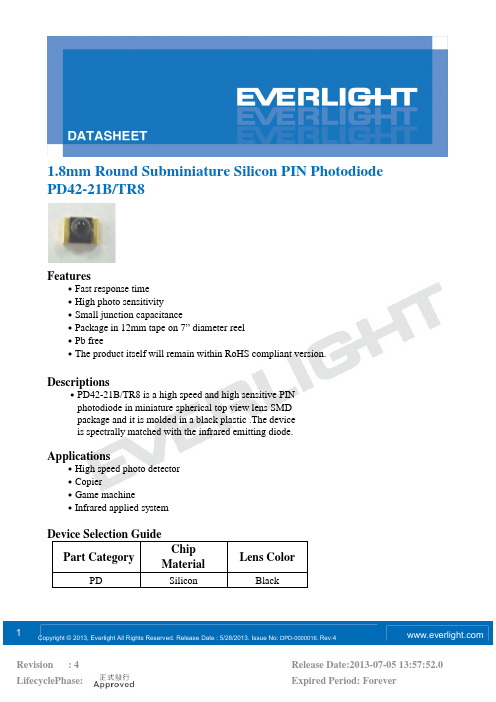
12013, Everlight All Rights Reserved. Release Date : 5/28/2013. Issue No:DPD-0000016. Rev:1.8mm Round Subminiature Silicon PIN Photodiode PD42-21B/TR8Features․Fast response time․High photo sensitivity․Small junction capacitance․Package in 12mm tape on 7” diameter reel․Pb free․The product itself will remain within RoHS compliant version. Descriptions․PD42-21B/TR8 is a high speed and high sensitive PINphotodiode in miniature spherical top view lens SMDpackage and it is molded in a black plastic .The deviceis spectrally matched with the infrared emitting diode.Applications․High speed photo detector․Copier․Game machine․Infrared applied systemDevice Selection GuidePart CategoryChipMaterialLens ColorPD Silicon BlackDPD-0000016 Rev:Package DimensionsNotes: 1.All dimensions are in millimeters2.Tolerances unless dimensions 0.1mmAbsolute Maximum Ratings (Ta=25 )Parameter Symbol Rating Unit Reverse Voltage V R32VOperating Temperature T opr-25 ~ +85Storage Temperature T stg-40 ~ +85Soldering Temperature *1T sol260Power Dissipation at(or below)25 Free Air TemperatureP d150mW Notes: *1:Soldering time 5 seconds.2DPD-0000016 Rev:Electro-Optical Characteristics (Ta=25 )Parameter Symbol Condition Min Typ Max Unit Rang Of Spectral Bandwidth 0.5---730---1100nm Wavelength Of Peak Sensitivity P------940---nmOpen-Circuit Voltage V OC Ee=5mW /cm2P=940nm---0.42---VShort-Circuit Current I SC Ee=1mW /cm2P=875nm--- 4.0--- AReverse Light Current I L Ee=1mW /cm2P=875nmV R=5V2.0 4.0--- ADark Current I D Ee=0mW /cm2V R=10V------10nAReverse Breakdown Voltage V BR Ee=0mW /cm2I R=100 A32170---V34Copyright © 2013, Everlight All Rights Reserved. Release Date : 5/28/2013. Issue No:DPD-0000016 Rev:41100800700900100013000.501.0 1.52DPD-0000016 Rev:Precautions For Use1. Over-current-proofCustomer must apply resistors for protection , otherwise slight voltage shift will cause bigcurrent change ( Burn out will happen ).2. Storage2.1 Do not open moisture proof bag before the products are ready to use.2.2 Before opening the package, the LEDs should be kept at 30 or less and 90%RH or less.2.3 The LEDs should be used within a year.2.4 After opening the package, the LEDs should be kept at 30 or less and 60%RH or less.2.5 The LEDs should be used within 168 hours (7 days) after opening the package.2.6 If the moisture absorbent material (silica gel) has faded away or the LEDs have exceeded thestorage time, baking treatment should be performed using the following conditions.Baking treatment : 60 5 for 24 hours.3. Soldering Condition3.1 Pb-free solder temperature profile3.2 Reflow soldering should not be done more than two times.3.3 When soldering, do not put stress on the LEDs during heating.3.4 After soldering, do not warp the circuit board.52013, Everlight All Rights Reserved. Release Date : 5/28/2013. Issue No:DPD-0000016 Rev:4.Soldering IronEach terminal is to go to the tip of soldering iron temperature less than 350 for 3 seconds within once in less than the soldering iron capacity 25W. Leave two seconds and more intervals, and do soldering of each terminal. Be careful because the damage of the product is often started at thetime of the hand solder.5.RepairingRepair should not be done after the LEDs have been soldered. When repairing is unavoidable,a double-head soldering iron should be used (as below figure). It should be confirmed beforehand672013, Everlight All Rights Reserved. Release Date : 5/28/2013. Issue No:DPD-0000016 Rev:4Note: The tolerances unless mentioned is 0.1mm ,Unit = mmDPD-0000016 Rev:Label Form SpecificationCPN: Customer’s Production NumberP/N : Production NumberQTY: Packing QuantityCAT: RanksHUE: Peak WavelengthREF: ReferenceLOT No: Lot NumberNotes1.Above specification may be changed without notice. EVERLIGHT will reserve authority onmaterial change for above specification.2.When using this product, please observe the absolute maximum ratings and the instructionsfor using outlined in these specification sheets. EVERLIGHT assumes no responsibility forany damage resulting from use of the product which does not comply with the absolutemaximum ratings and the instructions included in these specification sheets.3.These specification sheets include materials protected under copyright of EVERLIGHTcorporation. Please don’t reproduce or cause anyone to reproduce them withoutEVERLIGHT’s consent.82013, Everlight All Rights Reserved. Release Date : 5/28/2013. Issue No:Mouser ElectronicsAuthorized DistributorClick to View Pricing, Inventory, Delivery & Lifecycle Information:E verlight:PD42-21B/TR8。
Profile

No.232, Yung- Chang St, Ying-Ko, Taipei, Taiwan 239, R.O.C. Tel :886-2-2678-7966 Fax:886-2-2678-0160
Landrex Organization
President
LUATG
ATG Sales (LSH/LSZ)
Test Program
RDG
*Finance/Accounting *Personnel *Procurement
– CAF – CAM – Mechanical Process – Assembly – QC – Engineering Service (Field Application, Test Program, Test Library)
Taiwan Headquarters
( 66,670ft2 )
Landrex Shenzhen
( 13,068ft2 )
Philippines Rep.
No.232, Yung- Chang St, Ying-Ko, Taipei, Taiwan 239, R.O.C. Tel :886-2-2678-7966 Fax:886-2-2678-0160
No.232, Yung- Chang St, Ying-Ko, Taipei, Taiwan 239, R.O.C. Tel :886-2-2678-7966 Fax:886-2-2678-0160
JVC项目器优化软件8说明书
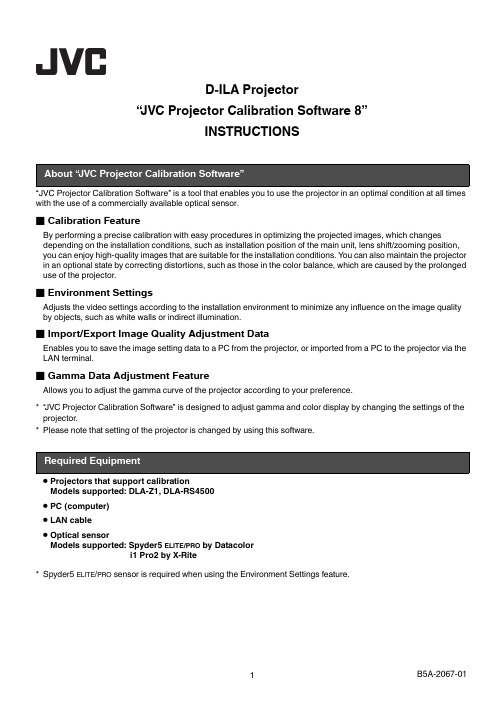
D-ILA Projector“JVC Projector Calibration Software 8”INSTRUCTIONS“JVC Projector Calibration Software” is a tool that enables you to use the projector in an optimal condition at all times with the use of a commercially available optical sensor.ⅥCalibration FeatureBy performing a precise calibration with easy procedures in optimizing the projected images, which changes depending on the installation conditions, such as installation position of the main unit, lens shift/zooming position, you can enjoy high-quality images that are suitable for the installation conditions. Y ou can also maintain the projector in an optional state by correcting distortions, such as those in the color balance, which are caused by the prolonged use of the projector.ⅥEnvironment SettingsAdjusts the video settings according to the installation environment to minimize any influence on the image quality by objects, such as white walls or indirect illumination.ⅥImport/Export Image Quality Adjustment DataEnables you to save the image setting data to a PC from the projector, or imported from a PC to the projector via the LAN terminal.ⅥGamma Data Adjustment FeatureAllows you to adjust the gamma curve of the projector according to your preference.*“JVC Projector Calibration Software” is designed to adjust gamma and color display by changing the settings of the projector.*Please note that setting of the projector is changed by using this software.●Projectors that support calibrationModels supported: DLA-Z1, DLA-RS4500●PC (computer)●LAN cable●Optical sensorModels supported: Spyder5 ELITE/PRO by Datacolori1 Pro2 by X-Rite*Spyder5 ELITE/PRO sensor is required when using the Environment Settings feature.To make use of this software, your hardware and software must meet the following specifications.*1When using Windows 8 and Windows 10, install .NET Framework 3.5 SP1 or enable the function from the Control Panel. For details on how to install, refer to the Microsoft website.ⅥCautionThe above requirements do not guarantee that this software will work on your computer.Macintosh systems are not supported.1Install the software on your PC (P . 3)2Connect the main unit and your PC via LAN cable 3Projector and PC Setup (P. 4)4Start up the software (P. 7)5Connect the optical sensor 6Calibration (P. 8)PC (Computer)OS supported Windows 7 (32-bit, 64-bit)Windows 8 (32-bit, 64-bit)Windows 10 (32-bit, 64-bit)Memory 1 GB or more HDD256 MB or moreRequired functions.NET Framework 3.0 / 3.5 *1USB port LAN portInstalling the SoftwareⅥPre-installation CheckࡗBefore starting the installation, ensure that no program is running.ࡗDuring installation or calibration, set the PC to the administrator mode, and disable the screen mode and energy-saving mode of the PC.ࡗDo not connect the optical sensor to the PC before installing the driver.ⅥInstalling SoftwareDouble-click the download file “JVC_PJ_Calibration8_en_v***.zip” to start installation. Download the file to a directory, and unzip the file.The following file is created.●“JVC_PJ_Calibration8_v***.msi”Double-click “JVC_PJ_Calibration8_v***.msi” to start installation.1“Welcome to the JVC Projector Calibration Software Setup Wizard” window appears. Click the [Next] button. 2“Select installation Folder” window appears. You can proceed to the next step with the destination unchanged, or designate a folder if necessary.3“Confirm installation” window appears. Click the [Next] button.4After installation is complete, an “Installation complete” window appears. Click the [Close] button to exit the wizard. Check to ensure that short-cut icons are automatically created both in the Start menu and on theDesktop.ⅥCaution*This software does not run on its own. To run the program, you need to connect the optical sensor to a PC via USB cable, and the PC to a projector via LAN cable.ⅥInstalling the Optical Sensor DriverInstall the driver of the optical sensor to be used.Do not run the software supplied with the optical sensor when using this calibration software.Connect the projector to a PC via LAN cable.Set the TCP/IP for the PC and “Network” of the projector.●Network Settings of the ProjectorOpen the “Network” item under the “Function” tab in the menu.Set “DHCP Client” to “Off”.Set the “IP Address” of the projector to an address different from that of thePC.Example: PC[192 168 0 1 ]Projector[192 168 0 2 ]Set “Subnet Mask” and “Default Gateway” of this unit to the same values asthe PC.Example: Subnet Mask[255 255 255 0 ]Default Gateway[192 168 0 254 ]After pressing “Set”, press OK to apply new settings.*For details on the PC settings, refer to the instruction manual of the PC. Procedures for setting up Windows7 are described in P. 19.*If the DHCP server is running on the PC that is directly connected to the projector, set “DHCP Client” to “Off”, and then press “Set”.Projector and PC SetupConnect the projector to a network connection device (hub, etc.) via LAN cable. Open the “Network” item under the “Function” tab in the menu.“Set”. Acquisition of the IP address starts automatically.“Subnet Mask”, and “Default Gateway” to the designated values.After pressing “Set”, press OK to apply new settings.*For details on the PC settings, refer to the instruction manual of the PC. Procedures for setting up Windows7 are described in P. 19.*related books.*the network to be connected.*DHCP server is allowed, consult your network administrator.ⅥPrecautions Prior to Use of Calibration•Calibrated result might be different from the factory default data, depending on the operating environment.•During calibration, set the PC to the administrator mode, and disable the screen mode and energy-saving mode of the PC.•After turning on the power of the projector, set to the Picture Mode for performing calibration. Start calibration after waiting for about 30 minutes.•Make sure the brightness of the ambient light in the room is the same as that of the operating environment where the projector is used.•Do not cast a strong ambient light directly on the screen.•Set the “ECO Mode” of the projector to “OFF” when the calibration software isrunning.•Do not use the remote control and the operation panel when the calibrationsoftware is running.•Do not set to the HIDE mode when the calibration software is running.•The calibration does not work when displaying 3D image.•If an error message is prompted while using the calibration software, close the application and restart the projector. Wait at least 5 minutes before restarting.•If the application is ended due to the error message while backup, importing or exporting is in progress, restart the PC, and perform the operations again.*Upon saving the data after performing calibration, a backup file will be saved automatically to the folder selected in “Setting”. All data of the projector set prior to this process will be overwritten.Double-click the “JVC Projector Calibration software” icon on the Desktop.ⅷ12*Upon saving the data after performing calibration, a backup file will be saved automatically to the selected folder.File name “Serial No._Set Picture mode_Y ear-Month-Date-Time.cbd”Note that the factory default data will be saved as “Serial No._init_Y ear-Month-Date-Time.cbd”. Be careful not to delete this file.3Be sure to click the "OK" button at the bottom right to save the settings before proceeding to the next step.ⅥRecovering Backup Data1Click the “IMPORT” button.2Select the backup data file from the folder, and click “Open”.3The backup data is imported to the projector.Starting up the SoftwareClick(*1) Calibration Type - Gamma+ColorCalibrate gamma and color.- GammaCalibrate gamma only.- ColorCalibrate color only - Log onlyLog the current status.4Double-click the Picture Mode, and select a Picture Mode for calibration from the pull-down menu.Double-click an item such as Color Profile, Color Temp, or Gamma, and select a mode for calibration from the pull-down menu.Slide Lens Aperture to make a selection.After setting is complete, click “START”.*The Profile Name being created and saved won’t be displayed when Custom 1 to 6 is selected, but shown as Custom 1 to 6 instead.*Click the “<<” button to go back to the previous screen if Picture Mode does not appear. Proceed to this screen again.*Filter is set automatically in accordance to the Picture Mode and the Color Profile.*Set to the actual Picture Mode for image viewing before performing calibration. However, even if other Picture Mode has been selected, the calibration result is applied when the respective setting for Lens Aperture, LD Power and Filter is the same.Calibration ProcedureClickClickClick after installingClick after settingDouble-Click5Calibration in progress.While calibration is in progress, make sure that the surrounding light does not fluctuate.Otherwise, it may affect the calibration results.*Noise may appear on the screen when data writing is in progress.6The results for each Calibration Type are displayed.GammaCalibration results are shown in a white line.The state before calibration is performed is shown in a blue line.The green line represents Gamma 2.2.ColorCalibration results are shown in a white line.The state before calibration is performed is shown in a blue line.The pink line indicates the color gamut of Rec. 709.The chromaticity of each color is indicated using x-y coordinates.*The Profile Name being created and saved won’t be displayed when Custom 1 to 6 is selected, but shown as Custom 1 to 6 instead.Color TempThe chromaticity of the color temperature for each gray level is indicated by ● of the respective gray levels.The red circle indicates the intended chromaticity xy ± 0.01.7Save the results if these are in order.Click the “SAVE” button.After saving is complete, below message is displayed.Click “OK” (to return to the top menu).To exit without saving the result, click (to return to the topmenu).GammaColorColor TempClickUse this feature to create a color profile that contains the color space, color temperature, and gamma information.1Click the “Create” button.2Create a color profile.Select a Color Space and a Color T emp setting from the pull-down menu.Y ou can also enter a numerical value directly.After Information is displayed, follow the instructions to select a Filter T ype.Select a Gamma setting from the pull-down menu.3Enter a profile name.(Not more than 10 one-byte ASCII characters. Extension of the created profile is “prof”.)Click the “START” button after entering the profile name.*To apply the color profile data to the projector, import it to the projector by using the Import feature.Enter a file name and click “Save”.You can enter the name of the creator in “Author”.To exit, click (to return to the top menu).Creating a Color ProfileClickInformationProfile NameClickUse this feature to adjust the gamma data.1Click the “Gamma Data Adjustment” button.2Select the custom gamma table to be adjusted.3Select the gamma setting value to be set as the base value.4Select the color to be adjusted.5Use the mouse to adjust the gamma curve.Adjustment can also be made using the scroll bars at the bottom left.6Click the “SAVE” button to save the newly created gamma data on the PC.7After the adjustment is complete, click(to return to the top menu).Gamma Data Adjustment ProcedureClickCustom Gamma TableGamma Setting Gamma Curve AdjustmentColorScroll BarUse this feature to save/import picture quality setting data, or to import color profiles or gamma data.1Click the “Import/Export” button.- Picture DataⅥExport ProcedureA Click the pull-down menu, and select “Picture Data (*.jpd)”.B Double-click the Picture Mode (User 1 to 6), and select the Picture Mode (User 1 to 6) to be exported from the pull-down menu. Click the “EXPORT” button.*Click the “<<” button to go back to the previous screen if Picture Mode does not appear. Proceed to this screen again.C Select the destination for saving, and save the file after specifying the file name. (Extension “.jpd” is added upon saving the file.)To exit, click(to return to the top menu).ⅥImport ProcedureA Click the pull-down menu, and select “Picture Data (*.jpd)”.Import/Export ProcedureClickClickDouble-ClickClickClickB Double-click the Picture Mode (User 1 to 6), and select thePicture Mode (User 1 to 6) to be imported from the pull-downmenu. Click the “IMPORT” button.*Click the “<<” button to go back to the previous screen if Picture Mode does not appear. Proceed to this screen again.C Select the file (***.jpd) from the location where it is stored.D Click the “START” button.To exit, click (to return to the top menu).ⅥImport Color ProfileA Click the pull-down menu, and select “Color Profile (*.prof)”.B Double-click the Color Profile (Custom 1 to 6), and select theColor Profile (Custom 1 to 6) to be imported from the pull-downmenu.C Click the “IMPORT” button.Double-ClickClickClick ClickDouble-ClickClickD Select the file (***.prof) from the location where it is stored.E Click the “START” button.To exit, click (to return to the top menu).ⅥImport Gamma DataA Click the pull-down menu, and select “Gamma Data (*.jgd)”.B Double-click Gamma (Custom 1 to 3), and select the Gamma(Custom 1 to 3) to be imported from the pull-down menu.C Click the “IMPORT” button.D Select the file (***.jgd) from the location where it is stored.Click ClickDouble-ClickClickE Click the “START” button.To exit, click (to return to the top menu).ClickEnvironment SettingsClickClickambient light, place the optical sensorwhere light from the projector does notsame time, make sure the ambient lightClick6After installation is complete, click the “>>” button.7Enter a Screen Size (width across corner, inch) and Viewing Distance, and click the “START” button.8The recommended settings are displayed.Picture T one -W Dark Level Bright Level ColorTo view images in these settings, click the “AFTER” button. The recommended setting is applied to the projector.To save these settings, press the button while the “BEFORE” button is displayed on the screen.To restore to the original settings, click the “BEFORE” button.The settings of the projector will be restored to the original settings.If the settings are inappropriate, take the measurements again.To exit, click(to return to the top menu).ClickClickScreen SizeViewing DistanceRecommended Settings1Return to the top menu, and click the “EXIT” button.ⅥWhen the following messages are displayedIf you encounter with the following messages, follow the instructions being explained in the following:Exiting the SoftwareMessage Solution (Details)Error in detecting the model.Go back to the previous screen and check the input signal. After that,proceed to the error message screen.*This software can only be used on compatible models.Could not set up the LAN connection. Please try again.Proceed to the setting screen from the top menu and check the LAN connection by clicking the “CHECK” button.If “NG” is displayed, perform the LAN setting again.Click1Click the “Start” button on the lower left corner of the desktopscreen, and select “Control Panel”.If the screen on the right is displayed, select “Small Icon (S)” from “View by:”. => Proceed to 2).2Select “Network and Sharing Center” when the screen on theright is displayed.3Select “Local Area Network”. (Or, select “Wireless NetworkConnection” if the connection is made by the wireless LAN.)4Select “Properties”.5After choosing “Internet Protocol Version 4 (TCP/Ipv4)”, select“Properties”.6Proceed to 7) for LAN connection via router and complete thesetup in 11).Proceed to 12) if the projector and PC are directly connected by LAN cable and complete the setup in 15).7Check the boxes for “Obtain an IP address automatically” and “Obtain DNS server address automatically”.=> Click “OK”, and then close all the windows by clicking the “x”button.8Turn on the power of the projector.Select “MENU” => “Function” => “Network”, and proceed to 9). 9Set “DHCP Client” to “On”After choosing “SET”, select “YES” in “Apply network setting?”10Write down the value in “IP Address” (192 168 0 2 in the example) after returning to the screen in 9).11Start the “JVC Projector Calibration Software” on your PC, andselect “Setting” on the right side of the screen.Enter the value from 10) in the “IP address” field on the screen on the right.Click “CHECK”. If “OK” appears on the right of the button, complete the setting by clicking the “OK” button at the bottom right corner.12Check “Use the following IP address:”. Enter the values shown onthe right in the “IP address”, “Subnet Mask” and “DefaultGateway” fields. Check “Use the following DNS serveraddresses:” to enter the value shown on the right in the“Preferred DNS server:” field.=> Click “OK”, and then close all the windows by clicking the “x”button.13Turn on the projector.Select “MENU” => “Function” => “Network”, and proceed to 14).14Set “DHCP Client” to “Off”.Enter the values shown on the right in the “IP Address”, “Subnet Mask” and “Default Gateway” fields.After choosing “SET”, select “YES” in “Apply network setting?”15Start the “JVC Projector Calibration Software” on your PC, and select “Setting” on the right side of the screen.Enter the value in the “IP address” field on the screen on the right.Click “CHECK”. If “OK” appears on the right of the button, complete the setting by clicking the “OK” button at the bottom right corner.The specifications of this product is subject to change without prior notice.21Trademarks●Spyder and SpyderPro are either registered trademarks or trademarks of Datacolor in the United States and other countries.●i1 is either registered trademark or trademark of X-Rite in the United States and other countries.●Microsoft and Windows are either registered trademarks or trademarks of Microsoft Corporation in the United States and other countries.●Other company names and product names mentioned in this instruction manual are trademarks and/or registered trademarks of the respective companies.© 2016 JVCKENWOOD Corporation 1216NOY-SW-XX。
FUTABA S.BUS2 8mm陷波电机伺服器说明书

Futaba will not be responsible for damage, etc. caused by the use of parts other than Genuine Futaba parts.
• Servo horn, Servo horn set screw The S-AG300 servo horn and servo horn set screw are for exclusive use. The conventional one cannot be used. Be sure to use the included servo horn and servo horn set screw. (The two included tapping screws are for attaching to the aircraft.)
./
4#64NNTFSWPGPSHMJEFSɾ',
ŬƑƖƗƕƘƆƗƌƒƑŃƐƄƑƘƄƏ
WARNING
5VSOPOUIFQPXFSJOUSBOTNJUUFS ˠSFDFJWFSPSEFS*O BEEJUJPO BMXBZT DIFDL UIF PQFSBUJPO PG BMM UIF TFSWPT CFGPSFqJHIU
%POPUMFBWFUIFTFSWPJOUIFMPDLFETUBUFLeaving the
servo in the locked state (state in which enough force is DSSOLHG WKDW WKH VHUYR FDQQRW PRYH PD\ FDXVH VPRNH ¿UH and damage.
%P OPU JOTFSU PS SFNPWF UIF TFSJT0/ɹSince the S.BUS2 servo switches the operation mode automatically according to the type of signal from the receiver, if the connector is inserted or removed while the power is ON, an S.BUS connected servo will be erroneously recognized and may stop.
ArenaMatch Utility 小前景 补声扬声器 AMU105 AMU108 AMU206

规范信息
本产品符合所有适用的欧盟指令要求。您可以从网站 /compliance 找到完整的符合性声明。
此符号表示不得将此产品作为生活垃圾丢弃,应将其送到合适的 回收站点进行回收。正确处理和回收有助于保护自然资源、人类 健康和环境。想要获得更多关于此产品的处理和回收的信息,请 联系当地市政当局、垃圾处理服务部门或您购买此产品的商店。
中国危险物质限用表
有毒或有害物质或元素名称及成分
有毒或有害物质和元素
零件名称
铅
汞
(Pb) (Hg)
镉 ()
六价铬 (CR(VI))
多溴化 联苯 (PBB)
印刷电路板 X
O
O
O
O
金属零件
X
O
O
O
O
塑料零件
O
O
O
O
O
扬声器
X
O
O
O
O
线缆
X
O
O
O
O
此表格依据 SJ/T 11364 的要求制定。
O:表示此零件中所有均质材料所包含的此类有毒或有害物质均低于 GB/T 26572 中的限定要求。
6. 只能使用制造商指定的附件/配件。
7.
只能使用制造商指定或随本设备一起销售的推车、支架、
三角架、托架或工作台。如果使用推车,则在移动推车/设
备时应格外小心,以免因倾倒而造成伤害。
警告/小心:
包含可能导致窒息危险的小部件。不适合 3 岁以下的儿童使用。
本产品含有磁性材料。有关这是否会影响到您的植入式医疗器 械,请咨询您的医生。
包装清单................................................................................................................................................................................................... 5 可选配件................................................................................................................................................................................................... 5 检查和维护....................................................................................................................................................................................................... 6 保持防风雨性........................................................................................................................................................................................... 6 推荐使用的工具.............................................................................................................................................................................................. 6 产品尺寸........................................................................................................................................................................................................... 7 ArenaMatch Utility AMU105........................................................................................................................................................... 7 ArenaMatch Utility AMU108........................................................................................................................................................... 8 ArenaMatch Utility AMU206.......................................................................................................................................................... 9 ArenaMatch Utility AMU208........................................................................................................................................................ 10
LPB 8 Signature II 音频控制台说明书

I
knobs which readily conform to the
Pl
grasp. Position markings al low immediate recognition of level set-
• tings at a glance from any direction . Panel markings are black epoxy silk
I
8 screened over the .125 inch thick deep grained and brushed aluminum
I
front panel, and overcoated with
clear epoxy for additional per-
manence of markings.
I
"wedgelock" contact fastening
secures the stationary contact to
prevent loosening and rotation
of contacts. Spring tempered
8
AI
si lver alloy contacts and coin
INTERNAL CUE SYSTEM: A 5" speaker and 1 watt power amp Iifier are located within the conso le to provide high quality audio performance.
MUTING AND TALLY RELAYS: Rugged telephon e-type relays are uti li zed and are socket mounted for ease of maintenance.
Bose ArenaMatch Utility AMU208 小型前景 填充扬声器说明书

P R O F E S S I O N A LTECHNICAL DATAArenaMatch Utility AMU208small-format foreground/fill loudspeakerProduct OverviewBuilt for zone-fill coverage or high-SPL foreground music, Bose ArenaMatch Utility loudspeakers feature similar tonal balance to ArenaMatch array modules but in compact designs. They have the same EMB2S compression driver as ArenaMatch arrays, ensuring consistent sound, and the same direct-exposure outdoor weather rating. Deploy them for zone-fill coverage in sports stadiums, arenas, outdoor entertainment centers, and more. Or use them to provideintelligible, high-level sound in any outdoor area — from niche venues such as breweries and fairgrounds to larger settings like resorts and outdoor shopping centers.The AMU208 is a small-format ArenaMatch Utility model for outdoor applications that require excellent audio from a compact loudspeaker. It provides wide, even coverage with a 90° × 60° constant-directivity high-frequency horn, 70 Hz – 18 kHz frequency response, 126 dB peak SPL, and supports the lowest vocal ranges with two Bose LF8 8-inch woofers.Key FeaturesDeploy as zone-fill to support ArenaMatch arrays systems , delivering powerful, intelligible sound and ensuring consistent tonal balance with EMB2S compression drivers in every speaker Deploy to provide high-level foreground music in any outdoor venueInstall outdoors with an IP55 weather rating, three-layer stainless steel grille, water-resistant woofer cone coating, industrial polyurethane exterior coating, and molded cover to protect inputsAdapt to a variety of configurations — all models ship standard with 70/100V transformer inputs and passive crossover with optimized filters for more consistent frequency and polar responseStreamline the design process by combining with complementary Bose Professional products, such as PowerMatch amplifiers and ControlSpace DSPsMount easily with included stainless-steel U-bracket ; rear enclosure panel also includes M8 threaded inserts to accept third-party accessory mounting bracketsProvide wide, even coverage with 90° × 60° constant-directivity high-frequency horn, which can be rotated for horizontal or vertical installationPerform in the most demanding applications with 70 Hz – 18 kHz frequency response and 126 dB maximum peak SPL Support lowest vocal range with 2 × Bose LF8 8-inch woofers featuring a 2-inch extended-excursion voice coil, which extends response to 70 HzEN 54-24 Certified: EN 54-24: 2008, Loudspeaker for Voice Alarm Systems for Fire Detection and Fire Alarm Systems for BuildingsFootnotes(1) Frequency response and range measured on-axis in anechoic enviornment with recommended high-pass filter. Frequency response graphs display SPL axis with 0 dB line reference to sensitivity SPL value.(2) Bose extended-lifecycle test using pink noise filtered to meet IEC268-5, 6-dB crest factor, 500-hour duration. (3) AES standard 2-hour duration with IEC system noise. (4) Sensitivity measured in anechoic environment with recommended bandpass and EQ. (5) Maximum SPL calculated using sensitivity and power ratings, exlusive of power compression. (6) Tested to IP55 per EN60529 when used in General Purpose Audio installation.Technical SpecificationsFrequency ResponseFor additional specifications and application information, please visit . Specifications subject to change without notice. 03/2021。
终于注册进来了,发个朗科U208
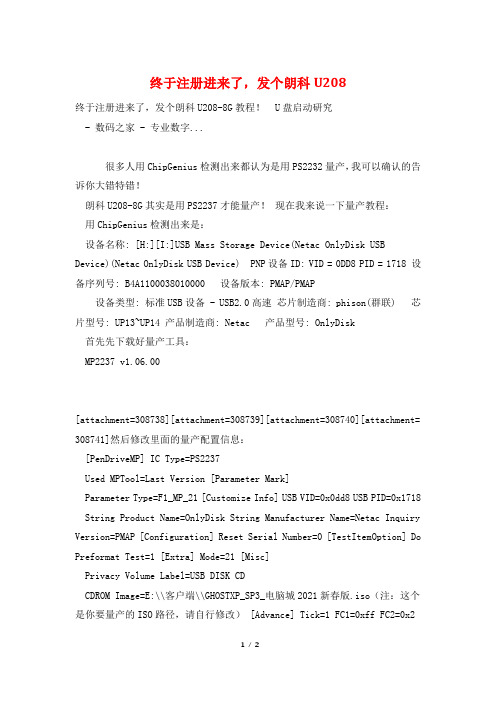
终于注册进来了,发个朗科U208终于注册进来了,发个朗科U208-8G教程! U盘启动研究- 数码之家 - 专业数字...很多人用ChipGenius检测出来都认为是用PS2232量产,我可以确认的告诉你大错特错!朗科U208-8G其实是用PS2237才能量产!现在我来说一下量产教程:用ChipGenius检测出来是:设备名称: [H:][I:]USB Mass Storage Device(Netac OnlyDisk USBDevice)(Netac OnlyDisk USB Device) PNP设备ID: VID = 0DD8 PID = 1718 设备序列号: B4A1100038010000 设备版本: PMAP/PMAP设备类型: 标准USB设备 - USB2.0高速芯片制造商: phison(群联) 芯片型号: UP13~UP14 产品制造商: Netac 产品型号: OnlyDisk首先先下载好量产工具:MP2237 v1.06.00[attachment=308738][attachment=308739][attachment=308740][attachment= 308741]然后修改里面的量产配置信息:[PenDriveMP] IC Type=PS2237Used MPTool=Last Version [Parameter Mark]Parameter Type=F1_MP_21 [Customize Info] USB VID=0x0dd8 USB PID=0x1718 String Product Name=OnlyDisk String Manufacturer Name=Netac Inquiry Version=PMAP [Configuration] Reset Serial Number=0 [TestItemOption] Do Preformat Test=1 [Extra] Mode=21 [Misc]Privacy Volume Label=USB DISK CDCDROM Image=E:\\客户端\\GHOSTXP_SP3_电脑城2021新春版.iso(注:这个是你要量产的ISO路径,请自行修改) [Advance] Tick=1 FC1=0xff FC2=0x2设置好配置量产信息,就可以开始量产了打开 MP2237_F1_B4_V106_0A 选择好你要量产的配置信息,然后按一下Result 刷新一下信息,这回就能识别出U盘的配置了,然后点击Start就可以开始量产了,注意量产时间由U盘的大小和ISO文件大小来定,一般是几分钟,等到量产完成后的图片是: [attachment=308742] [upload=2] 这样就完成了!。
Designate the record material and this record mate

专利名称:Designate the record material and thisrecord material of photochemicalpolymerization possibility as entity thephotoresist layer and the planographicprinting edition body发明人:RAINHARUTO ARUDAKU,ラインハルト、アルダク,PEETAA NOIMAN,ペーター、ノイマン,ANDOREASU BETOHYAA,アンドレアス、ベトヒャー,TOOMASU BURYUUMERU,トーマス、ブリューメル,FURIIDORIHI ZAITSU,フリードリヒ、ザイツ申请号:JP特願昭63-119406申请日:19880518公开号:JP第2575178号B2公开日:19970122专利内容由知识产权出版社提供摘要:PURPOSE: To provide a strong color contrast between exposed and unexposed regions and prevent the leaving of a residual layer on a metallic substrate by incorporating a specified compd. as a sensitizer into a recording material. CONSTITUTION: At least, one kind of compd. represented by formula I is incorporated as a sensitizer into a recording material. The max. of the long wavelength absorption band of the compd. is <=400nm, especially <=420nm. In the formula I, A is a residue represented by one of formulae II-IV, R is H or 1-8C alkyl, R<1> is 1-12C alkyl, 1-12C alkoxy, etc., R<2> is H, 1-12C alkyl, etc., (n) is 1 or 2 and each of R<3> and R<4> is 1-8Calkyl, cycloalkyl, etc. A sharp strong contrast between exposed and unexposed regions is given in a relatively short chemical ray exposure time necessary for a photopolymerizable recording material, satisfactory preservability is ensured and a residual layer is not left on a metallic substrate.申请人:BASF AG,ビーエーエスエフ アクチェンゲゼルシャフト地址:ドイツ連邦共和国、6700、ルードウィッヒスハーフェン、カール‐ボッシュトラーセ、38国籍:DE代理人:田代 烝治更多信息请下载全文后查看。
SubstiTUBE T8 T5 Installation Guide
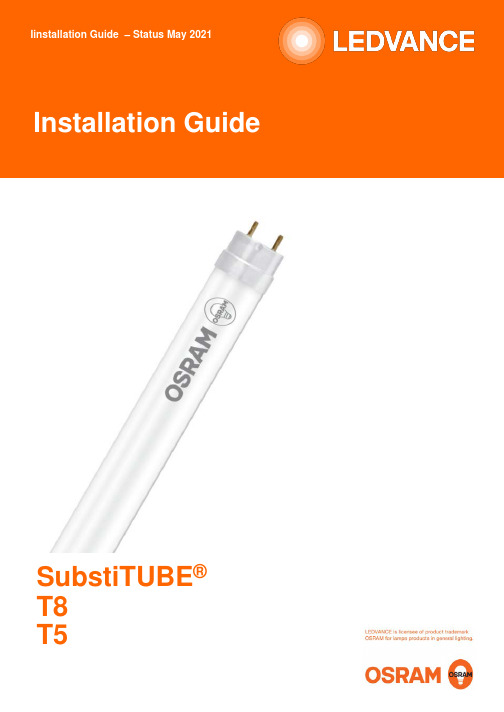
SubstiTUBE®T8T5Product line SubstiTUBE®T8EMSubstiTUBE®T8UniversalSubstiTUBE® T8 HFT8Compatibility Electromagneticballast (EM/CCG)and line voltage(220-240V)Electromagneticballast (EM/CCG)High frequency /electronic control gear(HF/ECG) and linevoltage(220-240V)High frequency /electronic control gear(HF/ECG). Operationwith ECG in luminaireonly!Product line SubstiTUBE®T5 HF SubstiTUBE®T5 AC T5Compatibility High frequency / electronic control gear(HF/ECG). Operation with ECG in luminaireonly!AC Mains(220-240V)PortfolioAgendapage 1.Installation options41.1 Notes on the Tc temperature of SubstiTUBE® lamps1.2 Retrofitting a CCG luminaire accord. to EN 627761.3 Conversion of an ECG or CCG luminaire1.4 Retrofitting an ECG luminaire accord. to EN 627761.5 Test to check the control gear (CCG oder ECG)2.SubstiTUBE®T8 EM72.1 Retrofitting in a CCG luminaire2.1.1 Luminaires with compensating capacitor2.1.2 Duo circuit lamp luminaire2.1.3 Tandem operation2.2 Conversion / Direct Wiring2.2.1 Direct line voltage connection2.2.2 Sample installation direct wiring3.SubstiTUBE®T8 and T5 HF133.1 Retrofitting in an ECG luminaire3.2 Multi circuit lamp luminaire3.3 Compatibility list4.SubstiTUBE®T8 Universal (UN)164.1 Retrofitting in a CCG luminaire4.1.1 Luminaires with compensating capacitor4.1.2 Duo circuit lamp luminaire4.2 Retrofitting in an ECG luminaire4.2.1 Multi circuit lamp luminaire4.2.2 Compatibility list4.3 Conversion / Direct Wiring5.SubstiTUBE®T5 AC Mains (220-240V)175.1 Conversion / Direct Wiring5.2 Installation instruction1.1 Notes on the Tc temperature of SubstiTUBE®lampsDue to LED lamps react more sensitively to increased ambient temperatures than conventional fluorescent lamps, we recommend that you pay attention to the ambient and housing temperature (Ta and Tc temperature) of the SubstiTUBE®in the respective application, especially in narrow, closed or multi-lamp luminaires. The Tc max temperature is the highest permissible temperature that may occur on the outer surface of the lamp.In multi circuit lamp luminaires, the Tc temperature must be measured at each lamp in the luminaire. The use of a temperature measuring device and a flexible thermal sensor (e.g. "Type K") is recommended for measurement.The measurement takes place at the Tc point with the lamp switched on, the maximum Tc temperature is set with a burning time of 1h to 2h. The measurement must take place under real ambient conditions. In the case of luminaires with covers, the luminaire must be closed during the measurement. Unfavorable environmental conditions such as seasonal temperature fluctuations (hot summer day) must also be taken into account. For this, it is advisable to plan an extra temperature buffer if necessary.Example:Tc measurement during installation => measured Tc temperature = 60 °C. In summer the room temperature can be e.g. 10 °C higher => Tc temperature could rise to approx. 70 °C.Please ensure that the maximum permissible Ta and Tc temperatures specified in the respective data sheet are not exceeded. Exceeding these temperatures can lead to permanent damage to the SubstiTUBE®. Further information can be found in the data sheet.Note: SubstiTUBE®UN has two Tc points for HF (EVG) operation and for EM (KVG) / mains voltage operation1.2 Retrofitting a CCG luminaire accord. to EN 62776Replacing fluorescent T8-tube and installed starter by SubstiTUBE ®T8 EM and SubstiTUBE ®Start .Alternatively, the SubstiTUBE ®T8 Universal and SubstiTUBE ®UN-Start can also be used for CCG luminaires.1.3 Conversion of an ECG or CCG luminaireRewiring of the luminaire is necessary for replacing fluorescent tubes withSubstiTUBE ®T8 EM in ECG luminaires. Alternatively, rewiring is also possible for use of SubstiTUBE ®T8 EM in CCG luminaires or the SubstiTUBE ®T8 UN.Installation must be executed by a qualified electrician and all security precautions described herein must be followed. Please refer to chapter 2.2.2 “Sample installation direct wiring” for more details.1.4 Retrofitting an ECG luminaire accord. to EN 62776Replacing conventional fluorescent T8 tube by SubstiTUBE ®T8 HF/UN. Before retrofitting, check ECG compatibility list at /ecg-compatibility , as SubstiTUBE ®T8 HF/UN has to be compatible with installed ECG .SubstiTUBE® T8 EM / UNCCG luminaireRetrofitting CCGluminaireConversionSubstiTUBE® T8 HF / UNECG luminaireRetrofitting ECGluminaireSubstiTUBE® T8 EM / UN1.5 Test to check the control gear (CCG oder ECG)You are not sure which lamp technology (EM of HF) to chose for your application?The following two simple tests can help you to quickly find the suitable product.Starter-TestCheck whether the luminaire in which the new lamp should be used has a starter. If it has, you need a SubstiTUBE®T8 EM or UN for operation on CCG.If it doesn’t have a starter, use the ECG-compatible HF version Camera testIf a functioning T8 fluorescent lamp is still installed in the luminaire, observe it through a digital camera (e.g. on your smartphone or tablet). If the light is flickering, you need a SubstiTUBE® T8 EM or UN for operation on CCG. Otherwise, use the ECG-compatible HF version.2.1 Retrofitting in a CCG luminaireSimple luminaire upgrade with a LED Tube. The fluorescent T8 lamp has to bereplaced with a SubstiTUBE ®T8 EM and the starter replaced with SubstiTUBE ®Start. The built-in CCG can remain in the luminaires and existing certifications remain valid. CCG loss is usually reduced to about 1W.Note: If the starter has not been exchanged by SubstiTUBE ®Start the lamp will start blinking. Please switch off immediately and change the starter, because the SubstiTUBE ®T8 EM can be damaged. SubstiTUBE ®T8 EM can be used in luminaires with exchangeable starters only. .Note:SubstiTUBE ®Start is necessary for operationAs an alternative to the SubstiTUBE ®EM, the SubstiTUBE ®UN can also be used.Exchange Conventional T8 lampRemove T8 lampRemove conventional starter InsertSubstiTUBE ®starter InsertSubstiTUBE®T8 EM/UN SwivelSubstiTUBE®T8 EM/UNPower on and light-up2.1.2 Duo circuit lamp luminaires with compensation capacitorsDouble lamp luminaires can be refitted in the same way as single lamp luminaires if they show duo circuit wiring according to below scheme.Usage in tandem circuitry luminaires with serial wired lamps requires rewiring2.1.1 Luminaires with compensation capacitorsSubstiTUBE ®T8 EM can be used in luminaires with integrated compensationcapacitors. The maximum possible amount of SubstiTUBE ®T8 EM operated on one circuit breaker in compensated luminaires can be found in the respective SubstiTUBE ®product data sheet on /substitube.Note:As an alternative to the SubstiTUBE ®EM, the SubstiTUBE ®UN can also be used.Note:As an alternative to the SubstiTUBE ®EM, the SubstiTUBE ®UN can also be used.SubstiTUBE®SubstiTUBE ® StartCCGU Np.f. corretion capacitorSubstiTUBE ®T8 EM Circuit diagram of a retrofitted double lamp CCG luminaireSubstiTUBE ®SubstiTUBE ® StartCCGU NSubstiTUBE®SubstiTUBE ® StartCCGp.f. corretion capacitorSubstiTUBE ®T8 EM SubstiTUBE ®T8 EM2.1.3 Tandem operationSubstiTUBE®EM tubes with a length of 600mm* are suitable for tandem operation, a circuit diagram is shown below.SubstiTUBE®T8 EM SubstiTUBE®T8 EMSubstiTUBE Start SubstiTUBE Start* Except SubstiTUBE® T8 Motion Sensor EMNote:The SubstiTUBE®UN lamps are not suitable for tandem operation.2.2 Conversion / Direct Wiring2.2.1 AC mains operationSubstiTUBE ® T8 EM tubes can be operated on direct mains voltage 220V-240V to eliminate remaining losses on CCG or ECG. Conversion must be done according to instruction 2.2.3 “Sample installation direct wiring” and the circuit diagram below so the SubstiTUBE ®T8 EM can be inserted in any direction into the G13 lamp holders.All wires need to be approved for the existing voltages and protection classes. Usually, solid wires with single isolation can be used for class I, double insulation wires should be used for class II. The maximum wire cross-section for lamp holders and starters is typically 0.5mm 2. Built-in control gears must be removed after rewiring..Note:As an alternative to the SubstiTUBE ®EM, the SubstiTUBE ®UN can also be used .Direct wiring circuit diagram of a retrofitted luminaireSubstiTUBE ®Start or fuseU NSubstiTUBE ®T8 EM2.2.2 Installation intructions Note: Rewiring by qualified electricians only.1.Make sure that the luminaire is disconnected from the mains2.Remove the conventional lamp3.Remove power factor correction capacitor (if installed)to improve power factor4.Rewire the luminaire as shown in the circuit diagram on the page before Note: Use SubstiTUBE ®Start or a fuse (250V, T2A).5.Insert SubstiTUBE ®T8 EM into lamp holders6.Make sure, that the rewired luminaire complies to all relevant safetyrequirements and other applicable regulations, e.g. acc. toDIN VDE 0701-0702 or 2004/108/EC by conducting appropriate tests.7.Mark rewired luminaire with new name plateNote: After rewiring only LED tubes can be used in this luminaire. The use of traditional fluorescent tubes is not permitted anymore.Note:As an alternative to the SubstiTUBE ®EM, the SubstiTUBE ®UN can also be used .SubstiTUBE ®U NSubstiTUBE ®SubstiTUBE ® Start or fuseSubstiTUBE ®T8 EM SubstiTUBE®T8 EM2.2.3 Sample installation direct wiringL, N connection to terminal SubstiTUBE ®Start G13 lamp holderMake sure to modify the wiring completely, otherwise e.g. short circuits could lead to damage.Example for an integrated holder for SubstiTUBE ® EM + Starter Example for terminal block with integrated fuseholder3.1 Retrofitting in an ECG luminaire Replacing the lamp is all what needs to be done to upgrade an existing luminaire with electrical control gear to newest OSRAM ®HF-LED-technology. Since only the lamp is replaced, there is no constructive modification necessary to the luminaire. The SubstiTUBE ®HF/UN tube is compatible with ECGs of various brandmanufacturers. For further information regarding the tested ECGs a compatibility list is available on /substiTUBE.Energy consumption on ballast level will not be reduced by retrofitting, compared to a retrofitted CCG luminaire.This is part of the new international safety norm IEC 62776Please check the compatibility of the ballast before installation.Link to the currentcompatibility listSubstiTUBE® HF/UN U NEVG3.2 Multi circuit lamp luminairesDouble lamp luminaires can be retrofitted analogue to single lamp luminaires. Only the fluorescent lamps must be replaced by SubstiTUBE ®HF/UN tubes. An example wiring for luminaires with OSRAM ®ECGs is shown below ..ECG luminaires with more than two lamps are wired similarly.However , the wiring of the luminaire remains the same after retrofitting with SubstiTUBE ®HF/UN.LEDVANCE does not accept any responsibility, warranty or liability when using ECGs not mentioned, marked as non-compatible ECGs or when using successor /different Reference No. models of tested ballasts.Please check the compatibility of the ballast before installation . Link to the current compatibility list SubstiTUBE ®HF/UNU N ECGSubstiTUBE ®HF/UNThe operating temperature range of SubstiTUBE ®LED tube is restricted. In case of doubt regarding suitability of the application, please measure “Tc max” -temperature on the marked Tc point on the product. (see 1.1)Need help?If you’re can’t find ECGs in the compatibility list or other application support, please contact LEDVANCE GmbH prior to installationStep 2Check exact type of ECG in the luminaire before installationCheck ECG name and brande.g.: OSRAM QT-FIT8 1X36;SIGNIFY HF-P 254/255Check exact reference No. of ECGDifferent reference No. of ECG can lead to different compatibility resultCheck if ECG is released in the compatibility list3.3 Compatibiltiy list How to read the ECG compatiblitly list forSubstiTUBE ®HF/UN LED tubes.4. SubstiTUBE®T8 UN4.1 Retrofitting in a CCG luminaire-> see2.1 Retrofitting in a CCG luminaire4.1.1 Luminaires with compensating capacitor-> see2.1.1 Luminaires with compensating capacitor4.1.2 Duo circuit lamp luminaire-> see2.1.2 Duo circuit lamp luminaire4.2 Retrofitting in an ECG luminaire-> see3.1 Retrofitting in an ECG luminaire4.2.1 Multi circuit lamp luminaire-> see3.2 Multi circuit lamp luminaire4.2.2 Compatibility list-> see3.3 Compatibility list4.3 Conversion/ Direct Wiring-> see2.3 Conversion/ Direct Wiring5.1 Conversion / Direct WiringSubstiTUBE®T5 AC Mains c an only be operated on AC (220-240V) Mains.Thus SubstiTUBE®T5 AC Mains 220-240V can be inserted in any direction with standardized IEC compliant G5 lamp holders. All wires need to be approved for the existing voltages and appliance class. Usually, solid wires with single isolation can be used for class I, double insulation wires could be used for class II. The maximum wire cross-section for lamp holders and starters is typically 0.5mm2.Built-in control gears must not remain connected after rewiring.U NSubstiTUBE®5.2 Installation instructionNote: Rewiring by qualified electricians only.1.Make sure that the luminaire is disconnected from the mains2.Remove the conventional lamp3.Rewire the luminaire as shown in the circuit diagram on the page before4.Insert SubstiTUBE®T5 AC Mains into lamp holders5.Make sure, that the rewired luminaire complies to all relevant safetyrequirements and other applicable regulations, e.g. acc. toDIN VDE 0701-0702 or2004/108/EC by conducting appropriate tests. 6.Mark rewired luminaire with new name plateNote: After rewiring only LED tubes can be used in this luminaire. The use of traditional fluorescent tubes is not permitted anymore.SubstiTUBE®U NSubstiTUBE®SubstiTUBE® Start or fuseLEDVANCE GmbH Parkring 29 –3385748 Garching Germany S u b j e c t t o c h a n g e w i t h o u t n o t i c e . E r r o r s a n d o m i s s i o n e x c e p t e d .。
朗科U208短接法

许多朋友常常因为U盘量产失败等原因造成无法使用,因为涉及到硬件方面的知识,需要一定的动手能力,所以我简单的介绍一下。
此方法的缺点就是要拆开U盘,会造成无法保修。
或是操作失识误而使U盘报废!先看两张U盘内部FLASH的实物图:这是我们动手的基础和前提条件再看一张wqwq212制作的FLASH引脚功能图:这个说明是用在MP3上的下面开始了我的SM321主控U盘在一次量产的过程中,突然断电了再次插上U盘,发现量产工具中识别不到设备但在电脑屏幕右下方可以发现一个安全弹出USB设备的箭头图标提示:安全弹出USB Mass Storage Device有人说,这不识别到了吗?再认真一看,不对呀,怎么没有显示驱动器盘符?再打开我的电脑,也找不到这个U盘图标我们的量产工程就这么夭折了。
看来要来“硬”的了!拿出镊子,取出刀子,剖开U盘,一气呵成结果就是U盘外壳报废了,看来心急吃不了热豆腐所以大家还是对自已的“小U”温柔些,慢工出细活嘛按上面的常识,你用镊子插入“小U”的小蜜,人称小闪存的29和30腿之间O-yeah量产工具找到了,状态显示“Ready”,虽说容量显示为0MB,老子不管了,反正人家不是说“Ready”了嘛此时激动的情就像是火箭倒数发射升空一样,我忐忑不安的按了“开始”,成败在此一举!可能是我平时香烧得比较多,所以老天爷并没有为难为,让我“pass”了所以大家平时有时间还是应该多来数码之家烧烧香的,香火旺了,你肚里水平也高了终于松了一口气重新插入“小U”她竟然给了我一个“H”这个H是什么意思呢?此方法在许多方案上都可行,如:/read.php?tid=547911、有时更换到另一个USB端口可以找到设备,这样不不需拆开短路了2、在电脑管理工具中用“磁盘管理“把U盘初始化后分配盘符,也可以解决一些此类问题如果你的SMI方案U盘无法拆开或在保期内,请用下面的方法慧荣SM32x方案工厂驱动安装方法(SMI FactoryDriver)/read.php?tid=62165进入工程模式(解决量产时提示FAIL失败问题):/read.php?tid=107138。
Mitutoyo U-WAVE-R 用户手册说明书

U-WAVE-RIntroductionThe U-WAVE-R in conjunction with a Mitutoyo U-WAVE-T (available separately) allows wireless communication of the measurement data from Digimatic-output interfaced tool to load it to a personal computer for data display.To obtain the highest performance and the longest service life from the U-WAVE-R, carefully read this User’s Manual thoroughly prior to use.After reading this manual, keep it near the U-WAVE-R for quick reference.The specifications of the U-WAVE-R and descriptions in this manual are subject to change without prior notification.Safety PrecautionsUse the U-WAVE-R in conformance with the specifications, functions and precautions for use given in this manual. If the U-WAVE-R is used in other way, it may jeopardize safety.• Do not use the U-WAVE-R near a medical device that has a possibility of causing amalfunction due to radio waves.• The U-WAVE-R using an electric wave has a possibility that communication isinterrupted under the influence of external noises, etc., even within the distance ofcommunication of the electric wave. In this case take sufficient failure preventionaction (security measures).• In the event the U-WAVE-R should fail, take sufficient failure prevention action(security measures).Notes on Export RegulationThe U-WAVE-R falls into the Catch-All-Controlled Goods or Program under theCategory 16 of the Separate Table 1 of the Export Trade Control Order or theCategory 16 of the Separate Table of the Foreign Exchange Control Order,based on the Foreign Exchange and Foreign Trade Law of Japan.Further, this User's Manual and U-WAVE Quick Manual (No. 99MAL110B) alsofalls into the Catch-All-Controlled Technology for use of the Catch-All-ControlledGoods or Program, under the Category 16 of the Separate Table of the ForeignExchange Control Order.If you intend re-exporting or re-providing the product or technology to any partyother than yourself, please consult with Mitutoyo prior to such re-exportingor re-providing.Precautions for the Wireless LawThe U-WAVE-R can use in Japan, EU member countries, U.S.A, Canada .The U-WAVE-R cannot be used in countries other than Japan, EU member countries, U.S.A,Canada• The U-WAVE-R must follow the corresponding regulation which is specified in thecountry to use an electric wave.• Do not disassemble or modify any part of the U-WAVE-R.• Do not peel off the following certification label stuck on the U-WAVE-R.The use of any U-WAVE-R without the label is prohibited.• Do not use the U-WAVE-R in an airplane.The use of a wireless equipment in the airplane is prohibited.Changes or modifications not expressly approved by the party responsiblefor compliance could void the user’s authority to operate the equipment.NotesThis equipment has been tested and found to comply with the limits for a Class Bdigital device, pursuant to Part 15 of the FCC Rules. These limits are designed toprovide reasonable protection against harmful interference in a residential installation.This equipment generates, uses and can radiate radio frequency energy and, if notinstalled and used in accordance with the instructions, may cause harmful interferenceto radio communications, However, there is no guarantee that interference will notoccur in a particular installation. If this equipment does cause harmful interference toradio or television reception, which can be determined by turning the equipment offand on, the user is encouraged to try to correct the interference by one or more ofthe following measures:-- Reorient or relocate the receiving antenna.-- Increase the separation between the equipment and receiver.-- Connect the equipment into an outlet on a circuit different from that to which thereceiver is connected.-- Consult the dealer or an experienced radio/TV technician for help.Precautions on Wireless Communication EnvironmentsNotice that this performance of the U-WAVE-R may not be fully delivered depending on theenvironment such as a midway obstruction.For the items of obstruction factors refer to the following table.Precautions for UseThe following deeds and situations will cause a failure or malfunction in the U-WAVE-R.Care should be exercised.IMPORTANT• The U-WAVE-R operates on the power supply from a personal computer. A personalcomputer may generate large noises depending on the manufacturer and model. Be sure toverify the whole system operation once prior to use.• Do not give a sudden shock such as a drop or apply an excessive force to the U-WAVE-R.• If the U-WAVE-R is not used more than 3 months, disconnect the U-WAVE-R from thepersonal computer and store it in a safe place.• Avoid using or storing the U-WAVE-R at sites which are exposed to direct sunlight,excessively high or low temperature.• Avoid using or storing the U-WAVE-R at sites where it may be subject to the adhesion ofsolution such as acid and alkali or organic solvent.• If a high-voltage device such as an electro-spark engraving pen is used for the U-WAVE-R,the internal electronic parts may be damaged.• Exercise care so as not to apply an undue force or curvature to the USB cable.WarrantyIn the event that the U-WAVE-R should prove defective in workmanship or material, withinone year from the date of original purchase for use, it will be repaired or replaced, at ouroption, free of charge upon its prepaid return to us.This warranty is effective only where the U-WAVE-R is properly installed and operated inconformance with the instructions in this manual.Disposal of Old Electrical & Electronic Equipment (Applicable in the EuropeanUnion and other European countries with separate collection systems)This symbol on the U-WAVE-R or on its packaging indicates that the U-WAVE-R shallnot be treated as household waste. To reduce the environmental impact of WEEE(Waste Electrical and Electronic Equipment) and minimize the volume of WEEEentering landfills, please reuse and recycle.For further information, please contact your local dealer or distributors.[1] Name of Each Part and External Dimensions (Unit : mm)1. POWER (Green LED)2. ERROR (Red LED)3. USB connector4. INIT. Switch (Initialize switch)5. Device ID label6. Certification label[2] Software InstallationThe U-WAVE-R outputs measurement data to a personal computer using the dedicatedsoftware “U-WAVEPAK” included in the CD supplied as a standard accessory.Before using the U-WAVE-R be sure to read the standard accessory“U-WAVE QUICK Manual” thoroughly, and then install the “U-WAVEPAK” and “USB Driver”.IMPORTANT• Log in to Windows by ‘Administrator’.• Be sure to install the U-WAVEPAK before connecting the U-WAVE-R to a personal computer.• When connecting the U-WAVE-R to a USB Hub, always use a self-powered USB Hub.• The U-WAVE-R does not support the operation in the Standby or Hibernate of a personalcomputer. Cancel each setting in the U-WAVE-R prior to use.• Please read the “U-WAVEPAK User’s Manual“ in “PDF_Manual” folder of the CD supplied as astandard accessory for a detailed operation method of U-WAVEPAK.“Adobe Reader” of Adobe Systems INC. is necessary to read.[3] Setup1)Setting the communication informationYou need to set various information necessary for communication in the U-WAVE-R usingthe U-WAVEPAK. (No information is registered default setting.)IMPORTANT• Please read the “U-WAVE Quick manual “ and “U-WAVEPAK User’s Manual“ in “PDF_Manual”folder of the CD supplied as a standard accessory for setting the communication information.• The U-WAVE-R will not function properly if a U-WAVE-R with the same group ID and bandID settings exists nearby. Be sure to set different information for each ID in the U-WAVE-R.6. Certification labelW A R N I N GW A R N I N GW GUser’s ManualNo.99MAL109B32) Installation procedureInstall the U-WAVE-R at a location with a good view and eliminate any obstacle between the U-WAVE-R and the U-WAVE-T. If installing it on a wall, etc., use the installation board (No. 02AZD815) from among the standard accessories. To install the U-WAVE-R on a wall, observe the following procedure.(1) Attach the mounting plate to the U-WAVE-R backside with cross-recessed head tapping screws (nominal size 2.6 × 6 No. A131-6221CP 2pcs.) in the standard accessories.Screw holes are provided on the U-WAVE-R backside so that the mounting plate can be fixed at one of three positions. Attach the mounting plate at an appropriate position where the U-WAVE-R is easily mounted.(2) Install the U-WAVE-R on a wall at a desired location with the two screws.When installing the U-WAVE-R, refer to the following figure. Carefully install the U-WAVE-R so that it will not drop from the wall.• Figure of the installation board (Unit : mm) • Figure of how to attach the plate to the U-WAVE-R(Attachable at one of three positions.)[4] Functions 1) Communication FunctionThe U-WAVE-R displays the data received from the U-WAVE-T.Observe the following procedure for output operation.(1) Connect the U-WAVE-R to a personal computer with a USB cable.(2) Boot the U-WAVEPAK.(3) Please read the “U-WAVE Quick manual “ and “U-WAVEPAK User’s Manual“ in“PDF_Manual” folder of the CD supplied as a standard accessory for setting correctly.(4) Press the DATA switch on the connecting cable connected to the U-WAVE-T or the DATAswitch on a Measuring tool to transmit data.(5) The U-WAVE-R displays the received data and wireless transmits the confirm signal tothe U-WAVE-T.(6) U-WAVE-T receives the confirmation signal from U-WAVE-R, and can confirm the success (or failure) with LED (Buzzer).IMPORTANT• Log in to Windows by ‘Power Users’ or above. • The U-WAVE-PAK automatically transmits the measurement data to the active application software (such as Microsoft Excel or Microsoft word). Before booting multiple applicationsoftware simultaneously, be sure to activate the application software that you want to use.• U-WAVE-R receives the data from the U-WAVE-T and wireless transmits the confirmationsignal to the U-WAVE-T, even if U-WAVEPAK doesn't start .Please confirm measurements are displayed in the application software that is before the measurement begins that wants to be used. 2) Low power supply alarmRed LED blinks when the voltage of the power supply from the personal computer decreases.(Green LED is in the state of lighting.)Please change to a new USB cable at such a state.3) Initializing the setting information If communication is disabled while using the U-WAVE-R, first refer to section 5. If communication is still disabled, initialize the information set in section 3 to default settings, and then retry setup.Initialize the setting information with the following procedure.(1) Close U-WAVEPAK activated on the personal computer, and then pull off the cable of theU-WAVE-R from the USB cable on the computer.(2) While holding down the INIT. switch on the U-WAVE-R, plug the cable from the U-WAVE-R into the USB cable on the personal computer again. Wait for 3 seconds or more in this state. The setting information is initialized. At this time check that the green LED is blinking.(3) Implement the setup again.IMPORTANTOnce initialization is performed, the setting information used until then is all cleared. [5] Troubleshooting If any trouble is not corrected even when the following actions are taken, contact a Mitutoyoservice center.Please read the final page of “U-WAVEPAK User’s Manual“ in “PDF_Manual” folder of the CD supplied as a standard accessory about Mitutoyo service center.1) Confirmation of U-WAVE-R (1) The green LED will not light up (or start blinking).• Is the power to the personal computer turned on?• Is the USB cable connected between the U-WAVE-R and personal computer?The U-WAVE-R is supplied with power from the personal computer, and thereby no power will be supplied to the U-WAVE-R unless the personal computer is turned on. Check the USB cable for proper connection. • Is the USB driver installed?(2) The red LED is blinking with the green LED being lit.• Is any undue force applied to the USB cable? Check the connecting condition of the USB cable. Also, the USB cable might be broken internally. Check it out by using a new USB cable.(3) The green LED and red LED keep blinking alternately.• Has setup been completed?Referring to the U-WAVEPAK User’s Manual, set up the system correctly.• Does any U-WAVE-R with the same group ID and band ID exist near the U-WAVE-R? Set different information for each ID in the U-WAVE-R.2) Confirmation of U-WAVE-T(1) Data transmission always fails and the red LED lights up.• Is the LCD of the Measuring tool put in the count display state?Communication is not possible if the LCD on the connected Measuring tool is turned off or in the data entry state. Put the Measuring tool LCD in the count display state. • Has the battery voltage come down?If the battery is consumed to a low voltage, the red LED is blinking and data transmission is disabled.Replace the battery with a new one.• Is the U-WAVE-T installed correctly on the Measuring tool?Recheck that the U-WAVE-T and the Measuring tool are properly mated using the supplied connecting cable.Also, when using the specific connecting cable (02AZD791A, B), be sure to mate the black-marked side of the connecting cable with the U-WAVE-T.• Is the device ID described in the label on the U-WAVE-T set in the connecting state on the U-WAVEPAK?Unless it is in the connecting state, communication is not implemented.Referring to read the “U-WAVE Quick manual “ and “U-WAVEPAK User’s Manual“ in “PDF_Manual” folder of the CD supplied as a standard accessory, set up the system correctly.(2) The U-WAVE-R search cannot be executed, blinking orange color LED disappears, and red LED blinks.• Is the U-WAVE-T installed correctly on the Measuring tool?Recheck that the U-WAVE-T and the Measuring tool are properly mated using the supplied connecting cable.If U-WAVE-T is installed correctly on the Measuring tool correctly, initialize the settinginformation and then retry communication after referring “section 6 (2) in U-WAVE-T manual”3) Confirmation of Wireless Communication EnvironmentsData communication is not stabilized, causing an error frequently. • Is the U-WAVE-R separated too far from the U-WAVE-T?• Is there any obstacle between the U-WAVE-R and the U-WAVE-T?First, bring these instruments close to each other, and then try communication betweenthem. If an obstacle such as a wall or a metallic partition exists between the U-WAVE-R and U-WAVE-T, communication may be affected adversely. Also, the communication condition may be improved by changing the U-WAVE-R location andorientation. • Is any microwave oven, wireless LAN, or Bluetooth used nearby? A wireless communication device or electric household appliance using a frequency of 2.4 GHz, which is close to the frequency used in the U-WAVE-R, might be affected adversely. Particularly, medical equipment could cause a threat to life due to electromagnetic interference. Carefully use the U-WAVE-R while separating sufficiently from such equipment. Also, check the situation of used bands at the periphery with the U-WAVEPAK and change the current band to that with better communication quality. It may be possible to stabilize communication. Make an attempt on this, referring to “U-WAVEPAK User’s Manual“ in “PDF_Manual” folder of the CD supplied as a standard accessory.○ Standard accessories0û U-WAVE-R User’s Manual this manualÿ No. 99MAL109B 0û U-WAVE QUICK Manual No. 99MAL110B 0û USB cable (1m) No. C177-0080û An Installation board No. 02AZD815 0û Cross-recessed head tapping screws nominal size 2.6 × 6 No. A131-6221CP 2pcs. 0ûU -WAVEPAK No.02ARB110 (The following contents bundle into the CD) 0û U-WAVEPAK Program 0û USB Device Driver 0û Data Collection Macro for U-WAVE 0û U-WAVEPAK User’s Manual No. 99MAL216 0û Warranty card Mitutoyo Corporation20-1, Sakado 1-Chome, Takatsu-ku, Kawasaki-shi, Kanagawa 213-8533, Japan。
离上映不到两周,迪士尼在上海给《星战》搞了个大 Party

离上映不到两周,迪士尼在上海给《星战》搞了个大 Party《星球大战:原力觉醒》上映 12 天全球票房已经超过 10 亿美元,成了史上最快达到这一成绩的影片。
这台赚钱机器能否在中国市场上同样所向披靡,成了迪士尼和好莱坞最关心的话题。
12 月 27 日,迪士尼在上海大剧院外为这部电影举办了中国首映礼。
导演 J.J. Abrams 、制片人 Kathleen Kennedy 、男女主角 John Boyega 和 Daisy Ridley 都来到了中国,耐心地走红毯,配合拍照。
《星球大战》系列最著名的机器人 R2D2 以及这一次新出现的 BB-8 同样登上的红毯,后者已经成为了这部电影被讨论最多的话题之一,也是圣诞购物季最时髦的礼物之一,精明的迪士尼营销人员们自然要好好利用。
在红毯仪式结束的时候,上海大剧院旁边的一座摩天大楼上海世茂皇家艾美酒店的顶楼旋点亮了两支巨型“光剑”。
而在上海大剧院的正门口,一个巨型的写着“星球大战中国首映礼”的巨型拱门被搭了起来,旁边还有四五米高的巨幅海报,甚至还拉来了一架电影中的钛战机模型。
对于一年要举办几百场电影首映礼的上海来说,这可能也是今年规模最大的一场。
上海大剧院为迪士尼开放了超过 1000 个座位,IMAX 公司特意为迪士尼搭建起了一块IMAX 尺寸的银幕来保证放映的效果。
如同我在今年四月去洛杉矶参加“星战大会”感受一样,即便是一场电影首映礼,迪士尼也在极力渲染现场的气氛。
观影过程中那些保持安静、禁止拍照的礼仪也被疯狂的粉丝们抛到了一边,此起彼伏的尖叫、闪光灯和随处挥舞的光剑--一点都不比《小时代》的粉丝们弱。
“只要熟悉的老梗一出现,一定是满场鼓掌、狂呼、光剑乱舞。
平时我对影院礼仪特别讲究,昨天看到拍照的,也不介意了。
”胡桃夹子工作室创始人邹波告诉《好奇心日报()》。
他是星战的老粉丝之一,也是迪士尼在中国市场上首先要抓住的一群人,并通过他们辐射到更多的年轻人。
正如我们在之前的文章中提到的那样,《星球大战》在中国面临的是一个从未被开发过的全新的市场和观众——那些从未看过甚至听说过《星球大战》的年轻人。
CommScope Ultra Low Loss OM4 双纤维连接器说明书
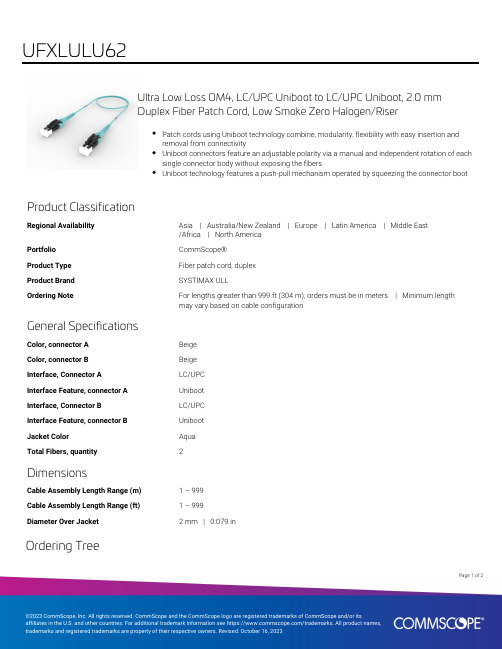
Ultra Low Loss OM4, LC/UPC Uniboot to LC/UPC Uniboot, 2.0 mmDuplex Fiber Patch Cord, Low Smoke Zero Halogen/RiserPatch cords using Uniboot technology combine, modularity, flexibility with easy insertion andremoval from connectivityUniboot connectors feature an adjustable polarity via a manual and independent rotation of eachsingle connector body without exposing the fibersUniboot technology features a push-pull mechanism operated by squeezing the connector bootProduct ClassificationRegional Availability Asia | Australia/New Zealand | Europe | Latin America | Middle East/Africa | North AmericaPortfolio CommScope®Product Type Fiber patch cord, duplexProduct Brand SYSTIMAX ULLOrdering Note For lengths greater than 999 ft (304 m), orders must be in meters | Minimum lengthmay vary based on cable configurationGeneral SpecificationsColor, connector A BeigeColor, connector B BeigeInterface, Connector A LC/UPCInterface Feature, connector A UnibootInterface, Connector B LC/UPCInterface Feature, connector B UnibootJacket Color AquaTotal Fibers, quantity2DimensionsCable Assembly Length Range (m) 1 – 999Cable Assembly Length Range (ft) 1 – 999Diameter Over Jacket 2 mm | 0.079 inOrdering Tree12Page ofMechanical SpecificationsCable Retention Strength, maximum11.24 lb @ 0 ° | 4.40 lb @ 90 °Optical SpecificationsFiber Mode MultimodeFiber Type OM4, LazrSPEED®Insertion Loss, maximum0.15 dBReturn Loss, minimum35 dBEnvironmental SpecificationsOperating Temperature-10 °C to +60 °C (+14 °F to +140 °F)Environmental Space Dual Rated LSZH/RiserRegulatory Compliance/CertificationsAgency ClassificationCHINA-ROHS Above maximum concentration valueISO 9001:2015Designed, manufactured and/or distributed under this quality management system ROHS Compliant/ExemptedUK-ROHSCompliant/ExemptedIncluded Products760251107N-002-MP-5K-F20AQ/LTS/D–Fiber indoor cable, LazrSPEED® Low Smoke Zero Halogen Riser Light Duty Interconnect, 2fiber, Multimode OM4, Gel-free, Feet jacket marking, Aqua jacket color860658161– 2.0 mm LC/UPC Uniboot GEN 1.5, AquaPage of22。
ASM焊线机参数指导

BQM
1.06 (1.13)
WH
4.76
Servo (Z)
1.42
Servo (XY)
1.26
Heater
30A
Bonder
5.25
Date/Time
Tue Jun 6 16:03:22 2006 ref:64.07
ASM
Parameter Setting
B Q M S e tu p R is e tim e 1 /2 P o w e r C o n tro l 1 /2 P o w e r L e v e l 1 /2 M o d e 1 /2
U se r1 70 5 20 50 20 256 82 28
A dvance
S c ru b P a ra m e te r S c ru b C o n tro l m o d e S c ru b O ffs e t S P C /S P C 2 S c ru b P e rio d T 1 /C y c le S cru b A m p A m p litu d e ra tio Y S c ru b D e la y Z S c ru b D e la y SPC Speed S P C D e la y S cru b S p e e d (% ) S c ru b D ire c tio n S c ru b P o w e r/F o rc e
Y (um) 80
81.68 79.6 78.7 80.4 78.70 81.68 80.08
Z (um) 13.5 14.5 11.5 12.5 14 11.5 14.5 13.20
P Pad Ball Shear (g)
M in M ax A ve ra g e
大学体验英语综合教程 U2B1
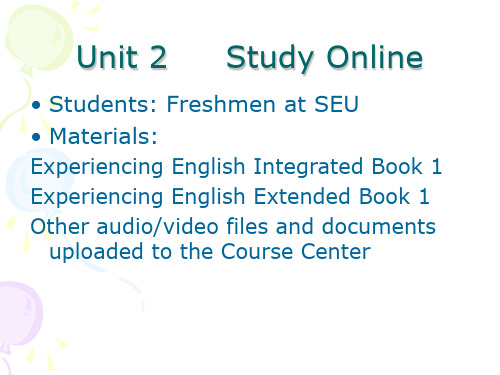
Teaching Arrangements
➢ Fast reading + Critical thinking: Is online education suitable for every student and every course? (25 minutes)
➢ Group project: What can we find online to help our English learning? (50 minutes)
• Fast reading • Picture description
Fast Reading
• Work in groups of 4. Read Passage C and D (Extended Book) quickly and try to find out the sentences describing what the online education is like.
Reading: Can understand the main idea and major details of intermediate-level texts on general topics at intermediate speed
Writing: Can write short texts of no less than 120 words within 30 minutes on a given topic or according to an outline.
➢ Fast reading + Picture description: What is online education like? (20 minutes)
➢ Listening + Reading: What are the advantages of online education? (50 minutes)
菲利普OLED8系列4K超高清OLEDAndroid TV with Ambilight3边139c

Philips OLED 8 series4K UHD OLED Android TV with Ambilight 3-sided139 cm (55") Ambilight TV Major HDR formats supportedP5 AI Perfect Picture Engine Android TV / AI voice control55OLED855Sophisticated performance. Minimalist design.4K UHD OLED Android TVImmerse yourself in a sharp, polished picture with natural colors and rich contrast. This slim, elegant Philips 4K OLED TV brings lifelike depth and fluid motion to the content you love. Ambilight completes the picture beautifully.Designed to mesmerize.•Philips OLED TV. This is what lifelike feels like.•The magic of Ambilight. Only from Philips.•Swivel stand. Backlit remote with Muirhead leather.Smooth motion. True color. Incredible depth.•P5 engine with AI. Whatever you watch, a picture so real.•Dolby Vision and Dolby Atmos. Cinematic vision and sound.•Major HDR formats. See more of what the director intended.Content at your command.•Android TV. Simply smart.•Voice control. Google Assistant built-in. Works with Alexa.•DTS Play-Fi. Multi-room audio.Ambilight 3-sidedWith Philips Ambilight every moment feels closer. Intelligent LEDs around the edge of the TV respond to the on-screen action and emit an immersive glow that's simply captivating. Experience it once and wonder how you enjoyed TV without it.Philips OLED TVWith a Philips OLED TV, you get a wider viewing angle and a uniquely lifelike HDR picture where every scene feels impressively real. Blacks are deeper, colors more vibrant, and details in shadows and highlights are precisely reproduced.P5 engine with AI.Philips P5 processor with AI delivers a picture so real it feels like you could step right into it.A deep-learning AI algorithm processes images in a manner similar to the human brain. No matter what you!|re watching, you get lifelike detail and contrast, rich color, and smooth motion.Dolby Vision and Dolby AtmosSupport for Dolby's premium sound and video formats means the HDR content you watch will look-and sound-gloriously real. Whether it's the latest streaming series or a Blu-Ray disc set, you'll enjoy contrast, brightness, and color that reflect the director's original intentions. And hear spacious sound with clarity, detail, and depth.DesignSwivel stand. Backlit remote with Muirhead leather.Android TVYour Philips Android TV gives you the content you want-when you want it. You cancustomize the home screen to display your favorite apps, making it simple to startstreaming the movies and shows you love. Or pick up where you left off.Voice assistantControl your Philips Android TV with your voice. Want to play a game, watch Netflix, or find content and apps in the Google Play store? Just tell your TV. You can even command all Google Assistant-compatible smart home devices, like dimming the lights and setting the thermostat on movie night. Without leaving the sofa. The days of searching for the TV remote are over. Now you can use your voice to control your Philips smart TV via Alexa-enabled devices, like Amazon Echo. Turn your TV on, change the channel, switch to your gaming console and more with Alexa.DTS Play-FiWith DTS Play-Fi on your Philips TV you can connect to compatible speakers in any room. Got wireless speakers in the kitchen? Listen to the movie while you make a snack, or keep up with the sports commentary while you geteveryone a drink.Issue date 2022-10-25 Version: 11.1.112 NC: 8670 001 65521 EAN: 87 18863 02283 2© 2022 Koninklijke Philips N.V.All Rights reserved.Specifications are subject to change without notice. Trademarks are the property of Koninklijke Philips N.V. or their respective owners.Ambilight•Ambilight Version: 3-sided•Ambilight Features: Built in Ambilight+hue, Ambilight Music, Game Mode, Wall colour adaptive, Lounge mode, AmbiWakeup, AmbiSleep Picture/Display•Display: 4K Ultra HD OLED•Diagonal screen size: 55 inch / 139 cm•Panel resolution: 3840x2160•Aspect ratio: 16:9•Picture engine: P5 AI Perfect Picture Engine •Picture enhancement: Ultra Resolution, Wide Color Gamut 99% DCI/P3, Dolby Vision, HDR10+, Perfect Natural Motion, 5700 PPISupported Display Resolution •Computer inputs on all HDMI: HDR supported, HDR10+/HLG, HDR supported, HDR10/ HLG, up to 4K UHD 3840 x 2160@120Hz•Video inputs on all HDMI: HDR supported, HDR10/HLG (Hybrid Log Gamma), HDR10+/ Dolby Vision, up to 4K UHD 3840x2160@120Hz Android TV•OS: Android TV™ 9 (Pie)•Pre-installed apps: Google Play Movies*, Google Play Music*, Google Search, YouTube, Amazon instant video, BBC iplayer, Netflix•Memory size(Flash): 16GB*Smart TV Features•Interactive TV:HbbTV•Program: Pause TV, USB recording*•Ease of Installation: Auto detect Philips devices, Network installation wizard, Settings assistant wizard, Device connection wizard•Ease of Use: One-stop smart menu button, Onscreen usermanual•Firmware upgradeable: Firmware auto upgrade wizard, Firmware upgradeable via USB, Online firmware upgrade•Screen Format Adjustments: Basic - Fill Screen, Fit to screen, Advance - Shift, Zoom, stretch, Wide screen•Remote Control: with Voice, with Key light, with Muirhead leather•User Interaction: SimplyShare•Voice assistant*: Google Assistant built-in, RC with Mic., Works with Alexa Processing•Processing Power: Quad CoreTuner/Reception/Transmission•HEVC support•Digital TV: DVB-T/T2/T2-HD/C/S/S2•MPEG Support: MPEG2, MPEG4•Video Playback: PAL, SECAM•TV Program guide*: 8 day Electronic ProgramGuide•Signal strength indication•Teletext: 1000 page HypertextConnectivity•Number of HDMI connections: 4•Number of USBs: 2•Wireless connection: Bluetooth 4.2, Wi-Fi802.11ac, 2x2, Dual band•Other connections: Common Interface Plus (CI+),Digital audio out (optical), Ethernet-LAN RJ-45,Headphone out, Satellite Connector, Serviceconnector•HDMI features: 4K, Audio Return Channel•EasyLink (HDMI-CEC): Remote control pass-through, System audio control, System standby,One touch play•HDCP 2.3: Yes on all HDMIMultimedia Applications•Video Playback Formats: Containers: AVI, MKV,H264/MPEG-4 AVC, MPEG-1, MPEG-2, MPEG-4,WMV9/VC1, VP9, HEVC (H.265)•Subtitles Formats Support: .SRT, .SUB, .TXT, .SMI•Music Playback Formats: AAC, MP3, WAV, WMA(v2 up to v9.2), WMA-PRO (v9 and v10)•Picture Playback Formats: JPEG, BMP, GIF, PNG,360 photo, HEIFPower•Mains power: AC 220 - 240 V 50/60Hz•Standby power consumption: <0.3W•Off mode power consumption: N/A•Ambient temperature: 5 °C to 35 °C•Power Saving Features: Auto switch-off timer,Light sensor, Picture mute (for radio), Eco mode•Mercury content: 0 mg•Presence of lead: Yes*Sound•Audio: Output power : 50 Watt (RMS), 2.1Channel•Codec: AC-4, Dolby Atmos, Dolby Digital MS12V2.3, DTS-HD(M6)•Speaker configuration: 10Wx2 mid-high speaker,30W sub-woofer•Sound Enhancement: 5 Band Equalizer, A.I. Sound,Clear Dialogue, Dolby Atmos, Dolby BassEnhancement, Dolby Volume Leveler, Night mode,Auto Volume Leveler, Bass EnhancementEU Energy card•EPREL registration numbers: 421954•Diagonal screen size (inch): 55•Diagonal screen size (metric): 139•Energy class for SDR: G•On mode power demand for SDR: 88 Kwh/1000h•Energy class for HDR: G•On mode power demand for HDR: 113 Kwh/1000h•Networked standby mode: <2.0 W•Off mode power consumption: n.a.•Panel technology used: OLED*Memory size (Flash) : 16G, the actual available disc space may differ(dependant on e.g. (pre-)installed apps, installed operating system,etc.)*EPG and actual visibility (up to 8 days) is country and operatordependent.*Android App offerings vary per country. For more details please visityour local Google Play Store.*Energy consumption in kWh per year, based on the powerconsumption of the television operating 4 hours per day for 365days. The actual energy consumption will depend on how thetelevision is used.*The TV supports DVB reception for 'Free to air' broadcast. SpecificDVB operators may not be supported. An up to date list can befound in the FAQ section of the Philips support website. For someoperators Conditional Access and subscripction are required.Contact your operator for more information.*Philips TV Remote app and related functionalities vary per TV model,operator, and country, as well as smart device model and OS. Formore details please visit: /TVRemoteapp.*Smart TV app offerings vary per TV model and country. For moredetails please visit: /smarttv.*USB recording for digital channels only, recordings may be limited bybroadcast copy protection (CI+). Country and channel restrictionsmay apply.*This television contains lead only in certain parts or componentswhere no technology alternatives exist in accordance with existingexemption clauses under the RoHS Directive.。
sub8 Subwoofer 用户手册说明书
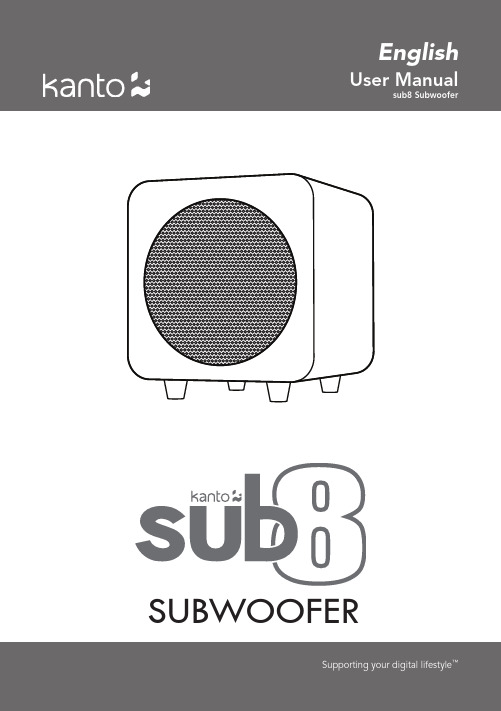
SUBWOOFERSupporting your digital lifestyle™Important Safety InstructionsCAUTION: TO REDUCE THE RISK OF ELECTRIC SHOCK, DO NOT REMOVE BACK PANEL.NO USER SERVICEABLE PARTS INSIDE. REFER SERVICING TO QUALIFIED SERVICEPERSONNEL.DANGEROUS VOLTAGEThe lightning flash with arrowhead, within an equilateral triangle, is intended to alert the user of the presence of non-insulated “dangerous voltage” within the product’s enclosure that may be of sufficient magnitude to constitute arisk of electric shock to persons.ATTENTIONThe exclamation point within an equilateral triangle is intended to alert the user of the presence of important operating and maintenance (servicing) instructions in the literatureaccompanying the apparatus.FCC Warnings• Changes or modifications not expressly approved by the party responsible for compliance could void the user’s authority to operate the equipment.• This equipment has been tested and found to comply with the limits for a Class B digital device, pursuant to Part 15 of the FCC Rules.FCC Notice:• This device complies with part 15 of the FCC Rules. Operation is subject to the following two conditions: (1) This device may not cause harmful interference, and (2) this device must accept any interference received, including interference that may cause undesired operation.Industry Canada Notice:• Complies with CAN ICES-3(B) / NMB-3(B)2• Read these instructions.• Keep these instructions.• Heed all warnings.• Follow all instructions.• Do not use this apparatus near water.• Clean only with a dry cloth.• Do not block any ventilation openings. Install in accordance with the manufacturer’s instructions.• Do not install near any heat sources such as radiators, heat registers, stoves, or other apparatus (including amplifiers) that produce heat.•Do not defeat the safety purpose of the polarized orgrounding–type plug. A polarized plug has two blades with one wider than the other. A grounding type plug has two blades and a third grounding prong. The wide blade or the third prong are provided for your safety. If the provided plug does not fit in your outlet, consult an electrician for replacement of the obsolete outlet.• Protect the power–supply cord from being walked on or pinched, particularly at plugs, convenience receptacles and the point where they exit from the apparatus.•Only use attachments / accessories specified by the manufacturer.• Unplug this apparatus during lightning storms or when unused for long periods of time.• Refer all servicing to qualified service personnel. Servicing is required when the apparatus has been damaged in any way, such as power–supply cord or plug is damaged, liquid has been spilled or objects have fallen into the apparatus, the apparatus has been exposed to rain or moisture, the apparatus does not operate normally, or the apparatus has been dropped.• Apparatus shall be connected to a MAINS socket outlet with a protective earthing connection.• An appliance input coupler is used as the disconnect device — the disconnect device shall remain readily operable.• Batteries or battery packs shall not be exposed to excessive heat such as sunshine, fire or the like.• Maintain minimum distances around the apparatus for sufficient ventilation:• — the ventilation should not be impeded by covering the ventilation openings with items such as newspapers, tablecloths, curtains, etc.• No open–flame sources such as lit candles should be placed on the apparatus.• Use this apparatus in moderate climates.This equipment is Class IIIntroductionThank you for choosing the sub8 powered subwoofer. sub8 was designed to augment the bass performance of your speakers in a stereo setup or in a home theater installation.Adding a subwoofer to your system extends the bass response produced by your existing speakers and improves their midrange clarity. In a home theater application, the subwoofer takes care of reproducing signals from the low frequency effects channel. In a stereo system, the subwoofer helps reduce the low-frequency demands on the main speakers.We recommend you read all instructions carefully before using the sub8 and keep them for future reference. Kanto cannot be liable for damage or injury caused by incorrect setup or use of this product.This powered subwoofer was carefully tested and inspected during production, and before packaging and shipping. After unpacking, please check for any damage. It is rare that a unit is damaged during shipping, but if this happens contact your retailer immediately. You can also contact Kanto directly:34What’s In the Box?Power CordUserManualsx3sub8RCA CableFRONT PANEL1 8” Paper Cone Driver5™61 Volume Knob2 Low-Pass FilterFrequency Control 3 Standby Power 4 Phase Switch 5 Line Level Input 67 53REAR PANELEnsure that the ON/OFF Switch is in the OFF position before connecting any component.To some degree, positioning the subwoofer is less critical because it produces only non-directional low-frequency sounds. However, best results are obtained if the subwoofer is placed either between the left and right speakers or in the vicinity of either the left channel or right channel speaker.As with all speakers, moving the sub8 very close to room boundaries will enhance the bass frequencies but will tend to muddy the sound. Room characteristics and positioning have a profound effect on the performance of the subwoofer, so time and effort devoted to achieving the optimum operating position will be rewarded.In a typical full range application using one subwoofer like the sub8 thru a single wire connection, you can connect to either the Left or Right Line Level Input. Connect your stereo component such as powered speakers with subwoofer output (e.g. YU2, YU4, YU6), power or integrated amplifiers with preamplifier output , or multi-channel home theater receivers with subwoofer output. If your components are equipped with both L/R subwoofer outputs or L/R preamplifier outputs, we recommend connecting the component to the sub8 by using both Left and Right Line Level Input channels.The Low-Pass Filter Control is used to set the upper limit of the frequencies that sub8 will reproduce, typically within the range of 40Hz-120Hz. Refer to your manufacturer’s information for the cut-off frequency of your main speakers.The Phase Switch is normally set to 0°. If the sub8 is positioned significantly farther from the main speakers or if the subwoofer is used in a stereo setup where the amplifier driving the main speakers inverts the phase signal, the 180° setting may be desirable. Listen with the switch in both positions and select the setting that gives the fullest sound. If in doubt, or if there is little difference, leave the switch set to 0°.Follow the instructions on the following page to connect your components to sub8. The examples are not meant to be exhaustive - just examples.ATTENTIONWhen connecting audio cables the ON/OFF Switch must be turned OFF. After connecting all cables, the unit can beturned ON.7™89Audio Troubleshooting GuideFrequently asked questions about Kanto’s sub8 subwoofer.• Ensure audio source is playing audio.• Check that the audio cable connectedto the source is firmly connected. Test another audio cable if available.• Verify that the volume of the subwooferis not at it’s minimum level.2. The green light on the rear of thesubwoofer is illuminated but there’s no audio playing.• Ensure the power cable is connected tothe subwoofer and power outlet.• Ensure that the power outlet is providingpower.• Verify that the power switch on the rearof the subwoofer is in the “On” position.• Check the fuse on the rear panel of thesubwoofer to ensure it’s intact.1. None of the lights on the rear of thesubwoofer are illuminated.• Set the source of the volume to ahigher level and reduce the volume of the subwoofer. Low source volume can negatively affect dynamic range.• Test a different song or source to isolatethe issue.• Adjust crossover to match the rest ofthe system.3. You are experiencing poor audioquality.• Ensure you are using an RCA to RCAsubwoofer cable • Verify if the noise is coming from thesource by removing the source from the subwoofer.• Make sure it is not a power issue bytrying a power outlet that is on a different circuit.• Check that the audio cable connectedto and from the source is firmly seated. Try a different cable or source to isolate the issue.6. You are experiencing buzzing,hissing or distortion.5. There’s no audio coming from anattached subwoofer.• Check that the RCA cable connected toand from the subwoofer is firmly seated. Try a different cable or source to isolate the issue.• Make sure the subwoofer is connectedto a power outlet and is set to “On” or “Auto”.• Increase the volume of the subwoofer.4. Speakers are going into standbywhile listening to audio.• Set the volume of the source to itshighest level. Low source volume can inadvertently trigger standby mode.10Specificationssub8 SUBWOOFERWoofer 8” Paper Cone DriverNominal Impedance 4 OhmSensitivity 2.83V (/1W/1m) 88 dBAmplifier Type Class DPower Output 125 WattsInput Sensitivity 100 mVTotal Harmonic Distortion < 0.3%Frequency Response 35 Hz - 175 HzLow-Pass Filter 40 Hz - 120 HzPhase Switch 0º and 180º Inputs 1 x RCA L/R Line LevelInput Voltage / Frequency AC 100 V - 240 V 50/60 Hz (auto switching)Standby Power Consumption < 0.5 WDimensions W 11”x H 11” x D 11” (280 x 280 x 280 mm)Net Weight 17.2 lb (7.8 kg)Gross Weight20.5 lb (9.3 kg) 11™NOTICE: This appliance is labeled in accordance with European Directive 2002/96/EC concerning waste electrical and electronic equipment (WEEE). This label indicates that this product should not be disposed of with household waste. It should bedeposited at an appropriate facility to enable recovery and recycling.Kanto Audio @kantoaudio kantoaudio+Kanto Living Kanto LivingLimited Warranty to Original PurchaserKanto Living Inc. (Kanto) warrants the equipment it manufactures to be free from defects in material and workmanship for the limited warranty period of 2 years.If equipment fails because of such defects and Kanto is notified within 2 years from the date of shipment with proof of original invoice from an authorized reseller, Kanto will, at its option, provide replacement parts orreplace the equipment, provided that the equipment has not been subjected to mechanical, electrical, or other abuse or modifications. Any replacement parts or replacement units are warranted for 90 days from the day of reshipment to the original purchaser.Customers will be responsible for obtaining a Return Authorization Number and paying shipping costs to return product to a Kanto location or authorized depot. If the equipment is covered under the warranty provisions above, Kanto will replace parts or provide a replacement unit, and be responsible for shipping costs to the customer. Please keep the original packaging to prevent damage to the product during shipping. Insuring your shipment is also recommended.The information in the manual has been carefully checked and is believed to be accurate. However, Kanto assumes no responsibility for any inaccuracies that may be contained in the manual. In no event will Kanto be liable for direct, indirect, special, incidental, or consequential damages resulting from any defect, even if advised of the possibility of such damages. This warranty is in lieu of all other warranties expressed or implied, including without limitation, any implied warranty or merchantability or fitness for any particular purpose, all of which are expressly disclaimed.19-A |***********************Toll Free: US & Canada: 1-888-848-2643 | UK: +44 800086999。
GIGABYTE M28U 用户手册说明书
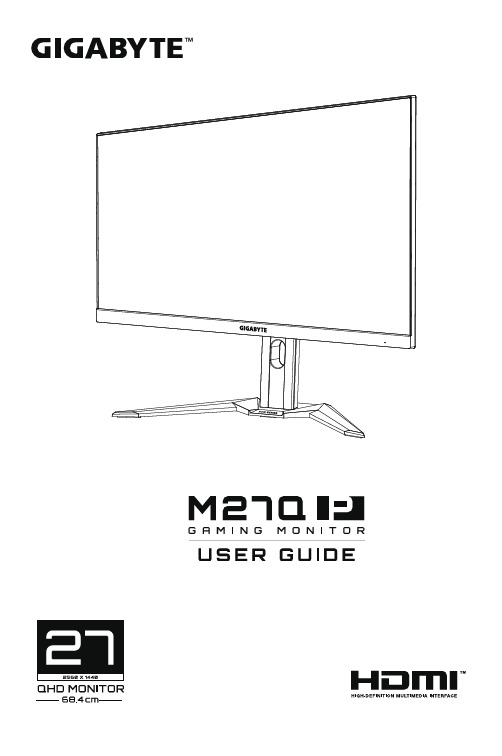
Copyright© 2021 GIGA-BYTE TECHNOLOGY CO., LTD. All rights reserved.The trademarks mentioned in this manual are legally registered to their respective owners.DisclaimerInformation in this manual is protected by copyright laws and is the property of GIGABYTE.Changes to the specifications and features in this manual may be made by GIGABYTE without prior notice.No part of this manual may be reproduced, copied, translated, transmitted, or published in any form or by any means without GIGABYTE’s prior written permission.• In order to assist in the use of this monitor, carefully read the User Guide• For more information, check on our website at:https://2021 – 10 Rev. A00The terms HDMI and HDMI High-Definition Multimedia Interface, and the HDMI logo are trademarks or registered trademarks of HDMI Licensing Administrator, Inc. in the United States and other countries.SAFETY INFORMATIONSafety PrecautionsRead through the following Safety Precautions before using the monitor.• Only use the accessories that are provided with the monitor or that which are recommended by the manufacturer.• Keep the plastic packaging bag for the product in a place that cannot be reached by children.• Before connecting the monitor to the power outlet, make sure that the voltage rating of the power cable is compatible with the power specification in the country where you are located.• The power cord plug must be connected to a properly wired and grounded power outlet.• Do not touch the plug with wet hands, otherwise easily cause electric shock.• Place the monitor in a stable and well-ventilated place.• Do not place the monitor near any heat sources such as electric radiators or direct sunlight.• The holes or openings on the monitor are for ventilation. Do not cover or block the ventilation holes with any objects.• Do not use the monitor near water, drinks, or all types of liquids.Failure to do so may result in electric shock or damage to themonitor.• Make sure to unplug the monitor from the power outlet before cleaning.• As the screen surface is easy to be scratched, avoid touching the surface with any hard or sharp object.• Use a soft lint-free cloth instead of a tissue to wipe the screen. You may use a glass cleaner to clean the monitor if required.However, never spray the cleaner directly onto the screen.• Disconnect the power cable if the monitor is not being used for a long period of time.• Do not attempt to disassemble or repair the monitor yourself.Stability Hazard PrecautionsThe product may fall, causing serious personal injury or death. To prevent injury, this product must be securely attached to the floor/wall in accordance with the installation instructions.Many injuries, particularly to children, can be avoided by taking simple precautions such as:• ALWAYS use stands or installation methods recommended by the manufacturer of the product set.• ALWAYS use furniture that can safely support the product.• ALWAYS ensure the product is not overhanging the edge of the supporting furniture.• ALWAYS educate children about the dangers of climbing on furniture to reach the product or its controls.• ALWAYS route cords and cables connected to your product so they cannot be tripped over, pulled or grabbed.• NEVER place a product in an unstable location.• NEVER place the product on tall furniture (for example, cupboards or bookcases) without anchoring both the furniture and the product toa suitable support.• NEVER place the product on cloth or other materials that may be located between the product and supporting furniture.• NEVER place items that might tempt children to climb, such as toys and remote controls, on the top of the product or furniture on which the product is placed.• If the existing product is going to be retained and relocated, the same considerations as above should be applied.• To prevent personal injury or damage to the product caused by tipping over due to earthquakes or other shocks, make sure to install the product in a stable location and take measures to prevent falling.CONTENTSSAFETY INFORMATION . . . . . . . . . . . . . . . . . . . . . . . . . . . . . . . . . . . . . . . . . . .3 Safety Precautions . . . . . . . . . . . . . . . . . . . . . . . . . . . . . . 3 Stability Hazard Precautions . . . . . . . . . . . . . . . . . . . . . . . .4 INTRODUCTION . . . . . . . . . . . . . . . . . . . . . . . . . . . . . . . . . . . . . . . . . . . . . . . . . .6 Unpacking . . . . . . . . . . . . . . . . . . . . . . . . . . . . . . . . . . . 6 Package Contents . . . . . . . . . . . . . . . . . . . . . . . . . . . . . . .8 Product Overview . . . . . . . . . . . . . . . . . . . . . . . . . . . . . . 9 GETTING STARTED . . . . . . . . . . . . . . . . . . . . . . . . . . . . . . . . . . . . . . . . . . . . .11 Installing the Monitor Base . . . . . . . . . . . . . . . . . . . . . . . 11 Adjusting the Viewing Angle . . . . . . . . . . . . . . . . . . . . . . 13 Installing a Wall-Mount Bracket (Optional) . . . . . . . . . . . . . 14 Making Connections . . . . . . . . . . . . . . . . . . . . . . . . . . . .15 USING THE DEVICE . . . . . . . . . . . . . . . . . . . . . . . . . . . . . . . . . . . . . . . . . . . . .16 Turning the Power On/Off . . . . . . . . . . . . . . . . . . . . . . . . 16 User Comfort Recommendations . . . . . . . . . . . . . . . . . . . .17 Selecting the Input Source . . . . . . . . . . . . . . . . . . . . . . . . 17 OPERATIONS . . . . . . . . . . . . . . . . . . . . . . . . . . . . . . . . . . . . . . . . . . . . . . . . . .18 Quick Menu . . . . . . . . . . . . . . . . . . . . . . . . . . . . . . . . . 18 Configure the Device Settings . . . . . . . . . . . . . . . . . . . . . .27 APPENDICES . . . . . . . . . . . . . . . . . . . . . . . . . . . . . . . . . . . . . . . . . . . . . . . . . . .37 Specifications . . . . . . . . . . . . . . . . . . . . . . . . . . . . . . . . 37 Supported Timing List . . . . . . . . . . . . . . . . . . . . . . . . . . .38 Troubleshooting . . . . . . . . . . . . . . . . . . . . . . . . . . . . . . 39 Basic Care . . . . . . . . . . . . . . . . . . . . . . . . . . . . . . . . . . .40 Notes on USB Charging . . . . . . . . . . . . . . . . . . . . . . . . . . 40 GIGABYTE Service Information . . . . . . . . . . . . . . . . . . . . . 40 Regulatory Notices . . . . . . . . . . . . . . . . . . . . . . . . . . . . .42INTRODUCTIONUnpacking1 . O pen the upper cover of the packaging box. Then observe theunpacking label attached on the inner cover.2 . M aking sure the box is in the correct orientation, carefully lay the boxon the stable surface.3 . Open the inner cover.4 . Grab the EPS foam assembly (through the openings) to pull it out of the box.5 . R emove the transparent wrapper securing the EPS foams. Then removethe items from the upper EPS foam.6 . R emove the upper EPS foam. Then you can remove the monitor fromthe lower EPS foam.Package ContentsThe following items come with your packaging box. If any of them ismissing, please contact your local dealer.Monitor Monitor Base Power CableHDMI Cable USB Cable DP CableW a rr a n ty C a rdQuick Start Guide Warranty CardNote: Please keep the packaging box and packing materials for future transportation of the monitor.Product Overview Front view1Power LEDRear view1Control button 6USB Type-C port2KVM button 7Headphone jack3AC Power in 8USB upstream port4HDMI ports (x2) 9USB 3.2 ports (x2)5DisplayPortNote:H DMI, the HDMI logo and High-Definition MultimediaInterface are trademarks or registered trademarks ofHDMI Licensing LLC.GETTING STARTEDInstalling the Monitor Base1 . Place the monitor on the lower EPS foam, with the screen facing down.2 . Align the monitor base with the standoff underneath the stand.Then attach the base onto the stand.3 .L ift the screw ring and turn it clockwise to secure the monitor base inplace.4 . Lift the monitor to an upright position and place it on a table.5 . R emove the small block of EPS foam located in between the rear of the screen and the stand. Then remove the safety plate from its slot.Note: By removing the safety plate, you can now adjust the screen to thedesired height.Tilt the screen forward or backward to the desired viewing angle (-5˚ to 20˚).Adjusting the Screen HeightLower or raise the screen to the desired height (0 to 130 mm).Installing a Wall-Mount Bracket (Optional)Use only a 100 x 100 mm VESA compatible wall mount kit.1 . Place the monitor on the lower EPS foam, with the screen facing down.2 .P ush the release button upwards to disengage the stand from themonitor.Then remove the stand.3 .A ttach the mounting bracket to the mounting holes at the rear of themonitor. Then use the screws to secure the bracket in place.Note: To mount the monitor on the wall, refer to the installation guide that is included in the wall-mount bracket kit. VESA mounting screw size: M4 x 20mm minimum.Making Connections1HDMI cable 4Headphone cable2DisplayPort cable 5USB (A-Male to B-Male) cable 3USB Type-C cable 6USB cableUSING THE DEVICETurning the Power On/OffPower On1 . Connect the power cable to a power outlet.2 .P ress the Control button to turn on the monitor. The Power LED willlight in white, indicating the monitor is ready to use.Note: If no signal, the monitor will show No Signal notification for a while. Then, the monitor will go to power saving mode and the Power LED lights white and starts blinking with a period of one second.Power OffPress the Control button for 2 seconds to turn off the monitor.Note: When the Mainthe monitor by moving the ControlUser Comfort RecommendationsThe following are some tips for comfortable viewing of your monitor:• Optimal viewing distances for monitors range from approximately 510 mm to 760 mm (20” to 30”).• A general guideline is to position the monitor such that the top of the screen is at or slightly below your eye-height when you arecomfortably seated.• Use adequate lighting for the type of work you are performing.• Take regular and frequent breaks (at least for 10 minutes) every half-hour.• Be sure to periodically look away from your monitor screen and focus on a far object for at least 20 seconds during the breaks.• Eye exercise can help reduce eye strain. Repeat these exercises frequently: (1) look up and down (2) slowly roll your eye (3) move your eyes diagonally.Selecting the Input Source1 .M ove the Control)to enter the Input menu.2 .Control button up/downControlbutton to confirm.OPERATIONSQuick MenuHot KeyBy default, the Control button has been assigned with the specific function.Note: To change the preset hot key function, refer to the “Quick Switch” section on page 34.To access the hot key function, do the following:Black Equalizer menu.• Move the ControlControl buttonto confirm.• Move the ControlPicture Modemenu.• Move the Control) to enter the Volume menu.• Move the ControlInput menu.Refer to the “Selecting the Input Source ” section.Note: To close the menu, move the ControlControl button up/downControlbutton to confirm.Control button up/downControl button toconfirm.Function Key GuidePress the Control button to display the Main menu.Then use the Control button to select the desired function and configure the related settings.KVMMain menu appears on the screen, move the Control buttonKVM menu.• KVM Switch: Switch the input source that has been assigned to USB-B or Type-C connection in the KVM Wizard settings.When there are several input signals connected to the device, amessage box will appear on the screen once the system detected USB Type-C input signal.To switch to USB Type-C input source, simply press the KVM button or the Control button.However, when there is no input signal from currently selected input source, the system will return to the previous connected input source.Note: This option will be disabled if the KVM button function is disabled(KVM OFF).• KVM Wizard: Configure the KVM related settings.Set the input source to be bound with USB Type-B connection first, and then following with USB Type-C connection.Note: If you set the USB-B Display setting to Type-C, the TYPE-CDisplay menu option will automatically be disabled. You will then see the KVM status in the KVM Wizard page as below.• KVM ON/OFF: Enable/Disable the KVM button function.√ S elect ON to enable the KVM button function. Once the systemdetected USB Type-C input signal, a message box will appear on the screen.Press the KVM button or the Control button to switch to USBType-C input source.Note: When the KVM button function is enabled, the KVM ON willbe displayed on the left panel.√ Select OFF to disable the KVM button function.Note: When the KVM button function is disabled, the KVM OFF will be displayed on the left panel.• KVM Reset: Restore the KVM default settings.√ HDMI 1 input source is bound with USB Type-B connection.√ USB Type-C input source is bound with USB Type-C connection.√ The KVM ON/OFF function is set to ON.Game AssistMain menu appears on the screen, move the Control buttonGame Assist menu.• GAME INFO: Configure the FPS (First Person Shooting) game related settings.√ S elect Gaming Timer to select countdown timer mode. To disablethis function, set the setting to OFF.√ S elect Gaming Counter or Refresh Rate to enable/disable thegaming counter or real-time refresh rate setting.√ S elect Info Location to specify the location of the information to be shown on the screen.• Crosshair: Select the desired crosshair type to suit your gaming environment. It makes aiming much easier.• Dashboard: Configure the dashboard settings.√ O N: Enable the function. Then select the desired option(s) to be shown on the screen.√ OFF: Disable the function.√ D ashboard Location: Specify the location of the Dashboard information to be shown on the screen. Once the Dashboardconfiguration is complete, it will transfer the system data to theSOC through the USB port and display the value of the selectedfunction(s) on the screen.Note: Make sure the USB cable is properly connected to the USB upstream port of the monitor and the USB port of your computer.• Display Alignment: When the function is enabled, it displays the alignment lines on the four sides of the screen, providing handy tool for you to line up multiple monitors perfectly.Configure the Device SettingsMain menu appears on the screen, move the Control button upSettings menu.Use the Control button to navigate through the menu and make adjustments.GamingConfigure the game related settings.Super Resolution Sharpen the low resolution images.Display Mode Select the aspect ratio of the screen.• Full: Scale the input image to fill the screen.Ideal for 16:9 aspect images.• Aspect: Display the input image withoutgeometric distortion filling as much of thescreen as possible.• 1:1: Display the input image in its nativeresolution without scaling.• 22”W(16:10): Display the input image as if on a22”W monitor of 16:10 aspect ratio.• 23”W(16:9): Display the input image as if on a23”W monitor of 16:9 aspect ratio.• 23.6”W(16:9): Display the input image as if on a23.6”W monitor of 16:9 aspect ratio.• 24”W(16:9): Display the input image as if on a24”W monitor of 16:9 aspect ratio.Note: 1:1, 22”W(16:10), 23”W(16:9), 23.6”W(16:9),and 24”W(16:9) options will be disabled when theAMD FreeSync Premium function is activated. Overdrive Improve the response time of the LCD monitor.AMD FreeSync Premium When this function is enabled, it eliminates the screen lag and tearing while playing games.PictureConfigure the image related settings.Select the one of the preset picture mode.• Standard: For editing documents or browsing websites.• FPS: For playing FPS (First Person Shooting) games.• RTS/RPG: For playing RTS (Real-Time Strategy) or RPG (Role-Playing Game) games.• Movie: For watching movies.• Reader: For viewing documents.• sRGB: For viewing photos and graphics on the computer.• Custom 1: Customized picture mode settings.• Custom 2: Customized picture mode settings.• Custom 3: Customized picture mode settings.Then you can configure the following image settings.Gamma Adjust the middle level of luminance.Color Temperature Select the color temperature.Note: Select User Define to customize the color temperature by adjusting the red (R), green (G), or blue (B) level according to your preference.Low Blue Light Reduce the amount of blue light exposure from thescreen.• Level 0: No change.• Level 1~10: The higher the level, the more bluelight will be reduced.Note: Level 10 is optimized setting. It is compliancewith TUV Low Blue Light Certification.DCR Adjust the black level of the image to achieve theoptimum contrast.Reset Picture Reset all Picture settings to the default settings.DisplayConfigure the display screen related settings.PIP/PBPConfigure the multi-picture related settings.Note: PIP/PBP is not compatible with HDR and AMD FreeSync Premium functions.SystemConfigure the system related settings.LanguageSelect an available language for the OSD menu.Save SettingsSet the personalized OSD configurations for Setting1, Setting2, or Setting3.Reset allRestore the monitor to its factory default settings.APPENDICESSpecificationsNote: Specifications subject to change without notice.Supported Timing ListTroubleshootingNote: If the problem persists, please contact our customer service for further assistance.Basic CareWhen the screen becomes dirty, do the following to clean the screen:• Wipe the screen with your soft, lint-free cloth to remove any residual dust.• Spray or apply the cleaning fluid onto a soft cloth. Then wipe the screen gently with the damp cloth.Note:• Make sure that the cloth is damp, but not wet.• When wiping, avoid applying excessive pressure on the screen.• Acidic or abrasive cleaners can damage the screen.Notes on USB ChargingThe following devices are not compatible with BC 1.2 of CDP mode. When the Hub is connected to a PC, these devices cannot be charged using the USB cable.GIGABYTE Service InformationMore service information, please visit GIGABYTE official website:https:///FLICKER-FREEWithout causing eye strain and other injuries.General DescriptionM27Q P is a color active matrix liquid crystal display with a Light Emitting Diode (LED) backlight assembly without LED driver. The matrix employsa-Si thin film transistor as the active element. It is a transmissive type display operating in the normally black mode. It has a 27 inch diagonally measured active display area with QHD resolution (2560 horizontal by 1440 vertical pixel array). Each pixel is divided into red, green and blue sub-pixels or dots which are arranged in vertical stripes. Gray scale or the brightness of the sub-pixl color is determined with a 8-bit gray scale signal for each dot, thus, presenting a palette of more than 16.78 Million colors. It has been designed to apply eDP (HBR2, 5.4Gbps) interface. It is intended to support displays where high brightness, super wide viewing angle, high color saturation, and high color are important.SAFETY INFORMATIONRegulatory NoticesUnited States of America, Federal Communications Commission StatementSupplier’s Declaration of Conformity47 CFR § 2 .1077 Compliance InformationProduct Name: LCD monitorTrade Name: GIGABYTEModel Number: M27Q PResponsible Party – U.S. Contact Information: G .B .T .Inc .Address:17358 Railroad street, City Of Industry, CA91748Tel.:1-626-854-9338Internet contact information: https://FCC Compliance Statement:This device complies with Part 15 of the FCC Rules, Subpart B, Unintentional Radiators.Operation is subject to the following two conditions:(1) This device may not cause harmful interference, and (2) this device must accept any interference received, including interference that may cause undesired operation.This equipment has been tested and found to comply with the limits for a Class B digital device, pursuant to Part 15 of the FCC Rules. These limits are designed to provide reasonable protection against harmful interference in a residential installation. This equipment generates, uses and can radiate radio frequency energy and, if not installed and used in accordance with manufacturer’s instructions, may cause harmful interference to radio communications. However, there is no guarantee that interference will not occur in a particular installation. If this equipment does cause harmful interference to radio or television reception, which can be determined by turning the equipment off and on, the user is encouraged to try to correct the interference by one or more of the following measures:• Reorient or relocate the receiving antenna.• Increase the separation between the equipment and receiver.• Connect the equipment to an outlet on a circuit different from that to which the receiver is connected.• Consult the dealer or an experienced radio/TV technician for help.Canadian Department of Communications StatementThis digital apparatus does not exceed the Class B limits for radio noise emissions from digital apparatus set out in the Radio Interference Regulations of the Canadian Department of Communications. This class B digital apparatus complies with Canadian ICES-003.Avis de conformité à la réglementation d’Industrie CanadaCet appareil numérique de la classe B est conforme à la norme NMB-003 du Canada.European Union (EU) CE Declaration of ConformityThis device complies with the following directives: Electromagnetic Compatibility Directive 2014/30/EU, Low-voltage Directive 2014/35/ EU, ErP Directive 2009/125/EC, RoHS directive (recast) 2011/65/EU & the 2015/863 Statement.This product has been tested and found to comply with all essential requirements of the Directives.European Union (EU) RoHS (recast) Directive 2011/65/EU & the European Commission Delegated Directive (EU) 2015/863 Statement GIGABYTE products have not intended to add and safe from hazardous substances (Cd, Pb, Hg, Cr+6, PBDE, PBB, DEHP, BBP, DBP and DIBP).The parts and components have been carefully selected to meet RoHS requirement. Moreover, we at GIGABYTE are continuing our effortsto develop products that do not use internationally banned toxic chemicals.European Union (EU) Community Waste Electrical & Electronic Equipment (WEEE) Directive StatementGIGABYTE will fulfill the national laws as interpreted from the 2012/19/ EU WEEE (Waste Electrical and Electronic Equipment) (recast) directive. The WEEE Directive specifies the treatment, collection, recycling and disposal of electric and electronic devices and their components. Under the Directive, used equipment must be marked, collected separately, and disposed of properly.WEEE Symbol StatementFor more information about where you can drop off your wasteequipment for recycling, please contact your local government office, your household waste disposal service or where you purchased the product for details of environmentally safe recycling.End of Life Directives-RecyclingDéclaration de Conformité aux Directives de l’Union européenne (UE)Cet appareil portant la marque CE est conforme aux directives de l’UE suivantes: directive Compatibilité Electromagnétique 2014/30/UE, directive Basse Tension 2014/35/UE, directive 2009/125/CE en matière d’écoconception, la directive RoHS II 2011/65/UE & la déclaration 2015/863.La conformité à ces directives est évaluée sur la base des normes européennes harmonisées applicables.European Union (EU) CE-KonformitätserklärungDieses Produkte mit CE-Kennzeichnung erfüllen folgenden EU- Richtlinien: EMV-Richtlinie 2014/30/EU, Niederspannungsrichtlinie 2014/30/EU, Ökodesign-Richtlinie 2009/125/EC, RoHS-Richtlinie 2011/65/ EU erfüllt und die 2015/863 Erklärung.Die Konformität mit diesen Richtlinien wird unter Verwendung der entsprechenden Standards zurEuropäischen Normierung beurteilt.The symbol shown below is on the product or on itspackaging, which indicates that this product must not be disposed of with other waste. Instead, the device should be taken to the waste collection centers for activation of the treatment, collection, recycling and disposal procedure.The symbol shown below is on the product or on itspackaging, which indicates that this product must not be disposed of with other waste. Instead, the device should be taken to the waste collection centers for activation of the treatment, collection, recycling and disposal procedure.CE declaração de conformidadeEste produto com a marcação CE estão em conformidade com das seguintes Diretivas UE:Diretiva Baixa Tensão 2014/35/EU; Diretiva CEM 2014/30/EU; Diretiva Conceção Ecológica 2009/125/CE; Diretiva RSP 2011/65/UE e a declaração 2015/863.A conformidade com estas diretivas é verificada utilizando as normas europeias harmonizadas.CE Declaración de conformidadEste producto que llevan la marca CE cumplen con las siguientes Directivas de la Unión Europea:Directiva EMC 2014/30/EU, Directiva de bajo voltaje 2014/35/EU, Directiva de Ecodiseño 2009/125/EC, Directiva RoHS 2011/65/EU y la Declaración 2015/863.El cumplimiento de estas directivas se evalúa mediante las normas europeas armonizadas.CE Dichiarazione di conformitàI prodotti con il marchio CE sono conformi con una o più delle seguenti Direttive UE, come applicabile:Direttiva EMC 2014/30/UE, Direttiva sulla bassa tensione 2014/35/UE, Direttiva Ecodesign EMC 2009/125/EC, Direttiva RoHS 2011/65/EU e Dichiarazione 2015/863.La conformità con tali direttive viene valutata utilizzando gli Standard europei armonizzati applicabili.Deklaracja zgodności UE Unii EuropejskiejUrządzenie jest zgodne z następującymi dyrektywami:Dyrektywa kompatybilności elektromagnetycznej 2014/30/UE, Dyrektywa niskonapięciowej 2014/35/UE, Dyrektywa ErP 2009/125/WE, Dyrektywa RoHS 2011/65/UE i dyrektywa2015/863.Niniejsze urządzenie zostało poddane testom i stwierdzono jego zgodność z wymaganiami dyrektywy.ES Prohlášení o shoděToto zařízení splňuje požadavky Směrnice o Elektromagnetické kompatibilitě 2014/30/EU, Směrnice o Nízkém napětí 2014/35/EU,Směrnice ErP 2009/125/ES, Směrnice RoHS 2011/65/EU a 2015/863. Tento produkt byl testován a bylo shledáno, že splňuje všechny základní požadavky směrnic.EK megfelel ségi nyilatkozataA termék megfelelnek az alábbi irányelvek és szabványokkövetelményeinek, azok a kiállításidőpontjában érvényes, aktuálisváltozatában: EMC irányelv 2014/30/EU, Kisfeszültségű villamos berendezésekre vonatkozó irányelv2014/35/EU, Környezetbaráttervezésről szóló irányelv 2009/125/EK, RoHS irányelv 2011/65/EU és 2015/863.Δήλωση συμμόρφωσης ΕΕΕίναι σε συμμόρφωση με τις διατάξεις των παρακάτω Οδηγιών τηςΕυρωπαϊκής Κοινότητας: Οδηγία 2014/30/ΕΕ σχετικά με τηνηλεκτρομαγνητική συμβατότητα, Οοδηγία χαμηλή τάση 2014/35/EU,Οδηγία 2009/125/ΕΚ σχετικά με τον οικολογικό σχεδιασμό, Οδηγία RoHS 2011/65/ΕΕ και 2015/863.Η συμμόρφωση με αυτές τις οδηγίες αξιολογείται χρησιμοποιώντας τα ισχύοντα εναρμονισμένα ευρωπαϊκά πρότυπα.Japan Class 01 Equipment Statement安全にご使用いただくために接地接続は必ず電源プラグを電源につなぐ前に行って下さい。
- 1、下载文档前请自行甄别文档内容的完整性,平台不提供额外的编辑、内容补充、找答案等附加服务。
- 2、"仅部分预览"的文档,不可在线预览部分如存在完整性等问题,可反馈申请退款(可完整预览的文档不适用该条件!)。
- 3、如文档侵犯您的权益,请联系客服反馈,我们会尽快为您处理(人工客服工作时间:9:00-18:30)。
The Beatles
1. The Beatles broke up in 1970, but they are still very popular. 2. Beatlemania is actually some kind of mental illness. 3. In 1965, the Beatles held a concert in USA that was attended by approximately 55,000 people.
• • • • Jazz R&B Rock & Roll Pop music
Music development
Time (the early 18th century) (early 1930s1950s) the early 1950s
Types Early Jazz R&B
Origin the blues
R&B
band • Bill Haley and the Comets, a white _____, and became a hit on the pop charts. They Rock Around the Clock then recorded “___________________”, which became the number one hit of 1955. “Rock Around the Clock” caused rock music be recognized as its own separate to _____________________, style, and made it popular around the world. L27-31
Rock & roll
• Big Joe Turner was black American a ______ singer. He recorded his 1st R & R song called Shake, Rattle & Roll ________________ in 1954. L24-26
• Who discovered Elvis Presley? Sam Philips , a music promoter from Memphis, Tennessee. L32 • Out of what purpose? Because of the prejudice and racial discrimination of the time. L34 • What did Elvis Presley turn out to be? • The most popular music star in the world. L37 Sam Philips
Unit 2 The universal language
Project
From the blues to Biblioteka opFast reading
• How many kinds of music are mentioned in the passage? What are they? Four. They are:
AfricanAmerican music
Representative
Louis Armstrong Bill Haley and the Comets Big Joe Turner; Elvis Presley The Beatles
Rock & roll
Pop music
develop from R&B
◆Jazz, a kind of fast and lively music, 1. ________from the blues, a kind of sad, slow music. developed / originated didn’t play the music ◆Louis Armstrong, one of the fathers of Jazz, 2. _______ Early as it was written, and he would change the music according to jazz his feelings at the time. ◆The 3. ________ liberty of playing the music is one of the major characteristics of jazz. ◆Traditional jazz was gradually 4. ___________ by a new kind of music replaced known as R & B from the early 1930s to the early 1950s. ◆Rock and roll, a kind of R&B, became popular during the early 1950s. From R ◆Big Joe Turner recorded one of the very first rock and roll songs in 5. ___________. 1954 & B to ◆Bill Haley and the Comets made rock and roll popular around rock the world. and roll discrimination ◆Because of the prejudice and racial 6. __________, Sam Philips had to use white singers to record rock and roll songs, and he helped Elvis Presley become “the King of Rock and Roll”. Britain ◆The Beatles from 7. __________was the supreme rock and roll band of the 1960s and they brought 8.Western ______ pop music to audiences 1960s around the world. phenomenon pop ◆Wherever the Beatles went, there was a 9. _____ called “Beatlemania”. music ◆The band first held the concert in a sports 10. ______________and was stadium the most popular and successful musical group in the world.
1960s
Jazz
• Louis Armstrong is one of___________of the fathers jazz. His strength lies in that he wouldchange _____________ the music as he was playing it to reflect his feelings _____________________ at the time.
