佳能推出Océ VarioPrint 6000 Ultra~+系列领航图书数码印刷 加强市场领导地位
OCE 单张纸生产型打印 5000 说明书

OcéVarioPrint 5000强大的多功能性模块化单张纸生产型打印机高效、灵活多样的纸张处理为高效处理繁重的工作量而设计的Océ VarioPrint® 5000,是一款生产型打印机。
其纸张容量最大为8个纸盘加可选的卷筒纸供纸系统,最多可装载70,400张纸张。
每个纸盘可分别处理最大至A3+尺寸的不同类型纸张。
卷纸筒供纸可以被裁切为从203mm至432mm尺寸的纸张,包含特殊幅面,并且无需更换纸卷。
混杂不同色彩、或标签的报告、文件:交给Océ VarioPrint® 5000来处理吧!其灵活的配置使您在纸张类型、纸张重量和尺寸,包括誉印表单等有更多的选择。
50005000最大化生产力Océ VarioPrint®5000 的主要优势在于其多样性应用。
灵活的快速更换显影单元技术(QCDS)可以使您在一台打印机上完成多种类型的文件打印,您可以使用标准黑色碳粉、MICR磁性碳粉或者Océ CustomT one 特制碳粉,在一台设备上实现多种不同打印业务的需求,从中获得更多的用途收益。
Océ VarioPrint® 5000强大的多功能性模块化单张纸生产型打印机实现投资保值Océ VarioPrint®5000的设计是基于开放的构造,它可以平衡您现有的投资并且能够更好地支持将来的全部数字化文件管理需求。
它实际包含了各种描述语言:从PostScript到PCL和TIFF,以及AFPDS并且全面整合Xerox DocuT ech 工作流程。
您因此可以将每种应用无缝链接,无需重写描述语言。
更好地节省时间、节约费用。
集中文件生产环境的解决方案Océ VarioPrint®5000可以处理来自数据中心、集中输出中心和印刷厂环境的广泛的数据格式。
系统模块性、智能化的工作流程解决方案和专门的完成装订设备都是为集中打印环境而设计。
奥西VarioPrint 6250:双转印带同时印刷
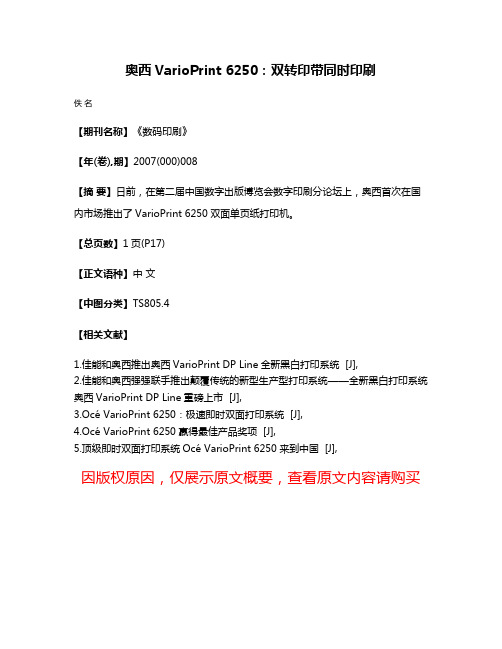
奥西VarioPrint 6250:双转印带同时印刷
佚名
【期刊名称】《数码印刷》
【年(卷),期】2007(000)008
【摘要】日前,在第二届中国数字出版博览会数字印刷分论坛上,奥西首次在国内市场推出了VarioPrint 6250双面单页纸打印机。
【总页数】1页(P17)
【正文语种】中文
【中图分类】TS805.4
【相关文献】
1.佳能和奥西推出奥西VarioPrint DP Line全新黑白打印系统 [J],
2.佳能和奥西强强联手推出颠覆传统的新型生产型打印系统——全新黑白打印系统奥西VarioPrint DP Line重磅上市 [J],
3.Océ VarioPrint 6250:极速即时双面打印系统 [J],
4.Océ VarioPrint 6250赢得最佳产品奖项 [J],
5.顶级即时双面打印系统Océ VarioPrint 6250来到中国 [J],
因版权原因,仅展示原文概要,查看原文内容请购买。
TVR6000中文手册

步驟一、D/A1. D/A2 輸出電壓調整:........................................................36 步驟二、AD/DA 之輸入電壓調整.............................................................37 IF 校正 .................................................................................................................38 IF 電流源校正共分為四個步驟 : ..............................................................38 比對 IF 板 OP 放大器回路電壓是否正常 .................................................38 IF 電流檔位 2,RANGE 0.6A-25A 檔位校正 ...........................................39 IF 電流檔位 1,RANGE 0.01A ~0.5A 檔位校正.......................................40 VR Source 校正....................................................................................................41 基本功能檢查.............................................................................................. 41 效驗方式...................................................................................................... 42 VBR 校正............................................................................................................43 IR 校正................................................................................................................44 第七章、 光遮斷器與啟動訊號..........................................................................45 SOT 負源觸發 .....................................................................................................47 SOT 正源觸發: .................................................................................................48 第八章、 後面板說明..........................................................................................49 第九章、 測試機內視圖......................................................................................51
驾驭彩色浪潮

宽幅面“晶珠墨粉”打印机Océ奥西彩浪600驾驭彩色浪潮23为提高您的业务推波助澜——奥西全新推出“彩浪600”(Océ ColorWave™600) 宽幅面“晶珠墨粉”打印机。
它采用专利的“奥西葵式打印技术”,在普通纸张上实现完美品质及卓越生产力,应用更加广泛。
实现了一种完全可持续发展的理念。
第一次,您可尽享彩色墨粉打印带来的恒久高品质;第一次,您可以在普通纸张上实现绚丽色彩;第一次,您可以只用一台设备就能实现高生产力的广泛应用。
“奥西彩浪600”,为彩色和黑白输出提供全面解决方案。
它的操作是如此轻松,让您感受是设备在自动为您工作。
并且,第一次,您能够从奥西专利的“葵式打印”Océ CrystalPoint™技术中获益:这项非常环保的技术,结合了碳粉技术和喷墨技术的优势,使用奥西专利的“晶珠墨粉”Océ T onerPearls™,带来完美结果。
宽幅面彩色打印的浪潮已经随着奥西彩浪600的到来而发生转变:加入我们吧!迎接更好的未来!Océ ColorWave™600宽幅面“晶珠墨粉”打印机4“葵式打印品质”“奥西彩浪600”独特的葵式打印品质带来锐利的线条打印,精准可靠的细节输出,平滑的色块填充,耐久的印品。
全方面输出高标准防水打印。
“奥西彩浪600”应用奥西“葵式打印”技术,可以在普通纸张上展现绚丽色彩。
碳粉晶固过程确保可以支持多种介质应用。
没有洇墨带来无与伦比的图像精确性。
同时,打印机配备耐久的“ID打印装置”确保输出品质持久。
奥西“葵式打印”技术的介质依赖性很低,为普通白纸打印提供增值,并且,印品拥有独特的丝绸光泽。
总而言之,“奥西彩浪600”为您带来既经济又高品质的卓越输出。
宽幅面“晶珠墨粉”打印机欢迎来到大有收益的“奥西彩浪600”的每个细节的设计都将为您的商业带来巨大的改善。
无论您需要的是准确的精细线条输出;应对紧迫生产期限的傲人速度;亦或是轻松易用的操作性;“奥西彩浪600”都可以实现,并且它的环保设计更关心您周边的环境。
佳能Océ VarioPrint 6320故障分析一例
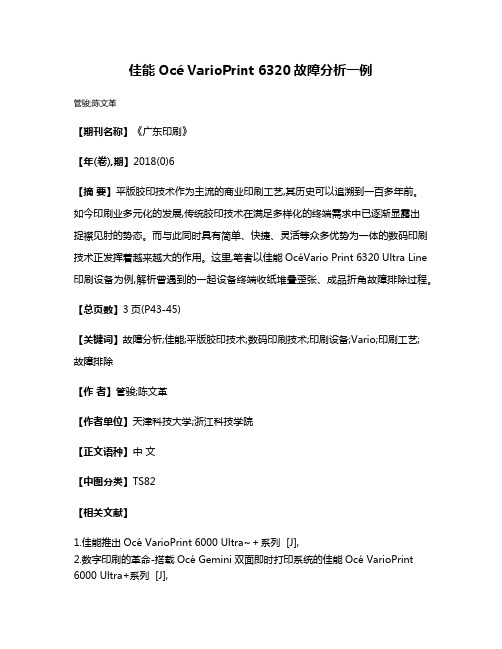
佳能Océ VarioPrint 6320故障分析一例
管骏;陈文革
【期刊名称】《广东印刷》
【年(卷),期】2018(0)6
【摘要】平版胶印技术作为主流的商业印刷工艺,其历史可以追溯到一百多年前。
如今印刷业多元化的发展,传统胶印技术在满足多样化的终端需求中已逐渐显露出
捉襟见肘的势态。
而与此同时具有简单、快捷、灵活等众多优势为一体的数码印刷技术正发挥着越来越大的作用。
这里,笔者以佳能OcéVario Print 6320 Ultra Line 印刷设备为例,解析曾遇到的一起设备终端收纸堆叠歪张、成品折角故障排除过程。
【总页数】3页(P43-45)
【关键词】故障分析;佳能;平版胶印技术;数码印刷技术;印刷设备;Vario;印刷工艺;
故障排除
【作者】管骏;陈文革
【作者单位】天津科技大学;浙江科技学院
【正文语种】中文
【中图分类】TS82
【相关文献】
1.佳能推出Océ VarioPrint 6000 Ultra~+系列 [J],
2.数字印刷的革命-搭载Océ Gemini双面即时打印系统的佳能Océ VarioPrin t 6000 Ultra+系列 [J],
3.佳能推出Océ VarioPrint 6000 Ultra+系列 [J],
4.佳能推出Océ VarioPrint 6000 Ultra^+系列领航图书数码印刷加强市场领导地位 [J],
5.佳能推出Océ VarioPrint 6000 TITAN系列产品 [J],
因版权原因,仅展示原文概要,查看原文内容请购买。
CANON 佳能 iR5000iR6000 数码复印机软计数器号码表

117 双面 S 231 复印 4C+Mono2
O 201 复印 总计数 1 232 复印 4C+Mono1
O 202 复印 总计数 2 233 复印 4C/L/双面
327 打印 Mono/L/双面 513 复印扫描,L
328 打印 Mono/S/双面 514 复印扫描,S
329 打印 BK/L/双面 515 复印扫描,总计数
330 打印 BK/S/双面 O 601 信箱打印,总计数 1
O 203 复印 L 234 复印 4C/ Mono/L/双面
O 205 复印A 总计数 1 236 复印 Mono/S/双面
O 206 复印A 总计数 2 237 复印 BK/L/双面
319 打印 BK/L 505 BK扫描,总计数 1 复印扫描,BK
320 打印 BK/S 506 BK扫描,总计数 2
321 打印 4C+Mono/L 507 BK扫描 复印扫描,BK/L
322 打印 4C+Mono/S 508 BK扫描 复印扫描,BK/S
O 307 打印A L 407 复印+打印 4C+Mono/L
O 308 打印A S 408 复印+打印 4C+Mono/S
309 打印 4C1 409 复印+打印 4C+Mono2
310 打印 4C2 410 复印+打印 4C+Mono1
315 打印 4C/L O 501 扫描,总计数 1 复印扫描,总计数 3
316 打印 4C/S 复印扫描,总计数 1 O 502 扫描,总计数 2 复印扫描,总计数 4
佳能推出60英寸专业级旗舰大幅面打印机imagePROGRAF PRO-560
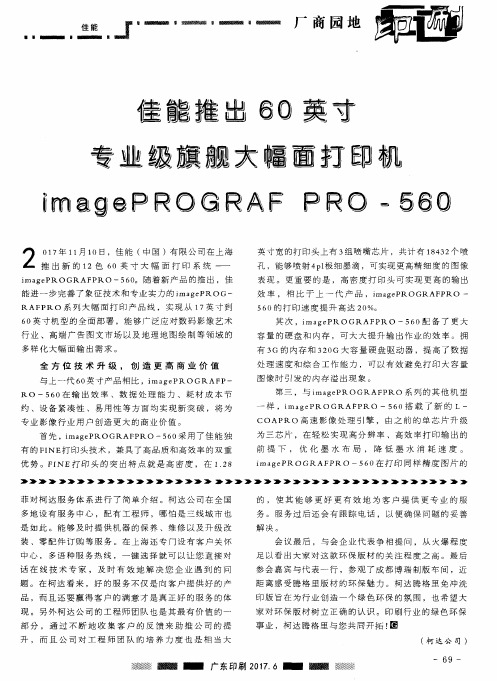
品 ,而且 还要 赢得 客 户的 满意 才是 真正 好 的服 务 的体
现 。 另 外 柯 达 公 司 的 工 程 师 团 队 也 是 其 最 有 价 值 的 一
部 分 , 通 过 不 断 地 收 集 客 户 的 反 馈 来 助 推 公 司 的 提
升 , 而 且 公 司 对 工 程 师 团 队 的 培 养 力 度 也 是 相 当 大
参 会 嘉 宾 与 代 表 一 行 , 参 观 了 成 都 博 瑞 制 版 车 间 ,近 距 离 感 受 腾 格 里 版 材 的 环 保 魅 力 。柯 达 腾 格 里 免 冲 洗 印 版 旨 在 为 行 业 创 造 一 个 绿 色 环 保 的 氛 围 ,也 希 望 大 家 对 环 保 版 材 树 立 正 确 的 认 识 。 印 刷 行 业 的 绿 色 环 保 事 业 ,柯 达 腾 格 里 与 您 共 同 开 拓 ! 圈
与 上一代 6 0 英 寸 产 品 相 比 ,i ma g e PRO GRAF P— RO 一5 6 0在 输 出 效 率 、 数 据 处 理 能 力 、 耗 材 成 本 节
约 、设 备 紧 凑 性 、 易 用 性 等 方 面 均 实 现 新 突 破 ,将 为 专 业影 像行 业用 户创 造 更大 的商业 价值 。 首 先 ,i ma g e P ROGRA F P RO 一 5 6 O 采 用 了 佳 能 独
容 量 的 硬 盘 和 内 存 ,可 大 大 提 升 输 出 作 业 的 效 率 。拥
6 0英 寸 机 型 的 全 面 部 署 ,能 够 广 泛 应 对 数 码 影 像 艺 术 行 业 、 高 端 广 告 图 文 市 场 以 及 地 理 地 图 绘 制 等 领 域 的 多样 化大 幅面 输 出需求 。
生产型数字印刷机目录 ( 2011 年)
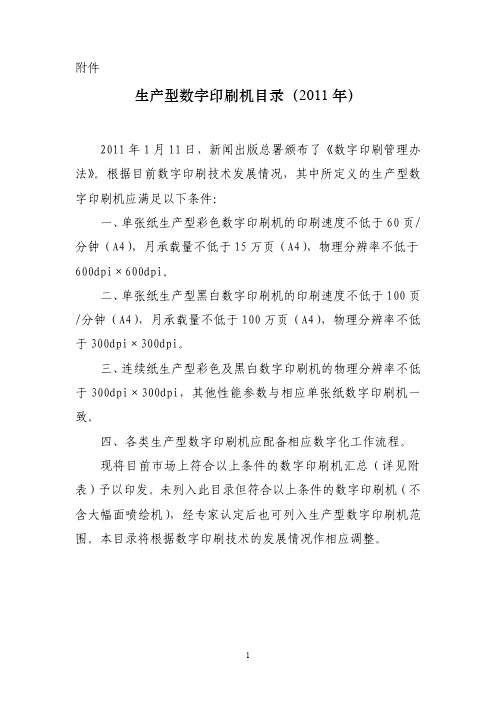
VarioPrint4120 120
VarioPrint4110 106
iPR 1135
135
Digimaster 9110 110
Digimaster 110
EX110
Digimaster 125
EX125
Digimaster 138
EX138
Digimaster 150
EX150
Digimaster 300
120
Nuvera 144EA
144
Nuvera 288EA
288
DT180HLC
180
VarioPrint2110 106
600x1200 600x1200 1200x1200 600x600
600x600
10~150 10~150 60~100 200
200
Océ PRISMA Océ PRISMA Fiery + Canon PDF
二、单张纸生产型黑白数字印刷机的印刷速度不低于 100 页 /分钟(A4),月承载量不低于 100 万页(A4),物理分辨率不低 于 300dpi×300dpi。
三、连续纸生产型彩色及黑白数字印刷机的物理分辨率不低 于 300dpi×300dpi,其他性能参数与相应单张纸数字印刷机一 致。
四、各类生产型数字印刷机应配备相应数字化工作流程。 现将目前市场上符合以上条件的数字印刷机汇总(详见附 表)予以印发。未列入此目录但符合以上条件的数字印刷机(不 含大幅面喷绘机),经专家认定后也可列入生产型数字印刷机范 围。本目录将根据数字印刷技术的发展情况作相应调整。
EX300
bizhub PRO 1200 120
bizhub PRO 1051 105
佳能奥西数字印刷机Oce VarioPrint 6160

打印速度
时双面打印技术
Océ VarioPrint 6160:
纸张输入方式
■ 先进的Active Registration动态定位技术 ■ 采用先进技术的介质处理能力(最多可
置12纸盒) ■ Paper Logic卓越的打印的精确感应 ■ 清楚及简易的用户界面,确保每时每刻
■ 160印A4/Letter双面图像/分钟 ■ 85印A3/Ledger双面图像/分钟 ■ 打印速度不受介质类型影响 Océ VarioPrint 6200: ■ 200印A4/Letter双面图像/分钟
Paper Logic——完美感受来自完美打印
利用奥西革命性的Paper Logic 系统,我们可以预测到纸张的 输出方向。如果您需要打印预印的纸张,例如:带有公司标 志,地址的纸张,您只要根据您所需要输出副本的方向放入 纸盒即可。预打孔的纸张和TAB(标签)也采用相同的处理 方式。
纸张尺寸和方向通过系统自动检测。每一个作业会变的非常 简单。需要您做的只是装纸,节省更多的时间去处理更有价 值的事情。
9
概述
■ 世界上最快的单张纸双面打印机
Océ VarioPrint 6200: 500,000-5,000,000印A4图像 ■ 纸盒管理 Océ VarioPrint 6250: 750,000-8,000,000印A4图像 ■ 状态浏览
UltraCam系列航空摄影测量相机介绍
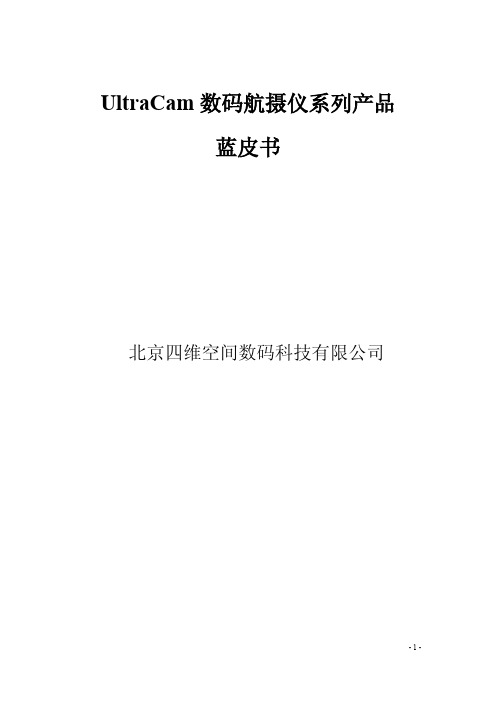
概述.................................................................................................................................................... 25 UltraCamL 特性 ................................................................................................................................ 26 UltraCamL 技术参数......................................................................................................................... 26 UltraCamL 影像产品展示................................................................................................................. 29
UltraCamXp WA (wide-angle) 广角大幅面数码航摄仪 .................................................................. 20
概述.................................................................................................................................................... 20 UltraCamXp WA ............................................................................................................................... 21 特性.................................................................................................................................................... 21 UltraCamXp WA 技术参数............................................................................................................... 21 UltraCamXp WA 影像产品展示....................................................................................................... 24
佳能打印机 IP3600 IP3680 IP4600 IP4680 连续供墨系统安装手册说明书

Installation Manual onContinuous ink supply system (CISS)For printer Canon IP 3600/IP 3680/IP 4600/IP 4680 Thank you for using the “INKSYSTEM” Continuous ink supply system. It is the best device for an inkjet printer, and it will definitely decrease your printing costs. Before using this system, please read this manual carefully. The pictures in this manual may be different with the real ones. Here just for your reference.Remarks: Some pictures maybe different from the real products, especially for the external ink tank, these pictures are just for reference, please handle according the real products.I. Instruction1. Accessories1) Continuous ink supply system (1)2) Air Filter (1)3) Sponge (1)4) Injector (1)5) Long needle (1)6) Short needle (1)7) Protection clamp (1)8) Installation Manual (1)9) Certificate on free installation (1)Pic. 1-1 Pic. 1-22. Inspection before installationCheck whether CISS is pulling out, if tube is disconnected.Please contact local distributor if have found problems.II. Test printer1. Check whether printer conditions are normal.2. Enter nozzle test option (2-1), print nozzle test sheet to see whether nozzle is normal (2-2, 2-3).Pic. 2-1 Pic. 2-2 Pic. 2-33. If printer is alright, please print a picture to see the result.Ill. Installation Procedures1. Prepare the systemPut this system on the right side of the printer, tidy up ink flow tubes (3-1-1), pull out all air plug and replace them with air filter with bigger side downward (keep air plug for next use) (3-1-2). Move tube valve to close position (3-1-3), if you do not close this valve, ink maybe flow back, leak, or mis-color.Pic. 3-1-1 Pic. 3-1-2 Pic. 3-1-32. Install the CISS cartridgesTurn the printer on, open it’s cover, cartridge holder will move to the "cartridge change" position, plug the power source off, take the original cartridge off. Take cartridge red color, clean them for next use). Install the cartridges according to the color order; press back the cartridge cover.3. Fix iron rackTake the sponge sticker cover off, stick it on the printer body according to the indicated space , do not twist the tube .4. Check the tube lengthMove cartridge holder to the left side, then right side and check whether ink tube is too long or too short. Move cartridge holder to the cartridge-changing place and check whether Ink tube will fall on the paper board. Generally, we have adjusted ink tube to the right size before shipment (lf it is too long or too short, please double check before printing).5. Adjust the ink tube lengthIf step 4 is ok, then there is no need to go through this step.If the tube length is too short then lengthen it (3-5-1, 3-5-2), if too long then shorten. If the tube falls down, you need adjust the angle of sticker to prevent falling.Pic. 3-5-1 Pic. 3-5-26. Insert cartridge fixation rackInsert fixation rack and push upward ( 3-6-1, 3-6-2), move cartridge holder to 3-6-3 position, check if the fixation will touch the printer body or not, this fixation can't be drop out, it can prevent the cartridge drop out during printing.Pic. 3-6-1 Pic. 3-6-2 Pic. 3-6-37. Test printer operationMove tube valve to the open position (3-7-1), use a screw or other tools to press down cover button (3-7-2), plug on power source, turn the printer on, check if the printer can work normal or not, check if the ink tube will touch the printer data-transfer wire or not. Close the printer’s cover, check if there is abnormal noise. Select printer maintenance option (2-1), print nozzle test sheet, if test sheet is normal (2-2), you can begin printing. If the line is missing (2-3), please clean printer head. If printer head is still wrong after cleaning, please contact your local distributor.Pic. 3-7-1 Pic. 3-7-2IV. Take the CISS offDuring printing, if you need to take the system off, please first take off air filter, insert back air plug, move tube valve to CLOSE position (4-1-1), Move out cartridge holder, detach the rack (4-1-2) (can't be too rude to change the shape of rack). Take ink cartridges out, press back the red cover at 45 degree angle (4-1-3).Pic. 4-1-1 Pic. 4-1-2 Pic. 4-1-3 V. Refill inkDuring printing, if you found out that the ink level in the tank is below the red line, please add ink according to the methods.VI. Check air balance tubeDuring printing, if you find some abnormal cases, such as bad output, ink drip out on paper, then you need to check the air balance tube to see if exist ink. If yes, please do according to the manual of "ink pump out from balance tube”.VII. Warnings1. During printing, please do not take cartridges over than the printer. Please keep ink tank and printer in the same level.2. During printing, do not inverse, lift up or lower ink tanks.3. Please do not block up ink tanks for curiosity or for fear of less ink4. Use CISS at clean environment and within the temperature range 15-35 degrees.VIII. Product WarrantyINKSYSTEM warrants its products to be free from defects in material or workmanship. Rarely the equipment partly or completely fails within the warrantyperiod. In these cases we do everything possible to ensure that our customers are satisfied with the purchase.The INKSYSTEM CISS installation is free in any of the representative offices.The warranty repairs are done quickly, with good quality and for free. The warranty duration is 12 months from the date of retail sale. Every product has a Warranty Certificate. The transportation of the failed product is provided by its owner.Please note that the ink and the photo paper are expendable materials and there can be no returning of unsealed ink tanks and photo paper packages. When defects are found by the service managers, a replacement for a new product is performed.Please adhere to the following points to receive a warranty service as soon as possible:When accepting the product check if the warranty certificate is filled in correctly.Keep the original receipt that contains the date of purchase information.Adhere to operating con ditions that are provided in the User’s Manual, or on the web-page of the specific product.Try to avoid mechanical damages when operating the product: chippings, dents, fractures, scratches, etc.We cannot provide a warranty repair under several conditions:If the warranty certificate is wrongly filled in.If the device has mechanical damages: chippings, dents, fractures, scratches, etc.If the defect appeared under the circumstances of insuperable forces, accidents, intended or careless actions of the user or a third party.If the ink used was not manufactured by “INKSYSTEM” (South Korea)If the printing limit was exceeded – more than 100 000 prints.The “INKSYSTEM” Company excludes for itself any liability for incidental, consequential, indirect, special, or punitive damages of any kind to people, pets or property if the stated damages have been affected because of rules and operational conditions / product installation disregard. The Company also excludes any liability for intentional or careless actions of the user or third parties, for loss of revenue or profits, loss of business, loss of information or date, or other financial loss arising out of or in connection with the sale, installation, maintenance, use, performance, failure, or interruption of the possibility of such damages.Warranty certificateThe warranty conditions are agreed and accepted. No claims against the product appearance and the list of equipment.Customer’s signatureInstall Nozzle Seal for BCI – 24BKIn order to strengthen the connection of cartridges and the printer head, prevent air leaking, ink back flowing, ink leaking, we need to add a silicon seal on cartridge nozzle, the processed are as follows:1. Clean the seal: Take out 20*20 sponge sticker and seals, tear off the sticker cover, put seal on the sticker to wipe off the dirt (double sides should be cleaned) (1-1).Pic. 1-12.Take the printer head out: turn the printer on, open the printer’s cover, cartridge holder will move to the cartridge change position, take cartridges out (2-1), lift printer head lock balance (2-2), then you can take out the printer head, place the printer head on clean paper (2-3) to prevent damage, do not touch the electronic panel.Pic. 2-1 Pic. 2-2 Pic. 2-33. Install the silicon seal: check if the original seal and filter have dirt (3-1), if yes, please clean them, then use pliers to install the silicon seal on the printer head according to the shape (3-2), and check if ail seals are in the right position (3-3).Pic. 3-1 Pic. 3-2 Pic. 3-3。
佳能美国已经完成与奥西的重组工作

最大 的 印刷 行业 展会 一一 德鲁 巴 表 示 : “ 现在 ,德鲁 巴展 会 的观
召开2 0 成 员委 员会 ,最终 确 定德 众 结构 发生 了变 化 。过 去 ,很 多
鲁 巴展 会 继 续 沿 用4 年 一届 的展 人 都 喜欢在 周末 来到 这个 展会 , 览周期 ,但 是每 届 的会期 缩短 至 现 在 ,德 鲁 巴越 来 越 像 一个 B 2 B l l 天 。下一届展 会将 在2 0 1 6 年 的 的展 会 ,因为 来到人 大 多是 高端 5 月3 1 日~6 月1 0 日在 杜塞 尔 多夫 决策 人 。2 0 1 2 年 的德 鲁 巴展会 ,
举办 。
能和奥西的硬件、软件和服务 。
正式 的合并 从2 0 1 3 年1 月1 日 正式 实施 。本次 合并 是一 次正 常 的企业 内部 整合 。 新 公 司的总 部将 设在 纽约 市 郊 ,而佳 能解 决方案 公 司的办 公 室将 遍布 美 国 ,包括 奥 西 的大 幅
德鲁 巴展览会 从 下届开始会期缩短 至 1 1 天
2 0 l 2 年1 1 月2 日,全 球 规模
W e r n e r M a t t h i a s D o r n s c h e i d t
t
布,奥西北美公司和奥西意象公
司 已经完 成与 佳能 已有业 务组 织 的整合合 作 ,这两 家 奥诬 的公 司 将 成为佳 能 商业解 决方 案 的新部 门,佳 能商 业解 决方 案今后 将 主 要 负 责面 向商业 印刷 、大幅 面 喷
( V D M A )下属 的印刷 和造 纸技 术
这 次德鲁 巴委 员会 还对 委 员
后,奥西商业服务公司将更名为
HP OfficeJet 6000 打印机说明书
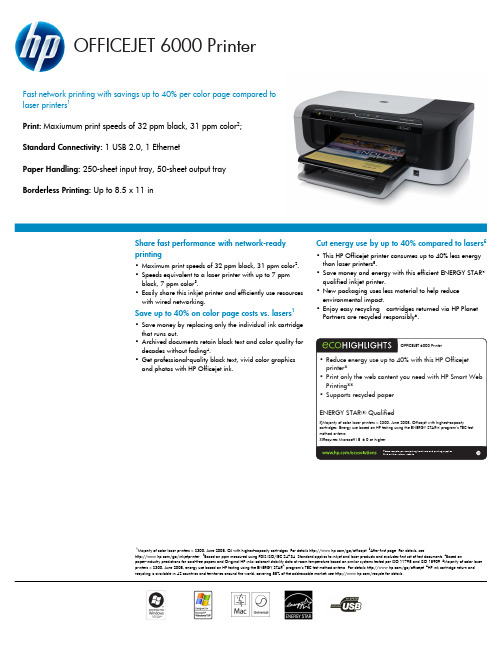
OFFICEJET 6000 PrinterFast network printing with savings up to 40% per color page compared to laser printers 1Print: Maxiumum print speeds of 32 ppm black, 31 ppm color 2;Standard Connectivity: 1 USB 2.0, 1 EthernetPaper Handling: 250-sheet input tray, 50-sheet output trayBorderless Printing: Up to 8.5 x 11 inMajority of color laser printers < $300, June 2008, OJ with highest-capacity cartridges. For details /go/officejet. After first page. For details, see/go/inkjetprinter. Based on ppm measured using FDIS ISO/IEC 24734. Standard applies to inkjet and laser products and excludes first set of test documents. Based onpaper-industry predictions for acid-free papers and Original HP inks; colorant stability data at room temperature based on similar systems tested per ISO 11798 and ISO 18909. Majority of color laser printers < $300, June 2008, energy use based on HP testing using the ENERGY STAR program's TEC test method criteria. For details /go/officejet. HP ink cartridge return and recycling is available in 42 countries and territories around the world, covering 88% of the addressable market; see /recycle for details.Share fast performance with network-ready printing•Maximum print speeds of 32 ppm black, 31 ppm color 2.•Speeds equivalent to a laser printer with up to 7 ppm black, 7 ppm color 3.•Easily share this inkjet printer and efficiently use resources with wired networking.Save up to 40% on color page costs vs. lasers 1•Save money by replacing only the individual ink cartridge that runs out.•Archived documents retain black text and color quality for decades without fading 4.•Get professional-quality black text, vivid color graphics and photos with HP Officejet ink.Cut energy use by up to 40% compared to lasers 5•This HP Officejet printer consumes up to 40% less energy than laser printers 5.•Save money and energy with this efficient ENERGY STAR ® qualified inkjet printer.•New packaging uses less material to help reduce environmental impact.•Enjoy easy recycling—cartridges returned via HP Planet Partners are recycled responsibly 6.OFFICEJET 6000 PrinterOFFICEJET 6000 Printer Product Number: CB051A Product Identifier: E609aENERGY STAR qualified models; see: /go/energystarEither after first page or after first set of ISO test pages. For details see /go/printerclaims Power requirements are based on the country/region where the printer is sold. Do not convert operating voltages. This will damage the printer and void the product warranty. Average based on ISO/IEC 24711 or HP testing methodology and continuous printing. Actual yield varies considerably based on content of printed pages and other factors. Some ink from included cartridge is used to start up the printer. For details see /go/learnaboutsupplies©2009 Hewlett-Packard Development Company, L.P. HP is a registered trademark of the Hewlett Packard Company. ENERGY STAR and the ENERGY STAR logo are registered U.S. marks. All other trademarks are the property of their respective owners. Microsoft and Windows are registered trademarks of Microsoft Corporation. This listing of non HP products does not constitute an endorsement by Hewlett Packard Company. The information contained herein is subject to change without notice and is provides "as is" without warranty of any kind. HP shall not be liable for technical or editorial errors or omissions contained herein. May 2009 v2FOR MORE INFORMATION VISIT OUR WEBSITE AT TECHNICAL SPECIFICATIONSPRINT TECHNOLOGY HP Thermal InkjetPRINT TECHNOLOGY RESOLUTION HP Officejet Inks, HP advanced photo paperPRINT RESOLUTIONBlack (Best): Up to 600 rendered dpi black when printing from a computer; Color (Best): Up to 4800 x 1200 optimized dpi color (when printing from a computer on selected HP photo papers and 1200 input dpi)PRINT SPEEDS Maximum Print Speeds: 32 ppm black, Up to 31 ppm color; Laser Comparable Speeds: Up to 7 ppm black, Up to 7ppm colorPRINTING CAPABILITIES Automatic Paper Sensor: Yes; Direct Print Supported: No; Borderless Printing: Yes (up to 8.5 x 11 in, 210 x 297 mm)INK TYPEDye-based (color), pigment-based (black)STANDARD PRINTER LANGUAGES HP PCL 3 GUI STANDARD CONNECTIVITY 1 USB 2.0, 1 EthernetNETWORK READY Standard (built-in Ethernet), Optional (WiFi 802.11b/g)NETWORK CAPABILITIES Built-in EthernetWIRELESS CAPABILITIESOptional, enabled with purchase of a hardware accessoryWIRELESS TECHNOLOGIES 802.11b/g (optional)DUTY CYCLE (MONTHLY, LETTER)Up to 7,000 pages per monthMEDIA TYPES SUPPORTED Paper (plain, inkjet, photo); envelopes; brochure paper; transparencies; labels; cards (index, greeting)MEDIA SIZES SUPPORTED Letter, legal, statement, executive, 3 x 5 in, 4 x 6 in, 5 x 7 in, 5 x 8 in, 4 x 10 in, 4 x 11 in, 4 x 12 in, 8 x 10 in, envelopes (No. 10, Monarch), envelope DL CUSTOM MEDIA SIZES 3 x 4 to 8.5 x 30 inMEDIA WEIGHT SUPPORTED Tray 1: 16 to 28 lb (plain media), 16 to 110 lb (special media), up to 110 lb (index cards)MEDIA WEIGHT RECOMMENDED 20 to 24 lbPAPER HANDLINGInput: 250-sheet input tray; Output: 50-sheet output tray; Duplex print options : Automatic(standard); Input capacities : Up to 250 sheets Letter/Legal, Up to 25 sheets transparencies, Up to 80 sheets 4 x 6 photos, Up to 25 cards, Up to 15 envelopes; Output capacities: Up to 50 sheets Letter/Legal, Up to 25 sheets transparencies, Up to 25 cards, Up to 25 sheets labels, Up to 15 envelopes SKEW+/- 0.006 in STANDARD MEMORY 32 MB PROCESSOR SPEED192 MHzCOMPATIBLE OPERATING SYSTEMS Windows 2000 (SP4), Windows XP Home, Windows XP 32 and 64-bit (SP1), Windows Vista (32 and 64-bit), Mac OS X v 10.4, Mac OS X v 10.5, With Windows 2000, some features may not beavailable MINIMUM SYSTEM REQUIREMENTSWindows 2000 (SP4): Intel Pentium II or Celeron processor, 128 MB RAM, 200 MB free hard disk space, Internet Explorer 6.0, Windows XP (32-bit) (SP1): Intel Pentium II or Celeron processor, 512 MB RAM, 410 MB free hard disk space, Internet Explorer 6.0; Windows x64 (SP1): AMD Athlon 64 or Opteron processor, Intel Xeon or Pentium processor with Intel EM64T support, 512 MB RAM, 290 MB free hard disk space, Internet Explorer 6.0, Windows Vista: 800 MHz 32-bit (x86) or 64-bit (x64) processor, 512 MB RAM, 425 MB free hard disk space, Internet Explorer 7.0PRODUCT DIMENSIONS (W X D X H)18.03 x 15.31 x 6.45 in (458 x 389 x 164 mm );Maximum: 18.03 x 19.47 x 6.45 in (458.02 x 494.61 x 163.83 mm)PRODUCT WEIGHT 10.56lb (4.8kg)POWERPower Supply Type: External; Power Requirements: Input voltage 100 to 240 VAC (+/- 10%), 50/60 Hz (+/- 3 Hz); Power Consumption, Powersave: 3.1 watts; Power Consumption, Standby: 3.1; Power Consumption, Off: 0.4 watts; Power Consumption, Active: 32 watts; Power Consumption: 50 wattsACOUSTICSAcoustic Power Emissions: 6.8 B(A) (fast draft printing); 6.4 B(A) (normal printing); Acoustic Pressure Emissions: 55 dB(A) (fast draft printing); 51 dB(A) (normal printing)OPERATING ENVIRONMENT Recommended Operating Temperature: 59 to 90º F, Maximum Operating Temperature Range: 41 to 104º F, Storage Temperature Range: -40 to 140º F; Recommended Humidity Operating Range: 20 to 80% RH; Operating Humidity Range: 20 to 90% RH; Non-Operating Humidity: 20 to 90% RH WHAT’S IN THE BOX HP Officejet 6000 Printer, Print Head Assembly, HP 920 Black Officejet Ink Cartridge (~ 420 pages), HP 920 Cyan Officejet Ink Cartridge (~ 300 pages composite yield), HP 920 Magenta Officejet Ink Cartridge (~ 300 pages composite yield), HP 920 Yellow Officejet Ink Cartridge (~ 300 pages composite yield), power supply, power cord, setup poster, Firewall booklet, safety and warranty guide, CD-ROMs (for software).REPLACEMENT PRINT CARTRIDGES HP 920 Black Officejet Ink Cartridge (~ 420 pages), C4971A HP 920 Cyan Officejet Ink Cartridge (~ 300 pages), CH634A HP 920 Magenta Officejet Ink Cartridge (~ 300 pages), CH635A HP 920 Yellow Officejet Ink Cartridge (~ 300 pages), CH636A HP 920XL Black Officejet Ink Cartridge (~ 1,200 pages), CD975A HP 920XL Cyan Officejet Ink Cartridge (~ 700 pages), CD972A HP 920XL Magenta Officejet Ink Cartridge (~ 700 pages), CD973A HP 920XL Yellow Officejet Inkjet Cartridge (~ 700 pages), CD974ASERVICE AND SUPPORTHP 2-year Next Business Day Exchange, UG101E HP 3-year Next Business Day Exchange, UG071EWARRANTYOne-year limited hardware warranty backed by HP Customer Care, service and support; one-year technical phone support.。
hp officejet pro 8610 8620 8630 使用手冊说明书

8. 此組件中並無使用者可自行維修的零 件。 有關維修問題,請洽詢合格的維修 人員。
目錄
1 如何使用? ........................................................................................................................................................ 1
HP Officejet Pro 8610 e-All-in-One/HP Officejet Pro 8620 e-All-in-One/HP Officejet Pro 8630 e-All-in014 著作權 Hewlett-Packard Development Company, L.P.
2 準備開始 ............................................................................................................................................................ 3 可用性 ................................................................................................................................................... 4 HP EcoSolutions (HP 與環境) .........................................................
Canon PowerLite 5510 5520W 5530U 5535U 快速参考卡说明书
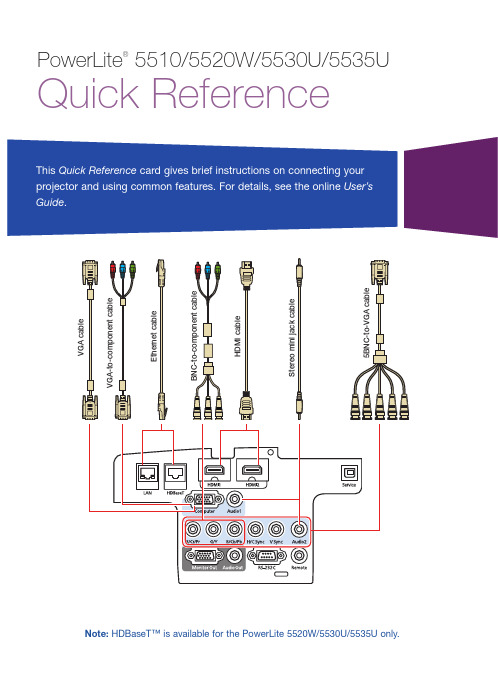
Note: HDBaseT™ is available for the PowerLite 5520W/5530U/5535U only.PowerLite ®5510/5520W/5530U/5535UQuick ReferenceThis Quick Reference card gives brief instructions on connecting your projector and using common features. For details, see the online User’sGuide .Displaying a Test Pattern1. P ress the Test Pattern button(remote control) or the button (projector).2. P ress the Page up or down arrowbutton (remote control), or the Enter button (projector) to change the test pattern.3. W hen you’re done, press the Escbutton to clear the test pattern.Changing Screen TypeSet the Screen Type setting to the screen’s aspect ratio. 1. P ress the Menu button.2. S elect Extended > Display >Screen > Screen Type .3. S elect the screen’s aspect ratio.N ote: The displayed image should match the screen’s size and shape.4. W hen you’re done, press the Menubutton to exit.N ote: After changing the screen type, you may need to change the aspect ratio of the projected image depending on the input signal. Press the Aspect button on the remote control to change the aspect ratio, if necessary.Turning the Projector On1. T urn on your computer or imagesource.2. R emove the lens cover.3. P ress the power button (projector)or On button (remote control). After the status light stays blue, the projector is ready.N ote: If the Direct Power On function is enabled, you can turn the projector on without pressing the power button; just plug it in or flip the switch controlling the outlet to which the projector is connected. To turn on this feature, see the online User’s Guide .4. I f your image does not appear, see“Switching Between Image Sources” or “Troubleshooting.”Changing the Language ofthe Projector MenusThe default language of the projector’s menu system is English, but you can change it as necessary.1. P ress the Menu button to accessthe projector’s menu system.2.S elect Extended > Language .3. S elect your language.4. W hen you’re done, press the Menubutton to exit.Switching Between Image SourcesPress the Search button or one of the source buttons (remote control), or the Source Search button (projector).T urn the zoom ring to reduce/enlargethe image.W T Correcting Image ShapeIf your image is uneven on the sides, you can use the projector’s distortion correction features, such asH/V-Keystone and Quick Corner®,to adjust the shape. See the online User’s Guide.Making Other Image AdjustmentsFor help on using the projector’s features to improve the image quality, see the online User’s Guide. Turning the Projector Off Press the power button (projector) or Standby button (remote control)to turn the projector off. If you see a confirmation message, press thepower/Standby button again.Note: If the Direct Power On function is enabled, you can unplug the projector or flip the switch controlling the outlet to which the projector is connected instead. To turn on this feature, see the online User’s Guide. With Epson’s Instant Off® technology, you don’t have to wait for the projector to cool down; just turn it off or unplug it when you’re done.Adjusting Image Position1. Release the lens shift dial lock.2. T urn the vertical and horizontal lensshift dials on the projector to adjustthe position of the projected image.3. W hen you are done makingadjustments, secure the lens shiftdial lock.4. I f the projector is on a table, you canlevel the image by turning any of the projector’s adjustable feet. Focusing and ZoomingTurn the focus ring to sharpen the image.Where to Get HelpManualsClick the icons on your desktop to access the online manuals (requires an Internet connection). If you don’t have icon links to the manuals, you can install them from the projector CD or go to the Epson website, as described below. Internet supportYou can download utilities and documentation, get FAQs and troubleshooting advice, or e-mail Epson. /support (U.S.) www.epson.ca/support (Canada) Speak to a support representativeTo use the Epson® PrivateLine®Support service, call (800) 637-7661. This service is available for the duration of your warranty period. You may also speak with a projector support specialist by dialing (562) 276-4394 (U.S.) or (905) 709-3839 (Canada).Support hours are 6 am to 8 pm, Pacific Time, Monday through Friday, and 7 am to 4 pm, Pacific Time, Saturday.Days and hours of support are subject to change without notice. Toll or long distance charges may apply.Purchase supplies and accessories You can purchase an air filter, screens, and other accessories from an Epson authorized reseller. To find the nearest reseller, call 800-GO-EPSON(800-463-7766). Or you can purchase online at (U.S. sales) or www.epson.ca (Canadiansales).TroubleshootingIf you see a blank screen or the message No signal• M ake sure the status light on the projector is blue and not flashing,and the lens cover is removed.• M ake sure the cables are connected correctly. See the online User’sGuide.• Y ou may need to change the image source. See “Switching BetweenImage Sources.” Also make sure the source device is turned on.If the projector and the notebook don’t display the same image Windows®Press the function key on your keyboard that lets you display on an external monitor. It may be labeled CRT/LCD or have an icon such as . You may have to hold down the Fn key while pressing it (such as Fn + F7). Wait a moment for the display to appear. You may need to press the keys again to display the image on both devices.On Windows 7 or later, hold down the Windows key and press P at the same time, then click Duplicate.MacOpen System Preferences and select Displays. Click the Arrangementtab and select the Mirror Displays checkbox.Open menus assignedby user Display the Home screenZoom in or out on part of an imageCorrect image shape Save and apply presetsControl one or multipleprojectorsHold down and use numeric keys to select projector to control Port to connect remotecontrol cableHold down and use numeric keys to enter numbers Select color modesSplit the screen between two inputsTurn the projector offTurn the projector on Select a sourceOpen projector menus Automatically adjustcomputer image Display a test pattern Navigate through menu settings; move pointer Temporarily turn off displayand audio Select menu settings; leftmouse button Move to next or previous image when projecting from a computer over the networkFreeze the imageCancel current operation or return to previous menu; right mouse button Control volumeDisplay the info menuSwitch image sourcesIlluminate buttons temporarily Change the aspect ratio Reset menu settings to their default valueRemote Control MapEPSON, Instant Off, PowerLite, and Quick Corner are registered trademarks and EPSON Exceed Your Vision is a registered logomark of Seiko Epson Corporation. PrivateLine is a registered trademark of Epson America, Inc.Mac is a trademark of Apple Inc., registered in the U.S. and other countries.HDBaseT is a trademark of the HDBaseT Alliance.General Notice: Other product names used herein are for identification purposes only and may be trademarks of their respective owners. Epson disclaims any and all rights in those marks. This information is subject to change without notice.© 2016 Epson America, Inc., 10/16CPD-52625Printed in XXXXXX。
佳能IXUS 60:口袋中的微距--一支能放进书包的三脚架是这款卡片相机的理想配件

佳能IXUS 60:口袋中的微距--一支能放进书包的三脚架是
这款卡片相机的理想配件
闪点
【期刊名称】《科技新时代:下半月》
【年(卷),期】2006(000)004
【摘要】随着半导体工作的迅猛发展,各种电子产品的价格越来越低。
所谓的数码产品在被剥夺了“高科技”的头衔以后,又纷纷举起了“时尚”的招牌,而其中那些设计拙劣的产品几乎改写了时尚的概念,仿佛“时尚”就是“不实用”的同义词。
【总页数】3页(Pi0021,i0023,i0025)
【作者】闪点
【作者单位】无
【正文语种】中文
【中图分类】TB852.1
【相关文献】
1.佳能IXUS i数码相机——把400万像素放在口袋中 [J],
2.口袋中的巨炮历数8款最火热卡片式长焦相机 [J], 贝尔
因版权原因,仅展示原文概要,查看原文内容请购买。
旅行者6000光学无线鼠标说明书

TRAVELER 6000Traveler 6000 Wireless Optical Mouse▼Dates available:• Mass production: Nov., 2010• Chain store retailer MSRP: US$14.9/€14.9 • Non-chain store retailer MSRP: US$16.9/€16.9▼System Requirements: • Windows® 7/Vista/XP or Mac OSX 10.4+• Available USB Port ▼ Package Contents: • Traveler 6000 • USB receiver • AAA alkaline battery• Multi-language user’s manual▼Specification :Model NameTraveler 6000PackageInterface support USB RF frequency2.4GHzNumber of buttonsThree (left, right, middle buttonwith scroll)Resolution (dpi) 1200 dpi optical engine Battery AAA x 1 WEEE data Dimension 98 x 55 x 35mm (W*H*D) Body weight52g Box205 x 105 x 50mm ShippinginformationPCs/CTN 40 pcs CUFT/CTN 1.95 PCs/20’container19,500pcs Bar code EAN (Black) 4710268 235941 UPC (Black)************EAN (Blue)4710268 236177 UPC (Blue) ************EAN (Ruby)4710268 236184 UPC (Ruby)************Part # Diamond Black 3103-0051-101 Royal Blue3103-0051-102 Ruby Rose3103-0051-103Genius introduces a new wireless optical mouse - Traveler 6000. Simple and handy, it improves your daily working efficiency and is suitable for either hand.Featuring a precision 1200 dpi optical engine, Traveler 6000 provides great cursor movement control for browsing documents or Internet pages. The Pico receiver is ideal because of its mini size, so you can leave it your notebook when you’re moving around the office. To save on battery purchases, Traveler 6000 is designed with only one AAA battery and a power switch is added to extend the battery life.Traveler 6000 is available in three popular colors – Diamond Black, Royal Blue or Ruby Rose. For more information, contact your sales representatives. 2.4GHz TechnologyPower saving; anti-interferencePlug & forget receiverLift up storage spaceFor battery and receiver slot▼Product Features• 2.4Ghz comfort optical mouse• 1200 dpi optical sensor for smooth movement control • Plug and forget USB Pico receiver • Power switch to extend battery life • Suitable for either hand▼Characteristics Power Saving Switch Extends battery life further1200 dpi optical engine Precision with accuracyReceiver slotFor storage use▼ Recommended AccessoriesSW-G2.1 1250 SP-i170 SP-i300TRAVELER 6000。
Canon Expo Tokyo2010奥西ColorStream3500华丽登场
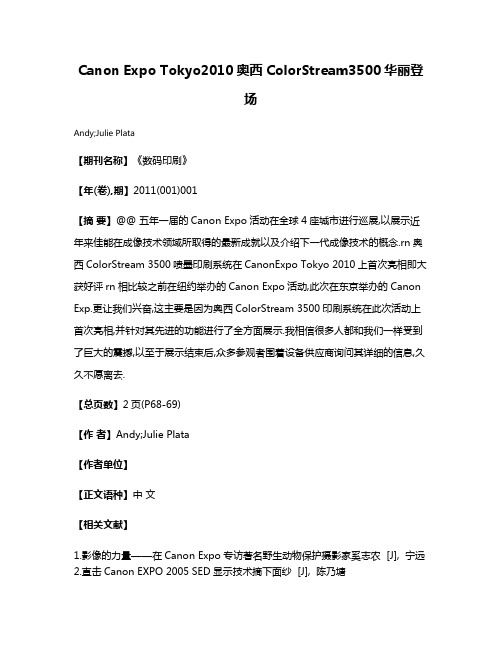
Canon Expo Tokyo2010奥西ColorStream3500华丽登
场
Andy;Julie Plata
【期刊名称】《数码印刷》
【年(卷),期】2011(001)001
【摘要】@@ 五年一届的Canon Expo活动在全球4座城市进行巡展,以展示近年来佳能在成像技术领域所取得的最新成就以及介绍下一代成像技术的概念.rn奥西ColorStream 3500喷墨印刷系统在CanonExpo Tokyo 2010上首次亮相即大获好评rn相比较之前在纽约举办的Canon Expo活动,此次在东京举办的Canon Exp.更让我们兴奋,这主要是因为奥西ColorStream 3500印刷系统在此次活动上首次亮相,并针对其先进的功能进行了全方面展示.我相信很多人都和我们一样受到了巨大的震撼,以至于展示结束后,众多参观者围着设备供应商询问其详细的信息,久久不愿离去.
【总页数】2页(P68-69)
【作者】Andy;Julie Plata
【作者单位】
【正文语种】中文
【相关文献】
1.影像的力量——在Canon Expo专访著名野生动物保护摄影家奚志农 [J], 宁远
2.直击Canon EXPO 2005 SED显示技术摘下面纱 [J], 陈乃塘
3.直击Canon EXPO 2005SED显示技术摘下面纱 [J], 陈乃塘
4.最生活的Canon Asia Expo 2004展会现场 [J], 胥锐
5.奥西ColorStream3500高速喷墨数字印刷系统上市 [J],
因版权原因,仅展示原文概要,查看原文内容请购买。
