N12豪华版-4.1.1-20120904-ALL-正式版固件更新说明
NXP MCU端FOTA工程SBL及SFW的固件升级说明书

1简介随着 NXP 的 MCU 端 FOTA 工程 SBL 及 SFW 的发布,填补了目前 NXP 在RT 系列芯片上 FOTA 的空缺。
本篇应用笔记将会介绍在 SFW 中实现的两种本地固件升级方式,分别是 SD 卡和U 盘升级。
2SFW 简介SFW 是由 NXP EP 事业部的 i.MXRT 系列芯片的系统及应用小组推出的一个搭配 SBL 工程使用的 application 实例,主要起到的作用是演示如何通过本地的 SD 卡及 U 盘,远程的阿里云或AWS 云平台配合SBL 进行固件升级。
SFW 是基于 FreeRTOS 创建并开发的,它与 SBL 一起执行完整的 FOTA 流程。
SFW 中创建了两个高优先级的打印任务,作为SFW 中的实际应用,分别以 1 秒的频率打印Hello world 。
再根据menuconfig [1]中配置的宏来创建 SD 卡升级任务,U 盘升级任务和 AWS 云或阿里云升级任务。
3固件升级流程SFW 是作为SBL 配套的固件应用而开发的,所以SFW 中最基础的部分是通过各种方式接收新固件并写入flash 的功能。
由于SBL 支持Swap 和Remap 两种模式的固件更新,而这两种模式对写入地址的要求不同,所以SFW 也区分了Swap 与Remap 两种模式。
Swap 模式下,SFW 固件更新任务的基本流程如图 1所示。
目录1简介.................................................12SFW 简介........................................13固件升级流程...................................13.1U 盘升级任务...............................33.2SD 卡升级任务 (44)参考资料..........................................45修订记录..........................................4[1]SBL 及 SFW 项目中的一个图形化配置工具,具体参考 SBL 及 SFW 用户指南。
Zoom R12 固件更新指南说明书
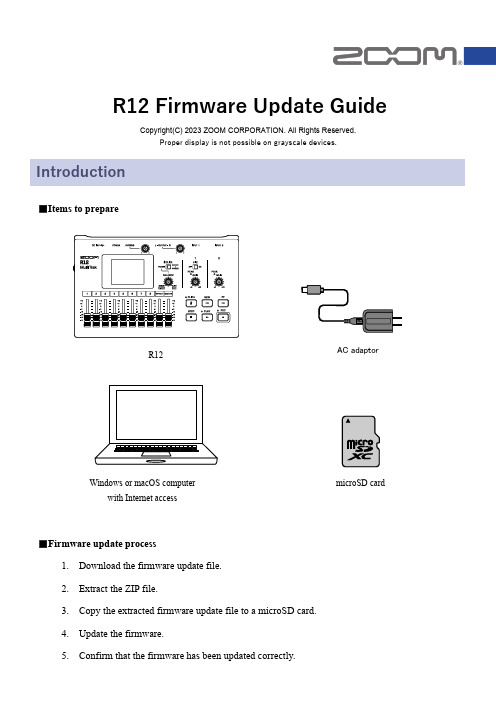
R12 Firmware Update GuideCopyright(C) 2023 ZOOM CORPORATION. All Rights Reserved. Introduction■Items to preparemicroSD card Windows or macOS computerwith Internet access■Firmware update process1.Download the firmware update file.2.Extract the ZIP file.3.Copy the extracted firmware update file to a microSD card.4.Update the firmware.Updating the FirmwareThis guide explains firmware update to version 2.00 as an example.1. Download the firmware update file.Download the ZIP file that contains the firmware update file from the R12 download page.On Windows2.Extract the ZIP file.Select the folder that contains the downloaded ZIP file. Click ① “Compressed Folder Tools” and then click ② “Extract all”. This extracts the ZIP file.①②3.Copy the firmware update file to a microSD card.Copy the “R12SYSTEM.BIN” file to a microSD card.Firmware update file Copy the firmware update fileto a microSD card.On macOS2.Extract the ZIP file.After downloading, open the ① “Downloads” folder which appears at the right end of the Dock by default.Then, click ②. Downloaded files will be shown.3.Copy the firmware update file to a microSD card.Copy the “R12SYSTEM.BIN” file to a microSD card.①②R12_v2.00EmicroSD cardFirmware update fileCopy the firmware update file to a microSD card.The following procedures are the same on both Windows and macOS.4.Connect an AC adapter.NOTEUpdating the firmware is not possible when operating with battery power. 5.Insert the microSD card into the R12.6.Turn the power on.7.TAP on the Projects Screen.HINTIf launched while a project is open, return to the Project Screen.8.TAP“Firmware Update”.9.TAP“Execute”.10. Turn the power off when the following message is displayed.11. Turn the power on again.Check the firmware versions used by the R12.1.TAP on the Projects Screen .2. Tap “Firmwear Version”.3. Check the firmware version.Confirming that the firmware has been updated correctly・Copying or reprinting this manual in part or in whole without permission is prohibited.・Microsoft and Windows are trademarks of the Microsoft group of companies..・macOS is a trademark of Apple Inc.・The microSDXC logo is a trademark of SD-3C LLC.・Other product names, registered trademarks and company names in this document are the property of their respective companies.・All trademarks and registered trademarks in this document are for identification purposes only and are not intended to infringe on the copyrights of their respective owners.・The illustrations in these instructions might differ from actual screens.©2023 ZOOM CORPORATION Z2I-4887-01。
HP Color LaserJet CM2320 MFP 系列 说明书
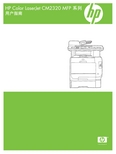
HP Color LaserJet CM2320 MFP 系列用户指南版权与许可© 2008 Copyright Hewlett-Packard Development Company, L.P.未经事先书面许可,严禁进行任何形式的复制、改编或翻译,除非版权法另有规定。
此处包含的信息如有更改,恕不另行通知。
HP 产品及服务的保修仅以随该产品及服务提供的书面保修声明为准。
本文所述任何内容不应被视为附加保修。
对任何技术或编辑错误或者本文所述内容的遗漏,HP 不承担任何责任。
Edition 2, 04/2008部件号:CC434-90928商标声明Adobe®、Acrobat®和 PostScript®是 Adobe Systems Incorporated 的商标。
Microsoft®、Windows®和 Windows NT®均为 Microsoft Corporation 在美国的注册商标。
UNIX®是 The Open Group 的注册商标。
目录1 产品基本信息产品比较 (2)产品功能 (3)产品概览 (4)正视图 (4)后视图 (5)接口端口 (6)2 控制面板HP Color LaserJet CM2320 控制面板 (8)HP Color LaserJet CM2320 MFP 传真型号和 HP Color LaserJet CM2320 MFP 内存卡型号控制面板 (9)控制面板菜单 (10)使用控制面板菜单 (10)控制面板设置菜单 (10)特定功能菜单 (20)3 Windows 软件支持的 Windows 操作系统 (26)Windows 支持的打印机驱动程序 (27)HP 通用打印驱动程序 (UPD) (28)UPD 安装模式 (28)选择适用于 Windows 的正确打印机驱动程序 (29)打印设置优先级 (30)更改 Windows 打印机驱动程序设置 (31)适用于 Windows 的软件安装类型 (32)删除 Windows 软件 (33)Windows 支持的实用程序 (34)HP ToolboxFX (34)内嵌式 Web 服务器 (34)HP Web Jetadmin (34)其它 Windows 组件和实用程序 (34)适用于其它操作系统的软件 (36)4 配合使用产品与 Macintosh用于 Macintosh 的软件 (38)支持的 Macintosh 操作系统 (38)Macintosh 支持的打印机驱动程序 (38)ZHCN iii更改 Macintosh 打印机驱动程序设置 (38)适用于 Macintosh 的软件安装类型 (39)从 Macintosh 操作系统中删除软件 (39)Macintosh 支持的实用程序 (39)使用 Macintosh 打印机驱动程序中的功能 (40)打印 (40)扫描 (42)传真(仅限 HP LaserJet CM2320 传真型号/CM2320 内存卡型号) (43)照片 (43)5 连接方式支持的网络操作系统 (46)USB 连接 (46)打印机共享免责声明 (47)支持的网络协议 (48)在网络上安装产品 (49)配置网络产品 (50)查看设置 (50)更改设置 (50)设置密码 (51)IP 地址 (51)链接速度设置 (52)6 纸张和打印介质了解纸张和打印介质的使用 (54)支持的纸张和打印介质尺寸 (55)支持的纸张类型和纸盘容量 (57)特殊纸张或打印介质规格 (58)装入纸张和打印介质 (59)纸盘 1 (59)纸盘 2 或 3 (60)配置纸盘 (62)7 使用产品功能经济设置 (64)存档打印 (64)字体 (65)选择字体 (65)打印可用字体列表 (65)8 打印任务取消打印作业 (68)使用 Windows 打印机驱动程序中的功能 (69)打开打印机驱动程序 (69)使用打印快捷方式 (69)设置纸张和质量选项 (69)设置文档效果 (69)iv ZHCN获取支持和产品状态信息 (70)设置高级打印选项 (70)更改打印质量设置 (72)打印边到边原件 (73)9 复印装入原件 (76)使用复印功能 (78)单触复印 (78)多份副本 (78)取消复印作业 (78)缩小或放大副本 (79)更改复印整理设置 (80)彩色复印或黑白复印(单色) (80)复印设置 (81)复印质量 (81)定义自定义复印设置 (82)在不同类型和尺寸的介质上复印 (82)恢复默认复印设置 (84)复印书籍 (85)复印照片 (87)复印混合尺寸原件 (88)双面复印作业 (89)自动复印双面文档(仅限 HP Color LaserJet CM2320 MFP 内存卡型号) (89)手动复印双面文档 (90)10 窗口颜色管理颜色 (94)自动 (94)灰度打印 (94)手动颜色调整 (94)颜色主题 (94)匹配颜色 (96)使用 Microsoft Office Basic Colors 调色板匹配颜色 (96)使用 HP 基本配色工具匹配颜色 (96)使用“查看自定义颜色”匹配颜色 (97)使用高级颜色功能 (98)HP ColorSphere 碳粉 (98)HP ImageREt 3600 (98)介质选择 (98)颜色选项 (98)标准红绿蓝 (sRGB) (98)11 扫描装入要扫描的原件 (100)使用扫描功能 (102)扫描方法 (102)使用扫描功能 (102)ZHCN v扫描设置 (108)扫描文件格式 (108)扫描仪分辨率和颜色 (108)扫描质量 (109)扫描书籍 (110)扫描照片 (112)12 传真(仅限传真型号)传真功能 (114)设置 (115)安装和连接硬件 (115)配置传真设置 (117)管理电话簿 (118)设置传真轮询 (121)更改传真设置 (122)设定音量设置 (122)发送传真设置 (122)接收传真设置 (126)使用传真 (131)传真软件 (131)取消传真 (131)从内存删除传真 (132)在 DSL、PBX、ISDN 或 VoIP 系统上使用传真 (132)发送传真 (133)接收传真 (143)解决传真问题 (144)传真错误消息 (144)断电时保持传真内存 (147)传真记录和报告 (147)更改错误纠正和传真速度 (151)发送传真出现问题 (154)接收传真出现问题 (155)执行问题 (157)13 照片插入内存卡 (160)更改内存卡默认设置 (162)直接从内存卡打印照片 (163)打印内存卡缩略图页 (165)从校样页打印和扫描照片 (166)14 管理和维护产品信息页 (168)HP ToolboxFX (170)查看 HP ToolboxFX (170)状态 (171)警报 (172)产品信息 (173)vi ZHCN帮助 (176)系统设置 (177)打印设置 (179)网络设置 (180)电子邮件 (180)嵌入式 Web 服务器 (181)功能 (181)使用 HP Web Jetadmin 软件 (182)安全功能 (183)使用内嵌式 Web 服务器可以启用密码保护功能。
创动科技 M1 系列伺服驱动器产品说明书

6.3 伺服保修流程......................................................................................................................42 深圳创动科技有限公司维修品清单............................................................................................. 43
6.1 产品保修总则......................................................................................................................42 6.2 伺服保修时间......................................................................................................................42
3.产品安装与配线........................................................................................................................... 8
3.1 产品尺寸与安装...................................................................................................................8 3.1.1 驱动器尺寸与安装........................................................................................................8 3.1.2 电机尺寸与安装............................................................................................................9
N12豪华版-4.1.1-20120904-ALL-正式版固件更新说明

N12豪华版-4.1.1-20120904-ALL-正式版固件更新说明
N12豪华版-4.1.1-20120124-ALL-正式版固件更新说明:
原道N12豪华版升级Android4.1.1九大新特性:
1、全新的解锁界面
2、全新的UI,体验更流畅
3、增强通知栏
4、桌面插件自动调整大小
5、语言和输入法扩展
6、拍照增加了动画效果
7、谷歌地图离线模式
8、内置Chrome浏览器
9、浏览器性能增强
原道N12豪华版升级Android4.1.1后增强语音功能:
1、增加Google now私人语音助理
2、增加语音输入功能
原道N12豪华版升级Android4.1.1后独家新功能:
1、增加Floating Video浮动视窗功能(画中画)
功能简介:
浮动视窗功能(Floating Video)可在平板或手机屏幕上弹出一个新的视频窗口,这个窗口可以随时置顶在任何屏幕界面上。
可以一边观看视频,一边查看邮箱或浏览网页,并可以实时拖动,缩放,最大最小化,以及播放、暂停、查找等操作,而不用在繁琐操作中来回切换。
主要功能:
网页中的在线视频“画中画”本地视频“画中画”。
Domino G 系列 产品手册说明书

多米诺标识科技有限公司
上海浦东金桥出口加工区 云桥路1150号 邮编:201206 电话: +862150509999-2328 网址:
EPT069906 第 11 版 2021 年 6 月
溅洒与处置
警告:
易燃材料。火灾风险。
不得让墨水干燥或积累干燥墨水。一些干燥墨水极为易燃。应立刻清理所有溅洒墨 水。
考虑到人员安全,溅洒出的墨水必须尽快用合适溶剂材料清理。必须小心防止溅洒或清理后的残留 物进入下水道或污水系统。
墨水和相关液体可以导电,因此清理溅洒时必须关闭控制器电源。
习惯或动作。 • 必须避免接触眼睛。如果存在溅洒或起雾风险,必须始终佩戴合适的眼睛防护设备。如果墨水
进入眼睛,首先应用盐水(如果没有盐水,则用清水)微净化受影响的眼睛 15 分钟,小心不要让 水流入未受影响的眼睛。必须立刻就医。 • 大多数墨水含有可伤害皮肤的溶剂。必须始终采取良好工作做法,执行风险评估。提供安全数 据表,给出个人防护设备建议。大多数手套提供有限短时接触防护,必须定期以及在任何溅洒 后更换。 • 许多墨水含有容易蒸发并被吸入的的材料。必须提供良好通风。 • 任何用过的清洁材料,如抹布、纸巾,是潜在火灾危险。使用后必须收集进行安全处置。接触 墨水后,必须在最近的清洗设施尽快清洗所有可能的痕迹。
警告:
可导致死亡或受伤的危险。
注意:
可导致设备损坏或环境破坏的危险。
注释:其他重要信息。
符号
本产品手册通过以下符号强调符号下方程序使用的具体警告和注意事项。 警告或注意,阅读并遵守警告或注意文本,避免人员受伤、设备损坏或环境破坏。
海德汉调试手册.

NC 版本: 340 49x-04 PLC 版本:Basic 54 HEIDENHAIN简明调试手册iTNC 530目录1,调试准备 (1)1.1本手册中标识的含义 (1)1.2 各模块概述 ...................................................................................................... 2 1.2.1 主计算机,硬盘, SIK .......................................................................................... 2 1.2.2 CC 控制单元 ........................................................................................................... 3 1.2.3UV106 B电源模块 ................................................................................................. 4 1.2.4 显示单元和键盘 . .................................................................................................... 5 1.2.5手轮 . ......................................................................................................................... 7 1.2.6 PLC 模块 ................................................................................................................ 8 1.2.7驱动模块 . .. (9)2, 系统连接 ........................................................................................... 10 2.1 一般信息 ........................................................................................................ 10 2.1.1 安全措施 . .............................................................................................................. 10 2.2硬盘(HDR 和 SIK 的安装 . ....................................................................... 11 2.3使用环境 ......................................................................................................... 13 2.3.1温度和湿度 . ........................................................................................................... 13 2.3.2空调 . ....................................................................................................................... 13 2.3.3机械振动 . ............................................................................................................... 14 2.3.4污染 . ....................................................................................................................... 14 2.3 安装空间 ........................................................................................................ 15 2.3.1一般信息 . ............................................................................................................... 15 2.3.2 MC 42x(C, CC42x(B, UV, UM, UE2xxB 安装空间 ......................................... 16 2.3.3显示器 . ................................................................................................................... 16 2.3电气设计重要事项 ......................................................................................... 17 2.3.1供电 . ....................................................................................................................... 17 2.3.2电气柜设计基本要求 . ........................................................................................... 17 2.3.3接地 . ....................................................................................................................... 17 2.4 电缆连接总图 ................................................................................................ 18 2.5 iTNC530连接概览 ..................................................................................... 23 2.6 供电 .............................................................................................................. 26 2.6.1 iTNC 530供电 . ................................................................................................... 26 2.6.2 系统内置 PLC 供电 ........................................................................................... 27 2.6.3 PLC 51x 扩展模块供电 ..................................................................................... 28 2.6.4 Control-Is-Ready 信号供电 . ............................................................................... 28 2.6.5 显示单元(BF 150供电 .. (28)i2.8 手轮 (29)2.8.1 HR 4xx便携式手轮 (30)2.9 PLC 输入信号 (31)3.9.1 输入信号和地址 . .................................................................................................. 31 2.9.2 MC 42x(C内置 PLC 输入信号 ......................................................................... 32 2.9.3 扩展模块 PL 510的输入点 ................................................................................. 33 2.10 PLC 输出信号 ........................................................................................... 34 2.11 PLC输入输出模块 ...................................................................................... 37 2.11.1 PLB511/PLB512 ................................................................................................. 38 2.12机床操作面板 ............................................................................................... 40 2.13 键盘单元 ...................................................................................................... 41 2.14 显示单元 ...................................................................................................... 42 2.15 驱动和电机的连接 ...................................................................................... 43 2.15.1 UV(R 1x0(D 电源模块 ................................................................................. 43 2.15.2 UM1xx(B(D驱动模块 ................................................................................... 47 2.15.3 电机 . .................................................................................................................. 49 2.16基本回路 MC_CC422_UV1xx_CMx .......................................................... 51 2.17 系统通电 (52)2.17.1 第一次通电 . (52)3, PLC 调试 (53)3.1 PLC软件的安装 (53)3.2海德汉 PLC 介绍 ........................................................................................... 54 3.2.1 PLCdesignNT软件 . ............................................................................................... 54 3.2.2 PLC基本程序简介 ............................................................................................... 56 3.3 PLC命令 ........................................................................................................ 57 3.3.1操作符类型 . ........................................................................................................... 57 3.3.2操作数 . ................................................................................................................... 58 3.4用户 PLC 程序的调试 ................................................................................... 60 3.4.1iTNC530编程站 PLC 程序编制 .......................................................................... 60 3.4.2 PLC举例 ............................................................................................................... 65 3.4.3 机床 PLC 程序编制 ............................................................................................. 68 3.5 PLC报警文本 ................................................................................................ 71 3.5.1 PLC 报警信息表结构 ........................................................................................... 71 3.5.2 举例PLC 报警信息 ............................................................................................. 72 3.6 PLC状态诊断 (78)4,驱动器和 NC 调试 . (81)4.2 基本参数的设定 (84)4.2.1编码器和机床 . (85)4.2.2 定位和控制 . (85)4.2.3主轴参数 . (86)4.2.4显示和硬件 . (87)4.3 NC的调试 ...................................................................................................... 87 4.3.1坐标轴及其速度和加速度 . ................................................................................... 87 4.3.2光栅尺和传动比的设定 . ....................................................................................... 88 4.3.3零点的设置 . ........................................................................................................... 89 4.3.4软限位 . ................................................................................................................... 93 4.3.5反向间隙补偿 . ....................................................................................................... 93 4.3.6丝杠螺距非线性误差补偿 . ................................................................................... 93 4.3.7 主轴的调试 . .......................................................................................................... 99 4.4 伺服优化准备 .............................................................................................. 100 4.4.1 TNCopt软件 . ....................................................................................................... 100 4.4.2 控制环原理介绍 . ................................................................................................ 102 4.5电流环优化 ................................................................................................... 102 4.5.1电流环优化准备 . ................................................................................................. 103 4.5.2手动优化电流环步骤:. ..................................................................................... 103 4.6速度环优化 ................................................................................................... 105 4.6.1速度环的脉冲响应 . ............................................................................................. 106 4.6.2速度环的阶跃响应 . ............................................................................................. 107 4.7前馈控制系数的优化 ................................................................................... 108 4.8 Kv系数优化 . ................................................................................................ 109 4.9圆周测试 (110)5,网络连接 (113)5.1设置 iTNC530数控系统的 IP 地址 . (113)5.2 个人电脑固定 IP 的设置步骤 (114)6,数据备份和恢复 (117)6.1数据备份 (117)6.2数据恢复 (121)7,机床参数表 (125)7.1“机床参数编辑”操作模式 ........................................................................ 125 7.2输入和输出机床参数 ................................................................................... 127 7.2.1输入格式 . ............................................................................................................. 127 7.2.2 激活机床参数列表 . .. (128)iii7.2.3 修改输入值 . .................................................................................................. 129 7.3 机床参数列表 . (130)7.3.1 编码器和机床 . (130)7.3.2 定位 . (134)7.3.3 使用速度前馈控制 . (139)7.3.4 使用跟随误差 . (140)7.3.5 速度和电流综合控制 . (141)7.3.6 主轴 . (148)7.3.7 内置 PLC (151)7.3.8 配置数据接口 . (154)7.3.9 3-D测头 (156)7.3.10 用 TT 测量刀具 . (158)7.3.11 攻丝 . (161)7.3.12 显示器和其操作 . (162)7.3.13 颜色 . (168)7.3.14 加工和程序运行 . (170)7.3.15 硬件 . (175)7.3.16 第二主轴 . (181)8, NC-PLC 接口 (183)8.1 Marker . (183)8.2 字和双字 (188)9,安装尺寸 (191)11,调试准备iTNC530是适用于镗、铣、加工中心类数控系统。
尼康 COOLPIX L20 COOLPIX L19数码相机 说明书

iv
注意
相机及相关产品中有毒有害物质或元素的名称、含量及环保 使用期限说明
有毒有害物质或元素 环保使用 期限 部件名称 1 相机外壳和镜筒 (金属制) 相机外壳和镜筒 (塑料制) 2 机座和机械元件 3 光学镜头、棱镜、滤镜玻璃 4 电子表面装配元件 (包括电子元件) 5 机械元件,包括螺钉、螺母和垫圈等 6 无线发射器和遥控器 *2 7 交流适配器、电池充电器、电池匣和 连接线类 *2 8 锂离子充电电池 *2 9 镍氢充电电池 铅 (Pb) 汞 (Hg) 镉 (Cd) 多溴 多溴二 六价铬 (Cr (VI)) 联苯 苯醚 (PBB) (PBDE)
简介
开始步骤 G A C
基本拍摄和播放:简易自动模式
在自动模式中拍摄
根据场景拍摄
a c D
自动拍摄人像 (笑脸)
更多播放说明
短片
连接到电视机、计算机和打印机 d
拍摄、播放和设定菜单
技术注释
i
安全须知
为防止损坏您的尼康产品,或为避免您或他人受伤,在使用本设备前请阅读完 下列安全须知。请将这些安全指示放在便于使用者查阅的位置。 不遵守本节中所列举的注意事项可能会引起的后果用以下符号标注:
数码相机
用户手册
Ck
商标信息 • Microsoft、 Windows 和 Windows Vista 是 Microsoft Corporation 在美国和/或其 它国家的注册商标或商标。 • Macintosh、 Mac OS 和 QuickTime 是 Apple Inc. 的商标。 • Adobe 和 Acrobat 是 Adobe Systems Inc. 的注册商标。 • SD 标志是 SD Card Association 的商标。 • PictBridge 是商标。 • 在本手册或随尼康产品提供的其它文件中所提及的所有其它商标名称,分别 为其相关所有者所持有的商标或注册商标。
NRL (4和8 Channel) 快速启动指南 N4NRL N8NRL版本1.0说明书

NRL (4 and 8 Channel)Quick Start GuideN4NRLN8NRLVersion 1.0 Features and specifications are subject to change, please check for firmware updates.Welcome!Thank you for purchasing this NVR.This guide is designed to be a quick reference for installing the system.Please read this guide carefully before installing and operating the unit.For more detailed information, please refer to the user manual.If technical assistance is needed, please contact Speco Technologies Technical Support.Phone: 1-800-645-5516 option 3Email:*************************Important Safeguards and Warnings●Speco Technologies assumes no liability or responsibility for any fires or electrical shock caused by improperhandling or installation.●Speco Technologies is not liable for any problems caused by unauthorized modifications or attempted repair.Note: All of the installation and operations here should conform to your local electric safety rules.1.Contents1.1Check Unit and AccessoriesAfter unpacking the unit, please check for any visible damage. Then check to make sure that all accessories are included.Check that the model number and serial number that’s listed on the label on the unit are the same as what’s listed on the package label.1.2ConnectionsTo quickly get started, connect the following to your recorder in the following order, please refer to Figure 1-2 (N8NRL shown for reference).1.Connect IP cameras to the PoE ports of the recorder.2.Connect a monitor to the recorder via VGA or HDMI cable (not included).3.Connect the included optical mouse into any USB port of the recorder.4.Connect the power adapter to the recorder and plug power cord into a 120VAC 50/60Hzoutlet.5.Connect recorder to network (optional)6.Turn on power switch and allow recorder to boot up.Figure 1-2 (8 channel unit shown)2.Set and Security Questions2.1Enter a passwordNote: You will be prompted to set a Password and security questions upon initial bootup. see Fig 2-1The default login ID and administrator username is: adminThe password strength indicator can be used as a reference. Re-enter the password to confirm. Remember this password.2.2Enter answers for two security questions.You can select which security questions to provide answers for. It is important that you remember the answers for these questions or you will not be able to reset your password and be locked out.Note: These questions must be answered in exact form when resetting the password and is case-sensitive.Figure 2-13.Update Firmware (if necessary)Speco will continuously make improvements, please check the website to ensure you are running the latest firmware version.3.1Check firmware version on recorderYou can click Start→Settings→System→Information→Basic go to “About this machine” and click on “view”. You will then be able to see the firmware version number and build date. Now go to , then click on Support, then Recorder Software updates and follow the prompts until you find the model of your recorder. Then compare the release date of the firmware on the website with the recorder’s firmware build date. See Figure 3-2 and 3-3.Figure 3-2Figure 3-3If the web has a more recent firmware version than your recorders build date, then please update your device to the latest firmware.3.2Updating Firmware1.Copy the upgrade software into the USB storage device.2.Insert the USB storage device into the USB interface of the NVR.3.Click Start→Settings→System→Maintenance→Upgrade to go to “Upgrade” interface. Select the USB device in“Device Name” option and go to the path where the upgrade software exists. Select the upgrade software andthen click “Upgrade”. The system may automatically restart during upgrading. Please wait for a while and do not power off the NVR during upgrading.After firmware is updated, the unit will restart. You can now remove the USB disk from the unit.4.EZ SetupAfter the system boots up, the EZ Setup wizard is displayed. See Figure 4. If not, right click, and select EZ Setup.Figure 4Tip: Check the “Enable EZsetup next time” box to display the EZ Setup wizard every time the device is rebooted.4.1General Settings – Date & TimeWhen booting up the for the first time, the device will prompt you for time settings or go to Settings→System→Date and Time for Figure 4-1●System Time: Set the time and date format of the system●DST: Toggle Daylight Saving Time On or Off●Time format: Choose between 24-hour mode or 12-hour mode.●NTP: Specify an NTP server to synchronize the time (optional).Figure 4-14.2EZ Network Setup•Next, set the network of the NVR. Go to Start → Settings → Network →TCP/IP. Input IP address, subnet mask, gateway, etc. If using DHCP, please enable DHCP in both the NVR and the router.•Go to Start → Settings → Network → Port. Input HTTP port (the default value is 80), server port (the default port is 6036).Figure 4-24.3UPnP ConfigurationBy UPnP you can access the NVR through IE client which is in WAN via router without port mapping.•Hit next or Click Start → Settings → Network → uPNP to go to the interface as shown below.•Make sure the router supports UPnP function and the UPnP is enabled in the router.•Set the NVR’s IP address, subnet mask and gateway and so on corresponding to the router.•Check “Enable” in the interface as shown below and then click “Apply” button.Click “Refresh” button to refresh the UPnP status. If the UPnP status were still “Invalid UPnP” after refreshing it for manytimes, the port number may be wrong. Please change the mapping type to “Manual” and then click to modify the port until the UPnP status turns to “Valid UPnP”. Refer to the following picture. You can view the external IP address of the NVR. Input the external IP address plus port in the address bar to access the NVR such as http://183.17.254.19:81.4.4DDNS SettingsThe DDNS is used to control the dynamic IP address through domain name. Speco Technologies provides free DDNS service with US-based servers. You can access to the NVR easily if the DDNS is enabled and configured. Click Start→Settings→Network→DDNS to go to the interface as shown below. The default DDNS type will be "". The default domain name will be shown, you can use this for your domain name or input your own. If invalid or taken, please select another domain name. Click on test to check if ok. If so, you may now go to [your domainname] with Internet Explorer and access your recorder remotely.4.5EZ Camera SetupThe NVR supports plug and play for Speco IP cameras through the built-in PoE ports.Add Camera. Click “Refresh” to refresh the list of online IP cameras which are in the same local network with NVR andthen click to add the searched camera. Click “Add All” to add all the cameras in the list. Click to delete the added camera. Click “Delete All” to delete all the added cameras. See Figure 4-2.Figure 4-2Click to edit an IP camera as shown on the below left. Input the new IP address, subnet mask, gateway, username and the password of the camera. You can check “Sync to IPC” to modify the IP address of the IP camera via different network segments for being in the same network segment with the NVR. Click “OK” to save the settings.Click to edit the added camera as shown on the above right. Input the new camera name, IP address, port, username and the password of the camera. You can click “Test” to test the effectiveness of the input information. Click “OK” to save the settings. You can change the IP camera name only when the added camera is online. Click “Next” to continue.4.6Disk SettingsDisk Settings. You can view the disk number, disk capacity of the NVR and serial number, Read/Write status of the disk. Click “Formatting” to format the disk. Click “Next” to continue.4.7Record SettingsRecord Settings. Two record modes are available: auto and manual.Auto Mode: Select one auto mode in the interface as shown below and then click “Next” button to save the settings. Click “Advanced” to self-define record mode.Manual: Set the “Sensor Record”, “Motion Record” and “Schedule Record” of each camera. Click “OK” to save.Figure 4-54.8QRCode for Remote App ViewingQRCode. Enable the NAT function in the interface or set it in the network configuration after exiting the wizard (please refer to manual for details). You can scan the QRCode through the Speco Blue App available for iOS and Android to easily and securely view your cameras. Mobile viewing is also available on our SecureGuard client app.4.9Web Browser AccessClick Start→Settings→Network→NAT to go to the interface for NAT configuration and check “Enable”. Click “Apply” to save the settings and make note of the QR code number under the QR code. Via Internet Explorer, go to connect.specotech.cloud, input the QR code number, your username and password to login.4.10PlaybackClick Start→Playback to go to the playback interface as shown below (click on the tool bar at the bottom of the liveOn panel on the right will show you’re the channel number and their recorded data coded by color. The bar that runs across them represents the playback time being viewed. You can move this bar around. To export, highlight a section of the desired recording, click export and follow the prompts. You can export single or multiple channels at the same time.Figure 4-65.EZ Search 2.0EZ Search - Quickly search an instance using video thumbnails•Click Start→Search and Export →EZ search. There are two view modes: by time and by camera. In the time view mode, a maximum of 64 camera thumbnails can be showed.•Select one camera in the interface and then click “Open” button.•Click the image box to play the record in the small playback box on the left side of the interface (the box which has image inside indicates that the record data exist).•Refer to the picture below. Drag the color blocks on the time scale to select the record data and then click “Backup” button to pop up the “Record Backup” window as shown below. Select the device name, backupformat and path and then click “Backup” button to start the backup.Figure 5-1For detailed operation information, please refer to the user’s manual.。
wd说明书

乌拉圭 根廷 巴
000 413 598 3787 0800 4440839 0800 7704932 0021 800 83247788
*
参
/contact/contact.asp?lang=cn
取 WD 支持号
列
注册您
WD 产品
更新内容并享受优惠。您可以 。 或使 My Passport
注册 WD 产品以便 得最新 Wireless Pro 件 松注册
录
_________
WD 服务与支持................................................................................................ ii
WD 技术支持
当
北 国
800.ASK.4WDC (800.275.4932) 800.832.4778
WD
取支持时,
提供您
WD 产品序列号、
欧洲(免 欧洲 中东地区 洲 俄 斯
件和
)*
件
本。
00800 ASK4 WDEU (00800 27549338) +31 880062100 +31 880062100 +31 880062100 8 10 8002 335 5011
操作 ............................................................................................................................ 2 Web 浏 器....................................................................................................................... 2
N12豪华版刷机ROOT优化全套教程

原道N12豪华版刷机、ROOT、优化全套教程2012年3月13日刷机1.从原道官网(/)下载产品固件及刷机工具1.1不建议在论坛之类的地方下载固件;1.2建议使用N12豪华版-2.3-20120105-GZ-SDK2.1固件或N12豪华版-2.3-20120105-EZ-SDK2.1固件,新出的N12豪华版-4.03-20120213-ALL-正式版固件虽然新,但是并不太好用。
就是待机时间长点,速度快点。
但大家可以通过下面介绍的优化方式来提高速度。
1.3刷机工具挺多,就下载2918量产工具。
2.解压固件及刷机工具2.1固件解压出来后是个IMG格式的压缩包2.2刷机工具解压出来后,将2918量产工具\驱动\xp文件拷至 C:\WINDOWS\system32\drivers。
此步骤可以先不进行,到后面设备连电脑时如果选择不了驱动文件时再进行。
3.打开刷机工具,选择固件。
.开始刷机:关掉设备,按住音量+键,用USB连上电脑,持续到电脑上发现新硬件时再松开音量+键。
如果之前没有安装过此设备驱动,则会弹出如下提示:选择“从列表或指定位置安装(高级)”,单击下一步。
选择□在搜索中包括这个位置,如果无法浏览或是确定则按2.2步骤操作。
可以浏览就选择2918量产工具\驱动\xp,驱动程序文件夹下的rockusb.sys这样,就完成了USB设备的驱动安装。
此时,刷机工具就连上了,连接设备一栏的“1”变成绿色,点“升级”开始刷系统。
一直等待程序运行完,N12自动重启,刷机完毕。
注:刷完机首次开机会要时间长些。
获取管理权限(ROOT)在网络上下个Root GingerBreak木蚂蚁ROOT软件,放在N12里,直接安装。
或者利用QQ电脑管家安卓应用助手/91手机助手/360手机助手/豌豆荚之类的安装,安装完毕。
打开木蚂蚁:获得ROOT权限,等待设备重启了就行了。
ROOT成功!优化这里的优化主要是针对系统程序,删除那些没什么用的系统程序。
惠普彩色激光多功能打印机用户指南说明书

䐙ㄨㇸ≈
/videos/LaserJet /support/colorljM479MFP
HP Color LaserJet Pro M479 用户指南
版权与许可
© Copyright 2019 HP Development Company, L.P.
2 纸盘 .......................................................................................................................................................................................................... 17 简介 .......................................................................................................................................................................................... 17 将纸张装入纸盘 1 ................................................................................................................................................................ 18 简介 ..................................................................................................................................................................... 18 将纸张装入纸盘 1(多用途纸盘) ............................................................................................................ 18 纸盘 1 纸张方向 ............................................................................................................................................... 20 将纸张装入纸盘 2 ................................................................................................................................................................ 22 简介 ..................................................................................................................................................................... 22 将纸张装入纸盘 2 ........................................................................................................................................... 22 纸盘 2 纸张方向 ............................................................................................................................................... 24 将纸张装入纸盘 3 ................................................................................................................................................................ 26 简介 ..................................................................................................................................................................... 26Fra bibliotek商标说明
Firetrol Mark IIXG型电动消防泵控制器使用手册说明书
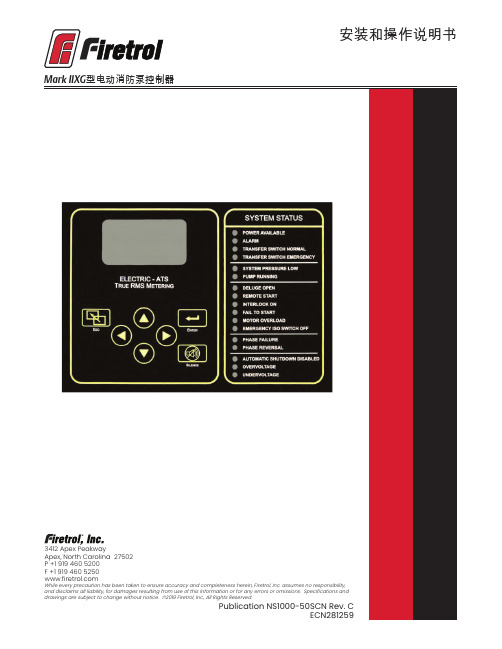
安装和操作说明书Fire Pump Controllers General InformationCalifornia Proposition 65WarningWARNING : This product can expose you to chemicals including DINP, which is known to the State of California to cause cancer, and DIDP which is known to the State of California to cause birth defects or other reproductive harm.WARNING : This product can expose you to chemicals including lead and lead compounds, which are know to the State of California to cause cancer and birth defects or other reproductive harm.For more information go to: 3412 Apex Peakway Apex, North Carolina 27502P +1 919 460 5200F +1 919 460 目 录介绍 (1)安装控制器 (2)墙式安装 (2)地板/基座式安装 ....................................................................................................................2-3电气连接 ................................................................................................................................3-4系统压力连接管 . (4)一般预启动操作 (4)一般启动操作 (4)相位旋转 (5)电机旋转方向FTA750、1000、1500、1800、2000、2400控制器 (5)FTA1250 控制器 (5)FTA1300、1350 控制器..............................................................................................5-6 FTA1930 控制器 . (6)FTA900、975电源转换开关 (6)FTA950、976电源转换开关 (6)初始启动操作 (7)手动启动 (7)应急运行启动 (7)简单启动顺序FTA750, 1000, 2000, 2400 (7)FTA1250 .....................................................................................................................7-8 FTA1300, 1350 (8)FTA1500 (8)FTA1800 (8)FTA1930 (8)型IIXG程序设置用户界面和显示器 (9)用户菜单结构 (10)程序设置说明 (11)菜单设置系统设置显示亮度 (12)对比度 (12)反向 (12)键盘 (12)语言和单元语言 (12)压力单位 (12)密码1级 (12)2级 (12)日期和时间时间 (12)日期 (12)日期格式 (12)日光节约 (13)定时器延时开机 (13)最短运行/关机延迟 (13)加速 (13)子系统旁路 (13)压力压力单位 (14)启动 (14)停止 (14)禁用自动停机 (14)过压报警 (14)记录 -德耳塔 (14)传感器 (14)校正 (14)恢复默认设置 (14)电机和电源电压 (14)相序 (15)频率 (15)全负荷安培数 (15)CT 比值 (15)过负荷 (15)数字软启动电机 FLA (15)初始化电流 (15)最大电流 (15)斜坡加速时间 (15)UTS定时器 (15)减速开始水平 (15)减速中止水平 (15)减速中止时间 (15)减速结束水平 (15)斜坡减速时间 (15)相位旋转 (15)启用超时 (15)超时 (15)全负荷电流 (16)CT比值 (16)TX (16)RX (16)误差 (16)微调电压 (16)报警极限过压报警 (16)最小电压 (16)最大电压 (16)最小频率 (16)最大频率 (16)不平衡 (16)过负荷 (16)功能设置互锁报警 (17)低压力声音报警 (17)低吸入压力 (17)泵运行报警 (17)用户输入 (17)每周测试 ..........................................................................................................17-18选项设置 .. (18)主菜单- 事件日志 (18)主菜单-数据历史 (18)主菜单 USB储存到 USB (18)移出驱动器 (19)工厂配置序列号 (19)型号 (19)马力 (19)电压 (19)全负荷电流 (19)CT 比值 (19)频率 (19)相序 (19)压力传感器 (19)自动启动 NC (19)用户输入数字 (19)低吸入压力 (19)配置 - 选项 (20)配置 – 模数转换器 校正 (20)诊断原始输入:模拟 (20)原始输入:独立部件 (20)原始输入:键 (20)原始输出:独立部件 (20)IIXG型启动 (20)指示灯测试 (20)声音报警测试 (20)USB 测试 (20)相位失锁 (20)相序逆转 (20)并联跳闸装置1 (21)并联跳闸装置2 (21)标志 (21)工具清除数据历史 (21)清除事件日志 (21)恢复出厂设置 (21)固件更新 (21)关于......................................... (21)警告在设备通电期间,禁止安装或维护设备!接触通电设备可能造成死亡、人身伤害或大量财产损失。
约翰迪尔第4代显示屏软件更新说明说明书

软件更新第 4 代 操作系统安装时间:在无现有数据的情况下,大约需要 20 分钟。
安装时间取决于现有数据的大小及显示屏上现有的软件版本。
下列第 4 代显示器可通过无线方式或使用 U 盘和“约翰迪尔软件管理器”下载并安装最新软件包,可访问 ,在“软件更新”页获取软件包。
如果在第 4 代显示器上使用“在线显示器软件更新”,则通过无线方式下载软件的时间长短因蜂窝信号覆盖强度或无线互联网连接强度而异。
如需更多帮助,请参考“下载指南”。
通过无线方式重新编程 -https://youtu.be/XSG7O3_9KGI?list=PL1KGsSJ4CWk4fhvFOaBZz261XGwPfXvqk注:第 4 代操作系统软件更新将自动安装相应的第 4 代操作系统帮助文件。
一项更新无法与另一项更新分开。
机器应用软件更新机器应用软件位于第 4 代显示器菜单上的“机器设置”中。
机器应用软件更新需要由约翰迪尔经销商使用 Service ADVISOR™ 安装。
发布说明内容新功能和改进通用信息培训软件包版本第 4 代 操作系统10.16.1400-91第 4 代 操作系统帮助文件10.4.63-10AMS 应用程序10.16.1400-91新功能和改进屏幕操作手册 -• 在显示器上的“帮助中心”应用程序中,新增了第4 代显示器的《操作手册》。
这部分内容将根据将来软件的更新需要而继续更新。
补充的屏幕帮助内容,可从“帮助中心”获得。
注:操作前,请认真阅读最新的《操作手册》。
如需最新版手册,请与经销商联系或访问。
导航 -• 驾驶员现在能在导航应用程序中创建“直线轨迹”和 “AB 曲线”的复制轨迹。
“复制轨迹”用来复制当前处于激活状态的导航轨迹。
新的复制轨迹的名称默认为是原始轨迹的名称加上(1)。
例如,轨迹“West”的复制轨迹的默认名称为 “West(1)”。
选择轨迹名称输入框修改轨迹名称。
新轨迹可以在机器上居中,或者向左或向右变换位置。
F2 F2-BT 固件更新指南说明书

F2/F2-BT Firmware Update GuideCopyright(C) 2021 ZOOM Corporation. All Rights Reserved.●Zoom Corporation does not bear liability for any damages or third-party claims arising from the use of the software, whether directly or indirectly. Unauthorized redistribution, sale, leasing, renting, alteration, or reverse engineering of the software is prohibited. Features and specifications of the software and the contents of the documentation may be changed in future without notice.Copying or reprinting this manual in part or in whole without permission is prohibited.Windows® is a trademarks or registered trademarks of Microsoft®.macOS®, Mac® is a trademarks or registered trademarks of Apple Inc.Note: Other Product names, registered trademarks and company names in this document are the property of their respective companies.Note: All trademarks and registered trademarks in this document are for identification purposes only and are not intended to infringe on the copyrights of their respective owners.Note: Proper display is not possible on grayscale devices.The illustrations in these instructions might differ from actual screens.This guide explains firmware update to v1.10 as an example.Download the ZIP file containing the firmware update file from F2/F2-BT download page.■For Windows1. Extracting the ZIP file.Select the folder where you downloaded the ZIP file. ① Click "Compressed Folder Tools", then ② "Extract All". The ZIP file will be extracted.Folder_AFolder_C Folder_DFolder_D ②Folder_C MyFolder①2. Copying the firmware update file to a SD card.Copy the “F2SYSTEM.BIN” file to the root directory on a SD card. The firmware update fileCopy the firmware updatefile to the USB flash drive.Copy the firmware update File to a SD Card.The firmware update file■For Mac1. Opening the downloaded file.After downloading, click "Downloads" displayed at the bottom of the screen. Then click ➁ to open the downloaded file.➁①2. Copying the firmware update file to a SD card.Copy the “F2SYSTEM.BIN” file to the root directory on a SD card.The firmware update fileCopy the firmware update file to a SD card.SD cardF2_v1.10EF2_v1.10EThe following is the same procedure for Windows and Mac.1. Insert the SD card into the F2/F2-BT.2. Install new batteries in the F2/F2-BT or connect an AC adapter.3. While pressing , set to ON.NOTE・ Always make certain that the power is off when inserting or removing a SD card. Inserting orremoving a card while the power is on could result in data loss.・ When inserting a SD card, be sure to insert the correct end with the top side up as shown.Back4. Confirm that the three indicators are lit orange, and press .This starts the firmware update.5. After the firmware update completes, Setto OFF.When the update completes, one of the indicators will light green.NOTE・ During the firmware update, do not turn the power off or remove the SD card. Doing so couldcause the F2/F2-BT to become unstartable.・ If one of the indicators continues blinking red and does not become orange, use the F2 Editorcomputer application to format the microSD card for use with the F2/F2-BT. F2 Editor can be downloaded from the ZOOM website ().・ In the unlikely event that a firmware update should fail, conduct the procedures from thebeginning to update the firmware again.。
大疆灵眸DJI RSC 2固件更新记录说明书

DJI RSC 2发布记录发布日期:2021.08.17固件版本:V01.03.00.20鹰眼图传固件版本:V01.02.00.20Ronin App iOS版本:V1.4.9Ronin App Android版本:V1.4.8用户手册版本:V1.0更新了什么?∙修复部分佳能相机停止录像后,相机屏幕黑屏的问题。
∙修复部分佳能相机停止录像后,相机从录像模式自动切换到拍照模式的问题。
∙优化云台在手电筒状态和倒立模式低角度拍摄时的控制性能。
注意:∙本次升级后云台电机力度参数将会被重置,需要重新进行云台自动校准。
∙务必同时将Ronin App升级到最新版本,以配合本次固件使用。
∙请通过移动设备的蓝牙连接DJI RSC 2,使用DJI Ronin App 升级。
鹰眼图传需要单独连接Wi-Fi后通过DJI Ronin App升级。
升级过程中请勿断开连接。
升级过程中请勿断开连接。
∙升级过程中云台电机将会关闭,如在已安装相机的情况下升级,务必注意保护镜头。
∙若升级失败,请重启后重新升级。
DJI RSC 2发布记录发布日期:2021.07.06固件版本:V01.03.00.00鹰眼图传固件版本:V01.02.00.20Ronin App iOS版本:V1.4.9Ronin App Android版本:V1.4.8用户手册版本:V1.0更新了什么?∙新增索尼A7S III、A7 C使用多功能相机控制线(USB-C)实现控制相机拍照功能。
∙新增索尼A1、FX3 使用多功能相机控制线(USB-C)实现拍照、录像、相机参数设置、搭配支持的索尼 E 卡口兼容镜头时的电控跟焦功能,以及半按相机控制按键触发自动对焦功能。
∙新增索尼ZV-1 使用多功能相机控制线(Micro-USB)实现录像、相机参数设置、搭配支持蔡司Vario-Sonnar T 镜头时的电控跟焦功能,以及半按相机控制按键触发自动对焦功能。
∙新增佳能EOS 7D Mark II 使用多功能相机控制线(Micro-USB)实现拍照、录像、相机参数设置、搭配支持的EF卡口兼容镜头时的电控跟焦功能,以及半按相机控制按键触发自动对焦功能。
理光RICOH R10相机固件升级说明书

固件升级说明书本说明书说明了从株式会社理光网站下载RICOH R10固件以及升级相机固件的步骤。
执行以下操作,进行固件升级。
1. 检查固件版本升级前,务必使用以下方法检查固件版本。
如果安装的固件为最新版本,则无需升级。
1.确保相机的电源已关闭,并将模式转盘切换至SCENE(场面模式)。
2.同时按住ADJ./OK按钮"和6(回放)按钮2-3秒。
•固件版本将会在图像显示屏上显示大约20秒。
3.检查在图像显示屏上显示的固件版本。
•例如:固件版本为V1.00时,版本将会如下所示,显示为[MAIN : V 1.00]:MAIN :V 1.00BKUP :V X.XXMONI :V X.XXADJD :V X.XXEXTD :V X.XXCPU1 :V X.XXSH :XXXXXXST :XXXXXX62. 解压固件1.从株式会社理光网站下载固件。
2.双击下载的文件或者右键单击文件并选择[打开]。
•将会出现一个对话框。
3.单击[确定]。
•将会创建文件夹[R10 Update],而固件会被解压至文件夹[Firmware relX.XX(X.XX为版本号)]。
检查[elaunch3](固件文件),[elaunch4](扩展文件)和[elaunch8](调整值文件)是否在文件夹[Firmware relX.XX]中。
3. 将固件复制到SD记忆卡上有两种方法可将固件复制到SD记忆卡上。
•在相机上插入一张SD 记忆卡,用附带的USB 连接线连接相机和电脑,然后将固件复制到SD 记忆卡上。
•使用卡片阅读器或卡片写入器将固件复制到SD记忆卡上(需要卡片阅读器或卡片写入器)。
通过USB连接线连接相机和电脑来复制固件1.如果您的Windows PC上安装了DSC 软件,请确认未启动DL-10。
2.如果正在使用DL-10,请在工具栏中使用右键单击DL-10,然后单击[退出]。
•如果工具栏中没有显示DL-10图标,则无需执行步骤2。
ренault r-link 2 系统更新指南说明书

RENAULT R-LINK 2 Guide d’installation pour la mise à jour de votre système multimédia R-LINK 2RENAULT R-LINK 2123Comment effectuer mes mises à jour système ?GUIDE DE MISE À JOUR SYSTÈMEPRE-REQUIS A : U tilisez une clé USB au format FAT 32 (8GB-32 GB)Pour vérifier que votre cléest au format FAT 32 allezdans l’onglet Propriétés de la clé(exemple clic droitsur PC).La cléUSB doit être vide. Si ce n’est pas le cas, videzla cléUSB.Pour dézipper le fichierà télécharger, nous vous recommandons d’utiliser7-Zip(vous pouvez le télécharger sur http://7zip.fr/).N’oubliez pas de vérifier que votre connexion internet est active pendant toute la procédure.Et surtout n’interrompez pas un téléchargement en cours.PRE-REQUIS B :Disposez d’un logiciel de dézippageETAPE1 : Téléchargez la mise à jour logicielleEcran d’exemple. La version porte le numéro indiquéau moment du téléchargement.ETAPE2 : Dézippez le fichierDézippez avec7-Zip en utilisant la commande“Extraire”.Puis copiez le dossier R-LINKàla racine de la cléUSB.Ne modifiez pas le dossier R-LINK.Ne le renommez pas.Ne le déplacez pas non plus dans un autre emplacement.ETAPE3 : Copiez le fichier sur la clé USBLe dossier peut contenir plusieurs fichiers.Vous pouvez ouvrir le dossier R-LINK uniquement pour vérifier que le fichier logiciel a étécorrectement copié.ETAPE4 : Installez la mise à jour sur votre R-LINK 2•Démarrez le moteur et votre R-LINK 2.•Branchez votre cléUSB. Votre R-LINK 2détecte automatiquement la mise à jour sur votre clé(patientez3 minutes).•N'éteignez pas le moteur pendant l'installation. L'installation peut prendre jusqu'à20 minutes.RENAULT R-LINK 2GUIDE DE MISE À JOUR SYSTÈMER-LINK2vérifie le fichier automatiquement.Puis lesécrans ci-dessous se succèdent.Vous devez choisir“oui”sur tous cesécranspour que l’installation démarre.RENAULT R-LINK 2GUIDE DE MISE À JOUR SYSTÈMEEnsuite,votre R-LINK2sera noir pendantl’installation.Votre camera et radar de reculseront aussi indisponibles.Votre R-LINK 2 redémarrera plusieurs fois.Ne retirez pas la cléUSB.Pour finir, un message à l’écran vousconfirmera que l’installation est terminée.RENAULT R-LINK 2GUIDE DE MISE À JOUR SYSTÈMEVous pouvez retirer votre cléUSB.L’installation de la mise à jour pour votre R-LINK 2 effacera vos favoris de navigation ainsique votre historique de trajets.DERNIERES VERIFICATIONSVous pouvez vérifier si la miseàjour logicielles’est correctement déroulée en allant dansMenu->Système->Etat et Informations->Information de Version.Ecran d’exemple. La version porte le numéroindiquéau moment du téléchargement.N’oubliez pas de contrôler que la connectivitéde votreR-LINK est active pour bénéficier de l’info Trafic entemps réel.RENAULT R-LINK 2GUIDE DE MISE À JOUR SYSTÈME Allez dans le menu principal.Si le bouton«Connecter»est présent(voir exemple ci-dessous)cela signifie que la carte SIM dans votre R-LINK2n’est pas activée.Suivez lesinstructions ci-dessous pour le faire.Appuyez sur le bouton“Connecter”.Acceptez le partage de données pour activer laconnectivitéàbord(remplissez votre adresseemail-optionnel).L’activation peut prendre jusqu’à72heures.。
EZURiO BISM2 升级至7位固件使用说明说明书

Application Note AN0011Upgrading the BISM to 7 bit firmwareOverviewThe BISM2 Intelligent Serial Module can be converted to 7 bit RS-232 Operation by upgrading the firmware. This application note explains the upgrade process.1. Firmware Upgrade ProcessEZURiO has released firmware that converts the BISM2 to 7 bit operation. Registered users can download this from the secure web site at .To install the firmware, unzip the file. Place the BISM2 module on the developer’s kit motherboard and connect this to a suitable serial port of your PC. Use a mains supply for the board during the upgrade process to ensure that the power supply is not interrupted. Use EZURiO Terminal to check that the baud rate is correctly set and that the module is responding. NOTE: The upgrade process may take several minutes, so it is advisable to set the baud rate to the highest rate that the PC can support, and ensure that the module is set to the same rate using ATS520.Then start up the upgrade program - TdkSmUpgrade.exe.Select the correct COM port, Baud rate, Parity and Bits and check that the correct firmware file is displayed. Then hit OK.Click Proceed to continue. Note that ALL S registers will be reset to default values during the upgrade. However, they will be stored and you will be given the opportunity to restore them at the end of the end of the upgrade process.You will be asked to confirm that the correct firmware is being installed. Click Start Upgrade to continue.NOTE: If this firmware is older than the current version loaded in the BISM, the upgrader will quit. To load an older version of firmware go to a DOS box and run:TdkSmUPgrade FORCEIf the upgrade is for engineering firmware, you will be asked to acknowledge this.The upgrader will now check the device, before starting the full upgrade. Click “Click to continue upgrade”.The upgrade process may take several minutes, especially if the module has been set at a lowbaud rate.At the end of the process the screen will report a successful upgrade. You now have the opportunity to restore the previous S register values. If you want to do this, select Yes.You can step through the S register values one by one. You also have the option to restore all or skip all. The latter which will accept the new default values.The upgrader will check communication with the module at a variety of different baud rates before setting the default communication parameters. Default Comms Parameters Baud Rate2,400 Parity Even Data Bits 7 Stop Bits 1 To check the upgrade, start EZURiO Terminal, and enter these communication parameters:Sending an ATI3 command should return the correct firmware version.If the screen does not respond with appropriate characters, check that the communications parameters have been set to the new default values, i.e.2,400 Baud, Even parity, 7 data bits, 1 stop bit.EZURiO LtdSaturn House, Mercury ParkWycombe Lane, Wooburn Green, HP10 0HHUnited KingdomTel: +44 1628 858 940Fax: +44 1628 528 382Copyright ©2007 EZURiO Ltd. All rights reserved.BLUETOOTH is a trademark owned by Bluetooth SIG, Inc., U.S.A. and licensed to EZURiO Ltd.All other trademarks are the property of their respective owners.The information contained within this Application Note is provided as a guide and is subject to change.。
WriteProtect

WriteProtect™ (Bay, Desktop, or Portable) Software Update/Reinstall Instructions1.0 INTRODUCTION (1)2.0 REQUIREMENTS (1)3.0 UPDATING/REINSTALLING THE SOFTWARE (2)3.1 F ROM N ETWORK (O VER THE I NTERNET ) (2)3.2 F ROM USB D RIVE (T HROUGH A SOFTWARE FILE DOWNLOAD ) (3)4.0 FIRMWARE UPDATE ....................................................................................................... 4 1.0 IntroductionThe latest WriteProtect software, manual, and readme file (which contains the software release notes) can always be found on the WriteProtect support page at:https:///knowledgebase/writeprotect .The WriteProtect software release may contain both a software and firmware update. This document details how to update/reinstall the software and firmware. Throughout this document, the use of the product name“WriteProtect” applies to all three WriteProtect products(Bay, Desktop, and Portable) unless specified otherwise.2.0 RequirementsTo perform the software update/reinstall, both of the following are required:• The WriteProtect:oC onnected to a network with Internet access (for updating “FROM NETWORK”), oro With your own USB flash drive. The USB flash drive must be formatted FAT32 or NTFS (for updating “FROM USB DRIVE”)• A computer on the same network to access the WriteProtect’s Graphical User Interface3.0 Updating/Reinstalling the SoftwareThere are two methods available to update/reinstall the WriteProtect software:A. FROM NETWORK – Over the Internet through a network connection.B. FROM USB DRIVE – Through a software file download onto a USB drive flash.3.1 From Network (Over the Internet)The WriteProtect software can be updated/reinstalled by connecting the WriteProtect to a network with Internet access.1. Connect the WriteProtect to a network with Internet access and turn theWriteProtect on.2. From a computer on the same network, open a web browser (Chrome or Firefoxis recommended as the Graphical User Interface may not display properly usingother browsers).3. On the web browser’s address field, enter the WriteProtect’s hostname. Thehostname will be one of the following:• WriteProtect Bay or WriteProtect Desktop : http://wp-XXXXXX whereXXXXXX is the 6-digit serial number of the WriteProtect. The serialnumber can be found on a sticker underneath the WriteProtect. TheWriteProtect’s web interface should appear on the web browser screen.•WriteProtect Portable : http://wpp-XXXXXX where XXXXXX is the 6-digit serial number of the WriteProtect. The serial number can be foundon a sticker underneath the WriteProtect. The WriteProtect’s webinterface should appear on the web browser screen. 4. From the main menu on the WriteProtect, locate and tap the Software Updatesicon on the left side.5. Select From Network . The WriteProtect will check for software on Logicube’sserver. After a few seconds, one of the following messages will appear:•Newer version available – This message will appear if there is a newer software version found. Tap the OK icon to continue. •Up to date – This message will appear if the software version found is the same as the version currently installed. Tap the OK icon to continue. • No new version found – This message will appear if the WriteProtectdoes not have any internet access. Tap the OK icon to continue. If thismessage is seen, try the following:i.Go to the About tab in the Statistics screen and check the N/WInterfaces to make sure the WriteProtect is connected to anetwork and has a valid IPAddress, orii.Make sure the network the WriteProtect is connected to hasInternet access, oriii.Try using the “From USB DRIVE” option (see Section 3.2).6.Tap the Update icon to begin the update/reinstall. The WriteProtect should beginthe update/reinstall process. Do not interrupt this process. It may take severalminutes. Once completed, a screen will appear stating the update is completeand will prompt you to turn the unit off then back on.7.Turn the WriteProtect off. Wait at least 5 seconds then turn the WriteProtect backon.8.Verify the software version by going to the Software Updates screen then go tosection 4.0Firmware Update to check if there is a firmware update available. 3.2 From USB Drive (Through a software file download)Aside from the network option, the latest software can also be downloaded from Logicube’s website and be placed onto a USB flash drive to perform the software update/reinstall. It is recommended to use an empty USB flash drive.ing a computer, download the proper software file (for the WriteProtectDesktop & Bay or WriteProtect Portable) from the WriteProtect product supportpage at https:///knowledgebase/writeprotect.2.Extract the contents of the downloaded zip file to the root of the USB flash drive.3.Turn the WriteProtect on and wait for it to boot up completely (until the PowerLED stays on and stops blinking).4.Connect the USB flash drive (that has the extracted software from step 2) to theUSB port. Depending on the WriteProtect model, the USB port will be located onone of the following:a.WriteProtect Desktop: Connect the USB drive to the USB port on theleft side.b.WriteProtect Bay: Connect the USB drive to the USB port on the front.c.WriteProtect Portable: Connect the USB drive to the USB port on theleft side.5.From a computer on the same network, open a web browser (Chrome or Firefoxis recommended as the Graphical User Interface may not display properly usingother browsers).6.On the web browser’s address field, enter the WriteProtect’s hostname. Thehostname will be one of the following:a.WriteProtect Bay or WriteProtect Desktop: http://wp-XXXXXX whereXXXXXX is the 6-digit serial number of the WriteProtect. The serialnumber can be found on a sticker underneath the WriteProtect. TheWriteProtect’s web interface should appear on the web browser screen.b.WriteProtect Portable: http://wpp-XXXXXX where XXXXXX is the 6-digit serial number of the WriteProtect. The serial number can be foundon a sticker underneath the WriteProtect. The WriteProtect’s webinterface should appear on the web browser screen.7.Select From USB Drive. The WriteProtect will check for the version of thesoftware on the USB drive. After a few seconds, one of the following messagesshould appear:•Software found –A software version is found on the USB flash drive. Tapthe OK icon to continue.•No new version found –The WriteProtect did not find any software onthe USB flash drive or could not detect the USB flash drive. If thismessage is seen, try the following:i.Make sure the correct software was downloaded and the fileswere extracted to the root of the USB flash drive, orii.Format and use a different USB flash drive, oriii.Try using the “From Network” option (see Section 3.1)8.Tap the Update icon to begin the update/reinstall. The WriteProtect should beginthe update/reinstall process. Do not interrupt this process. It may take severalminutes. Once completed, a screen will appear stating the update is completeand will prompt you to turn the unit off then back on.9.Turn the WriteProtect off. Wait at least 5 seconds then turn the WriteProtect backon.10.Connect to the WriteProtect’s web interface again (steps Verify the softwareversion by going to the Software Updates screen then go to section 4.0Firmware Update to check if there is a firmware update available.4.0 Firmware UpdateWriteProtect software releases may contain a firmware update. This section provides instructions on how to check if a firmware update is required, and how to perform the firmware update.1.After the software is updated/reinstalled on the WriteProtect, locate and tap the SoftwareUpdates icon on the left side.2.Tap the “Firmware Update” tab. One of two screens will appear:a.FIRMWARE UPGRADE AVAILABLE– Tap the Update icon. A message will appear:“FIRMWARE UPDATE COULD TAKE UP TO A FEW MINUTES TO COMPLETE; PLEASE DO NOT INTERRUPT POWER DURING THIS TIME. ON COMPLETION THE UNIT WILL AUTO-RESTART AND CONFIRM THE UPDATE.” Tap the OK icon to start the firmware update process.b.FIRMWARE UPGRADE NOT AVAILABLE –This message will appear if the device doesnot require a firmware update. No further action is necessary if this message appears.。
- 1、下载文档前请自行甄别文档内容的完整性,平台不提供额外的编辑、内容补充、找答案等附加服务。
- 2、"仅部分预览"的文档,不可在线预览部分如存在完整性等问题,可反馈申请退款(可完整预览的文档不适用该条件!)。
- 3、如文档侵犯您的权益,请联系客服反馈,我们会尽快为您处理(人工客服工作时间:9:00-18:30)。
原道N12豪华版升级Android4.1.1后增强语音功能:
1、增加Google now私人语音助理
2、增加语音输入功能
原道N12豪华版升级Android4.1.1后独家新功能:
1、增加Video浮动视窗功能(画中画)
功能简介:
浮动视窗功能(Floating Video)可在平板或手机屏幕上弹出一个新的视频窗口,这个窗口可以随时置顶在任何屏幕界面上。可以一边观看视频,一边查看邮箱或浏览网页,并可以实时拖动,缩放,最大最小化,以及播放、暂停、查找等操作,而不用在繁琐操作中来回切换。
主要功能:
网页中的在线视频“画中画”
本地视频“画中画”
N12豪华版-4.1.1-20120124-ALL-正式版固件更新说明:
原道N12豪华版升级Android4.1.1九大新特性:
1、全新的解锁界面
2、全新的UI,体验更流畅
3、增强通知栏
4、桌面插件自动调整大小
5、语言和输入法扩展
6、拍照增加了动画效果
7、谷歌地图离线模式
8、内置Chrome浏览器
