PDS_M-series_MD_Plus_Controller_VE3006
CommScope SYSTIMAX InstaPATCH 360 Pre-Terminated F

2 InstaPATCH ® 360 Pre-Terminated Fiber SolutionData Center SolutionsThe information in this solution guide will be instrumental in helping you determine the right products to use in your network in order to meet your technical and business objectives. Easy-to-follow flowcharts will help you align your needs with ultra high, high and standard density solutions. Covering the entire InstaPATCH ® 360 Solution, including modules, panels, shelves, cables and cords, this solution guide simplifies the design process to help you build an effective network around the InstaPATCH 360 Solution.Based on CommScope’s years of experience in fiber and pre-terminated solutions, the SYSTIMAX ® InstaPATCH 360 Solution is the next generation of pre-terminated fiber solutions. Developed by CommScope Labs, the InstaPATCH 360 Solution is designed to support environments such as data centers that require rapid deployment and high performance. Built around pre-terminated panels, InstaPATCH 360 is a comprehensive, modular fiber connectivity solution that includes patch panels and shelves, individual modules, trunk cables, ruggedized fanouts, array cords and fiber patch cords.Supporting today’s demanding applications and the emerging applications of tomorrow, the InstaPATCH 360 Solution incorporates SYSTIMAX OptiSPEED ®62.5 μm multimode, LazrSPEED ®50 μmmultimode and TeraSPEED ® singlemode fiber technologies. The pre-terminated hardware of the SYSTIMAX LazrSPEED Solution is builtwith LazrSPEED 550 OM4 multimode fiber and supports 10 Gbps Ethernet applications, as well as 40 Gbps and 100Gbps Ethernet and emerging 16 Gbps Fibre Channel standards. The pre-terminated hardware provides “low-loss” performance, coupled with high bandwidth to give best-in-class application support. Trunk cables are available in LazrSPEED 550 and 300 performance grades to address the wide range of requirements of system operators.InstaPATCH 360 modules are directly compatible with the SYSTIMAX G2 Modular Cassette System, supporting the installation of 24 MPO/LC modules to achieve 576 fibers in a four-rack unit shelf.InstaPATCH 360 is another breakthrough in a long line of connectivity solutions from CommScope. A longtime leader in physical network infrastructure solutions, CommScope has high-performance products deployed in the world’s most demanding environments.Key features & benefits·Pre-terminated solution slashes labor for a lower totalinstalled system cost·Factory terminated and tested cable and apparatus forinstant field connections with guaranteed quality andperformance·Increased density reduces space by 50%·Supports easy reconfiguration for moves, adds andchanges·Improved fiber patch cord management and improvedlabeling capabilities·Designed for administrative convenience –guaranteed transmit-to-receive connectivity·Excellent cable management and rear access whileminimizing bulk, complexity and potential restrictionsto air flow·iPatch-ready – upgradeable to intelligentinfrastructure management after the initial installation·Backed by best-in-industry SYSTIMAX warrantyInstaPATCH® 360 Pre-Terminated Fiber Solution Data Center Solutions 34 InstaPATCH ® 360 Pre-Terminated Fiber Solution Data Center SolutionsInstaPATCH ® 360 Pre-Terminated Fiber Solution Data Center Solutions 5Standard Density ApplicationHigh Density ApplicationUltra High Density Application6 InstaPATCH® 360 Pre-Terminated Fiber Solution Data Center SolutionsInstaPATCH® 360 Pre-Terminated Fiber Solution Data Center Solutions 78 InstaPATCH® 360 Pre-Terminated Fiber Solution Data Center SolutionsInstaPATCH ® 360 Pre-Terminated Fiber Solution Data Center Solutions 9Modules, Panel and/or ShelvesThe tables below show the capacity for each InstaPATCH ® shelf based onconnector selection and height option. Select a shelf based on capacity and select appropriate number of modules.InstaPATCH 360 ModuleSYSTIMAX 360 G2 Adapter PanelSYSTIMAX 360G2-1UModular ShelfInstaPATCH 360MP-1U PanelInstaPATCH 360MP-4U PanelInstaPATCH 360G2-4U UHD ShelfSYSTIMAX 360 G2 Panels and Shelves* iPatch ReadyInstaPATCH ®360 G2 ModulesInstaPATCH ®360 G2 Adapter Panels10 InstaPATCH ® 360 Pre-Terminated Fiber SolutionData Center SolutionsInstaPATCH In-line MPOAdapter HousingUMB-360 InstaPATCH Panel SYSTIMAX 360-1U UHD ShelfSYSTIMAX 360 Ultra High Density ProductsAdditional Housing OptionsModules, Panel and/or Shelves (cont.)The tables below show the capacity for each InstaPATCH ® shelf based on connector selection and height option. Select a shelf based on capacity and select appropriate number of modules.Cable AssembliesSelect appropriate cable code from ordering information tables based on cable preference and specify customized cables code including length per cable configurator.InstaPATCH® 360 Trunk Cables and ExtensionsThe InstaPATCH® 360 trunk cables feature a round cable constructionwhich eliminates bend sensitivity allowing for easy routing and are offered in 12, 24, 36, 48, 72,96 and 144 fibers. The cables are constructed with multiple subunits, each with 12 fibers andterminated on both ends with MPO connectors.All trunk cables can be ordered with or without a pulling grip and with or without a cable mounting gland.Trunk extensions use a pinned MPO on one end and a non-pinned MPO on the opposite end.These are used to extend a system to a new area.InstaPATCH® 360 Pre-Terminated Fiber Solution Data Center Solutions 1112 InstaPATCH ® 360 Pre-Terminated Fiber Solution Data Center SolutionsCable Assemblies (cont.)Select fanout cables and/or cords to connect to equipment or for cross-connect.InstaPATCH ® 360 Ruggedized and Array Fanout CablesThe InstaPATCH ® 360 ruggedized fanout cables support the direct connection to the equipment from the patch panel. Terminated with MPO connectors on one end and clipped duplex connectors (LC, SC or ST) on the other end, the ruggedized fanout cables are available in 12-, 24-, 36-, 48- and 72- fiber counts. Female MPO (MP - no pins) fanouts are utilized for connections to equipment from a InstaPATCH 360 module. Male MPO (MX - pinned) fanouts are utilized for connections to equipment directly from a trunk cable.Array fanouts can be terminated with MPO connectors on one end and clipped duplex connectors (LC, SC, ST) on the other end. Different from ruggedized fanouts which include an outer sheath to protect the fiber on longer runs between racks, array cords utilize 3.0 mm 12 fiber cordage that is protected with aramid yarn for durability and allowing maximum flexibility within a rack/cabinet. Array fanouts with MPO to duplex connectors(LC, SC, ST) are used for directly connecting equipment to a trunk or InstaPATCH 360 Module.Ordering informationInstaPATCH® 360 Pre-Terminated Fiber Solution Data Center Solutions 13InstaPATCH® 360 Array Fanout Cables14 InstaPATCH® 360 Pre-Terminated Fiber Solution Data Center SolutionsCable Assemblies (cont.)Select fanout cables and/or cords to connect to equipment or for cross-connect.InstaPATCH® 360 Array CordsArray cords are terminated with MPO connectors on both ends. MPO to MPO array cords are used for trunk extension, cross-connect applications or patching into parallel transceivers or array equipment.InstaPATCH® 360 Pre-Terminated Fiber Solution Data Center Solutions 15Patch CordsSelect patch cords to connect to equipment or for cross-connect. Fiber Optic Patch CordsThe final fiber optic component of your connectivity solution, Fiber Optic Patch Cords support the connection of the backbone fiber cabling plant to the transceiver/optical electronics. Patch cords (a.k.a. jumpers) are also used to cross-connect segments of cabling infrastructure to another.Made of rugged round construction in customer-specified lengths of 1- or 2- fiber cable, our patch cords are available in LazrSPEED, TeraSPEED and OptiSPEED in any combination of SC, LCand ST connectors.16 InstaPATCH® 360 Pre-Terminated Fiber Solution Data Center SolutionsInstaPATCH ® 360 Pre-Terminated Fiber SolutionData Center Solutions 17Pulling GripsStand-alone pulling grip kits are also offered in four different sizes: one for 12 fibers, one for 24 fibers, one for 36, 48 and 72 fibers, one for 96 and 144 fibers. The grips are reusable, so the installer can order one pulling grip kit for every 5 or 10 cables instead ofordering all trunk cables with pulling grips installed.CommScope pushes the boundaries of communications technology with game-changing ideas and ground-breaking discoveries that spark profound human achievement. We collaborate with our customers and partners to design, create and build the world’s most advanced networks. It is our passion and commitment to identify the next opportunity and realize a better tomorrow. Discover more at CO-107671.4-EN (08/18)Visit our website or contact your local CommScope representative for more information.© 2018 CommScope, Inc. All rights reserved.Unless otherwise noted, all trademarks identified by ® or ™ are registered trademarks, respectively, of CommScope, Inc. This document is for planning purposes only and is not intended to modify or supplement any specifications or warranties relating to CommScope products or services. CommScope is committed to the highest standards of business integrity and environmental sustainability with a number of CommScope’s facilities across the globe certified in accordance with international standards, including ISO 9001, TL 9000, and ISO 14001. Further information regarding CommScope’s commitment can be found at /About-Us/Corporate-Responsibility-and-Sustainability .。
DPtech DPX8000 系列深度业务网关用户配置手册统一审计网关业务板
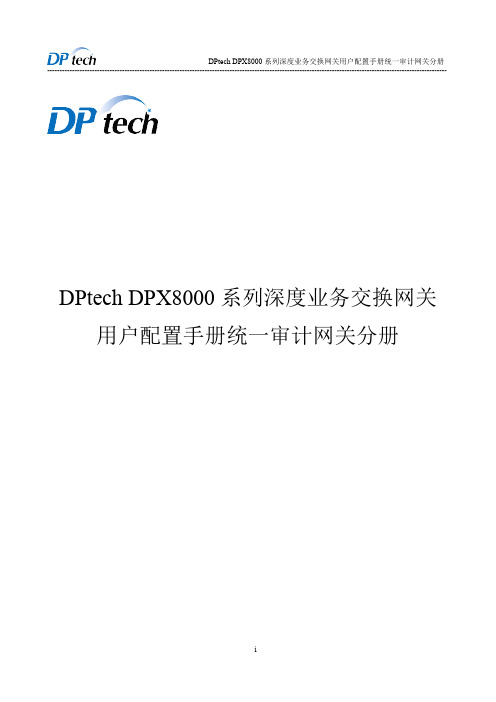
iii
DPtech DPX8000 系列深度业务交换网关用户配置手册统一审计网关分册 ----------------------------------------------------------------------------------------------------------------------------------------------------
目
录
UAG 插卡部分.................................................................................................................................................. 2 2 ..................................................................................................................................................2 第 1 章 防病毒.................................................................................................................................................. 2 1.1 简介..............................................................................................................................
Synopsys OptoDesigner 2020.09安装指南说明书
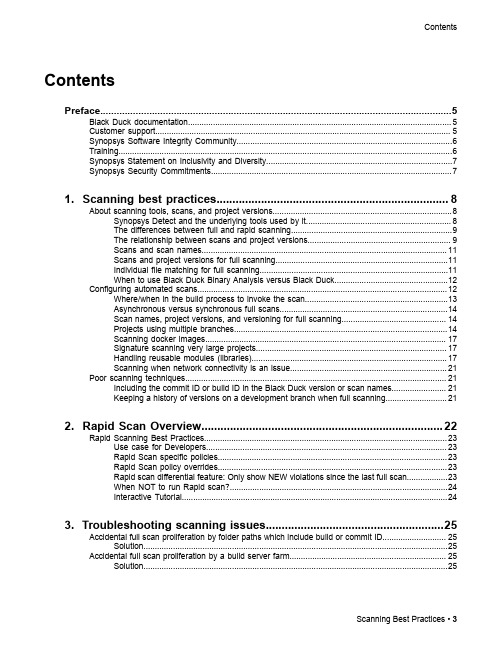
3. Troubleshooting scanning issues........................................................25
Accidental full scan proliferation by folder paths which include build or commit ID............................ 25 Solution......................................................................................................................................25
Contents
Contents
Preface....................................................................................................5
1. Scanning best practices......................................................................... 8
D-Link PDS-700 Series 用户手册说明书
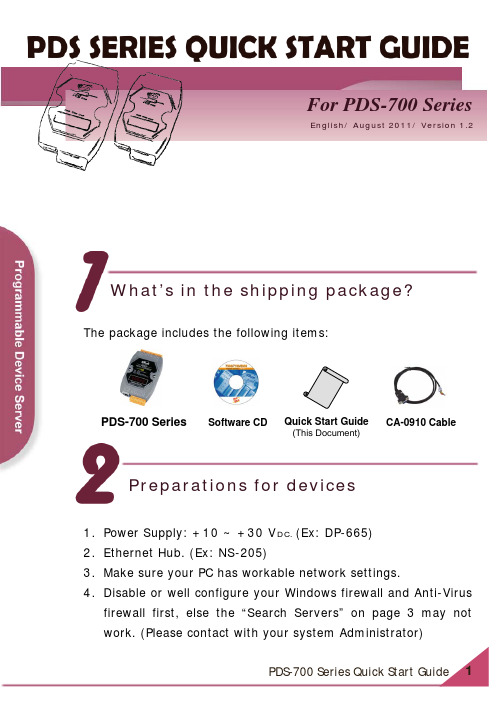
English/ August 2011/ Version 1.2 For PDS-700 SeriesWhat’s in the shipping package? The package includes the following items:PDS-700 Series Quick Start Guide(This Document)Software CD CA-0910 Cable1.Power Supply: +10 ~ +30 V DC. (Ex: DP-665)2.Ethernet Hub. (Ex: NS-205)3.Make sure your PC has workable network settings.4.Disable or well configure your Windows firewall and Anti-Virusfirewall first, else the “Search Servers” on page 3 may not work. (Please contact with your system Administrator) Preparations for devicesConnecting the Power and Host PC1.Wire “RxD1” and “TxD1” of the PDS-700 for self-test.2.Connect both the PDS-700 and your computer to the samesub network or the same Ethernet Switch, and power the PDS-700 on.Installing software on your PCInstall VxComm Utility:The software is located at:CD: \NAPDOS\Driver\VxComm_Driver/pub/cd/8000cd/napdos/driver/vxcomm_driver/ ArrayConfiguring Ethernet Settings1.Double click the VxComm Utility shortcut on the desktop.2.Click “Search Servers” button to search your PDS-700.3.Double-Click the PDS-700 to configure the Ethernet Settings.Click “Search Servers” Double-Click your PDS-7004. Contact your Network Administrator to get correct network configuration. Modify the network settings and then click “OK ”. The PDS-700 will restart it-self immediately.Configuring Virtual COM Ports1. Wait 2 seconds and the click the “Search Servers” buttonagain to ensure the PDS-700 is working well with new configuration.Check your PDS-700 onthe list2.Click the “Add Server[s]” button. Assign a COM Port numberand click “OK” to save your settings.number3.Click on PDS-700 name and check the virtual COM portmappings on the PC.Check COM port4.Click “Tools” >> “Restart Driver”, and then click the“Restart Driver” button.Testing your PDS-7001.Right click Port 1 and then choose the “Open COM Port”item.2.Check that the configuration of the COM Port is correct andthen click the “Open COM” button.3.Type a string in the send field then click the “Send” button. Ifa response is received, it will be displayed in the received field.Response Message4.If the test is successful, then your COM port program shouldnow be able to work with this Virtual COM Port.Related InformationPDS-700 Series Product Page:/products/Industrial/pds/PDS-700_Series.htmPDS-700 Documentations:CD:\Napdos\PDS\PDS-700\document\/pub/cd/8000cd/napdos/pds/pds-700/document/PDS-700 firmware:CD:\Napdos\PDS\PDS-700\Demo\Firmware\/pub/cd/8000cd/napdos/pds/pds-700/demo/firmware/ NS-205 and DP-665 Product Page (optional):/products/Switch/industrial/ns-205.htm/products/Accessories/power_supply/dp-665.htm Note!!。
Moxa CP-104UL 104JU Series PComm Lite Release Note

Utility for CP-104UL/104JU Series (PComm Lite) Release Notes Supported Operating SystemsNotesChangesApplicable ProductsBugs Fixed• Different versions of PComm Lite 2000 can be installed on the same PC.• Performance Analyzer can store previous configurations of the COM port list.• PComm Terminal users can set history depth in ANSI and VT100 mode.• PComm Terminal could not locate system file ws2_32.dll in Windows 2000 and Windows XP.• In the Send Pattern function, an individual port cannot be stopped but all ports can be stopped simultaneously.EnhancementsWindows 2000, Windows 7, Windows Server 2003, Windows Server 2008, Windows Server 2008 R2,Windows Vista, Windows XPUSB-to-Serial Converters, Multiport Serial Boards, Serial Device Servers• Added byte transmit/receive counter in PComm Terminal.• PComm Terminal supports pasting clipboard content to terminal.New FeaturesN/A• Terminal Emulator: Supports all serial products, including non-Moxa products.• Diagnostic Utility: Supports Moxa Multiport Serial Boards.• Monitor Utility: Supports Moxa Multiport Serial Boards.• Performance Analyzer: Supports Moxa Multiport Serial Boards, UPort Series, and NPort Series.• PComm Library: Supports all serial products, including non-Moxa products.Supported Operating SystemsNotesChangesApplicable ProductsBugs Fixed• ncludes VC project example code for PComm library • Read method using RX_CHAR event.• Supports opening multiple COM ports.• Log files can be stored in a specified path/link.N/AEnhancementsWindows 2000, Windows 7, Windows Server 2003, Windows Server 2008, Windows Server 2008 R2,Windows Vista, Windows XPUSB-to-Serial Converters, Multiport Serial Boards, Serial Device Servers• Supports Windows 2008/2008 R2 (x86/x64).• Supports HEX code display for dumb mode.• Supports linear baud rate configuration.• Supports send pattern for multiple COM ports.• Supports data file pattern.• Supports interval time between sending two patterns.• Supports network communication: TCP Server/Client, UDP.• Supports auto line wrap.• Supports customizing terminal size.• Supports DTR/DSR flow control configuration.• Supports Performance Analyzer.New FeaturesN/A• Terminal Emulator: Supports all serial products, including non-Moxa products.• Diagnostic Utility: Supports Moxa Multiport Serial Boards.• Monitor Utility: Supports Moxa Multiport Serial Boards.• Performance Analyzer: Supports Moxa Multiport Serial Boards, UPort Series, and NPort Series.• PComm Library: Supports all serial products, including non-Moxa products.Supported Operating SystemsNotesChangesApplicable ProductsBugs Fixed• VT100 added "DEL" key support.• Modified all online help to HTML format.• PComm Lite supports up to COM1024.• Updated PComm.dll to fix ASCII tx causing VB program to hang if tx is held by CTS flow control.EnhancementsWindows 2000, Windows 7, Windows Server 2003, Windows Vista, Windows XPUSB-to-Serial Converters, Multiport Serial Boards, Serial Device Servers• Supports Windows Vista/7.New FeaturesN/A• Terminal Emulator: Supports all serial products, including non-Moxa products.• Diagnostic Utility: Supports Moxa Multiport Serial Boards.• Monitor Utility: Supports Moxa Multiport Serial Boards.• Performance Analyzer: Supports Moxa Multiport Serial Boards, UPort Series, and NPort Series.• PComm Library: Supports all serial products, including non-Moxa products.Supported Operating SystemsNotesChangesApplicable ProductsBugs Fixed• PComm Terminal display performance.• PComm Terminal status bar display problem.• PComm Terminal display problem with Moxa UC Series/EtherDevice/W2004 console.EnhancementsWindows 2000, Windows Server 2003, Windows XPUSB-to-Serial Converters, Multiport Serial Boards, Serial Device Servers• Utilities support Moxa MSB x64 driver.• PComm Library supports Windows x64 Edition (AMD64, EM64T). For cross development, x86 & x64library will both be installed.New FeaturesN/A• Terminal Emulator: Supports all serial products, including non-Moxa products.• Diagnostic Utility: Supports Moxa Multiport Serial Boards.• Monitor Utility: Supports Moxa Multiport Serial Boards.• Performance Analyzer: Supports Moxa Multiport Serial Boards, UPort Series, and NPort Series.• PComm Library: Supports all serial products, including non-Moxa products.。
罗克韦尔 ControlLogix 系统 说明书

准备事宜 . . . . . . . . . . . . . . . . . . . . . . . . . . . . . . . . . . . . . . . . . . . . . . . . . . 19 1756-L7x 控制器部件. . . . . . . . . . . . . . . . . . . . . . . . . . . . . . . . . . . . . . 19
未随 1756-L6x 控制器提供的部件. . . . . . . . . . . . . . . . . . . . . . 33 1756-L6x 控制器安装. . . . . . . . . . . . . . . . . . . . . . . . . . . . . . . . . . . . . . 34 CF 卡的安装和取出 . . . . . . . . . . . . . . . . . . . . . . . . . . . . . . . . . . . . . . . 34 电池的连接与更换 . . . . . . . . . . . . . . . . . . . . . . . . . . . . . . . . . . . . . . . . 38 将控制器插入机架 . . . . . . . . . . . . . . . . . . . . . . . . . . . . . . . . . . . . . . . . 40 将控制器从机架拆下 . . . . . . . . . . . . . . . . . . . . . . . . . . . . . . . . . . . . . . 42
安装 1756-L7x 控制器 安装 1756-L6x 控制器
控制器使用入门
西门子技术问题总汇

文档标题
如何设置模拟量输入模板 SM 431-7KF00的温度补偿? 如何解决 SIMATIC BATCH 的 IL43基本设备上 hotfix 安装的问题? 如果通过 PCS7 V6.1 SP1 DVD 单独安装 SIMATIC BATCH Report 需要注意哪些设置? 为什么冗余模拟量输出模块的每个通道只有一半电流输出? 使用WinCC/Web Navigator V6.1 SP1需要什么样的操作系统和软件? 是否 COM PROFIBUS 可以使用所有版本的 GSD 文件? 如何在 WinCC flexible 中组态与S7 控制器的 Profinet 连接? 如何在操作面板上设定定时器时间, 同时如何输出定时器的剩余时间? 数据块初始值与实际值的含义 如何通过窗口对象滚动条步进调节过程值参数? 使用 SINAUT ST7 向电子邮箱接受方发送文本信息 SMS 需要做何设置? 可以使用CPU317-2PN/DP替代在iMap中组态的CPU315-2PN/DP吗? 什么情况下插入C-PLUG卡或者C-PLUG有什么作用? 通过一台PC,可以使用哪种方式访问与IWLAN/PB link PNIO或IE/PB link PNIO连接的PROFIBUS设备? 当在SINAUT网络中使用4线变压器应该注意哪些设置? 在 SINAUT 网络中,使用MD3拨号调制解调器作为专线调制解调器时,要进行哪些设置? 如何安装 DCF77 天线, 当选择 DCF77 天线时需要注意什么? 使用SINAUT ST7向传真机发送文本信息时,需要进行哪些设置? 在 SINAUT 项目中发送短消息必须进行哪些特殊服务的设置? 如何在S7-300 PN CPU和CP343-1之间建立一个open TCP 通讯连接,以及如何进行数据交换? 如何在两个S7-300 PN CPU之间建立一个open TCP 通讯连接,以及如何进行数据交换? 哪些控制系统可以成功与SINAUT ST7一起使用? 使用“零-Modem”电缆连接 TIM 模块应该注意什么? 当用 SINAUT 诊断工具的ST1协议进行诊断时,为什么TIM的状态不能显示? TIM 3V-IE 和 TIM 3V-IE Advanced 模块在以太网上通信时使用哪个端口号? 如何对没有接入网络的S7-200CPU编程? 掉电后,LOGO!的程序会丢失吗? 从 PCS7 V6.1 起,为什么没有分配任何 hierarchy (PH) 的 测量点(变量)通过编译不能在OS中自动创建相应的变量? 在SFC中,如何实现从一个 Sequencer 跳出后回到另一个 Sequencer 的某个固定位置并继续执行? 如何实现过程变量的平均值归档? 存储文件的目标路径和备份可选路径有何作用? WinCC变量归档中如何实现采集周期小于500ms的变量归档? 为什么在 OS 上会显示如下信息“时间跳变通知-永久切换为从站模式”? 在西门子A&D产品支持网站是否可以下载关于ET200M的手册? 在S7-400上怎样安装冗余电源? UDT改变后怎样更新使用UDT产生的数据块。 为什么在FB块中使用OUT变量赋值被调用FB块的IN变量时出现错误信息34:4469? 如何查看4-mation导入-导出错误 不能正确引导8212-1QU IBM/Lenovo M52 ThinkCentre 实时趋势更新缓慢的原因 如何保存变量名字典CSV文件的格式
MD3000i更换RAID控制器模块说明书
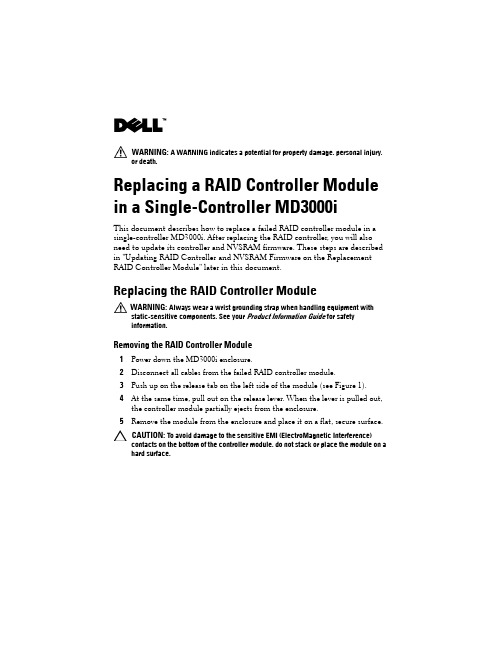
WARNING: A WARNING indicates a potential for property damage, personal injury, or death.Replacing a RAID Controller Module in a Single-Controller MD3000iThis document describes how to replace a failed RAID controller module in a single-controller MD3000i. After replacing the RAID controller, you will also need to update its controller and NVSRAM firmware. These steps are described in "Updating RAID Controller and NVSRAM Firmware on the Replacement RAID Controller Module" later in this document.Replacing the RAID Controller ModuleWARNING: Always wear a wrist grounding strap when handling equipment withstatic-sensitive components. See your Product Information Guide for safetyinformation.Removing the RAID Controller Module1Power down the MD3000i enclosure.2Disconnect all cables from the failed RAID controller module.3Push up on the release tab on the left side of the module (see Figure 1).4At the same time, pull out on the release lever. When the lever is pulled out, the controller module partially ejects from the enclosure.5Remove the module from the enclosure and place it on a flat, secure surface.CAUTION: To avoid damage to the sensitive EMI (ElectroMagnetic Interference)contacts on the bottom of the controller module, do not stack or place the module on a hard surface.Figure 1.Removing and Installing a RAID Controller ModuleInstalling a Replacement RAID Controller Module1Carefully insert the replacement RAID controller module into the empty module slot.2Push the module into the back of the slot until it is firmly seated in the backplane connector (see Figure 1).3Push the release lever in (towards the enclosure) until the module is retracted into the slot and is secure.Proceed to the next section to update the RAID controller and NVSRAM firmware on the new controller.1release tab 2release leverUpdating RAID Controller and NVSRAM Firmware on the Replacement RAID Controller ModuleThe following procedure is required only if a single controller storage array enters lockdown mode after replacement of a failed controller.To update the RAID controller module and NVSRAM firmware, the following items will be required:•Server, workstation, or laptop computer with access to the management port of the RAID controller module•Single Controller Replacement UtilityUsing the Single Controller Replacement UtilityNOTE: The Single Controller Replacement Utility will not update any RAID controller that is not in lockdown mode. If your RAID controller is not in lockdown mode, use the update procedure described in the Dell TM PowerVault TM MD3000i User’s Guide.NOTE: In order to update the firmware, the RAID enclosure must contain at least two disk drives.The Single Controller Replacement Utility should be run after replacing a failed controller in a single-controller system. The utility ensures that the firmware version in the replacement controller is in sync with the firmware expected by the virtual disks. After running the utility, the storage array should return to the configuration it was in prior to the controller failure.The utility can be run from any computer with access to the management port of the storage array by following these steps:1Extract all files and folders from the utility .zip file to a temporary location. 2Navigate to the location of the extracted files.If you are using a Windows system, run the simplex.bat file.If you are using a Linux system, execute the simplex.sh file.A GUI-based wizard will guide you through the remaining steps necessary toupdate the controller.3When the wizard completes, click Finish.The update process is complete.____________________Information in this document is subject to change without notice.©2008Dell Inc.All rights reserved.Reproduction in any manner whatsoever without the written permission of Dell Inc.is strictly forbidden. Trademarks used in this text: Dell, the DELL logo, and PowerVault are trademarks of Dell Inc. Other trademarks and trade names may be used in this document to refer to either the entities claiming the marks and names or their products. Microsoft and Windows are either trademarks or registered trademarks of Microsoft Corporation in the United States and/or other countries. Dell Inc. disclaims any proprietary interest in trademarks and trade names other than its own.December 2008。
PDS喷墨大师输出中心-13版说明书讲解

目录一. 软件简介------------------------------------------------------------------------2二. 软件的安装---------------------------------------------------------------------2三. 软件的运行---------------------------------------------------------------------3四. 主界面介绍---------------------------------------------------------------------3A.主界面按钮介绍--------------------------------------------------------------4B.预览区工具介绍--------------------------------------------------------------5C.信息提示栏介绍--------------------------------------------------------------6五. 软件系统的设置(参数设置)----------------------------------------6A.绘图设置------------------------------------------------------------------6B.目录设置------------------------------------------------------------------6C.文件错位------------------------------------------------------------------7D.线条粗细------------------------------------------------------------------81.线条粗细设置--------------------------------------------------------82.虚线间隔设置--------------------------------------------------------8E.延时设置------------------------------------------------------------------8六. 机械及运行参数设置-------------------------------------------------------9七. 软件的使用技巧------------------------------------------------------------10A. 超过绘图机最大打印宽度图纸的打印--------------------------------10B. 从图纸的任意位置向后打印--------------------------------------------10C. 单喷打印的设置-----------------------------------------------------------10D. 打印速度的选择-----------------------------------------------------------10E. 点开始打印后,打印机不打印-----------------------------------------10F. 极细线条的打印后--------------------------------------------------------10G. 其它注意事项八. 机械及运行参数设置附表----------------------------------------------11一、软件简介本说明书以喷墨大师输出中心13版为基础编写,与以前版本略有差异,10版本以前的软件请参阅10版以前的说明书喷墨大师输出中心是一款只能识别HP精简指令集的专用设备驱动软件,识别文件格式为:HPGL、PRN、PLT、HPG、P01、P00 。
MCU-Link调试探头介绍说明书
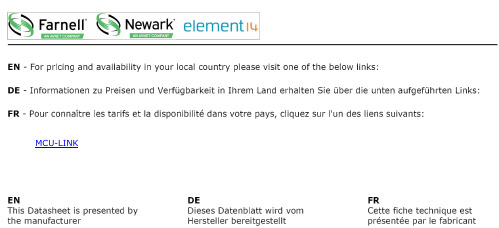
MCU-LINKOverviewJointly developed by NXP and Embedded Artists, MCU-Link is a powerful and cost effective debug probe that can be used seamlessly with MCUXpresso IDE, and is also compatible with 3rd party IDEs that support CMSIS-DAP protocol. MCU-Link also includes a USB to UART bridge feature (VCOM) that can be used to provide a serial connection between the target MCU and a host computer. MCU-Link is based on the LPC55S69 (/design/development-boards/lpcxpresso-boards/lpcxpresso55s69-development-board:LPC55S69-EVK) microcontroller, and features a high-speed USB interface for high performance debug.MCU-Link is compatible with Windows 10, MacOS and Linux. A free utility from NXP provides an easy way to install firmware updates.MCU-LINK Angle MCU-LINK Top MCU-Link introduction MCU-LINK: MCU-Link debug probe High performance, low-cost debug tool for Arm Cortex M based MCUs®®FOLLOWHome (/) // /MCU-Link debug probeDevelopment Boards (/design/development-boards:EVDEBRDSSYS)LPCXpresso Boards (/design/development-boards/lpcxpresso-boards:LPCXPRESSO-BOARDS)(//)PRODUCTS APPLICATIONS DESIGN SUPPORT COMPANYORDERS (///WEBAPP/ECOMMERCE.SHOW_CART.FRAMEWORK)SIGN IN LANGUAGESpeci cationsSupported DevicesProcessors and MicrocontrollersK32 L Series Cortex-M4/M0+ (/products/processors-and-microcontrollers/arm-microcontrollers/general-purpose-mcus/k32-l-series-cortex-m4-m0-plus:K32-L-Series)K Series Cortex-M4 (/products/processors-and-microcontrollers/arm-microcontrollers/general-purpose-mcus/k-series-cortex-m4:KINETIS_K_SERIES)KL Series Cortex-M0+ (/products/processors-and-microcontrollers/arm-microcontrollers/general-purpose-mcus/kl-series-cortex-m0-plus:KINETIS_L_SERIES)KV Series Cortex-M4/M0+/M7 (/products/processors-and-microcontrollers/arm-microcontrollers/general-purpose-mcus/kv-series-cortex-m4-m0-plus-m7:KINETIS_V_SERIES)KE Series Cortex-M4/M0+ (/products/processors-and-microcontrollers/arm-microcontrollers/general-purpose-mcus/ke-series-cortex-m4-m0-plus:KINETIS_E_SERIES)KM Series Cortex-M0+ (/products/processors-and-microcontrollers/arm-microcontrollers/general-purpose-mcus/km-series-cortex-m0-plus:kM_SERIES)LPC800 Cortex-M0+ (/products/processors-and-microcontrollers/arm-microcontrollers/general-purpose-mcus/lpc800-cortex-m0-plus-:MC_71785)LPC1100 Cortex-M0+/M0 (/products/processors-and-microcontrollers/arm-microcontrollers/general-purpose-mcus/lpc1100-cortex-m0-plus-m0:MC_1392389687150)LPC1200 Cortex-M0 (/products/processors-and-microcontrollers/arm-microcontrollers/general-purpose-mcus/lpc1200-cortex-m0:MC_71514)LPC1300 Cortex-M3 (/products/processors-and-microcontrollers/arm-microcontrollers/general-purpose-mcus/lpc1300-cortex-m3:MC_1403790687302)LPC1500 Cortex-M3 (/products/processors-and-microcontrollers/arm-microcontrollers/general-purpose-mcus/lpc1500-cortex-m3:MC_1403790713448)LPC1700 Cortex-M3 (/products/processors-and-microcontrollers/arm-microcontrollers/general-purpose-mcus/lpc1700-cortex-m3:MC_1403790745385)LPC1800 Cortex-M3 (/products/processors-and-microcontrollers/arm-microcontrollers/general-purpose-mcus/lpc1800-cortex-m3:MC_1403790776032)LPC4000 Cortex-M4 (/products/processors-and-microcontrollers/arm-microcontrollers/general-purpose-mcus/lpc4000-cortex-m4:MC_1403790399405)LPC51U68 Cortex-M0+ (/products/processors-and-microcontrollers/arm-microcontrollers/general-purpose-mcus/high-performance-power-efficient-and-cost-sensitive-arm-cortex-m0-plus-mcus:LPC51U68)LPC54000 Cortex-M4 (/products/processors-and-microcontrollers/arm-microcontrollers/general-purpose-mcus/lpc54000-cortex-m4-:MC_1414576688124)LPC5500 Cortex-M33 (/products/processors-and-microcontrollers/arm-microcontrollers/general-purpose-mcus/lpc5500-cortex-m33:LPC5500_SERIES)i.MX RT crossover processors (/products/processors-and-microcontrollers/arm-microcontrollers/i-mx-rt-crossover-mcus:IMX-RT-SERIES)Speci cationsTechnical and Functional Speci cationsMicrocontroller (MCU)LPC55S69 (/design/development-boards/lpcxpresso-boards/lpcxpresso55s69-development-board:LPC55S69-EVK) dual Arm Cortex-M33 microcontroller running at u Connectivity Target UART to USB bridge featureDebug SWD/JTAG debug interface to target via 10-pin Coresight connectorSWO support for profiling, interrupt tracing and low overhead data accessUser Interface SWD activity LEDFirmware upgrade support Simple firmware update via USBMCU-LINK (/part/MCU-LINK)MCU-Link debug probeKit containsMCU-Link debug probeTarget debug connectorVCOM connector cableSpare jumpersBUY DIRECT (HTTPS:///WEBAPP/ECOMMERCE.ADD_ITEM.FRAMEWORK?PART_NUMBER=MCU-LINK&QUANTITY=1&ITEM_TYPE=TOOL_HW) Availability?DISTRIBUTORsoftware-and-tools-/universal-multilink-development-interface:UMultilink)Universal Multilink Development Interface (/design/software/development-software/mcuxpresso-software-and-tools-/universal-multilink-development-interface:UMultilink)Emulators, Probes, andProgrammersmicrocontroller-utilities/lpc-link2:OM13054)LPC-Link2(/design/microcontrollers-developer-resources/lpc-microcontroller-utilities/lpc-link2:OM13054)Emulators, Probes, and Programmers Design ResourcesGet Started1. Review these Get Started and Quick Reference Guide to get familiar with the hardware specifications.Get Started and Quick Started GuideGet Started with the MCU-Link (/document/guide/get-started-with-the-mcu-link:GS-MCU-LINK)HTML GS-MCU-LINKGetting to know your MCU-LINK (/docs/en/quick-reference-guide/MCULINKINSERT.pdf) PDF 144.5 kB MCULINKINSERT [ English ](REV 0 )DOCUMENTS ( 2 )DESIGN RESOURCES ( 2 )SOFTWARE ( 4 )Users Guide ( 1 )Quick Reference Guide ( 1 )Design Tools & Files ( 2 )Development Software ( 4 )DocumentsUsers Guide ( 1 )Get Started with the MCU-Link (/document/guide/get-started-with-the-mcu-link:GS-MCU-LINK)This page will help guide you through the process of learning about your MCU-Link.GS-MCU-LINK 18 Nov 2020 GS-MCU-LINK [ English ]Get HelpQuick Reference Guide ( 1 )Getting to know your MCU-LINK (/docs/en/quick-reference-guide/MCULINKINSERT.pdf)Note: first production MCU-Link inserts have an error in the VCOM connection diagram. Please use this version instead. MCU-Link is a powerful and cost effective debug probe for microcontrollers that can be used seamlessly with NXP's MCUXpresso IDE, and is also compatible with 3rd party IDEs that support CMSIS-DAP protocol. MCU-Link is compatible with Windows 10, MacOS and Linux. A free utility from NXP provides an easy way to install firmware updates.PDF 144.5 kB 27 Oct 2020 MCULINKINSERT [ English ]Design ResourcesDesign Tools & Files ( 2 )Printed Circuit Boards and Schematics ( 1 )MCU-Link Base (/downloads/en/schematics/MCU-LINK-SCH.pdf)Schematic for the MCU-Link (base) debug probe from NXP (PDF format)PDF 111.8 kB 2020-10-27 10:01:00 MCU-LINK-SCH DOWNLOAD (/DOWNLOADS/ENDesign Files - miscellaneous ( 1 )MCU-Link Base design source files (/webapp/Download?colCode=MCU-LINK-DESIGNFILES)Schematic source file (EAGLE format), BOM (Excel) and other design files for the MCU-Link (base) debug probe from NXPZIP 2.6 MB 2020-12-17 10:15:00 MCU-LINK-DESIGNFILES DOWNLOAD (/WEBAPP/DOWNLSoftwareDevelopment Software ( 4 )IDE and Build Tools ( 1 )MCUXpresso Integrated Development Environment (IDE) (/design/software/development-software/mcuxpresso-software-and-tools-/mcuxpresso-integrated-development-environment-ide:MCUXpresso-IDE)Easy-to-use software development tools for Kinetis, LPC, i.MX controllers based on Arm Cortex-M cores - GNU, Eclipse, profiling, debugger, traceDOWNLOAD OPTIONS (/DESIGN/SOFTWARE/DEVELOPMENT-SOFTWARE/MCUXPRESSO-SOFTWARE-AND-TOOLS-/MCUXPRESSO-INTEGRATED-DEVELOPMENT-ENVIRONMENT-IDE:MCUXPRESSO-IDE?TAB=DESIG Host Device Drivers ( 3 )MCU-LINK CMSIS - Linux Package (/downloads/en/device-drivers/MCU-LINK_CMSIS-DAP-lin.zip)Host driver configurations and firmware update utility for MCU-Link on Linux.ZIP 798.1 kB 2020-10-27 09:02:00 MCU-LINK_CMSIS-DAP-lin DOWNLOAD (/DOWNLOADS/ENMCU-LINK CMSIS - Mac Package (/downloads/en/device-drivers/MCU-LINK_CMSIS-DAP-mac.zip)Host driver configurations and firmware update utility for MCU-Link on MacOS.ZIP 445.8 kB 2020-10-27 09:02:00 MCU-LINK_CMSIS-DAP-mac DOWNLOAD (/DOWNLOADS/ENMCU-LINK CMSIS - Windows Package (/downloads/en/device-drivers/MCU-LINK_CMSIS-DAP-win.zip)Host driver configurations and firmware update utility for MCU-Link on Windows.ZIP 368.4 kB 2020-10-27 09:02:00 MCU-LINK_CMSIS-DAP-win DOWNLOAD (/DOWNLOADS/EN(REV 0 )(REV PA6 )(REV PA6 )(REV 1.0 )(REV 1.0 )(REV 1.0 )Recommended Communities Search NXP Community SEARCH (HTTPS:///T5/FORUMS/SEARCHPAGE/TAB/MESSAGE?Q=)MCUXpresso General MCUXpresso IDE(//)ABOUT NXP (///COMPANY/OUR-COMPANY/ABOUT-NXP:ABOUT-NXP)CAREERS (///ABOUT/CAREERS-AT-NXP:CAREERS)INVESTORS (///)MEDIA (//) CONTACT (///COMPANY/ABOUT-NXP/CONTACT-US:CONTACTUS)SUBSCRIBE (///SUBSCRIPTION-CENTER)(///NXP)(///company/nxp-semiconductors)(///NXPsemi)Privacy (///about/privacy:PRIVACYPRACTICES)Terms of Use (///about/terms-of-use:TERMSOFUSE)Terms of Sale (///about/our-standard-terms-and-conditions-of-sale-counter-offer:TERMSCONDITIONSSALE)Slavery and Human Trafficking Statement (///company/our-company/about-nxp/corporate-responsibility/social-responsibility/statement-on-slavery-and-human-trafficking:RESPECTING-HUMAN-RIGHTS)Accessibility (///company/our-company/about-nxp/accessibility:ACCESSIBILITY)©2006-2021 NXP Semiconductors. All rights reserved.News 18 Jan 2021 | Read More (https:///news-releases/news-release-details/nxp-unlocks-6ghz-spectrum-wi-fi-6e-tri-band-chipset-access)MCU-LINK。
海康威视DVR系列设备操作指南说明书
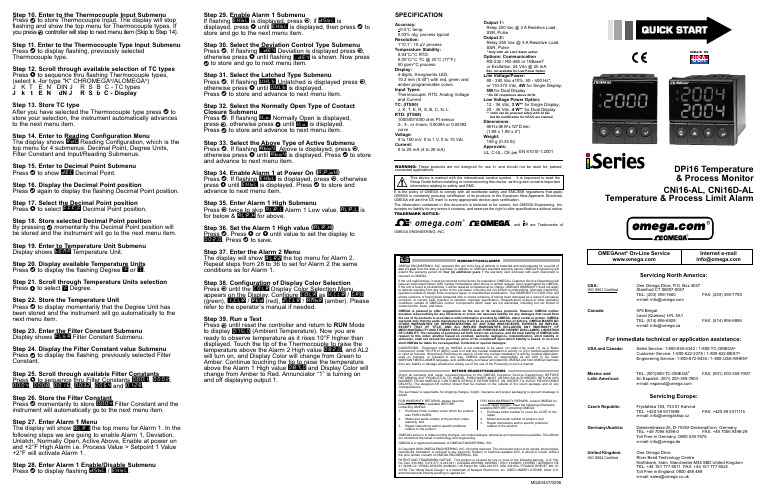
Step 29. Enable Alarm 1 SubmenuIf flashing ENBL is displayed, press a , if DSBL isdisplayed, press b until ENBL is displayed, then press d to store and go to the next menu item.Step 30. Select the Deviation Control Type Submenu Press d . If flashing _DEV Deviation is displayed press a ,otherwise press b until flashing _DEV is shown. Now press d to store and go to next menu item.Step 31. Select the Latched Type SubmenuPress d . If flashing UNLT Unlatched is displayed press a ,otherwise press b until UNLT is displayed.Press d to store and advance to next menu item.Step 32. Select the Normally Open Type of Contact Closure SubmenuPress d . If flashing N.o.Normally Open is displayed, press a , otherwise press b until N.o.is displayed. Press d to store and advance to next menu item.Step 33. Select the Above Type of Active Submenu Press d . If flashing ABoV Above is displayed, press a ,otherwise press b until ABoV is displayed. Press d to store and advance to next menu item.Step 34. Enable Alarm 1 at Power On (A.P.oN )Press d . If flashing ENBL is displayed, press a , otherwise press b until ENBL is displayed. Press d to store and advance to next menu item.Step 35. Enter Alarm 1 High SubmenuPress a twice to skip ALR.L Alarm 1 Low value. ALR.L is for below & ALR.H for above.Step 36. Set the Alarm 1 High value (ALR.H )Press d . Press b or c until value to set the display to 002.0. Press d to save.Step 37. Enter the Alarm 2 MenuThe display will show ALR2the top menu for Alarm 2.Repeat steps from 28 to 36 to set for Alarm 2 the same conditions as for Alarm 1.Step 38. Configuration of Display Color Selection Press a until the COLR Display Color Selection Menu appears on the Display. Configure COLR as N.CLR / GRN (green), 1.CLR / RED (red), 2.CLR / AMBR (amber). Please refer to the operator’s manual if needed.Step 39. Run a TestPress a until reset the controller and return to RUN Mode to display 075.0(Ambient Temperature). Now you are ready to observe temperature as it rises 10°F higher than displayed. Touch the tip of the Thermocouple to raise the temperature above the Alarm 2 High value 082.0, and AL2will turn on, and Display Color will change from Green to Amber. Continue touching the tip to raise the temperature above the Alarm 1 High value 087.0and Display Color will change from Amber to Red. Annunciator “1” is turning on and off displaying output 1.Step 10. Enter to the Thermocouple Input Submenu Press d to store Thermocouple Input. The display will stop flashing and show the top menu for Thermocouple types. If you press a controller will step to next menu item (Skip to Step 14). Step 11. Enter to the Thermocouple Type Input Submenu Press d to display flashing, previously selected Thermocouple type.Step 12. Scroll through available selection of TC types Press b to sequence thru flashing Thermocouple types,(select k -for type "K" CHROMEGA ®/ALOMEGA ®)J K T E N DIN J R S B C - TC types J k t E N dN J R S b C - DisplayStep 13. Store TC typeAfter you have selected the Thermocouple type press d to store your selection, the instrument automatically advances to the next menu item.Step 14. Enter to Reading Configuration MenuThe display shows RDG Reading Configuration, which is the top menu for 4 submenus: Decimal Point, Degree Units,Filter Constant and Input/Reading Submenus.Step 15. Enter to Decimal Point Submenu Press d to show DEC Decimal Point.Step 16. Display the Decimal Point positionPress d again to display the flashing Decimal Point position.Step 17. Select the Decimal Point position Press b to select FFF.F Decimal Point position.Step 18. Store selected Decimal Point positionBy pressing d momentarily the Decimal Point position will be stored and the instrument will go to the next menu item.Step 19. Enter to Temperature Unit Submenu Display shows TEMP Temperature Unit.Step 20. Display available Temperature Units Press d to display the flashing Degree °F or °C .Step 21. Scroll through Temperature Units selection Press b to select °F Degree.Step 22. Store the Temperature UnitPress d to display momentarily that the Degree Unit has been stored and the instrument will go automatically to the next menu item.Step 23. Enter the Filter Constant Submenu Display shows FLTR Filter Constant Submenu.Step 24. Display the Filter Constant value Submenu Press d to display the flashing, previously selected Filter Constant.Step 25. Scroll through available Filter Constants Press b to sequence thru Filter Constants 0001, 0002,0004, 0008, 0016, 0032, 0064and 0128.Step 26. Store the Filter ConstantPress d momentarily to store 0004Filter Constant and the instrument will automatically go to the next menu item.Step 27. Enter Alarm 1 MenuThe display will show ALR1the top menu for Alarm 1. In the following steps we are going to enable Alarm 1, Deviation,Unlatch, Normally Open, Active Above, Enable at power on and +2°F High Alarm i.e. Process Value > Setpoint 1 Value +2°F will activate Alarm 1.Step 28. Enter Alarm 1 Enable/Disable Submenu Press d to display flashing DSBL / ENBL .MQS3447/0206SPECIFICATIONAccuracy:+0.5°C temp;0.03% rdg. process typical Resolution:1°/0.1°; 10 µV process Temperature Stability:0.04°C/°C RTD;0.05°C/°C TC @ 25°C (77°F); 50 ppm/°C process Display:4-digits, 9-segments LED,10.2 mm (0.40") with red, green and amber programmable colors Input Types:Thermocouple, RTD, Analog Voltage and Current TC: (ITS90)J, K, T, E, R, S, B, C, N, L RTD: (ITS68)100/500/1000 ohm Pt sensor2-, 3-, or 4-wire; 0.00385 or 0.00392curve Voltage:0 to 100 mV, 0 to 1 V, 0 to 10 Vdc Current:0 to 20 mA (4 to 20 mA)Output 1†:Relay 250 Vac @ 3 A Resistive Load,SSR, Pulse Output 2†:Relay 250 Vac @ 3 A Resistive Load,SSR, Pulse †Only with -AL Limit Alarm optionOptions:Communication RS-232 / RS-485 or 10BaseT or Excitation:24 Vdc @ 25 mAExc. not available for Low Power OptionLine Voltage/Power:90 - 240 Vac ±10%,50 - 400 Hz*,or 110-375 Vdc, 4W for Single Display;5W for Dual Display* No CE compliance above 60 HzLow Voltage Power Option:12 - 36 Vdc, 3 W** for Single Display;20 - 36 Vdc, 4 W** for Dual Display**Units can be powered safely with 24 Vac but No Certification for CE/UL are claimed.Dimensions:48 H x 48 W x 127 D mm (1.89 x 1.89 x 5")Weight:159 g (0.35 lb)Approvals:UL, C-UL, CE per EN 61010-1:2001WARNING:These products are not designed for use in, and should not be used for, patient-connected applications.It is the policy of OMEGA to comply with all worldwide safety and EMC/EMI regulations that apply.OEMGA is constantly pursuing certification of its products to the European New Approach Directives.OMEGA will add the CE mark to every appropriate device upon certification.The information contained in this document is believed to be correct, but OMEGA Engineering,Inc.accepts no liability for any errors it contains, and reserves the right to alter specifications without notice.TRADEMARK NOTICE:®,®,, and are Trademarks ofOMEGA ENGINEERING, INC.®This Quick Start Reference provides informationon setting up your instrument for basic operation.The latest complete Communication and OperationalManual as well as free Software and ActiveX Controlsare available at /specs/iseries or onthe CD-ROM enclosed with your shipment. SAFETY CONSIDERATIONThe instrument is a panel mount device protected in accordance with EN61010-1:2001. Remember that the unit has no power-on switch. Building installation should include a switch or circuit-breaker that must be compliant to IEC 947-1 and 947-3.SAFETY:•Do not exceed voltage rating on the label located onthe top of the instrument housing.•Always disconnect power before changing signal andpower connections.•Do not use this instrument on a work bench withoutits case for safety reason.•Do not operate this instrument in flammable orexplosive atmospheres.•Do not expose this instrument to rain or moisture. EMC:•Whenever EMC is an issue, always use shielded cables.•Never run signal and power wires in the same conduit.•Use signal wire connections with twisted-pair cables.•Install Ferrite Bead(s) on signal wire close to theinstrument if EMC problems persist.Panel Mounting Instruction:ing the dimensions from the panel cutout diagramshown above, cut an opening in the panel.2.Insert the unit into the opening from the front of the panel,so the gasket seals between the bezel and the front of the panel.3.Slide the retainer over the rear of the case and tightenagainst the backside of the mounting panel.。
MGate MB3660 Series MCC Tool for Linux 发布说明书

Utility for MGate MB3660 Series (MCC Tool for Linux) ReleaseNotesSupported Operating SystemsNotesChangesApplicable ProductsBugs FixedN/AN/AEnhancementsLinux Kernel 2.6.x, Linux Kernel 3.x, Linux Kernel 4.xMGate MB3180, MGate MB3280, MGate MB3480, MGate MB3170, MGate MB3170I, MGate MB3270,MGate MB3270I, MGate MB3170-T, MGate MB3170I-T, MGate MB3270-T, MGate MB3270I-T, MGate MB3170-M-SC, MGate MB3170-M-ST, MGate MB3170-S-SC, MGate MB3170I-M-SC, MGate MB3170I-S-SC, MGate MB3170-M-SC-T, MGate MB3170-M-ST-T, MGate MB3170-S-SC-T, MGate MB3170I-M-SC-T, MGate MB3170I-S-SC-T, MGate MB3660-8-J-2AC, MGate MB3660I-16-2AC,MGate MB3660-16-J-2AC, MGate MB3660-8-2AC, MGate MB3660-8-2DC, MGate MB3660I-8-2AC,MGate MB3660-16-2AC, MGate MB3660-16-2DC, NPort 5110A, NPort 5110A-T, NPort 5130A, NPort 5130A-T, NPort 5150A, NPort 5150A-T, NPort 5210A, NPort 5210A-T, NPort 5230A, NPort 5230A-T,NPort 5250A, NPort 5250A-T, NPort 5150AI-M12, NPort 5150AI-M12-CT, NPort 5150AI-M12-T, NPort 5150AI-M12-CT-T, NPort 5250AI-M12, NPort 5250AI-M12-CT, NPort 5250AI-M12-T, NPort 5250AI-M12-CT-T, NPort 5450AI-M12, NPort 5450AI-M12-CT, NPort 5450AI-M12-T, NPort 5450AI-M12-CT-T,NPort 6150, NPort 6150-T, NPort 6250, NPort 6250-M-SC, NPort 6250-S-SC, NPort 6250-T, NPort 6250-M-SC-T, NPort 6250-S-SC-T, NPort 6450, NPort 6450-T, NPort 6610-8, NPort 6610-8-48V,NPort 6610-16, NPort 6610-16-48V, NPort 6610-32, NPort 6610-32-48V, NPort 6650-8, NPort 6650-8-T, NPort 6650-8-HV-T, NPort 6650-8-48V, NPort 6650-16, NPort 6650-16-48V, NPort 6650-16-T,NPort 6650-16-HV-T, NPort 6650-32, NPort 6650-32-48V, NPort 6650-32-HV-T, ioLogik E1210,ioLogik E1210-T, ioLogik E1211, ioLogik E1211-T, ioLogik E1212, ioLogik E1212-T, ioLogik E1213,ioLogik E1213-T, ioLogik E1214, ioLogik E1214-T, ioLogik E1240, ioLogik E1240-T, ioLogik E1241,ioLogik E1241-T, ioLogik E1242, ioLogik E1242-T, ioLogik E1260, ioLogik E1260-T, ioLogik E1262,ioLogik E1262-T, ioThinx 4510, ioThinx 4510-T• Support for plugins.• Support for ioThinx 4510.• Support for new error code -16.• Support for new commands: (1) mcc_tool -install "plugin" (2) mcc_tool -mlNew FeaturesN/AN/ASupported Operating SystemsNotesChangesApplicable ProductsBugs FixedN/AN/AEnhancementsLinux Kernel 2.6.x, Linux Kernel 3.x, Linux Kernel 4.xNPort 6250-T, NPort 6250-M-SC-T, NPort 6250-S-SC-T, NPort 6450, NPort 6450-T, NPort 6610-8,NPort 6610-8-48V, NPort 6610-16, NPort 6610-16-48V, NPort 6610-32, NPort 6610-32-48V, NPort 6650-8, NPort 6650-8-T, NPort 6650-8-HV-T, NPort 6650-8-48V, NPort 6650-16, NPort 6650-16-48V,NPort 6650-16-T, NPort 6650-16-HV-T, NPort 6650-32, NPort 6650-32-48V, NPort 6650-32-HV-T,ioLogik E1210, ioLogik E1210-T, ioLogik E1211, ioLogik E1211-T, ioLogik E1212, ioLogik E1212-T,ioLogik E1213, ioLogik E1213-T, ioLogik E1214, ioLogik E1214-T, ioLogik E1240, ioLogik E1240-T,ioLogik E1241, ioLogik E1241-T, ioLogik E1242, ioLogik E1242-T, ioLogik E1260, ioLogik E1260-T,ioLogik E1262, ioLogik E1262-T, ioThinx 4510, ioThinx 4510-T, MGate MB3180, MGate MB3280,MGate MB3480, MGate MB3170, MGate MB3170I, MGate MB3270, MGate MB3270I, MGate MB3170-T, MGate MB3170I-T, MGate MB3270-T, MGate MB3270I-T, MGate MB3170-M-SC, MGate MB3170-M-ST, MGate MB3170-S-SC, MGate MB3170I-M-SC, MGate MB3170I-S-SC, MGate MB3170-M-SC-T, MGate MB3170-M-ST-T, MGate MB3170-S-SC-T, MGate MB3170I-M-SC-T, MGate MB3170I-S-SC-T, MGate MB3660-8-J-2AC, MGate MB3660I-16-2AC, MGate MB3660-16-J-2AC,MGate MB3660-8-2AC, MGate MB3660-8-2DC, MGate MB3660I-8-2AC, MGate MB3660-16-2AC,MGate MB3660-16-2DC, NPort 5110A, NPort 5110A-T, NPort 5130A, NPort 5130A-T, NPort 5150A,NPort 5150A-T, NPort 5210A, NPort 5210A-T, NPort 5230A, NPort 5230A-T, NPort 5250A, NPort 5250A-T, NPort 5150AI-M12, NPort 5150AI-M12-CT, NPort 5150AI-M12-T, NPort 5150AI-M12-CT-T,NPort 5250AI-M12, NPort 5250AI-M12-CT, NPort 5250AI-M12-T, NPort 5250AI-M12-CT-T, NPort 5450AI-M12, NPort 5450AI-M12-CT, NPort 5450AI-M12-T, NPort 5450AI-M12-CT-T, NPort 6150,NPort 6150-T, NPort 6250, NPort 6250-M-SC, NPort 6250-S-SC• First release.New FeaturesN/AN/A。
Kinetix 6000M 集成驱动电机系统的发行说明书

Release NotesKinetix 6000M Integrated Drive-Motor Systems, IPIM Firmware Revision 1.003Catalog Numbers 2094-SEPM-B24-S, MDF-SB1003P , MDF-SB1153H, MDF-SB1304FFirmware Revisions EnhancementsUsing the Kinetix® 6000M integrated drive-motor (IDM) solution is one of the most effective ways to reduce the enclosure space, installation labor costs, and cabling requirements that are associated with adding servo axes on a machine, rather than in the control enclosure. Compared to traditional in-cabinet servo drive systems, an integrated drive-motor system can reduce the required cabinet space by as much as 90%, provide a 75% reduction in wiring time, and reduce the number of servo axis cables routed to the control enclosure by more than 90%.These enhancements correspond to the IPIM firmware revision 1.003.Enhancements with Revision 1.003 (IPIM)Corrected Anomalies These corrections correspond to the IPIM firmware revision 1.003.Corrected Anomalies with Revision 1.003 (IPIM)Cat. ponent Revision 2094-SEPM-B24-S IDM power interface module (IPIM) 1.0031.002MDF-SB1003P MDF-SB1153H MDF-SB1304F Integrated drive-motor (IDM) units 1.005Cat. No.Description 2094-SEPM-B24-S The IPIM display now indicates when a firmware update is in progress. The axis state on the LCD display changes from CONFIGURING, STOPPED, or PRECHARGE to FIRMWARE UPDATE, which indicates that the upgrade is in progress.Cat. No.Description2094-SEPM-B24-S CORRECTED : Modifications were made for the following:•The IPIM could reset when subjected to large Ethernet packets of invalid data.•The IPIM display could continue to indicate connected IDMs after the IDMs weredisconnected from the IPIM.•IPIM nonvolatile memory (fault log, power cycle count, cumulative up-time, and configuration data) could get corrupted by a power cycle.Allen-Bradley, Kinetix, Rockwell Software, and Rockwell Automation are trademarks of Rockwell Automation, Inc.Trademarks not belonging to Rockwell Automation are property of their respective companies.Rockwell Otomasyon Ticaret A.Ş., Kar Plaza İş Merkezi E Blok Kat:6 34752 İçerenköy, İstanbul, T el: +90 (216) 5698400Publication 2094-RN014B-EN-P - January 2013Supersedes 2094-RN014A-EN-P - July 2012Copyright © 2013 Rockwell Automation, Inc. All rights reserved. Printed in the U.S.A.Additional Resources These documents contain additional information concerning related productsfrom Rockwell Automation.You can view or download publications at /literature/. T o order paper copies oftechnical documentation, contact your local Allen-Bradley distributor orRockwell Automation sales representative.Resource DescriptionKinetix 6000M Integrated Drive-Motor System User Manual, publication 2094-UM003Information on installing, configuring, starting, and troubleshooting your Kinetix 6000M system.Kinetix 6000M Integrated Drive-Motor Power Interface Module Installation Instructions, publication 2094-IN016Information on installing your IDM power interface module (IPIM). Kinetix 6000M Integrated Drive-Motor Installation Instructions, publication MDF-IN001Information on installing your IDM unit. Industrial Automation Wiring and Grounding Guidelines, publication 1770-4.1Provides general guidelines for installing a Rockwell Automation industrial system.Product Certifications website, Provides declarations of conformity, certificates, and other certification details.。
ProSoft Technology MVI56(E)-MNET添加指令安装指南说明书
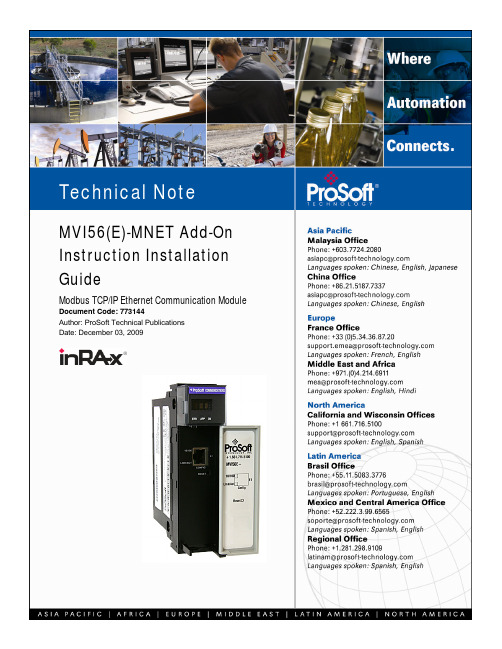
MVI56(E)-MNET Add-On Instruction Installation GuideModbus TCP/IP Ethernet Communication Module Document Code: 773144Author: ProSoft Technical PublicationsDate: December 03, 2009Document InformationAuthor ProSoft Technical PublicationsDescription Modbus TCP/IP Ethernet Communication ModuleDate December 03, 2009Revision 2.04.00Product Name MVI56(E)-MNETDocument Code773144ProSoft Technology5201 Truxtun Ave., 3rd FloorBakersfield, CA 93309+1 (661) 716-5100+1 (661) 716-5101 (Fax)Copyright © ProSoft Technology, Inc. 2009. All Rights Reserved.December 03, 2009ProSoft Technology ® ProLinx ®, inRAx ®, ProTalk®, and RadioLinx ® are Registered Trademarks of ProSoft Technology, Inc. All other brand or product names are or may be trademarks of, and are used to identify products and services of, their respective owners.How to contact us: Sales & SupportAll ProSoft Technology® products are backed with unlimited technical support. Contact our worldwide Technical Support team directly by phone or email:Asia Pacific+603.7724.2080,***********************************Languages spoken include: Chinese, Japanese, EnglishEurope – Middle East – Africa+33(0)5.34.36.87.20,***********************************Languages spoken include: French, English*****************************,fax to +33 (0) 5.61.78.40.52North America+1.661.716.5100,******************************Languages spoken include: English, Spanish*****************************,fax to +1 661.716.5101Latin America (Sales only)+1.281.298.9109,******************************Languages spoken include: Spanish, EnglishBrasil+55-11.5084.5178,******************************Languages spoken include: Portuguese, EnglishContentsDocument Information (2)ADD MODBUS TCP/IP ETHERNET COMMUNICATION TO CONTROLLOGIX WITH AN ADD-ON INSTRUCTION FOR RSLOGIX® 5000 VERSION 16 (4)Introduction (4)Instructions (5)Benefits (10)Add Modbus TCP/IP Ethernet Communication to ControlLogix with an Add-On Instruction for RSLogix® 5000 Version 16In This ChapterIntroduction (4)Instructions (5)Benefits (10)IntroductionBeginning with version 16 of RSLogix™ 5000 software, Rockwell Array Automation added an extremely helpful feature to make it easier that everto set up third party modules, custom code, or proprietary code. Theycalled this new feature an "Add-On Instruction" (AOI). This AOI featureallows third party vendors, panel builders, and system integrators to createladder logic code that can be protected for safety or security reasons andcan be locked to ensure that the code remains unchanged.ProSoft Technology®’s inRAx® Modbus TCP/IP Ethernet CommunicationModule for ControlLogix®, the MVI56(E)-MNET, is provided with an Add-On Instruction to allow easy integration of the module into new or existingRSLogix 5000 Version 16 and newer projects.ProSoft Technology® has enhanced the MVI56(E)-MNET module’s Add-On Instruction in a way that will significantly simplify installation.Now users can integrate the module into a new or existing project byimporting a single ladder logic import file, as opposed to importing multipleUser Defined Data Types and ladder logic rungs, one-by-one.The entire ladder logic required by the MVI56(E)-MNET is encapsulated inone, single Add-On Instruction. And, when the ladder logic .L5X file isimported, it automatically creates all the required User-Defined Data Types,Controller Tags, and the Add-On Instruction logic, all while adding thepreconfigured AOI instruction to the ladder rung.This new way of importing an AOI as a completed ladder rung enables quicker and easier integration of theMVI56(E)-MNET with fewer chances for human typographical errors and ladder coding or setup errors.Instructions1 Open the F ILE menu, and then choose N EW…2 Select your ControlLogix controller model.3 Select R EVISION 16.4 Enter a name for your controller, such as "My_Controller".5 Select your ControlLogix chassis type.6 Select S LOT 0for the controller.7 Add the MVI56(E)-MNET module to the project.In the C ONTROLLER O RGANIZATION window, select I/O C ONFIGURATION and click the right mouse button to open a shortcut menu. On the shortcut menu, choose N EW M ODULE...This action opens the S ELECT M ODULE dialog box.8 Select the 1756-M ODULE (G ENERIC 1756M ODULE)from the list and click OK.This action opens the N EW M ODULEdialog box.9 In the N EW M ODULE dialog box, enter the following values.Parameter ValueN AME Enter a module identification string. Example: Modbus TCP/IPEthernet.D ESCRIPTION Enter a description for the module. Example: Modbus TCP/IPEthernet Communication ModuleC OMM F ORMAT SelectD ATA-INT.S LOT Enter the slot number in the rack where the MVI56(E)-MNETmodule is located.I NPUT A SSEMBLY I NSTANCE 1I NPUT S IZE250O UTPUT A SSEMBLY I NSTANCE 2O UTPUT S IZE248C ONFIGURATION A SSEMBLY I NSTANCE 4C ONFIGURATION S IZE0Important: You must select the C OMM F ORMAT as D ATA -INT in the dialog box, otherwise the module will not communicate over the backplane of the ControlLogix rack.10 Click OK to continue.11 Edit the Module Properties. Select the R EQUESTED P ACKET I NTERVA l value for scanning the I/O on the module.This value represents the minimum frequency at which the module will handle scheduled events. This value should not be set to less than 1 millisecond. The default value is 5 milliseconds. Values between 1 and 10 milliseconds should work with most applications.12 Save the module.Click OK to close the dialog box. Notice that the module now appears in the C ONTROLLER O RGANIZATION window.13 In the C ONTROLLER O RGANIZATION window, expand the T ASKS folder and subfolder until you reach theM AIN P ROGRAM folder.14 In the M AIN P ROGRAM folder, double-click to open the M AIN R OUTINE ladder.15 Select an empty rung in the new routine, and then click the right mouse button to open a shortcut menu. On theshortcut menu, choose I MPORT R UNG…16 Navigate to the location on your PC where you saved the Add-On Instruction (for example, "My Documents" or"Desktop"). Select the MVI56(E)M ODBUS TCP/IP E THERNET_A DD O N_R UNG_<V ERSION #>.L5X fileThis action opens the I MPORT C ONFIGURATION dialog box, showing the controller tags that will be created.17 If you are using the module in a different slot (or remote rack), select the correct connection input and outputvariables that define the path to the module. If your module is located in Slot 1 of the local rack, this step is not required.18 Click OK to confirm the import. RSLogix will indicate that the import is in progress:When the import is completed, the new rung with the Add-On Instruction will be visible as shown in the following illustration.The procedure has also imported new User Defined Data Types, data objects and the Add-On instruction for your project.19 Save the application and then download the sample ladder logic into the processor.BenefitsThis process for importing the MVI56(E)-MNET Add-On Instruction into the RSLogix ladder logic file has replaced the practice of importing User Defined Data Types and multiple rungs of ladder in multiple ladder files.This enhancement allows you to easily integrate the module into a new or existing RSLogix project without manually copying over each file. Doing so practically eliminates human typographical errors. Additionally, errors that do occur are significantly easier to correct.。
pro-face sp5000系列 硬件手册说明书
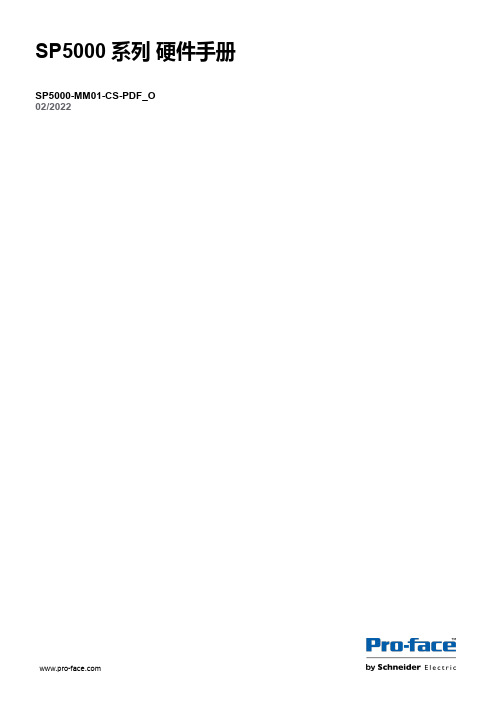
目录
SP5000-MM01-CS-PDF_O
安全信息 ....................................................................................................7 关于本书 ....................................................................................................8 概述......................................................................................................... 11
对于将本指南或其内容用作商业用途的行为,施耐德电气未授予任何权利或许可,但 以“原样”为基础进行咨询的非独占个人许可除外。
施耐德电气的产品和设备应由合格人员进行安装、操作、保养和维护。
由于标准、规格和设计会不时更改,因此本指南中包含的信息可能会随时更改,恕不 另行通知。
在适用法律允许的范围内,对于本资料信息内容中的任何错误或遗漏,或因使用此处 包含的信息而导致或产生的后果,施耐德电气及其附属公司不会承担任何责任或义 务。
标准主机模块 ................................................................................28 增强型主机模块............................................................................. 30 开放型主机模块............................................................................. 32 LED 指示 ......................................................................................34 显示模块 ............................................................................................35 精良显示模块 ................................................................................35 高级显示模块 ................................................................................39 LED 指示 ......................................................................................42 规格......................................................................................................... 44 一般规格 ............................................................................................44 电气规格....................................................................................... 44 环境规格....................................................................................... 46 结构规格....................................................................................... 47 功能规格 ............................................................................................49 显示规格....................................................................................... 49 存储器 ..........................................................................................51 时钟 .............................................................................................51 触摸屏 ..........................................................................................51 接口规格 ............................................................................................52 接口规格....................................................................................... 52 接口连接....................................................................................... 54 用于 COM1/COM2 的串行接口 (RS-232C 和 RS-422/RS485) .............................................................................................57 辅助输出/扬声器输出接口 (AUX) ....................................................59 DVI-D 输出接口.............................................................................60 尺寸......................................................................................................... 62 标准主机模块...................................................................................... 62 SP-5B00 ......................................................................................62 增强型主机模块 ..................................................................................63 SP-5B10 ......................................................................................63 开放型主机模块 ..................................................................................63
I-7565-DNM USB DeviceNet Master Module 快速启动指南说明书

I-7565-DNM USB / DeviceNet Master ModuleQuick Start Manual1.IntroductionThis quick start manual introduces users how to implement the I-7565-DNM module to their application quickly. Therefore, it is only provided with the basic instructions. For more detailed information, please refer to the I-7565-DNM manual in the ICPDAS CD-ROM. Also, users can download the manual from the ICPDAS web site:/products/Remote_IO/can_bus/i-7565-dnm.htmThis manual will help you quickly to familiarize yourself with the I-7565-DNM module and DeviceNet communication. Here, we use an example to show how to use the I-7565-DNM. For more the detail information, please refer to the user’s manual of the I-7565-DNM.2. The steps of the I-7565-DNM to access I/O dataThe DeviceNet Communication Protocol is based on the concept of connections method. Master should create connections to slave devices based on the commands of exchanging information and I/O data. To establish master control mechanism, there are four main steps to be followed. The figure demonstrates the basic process for the DeviceNet master communication.3. Terminal resister/Pin assignment/Indicator LED z 120Ω Terminal Resister Settingz P in assignment(1) 9-pin D-sub male connectorz Indicator LEDLEDStatus DescriptionOffThis indicates that there is no error on the bus and aboutthe MAC ID.NSTwinkleThis indicates that there are errors on the bus which maybe the situations as shown bellow:(a) The CAN connector doesn't connect to the slave devices.(b) The power of the slave devices is off.(c) The MAC ID collision between master and slave devices is occurring.OffThis indicates that there are some errors on the bus or in the I-7565-DNM module. The DeviceNet firmware is not running.TwinkleThis indicates that the CAN bus works fine. But there is no any slave devices configuration in the I-7565-DNM's EEPROM. The DeviceNet firmware is waiting for configuration.RUN OnThis indicates that the DeviceNet firmware is running. The I-7565-DNM module is communicating with the slave devices.OffThis shows that all of the slave devices are communicating with the I-7565-DNM normally.MSTwinkleThis shows that at least one slave device occurscommunication errors. Maybe the configuration errors or slave devices errors happened.4.Driver installationThe driver of I-7565-DNM can be used in 98/Me/NT/2000/XP Windows environments. Then the installation process will copy the related material to the indicated directory and register the driver on your computer. The driver target directory is below for the different systems.Windows NT/2000 – WINNT\SYSTEM32\DRIVERSWindows 98/Me/XP – WINDOWS\SYSTEM32\DRIVERSThe other data and resource is copied to the following directory: C:\ICPDAS\I-7565-DNM \ You can find the software in the path of /devicenet/Converter/I-7565-DNM in the Fieldbus_CDor from ftp:///pub/cd/fieldbus_cd/devicenet/converter/i-7565-dnmAfter installing the software, the related software, demos and manuals are also installed in your PC.5.DeviceNet Master UtilityYou can find the software in the path of /devicenet/Master/DNM_Utility/ in the Fieldbus_CD or from ftp:///pub/cd/fieldbus_cd/devicenet/master/DNM_UtilityAfter installing the software, the utility is installed in the path below.C:\ICPDAS\DNM_Utility\DNM_Utility.exePlease refer to the manual of utility to know the detail. The utility features as follows.z Supports to search all devices and specific device in the network.z Can configure the I/O connection by searched devices or manual setting.z Can access and monitor the I/O data of all the slave devices easily.6.Ten steps to read/write the remote devices5. Selecting the I/O connection items and drags it into the right side to add the I/O information into theEEPROM.4. Expanding the device to find out more I/O connection information.7. Example for the Quick Start Demo applicationUsers can development their DeviceNet application by applying the API functions. Weprovide the demos for users to show how to implement the system. They can get the demos from the shipping CD or web. The quick start demo is a good reference for users to get into the DeviceNet application by I-7565-DNM. Please follow the process step by step.1. Prepare for the equipments below (PC or Notebook, I-7565-DNM, CAN-8124, I-8077).Plug I-7565-DNM into the PC’s USB port and plug I-8077 into CAN-8124's slot. I-7565-DNM 's CAN_H to CAN-8124's CAN_H and I-7565-DNM 's CAN_L to CAN-8124's CAN_L as the following figure.8. Clicking “Remote Device I/O Monitor” page to view the I/O data of the slavedevices.9. Pressing the icon picture to display the device information, includingthe device name and input data.10. Pressing “Refresh output data” button to send the output data to the slave device.2. Configure the baud rate and MAC ID of CAN-8124. In this example, please set MSD = 1, LSD = 2, DR = 0 as follows. (MAC ID = 12, Rate = 125)3. Click that item to run "QuickStartDemo.exe". The user will see the following picture in thescreen.4. The demo will search how many I-7565-DNM modules in the PC automatically.5. The drop-down list will show you all the USB ports connecting with the I-7565-DNM module.7. In this step, the user can press the “Clear EEPROM” button to clear all setting in theI-7565-DNM. The edit box below will showthe result.8. In this step, users can press the “Add DeviceID 12” button to add the information of the slave device (ID = 12) into the EEPROM of the I-7565-DNM. 6. In this step, users can press the “ActiveSelected Module” button to make the I-7565-DNM to be started. The edit box below will show the result.Note :We provide the source code of the quick start demo program. Therefore, users can use this demo program to start developing your DeviceNet application. About the API detailed information, please refer to the I-7565-DNM user manual.9. In this step, the user can press the “ID 12Config Poll” button to add the Poll connection information of the slave device (ID = 12) into the EEPROM of the I-7565-DNM.10. In this step, the user can press the “StartDevice ID 12” button to startcommunicating with the slave device (ID =12) by the previous configuration.11. In this step, users can press the “ReadDevice ID 12” button to read the input data of the slave device (ID = 12). The input data is from the I-8077’s 8 dip-switches. After changing the dip-switches, users can press the button again to refresh the LED status.12. In this step, users can press these 8 LEDbutton to edit the output data. And send thedata to the output channel of the slavedevice (ID = 12) by pressing “Write DeviceID 12” button to send the output data to theoutput channel of the slave device (ID = 12). At the same time, the D/O LED on I-8077 will show the same value.。
Siemens SIMATIC S7-400 CPU 416-3 PN DP 产品说明书

32 kbyte 16 kbyte
16 kbyte 16 kbyte
2 kbyte 2 kbyte 8 kbyte 8 kbyte 8 kbyte 8 kbyte
16 kbyte 16 kbyte 512 kbyte 512 kbyte 244 byte Yes
Battery Backup battery ● Backup current, typ. ● Backup current, max. ● Backup time, max. ● Feeding of external backup voltage to CPU
CPU processing times for bit operations, typ. for word operations, typ. for fixed point arithmetic, typ. for floating point arithmetic, typ.
— lower limit — upper limit IEC timer ● present ● Type ● Number
Data areas and their retentivity retentive data area in total Flag ● Number, max. ● Retentivity available ● Retentivity preset ● Number of clock memories Data blocks ● Number, max. ● Size, max. Local data ● adjustable, max. ● preset
6ES7416-3ER05-0AB0 Page 3/16
PDS测试标准

系统性能指标1.系统测试综合布线系统测试包括:水平双绞线链路测试、垂直干线铜缆链测试、垂直干线光缆链测试。
系统测试完毕后,即组织相关技术及管理人员对整个系统进行验收。
1.1 6类水平双绞线的测试说明6类水平双绞线系统的测试指标主要包括:1).长度、连续性、短路、断路测试2).信号全程衰减测试3).信号近、远串音衰耗测试4).特性阻抗5).传输延时6).屏蔽线缆的连通性ISO/IEC ClassE 6类布线标准草案中规定的信道性指标值衰减(Atten)表示一个信号沿电缆传输时振幅减弱或降低的程度,由铜缆或介质损耗引起。
衰减值越小越好。
近端串扰(Next)是指传输线对感应到接收线对上的干扰信号。
Next隔离度用dB表示,用来衡量电缆中的线对彼此隔离的程度。
Next隔离度越大,表示感应到其它线对上的干扰信号越小,隔离程度越高,电缆质量也就越好。
线对间近端串扰(pr-pr Next)表示在线对数少的电缆中(4对或4对以下),假设其中有一个干扰线对,那这个干扰线对与其它任意一个线对间的Next值中最差就是线对间近端串扰。
同样pr-pr Next越大越好。
功率累加的近端串扰(PSNext)表示在线对数大于4对的电缆中,所有的干扰线对与受扰线对间的Next值之和。
同样PSNext越大越好。
远端串扰(Fext)是指由近端别的线对上的信号引起的、感应到远端线对上的信号。
Fext隔离度用dB表示。
同样Fext隔离度越大,电缆质量也就越好。
等级远端串扰(ELFext)与Fext基本相同,不同点在于:ELfext中远端感应的信号是相对于别的线对上的信号经过衰减后到达远端的信号。
ELFext隔离度用dB表示。
同样ELFext隔离度越大,电缆质量也就越好。
pr-pr ELFext与pr-pr Next一样,考虑两对线对间的影响,同样pr-pr ELFext 值越大越好。
PSELFext与PSNext一样,考虑多线对间的影响,同样PSELFext值越大越好。
- 1、下载文档前请自行甄别文档内容的完整性,平台不提供额外的编辑、内容补充、找答案等附加服务。
- 2、"仅部分预览"的文档,不可在线预览部分如存在完整性等问题,可反馈申请退款(可完整预览的文档不适用该条件!)。
- 3、如文档侵犯您的权益,请联系客服反馈,我们会尽快为您处理(人工客服工作时间:9:00-18:30)。
Increases productivity Easy to use Has the flexibility to meet your needs
Introduction
The MD Plus Controller provides communication and control between the field devices and the other nodes on the control network. Control strategies and system configurations created on earlier DeltaV™ systems can be used with this powerful controller. The MD Plus Controller provides all the features and functions of the M5 Plus Controller, with plenty of memory for large batch and other memory-intensive applications. The control languages executed in the controllers are described in the Configuration Software Suite product data sheet.
Self-locating. A controller’s physical location is easy to
find. LEDs on the face of the controller can be made to flash, providing a strong visual clue. The MD Plus Controller
than the M5 Plus Controller and over 3X the user configurable memory as the MD controller. The Ethernet ports are full duplex, 100MB/second maximum throughput. The results are lower CPU utilization and higher capacity for control strategies.
DeltaV Product Data Sheet
August 2013 – Page 1
M-series MD Plus Controller
M-series MD Plus Controller
The DeltaV™ MD Plus Controller and the DeltaV I/O subsystem make rapid installation easy.
Designed to support legacy migration
Advanced operations. The MD Plus controller
provides the DeltaV platform to migrate PROVOX and RS3 controllers, and also supports the PROVOX and RS3 Migration I/O interfaces. The existing PROVOX I/O remains in place using the migration I/O interface to PROVOX with support of up to 750 real I/O signals. Serial datasets are migrated to DeltaV serial cards and all virtual I/O are no longer required due to the direct module references possible in the DeltaV system. RS3 system migrations to the DeltaV system are fully supported with MD Plus Controllers and the migration I/O interface for RS3.
Has the flexibilityຫໍສະໝຸດ to meet your needs
Advanced operations. The MD Plus Controller is
equipped to handle the DeltaV Batch option, as well as advanced control functions. You can also use advanced control function such as Neural and Model Predictive Control on the MD Plus controller.
Easy to use
Total control. The controller manages all control
activities for the I/O interface channels. It also manages all communication functions for the communications network. Time tamping, alarming, and trend objects are also managed within the controller. The controller executes all control strategy with execution speeds up to every 100 ms.
Cold restart. This feature ensures that in case of power
failure, the controller will restart without manual intervention and without any other device present on the network. Now, you don’t have to reboot from the workstation. Simply set the restart state of the controller to current conditions.
DeltaV Product Data Sheet
August 2013 – Page 2
M-series MD Plus Controller
Benefits
Increases productivity
Faster. The MD Plus Controller is more than 400% faster
DeltaV Product Data Sheet
August 2013 – Page 3 Prepares you for the future. As your system grows,
you can expand your software license to increase the number of device signal tags (DSTs) allocated to the DeltaV controller. Begin with 50 and expand to 750 DSTs. Control strategy complexity and control module scan rates determine overall controller performance and application size. A redundant controller may be added to back up an MD Plus Controller online. The standby controller comes online automatically, with a bumpless transition. For more information, refer to the I/O Redundancy product data sheet.
Automatic I/O detection. The controller can identify all
I/O interface channels located on the subsystem. As soon as an I/O interface is plugged in, the controller knows the general characteristics of the field devices managed by that I/O interface. This reduces the no value engineering associated with configuration — easy!
Data pass-through. The controller is equipped with the
Data protection. Each time you install data in a DeltaV
controller, the installation information is automatically saved. Likewise, when users make online configuration changes to a controller, the system stores these changes as well. This way, the system always retains a complete record of all the data that has been installed in the controller and any online changes that have been made.
