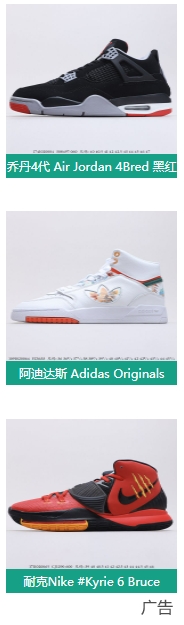在solaris10下安装配置tomcat及解决系列问题
SOLARIS10系统配置文件

梯调系统配置文件一、Solaris 10安装说明将Solaris 10操作系统安装光盘(DVD版)放入光驱,在OK提示符下(# halt , 或按stop+A出现),键入boot cdrom。
1、在“Select a Language”窗口下,选择6:Simplified Chinese2、在“欢迎”窗口下,点击“下一步”3、在“网络连接”窗口下,选择“联网的”,点击“下一步”4、在“配置多个网络接口”窗口下,选择ce0、ce1,点击“下一步”5、在“主网络接口”窗口下,选择ce0,点击“下一步”6、在“ce0的DHCP”窗口下,选择“否”,点击“下一步”7、在“ce0的主机名”窗口下,输入主机名,点击“下一步”8、在“ce0的IP地址”窗口下,输入IP地址,点击“下一步”9、在“ce0的网络掩码”窗口下,输入255.255.255.0,点击“下一步”10、在“ce0的IPV6”窗口下,选择“否”,点击“下一步”11、在“ce0的缺省路由”窗口下,选择“无”,点击“下一步”12、在“ce1的DHCP”窗口下,选择“否”,点击“下一步”13、在“ce1的主机名”窗口下,输入主机名,点击“下一步”14、在“ce1的IP地址”窗口下,输入IP地址,点击“下一步”15、在“ce1的网络掩码”窗口下,输入255.255.255.0,点击“下一步”16、在“ce1的IPV6”窗口下,选择“否”,点击“下一步”17、在“ce1的缺省路由”窗口下,选择“无”,点击“下一步”18、在“Kerberos”窗口下,选择“否”,点击“下一步”19、在“名称服务”窗口下,选择“无”,点击“下一步”20、在“时区”窗口下,选择“地区性的洲/国家/地区”, 点击“下一步”21、在“洲与国家”窗口下,点击“亚洲”选择“中国”,点击“下一步”22、在“日期和时间”窗口下,输入正确时间,点击“下一步”23、在“超级用户(root)口令”窗口下,输入超级用户口令点击“下一步”24、在“确认信息”窗口下,选择“确认”25、在“欢迎”窗口下,点击“下一步”26、在“安装选项”窗口下,点击“下一步”27、在“指定媒体”窗口下,选择“CD/DVD”,点击“下一步”28、正在初始化…29、在“许可证”窗口下,选择“接受”,击“下一步”30、在“选择升级安装或初始安装”窗口下,选择“初始安装”,击“下一步”31、在“选择安装类型”窗口下,选择“自定义安装”,点击“下一步”32、在“选择软件语言环境”窗口下,选择“亚洲,中文(zh)”点击“下一步”33、在“选择系统语言环境”窗口下,选择“亚洲,中文(zh)”点击“下一步”34、在“选择附带软件”窗口下,选择“Solaris 10 Extra Value Software 87.3MB”,点击“下一步”35、在“附加产品”窗口下,选择“无”,点击“下一步”36、在“选择Solaris 软件组”窗口下,选择“整个郡组以及OEM”的“缺省包”,点击“下一步”37、在“选择磁盘”窗口下,点击“下一步”38、在“保存数据”窗口下,选择“否”,点击“下一步”39、在“分布文件系统”窗口下,选择“修改”选择“确定”,点击“下一步”31、在“准备安装”窗口下,点击“立即安装”32、重新引导后,出现“Do you need to override the system’s default NFS version 4 domain name (yes/no)?[no]:输入“no”,回车33、输入用户名:root34、输入密码:xxxx35、选择其中一个:选择“公用桌面环境”36、安装完毕二、Sun Fire V240磁盘镜像在安装系统时,到划分硬盘分区那一步时,给硬盘预留一部分的空间,可以是200MB。
Oracle Solaris 10操作系统安装指南说明书
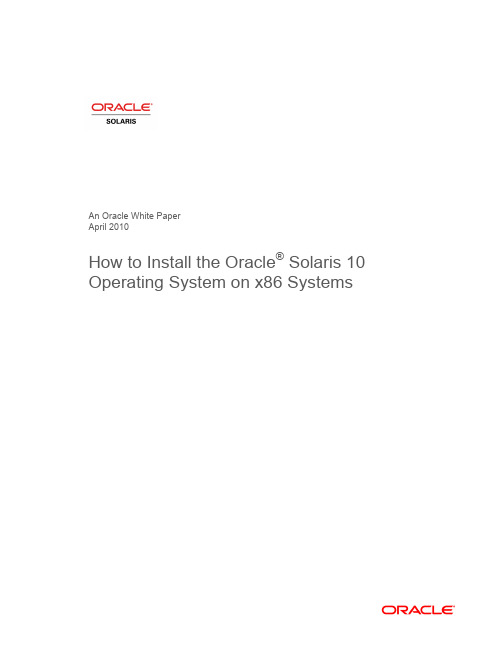
An Oracle White PaperApril 2010How to Install the Oracle® Solaris 10Operating System on x86 SystemsIntroduction.........................................................................................1 Installation Assumptions.....................................................................2 Check the Hardware Compatibility List...............................................2 Basic System Requirements...............................................................2 Obtaining Media for the x86 Platform.................................................3 Power Up and Media Boot..................................................................3 Installing the Oracle Solaris 10 5/09 Operating System.....................4 Identifying the Console...................................................................4 Selecting the Type of Installation....................................................5 System Configuration......................................................................6 For More Information........................................................................26 IntroductionThis white paper instructs users unfamiliar with the Oracle® Solaris 10 operating system installation on how to install Oracle Solaris 10 on an Oracle supported x86 system (including the family of 32-bit x86 systems as well as 64-bit AMD64™ and Intel® 64 systems). It is assumed that you are installing Oracle Solaris 10 5/09; all features described in this guide may not be available in earlier updates. This step-by-step guide, complete with screen shots, takes users through the installation process in 22 simple steps. Novice users should be able to complete an Oracle Solaris 5/09 operating system installation on a standalone x86 system using the instructions in this guide.Installation AssumptionsThis guide makes several assumptions, including•The system is an x86 system.•The system is compatible with the Oracle Solaris 10 5/09 OS and is listed on the Oracle Solaris Hardware Compatibility List (HCL).•The system has a graphical interface.While this guide is most appropriate for a standalone system that does not connect to a network or connects to a network with automatic configuration, it can be used to install a system with a fixed IP address if the network configuration information is available.If problems arise during the installation process that are not discussed in this guide, refer to the Oracle Solaris 10 OS Installation Guide: Basic Installations for more information. This guide is part of the Oracle Solaris 10 Release and Installation Collection located on the Sun Web site at/app/docs/prod/solaris.10.Check the Hardware Compatibility ListThe first step before the installation process is to verify that the system to be installed is on the hardware compatibility list located at: /bigadmin/hcl/.Note: The term x86 refers to the family of 32-bit x86-compatible architecture and 64-bit AMD64 and Intel 64.Basic System RequirementsVerify the computer system meets the following requirements. Note that the requirements below are recommended minimums. While it is possible to install Oracle Solaris 10 on a system with less disk capacity and CPU speed, it is not recommended.•Minimum 1,024 MB of physical RAM•Minimum 10 GB of available hard drive space•Minimum 400 MHz CPU speed•DVD or CD-ROM drive•Attached monitor or integrated displayFor more information on Oracle Solaris system requirements, visit /solaris. For a catalog of the more than 5000 Oracle Solaris-ready applications and solutions, visit/bigadmin/apps.Obtaining Media for the x86 PlatformThe Oracle Solaris 10 5/09 OS release is available via download from the Oracle Web site.1.Go to /solaris/ and click on the Oracle Solaris logo if you want to obtain informationabout the Oracle Solaris 10 5/09 OS; if not, proceed to step 2.2.Go to /solaris/get to begin the download process.3.Choose Oracle Solaris 10 on the list of available downloads.4.Click on the appropriate media format (Oracle Solaris for x86 systems).5.Register at the Sun Download Center, if you have not already done so.6.Answer the short questionnaire.7.Read and accept the license agreement.8.Download and burn the CDs or DVDs.See the Oracle Solaris 10 FAQs located at /solaris/get for guidance, instruction, and tips on downloading Oracle Solaris 10 or burning installation CD and DVD media.Power Up and Media BootIf you do not want to substitute your current operating system and instead you want to run Oracle Solaris as a guest OS or virtual machine, please download and install Oracle VM VirtualBox for free from /.The following procedure can be used to install Oracle Solaris 10 5/09 on a new or used system.1.Power up the system and insert the first installation CD or DVD into the drive tray.2.Restart the system.3.If the system appears to be booting from the hard disk and the Oracle Solaris OS installer doesnot start, power cycle the system (power cycle is shutting down the power on the system and then restarting the system). As the system begins to boot, enter setup mode. Typically, the systemdisplays a message indicating which key to press (such as "Enter F2 to enter setup", although the key to press varies by manufacturer; the ESC and F12 keys are other common options.) If you miss the message, simply restart the system a couple of times until you are able to view it.Once in setup mode, specify the boot device for the system. This example specifies the CD or DVD drive as the boot device. To do so, find the list that describes boot order and re-order as needed to ensure the CD or DVD drive appears first on the list. The system should boot from the CD or DVD drive to start the install process.Installing the Oracle Solaris 10 5/09 Operating SystemIdentifying the ConsoleThe next step in the installation process is to select the type of console for the hardware on which Oracle Solaris is being installed. Use the arrow keys to select the version of Oracle Solaris OS that matches the hardware configuration. For most x86 systems, use the default selection.Press the ENTER key and boot the version of operating system selected. The highlighted entry boots in 60 seconds even if a key is not pressed.Note: Prompts do not appear during the boot process. If a selection is not made, the screen times out and the systemautomatically boots the Oracle Solaris OS.Selecting the Type of InstallationAfter the ENTER key is pressed or the counter times out, a series of dots will run on the screen and you will see the basic device configuration message along with a menu with six installation options.Before this new counter times out, select option 3 to install Oracle Solaris 10 5/09 from the beginning using the Oracle Solaris ZFS as the root file system. You can get more information on Oracle Solaris ZFS from /us/products/servers-storage/storage/storage-software/031857.htm.Note: If you don’t want to use Oracle Solaris ZFS as your root file system, you can use option 1. Please refer to the previousversion of this white paper.Once option 3 is selected, you'll see the following screen with some information regarding your hardware. Keep in mind that the hardware information displayed (such as "nge0") may differ from the exact data displayed below and that each step can take up to a couple of minutes to complete.After a few seconds, you are presented with the keyboard layout configuration in case you don't have a standard keyboard or if you have a localized keyboard. If you have a US keyboard, press the [F2] key; if not, select the right language using the arrow keys to move up or down, make your selection with the [space bar] and then press [F2] to continue.Immediately, you'll see the following message. Press ENTER to continue.System ConfigurationA series of screens guides you through the Oracle Solaris configuration process. Note that the graphical screens require a mouse to be rolled over the window in order to answer questions posed throughout the configuration process.1.After you press ENTER, the system configuration process will start through a series of windows.Please roll the mouse over the window, click the mouse, and press ENTER to continue.2.Select a language for the system.3. A new window, the Oracle Solaris Install Console, appears in the bottom-right corner. Thiswindow is used to display pertinent installation messages. Another window appears in which the Oracle Solaris OS installation questions should be answered. Press [F2] to continue.4.The system identification process begins. Press [F2] to continue.5.The Network Connectivity window appears. Use the default answer, (unless you don't have anetwork) and press [F2] to continue.6.The DHCP selection appears. For most cases, just select DHCP for your network configurationusing the arrow keys and the space bar to make the selection and then press [F2] to continue.7.The IPv6 window appears. Just use the default and press [F2] to continue.8.The Confirmation window appears. If you agree with your selections, press [F2] to continue; ifnot, press [F4] and the process will go back to step 5.9.The Security Policy window appears. Use the default for No Kerberos configuration. Press [F2] tocontinue.10.For confirmation of your policy selection, press [F2] and continue to the next screen.11.The Name Service window appears. Select NONE using the arrow keys and pressing the space barto select, then press [F2] to continue.12.For confirmation of your selection, press [F2] and continue to the next screen.13.The NFSv4 domain name window appears. Let the system use the default option and press [F2] tocontinue.14.For confirmation of your selection, press [F2] to continue to the next screen.15.The Time Zone window appears. Next, set the time zone for the system. This example sets theAmericas time zone. Use the arrow keys and the space bar to make the selection. Press [F2] to continue.16.Time Zone cont'd. Set the United States Country & Region, then press [F2] to continue.17.Time Zone cont'd. Set the Pacific Time. Press [F2] to continue.18.Set current date and time. Use arrow keys and keyboard to change the proposed date and time,then press [F2] to continue.19.To confirm your selection, press [F2] to continue.20.The Root Password window appears. Set the root password. Note the password typed remainsinvisible. Re-enter the password in the second box and press [F2] to continue.21.The Network Services window appears. Click [F2] to continue.22.The Remote Services window appears. In this window, you can choose a “Secure by default”Oracle Solaris installation, but afterwards individual services should be enabled. If you are unsure of your type of installation, follow the default “Yes” to enable all remote services and press [F2] to continue.23.The Install Progress window appears. Wait for a few minutes while Oracle Solaris installs on yoursystem. After the installation is completed, the system will reboot automatically and will start the Oracle Solaris OS. Remember that in some cases, you will have to eject the media manually.24.The Eject CD/DVD window appears. Use the default. Press [F2] to continue; the system willautomatically eject the media after installation.25.The Reboot After Installation window appears. Use the default. Press [F2] to continue.26.The Confirmation window appears; press [F2] to continue. In some cases, the system will not beable to eject the media after installation. Be sure to eject it manually to avoid starting theinstallation process again; if after the installation your system didn't eject the media and the install process started again, you can simply reboot your system. During the boot process, eject the media and the system will boot from the hard disk using the freshly installed Oracle Solaris 10 image.27.The License window appears. Please read the Oracle Solaris License Agreement, and if you agree,press [F2] to continue.28.The Geographic Regions window appears. To add support for other regions, select the desiredregion; if not, press [F2] to continue.29.The System Locale window appears. Press [F2] to continue.30.The Selection of Additional Products window appears. Press [F2] to continue.31.The Root File System selection window appears. Select ZFS and press [F2] to continue.32.The Software Selection window appears. Use the default and press [F2] to continue.33.The Disk Selection window appears. Use the default and press [F2] to continue.34.The ZFS Configuration window appears. Use the default and press [F2] to continue.35.The Remote Mounts window appears. Use the default and press [F2] to continue.36.The Profile window appears. On this window, you can see a technical description of how OracleSolaris will be installed on your system. Press [F2] to continue.37.The Install Progress window appears. Wait for a few minutes while Oracle Solaris installs on yoursystem. After the installation is completed, the system will reboot automatically and will start the Oracle Solaris OS. Remember that in some cases, you will have to eject the media manually.38.Now you have successfully installed Oracle Solaris 10 5/09 on your system. Login using the rootuser and the password you assigned on step 19.For More InformationFor more information regarding the Oracle Solaris 10 OS, visit/us/products/servers-storage/solaris/index.html.TABLE 1. REFERENCESDOCUMENTATION AND COMMUNITYSun Documentation /Big Admin System Administration Portal /bigadmin/SUN BLUEPRINTS ARTICLESConfiguring JumpStart Servers to Provision Sun x86 Systems /blueprints/0205/819Performing Network Installations Without a Local Boot Server /blueprints/0504/817/blueprints/0905/819Configuring Multiboot Environments on Sun x86 Systems with AMDOpteron ProcessorsRELATED WEB SITESSolaris Hardware Compatibility List /bigadmin/hclSolaris 10 System Requirements /solaris/docs/solaris-sys.pdf NEXT STEPS TO SOLARIS 10 ADOPTIONGet hands on experience with Solaris 10 using "Solaris 10 White Papers" /solaris/whitepapers/index.jsp Get trained on Solaris 10 /pls/web_prod-plq-dad/db_pages.getpage?page_id=402&p_nl=JSOLGet a support contract /us/support/systems/operating-systems/index.htmlParticipate in the OpenSolaris community How to Install the Oracle Solaris 10 Operating System on x86 Systems April 2010Author: Angel Camacho, Larry WakeOracle Corporation World Headquarters 500 Oracle Parkway Redwood Shores, CA 94065 U.S.A.Worldwide Inquiries: Phone: +1.650.506.7000 Fax: +1.650.506.7200 Copyright © 2010, Oracle and/or its affiliates. All rights reserved.This document is provided for information purposes only and the contents hereof are subject to change without notice. This document is not warranted to be error-free, nor subject to any other warranties or conditions, whether expressed orally or implied in law, including implied warranties and conditions of merchantability or fitness for a particular purpose. We specifically disclaim any liability with respect to this document and no contractual obligations are formed either directly or indirectly by this document. This document may not be reproduced or transmitted in any form or by any means, electronic or mechanical, for any purpose, without our prior written permission.Oracle and Java are registered trademarks of Oracle and/or its affiliates. Other names may be trademarks of their respective owners.AMD, Opteron, the AMD logo, and the AMD Opteron logo are trademarks or registered trademarks of Advanced Micro Devices. Intel and Intel Xeon are trademarks or registered trademarks of Intel Corporation. All SPARC trademarks are used under license and are trademarks or registered trademarks of SPARC International, Inc. UNIX is a registered trademark licensed through X/Open Company, Ltd. 0310。
solaris10 操作系统安装(sparc)(详细)
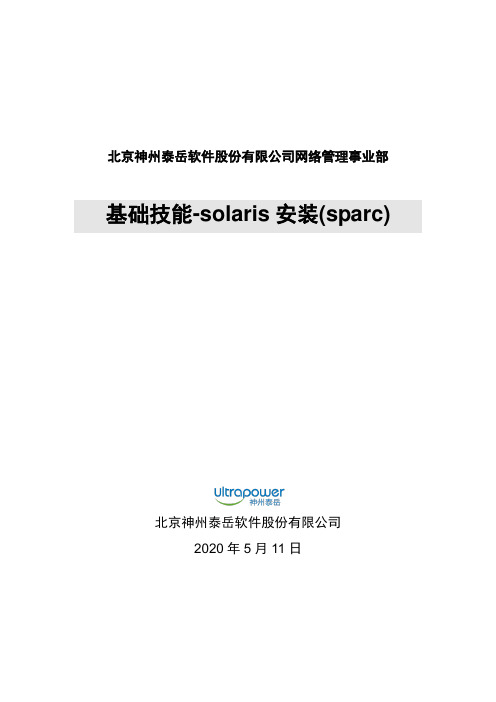
北京神州泰岳软件股份有限公司网络管理事业部基础技能-solaris安装(sparc)北京神州泰岳软件股份有限公司2019年8月20日文档属性目录1场景说明 (4)2串口线物理连接 (5)3连接console (8)3.1USB串口驱动程序安装 (8)3.2通过SecureCRT连接Console(方式一) (8)3.3通过Windows的超级终端(方式二) (9)4安装操作系统 (13)1 场景说明本文档截图使用的是sun v210 服务器,具体进入ok模式的方法请参考各型号服务器的说明,本服务器有两块72G硬盘,安装时在第一块硬盘c0t0d0上创建分区,系统安装要求下(此处配置与虚拟机配置稍有不同):现有设备列表:2 串口线物理连接UNIX服务器一般随机没有安装显卡,需要通过串口线连接至服务器的console控制台,sun 服务器随机会附带以个DB9的串口和一根直连网线,用于连接服务器附图1. 随机附带的DB9串口接头(9针)除了使用sun自带的串口头外在大部分服务器上也可使用Cisco设备附带的串口线附图2. Cisco设备串口线可以直接使用上述的串口线(如cisco串口线)的连接至台式PC机后面的9针串口(com1),对于项目现场实施人员使用的是笔记本电脑(无串口),因此还需要准备一根DB9串口转usb接口的线,这种线在电子市场即可买到。
附图3. USB转DB9线附图4. 串口线连接方式附图5. V210服务器背板示意图3 连接console3.1 USB串口驱动程序安装注意:确保已按第二章将SUN小型机与笔记本电脑正确进行了物理连接;DB9转USB串口线会一般会附带驱动程序,笔记本电脑需要安装驱动程序,本次培训中使用公司统一购买的串口线,驱动程序下载路径为:FTP: /07产品培训资料/NMBU基础技能_Unix初级(Solaris)/tools//usbdirver.rar3.2 通过SecureCRT连接Console(方式一)◆打开设备管理器,找到COM设备所对应的端口附图6.◆打开SecuCRT新建连接连接类型选择serial,端口为com4 ,速率为9600附图7.单击“Connect”,进入系统控制台,回车有字符显示。
转:Solaris10安装及SV...
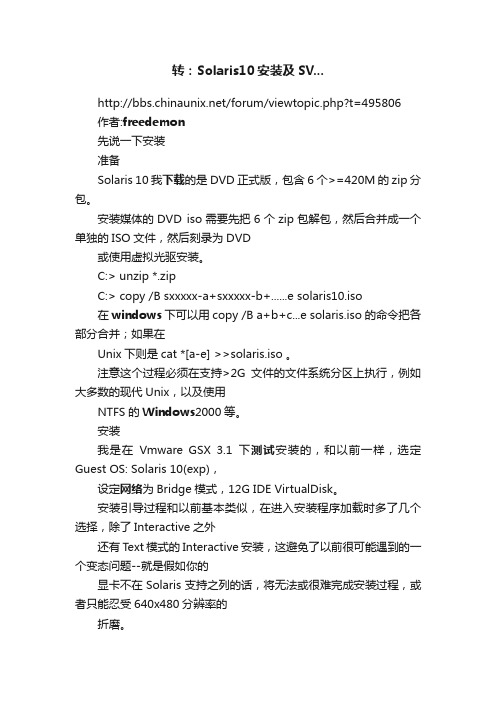
转:Solaris10安装及SV.../forum/viewtopic.php?t=495806作者:freedemon先说一下安装准备Solaris 10我下载的是DVD正式版,包含6个>=420M的zip分包。
安装媒体的DVD iso需要先把6个zip包解包,然后合并成一个单独的ISO文件,然后刻录为DVD或使用虚拟光驱安装。
C:> unzip *.zipC:> copy /B sxxxxx-a+sxxxxx-b+......e solaris10.iso在windows下可以用copy /B a+b+c...e solaris.iso的命令把各部分合并;如果在Unix下则是cat *[a-e] >>solaris.iso 。
注意这个过程必须在支持>2G文件的文件系统分区上执行,例如大多数的现代Unix,以及使用NTFS的Windows2000等。
安装我是在Vmware GSX 3.1下测试安装的,和以前一样,选定Guest OS: Solaris 10(exp),设定网络为Bridge模式,12G IDE VirtualDisk。
安装引导过程和以前基本类似,在进入安装程序加载时多了几个选择,除了Interactive之外还有Text模式的Interactive安装,这避免了以前很可能遇到的一个变态问题--就是假如你的显卡不在Solaris支持之列的话,将无法或很难完成安装过程,或者只能忍受640x480分辨率的折磨。
选择Interactive继续,之后系统会自动开始硬件检测;在Solaris 10种不但能够检测单独的硬件信息,还根据厂商的OEM体系,内置了一系列的硬件profile,这就意味着,假如你的服务器是某大厂的畅销产品的话,那么一整套硬件都会得到系统完整的支持,这其中也包含Vmware虚拟的硬件体系。
检测完成后,按照现在默认的Interactive模式将会进入图形界面,之后的安装过程都会在一个X-Window终端窗口中完成,当然,步骤和以前还是一样的。
solaris10安装
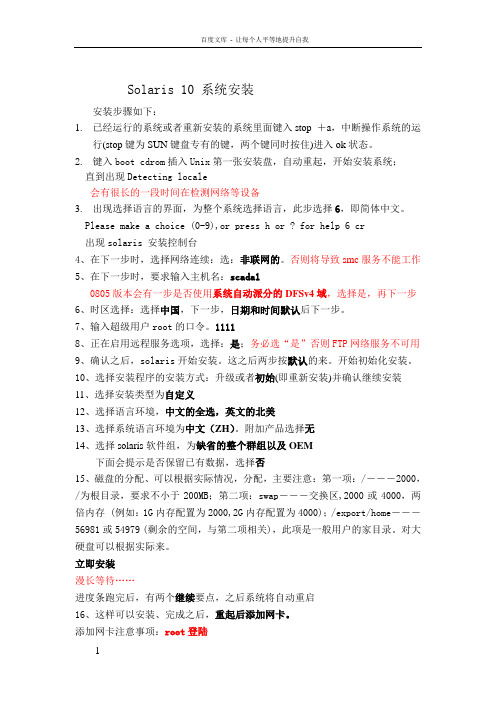
Solaris 10 系统安装安装步骤如下:1.已经运行的系统或者重新安装的系统里面键入stop +a,中断操作系统的运行(stop键为SUN键盘专有的键,两个键同时按住)进入ok状态。
2.键入boot cdrom插入Unix第一张安装盘,自动重起,开始安装系统;直到出现Detecting locale会有很长的一段时间在检测网络等设备3.出现选择语言的界面,为整个系统选择语言,此步选择6,即简体中文。
Please make a choice (0-9),or press h or ? for help 6 cr出现solaris 安装控制台4、在下一步时,选择网络连续:选:非联网的。
否则将导致smc服务不能工作5、在下一步时,要求输入主机名:scada10805版本会有一步是否使用系统自动派分的DFSv4域,选择是,再下一步6、时区选择:选择中国,下一步,日期和时间默认后下一步。
7、输入超级用户root的口令。
11118、正在启用远程服务选项,选择:是;务必选“是”否则FTP网络服务不可用9、确认之后,solaris开始安装。
这之后两步按默认的来。
开始初始化安装。
10、选择安装程序的安装方式:升级或者初始(即重新安装)并确认继续安装11、选择安装类型为自定义12、选择语言环境,中文的全选,英文的北美13、选择系统语言环境为中文(ZH)。
附加产品选择无14、选择solaris软件组,为缺省的整个群组以及OEM下面会提示是否保留已有数据,选择否15、磁盘的分配、可以根据实际情况,分配,主要注意:第一项:/―――2000,/为根目录,要求不小于200MB;第二项:swap―――交换区,2000或4000,两倍内存 (例如:1G内存配置为2000,2G内存配置为4000);/export/home―――56981或54979 (剩余的空间,与第二项相关),此项是一般用户的家目录。
对大硬盘可以根据实际来。
用Solaris 10的SMF配置Tomcat为自动启动

用Solaris 10的SMF配置Tomcat为自动启动一、Solaris10中的SMF简介SMF是Service Management Facility 的缩写,是Sun公司在其Solaris产品中提供的一种管理服务的新特性。
3M(Manifest,Method,Milestone)是SMF中的3个主要组成部分。
其中Manifest是一个xml文件,用于定义服务的配置清单,主要包括服务的标识信息,服务的启动、停止方法,服务启动和停止对其它服务或者系统资源的依赖关系等。
Method是一个脚本程序用来负责服务的启动、停止、刷新等工作。
Milestone事实上与运行级别(run-level)相似。
除此之外服务配置仓库(service configuration repository),profile,快照(Snapshots)也是其很重要的组成部分。
那么SMF与传统的Unix后台服务管理机制相比较有什么突出的特点呢?1、可以恢复由软件故障、硬件故障、管理错误终止的服务2、服务之间可以定义相互间的依赖关系3、它提供了比较全面的基于命令行的管理工具(svcs,svcadm,svccfg...)4、根据依赖关系可以并发启动服务,加快系统启动的速度5、引入服务配置库,提供服务配置库快照、备份、恢复功能这些功能方便了服务的管理,服务的可用性,可维护性。
SMF提供了一定程度的服务自愈性,它也是Solaris 10系统可预测自愈功能(Predictive Self-Healing)的一部分。
更多有关SMF 的信息请访问[url]/app/docs/doc/817-1985/6mhm8o5rh?a=view[/url]。
正是因为SOLARIS10采用了现在SMF方式的后台服务管理机制,使得很多熟悉UNIX的用Run Control (即配置/etc/rcn.xx)脚本方式来进行服务管理的工程师不了解如何在SOLARIS10 中来完成相同的工作。
Solaris10安装和基本配置
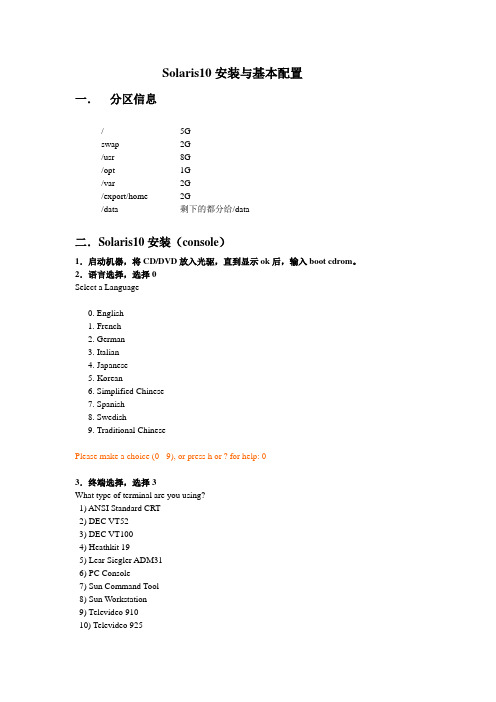
Solaris10安装与基本配置一.分区信息/ 5Gswap 2G/usr 8G/opt 1G/var 2G/export/home 2G/data 剩下的都分给/data二.Solaris10安装(console)1.启动机器,将CD/DVD放入光驱,直到显示ok后,输入boot cdrom。
2.语言选择,选择0Select a Language0. English1. French2. German3. Italian4. Japanese5. Korean6. Simplified Chinese7. Spanish8. Swedish9. Traditional ChinesePlease make a choice (0 - 9), or press h or ? for help: 03.终端选择,选择3What type of terminal are you using?1) ANSI Standard CRT2) DEC VT523) DEC VT1004) Heathkit 195) Lear Siegler ADM316) PC Console7) Sun Command Tool8) Sun Workstation9) Televideo 91010) Televideo 92511) Wyse Model 5012) X Terminal Emulator (xterms)13) OtherType the number of your choice and press Return:34.信息提示,F2继续Completing system identification...in.rdisc: No interfaces up- The Solaris Installation Program ---------------------------------------------The Solaris installation program is divided into a series of short sections where you'll be prompted to provide information for the installation. At the end of each section, you'll be able to change the selections you've made before continuing.About navigation...- The mouse cannot be used- If your keyboard does not have function keys, or they do notrespond, press ESC; the legend at the bottom of the screenwill change to show the ESC keys to use for navigation.-------------------------------------------------------------------------------- F2_Continue F6_Help5.开始配置系统信息,F2继续- Identify This System ---------------------------------------------------------On the next screens, you must identify this system as networked ornon-networked, and set the default time zone and date/time.If this system is networked, the software will try to find the information it needs to identify your system; you will be prompted to supply any information it cannot find.> To begin identifying this system, press F2.-------------------------------------------------------------------------------- F2_Continue F6_Help6.网络连接设置,是否连接网络,选择Y es,F2继续- Network Connectivity ---------------------------------------------------------Specify Yes if the system is connected to the network by one of the Solaris or vendor network/communication Ethernet cards that are supported on the Solaris CD. See your hardware documentation for the current list of supported cards.Specify No if the system is connected to a network/communication card that is not supported on the Solaris CD, and follow the instructions listed under Help.Networked---------[X] Yes[ ] No-------------------------------------------------------------------------------- F2_Continue F6_Help7.选择要配置网络接口,下面是有两块网卡的情况,F2继续- Configure Multiple Network Interfaces ----------------------------------------Multiple network interfaces have been detected on this system. Specify all of the network interfaces you want to configure.Note: You must choose at least one interface to configure.Network interfaces------------------[X] eri0[ ] hme0-------------------------------------------------------------------------------- F2_Continue F6_Help8.选择主网络接口,F2继续- Primary Network Interface ----------------------------------------------------On this screen you must specify which of the following network adapters is the system's primary network interface. Usually the correct choice is the lowest number. However, do not guess; ask your system administrator if you're not sure.> To make a selection, use the arrow keys to highlight the option andpress Return to mark it [X].Primary network interface-------------------------[X] eri0[ ] hme0-------------------------------------------------------------------------------- F2_Continue F6_Help9.开始配置主网络接口,DHCP配置,选择No,F2继续- DHCP for eri0 ----------------------------------------------------------------Specify whether or not this network interface should use DHCP to configure itself. Choose Yes if DHCP is to be used, or No if the network interface is to be configured manually.NOTE: DHCP support will not be enabled, if selected, until after the system reboots.Use DHCP for eri0-----------------[ ] Yes[X] No-------------------------------------------------------------------------------- F2_Continue F6_Help10.Host Name配置,输入rsdns-mn1,F2继续- Host Name for eri0 -----------------------------------------------------------Enter the host name which identifies this system on the network. The name must be unique within your domain; creating a duplicate host name will cause problems on the network after you install Solaris.A host name must have at least one character; it can contain letters,digits, and minus signs (-).Host name for eri0 rsdns-mn1-------------------------------------------------------------------------------- F2_Continue F6_Help11.配置IP地址,输入完后F2继续- IP Address for eri0 ----------------------------------------------------------Enter the Internet Protocol (IP) address for this network interface. Itmust be unique and follow your site's address conventions, or asystem/network failure could result.IP addresses contain four sets of numbers separated by periods (for example 129.200.9.1).IP address for eri0 192.168.0.112-------------------------------------------------------------------------------- F2_Continue F6_Help12.选择子网系统,选择Yes,F2继续- Subnet for eri0 --------------------------------------------------------------On this screen you must specify whether this system is part of a subnet. If you specify incorrectly, the system will have problems communicating on the network after you reboot.> To make a selection, use the arrow keys to highlight the option andpress Return to mark it [X].System part of a subnet-----------------------[X] Yes[ ] No-------------------------------------------------------------------------------- F2_Continue F6_Help13.配置子网掩码,如果使用默认的,F2继续- Netmask for eri0 -------------------------------------------------------------On this screen you must specify the netmask of your subnet. A default netmask is shown; do not accept the default unless you are sure it iscorrect for your subnet. A netmask must contain four sets of numbers separated by periods (for example 255.255.255.0).Netmask for eri0 255.255.255.0--------------------------------------------------------------------------------F2_Continue F6_Help14.IPv6安装,选择No,F2之后需要等待一下- IPv6 for eri0 ----------------------------------------------------------------Specify whether or not you want to enable IPv6, the next generation Internet Protocol, on this network interface. Enabling IPv6 will have no effect ifthis machine is not on a network that provides IPv6 service. IPv4 servicewill not be affected if IPv6 is enabled.> To make a selection, use the arrow keys to highlight the option andpress Return to mark it [X].Enable IPv6 for eri0--------------------[ ] Yes[X] No--------------------------------------------------------------------------------F2_Continue F6_Help15.配置路由信息,可以选择None,也可以是Specify one指定一个,F2继续- Set the Default Route for eri0 -----------------------------------------------To specify the default route, you can let the software try to detect oneupon reboot, you can specify the IP address of the router, or you can choose None. Choose None if you do not have a router on your subnet.> To make a selection, use the arrow keys to select your choice and pressReturn to mark it [X].Default Route for eri0--------------------------[ ] Detect one upon reboot[X] Specify one[ ] None--------------------------------------------------------------------------------F2_Continue F6_Help16.如果上一步选择Specify one,输入路由地址,F2继续- Default Route IP Address for eri0 --------------------------------------------Enter the IP address of the default route. This entry will be placed in the/etc/defaultrouter file and will be the default route after you reboot(example 129.146.89.225).Router IP Address for eri0 192.168.0.1--------------------------------------------------------------------------------F2_Continue F6_Help17.显示主网卡配置信息,想变更按F4,否则F2继续- Confirm Information for eri0 -------------------------------------------------> Confirm the following information. If it is correct, press F2;to change any information, press F4.Networked: YesPrimary network interface: eri0Secondary network interfaces: hme0Use DHCP: NoHost name: rsdns-mn1IP address: 192.168.0.112System part of a subnet: YesNetmask: 255.255.255.0Enable IPv6: NoDefault Route: Specify oneRouter IP Address: 192.168.0.1--------------------------------------------------------------------------------F2_Continue F4_Change F6_Help18.如果有第二块网卡,接下来要进行第二块网卡的配置,过程与第一块相同,配置结果如下,如果没有跳转到步骤22- Confirm Information for hme0 -------------------------------------------------> Confirm the following information. If it is correct, press F2;to change any information, press F4.Use DHCP: NoHost name: rsdns-mn1IP address: 192.168.0.113System part of a subnet: YesNetmask: 255.255.255.0Enable IPv6: NoDefault Route: Specify oneRouter IP Address: 192.168.0.1-------------------------------------------------------------------------------- F2_Continue F4_Change F6_Help19.一些错误提示,F2即可从新配置- System Identification Error --------------------------------------------------The hostname rsdns-mn1 is already specified for interface eri0. Please enter a different hostname.> Press F2 to dismiss this message.-------------------------------------------------------------------------------- F2_OK F6_Help20.如果有第二块网卡,也可以选择先不配置,选No,F2继续- Network Connectivity for hme0 ------------------------------------------------Specify Yes if you would like to specify the network parameters for this network interface.Specify No if this interface is not connected to the network.Networked---------[ ] Yes[X] No-------------------------------------------------------------------------------- F2_Continue F6_Help21.信息确认,F2继续- Confirm Information for hme0 -------------------------------------------------> Confirm the following information. If it is correct, press F2;to change any information, press F4.Networked: No-------------------------------------------------------------------------------- Esc-2_Continue Esc-4_Change Esc-6_Help22.选择安全机制,选择No,F2继续- Configure Security Policy: ---------------------------------------------------Specify Yes if the system will use the Kerberos security mechanism.Specify No if this system will use standard UNIX security.Configure Kerberos Security---------------------------[ ] Yes[X] No-------------------------------------------------------------------------------- Esc-2_Continue Esc-6_Help23.信息确认,F2继续- Confirm Information ----------------------------------------------------------> Confirm the following information. If it is correct, press F2;to change any information, press F4.Configure Kerberos Security: No-------------------------------------------------------------------------------- Esc-2_Continue Esc-4_Change Esc-6_Help24.名字服务安装,选择None,F2继续- Name Service -----------------------------------------------------------------On this screen you must provide name service information. Select the name service that will be used by this system, or None if your system will either not use a name service at all, or if it will use a name service not listed here.> To make a selection, use the arrow keys to highlight the optionand press Return to mark it [X].Name service------------[ ] NIS+[ ] NIS[ ] DNS[ ] LDAP[X] None-------------------------------------------------------------------------------- Esc-2_Continue Esc-6_Help25.信息确认,F2继续- Confirm Information ----------------------------------------------------------> Confirm the following information. If it is correct, press F2;to change any information, press F4.Name service: None-------------------------------------------------------------------------------- Esc-2_Continue Esc-4_Change Esc-6_Help26.选择时区,选择Asia,F2继续- Time Zone --------------------------------------------------------------------On this screen you must specify your default time zone. You can specify a time zone in three ways: select one of the continents or oceans from the list, select other - offset from GMT, or other - specify time zone file.> To make a selection, use the arrow keys to highlight the option andpress Return to mark it [X].Continents and Oceans----------------------------------- [ ] Africa| [ ] Americas| [ ] Antarctica| [ ] Arctic Ocean| [X] Asia| [ ] Atlantic Ocean| [ ] Australia| [ ] Europev [ ] Indian Ocean-------------------------------------------------------------------------------- Esc-2_Continue Esc-6_Help27.选择国家或地域,选择China,F2继续- Country or Region ------------------------------------------------------------> To make a selection, use the arrow keys to highlight the option and press Return to mark it [X].Countries and Regions------------------------^ [ ] Bhutan| [ ] Brunei| [ ] Cambodia| [X] China| [ ] Cyprus| [ ] East Timor| [ ] Georgia| [ ] Hong Kong| [ ] India| [ ] Indonesia| [ ] Iran| [ ] Iraqv [ ] Israel-------------------------------------------------------------------------------- Esc-2_Continue Esc-6_Help28.配置时间和日期,F2继续- Date and Time ----------------------------------------------------------------> Accept the default date and time or enternew values.Date and time: 2007-06-14 13:21Year (4 digits) : 2007Month (1-12) : 06Day (1-31) : 14Hour (0-23) : 13Minute (0-59) : 33-------------------------------------------------------------------------------- Esc-2_Continue Esc-6_Help29.信息确认,F2继续- Confirm Information ----------------------------------------------------------> Confirm the following information. If it is correct, press F2;to change any information, press F4.Time zone: PRCDate and time: 2007-06-14 13:33:00-------------------------------------------------------------------------------- Esc-2_Continue Esc-4_Change Esc-6_Help30.Root口令配置,输入两遍后,F2继续- Root Password ----------------------------------------------------------------Please enter the root password for this system.The root password may contain alphanumeric and special characters. For security, the password will not be displayed on the screen as you type it.> If you do not want a root password, leave both entries blank.Root password: ********Root password: ********> Press F2 to go to the next screen.-------------------------------------------------------------------------------- Esc-2_Continue Esc-6_Help31.一些系统运行信息,不用理会,会自动转到步骤32System identification is completed.System identification complete.Starting Solaris installation program...Executing JumpStart preinstall phase...Searching for SolStart directory...Checking rules.ok file...Using begin script: install_beginUsing finish script: patch_finishExecuting SolStart preinstall phase...Executing begin script "install_begin"...Begin script install_begin execution completed.32.选择安装模式,F2_Standard继续- Solaris Interactive Installation ---------------------------------------------On the following screens, you can accept the defaults or you can customizehow Solaris software will be installed by:- Selecting the type of Solaris software to install- Selecting disks to hold software you've selected- Selecting unbundled products to be installed with Solaris- Specifying how file systems are laid out on the disksAfter completing these tasks, a summary of your selections (called aprofile) will be displayed.There are two ways to install your Solaris software:- "Standard" installs your system from a standard Solaris Distribution.Selecting "Standard" allows you to choose between initial installand upgrade, if your system is upgradable.- "Flash" installs your system from one or more Flash Archives.--------------------------------------------------------------------------------F2_Standard F4_Flash F5_Exit F6_Help33.是否自动弹出CD/DVD,选择Automatically eject CD/DVD,F2继续- Eject a CD/DVD Automatically? ------------------------------------------------During the installation of Solaris software, you may be using one or moreCDs/DVDs. You can choose to have the system eject each CD/DVD automatically after it is installed or you can choose to manually eject each CD/DVD.[X] Automatically eject CD/DVD[ ] Manually eject CD/DVD--------------------------------------------------------------------------------F2_Continue F3_Go Back F5_Exit34.安装完成后是否自动重新引导系统,选择Auto Reboot,F2继续- Reboot After Installation? ---------------------------------------------------After Solaris software is installed, the system must be rebooted. You canchoose to have the system automatically reboot, or you can choose tomanually reboot the system if you want to run scripts or do othercustomizations before the reboot. You can manually reboot a system by usingthe reboot(1M) command.[X] Auto Reboot[ ] Manual Reboot--------------------------------------------------------------------------------F2_Continue F3_Go Back F5_Exit35.系统初始化,不需要手工干预,自动转到步骤36- Initializing -----------------------------------------------------------------The system is being initialized.36.License确认,F2_Accept License继续- License ----------------------------------------------------------------------^ AGREEMENT. IF YOU HA VE SEPARA TEL Y AGREED TO LICENSE TERMS| ("MASTER TERMS") FOR YOUR LICENSE TO THIS SOFTWARE, THEN SECTIONS| 1-6 OF THIS AGREEMENT ("SUPPLEMENTAL LICENSE TERMS") SHALL| SUPPLEMENT AND SUPERSEDE THE MASTER TERMS IN RELATION TO THIS | SOFTWARE.|| 1. Definitions.|| (a) "Entitlement" means the collective set of applicable documents| authorized by Sun evidencing your obligation to pay associated fees| (if any) for the license, associated Services, and the authorized| scope of use of Software under this Agreement.|| (b) "Licensed Unit" means the unit of measure by which your use of| Software and/or Service is licensed, as described in your Entitlement.|| (c) "Permitted Use" means the licensed Software use(s) authorized in| this Agreement as specified in your Entitlement. The Permitted Usev for any bundled Sun software not specified in your Entitlement will--------------------------------------------------------------------------------F2_Accept License F5_Exit37.选择字符集,下面是选择了所有中文字符集,F2继续- Select Geographic Regions ----------------------------------------------------Select the geographic regions for which support should be installed.[ ] Japanese UTF-8 (ja_JP.UTF-8)[ ] Korean EUC[ ] Korean UTF-8[X] Simplified Chinese EUC[X] Simplified Chinese GB18030[X] Simplified Chinese GBK[X] Simplified Chinese UTF-8[ ] Thai TIS620[ ] Thai UTF-8[X] Traditional Chinese (Hong Kong) BIG5+HKSCS[X] Traditional Chinese (Hong Kong) UTF-8[X] Traditional Chinese BIG5[X] Traditional Chinese EUC[X] Traditional Chinese UTF-8> [ ] Eastern Europe> [ ] Northern EuropeLocale is selected. Press Return to deselect--------------------------------------------------------------------------------F2_Continue F3_Go Back F5_Exit F6_Help38.选择系统语言环境,选择POSIXC,F2继续- Select System Locale ---------------------------------------------------------Select the initial locale to be used after the system has been installed.[X] POSIX C ( C )Asia[ ] Simplified Chinese EUC ( zh )[ ] Simplified Chinese GB18030 ( zh_CN.GB18030 )[ ] Simplified Chinese GBK ( zh.GBK )[ ] Simplified Chinese UTF-8 ( zh.UTF-8 )[ ] Traditional Chinese (Hong Kong) BIG5+HKSCS ( zh_HK.BIG5HK ) [ ] Traditional Chinese (Hong Kong) UTF-8 ( zh_HK.UTF-8 )[ ] Traditional Chinese BIG5 ( zh_TW.BIG5 )[ ] Traditional Chinese EUC ( zh_TW )[ ] Traditional Chinese UTF-8 ( zh_TW.UTF-8 )--------------------------------------------------------------------------------F2_Continue F3_Go Back F5_Exit F6_Help39.选择产品,选择Solaris Software Companion,F2继续- Select Products --------------------------------------------------------------Select the products you would like to install.> [ ] Solaris 10 Extra Value Software................. 0.00 MB> [ ] Solaris 10 Documentation........................ 0.00 MB> [ ] Java Enterprise System.......................... 0.00 MB> [X] Solaris Software Companion...................... 1798.83 MBPress Return to show components--------------------------------------------------------------------------------F2_Continue F3_Go Back F4_Product Info F5_Exit F6_Help40.附加产品选择,选择None,F2继续- Additional Products ----------------------------------------------------------To scan for additional products, select the location you wish to scan.Products found at the selected location that are in a Web Start Readyinstall form will be added to the Products list.Web Start Ready product scan location:[X] None[ ] CD/DVD[ ] Network File System--------------------------------------------------------------------------------F2_Continue F3_Go Back F5_Exit41.选择软件,选择Entire Distribution plus OEM support,F2继续- Select Software --------------------------------------------------------------Select the Solaris software to install on the system.NOTE: After selecting a software group, you can add or remove software by customizing it. However, this requires understanding of software dependencies and how Solaris software is packaged.[X] Entire Distribution plus OEM support ....... 8413.00 MB[ ] Entire Distribution ........................ 8368.00 MB[ ] Developer System Support ................... 8231.00 MB[ ] End User System Support .................... 7140.00 MB[ ] Core System Support ........................ 3464.00 MB[ ] Reduced Networking Core System Support ..... 3422.00 MB--------------------------------------------------------------------------------F2_Continue F3_Go Back F4_Customize F5_Exit F6_Help42.选择硬盘,F2继续- Select Disks -----------------------------------------------------------------On this screen you must select the disks for installing Solaris software.Start by looking at the Suggested Minimum field; this value is theapproximate space needed to install the software you've selected. Keepselecting disks until the Total Selected value exceeds the Suggested Minimumvalue.NOTE: ** denotes current boot diskDisk Device Available Space===================================================================== [X] c1t0d0 34730 MB (F4 to edit)Total Selected: 34730 MBSuggested Minimum: 6716 MB--------------------------------------------------------------------------------F2_Continue F3_Go Back F4_Edit F5_Exit F6_Help43.格式化,F2继续- Preserve Data? ---------------------------------------------------------------Do you want to preserve existing data? At least one of the disks you'veselected for installing Solaris software has file systems or unnamed slicesthat you may want to save.--------------------------------------------------------------------------------F2_Continue F3_Go Back F4_Preserve F5_Exit F6_Help44.是否采用自动文件系统布局,选择F4_Manual Layout(手动)- Automatically Layout File Systems? -------------------------------------------Do you want to use auto-layout to automatically layout file systems?Manually laying out file systems requires advanced system administrationskills.--------------------------------------------------------------------------------F2_Auto Layout F3_Go Back F4_Manual Layout F5_Exit F6_Help45.文件系统和磁盘布局,选择F4_Customize(手动配置)- File System and Disk Layout --------------------------------------------------The summary below is your current file system and disk layout, based on theinformation you've supplied.NOTE: If you choose to customize, you should understand file systems, theirintended purpose on the disk, and how changing them may affect the operationof the system.File sys/Mnt point Disk/Slice Size====================================================================== overlap c1t0d0s2 34730 MB--------------------------------------------------------------------------------F2_Continue F3_Go Back F4_Customize F5_Exit F6_Help46.按照分区信息手工配置文件系统及磁盘大小,F2继续- Customize Disk: c1t0d0 -------------------------------------------------------Entry: Recommended: MB Minimum: MB====================================================================== Slice Mount Point Size (MB)0 \ 01 02 overlap 347303 04 05 06 07 0======================================================================Capacity: 34730 MBAllocated: 0 MBFree: 34730 MB--------------------------------------------------------------------------------F2_OK F4_Options F5_Cancel F6_Help47.最终的分区结果显示,F2继续- File System and Disk Layout --------------------------------------------------The summary below is your current file system and disk layout, based on theinformation you've supplied.NOTE: If you choose to customize, you should understand file systems, theirintended purpose on the disk, and how changing them may affect the operationof the system.File sys/Mnt point Disk/Slice Size====================================================================== / c1t0d0s0 5000 MB swap c1t0d0s1 2048 MB overlap c1t0d0s2 34730 MB /usr c1t0d0s3 8001 MB /opt c1t0d0s4 1024 MB /var c1t0d0s5 2048 MB /export/home c1t0d0s6 2048 MB/data c1t0d0s7 14559 MB--------------------------------------------------------------------------------F2_Continue F3_Go Back F4_Customize F5_Exit F6_Help48.信息提示,F2继续- Warning ----------------------------------------------------------------------Review your file systems. The list below shows the recommended Solaris filesystems with their Minimum and Suggested space. If your file systems arebelow the Minimum, there might not be enough file system space to installSolaris software.NOTE: Some file systems may include other file systems. For example, (/)root might include /var.File System Minimum Suggested Configured-------------------------------------------------------------/ 144.00 MB 168.00 MB 5000.00 MB/opt 2124.00 MB 2497.00 MB 1024.00 MB/usr 3687.00 MB 4337.00 MB 8001.00 MB/usr/openwin 657.07 MB 772.89 MB 0.00 MB/var 113.00 MB 133.00 MB 2048.00 MB--------------------------------------------------------------------------------F2_OK F5_Cancel49.挂载远程文件系统,F2继续- Mount Remote File Systems? ---------------------------------------------------Do you want to mount software from a remote file server? This may benecessary if you had to remove software because of disk space problems.--------------------------------------------------------------------------------F2_Continue F3_Go Back F4_Remote Mounts F5_Exit F6_Help50.显示安装配置信息,想更改按F4,否则F2开始安装- Profile ----------------------------------------------------------------------The information shown below is your profile for installing Solaris software.It reflects the choices you've made on previous screens.======================================================================- Installation Option: Initial| Boot Device: c1t0d0| Client Services: None|| Locales: Simplified Chinese EUC| Simplified Chinese GB18030| Simplified Chinese GBK| Simplified Chinese UTF-8| Traditional Chinese (Hong Kong) BIG| Traditional Chinese (Hong Kong) UTF| Traditional Chinese BIG5| Traditional Chinese EUC| Traditional Chinese UTF-8v System Locale: C ( C )。
Solaris 10安装手册
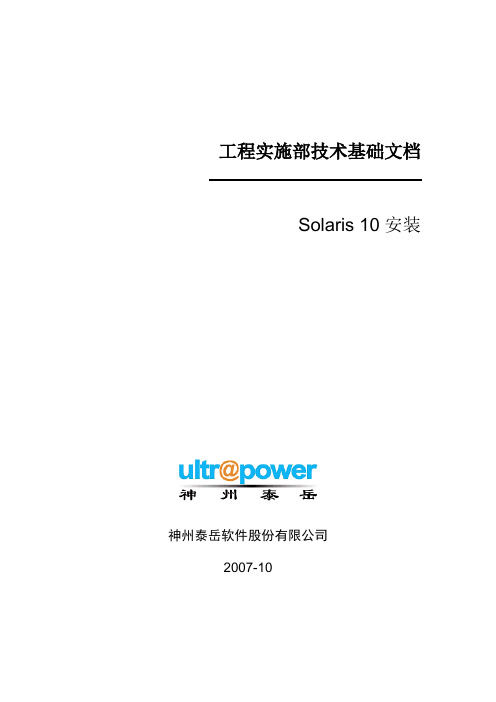
19 $SOFTINFO/INST_RELEASE file not found
20 Adirect instance patch was required but not found
开始安装。
系统安装完成后会弹出光驱,并重新引导,完成引导后使用root用户登录系统,使用df–h
检查磁盘分配是否正确:# df–h
5
5.1
使用root用户登录系统,创建存放补丁包的临时目录
#su - root
#mkdir /data/patchs
5.2
将系统补丁盘或者到sun的网站上下载的最新补丁包拷贝到系统中临时目录里(本次安装的补丁使用网络下载的补丁包,使用补丁光盘请执行如:cp–rp /cdrom/10_Recommended_9-06.tar.gz /data/patchs命令将补丁文件拷贝到临时目录下)
操作*
截止日期
电话/传真
葛诗新
复审
2007-10-23
13910099278
*操作类型:批准,复审,通知,存档,所需行动,参加会议,其它(请指明)
版本历史
版本编号
版本日期
创建/修改人
说明
文件名
1.0
2007-10-09
何亮
创建
1.1
2007-10-31
葛诗新
格式调整
1
1.1
本文主要是指导工程项目人员在项目中,能够正确的安装SOLARIS10系统的安装手册,同时也可以作为工程项目人员对SOLARIS10安装培训的手册。
Machine = sun4u
solaris10配置apathe与tomcat
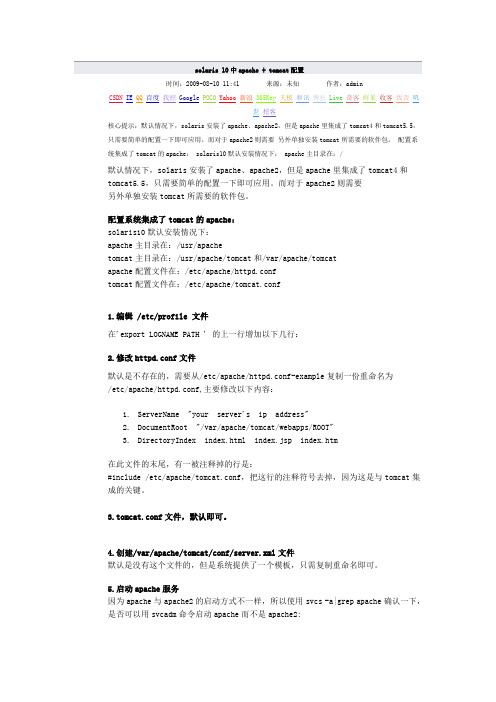
时间:2009-08-10 11:41 来源:未知作者:adminCSDN IE QQ百度我挖Google POCO Yahoo新浪365Key天极和讯博拉Live奇客鲜果收客饭否叽歪挖客核心提示:默认情况下,solaris安装了apache、apache2,但是apache里集成了tomcat4和tomcat5.5,只需要简单的配置一下即可应用。
而对于apache2则需要另外单独安装tomcat所需要的软件包。
配置系统集成了tomcat的apache: solaris10默认安装情况下: apache主目录在:/默认情况下,solaris安装了apache、apache2,但是apache里集成了tomcat4和tomcat5.5,只需要简单的配置一下即可应用。
而对于apache2则需要另外单独安装tomcat所需要的软件包。
配置系统集成了tomcat的apache:solaris10默认安装情况下:apache主目录在:/usr/apachetomcat主目录在:/usr/apache/tomcat和/var/apache/tomcatapache配置文件在:/etc/apache/httpd.conftomcat配置文件在:/etc/apache/tomcat.conf1.编辑 /etc/profile 文件在'export LOGNAME PATH ' 的上一行增加以下几行:2.修改httpd.conf文件默认是不存在的,需要从/etc/apache/httpd.conf-example复制一份重命名为/etc/apache/httpd.conf,主要修改以下内容:1.ServerName "your server's ip address"2.DocumentRoot "/var/apache/tomcat/webapps/ROOT"3.DirectoryIndex index.html index.jsp index.htm在此文件的末尾,有一被注释掉的行是:#include /etc/apache/tomcat.conf,把这行的注释符号去掉,因为这是与tomcat集成的关键。
Oracle Solaris 10 安装指南说明书
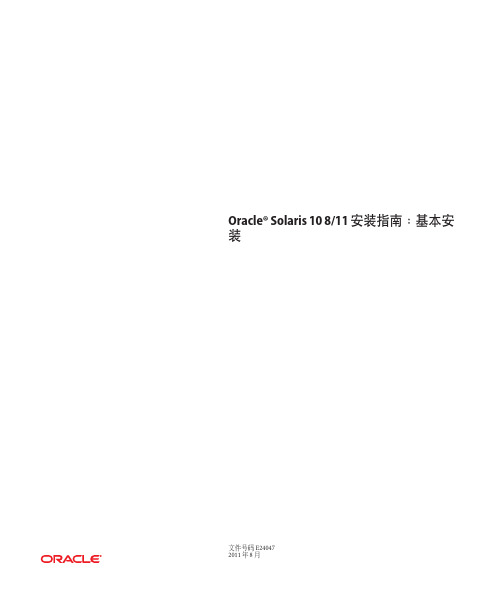
Oracle®Solaris108/11安装指南:基本安装文件号码E240472011年8月版权所有©2011,Oracle和/或其附属公司。
保留所有权利。
本软件和相关文档是根据许可证协议提供的,该许可证协议中规定了关于使用和公开本软件和相关文档的各种限制,并受知识产权法的保护。
除非在许可证协议中明确许可或适用法律明确授权,否则不得以任何形式、任何方式使用、拷贝、复制、翻译、广播、修改、授权、传播、分发、展示、执行、发布或显示本软件和相关文档的任何部分。
除非法律要求实现互操作,否则严禁对本软件进行逆向工程设计、反汇编或反编译。
此文档所含信息可能随时被修改,恕不另行通知,我们不保证该信息没有错误。
如果贵方发现任何问题,请书面通知我们。
如果将本软件或相关文档交付给美国政府,或者交付给以美国政府名义获得许可证的任何机构,必须符合以下规定:ERNMENT RIGHTSPrograms,software,databases,and related documentation and technical data delivered to ernment customers are"commercial computer software"or "commercial technical data"pursuant to the applicable Federal Acquisition Regulation and agency-specific supplemental regulations.As such,the use,duplication, disclosure,modification,and adaptation shall be subject to the restrictions and license terms set forth in the applicable Government contract,and,to the extent applicable by the terms of the Government contract,the additional rights set forth in FAR52.227-19,Commercial Computer Software License(December2007). Oracle America,Inc.,500Oracle Parkway,Redwood City,CA94065.本软件或硬件是为了在各种信息管理应用领域内的一般使用而开发的。
Solaris下安装部署tomcat

#
这2个shell: startup.sh,shutdown.sh 是用来开启和关闭tomcat 服务的。
8.运行Tomcat 启动命令
./startup.sh
-rw------- 1 root root 1613 Jul 18 14:39 tomcat-users.xml
6.用vi 命令修改登录用户信息
#vi tomcat-users.xml
<tomcat-users>
<!-- //此行注释,需要删除
5.进入/usr/local/tomcat/apache-tomcat/conf
cd /usr/local/tomcat/apache-tomcat/conf
# ls -ltr
total 398
-rw------- 1 root root 163769 Apr 29 17:36 web.xml
登录Tomcat Manaຫໍສະໝຸດ er 输入用户:admin
密码:admin123
10.If you're seeing this page via a web browser, it means you've setup Tomcat successfully. Congratulations!
# tar -xvf apache-tomcat.tar
这时在test 目录下会出现apache-tomcat文件夹(此文件夹里的内容为下载后解压缩的tomcat 应用软件)。
4.将apache-tomcat文件夹复制到tomcat下。
Solaris 10x86 操作系统安装配置
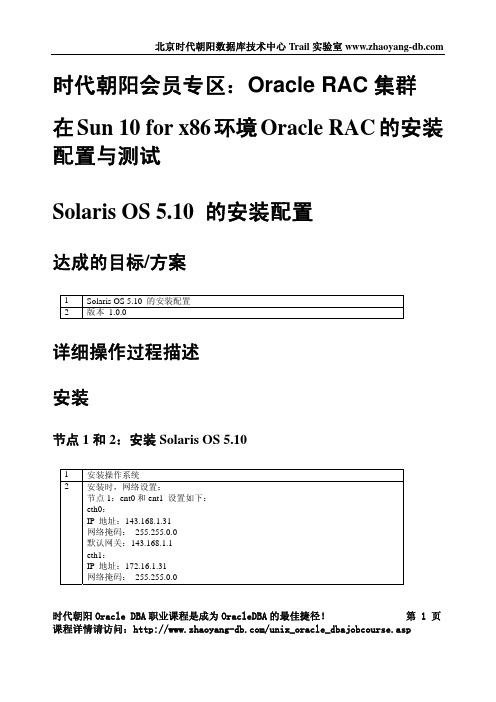
安装
节点 1 和 2:安装 Solaris OS 5.10
1 安装操作系统 2 安装时,网络设置:
节点 1:ent0 和 ent1 设置如下: eth0: IP 地址:143.168.1.31 网络掩码: 255.255.0.0 默认网关:143.168.1.1 eth1: IP 地址:172.16.1.31 网络掩码: 255.255.0.0
在节点 1 和 2:UDP 参数设置
1 UDP 参数设置:
# ndd /dev/udp udp_xmit_hiwat # ndd /dev/udp udp_recv_hiwat
2 # ndd -set /dev/udp udp_xmit_hiwat 65536
# ndd -set /dev/udp udp_recv_hiwat 65536
节点 1 和 2:设置用户等价性
1 因为此操作要用网络。所以在配置网络后进行。 使用 rsh 方法: [root@solrac1 /]# touch /etc/hosts.equiv [root@solrac1 /]# chmod 600 /etc/hosts.equiv [root@solrac1 /]# chown root:root /etc/hosts.equiv
在节点 1 和 2:修改内核参数
1 set noexec_user_stack=1 set semsys:seminfo_semmni=100 set semsys:seminfo_semmns=1024 set semsys:seminfo_semmsl=256 set semsys:seminfo_semvmx=32767 set shmsys:shminfo_shmmax=4294967295 set shmsys:shminfo_shmmin=1 set shmsys:shminfo_shmmni=100 set shmsys:shminfo_shmseg=10
solaris 10 应用软件的安装卸载方法

solaris 10 应用软件的安装/卸载方法在我们顺利安装完成solaris 10操作环境和作了一些基本的配置以后,并不是马上就万事大吉了。
尽管sun microsystem公司费尽心思的为用户收罗各种软件包,让这些随系统安装,但在实际的应用中,有好些是我们并不需要的(比如telnet服务),而我们需要的软件包不是没有就是不符合要求。
基于这样的情形,我们不得已需要手工安装某些软件包来完成我们的工作。
一、软件包的主要来源1、网站:sun软件包最主要的网站是,其次是各开源网站如 ,还有其他一些(如apache 的网站)。
如果不知道某个软件的下载地址,可以在里搜索。
2、购买光盘介质:这个应该不难理解通常而言,网站是软件包的主要来源,原因很简单:开源嘛! 网站收集了常用的一些solaris软件包,并且符合solaris 软件安装标准。
用solaris的软件包安装真的很容易,后面我们会做介绍。
二、安装包下载到本地磁盘上一步我们知道从什么地方得到安装包,接下来,必须把这些包存放到运行solaris10的机器上。
wget似乎是一个很受欢迎的下载工具,情况也是如此。
不巧的是,solaris10本身不带wget这个工具,所以初始安装的系统还不能使用这个便利。
怎么办呢?先把文件下载到windows,然后用ssh secure file transfer把它传输到solaris 10的某个目录。
等到把wget安装好了以后,就不必绕这个弯子了。
笔者的习惯是先把文件下载到windows机器,然后用ssh secure file transfer工具传输到远程solaris10服务器。
下面总结一下这两种下载方法:1、wget下载。
例如下载apache到当前目录的命令为:wget ftp:///pub/freeware/intel/10/apache-2.2.0-sol10-x86-local.gz 。
下载完成后,用命令# ls -al查看当前目录是否有刚才现在的文件存在。
SOLARIS_10_安装步骤

SOLARIS_10_安装步骤Solaris 10 是美国甲骨文公司开发的一种类Unix操作系统,本文将介绍在计算机上安装Solaris 10 的详细步骤。
以下是Solaris 10 安装的步骤:步骤一:准备工作1. 确定计算机配置和系统要求:首先,确保计算机满足Solaris 10 的最低硬件要求。
要求包括最低处理器速度、内存容量和硬盘空间等。
3.准备安装介质:将ISO镜像文件刻录到光盘或者USB闪存驱动器上。
步骤二:启动计算机1.将安装介质插入计算机,并重启计算机。
2. 确保计算机的BIOS已设置为从光盘或USB设备启动。
根据计算机型号,按F2、F12或Del键进入BIOS设置界面,并选中光盘或USB设备作为启动设备。
3.保存BIOS设置并重启计算机。
步骤三:选择安装模式1. 在计算机启动时,将会弹出Solaris 10 的安装程序界面。
首先,选择安装语言。
2.接下来,选择“常规安装”或“自定义安装”模式。
常规安装模式适用于大多数用户,自定义安装模式提供更多的安装选项。
步骤四:对安装组件进行配置1. 在常规安装模式下,选择“整个磁盘”或“仅限一个分区”来确定Solaris 10 的安装位置。
在自定义安装模式下,可以手动选择安装位置和分区。
2.选择“快速安装”或自定义分区大小。
快速安装模式会根据默认设置自动分区,自定义分区则允许手动设置分区大小。
3.分配磁盘空间:确定文件系统的大小和类型。
可以选择ZFS、UFS 或者一种组合。
步骤五:选择安装软件包1.根据自己的需求和系统资源,选择安装软件包。
可以选择安装图形界面、服务器组件、开发工具和其他应用程序等。
2.点击“安装”或“下一步”开始安装所选择的软件包。
步骤六:设置系统配置1.配置网络连接:根据自己的需求,选择IP地址、子网掩码和网关等网络配置信息。
2.设置主机名和域名:给计算机设置一个唯一的主机名和域名。
3.配置时区:选择合适的时区。
4. 设置 root 密码:设置 root 用户的密码。
SOLARIS10安装步骤
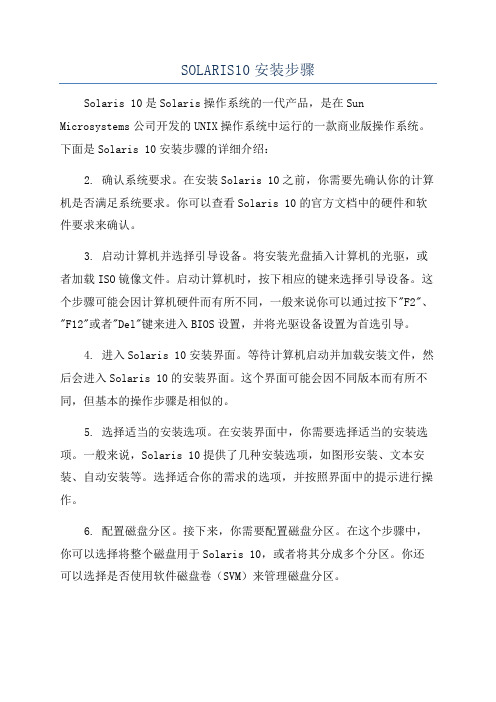
SOLARIS10安装步骤Solaris 10是Solaris操作系统的一代产品,是在Sun Microsystems公司开发的UNIX操作系统中运行的一款商业版操作系统。
下面是Solaris 10安装步骤的详细介绍:2. 确认系统要求。
在安装Solaris 10之前,你需要先确认你的计算机是否满足系统要求。
你可以查看Solaris 10的官方文档中的硬件和软件要求来确认。
3. 启动计算机并选择引导设备。
将安装光盘插入计算机的光驱,或者加载ISO镜像文件。
启动计算机时,按下相应的键来选择引导设备。
这个步骤可能会因计算机硬件而有所不同,一般来说你可以通过按下"F2"、"F12"或者"Del"键来进入BIOS设置,并将光驱设备设置为首选引导。
4. 进入Solaris 10安装界面。
等待计算机启动并加载安装文件,然后会进入Solaris 10的安装界面。
这个界面可能会因不同版本而有所不同,但基本的操作步骤是相似的。
5. 选择适当的安装选项。
在安装界面中,你需要选择适当的安装选项。
一般来说,Solaris 10提供了几种安装选项,如图形安装、文本安装、自动安装等。
选择适合你的需求的选项,并按照界面中的提示进行操作。
6. 配置磁盘分区。
接下来,你需要配置磁盘分区。
在这个步骤中,你可以选择将整个磁盘用于Solaris 10,或者将其分成多个分区。
你还可以选择是否使用软件磁盘卷(SVM)来管理磁盘分区。
7.设置网络。
在安装过程中,你需要设置网络。
这包括配置网络接口、设置IP地址、子网掩码、网关等。
你也可以配置DNS、NFS、NIS等网络服务。
8.创建用户账户。
完成网络配置后,你需要创建一个用户账户。
输入一个用户名和密码,并根据需求设置其他用户属性,如家目录、用户组等。
9. 开始安装。
在完成以上配置后,你可以开始安装Solaris 10。
这个过程可能需要一段时间,取决于计算机性能和安装选项。
在solaris10下安装配置tomcat及解决系列问题
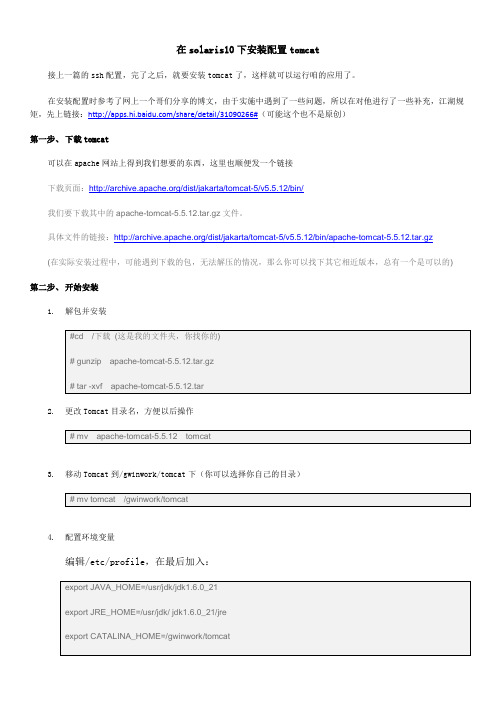
在solaris10下安装配置tomcat接上一篇的ssh配置,完了之后,就要安装tomcat了,这样就可以运行咱的应用了。
在安装配置时参考了网上一个哥们分享的博文,由于实施中遇到了一些问题,所以在对他进行了一些补充,江湖规矩,先上链接:/share/detail/31090266#(可能这个也不是原创)第一步、下载tomcat可以在apache网站上得到我们想要的东西,这里也顺便发一个链接下载页面:/dist/jakarta/tomcat-5/v5.5.12/bin/我们要下载其中的apache-tomcat-5.5.12.tar.gz文件。
具体文件的链接:/dist/jakarta/tomcat-5/v5.5.12/bin/apache-tomcat-5.5.12.tar.gz(在实际安装过程中,可能遇到下载的包,无法解压的情况,那么你可以找下其它相近版本,总有一个是可以的)第二步、开始安装1.解包并安装2.更改Tomcat目录名,方便以后操作3.移动Tomcat到/gwinwork/tomcat下(你可以选择你自己的目录)4.配置环境变量编辑/etc/profile,在最后加入:5.启动tomcat切换到tomcat的bin目录下错误发生,根据字面意思,应该可以理解是JAVA_HOME及JRE_HOME的环境变量设置问题,刚才在profile中不是设置了吗?根据网上一些朋友的意思。
由于tomcat未加载环境变量所致,那么自己加吧!我们在启动tomcat一般是执行startup.sh ,然后会找到 catalina.sh,而具体设置JAVA_HOME等的是setclasspath.sh文件,所以在这个文件的一长串虚线下面加入以下内容。
加入这段内容后setclasspath.sh变成:再此启动如下:。
Solaris下 配置Tomcat以支持SSL(CFCA)
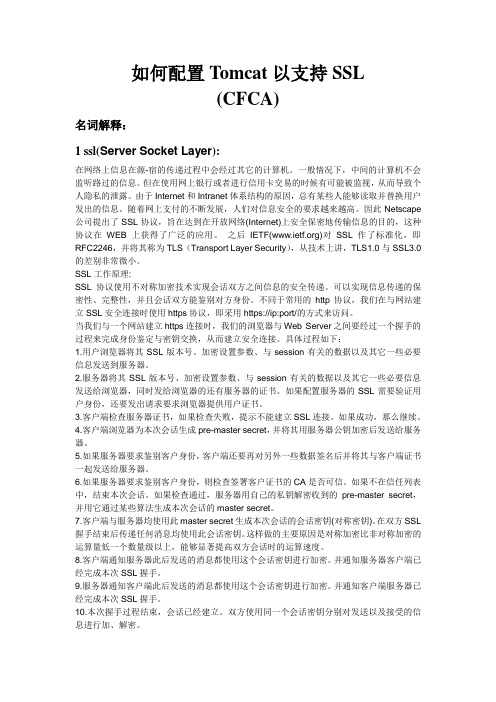
如何配置Tomcat以支持SSL(CFCA)名词解释:1 ssl(Server Socket Layer):在网络上信息在源-宿的传递过程中会经过其它的计算机。
一般情况下,中间的计算机不会监听路过的信息。
但在使用网上银行或者进行信用卡交易的时候有可能被监视,从而导致个人隐私的泄露。
由于Internet和Intranet体系结构的原因,总有某些人能够读取并替换用户发出的信息。
随着网上支付的不断发展,人们对信息安全的要求越来越高。
因此Netscape 公司提出了SSL协议,旨在达到在开放网络(Internet)上安全保密地传输信息的目的,这种协议在WEB上获得了广泛的应用。
之后IETF()对SSL作了标准化,即RFC2246,并将其称为TLS(Transport Layer Security),从技术上讲,TLS1.0与SSL3.0的差别非常微小。
SSL工作原理:SSL协议使用不对称加密技术实现会话双方之间信息的安全传递。
可以实现信息传递的保密性、完整性,并且会话双方能鉴别对方身份。
不同于常用的http协议,我们在与网站建立SSL安全连接时使用https协议,即采用https://ip:port/的方式来访问。
当我们与一个网站建立https连接时,我们的浏览器与Web Server之间要经过一个握手的过程来完成身份鉴定与密钥交换,从而建立安全连接。
具体过程如下:1.用户浏览器将其SSL版本号、加密设置参数、与session有关的数据以及其它一些必要信息发送到服务器。
2.服务器将其SSL版本号、加密设置参数、与session有关的数据以及其它一些必要信息发送给浏览器,同时发给浏览器的还有服务器的证书。
如果配置服务器的SSL需要验证用户身份,还要发出请求要求浏览器提供用户证书。
3.客户端检查服务器证书,如果检查失败,提示不能建立SSL连接。
如果成功,那么继续。
4.客户端浏览器为本次会话生成pre-master secret,并将其用服务器公钥加密后发送给服务器。
- 1、下载文档前请自行甄别文档内容的完整性,平台不提供额外的编辑、内容补充、找答案等附加服务。
- 2、"仅部分预览"的文档,不可在线预览部分如存在完整性等问题,可反馈申请退款(可完整预览的文档不适用该条件!)。
- 3、如文档侵犯您的权益,请联系客服反馈,我们会尽快为您处理(人工客服工作时间:9:00-18:30)。
在solaris10下安装配置tomcat
接上一篇的ssh配置,完了之后,就要安装tomcat了,这样就可以运行咱的应用了。
在安装配置时参考了网上一个哥们分享的博文,由于实施中遇到了一些问题,所以在对他进行了一些补充,江湖规矩,先上链接:/share/detail/31090266#(可能这个也不是原创)
第一步、下载tomcat
可以在apache网站上得到我们想要的东西,这里也顺便发一个链接
下载页面:/dist/jakarta/tomcat-5/v5.5.12/bin/
我们要下载其中的apache-tomcat-5.5.12.tar.gz文件。
具体文件的链接:/dist/jakarta/tomcat-5/v5.5.12/bin/apache-tomcat-5.5.12.tar.gz
(在实际安装过程中,可能遇到下载的包,无法解压的情况,那么你可以找下其它相近版本,总有一个是可以的)
第二步、开始安装
1.解包并安装
2.更改Tomcat目录名,方便以后操作
3.移动Tomcat到/gwinwork/tomcat下(你可以选择你自己的目录)
4.配置环境变量
编辑/etc/profile,在最后加入:
5.启动tomcat
切换到tomcat的bin目录下
错误发生,根据字面意思,应该可以理解是JAVA_HOME及JRE_HOME的环境变量设置问题,刚才在profile中不是设置了吗?根据网上一些朋友的意思。
由于tomcat未加载环境变量所致,那么自己加吧!
我们在启动tomcat一般是执行startup.sh ,然后会找到 catalina.sh,而具体设置JAVA_HOME等的是
setclasspath.sh文件,所以在这个文件的一长串虚线下面加入以下内容。
加入这段内容后setclasspath.sh变成:
再此启动如下:。