ISP_users_guide
IMM User Guide

IMM使用指南一.如何访问IMM (1)二.IMM主要功能介绍 (4)三.几个常用功能 (5)1.远程开关机 (5)2.通过IMM刷新服务器的UEFI/IMM微码 (6)3.远程终端功能 (7)一.如何访问IMM通常主机后部有一个专用的管理端口,例如下图以3650M3为例,可以通过此端口访问IMM。
IMM管理端口默认IP:192.168.70.125用户名:USERID密码:PASSW0RD注意字母为大写,密码中的“0”是数字0在UEFI中修改IMM的IP地址在开机自检的过程中根据提示按F1进入UEFI设置,输入需要修改的IP地址后,选择Save Network Settings在IE中输入IP地址即可访问IMM管理界面二.IMM主要功能介绍System status查看服务器的健康状况,包括温度、电压和风扇状态等。
Virtual Light Path查看服务器光通路诊断板上是否有告警。
Event Log可以查看服务器的日志信息,可以用Save Log as Text File另存日志信息为文本文件。
Vital Product Data查看服务器的型号序列号及各种微码版本。
Power/Restart通过IMM控制开关服务器,包括定时开关机功能Remote Control远程控制服务器终端,需要添加IBM Virtual Media Key选件来实现此功能,大部分机型标配没有此选件。
PXE Network Boot设置服务器的PXE启动。
Firmware Update刷新服务器的UEFI和IMM的微码。
System Settings设置IMM的时间日期,名字等基本信息。
Login Profiles为IMM添加除默认之外的其他用户。
Alerts设置snmp告警等信息。
Serial Port设置串口信息Port assignments定义IMM所使用的端口。
Network Interfaces设置IMM的网络地址Network Protocols配置SNMP,DNS等网络协议Security配置SSL、SSH等安全协议Configuration File备份和恢复IMM的配置文件Restore Default Settings将IMM恢复默认设置Restrat IMM重启IMMLog off退出登录三.几个常用功能1.远程开关机选择Power/Restart选项可以实现远程开机、关机和重启在Schedule Daily/Weekly Power and Restart Actions中可以实现每天定时的开关服务器。
BluecatDNSUserGuideV1.0.1

BluecatDNSUserGuideV1.0.1 Bluecat DNS User GuideBluecat DNS⽤户配置⼿册Document No: Bluecat-20140620VERSION: 1.0Modify Date: 2014/06/202014-8-12 Bluecat机密,未经许可不得扩散第1页, 共70页⽬录⽬录 (2)1 DNS简介 (5)1.1DNS概述 (5)1.2DNS组⽹ (6)1.2.1 主辅DNS组⽹(Master & Slave) (6)1.2.2 Cache DNS组⽹ (8)1.2.3 DNS Anycast⽅式组⽹ (9)1.2.4 DNS XHA组⽹ (10)1.3Bluecat版本信息 (12)2 硬件安装 (13)2.1认识硬件 (13)2.1.1 Adonis系列前⾯板 (13)2.1.2 Adonis系列后⾯板 (13)2.1.3 Proteus系列前⾯板 (13)2.1.4 Proteus系列后⾯板 (14)接⼝说明 (14)2.22.3BlueCat DDI解决⽅案简介 (15)2.3.1 DDI架构 (15)2.3.2 Proteus 对象结构说明 (15)2.3.3 防⽕墙端⼝设定: (17)3 CLI基础配置 (18)2014-8-12 Bluecat机密,未经许可不得扩散第2页, 共70页CLI概述 (18)3.13.2IP/Network配置 (19)3.3时间配置 (20)3.4设备名称配置 (21)Adonis no-proteus-control设置 (21)3.53.6Proteus管理平台的HTTPS/HTTP配置 (22)3.7开启独⽴⽹管接⼝Eth2 (23)开启Querylog功能 (24)3.83.9其它常⽤CLI配置 (25)4 Proteus常规配置 (28)4.1Proteus 配置过程概述 (28)WEB登录Proteus GUI管理配置接⼝ (28)4.24.3创建配置⽂件 (29)4.4添加Adonis Server (31)4.5开启SNMP监控功能 (32)4.6添加DNS View、Zone、资源记录(RR) (35)4.7创建其他常⽤资源记录 (38)4.8更新资源记录以及快速部署(Quick Deploy) (40)4.9指定DNS Deployment Roles (42)添加DNS Deployment Option (43)4.104.11DNS配置部署 (44)4.12DNS 反向解析 (45)5 DNS组⽹配置 (48)5.1组⽹前的配置 (48)5.2主辅DNS组⽹(Master & Slave)配置 (48)5.3Cache DNS组⽹ (49)5.4DNS Anycast⽅式组⽹ (50)5.4.1 前期配置 (50)2014-8-12 Bluecat机密,未经许可不得扩散第3页, 共70页5.4.2 Adonis Anycast配置 (50)5.4.3 路由器Anycast配置 (52)5.5DNS XHA组⽹ (53)6 Proteus系统⽇常管理 (56)6.1My IPAM (56)Adonis Server运⾏情况 (57)6.26.3⽇志查看 (58)6.3.1 ⽤户会话⽇志 (58)6.3.2 管理操作⽇志 (59)6.3.3 查看DNS query历史记录 (60)6.4配置恢复(Data Restore) (60)6.5数据库管理 (61)6.5.1 数据库备份与恢复 (61)6.5.2 历史信息归档 (63)6.5.3 数据库重排序(Re-Index) (64)7 附件1:DNS Deployment Options (65)2014-8-12 Bluecat机密,未经许可不得扩散第4页, 共70页2014-8-12Bluecat 机密,未经许可不得扩散第5页, 共70页1DNS 简介DNS 概述1.1 DNS 是域名系统 (Domain Name System) 的缩写,它是由解析器和域名服务器组成的。
英文手机说明书 9000

Use this manualThank you for purchasing our mobile phones. The mobile phone of high-tech and high standard based on Android, to provide you with high quality of mobile communication and entertainment to enjoy.This instruction manual special used to guide you understand the cell phone functions and features.Please read the documentation.The use of mobile phone before, please read carefully all the safety and the instruction, to ensure safety and used correctly..This user manual is described by reference the mobile phone the default setting.. This user manual use images and screenshots, perhaps with the actual appearance of the product are different..This user manual content, maybe with product and service providers offer software is different. If there is a change without prior notice..This user manual and the format of the information based on the Google Android operating system, users with the use of the operating system with different possible..The application and its function may be national, regional or hardware specifications is different. By the third party applications in performance problems are not responsible..By users to edit registry Settings and lead to performance problems or not compatible problems are not responsible..To send and receive messages, upload and download, automatic synchronous or use the location services may produce other expenses. If you would like to avoid to produce additional cost, choose the appropriate data rate plan. For detailed information, please contact the service provider..Please keep this manual for future reference.Instructions iconIn the beginning before using, please first familiar with instructions icon:warning—May hurt and yourself or others.careful—Possible damage to the mobile phone or other equipment.note—Annotation, use hints or other information.installationAccessories introducesCheck whether there is a box products within the following items:.Mobile phone.Battery.Travel charger. Mobile Phone User Guide. Only can use approved software. Piracy or illegal software may cause damage ormalfunction, Do not belong to the manufacturers repair range.. With mobile phones provide goods may be different, depending upon the area where you can use or service providers are provided for the software and accessories.. Can buy to local dealers other accessories.. The fittings can provide mobile phones provide the best support.. Provide accessories of other accessories may not compatible with your phone.Installing the SIM or USIM card and batteryWhen you order a mobile phone service, will receive a Subscriber Identity Module (SIM) card, which contains your subscription details, such as personal identification number (PIN) and optional services. To use UMTS or HSDPA service, you can purchase a Universal Subscriber Identity Module (USIM) cards.To install the SIM or USIM card and battery:1 If the phone is switched on, long press [], and then select power off to close the phone. 2Remove the battery cover.Remove the battery cover, fingernail careful hurt.3 The SIM or USIM card into the phone, so that the gold contacts to facing down.4 Insert the batteries.5 Install the battery cover.Battery chargingUse the phone for the first time, you must charge the battery.. Only use this mobile phone charger and data cable. Unauthorized charger or data cable can cause the battery explosion or damage to your phone..The battery is low, the phone will issue a warning tone and display the low battery message.The battery icon[]will appear blank. If the battery is too low, the phone will automatically shut down. Need to charge the battery in order to continue to use the phone.. Charging Travel Charger1 Travel charger plugs into the multi-function port.The travel charger is not connected properly may result in serious damage to mobile phones. For any damage caused due to misuse, Do not belong to the manufacturers repair range.2 The large port of travel charger plug into standard electrical outlet. not only can use the phone and charging, but so this will extend the battery is fully charged.. When the phone is charging, the touch screen may be due to unstable power supply failure.At this time, disconnect the cell phone Travel Charger.. Phone become warm while charging. This is normal, does not affect the service life or performance of the phone.3 When the battery is fully charged (the battery icon is no longer move), disconnect the travel charger connected to the phone, and then unplug it from the power outlet.Do not remove the travel charger before removing the battery. Otherwise it will damage the phone.Charging may take about four hours for fully discharged battery. Batteries are consumables will gradually wear down the charging time will be shortened. The battery's initial charge capacity of 1150 mA.. Computer data line chargingBefore charging, make sure the computer is turned on.1 Computer data (USB) is inserted into the multi-purpose port.2Computer data (USB) is inserted into the multi-purpose port.Depending on the type of computer data lines, you may need to wait for the moment to start the charging.3When the battery is fully charged (the battery icon is no longer move),Disconnect the computer data lines connected to the phone, then unplug it from the computer.. Reduce battery consumptionIf you start in the background, automatic synchronization, Bluetooth or WIFI function, the battery will be consumed faster. To save power, turn off unnecessary applications. You can also reduce the backlight time and brightness of the display, or when no use the phone, short press[] to switch to sleep mode.Insert a memory cardIf you store more multimedia files, you must insert a memory card. The phone can use a microSD or a microSDHC memory card capacity up to 32 GB (depending on manufacturer and type of memory card).1 Remove the battery cover and battery.2 Gold contacts downward to Insert the memory card .3 Memory card to promote the storage card slot until it locks into place.4 To fasten the battery and battery cover.. Remove the memory cardRemove the memory card before you uninstall the memory card for safe remove.1 In standby mode, open the application list, And then select Settings→SD card and phone memory→the Uninstall the SD card→OK.2 Remove the battery cover and battery.3 Gently push the memory card until its out of the phone.4 Remove the memory card from the memory card slot.5 To fasten the battery and battery cover.The phone is sending or access information, do not remove the memory card, or may cause loss of data or damage the phone and memory card.. Formatting memory cardFormat the memory card on the computer may lead to memory card and the phone is not compatible. Only on the phone to format the memory card. In standby mode, open the application list, then select Settings →SD card and phone memory →the Uninstall the SD card →OK →Format SD card →Format SD card to delete all.Format the memory card, remember all the important data you want to backup to the phone. The manufacturer warranty does not include data loss caused as a result of user actions. Getting Started GuidePower on /offif power on ,please long time to press []。
ispDOWNLOADCableUsersGuide

ispDOWNLOAD CablesUser’s GuideFeatures•Support for all Lattice programmable products–1.2V to 5V programming–Ideal for design prototyping and debugging•Connect to multiple PC interfaces–USB (v.1.0, v.2.0)–PC Parallel Port•Easy-to-use programming connectors•Versatile flywire, 2 x 5 (.100”) or 1 x 8 (.100”) connectors• 6 feet (2 meters) or more of programming cable length (PC to DUT)•Lead-free/RoHS compliant constructionFigure 1. USB Cable – HW-USBN-2A (Parallel Cable - HW-DLN-3C Not Shown)ispDOWNLOAD CablesLattice ispDOWNLOAD® Cable products are the hardware connection for in-system programming of all Lattice devices. After completion of the logic design and creation of a programming file with the Lattice Diamond®, isp-LEVER® Classic or PAC-Designer® software, the Lattice Diamond Programmer, or Lattice's ispVM™ System soft-ware is used to control the programming of devices directly on the PC board. No additional components are required to program a device.After you complete your logic design and create a programming file with the Lattice Diamond/ispLEVER develop-ment tools, you can use ispVM™ System software or Diamond Programmer to program devices on your board. The ispVM System/Diamond Programmer software automatically generates the appropriate programming com-mands, programming addresses and programming data based on information stored in the programming file and parameters you set in ispVM/Diamond Programmer. Programming signals are then generated from the USB or par-allel port of a PC and directed through the ispDOWNLOAD Cable to the device. No additional components are required for programming.ispVM System/Diamond Programmer software is included with all Lattice design tool products and is available for download from the Lattice web site at .ispDOWNLOAD Cable Pin DefinitionsThe functions provided by the ispDOWNLOAD cables correspond with available functions on Lattice programmable devices. Since some devices contain different programming features, the specific functions provided by the isp-DOWNLOAD cable may depend on the selected target device. ispVM System/Diamond Programmer software will automatically generate the appropriate functions based on the selected device. See Table 1 for an overview of the ispDOWNLOAD cable functions.Table 1. ispDOWNLOAD Cable Pin DefinitionsispDOWNLOAD Cable Pin NameispDOWNLOAD CablePin TypeDescriptionVCCProgramming VoltageInputConnect to V CC or V CCJ plane of the target device. T ypical I CC = 10mA. Y our board design supplies the power for V CC . Note: This may not be the same as a target device’s V CCO plane.SDO/TDO Test Data Output Input Used to shift data out via the IEEE1149.1 (JT AG) programming standard.SDI/TDI Test Data Input Output Used to shift data in via the IEEE1149.1 programming standard.ispEN/Enable/ PROG Enable Output Enable device to be programmed.TRST Test Reset Output Optional IEEE 1149.1 state machine reset. DONE DONEInput DONE indicates status of configuration MODE/TMS Test Mode Select Input Output Used to control the IEEE1149.1 state machine.GND GroundInput Connect to ground plane of the target device SCLK/TCK Test Clock Input Output Used to clock the IEEE1149.1 state machineINITInitializeInputIndicates that ORCA ® device is ready for configuration.Figure 2. ispDOWNLOAD Cable In-System Programming Interface for the PC (HW-USB-1A or HW-USB-2A)11. Lattice PAC-Designer ® software does not support programming with USB cables. T o program ispPAC devices with these cables, use the ispVM System software/Diamond Programmer.Figure 3. ispDOWNLOAD Cable In-System Programming Interface for the PC (HW-DLN-3C and Equivalents)11.HW7265-DL3, HW7265-DL3A, HW-DL-3B, HW-DL-3C and HW-DLN-3C are functionally equivalent products.Figure 3. ispDOWNLOAD Cable In-System Programming Interface for the PC (pDS4102-DL2 or pDS4102-DL2A)Figure 4. Figure 4. ispDOWNLOAD Cable In-System Programming Interface for the PC (HW7265-DL2 or HW7265-DL2A)1.For reference purposes, the 2x10 connector on the HW7265-DL2 or HW7265-DL2A is equivalent to Tyco 102387-1. This will interface tostandard 100-mil spacing 2x5 headers, or a 2x5 keyed, recessed male connector such as the 3M N2510-5002RB. Programming SoftwareispVM System/Diamond Programmer is the preferred programming management software tool for all Lattice devices and download cables. The latest version of ispVM System software or the Lattice Diamond Program-mer is available for download from the Lattice web site at /software.Target Board Design ConsiderationsA 4.7K pull-down resistor is recommended on the TCK connection of the target board. This pull-down is recom-mended to avoid inadvertent clocking of the TAP controller induced by fast clock edges or as V CC ramps up. This pull-down is recommended for all Lattice programmable families.For Lattice device families that feature low power, it is recommended to add a 500 ohm resistor between V CCJ and GND during the programming interval when a USB ispDOWNLOAD cable is connected to a very low power board design. A FAQ is available that discusses this in more depth at:/support/faqs/details.cfm?id=2205The JTAG programming port speed may need to be governed when using the ispDOWNLOAD cables connected to customer PCBs. This is especially important when there is long PCB routing or with many daisy-chained devices. The Lattice programming software can adjust the timing of TCK applied to the JTAG programming port from the cable. This low-precision port setting of TCK depends on many factors, including the PC speed and the type of cable used (parallel port, USB or USB2). This software feature provides an option to slow the TCK for debug or noisy environments. A FAQ is available that discusses this in more depth at:/support/faqs/details.cfm?id=974The USB Download Cable can be used to program Power Manager or ispClock products with Lattice programming software. When using the USB cable with the Power Manager I devices, (POWR604, POWR1208, POWR1208P1), you must slow do TCK by a factor of 2. A FAQ is available that discusses this in more depth at:/support/faqs/details.cfm?id=306Programming Flywire and Connection ReferenceRefer to T able 2 when connecting a flywire download cable to systems that use the 1x8-position or 2x5-position connectors. For newer Lattice FPGA families, a 1x10 connector used in conjunction with the ispDOWNLOAD USB cable adds support for the DONE and INITN signals. Both of these signals are inputs to the cable, and can be used to help verify device configuration.Table 2. Flywire Conversion ReferenceFunction FlywireCableWireLabel1x10Connector1x8Connector2x5ConnectorV CC1Red VCC116TDO/SO/SPI_SO Brown TDO227TDI/SI/SPI_SI Orange TDI335ispEN2/Enable/PROGRAMN/SN/SPI_SS_B Y ellow ispEN/PROG4410TRST3/CRESET_B Green TRST/DONE559TMS/MODE Purple TMS663GND Black GND77 4 (2 and 8) TCK4/SCLK/CCLK/SPI_SCK White TCK881DONE3Green TRST/DONE9INITN/CDONE Blue INITN101. For devices that have a V CCJ pin, the V CCJ must be connected to the cable’s V CC, and a 0.1µF decoupling capacitor is required on V CCJclose to the device. Please refer to the device data sheet to determine if the device has a V CCJ pin.2.3. The TRST and DONE pin is multiplexed on the ispDOWNLOAD USB cable. If the device TRST signal is available on the board, connect theUSB flywire TRST/DONE wire to TRST. If the device DONE signal is available on the board (or if both TRST and DONE are available), con-nect the USB flywire TRST/DONE wire to DONE. Please make sure the correct setting is selected in ispVM/Diamond Programmer (Options, Cable and I/O Port Setup). This will tell ispVM/Diamond Programmer whether the TRST/DONE cable is used as a TRST or a DONE signal.4. A 4.7K pull-down resister is recommended on TCK of the target board.Table 3 lists the recommend pin connections. Please contact Lattice technical support for information on unlisted device families. (e-mail: techsupport@, phone: 1-800-LATTICE).Table 3. Recommended Pin ConnectionsDevice Family TDI TDO TMS TCK ispEN/PROG1,6TRST2/DONE3,6INITN3,6VCC GND LatticeECP3™Mandatory Mandatory Mandatory Mandatory Optional Optional Optional Mandatory Mandatory LatticeECP2M™/LatticeECP2™Mandatory Mandatory Mandatory Mandatory Optional Optional Optional Mandatory Mandatory LatticeECP™/LatticeEC™Mandatory Mandatory Mandatory Mandatory Optional Optional Optional Mandatory Mandatory LatticeXP2™Mandatory Mandatory Mandatory Mandatory Optional Optional Optional Mandatory Mandatory LatticeXP™Mandatory Mandatory Mandatory Mandatory Optional Optional Optional Mandatory Mandatory LatticeSC™/LatticeSCM™Mandatory Mandatory Mandatory Mandatory Optional Optional Optional Mandatory Mandatory iCE40™Mandatory Mandatory N/A Mandatory Mandatory Recommended Recommended Mandatory Mandatory MachXO2™Mandatory Mandatory Mandatory Mandatory N/A N/A N/A Mandatory Mandatory MachXO™Mandatory Mandatory Mandatory Mandatory N/A N/A N/A Mandatory Mandatory ORCA®/FPSC Mandatory Mandatory Mandatory Mandatory Optional Optional Optional Mandatory Mandatory ispXPGA®Mandatory Mandatory Mandatory Mandatory N/A N/A N/A Mandatory Mandatory ispXPLD™Mandatory Mandatory Mandatory Mandatory N/A N/A N/A Mandatory Mandatory ispMACH® 4000Mandatory Mandatory Mandatory Mandatory N/A N/A N/A Mandatory Mandatory ispMACH/ispLSI® 5000Mandatory Mandatory Mandatory Mandatory N/A N/A N/A Mandatory Mandatory MACH®4A4Mandatory Mandatory Mandatory Mandatory N/A N/A N/A Mandatory Mandatory ispGDX2™Mandatory Mandatory Mandatory Mandatory N/A N/A N/A Mandatory Mandatory ispClock™Mandatory Mandatory Mandatory Mandatory N/A N/A5N/A Mandatory Mandatory Platform Manager™Mandatory Mandatory Mandatory Mandatory N/A Optional5N/A Mandatory Mandatory Power Manager/Power Manager II Mandatory Mandatory Mandatory Mandatory N/A Optional5N/A Mandatory MandatoryTable 3. Recommended Pin Connections (Continued)Device Family TDI TDO TMS TCK ispEN/PROG1,6TRST2/DONE3,6INITN3,6VCC GND ispPAC®Mandatory Mandatory Mandatory Mandatory N/A N/A N/A Mandatory Mandatory1.2. Refer to the ispDOWNLOAD Cable TRST Pin section below for detailed information on connecting the TRST pin.3. The DONE and INITN signals are only available on the ispDOWNLOAD USB cable. These signals are inputs to the cable and can be used to help verify deviceconfiguration.4. Please refer to the device data sheet. Not all packages have the ENABLE or TRST pin.5.When using P AC-Designer® software to program ispPAC devices, do not connect this pin.6.When using these connections, be sure to select the correct settings in the Cable and I/O Port Setup dialog in the ispVM System/Diamond Programmer soft-ware.Connecting the ispDOWNLOAD CableThe target board must be un-powered when connecting, disconnecting, or reconnecting the ispDOWNLOAD Cable. Always connect the ispDOWNLOAD Cable’s GND pin (black wire), before connecting any other JTAG pins. Failure to follow these procedures can result in damage to the target programmable device. ispDOWNLOAD Cable TRST PinConnecting the board TRST pin to the cable TRST pin is not recommended. Instead, connect the board TRST pin to Vcc. If the board TRST pin is connected to the cable TRST pin, instruct ispVM/Diamond Programmer to drive the TRST pin high as follows:1.Select the Options menu item.2.Select Cable and I/O Port Setup.3.Check the TRST/Reset Pin Connected checkbox.4.Select the Set High radio button.If the proper option is not selected, the TRST pin will be driven low by ispVM/Diamond Programmer. Consequently, the BSCAN chain will not work because the chain will be locked into RESET state.ispDOWNLOAD Cable ispEN PinThe following pins should be grounded:•BSCAN pin of the 2000VE devices•ENABLE pin of MACH4A3/5-128/64, MACH4A3/5-64/64 and MACH4A3/5-256/128 devices.However, the user has the option of having the BSCAN and ENABLE pins driven by the ispEN pin from the cable. In this case, ispVM/Diamond Programmer must be configured to drive the ispEN pin low as follows:1.Select the Options menu item.2.Select Cable and I/O Port Setup.3.Check the ispEN/BSCAN Pin Connected checkbox.4.Select the Set Low radio button.Feature HW-USBN-2A HW-USB-2A HW-USB-1A HW-DLN-3CHW7265-DL3,HW7265-DL3A,HW-DL-3B,HW-DL-3C HW7265-DL2HW7265-DL2A PDS4102-DL2PDS4102-DL2AUSB X X XPC-Parallel X X X X X X1.2V Support X X1.8V Support X X X X X X X2.5-5.0V Support X X X X X X X X X2x5 Connector X X X X X X X1x8 Connector X X X X X X X Flywire X X X X XLead-freeConstruction X XAvailable for order X XTable 4. ispDOWNLOAD Cable Feature SummaryEach ispDOWNLOAD Cable ships with two small connectors that help you keep the flywires organized. The follow-ing manufacturer and part number is one possible source for equivalent connectors:•1x8 Connector (e.g. Samtec SSQ-108-02-T-S)•2x5 Connector (e.g. Samtec SSQ-105-02-T-D)The ispDOWNLOAD Cable flywire or headers are intended to connect to standard 100-mil spacing headers (pins spaced 0.100 inch apart). Lattice recommends a header with length of 0.243 inches or 6.17 mm. Though, headers of other lengths may work equally well.Ordering InformationDescription Ordering PartNumberChina RoHS Environment-Friendly Use Period (EFUP)ispDOWNLOAD cable (USB). Contains 6' USB cable, flywire connectors,8-position (1x8) adapter and 10-position (2x5) adapter, lead-free, RoHScompliant construction.HW-USBN-2AispDOWNLOAD cable (PC only). Contains parallel port adapter, 6' cable,flywire connectors, 8-position (1x8) adapter and 10-position (2x5) adapter,lead-free, RoHS compliant construction.HW-DLN-3CNote: Additional cables are described in this document for legacy purposes only, these cables are no longer produced. The cables currently available for order are fully equivalent replacement items.Technical Support AssistanceHotline:1-800-LATTICE (North America)+1-503-268-8001 (Outside North America)e-mail:techsupport@Internet:Revision HistoryDate Version Change Summary——Previous Lattice releases.July 200924.1Added Target Board Design Considerations text section.Added Programming Flywire and Connection Reference section head-ing.October 200924.2Added information related to the physical specifications of the flywireconnectors.November 201124.3Document transferred to user’s guide format.Added Figure USB Cable – HW-USBN-2A.Updated Recommend Cable Connections table for MachXO2 devices.Updated Target Board Design Considerations section.Added Appendix A.February 201224.4Updated document with new corporate logo.October 201224.5Added iCE40 configuration port pin names to the Flywire ConversionReference table.Added iCE40 information to Recommended Cable Connections table.Appendix A. Troubleshooting the USB Driver InstallationIt is essential that you install the drivers before connecting your PC to the USB cable. If the cable is connected before installing the drivers, Windows will try to install its own drivers that may not work.If you have attempted to connect the PC to the USB cable without first installing the appropriate drivers, or have trouble communicating with the Lattice USB cable after installing the drivers, following the steps below:1.Plug in the Lattice USB cable. Choose Start > Settings > Control Panel > System. In the System Propertiesdialog box, click the Hardware tab and Device Manager button. Under Universal Serial Bus controllers, you should see Lattice USB ISP Programmer. If you do not see this, look for the Unknown Device with the yellow flag.2.Double click on the Unknown Device icon.3.Click Reinstall Driver.4.Select Browse for driver software on your computer.For Lattice EzUSB DriverFor FTDI FTUSB Driver5.Browse to the isptools\ispvmsystem directory for the Lattice EzUSB driver or the isptools\ispvmsystem\Drivers\FTDIUSBDriver directory for the FTDI FTUSB driver. For Diamond installations, browse tolscc/diamond/data/vmdata/drivers. Click Next.6.Select Install this Driver software anyway. The system will update the driver.7.Click Close and finish installing the USB driver. Under Control Panel >System >Device Manager > Univer-sal Serial Bus Controllers should include the following:For the Lattice EzUSB Driver: Lattice USB ISP Programmer device installed.For the FTDI FTUSB Driver: USB Serial Converter A and Converter B devices installed.If you are experiencing problems or need additional information, contact Lattice Technical Support.。
明御安全网关(下一代防火墙)用户FAQ手册-180802_修正版

明御®安全网关下一代防火墙用户手册杭州安恒信息技术股份有限公司二〇二二年四月目录1 部署方式FAQ (8)1.1. DAS-Gateway应部署在哪里? (8)1.1 DAS-Gateway部署方式有哪些? (8)1.2 什么是路由模式? (9)1.3 路由模式使用在什么情况下? (9)1.4 路由模式下无法访问外网? (9)1.5 什么是透明模式? (9)1.6 透明模式无效果? (9)1.7 透明模式的工作原理? (9)1.8 透明模式的实用性在哪里? (9)1.9 什么是旁路模式? (10)1.10 使用旁路模式的好处是什么? (10)1.11 查看DAS-Gateway日志信息为空时怎么处理? (10)1.12 部署DAS-Gateway有什么好处? (10)1.13 为什么DAS-Gateway配置正确但是数据无法通过? (10)2 设备管理FAQ (10)2.1 为什么管理员用户不能通过HTTP、SSH、或者Telnet登录设备,不显示web页面? (10)2.2 为什么HTTPS无法打开防火墙的WEB页面? (10)2.3 在“系统管理>管理员”,“添加管理员”页面中的"管理IP/掩码"的作用是什么? (10)2.4 用户登录成功后,可在哪里修改密码? (11)2.5 默认admin管理员帐户的密码如何重置? (11)3 应用审计FAQ (11)3.1 如何查看当前的应用审计策略? (11)3.2 应用审计可以做关键字过滤吗? (11)3.3 为什么恶意URL白名单不生效? (11)4 用户中心FAQ (11)4.1 当用户中心用户识别错误的时候,同时用户数已经达到了用户中心的规格数,如何操作? (11)4.2 当用户很大时,特定用户的信息为何没有更新? (11)4.3 为何用户流量统计有时会出现某应用类的应用未显示在饼图中? (12)4.4 为何用户在线时长有时会比在线用户显示的时长少? (12)4.5 为何用户中心在线时长有时会比在线用户显示的时长多? (12)4.6 用户中心用户的排名是按照什么方式? (12)4.7 为何用户的应用行为不能记录到时间? (12)4.8 为何在无线环境下在用户中心看到的账号信息不正确? (12)5 流控FAQ (13)5.1 带宽的上下行如何区分? (13)5.2 配置最大带宽和保障带宽为何无法成功? (13)5.3 流量控制通道有多个匹配条件时如何匹配? (13)5.4 最大带宽和保障带宽分别有什么作用? (13)5.5 配置了保障带宽但是在拥塞时流量无法达到其保障带宽? (13)5.6 配置了多个流量控制通道,只有第一个通道有流量匹配? (13)5.7 什么是流量排除策略? (13)5.8 每IP限速和通道带宽限制的处理关系? (13)5.9 如何限制P2P的流量? (14)5.10 流量控制通道的高、中、低级别有何作用? (14)5.11 子通道的保障带宽总和大于父通道保障带宽,如何分配保障带宽? (14)5.12 线路整体带宽仍然有富裕,部分应用延时很大? (14)5.13 如何调整流控通道的顺序? (14)5.14 如何定位QoS策略是否被命中,命中哪条QoS策略? (14)5.15 如何定位数据包是否被QoS策略丢弃? (14)6 设备流量统计FAQ (14)6.1 设备流量统计的值为何比实际数据包的速率小? (14)6.2 设备整机转发流量中上行、下行如何区分? (14)6.3 设备流量统计为何与用户流量统计有所出入? (15)6.4 设备异常掉电后,为何丢失了部分数据? (15)6.5 更改系统时间对设备流量统计会产生哪些影响? (15)6.6 接口状态页面,没有完全显示所有接口的状态信息? (15)6.7 接口状态页面上有接收或发送速率的信息,但健康统计页面整机转发流量无数据? (15)6.8 设备健康统计页面,整机转发流量只能看到上行或者下行的流量信息? (15)6.9 接口状态页面的数据,多长时间更新一次? (15)7 策略路由FAQ (16)7.1 什么是策略路由? (16)7.2 同一条策略路由最多支持几个下一跳?同时配置多个下一跳的情况下,如何转发报文? (16)7.3 策略路由转发流程图 (17)7.4 策略路由下一跳不可达的判断条件是什么? (17)8 ISP路由FAQ (18)8.1 什么是ISP路由? (18)8.2 ISP路由的工作环境是什么? (18)8.3 ISP路由是怎样工作的? (18)8.4 ISP路由如何进行流量负载均衡? (18)9 IPsec VPN FAQ (18)9.1 如何查看当前IKE SA信息? (18)9.2 如何查看当前IPsec sa信息? (18)9.3 IPsec VPN中报文的默认加密方式是什么? (19)9.4 一条VPN最多支持多少条隧道? (19)9.5 为什么IPsec VPN第一阶段协商不成功? (19)9.6 为什么IPsec VPN第二阶段协商不成功? (19)9.7 为什么保护子网不能通讯? (19)9.8 为什么某些移动终端接入VPN不成功? (20)9.9 NAT环境下IPSEC协商不成功? (20)9.10 IPSEC建起连接后,一端断开后,IPSEC无法协商? (20)9.11 本端SA状态显示连接,流量无法转发? (20)9.12 当设备存在多出口时,其它参数正确,IPSEC协商失败? (20)9.13 IPSEC使用国密证书协商不成功? (20)9.14 IPSEC快速配置与IPSEC VPN标准配置有什么区别? (21)9.15 IPSEC快速配置一阶段和二阶段默认参数? (21)9.16 IPSEC快速配置默认参数支持修改吗? (21)9.17 IPSEC预共享密钥有字符限制么? (22)10 IPv6 FAQ (22)10.1 配置IPv6有什么优点? (22)10.2 什么是IPv6邻居发现协议? (22)10.3 IPv6中的路由器请求报文作用(Router Solicitation)? (22)10.4 IPv6中的路由器通告报文作用(Router Advertisement)? (22)10.5 邻居请求(Neighbor Solicitation)报文作用? (23)10.6 邻居通告(Neighbor Advertisement)报文作用? (23)10.7 邻居发现协议的功能是什么? (23)10.8 在配置IPv6静态路由之前,需完成以下任务? (23)10.9 IPv6缺省路由的生成方式? (23)10.10 在Tunnel接口上配置了相关的参数后(例如隧道的起点、终点地址和隧道模式)仍未处于up状态? (24)10.11 6to4隧道是否需要配置目的地址? (24)10.12 ISATAP隧道是否需要配置目的地址? (24)10.13 从设备端执行什么配置去主动ping另一台设备的IPv6地址? (24)10.14 什么是IPv6手动隧道? (24)10.15 什么是6to4自动隧道? (24)10.16 什么是ISATAP自动隧道? (25)11 VRF FAQ (25)11.1 不同的VRF间如何相连? (25)11.2 DAS-Gateway最多可以创建多少个VRF? (25)11.3 VRF基本设计概念是什么? (25)11.4 路由表隔离功能的逻辑? (25)11.5 流表的隔离功能? (25)11.6 VRF模块设计背景? (26)12 动态路由FAQ (26)12.1 RIP支持v1和v2功能吗? (26)12.2 RIP开启时默认是V1还是V2版本? (26)12.3 OSPF是否支持pppoe接口? (26)12.4 OSPF的Router ID如何配置,缺省是什么? (26)12.5 OSPF没有路由,甚至邻居都不能形成Full关系,最常见的原因是什么? (26)12.6 有什么好的办法知道OSPF出了什么问题? (27)12.7 OSPF如何自动计算接口cost的? (27)12.8 OSPF链路两端配置不同的网络类型,能否形成Full关系? (27)12.9 OSPF路由聚合是否可以跨区域聚合? (27)12.10 OSPF的Virtual-Link是否很有用处? (28)12.11 OSPFv3在界面中是否有配置选项? (28)12.12 OSPFv3邻居无法建立? (28)12.13 OSPFv3路由信息不正确? (28)12.14 当执行no router ospf6后,其它接口有关ospfv3配置是否自动删除? (28)13 HA FAQ (28)13.1 配置HA的优点? (28)13.2 HA的工作模式 (29)13.3 什么是HA的主备模式? (29)13.4 什么是HA的主主模式? (29)13.5 HA工作状态 (29)13.6 HA接口概念 (29)13.7 抢占模式 (30)13.8 抢占延时定时器 (30)13.9 心跳报文 (30)13.10 HA管理地址 (30)13.11 HA状态同步 (30)13.12 HA主备状态切换 (30)13.13 HA主主状态切换 (31)13.14 HA主主邻居为什么建立不起来 (31)13.15 HA主主地址代理 (31)13.16 HA主主非对称路由 (31)14 Bypass FAQ (31)14.1 每台设备最多有多少组Bypass接口? (31)14.2 Bypass接口使用在哪种网络场景中? (31)14.3 Bypass功能默认开启吗? (31)14.4 进程异常时是否会触发Bypass? (32)14.5 系统运行过程断电是否会触发Bypass? (32)14.6 系统启动过程中是否会持续Bypass状态? (32)14.7 从系统正常到掉电进入Bypass状态时,会丢几个ICMP报文? (32)15 APP缓存FAQ (32)15.1 本地文件如果不存在怎么办? (32)15.2 App缓存文件存储在哪里? (32)15.3 为什么重启后app缓存计数不正确? (32)15.4 APP缓存能缓存哪些文化类型? (32)15.5 URL链接为什么无法提交? (32)15.6 CLI下上传的文件能大于剩余缓存空间? (32)16 会话限制FAQ (33)16.1 会话限制基于什么原则来进行限制? (33)16.2 配置两条会话限制,引用的地址对象分别都包含了某个IP地址,但是会话限制的配置不同,那么该以哪一个为标准? (33)16.3 会话限制是否可以只限制会话总数,而不限制新建会话速度? (33)16.4 同一个地址对象是否可以配置多个会话限制? (34)16.5 在配置会话限制之前,地址对象的会话总数已经超过了该会话限制的会话总数,那么配置该条会话限制后是否会将会话数保持在限制的数目下? (34)17 DNS代理FAQ (34)18 攻击防护FAQ (35)18.1 扫描攻击防御中的黑名单作用是什么? (35)19 统计集FAQ (35)19.1 统计集统计最近1小时、最近1天、最近1周数据统计的刷新间隔是多少? (35)19.2 统计集应用流量统计中所显示的流速计算? (35)19.3 统计集用户统计中用户的类型? (36)19.4 统计集统计用户及应用的规格? (36)19.5 统计集中总流量是如何计算的? (36)19.6 统计集中刷新按钮的作用? (36)19.7 上行流量和下行流量如何区分? (36)19.8 统计集数据是否支持HA? (36)19.9 统计集数据保存重启后是否会丢失?导出再导入是否会丢失? (36)19.10 饼图默认显示Top多少?其它应用是什么? (36)19.11 统计集中是否会统计出到本地流量? (36)19.12 当统计集显示页面放大或缩小时,饼图显示变化? (36)19.13 统计集是否支持旁路模式? (37)19.14 统计集中应用统计与用户统计查看区别? (37)20 地址探测FAQ (37)20.1 如何配置track? (37)20.2 为什么ping类型的track状态不稳定? (37)20.3 为什么tcp类型的探测不成功? (37)20.4 为什么dns类型探测失败? (37)20.5 DAS-Gateway配置HA并且关联track,主墙无法切换? (37)20.6 HA联动备墙无法跨网段探测? (37)20.7 WEB页面导入csv格式用户和用户组无法同步? (38)21 策略优化FAQ (38)21.1 七元组策略按照什么顺序进行匹配? (38)21.2 单条七元组审计策略中的应用审计规则、URL审计规则按照什么顺序进行匹配? (38)21.3 添加或修改七元组策略会有什么影响? (38)22 第三方用户存储认证 (38)(1)首先查看ipv4策略是否将此数据包拒绝; (38)(2)查看DAS-Gateway设备路由是否正确; (38)(3)查看用户策略的目的IP是否将服务器的IP地址排除在外。
iCAP 7000 Chinese User Guide (用户手册)
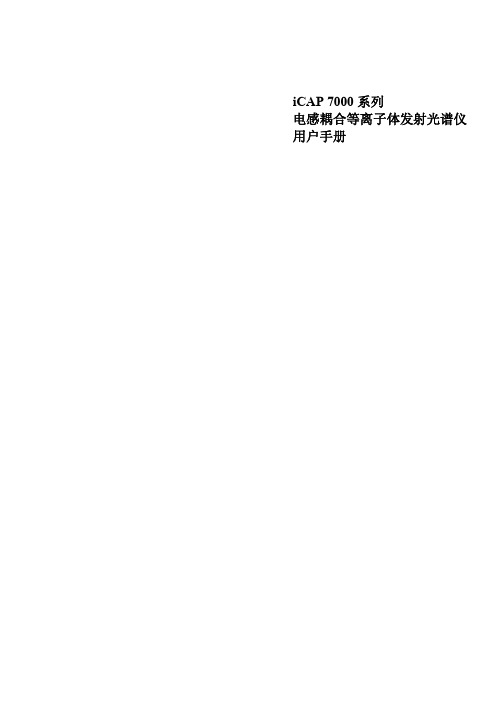
iCAP 7000系列电感耦合等离子体发射光谱仪用户手册© September 2009目录概述 (5)用户文件 (6)预安装手册 (6)硬件手册 (6)iTEVA 软件手册 (6)iTEVA帮助 (6)仪器设备 (7)预安装手册 (7)标准进样系统安装 (8)安装炬管 (8)炬管和中心管插入仪器中 (10)连接雾化室和雾化器 (11)连接进样及排废液的泵管 (13)炬管准直 (15)执行自动寻峰 (15)进样系统配置 (17)蠕动泵管选择 (17)内标 (17)特殊应用硬件 (18)数据库 (19)创建本地数据库 (19)创建数据库连接 (21)第四章 (24)使用iCAP (24)操作前系统准备 (24)关闭仪器 (24)分析操作 (25)方法优化 (25)运行 iCAP (25)操作序列 (26)如何运行分析 (28)创建方法 (28)执行分析 (29)自动寻峰 (30)校正 (30)分析未知物 (31)关闭系统 (31)ThermoFisher Scientific Page 3 of 40iCAP 7000 目录 Page 4 of 40ThermoFisher Scientific 维护..................................................................................................32 仪器清洁.....................................................................................32 进样系统的清洗及去污.............................................................32 清洗炬管.....................................................................................32 清洗雾化室.................................................................................33 清洗雾化器.................................................................................33 清洁吹扫光路视窗.....................................................................34 预防性维护....................................................................................34 冷却水.........................................................................................34 安全..................................................................................................35 的安全.........................................................................35 引言.............................................................................................35 安全预防措施.............................................................................36 电气安全.....................................................................................37 设备清洁及去污.........................................................................37 安全危害防护.............................................................................37 WEEE 指令.................................................................................37 监管公告. (37)Thermo Fisher Scientific Page 5 of 40第一章关于iCAP 7000的介绍 iCAP 7000系列是使用中阶梯光栅设计及电荷注入式装置(CID )固态检测器进行元素分析的系列化电感耦合等离子体发射光谱仪(ICP-OES )。
访问控制AccessControl概要

访问控制Access Control参考文献:All in One 3rd EditionCISSP Prepare Guide 2nd EditionInformation Security Management handbook, 5th Edition访问控制是控制主体(比如用户或者系统进程)如何访问客体(资源)并且与之交互的安全机制。
访问控制是保证系统的A vailability, Integrity和Confidentiality必须的一种手段。
A vailability就是保证用户可以及时地、不中断地访问信息系统。
Integrity就是要达到以下的三个目标:1、防止信息被非授权用户所修改2、防止信息被授权用户做非授权修改3、保证信息内部(Internal Consistency)和外部(External Consistency)的一致性。
比如,在数据库中,表A中存放公司所有的打印机数量,另外的表B,C,D中存放各部门所有的打印机数量。
内部一致性是指数据库中各部门所有打印机的总和应该与公司所有的打印机的数目相同。
外部一致性是指数据库中存放的打印机数量和实际公司所有的打印机数量一致。
Confidentiality就是防止信息泄露给非授权用户。
我们先明确以下概念:V ulnerability or weakness: V ulnerability就是信息系统中的不足之处Threat:就是利用V ulnerability,来对信息系统进行破坏Threat的发生就是ExposureRisk:就是Threat发生的概率。
因此,Threat Agent利用V ulnerability来对信息系统产生Threat,这种Threat发生的概率就是Risk.Identification, Authentication, and Authorization, AccountabilityIdentification是用户用来向系统声明自己身份的一种方法,比如UserID, Account,是Authentication和Authorization的前提。
ISP2 脱机烧写器初次使用指南 - itool

ISP2 采取联机设置、脱机下载、脱机烧写的方式工作,不支持联机烧写。 一、软件安装
1、推荐在 WINDOWS XP SP2 简体中文版本下使用。 2、ISP2 软件是纯绿色版本,免安装,解压后即可使用软件,
双击 ICSP Writer.exe 即可运行 ISP2 软件。 二,驱动安装
第2页
附录 1:LCD 提示信息含义以及对策
备注:由于 LCD 提示内容有两行,为方便描述,我们统一文中描述 LCD 显示格式,使用
符号’//’隔开第一、二行的内容;例如:“err003:// Re-download OS”表示第一行显
示“err003:”,第二行显示“Re-download OS”,多余的空格键未标出。
第4页
本号,第 2 行,指示正在初始化
17 、 "STM8S208MB//3.3Vssssssss/fff"
脱机主界面,显示芯片型号,供电方
第3页
式,成功数(ssssssss),失败数(fff) 18、“STM8S208MB_CODE // 2010-03-26 12:00” 显示自定义项目名与下载时间 19、"CRC:XXXX CP:YES\NO//STQP:YES\NO AP:YES\NO" 显示数据校验和\加密设定
第1页
四、脱机操作
准备动作:提供已经焊接好芯片的目标板。确认所有待烧写目标板(含待烧
芯片)焊接 SWIM 烧写接口,且 SWIM 烧写引脚排布符合 ST 官方标准。
排列
1
2
3
4
颜色
黑色
红色
(浅)绿色
黄色
功能
VDD
SWIM
IXIA网络测试仪使用说明1

版权所有
侵权必究
All Rights Reserved.
Page 2 of 17
IXIA 网络测试仪操作规程
1.
IXIA网络测试仪操作规程
为加强 IXIA 测试仪的使用管理,保障设备运行安全,提高设备的完好率和使用率,特制定本规 程。 一、使用测试仪时,要先阅读用户手册,熟悉工作原理、工作性能、使用方法、注意事项,严 格遵照仪器使用的规定步骤进行操作。 二、测试仪除研发测试人员外,其他人员未经同意不得随意使用。 三、初次使用仪器人员,必须在熟练人员指导下进行操作,熟练掌握后方可进行独立操作。 四、测试仪使用时,要摆放合理,便于操作、观察及记录等。 五、测试仪通电前,确保供电电压符合仪器设备规定输入电压值,配有三线电源插头的仪器设 备,必须插入带有保护接地插座中,保证安全。 六、测试仪不准随意更换硬件外设(显示器、键盘、鼠标)和改变网络配置,不得随意插拔板 卡或改变板卡的插槽位置。 七、测试仪应经常进行保养与维护,并存放在干燥通风之处,待用时间过长时,应定期通电开 机,防止潮霉损坏仪器设备及其零部件。
2.2. 测试原理
IXIA 可以通过同步电缆把多台测试主机连在一起使用,第一台主机是“ Master ” ,其余的是 “Slaves” 。可以在主机外接显示器使用,也可以连在网络上远程使用。
版权所有
侵权必究
All Rights Reserved.
Page 4 of 17
IXIA 网络测试仪操作规程
IXIA网络测试仪使用说明
By Accton
IXIA 网络测试仪操作规程
目
录
1. IXIA 网络测试仪操作规程............................................................................................................ 3 2. IXIA 网络测试仪使用说明............................................................................................................ 4
ISPSoft 使用手冊
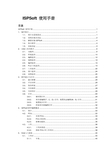
ISPSoft 使用手册目录ISPSoft 使用手册 (1)1. 软件简介 (1)1.1. 简介及系统需求 (1)1.2. 系统安装及设定 (2)1.3. 解除安装ISPSoft (4)1.4. 执行程序 (4)1.5. 初始设定 (6)2. 功能工具列简介 (9)2.1. 功能列 (9)2.2. 档案选项 (10)2.3. 编辑选项 (12)2.4. 视图选项 (16)2.5. 编译选项 (19)2.6. PLC主机选项 (19)2.7. 工具选项 (22)2.8. 窗口选项 (24)2.9. 说明选项 (25)3. 程序建立与打印 (26)3.1. 建立新檔 (26)3.2. 开启旧档 (26)3.3. 保存档案 (27)3.4. 另存新档 (28)3.5. 关闭项目 (29)3.6. 打印 (29)3.6.1. 梯形图打印 (29)3.6.2. 寄存器编辑(T、C、D) 打印、装置状态编辑(M、S) 打印 (31)3.6.3. 装置批注打印 (31)3.6.4. 档案寄存器编辑打印 (32)4. ISPSoft程序编辑概念 (33)4.1. 简介 (33)4.2. POU (33)4.2.1. 何谓POU (33)4.2.2. POU的结构 (34)4.2.3. 新增功能块 (35)4.3. 工作 (38)4.3.1. 工作的类型 (38)4.3.2. 指派POU至工作项目 (39)5. 快速入门指南 (40)5.1. 工作区 (40)5.1.1. 专案 (40)5.1.2. 装置批注表 (41)5.1.3. 已使用的装置 (43)5.1.4. 停电保持区块 (44)5.1.5. 系统符号表 (45)5.1.6. 联机信息 (45)5.1.7. 通讯设定 (46)5.2. 符号宣告 (47)5.2.1. 如何宣告符号 (47)5.2.2. 符号名称的宣告原则 (51)5.2.3. 符号筛选 (51)5.2.4. 符号表编辑 (52)5.2.5. 汇出/汇入符号表 (52)5.2.6. 同时宣告数个符号 (54)5.3. 建立项目 (55)5.3.1. 建立新的项目 (55)5.3.2. 建立程序POU (56)5.4. 建立程序内容 (58)5.4.1. 建立符号 (58)5.4.2. 以阶梯图编辑输入及输出功能 (58)5.4.3. 检查POU并编译项目 (61)6. 梯形图编辑模式 (62)6.1. 梯形图编辑模式环境 (62)6.2. 基本操作 (62)6.2.1. 新增POU (62)6.2.2. 工作设定 (65)6.2.3. 编辑全域符号表 (67)6.2.4. 设定停电保持区块 (68)6.2.5. 系统符号表 (69)6.3. 编辑范例 (69)6.4. 编辑梯形图 (73)6.5. 符号表 (95)6.5.1. 局域符号表 (95)6.5.2. 在符号表中新增或修改符号 (96)6.5.3. 符号命名规则 (97)6.5.4. 符号编辑技巧 (97)7. 指令列表IL (100)7.1. IL概观 (100)简介 (100)7.1.1. IL7.1.2. IL结构 (100)7.2. 使用IL编辑 (100)7.2.1. 以IL新增POU (100)7.2.2. 开始编辑 (101)8. 顺序功能图编辑模式 (102)8.1. 顺序功能图简介 (102)8.2. 顺序功能图编辑模式环境 (102)8.2.1. 工作区 (102)8.2.2. 程序编辑区 (103)8.3. 建立顺序功能图程序 (103)8.3.1. 新增顺序功能图POU (103)8.3.2. 新增步进点与转换条件 (104)8.3.3. 新增分歧与合流 (105)8.3.4. 跳跃 (108)8.4. 新增动作 (109)8.5. 新增转换 (110)8.6. 指定动作与转换 (111)8.6.1. 指定动作 (111)8.6.2. 指定转换 (111)9. PLC主机 (113)9.1. 通讯 (113)9.2. 数据传输 (114)9.3. 系统安全设定 (116)9.3.1. 密码设定 (116)9.3.2. 程序上载失效 (117)9.3.3. 只读装置区域设置 (117)9.3.4. PLC识别码设定 (118)9.4. PLC运行⁄停止 (119)9.5. 在线模式 (120)9.6. 装置监控 (121)9.7. 装置设定ON/OFF (124)9.8. 装置强制锁住ON/OFF (126)9.9. 改变现在值 (127)9.10. 寄存器编辑(T、C、D) (129)9.11. 装置状态编辑(M、S) (131)9.12. 文件寄存器编辑 (134)9.13. PLC程序内存设定 (135)9.14. 在线编辑模式 (136)9.15. 传送变更后的程序 (136)9.16. 记忆卡通讯 (138)9.17. PLC状态信息 (139)9.18. 通讯侦测 (140)10. 工具 (142)10.1. 通讯设定 (142)10.2. PLC机种设定 (142)10.3. 程序设定 (143)10.3.1. 子程序密码设定 (143)10.3.2. 程序识别码设定 (144)10.3.3. 项目密码设置 (145)10.4. 万年历设定 (145)10.5. PLC 永久备份设定 (146)10.6. TC-01密码钥匙设定 (146)10.6.1. TC-01密码钥匙输入 (146)10.6.2. TC-01密码钥匙清除 (147)10.7. 清除MRU列表 (147)10.8. 导入⁄导出 (148)10.8.1. 导入符号表 (148)10.8.2. 导出符号表 (148)10.8.3. 导入程序单元 (149)10.8.4. 导出程序单元 (150)10.8.5. 导入功能块 (151)10.8.6. 导出功能块 (152)10.8.7. 导入使用者编辑格式 (153)10.8.8. 导出使用者编辑格式 (154)10.9. 语言选项 (154)10.10. 选项 (155)10.10.1. 初始化设定 (155)10.10.2. 项目管理区 (156)10.10.3. 编译讯息 (157)10.10.4. 符号表 (157)10.10.5. Ladder/FBD (158)10.10.6. SFC (159)10.10.7. IL (159)11. 仿真器 (160)11.1. 启动仿真器 (160)11.2. 仿真器功能图标 (161)11.3. 侦错模式 (162)12. 说明 (163)12.1. 关于 (163)12.2. 帮助 (163)13. 应用实例 (164)13.1. 交通号志变换 (164)13.2. 动作流程图 (165)13.3. 编程范例 (166)13.3.1. 建立SFC编程的POU (166)13.3.2. 建立符号表 (167)13.3.3. 建立转换条件(Transsitions) (168)13.3.4. 建立步序动作(Actions) (169)13.3.5. 绘制SFC (172)13.3.6. 指定转换条件(Transsitions) (172)13.3.7. 指定步序动作(Actions) (173)13.3.8. 建立触发POU (173)13.3.9. 程序编译(Compiler) (174)13.4. 动作模拟 (175)14. 附录 (176)14.1. 键盘对应功能与快捷键 (176)14.2. 工具列 (176)14.2.1. 文件工具列 (176)工具列 (176)14.2.2. PLC14.2.3. 标准编辑工具列 (177)14.2.4. 程序编辑工具列 (178)14.2.5. 除错工具列 (178)14.3. 菜单 (179)14.3.1. 档案 (179)14.3.2. 编辑 (179)14.3.3. 视图 (180)14.3.4. 编译 (181)14.3.5. PLC (181)14.3.6. 工具 (182)1. 软件简介11. 软件简介1.1. 简介及系统需求ISPSoft 为台达电子DVP 系列可程控器在Windows 操作系统环境下所使用的程序编辑软件。
思科路由器设置界面
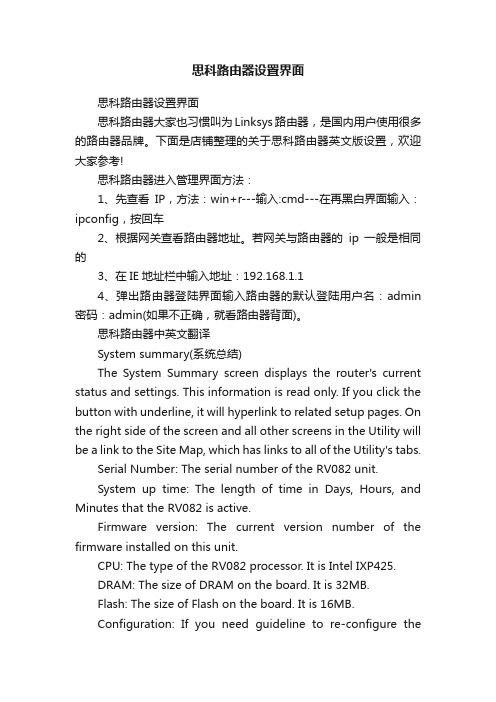
思科路由器设置界面思科路由器设置界面思科路由器大家也习惯叫为Linksys路由器,是国内用户使用很多的路由器品牌。
下面是店铺整理的关于思科路由器英文版设置,欢迎大家参考!思科路由器进入管理界面方法:1、先查看IP,方法:win+r---输入:cmd---在再黑白界面输入:ipconfig,按回车2、根据网关查看路由器地址。
若网关与路由器的ip一般是相同的3、在IE地址栏中输入地址:192.168.1.14、弹出路由器登陆界面输入路由器的默认登陆用户名:admin 密码:admin(如果不正确,就看路由器背面)。
思科路由器中英文翻译System summary(系统总结)The System Summary screen displays the router's current status and settings. This information is read only. If you click the button with underline, it will hyperlink to related setup pages. On the right side of the screen and all other screens in the Utility will be a link to the Site Map, which has links to all of the Utility's tabs.Serial Number: The serial number of the RV082 unit.System up time: The length of time in Days, Hours, and Minutes that the RV082 is active.Firmware version: The current version number of the firmware installed on this unit.CPU: The type of the RV082 processor. It is Intel IXP425.DRAM: The size of DRAM on the board. It is 32MB.Flash: The size of Flash on the board. It is 16MB.Configuration: If you need guideline to re-configure therouter, you may launch Wizard.Port Statistics: Users can click the port number from port diagram to see the status of the selected port该系统总的屏幕显示路由器的当前状态和设置。
ISP方法
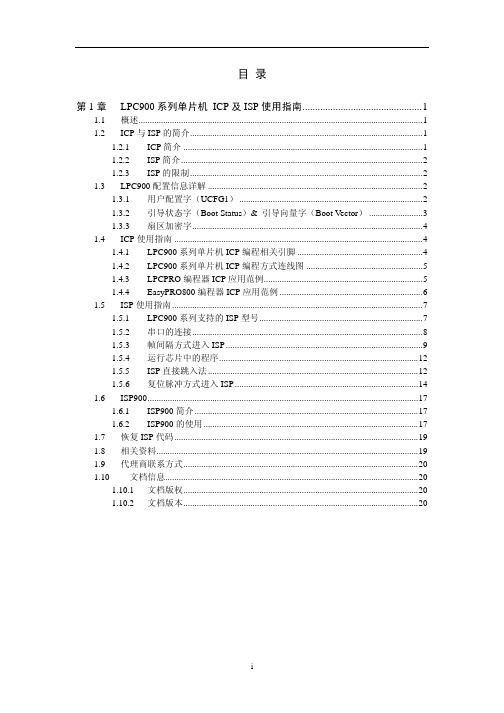
经验告诉我们,使用 ICP 方式具有以下优点。 节约系统综合成本(省掉了串口相关通信模块); 缩小电路板面积;
可以对芯片进行完全加密;
可以对芯片进行完全编程/擦除; 缩短开发周期(一般节约 2-4 天); 支持 LPC900 整个系列(仅除老版本 P89LPC932)。
1
1.2.2 ISP 简介
ISP 是一种很灵活的程序下载方式,用户根据需要编写自己的 ISP 驻留代码,且 ISP 方 式可以节省一个编程器(人民币 120 元),所以一般学生及一些比较有时间调试串口的工程 师多使用这种方式。
ISP(In System Programming:在系统编程),当芯片焊接在电路板上以后,可以通过串 口将程序下载到 LPC900 系列的芯片中。目前,LPC900 系列中 200 脚),P89LPC932A1(28 脚)等。
表 1.1 支持 LPC900 系列单片机 ICP 方式的编程器
i
第1章 LPC900 系列单片机 ICP 及 ISP 使用指南
1.1 概述
LPC900 系列单片机,是 PHILIPS 公司推出的一款高性能、微功耗、51 内核的微处理 器,主要集成了字节方式 I2C 总线、SPI 总线、增强型 UART 接口、比较器、实时时钟、E2PROM、 AD/DA 转换器、IAP(应用中编程)等一系列有特色的功能部件。并提供 ISP(在系统编程) 和 ICP(在电路编程)多种下载调试模式。且其具有高速率(6 倍于普通 51 单片机),低功 耗(完全掉电模式功耗低于 1uA),高稳定性,小封装,多功能(内嵌众多流行的功能模块), 多选择等特点(该系列有多款不同封装,不同价位,不同功能的型号供用户选择)。
目录
第 1 章 LPC900 系列单片机 ICP 及 ISP 使用指南...............................................1
Linksys Velop 2用户指南说明书

User Guide VelopTable of ContentsProduct Overview ________________________________________________________________________________________ 3 Front/top view ________________________________________________________________________________________________ 3 Bottom view ___________________________________________________________________________________________________ 4 Where to find more help ____________________________________________________________________________________ 5 Set Up ______________________________________________________________________________________________________ 6 What you’ll need ______________________________________________________________________________________________ 7 Velop System Settings _________________________________________________________________________________ 11 Log in to your Linksys Smart Wi-Fi cloud account ____________________________________________________ 11 Dashboard ___________________________________________________________________________________________________ 12 Devices _______________________________________________________________________________________________________ 13To view or change device details __________________________________________________________________________________ 14 Wi-Fi Settings _______________________________________________________________________________________________ 15 Advanced Settings _________________________________________________________________________________________________ 16 Connect a Device with WPS _______________________________________________________________________________________ 17 Guest Access _________________________________________________________________________________________________ 18 Speed Test ___________________________________________________________________________________________________ 19 Parental Controls ___________________________________________________________________________________________ 20 Device Prioritization _______________________________________________________________________________________ 21 Notifications_________________________________________________________________________________________________ 22 Velop Administration ______________________________________________________________________________________ 23 Advanced Settings __________________________________________________________________________________________ 25 Internet Settings ___________________________________________________________________________________________________ 25 Port Settings _______________________________________________________________________________________________________ 26 My Account __________________________________________________________________________________________________ 28 Help ___________________________________________________________________________________________________________ 29 Feedback _____________________________________________________________________________________________________ 30 Connect Directly To Velop ____________________________________________________________________________ 31 Velop admin password ____________________________________________________________________________________________ 32 How to restore factory defaults _____________________________________________________________________ 33 Specifications ___________________________________________________________________________________________ 34 Linksys Velop _______________________________________________________________________________________________ 34 Environmental ______________________________________________________________________________________________ 34Product OverviewFront/top viewThe light on the top of your node gives you information about the node’s operation.Light description StatusBlinking blue Node is starting upSolid blue Node is working greatBlinking purple Node is paired with phone for setupSolid purple Node is ready for setupBlinking red Node has lost connection to primary node Solid red Node has lost connection to the internet Solid yellow Node is too far from another node connected toyour Velop systemBottom view1.Reset button------Press and hold until the light on top of the node turns red, fades and flashesbright red again to reset the router to its factory defaults.2.Ethernet ports-----Connect Ethernet cables to these Gigabit Ethernet (10/100/1000) portsand to other wired devices on your network. If you have more than one node in your Velop system, use one of these ports to connect to your modem or modem router.Note—For best performance, use a CAT5e or higher rated cable on the Ethernet port.3.Power switch------Press | (on) to power on the node.4.Power port-----Connect the included AC power adapter to this port.HelpWhere to find more help•/support/Velop•Linksys app help (launch the app and click Help in the main navigation menu)Note—Licenses and notices for third party software used in this product may be viewed on /en-us/license. Please contact /en-us/gplcodecenter for questions or GPL source code requests.Set UpDownload the Linksys app. You need this app to set up Velop.Go to the app store for your device and search for Linksys.Install the app, open it and follow the instructions.Note—The app works with iOS 8.x and later, and Android 4.0.3 and later.During setup you will create a Linksys Smart Wi-Fi account so you can use the app to view or change your Velop system settings from anywhere you have an internet connection.Among the many things you can do with Linksys Smart Wi-Fi:•Change your Wi-Fi name and password•Set up guest access•Connect devices to Wi-Fi with WPS•Block internet with parental controls•Test your internet connection speedNote—During setup we’ll send a verification email. From your home network, click the link in the email.Other than plugging in the power and the ethernet cables, the app-based setup process does the work for you. Once connected, use the app to personalize your Wi-Fi by giving it a name and password. You also can give nodes names based on where they are so you can identify them in the rare case where things need attention.What you’ll needFind a power source near to your modem or modem router. Connect to your first node.If you have more than one node, they can be set up anywhere within range of another working node. Only one node has to be wired to the modem or modem router. Don’t worry, the app will help you place your nodes.Print this page, then record your Wi-Fi and account settings in the table as a reference. Store your notes in a safe place.Velop System SettingsUsing your Linksys app, you can view or change Velop system settings to make your Wi-Fi more secure or to work better with a device or game. You can access settings from anywhere in the world if you have an internet connection, but you can also access your Velop system directly from your home network if you are not online.Log in to your Linksys Smart Wi-Fi cloud account1.Open the Linksys app.2.Enter the email address you used when creating your account.3.Enter your account password.4.Tap Log in.DashboardDashboard is a snapshot of your Wi-Fi. See how many devices are connected to your Velop system. Share Wi-Fi password and allow guest access to your Wi-Fi. Dashboard also shows you if any devices have parental controls on them or have been prioritized for Wi-Fi access.DevicesView and change details for all devices connected to your Wi-Fi. You can view devices on your main network and your guest network, or display information about each device.To view or change device detailsFrom the Devices screen you can edit device names and change the device icons. You also can prioritize devices, set parental controls, and see Wi-Fi details. Tap on any device to see details.Wi-Fi SettingsView or change your Wi-Fi name and password and connect devices using Wi-Fi Protected Setup™.Advanced SettingsAdvanced users can change the default security type and Wi-Fi mode. Do not change these unless you have a lot of experience with Wi-Fi networks. Channel Finder will search for the most-open Wi-Fi channels in your area to ensure you get the best performance from your Velop system. If you have more than one node in your Velop system, Channel Finder will find the best channel for each node.Connect a Device with WPSWi-Fi Protected Setup allows you to easily connect wireless devices to your Wi-Fi without manually entering security settings.Guest AccessUse your Guest Access to allow guests to get online while restricting their access to other resources connected to your Wi-Fi. Send the password by text message or email.Speed TestRun a speed test to make sure you are getting the speeds you are paying for. Speed test also helps in Device Prioritization because results determine how Wi-Fi is distributed to the prioritized devices.•Download speed is the rate at which internet content is transferred to your Velop system.•Upload speed is the rate at which you can upload content to the internet.Note—Internet connection speeds are determined by a variety of factors, including ISP account type, local and worldwide internet traffic, and number of devices in your home that are sharing the internet connection.Parental ControlsParental controls allow you to control when your kids are online and what they’re doing there. Block internet to specific devices, or block specific websites.Device PrioritizationChoose up to three devices for priority usage of your internet connection. Those devices -- wired and/or wireless -- always will have the best access when connected. Velop runs a speed test to determine how to best distribute Wi-Fi to prioritized devices. Other devices will share the leftover capacity. Prioritized devices appear on Dashboard.NotificationsVelop can notify you when nodes in your system go offline. You can also ask Velop to alert you when a node is connected with an Ethernet cable to another node and is ready for setup. You have to turn on notifications in your mobile device settings to allow Velop to notify you.Velop AdministrationUse the Velop Administration screen to change the admin password and hint, and check various identifiers (model number, serial number, and IP details) for all nodes in your Wi-Fi.Opt in to automatically report crashes to Linksys and contribute to improving the Wi-Fi experience. You also can manually report specific issues to Linksys.The following information will be sent with your description of the issue:•App version •Login Type (cloud: show email address associated,local: display "Velop admin")•Device model •WAN Connection type (display Wi-Fi or Ethernet) •Device OS version •Time: date (mo/day/year, time, time zone)There is also a button on the Velop Administration screen to restart your Velop if other troubleshooting efforts don’t work out.Advanced SettingsInternet SettingsYou can choose how your Velop system connects to the internet. The default is Automatic Configuration – DHCP. Other connection types depend on your internet service provider or how you plan to use your Velop system.Advanced users can use Additional Settings to clone MAC addresses and set MTU (maximum transmission unit).Port SettingsPort forwarding------for a single port, multiple ports or a range of ports------sends traffic inbound on a specific port or ports to a specific device or port on your Wi-Fi. In port range triggering, Velop watches outgoing data for specific port numbers. Velop remembers the IP address of the device that requests the data so that when the requested data returns, it is routed back to the proper device.Wi-Fi MAC FiltersEvery network device has a unique 12-digit MAC (media access control) address. You can create a list of MAC addresses, and then allow or deny those devices on your Wi-Fi.My AccountChange your Linksys account password and opt in to receive the latest news and deals from Linksys.HelpHaving trouble with the app? Just need a little more information about a feature? Tap Help for an explanation.FeedbackHere’s your chance to tell us what you think. Rate the app at your app store, send us a suggestion, or report an issue that’s keeping you from a great experience.Connect Directly To VelopIf you are not connected to the internet you still can access your Velop system. Connect to your Wi-Fi name, launch the Linksys app and tap Log in with Admin Password toward the bottom of the screen. You will not be able to access your Linksys Wi-Fi account when not online.Velop admin passwordWe created a secure Velop admin password during setup. To change it, tap Velop Administration and Change Admin Password and Hint.To keep your Velop system secure, we'll let you know if someone changes the admin password.How to restore factory defaultsYou should never need to factory reset your Velop------a very disruptive process. A factory reset restores your Velop system to the state it was when you took it out of its box, requiring you to go through the setup process again. All settings you have customized in setup and since -- things such as Wi-Fi name, passwords, security type -- will be erased. All wireless devices will disconnect from your Wi-Fi.To reset Velop:•With your node connected to power and turned on, press and hold the Reset button on the bottom. The light on top of the node will turn red and fade in pulses. Do not release the button until the light goes out and then turns bright red.Note—If you have more than one node in your Velop system, you might need to reset them all to factory default settings. First reset the main node—the node connected to your modem or modem router—and only reset others if that doesn’t fix your issues.SpecificationsLinksys VelopModel Name VelopModel Number WHW03Switch Port Speed 10/100/1000 MbpsRadio Frequency 2.4 GHz and 5 GHz# of Antennas 6Ports Power, ethernetButtons Power, ResetLEDs One, multicolored light for power and statusSecurity Features WPA2-Personal, WPA2-EnterpriseSecurity Key Bits Up to 128-bit encryptionEnvironmentalDimensions 3.07” x 3.07” x 7.28” (78 x 78 x 185mm)Unit Weight 17 oz (485 g)Power 12V, 2ACertifications FCC, IC, CE, Wi-Fi (IEEE 802.11a/b/g/n/ac),Windows 7, Windows 8, DLNAOperating Temp. 32° to 104° F (0 to 40° C)Storage Temp. -4° to 140° F (-20 to 60° C)Operating Humidity 10% to 80% relative humidity, non-condensing Storage Humidity 5% to 90% non-condensingNotes:For regulatory, warranty, and safety information, go to /support/Velop. Specifications are subject to change without notice.Maximum performance derived from IEEE Standard 802.11 specifications. Actual performance can vary, including lower wireless network capacity, data throughput rate, range and coverage. Performance depends on many factors, conditions and variables, including distance from the access point, volume of network traffic, building materials and construction, operating system used, mix of wireless products used, interference and other adverse conditions.Visit /support/Velop for award-winning technical support.BELKIN, LINKSYS and many product names and logos are trademarks of the Belkin group of companies. Third-party trademarks mentioned are the property of their respective owners.© 2017 Belkin International, Inc. and/or its affiliates. All rights reserved.。
2024年度史上最全新唐ISP烧录教程

点击“开始烧录”按钮,等待烧录完成。
10
第三方烧录工具推荐
Flash Magic
一款功能强大的ISP烧录工具,支持多种芯片型号和连接方式,具有直观的操 作界面和丰富的功能。
ST-Link Utility
由STMicroelectronics提供的官方烧录工具,支持多种芯片型号和连接方式, 具有稳定性和可靠性高的特点。
骤。
2024/3/23
03
烧录过程中的常见问题及解决方案
总结了在实际烧录过程中可能遇到的常见问题,如连接失败、烧录错误
等,并提供了相应的解决方案。
32
行业应用前景展望
2024/3/23
物联网设备固件升级
随着物联网设备的普及,ISP烧录技术将在物联网设备固件升级中 发挥重要作用,实现远程、无线、批量升级。
2024/3/23
稳定性
在某些情况下,ISP烧录 可能导致系统不稳定或性 能下降。
兼容性
不同厂商和型号的芯片可 能采用不同的ISP协议, 增加了开发难度。
7
适用范围及市场需求
2024/3/23
适用范围
ISP烧录技术广泛应用于嵌入式系统、物联网设备、智能家居、汽车电子等领域,适用 于需要在线升级或调试的场景。
版本发布周期
根据项目实际情况,制定合理 的版本发布周期,保证固件的 稳定性和时效性。
版本兼容性
确保新版本固件与旧版本设备 兼容,避免出现升级后无法使
用的情况。
25
远程升级方案设计与实现
升级服务器搭建
搭建专门的升级服务器,提供固件下 载和升级服务。
远程升级协议设计
设计远程升级协议,实现设备与服务 器之间的通信和数据传输。
晟矽 ISP 烧录工具使用手册说明书

晟矽ISP烧录工具使用手册版本0.4.13/17/20221目录引言:ISP (3)串口通讯设置 (4)展示芯片信息 (5)读/写保护 (6)读保护 (6)激活读保护后 (7)写保护 (8)擦除 (9)导出:两种方式 (10)导出1:从地址开始 (11)导出2:按页导出 (12)烧录:两种方式 (13)烧录1:Bin (14)烧录2:Hex/S19 (15)帮助/手册 (16)2引言:ISPISP:In-System Programming:系统内编程。
通过在系统内存区的自举程序(Boot Loader),提供的烧写(更新)应用程序(app)方法。
须boot脚置高位,以让MCU从系统区启动。
常见的类似功能的技术词语,还有ICP和IAP.ICP:In-Circuit Programming:(芯)片上编程。
MCU内核(ARM Cortex M0)提供的烧写(更新)应用方法,通过硬件工具SWD,JTag 等。
IAP:In-App Programming:应用内编程。
通过在用户闪存区内,用户自己写的升级工具,来烧写(更新)应用程序。
不用boot脚置高位。
MCU从用户区启动。
3串口通讯设置-固定选项:偶校验,8位数据,1位停止-波特率可选,尽量选高速。
对MS32F031,最高速度115200,能正常通讯。
-端口:自动找到的电脑上的串口,可能有多个出现。
-连接时,会下发0x7F指令,让MCU从系统区启动(须Boot脚置高位)。
并读取MCUID。
4展示芯片信息上位机读到MCU ID后,状态栏显示晟矽产品型号,ARM内核型号。
并展示该型号相关信息,等。
如主闪存,选项字,系统存储区的地址,UUID5读/写保护读保护-展示当前读保护状态。
激活或解除读保护-6激活读保护后写保护状态无法读出,一些主要菜单功能隐藏起来。
点击”解除读保护”,即可恢复到正常状态。
7写保护对MS32F031,主闪存被分成8个区。
目标状态栏里的锁图标,可点击来切换开锁/关锁。
无线路由器安装指南说明书

Before proceeding with the wireless router installation, familiarize yourself with the contents of the product package, especially the Setup Manual on the CD and the animated tutorials on configuring PCs for networking.Follow these instructions to set up your router.Prepare to Install Your Wireless Router•For Cable Modem Service: When you perform the wireless router setup steps be sure to use the computer you used when you first set up your cable Internetconnection.•For DSL Service: You may need information such as the DSL login name/e-mail address and password in order to complete the wireless router setup.•Observe the wireless placement and range guidelines in the Setup Manual. First, Connect the Wireless Router to the Internet1.C ONNECT THE WIRELESS ROUTER TO THE COMPUTER AND THE MODEMa.Turn off your computer.b.Turn off and unplug thecable or DSL broadbandmodem.c.Locate the Ethernetcable (cable 1 in thediagram) that connectsyour modem and PC.d.Disconnect the cable at the computer end only, point A in the diagram.e.Securely insert the Ethernet cable from your modem into the Internet port ofthe wireless router.f.Securely insert the blue cable that came with your wireless router into aLAN port on the router, and the other end into the Ethernet port of yourcomputer.Your network cables are connected and you are ready to restart your network.2.R ESTART YOUR NETWORK IN THE CORRECT SEQUENCEWarning: Failure to restart your network in the correct sequence could preventyou from connecting to the Internet.a.First, plug in and turn on the broadband modem. Wait about 2 minutes.b.Now, plug in the power cord to your wireless router and wait 1 minute.st, turn on your computer.Note: For DSL customers, if ISP provided software logs you in to the Internet,do not run that software. Y ou may need to go to the Internet Explorer Toolsmenu, Internet Options, Connections tab page where you can select “Never diala connection.”d.Check the wireless router status lights to verify the following:•Power:The power light should turn solid green. If it does not turn solidgreen, see the Troubleshooting Tips in this guide.•Link/ACT: The Link/ACT light should be lit. If not, make sure theEthernet cable is securely attached to the wireless router Internet portand the modem, and the modem is powered on.•Wireless: The Wireless light should be lit. If the Wireless light is not lit,see the Troubleshooting Tips in this guide.•LAN: A LAN light should be lit. If a LAN light is not lit, check that theEthernet cable from the computer to the router is securely attached atboth ends, and that the computer is turned on.3.U SE THE S MART W IZARD TO CONFIGURE THE WIRELESS ROUTERa.Connect to the router by typing http://192.168.1.1 in the address filed ofInternet Explorer or Netscape® Navigator.b.For security reasons, the router has its own user name and password. Whenprompted, enter admin for the router user name and password for the routerpassword, both in lower case letters.Note: The user name and password are not the same as any user name orpassword you may use to log in to the Internet.The wireless router will display the NETGEAR Smart Wizard page.ClickOK to proceed.Note: If you cannot connect to the wireless router, verify your computernetworking setup. It should be set to obtain both IP and DNS serveraddresses automatically, which is usually so. For help with this, please seethe Setup Manual or animated tutorials on the CD.c.Follow the Smart Wizard prompts to connect to the Internet.You are now connected to the Internet and the wireless feature of the wirelessrouter is enabled! Next, configure your wireless computer.Now, Set Up a Computer for Wireless Connectivity1.C ONFIGURE THE COMPUTER’S W IRELESS S ETTINGSa.If you are not already logged in the WGM124 configuration utility, typehttp://192.168.1.1in your Internet browser and click Enter.b.When prompted, type in admin for the router user name and password forthe router password.c.Click Wireless Settings in the WGM124 main configuration menu. Select aRegion. Do not change the other settings.d.Click Apply to save your changes.2.C ONFIGURE THE COMPUTER ’S W IRELESS A DAPTER S ETTINGSConfigure the wireless adapter of your computer to match these settings GEAR, Inc. wireless adapters display a list of available wireless networks, and, when wireless security is disabled, you simply choose yours from the list and connect.For a non-NETGEAR wireless adapter, configure it to match your settings exactly. If you changed the default Network Name (SSID), be sure to use what you set in the wireless router.Warning:The Network Name is case sensitive. Entering nETgear will not work.December 20043.V ERIFY W IRELESS C ONNECTIVITYConnect to the Internet from a computer with a wireless adapter. You are now wirelessly connected to the Internet!Important : Implement wireless security options appropriate to your needs. These settings enable basic wireless connectivity that let you set up your wireless computers and test wireless Internet access through the router.The NETGEAR wireless router provides many wireless security options. Your wireless computer may not support all of these options. Please read theNETGEAR manual to identify the wireless security features of your router that satisfy your requirements and work with your wireless computer. Troubleshooting TipsHere are some tips for correcting simple problems you may have.Be sure to restart your network in this sequence:1) Turn off the modem, wireless router, and computer; 2) Turn on the modem, wait two minutes; 3) Turn on the wireless router and wait 1 minute; 4) Turn on the computer.Make sure the Ethernet cables are securely plugged in.•The Internet status light on the wireless router will be lit if the Ethernet cable to the wireless router from the modem is plugged in securely and the modem and wireless router are turned on.•For each powered on computer connected to the wireless router with a securelyplugged in Ethernet cable, the corresponding wireless router LAN port status light will be lit. The label on the bottom of the wireless router identifies the number of each LAN port.Make sure the wireless settings in the computer and router match exactly.The Wireless Network Name (SSID) and security settings of the router and wireless computer must match exactly.Make sure the network settings of the computer are correct.•Ethernet cable and wirelessly connected computers must be configured to obtainIP and DNS addresses automatically via DHCP. For help with this, please see the animated tutorials on the CD or the Setup Manual Appendix C on the CD.•Some cable modem ISPs require you to use the MAC address of the computerregistered on the account. If so, in the Router MAC Address section of the Basic Settings menu, select, “Use this Computer’s MAC Address.” The router will then capture and use the MAC address of the computer that you are now using. You must be using the computer that is registered with the ISP. Click Apply to save your settings. Restart the network in the correct sequence.Check the router status lights to verify correct router operation.•If the Power light does not turn solid green within 2 minutes of turning the routeron, reset the router as described in the Setup Manual on the CD.•If the Wireless light does not come on, verify that the wireless feature is turnedon according to the instructions in the Setup Manual on the CD.Advanced user access.Technically advanced users who want to bypass the configuration assistant can do so by logging in to the router at /basicsetting.htm with the user name of admin and the password of password in lower case letters.Technical SupportThank you for selecting NETGEAR products.After completing the Smart Wizard configuration assistant, register your product at /register . Registration is required before you can use our telephone support service.Go to wireless router for product updates and web support.©2004 by NETGEAR, Inc. All rights reserved.NETGEAR is a registered trademark of NETGEAR, Inc. in the United States and/or other countries.Other brand and product names are trademarks or registered trademarks of their respective holders. Information is subject to change without notice.WIRELESS FEATURE DEFAULT SETTING Network Name (SSID)NETGEAR SecurityDisabled。
OpenNI_UserGuide
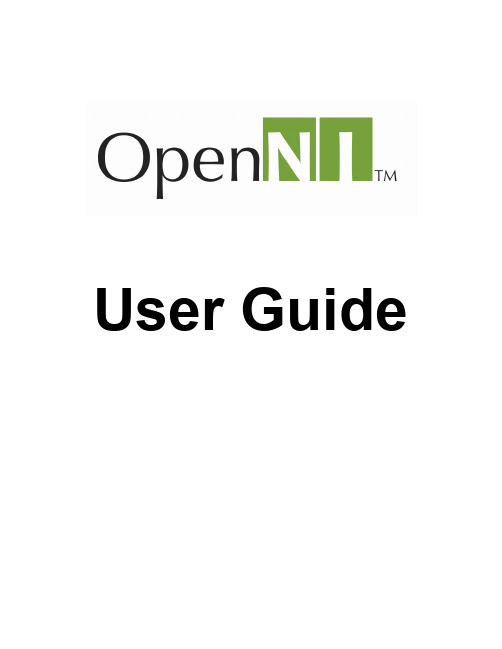
User GuideTable of ContentsLicense Notice (4)Overview (4)Natural Interaction (4)What is OpenNI? (4)Abstract Layered View (5)Concepts (6)Modules (6)Production Nodes (7)Production Node Types (8)Production Chains (9)Capabilities (11)Generating and Reading Data (12)Generating Data (12)Reading Data (12)Mock Nodes (13)Sharing Devices between Applications and Locking Nodes (13)Licensing (13)General Framework Utilities (14)Recording (14)Production Node Error Status (15)Backwards Compatibility (15)Getting Started (15)Supported Platforms (15)Main Objects (16)The Context Object (16)Metadata Objects (16)Configuration Changes (16)Data Generators (17)User Generator (18)Creating an empty project that uses OpenNI (18)Basic Functions: Initialize, Create a Node and Read Data (19)Enumerating Possible Production Chains (20)Understanding why enumeration failed (21)Working with Depth, Color and Audio Maps (22)Working with Audio Generators (23)Recording and Playing Data (24)Recording (24)Playing (25)Node Configuration (26)Configuration Using XML file (27)Licenses (28)Log (28)Production Nodes (29)Global Mirror (29)Recordings (29)Nodes (29)Queries (30)Configuration (31)Start Generating (33)Building and Running a Sample Application (33)NiSimpleRead (34)NiSimpleCreate (34)NiCRead (34)NiSimpleViewer (34)NiSampleModule (35)NiConvertXToONI (35)NiRecordSynthetic (35)NiViewer (35)NiBackRecorder (36)Troubleshooting (38)Glossary (38)License NoticeOpenNI is written and distributed under the GNU Lesser General Public License which means that its source code is freely-distributed and available to the general public.You can redistribute it and/or modify it under the terms of the GNU Lesser General Public License as published by the Free Software Foundation, either version 3 of the License, or (at your option) any later version.OpenNI is distributed in the hope that it will be useful, but WITHOUT ANY WARRANTY; without even the implied warranty of MERCHANTABILITY or FITNESS FOR A PARTICULAR PURPOSE. See the GNU General Public License for more details: </licenses/>. OverviewNatural InteractionThe term Natural Interaction (NI) refers to a concept where Human-device interaction is based on human senses, mostly focused on hearing and vision. Human device NI paradigms render such external peripherals as remote controls, keypads or a mouse obsolete. Examples of everyday NI usage include:∙Speech and command recognition, where devices receive instructions via vocal commands. ∙Hand gestures, where pre-defined hand gestures are recognized and interpreted to activate and control devices. For example, hand gesture control enables users to manage living room consumer electronics with their bare hands.∙Body Motion Tracking, where full body motion is tracked, analyzed and interpreted for gaming purposes.What is OpenNI?OpenNI (Open Natural I nteraction) is a multi-language, cross-platform framework that defines API s for writing applications utilizing Natural Interaction. OpenNI APIs are composed of a set of interfaces for writing NI applications. The main purpose of OpenNI is to form a standard API that enables communication with both:∙Vision and audio sensors (the devices that ‘see’ and ‘hear’ the figures and their surroundings.)∙Vision and audio perception middleware (the software components that analyze the audio and visual data that is recorded from the scene, and comprehend it). For example, software that receives visual data, such as an image, returns the location of the palm of a handdetected within the image.OpenNI supplies a set of APIs to be implemented by the sensor devices, and a set of APIs to be implemented by the middleware components. By breaking the dependency between the sensor and the middleware, OpenNI’s API enables a pplications to be written and ported with no additional effort to operate on top o f different middleware modules (“write once, deploy everywhere”). OpenNI's API also enables middleware developers to write algorithms on top ofraw data formats, regardless of which sensor device has produced them, and offers sensor manufacturers the capability to build sensors that power any OpenNI compliant application. The OpenNI standard API enables natural-interaction application developers to track real-life (3D) scenes by utilizing data types that are calculated from the input of a sensor (for example, representation of a full body, representation of a hand location, an array of the pixels in a depth map and so on). Applications can be written regardless of the sensor or middleware providers. OpenNI is an open source API that is publicly available at .Abstract Layered ViewFigure 1 below displays a three-layered view of the OpenNI Concept with each layer representing an integral element:∙Top: Represents the software that implements natural interaction applications on top of OpenNI.∙Middle: Represents OpenNI, providing communication interfaces that interact with both the sensors and the middleware components, that analyze the data from the sensor.∙Bottom: Shows the hardware devices that capture the visual and audio elements of the scene.ConceptsModulesThe OpenNI Framework is an abstract layer that provides the interface for both physical devices and middleware components. The API enables multiple components to be registered in the OpenNI framework. These components are referred to as modules, and are used to produce and process the sensory data. Selecting the required hardware device component, or middleware component is easy and flexible.The modules that are currently supported are:Sensor Modules∙3D sensor∙RGB camera∙IR camera∙Audio device (a microphone or an array of microphones)Middleware components∙Full body analysis middleware: a software component that processes sensory data and generates body related information (typically data structure that describes joints,orientation, center of mass, and so on).∙Hand point analysis middleware: a software component that processes sensory data and generates the location of a hand point∙Gesture detection middleware: a software component that identifies predefined gestures (for example, a waving hand) and alerts the application.∙Scene Analyzer middleware: a software component that analyzes the image of the scene in order to produce such information as:o The separation between the foreground of the scene (meaning, the figures) and the backgroundo The coordinates of the floor planeo The individual identification of figures in the scene.ExampleThe illustration below displays a scenario in which 5 modules are registered to work with an OpenNI installation. Two of the modules are 3D sensors that are connected to the host. The other three are middleware components, including two that produce a person’s full-body data, and one that handles hand point tracking.Modules, whether software or actual devices that wish to be OpenNI compliant, must implement certain interfaces.Production NodesOpenNI defines Production Nodes, which are a set of units that have a productive role in the process of creating the data required for Natural Interaction based applications. Each production node can use other lower level production nodes (read their data, control their configuration and so on), and be used by other higher level nodes, or by the application itself. ExampleThe application wants to track the motion of a human figure in a 3D scene. This requires a production node that produces body data, or, in other words, a user generator. This specific user generator obtains its data from a depth generator. A depth generator is a production node that is implemented by a sensor, which takes raw sensory data from a depth sensor (for example, a stream of X frames per second) and outputs a depth map."Meaningful"3D data is defined as data that can comprehend, understand and translate the scene. Creating meaningful 3D data is a complex task. Typically, this begins by using a sensor device that produces a form of raw output data. Often, this data is a depth map, where each pixel is represented by its distance from the sensor. Dedicated middleware is then used to process this raw output, and produce a higher-level output, which can be understood and used by the application.Common examples of higher level output are as described and illustrated below:∙The location of a user’s hand.The output can be either the center of the palm (often referred to as ‘hand point’) or the finger tips.∙The identification of a figure within the scene.The output is the current location and orientation of the joints of this figure (often referred to as ‘body data’).∙The identification of a hand gesture (for example, waving).The output is an alert to the application that a specific hand gesture has occurred.Production Node TypesEach production node in OpenNI has a type and belongs to one of the following categories:∙Sensor-related Production Nodes∙Middleware Related Production NodesThe production node types that are currently supported in OpenNI are:Sensor Related Production Nodes∙Device: A node that represents a physical device (for example, a depth sensor, or an RGB camera). The main role of this node is to enable device configuration.∙Depth Generator: A node that generates a depth-map. This node should be implemented by any 3D sensor that wishes to be certified as OpenNI compliant.∙Image Generator: A node that generates colored image-maps. This node should be implemented by any color sensor that wishes to be certified as OpenNI compliant∙IR Generator: A node that generates IR image-maps. This node should be implemented by any IR sensor that wishes to be certified as OpenNI compliant.∙Audio Generator: A node that generates an audio stream. This node should be implemented by any audio device that wishes to be certified as OpenNI compliant.Middleware Related Production Nodes∙Gestures Alert Generator: Generates callbacks to the application when specific gestures are identified.∙Scene Analyzer: Analyzes a scene, including the separation of the foreground from the background, identification of figures in the scene, and detection of the floor plane.The Scene Analyzer’s main output is a labeled depth map, in which each pixel holds a label that states whether it represents a figure, or it is part of the background.∙Hand Point Generator: Supports hand detection and tracking. This node generates callbacks that provide alerts when a hand point (meaning, a palm) is detected, and when a hand point currently being tracked, changes its location.∙User Generator: Generates a representation of a (full or partial) body in the 3D scene.For recording purposes, the following production node types are supported:∙Recorder: Implements data recordings∙Player: Reads data from a recording and plays it∙Codec: Used to compress and decompress data in recordingsProduction ChainsAs explained previously, several modules (middleware components and sensors) can be simultaneously registered to a single OpenNI implementation. This topology offers applications the flexibility to select the specific sensor devices and middleware components with which to produce and process the data.What is a production chain?In the Production Nodes section, an example was presented in which a user generator type of production node is created by the application. In order to produce body data, this production node uses a lower level depth generator, which reads raw data from a sensor. In the example below, the sequence of nodes (user generator => depth generator), is reliant on each other in order to produce the required body data, and is called a production chain.Different vendors (brand names) can supply their own implementations of the same type of production node.Example:Brand A provides an implementation (a module) of user generator middleware. Brand B provides separate middleware that implements a user generator. Both generators are available to the application developer. OpenNI enables the application to define which modules, or production chain, to use. The OpenNI interface enumerates all possible production chains according to the registered modules. The application can then choose one of these chains, based on the preference for a specific brand, component, or version and so on, and create it.Note: An application can also be non-specific, and request the first enumerated production chain from OpenNI.Typically, an application is only interested in the top product node of each chain. This is the node that outputs the required data on a practical level, for example, a hand point generator. OpenNI enables the application to use a single node, without being aware of the production chain beneath this node. For advanced tweaking, there is an option to access this chain, and configure each of the nodes.For example, if we look at the system illustration that was presented earlier, it described multiple registered modules and devices. Once an application requests a user generator, OpenNI returns the following four optional production chains to be used to obtain body data:The above illustration shows a scenario in which the following modules were registered to OpenNI:∙Two body middleware components, each being different brands.∙Two 3D sensors, each being two different brandsThis illustration displays the four optional production chains that were found for this implementation. Each chain represents a possible combination of a body middlewarecomponent and a 3D sensor device. OpenNI offers the application the option to choose from the above four production chain alternatives.CapabilitiesThe Capabilities mechanism supports the flexibility of the registration of multiple middleware components and devices to OpenNI. OpenNI acknowledges that different providers may have varying capabilities and configuration options for their production nodes, and therefore, certain non-mandatory extensions are defined by the OpenNI API. These optional extensions to the API are called Capabilities, and reveal additional functionality, enabling providers to decide individually whether to implement an extension. A production node can be asked whether it supports a specific capability. If it does, those functions can be called for that specific node. OpenNI is released with a specific set of capabilities, with the option of adding further capabilities in the future. Each module can declare the capabilities it supports. Furthermore, when requesting enumeration of production chains, the application can specify the capabilities that should be supported as criteria. Only modules that support the requested capability are returned by the enumeration.Currently supported capabilities:∙Alternative View:Enables any type of map generator (depth, image, IR) to transform its data to appear as if the sensor is placed in another location (represented by anotherproduction node, usually another sensor).∙Cropping: Enables a map generator (depth, image, IR) to output a selected area of the frame as opposed to the entire frame. When cropping is enabled, the size of the generated map is reduced to fit a lower resolution (less pixels). For example, if the map generator is working in VGA resolution (640x480) and the application chooses to crop at 300x200, the next pixel row will begin after 300 pixels. Cropping can be very useful for performance boosting.∙Frame Sync: Enables two sensors producing frame data (for example, depth and image) to synchronize their frames so that they arrive at the same time.∙Mirror: Enables mirroring of the data produced by a generator. Mirroring is useful if the sensor is placed in front of the user, as the image captured by the sensor is mirrored, so the right hand appears as the left hand of the mirrored figure.∙Pose Detection: Enables a user generator to recognize when the user is posed in a specific position.∙Skeleton: Enables a user generator to output the skeletal data of the user. This data includes the location of the skeletal joints, the ability to track skeleton positions and the usercalibration capabilities.∙User Position: Enables a Depth Generator to optimize the output depth map that is generated for a specific area of the scene.∙Error State: Enables a node to report that it is in "Error" status, meaning that on a practical level, the node may not function properly.∙Lock Aware: Enables a node to be locked outside the context boundary. For more information, see Sharing Devices between Applications and Locking Nodes.Generating and Reading DataGenerating DataProduction nodes that also produce data are called Generators, as discussed previously. Once these are created, they do not immediately start generating data, to enable the application to set the required configuration. This ensures that once the object begins streaming data to the application, the data is generated according to the required configuration. Data Generators do not actually produce any data until specifically asked to do so. Thexn::Generator::StartGenerating() function is used to begin generating. The application may also want to stop the data generation without destroying the node, in order to store the configuration, and can do this using the xn::Generator::StopGenerating function.Reading DataData Generators constantly receive new data. However, the application may still be using older data (for example, the previous frame of the depth map). As a result of this, any generator should internally store new data, until explicitly requested to update to the newest available data.This means that Data Generators "hide" new data internally, until explicitly requested to expose the most updated data to the application, using the UpdateData request function. OpenNI enables the application to wait for new data to be available, and then update it using the xn::Generator::WaitAndUpdateData() function.In certain cases, the application holds more than one node, and wants all the nodes to be updated. OpenNI provides several functions to do this, according to the specifications of what should occur before the UpdateData occurs:∙xn::Context::WaitAnyUpdateAll(): Waits for any node to have new data. Once new data is available from any node, all nodes are updated.∙xn::Context::WaitOneUpdateAll(): Waits for a specific node to have new data. Once new data is available from this node, all nodes are updated. This is especially useful when several nodes are producing data, but only one determines the progress of the application.∙xn::Context::WaitNoneUpdateAll(): Does not wait for anything. All nodes are immediately updated.∙xn::Context::WaitAndUpdateAll(): Waits for all nodes to have new data available, and then updates them.The above four functions exit after a timeout of two seconds. It is strongly advised that you use one of the xn::Context::Wait*…+UpdateAll() functions, unless you only need to update a specific node. In addition to updating all the nodes, these functions have the following additional benefits:∙If nodes depend on each other, the function guarantees that the "needed" node (the lower-level node generating the data for another node) is updated before the "needing" node.∙When playing data from a recording, the function reads data from the recording until the condition is met.∙If a recorder exists, the function automatically records the data from all nodes added to this recorder.Mock NodesOpenNI provides a mock implementation for nodes. A mock implementation of a node does not contain any logic for generating data. Instead, it allows an outside component (such as an application, or another node implementation) feed it configuration changes and data. Mock nodes are rarely required by the application, and are usually used by player nodes to simulate actual nodes when reading data from a recording.Sharing Devices between Applications and Locking NodesIn most cases, the data generated by OpenNI nodes comes from a hardware device. A hardware device can usually be set to more than one configuration. Therefore, if several applications all using the same hardware device are running simultaneously, their configuration must be synchronized.However, usually, when writing an application, it is impossible to know what other applications may be executed simultaneously, and as such, synchronization of the configuration is not possible. Additionally, sometimes it is essential that an application use a specific configuration, and no other.OpenNI has two modes that enable multiple applications to share a hardware device:∙Full Sharing (default): In this mode, the application declares that it can handle any configuration of this node. OpenNI interface enables registering to callback functions of any configuration change, so the application can be notified whenever a configuration changes (by the same application, or by another application using the same hardware device).∙Locking Configuration: In this mode, an application declares that it wants to lock the current configuration of a specific node. OpenNI will therefore not allow "Set" functions to be called on this node. If the node represents a hardware device (or anything else that can be shared between processes), it should implement the "Lock Aware" capability, which enables locking across process boundaries.Note: When a node is locked, the locking application receives a lock handle. Other than using this handle to unlock the node, the handle can also be used to change the node configuration without releasing the lock (in order that the node configuration will not be "stolen" by another application).LicensingOpenNI provides a simple licensing mechanism that can be used by modules and applications. An OpenNI context object, which is an object that holds the complete state of applications using OpenNI, holds a list of currently loaded licenses. This list can be accessed at any stage to search for a specific license.A license is composed of a vendor name and a license key. Vendors who want to use this mechanism can utilize their own proprietary format for the key.The license mechanism is used by modules, to ensure that they are only used by authorized applications A module of a particular vendor can be installed on a specific machine, and only be accessible if the license is provided by the application using the module. During the enumeration process, when OpenNI searches for valid production chains, the module can check the licenses list. If the requested license is not registered, the module is able to hide itself, meaning that it will return zero results and therefore not be counted as a possible production chain.OpenNI also provides a global registry for license keys, which are loaded whenever a context is initialized. Most modules require a license key from the user during installation. The license provided by the user can then be added to the global license registry, using the niLicense command-line tool, which can also be used to remove licenses.Additionally, applications sometimes have private licenses for a module, meaning that this module can only be activated using this application (preventing other applications from using it). General Framework UtilitiesIn addition to the formal OpenNI API, a set of general framework utilities is also published, intended mainly to ease the portability over various architectures and operating systems. The utilities include:∙ A USB access abstract layer (provided with a driver for Microsoft Windows)∙Certain basic data type implementation (including list, hash, and so on)∙Log and dump systems∙Memory and performance profiling∙Events (enabling callbacks to be registered to a specific event)∙Scheduling of tasksThose utilities are available to any application using OpenNI. However, these utilities are not part of standard OpenNI, and as such, backwards compatibility is only guaranteed to a certain extent.RecordingRecordings are a powerful debug tool. They enable full capture of the data and the ability to later stream it back so that applications can simulate an exact replica of the situation to be debugged.OpenNI supports recordings of the production nodes chain; both the entire configuration of each node, and all data streamed from a node.OpenNI has a framework for recording data and for playing it back (using mock nodes). It also comes with the nimRecorder module, which defines a new file format (".ONI") - and implements a Recorder node and a Player node for this format.Production Node Error StatusEach production node has an error status, indicating whether it is currently functional. For example, a device node may not be functional if the device is disconnected from the host machine. The default error state is always OK, unless an Error Status capability is implemented. This capability allows the production node to change its error status if an error occurs. A node that does not implement this capability always has a status of "OK".An application can check the error status of each node although it mostly only needs to know if any node has an error status, and is less interested which node (other than for user notification purposes). In order to receive notifications about a change in the error status of a node, the application can register to a callback that will alert of any change in a node's error status. OpenNI aggregates the error statuses of all the nodes together into a single error status, called Global Error Status. This makes it easier for applications to find out about the current state of a node or nodes. A global error status of XN_STATUS_OK means that all the nodes are OK. If only one node has an error status, that error status becomes the global error status (for example, if one sensor is disconnected, the OpenNI global error status isXN_STATUS_DEVICE_NOT_CONNECTED). If more than one node has an error status, the global error status is XN_STATUS_MULTIPLE_NODES_ERROR. In such a situation, the application can review all nodes and check which one has an error status, and why. Backwards CompatibilityOpenNI declares full backwards compatibility. This means that every application developed over any version of OpenNI, can also work with every future OpenNI version, without requiring recompilation.On a practical level, this means that each computer should ideally have the latest OpenNI version installed on it. If not this, then the latest OpenNI version required by any of the applications installed on this computer. In order to achieve this, we recommend that the application installation should also install OpenNI.Getting StartedSupported PlatformsOpenNI is available on the following platforms:∙Windows XP and later, for 32-bit only∙Linux Ubuntu 10.10 and later, for x86Main ObjectsThe Context ObjectThe context is the main object in OpenNI. A context is an object that holds the complete state of applications using OpenNI, including all the production chains used by the application. The same application can create more than one context, but the contexts cannot share information. For example, a middleware node cannot use a device node from another context. The context must be initialized once, prior to its initial use. At this point, all plugged-in modules are loaded and analyzed. To free the memory used by the context, the application should call the shutdown function.Metadata ObjectsOpenNI Metadata objects encapsulate a set of properties that relate to specific data alongside the data itself. For example, typical property of a depth map is the resolution of this map (for example, the number of pixels on both an X and a Y axis). Each generator that produces data has its own specific metadata object.In addition, the metadata objects play an important role in recording the configuration of a node at the time the corresponding data was generated. Sometimes, while reading data from a node, an application changes the node configuration. This can cause inconsistencies that may cause errors in the application, if not handled properly.ExampleA depth generator is configured to produce depth maps in QVGA resolution (320x240 pixels), and the application constantly reads data from it. At some point, the application changes the node output resolution to VGA (640x480 pixels). Until a new frame arrives, the application may encounter inconsistency where calling the xn::DepthGenerator::GetDepthMap() function will return a QVGA map, but calling the xn::DepthGenerator::GetMapOutputMode() function will return that the current resolution is a VGA map. This can result in the application assuming that the depth map that was received is in VGA resolution, and therefore try to access nonexistent pixels.The solution is as follows: Each node has its metadata object, that records the properties of the data when it was read. In the above case, the correct way to handle data would be to get the metadata object, and read both the real data (in this case, a QVGA depth map) and its corresponding resolution from this object.Configuration ChangesEach configuration option in OpenNI interfaces comprises the following functions:∙ A Set function for modifying the configuration.∙ A Get function for providing the current value.。
Gowin ISP System User Manual

Gowin ISP System User ManualUG954-1.01E, 8/27/2021Copyright © 2021 Guangdong Gowin Semiconductor Corporation. All Rights Reserved., Gowin, and GOWINSEMI are trademarks of Guangdong Gowin SemiconductorCorporation and are registered in China, the U.S. Patent and Trademark Office, and other countries. All other words and logos identified as trademarks or service marks are the property of their respective holders. No part of this document may be reproduced or transmitted in any form or by any denotes, electronic, mechanical, photocopying, recording or otherwise, without the prior written consent of GOWINSEMI.DisclaimerGOWINSEMI assumes no liability and provides no warranty (either expressed or implied) and is not responsible for any damage incurred to your hardware, software, data, or property resulting from usage of the materials or intellectual property except as outlined in the GOWINSEMI Terms and Conditions of Sale. All information in this document should be treated as preliminary. GOWINSEMI may make changes to this document at any time without prior notice. Anyone relying on this documentation should contact GOWINSEMI for the current documentation and errata.Revision HistoryContentsContentsContents (i)List of Figures (ii)List of Tables (iii)1 About This Guide (1)1.1 Purpose (1)1.2 Related Documents (1)1.3 Support and Feedback (1)1.4 Terminology and Abbreviations (2)2 ISP Overview (3)2.1 Structure (3)2.2 Features (4)2.3 System Resource (5)2.4 Max. Frequency (6)3 ISP System Module (7)3.1 CFA (7)3.2 CCM (8)3.3 GAMMA (9)3.4 AEAWB (10)3.5 CSC (10)3.6 Scaler (11)4 ISP Application Reference Designs (12)4.1 Hardware Platform Used by the Demo Design (12)4.2 Demo Structure (13)4.3 MCU Command Control (14)List of FiguresList of FiguresFigure 2-1 Typical and Reduced ISP Structure (3)Figure 2-2 ISP System Design (4)Figure 3-1 CFA Module (7)Figure 3-2 CFA Module Ports (7)Figure 3-3 CCM Module (8)Figure 3-4 CCM Module Ports (8)Figure 3-5 GAMMA Module (9)Figure 3-6 GAMMA Module Ports (9)Figure 3-7 AEAWB Module Ports (10)Figure 3-8 CSC Module Ports (10)Figure 3-9 Scaler Module Ports (11)Figure 4-1 Demo Structure (13)List of TablesList of TablesTable 1-1 Terminology and Abbreviations (2)Table 2-1 ISP Demo Resource (5)Table 2-2 ISP Module Resource (5)Table 4-1 Register Reading and Writing Operations (14)1 About This Guide 1.1 Purpose1About This Guide1.1Purpose●ISP overview●ISP module description●ISP application reference designs1.2Related DocumentsYou can find the related documents at :●IPUG782, Gowin AEAWB IP User Guide●IPUG757, Gowin Color Filter Array Interpolation IP User Guide●IPUG766, Gowin Color Correction Matrix IP User Guide●IPUG765, Gowin Gamma Correction IP User Guide●IPUG769, Gowin Video Frame Buffer IP User Guide●IPUG902, Gowin CSC IP User Guide●IPUG903, Gowin Scaler IP User Guide1.3Support and FeedbackGowin Semiconductor provides customers with comprehensivetechnical support. If you have any questions, comments, or suggestions,please feel free to contact us directly using the information presentedbelow.Website: E-mail: *********************1 About This Guide 1.4 Terminology and Abbreviations1.4Terminology and AbbreviationsTable 1-1 shows the abbreviations and terminology used in this manual.2ISP Overview2.1StructureImage Signal Processing (ISP) is used to process the output signal of the front-end Image sensor. In reality, due to the physical defects of thelens and sensor, as well as the need for the sensor to adapt to differentlight environments, it is necessary for the ISP to control the sensor andprocess the image signal, so as to obtain the expected image quality.Figure 2-1 shows the typical and reduced ISP structure.Figure 2-1 Typical and Reduced ISP Structure●BLC: Black Level Correction●DPC: Defect Pixel Correction●AE: Auto Exposure●AWB: Auto White Balance●CFA: Color Filter Array Interpolation●CCM: Color Correction Matrix●GAMMA: GAMMA Correction●CSC: Color Space Conversion●Scaler: Scaling moduleCurrently, the ISP project system is designed to implement the main ISP blue modules, as shown in Figure 2-2. If you need to design the graymodules, you can contact the relevant technical personnel of Gowin.Figure 2-2 ISP System Design2.2Features●Supports 4 types of sensor alignments (BGGR, GBRG, GRBG, RGGB),and 8bit/10bit image data.●Support all kinds of image resolution (VGA, 720p, 1080p, 2K, 4K).●Independent ISP sub-blocks, including”-AEAWB: Automatically adjusts the white balance and exposure.-CFA: Converts the Bayer's image to RGB image.-CCM: Achieves color correction.-GAMMA: Achieves non-linear operations on the image gray value.-CCM: Achieves color space conversion.-Scaler: Achieves image scaling.2 ISP Overview 2.3 System Resource2.3System ResourceISP Demo allows for the processing of 1080p 30fps 8bit image data in real time. Its resource is as listed in Table 2-1. ISP module resource is aslisted in Table 2-2.2 ISP Overview 2.4 Max. Frequency2.4Max. FrequencyThe maximum frequency of ISP Demo depends on the speed grade of the devices. Up to 90M can be supported.3ISP System Module3.1CFAFigure 3-1 CFA ModuleAccording to the characteristics of interpolation filter coefficients, Gowin Color Filter Array Interpolation IP is optimized for different sensorarray modes and uses 5x5 high-quality operator. Different filter coefficientsare used in R, G, B interpolation depending on the position of the missingvalue.The module ports are shown in Figure 3-2.Figure 3-2 CFA Module Ports3.2CCMFigure 3-3 CCM ModuleCCM is the color correction matrix. CCM is to correct the color error caused by the color penetration between the color blocks at the filter plate,so that the mapped color is more in line with the human perception. Thecolor correction matrix is calculated by comparing the image captured bythe image sensor with a standard image. This matrix is the color correctionmatrix (CCM) of the image sensor. In the application of the image sensor,this matrix can be used to correct all the images taken by the image sensorto obtain the images closest to the real color of the objects.The module ports are shown in Figure 3-4.Figure 3-4 CCM Module PortsFigure 3-5 GAMMA ModuleGamma Correction is an algorithm that exponentially changes the input image grayscale values to correct brightness deviations. There is an exponential relationship between the light intensity of external light sources and the input light intensity. That is, at low illumination, it is easier for the human eye to distinguish changes in brightness. With the increased illumination, the human eyes are less likely to distinguish changes in brightness. There is a linear relationship between the camera photo sensitivity and input light intensity. In order to facilitate the human eyes to recognize the image, the images captured by the image need gamma correction.The module ports are shown in Figure 3-6.Figure 3-6 GAMMA Module PortsAEAWB, or auto exposure/auto white balance. It is used to adjust image exposure and white balance according to statistical imageinformation. The module ports are shown in Figure 3-7.Figure 3-7 AEAWB Module Ports3.5CSCGowin CSC (Color Space Convertor) IP is used to realize different three-axis coordinates color space (RGB,YIQ、YCbCr) conversion, such asthe common conversion between YCbCr and RGB. The module ports areshown in Figure 3-8.Figure 3-8 CSC Module Ports3.6ScalerGowin Scaler IP is used to convert the input video images from one resolution Xin * Yin to another output resolution Xout * Yout. Resolutionparameters can be preset in the IP configuration interface or dynamicallyconfigured in real time. In addition, interpolation algorithms supported byScaler IP include nearest neighbor, bilinear and bicubic.The module ports are shown in Figure 3-9.Figure 3-9 Scaler Module Ports4 ISP Application Reference Designs 4.1 Hardware Platform Used by the Demo Design4ISP Application Reference Designs4.1Hardware Platform Used by the Demo Design●ISP Demo adopts the development board ofDK_START_GW2A55-PG484.●FPGA part mainly realizes the functions of image sensor driver control,CSI data reception, ISP image signal processing, DDR3 image storage,and LCD driver display.●MCU is realized by the FPGA's soft core of Cortex-M1. MCU realizesinstruction control and display through data communication betweenUART and PC. After that, data instruction realizes the register readingand writing of ISP module through the AHB bus of MCU.●The image sensor model is OV5647, which is connected through theCSI interface of FPGA to realize the control and data communication.●The LCD model AT070TN94, which is connected through the LCDinterface of FPGA to achieve image display.4 ISP Application Reference Designs 4.2 Demo Structure4.2Demo StructureFigure 4-1 Demo StructureFPGA PartThe FPGA part is mainly used to control the image sensor through the drive module to obtain the 1080p image, and then the ISP module acceptsand processes the 1080p image, the Scaler module scales the size of theLCD image, and finally the LCD displays the image.●Camera Driver: Achieves the driver control of the image sensor.●CSI: Receives and identifies the data from the sensor CSI.●CFA: Converts the Bayer's image from the sensor to RGB image.●CCM: Performs color correction on RGB images.●GAMMA: Performs GAMMA correction on the image to make it meetthe sensitivity of human eyes to light and dark.●AEAWB: Performs data statistics and histogram statistics on the Bayerimages. Adjusts the white balance according to the data statistics andadjusts the exposure according to the histogram statistics.●Scaler: Achieves image scaling.●Video Frame Buffer: Controls DDR3 reading and writing images.●DDR3: Stores each frame of image data.MCU PartThe MCU part is mainly used to achieve PC command control, FPGA data communication, and AE and AWB debug control.●PC command control: Communicates with PC through UART.Whenever the UART terminal sends instructions, the UART of MCU4 ISP Application Reference Designs4.3 MCU Command Controlinterrupts and responds to complete the operation of receiving, identifying and sending instructions.● FPGA data communication: Controls the reading and writing operationsof the ISP register through the internal AHB parallel bus.● AE and AWB debug control: By reading statistics and histograminformation of ISP module, dynamically adjusts and controls the AE and AWB image sensor to form a closed-loop control4.3 MCU Command Control1. During initialization, the soft core Cortex-M1 in the FPGA will print therelevant initialization information via UART.2. Command control: The command format is sent to FPGA soft coreCortex-M1 through UART for related control.● Command format: address (12bit) + data (32bit) + #(closingsymbol).● The address and data are entered as hexadecimal numbers,separated by a space symbol.● Example: If the AWB register value is set to 0x4FF, the command is"0x104 0x4FF #".● Register reading and writing operations are as listed in Table 4-1.3. The following command control can be achieved through the UARTterminal.●The command to read the average data of the image RGB: “ 0x0000x01 # ”●The command to read the histogram data of the image RGB:“ 0x000 0x02 # ”●The command to adjust AWB (Auto White Balance): “ 0x000 0x03# ”; If you enter the same command again, the automatic whitebalance processing will stop.●The command to adjust AE (Auto Exposure): “ 0x00 0x04 # ”; Ifyou enter the same command again, the automatic exposureprocessing will stop.●The comma nd to write to registers of image sensor: “0x1XX 0xXX#”.●The command to write to CCM registers of ISP: “0x2XX 0xXX #”.●The command to write to exposure registers: “0x44C 0xXX #”.。
- 1、下载文档前请自行甄别文档内容的完整性,平台不提供额外的编辑、内容补充、找答案等附加服务。
- 2、"仅部分预览"的文档,不可在线预览部分如存在完整性等问题,可反馈申请退款(可完整预览的文档不适用该条件!)。
- 3、如文档侵犯您的权益,请联系客服反馈,我们会尽快为您处理(人工客服工作时间:9:00-18:30)。
Documentation – User’s Guide Interferometric SAR Processor - ISPVersion 1.1 – April 2008GAMMA Remote Sensing AG, Worbstrasse 225, CH-3073 Gümligen, Switzerlandtel: +41-31-951 70 05, fax: +41-31-951 70 08, email: gamma@gamma-rs.chTable of contents1.I NTRODUCTION (6)2.P RE-PROCESSING (8)2.1.Data transcription and modification (8)2.2.Generation of ISP SLC parameter file (9)2.2.1.ERS (10)2.2.2.ENVISAT ASAR (11)2.2.3.JERS-1 (11)2.2.4.PALSAR (11)2.2.5. RADARSAT-1 (12)2.2.6. SIR-C (12)2.2.7. TerraSAR-X (13)2.2.8. RADARSAT-2 (13)2.2.9. COSMO-SkyMed (13)2.3.Manipulation of orbital state vectors (14)2.3.1.Generation of additional state vectors (14)2.3.2.Modification of state vectors (14)2.3.2.1.DELFT orbits (14)2.3.2.2.PRC Precision Orbits (15)2.3.2.3.DORIS Precision Orbits (15)2.4.Calibration (15)2.4.1.ERS (16)2.4.2. ENVISAT ASAR (16)2.4.3.JERS-1 (16)2.4.4.PALSAR (16)2.4.5.TerraSAR-X (16)2.4.6.Cosmo-SkyMed (17)2.5.Multi-looking (17)2.6.Additional pre-processing tools (18)2.6.1. Copy / subset of SLC image file (18)2.6.2.SLC oversampling (19)2.6.3. Retrieval of image corner coordinates (19)2.6.4. Calculation of azimuth spectrum (19)2.6.5. Resampling from ground to slant range (and vice versa) (19)3.C O-REGISTRATION (20)3.1. Generation of offset parameter file (20)3.2. Estimation of offsets (20)3.2.1.Conversion of offsets to displacements (22)3.3. Computation of offset polynomial (22)3.4. Resampling (23)3.5. Refinement of offsets (23)4.B ASELINE ESTIMATION (24)5.C OMMON BAND FILTERING AND INTERFEROGRAM CALCULATION (25)6.I NTERFEROGRAM FLATTENING (26)7.C OHERENCE ESTIMATION (26)8.I NTERFEROGRAM FILTERING (27)9.1.2.Generation of neutrons (29)9.1.3.Determination of residues (29)9.1.4.Connection of residues through neutral trees (29)9.1.5.Unwrapping of interferometric phase (30)9.1.6.Construction of bridges between disconnected regions (30)9.1.7.Unwrapping of disconnected areas (30)9.2.Phase unwrapping with the Minimum Cost Flow algorithm (30)9.2.1. Generation of phase unwrapping validity mask (31)9.2.2. Adaptive sampling reduction for validity mask (31)9.2.3. Phase unwrapping (31)9.2.4. Weighted interpolation to fill gaps in unwrapped phase data (33)9.2.5. Phase unwrapping using model of unwrapped phase (33)10.P RECISE BASELINE ESTIMATION (33)10.1. Generation of SUNraster of bmp format image (34)10.2. Selection of ground control points (34)10.3. Least squares estimation of interferometric baseline (34)11.C OMPUTATION OF HEIGHTS / ORTHONORMALIZATION (34)R EFERENCES (36)P ROCESSING EXAMPLES (37)A.I NTERFEROMETRIC PROCESSING (38)A.1.Processing setup (38)A.2. SLC pre-processing / generation of ISP parameter file (39)A.2.1.Manipulation of orbital state vectors (40)A.3.Initial offset estimation (41)A.4. Precise estimation of offset polynomials (42)A.4.1.Estimation of offsets (42)A.4.2.Generation of offsets polynomial (43)A.4.3. Improvement of offsets polynomial (43)A.5. Computation of the interferogram (44)A.6. Estimation of interferometric baseline (48)A.7. Curved Earth phase trend removal ("flattening") (48)A.8. Estimation of the degree of coherence (50)A.9.Interferogram filtering (51)A.10.Phase Unwrapping (52)A.10.1. Phase unwrapping with branch-cut region growing algorithm (53)A.10.1.1.Masking low correlation areas (53)A.10.1.2.Generation of neutrons (optional) (54)A.10.1.3.Determination of residues (54)A.10.1.4.Connection of residues through neutral trees (54)A.10.1.5.Unwrapping of interferometric phase (55)A.10.1.6.Construction of bridges between disconnected regions (57)A.10.1.7.Unwrapping of disconnected area (57)A.10.2. Phase unwrapping with Minimum Cost Flow (MCF) techniques (57)A.10.2.1.Generation of phase unwrapping validity mask (58)A.10.2.2.Adaptive sampling reduction for phase unwrapping validity mask (58)A.10.2.3.Phase unwrapping (59)A.10.2.4.Interpolation of gaps in unwrapped phase data (61)A.10.2.5.Phase unwrapping using model of unwrapped phase (62)A.11.Least square estimation of interferometric baseline (62)A.11.1.Selection of ground control points (63)A.11.2. Extraction of ground control points unwrapped phase (63)A.11.3.Least square estimation of interferometric baseline (64)A.12. Interferometric estimation of heights and ground ranges (64)A.13.Resampling of interferometric height map to orthonormal coordinates (65)B.G ENERATION OF A CALIBRATED SAR INTENSITY IMAGE (67)B.1.Calibration of ERS SLC products (67)B.2.Calibration of ENVISAT ASAR SLC products (68)B.3.Calibration of ERS and ENVISAT ASAR PRI products (68)B.4.Calibration of PALSAR data (69)putation of the range and azimuth displacements (75)C.4.Display of results (75)C.5.Relevant publications on offset tracking processing (77)List of acronymsALOS Advanced Land Observing SatelliteAP Alternating PolarizationASAR Advanced Synthetic Aperture RadarASF Alaska SAR FacilityASI Agenzia Spaziale ItalianaCEOS Committee on Earth Observation SatellitesCCRS Canadian Centre for Remote SensingCOSMO-SkyMed Constellation of Small satellites for Mediterranean Basin ObservationDEM Digital Elevation ModelDEOS Department of Earth Observation and Space SystemsDIFF&GEO Differential Interferometry and Geocoding SoftwareDISP Display ToolsDLR Deutsches Luft- und RaumfahrtzentrumENVISAT ENVIronmental SATelliteEORC Earth Observation Research CentreERS European Remote Sensing (Satellite)ERSDAC Earth Remote Sensing Data Analysis CentreESA European Space AgencyESRIN European Space Research InstituteFFT Fast Fourier TransformGCP Ground Control PointsIM Image ModeISP Interferometric SAR ProcessorJAXA Japanese Aerospace Exploration AgencyJERS Japanese Earth Resources SatelliteJPL Jet Propulsion LaboratoryKC Kyoto and CarbonMCF Minimum Cost FlowMLI Multi-look IntensityMSP Modular SAR ProcessorPAF Processing and Archiving Facility (D = Germany I = Italy, UK =United Kingdom) PALSAR Phased Array L-band Synthetic Aperture RadarPRI Precision ImageRSI Radarsat InternationalSAR Synthetic Aperture RadarSCS Single-Look Complex SlantSIR Shuttle Imaging RadarSLC Single Look ComplexSNR Signal to Noise RationSRTM Shuttle Radar Topography MissionTCN Track-Cross Track-Normal (reference system)TIN Triangular Irregular NetworkUSGS United States Geological Survey1. IntroductionThe Gamma Interferometric SAR Processor (ISP) encompasses a full range of algorithms required for generation of interferograms, height maps, coherence maps, and differential interferometric products. These steps include baseline estimation from orbit data, precision registration of interferometric image pairs, interferogram generation (including common spectral band filtering), estimation of interferometric correlation, removal of curved Earth phase trend, adaptive filtering of interferograms, phase unwrapping, precision estimation of interferometric baselines from ground control points, generation of topographic height, image rectification and interpolation of interferometric height maps. In addition, the ISP offers programs for the radiometric calibration of the SLC and for the conversion between slant-range and ground-range geometry.In addition the ISP supports the processing of PRI/MLI data, expressing the magnitude information of a SAR image. PRI, which stands for Precision Image, images are obtained from multi-looking sub-bands of raw data in the frequency domain. PRI images are in ground range geometry. MLI, which stands for Multi-look Intensity, images are obtained from SLC data or from PRI images data by incoherently averaging in space over neighboring pixels in azimuth and in range. Depending whether the averaging was computed for a SLC or a PRI image, the corresponding MLI image is either in slant-range or in ground-range geometry. MLI images consist of floating point numbers with the image width and height determined by the number of range and azimuth looks selected.SLC/PRI/MLI data can be either obtained from processing raw data using the Gamma MSP processor or delivered as such by a Processing Facility. Both formats are supported by the ISP package for interferometric processing. Interferometric processing will generate a number of image products: interferogram (complex valued), unwrapped phase image, coherence image and intensity images (all real valued). Format description for all data types can be found in the ISP Reference Manual.At first data has to be prepared in order to cope with the format used by the GAMMA Software. To cope with the difficulty to decipher the variable CEOS format used for most SAR data products, the ISP (as well as all other GAMMA Software packages) uses a simple data structure for the metadata in the leader file accompanying the image data. Processing related parameters and SAR data characteristics are stored in a text file with system parameters referenced using simple keywords. The structure of the file can be initialized and updated using the ISP programs that write out files called the ISP SLC parameter file. Refer to the ISP Reference Manual for information on the structure of this file. Additional operations in the pre-processing step include manipulation of orbital state vectors and calibration. This last aspect is in particular relevant if PRI/MLI data will be analyzed. The ISP encompasses programs for the generation of an MLI image from an SLC dataset, for the radiometric calibration of SLC, PRI and MLI data, for SLC oversampling and for the conversion from slant-range to ground-range and vice versa.After pre-processing, SLC data are ready for interferometric processing. At first co-registration of two SLCs forming an interferometric image pair is required. At this stage the ISP offset parameter file is generated, which keeps track of initial offsets and offset polynomial required for the resampling of one SLC to perfectly overlap with the reference SLC. Co-registration can also be performed for a dataset of more SLC with respect to a reference SLC in order to obtain a stack of SLCs to be used then for interferometricprocessing. Once images have been co-registered, common-band filtering in range and azimuth is applied and the interferogram is generated. In order to further utilize the interferogram, an estimate of the baseline has to be computed. The curved Earth trend can then be removed in order to obtain an interferogram including topographic and displacement phase only, as well as possible atmospheric distortions and phase noise. With this information it is possible to compute the interferometric coherence. Since the phase is wrapped in the interval (-π,π), phase unwrapping is required to be able to correctly interpret it. The ISP offers two procedures for phase unwrapping based respectively on branch cut algorithm and Minimum Cost Flow techniques. In order to obtain from the unwrapped phase an elevation map, the baseline has to be refined first. After refinement the inversion from unwrapped phase to height is straightforward.Figure 1 shows a typical flowchart for InSAR processing with the ISP package. Pre-processing characteristic parameters have to be determined from the CEOS leader file and/or the SLC image data. First of all the image data and the metadata are transcribed from the storage media to the system on which the data will be processed. Section 2 describes the different approaches used to import data files for pre-processing. Information on the main processing blocks is provided in Sections 3 to 11. The more general description of the available processing tools is followed by a number of Examples describing specific processing sequences. Example A describes the step for interferometric processing, i.e. generation of an interferogram, phase unwrapping and generation of an interferometric height map. Example B explains how to calibrate several types of SAR images. Example C is dedicated to offset tracking processing.For details on individual programs please refer to the Reference Manual. Information on the parameters required by a specific program is also obtained by entering at the command line the name of the program.It should be remarked that parameter values provided in the processing examples cannot be considered valid for all cases. It is possible that one or more values might have to be adapted to the specific case being processed. It is advised to look carefully at the messages printed on stdout when running each individual program. For assistance please get in contact with us (gamma@gamma-rs.ch).It is recommended that a file name with a <scene_identifier> label be used. The scene identifier could be the orbit number or the date of the acquisition, such as (yy)yymmdd. In the following we will refer to <scene identifier> with the symbol “*”.When using any of the ISP programs, a report will be printed on the screen (stdout) while running. The report contains various information and execution times. The report can alternatively be saved to ASCII text file. It is recommended that a file name of the type *.out be used. To redirect the report to the ASCII file, at the end of the command line the UNIX redirecting symbol “>” is used followed by the file name. If this information is not provided, the processing report will be printed on the screen (stdout).Processing related parameters and data characteristics are saved as text files in ASCII format (e.g. variations of the baseline components in range and azimuth). These data sets can easily be imported in external software for analysis and visualization. Here we use the freely available public domain program xmgrace, which is available for all platforms for which the GAMMA Software is available.The display of the final and intermediate products and the generation of easily portable images in SUNraster or bmp format are supported with programs available in the DISP package.Figure 1. ISP flow chart.2. Pre-processing2.1. Data transcription and modificationSLC data obtained from processing the raw data with the MSP package are in complex floating point representation, each complex sample consists of either a pair of 4 byte floating point numbers (FCOMPLEX format) or a pair of 2 byte short integer numbers (SCOMPLEX format). There is no file header or zero padding of the data. Each record corresponds to a single range line.The format of a SLC dataset generated from an external source is different depending on the processing facility. For example in case of ERS data provided by ESA PAFs real and imaginary part of the SLC data are in 2 byte integer format and are stored in the image data file. Each record corresponds to a single range line. Metadata is provided in the data leader file, following the typical CEOS format. ENVISAT ASAR data is instead provided in the form of a single file containing metadata and image data.MLI (i.e. multi-look intensity) and PRI (i.e. ground range intensity) images can be either in floating point format (4 byte per pixel) or short integer (2 byte per pixel).If data has been obtained from an external source, they are usually distributed on CD-ROM, DVD-ROM or ftp. Older data sets from ERS and JERS-1 might be stored on an Exabyte 8 mm tape. From the support media the CEOS format files need to be copied to a local directory on the machine with sufficient space. The space required for processing depends on the sensor.Copying data from CD-ROM or DVD-ROM is straightforward. For ERS data stored on tape the GAMMA Software offers scripts for automatically reading in the files necessary for processing (see Table below).Script name FunctionalityERS_ASF_SLC READ SLC data processed by the Alaska SAR Facility (ASF)ERS_ESA_SLC Read SLC data processed by the German-PAF (DPAF) or by ESA-ESRINERS_ESA_PRI Read PRI data processed by one of the ESA PAFsFor JERS CEOS level 1.2 SLC data the program copy_NASDA_SLC must be used to strip off a header from the image file and set the data in the format used by the GAMMA software.For SIR-C SLC data the programs dcomp_sirc and dcomp_sirc_quad allow uncompressing Single Polarization Mode and Quad Polarization Mode data as provided by JPL.Tip: If not done automatically by the script or the program, it is recommended that a file name of the type *.slc for an SLC and *.pri or *.grd for a PRI. For MLI images it is recommended that a file name of the type *.mli or *.grd be used if the image has been obtained from an SLC or a precision image respectively. In this way the geometry of the multi-look image is highlighted (ground-range). The scene identifier “*” could be the orbit number or the date of the acquisition, such as (yy)yymmdd. For the SAR leader file we suggest the extension .ldr.2.2. Generation of ISP SLC parameter fileFor SLC and PRI data all information concerning sensor and acquisition mode, geographical coordinates, acquisition time and SAR processing are stored in an ISP-specific parameter file, the ISP SLC parameter file. The ISP has a standard parameter file format to describe SLC, MLI and PRI image products. In this way data from many different processors can be used by the ISP. For SLC and PRI data, the parameter file is generated by programs that ingest the CEOS leader files, the image header file or the parameter file of the Modular SAR Processor (MSP), extract the appropriate parameters, query the user on the section of the image section to be processed, and set up the processing parameter file. For MLI images the parameter file is obtained when generating the MLI itself from the parameter file or the original SLC/PRI dataset.The ISP Image parameter file is scene dependent and needs to be generated each time a new dataset is to be processed. Certain of the processing parameters given in the ISP SLC parameter file can be updated by inputs on the command line for some of the GAMMA Software programs.The parameter file for a PRI images has the same format as the SLC/MLI parameter files used in the ISP. The indicated near center and far swath ranges correspond to ground-ranges, though, and not to slant ranges.For SLC data processed with the Gamma MSP the ISP SLC/MLI parameter file is generated using the program par_MSP. For SLC/MLI/PRI data not obtained with the GAMMA software, the programs required for the generation of an ISP SLC/MLI parameter file are grouped on a sensor basis. In this case, the creation of an ISP Image Parameter file is supported by the set of programs par_<facility>. Each of the programs creates the ISP SLC/MLI parameter file, as well as in some cases of the SLC/PRI image data, starting from the image data file and the CEOS leader file. It should be noticed that the CEOS leader file might be a separated file or embedded in the image file (e.g. in the case of ENVISAT ASAR). par_<facility> reads the file(s) provided in input, searches for information needed for SLC image parameter file, and creates the SLC image parameter file. Below the programs that generate an ISP SLC parameter file for data obtained from external sources (i.e. not from the MSP) are grouped on a sensor basis.Tip: If not done yet, for example because the image data is not yet in the format readable by the GAMMA software, it is recommended that a file name of the type *.slc for an SLC, *.pri or *.grd for a PRI, and *.mli for a MLI be used as output. The scene identifier could be the orbit number or the date of the acquisition, such as (yy)yymmdd. The same applies to the SAR leader file, for which we suggest the extension .ldr.After running the appropriate par_<facility> program, an SLC image can be displayed with the DISP program disSLC or be saved to SUNraster / bmp format with the program rasSLC.A PRI image can be displayed with the DISP program dispwr or be saved to SUNraster / bmp format with the program raspwr. If the user prefers using a log-scale the programs to be used are dis_dB and ras_dB.2.2.1. ERSThe Table lists the programs supporting the generation of the ISP SLC parameter file for ERS data depending on archiving facility and/or SAR processor. More information on each program is provided in the ISP Reference Manual.Program Image Type and facilitypar_ACS_ERS SLC data from the ACS processor used by Indian PAFpar_ASF_91 SLC data from Alaskan SAR Facility, Fairbanks (1991-1996)par_ASF_96 SLC data from Alaskan SAR Facility, Fairbanks (after 1996)par_ASF_PRI PRI data produced by the Alaskan SAR Facility, Fairbanks after 1996par_ATLSCI_ERS SLC data produced using the Atlantis APP processor (CCRS)par_ESA_ERS SLC data from the German, Italian, UK or ESRIN PAF, either VMP or PGS processed data1par_PRI PRI data processed by ESRIN/ASI/D-PAFpar_PulSAR SLC data processed using the PulSAR SAR processor from Phoenix Systemspar_RSI_ERS SLC data processed by RSI1 ERS data delivered up until about 2005 was delivered in the VMP format. The PGS format has been introduced in 2005, being rather analogous to the header format of ENVISAT ASAR SLC data.2.2.2. ENVISAT ASARTo generate the ISP SLC parameter file for ENVISAT ASAR data, the program par_ASAR must be used. This program generates both the SLC image parameter file and the image data file(s) for ENVISAT ASAR SLC (Alternating Polarization, Image Mode, Wide Swath) and PRI data. For AP data an ISP SLC parameter file is generated for each of the two polarimetric channels provided.2.2.3. JERS-1The Table lists the programs supporting the generation of the ISP SLC parameter file for JERS-1 data depending on data type, archiving facility and/or SAR processor. In some cases the original SLC is reformatted to adhere to the GAMMA format. More information on each program is provided in the ISP Reference Manual.Program Image Type and facilitypar_ASF_PRI PRI data produced by the Alaskan SAR Facility, Fairbanks after 1996par_EORC_JERS_SLC JERS-1 SLC level 1.1 data processed by JAXA EORCpar_PRI_ESRIN_JERS JERS-1 PRI data processed by ESRIN PAFThe program par_ASF_PRI generates the ISP image parameter file from the CEOS metadata for ground range detected images (PRI) produced by the Alaskan SAR Facility after 1996. The program also reformats the image data to be compatible with the GAMMA software. The program par_EORC_JERS_SLC generates the ISP image parameter file and reformats the SLC (Level 1.1) image data from the CEOS format leader and data file provided by JAXA EORC. The program also calibrates SLC image. The magnitude of the SLC returns the SAR backscatter intensity image in sigma nought format.The program par_PRI_ESRIN_JERS generates the ISP image parameter file for ground range detected images (PRI) produced by ESA ESRIN. The image data is compatible with the GAMMA Software format.In addition the GAMMA Software supports geocoded SAR backscatter image products (Level 2.1) in CEOS format produced by EORC/JAXA. The program par_JERS_geo (part of DIFF&GEO module) generates the ISP image parameter file from the CEOS metadata and a DEM/MAP parameter file. The program also reformats the data to be compatible with the GAMMA software. The output is a geocoded (ellipsoid-corrected, zero height), calibrated SAR backscatter image in sigma nought format.2.2.4. PALSARThe Table lists the programs supporting the generation of the ISP SLC parameter file for PALSAR data depending on archiving facility and/or SAR processor. More information on each program is provided in the ISP Reference Manual.Program Image Type and facilitypar_EORC_PALSAR SLC Level 1.1 products produced by EORC/JAXA in CEOS formatpar_ERSDAC_PALSAR SLC Level 1.1 products produced by ERSDAC in non-CEOS, VEXCEL format par_KC_PALSAR_slr MLI products produced by JAXA EORC for the Kyoto and Carbon Initiative inslant range geometryThe program par_EORC_PALSAR generates the ISP image parameter file from the CEOS metadata and reformats the SLC data records by removing the 412 byte line header. In this way the SLC data is compatible with the GAMMA software.The program par_ERSDAC_PALSAR generates the ISP image parameter file from the PASLL*.SLC.par metadata. The SLC data have no header and are big-endian float complex (4 bytes real, 4 bytes imaginary/sample).The program par_KC_PALSAR_slr generates the ISP image parameter file from the Kyoto and Carbon parameter data. The image file is provided as little endian, multi-look amplitude image in short integer format. The steps required to obtain a calibrated SAR intensity image are described in the Reference Manual.In addition the GAMMA Software supports MLI Level 1.5 products produced by EORC/JAXA in CEOS format. The program par_EORC_PALSAR_geo (part of DIFF&GEO module) generates the ISP image parameter file from the CEOS metadata and a DEM/MAP parameter file if the image has been provided in geocoded format. The program also reformats the MLI data. In this way the MLI data is compatible with the GAMMA software. The output is calibrated SAR backscatter image in geo-referenced (i.e. ground range) or geocoded (ellipsoid-corrected) format. The geometry has been chosen by the user when ordering the data.2.2.5. RADARSAT-1The Table lists the programs supporting the generation of the ISP SLC parameter file for RADARSAT-1 data depending on archiving facility and/or SAR processor. More information on each program is provided in the ISP Reference Manual.Program Image Type and facilitypar_ASF_PRI PRI data produced by the Alaskan SAR Facility, Fairbanks after 1996par_ASF_RSAT_SS Ground range detected SCANSAR images produced by the Alaskan SAR Facilitypar_RSAT_SCW Wide-swath SCANSAR images (8-bit/value).par_RSAT_SGF Stripmap path images SGF (ground range) and SCANSAR SCW16 data from RSI/Atlantispar_RSAT_SLC Stripmap SLC data processed by RSI, Atlantis APP SAR processor, or the ASF BPP processor.A RADARSAT-1 SLC image processed by RSI needs to be reformatted and possibly flipped in range or in the along-track direction such that the direction of range and azimuth time is always increasing for processing with the GAMMA software. This is done with the program RSAT_RSI_transcribe, which transcribes the SLC image processed by RSI into a format compatible with processing using the GAMMA software.2.2.6. SIR-CTo generate the ISP SLC parameter file for SIR-C SLC data from JPL or USGS EOC, the program par_SIRC must be used. The program reads in the CEOS leader file and generates the ISP SLC parameter file.2.2.7. TerraSAR-XThe ISP currently supports reading and processing of the following formats: SSC (i.e. Single Look Complex) and MGD (i.e. ground range intensity). The GAMMA software also supports the EEC format (i.e. geocoded intensity) in the DIFF&GEO module. The Table below lists the programs supporting the generation of the ISP SLC parameter file for TerraSAR-X data. More information is provided in the ISP and DIFF&GEO Reference Manuals.Program Image Type / outputpar_TX_GRD MGD data as provided by DLRpar_TX_SSC SSC data as provided by DLRISP image parameter and SLC file in the format used by GAMMA softwarepar_TX_geo (DIFF&GEO)EEC data as provided by DLRISP image parameter file, DEM parameter file and SLC file in the format used by GAMMA softwareEach program reads the TerraSAR-X data and the annotation file as provided by DLR and creates one (or two) parameter file(s) and the image data file in the format used by the GAMMA software. The Table below describes the output of each program more specifically. Program Outputpar_TX_GRD ISP image parameter fileSAR intensity file in GRD format (ground range)par_TX_SSC ISP image parameter fileSAR image in SLC format (slant range)par_TX_geo (DIFF&GEO)ISP image parameter fileDEM/MAP parameter file (see User’s Guide of DIFF&GEO module on Geocoding and Image Registration)SAR intensity file in geocoded formatFor multi-polarization data the specific program has to be repeated for each single channel. The annotation file (*.xml in the main directory of the image data) is the same for all channels.2.2.8. RADARSAT-2The interface between a RADARSAT-2 SLC in the format provided by MDA and the format used by the GAMMA Software is the program par_RSAT2_SLC. RADARSAT-2 SLC data are provided in an archive file consisting of a selection of annotation and data files. To import the data into GAMMA software format the main product annotation file in XML format and the corresponding GEOTIFF are needed. More information is provided in the ISP Reference Manual.2.2.9. COSMO-SkyMedThe interface between a COSMO-Skymed SLC in the format provided by ASI and the format used by the GAMMA Software is the program par_CS_SLC. The program reads COSMO-SkyMed SCS (Single-Look Complex Slant) (Level 1A) data as provided by ASI and creates the ISP image parameter and SLC file in the format used by GAMMA software. The format of COSMO-SkyMed SCS data is HDF5. More information is provided in the ISP Reference Manual.。
