win7下VMware9.02里CDLinux9.7.1安装VMTools
安装VMtools

(7)输入命令 cd /tmp 进入/tmp目录
(3)VMware tools安装根据系统,就有不同的VMware tools镜像,不过大家都是ISO格式的包(windows.iso、linux.iso),安装的时候就要根据你的虚拟系统来选择再安装了,不要见到是*.iso格式就选了,比如Linux有Linux的VMware tools,一般命名为linux.iso,它最终是通过运行linux.iso包里面 *.pl 格式的文件进行VMware tools安装的,如果你是XP系统,VMware tools安装包一般命名为windows.iso,它最终是通过运行windows.iso包里面 steup.exe来运行安装的。
与rpm安装有关的详细知识可参见《RPM大全》
3、安装结束
你会发现linux的显示效果得到了很大的提高,随后可以修改相应显示分辨率,最终要的是安装完后就可以在主机上设置共享文件夹。
vm/setting/Options/Share Folders
然后在右边点击Add按键,选择主机目S录。
(2)启动进入windows
(3)退出到windows,在虚拟机菜单栏中点击 虚拟机-> 安装 VMWARE TOOLS 子菜单,会弹出对话框,点击"确认" 安装
(4)此时,它会自动运行安装,你只管按“下一步”就可以安装完成了,如果它不自动运行的话,那你就进入光驱(G:)盘,找到一个stuep.exe文件双击安装就好,就这简单。
vmware tools作用及安装
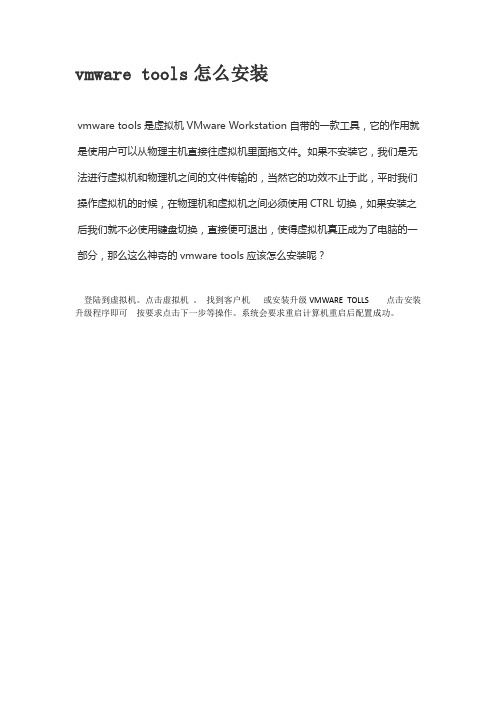
vmware tools怎么安装
vmware tools是虚拟机VMware Workstation自带的一款工具,它的作用就是使用户可以从物理主机直接往虚拟机里面拖文件。
如果不安装它,我们是无法进行虚拟机和物理机之间的文件传输的,当然它的功效不止于此,平时我们操作虚拟机的时候,在物理机和虚拟机之间必须使用CTRL切换,如果安装之后我们就不必使用键盘切换,直接便可退出,使得虚拟机真正成为了电脑的一部分,那么这么神奇的vmware tools应该怎么安装呢?
登陆到虚拟机。
点击虚拟机。
找到客户机或安装升级VMWARE TOLLS 点击安装升级程序即可按要求点击下一步等操作。
系统会要求重启计算机重启后配置成功。
Linux安装VMware Tools教程
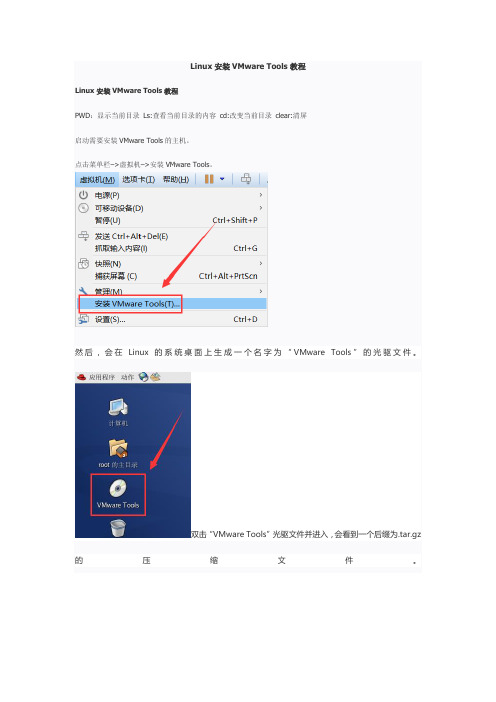
Linux安装VMware Tools教程Linux安装VMware Tools教程PWD:显示当前目录Ls:查看当前目录的内容cd:改变当前目录clear:清屏启动需要安装VMware Tools的主机。
点击菜单栏–>虚拟机–>安装VMware Tools。
然后,会在Linux的系统桌面上生成一个名字为“VMware Tools”的光驱文件。
双击“VMware Tools”光驱文件并进入,会看到一个后缀为.tar.gz 的压缩文件。
将压缩文件复制到root的主目录下,root主目录在linux桌面。
复制过程用鼠标操作完成即可。
复制完毕如下图所示。
进入linux主机桌面,右键打开终端。
打开终端,默认应该就是root的主目录,如果不是root的主目录,在命令行终端输入“cd ~”命令进入root的主目录下,在root的主目录下输入"ls"命令就可以看到我们刚刚复制的压缩包文件。
将压缩包用tar -zxvf命令解压,命令如下图所示。
解压完毕用“ls”命令查看,会看到在root的主目录下产生一个“vmware-tools-distrib”文件夹。
用“cd vmware-tools-distrib”命令进入vmware-tools-distrib文件夹,然后在命令行执行:“sudo ./vmware-install.pl”命令然后一路无脑回车就行选择yes回车,慢点操作等待,后面还有很多需要输入yes和no出现这个successfully就是安装成功了,最后输入reboot进行重启,安装完毕。
重起之后我们随便在物理机复制某个字符串,再到linux虚拟机中粘贴,看粘贴的是否是我们刚刚复制的字符串来验证一下。
如果没有安装VMware Tools的话,物理机和虚拟机之间是不能共享剪切板和其他的功能的。
vmtools插件安装
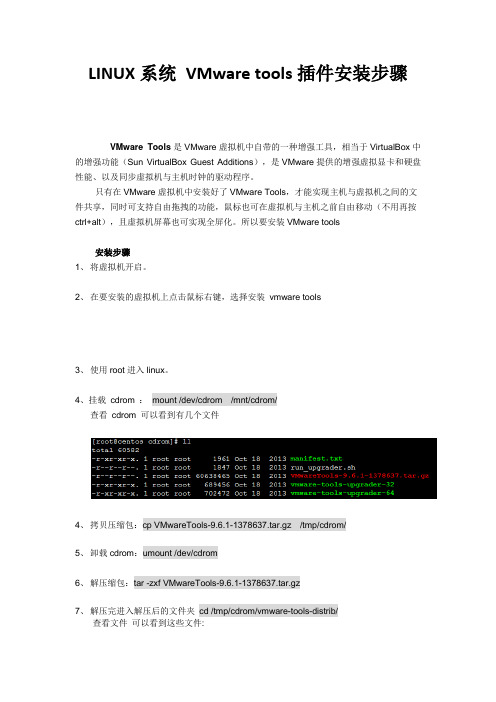
LINUX系统VMware tools插件安装步骤
VMware Tools是VMware虚拟机中自带的一种增强工具,相当于VirtualBox中的增强功能(Sun VirtualBox Guest Additions),是VMware提供的增强虚拟显卡和硬盘性能、以及同步虚拟机与主机时钟的驱动程序。
只有在VMware虚拟机中安装好了VMware Tools,才能实现主机与虚拟机之间的文件共享,同时可支持自由拖拽的功能,鼠标也可在虚拟机与主机之前自由移动(不用再按ctrl+alt),且虚拟机屏幕也可实现全屏化。
所以要安装VMware tools
安装步骤
1、将虚拟机开启。
2、在要安装的虚拟机上点击鼠标右键,选择安装vmware tools
3、使用root进入linux。
4、挂载cdrom :mount /dev/cdrom /mnt/cdrom/
查看cdrom 可以看到有几个文件
4、拷贝压缩包:cp VMwareTools-9.6.1-1378637.tar.gz /tmp/cdrom/
5、卸载cdrom:umount /dev/cdrom
6、解压缩包:tar -zxf VMwareTools-9.6.1-1378637.tar.gz
7、解压完进入解压后的文件夹cd /tmp/cdrom/vmware-tools-distrib/
查看文件可以看到这些文件:
8、运行vmware-install.pl : ./vmware-install.pl
9、后面全部回车
10、安装完成。
VMWare tools的安装过程
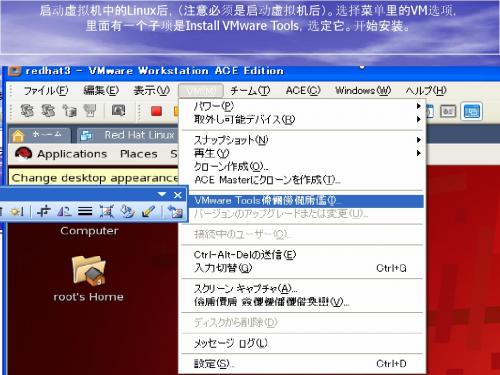
4、下面就是mount加载linux.iso文件。 mou第二步 第二步
第三步 第三步
第四步 第四步
第五步 第五步 第六步 第六步
一直按回车下去就可以了
这里是失败了,原因是我开始挂载的时候挂载到/mnt下面了,应该是/mnt/cdrom
下面是成功后的显示
如果在/mnt下面出现了hgfs文件说明安装成功了
启动虚拟机中的Linux后,(注意必须是启动虚拟机后)。选择菜单里的VM选项, 里面有一个子项是Install VMware Tools,选定它。开始安装。
现在,你到VM菜单里的Removable Devices子项中的CDROM项,点击edit, 打开VMWare的安装文件夹, 里面是不是有一些*.iso啊,好的,按照前面的步骤,选择linux.iso来作为ISO文件
安装VM Tools那些事
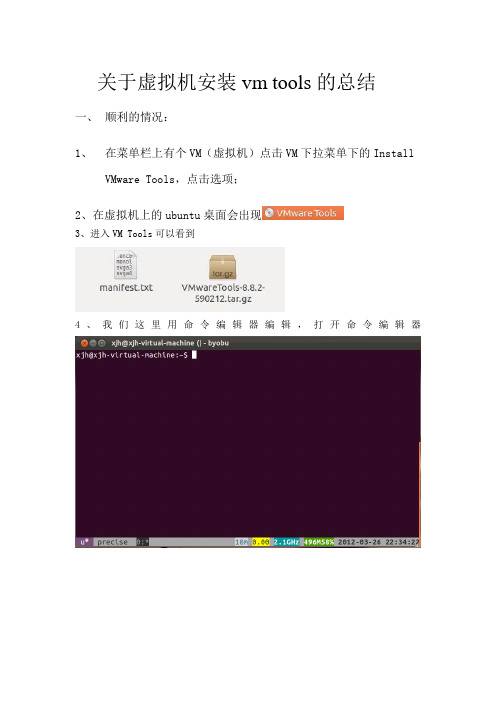
关于虚拟机安装vm tools的总结一、顺利的情况:1、在菜单栏上有个VM(虚拟机)点击VM下拉菜单下的InstallVMware Tools,点击选项;2、在虚拟机上的ubuntu桌面会出现3、进入VM Tools可以看到4、我们这里用命令编辑器编辑,打开命令编辑器5、如下图操作,可以看到一个以.tar.gz结尾的文件6、把这个文件复制到根目录下的tmp目录下,然后解压这个文件7、进入vmware-tools-distrib,可以看到文件vmware-tools.pl,运行这个文件。
8、接下来就一直Enter就可以了。
(ps:还有更顺利的时候,那就是你装系统的时候自动就装好了。
)有时候并不是一帆风顺的,我就遇到了……二、不顺利的时候1、当你没有发现时,这时候你就要在VM下的setting里设置了,如图:选择Use ISO image file, 路径是你虚拟机所在的路径,选择里面的linux.iso(如果你虚拟机里装的是windows那就选择windows.iso),如果你在虚拟机安装路径里没有找到这两个文件,那就去网上下载,在放到这个目录里。
这样你打开虚拟机是就可以在桌面看到上面顺利的过程了。
2、有时候坑爹的是没完没了,这次又让我遇上了……当你按上面安装时你会发现reset@reset-desktop:~/vmtools/vmware-tools-distrib$ sudo ./vmware-install.pl[sudo] password for reset:A previous installation of VMware software has been detected.The previous installation was made by the tar installer (version 3).Keeping the tar3 installer database format.Uninstalling the tar installation of VMware Tools.Stopping VMware Tools services in the virtual machine:Guest operating system daemon:-ne doneThe removal of VMware T ools 5.5.1 build-19175 for Linux completed successfully.Thank you for having tried this software.Installing the content of the package.In which directory do you want to install the binary files?[/usr/bin]What is the directory that contains the init directories (rc0.d/ to rc6.d/)?[/etc]What is the directory that contains the init scripts?[/etc/init.d]In which directory do you want to install the daemon files?[/usr/sbin]In which directory do you want to install the library files?[/usr/lib/vmware-tools]The path "/usr/lib/vmware-tools" does not exist currently. This program is going to create it, including needed parent directories. Is this what you want?[yes]In which directory do you want to install the documentation files?[/usr/share/doc/vmware-tools]The path "/usr/share/doc/vmware-tools" does not exist currently. This program is going to create it, including needed parent directories. Is this what you want? [yes]The installation of VMware Tools 5.5.1 build-19175 for Linux completed successfully. You can decide to remove this software from your system at any time by invoking the following command: "/usr/bin/vmware-uninstall-tools.pl".Before running VMware Tools for the first time, you need to configure it by invoking the following command: "/usr/bin/vmware-config-tools.pl". Do you want this program to invoke the command for you now? [yes]Stopping VMware Tools services in the virtual machine:Guest operating system daemon:-ne doneTrying to find a suitable vmhgfs module for your running kernel.None of the pre-built vmhgfs modules for VMware Tools is suitable for your running kernel. Do you want this program to try to build the vmhgfs module for your system (you need to have a C compiler installed on your system)? [yes]Using compiler "/usr/bin/gcc". Use environment variable CC to override.What is the location of the directory of C header files that match your runningkernel? [/usr/src/linux/include]The path "/usr/src/linux/include" is not an existing directory.What is the location of the directory of C header files that match your runningkernel? [/usr/src/linux/include]这是不是很纠结,网上找了很多资料都没解决,后来想起一句话,老外的东西最好用英文的,什么汉化都是浮云,搞不好就让人无比纠结。
VMtool安装与使用
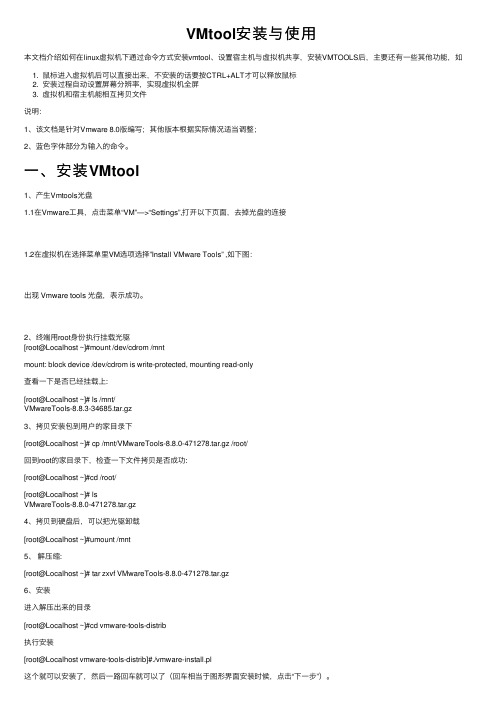
VMtool安装与使⽤本⽂档介绍如何在linux虚拟机下通过命令⽅式安装vmtool、设置宿主机与虚拟机共享,安装VMTOOLS后,主要还有⼀些其他功能,如1. ⿏标进⼊虚拟机后可以直接出来,不安装的话要按CTRL+ALT才可以释放⿏标2. 安装过程⾃动设置屏幕分辨率,实现虚拟机全屏3. 虚拟机和宿主机能相互拷贝⽂件说明:1、该⽂档是针对Vmware 8.0版编写;其他版本根据实际情况适当调整;2、蓝⾊字体部分为输⼊的命令。
⼀、安装VMtool1、产⽣Vmtools光盘1.1在Vmware⼯具,点击菜单“VM”—>“Settings”,打开以下页⾯,去掉光盘的连接1.2在虚拟机在选择菜单⾥VM选项选择”Install VMware Tools” ,如下图:出现 Vmware tools 光盘,表⽰成功。
2、终端⽤root⾝份执⾏挂载光驱[root@Localhost ~]#mount /dev/cdrom /mntmount: block device /dev/cdrom is write-protected, mounting read-only查看⼀下是否已经挂载上:[root@Localhost ~]# ls /mnt/VMwareTools-8.8.3-34685.tar.gz3、拷贝安装包到⽤户的家⽬录下[root@Localhost ~]# cp /mnt/VMwareTools-8.8.0-471278.tar.gz /root/回到root的家⽬录下,检查⼀下⽂件拷贝是否成功:[root@Localhost ~]#cd /root/[root@Localhost ~]# lsVMwareTools-8.8.0-471278.tar.gz4、拷贝到硬盘后,可以把光驱卸载[root@Localhost ~]#umount /mnt5、解压缩:[root@Localhost ~]# tar zxvf VMwareTools-8.8.0-471278.tar.gz6、安装进⼊解压出来的⽬录[root@Localhost ~]#cd vmware-tools-distrib执⾏安装[root@Localhost vmware-tools-distrib]#./vmware-install.pl这个就可以安装了,然后⼀路回车就可以了(回车相当于图形界⾯安装时候,点击“下⼀步”)。
VMWareTools安装方法
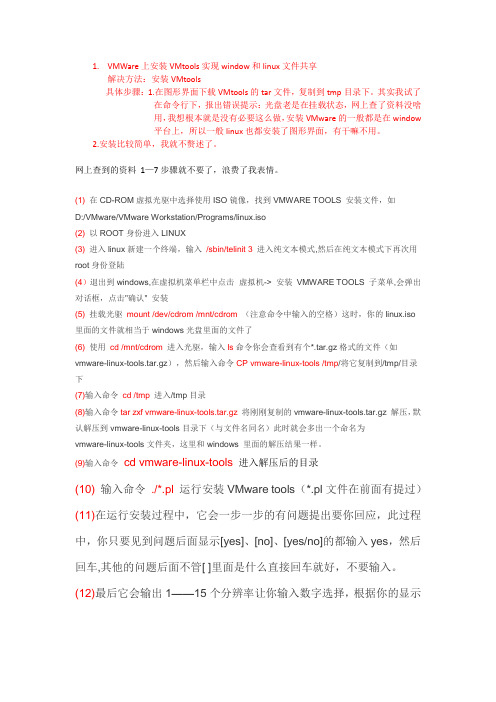
1.VMWare上安装VMtools实现window和linux文件共享解决方法:安装VMtools具体步骤:1.在图形界面下载VMtools的tar文件,复制到tmp目录下。
其实我试了在命令行下,报出错误提示:光盘老是在挂载状态,网上查了资料没啥用,我想根本就是没有必要这么做,安装VMware的一般都是在window平台上,所以一般linux也都安装了图形界面,有干嘛不用。
2.安装比较简单,我就不赘述了。
网上查到的资料1—7步骤就不要了,浪费了我表情。
(1)在CD-ROM虚拟光驱中选择使用ISO镜像,找到VMWARE TOOLS 安装文件,如D:/VMware/VMware Workstation/Programs/linux.iso(2)以ROOT身份进入LINUX(3)进入linux新建一个终端,输入/sbin/telinit 3进入纯文本模式,然后在纯文本模式下再次用root身份登陆(4)退出到windows,在虚拟机菜单栏中点击虚拟机-> 安装VMWARE TOOLS 子菜单,会弹出对话框,点击"确认" 安装(5)挂载光驱mount /dev/cdrom /mnt/cdrom(注意命令中输入的空格)这时,你的linux.iso里面的文件就相当于windows光盘里面的文件了(6)使用cd /mnt/cdrom进入光驱,输入ls命令你会查看到有个*.tar.gz格式的文件(如vmware-linux-tools.tar.gz),然后输入命令CP vmware-linux-tools /tmp/将它复制到/tmp/目录下(7)输入命令cd /tmp进入/tmp目录(8)输入命令tar zxf vmware-linux-tools.tar.gz将刚刚复制的vmware-linux-tools.tar.gz 解压,默认解压到vmware-linux-tools目录下(与文件名同名)此时就会多出一个命名为vmware-linux-tools文件夹,这里和windows 里面的解压结果一样。
linux下安装vmtools方法
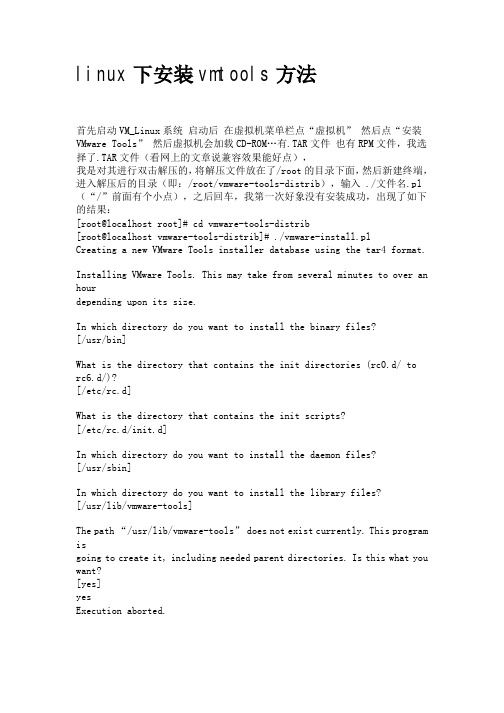
linux下安装vmtools方法首先启动VM_Linux系统启动后在虚拟机菜单栏点“虚拟机”然后点“安装VMware Tools”然后虚拟机会加载CD-ROM…有.TAR文件也有RPM文件,我选择了.TAR文件(看网上的文章说兼容效果能好点),我是对其进行双击解压的,将解压文件放在了/root的目录下面,然后新建终端,进入解压后的目录(即:/root/vmware-tools-distrib),输入 ./文件名.pl (“/”前面有个小点),之后回车,我第一次好象没有安装成功,出现了如下的结果:[root@localhost root]# cd vmware-tools-distrib[root@localhost vmware-tools-distrib]# ./vmware-install.plCreating a new VMware Tools installer database using the tar4 format.Installing VMware Tools. This may take from several minutes to over an hourdepending upon its size.In which directory do you want to install the binary files?[/usr/bin]What is the directory that contains the init directories (rc0.d/ torc6.d/)?[/etc/rc.d]What is the directory that contains the init scripts?[/etc/rc.d/init.d]In which directory do you want to install the daemon files?[/usr/sbin]In which directory do you want to install the library files?[/usr/lib/vmware-tools]The path “/usr/lib/vmware-tools”does not exist currently. This program isgoing to create it, including needed parent directories. Is this what you want?[yes]yesExecution aborted.然后我重新启动了一下虚拟机,重新操作了一遍,这一次成功了,出现了如下的结果:[root@localhost root]# cd vmware-tools-distrib[root@localhost vmware-tools-distrib]# ./vmware-install.plA previous installation of VMware Tools has been detected.The previous installation was made by the tar installer (version 4).Keeping the tar4 installer database format.Uninstalling the tar installation of VMware Tools.Skipping VMware Tools services shutdown on the host: [ 确定 ]The removal of VMware Tools 6.0.0 build-45731 for Linux completed successfully.Thank you for having tried this software.Installing VMware Tools. This may take from several minutes to over an hourdepending upon its size.In which directory do you want to install the binary files?[/usr/bin]What is the directory that contains the init directories (rc0.d/ torc6.d/)?[/etc/rc.d]What is the directory that contains the init scripts?[/etc/rc.d/init.d]In which directory do you want to install the daemon files?[/usr/sbin]In which directory do you want to install the library files?[/usr/lib/vmware-tools]The path “/usr/lib/vmware-tools”does not exist currently. This program isgoing to create it, including needed parent directories. Is this what you want?[yes] yesIn which directory do you want to install the documentation files? [/usr/share/doc/vmware-tools]The path “/usr/share/doc/vmware-tools”does not exist currently. This programis going to create it, including needed parent directories. Is this what youwant? [yes] yesThe installation of VMware Tools 6.0.0 build-45731 for Linux completed successfully. You can decide to remove this software from your system at anytime by invoking the following command:“/usr/bin/vmware-uninstall-tools.pl”.Before running VMware Tools for the first time, you need to configure it byinvoking the following command: “/usr/bin/vmware-config-tools.pl”. Do you wantthis program to invoke the command for you now? [yes] yesStopping VMware Tools services in the virtual machine:Guest operating systemdaemon: [ 确定 ] Trying to find a suitable vmmemctl module for your running kernel.The module up-2.4.20-8.athlon-RH9.0 loads perfectly in the running kernel.Trying to find a suitable vmhgfs module for your running kernel.The module up-2.4.20-8.athlon-RH9.0 loads perfectly in the running kernel.pcnet32 18016 0Unloading pcnet32 moduleTrying to find a suitable vmxnet module for your running kernel.The module up-2.4.20-8.athlon-RH9.0 loads perfectly in the running kernel.Trying to find a suitable vmblock module for your running kernel.The module up-2.4.20-8.athlon-RH9.0 loads perfectly in the running kernel.[EXPERIMENTAL] The VMware CPU Time Accounting daemon (vmware-vmdesched) canhelp increase the accuracy of CPU time accounting performed by the guest operating system. Please refer to the VMware Knowledge Base for more details onthis capability. Do you wish to enable this feature? [no] no[EXPERIMENTAL] The Virtual Machine Communication Interface (VMCI) serviceprovides a new communication capability with the Host, primarily for development at the moment. Would you like to enable this feature? [no] noDetected XFree86 version 4.3.0.Please choose one of the following display sizes that X will start with (1 -15):[1] “640×480″[2] “800×600″[3]< “1024×768″[4] “1152×864″[5] “1280×800″[6] “1152×900″[7] “1280×1024″[8] “1376×1032″[9] “1400×900″[10] “1400×1050″[11] “1440×900″[12] “1680×1050″[13] “1600×1200″[14] “1920×1200″[15] “2364×1773″Please enter a number between 1 and 15:[3] 3XFree86 Version 4.3.0 (Red Hat Linux release: 4.3.0-2)Release Date: 27 February 2003X Protocol Version 11, Revision 0, Release 6.6Build Operating System: Linux 2.4.20-3bigmem i686 [ELF]Build Date: 27 February 2003Build Host: Before reporting problems, check /to make sure that you have the latest version.Module Loader presentOS Kernel: Linux version 2.4.20-8 (bhcompile@) (gcc version 3.2.2 20030222 (Red Hat Linux 3.2.2-5)) #1 Thu Mar 13 17:18:24 EST 2003 PFMarkers: (–) probed, (**) from config file, (==) default setting,(++) from command line, (!!) notice, (II) informational,(WW) warning, (EE) error, (NI) not implemented, (??) unknown.(++) Log file: “/tmp/vmware-config0/XF86ConfigLog.3622″, Time: Mon Jul 21 01:44:44 2008(++) Using config file: “/tmp/vmware-config0/XF86Config.3622″X is running fine with the new config file.Starting VMware Tools services in the virtual machine:Switching to guestconfiguration: [ 确定 ] Guest filesystemdriver:[ 确定 ]Mounting HGFSshares:[失败]Guest memorymanager:[ 确定 ]Guest vmxnet fast networkdevice: [ 确定 ]Blocking filesystem:[ 确定 ]DMAsetup:[ 确定 ]Guest operating systemdaemon: [ 确定 ]The configuration of VMware Tools 6.0.0 build-45731 for Linux for this runningkernel completed successfully.You must restart your X session before any mouse or graphics changes take effect.You can now run VMware Tools by invoking the following command:“/usr/bin/vmware-toolbox” during an X server session.To use the vmxnet driver, restart networking using the following commands: /etc/init.d/network stoprmmod pcnet32rmmod vmxnetmodprobe vmxnet/etc/init.d/network startTo make use of the virtual printer, you will need to restart the CUPS serviceIf you wish to configure any experimental features, please run the followingcommand: “vmware-config-tools.pl –experimental”.Enjoy,–the VMware team就此VMTools安装成功。
VMware-Tools安装详细图解
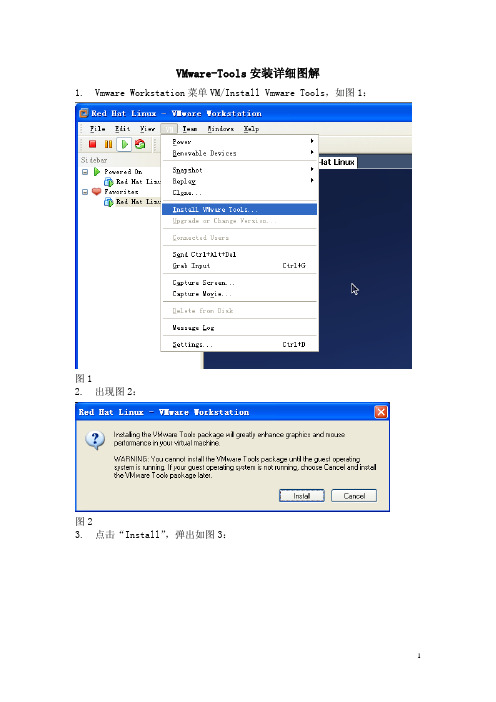
VMware-Tools安装详细图解
1.Vmware Workstation菜单VM/Install Vmware Tools,如图1:
图1
2.出现图2:
图2
3.点击“Install”,弹出如图3:
图3
4.将VmwareTools-6.0.3-80004.tar.gz压缩包复制到/opt目录下,可在图形
界面上仿造Windows环境下复制文件的方法进行复制,也可在终端中(终端的启动见图4)命令行方式进行复制,复制后,可将目录切换到/opt下,用ls指令查看opt目录下内容,具体命令见图5:
图4
图5
5.用指令“tar zvxf VmwareTools-
6.0.3-80004.tar.gz”将压缩包
VmwareTools-6.0.3-80004.tar.gz进行解压,指令如图6:
图6
6.切换到/opt/vmware-tools-distrib目录下,查看该目录下内容,并用指令
“./vmware-install.pl”运行vmware-install.pl文件,具体操作如图7:
图7
7.vmware-install.pl文件运行过程中,一路回车,直到选择分辨率时,选择
1024*768,如图8,回车,Vmware Tools安装完毕,设置自动生效;
图8。
Linux攻略:正确安装VMWARE TOOLS

注意:“vmware tools”必须等到操作系统安装完成时才能安装。
1、以ROOT身份进入Linux
2、按下 CTRL+ALT组合键,进入主操作系统,点击VMWARE状态栏安装提示,或者点击 SETTING菜单下的ENABLE VMWARE TOOLS子菜单。
3、确认安装VMWARE TOOLS。
cp /mnt/vmware-linux-tools.tar.gz /tmp
将该软件包拷贝到LINUX的 TMP目录下。
umount /dev/cdrom
卸载CDROM。
cd /tmp
进入TMP目录
tar zxf vmware-linux-tools.tar.gz
可我在Linux里上网总感觉字体很难看,而且我还是喜欢NetCaptor,方便!
在VMWare里安装Linux和在实际机器上安装过程没什么区别,虚拟环境设置成光驱启动按步骤来,就可以了,
注意把光盘放到你设置的那个光驱里。
安装时最好使用text方式,反正我追求安装速度。
出现Linux登录提示符也别高兴的太早了,要启动XWindow也要费周折,VMWare网站上有XWindow的专用驱动,
4、鼠标点击LINUX界面,进入LINUX。
5、运行如下命令,注意大小写。
mount -t iso9660 /dev/cdrom /mnt
加载CDROM设备,这时如果进入 /mnt 目录下,你将会发现多了一个文件:vmware-linux-tools.tar.gz。这就是WMWARE TOOLS的LINUX软件包,也就是我们刚才使用WINISO打开LINUX.ISO文件所看到的。
参考资料:/article.asp?id=3
VMwareTools安装问题的解决
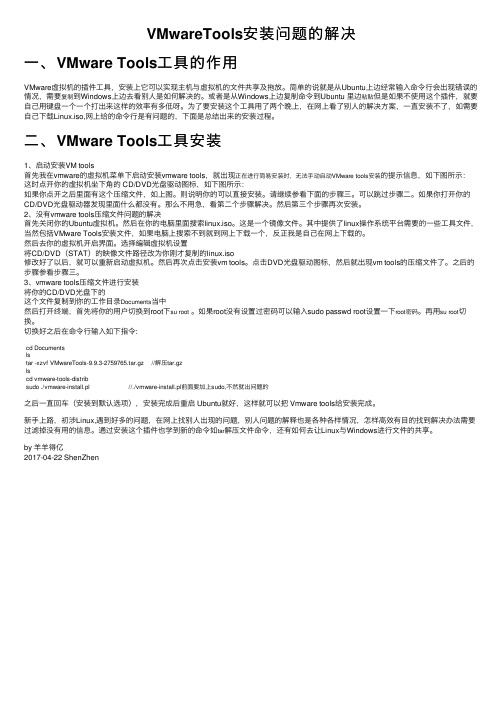
VMwareTools安装问题的解决⼀、VMware Tools⼯具的作⽤VMware虚拟机的插件⼯具,安装上它可以实现主机与虚拟机的⽂件共享及拖放。
简单的说就是从Ubuntu上边经常输⼊命令⾏会出现错误的情况,需要复制到Windows上边去看别⼈是如何解决的。
或者是从Windows上边复制命令到Ubuntu ⾥边粘贴但是如果不使⽤这个插件,就要⾃⼰⽤键盘⼀个⼀个打出来这样的效率有多低呀。
为了要安装这个⼯具⽤了两个晚上,在⽹上看了别⼈的解决⽅案,⼀直安装不了,如需要⾃⼰下载Linux.iso,⽹上给的命令⾏是有问题的,下⾯是总结出来的安装过程。
⼆、VMware Tools⼯具安装1、启动安装VM tools⾸先我在vmware的虚拟机菜单下启动安装vmware tools,就出现正在进⾏简易安装时,⽆法⼿动启动VMware tools安装的提⽰信息,如下图所⽰:这时点开你的虚拟机坐下⾓的 CD/DVD光盘驱动图标,如下图所⽰:如果你点开之后⾥⾯有这个压缩⽂件,如上图。
则说明你的可以直接安装。
请继续参看下⾯的步骤三。
可以跳过步骤⼆。
如果你打开你的CD/DVD光盘驱动器发现⾥⾯什么都没有。
那么不⽤急,看第⼆个步骤解决。
然后第三个步骤再次安装。
2、没有vmware tools压缩⽂件问题的解决⾸先关闭你的Ubuntu虚拟机。
然后在你的电脑⾥⾯搜索linux.iso。
这是⼀个镜像⽂件。
其中提供了linux操作系统平台需要的⼀些⼯具⽂件,当然包括VMware Tools安装⽂件,如果电脑上搜索不到就到⽹上下载⼀个,反正我是⾃⼰在⽹上下载的。
然后去你的虚拟机开启界⾯。
选择编辑虚拟机设置将CD/DVD(STAT)的映像⽂件路径改为你刚才复制的linux.iso修改好了以后,就可以重新启动虚拟机。
然后再次点击安装vm tools。
点击DVD光盘驱动图标,然后就出现vm tools的压缩⽂件了。
之后的步骤参看步骤三。
linux下安装vmtools方法
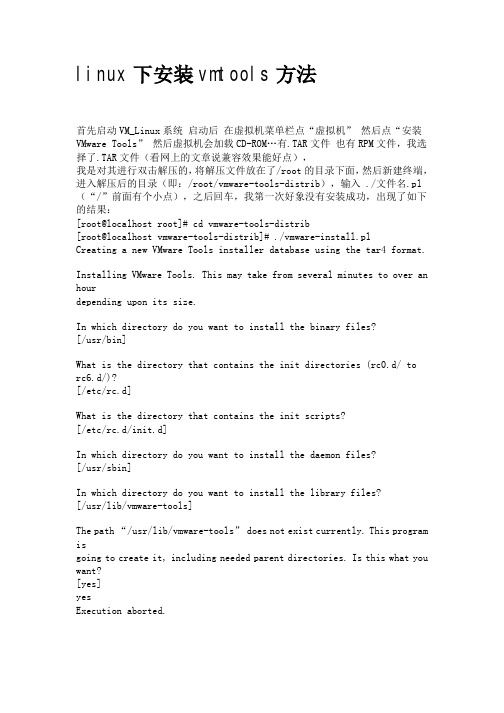
linux下安装vmtools方法首先启动VM_Linux系统启动后在虚拟机菜单栏点“虚拟机”然后点“安装VMware Tools”然后虚拟机会加载CD-ROM…有.TAR文件也有RPM文件,我选择了.TAR文件(看网上的文章说兼容效果能好点),我是对其进行双击解压的,将解压文件放在了/root的目录下面,然后新建终端,进入解压后的目录(即:/root/vmware-tools-distrib),输入 ./文件名.pl (“/”前面有个小点),之后回车,我第一次好象没有安装成功,出现了如下的结果:[root@localhost root]# cd vmware-tools-distrib[root@localhost vmware-tools-distrib]# ./vmware-install.plCreating a new VMware Tools installer database using the tar4 format.Installing VMware Tools. This may take from several minutes to over an hourdepending upon its size.In which directory do you want to install the binary files?[/usr/bin]What is the directory that contains the init directories (rc0.d/ torc6.d/)?[/etc/rc.d]What is the directory that contains the init scripts?[/etc/rc.d/init.d]In which directory do you want to install the daemon files?[/usr/sbin]In which directory do you want to install the library files?[/usr/lib/vmware-tools]The path “/usr/lib/vmware-tools”does not exist currently. This program isgoing to create it, including needed parent directories. Is this what you want?[yes]yesExecution aborted.然后我重新启动了一下虚拟机,重新操作了一遍,这一次成功了,出现了如下的结果:[root@localhost root]# cd vmware-tools-distrib[root@localhost vmware-tools-distrib]# ./vmware-install.plA previous installation of VMware Tools has been detected.The previous installation was made by the tar installer (version 4).Keeping the tar4 installer database format.Uninstalling the tar installation of VMware Tools.Skipping VMware Tools services shutdown on the host: [ 确定 ]The removal of VMware Tools 6.0.0 build-45731 for Linux completed successfully.Thank you for having tried this software.Installing VMware Tools. This may take from several minutes to over an hourdepending upon its size.In which directory do you want to install the binary files?[/usr/bin]What is the directory that contains the init directories (rc0.d/ torc6.d/)?[/etc/rc.d]What is the directory that contains the init scripts?[/etc/rc.d/init.d]In which directory do you want to install the daemon files?[/usr/sbin]In which directory do you want to install the library files?[/usr/lib/vmware-tools]The path “/usr/lib/vmware-tools”does not exist currently. This program isgoing to create it, including needed parent directories. Is this what you want?[yes] yesIn which directory do you want to install the documentation files? [/usr/share/doc/vmware-tools]The path “/usr/share/doc/vmware-tools”does not exist currently. This programis going to create it, including needed parent directories. Is this what youwant? [yes] yesThe installation of VMware Tools 6.0.0 build-45731 for Linux completed successfully. You can decide to remove this software from your system at anytime by invoking the following command:“/usr/bin/vmware-uninstall-tools.pl”.Before running VMware Tools for the first time, you need to configure it byinvoking the following command: “/usr/bin/vmware-config-tools.pl”. Do you wantthis program to invoke the command for you now? [yes] yesStopping VMware Tools services in the virtual machine:Guest operating systemdaemon: [ 确定 ] Trying to find a suitable vmmemctl module for your running kernel.The module up-2.4.20-8.athlon-RH9.0 loads perfectly in the running kernel.Trying to find a suitable vmhgfs module for your running kernel.The module up-2.4.20-8.athlon-RH9.0 loads perfectly in the running kernel.pcnet32 18016 0Unloading pcnet32 moduleTrying to find a suitable vmxnet module for your running kernel.The module up-2.4.20-8.athlon-RH9.0 loads perfectly in the running kernel.Trying to find a suitable vmblock module for your running kernel.The module up-2.4.20-8.athlon-RH9.0 loads perfectly in the running kernel.[EXPERIMENTAL] The VMware CPU Time Accounting daemon (vmware-vmdesched) canhelp increase the accuracy of CPU time accounting performed by the guest operating system. Please refer to the VMware Knowledge Base for more details onthis capability. Do you wish to enable this feature? [no] no[EXPERIMENTAL] The Virtual Machine Communication Interface (VMCI) serviceprovides a new communication capability with the Host, primarily for development at the moment. Would you like to enable this feature? [no] noDetected XFree86 version 4.3.0.Please choose one of the following display sizes that X will start with (1 -15):[1] “640×480″[2] “800×600″[3]< “1024×768″[4] “1152×864″[5] “1280×800″[6] “1152×900″[7] “1280×1024″[8] “1376×1032″[9] “1400×900″[10] “1400×1050″[11] “1440×900″[12] “1680×1050″[13] “1600×1200″[14] “1920×1200″[15] “2364×1773″Please enter a number between 1 and 15:[3] 3XFree86 Version 4.3.0 (Red Hat Linux release: 4.3.0-2)Release Date: 27 February 2003X Protocol Version 11, Revision 0, Release 6.6Build Operating System: Linux 2.4.20-3bigmem i686 [ELF]Build Date: 27 February 2003Build Host: Before reporting problems, check /to make sure that you have the latest version.Module Loader presentOS Kernel: Linux version 2.4.20-8 (bhcompile@) (gcc version 3.2.2 20030222 (Red Hat Linux 3.2.2-5)) #1 Thu Mar 13 17:18:24 EST 2003 PFMarkers: (–) probed, (**) from config file, (==) default setting,(++) from command line, (!!) notice, (II) informational,(WW) warning, (EE) error, (NI) not implemented, (??) unknown.(++) Log file: “/tmp/vmware-config0/XF86ConfigLog.3622″, Time: Mon Jul 21 01:44:44 2008(++) Using config file: “/tmp/vmware-config0/XF86Config.3622″X is running fine with the new config file.Starting VMware Tools services in the virtual machine:Switching to guestconfiguration: [ 确定 ] Guest filesystemdriver:[ 确定 ]Mounting HGFSshares:[失败]Guest memorymanager:[ 确定 ]Guest vmxnet fast networkdevice: [ 确定 ]Blocking filesystem:[ 确定 ]DMAsetup:[ 确定 ]Guest operating systemdaemon: [ 确定 ]The configuration of VMware Tools 6.0.0 build-45731 for Linux for this runningkernel completed successfully.You must restart your X session before any mouse or graphics changes take effect.You can now run VMware Tools by invoking the following command:“/usr/bin/vmware-toolbox” during an X server session.To use the vmxnet driver, restart networking using the following commands: /etc/init.d/network stoprmmod pcnet32rmmod vmxnetmodprobe vmxnet/etc/init.d/network startTo make use of the virtual printer, you will need to restart the CUPS serviceIf you wish to configure any experimental features, please run the followingcommand: “vmware-config-tools.pl –experimental”.Enjoy,–the VMware team就此VMTools安装成功。
原创:linux下VMware Tools虚拟机工具的安装
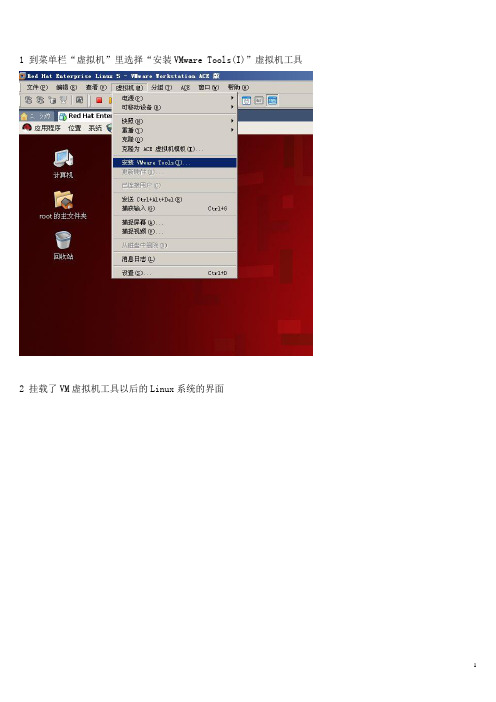
1 到菜单栏“虚拟机”里选择“安装VMware Tools(I)”虚拟机工具2 挂载了VM虚拟机工具以后的Linux系统的界面3 右键“VMwareTools-6.0.2-59824.tar.gz”文件,复制到桌面,并把该文件直接解压缩,得到“vmware-tools-distrib”文件夹。
4 打开该文件夹,同时打开终端。
5 把文件“vmware-install.pl”所在的路径/root/Desktop/vmware-tools-distrib/vmware-install.pl输入终端中运行。
(注意:以下操作需要在root用户下才能进行!不是root用户的请用su命令切换到root下。
)6 虚拟机工具安装中。
7 出现如下提示时,按回车键使程序继续运行。
8 到这一步时,一般选择yes,可以自己选择分辨率。
屏幕闪烁一会儿,重新回到桌面,安装结束。
安装过程中的代码如下所示:[root@Azure ~]# /root/Desktop/vmware-tools-distrib/vmware-install.plA previous installation of VMware Tools has been detected.The previous installation was made by the tar installer (version 4).Keeping the tar4 installer database format.Uninstalling the tar installation of VMware Tools.The removal of VMware Tools 6.0.2 build-59824 for Linux completed successfully. Thank you for having tried this software.Installing VMware Tools.In which directory do you want to install the binary files?[/usr/bin]The file /usr/bin/vmware-config-tools.pl that this program was about to install already exists. Overwrite? [yes]What is the directory that contains the init directories (rc0.d/ to rc6.d/)?[/etc/rc.d]What is the directory that contains the init scripts?[/etc/rc.d/init.d]In which directory do you want to install the daemon files?[/usr/sbin]In which directory do you want to install the library files?[/usr/lib/vmware-tools]The path "/usr/lib/vmware-tools" does not exist currently. This program isgoing to create it, including needed parent directories. Is this what you want? [yes]In which directory do you want to install the documentation files?[/usr/share/doc/vmware-tools]The path "/usr/share/doc/vmware-tools" does not exist currently. This programis going to create it, including needed parent directories. Is this what youwant? [yes]The installation of VMware Tools 6.0.2 build-59824 for Linux completed successfully. You can decide to remove this software from your system at anytime by invoking the following command: "/usr/bin/vmware-uninstall-tools.pl".Before running VMware Tools for the first time, you need to configure it by invoking the following command: "/usr/bin/vmware-config-tools.pl". Do you want this program to invoke the command for you now? [yes]Stopping VMware Tools services in the virtual machine:Guest operating system daemon: [确定]Blocking file system: [确定]Unmounting HGFS shares: [确定]Guest filesystem driver: [确定]Guest memory manager: [确定]关闭环回接口:[确定] Guest vmxnet fast network device: [确定]Trying to find a suitable vmmemctl module for your running kernel.The module bld-2.6.18-8.el5-i686smp-RHEL5 loads perfectly in the running kernel.Trying to find a suitable vmhgfs module for your running kernel.The module bld-2.6.18-8.el5-i686smp-RHEL5 loads perfectly in the running kernel.Trying to find a suitable vmxnet module for your running kernel.The module bld-2.6.18-8.el5-i686smp-RHEL5 loads perfectly in the running kernel.Trying to find a suitable vmblock module for your running kernel.The module bld-2.6.18-8.el5-i686smp-RHEL5 loads perfectly in the running kernel.[EXPERIMENTAL] The Virtual Machine Communication Interface (VMCI) service provides a new communication capability with the Host, primarily for development at the moment. Would you like to enable this feature? [no]Detected version 7.1.Do you want to change the display size that X starts with? (yes/no) [no] yPlease choose one of the following display sizes that X will start with (1 -15):[1] "640x480"[2] "800x600"[3]< "1024x768"[4] "1152x864"[5] "1280x800"[6] "1152x900"[7] "1280x1024"[8] "1376x1032"[9] "1400x900"[10] "1400x1050"[11] "1440x900"[12] "1680x1050"[13] "1600x1200"[14] "1920x1200"[15] "2364x1773"Please enter a number between 1 and 15:[5]X Window System Version 7.1.1Release Date: 12 May 2006X Protocol Version 11, Revision 0, Release 7.1.1Build Operating System: Linux 2.6.18-92.1.18.el5 i686 Red Hat, Inc.Current Operating System: Linux Azure 2.6.18-128.el5 #1 SMP Wed Dec 17 11:42:39 EST 2008 i686 Build Date: 07 December 2008Build ID: xorg-x11-server 1.1.1-48.52.el5Before reporting problems, check to make sure that you have the latest version.Module Loader presentMarkers: (--) probed, (**) from config file, (==) default setting,(++) from command line, (!!) notice, (II) informational,(WW) warning, (EE) error, (NI) not implemented, (??) unknown.(++) Log file: "/tmp/vmware-config2/XF86ConfigLog.6903", Time: Wed Dec 23 00:19:44 2009 (++) Using config file: "/tmp/vmware-config2/XF86Config.6903"X is running fine with the new config file.FreeFontPath: FPE "unix/:7100" refcount is 2, should be 1; fixing.Starting VMware Tools services in the virtual machine:Switching to guest configuration: [确定]Guest filesystem driver: [确定]Mounting HGFS shares: [失败]Guest memory manager: [确定]Guest vmxnet fast network device: [确定]Blocking file system: [确定]DMA setup: [确定]Guest operating system daemon: [确定]The configuration of VMware Tools 6.0.2 build-59824 for Linux for this running kernel completed successfully.You must restart your X session before any mouse or graphics changes take effect.You can now run VMware Tools by invoking the following command:"/usr/bin/vmware-toolbox" during an X server session.To use the vmxnet driver, restart networking using the following commands:/etc/init.d/network stoprmmod pcnet32rmmod vmxnetmodprobe vmxnet/etc/init.d/network startTo make use of the virtual printer, you will need to restart the CUPS serviceEnjoy,--the VMware team[root@Azure ~]#。
【已解决】解决VMTOOLS安装失败的问题(WIN7)
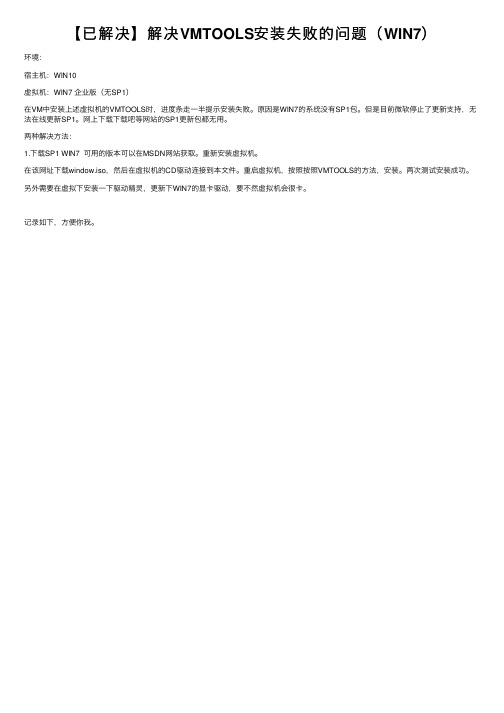
【已解决】解决VMTOOLS安装失败的问题(WIN7)
环境:
宿主机:WIN10
虚拟机:WIN7 企业版(⽆SP1)
在VM中安装上述虚拟机的VMTOOLS时,进度条⾛⼀半提⽰安装失败。
原因是WIN7的系统没有SP1包。
但是⽬前微软停⽌了更新⽀持,⽆法在线更新SP1。
⽹上下载下载吧等⽹站的SP1更新包都⽆⽤。
两种解决⽅法:
1.下载SP1 WIN7 可⽤的版本可以在MSDN⽹站获取。
重新安装虚拟机。
在该⽹址下载window.iso,然后在虚拟机的CD驱动连接到本⽂件。
重启虚拟机,按照按照VMTOOLS的⽅法,安装。
两次测试安装成功。
另外需要在虚拟下安装⼀下驱动精灵,更新下WIN7的显卡驱动,要不然虚拟机会很卡。
记录如下,⽅便你我。
