USB-CIF31的详细介绍
USB 3.1技术简介

a. USB3.1 采用的是全双工通信,拥有4对差分 信号,上下行各两对;
b. USB3.1采用的编码方式是128b/132b,相比 USB3.0所采用的10b/8b的编码方式,可以更大 程度减小信号处理的额外开销;
Copyright © Elitegroup Computer Systems. All Rights Reserved
在一根USB type-c连接线里整合了四个高速
通道,提供完整的DP的音频/视频传输能力. 其带宽足够驱动4K分辨率的显示器(60Hz
刷新率),同时保证USB 3.1本身的高速数
据传输能力,还能再附带100瓦特的供电, 绝对强大。
Copyright © Elitegroup Computer Systems. All Rights Reserved
Page8
四、如何识别USB3.0(一)
目前USB1.0的设备都在10年以上,已过电子设备的平均寿命,在此不做讨论USB2.0和 USB3.0在接口针脚及外观上完全一模一样,这里主要讲USB2.0与USB3.0的区别。 1. 看接口颜色:根据USB3.0的国际技术规范要求, USB3.0接口颜色必须使用蓝色,USB2.0 为白色和蓝色.
Low Speed/Full Speed
1.5Mbps(192KB/s) 12Mbps(1.5MB/s)
High Speed
480Mbps(60MB/s)
Super Speed
5Gbps(640MB/s)
Super Speed Plus
10Gbps(900MB/s)
Copyright © Elitegroup Computer Systems. All Rights Reserved
USBPhyULPI(1

USBPhyULPI(1最近调试ST的329板子的USB模块,外接了一个USB Phy,刚好学习了一下这个USB phy 。
SMSC的USB334X 提供了 USB2.0高速传输的物理层的解决方案. 芯片的结构图如下:OVP:过电保护ESD Protection:静电保护OTG: otg 模块Hi-speed USB Transeiver:高速USB 传输模块PLL: 振荡电路产生时钟ULPI Registers : ULPI寄存器和状态机以及集成电源管理和ULPI接口引脚的介绍:ID:接到USB 连接器,作为该引脚为高时作为device,该引脚为低时作为hostVBUS:输入,5V电压, 电压来自于USB 连接器DP:输入输出,USB连接器的D+引脚 ,接到USB 连接器,高速或全速设备该引脚被拉高,DM被拉低。
反之亦然。
DM:输入输出,USB连接器的D-引脚 ,接到USB 连接器RESET: reset引脚,接到mcuVBAT: 输入3.3-5.0V的电压CLKOUT:输出60MHZ 的ULPI 时钟REFCLK:输入60MHZ 的ULPI 时钟VDD18:输出1.8V的电压VDD33:输出3.3V的电压RESETB: 输入,当拉低的时候VDD18和VDD33不输出电压,拉高的时候作为一个正常的ULPI设备DATA1-DATA7:输入输出,双向数据线,连接到MCU. MCU通过DATA1-DATA7 向PHYSTP: 输入,来自于MCU,当总线上有数据发送时该引脚被拉低,当总线上最后一个数据发送结束时被重新拉高DIR:输出,输出到MCU,控制数据的传输方向,当有数据从PHY 输入到link(MCU)时,引脚被拉高。
没有数据的时候或者MCU有数据传到PHY时,被拉低。
同时监听总线上来自link的命令NXT: 输出,控制数据传输,表示当前的数据PHY端已经接收到了。
检测:1.上电之后检测,VDD33、VDD18有输出,CLKOUT有输出2.判断高速低速设备,检测 DP、DM的电压3.判断host、device,检测 ID的引脚电压。
USB 3.1 概述

不仅仅是速度提升 USB3.1新规格详解在今年的夏秋交汇之际,USB与SATA两个接口规格都发布了新方案。
首先是7月31日USB应用者论坛USB-IF发布了USB 3.1,接连着就是 8月8日SATA标准化团体SATA-IO释出的SATA Revision 3.2。
另英特尔今年将会全力推广传输速率达到20Gbps的Thunderbolt 2 关于USB3.1,从至今为止的新闻等等渠道了解到,速度将提升至理论10Gb/s,相比USB3.0规格提高了一倍以上。
然而USB3.1带给我们的不止是速度的提升,虽然USB3.1标准刚刚发布,距离应用还有一段时间,不过笔者在ascii.jp上已经看到了较为详细的介绍,今天笔者将该文编译下来,与国内读者分享。
USB2.0的高速版本USB3.0将线缆与接口都改为蓝色,那么USB3.1又将带给我们什么呢。
USB 3.1进一步提升传输速率在看到这篇文章之前,笔者也想不到USB 3.0标准发布已经有5年之久了。
可能由于Intel和微软方面原生支持的较晚,使得USB 3.0虽然众所周知,但受益者并不是那么广泛。
在通过高速U盘、搭载SSD的移动硬盘等使得外接存储设备迅猛提速的今天,不知不觉USB3.0的接口速度也已经到达极限了,对于标准制定者而言,是时候推出更新了。
看到这种需求,今年1月份,USB-IF(USB Implementers Forum,USB实施者论坛)中,尤其是USB 3.0开发推进小组「USB 3.0 Promoter group」发表称,下一代的USB传输规格定为10Gb/s,推出仅仅是时间问题。
USB 3.1 由于刚刚发布,各种不明确的地方还很多,不过还是在这里向大家说明一下与USB 3.0的不同之处。
首先是LOGO的改变,下面左图为USB 3.0,右图为从USB-IF的新闻稿中截取的USB 3.1 LOGO。
由于两LOGO来源不同,请忽视颜色差异,这样一来两者没有多大的区别,需要说明的「SUPERSPEED+」这个名称。
常见USB无线网卡的芯片型号

常见USB无线网卡的芯片型号常见USB无线网卡的芯片型号使用AR9271芯片的网卡:D-Link DWA-126Netgear WNA1100TP-LINK TL-WN721N 1x1:1TP-LINK TL-WN722N 1x2:1OPPO Digital AK093 1x1:1(TPLINK制造)使用RT3370芯片的网卡:1x1:1 bluetooth 3.0+HS capability Tenda W311MaBelkin F7D1101 v2D-Link DWA-123 rev A1特点:USB 2.0、bgn、1x1:1、2010-06-24使用RT3070的网卡:JCG JHL-N132RTP-LINK TL-WN7200ND(Female Mini-B)TP-LINK TL-WN727N v1(Male A)Tenda UH150(Female Micro-B)Tenda UH151(Female Micro-B)Tenda W311U(Male A)Tenda W311U+(Male A)Netgear PTV1000 Wireless Module(Male A)Haoliyuan (Shenzhen) Electronic WU106AD-Link DWA-125 rev A1(Male A)D-Link DWA-125 rev A2(Male A)D-Link DWA-127 rev A1(Male A)B-LINK BL-LW05-H2(Female Mini-B)使用RTL8187(L/B)的网卡:bg模式Netgear WG111v2 (revision 1)Netgear WG111v2 (revision 2)Netgear WG111v3TP-LINK TL-WN323G使用RTL8192CU的网卡:2*2:2 bgnD-Link DWA-131 rev B1D-Link DWA-132D-Link DWA-133D-Link DWA-135Netgear WNA3100MTP-LINK TL-WN8200NDTP-LINK TL-WN821N v4TP-LINK TL-WN822N v3TP-LINK TL-WN823N v1使用RTL8188CUS的网卡:1*1:1 bgn Asus USB-N10 NanoD-Link DWA-121 rev A1FAST FW150UMHaoliyuan (Shenzhen) Electronic WU110EC Netgear WNA1000MTP-LINK TL-WN723N v2TP-LINK TL-WN725N v1使用RTL8188SU的网卡:1*1:1 bgn ASUS USB-N10D-Link DWL-G122 rev F1TP-LINK TL-WN723N v1使用RTL8188EUS的网卡:1*1:1 bgnB-LINK BL-R8188EU8ATP-LINK TL-WN723N v3TP-LINK TL-WN725N v2TP-LINK TL-WN727N v4 (CN?)。
松下全坚固型笔记本电脑CF-31

产品图片强坚固性满足美军标MIL-STD-810G, Method 516.6标准,防水、防尘等级达到IP65标准,通过180cm跌落试验,抗震/抗冲击/宽温,运行温度-29 ~ 60 °C。
*详细型号CF-314操作系统Windows 10 专业版 64bit (MUI)移动计算平台 / CPU英特尔® 酷睿™ i5-5300U 处理器(主频2.3GHz,睿频2.9GHz,缓存3MB)内存 / 存储4GB (max. 16GB) / 500 GB HDD(SATA)显存(非独立)英特尔® HD核芯显卡 5500显示13.1" TFT XGA LCD (1024 x 768)阳光下高可读技术,亮度达1200cd/m²,触摸屏摄像头_扩展卡槽SD / SDXC × 1I/O端口USB 3.0(9-针) × 1USB 2.0(4-针) × 3扩展总线端口(100-针) × 1耳机输出 / 麦克风输入 × 1HDMI(A型) × 1串行端口(9-针;D-sub) × 1VGA端口(15-针;D-sub) × 1LAN (RJ45) × 1DVD super multi 刻录器 × 1 (选配)LAN (RJ45) × 1 (第二个选配)通信接口蓝牙 (V4.1 +EDR Class 1)WLAN:英特尔®双频带 AC 7265,IEEE802.11a/b/g/n/ac标准LAN:IEEE 802.3 10BASE-T / IEEE 802.3u 100BASE-TX / IEEE 802.3ab 1000BASE-T电源交流适配器 (输入: 100-240VAC, 50 / 60Hz;输出: 15.6VDC, 7.05A)锂离子智能电池 (10.65V; 标准容量:8550mAh)电池续航时间:约18小时尺寸(宽×深×高) / 重量302mm x 292mm x 73.5mm 约3.72kg拓展模块GPS(选配)全坚固型CF-31操作温度测试。
usb 3.1 带动 硬盘的原理

USB3.1是一种高速的数据传输接口,它能够提供比USB2.0更高的数据传输速度。
它是一种新型的USB接口标准,能够实现更快的数据传输速度,因此被广泛应用于计算机和外部设备的连接。
硬盘是一种存储设备,它可以将数据存储在硬质材料中,以便于长期保存和读取。
本文将介绍usb3.1带动硬盘的原理,包括硬盘的工作原理、USB3.1接口的工作原理以及两者结合的工作过程。
一、硬盘的工作原理硬盘通常由一个或多个磁盘片和一个硬盘驱动器组成。
硬盘驱动器由机械和电子部件组成,包括旋转轴、磁盘表面、控制电路和电机等。
当硬盘驱动器接收到写入或读取指令时,它会读取或写入数据到磁盘表面,并通过控制电路进行处理和传输。
硬盘的读写速度受到多种因素的影响,包括磁盘转速、磁头移动速度、数据缓存大小等。
二、USB3.1接口的工作原理USB3.1接口是一种高速数据传输接口,它能够实现高达5Gbps的数据传输速度。
USB3.1接口分为两种类型:USB-A型和USB-C型。
USB 接口由一个或多个USB针脚组成,用于传输数据和控制信号。
USB3.1接口采用了新的电缆和针脚设计,以便于实现更高的数据传输速度和更小的尺寸。
USB3.1接口的工作原理主要包括以下几个方面:1.数据传输:USB3.1接口通过电子信号传输数据,当计算机或外部设备需要传输数据时,它们会通过USB电缆将数据发送到另一个设备。
2.电源传输:USB3.1接口还可以传输电源,以便于外部设备能够正常工作。
3.协议:USB3.1接口使用了一种新的协议,称为USBPowerDelivery(USBPD),该协议能够实现更高的数据传输速度和更长的电源传输距离。
当USB3.1接口与硬盘连接时,它可以通过高速数据传输来带动硬盘的工作。
具体来说,USB3.1接口将数据发送到硬盘驱动器,驱动器读取或写入数据到磁盘表面,从而实现数据的存储和读取。
这个过程涉及到以下几个步骤:1.数据传输:当计算机或外部设备需要传输数据时,它们会将数据发送到USB3.1接口。
Fuji Flexa 安装手册
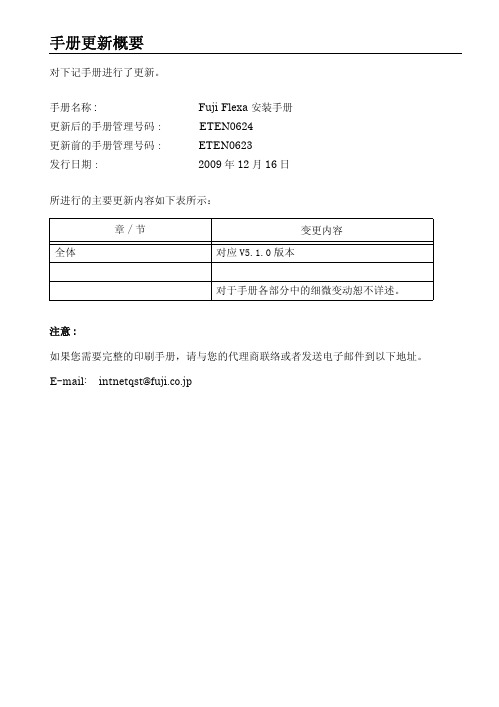
2. 安装类型.................................. 11
2.1 All-in-One 安装......................... 11 2.2 自定义安装 ............................. 11
保证和责任
本公司对由于下述原因而产生的结果不承担任何责任: ·使用第三方零部件。 ·使用非纯正 FUJI 零部件。 ·用户的不正确设置。 ·FUJI 设备使用不当。
注意事项
·本手册的内容在没有事先预告的情况下,有进行变更的可能性。 ·本公司对因使用本手册所产生的结果及所造成的影响,不承担任何责任。 ·本手册在编写过程中力求精益求精,如若发现错误或遗漏之处敬请与本公司联系。
注意 : 如果您需要完整的印刷手册,请与您的代理商联络或者发送电子邮件到以下地址。 E-mail: intnetqst@fuji.co.jp
手册更新概要
FUJI Machine Mfg. Co., Ltd.
在使用此软件之前,必须同意接受许可协议各项条款 的约束。
Fuji Flexa
安装手册
ETEN0624
目录
目录
1. 安装前的注意事项........................... 1
1.1 The USB dongle .......................... 1 1.2 当使用 Windows XP 或者 Windows Vista 时.. 1 1.3 Fuji Flexa 的硬件 / 软件要求.............. 2
USB3.1,你需要了解这几点

USB3.1,你需要了解这几点USB3.1的Type-A、Type-C、Type-B接口(从左到右)从1996年出现算起,USB接口已经成为我们最常用的一种接口。
经过不断的标准更新,USB从1.0进化到USB3.1,可谓历久弥新。
而在最近,苹果这家特别喜欢创新的企业,在新MacBook上什么接口也没有,就带了一个USB3.1 Type-C 接口。
既然都说到了Type-C,那么还有其他规格吗。
下面就从新手角度,聊聊USB3.1规格的小故事吧。
Type-C最大的好处是?真正吸引大家关注的,除了是USB3.1将速度在USB3.0的基础上又提升了一倍达到10Gbps,还有USB3.1新增的Type-C 接口界面,它在外观上与以往的Micro USB接口界面相似,但实际上完全无法兼容。
Type-C也是以迷你的造型来适应手机、智能穿戴设备的迷你化需求,但Type-C吸收了苹果Lightning连接器的灵感,正反向都可插入设备。
这就改变USB常年被大家诟病的只能单向插入,摸黑难于操作的“反人类设计”形象。
USB Type-C (左)、苹果Lightning 和micro USB (右)接口比较Type-A和Type-B有Type-C接口类型,USB3.1自然也有Type-A和Type-B。
实际上这两种接口界面延续了USB3.0标准中Standard-A 与Micro-B的造型与尺寸,这也让它们无法享受正方向皆可插入的“福利”。
Type-A更多应用在电脑上,而Type-B则用在追求轻薄,但对供电有较高要求的设备,如移动硬盘,移动光驱,大功率移动设备等等。
另外还要提到“方口”Standard-B接口,这种接口多用在大型外设上,比如打印机。
不过这种接口实在太厚了,用着并不方便,使用的设备也较少,所以,在USB3.1规范中,这种接口被取消了。
当然,你也甭担心使用这一端口的设备今后无法使用了,毕竟USB3.1还是向下兼容的。
USB-CQM1-CIF02驱动安装说明

USB-CQM1-CIF02编程电缆驱动程序安装说明概述USB编程电缆是通过将电脑的USB口模拟成传统的串行口(通常为COM3),从而使编程软件OMRON CPT通过USB-CQM1-CIF02编程电缆与CQM1/CPM1A/CPM2A PLC进行通信。
功能●支持的操作系统Windows XP/ Windows2000●兼容USB V1.1 V2.0●波特率:300bps~1Mbps自动适应●每台PC只支持一根USB编程电缆系统要求请在使用USB编程电缆之前确认你的电脑是IBM PC兼容型并具备以下最低系统要求:●Intel兼容586DX4-100MHz中央处理器或更高●一个标准的USB接口(4-pin A型插座)驱动程序的安装驱动程序的安装非常简单,只需按提示进行即可,以Windows XP为例,按以下步骤进行:1、打开电脑主机,插入驱动程序光盘。
2、将USB-CQM1-CIF02电缆插入电脑的USB接口,Windows将检测到设备并运行添加新硬件向导帮助你设置新设备,并单击下一步继续。
如果Windows没有提示找到新硬件,那么在设备管理器的硬件列表中,展开“通用串行总线控制器”,选择带问号的USB设备,单击鼠标右键并运行更新驱动程序。
3、Windows将检测到安装信息,并出现如下没有通过Windows徽标测试的信息框,单击“仍然继续”。
4、继续安装,让Windows拷贝驱动程序文件到你的硬盘。
5、当Windows显示完成找到新硬件向导,单击“完成”结束安装。
6、安装完成后,请确认在Windows的“开始\设置\控制面板\系统\硬件\设备管理器”菜单的“端口(COM和LPT)”展开条目中出现“ProlificUSB-to-Serial Comm(COMx)”,这个COMx就是USB编程电缆使用的COM口号,该端口号与电脑有关,一般为COM3或COM4,以后每次使用只要插入编程电缆就会出现该COM口,你只需在编程软件或通信软件等应用软件中选中该COM口号即可通信。
星科技SDOCKU313 USB 3.1(10Gbps)SATA硬盘连接器说明书

Quick start guideDE: Bedienungsanleitung - FR: Guide de l'utilisateur - ES: Guía del usuario - IT: Guida per l'uso - NL: Gebruiksaanwijzing - PT: Guia do usuário - Manual Revision: 04/15/2015Packaging contents• 1 x USB 3.1 dock for SATA drives • 1 x USB 3.1 A-to-B cable • 1 x universal adapter • 3 x power adapter plug (NA/UK/EU/AUS)•1 x instruction manualSystem requirements• USB-enabled computer system with an available USB port • 2.5 in. or 3.5 in. SATA HDD or SSDNote: To obtain the maximum USB throughput, recommends that you use a PC with a USB 3.1 Gen 2 port.Operating systems are subject to change. For the latest requirements, please visit /SDOCKU313.SDOCKU313USB 3.1 (10 Gbps) dock for SATA drivesProduct overviewFront viewPower buttonPower and activity LED Drive slot Drive eject Rear viewUSB 3.1 type-B DC power connector Install the drive Warning! Hard drives and storage enclosures should be handled carefully, especially when they’re transported. If you’re not careful with your hard disk, you may lose data as a result. Always handle storage devices with caution.1. Connect the external power adapter from the drive dock to a power outlet.2. Insert a 2.5 in. or 3.5 in. drive into the drive slot on the top of the docking station. Make sure that the connectors on the drive are facing the same corner of the slot that has a cutout in the door. The label on the drive should face the front of the dock.3. Connect the included USB 3.1 cable from the drive dock to an available USB port on your computer system. Your computer can be turned on or turned off when you connect the USB cable.4. Press the Power button on the top of the drive dock. The LED under the power button should light up to indicate that the dock is powered on. The LED blinks when the drive is being accessed.Prepare the drive If you install a hard drive or solid-state drive that already has data on it, after you plug in the drive, it appears under My Computer or Computer with a drive letter assigned to it.If you install a brand-new drive that doesn’t contain any data, you must prepare the drive for use.If you use a computer that’s running Windows® 2000, Windows® XP , Windows Vista®, or Windows® 7, do the following:1. Depending on the OS version that you’re running, do one of the following:• On your desktop, right-click My Computer .• On your desktop, right-click Computer .2. Click Manage .3. On the Computer Management screen, click Disk Management .4. Locate the disk that is labeled Unallocated . To confirm that the drive is the correct one, check the drive capacity.5. Right-click the section of the window that says Unallocated and click New Partition .6. To set up the drive, complete the instructions in the New Partition wizard.When the drive is successfully installed, the disk appears under My Computer or Computerwith a drive letter assigned to it.FCC Compliance Statement This equipment has been tested and found to comply with the limits for a Class A digital device, pursuant to Part 15 of the FCC rules. These limits are designed to provide reasonable protection against harmful interference when the equipment is operated in a commercial environment. This equipment generates, uses and can radiate radio frequency energy and, if not installed and used in accordance with the instruction manual, may cause harmful interference to radio communications. Operation of this equipment in a residential area is likely to cause harmful interference in which case the user will be required to correct the interference at his own expense. This device complies with part 15 of the FCC Rules. Operation is subject to the following two conditions: (1) This device may not cause harmful interference, and (2) this device must accept any interference received, including interference that may cause undesired operation. Changes or modifications not expressly approved by could void the user’s authority to operate the equipment.Industry Canada Statement This Class A digital apparatus complies with Canadian ICES-003. Cet appareil numérique de la classe [A] est conforme à la norme NMB-003 du Canada.CAN ICES-3 (A)/NMB-3(A)Use of Trademarks, Registered Trademarks, and other Protected Names and Symbols This manual may make reference to trademarks, registered trademarks, and other protected names and/or symbols of third-party companies not related in any way to . Where they occur these references are for illustrative purposes only and do not represent an endorsement of a product or service by , or an endorsement of the product(s) to which this manual applies by the third-party company in question. Regardless of any direct acknowledgement elsewhere in the body of this document, hereby acknowledges that all trademarks, registered trademarks, service marks, and other protected names and/or symbols contained in this manual and related documents are the property of their respective holders.Technical Support ’s lifetime technical support is an integral part of our commitment to provide industry-leading solutions. If you ever need help with your product, visit /support and access our comprehensive selection of online tools, documentation, and downloads. For the latest drivers/software, please visit /downloadsWarranty Information This product is backed by a two-year warranty. warrants its products against defects in materials and workmanship for the periods noted, following the initial date of purchase. During this period, the products may be returned for repair, or replacement with equivalent products at our discretion. The warranty covers parts and labor costs only. does not warrant its products from defects or damages arising from misuse, abuse, alteration, or normal wear and tear.Limitation of Liability In no event shall the liability of Ltd. and USA LLP (or their officers, directors, employees or agents) for any damages (whether direct or indirect, special, punitive, incidental, consequential, or otherwise), loss of profits, loss of business, or any pecuniary loss, arising out of or related to the use of the product exceed the actual price paid for the product. Some states do not allow the exclusion or limitation of incidental or consequential damages. If such laws apply, the limitations or exclusions contained in this statement may not apply to you.About driver installationNo driver or software installation is required for this product because the hard drive dock is natively supported and the drivers are already installed.Remove the driveNote: Make sure that the drive isn’t being accessed by the computer before you proceed.1. To remove the disk drive from the operating system, do one of the following:• On computers running a version of Windows, click Safely Remove Device .• On computers running a version of Mac OS, drag the drive to the trash can icon.For more information, see the documentation that came with your operating system.2. Press the Power button on the top of the dock and wait for the dock to finish powering down.3. To release the disk drive, press the Drive eject button on the top of the dock.4. Pull the disk drive from the drive slot on the top of the docking station.。
CH341 USB 总线转接芯片中文手册说明书

USB总线转接芯片CH341中文手册版本:3C1、概述CH341是一个USB总线的转接芯片,通过USB总线提供异步串口、打印口、并口以及常用的2线和4线等同步串行接口。
在异步串口方式下,CH341提供串口发送使能、串口接收就绪等交互式的速率控制信号以及常用的MODEM联络信号,用于为计算机扩展异步串口,或者将普通的串口设备直接升级到USB总线。
在打印口方式下,CH341提供了兼容USB相关规范和Windows操作系统的标准USB打印口,用于将普通的并口打印机直接升级到USB总线。
在并口方式下,CH341提供了EPP方式或MEM方式的8位并行接口,用于在不需要单片机/DSP/MCU 的环境下,直接输入输出数据。
除此之外,CH341B/F/A芯片还支持一些常用的同步串行接口,例如2线接口(SCL线、SDA线)和4线接口(CS线、SCK/CLK线、MISO/SDI/DIN线、MOSI/SDO/DOUT线)等。
2、特点2.1. 概述●全速USB设备接口,兼容USB V2.0,外围元器件只需要电容。
●可选:通过外部的低成本串行EEPROM定义厂商ID、产品ID、序列号等。
●支持5V电源电压和3.3V电源电压。
●低成本,直接转换原串口外围设备、原并口打印机、原并口外围设备。
●提供SOP-28、SSOP-20、QFN28三种无铅封装,兼容RoHS。
●由于是通过USB转换的接口,所以只能做到应用层兼容,而无法绝对相同。
2.2. 异步串口●仿真标准串口,用于升级原串口外围设备,或者通过USB增加额外串口。
●计算机端Windows操作系统下的串口应用程序完全兼容,无需修改。
●硬件全双工串口,内置收发缓冲区,支持通讯波特率50bps~2Mbps。
●支持5、6、7或者8个数据位,支持奇校验、偶校验、空白、标志以及无校验。
●支持串口发送使能、串口接收就绪等传输速率控制信号和MODEM联络信号。
●通过外加电平转换器件,提供RS232、RS485、RS422等接口。
飞行堡垒G11的USB3.1传输速率
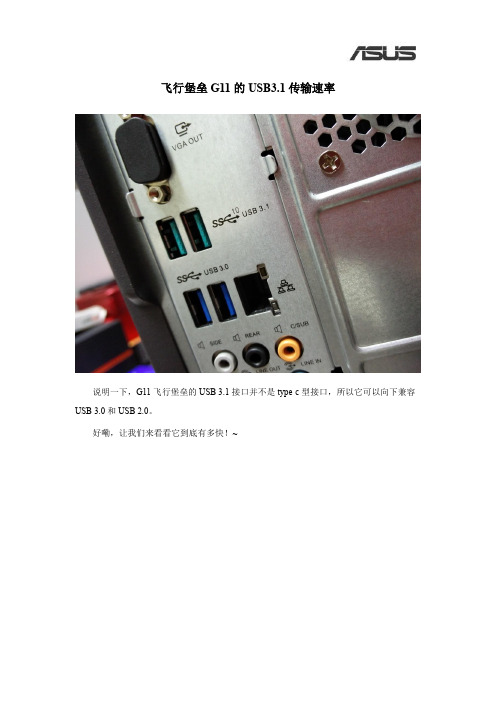
飞行堡垒G11的USB3.1传输速率
说明一下,G11飞行堡垒的USB3.1接口并不是type-c型接口,所以它可以向下兼容USB3.0和USB2.0。
好嘞,让我们来看看它到底有多快!~
为了看看这接口的性能,我还特意买了一块USB3.1接口的U盘。
U盘的格式通通为exFAT,NTFS伤U盘这个大家都知道的,另外FAT32只能存4GB 以下的问题,所以还是exFAT吧。
测试文件就是个电影,大概1个多GB吧~
这个是USB3.1的读取速度,可以理解成U盘往电脑里拷贝东西
这个是USB3.0的速度。
为什么我不测试从电脑往U盘里拷贝的速度呢?
因为我的这个U盘号称100MB/s传输,但实际上单指的是读取速度……写入速度只有可怜的15MB/s。
但不管怎么说,我们还是看到G11上的USB3.1接口,在传输速度上又有了进一步提升,而且成效显著,每秒40M的速率提升还是很不错的。
另外,想真正感受下USB3.1接口性能的,买设备的时候除了要看读取速度,还要看下写入速度!!!。
USB C 三显示器双屏工作站说明书

USB C Dock - Triple 4K Monitor USB Type-C Docking Station - 100W Power Delivery - DP 1.4 Alt Mode & DSC, 2x DisplayPort 1.4/HDMI 2.0 - 6xUSB (2x 10Gbps), SD - Windows/ChromeProduct ID: DK31C2DHSPDThis USB-C Gen 2 10Gbps docking station turns your USB-C or Thunderbolt 3 Windows laptop or Chromebook into a powerful workstation. A USB 3.2 Gen 2 Type-C dock features everything you need, from triple video outputs up to 4K 60Hz to 10Gbps USB-C & USB-A downstream peripheral ports to 100W Power Delivery.This USB-C Gen 2 docking station with DP 1.4 and HDMI 2.0 HBR3 support, is a perfect choice for dual or triple monitor setup, supporting up to triple 4K 30Hz nearly uncompressed video resolution output , with two DisplayPort and one HDMI outputs. Maximum dual and triple 4K display performance is supported on USB-C 11th GenIntel-based (DP 1.4 HBR3 with DSC support) Windows Thunderbolt 3 or USB-C laptops, but backwards compatibility to older laptop generations and lower resolution monitor requirements.Power and charge USB-C/Thunderbolt 3 workstation laptops & ultrabooks with 100 watt power delivery, to keep high performance laptops sufficiently charged during heavy productivity usage.Charge smartphones and other devices with USB-C downstream charging ports featuring BC 1.2 charging specification. Fast-charge ports support always-on charging so devices will charge whether or not a host laptop is connected.This USB-C Gen 2 docking station features 6 downstream USB ports in total to connect USB peripherals and an SD (4.0) card reader for media storage.• 2x USB-C 3.2 Gen 2 - 10 Gbps (BC 1.2 Fast-Charge + Aways-On)• 2x USB-A 3.2 Gen 1 - 5 Gbps• 2x USB-A 2.0 - 480 Mbps• SD 4.0 Card ReaderAlso included, is a gigabit Ethernet port with PXE Boot, as well as 4-position TRRS stereo audio for a headset and mic.This USB-C docking station comes with plenty of security features two K-slots for a Kensington style laptop lock.The DK31C2DHSPD includes a free Windows application that enables you to better manage your enterprise network security. When you connect to your network through the ethernet port of the dock, the computer's MAC address is typically not broadcast to the network, as your network only sees the MAC address of the docking station. However, the MAC Address Changer or Cloning software enables the USB-C dock to use MAC address spoofing of the connected Windows laptop rather than the MAC address of the dock itself. This ensures your network administrators have full visibility of each device on the network and can monitor and limit activity accordingly. To request access to our MAC Address Changer utility, please contact our Technical Support Department by phone, live chat, or e-mail.Certifications, Reports and CompatibilityApplicationsFeatures• HIGH PERFORMANCE USB-C DOCK: USB-C docking station for Windows/Chrome OS, featuring up to three 4K video outputs (2x DisplayPort 1.4 & 1x HDMI 2.0), 100W PD, 6 port USB Hub (10Gbps), SD 4.0 Card Reader, Gigabit Ethernet, and headset port• DISPLAYPORT 1.4 WITH DSC: Triple monitor USB-C docking station (MST) supports dual 4K 60Hz or triple 4K30Hz on DP 1.4 Alt-Mode HBR3 w/ DSC enabled laptop (min. Intel 11th Gen); works with DP 1.2 supporting dual monitor 1080p @ 60Hz (see image gallery)• 100W POWER DELIVERY CHARGING: Power & charge Windows-based USB-C/Thunderbolt 3 workstation laptops, Chromebooks, ultrabooks including Lenovo X1 Carbon, ThinkPad P Series, Dell Latitudes, Precision, XPS 15, HP Spectre, and ZBook• 6-PORT USB HUB: 2x 10Gbps USB-C (USB 3.2/3.1 Gen 2), both BC 1.2 fast charge always-on ports), 2x USB 3.0 5Gbps, and 2x USB 2.0; a variety of USB ports to connect many peripherals incl. two 10Gbps high speed USB-C ports for external drives• DEPLOYMENT READY: Universal multi monitor USB Type-C docking station with no driver setup, features 2x security lock k-slots, On/Off button & MAC address changer for IT management, 3.3ft (1m) USB-C host cable; Windows/Chrome OS supportHardwareWarranty 3 Years4K Support YesFast-Charge Port(s)YesDisplays Supported3Audio YesInterface USB 3.2 Gen 2 - 10 Gbit/sBus Type USB 3.2 Gen 2 10GbpsIndustry Standards 1 Gigabit connectivity to any 1000Base-T device (IEEE802.3abcompliant), 100 Megabit connectivity to any 100Base-TX device(IEEE802.3u compliant), 10 Megabit connectivity to any 10Base-Tdevice (IEEE802.3i compliant)Chipset ID Cypress - CYPD3125Cypress - CYPD4236Synaptics - VMM5320BJG-RGenesys - GL850Genesys - GL3523Genesys - GL3590Genesys - GL3227TI - TUSB1064RNQRRealtek - RTL8153BRealtek - ALC4042PerformanceAudio Specifications Analog Stereo - 2 Channel AudioMemory Media Type SD/MMC (Secure Digital/Multimedia Card)PXE YesMTBF215,990 hoursConnector(s)External Ports USB Type-C (Fast-Charge, 24 pin) USB 3.0USB 3.1 USB Type-A (9 pin, Gen 1, 5 Gbps)USB Type-A (4 pin) USB 2.0DisplayPortHDMISD / MMC SlotRJ-453.5 mm Stereo AudioSecurity Lock SlotHost Connectors USB 3.1 USB Type C (10 pin, Gen 2, 10 Gbps)SoftwareOS Compatibility Windows 10, Windows 8.1, Chrome OS 78.xIndicatorsLED Indicators White On: PowerYellow On: Link DetectedYellow Flashing: ActivityGreen On: 1GbpsYellow On: 100MbpsPowerPower Source AC Adapter IncludedPower Delivery100WInput Voltage100 - 240 ACPlug Type MEnvironmentalOperating Temperature0C to 50CStorage Temperature-20C to 70CHumidity0% to 95% (non-condensing) at 25 degrees PhysicalCharacteristicsColor Black & Space GrayCable Length39.4 in [100 cm]Product Length8.3 in [21.0 cm]Product Width 3.5 in [90.0 mm]Product Height 1.2 in [30.0 mm]Weight of Product10.6 oz [300.0 g]PackagingInformationPackage Length10.6 in [27.0 cm]Package Width 5.9 in [15.0 cm]Package Height 3.7 in [94.0 mm]3.0 lb [1.4 kg]Shipping (Package)WeightWhat's in theBoxIncluded in Package USB-C DockPower Cable NA/JP & ANZUSB-C Cable (1 m)Quick-Start Guide*Product appearance and specifications are subject to change without notice.。
USB-CQM1-CIF02驱动安装说明

USB-CQM1-CIF02编程电缆驱动程序安装说明概述USB编程电缆是通过将电脑的USB口模拟成传统的串行口(通常为COM3),从而使编程软件OMRON CPT通过USB-CQM1-CIF02编程电缆与CQM1/CPM1A/CPM2A PLC进行通信。
功能●支持的操作系统Windows XP/ Windows2000●兼容USB V1.1 V2.0●波特率:300bps~1Mbps自动适应●每台PC只支持一根USB编程电缆系统要求请在使用USB编程电缆之前确认你的电脑是IBM PC兼容型并具备以下最低系统要求:●Intel兼容586DX4-100MHz中央处理器或更高●一个标准的USB接口(4-pin A型插座)驱动程序的安装驱动程序的安装非常简单,只需按提示进行即可,以Windows XP为例,按以下步骤进行:1、打开电脑主机,插入驱动程序光盘。
2、将USB-CQM1-CIF02电缆插入电脑的USB接口,Windows将检测到设备并运行添加新硬件向导帮助你设置新设备,并单击下一步继续。
如果Windows没有提示找到新硬件,那么在设备管理器的硬件列表中,展开“通用串行总线控制器”,选择带问号的USB设备,单击鼠标右键并运行更新驱动程序。
3、Windows将检测到安装信息,并出现如下没有通过Windows徽标测试的信息框,单击“仍然继续”。
4、继续安装,让Windows拷贝驱动程序文件到你的硬盘。
5、当Windows显示完成找到新硬件向导,单击“完成”结束安装。
6、安装完成后,请确认在Windows的“开始\设置\控制面板\系统\硬件\设备管理器”菜单的“端口(COM和LPT)”展开条目中出现“ProlificUSB-to-Serial Comm(COMx)”,这个COMx就是USB编程电缆使用的COM口号,该端口号与电脑有关,一般为COM3或COM4,以后每次使用只要插入编程电缆就会出现该COM口,你只需在编程软件或通信软件等应用软件中选中该COM口号即可通信。
常用USB转串口芯片介绍

常用USB转串口芯片介绍常用USB转串口芯片介绍USB转串口是计算机与串行设备之间相互连接的方式。
使用串口通信协议,可以将计算机与各种设备连接起来,如调试器、机器人、嵌入式设备等。
USB转串口芯片则是用于将计算机的USB接口转为串口信号输出,实现计算机与串口设备的通讯。
下文将讨论常用的USB转串口芯片及其特点。
1. FTDI芯片FTDI(Future Technology Devices International)公司的FT232系列芯片是最常用的USB转串口芯片之一,在市场上具有较高的占有率和口碑。
FTDI的芯片采用USB2.0接口,支持全速和高速传输,通讯速率可达到12Mbps。
FT232系列芯片提供了专业的驱动程序,可以在Windows、Linux、MAC OS、Android 等多个操作系统下使用,兼容USB1.1和USB2.0接口。
此外,FTDI还提供了免费的开发工具、应用手册和API文档,可自定义串口输出格式和流控方式。
2. CP2102芯片CP2102芯片由Silicon Laboratories公司生产,是另一种常用的USB转串口芯片。
CP2102通过USB2.0接口,支持全速和高速传输,通讯速率最高可达1Mbps。
这种芯片具有低功耗、低成本、体积小、易于集成等特点。
CP2102还支持多种工作模式和流控方式,例如直接模式、流控模式、硬件流控等,可根据应用场景自行选择。
3. CH340芯片CH340芯片由中国北京朝晖公司研发生产,是国内一种比较流行的USB转串口芯片。
CH340通过USB1.1接口,传输速率最高可达115200bps,为节约成本采用了单片机内部RC振荡器,因此准确度相对较低。
不过,CH340的性价比非常高,价格便宜,需要的元器件也很少,很适合嵌入式开发、单片机下载等领域的用户。
4. PL2303芯片PL2303芯片是由Prolific Technology公司开发的USB转串口芯片。
USB-CQM1-CIF02编程电缆使用手册

USB-CQM1-CIF02编程电缆使用手册概述:USB-CQM1-CIF02编程电缆是通过电脑的USB口仿真成传统串口(俗称COM口),从而使用现有的各种编程软件、通信软件和监控软件等。
本电缆的工作电源取自USB端口,不再由PLC的编程口供电,转换盒上的发光二极管指示数据的收发状态,USB-CQM1-CIF02电缆适用于OMRON CPM1/CPM2/CPM1A/CPM2A/CQM1系列PLCUSB-CQM1-CIF02电缆外观:技术指标:●操作系统:Windows2000/Windows XP●支持编程软件版本:STEP7 Micro/WIN V3.2及以上版本●支持UART数据格式:数据位:8,停止位:1、2,校验位:odd/even/no parity●每台PC只支持一根USB编程电缆使用方法:1. USB-CQM1-CIF02编程电缆需要安装USB驱动程序才能使用,驱动程序包含在所附光盘上。
2. 驱动程序安装完成后,在Windows的设备管理器中将出现USB-CQM1-CIF02编程电缆对应的COM口号,只需在编程软件中选择该COM口号即可,其使用与串口编程电缆CQM1-CIF02完全相同。
3.平时使用时先把电缆插入电脑USB口,再把20针口插入PLC4.打开\资源管理器\查看COM口号, 方法为用鼠标单击\我的电脑\控制面板\管理工具\计算机管理\设备管理器\端口(COM和LPT) \ Prolific USB-to-Serial Comm(COMx)\ 这个COMx就是USB 编程电缆使用的COM口号5.打开编程软件设置好COM口就可通信注意:1.不可在关闭编程软件前插拔USB-CQM1-CIF02电缆,否则会不能通信。
如不小心已拔电缆,须关闭编程软件后,重复(使用方法)第3-5项。
或关闭电脑后重新开机。
2,通信长时间PLC仍无反应,须关闭电脑后重新开。
USB31C2SAT3 USB 3.1 (10Gbps) Adapter Cable 产品说明书

USB31C2SAT3USB 3.1 (10Gbps) Adapter Cable for 2.5”/3.5”SATA Drives - USB-CProduct ID: USB31C2SAT3This USB-C™ to SATA adapter cable gives you fast and easy access to the data on your 2.5 in./3.5 in. solid-state drives and hard drives. The adapter cable lets you connect your USB-C enabled laptop or desktop computer directly to a SATA drive and access it through ultra-fast USB 3.1 Gen. 2 (up to10Gbps). It’s the ideal accessory for your Dell™ XPS, MacBook, Chromebook™ or other USB Type-C™enabled device.Convenient and versatile drive accessThe USB-C to SATA adapter cable lets you quickly swap your drives. You can copy or retrieve data from your 2.5 in. or 3.5 in. SATA drive, with no additional accessories required.The tool-free adapter cable is ideal for IT technicians who need fast access to SATA drives. It’s the perfect solution for data migration, drive cloning, and data backup or recovery applications, providing the fast performance of USB 3.1 Gen 2. You can also operate multiple adapters at the same time, when you need simultaneous access to many drives.Harness the speed of USB 3.1 Gen 2USB 3.1 Gen 2 gives you greater bandwidth and speed, with rates of up to 10Gbps - twice the speed of USB 3.0 (also known as USB 3.1 Gen 1). It lets you leverage the high performance of the latest SSDs and hard drives, while alleviating bottlenecks in your data transfers.Portable and easy to useThe compact, lightweight design of the USB-C to SATA adapter provides easy portability. The adapter features an integrated 1 m cable, so you never have to worry about forgetting to bring your connector cable with you.You can connect easily to a 2.5 in. solid-state drive or hard drive, using USB power, with no external power required. A universal power adapter is included for use when connecting to your 3.5 in. drives or for any 2.5 in. drives that may require additional power.The USB31C2SAT3 is backed by a 2-year warranty and free lifetime technical support.Certifications, Reports and Compatibility Applications•Access any SATA 2.5 in. or 3.5 in. SSD/HDD from a USB-C enabledlaptop or desktop computer, for easy data migration or drive cloning •Ideal for technicians who need a quick, easy way to access data on2.5 in. and3.5 in. solid-state drives and hard drives•Back up important data to an external storage device•Restore your computer from a backup hard drive•Archive media content such as photos and videos to a bare external driveFeatures•Connect a 2.5”/3.5” SATA drive to your USB-C enabled laptop ordesktop computer, for quick access to your external data•Fast data transfer rates through USB 3.1 Gen 2 (10Gbps)•Integrated 1 m cable, for convenient use•Supports SATA I, II, III (up to 6Gbps)•Thunderbolt 3 USB-C port compatible•Tool-free design, for easy drive installation•TRIM support•4Kn support•Supports drive S.M.A.R.T. data pass through for drive monitoring •UASP support•Hot-swap and plug-and-play support•Power/Activity LED indicator•Backward compatible with USB 3.0 and USB 2.0 computersWarranty 2 YearsHardware Bus Type USB 3.1 Gen 2Chipset ID ASMedia - ASM1351Compatible Drive Types SATADrive Installation RemovableDrive Size 2.5in & 3.5inInterface USB 3.1 Gen 2Number of Drives1Performance4Kn Support YesHot Swap Capability YesMax Drive Capacity Currently tested with hard drives up to 10TBMaximum Data Transfer Rate10 GbpsS.M.A.R.T. Support YesTRIM Support YesType and Rate USB 3.1 Gen 2 - 10 Gbit/sSATA III (6 Gbps)UASP Support YesConnector(s)Drive Connectors 1 - SATA Data & Power Combo (7+15 pin)Host Connectors 1 - USB Type-C (24 pin) USB 3.1 (10Gbps) Male Software OS Compatibility OS independent; No software or drivers required Indicators LED Indicators 1 - Power and ActivityPower Center Tip Polarity PositiveInput Current0.6 AInput Voltage110V-240V ACOutput Current 2.0 AOutput Voltage12 DCPlug Type MPower Consumption (In Watts)24Power Source AC Adapter IncludedEnvironmental Humidity0% ~ 80% RHOperating Temperature0°C to 60°C (32°F to 140°F)Storage Temperature-20°C to 80°C (-4°F to 176°F)PhysicalCable Length 1 m [3.3 ft]CharacteristicsColor BlackEnclosure Type PlasticProduct Height20 mm [0.8 in]Product Length87 mm [3.4 in]Product Weight60 g [2.1 oz]Product Width25 mm [1 in]Shipping (Package) Weight324 g [11.4 oz]PackagingInformationWhat's in the Box Included in Package 1 - adapter cable1 - universal power adapter (NA/JP, UK, EU, ANZ)1 - quick-start guideProduct appearance and specifications are subject to change without notice.USB31C2SAT3。
- 1、下载文档前请自行甄别文档内容的完整性,平台不提供额外的编辑、内容补充、找答案等附加服务。
- 2、"仅部分预览"的文档,不可在线预览部分如存在完整性等问题,可反馈申请退款(可完整预览的文档不适用该条件!)。
- 3、如文档侵犯您的权益,请联系客服反馈,我们会尽快为您处理(人工客服工作时间:9:00-18:30)。
用 USB-CIF31 连接各种传统的 RS232 接口的编程电缆与 PLC 通信。
特性及技术指标:
? 支持 USB-CIF31 的操作系统: Windows2000/XP ( WinNT4/95/98/Me/DOS 不支持 PLC 通信)
? 完全兼容 USB V1.1 和 USB CDC V1.1 规范
USB-CIF31 的 RS232 端口为标准的 DTE 接口( DB9M 针座,与电脑的 RS232 串口相同)、:
USB-CIF31 做到了非常完善的仿真 RS232 串口,甚至能够直接进行硬件 I/O 操作,
对应用程序编程者来说,就象访问物理的 RS232 口一样。
USB-CIF31 支持绝大多数的 PLC 传统编程电缆,这一点与市售的同类产品有着本质区别,
? USB 总线供电,消耗电流约 50mA
? 波特率: 300bps ~ 1Mbps 标准波特率自动适应
? 支持 UART 数据格式:数据位: 7 、 8 ,停止位: 1 、 2 ,校验位: odd/even/no parity
每台 PC 只支持一根 USB-CIF31
USB-CIF31的详细介绍:
概述:
USB-CIF31 是真正的 USB 到 RS232 接口转换器,在电脑中运行的驱动程序控制下,
将电脑的 USB 接口仿真成传统的 RS232 串口(俗称 COM 口),从而使用现有的各种编程软件、通信软件和监控软件等应用软件。
本电缆的工作电源取自 USB 端口,不需外部供电,转换盒上的双色发光二极管指示数据的收发状态
◆ USB 总线供电,消耗电流约 50mA
◆ 波特率: 300bps ~ 1Mbps 标准波特率自动适应
◆ 每台 PC 只支持一根 USB 编程电缆
◆ 工作温度: -20 ~ +75 ℃
◆ 电缆长度: 1.5米,颜色:黄色
黄色电缆的特点:
1、全新电缆,黄色外观
2、选用原装转换蕊片
3、整板采用SMT贴片技术
? 工作温度: -20 ~ +75 ℃
? 电缆长度: 1 米,颜色:黑色
使用方法:
USB-CIF31 编程电缆需要安装 USB 设备驱动程序才能使用,这些驱动程序均包含在随产品发售的光盘上,
安装方法请看驱动程序光盘上的说明文档资料,此处不再赘述。
驱动程序安装完成后,在 Windows 的设备管理器中将出现 USB-CIF31 对应的 COM 口,
只需在编程软件或其它应用软件中选择该 COM 口即可,接下来的使用与传统的 RS232 接口完全相同。
还有黄色编程电缆USB-CIF31的详细介绍:
特性及技术指标:
◆ 支持的操作系统: Windows2000/Windows XP /WIN7
◆ 完全兼容 USB V1.1 和 USB CDC V1.1 规范
4、全人工标准化检验测试,质量有保障
5、全封闭外壳,保护电路板同时抗干扰
6.支持XP、VISTA、WINDOWS 7系统,驱动一键式安装
