快乐沃克用户手册V2.0
Invacare Piccolo O2 App 快速启动指南说明书

PICCOLO O2 APP Quick Start Guide for iOS and AndroidPiccolo O2AppQuick Start Guide for iOS and Android™GBK96094Issue1IPN:60101844-AContents Welcome (2)Before you start (2)Piccolo O2App Set-up Guide (4)Piccolo O2App Interface Guide (6)Piccolo O2App Alerts and Warnings (7)©Copyright2017Invacare.All rights reserved.WelcomeWelcome to the Piccolo O2App Quick Start Guide for iOS and Android1.The Piccolo O2App is used with the Platinum®Mobile Oxygen Concentrator("product")displaying the product's remaining battery time as well as providing the user with self-directed help and access to other resources.The App also delivers product diagnostic information to the cloud platform,which is accessible by Invacare and its participating providers selected by the user via the Invacare O2Provider Portal. Before you startBefore you start,you will need:1smartphone or tablet.l The registration link in an e-mail from your oxygen equipment provider.l Your Platinum Mobile Oxygen Concentrator,which must be connectedto an external power source or hold a sufficient level of battery charge.You should have been registered by your provider and received a link to createyour password in your email account.Please contact your provider if you have not registered or received a link tocreate your password.To register and create your password,log on to your email account.Open the email from your provider and click on the link to enter the information requested.BluetoothThe Piccolo O2App uses Bluetooth to communicate with the Platinum Mobile Oxygen Concentrator.The Bluetooth mode(on or off)is remembered each time the Platinum Mobile is powered down,so that when the Platinum Mobile is next powered up,the Bluetooth mode is resumed.Bluetooth can be switched on or off at any time by the user as detailed next.Switching Bluetooth ON or OFFTo switch Bluetooth ON,press the Platinum Mobile'sDisplay Backlight button and the Flow Selectionbutton simultaneously for one to two seconds.TheBluetooth icon is displayed on the Platinum Mobile'sLCD when Bluetooth is switched on.To switch Bluetooth OFF,press the Platinum Mobile'sFigure1:Switching Bluetooth on and off Display Backlight button and the Flow Selectionbutton simultaneously for one to two seconds.1Available November2017The Bluetooth icon will continue to display on the Platinum Mobile's LCD for a couple of seconds,after which it will switch off.CautionDuring periodsnot accuratelyQuickStartGuideforiOSandAndroiPiccoloO2AppSet-upGuideLn3seconds.-digitcodeisdisplaye411:AvailableNovember217age4Q u i c k S t a r t G u i d e f o r i O S a n d A n d r o i P i c c o l o O 2 A p p S e t -u p G u i d eT h e A p p w i l l n o w c o n n e c t w i t h y o u r P l a �n u m M o b i l e O x y g e n C o n c e n t r a t o r. W h e n c o n n e c �n g , t h e A p p d i s p l a y s t h e B l u e t o o t h c o n n e c �n g i c o n :W h e n i t h a s c o n n e c t e d t o y o u r P l a �n u m M o b i l e O x y g e n C o n c e n t r a t o r , i t w i l l d i s p l a y t h e B l u e t o o t h i c o n :Y o u r s m a r t p h o n e i s n o w c o n n e c t e d w i t h y o u r P l a �n u m M o b i l e O x y g e n C o n c e n t r a t o r.W a i t f o r c o n n e c �o n6A p r o m p td i s p l a y s t o re q u e s t p e r m i s s i o n t o s e n d n o �fic a �o n s t o y o u r s m a r t p h o n ef o r y o u r P l a �n u m M o b i l e O x yg e n C o n c e n t r a t o r.T a p A l l o w t o p r o c e e d t o e n a b l e t h i s f e a t u r e .A l l o w n o �fic a �o n s7S Y S 5a g e 5Q u i c k S t a r t G u i d e f o r i O S a n d A n d r o i P i c c o l o O 2 A p p I n t e r f a c e G u i dea g e 6Q u i c k S t a r t G u i d e f o r i O S a n d A n d r o i dL o w b a �e r y w a r n i n gS h o w s a l o w b a �e r y w a r n i n g w h e n t h e r e m a i n i n g b a �e r y �m e i s l e s s t h a n 30 m i n u t e s .A l o w b a �e r y w a r n i n g m a y b e t r i g g e r e d w h e n t h e b a �e r y �m e r e m a i n i n g i s r e c a l c u l a t e d a �e r i n c r e a s i n g th e p u l s e s e �n g .S e t t i n gP 2O u t s i d e A i r24%54 F04:18t i m e r e m a i n i n gB a t t e r i e sF a i l e d t o C o n n e c tC l o s e00 P i c c o l o O ₂P i c c o l o O 2 A p p A l e r t s a n d W a r n i n g sa g e 7InvacareCorporationUSA CANADAOne Invacare Way Elyria,Ohio USA 44035570Matheson Blvd E Unit8 Mississauga Ontario,L4Z4G4,CanadaTel:440-329-6000 Tel:800-333-6900 Tel:800-668-5324 www.invacare.caMaking Life’s Experiences Possible®。
Wolke m610 OEM 用户手册说明书

m610 OEM 用户手册修订号:固件版本AA 5.0P/N WLK463135-10修订版:AA, 2017 年 12 月版权所有 2017 年 12 月,Wolke by Videojet 。
(下文中称为 Wolke )。
保留所有权利。
本文件归 Wolke 所有,包含 Wolke 拥有的保密信息和专有信息。
事先未经 Wolke 的书面允许,严禁擅自复制、使用或传播。
Perpetuo Print Mode ® 和 Dynamic Print Intensity ® 是注册商标。
您在试运行喷码机前必须阅读这些操作说明。
请遵守安全操作说明。
将本安全操作明放到一个安全的地方,以备日后参考。
更新涉及到本文档以及附件中的所有文档。
1标识 . . . . . . . . . . . . . . . . . . . . . . . . . . . . . . . . . . . . . . . . . . . . . . . 1–11.1喷码机类型. . . . . . . . . . . . . . . . . . . . . . . . . . . . . . . . . . . . . . .1–11.2制造商. . . . . . . . . . . . . . . . . . . . . . . . . . . . . . . . . . . . . . . . . .1–11.3预期用途 . . . . . . . . . . . . . . . . . . . . . . . . . . . . . . . . . . . . . . . .1–1 2一般说明和信息 . . . . . . . . . . . . . . . . . . . . . . . . . . . . . . . . . . . . . . . . 2–12.1保修和责任. . . . . . . . . . . . . . . . . . . . . . . . . . . . . . . . . . . . . . .2–12.2归档用户手册. . . . . . . . . . . . . . . . . . . . . . . . . . . . . . . . . . . . . .2–12.3缩写词列表. . . . . . . . . . . . . . . . . . . . . . . . . . . . . . . . . . . . . . .2–1 3安全说明 . . . . . . . . . . . . . . . . . . . . . . . . . . . . . . . . . . . . . . . . . . . . 3–13.1一般说明和信息 . . . . . . . . . . . . . . . . . . . . . . . . . . . . . . . . . . . .3–13.2操作系统的公司的责任. . . . . . . . . . . . . . . . . . . . . . . . . . . . . . . .3–13.3员工的责任. . . . . . . . . . . . . . . . . . . . . . . . . . . . . . . . . . . . . . .3–13.4操作 m610 OEM 的有关危害. . . . . . . . . . . . . . . . . . . . . . . . . . .3–23.5手册语言代码. . . . . . . . . . . . . . . . . . . . . . . . . . . . . . . . . . . . . .3–3 4安装 . . . . . . . . . . . . . . . . . . . . . . . . . . . . . . . . . . . . . . . . . . . . . . . 4–14.1M610 OEM 组成部件和附件 . . . . . . . . . . . . . . . . . . . . . . . . . . .4–14.2控制器. . . . . . . . . . . . . . . . . . . . . . . . . . . . . . . . . . . . . . . . . .4–74.2.1安装. . . . . . . . . . . . . . . . . . . . . . . . . . . . . . . . . . . . . . . . . . . 4–74.2.2端子. . . . . . . . . . . . . . . . . . . . . . . . . . . . . . . . . . . . . . . . . . . 4–84.2.3铭牌. . . . . . . . . . . . . . . . . . . . . . . . . . . . . . . . . . . . . . . . . . . 4–94.2.4环境条件. . . . . . . . . . . . . . . . . . . . . . . . . . . . . . . . . . . . . . . . 4–94.3喷头和 Wolke 墨盒. . . . . . . . . . . . . . . . . . . . . . . . . . . . . . . .4–104.3.1喷头定位. . . . . . . . . . . . . . . . . . . . . . . . . . . . . . . . . . . . . . . 4–124.3.2喷头布局. . . . . . . . . . . . . . . . . . . . . . . . . . . . . . . . . . . . . . . 4–124.3.3安装喷头. . . . . . . . . . . . . . . . . . . . . . . . . . . . . . . . . . . . . . . 4–134.3.4选择合适的安装位置. . . . . . . . . . . . . . . . . . . . . . . . . . . . . . . . 4–134.4光电池. . . . . . . . . . . . . . . . . . . . . . . . . . . . . . . . . . . . . . . . .4–144.4.1光电池的位置 . . . . . . . . . . . . . . . . . . . . . . . . . . . . . . . . . . . . 4–154.4.2安装光电池 . . . . . . . . . . . . . . . . . . . . . . . . . . . . . . . . . . . . . 4–154.4.3光电池的设置 . . . . . . . . . . . . . . . . . . . . . . . . . . . . . . . . . . . . 4–194.4.4检查测量对象 . . . . . . . . . . . . . . . . . . . . . . . . . . . . . . . . . . . . 4–204.5轴编码器(可选). . . . . . . . . . . . . . . . . . . . . . . . . . . . . . . . . .4–224.5.1安装外部轴编码器 . . . . . . . . . . . . . . . . . . . . . . . . . . . . . . . . . 4–224.6使用支架系统进行安装(可选) . . . . . . . . . . . . . . . . . . . . . . . . .4–244.7通过平行四边形的方式安装(可选) . . . . . . . . . . . . . . . . . . . . . .4–264.7.1连接喷头组件 . . . . . . . . . . . . . . . . . . . . . . . . . . . . . . . . . . . . 4–28 5调试 . . . . . . . . . . . . . . . . . . . . . . . . . . . . . . . . . . . . . . . . . . . . . . . 5–15.1打开控制器. . . . . . . . . . . . . . . . . . . . . . . . . . . . . . . . . . . . . . .5–15.1.1连接至网络服务器. . . . . . . . . . . . . . . . . . . . . . . . 5–25.1.1.1语言. . . . . . . . . . . . . . . . . . . . . . . . . . . . . . . . . . . . . . . . . . . 5–25.1.1.2登录. . . . . . . . . . . . . . . . . . . . . . . . . . . . . . . . . . . . . . . . . . . 5–35.1.1.3网络配置 - 配置 IP 地址 . . . . . . . . . . . . . . . . . . . . . . . . . . . . . . 5–45.1.1.4网络配置. . . . . . . . . . . . . . . . . . . . . . . . . . . . . . . . . . . . . . . . 5–55.2系统 - 设置. . . . . . . . . . . . . . . . . . . . . . . . . . . . . . . . . . . . . . .5–75.2.1机器参数. . . . . . . . . . . . . . . . . . . . . . . . . . . . . . . . . . . . . . . . 5–75.2.1.1喷头数量. . . . . . . . . . . . . . . . . . . . . . . . . . . . . . . . . . . . . . . . 5–75.2.1.2轴编码器. . . . . . . . . . . . . . . . . . . . . . . . . . . . . . . . . . . . . . . . 5–85.2.1.3删除数据缓冲 . . . . . . . . . . . . . . . . . . . . . . . . . . . . . . . . . . . . 5–105.2.1.4脉冲/米. . . . . . . . . . . . . . . . . . . . . . . . . . . . . . . . . . . . . . . 5–105.2.1.5背光灯关闭 . . . . . . . . . . . . . . . . . . . . . . . . . . . . . . . . . . . . . 5–11 m610 OEM 用户手册_AA I Software Version: 5.05.2.1.7多种系统设置 . . . . . . . . . . . . . . . . . . . . . . . . . . . . . . . . . . . . 5–145.2.2外部 I/O. . . . . . . . . . . . . . . . . . . . . . . . . . . . . . . . . . . . . . . 5–165.2.2.1输入. . . . . . . . . . . . . . . . . . . . . . . . . . . . . . . . . . . . . . . . . . 5–165.2.2.2输出. . . . . . . . . . . . . . . . . . . . . . . . . . . . . . . . . . . . . . . . . . 5–195.2.2.3喷射器 . . . . . . . . . . . . . . . . . . . . . . . . . . . . . . . . . . . . . . . . 5–205.2.2.4相机. . . . . . . . . . . . . . . . . . . . . . . . . . . . . . . . . . . . . . . . . . 5–205.2.2.5警告信号灯状态显示. . . . . . . . . . . . . . . . . . . . . . . . . . . . . . . . 5–215.2.3墨盒. . . . . . . . . . . . . . . . . . . . . . . . . . . . . . . . . . . . . . . . . . 5–225.2.3.1墨水类型. . . . . . . . . . . . . . . . . . . . . . . . . . . . . . . . . . . . . . . 5–235.2.3.2管理墨水类型(允许列表). . . . . . . . . . . . . . . . . . . . . . . . . . . . 5–235.2.3.3控制温度. . . . . . . . . . . . . . . . . . . . . . . . . . . . . . . . . . . . . . . 5–255.2.3.4增加墨水存量 . . . . . . . . . . . . . . . . . . . . . . . . . . . . . . . . . . . . 5–275.2.3.5墨量低和墨水用完 . . . . . . . . . . . . . . . . . . . . . . . . . . . . . . . . . 5–275.2.3.6电压和脉冲宽度. . . . . . . . . . . . . . . . . . . . . . . . . . . . . . . . . . . 5–285.3系统设置 . . . . . . . . . . . . . . . . . . . . . . . . . . . . . . . . . . . . . . .5–295.3.1喷印内存刷新 . . . . . . . . . . . . . . . . . . . . . . . . . . . . . . . . . . . . 5–295.4错误条件 . . . . . . . . . . . . . . . . . . . . . . . . . . . . . . . . . . . . . . .5–305.5系统日期/时间. . . . . . . . . . . . . . . . . . . . . . . . . . . . . . . . . . .5–325.6系统监视器. . . . . . . . . . . . . . . . . . . . . . . . . . . . . . . . . . . . . .5–335.6.1自动注销. . . . . . . . . . . . . . . . . . . . . . . . . . . . . . . . . . . . . . . 5–335.6.2连接/通信 . . . . . . . . . . . . . . . . . . . . . . . . . . . . . . . . . . . . . 5–345.6.2.1USB 接口 . . . . . . . . . . . . . . . . . . . . . . . . . . . . . . . . . . . . . . 5–345.7出厂设置 . . . . . . . . . . . . . . . . . . . . . . . . . . . . . . . . . . . . . . .5–355.8系统状态 . . . . . . . . . . . . . . . . . . . . . . . . . . . . . . . . . . . . . . .5–405.9日志记录 . . . . . . . . . . . . . . . . . . . . . . . . . . . . . . . . . . . . . . .5–415.10系统更新 . . . . . . . . . . . . . . . . . . . . . . . . . . . . . . . . . . . . . . .5–42 6操作 . . . . . . . . . . . . . . . . . . . . . . . . . . . . . . . . . . . . . . . . . . . . . . . 6–16.1控制板. . . . . . . . . . . . . . . . . . . . . . . . . . . . . . . . . . . . . . . . . .6–16.2登录屏幕 . . . . . . . . . . . . . . . . . . . . . . . . . . . . . . . . . . . . . . . .6–26.3用户 . . . . . . . . . . . . . . . . . . . . . . . . . . . . . . . . . . . . . . . . . . .6–36.4显示屏. . . . . . . . . . . . . . . . . . . . . . . . . . . . . . . . . . . . . . . . . .6–46.4.1输入状态屏幕 . . . . . . . . . . . . . . . . . . . . . . . . . . . . . . . . . . . . . 6–46.4.2喷头状态屏幕 . . . . . . . . . . . . . . . . . . . . . . . . . . . . . . . . . . . . . 6–56.4.3输出状态屏幕 . . . . . . . . . . . . . . . . . . . . . . . . . . . . . . . . . . . . . 6–56.4.4语言屏幕. . . . . . . . . . . . . . . . . . . . . . . . . . . . . . . . . . . . . . . . 6–56.4.5版本号屏幕 . . . . . . . . . . . . . . . . . . . . . . . . . . . . . . . . . . . . . . 6–66.4.6墨水存量. . . . . . . . . . . . . . . . . . . . . . . . . . . . . . . . . . . . . . . . 6–66.4.7日期/时间 . . . . . . . . . . . . . . . . . . . . . . . . . . . . . . . . . . . . . . 6–76.5菜单结构概览. . . . . . . . . . . . . . . . . . . . . . . . . . . . . . . . . . . . . .6–86.5.1主菜单 . . . . . . . . . . . . . . . . . . . . . . . . . . . . . . . . . . . . . . . . . 6–86.5.1.1主屏幕 - 打开. . . . . . . . . . . . . . . . . . . . . . . . . . . . . . . . . . . . . 6–86.5.1.2主屏幕 - 准备. . . . . . . . . . . . . . . . . . . . . . . . . . . . . . . . . . . . . 6–96.5.1.3主屏幕 - 打开&启动 . . . . . . . . . . . . . . . . . . . . . . . . . . . . . . . . 6–96.5.1.4主屏幕 - 标签设置 . . . . . . . . . . . . . . . . . . . . . . . . . . . . . . . . . 6–106.5.1.5主屏幕 - 喷印视图 - 编辑视图. . . . . . . . . . . . . . . . . . . . . . . . . . 6–106.5.2系统菜单. . . . . . . . . . . . . . . . . . . . . . . . . . . . . . . . . . . . . . . 6–116.5.2.1状态 - 系统状态 . . . . . . . . . . . . . . . . . . . . . . . . . . . . . . . . . . 6–116.5.2.2设置 - 机器参数 . . . . . . . . . . . . . . . . . . . . . . . . . . . . . . . . . . 6–126.5.2.3设置 - 墨水参数 . . . . . . . . . . . . . . . . . . . . . . . . . . . . . . . . . . 6–136.5.2.4设置 - 外部输入/输出 . . . . . . . . . . . . . . . . . . . . . . . . . . . . . . 6–146.5.2.5设置 - 设置(消息). . . . . . . . . . . . . . . . . . . . . . . . . . . . . . . . 6–156.5.2.6设置 - 出厂设置 . . . . . . . . . . . . . . . . . . . . . . . . . . . . . . . . . . 6–16 II m610 OEM 用户手册_AASoftware Version: 5.06.5.2.8诊断 - 喷印流程 . . . . . . . . . . . . . . . . . . . . . . . . . . . . . . . . . . 6–186.5.2.9诊断 - 数字 IO . . . . . . . . . . . . . . . . . . . . . . . . . . . . . . . . . . . 6–196.5.2.10诊断 - 墨盒 . . . . . . . . . . . . . . . . . . . . . . . . . . . . . . . . . . . . . 6–206.5.3管理菜单. . . . . . . . . . . . . . . . . . . . . . . . . . . . . . . . . . . . . . . 6–216.5.3.1文件 - 标签和位图 . . . . . . . . . . . . . . . . . . . . . . . . . . . . . . . . . 6–216.5.3.2文件 - True Type 字体. . . . . . . . . . . . . . . . . . . . . . . . . . . . . . 6–226.5.3.3文件 - Legacy 字体. . . . . . . . . . . . . . . . . . . . . . . . . . . . . . . . 6–236.5.3.4文件 - USB . . . . . . . . . . . . . . . . . . . . . . . . . . . . . . . . . . . . . 6–236.5.3.5文件 - 日志记录 . . . . . . . . . . . . . . . . . . . . . . . . . . . . . . . . . . 6–246.5.3.6用户 - 更改密码 . . . . . . . . . . . . . . . . . . . . . . . . . . . . . . . . . . 6–246.5.3.7用户 - 更改自动注销. . . . . . . . . . . . . . . . . . . . . . . . . . . . . . . . 6–256.5.3.8系统设置 - 网络参数. . . . . . . . . . . . . . . . . . . . . . . . . . . . . . . . 6–256.5.3.9系统设置 - 日期/时间设置 . . . . . . . . . . . . . . . . . . . . . . . . . . . 6–266.5.3.10系统设置 - 管理墨水类型. . . . . . . . . . . . . . . . . . . . . . . . . . . . . 6–266.5.3.11更新 - 系统更新 . . . . . . . . . . . . . . . . . . . . . . . . . . . . . . . . . . 6–276.5.4编辑菜单. . . . . . . . . . . . . . . . . . . . . . . . . . . . . . . . . . . . . . . 6–276.5.4.1编辑 - 位置编辑 . . . . . . . . . . . . . . . . . . . . . . . . . . . . . . . . . . 6–276.5.4.2编辑 - 文本编辑 . . . . . . . . . . . . . . . . . . . . . . . . . . . . . . . . . . 6–296.5.4.3编辑 - 编辑喷印标签. . . . . . . . . . . . . . . . . . . . . . . . . . . . . . . . 6–306.5.4.4编辑 - 编辑编辑标签. . . . . . . . . . . . . . . . . . . . . . . . . . . . . . . . 6–316.5.5注销. . . . . . . . . . . . . . . . . . . . . . . . . . . . . . . . . . . . . . . . . . 6–316.6数据交换 . . . . . . . . . . . . . . . . . . . . . . . . . . . . . . . . . . . . . . .6–316.6.1设置. . . . . . . . . . . . . . . . . . . . . . . . . . . . . . . . . . . . . . . . . . 6–31 7加载标签文件. . . . . . . . . . . . . . . . . . . . . . . . . . . . . . . . . . . . . . . . . . 7–17.1选择标签文件. . . . . . . . . . . . . . . . . . . . . . . . . . . . . . . . . . . . . .7–17.2准备标签进行喷印. . . . . . . . . . . . . . . . . . . . . . . . . . . . . . . . . . .7–27.3打开&启动标签. . . . . . . . . . . . . . . . . . . . . . . . . . . . . . . . . . . .7–37.4标签设置 . . . . . . . . . . . . . . . . . . . . . . . . . . . . . . . . . . . . . . . .7–47.5.1Dynamic Print Intensity. . . . . . . . . . . . . . . . . . . . . . . . . . . . . 7–47.5喷印/编辑视图. . . . . . . . . . . . . . . . . . . . . . . . . . . . . . . . . . . .7–57.5.1喷印视图. . . . . . . . . . . . . . . . . . . . . . . . . . . . . . . . . . . . . . . . 7–57.5.1编辑视图. . . . . . . . . . . . . . . . . . . . . . . . . . . . . . . . . . . . . . . . 7–57.6删除文件 . . . . . . . . . . . . . . . . . . . . . . . . . . . . . . . . . . . . . . . .7–67.7Perpetuo Print Mode. . . . . . . . . . . . . . . . . . . . . . . . . . . . . .7–6 8双向喷印 . . . . . . . . . . . . . . . . . . . . . . . . . . . . . . . . . . . . . . . . . . . . 8–18.1输入设置 . . . . . . . . . . . . . . . . . . . . . . . . . . . . . . . . . . . . . . . .8–18.2安装设置 . . . . . . . . . . . . . . . . . . . . . . . . . . . . . . . . . . . . . . . .8–18.2.1各种安装设置 . . . . . . . . . . . . . . . . . . . . . . . . . . . . . . . . . . . . . 8–2 9用户管理 . . . . . . . . . . . . . . . . . . . . . . . . . . . . . . . . . . . . . . . . . . . . 9–19.1登录 . . . . . . . . . . . . . . . . . . . . . . . . . . . . . . . . . . . . . . . . . . .9–19.1.1用户. . . . . . . . . . . . . . . . . . . . . . . . . . . . . . . . . . . . . . . . . . . 9–19.1.2用户组的密码 . . . . . . . . . . . . . . . . . . . . . . . . . . . . . . . . . . . . . 9–29.1.3用户访问. . . . . . . . . . . . . . . . . . . . . . . . . . . . . . . . . . . . . . . . 9–3 10更换墨盒 . . . . . . . . . . . . . . . . . . . . . . . . . . . . . . . . . . . . . . . . . . . 10–110.1将 Wolke 墨盒插入到各种喷头中 . . . . . . . . . . . . . . . . . . . . . . .10–110.2更换墨盒 . . . . . . . . . . . . . . . . . . . . . . . . . . . . . . . . . . . . . . .10–310.3增加墨水存量. . . . . . . . . . . . . . . . . . . . . . . . . . . . . . . . . . . . .10–4 m610 OEM 用户手册_AA III Software Version: 5.011诊断 . . . . . . . . . . . . . . . . . . . . . . . . . . . . . . . . . . . . . . . . . . . . . . 11–111.1诊断菜单 . . . . . . . . . . . . . . . . . . . . . . . . . . . . . . . . . . . . . . .11–111.1.1喷头屏幕. . . . . . . . . . . . . . . . . . . . . . . . . . . . . . . . . . . . . . . 11–111.1.2喷印流程屏幕 . . . . . . . . . . . . . . . . . . . . . . . . . . . . . . . . . . . . 11–311.1.3数字输入/输出屏幕. . . . . . . . . . . . . . . . . . . . . . . . . . . . . . . . 11–411.1.4墨盒屏幕. . . . . . . . . . . . . . . . . . . . . . . . . . . . . . . . . . . . . . . 11–5 12技术数据 . . . . . . . . . . . . . . . . . . . . . . . . . . . . . . . . . . . . . . . . . . . 12–112.1技术绘图 . . . . . . . . . . . . . . . . . . . . . . . . . . . . . . . . . . . . . . .12–112.2重量 . . . . . . . . . . . . . . . . . . . . . . . . . . . . . . . . . . . . . . . . . .12–712.3m610 OEM 面板的视图. . . . . . . . . . . . . . . . . . . . . . . . . . . . .12–812.4端子 . . . . . . . . . . . . . . . . . . . . . . . . . . . . . . . . . . . . . . . . . .12–912.4.1电源. . . . . . . . . . . . . . . . . . . . . . . . . . . . . . . . . . . . . . . . . . 12–912.4.2轴编码器插座 . . . . . . . . . . . . . . . . . . . . . . . . . . . . . . . . . . . 12–1012.4.3轴编码器延伸电缆 . . . . . . . . . . . . . . . . . . . . . . . . . . . . . . . . 12–1312.4.4外部输入和输出. . . . . . . . . . . . . . . . . . . . . . . . . . . . . . . . . . 12–1412.4.4.124 V DC 插座版本. . . . . . . . . . . . . . . . . . . . . . . . . . . . . . . . 12–1512.4.5喷头插座. . . . . . . . . . . . . . . . . . . . . . . . . . . . . . . . . . . . . . 12–1812.4.6m610 OEM 喷头上的光电池 . . . . . . . . . . . . . . . . . . . . . . . . . 12–18 13维修与维护. . . . . . . . . . . . . . . . . . . . . . . . . . . . . . . . . . . . . . . . . . 13–113.1维护信息 . . . . . . . . . . . . . . . . . . . . . . . . . . . . . . . . . . . . . . .13–113.2墨盒存储 . . . . . . . . . . . . . . . . . . . . . . . . . . . . . . . . . . . . . . .13–213.2.1清洁墨盒. . . . . . . . . . . . . . . . . . . . . . . . . . . . . . . . . . . . . . . 13–213.3维护说明 . . . . . . . . . . . . . . . . . . . . . . . . . . . . . . . . . . . . . . .13–3 14故障排除 . . . . . . . . . . . . . . . . . . . . . . . . . . . . . . . . . . . . . . . . . . . 14–114.1喷印 . . . . . . . . . . . . . . . . . . . . . . . . . . . . . . . . . . . . . . . . . .14–114.2标签 . . . . . . . . . . . . . . . . . . . . . . . . . . . . . . . . . . . . . . . . . .14–414.3喷墨 . . . . . . . . . . . . . . . . . . . . . . . . . . . . . . . . . . . . . . . . . .14–414.4墨盒 . . . . . . . . . . . . . . . . . . . . . . . . . . . . . . . . . . . . . . . . . .14–514.5操作员控制. . . . . . . . . . . . . . . . . . . . . . . . . . . . . . . . . . . . . .14–614.6m610 OEM 与 PC 通信. . . . . . . . . . . . . . . . . . . . . . . . . . . . .14–614.7显示器. . . . . . . . . . . . . . . . . . . . . . . . . . . . . . . . . . . . . . . . .14–614.8诊断 . . . . . . . . . . . . . . . . . . . . . . . . . . . . . . . . . . . . . . . . . .14–714.9其他 . . . . . . . . . . . . . . . . . . . . . . . . . . . . . . . . . . . . . . . . . .14–7 15屏幕信息 . . . . . . . . . . . . . . . . . . . . . . . . . . . . . . . . . . . . . . . . . . . 15–115.1错误消息 . . . . . . . . . . . . . . . . . . . . . . . . . . . . . . . . . . . . . . .15–115.2警报 . . . . . . . . . . . . . . . . . . . . . . . . . . . . . . . . . . . . . . . . . .15–215.3警告 . . . . . . . . . . . . . . . . . . . . . . . . . . . . . . . . . . . . . . . . . .15–215.4信息 . . . . . . . . . . . . . . . . . . . . . . . . . . . . . . . . . . . . . . . . . .15–3 IV m610 OEM 用户手册_AASoftware Version: 5.0表 3_1:语言列表 . . . . . . . . . . . . . . . . . . . . . . . . . . . . . . . . . . . . . . . . . . . . 3–3表 4_2:m610 OEM 的环境条件. . . . . . . . . . . . . . . . . . . . . . . . . . . . . . . . . . . 4–9表 5_3:按键分配 - 概览. . . . . . . . . . . . . . . . . . . . . . . . . . . . . . . . . . . . . . . . 5–1表 5_4:地址类和网络掩码 . . . . . . . . . . . . . . . . . . . . . . . . . . . . . . . . . . . . . . 5–6表 5_5:轴编码器测量轮尺寸 . . . . . . . . . . . . . . . . . . . . . . . . . . . . . . . . . . . . . 5–9表 5_6:外部输入 . . . . . . . . . . . . . . . . . . . . . . . . . . . . . . . . . . . . . . . . . . . 5–17表 5_7:外部输入 . . . . . . . . . . . . . . . . . . . . . . . . . . . . . . . . . . . . . . . . . . . 5–18表 5_8:外部输出 . . . . . . . . . . . . . . . . . . . . . . . . . . . . . . . . . . . . . . . . . . . 5–19表 5_9:喷射器参数. . . . . . . . . . . . . . . . . . . . . . . . . . . . . . . . . . . . . . . . . . 5–20表 5_10:相机参数 . . . . . . . . . . . . . . . . . . . . . . . . . . . . . . . . . . . . . . . . . . . 5–21表 5_11:喷印内存状态 . . . . . . . . . . . . . . . . . . . . . . . . . . . . . . . . . . . . . . . . 5–30表 5_12:错误条件 . . . . . . . . . . . . . . . . . . . . . . . . . . . . . . . . . . . . . . . . . . . 5–31表 5_13:出厂设置参数 . . . . . . . . . . . . . . . . . . . . . . . . . . . . . . . . . . . . . . . . 5–39表 6_14:按键分配 - 概览. . . . . . . . . . . . . . . . . . . . . . . . . . . . . . . . . . . . . . . . 6–1表 6_15:登录屏幕 . . . . . . . . . . . . . . . . . . . . . . . . . . . . . . . . . . . . . . . . . . . . 6–3表 6_16:输入状态屏幕 . . . . . . . . . . . . . . . . . . . . . . . . . . . . . . . . . . . . . . . . . 6–4表 6_17:位置编辑屏幕 . . . . . . . . . . . . . . . . . . . . . . . . . . . . . . . . . . . . . . . . 6–28表 6_18:文本编辑屏幕 . . . . . . . . . . . . . . . . . . . . . . . . . . . . . . . . . . . . . . . . 6–30表9_19:用户访问 . . . . . . . . . . . . . . . . . . . . . . . . . . . . . . . . . . . . . . . . . . . . 9–4表11_20:按键分配 - 概览. . . . . . . . . . . . . . . . . . . . . . . . . . . . . . . . . . . . . . . 11–2表11_21:喷印流程 . . . . . . . . . . . . . . . . . . . . . . . . . . . . . . . . . . . . . . . . . . . 11–3表11_22:数字输入/输出屏幕. . . . . . . . . . . . . . . . . . . . . . . . . . . . . . . . . . . . . 11–4表11_23:墨盒屏幕 . . . . . . . . . . . . . . . . . . . . . . . . . . . . . . . . . . . . . . . . . . . 11–5表 12_24:基于测量轮直径的每米脉冲数值 . . . . . . . . . . . . . . . . . . . . . . . . . . . . 12–10表 12_25:连接器触针分配 - 轴编码器插座. . . . . . . . . . . . . . . . . . . . . . . . . . . . 12–10表 12_26:轴编码器连接的规格 . . . . . . . . . . . . . . . . . . . . . . . . . . . . . . . . . . . 12–11表 12_27:连接器触针分配 - 轴编码器延伸电缆 . . . . . . . . . . . . . . . . . . . . . . . . . 12–13表 12_28:24 V DC I/O 插座的连接器触针分配 . . . . . . . . . . . . . . . . . . . . . . . . 12–15表 12_29:24 V 输入接口的限值 . . . . . . . . . . . . . . . . . . . . . . . . . . . . . . . . . . 12–15表 12_30:24 V DC 输出接口的限值. . . . . . . . . . . . . . . . . . . . . . . . . . . . . . . . 12–16表 12_31:带有 5 米 I/O 电缆的信号灯的连接示例:. . . . . . . . . . . . . . . . . . . . . . 12–16表 12_32:光电池的触针分配 . . . . . . . . . . . . . . . . . . . . . . . . . . . . . . . . . . . . 12–18m610 OEM 用户手册_AA VI Software Version: 5.0图 4_2:喷头. . . . . . . . . . . . . . . . . . . . . . . . . . . . . . . . . . . . . . . . . . . . . . . . . . .4–2图 4_3:喷头至控制器的连接器电缆,每个喷头一根电缆 . . . . . . . . . . . . . . . . . . . . . . . .4–2图 4_4:蓝色喷头的喷头板 . . . . . . . . . . . . . . . . . . . . . . . . . . . . . . . . . . . . . . . . . .4–2图 4_5:传感器 . . . . . . . . . . . . . . . . . . . . . . . . . . . . . . . . . . . . . . . . . . . . . . . . .4–2图 4_6:适配器板(左侧)和隔板. . . . . . . . . . . . . . . . . . . . . . . . . . . . . . . . . . . . . .4–3图 4_7:光纤. . . . . . . . . . . . . . . . . . . . . . . . . . . . . . . . . . . . . . . . . . . . . . . . . . .4–3图 4_8:Wolke 墨盒 . . . . . . . . . . . . . . . . . . . . . . . . . . . . . . . . . . . . . . . . . . . . . .4–3图 4_9:墨盒的保护帽 . . . . . . . . . . . . . . . . . . . . . . . . . . . . . . . . . . . . . . . . . . . . .4–3图 4_10:单头喷头支架系统 . . . . . . . . . . . . . . . . . . . . . . . . . . . . . . . . . . . . . . . . . .4–3图 4_11:用于多喷头安装的调整装置. . . . . . . . . . . . . . . . . . . . . . . . . . . . . . . . . . . . .4–4图 4_12:带有定位轮的平行四边形缩放仪 . . . . . . . . . . . . . . . . . . . . . . . . . . . . . . . . . .4–4图 4_13:偏转板和定位轮. . . . . . . . . . . . . . . . . . . . . . . . . . . . . . . . . . . . . . . . . . . .4–4图 4_14:轴编码器 . . . . . . . . . . . . . . . . . . . . . . . . . . . . . . . . . . . . . . . . . . . . . . . .4–5图 4_15:轴编码器测量轮. . . . . . . . . . . . . . . . . . . . . . . . . . . . . . . . . . . . . . . . . . . .4–5图 4_16:弹性轴编码器支架 . . . . . . . . . . . . . . . . . . . . . . . . . . . . . . . . . . . . . . . . . .4–5图 4_17:轴编码器电缆 . . . . . . . . . . . . . . . . . . . . . . . . . . . . . . . . . . . . . . . . . . . . .4–5图 4_18:配电盒 . . . . . . . . . . . . . . . . . . . . . . . . . . . . . . . . . . . . . . . . . . . . . . . . .4–5图 4_19:警告信号灯. . . . . . . . . . . . . . . . . . . . . . . . . . . . . . . . . . . . . . . . . . . . . . .4–6图 4_20:文档 USB . . . . . . . . . . . . . . . . . . . . . . . . . . . . . . . . . . . . . . . . . . . . . . .4–6图 4_21:控制器 . . . . . . . . . . . . . . . . . . . . . . . . . . . . . . . . . . . . . . . . . . . . . . . . .4–7图 4_22:m610 OEM 控制板——连接 . . . . . . . . . . . . . . . . . . . . . . . . . . . . . . . . . . .4–8图 4_23:示例图,铭牌 m610 OEM . . . . . . . . . . . . . . . . . . . . . . . . . . . . . . . . . . . . .4–9图 4_24:标准喷头(在这种情况下,带有传统的光电池) . . . . . . . . . . . . . . . . . . . . . . .4–10图 4_25:红色喷头 . . . . . . . . . . . . . . . . . . . . . . . . . . . . . . . . . . . . . . . . . . . . . . .4–11图 4_26:绿色喷头 . . . . . . . . . . . . . . . . . . . . . . . . . . . . . . . . . . . . . . . . . . . . . . .4–11图 4_27:金色喷头 . . . . . . . . . . . . . . . . . . . . . . . . . . . . . . . . . . . . . . . . . . . . . . .4–11图 4_28:喷头定位选项 . . . . . . . . . . . . . . . . . . . . . . . . . . . . . . . . . . . . . . . . . . . .4–12图 4_29:示例——带喷头的 m610 OEM 设备 . . . . . . . . . . . . . . . . . . . . . . . . . . . . .4–12图 4_30:基于喷头数量的喷头 . . . . . . . . . . . . . . . . . . . . . . . . . . . . . . . . . . . . . . . .4–13图 4_31:选择安装位置 . . . . . . . . . . . . . . . . . . . . . . . . . . . . . . . . . . . . . . . . . . . .4–14图 4_32:光电池 (Keyence). . . . . . . . . . . . . . . . . . . . . . . . . . . . . . . . . . . . . . . . .4–14图 4_33:光电池位置. . . . . . . . . . . . . . . . . . . . . . . . . . . . . . . . . . . . . . . . . . . . . .4–15图 4_34:光纤切割刀. . . . . . . . . . . . . . . . . . . . . . . . . . . . . . . . . . . . . . . . . . . . . .4–16图 4_35:将光纤切割为所需尺寸. . . . . . . . . . . . . . . . . . . . . . . . . . . . . . . . . . . . . . .4–16图 4_36:连接到喷头的产品传感器支架. . . . . . . . . . . . . . . . . . . . . . . . . . . . . . . . . . .4–17图 4_37:将光纤插入产品传感器. . . . . . . . . . . . . . . . . . . . . . . . . . . . . . . . . . . . . . .4–17图 4_38:产品传感器中的螺栓 . . . . . . . . . . . . . . . . . . . . . . . . . . . . . . . . . . . . . . . .4–18图 4_39:产品传感器连接. . . . . . . . . . . . . . . . . . . . . . . . . . . . . . . . . . . . . . . . . . .4–18图 4_40:安装好的产品传感器 . . . . . . . . . . . . . . . . . . . . . . . . . . . . . . . . . . . . . . . .4–18图 4_41:调整光电池. . . . . . . . . . . . . . . . . . . . . . . . . . . . . . . . . . . . . . . . . . . . . .4–19图 4_42:轴编码器和橡胶测量轮. . . . . . . . . . . . . . . . . . . . . . . . . . . . . . . . . . . . . . .4–22图 4_43:安装外部轴编码器 . . . . . . . . . . . . . . . . . . . . . . . . . . . . . . . . . . . . . . . . .4–22VIII m610 OEM 用户手册_AASoftware Version: 5.0图 4_45:弹性轴编码器支架 . . . . . . . . . . . . . . . . . . . . . . . . . . . . . . . . . . . . . . . . .4–23图 4_46:适用于蓝色喷头单头安装的支架系统 . . . . . . . . . . . . . . . . . . . . . . . . . . . . . .4–24图 4_47:用于多喷头安装的调整装置. . . . . . . . . . . . . . . . . . . . . . . . . . . . . . . . . . . .4–24图 4_48:适用于红色、绿色和金色喷头的支架适配器 . . . . . . . . . . . . . . . . . . . . . . . . . .4–24图 4_49:适用于金色喷头的支架适配器. . . . . . . . . . . . . . . . . . . . . . . . . . . . . . . . . . .4–24图 4_50:单头支架示例(使用单头支架系统) . . . . . . . . . . . . . . . . . . . . . . . . . . . . . .4–24图 4_51:适用于红色和绿色喷头的不锈钢支架系统. . . . . . . . . . . . . . . . . . . . . . . . . . . .4–25图 4_52:适用于蓝色喷头的不锈钢支架适配器 . . . . . . . . . . . . . . . . . . . . . . . . . . . . . .4–25图 4_53:适用于金色喷头的不锈钢支架适配器 . . . . . . . . . . . . . . . . . . . . . . . . . . . . . .4–25图 4_54:平行四边形缩放仪 . . . . . . . . . . . . . . . . . . . . . . . . . . . . . . . . . . . . . . . . .4–26图 4_55:平行四边形缩放仪可以安装的位置. . . . . . . . . . . . . . . . . . . . . . . . . . . . . . . .4–26图 4_56:连接从喷头到控制器的连接电缆 . . . . . . . . . . . . . . . . . . . . . . . . . . . . . . . . .4–28图 5_57:启动时显示. . . . . . . . . . . . . . . . . . . . . . . . . . . . . . . . . . . . . . . . . . . . . . .5–1图 5_58:控制面板 - 操作员控制与指示 . . . . . . . . . . . . . . . . . . . . . . . . . . . . . . . . . . .5–1图 5_59:登录页 . . . . . . . . . . . . . . . . . . . . . . . . . . . . . . . . . . . . . . . . . . . . . . . . .5–2图 5_60:语言选择 . . . . . . . . . . . . . . . . . . . . . . . . . . . . . . . . . . . . . . . . . . . . . . . .5–2图 5_61:语言列表 . . . . . . . . . . . . . . . . . . . . . . . . . . . . . . . . . . . . . . . . . . . . . . . .5–2图 5_62:登陆页面_管理员 . . . . . . . . . . . . . . . . . . . . . . . . . . . . . . . . . . . . . . . . . .5–3图 5_63:主屏幕 . . . . . . . . . . . . . . . . . . . . . . . . . . . . . . . . . . . . . . . . . . . . . . . . .5–3图 5_64:网络参数页面 . . . . . . . . . . . . . . . . . . . . . . . . . . . . . . . . . . . . . . . . . . . . .5–4图 5_65:网络配置 . . . . . . . . . . . . . . . . . . . . . . . . . . . . . . . . . . . . . . . . . . . . . . . .5–5图 5_66:设置. . . . . . . . . . . . . . . . . . . . . . . . . . . . . . . . . . . . . . . . . . . . . . . . . . .5–7图 5_67:机器参数 . . . . . . . . . . . . . . . . . . . . . . . . . . . . . . . . . . . . . . . . . . . . . . . .5–7图 5_68:喷头数量 . . . . . . . . . . . . . . . . . . . . . . . . . . . . . . . . . . . . . . . . . . . . . . . .5–8图 5_69:轴编码器 . . . . . . . . . . . . . . . . . . . . . . . . . . . . . . . . . . . . . . . . . . . . . . . .5–8图 5_70:轴编码器 A 和 B 码道定相 . . . . . . . . . . . . . . . . . . . . . . . . . . . . . . . . . . . . .5–9图 5_71:清除数据缓存 . . . . . . . . . . . . . . . . . . . . . . . . . . . . . . . . . . . . . . . . . . . .5–10图 5_72:脉冲/米. . . . . . . . . . . . . . . . . . . . . . . . . . . . . . . . . . . . . . . . . . . . . . . .5–10图 5_73:背光灯关闭. . . . . . . . . . . . . . . . . . . . . . . . . . . . . . . . . . . . . . . . . . . . . .5–11图 5_74:喷头描述 . . . . . . . . . . . . . . . . . . . . . . . . . . . . . . . . . . . . . . . . . . . . . . .5–11图 5_75:喷印方向 . . . . . . . . . . . . . . . . . . . . . . . . . . . . . . . . . . . . . . . . . . . . . . .5–13图 5_76:1-6 号喷头设置. . . . . . . . . . . . . . . . . . . . . . . . . . . . . . . . . . . . . . . . . . .5–14图 5_77:1-6 号喷头设置. . . . . . . . . . . . . . . . . . . . . . . . . . . . . . . . . . . . . . . . . . .5–14图 5_78:备选方案 B - 1-6 号喷头设置 . . . . . . . . . . . . . . . . . . . . . . . . . . . . . . . . . .5–15图 5_79:备选方案 C - 1-6 号喷头设置 . . . . . . . . . . . . . . . . . . . . . . . . . . . . . . . . . .5–15图 5_80:外部输入 . . . . . . . . . . . . . . . . . . . . . . . . . . . . . . . . . . . . . . . . . . . . . . .5–16图 5_81:外部输入下拉列表 . . . . . . . . . . . . . . . . . . . . . . . . . . . . . . . . . . . . . . . . .5–16图 5_82:外部输入 . . . . . . . . . . . . . . . . . . . . . . . . . . . . . . . . . . . . . . . . . . . . . . .5–17图 5_83:外部输出下拉列表 . . . . . . . . . . . . . . . . . . . . . . . . . . . . . . . . . . . . . . . . .5–19图 5_84:外部输出 . . . . . . . . . . . . . . . . . . . . . . . . . . . . . . . . . . . . . . . . . . . . . . .5–19图 5_85:喷射器参数. . . . . . . . . . . . . . . . . . . . . . . . . . . . . . . . . . . . . . . . . . . . . .5–20图 5_86:相机参数 . . . . . . . . . . . . . . . . . . . . . . . . . . . . . . . . . . . . . . . . . . . . . . .5–20图 5_87:警告指示灯的不同指示. . . . . . . . . . . . . . . . . . . . . . . . . . . . . . . . . . . . . . .5–21m610 OEM 用户手册_AA IX Software Version: 5.0。
K.2系列产品用户手册说明书
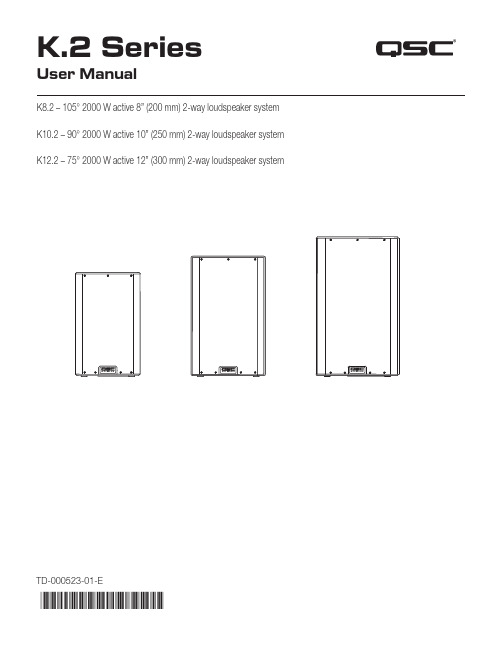
K.2 Series®User ManualK8.2 – 105° 2000 W active 8” (200 mm) 2-way loudspeaker systemK10.2 – 90° 2000 W active 10” (250 mm) 2-way loudspeaker systemK12.2 – 75° 2000 W active 12” (300 mm) 2-way loudspeaker systemTD-000523-01-E*TD-000523-01*EXPLANATION OF SYMBOLSThe term “WARNING!” indicates instructions regarding personal safety. If the instructions are not followed the result may be bodily injury or death.The term “CAUTION!” indicates instructions regarding possible damage to physical equipment. If these instructions are not followed, it may result in damage to the equipment that may not be covered under the warranty.The term “IMPORTANT!” indicates instructions or information that are vital to the successful completion of the procedure. The term “NOTE” is used to indicate additional useful information.NOTE: The intent of the lightning flash with arrowhead symbol in a triangle is to alert the user to the presence of un-insulated “dangerous” voltage within the product’s enclosure that may be of sufficient magnitude toconstitute a risk of electric shock to humans.NOTE: The intent of the exclamation point within an equilateral triangle is to alert the user to the presence of important safety, and operating and maintenance instructions in this manual.IMPORTANT SAFETY INSTRUCTIONSWARNING!: TO PREVENT FIRE OR ELECTRIC SHOCK, DO NOT EXPOSE THIS EQUIPMENT TO RAIN OR MOISTURE. DO NOT USE THIS APPARATUS NEAR WATER.1. Read these instructions.2. Keep these instructions.3. Heed all warnings.4. Follow all instructions.5. Do not use this apparatus near water.6. Clean only with a dry cloth.7. Do not block any ventilation opening. Install in accordance with the manufacturer’s instructions.8. Do not install near any heat sources such as radiators, heat registers, stoves, or other apparatus (including amplifiers)that produce heat.9. Do not defeat the safety purpose of the polarized or grounding-type plug. A polarized plug has two blades with onewider than the other. A grounding type plug has two blades and a third grounding prong. The wide blade or the third prong are provided for your safety. If the provided plug does not fit into your outlet, consult an electrician for replacement of the obsolete outlet.10. Protect the power cord from being walked on or pinched particularly at plugs, convenience receptacles, and the pointwhere they exit from the apparatus.11. Only use attachments/accessories specified by the manufacturer.12. Unplug this apparatus during lightning storms or when unused for long periods of time.13. Refer all servicing to qualified service personnel. Servicing is required when the apparatus has been damaged in anyway, such as power-supply cord or plug is damaged, liquid has been spilled or objects have fallen into the apparatus, the apparatus has been exposed to rain or moisture, does not operate normally, or has been dropped.14. The appliance coupler, or the AC Mains plug, is the AC mains disconnect device and shall remain readily operableafter installation.15. Adhere to all applicable, local codes.16. To prevent electrical shock, the power cord shall be connected to a mains socket outlet with a protective earthing connection.17. Consult a licensed, professional engineer when any doubt or questions arise regarding a physical equipment installation.18. Do not use any aerosol spray, cleaner, disinfectant or fumigant on, near or into the apparatus. Clean only with a dry cloth.19. Do not unplug the unit by pulling on the cord, use the plug.20. Do not submerge the apparatus in water or liquids.21. Keep ventilation opening free of dust or other matter.WarrantyFor a copy of the QSC Limited Warranty, visit the QSC website at Maintenance and RepairWARNING!: Advanced technology, e.g., the use of modern materials and powerful electronics, requires speciallyadapted maintenance and repair methods. To avoid a danger of subsequent damage to the apparatus, injuries to personsand/or the creation of additional safety hazards, all maintenance or repair work on the apparatus should be performed only by a QSC authorized service station or an authorized QSC International Distributor. QSC is not responsible for any injury,harm or related damages arising from any failure of the customer, owner or user of the apparatus to facilitate those repairs. Life Cycle: 10 years, Storage Temperature range: -20C to +70C, Relative Humidity range: 5 - 85% RHFCC StatementNOTE: This equipment has been tested and found to comply with the limits for a Class B digital device,pursuant to Part 15 of the FCC Rules.These limits are designed to provide reasonable protection against harmful interference in a residential installation. This equipment generates, uses and can radiate radio frequency energy and, if not installed and used in accordance with the instructions, may cause harmful interference to radio communications. However, there is no guarantee that interference will not occur in a particular installation. If this equipment does cause harmful interference to radio or television reception, which can be determined by turning the equipment off and on, the user is encouraged to try to correct the interference by one or more of the following measures:• Reorient or relocate the receiving antenna.• Increase the separation between the equipment and receiver.• Connect the equipment into an outlet on a circuit different from that to which the receiver is connected.• Consult the dealer or an experienced radio/TV technician for help.RoHS StatementsThese products are in compliance with European Directive 2011/65/EU – Restriction of Hazardous Substances (RoHS). These products are in compliance with “China RoHS” directives per GB/T26572. The following table is provided for product use in China and its territories:These products 这些产品部件名称(Part Name)有害物质(Hazardous Substances)铅(Pb)汞(Hg)镉(Cd)六价铬(Cr(vi))多溴联苯(PBB)多溴二苯醚(PBDE)电路板组件(PCB Assemblies)X O O O O O机壳装配件(Chassis Assemblies)X O O O O O本表格依据 SJ/T 11364 的规定编制。
Windows Loader 使用说明

Q. I lose activation status after my systems been to sleep or has been in hibernation, can I fix it?
A. Go to the advanced options and select to disable type 4 memory, install the loader again and see if that cures it. If you're not cured try to disable type 3 memory instead. If it still fails try selecting the legacy setting.
* Boot up the PC from your Windows installation disk
* Select the "Repair your computer" option
* Select "Command Prompt"
* Input "bootsect.exe /nt60 SYS /force" (without quotes)
Q. I installed the loader and my system hangs during the boot process, can I fix it?
A. Go to the advanced options and select to disable type 4 memory, install the loader again and see if that cures it. If you're not cured try to disable type 3 memory instead. If it still fails try selecting the legacy setting.
Contour Shuttle Pro v2 用户手册说明书

&Product ManualShuttle IntroductionThe Shuttle is a macro hub that can be used in combination with your keyboard and mouse. Using either stock or custom settings the Shuttle emulates keyboard shortcuts which improves productivity in the office, studio, home, and more. The Shuttle Pro v2 is a universal tool that supports hundreds of programs and controls the program that is in focus.Because the Shuttle can be used with a variety of applications, the driver must be downloaded and installed before use. The driver can be downloaded from our support page https:///support/.The official Contour Shuttle forum is an online resource where Shuttle users can share and download both user created and offical Contour Shuttle settings. Join the Shuttle community /.For further assistance with your Shuttle please contact our support team at *************************.Getting StartedNote to Windows users: After installing the Shuttle driver, please make sure the Shuttle icon is visible in the system tray (area near the clock) and not located in the hidden icons. This will allow you to tell which program is in focus for the Shuttle to communicate with. Please see question 8 on page 7 for more details.Creating New or Updated SettingsThere are two main ways to create settings:1. Create settings based on other settings. For example, if your media player has the same keystroke shortcuts as another program but doesn’t have settings for the other program, new settings can be created off of the existing settings. This method can also be used to update settings to an application/program that has recently been updated.2. New custom settings can also be created from scratch.Windows Driver Outline Application Settings Options User Action Computer Response (Available computer responses)- Do nothing - Same as Lower - Type Keystroke - Mouse Click - Mouse Wheel - Switch Settings - Macro - Press Modi ers (Choose button or wheel to modify)(Choose application to customize)OK Cancel Apply Depending on the “Computer response” selected, di erent options will be available in this dialogue ment Application search barMac OS Driver Outline1. Copy Method:In the Shuttle Device Configuration– Highlight the settings to be copied in the application setting field.– Click Options > Create New Settings > Copy contents from current settings.– Choose the new program executable file in the file selector pop up.2. Custom Settings Method:– Click options > Create New Settings > Create Empty Settings– Choose the new program executable file in the file selector pop up.Creating New Settings (Windows)1. Copy method:In the Shuttle Device Configuration– Select the settings to be copied in the applications list.– Choose “Copy to new settings…” in the Tools menu(gear icon at the bottom).– Select the application you want to create settings for in the file picker that pops up.2. Custom Settings Method:– Click the Tools menu (gear icon at the bottom)– Choose “New Settings…”– Select the application you want to create settings for in the file picker that pops up.Creating New Settings (Mac)Importing Settings (Windows)Importing Settings (Mac)1. Download the file 2. Unzip the file and take note of the location 3. Open the Contour Shuttle Control Panel and click the Options button 4. Choose Import Settings5. Navigate to the location noted in Step 26. Choose the settings file7. Click the Open button on the screen8. Click the Apply button on the screen (very important) 1. Download the file 2. Unzip the file and take note of the location 3. Open the Contour Shuttle app and click the Settings Management Tools button (Bottom-left corner of Shuttle App window)4. Choose Import Settings 5. Navigate to the location noted in Step 26. Choose the settings file (settings file will have the .shuttleSettings tag, for example Final Cut Pro X.shuttleSettings).7. Click the Open button on the screenFrequently Asked Questions1. What computer systems does the Shuttle work with?The Shuttle will work on both Windows and Mac. Unfortunately we do not officially support Linux. However some end users have created drivers and plugins that do support Linux on our forum. Please feel free to search our forum for Linux support at /.2. I lost some of the button covers from my Shuttle PRO v2. Can I order new ones?You can call or email Contour Design, and we would be happy to send out some button covers to you, depending on the make of your Shuttle. Please email us at ************************* for more info.3. Where can I find button labels for my Shuttle PRO v2?You can download a PDF version of the Shuttle button labels from our website on the Shuttle PRO v2 product page, https:///product/shuttlepro-v2/.6. Can you lock the Shuttle to one program?The Shuttle will not lock to one program. It works by generating keystrokes that would be automatically directed toward the foreground application. This applies to both Mac and Windows.5. Can the Shuttle work with Android?Currently no, our main focus is Mac and Windows.4. What programs/applications does the Shuttle work with?There are hundreds of programs the Shuttle will work with and there are default settings for many popular programs. You can download a PDF list of the current settings we support from our website on the Shuttle PRO v2 product page, https:///product/shuttlepro-v2/.If the program you are looking for is not on the list, there are 3 options available for you. There are user made settings available on our forum to search through, /. You can also create your own custom settings using the instructions on page 3 and 4. Lastly, you can reach out to us at *************************, for help making custom settings.7. I want to use the Shuttle with software I am developing but don’t want to use the Shuttle Control Panel/Device Configuration. Is there a software development kit for the Shuttle?Yes, please email us your information at *************************. Someone will contact you with the SDK files.Frequently Asked Questions Continued8. Why can’t I leave the Shuttle icon with the hidden icons and what does the term “in focus” mean? (Windows users)The term “in focus” refers to which program is in the foreground. The Shuttle works much like a keyboard and will respond to the program that is in the foreground. To use the Shuttle on another program, you will need to click on the program before using the Shuttle.Moving the Shuttle icon to the clock area allows you to confirm which settings are being used for the program that is in focus. If you have more than one setting created for a specific program, this allows you to switch between settings. Also, there are some programs that have more than one default setting available. This will help prevent any confusion if you are changing the custom settings and not noticing thechanges while using the Shuttle.To move the Shuttle icon, simply click the up arrow near the clock area, then drag the Shuttle icon to any area near the clock.Once the Shuttle icon is always visible, you will be able to see which program is in focus by hovering the cursor over the Shuttle icon. When you click the icon, the settings selected by the Shuttle driver willbe displayed with a check mark next to it.FCC Statement This equipment has been tested and found to comply with the limits for a Class B digital device, pursuant to Part 15 of the FCC Rules. These limits are designed to provide reasonable protection against harmful interference in a residential installation. This equipment generates uses and can radiate radio frequency energy and, if not installed and used in accordance with the instructions, may cause harmful interference to radio communications. However , there is no guarantee that interference will not occur in a particular installation. If this equipment does cause harmful the interference by one or more of the following measures:- Reorient or relocate the receiving antenna.- Increase the separation between the equipment and receiver .- Consult the dealer or an experienced radio/TV technician for help.This device complies with part 15 of the FCC rules. Operation is subject to the following two conditions (1) this device may not cause harmful interference, and (2) this device must accept any interference received, including interference that may cause undesired operation.IC Statement This device complies with Industry Canada’s licence-exempt RSSs. Operation is subject to the following two conditions: (1) This device may not cause interference; and (2) This device must accept any interference, including interference that may cause undesired operation of the device.Le présent appareil est conforme aux CNR d’Industrie Canada applicable aux appareils radio exempts de licence. L’exploitation est autorisée aux deux conditions suivantes : (1) l’appareil ne doit pas produire de brouillage,et (2) l’utilisateur de l’appareil doit accepter tout brouillage radioélectrique subi, même si le brouillage est susceptible d’en compromettre le fonctionnementFor more information please visit:Contour Design, Inc. 10 Industrial Drive Windham, New Hampshire 03087, USA Phone: (603) 893-4556Email:**************************Contour Design Nordic A/S Borupvang 5B, St.DK-2750 Ballerup / Denmark Phone: +45 32 46 11 20Email:***********************Tested to comply with FCC and IC standards WarrantyIf there is a functional defect due to faulty manufacturing, we will replace the product. This warranty does not cover damage that results from misuse of the product.Attention!If you attempt to dismantle your Shuttle, you will invalidate your warranty.。
创意视频 V1.0用户手册:NeoLIVE R2 PLUS内容说明书

NeoLIVE R2 PLUS User ManualV1.0Creative Video RevolutionContents1. Quick Start 21.1 Overview 22. Common Operation 3 2.1 Video Operation 32.2 Audio Operation 43. Menu Functions & Details 5 3.1 Input 5 3.2 Output 6 3.3 Layer 6 3.4 Transitions 83.4.3 DIP & FTB 8 3.5 Chroma Key 9 3.6 Media 9 3.7 PTZ Camera 9 3.8 System Setting 101. Quick Guide1.1 OverviewNeoLive R2 Plus is a professional live streaming switcher. It supports 4 x HDMImulti-resolution inputs and 2 x external audio inputs. The output supports 2 x HDMI PGM outputs, and transmits the real-time audio and video signals to the computer for live streaming through the TypeC interface, user can also fill in the RTMP code for network streaming directly.When using the TypeC interface, Neolive R2Plus will be recognized by the computer as a high-definition web camera, which can adaptively support MJPEG and YUY2 formats (the default format is MJPEG under USB2.0, while it is YUY2 default under USB3.0, YUY2 format supports better image quality, higher-quality performance and more efficient decoding performance, YUY2 format is better for use). It has a built-in 5.5-inch LCD display, which can realize real-time monitoring of input and output and online operation. At the same time, it has more convenient functions, such as PTZ camera control, scene preset, chroma /luma key, special transition effects, mixed audio and monitoring and recording etc. R2Plus can also deal with various live broadcasting needs which is aprofessional product in live streaming.Switch & Lock ButtonPress to power onShort press and return to the main scene Press and hold for 3s to lock and unlock Press and hold for 5s to switch offREC & PausePress the REC button to start recording for PGMPress again to stop recording and generate MP4 filesPress PAUSE to stop recording or continue recordingAuxiliary Operation AreaUnder PTZ controlIt is for logo switching when the logo button is flashing+Scale knob is for layer vertical adjustment+Scale knob is for layer horizontal adjustmentAfter pressing Scenefor Save page the scene, for Load page for sceneIt is for zoom in or outSCENEPress to activate the scene for Save page the scene, for Load page for sceneSelect the number button to save and load the scenePIPPress to enable PIPPress again to select the PIP sub-layerWhen the button is flashing, and the sub-layer can be edited and closedMEDIALoad picture Select image as signal source when editing layersLOGOPress to display the logo Press again to edit the logo Adjust the logo position by joystickSwitch the logo by buttonLUMA &CHROMA KEYSTILLPress to chroma key for the current input sourcePress STILL to freeze thePGM screen EFFECTPress STILL to freeze the current PGM screenKnobIt is for the menu operation when the menu is activatedLayer zoom adjustment in the sceneFTBPress to fade to black in PGM outputCUT & AUTOPress CUT to switch between PST & PGM Press AUTO to realize the transition effect between PST & PGMMODEFor layer operation modesT-bar mode is for PST layer operation EAZY mode is for PGM layer switchingSTREAM ButtonPress STREAM button to start the RTMP stream. The button is on when the stream is normalAudio OperationPress Audio to enter the audio setting interface The volume knob is for the PGM output volume adjustmentPress to mute and restoreThe Channel A knob is for the volume adjustment of PIPThe Channel B knob is for the volume adjustment of the background2. Common Operation2.1 Video Parta. Press the "SCENE" button, turn the knob to select the image layout and press the knob to confirm, if it is the PIP, press the PIP button to select and edit the corresponding layer under PST, there will be a green frame to mark the selected layer, press the input source 1/2/3/4 button to switch the input source for the layer, turn the knob to scale the selected image and use the joystick to change the layer position.b. Press the MODE button. When the button is red, press the input source 1/2/3/4 button to switch directly to the PGM screen. When the button is green, press the input source 1/2/3/4 button to switch directly to the PST screen.c. After that, press the MENU button to enter the scene menu, select any number to save, and the number is white when it is done. When you need to load the saved scene, enter the scene menu and select the corresponding number to load the scene.d. Press the "EFFECT" button and rotate the button to select the transi tion effect for the current layer.Headphone jackSupports audio channel monitoringUsed to load pictures and logos from a USB flash drive & firmware update & records from a USB driveSupport Web browser control, networkExternal Tally device for USB2.0e. Press the "AUTO" button, and the content will switch to the PGM output. You can also use CUT button to switch directly.2.2 Volume Adjusta. Press the MENU button and select the audio part, you can adjust all the audio, or you can press the AUDIO button to enter.b. Knob 1 is the Volume knob, which is used to adjust the volume of the main output. Press to mute and restore.c. Knob 2 is the Channel A knob, which controls the volume adjustment of the PIP layer.d. Knob 3 is the Channel B, which controls the volume of the background layer.e. All the audio channels are available for adjust on Audio menu. PGM total output volume, four input source volume IN1/IN2/IN3/IN4, two external audio inputs MIC1/MIC2 and audio monitoring.f. HP can be selective monitoring.g. Use the knob to select and adjust the desired audio and volume level, and toggle the 5-way button up and down to set different parameters.h. When the audio mode is AFV, the audio will switch with the layer switch. When ON, the main outputs output this audio at the same time.When OFF, the sound is turned off and that audio sound does not appear.PGMON85IN 1AFVDigital65 1.01IN 2AFVDigital 65 1.01IN 3AFVDigital 65 1.01IN 4AFVDigital 65 1.01MIC 1ONLine in 65 1.01MIC 2OFFMic in 65 1.01HP65PGM3. Menu Functions and Details3.1 Inputa. Input setting mainly includes input detection of 4 HDMI signal sources and picture setting. The input resolution of the current input source will be detected and displayed when there is HDMI input source access.b. When there is no HDMI input source, it can be manually set as TP test pattern.3.2 OutputThe output contains output format and colorspace , which can be selected according to the needs of the corresponding output, including1080P60/1080P50/1080P30/1080P25/1080P24/1080i60/1080i50 output format, the color mode is RGB Full mode by default, and add RGB Limit and YUV two modes can be selected.3.3 Layera. Switch mode is optional under the Layer menu, T-Bar Mode and FastSwitching Mode. In T-Bar switching mode, switching the source will take effect on the PST first. The PGM transition switching will only be completed when the T-bar or Auto key is used.In fast switching mode, switching the signal source will directly switch the screen on the PGM.b. The corresponding layer can be selected under the Layer menu for signalsource switching.BG is the bottom layer, PIP is the top layer. Select the corresponding layer thenDigital ZoomPOS 59,86H SIize H_Content H StartV Siize V_Content V StartScale POS 44,660%50%192019200108010800Easy Mode T-Bar Mode Digital ZoomPOS 59,86H SIize H_Content H StartV Siize V_Content V StartScalePOS 44,660%50%192019200108010800PST BG PGM BGPST PIP PGM PIPT-Bar Mode PST BG HDMI 2you can change the screen by switching the signal source.Position and Zoom can adjust the size and position of the corresponding layer, and the five-way key can select the X-axis and Y-axis.3.4 Transitiona. Transition settings mainly include the switching of transition effects and the setting of special effects, which can also be accessed by EFFECT button.b. In transition setting, you can use the knob to select the transition effects, press the knob to confirm the effect.c. DIP and FTBDIP transition and FTB are allowed to set as the specific colors or pictures. The colors can be adjusted by the knobs and the five-way keys.DIP color and FTB color can be adjusted separately.3.5 Chroma KeyEnter the chroma keying menu, select the HDMI signal of the PIP layer to be keyed and turn on the chroma key switch, you can key in the chroma key; sup-port manual color picking through the knob and five-way key. Add the bottom layer as needed.3.6 Mediaa. In Media menu, You can switch the LOGO and picture file.b. (1) when the LOGO key is always on, the LOGO will display on PGM directly.c. (2) when the LOGO key blinks , You can adjust logo position by the five-di-FTBColorImageHSV:180,29,41RGB:3641,41DIPColor ImageHSV:180,29,41RGB:3641,41HS VHSVSmoothOFFChromakeyLumakeyHSV:180,29,41RGB:3641,41HDMI 1HDMI 3HDMI 4HDMI 2MediaHS VKeySimilarityrection key, use the arrows keys to switch LOGO and press the knob to con-firm.d. In Image menu you can choose the picture mode and to edit the required picture.3.7 PTZa. R2Plus support up to four PTZ cameras control. Connect R2Plus and PTZ camera by HDMI cable then use router or switch to set R2Plus and PTZ to the same network segment.b. The ip of PTZ can be modified by the combination of five-way key and knob; the first three digits of the ip of PTZ should be consistent with the first three digits of the ip of R2Plus. (Note: 192.168.5.163)3.8 System Settingsa. System setup mainly includes network setup, time setup, device parameter setup, system information and system reset.b. Enter the network settings to view the MAC address, choose to turn on or off the dynamic host configuration protocol, set the IP address, subnet mask and default gateway, and apply the settings after completion.Set the IP address, subnet mask and default gateway, and then apply the settings after completion.c. Ip address can be obtained by external cable, open DHCP one-key, or manually through the five-way key and knob.Both methods need to be applied before they can be saved and take effect.Room 1010, the 2rd Building, Torch Xinke Plaza, Weili 2 Road, Huli district, Xiamen, China ******************+86 592 5565698XIAMEN SPROLINK SCIENCE & TECHNOLOGY CO., LTD。
Rockwell Automation FactoryTalk Logix Echo 产品说明书

注意:标识可能导致人员伤亡、财物损害或经济损失的做法或环境的相关信息。注意事项可帮助您识别危险,避开 危险,以及意识到后果。
重要 标识对成功应用和了解产品至关重要的信息。 还会在设备上或内部使用标签来提供具体预防措施。
FactoryTalk Logix Echo SDKFra bibliotek附录 A
SDK 文档套件和 NuGet 软件包 .......................................................... 35 API 功能 .................................................................................................... 35
FactoryTalk Logix Echo 获 取结果指南
获取结果指南
Rockwell Automation 出版号 9310-GR001B-ZH-P - 2022 年 11 月 取代出版号 9310-GR001A-ZH-P - 2021 年 8 月
原始说明
FactoryTalk Logix Echo 获取结果指南
章节 3
使用控制器快照 ........................................................................................ 25 添加快照............................................................................................... 25 编辑快照.............................................................................................. 26 恢复快照.............................................................................................. 26 导出快照.............................................................................................. 27 导入快照.............................................................................................. 27
ICON WESLO 2 健身机操作指南说明书

目 录WESLO 是 ICON IP, Inc. 的注册商标重要注意事项............................................................................................................................................................3用前说明...................................................................................................................................................................5组装..........................................................................................................................................................................6操作与调整..............................................................................................................................................................12如何折叠和移动跑步机............................................................................................................................................18故障检修.................................................................................................................................................................20锻炼指导.................................................................................................................................................................22零件清单.................................................................................................................................................................24分解图.....................................................................................................................................................................25售后服务..............................................................................................................................................................封底有限担保..............................................................................................................................................................封底1.产品所有人有责任确保所有跑步机使用者都充分了解所有的警告和注意事项。
HUNTER 2.0 用户手册说明书

HUNTER 2.0 AgileX Robotics Team 用户手册2021.05V.1.0.0本章包含重要的安全信息,在机器人第一次通电前,任何个人或者机构在使用设备之前必须阅读并理解这些信息。
有任何相关使用的疑问都可以联系我们*****************必须遵守并执行本手册其他章节中的所有组装说明和指南,这一点非常重要。
应特别注意与警告标志相关的文本。
对完整的机器人系统做一个风险评估。
将风险评估定义的其他机械的附加安全设备连接在一起。
确认整个机器人系统的外围设备包括软件和硬件系统的设计和安装准确无误。
本机器人不具备一个完整的自主移动机器人具备的自动防撞、防跌落、生物接近预警等相关安全功能但不局限于上述描述,相关功能需要集成商和终端客户遵循相关规定和切实可行的法律法规进行安全评估,确保开发完成的机器人在实际应用中不存在任何重大危险和安全隐患。
收集技术文件中的所有的文档:包括风险评估和本手册。
重要安全信息 Safety Information1.有效性和责任5.保养4.操作2.环境与安全3.检查本手册中的信息不包含设计、安装和操作一个完整的机器人应用,也不包含所有可能对这一完整的系统的安全造成影响的周边设备。
该完整的系统的设计和使用需符合该机器人安装所在国的标准和规范中确立的安全要求。
HUNTER 2.0的集成商和终端客户有责任确保遵循相关国家的切实可行的法律法规,确保完整的机器人应用实例中不存在任何重大危险。
这包括但不限于以下内容:首次使用,请先仔细阅读本手册,了解基本操作内容与操作规范。
严禁载人遥控操作,选择相对空旷区域使用,车上本身是不带任何自动避障传感器。
HUNTER 2.0运动时请保持2米以上安全距离在-10℃~45℃的环境温度中使用。
如果车辆非单独定制IP防护等级,车辆防水、防尘能力为IP22。
确保各设备的电量充足。
确保车辆无明显异常。
检查遥控器的电池电量是否充足。
使用时确保急停开关已经被释放。
操作手册_PilotPioneerV9.6

Pilot Pioneer 操作手册文档历史文档历史目录1.产品介绍 (1)1.1 操作系统 (1)1.2 最低配置 (1)1.3 建议配置 (1)2.缩略语 (2)3.软件安装 (3)3.1 安装驱动程序及运行环境 (3)3.2 安装测试软件 (4)4.测试流程 (5)4.1 新建工程 (5)4.2 设备配置 (5)4.2.1 未配置设备 (5)4.2.2 自动检测 (6)4.2.3 手动配置 (7)4.2.3.1 Handset设备配置 (9)4.2.3.2 GPS设备配置 (10)4.2.3.3 Scanner设备配置 (10)4.2.4 ADB连接方式 (10)4.3 测试模版与测试计划 (12)4.3.1 测试模版 (13)4.3.2 测试计划 (14)4.3.2.1 测试计划管理 (14)4.3.2.2 测试计划导入 (17)4.3.2.3 测试计划导出 (18)4.3.2.4 测试计划删除 (18)4.3.2.5 测试计划保存至模版 (19)4.4 数据采集 (19)4.4.1 连接设备启动测试 (19)4.4.1.1 连接模式 (19)4.4.1.2 记录模式 (20)4.4.2 测试控制 (23)4.4.3 结束测试 (25)4.5 窗口组合 (25)4.5.2 两类组合操作 (29)4.5.3 组合窗口调整 (31)4.6 场景 (34)4.7 保存工程 (35)5.测试业务 (36)5.1 Handset测试业务 (36)5.1.1 Call (36)5.1.2 MOS (37)5.1.2.1 关于POLQA的说明 (40)5.1.3 FTP Download (43)5.1.4 FTP Upload (45)5.1.5 HTTP Download (48)5.1.6 HTTP Page (50)5.1.7 HTTP Upload (52)5.1.8 Video Streaming (54)5.1.9 WAP Page (56)5.1.10 WAP Download (58)5.1.11 SMS (60)5.1.12 MMS (62)5.1.13 Attach (64)5.1.14 PDP (65)5.1.15 Ping (66)5.1.16 Receive Email (67)5.1.17 Send Email (69)5.1.18 PPP Dial (71)5.1.19 MTC Test (73)5.1.20 Idle Test (73)5.1.21 MOS Self-Check (74)5.1.22 MOS Self-Loop (76)5.1.23 Video Telephony (76)5.1.24 iPerf (78)5.1.25 Multi FTP Download (80)5.1.26 Multi FTP Upload (83)5.1.27 LTE Power (86)5.1.29 Video Play (88)5.1.30 DNS Lookup (90)5.1.31 Facebook (92)5.1.32 VoIP (94)5.1.33 WeiBo (96)5.1.34 Trace Route (97)5.1.35 PBM (99)5.1.36 WeCall (101)5.1.37 WeChat (103)5.1.38 APP YiXin (105)5.2 Scanner测试业务 (106)5.2.1 Pilot (106)5.2.2 CW (108)5.2.3 Spectrum (110)5.2.4 ColorCode (111)5.2.5 Blind (114)5.2.6 EPS (115)5.3 ATU测试 (117)6.数据管理 (122)6.1 测试数据管理 (122)6.1.1 测试数据导入 (122)6.1.1.1 常规导入 (122)6.1.1.2 高级导入 (122)6.1.1.3 按文件夹导入 (123)6.1.2 测试数据删除 (123)6.1.3 测试数据导出 (124)6.1.4 测试数据合并及分割 (129)6.1.4.1 测试数据合并 (130)6.1.4.2 测试数据分割 (130)6.1.4.3 测试数据轨迹校正 (131)6.2 基站数据管理 (132)6.2.1 基站数据库结构 (132)6.2.2 基站数据库导入 (135)6.2.2.1 自动导入 (135)6.2.2.2 手动导入 (136)6.2.3 基站数据库导出 (137)6.2.4 基站数据库删除 (137)6.2.5 基站数据库管理 (137)6.2.5.1 小区编辑 (138)6.2.5.2 增加基站 (139)6.3 地图数据管理 (140)6.3.1 [Map]窗口数据显示 (140)6.3.1.1 测试数据显示 (140)6.3.1.2 基站数据显示 (141)6.3.1.3 地图数据显示 (142)6.3.1.4 事件显示 (143)6.3.2 层控制 (144)6.3.3 小区设置 (146)6.3.3.1 小区显示 (146)6.3.3.2 标签显示 (148)6.3.3.3 小区连线 (150)6.3.3.4 小区分析 (152)6.3.4 信息设置 (154)6.3.4.1 参数信息 (154)6.3.4.2 小区信息 (156)6.3.5 拉线图分析 (158)6.4 数据回放 (161)6.4.1 复制测试数据 (163)6.4.2 数据关联 (164)7.统计报表 (165)7.1 KPI统计 (165)7.2 CQT 数据业务报表 (168)7.3 W-G切换和重选报表 (170)7.4 自定义报表模板 (171)7.5 自定义报表 (172)7.6 室内测试报表 (173)8.分析功能 (176)8.1 参数距离联合分析 (176)8.2 参数四象限分析 (179)8.3 CSFB异常分析 (181)8.4 覆盖率分析 (184)8.5 MOD3分析 (189)8.6 重叠覆盖分析 (193)8.7 小区测量分析 (197)8.8 小区统计分析 (203)8.9 导频污染分析 (208)9.过滤器 (215)9.1 过滤器定义 (215)9.1.1 过滤器列表 (217)9.1.2 过滤器内容 (217)9.1.2.1 条件编辑区域 (217)9.1.2.2 过滤器完整表达式区域 (219)9.1.2.3 备注区域 (219)9.2 过滤器条件说明 (219)9.2.1 参数型 (219)9.2.2 时间型 (221)9.2.3 区域型 (223)9.2.4 状态型 (224)9.2.5 条件范围型 (229)9.2.6 条件间逻辑符 (230)9.3 过滤器使用 (231)10.典型设备操作说明............................................................................ 错误!未定义书签。
Quickie 7R 手推车说明书

o o ST:ZIP:( )Fax:( )ST:ZIP:oo( )Fax:( )a aWeight capacity 265 lbs ooooSee FIGURE 3 Measurement for set up.ooooSeeFIGURE 1Measure from front frame to floor.ooo o0"NC 1" (N/A w/ 12" wide)Performance Package (No substitutions, discount given on separate line)Ultra Lite Seat Sling Dealer:Date:Confirm Via:Email Confirmation Email:Dealer Contact:Dealer Acct #:Quote OrderMark For:Quickie 7R132FF1January 2021EIR11Ship To Phone:Address:PO#:Ship To City:Submitting for:ADDITIONAL SHIPPING INFORMATIONShip To:2"(N/A with 12" & 13" wide)Option #Attention:1. FRAMEThe HCPCS CODES herein are based on PDAC verification or interpretation of Medicare definitions and guidelines. Non-Medicare payers may accept alternativeHCPCS CODES , including misc. codes to ensure access for their enrollees. The use of HCPCS CODES does not ensure coverage or payment.Dealer City:Fax132FF2132FF3*Standard Frame - Seat Sling to front frame bend angle is 1.5" shorter than the classic position. Classic Frame - Traditional seat sling to front frame bend angle dimensions. Front of back cane post to front edge of seat sling will remain the same for both Standard and Classic.$173.00$255.00$143.00$143.00$714.00$624.00 See FIGURE 2 Frame Inset is the distance from the outside of the seat tube to the outside of the footrest.Definition K0005$2,800.00Base ModelOption #oNC Definition HCPCS 132WM88Quickie 7R - AdjustableUse E1235 for sizes 14" or less132FA1132QD01Single Sided ForkUltra Lightweight Wheel Schwalbe Speed Run Tire Ultra Lightweight WheelSchwalbe Marathon Plus Evolution NC Standard 132FS34Frame StyleNC Retail Value Ultra Lite Package (No substitutions, discount given on separate line)Compact Wheel Lock 132TO45NCNCTransit SystemOnly available with Compact Wheel Lock, 0° & 3° Camber and 24-25 rear wheels. No mounting clamp hardware, N/A with Aluminum or carbon fiber sideguards.N/A with mountain tires or rear suspension. N/A in 12"-15" seat depths. N/A with height adjustable armrests.Frame - Direct Mount Wheel Lock (Optional)Classic Figure 3Transit132WH13Direct Mount Wheel Lock$326.00K010880°Frame Angle132QD02Compact Wheel LockNCRetail Value Package Price75°132FA8$102.00$255.00$143.00$143.00$643.00$553.00Dealer Address:Dealer Phone:Address:Package Price 132FS9PriceHCPCS Price Frame Inset Per SideFigure 185°NCFigure 2132FA2NCo o o o o o o o o o To order any JAY cushions on-chair, please see the JAY price list.Cushion name or part number must be filled out with desired width and depthoo o o o o o o o o NCo NC o o NCoNC ooNCo NCoo NC o NC o o NCo NC o oNCo o o o o o o o oo o o o o NC$189.00132CF53132CF6915"132SH17132SH14132SH16132SD13132S1016"132SH15NC 17.5"NC132S7NC 132SH21132SH24E101521.0"18.0"NC Multiple Position Single Sided ForkNC 18"Front Seat Height17.0"E101520.5"$92.00NC 132S817"132SD5132DP0212"12"See FIGURE 5 Measure from outside of seat tube to the outside of opposite seat tube.o Seat Depth$510.00o 132S3See Figure 4 Depth Adjust Backrest extends the frame rear of the seat sling, select a factory setting.132CW62" Cushion132CW44Seating Systems NC $102.00E22194" x 1.5" Aluminum Soft Roll 4" x 1.25 Semi PneumaticNC 132SH18132SH26Caster Fork and Suspension5" Soft Roll (Grey) -N/A w/Frog Legs5" Micro LightedE22196" Poly132CW685" Low Profile Polyurethane E2219E2214E2215132CW356" Pneumatic132CF55Frog Legs 191 lbs. weight to 265 lbs.Figure 6Frog Legs 0 weight to 100 lbs.Multiple Position132CW51132CU1NC 132CW31132CW6420.0"6" x 1.5" Aluminum Soft RollFrog Legs 101 lbs. weight to 190 lbs. 132OP01JAY Cushions (Optional)132SD618"E1015132CF5417"132CF6516.5" 2. SIZE / SEATING0 Setting Backrest at standard position,field adjustable to -1" or -2"-1 Setting Backrest -1" offset, fieldadjustable to flush or -2"$168.00$168.00Depth Adjustable Backrest (Optional)-2 Setting Backrest -2" offset, fieldadjustable to flush or -1"o132DP04132DP0316"15"132SD9 Figure 5132SD12132S48$168.00o13"132S6Figure 4Seat Width132S5NC NC 132SD10NC 132S4NC 13"132S9132OP02Ultra Seat Sling Available 14" to 18"Widths and Depths. Ultra Seat Sling will be ~1/4" less than requested seat height value.Cushion19"14"NC $153.00oStandard Seat Slingo132OP04Omit Seat SlingFrame will come with holes & rivnutsK0669$56.00Cushion Name or Part #Caster WheelsNC 3. CASTERS / SEAT HEIGHT132JC20Depth:$112.00o 132CW34" Micro Lighted132SD719"NC 14"18.5"NCNC oPrice List See FIGURE 6 Measure from front of back post to front edge of seat sling. Seat sling is 1" shorter than depth ordered, but actual seat depth will remain the same as ordered.132SD8$561.00Width:132SD11NC NC 20"(E2201)$71.003" Micro4" x 1" Aluminum Poly132SH27JAY Bundled Cushion 20"(E2203)132CW1NC $173.00132SH204" Low Profile Polyurethane See FIGURE 7 Measure from the front of the seat rail to the floor.16.0"6" x 1.5" Semi PneumaticE2219132SH23132CW5o 19.5"132CW72132CW3319.0"$444.00$444.00$444.00$112.005" x 1.5" Aluminum Soft Roll 132CW34132CW7132CW65132CW665" x 1" Aluminum Poly5" x 1.5" Semi Pneumatic$87.00$77.00$87.00$209.00NC $199.00$87.00Figure 7See FIGURE 8. See Appendix for example.o o RSH 13"-15.5" only w/ 20" Rear Wheel.RSH 15"-15.5" Only w/ 20, 22 or 24" w/HP Clincher Rear Wheel.RSH 16"-16.5" N/A w/ 24, 25 & 26" Rear Wheels and Rear Suspensiono o o o o o o o oo o o o o o o o o o o o o o o o o o o o oo o o o o o oo 6° (N/A w/ 5 spk Mag wheel)o o Please select one of the following handrim optionsoo o o $9,022.00132XA11E0986Spare Li-ion Power Pack - LITHIUM Xtender Wheel OptionsNCo NC E098624" Xtender Power Assist JWX-2NICKEL$1,831.00132XH5132XT524" Xtender Power Assist JWX-2LITHIUMSpare NiMH Power Pack - NICKEL $1,423.00Plastic Coated NC E2211E2213o o132XA2NC Xtender - Other OptionsSPARE 22" Lite Spoke Pneu Alumo $204.00o 4.5" Max Front to Rear Seat Hgt.SPARE 22" Lite Spoke Pneu Plastic$204.00o 19", 20" Seat Depth 132XA8o 132XT4$97.00$8,206.00NC 0°132XA4E2211E2213SPARE 24" Lite Spoke Pneu PlasticStainless Steel 132XA9132XH6132XA10132RW96NC 132RW50132RW40132RW97132RW99NC 132LH01Caster Housing PositionNC o Schwalbe Speed Run TireE2211E2213Full Poly TireNC 132RW91132RW104NC NC 132LH02132LH03132RH12132RT126" Spinergy LX Black Spokes 4.0" Max Front to Rear Seat Hgt.$143.00E2211E2212E2218E2211E2212$255.00NC $1,081.003.0" Max Front to Rear Seat Hgt.13", 14" Seat Depth 132RT39E2211E2212132RT3132RT24. REAR WHEELS / SEAT HEIGHTNC 132RH13NC 132RH14132RW90NC 132RH11Setting 3 N/A w/ 6" casters18.0" NC o NC NC 15.5" NCNCNC NC20.0" (N/A w/ Rear Suspension)NC NCE2211E221215", 16" Seat Depth Pneumatic Airless Insert N/A with XtenderSPARE 24" Lite Spoke Pneu Alumo Mountain Only available in 24"12" Seat Deptho 22" Spinergy LX Black Spokes 132RW98132RT21Schwalbe Marathon Plus Evolution24" Spinergy LX Black Spokes 22" Spinergy SPOX Black Spokes 24" Spinergy SPOX Black Spokes $97.00Knobby V-TRAK by Kenda17", 18" Seat Depth22" Lite Spoke NC 24" Ultra Lightweight Spoke Wheel 22" Ultra Lightweight Spoke Wheel $255.0025" Lite Spoke $862.00$1,081.00$255.0026" Spinergy SPOX Black Spokes Rear Wheel Tire132RW93$204.0025" Spinergy SPOX Black Spokes 132RW10132RW32132RW94132RW9524" Lite Spoke 26" Lite Spoke132RW28132RW92$862.00$204.00$862.00NC $1,081.00E2211E221224" Mountain132RW16$255.00$862.00Front to Rear Seat Height Matrixo $204.00NC 132CI1132CI2Setting 1 Suggested for 3" & 4" casters.For 2" Inset N/A w/ setting 1Xtender Power Assist132RH1519.0"3°19.5"16.0" 18.5" 13.0" (N/A w/ Rear Suspension)16.5" 15.0" E0986132XT6132CI4132RH3714.0" 132RH1713.5" (N/A w/ Rear Suspension)132RH16Rear Seat HeightRSH 16.5"-19" with 22" wheels, RSH 17.5"-20" with 24" wheels 0 camber, pneumatic tire. 22" & 24" wheels only. Anti-Tips no charge. N/A w/ Transit and 4-link Suspension. Dual Drive mode available with B4MEo22" Xtender Power Assist JWX-2NICKEL$8,206.00132XT7E098622" Xtender Power Assist JWX-2LITHIUM$9,022.00Setting 2 Suggested for 5" & 6" casters.132RW063. CASTERS / SEAT HEIGHT (CONT)20" Lite Spoke NC 20" Mag Wheel 5 Spoke 132RW102o PneumaticRear Wheel$87.00SHOX Performance Poly o132RT27$97.00132RT38$97.00132RT28o 2.5" Max Front to Rear Seat Hgt.3.5" Max Front to Rear Seat Hgt.Ultra Lightweight only available w/ Aluminum Handrim. Contact Built 4 Me for Spinergy color options24" Mag Wheel 5 Spoke NC 22" Mag Wheel 5 Spoke NC 132RW103132RH20132RH21132RH2714.5" 132RH19132RH26132RH18NC 17.0" 17.5" NC Camber132RH22$143.00$1,081.0025" Ultra Lightweight Spoke Wheel High-Pressure Clincher Black132RT1225" Spinergy LX Black Spokes Figure 8o Extended COG N/A w/ Xtender Power AssistooNatural Fit Handrims only available in 22", 24", & 25".o Natural Fit w/ 5 spoke MAG only available in 24". See APPENDIX 11 for matrixo oooo o Measure from front of back post to the center of rear axle. Xtender 1"- 4"o oo Natural Fit LT - Super Grip oo oo oo oo oo ooooNot all wheel locks available in all seat depths, wheel size, or COGoooooExt. handles only available with high mount push or pull wheel locksooAngle Adjustable Flip Back N/A w/ 19-20 wide w/ 0” inset. Some Flip back N/A with Aluminum Tubular or Ultra Lite Platform.configurations won't allow 2 " ground clearance and will need to raise up.oFlip back not available Caster setting 1" & 2" inset.ooooooo o o o o o o$97.00$357.00$638.00NC $97.00$107.00NC 132SV08$439.00NC 1.0" NC 132F229132CC4132DI07o $454.00Natural Fit LT - No Thumb Grip Plastic Coated N/A w/ 25" & 26" LiteSpoke Wheels132HR32132HR30132CC2$505.00NC $408.00Rear Suspension (Optional)4. REAR WHEELS / SEAT HEIGHT (CONT)Axle Plate132AX1Adjustable Extended COG (0"-3")oQuick Release SteelAdjustable COG (1"-4")$393.00Natural Fit - Standard Grip Aluminum Anodized Natural Fit - No Thumb Grip $112.00132HR1Natural Fit LT - Standard Grip 132HR4Natural Fit - Super Grip HandrimAxle$638.00$454.00132SV094-Link Rear Suspension COG (0"-3") Single Post only available up to 2"COG. Plastic Side Guards only available up to 2.5" COG.N/A w/Xtender132HR25132HR22NC 2.0"NC Position Plates NA for Tubular FootrestE0961 3.0"$97.002.5" 0" $393.00132DI05 3.5" Gel Hanger Cover$51.00K0040132F111Platform Carbon Fiber footrestWear Pads$41.00$92.00$51.00Ultra Lite Platform FootrestN/A w/ 14" wide and 2" inset, N/A w/ 19-20wide w/ 0" inset132F325NC$31.00Aluminum Tubular w/ Snap On Cover 132F276K0040132F274132CC6Compact 132WL12NC NC $143.00$56.00Extra Leg Strap132DI08Aluminum Tubular $97.00$189.00Angle Adjustable Flip Back 132DI02K0040Leg StrapHigh Mount Ext Tubes (N/A w/ Tubularfootrest)Platform Footrest K0038o 132DI04 1.5" o NC NC Weight from 0 lbs to 175 lbs Weight from 176 lbs. to 265 lbs NC132WL1132WL45132HR31132HR27Wheel Lock132HR23NC $128.00High Mount Push NCCenter of Gravity Preset6. FOOTREST OPTIONSExtension Handle (Pair) 132AD2High Mount Pull Adaptive Platform SpacerExtension HandleErgo Scissor 132WL10132CC8132CC12132CC1 .5"Wheel Lock OptionsNC132CC3132CC7132CC5NC$77.00Omit HandrimN/A w/ Ultra Lightweight WheelsAdaptive Platform 4" Spacer Adaptive Platform 6" Spacer 4.0" 132AD1132AD3Do Not MountNeoprene Impact Guards Footrest Options$41.00K0038132DI06Adaptive Platform 2" Spacer 132EH7132DI03132WL2NC 132WL30Footrest132F51Angle Adjustable FB Carbon Fiber $117.00NC132HR75. WHEEL LOCKSOmit Wheel Lock $189.00Spinergy Flex Rim Only available on Spinergy LX wheels 24" & 25"The Surge LT - Oval w/Gription Strip $138.00$714.00The Surge - Oval w/Gription Strip oNot available on 19"-20" W132F323Quad Quick Release SteelOnly available with Mountain Whls132HR28132HR26NC $505.00132HR24Q-Grip Neoprene Coated132AX13Freestyle Backrest not available on Active Rigid chairs. See option 3 for detailso o oo 10o 11o 12o13o 14o oo 12o 13o 14o15o 16o oo o o 14o 15o 16o17o 18o oo oo 16o 17o 18o19o 20o oo o o o o o o o o o o o oo o o *Reference XXXBU89 for billingoo o o o Medium size backrest not available in Carbon Fiber.o o o Not applicable with carbon fiber back or Zebra color.ooo18"132BU71Standard Upholstery EXO132BU1Backrest Tension Adj Ballistic Nylon*Reference 186BU70 for billing15"o o NC $158.00o132B127132PH2E2611132BU88132QT01Push Handles 132JB01o 132B110132BB12o o 132BU70132B111Setting11"12 "- 16" Back Height132B137Low Profile - 2" Offset Limited w/Solid Backs, Not suggested with 19" & 20" wide Towel Bar$199.00Omit Push Handles 14 "- 18" Back HeightNC7. BACKREST$158.00132VU13$77.00o$337.00J3 Back To order a J3 Back pleaseselect Omit Back Upholstery. See J3 Back Order Form for Part #'s. N/A w/FreestylebackE2611Tall 9.5" shell hgt, 12" back height Matching Frame- Standard Colors Backrest Width NC 132A195NCJAY J3 Back LT Aluminummodel (J3PAXXXYYZZ)132JQ02132JQ03NC Backrest Color-$15.00JAY J3 Backo 132QF06132JQ01NC 132JB06132QF05Medium 8" shell hgt, 10.5" back height o 132VU12132A192 Telescoping Push Handlles have Double "D" tubing to eliminate rotation.Purple Heart with Marines Patch 132VU8$102.00Narrow Backrest Inset Backcanes 1"narrower than selected seat width. N/A with 12" Wide. N/A w/ Aluminum or Carbon Side GuardsTelescoping Push Handles Range of 13-19" from sling to handle132VU4$102.00US Navy Patch $51.00$102.00$158.00Purple Heart with Army Patch 20" Backrest WidthTelescoping Push Handles - Tall (25" from seat to push handle)o o13"Fold Down Push Handles N/A w/ 10"-14" adj height & 8"-10" fixed height N/A w/ standard upholsteryUS Army Patch 132VU314" Backrest Width Purple Heart Patch132VU5$219.0018" Backrest Width 8"132BB17Choose Option 1 or 2132BT3132BT9616"$77.0014"o 19"Select back height. 8", 9", or 10" only available with omit push handles.17", 18", or 19" only available with fold down push handles$77.00$77.00$77.00132BB19$77.0010"132BB14132BB15132BB13132BB2017"132BB18132BB10$77.00132BB1112"NC $77.00132BT122 1. Aluminum Height Adjustable BackrestFreestyle Backrest Non- folding NC $77.00Back Type132BT121$199.0016 "- 20" Back HeightNC132BB21NC NC Available with Plastic side guards and limited ranges with Carbon fiber sideguard with fender. Chair Seat depth wil be reduced by 1" with backrest.NC NC 16" Backrest Width Purple Heart with Coast Guard PatchPurple Heart with Navy Patch 132OD5oPurple Heart with Air Force Patch 132VU9132VU11132GZ02Black NCNCStandard Style - 4" Offset132PH6Small 6.5" shell hgt, 9" back height Backrest Height$219.00E2613o 132JB07132BU14132PH5Freestyle Backrest Option 3$77.00US Marines Patch $77.00Military Service Patches2. Ultra Lightweight Aluminum Fixed Backrest9"132BB16$158.00Coast Guard Patch 132VU1132VU10132VU2$102.00Omit Back Upholstery$337.00$546.00NC $321.00$51.00NCBackrest Upholstery 132BU89E2611SettingBackrest Tension Adj 3DX Vented*Reference 186BU71 for billingBackrest Tension Adj EXOAccessories such as head supports & lateral supports are not available with Freestyle backrest. The Freestyle back comes standard with a small lumbar positioning component Standard UpholsterySettingSetting10 "- 14" Back HeightBackrest TypeIntegral Push HandlesUS Air Force Patch 132GZ03$51.00Non-Folding Angle Adjustable o 132QT02132QF04oBackrest Options$158.00$102.00$82.00NC$102.00Price List132JQ04E2613$915.00JAY J3 Back LT Carbon Fibermodel (J3CFPAXXXYYZZ)132GZ01NCFolding w/ Double Lock Down Angle AdjMatching Frame- Personalized Color Freestyle Backrest Folding$102.00$77.00Some limitations when used with the Angle Adjustable Back in the rear most setting Please select a setting, will default to 11" if no selection is made.oo 9"o 10"o 11"o 12"o 13"o 14"oo o o Available with Aluminum or Aluminum with Fender. Not applicable to carbon o fiber optionsoooAnti Tip Single Side N/A 12W-14W range, N/A w/Xtender or Rear suspensionOnly available with Lite spoke. N/A w/ Xtender Power Assisto ooo Left o Right (Facing from rear)o o o o o o o o o o o o o o o o o o o o o o o o o o o o o o o o o o o o o o o o Matching Frame- Standard Colors $281.00132NP01Black Cherry NC Spoke GuardsPositioning Belt Clamps OnlyNC K0108Evergreen NC Backpack - Adult Tool KitNC NC 132C8$61.00Mauve Pink Glossy White Green Apple 132C103NC NC 132C114Black Opal NC K0108Sunrise OrangeSparkle Silver NC132C152Matte Evergreen 10. COLORAluminum w/ Fender N/A w/ High Pushor Pull Wheel Locks132C141Yellowo$469.00132C108Carbon Fiber Long w/LG FenderN/A w/High Push or Pull Wheel LocksCandy Red 132A824Black (Not avail as base w/Zebra)NC NC 132C118Matte BlackMatte Black Cherry 132C150NC NC NC Matte Electric Blue Desert CamouflageNC $403.00NC Matte PurpleZebra (Choose above base color) Std withWhite unless above base paint is chosen N/A w/ Blk, Matte Black, Blk Opal, Titanium or Bead Blast)Candy Purple NC Candy Blue 132C149NC GlowElectric Blue Rootbeer132C44132C147132C142132C144132C113Titanium Color Paint 132C148132C145NC NC Hot Sparkle Pink NC NCNC Mossy Oak Camouflage NC 132C42132C38132C14Blue Opal 132C43Aluminum N/A w/High Push or PullWheel LocksSide Guards8. ARMREST / SIDEGUARDSIncreases overall width of chair. Some interferance may exist w/ padded SA arms at lowest settings Not available w/Height Adjustable Arms132SG36oo 132SG12Quickie Clear Spoke Guard E0973K0108$148.00o 132SG33Carbon Fiber N/A w/ High Push or PullWheel LocksPlastic Low NC o 132SG35K0108K0108$250.00Side Guard - Color Option$530.00132SG29$148.00Plastic Standard Additional Pack Accessories$51.00Positioning Belt132A2132AT14Single Post Height Adjustable - LowRange 6.5" - 10.5". Adjust in 1" increments132AA29E0973132C36Standard Frame Color 132C2132C10Bead BlastNC 132C140$51.00132A826E0978Belt 1.5" Auto Buckle UniversalMatte Frame Colors 132C116132A804$51.00132C151Aztec Gold E09781328A21K0065Belt 2" Aircraft Buckle$77.00$153.00Gel Swing Away Pad132A2100K0065E2207Miscellaneous$56.00$199.00$117.00o $117.00$153.00Anti Tips (Pair)132A1132GE03Quickie Black Spoke Guard Crutch HolderArmrest - Padded Swing Away132AM23oDesk Length (10") Classic NCDesk Length (10") Contour o o132AM211321A01Anti Tips$179.00Full Length (14") Classic 132AT37NC Anti Tip Single Side - Flip Up E09719. KEY OPTIONS AND ACCESSORIES132AM22Setting 132AM24NC 132GE01E0973E0971Armpad - For Height AdjustableSingle Post Height Adjustable - StdRange 8" - 13". Adjust in 1" increments132AA11132AA18Full Length (14") Contour$291.00132A825E0978Backpack - Kids 1324A01$403.00132C143132C35132C126NC NC $230.00Matching Frame- Personalized Color Black $291.00132SG41132GE02K0108$122.00Belt 2" Aircraft Buckle Padded Seat Pouch Black Armrest - Height AdjustablePadded Swing-Away STD (9" to 14")$112.001324A02$71.00132A999Quickie Water Bottle & Holder$56.00Personalized Frame Color Stars & Stripes$403.00$403.00132C112NCForks, Backcane Bracket, Rear Axle Clamp,and Freestyle mounting bracket (if selected). N/A w/ Frog LegsoooooCommonly Requested Options Include:oSwing Away Knee Adductors for Oval Tubing oOne Arm DriveUnilateral Wheel LocksSeat PanGraphic designs on front frame tubes. N/A with transit & Matte Black Cherry.Caster Pin LockN/A w short height framesGrade AidsoActive Rigid w/Folding Back oSpinergy Color SpokesoPersonalized color casters (Alum sofroll only)oLifestyle personalized paint package (see website)o1328A28Tribal $311.00Frame Graphics1328A25$311.00Dragon $163.00132EB12132EB10$311.001328A27Retro Squares 1328A26$311.00Ghost Flames $163.00Bloom $311.00132EB091328A24Lime Green NC Black $163.00$163.00132EB07Blue Anodized Color PackageBuilt For Me132EB11Red $163.00Purple Gold 132EB0810. COLOR (CONT)132EB1311. APPENDIXTi Grey $163.00Bloom designDragon designGhost Flames designRetro Squares designTribal design。
EKXPassiveLoudspeakers用户操作手册说明书

Precautions
1.4
Notices
2
Description
2.1
System features
3
System overview
3.1
Dimensions
3.2
Frequency response
4
Tripod and floor monitor operation
4.1
Tripod or pole mount
4.2
Floor monitor
5
Suspension
6
Recommended configurations
6.1
Basic stereo system using full-range systems
6.2
Using full-range systems as stage monitors
6.3
Stacking full-range-systems with subwoofers
!
levels sufficient to cause permanent hearing damage to anyone within normal coverage distance. Caution should be taken to avoid prolonged exposure to
EV-engineered components, Signal Synchronized Transducers (SST) waveguide design provides precise coverage and superior sound quality at high SPLs. award-winning industrial design — with robust wood enclosures and durable finish — ensures that EKX speakers look as great as they sound.
Stryker Pello Microdebrider 使用说明书

ENGLISH (EN)IntroductionThis instruction for use manual contains information intended to ensure the safe, effective, and compliant use of your product. Keep and consult this reference manual during the life of the product.AudienceThis manual is intended for in-service trainers, physicians, nurses, and surgical technologists.ConventionsThe following conventions are used in this manual:• A WARNING highlights a safety-related issue. ALWAYS comply with this information to prevent patient and/or healthcare staff injury.• A CAUTION highlights a product reliability issue. ALWAYS comply with this information to prevent product damage.• A NOTE supplements and/or clarifies procedural information. Contact InformationFor additional information, including safety information, in-service training, or current literature, contact your Stryker sales representative or call Stryker customer service at 1-269-323-7700 or 1-800-253-3210. Outside the US, contact your nearest Stryker subsidiary.NOTE: The user and/or patient should report any serious product related incident to both the manufacturer and the Competent Authority of the European Member State where the user and/or patient is established.Indications for UseThe Stryker Pello Microdebrider system is an electrically operated surgical instrument powered by the Stryker Consolidated Operating Room Equipment (CORE™ 2).The electric motor provides power to operate removable rotating surgical cutting tools intended for the cutting and removal of soft and osseous tissue/bone in general Ear, Nose, and Throat (ENT), encompassing the areas of sinus and head and neck procedures, such as the following:SINUS HEAD AND NECK • Ethmoidectomy/sphenoethmoidectomy• Soft tissue shaving • Septoplasty• Rhinoplasty• Endoscopicdacryocystorhinostomy(DCR)• Removal of fatty tissue in the maxillary andmandibular regions of theface• Frontal sinus trephination• Transsphenoidalprocedures• Polypectomy• Antrostomy• Frontal sinus drill-out• Septal spurs removalContraindicationsNone known.DescriptionWhen used with a variety of accessories, the Stryker Pello Microdebrider handpiece is used to cut and remove soft and osseous tissue/bone. The handpiece features a quick locking mechanism for accessory insertion. The handpiece is designed to provide irrigation and suction to the accessory tip.The CORE 2 console powers the handpiece and provides irrigation to the accessories.The footswitch provides control of the handpiece and irrigation pump.Safety DirectivesWARNINGS:• Only healthcare professionals trained and experienced in the use of this device should use this equipment.• Before using this equipment, or any component compatible with this equipment, read and understand the instructions for use.Pay particular attention to safety information. Become familiar with equipment components prior to use.• The healthcare professional performing any procedure is responsible for determining the appropriateness of thisequipment and the specific technique used for each patient.Stryker, as a manufacturer, does not recommend surgicaltechnique.• ALWAYS allow the equipment to reach the specified operation temperature range before use. See the Specifications section.• Upon initial receipt and before each use, clean and sterilize the equipment as indicated. See the processing instructions manual supplied with the equipment.• Upon initial receipt and before each use, inspect each component for damage. DO NOT use any equipment if damage is apparent or the inspection criteria are not met. See theprocessing instructions manual supplied with the equipment.• DO NOT use this equipment in areas in which flammable anesthetic or flammable agents are mixed with air, oxygen, or nitrous oxide.For Use WithThis section identifies components intended to be used with the equipment to obtain a safe combination.WARNINGS:• Use only Stryker-approved equipment, unless otherwise specified.• Use of unapproved electrical equipment may result in increased electromagnetic emissions or decreased electromagneticimmunity of the system. For information related to compatible software applications, refer to the user manual supplied withthe respective software application.• DO NOT modify any equipment without the authorization of the manufacturer.• Upon initial receipt and before use, inspect the package for damage and confirm the integrity of the sterile barrier. DO NOT use the product if damage is apparent, the sterile barrier iscompromised, or the package is unintentionally opened.• DO NOT reuse, reprocess, or repackage a device that is intended for single use only.– A single use device may not withstand chemical, chemical vapor, or high temperature sterilization reprocessing.–Design features may make cleaning difficult.–Reuse may create a contamination risk and compromise structural integrity resulting in operational failure.–Critical product information may be lost duringrepackaging.Failure to comply may lead to infection or cross infection and result in patient and/or healthcare staff injury.• All accessories are intended for single use only. Reuse significantly increases wear on the handpiece and accessories. NOTES:• Sterile accessories are sterilized by ethylene oxide (EtO).• For a complete list of accessories, contact your Stryker salesrepresentative or call Stryker customer service. Outside the US, contact your nearest Stryker subsidiary.• Depth markings on the accessories are intended as approximate reference only.CAUTION:• The ENT brush stylet is used to clear obstructions from the inner lumen of the accessory. See the Clearing Obstructionssection.• This table identifies required components used with the handpiece to accomplish its intended use. Requiredcomponents and accessories are sold separately.REQUIRED COMPONENTSDESCRIPTION REFCORE 2 Console with software version 1.0and higher5400-052-000 Footswitch CORE Footswitch5402-007-000 CORE Hummer Disposable IrrigationCassette5290-075-000Stryker approved accessories See accessoriesbelowACCESSORIESDESCRIPTION REFShaver Blades (To be used in oscillating mode (OSC))Pello straight 2.5 mm shaverblade (multipack)Pello straight 2.5 mm shaverblade (single)6290-208-0256290-208-125 Pello straight 3 mm shaverblade (multipack)Pello straight 3 mm shaverblade (single)6290-112-0336290-112-133 Pello straight 4 mm shaverblade (multipack)Pello straight 4 mm shaverblade (single)6290-112-0406290-112-140 Pello angled 12 degree 4 mmshaver blade (multipack)Pello angled 12 degree 4 mmshaver blade (single)6290-112-040-126290-112-140-12Shaver Blades (To be used in oscillating mode (OSC) continued)Pello angled 40 degree 4 mmshaver blade (multipack)Pello Angled 40 degree 4 mmshaver blade (single)6290-112-040-406290-112-140-40Pello angled 60 degree 4 mmshaver blade (multipack)Pello angled 60 degree 4 mmshaver blade (single)6290-112-040-606290-112-140-60Burs(To be used in forward mode (FWD))Pello angled 15 degree 4 mmdiamond bur (multipack)Pello angled 15 degree 4mmdiamond bur (single)6290-512-040-156290-512-140-15Pello angled 70 degree 4 mmdiamond bur (multipack)Pello angled 70 degree 4 mmdiamond bur (single)6290-512-040-706290-512-140-70DefinitionsThe symbols located on the equipment and/or labeling are defined in this section or in the Symbol Definition Chart. See the Symbol Definition Chart supplied with the equipment.FeaturesA Accessory – Inserted into the distal end of the handpiece.B Accessory Release Button – Depress the spring-loaded button to release and remove the accessory.C Irrigation Spike Port – Connect the irrigation tubing to this port.D Suction Port – Connect the suction tubing to this port.E Tube Retainer – Connect the irrigation and suction tubing to this retainer.F Electrical Cable – Connect the electrical cable to the console.G Hub Flange – Flush with handpiece when cutting accessory is fully inserted.InstructionsWARNINGS:• ALWAYS operate the equipment within the specified environmental condition values. See the Specifications section.• DO NOT attempt to insert or remove any accessory or attachment while the handpiece is operating.• Do not apply excessive pressure, such as bending or prying with the accessory, or allow to make contact with metal objects.Excessive pressure or contact with a metal object may cause the accessory to break or shed metal, leaving pieces of metal in the wound resulting in tissue damage and injure the patient and/or the healthcare staff.To Insert an Accessory1. Orient the accessory to align the tabs in one of the two desiredpositions and insert the accessory into the handpiece. Advance the accessory until it snaps into place with an audible click. NOTE: DO NOT depress accessory release button during insertion.2. To confirm the accessory is fully engaged, ensure the hubflange is flush with the handpiece.To Remove an AccessoryFully press the accessory release button to unlock and remove the accessory from the handpiece.To Connect the Irrigation and Suction Tubes1. Attach the smaller diameter irrigation tube to the irrigation spikeport.2. Attach a suction tube to the suction port.3. Snap the irrigation and suction tubes into the tube retainerslocated on the handpiece’s electrical cable.To Operate the HandpieceWARNINGS:• Observe and comply with all components limitations. See the appropriate instruction booklet.• ALWAYS follow the recommended duty cycle to prevent the equipment from overheating. See the Specifications section. NOTE: The handpiece will ONLY operate using a CORE 2 console.1. Attach the accessory, irrigation tube and suction tube to thehandpiece.2. Use the cord alignment marks and plug the handpiece cord intothe console handpiece/motor port.3. Connect the footswitch to the console footswitch port.4. Adjust the suction pressure to the desired level.NOTE: When operating a handpiece with a suction source connected, ensure that the suction is ON using at least 5 InHg (127 mm Hg) vacuum.5. Plug the console into an electrical wall outlet and turn theconsole ON.6. Review and acknowledge the console’s initial warning screenconcerning the attachment limitations.7. Using the console touch screen, set the desired handpiecespeed, mode and irrigation setting.WARNING: A 20% (20 mL/min) level of irrigation isrequired at a minimum for the handpiece. Lower levelsmay result in inconsistent irrigation that may lead toheat generation in the handpiece and at the surgicalsite, increasing the risk of clogging and abnormal wearof the accessory. Refer to the instructions for usesupplied with the CORE 2 system for the procedure onhow to adjust the irrigation level.8. Using the footswitch, activate the handpiece. Depending onuser preference, the footswitch pedal may be assigned different functions using the console.WARNING: DO NOT resect tissue with the PelloMicrodebrider system while actively tracking withnavigation systems. The endoscopic monitor shall beused while dissecting.9. The jog function provided by the console allows the accessoryto rotate slowly and may be used to align the cutting window to the desired position.WARNING: DO NOT operate the handpiece in the jogfunction mode for more than one minute. Failure tocomply may result in overheating.CAUTION: DO NOT operate the handpiece if the accessory does not rotate or oscillate when power is applied to the handpiece. Failure to comply may damage the handpiece.Clearing ObstructionsRemove the accessory from the handpiece and gently insertthe ENT brush stylet (provided in the packaging) into the cutting window or the proximal opening and guide along the inner lumen of the accessory. Use light pressure to remove debris.NOTE: Ensure the cutting tip is in the fully open position before inserting the stylet.Final Disassembly1. Remove the accessory. See the T o Remove an Accessorysection.2. Unplug the handpiece cord from the console.3. Disconnect the suction and irrigation tubes from the handpiece.Accessory Disposal/Recycle• ALWAYS follow local, state and federal regulations regarding the handling and disposal of biohazardous materials.• ALWAYS follow local, state and federal regulations regarding the disposal of sharps.TroubleshootingWARNING: DO NOT disassemble or service thisequipment unless otherwise specified.NOTE: For service, contact your Stryker sales representative or call Stryker customer service. Outside the US, contact your nearest Stryker subsidiary.PROBLEM CAUSE SOLUTIONHandpiece is not recognized by console.The consolesoftware is notcompatible with thehandpiece.Contact Strykerto obtainconsole upgradeinformation.Accessory does not turn.Accessory is notseated properly.Reinsert accessory.Accessory isdamaged.Remove and checkaccessory. Replaceif not freelyspinning.Handpiece will not run.Handpiece cable isnot firmly pluggedinto console.Ensure handpiececable is firmlyplugged intoconsole.The electrical cableis damaged.Return thehandpiece forservice. Footswitch electricalplug is not firmlyseated into console.Ensure footswitchplug is firmly seatedinto console.Suction/Irrigation is not present.Tubing is notsecurely connectedto the suction/irrigation port.Ensure tubing issecurely connected.Sporadic electrical interference is experienced.Electrical noise ispresent.Turn off allelectrical equipmentnot in use.Relocate electricalequipment; increasespatial distance.Plug equipment intodifferent outlets.Processing InstructionsFor cleaning, sterilization, and disposal/recycle information of the Stryker Pello Microdebrider handpiece, see the processing instructions manual supplied with the product.SpecificationsWARNING: ALWAYS check any documentation thataccompanies attachments and/or accessories forspecial duty cycle and usage instructions.Model:Pello MicrodebriderREF 6290-100-000Dimensions:7.1 inch [18.2 cm] length (handpiece only)1.1 inch [2.8 cm] height0.9 inch [2.3 cm] widthMass:0.84 lb [380 g] (including cord) Speed:Oscillation mode – 1400 to 5000 rpmForward/reverse mode – 1400 to 12000rpmMode of Operation: Duty Cycle:Rest Between Cycles:Non-continuous Operation3 minutes on/3 minutes off, 10 times 3 hoursPower Supply:Stryker CORE 2Console40 VEquipment Type:Type BF applied part Applied Part:The distal end of the handpiece asdefined by the manufacturer.Maximum Temperature of Applied Part:Less than or equal to 48°C [118°F] as tested to the Product Safety Certification standards in the console instructions for use.IngressProtection:IPX0 Ordinary EquipmentEnvironmental Conditions:OperationStorage andTransportationTemperatureLimitation:27 °C10 °C50 °C -20 °CHumidity Limitation:85 %10 %90 % 10 %AtmosphericPressure Limitation:106 kPa70 kPa106 kPa 50 kPaES 700000890733DE 700000890734FR 700000890735IT 700000890736N 700000890737 SV 700002077011DA 700002077012FI 700002077013PT 700002077014NO 700002077015PL 700002077016EL 700002077017TR 700002077018RO 700002077019JA 700002077020ZH 700002077021KO 700002077022Stryker Instruments1941 Stryker WayPortage, Michigan 49002 USA(269) 323-7700 (800) 253-3210Stryker European Operations Limited Anngrove, IDA Business & Technology Park Carrigtwohill, Co CorkT45 HX08 IrelandStryker EMEA Supply Chain Services B. V. Frans Maasweg 2Venlo 5928 SB, The NetherlandsUK Responsible PersonStryker UK Ltd.Stryker HouseHambridge RoadNewbury,BerkshireRG14 5AWCopyright © 2023 Stryker。
Kramer VP-32K 3x1 PC Audio Switcher 用户手册说明书
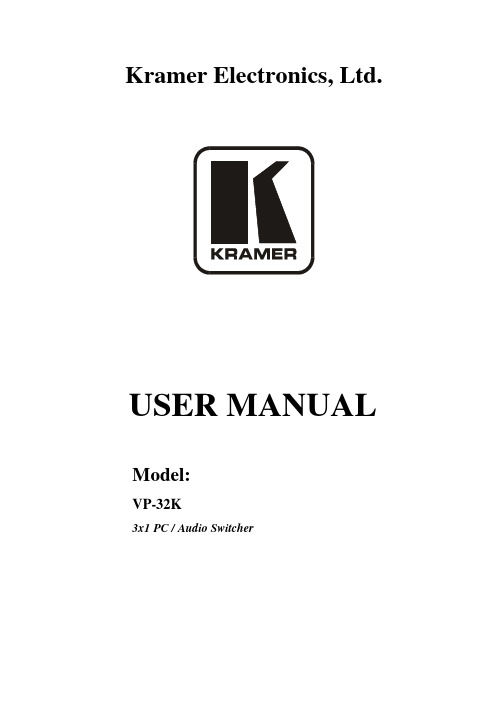
Kramer Electronics, Ltd.USER MANUALModel:VP-32K3x1 PC / Audio SwitcherContentsContents1Introduction 1 2Getting Started 1 2.1Quick Start 1 3Overview 3 4Your VP-32K 3x1 PC / Audio Switcher 4 5Connecting theVP-32K 3x1 PC / Audio Switcher 5 5.1Connecting the Balanced/Unbalanced Stereo Audio Input/Output 7 5.2Controlling via the REMOTE Connector 8 6Technical Specifications 9 FiguresFigure 1: VP-32K 3x1 PC / Audio Switcher 4 Figure 2: Connecting the VP-32K 3x1 PC / Audio Switcher 6 Figure 3: Connecting the Balanced Stereo Audio Input/Output 7 Figure 4: Connecting the Unbalanced Stereo Audio Input 7 Figure 5: Connecting the Unbalanced Stereo Audio Output 7 Figure 6: Connecting the REMOTE Connector 8TablesTable 1: Front Panel VP-32K 3x1 PC / Audio Switcher Features 4 Table 2: Technical Specifications of the VP-32K 3x1 PC / Audio Switcher 9Introduction1 IntroductionWelcome to Kramer Electronics! Since 1981, Kramer Electronics has been providing a world of unique, creative, and affordable solutions to the vastrange of problems that confront the video, audio, presentation, andbroadcasting professional on a daily basis. In recent years, we have redesigned and upgraded most of our line, making the best even better! Our 1,000-plus different models now appear in 11 groups1 that are clearly defined byfunction.Congratulations on purchasing your Kramer VP-32K3x1PC / Audio Switcher.The VP-32K is ideal for:Display and presentation systems that require three way switching to two displaysMultimedia applicationsComputer graphics and balanced stereo audio distributionThe package includes the following items:VP-32K3x1 PC / Audio SwitcherPower adapter (5V DC Input)This user manual22 Getting StartedWe recommend that you:Unpack the equipment carefully and save the original box and packaging materials for possible future shipmentReview the contents of this user manualUse Kramer high performance high resolution cables32.1 Quick StartThis quick start chart summarizes the basic setup and operation steps.1 GROUP 1: Distribution Amplifiers; GROUP 2: Switchers and Matrix Switchers; GROUP 3: Control Systems; GROUP 4: Format/Standards Converters; GROUP 5: Range Extenders and Repeaters; GROUP 6: Specialty AV Products; GROUP 7: Scan Converters and Scalers; GROUP 8: Cables and Connectors; GROUP 9: Room Connectivity; GROUP 10: Accessories and Rack Adapters; GROUP 11: Sierra Products2 Download up-to-date Kramer user manuals from the Internet at this URL: 3 The complete list of Kramer cables is on our Web site at Getting StartedOverview3 OverviewThe VP-32K routes any input to both outputs, using 15-pin HD femaleconnectors for the computer graphics video signals and detachable terminal block connectors for the balanced stereo audio signals.In particular, the VP-32K:With its video bandwidth of 420MHz, ensures transparent operation at the highest resolutionsFeatures audio-follow-video (AFV) in which all operations relate to both the video and the audio channelsIncludes the Kramer innovative integrated sync processing; KR – ISP™ technology, which lets you achieve a sharp, stable image when the synclevel is too low, by restoring the sync signal waveformControl the VP-32K using the front panel buttons, or the remote contactclosure for forced operation.To achieve the best performance:Connect only good quality connection cables, thus avoiding interference, deterioration in signal quality due to poor matching, and elevated noiselevels (often associated with low quality cables)Avoid interference from neighboring electrical appliances that may adversely influence signal quality and position your VP-32K away frommoisture, excessive sunlight and dust– No operator-serviceable parts inside unit.– Use only the Kramer Electronics input powerwall adapter that is provided with this unit1.– Disconnect power and unplug unit from wallbefore installing or removing device or servicing unit.1 For example, part number 2535-052002Your VP-32K 3x1 PC / Audio Switcher4 Your VP-32K 3x1 PC / Audio SwitcherFigure 1 and Table 1 define the VP-32K3x1 PC / Audio Switcher:Figure 1: VP-32K 3x1 PC / Audio SwitcherTable 1: Front Panel VP-32K 3x1 PC / Audio Switcher Features# Feature Function1 POWER Switch Illuminated switch supplying power to the unit2 INPUT SELECTOR Buttons Select the input (from 1 to 3) to switch to the outputs. Theselected button illuminates3 INPUT Terminal Block Connector Connect to the balanced stereo audio sources (from 1 to 3)4 INPUT 15-pin HD Connectors Connect to the VGA/UXGA sources (from 1 to 3)5 OUTPUT Terminal Block Connector Connect to the balanced stereo audio acceptors (from 1 to 2)6 OUTPUT 15-pin HD Connectors Connect to the VGA/UXGA acceptors (from 1 to 2)7 5V DC +5V DC connector for powering the unitConnect to contact closure switches (see section 5.2)8 REMOTE Terminal BlockConnector5 Connecting theVP-32K 3x1 PC / Audio SwitcherTo connect your VP-32K3x1 PC / Audio Switcher, as the example in Figure 2 illustrates, do the following1:1. Connect up to three2 VGA/UXGA sources to the three 15-pin HD inputconnectors, and connect up to three balanced3 stereo audio sources to the threeAUDIO input terminal block connectors, as follows:Connect the source 1 (for example, a PC with a balanced stereo audio card) to the INPUT 1 15-pin HD connector, and to the INPUT 1terminal block connectorConnect the source 3 (for example, a PC) to the INPUT 3 15-pin HD connector and connect a balanced stereo audio source to the INPUT 3terminal block connector2. Connect the two 15-pin HD output connectors to up to4 two VGA/UXGAacceptors and connect the corresponding AUDIO output terminal blockconnectors to the balanced3 stereo audio acceptors, as follows:Connect the OUTPUT 1 15-pin HD connector to the VGA/UXGA acceptor 1 (for example, a display), and connect the OUTPUT 1terminal block connector to the balanced stereo audio acceptor 1 (forexample, a power amplifier with speakers)Connect the OUTPUT 2 15-pin HD connector to the VGA/UXGA acceptor 2 (for example, a projector), and connect the OUTPUT 2terminal block connector to the balanced stereo audio acceptor 2 (forexample, a power amplifier with speakers)3. If required, connect5 the REMOTE Connector, see section 5.2.4. Connect the 5V DC power adapter to the power socket and connect the adapterto the mains electricity5.1 Switch OFF the power on each device before connecting it to your VP-32K. After powering up your VP-32K, switch on the power on each device2 When less than3 inputs are required, connect only those inputs to the VP-32K and leave the other inputs unconnected3 See section 5.1 for details of how to wire a balanced/unbalanced stereo audio input/output4 When only one output is required, connect only that output of the VP-32K and leave the other output unconnected5 Not illustrated in Figure 25.1 Connecting the Balanced/Unbalanced Stereo Audio Input/OutputFigure 3, Figure 4, and Figure 5 illustrate how to wire a balanced/unbalanced input and/or output connection:Figure 3: Connecting the Balanced Stereo Audio Input/OutputFigure 4: Connecting the Unbalanced Stereo Audio InputFigure 5: Connecting the Unbalanced Stereo Audio Output5.2 Controlling via the REMOTE ConnectorThe contact closure remote control pins operate in a similar way to the input selector buttons. Using the contact closure remote control lets you route an input to the outputs by remote control. To do so, temporarily connect therequired input (from 1 to 3) pin on the REMOTE terminal block connector to the G (ground) pin, as illustrated in the examples in Figure 6. The appropriate front panel push button illuminates as the selected input routes to bothoutputs.DO NOT connect more than one PIN to the G PIN at the same time andDO NOT interconnect PIN 1, PIN 2 or PIN 3Figure 6: Connecting the REMOTE ConnectorTechnical Specifications6 Technical SpecificationsTable 2 includes the technical specifications:Table 2: Technical Specifications 1of the VP-32K 3x1 PC / Audio Switcher INPUTS: 3 UXGA on 15-pin HD connectors3 balanced stereo audio 10k on 5-PIN terminal block connectorsOUTPUTS: 2 UXGA on 15-pin HD connectors2 balanced stereo audio on 5-PIN terminal block connectorsMAX. OUTPUT LEVEL: VIDEO: 2.3Vpp AUDIO: 6.8VppBANDWIDTH (-3dB): VIDEO: 420MHz AUDIO: >100kHzDIFF. GAIN: 0.03%DIFF. PHASE: 0.03 degK-FACTOR: <0.05%S/N RATIO: VIDEO: 72dB @5MHz AUDIO: 88dB @1kHzCROSSTALK (all hostile): VIDEO: –54dB AUDIO: –77dB @1kHzCONTROLS: Front panel push buttons, contact closure remote control (on rear panel)COUPLING: VIDEO: DC AUDIO: Input: AC; Output: DC AUDIO THD + NOISE: 0.009%AUDIO 2nd HARMONIC: 0.001%POWER SOURCE: 5V DC 210mADIMENSIONS: 21.46cm x 18cm x 4.36cm (8.45" x 7" x 1.72") W, D, H.WEIGHT: 1.1kg (2.4lbs) approx.ACCESSORIES: Power supplyOPTIONS: 19" rack adapters1 Specifications are subject to change without noticeKRAMER: SIMPLE CREATIVE TECHNOLOGY10 LIMITED WARRANTYWHO IS PROTECTED?WHAT IS COVERED AND WHAT IS NOT COVEREDWHAT WE WILL PAY FOR AND WHAT WE WILL NOT PAY FORHOW YOU CAN GET WARRANTY SERVICELIMITATION OF IMPLIED WARRANTIESEXCLUSION OF DAMAGES Kramer Electronics (hereafter ) warrants this product free from defects in material and workmanship under the following terms.Kramer HOW LONG IS THE WARRANTYLabor and parts are warranted for seven years from the date of the first customer purchase.Only the first purchase customer may enforce this warranty.W e will pay labor and material expenses for covered items. We will not pay for the following:The liability of Kramer for any effective products is limited to the repair or replacement of the product at our option. Kramer shall not be liable for:This warranty gives you specific legal rights, and you may also have other rights, which vary from place to place.All products returned to Kramer for service must have prior approval. This may be obtained from your dealer.This equipment has been tested to determine compliance with the requirements of:EN-50081:"Electromagnetic compatibility (EMC);generic emission standard. Residential, commercial and light industry"EN-50082:"Electromagnetic compatibility (EMC) generic immunity standard.Part 1: Residential, commercial and light industry environment".CFR-47:FCC* Rules and Regulations:Part 15: “Radio frequency devices Subpart B Unintentional radiators”Except as below, this warranty covers all defects in material or workmanship in this product. The following are not covered by the warranty:1.Any product which is not distributed by Kramer, or which is not purchased from an authorized Kramer dealer. If you are uncertain as to whether a dealer is authorized, please contact Kramer at one of the agents listed in the Web site .2.Any product, on which the serial number has been defaced, modified or removed, or on which the W ARRANTY VOID TAMPERED sticker has been torn,3.Damage, deterioration or malfunction resulting from:i)Accident, misuse, abuse, neglect, fire, water, lightning or other acts of nature ii)Product modification, or failure to follow instructions supplied with the product iii)Repair or attempted repair by anyone not authorized by Kramer iv)Any shipment of the product (claims must be presented to the carrier)v)Removal or installation of the product vi)Any other cause, which does not relate to a product defect vii)Cartons, equipment enclosures, cables or accessories used in conjunction with the product1.Removal or installations charges.2.Costs of initial technical adjustments (set-up), including adjustment of user controls or programming. These costs are the responsibility of the Kramer dealer from whom the product was purchased.3.Shipping charges.1.To obtain service on you product, you must take or ship it prepaid to any authorized Kramer service center.2.Whenever warranty service is required, the original dated invoice (or a copy) must be presented as proof of warranty coverage, and should be included in any shipment of the product. Please also include in any mailing a contact name, company, address, and a description of the problem(s).3.For the name of the nearest Kramer authorized service center, consult your authorized dealer.All implied warranties, including warranties of merchantability and fitness for a particular purpose, are limited in duration to the length of this warranty.1.Damage to other property caused by defects in this product, damages based upon inconvenience, loss of use of the product, loss of time, commercial loss; or:2.Any other damages, whether incidental, consequential or otherwise. Some countries may not allow limitations on how long an implied warranty lasts and/or do not allow the exclusion or limitation of incidental or consequential damages, so the above limitations and exclusions may not apply to you.Servicing the machines can only be done by an authorized Kramer technician. Any user who makes changes or modifications to the unit without the expressed approval of the manufacturer will void user authority to operate the equipment.Use the supplied DC power supply to feed power to the machine.Please use recommended interconnection cables to connect the machine to other components.IF reattached, removed or otherwise interfered with.* FCC and CE approved using STP cable (for twisted pair products)NOTE:Part 1:Kramer Electronics, Ltd. Web site: E-mail:*****************P/N: 2900- REV For the latest information on our products and a list of Kramer distributors, visit our Web site: , where updates to this user manual may be found. We welcome your questions, comments and feedback. CautionSafety Warning :Disconnect the unit from the power supply before opening/servicing.。
K-Wheel Pro 使用说明书

INDEX K-Wheel ProUser Manual Technical Specifications∆GENERAL FEATURESWheelManual gear Gear stick and wheel paddlesButtons 15 buttonsPC input X-Input & D-InputTurning degrees 900º / 270ºPedals Spring loadedFixing system Suction cupsWorking power 5V / ≤160 mA General Compatibility PC PS3TM / PS4TM * Xbox One ®* Nintendo Switch Connection USB Cable lenght 240 cmDimensions 330x350x330 mmWeight 4.200 gr* Controller required ∆SYSTEM REQUIREMENTS1. Operating system:Windows Vista / Windows 7 / Windows 8 / Windows 8.1 / Windows 10PS3 / PS4*Xbox One *Nintendo Switch2. Free USB 2.0 /3.0 port.3. Software installation (just for PC D-Input mode).* Requires a gamepad controllerTechnical Specifications ∆ General features ∆ System requirements ∆ Steering wheel diagram ∆ Gear lever diagram ∆ Pedals diagram K-Wheel Pro’s buttons Installation Buttons configuration Functions programmingK-Wheel Pro User ManualINDEX ∆STEERING WHEEL DIAGRAM1. L/R buttonsA. L1 / 5 / LBB. L2 / 7 / LTC. L3 / 11 / SLD. R1 / 6 / RBE. R2 / 8 / RTF. R3 / 12 / SR 2. Paddles A. L-Wing B. R-Wing 3. D-Pad4. Menu buttonsA. PROGB. Share / 9C. MODED. Option / 10E. SHARE5. Main buttonsA. X / 4 / YB. Y / 1 / XC. B / 2 / AD. A / 3 / B6. 900º / 270ºrotation switch 22354116Technical Specifications ∆ Steering wheel diagram ∆ General features ∆ System requirements ∆ Gear lever diagram ∆ Pedals diagramK-Wheel Pro’s buttonsInstallationButtons configurationFunctions programmingK-Wheel Pro User ManualINDEX∆GEAR LEVER DIAGRAM 1. 6+1 gears2. High / Low switch3. Hand brakeTechnical Specifications∆ Gear lever diagram ∆ General features∆ System requirements∆ Steering wheel diagram∆ Pedals diagramK-Wheel Pro’s buttonsInstallationButtons configurationFunctions programmingK-Wheel Pro User ManualINDEX∆PEDALS DIAGRAM 1. Clutch2. Brake ·Y-·LT3. AcceleratorX ·Y+·RTTechnical Specifications∆ Pedals diagram∆ General features∆ System requirements∆ Steering wheel diagram∆ Gear lever diagramK-Wheel Pro’s buttonsInstallationButtons configuration Functions programmingK-Wheel Pro User ManualINDEXK-Wheel Pro’s buttons∆BUTTONS CORRESPONDENCE TABLEK-Wheel Pro’s buttons ∆ Buttons correspondence table Technical Specifications Installation Buttons configuration Functions programming»K-Wheel Pro User Manual« comes from previous pageINDEXK-Wheel Pro’s buttons∆ Buttons correspondencetableInstallationButtons configurationFunctions programmingK-Wheel Pro User ManualINDEX InstallationPCA. X-Input1. The X-Input mode is set by default, just connect K-Wheel PRO to your PC.B. D-Input1. To enter into D-Input mode, just press HOME button for three seconds.PS3 / SWITCH1. Connect K-Wheel PRO to a PS3/SWITCH. K-Wheel PRO’s pedal and the gear lever to the wheel.2. Power on the PS3/SWITCH console.3. The active channel LED indicator will light up when connection is finished: you can now set up or start the game.4. During PS3 game play, press the HOME button once to enter the XBM window. Press and hold the HOME button to enter MENU setup window.PS41. Connect K-Wheel PRO to a PS4. Connect K-Wheel PRO’s pedal and the gear lever to the wheel.2. Power on the PS4 console.3. Connect a PS4 controller by USB cable to K-Wheel PRO: the controller will function as a bridge to establish the connection between K-Wheel PRO and the console. (The controller has to be off).Installation ∆ PC ∆ PS3 / Switch ∆ PS4K-Wheel Pro’s buttons Technical Specifications ∆ XBOX Buttons configuration Functions programming »K-Wheel Pro User ManualINDEX 4. The moment the connection has been succesfully established, the wheel’s RED LED will be light on, as well as the console controller’s LED indicator. Press the HOME button on the wheel: now you can start the game.5. During PS4 game play, press the HOME button once to enter the XBM window.Note: The controller doesn’t need to be an original PS4 controller, it can be a third part licensed controller.XBOX1. Connect K-Wheel PRO to a XBOX. Connect K-Wheel PRO’s pedal and the gear lever to the wheel.2. Power on the XBOX console.3. Connect a XBOX controller by USB cable to K-Wheel PRO: the controller will function as a bridge to establish the connection between K-Wheel PRO and the console. (The controller has to be off).4. The moment the connection has been succesfully established, the wheel’s RED LED will be light on, as well as the console controller’s LED indicator. Now, you can start the playing.5. During XBOX game playing, press the HOME button once to enter the main menu.Note: The controller doesn’t need to be an original PS4 controller, it can be a third part licensed controller.Installation ∆ XBOXTechnical Specifications K-Wheel Pro’s buttons ∆ PC ∆ PS3 / Switch ∆ PS4Buttons configurationFunctions programming« comes from previous pageK-Wheel Pro User ManualINDEX Buttons ConfigurationThe buttons that can be configured are the pedals, the gear lever and the rear cams. ∆FUNCTION ASSIGNMENT 1. Press the PROG button, the LED indicator will light up in red.2. Press the button whose function you want to modify and then the button whose action you want to assign. ∆RESET TO DEFAULT CONFIGURATION 1. Press the PROG button, the LED indicator will light up in red.2. Press the OPTIONS button for 4 seconds until the LED indicator stops flashing. ∆CHANGE ROTATION VALUE (900º OR 270º)1. Switch the button to left or right to choose the rotation value you want.∆CHANGE STEERING WHEEL SENSITIVITY1. Press the PROG button until the LED indicator lights up in red. Once there, you can:A) Set steering wheel minimum sensitivity: pressing D-PAD DOWN button (LED indicator will stop flashing).Buttons configuration∆ Function assignment∆ Change rotation value(900º or 270º)∆ Change steering wheelsensitivity ∆ Reset to defaultconfigurationK-Wheel Pro’s buttonsInstallationTechnical SpecificationsFunctions programming»K-Wheel Pro User ManualINDEX B) Set steering wheel medium sensitivity: pressing D-PAD right or left button (LED indicatorwill stop flashing).C) Set steering wheel maximum sensitivity: pressing D-PAD up button (LED indicator willstop flashing).Functions programming∆INTRODUCTIONProgram source buttons:·1·X ·Y | ·3·B ·A | ·4·Y ·X | X ·2·A ·B | L1·5·LB ·L | L2·7·LT ·ZL | R1·6·RB ·R | R2·8·RT ·ZRProgrammable button:L-Wing L2·7·LBR-Wing R2·8·RBFoot Accelerator X ·2·Y+Foot Brake ·1·Y- | L3·11·SL | R3·12·SR | Hand Grear Shift Functions programming∆ IntroductionK-Wheel Pro’s buttons InstallationTechnical Specifications Buttons configuration∆ Program setup ∆ Clear single program ∆ Clear all programs ∆ Quit all programs ∆ Sensitivity adjustment ∆ Setting max. angle below 900º rotation mode ∆ Restore steering wheel’s calibration to default ∆ Foot pedals ∆ Gear lever buttons« comes from previous pageK-Wheel Pro User ManualINDEX ∆PROGRAM SETUP1. Press the PROG button. The red LED will flash fast.2. Press the programmable button, the red LED will flash slowly.3. Press the programme source button, the red LED will illuminate continuously untilprogramming is completed. ∆CLEAR SINGLE PROGRAM1. Press the PROG button. The red LED will flash fast.2. Press the programmable button, the red LED will flash slowly.3. Press the programme source button, the red LED will illuminate continuously until clearingis completed. ∆CLEAR ALL PROGRAMS1. Press the PROG button. The red LED will flash fast.2. Press the OPTIONS / 10 / MENU / + buttons for 4s, the red LED will light up continuously and allprogrammed key functions will be cleared (by default, the sensitivity will return to medium, exceptfor USB which will be low).Note: The programme settings will be saved after the power is switched offFunctions programming∆ Program setup∆ Clear single program∆ Clear all programs K-Wheel Pro’s buttons Installation Technical Specifications Buttons configuration ∆ Introduction∆ Quit all programs ∆ Sensitivity adjustment ∆ Foot pedals∆ Gear lever buttons∆ Setting max. angle below 900º rotation mode ∆ Restore steering wheel’scalibration to defaultK-Wheel Pro User ManualINDEX ∆QUIT ALL PROGRAMS1. Press the PROG button: the red LED will flash fast. Press PROG again to exit, the previoussetting will remain unchanged.2. Press the PROG button, the RED LED flashes rapidly, the programme will exit automatically if noaction is taken within 10 seconds. ∆SENSITIVITY ADJUSTMENT 1. Press the PROG button. The red LED will flash fast.2. Press the D-pad left or right to set the sensitivity to Medium, the red LED will light upcontinuously once the sensitivity is achieved.3. Press the PROG button. The red LED will flash fast.4. Press the D-pad up to set the sensitivity to High: the red LED will light upcontinuously once the sensitivity is achieved.5. Press the PROG button. The red LED will flash fast.6. Press the D-pad down to set the sensitivity to Low: the red LED will light upcontinuously once the sensitivity is achieved.7. Press the OPTIONS / 10 / MENU / + buttons for 4s, the red LED will light up continuously andSensitivity will be restored to default.Functions programming∆ Quit all programs∆ Sensitivity adjustment K-Wheel Pro’s buttons Installation Technical Specifications Buttons configuration ∆ Introduction∆ Program setup∆ Clear single program∆ Clear all programs∆ Foot pedals ∆ Gear lever buttons∆ Setting max. angle below 900º rotation mode ∆ Restore steering wheel’s calibration to defaultK-Wheel Pro User ManualINDEX ∆SETTING MAXIMUM ANGLE BELOW 900° ROTATION MODE1. Set the switch knob to the 900 degree position.2. Press the PROG button. The red LED will flash fast.3. Turn the wheel to the right/left at an angle of more than 60 degrees.4. Press the OPTIONS / 10 / MENU / + buttons, the red LED will light up continuously: the turnedangle will be set now as the maximum angle.5. Clearance of the maximum angle set:Method A: Press the OPTIONS / 10 / MENU / + buttons for 4s to cleared the maximum angle set.Method B: Press the PROG button. The red LED will flash fast. Turn the wheel from centre left/right to 900 degrees (default maximum), press the OPTIONS / 10 / MENU / + buttons to returnto the default angle of 900. ∆RESTORE STEERING WHEEL’S CALIBRATION TO DEFAULT1. Set the degree knob to “270” and press the L1 + L2 + R1 + R2 buttons: the LED will flash.2. Turn the wheel all the way to the left until the LED flashes slowly. Turn the wheel all the way to theright until the LED flashes slowly. Turn the wheel back to the centre position: the LED will flash quickly.3. Fully depress the right pedal and the left pedal. LED will flash slowly.4. Press the OPTIONS button until the LED lights up continuously to set the default calibration.Functions programming ∆ Setting max. angle below900º rotation mode∆ Restore steering wheel’scalibration to default K-Wheel Pro’s buttons Installation Technical Specifications Buttons configuration ∆ Introduction ∆ Program setup ∆ Clear single program ∆ Clear all programs ∆ Quit all programs ∆ Sensitivity adjustment ∆ Foot pedals ∆ Gear lever buttonsK-Wheel Pro User ManualINDEX ∆FOOT PEDALS1. The left pedal is the clutch, the centre pedal is the brake, the right pedal is the accelerator.2. Pedal with Clutch function needs game support. If game doesn’t support Clutch function, theclutch pedal will not work. ∆GEAR LEVER BUTTONS1. Connect the gear lever: it will be in racing wheel mode and will need game support.2.The left LO-HI button is for changing the gear to High / Low. If the button is pressed once, gears1, 2, 3, 4, 5, 6, R will be shifted as 7, 8, 9, 10, 11, 12, R (high gear). The LED in High Gear will belit permanently, the LED in Low Gear will be off.3. High / Low gear switch needs game support4. The right switch is the Handbrake Function button: press it to start the function, release it tostop the function (needs game support).5. Press and hold Gear down to change gear 6 as R (return) function.Functions programming∆ Foot pedals ∆ Gear lever buttons K-Wheel Pro’s buttons Installation Technical Specifications Buttons configuration∆ Introduction∆ Program setup ∆ Clear single program ∆ Clear all programs ∆ Quit all programs ∆ Sensitivity adjustment ∆ Setting max. angle below 900º rotation mode ∆ Restore steering wheel’s calibration to defaultWarranty∆Who the warranty Protects:This warranty is valid to the original purchaser only.∆What the warranty protects:For your warranty claims, please contact Krom gaming overseas distribution partners in your country. Find the distribution partner list at Warranty: 2 years from purchasing date. (Depending on the laws of each country)URL: E-mail: **********************∆What the warranty does not cover:1. Any product, on which the serial number has been defaced, modified or removed.2. Accident, misuse, neglect, fire, water, lightning, or other acts of nature, unauthorized product modification, or failure to follow instructions supplied with the product.3. Repair or attempted repair by anyone not authorized by Krom gaming.4. Damage to or loss of any programs, data or removable storage media.5. Software or data loss occurring during repair or replacement.6. Any damage of the product due to shipment.7. Removal or installation of the product.8. External causes, such as electric power fluctuations or failure.9. Use of supplies or parts not meeting kromgaming´s specifications.10. Normal wear and tear.11. Any other cause which does not relate to a product defect.If you have any questions regarding technical problems please contact us via our website:KROM reserves the right for any modifications in text and/or images.。
Pololu Qik 2s9v1 双串行电机控制器说明书
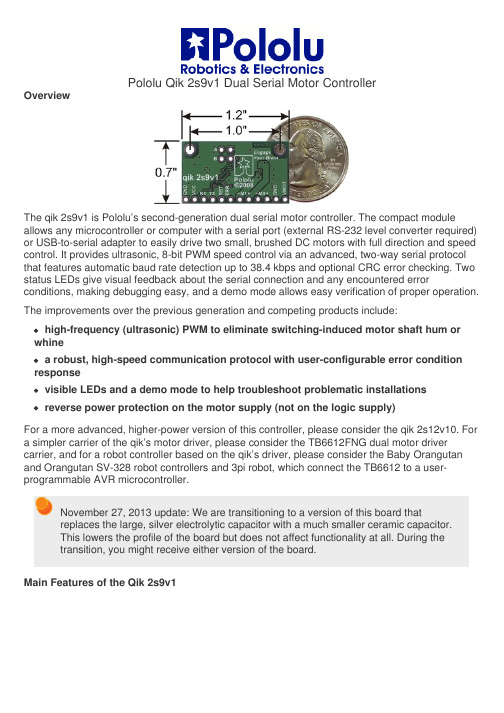
Pololu Qik 2s9v1 Dual Serial Motor ControllerOverviewThe qik 2s9v1 is Pololu’s second-generation dual serial motor controller. The compact module allows any microcontroller or computer with a serial port (external RS-232 level converter required) or USB-to-serial adapter to easily drive two small, brushed DC motors with full direction and speed control. It provides ultrasonic, 8-bit PWM speed control via an advanced, two-way serial protocol that features automatic baud rate detection up to 38.4 kbps and optional CRC error checking. Two status LEDs give visual feedback about the serial connection and any encountered error conditions, making debugging easy, and a demo mode allows easy verification of proper operation. The improvements over the previous generation and competing products include: high-frequency (ultrasonic) PWM to eliminate switching-induced motor shaft hum or whinea robust, high-speed communication protocol with user-configurable error condition responsevisible LEDs and a demo mode to help troubleshoot problematic installationsreverse power protection on the motor supply (not on the logic supply)For a more advanced, higher-power version of this controller, please consider the qik 2s12v10. For a simpler carrier of the qik’s motor driver, please consider the TB6612FNG dual motor driver carrier, and for a robot controller based on the qik’s driver, please consider the Baby Orangutan and Orangutan SV-328 robot controllers and 3pi robot, which connect the TB6612 to a user-programmable AVR microcontroller.November 27, 2013 update: We are transitioning to a version of this board thatreplaces the large, silver electrolytic capacitor with a much smaller ceramic capacitor.This lowers the profile of the board but does not affect functionality at all. During thetransition, you might receive either version of the board.Main Features of the Qik 2s9v1Simple bidirectional control of two DC brush motors.4.5 V to 13.5 V motor supply range.1 A maximum continuous current per motor (3 A peak).2.7 V to 5.5 V logic supply range.Logic-level, non-inverted, two-way serial control for easy connection to microcontrollers or robot controllers.Optional automatic baud rate detection.Two on-board indicator LEDs (status/heartbeat and serial error indicator) for debugging and feedback.Serial error output to make it easier for the main controller to recover from a serial error condition.Jumper-enabled demo mode allows initial testing without any programming.Optional CRC error detection eliminates serial errors caused by noise or software faults.Optional motor shutdown on serial error or timeout for additional safety.Supports daisy-chaining the qik to other qiks and Pololu serial motor and servo controllers, allowing the control of up to hundreds of motors and servos with a single serial line.Comprehensive user’s guide.SpecificationsMotor channels:2Motor supply voltage: 4.5 – 13.5 VContinuous output current per1 Achannel:Peak output current per channel: 3 AAuto-detect baud rate range:1200 – 38400 bpsFixed baud rate:38400 bpsAvailable PWM frequencies:31.5 kHz, 15.7 kHz, 7.8 kHz, 3.9 kHzLogic supply voltage: 2.7 – 5.5 VLogic supply current:< 15 mAReverse voltage protection?:Y (on motor supply only)Motor driver:TB6612FNGIncluded HardwareThe qik ships with a 16×1 straight 0.100" male header strip, a 12×1 right angle 0.100" male header strip, and two red shorting blocks. This hardware offers several options when it comes to making connections to the qik.For the most compact installation, wires can be directly soldered to the qik pins themselves. For less permanent connections, the 16×1 straight header strip can be broken into a 12×1 piece and two 2×1 pieces. The 2×1 pieces can optionally be soldered into the jumper pins, and the 12×1 header strip of your choice can be soldered into the qik control pins. This allows connections to the qik via custom-made cables that have female headers on them, or the qik can simply be plugged into a breadboard. Using the right angle header allows for a compact profile or for vertical mounting into a breadboard; using the straight header allows for breadboarding as shown in the picture above.Sample CodeWe have written a basic Arduino library for the qik dual serial motor controllers that makes it simple to interface these controllers with an Arduino. The library handles the details of serial communication with the qik, allowing two brushed DC motors to be controlled easily.Documentation on producer website.。
沃尔尼沃平板电脑 gebruiks handleiding说明书
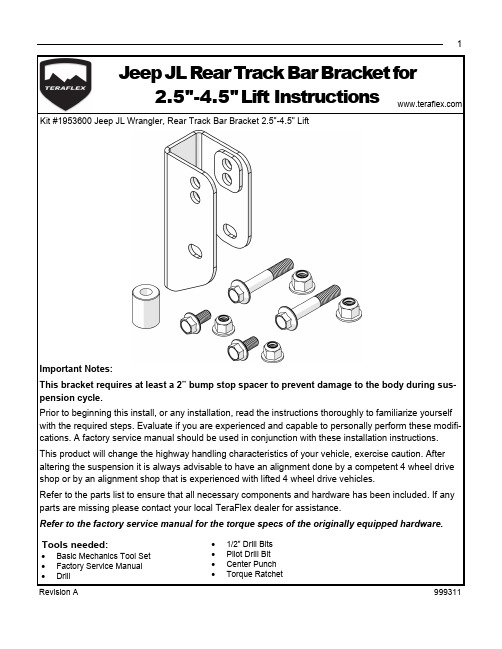
1Jeep JL Rear Track Bar Bracket for2.5"-4.5" L ift Instructions Tools needed:•Basic Mechanics Tool Set •Factory Service Manual •Drill•1/2” Drill Bits •Pilot Drill Bit •Center Punch •Torque RatchetKit #1953600 Jeep JL Wrangler, Rear Track Bar Bracket 2.5"-4.5" LiftImportant Notes:This bracket requires at least a 2” bump stop spacer to prevent damage to the body during sus-pension cycle.Prior to beginning this install, or any installation, read the instructions thoroughly to familiarize yourselfwith the required steps. Evaluate if you are experienced and capable to personally perform these modifi-cations. A factory service manual should be used in conjunction with these installation instructions. This product will change the highway handling characteristics of your vehicle, exercise caution. After altering the suspension it is always advisable to have an alignment done by a competent 4 wheel drive shop or by an alignment shop that is experienced with lifted 4 wheel drive vehicles.Refer to the parts list to ensure that all necessary components and hardware has been included. If any parts are missing please contact your local TeraFlex dealer for assistance.Refer to the factory service manual for the torque specs of the originally equipped hardware.132645126543 TIP: For the best results use a center punch and drill apilot hole.Install provided M14 bolt, spacer, and M14 nut into track bar relocation bracket and mount.Torque provided M12 bolts to 95 ft -lbs. [16mm & 18mm] Torque provided M14 bolt to 150 ft -lbs. [18mm & 21mm]。
Hurco 5-轴机器人机器工具控制手册说明书

Technical Catalog 3-Axis Bridge Machines / BXi SeriesA CONTROL FOR EVERY GENERATION.PRODUCT LINE-UP5-AXISMACHINING CENTERSVERTICALMACHINING CENTERSDOUBLE COLUMN & HORIZONTALTURNING CENTERSTM6iTM8i / TM10iTM12iTM18iVCX600iVC500iVMX30UiVM10Ui / VM10UHSiVMX30UHSiVM20i / VM30iHM1700i / HM1700RiBX40UiBX40i / BX50i / BX60iHMX500iHMX630iHTM30iHTL8-60iVM5i / VM10i / VM10HSiVMX24i / VMX24Di / VMX30i / VMX30DiVMX42i / VMX42DiTMM8i TMM10i / TMM12iTM18Li / TM18LBBi TMX8i /TMX10iTMX8MYi / TMX10MYi TMX8MYSi / TMX10MYSi VMX42SWi / VMX60SWi VMX84SWiVMX42Ui / VMX42UHSi VMX60Ui VTXUi VMX42SRTi / VMX42HSRTi VMX60SRTiVMX6030i / VMX6030i-50T VMX50i / VMX50i-50TVMX64i / VMX64i-50T / VMX84i / VMX84i-50TVMX24HSi / VMX30HSi VMX42HSi VMX60HSiVM10HSi DCX22i / DCX22i-50T HBMX55i / HBMX80i HBMX120i HBMX95-5i DCX32i / DCX3226i / DCX42iDCX32-5Si / DCX32-5CSi For over 50 years, Hurco has been empowering machinists of every generation with cutting-edge control technology that’s easy to learn and easy to use. See which one of our 65+ models of CNC machines is right for you—rigid and reliable CNC machines equipped with the control that makes shops more productive and more profitable.Premium Components + Expert Design »40.2 x 27.6 x 19.7 in. (1,020 x 700 x 500 mm) travels.»Direct drive ballscrews.»High speed tool changer.»41.3 x 27.6 in (1,050 x 700 mm) table, 2,204 lbs (1,000 kg) capacity.»18,000 RPM high speed spindle.»47 hp (35 kW) peak spindle.»Integral motorized spindle equipped with ABEC-7 ceramic hybrid bearings.»HSK 63 tooling.»Extremely rigid and thermally stable double-column design.»Generous Y-travel.»Easy access to table.»Ladder design of bridge provides maximum support to the head casting.»Close proximity of spindle to bridge casting reduces overhang.»Brushless AC Servos.»Solid cast iron frame.»Large front door opening. Large, hinged side doors.»Larger, heavy-duty roller ways on all three axes.»30-station electric swing-arm ATC.»Yaskawa Sigma 5 drives.»LED lighting shines brighter and saves energy.»MAX5 ergonomically designed console with two 19” LCD screens.»WinMax Mill Conversational and Industry Standard NC programming.BX40iHigh Speed Double-Column Bridge Design Machining CenterFast. Rigid. Stable.BONUS: Equipped with patented UltiMotion technology. Invented byHurco. Simultaneously reduce cycle time by up to 30% (or more) and improve surface finish quality with UltiMotion. Exclusive technology onlyavailable on Hurco mills.Premium Components + Expert Design »53.2 x 37.4 x 23.6 in. (1350 x 950 x 600 mm) travels.»Direct drive ballscrews.»High speed tool changer.»59.1 x 37.8 in (1500 x 960 mm) table, 5512 lbs (2500 kg) capacity.»18,000 RPM high speed spindle.»47 hp (35 kW) peak spindle.»Integral motorized spindle equipped with ABEC-7 ceramic hybrid bearings.»HSK 63 tooling.»Extremely rigid and thermally stable double-column design.»Generous Y-travel.»Easy access to table.»Ladder design of bridge provides maximum support to the head casting.»Close proximity of spindle to bridge casting reduces overhang.»Brushless AC Servos.»Solid cast iron frame.»Large front door opening. Large, hinged side doors.»Larger, heavy-duty roller ways on all three axes.»30-station electric swing-arm ATC.»Yaskawa Sigma 5 drives.»LED lighting shines brighter and saves energy.»MAX5 ergonomically designed console with two 19” LCD screens.»WinMax Mill Conversational and Industry Standard NC programming.BX50iHigh Speed Double-Column Bridge Design Machining Centerwith generous work envelopeBONUS: Equipped with patented UltiMotion technology. Invented byHurco. Simultaneously reduce cycle time by up to 30% (or more) and improve surface finish quality with UltiMotion. Exclusive technology onlyavailable on Hurco mills.Premium Components + Expert Design »63 x 51.2 x 27.6 in. (1600 x 1300 x 700 mm) travels.»Direct drive ballscrews.»High speed tool changer.»74.8 x 51.2 in (1900 x 1300 mm) table, 13200 lbs (6000 kg) capacity.»18,000 RPM high speed spindle.»47 hp (35 kW) peak spindle.»Integral motorized spindle equipped with ABEC-7 ceramic hybrid bearings.»HSK 63 tooling.»Extremely rigid and thermally stable double-column design.»Generous Y-travel.»Easy access to table.»Ladder design of bridge provides maximum support to the head casting.»Close proximity of spindle to bridge casting reduces overhang.»Brushless AC Servos.»Solid cast iron frame.»Large front door opening. Large, hinged side doors.»Larger, heavy-duty roller ways on all three axes.»30-station electric swing-arm ATC.»Yaskawa Sigma 5 drives.»LED lighting shines brighter and saves energy.»MAX5 ergonomically designed console with two 19” LCD screens.»WinMax Mill Conversational and Industry Standard NC programming.BX60iHigh Speed Double-Column Bridge Design Machining Centerwith 13,000 lb. table capacityBONUS: Equipped with patented UltiMotion technology. Invented byHurco. Simultaneously reduce cycle time by up to 30% (or more) and improve surface finish quality with UltiMotion. Exclusive technology onlyavailable on Hurco mills.SPECIFICATIONSBX40iBX50iBX60iC A P A C I T YTable size 41.3 x 27.6 in / 1050 x 700 mm59.1 x 37.8 in / 1500 x 960 mm74.8 x 51.2 in / 1900 x 1300 mmTable T-slots 6 x 0.7 in / 6 x 18 mm 6 x .87 in / 6 x 22 mm 8 x .87 in / 8 x 22 mm Max. weight on table 2204 lbs / 1000 kg 5512 lbs / 2500 kg 13200 lbs / 6000 kg Spindle nose to table (min)7 in / 178 mm 7.08 in / 180 mm 7.08 in / 180 mm T R A V E LX-axis 40.2 in / 1020 mm 53.2 in / 1350mm 63 in / 1600 mm Y-axis 27.6 in / 700 mm 37.4 in / 950 mm 51.2 in / 1300 mm Z-axis 19.7 in / 500 mm 23.6 in / 600 mm 27.6 in / 700 mm S P I N D L EMax. spindle speed18000 rpm 18000 rpm 18000 rpm Spindle power (peak)47 hp / 35 kW @ 2800 rpm47 hp / 35 kW @ 2800 rpm47 hp / 35 kW @ 2800 rpmSpindle torque (peak)88 ft lbs / 119 Nm88 ft lbs / 119 Nm88 ft lbs / 119 NmTool type HSK 63HSK 63HSK 63A T CTool capacity 303030Max. tool diameter3 in / 76 mm 3 in / 76 mm 3 in / 76 mm Max. tool length 11.8 in / 300 mm 11.8 in / 300 mm 11.8 in / 300 mm Max. tool weight 15.4 lb / 7 kg 15.4 lb / 7 kg 15.4 lb / 7 kg Tool-to-tool ATC time1.5 sec2.5 sec 1.5 sec F E E D R A T ERapid Traverse XYZper minute X= 1535 in / 39 m X= 1535 in / 39 m X= 1535 in / 39 m Y= 1535 in / 39 m Y= 1535 in / 39 m Y= 1535 in / 39 m Z= 1535 in / 39 m Z= 1535 in / 39 m Z= 1535 in / 39 m Program. feedrate / minute 1535 in /39 m1535 in /39 m1535 in /39 mS I Z ERequired floor space188.3 x 138.5 in / 4782 x 3518 mm182.2 x 175.7 in / 4627 x 4463 mm206.4 x 205 in / 5243 x 5205 mmMachine height 112.8in / 2865 mm 140.2 in / 3560 mm 149.6 in / 3800 mm Machine weight 20062 lbs / 9100 kg28600 lbs / 13000 kg44000 lbs / 20000 kgPower rating/full load KVA49 KVA55 KVA64 KVAWINMAX® CONTROL Our control. Your expertise.The integrated Hurco control powered by WinMax® is themost flexible and intuitive control in the industry. WinMaxoffers processing power and an intuitive graphical user interface that supports multiple machining strategies.Hurco Conversational Programming is the gold standardin the industry, and NC Programming includes manyhigh-end features.Go from print to part faster.C onversational programming simplifies complex operations. Easy to learn. Intuitive, user-friendly interface.N C with ISO/EIA support means you don’t have to change a thing. Our control can do everything you’re doing now and it has the processing speed and memory you need for NC.N C/Conversational Merge This Hurco feature combines the best of Industry Standard NC and Conversational. NC/Conversational Merge makes it easy to apply conversational features, such as pattern operations, scaling, tool probing, part probing, and unlimited work offsets, to existing NC programs. Patterns include loop rotate, loop translate, loop linear, loop angular, pattern locations, scale, and mirror image.SKETCHPART PRINT3D FILEWINMAX DESKTOPON-CONTROL EDITORCAD/CAMINDUSTRYSTANDARD NCNC/CONVERSATIONAL MERGECONVERSATIONALPROGRAMMINGNC/G-CODE PROGRAMMINGPRINT TOPART FASTERC O N V E R S A T IO N A LP R O G R A M M IN GN C/G-C O D EP R O G R A M M IN GNO MATTER WHICH TYPEOF PROGRAMMING YOUCHOOSE, THE HURCOCONTROL IS THE MOSTFLEXIBLE & FASTEST -FROM PRINT TO PARTIN THE INDUSTRY. PROGRAM OR MODIFY ATTHE CONTROL WITH OURADVANCED EDITOR. USECOPY, PASTE & OTHERFEATURES THAT MAKEEDITING EASY.POST CODE FROMCAD/CAM SYSTEM &STORE TO OURCONTROL VIA USBOR ETHERNET.UPLOAD YOUREXISTING PROGRAMS,SUCH AS FANUC®,& RUN THEMWITH LITTLE ORNO EDITING.HURCO’S WINMAX®CONVERSATIONAL PROGRAMMINGMETHOD GETS YOU FROM PRINT TOPART QUICKLY BY STEPPING YOUTHROUGH THE PROCESS VISUALLY.IT’S AS EASY AS 1-2-3.SETUP. PROGRAM. VERIFY.HURCO’S WINMAX® CONTROLSOFTWARE HAS AN ENHANCED NCINTERPRETER WHICH INCREASESCAD/CAM COMPATIBILITY.GRAPHICALLY VERIFY PROGRAMS ONTHE CONTROL & EASILY SEE WHICHCODES ARE BEING PROCESSED.THE CONTROL ALLOWS YOU TO COMBINE THE BEST OFBOTH CONVERSATIONAL & NC INTO ONE PROGRAMFOR MAXIMUM EFFICIENCY.INPUT DIMENSIONS& SPECS FROM AROUGH SKETCH,THEN REFINE WITHOUR CONTROLS.INPUT EXACTDIMENSIONS & SPECSFROM A PART PRINT TOSTART MACHININGWITH EASE.OUR CONTROL GENERATESTOOL PATHS FROM A3D DXF OR SOLID MODELFILE TO ALLOWMACHINING ALMOSTINSTANTLY.INSTALL A COPY OF OURCONTROL SOFTWAREON YOUR DESKTOPTO PROGRAMREMOTELY.NOW WITH3DSOLID MODELIMPORTA djustable-anglekeypadR etractableQWERTY keyboard with trackballB uttons designedwith tactile cues for enhanced usabilityF lip-Out hook forhanging air nozzles + other toolsO verride knobswith convenient one-press presetsA djustable heightcontrol armDesigned and built for machinists.Industry-Leading Control Specifications (Standard)4GB RAM Memory 2.7 GHz Dual Core Processor 128GB Solid State Hard drive Up to 4,000 bps Processing Speed Up to 10,000 block look aheadFor a details and a list of features, see pages 6-7Full graphics screenLarge DROwith mini graphics Large graphics with mini DROW ebcamD ual USB portsA dditional coolant + air controls 1customizable view options.WinMax®Industry Standard NC ConversationalNC/Conversational MergeThe Industry’sMost Flexibl e ControlW ireless remote jog unit optionF lashlight toggle button M odes such as part setup + tool setup areavailable from jog units with LCD optionI ntegrated flashlightM agnetic feetR emote jog with LCD Digital Read Outlets you store data from the pendantWINMAX® Software / FeaturesProgramming»4th Axis Rotary Wrap»99 Work Offsets (NC)»99 Tool Offsets (NC)»AutoCalc»Autosave»Blend Arcs»Canned Cycle Blocks»Chamfers»Comment Block»Concurrent Programming»Context Sensitive Help»Drill/Dwell Cycles (Chip Break + Peck)»Drilling and Boring with Inserted Drill »DXF Transfer»Frame Mill»Helical Interpolation»H ole Operations – Tap, Drill, Center Drill, Dwell and Ream»Inch/Metric Programming»Indexer Routine»Industry Standard NC (ISNC)»Language Toggle»Lines & Arcs»Linear Repeat»Mirror Image»M-Code Auxiliary Functions»NC/Conversational Merge»NC Editor»NC Macro Package (NCMP)»NC Probing Cycles»NC Productivity Package (NCPP)»P attern (Scaling, Rotation, Translation)»On-screen User Prompt»Optional Stop»Parts Counter»Part Zero Shift»Peck Mill»Program Manager Functions»Program Parameters»Program Review with Cut/Copy/Paste»Programmable Safety Zones»Rectangular Repeat»Rigid Tap»Roughing Stock Allowance»Select Surface Finish Quality (SFQ)»S erial Number (Letter & PartSerialization)»Slots»Speed and Feed Edit while Running»Swept Surface with 3D Mold»Thread Milling»Tool Setup and Review with Graphics»Tool & Material Library»Tool Change Optimization»TrueType® Lettering Package»UltiPocket with Helical Ramp Entry»Unlimited Work Offsets (Conversational)Verification»3D Solid Rendering»Automatic Error Check»Advanced Verification Graphics with»Data Block Search»Graphics Display (Tool Path, Solids,»Projection in 3 Planes, Isometric)»Graphics Error Verification»Graphics Scaling»Graphics Zoom»Real Time Tool Simulation»W ire frame graphics of part geometrywith zoom. Includes error verificationOperational»128GB Solid State Hard Drive»2.7 GHz Dual Core Processor»4GB RAM Memory»Auto Interrupt Cycle»Automatic Tool Home»Control and Machine Diagnostics»Coolant Select (Dual)»Distance To Go»Estimated Run Time»Feed Hold Button»Feedrate Override»Inch/Metric Toggle»Programmable Feedrate»Spindle Load Monitor»UltiMonitor®»UltiMotion®Lathe»A uto Tool Nose RadiusCompensation»Bar Feed Cycle Blocks»Bar Puller Data Block»Constant Surface Speed, Selectable»Cutoff Cycle Blocks»D iameter/Radius Programming Modes»Drill Tip Compensation»G rooving Cycle- chamfer, radius, orsquare corners with ability to taper thegroove walls from the on-screen menu»I D/OD Profile Turning with face, turn,taper, arc with blend arcs or chamfersbetween elements»Internal/External Chucking»L ead-in and out angles, multi-start,constant or decreasing depth of cut.»T hread Cycle Blocks – inside oroutside(straight or tapered)»Thread Repair»Turret Index Control (Auto/Manual)5-Axis»3D Tool Compensation»Automatic Safe Repositioning»Rotary Axes Centerline Probing»Shortest Angular Traverse»Tool Center Point Management»Tool Path Linearization»Transform Plane»Tool Vector Canned Cycles»Tool Vector Input & Retract»Universal RotaryLatest Features»3D Import»3D DXF»AdaptiPath™»Customizable View Options »D ynamic Variable Look Aheadcapable of up to 10,000blocks (with UltiMotion®)»DXF Scaling »Fast Draw Graphics Engine»Font Magnification»Job List»Mill Frame with Enhanced Corner»Geometry»Multiple Options to Store Tool»N C Work Offsets withConversational Programming»Probing Results»Relative Position DRO»Roughing Stock Allowance»Stick Lettering»Tool Life Management»TrueType® Fonts Along a Contour»User Assigned Tool Pockets»WinMax Desktop CompleteNew Feature:3D Import with 3D DXF TechnologyHurco’s 3D Import feature includes3D DXF technology that now displays all CADgeometry, including splines and Z-depths.»Integrated CAD/CAM and tool path simulation»No need to enter feature dimensions – simplyclick and cut»Transform Planes created automatically foreasy 5-sided conversational programming –no data entry required7141969First product introduced (Autobend). Hurco exhibits first computer controlled back gauge.1978First CNC mill Introduced (KM1)1991Hurco France establishedHurcoSoutheast Asia establishedHurcoopens new international headquartersUltiMax 3 control introduced1974Hurcodemonstrates first computer numerically controlled (CNC) mill at IMTS1997VMXmachining centers introduced1984UltiMax control introduced1995IMSTechnologies established to oversee patent licensing1987UltiMax 2 control introduced1968Hurco founded by Edward Humston and Gerald Roch1971Hurco becomes publicly held company (Nasdaq: HURC)1976Hurco invents Conversational Programming1979Hurco Europe established1992DXF Transfer invented1986BMCmachining centers introduced1996MAX single-screen control introduced1988Hurco Germany establishedHurco has been advancing the manufacturing industry for over 50 years. From the first computer controlled back gauge in 1969 to our patented UltiMotion system, we are dedicated to technology innovation that makes manufacturing more efficient andmanufacturing companies more profitable.A History of Innovation152003VM machining centers introducedFirst Hurco 5-axis machine introduced1999Hurco Italy establishedHurcoManufacturing Ltd established2005Record sales2012Global rebranding initiative launched New “i” series machine design introduced HSi high speed machining centers introduced SRTi 5-axis machines introduced2014HBMXi boring mills introduced2016Record sales BXi machining centers introduced3D print head introduced201850thAnniversary Nasdaq Closing Bell Ceremony2008Hurco India establishedTMX turning centers introduced U-Series 5-Axis machining centers expanded DCX double column machining centers introduced2006WinMax control software released TMM turning centers with live tooling introducedSR 5-axis machining centers introduced Record sales2000WinMax Desktop software released1998UltiMax 4 control introduced 2010TM and TMX Series expanded to include heavy-duty turning and multi-axis Hurco invents UltiMotion®Hurco China established2013Hurco acquires LCMUSA machine assembly operation established2017HM horizontal machining centers introduced Record sales2015MAX5 control introduced Hurco acquires Milltronics and Takumi2004TM turning centers introducedRecord salesT497 | 03.19。
MikroElektronika clicker 2 for PIC18FJ 说明书

A compact starter kitwith your favorite microcontroller and two mikroBUS™ socketsNebojsa MaticGeneral ManagerThe PIC® and Windows® logos and product names are trademarks of Microchip Technology® and Microsoft® in the U.S.A. and other countries.Table of contentsIntroduction to clicker 2 for PIC18FJ 4 Key features 51. Power supply 72. PIC18F87J50 microcontroller 9Key microcontroller features 9 3. Programming the microcontroller 10 3.1 Programming with mikroBootloader 11step 1 – Connecting clicker 2 for PIC18FJ 11 step 2 – Browsing for .HEX file 12 step 3 – Selecting .HEX file 12 step 4 – Uploading .HEX file 13 step 5 – Finish upload 143.2 Programming with mikroProg™ programmer 15mikroProg Suite™ for PIC® software 164. Buttons and LEDs 185. Power management and battery charger 206. Oscillators 217. USB connection 238. Pads 259. Pinout 269.1 mikroBUS™ pinout 2710. click™ boards are plug and play! 2811. Dimensions 30powered over a USB cable.1ON/OFF switch2Pads for connecting external ON/OFF switch 38 MHz crystal oscillator4two 1x26 connection pads5mikroBUS™ sockets 1 and 26Pushbuttons7Additional LEDs8LTC3586 USB power manager IC9Power and Charge indication LEDs10RESET button11USB mini-B connector12PIC18F87J5013PWM selection jumper 14Li-Polymer battery connector 15mikroProg™programmer connectorclicker 2 for PIC18FJ schematicYou can supply power to the board with a Mini-B USB cable provided in the package. On-board voltage regulators provide the appropriate voltage levels to each component on the board. Power LED (GREEN) will indicate the presence of power supply.You can also power the board using a Li-Polymer battery, via on-board battery connector. On-board battery charger circuit enables you to charge the battery over USB connection. LED diode (RED) will indicate when battery is charging. Charging current is ~300mA and charging voltage is 4.2V DC.Battery power supplyUSBpower supplyFigure 1-1: Connecting USB power supplyFigure 1-2: Connecting Li-Polymer batterySome click boards need more current than the USB connection can supply. For 3.3V clicks, the upper limit is 750 mA; for 5V clicks,it’s 500 mA. In those cases you would need to use the battery as the power supply, or the vsys pin on the side of the board.NOTEFigure 1-3: Power supply schematic01 02 03Using USB HID mikroBootloader,Using external mikroProg™ for STM32 programmer Using external ICD2/3® programmerFigure 3-1:PIC18F87J50microcontrollerThe microcontroller can be programmed in three ways:You can program the microcontroller with a bootloader which is preprogrammed by default. To transfer .hex file from a PC to MCU you need bootloader software (mikroBootloader USB HID ) which can be downloaded from:Figure 3-2: USB HID mikroBootloader windowstep 1 – Connecting clicker 2 for PIC18FJ0101To start, connect the USB cable, or if already connected press theReset button on your clicker 2 for PIC18FJ. Click the Connect button within 5s to enter the bootloader mode, otherwiseexisting microcontroller program will execute.After the mikroBootloader software is downloaded, unzip it to desired location and start it.clicker 2 for PIC18FJ Bootloader WinRAR ZIP archiveclicker 2 for PIC18FJ Bootloader File folderSoftware File foldermikroBootloader USB HID.exeBootloader tool for mikroElektron...mikroElektronikaclicker 2 for PIC18FJ P18F87J50 USB HID Bootloader v1.300.hex HEX FileFirmware File folderstep 3 – Selecting .HEX filestep 2 – Browsing for .HEX file Figure 3-3: Browse for HEXFigure 3-4: Selecting HEX010102010102Click the Browse for HEX button and from apop-up window (Figure 3.4) choose the .HEX file which will be uploaded to MCU memory.Select .HEX file using open dialog window.Click the Open button.step 4 – Uploading .HEX fileFigure 3-5: Begin uploadingFigure 3-6: Progress bar01010101To start .HEX file bootloading click theBegin uploading button.Progress bar enables you to monitor .HEX file uploading.step 5 – Finish uploadFigure 3-7: Restarting MCUFigure 3-8: mikroBootloader ready for next job 0101 02Click OK button after the uploading process is finished. Press Reset button on clicker 2 for PIC18FJ board and wait for 5 seconds. Your program will run automatically.The microcontroller can be programmed with external mikroProg ™ for PIC programmer and mikroProg Suite ™ for PIC ® software . The external programmer is connected to the development system via 1x5 connector Figure 3-9. mikroProg ™ is a fast USB 2.0 programmer with hardware debugger support. It supports PIC10®, dsPIC30/33®, PIC24® and PIC32® devices in a single programmer. It supports over 570 microcontrollers from Microchip®. Outstanding performance, easy operation and elegant design are its key features.™ programmerFigure 3-9: mikroProg ™ connectorYou can also program it with ICD2® or ICD3® if you reroute the wires like shown here.V G N M C L R P G P G V C C 3.3ICD2/3programmerclicker 2 for PIC18FJ 1x5programming headersmikroProg™ programmer requires special programming software called mikroProg Suite™ for PIC®. This software is used for programming of ALL Microchip® microcontroller families, including PIC10®, PIC12®, PIC16®, PIC18®, dsPIC30/33®,PIC24® and PIC32®. Software has intuitive interface and SingleClick™programming technology. Just by downloading the latest version of mikroProg Suite™ your programmer is ready to program new devices. mikroProg Suite™ is updatedregularly, at least four times a year, so your programmer will be more and more powerful with each new release.Figure 3-10: Main window of mikroProg Suite™for PIC® programming softwareBefore attachingthe programmingconnector, you haveto solder the provided1x5 male header tothe programmingpads (HD1).Figure 3-11: mikroProg™ connection schematic NOTEThe board also contains a 01reset button anda pair of 02buttons and 03LEDs,as well as an ON/OFFswitch. The Resetbutton is used tomanually reset themicrocontroller—itgenerates a low voltagelevel on the microcontroller’sreset pin. LEDs can be usedfor visual indication of thelogic state on two pins (PE12and PE15). An active LED indicatesthat a logic high (1) is present on thepin. Pressing any of the two buttons canchange the logic state of the microcontroller030201 pins (PE0 and PA10logic low (0). In addition to the onboard ON/OFFswitch, two pads (EXT and PSW) allow you toconnect your own external switch.Figure 4-2: Other modules connection schematicclicker 2 for PIC18FJ featuresLTC®3586-2, a highly integrated power management and battery charger IC that includes a current limited switching PowerPath manager. LTC®3586 also enables battery charging over a USB connection.Board is equipped Array with 8MHz crystaloscillator (X1) circuitthat provides external clockwaveform to the microcontrollerCLKO and CLKI pins. This base frequency is suitable for further clock multipliers and ideal for generation of necessary USB clock, which ensures proper operation of bootloader and your customUSB-based applications.The use of crystal in all other schematics is implied even if it is purposely left out, because of the schematics clarity.Figure 6-2:Crystal oscillator schematicNOTE7. USB connectionPIC18F87J50 microcontrollers has an integrated USB module, whichenables you to implement USB communication functionality to your clicker 2board. Connection with target USB host is done over a Mini-B USB connectorwhich is positioned next to the battery connector.Figure 7-1:Connecting USBcable to clicker 2Figure 7-2: USB module connection schematicMost microcontroller pins are available for further connectivity via two 1x26 rows of connection pads on both sides of the clicker 2 for PIC18FJ board. They are designed to match additional shields, such as Battery Boost shield, Gaming, PROTO shield and others.Pads HDR2Pads HDR1Figure 8-1: Connecting pads schematicSPI LinesInterrupt Lines Analog Lines Digital lines I2C Lines UART lines PWM linesVSYSGND RA2RH5RH4RH6RH7RF2RF5RB1RB0RB2RB3RA3RE0RH2RE1RH1RC0RE3RF7RC3RC4RC53.3V GNDRXInterrupt line PWM line RXPWM line TX TX Interrupt line SCL5V power supply SCL5V power supply SDAReference groundSDAReference ground UART1 lines UART1 lines I 2C2 linesI 2C2 linesSPI1linesSPI1linesSCK Analog line SCK Analog line 3.3V power supply MISO 3.3V power supply MISO Digital lines*Reference groundMOSIReference groundMOSIFigure 9-1: mikroBUS ™ individual and shared linesclicker 2 for PIC18FJ employs a solution to optimize the use of available pins and MCU I/Os. The PWM SEL jumper (Figure 9-2) enables two modes of use for the second available PWM line:1 The default position of the jumper is forapplications when you’re not using the PWM line on the 1x26 pinout on the right side of the board. This keeps this PWM available through mikroBUS ™ 22 If you resolder the jumper into the secondposition, it would turn the PWM line on mikroBUS ™ 2 into a GPIO. You would use this in scenarios where you already utilized the PWM through the 1x26 pinout (which would make the PWM pin on mikroBUS ™ 2 unusable)Digital lines*Figure 9-2: PWM SEL jumperUp to now, MikroElektronika has released more than 90 mikroBUS ™ compatible click ™ boards . On the average, one click board is released per week. It is our intention to provide you with as many add-on boards as possible, so you will be able to expand your development board with additional functionality. Each board comes with a set of working example code. Please visit the click ™ boards webpage for the complete list of currently available boards:10. click ™ boards are plug and play!Figure 10-1:clicker 2 for PIC18FJ driving click ™ boards/clickRelay click ™Gyro click ™LightHz click ™7seg click ™Bluetooth2 click ™EEPROM click ™THERMO click ™RFid click ™Thunder click ™Pressure click ™8x8 click ™FM click ™BarGraph click ™USB SPI click ™Page 31If you want to learn more about our products, please visit our web site at If you are experiencing some problems with any of our products or just need additionalinformation, please place your ticket at /supportIf you have any questions, comments or business proposals,clicker 2 for PIC18FJ manual do not hesitate to contact us at *****************ver. 1.000100000027226。
- 1、下载文档前请自行甄别文档内容的完整性,平台不提供额外的编辑、内容补充、找答案等附加服务。
- 2、"仅部分预览"的文档,不可在线预览部分如存在完整性等问题,可反馈申请退款(可完整预览的文档不适用该条件!)。
- 3、如文档侵犯您的权益,请联系客服反馈,我们会尽快为您处理(人工客服工作时间:9:00-18:30)。
选择部门
选择月份
考勤详情
功能摘要:基于HR专业的考勤算法,提供管理者更高效的分析信息
●选择月份及部门可查看后点击查询可在线查看或者下载当月考勤详情, ●点选除“正常天数”外任一方格,均可查看考勤详情,详情显示改员工的考勤时间地点等信息。
考勤规则
功能摘要:灵活便捷的针对不同业务性质的部门自定义考勤规则,解决班次多、低效的线下考勤统计
员工档案 功能摘要:优于线下传统的无纸化管理系统,多维度记录员工发展的点滴,帮助管理者关注分析人才成长
●点击导出花名册下载系统所提供的模板填写员工信息后,上传至系统批量导入员工信息。在成功导入员工信息后系统 将自动为员工开通账号,账号与密码将会通过短信形式发送给员工。
新人入职
功能摘要:新人入职提前提醒部门同事,迅速拉近关系,加快新人融入团队的速度
●OFFER模板提供非常详细的信息,带给人才足够的关怀。在发放offer的操作中可选择让相应的管理者进行审核。
招聘统计
功能摘要:招聘全流程智能统计,可视化展现,方便招聘的分析与管理
●在招聘进程分析中可自定义时间范围统计,将鼠标静置于日期的纵左边上,统计图会展现该日期的具体招聘数据。 招聘完成率统计中可查看所选部门的招聘指标完成情况统计结果。
简历库
功能摘要:简历智能导入解析,人才分类管理,提高资源利用率
●简历库功能页面展示简历库中所有简历列表、 个人基本信息以及简历处理状态。 ●【待筛选】为内推人才简历,可进行入库操作。
按钮可批量导入简历以 及简历压缩包,系统会自动根据简历内容解析 出简历关键信息储存至简历库,同时也可根据 系统模板手动创建简历
● 强大的企业文化案例高质量内容,可根据不同需求进行筛选,企业文化落地好工具!
瞬间
功能摘要:企业新鲜事,大事记,点滴瞬间有记录,企业文化有沉淀,避免朋友圈的尴尬
●瞬间发布的公司公告发布,可以将公司发送的新鲜事,大事记,通知信息可以通过公司公告推送给各个员工,小提醒。
审批管理
审批管理
功能摘要:可视化审计记录
●面试官面试评价详情显示,HR 快速获取详情内容
邀约面试
功能摘要:人性化邀约短信,让招聘人员省时又省钱,建立企业专业度,提升邀约到场率
●勾选需发送面试邀约的人才,点击
进入邀约信息发送详情设置。
邀约面试
功能摘要:建立企业专业度,提升邀约到场率;移动端提醒面试官,提高招聘效率
●在消息设置中可根据自定义设置发送内容,也可在下图红框中选择消息模板发送。另外,可以给相应岗位的 面试官发送邮件与短信提醒并在发送消息前进行消息预览。完成设置后即可发送面试邀约信息。
面试进度
功能摘要:面试进度的在线管理(流程、面试评价记录),帮助面试流程管控,解放工作效率
●在面试进度管理页面中可查看人才当前面试进度,及对面试进度进行操作; 页面的右侧可以查看和编辑面试的过程记录和职业发展测评; ●面试者在面试合格后可直接进入OFFER发送设置来发放OFFER。
OFFER管理
● 根据不同考勤部门需新建对应的考勤规则,注意规则名称的可识别性,以免在排班管理中出现规则设置错误
点击+按钮可新建所需考勤规则
点击编辑,可对当前规则进行详情编辑
考勤规则
功能摘要:灵活便捷的针对不同业务性质的部门自定义考勤规则,解:设置6点,那么每天6点之后才能进入新的打卡周期 可切换每天一次或两次上下班,若为两次上下班则每天可打卡四次(上下班各两次)
●可查看员工在APP端发起申请的详情,在【待我处理】 ●通用审批可直接打印留档使用
APP审批
功能摘要:便捷的无纸化移动线上审批流程,避免管理者与员工产生不必要的效能损耗
● 【待我审批】可查看需要本人审批的审批单详情,以及对审批单进行操作 ● 【我发起的】可查看我申请的审批进度详情 ● 下拉框中可按不同类型审批及状态进行筛选
晋升转岗
功能摘要:入职/转正/晋升/转岗/离职等异动的智能提醒及在线办理,有参与更有趣
●晋升转岗中所有操作确认后会立即生效,请谨慎操作。在确认操作后信息会通过APP发送至员工。
离职管理
功能摘要:不在一起共事、依然关怀备至;明确离职交接人及交接内容
●勾选需要发送离职信息的员工进行免费短信发送,快乐沃克提供短信模板,方便又快捷。 ●点击【设置离职提醒内容】可对离职相关提醒内容编辑,有关怀,促交接,效率高。
员工管理
员工档案 功能摘要:优于线下传统的无纸化管理系统,多维度记录员工发展的点滴,帮助管理者关注分析人才成长
●员工档案是HR管理人员信息的基础,点击员工档案中员工后会展示选中员工的详细信息,同时可对该员工的详细信息 进行再次编辑。 ●当员工信息不完善时,系统会提醒一键完善员工信息,点击完善按钮完善信息即可。 ●带*号选项为必填项目
●将单个简历拖拽至左侧文件夹下,对简历分 门别类管理;文件夹会根据组织架构自动生成, 同时也自定义新建文件夹。
简历库
功能摘要:简历回收站
●新增简历回收站,可找回已删除的简历,误删简历不必担心
简历库
功能摘要:支持简历标签管理、评语备注,分类管理
●简历标签定义,轻松检索简历存储
●简历详情,面试记录,简历进入简 历库后全面记录所有有关该简历信息
人事管理
组织管理 员工管理 招聘管理 天赋测评
目录
协同办公 考勤/审批 企业沟通 任务协同
日程 点滴
文化打造
员工关怀 文化案例库
瞬间
组织管理
架构概览
功能摘要:根据员工档案自动生成组织架构,帮助管理者更直观的了解组织架构
>
●公司组织架构,人事结构概览。点击所属部门框中 按钮,可查看下一级架构。
2. 点击部门人数,有对应的浮层显示姓名,点击【查看 详情】更多可以跳转到员工档案并查看对应员工。
文化关怀
生日祝福
功能摘要:为公司的文化落地提供实用工具,司龄、生日及时提醒不会忘,帮助HR塑造有爱的团队
●生日提醒功能自动提取员工档案中员工生日,页面对最接近当前日期员工生日进行排序,有助HR对将近的员工生日 一目了然,及时准备。 ●生日提醒设置可自定义修改,还能对近30天内生日的员工一键发送祝福。
生日祝福
功能摘要:为公司的文化落地提供实用工具,司龄、生日及时提醒不会忘,帮助HR塑造有爱的团队
●选择【一键发送】将批量发送邮件给本月所有寿星,也可选择【发邮件】单个寿星发送邮件。系统提供邮件模板,和 自定义内容编辑功能。 ●生日当天,寿星APP将显示生日专属启动页。
生日祝福邮件模板
生日启动页
生日祝福
设置打卡距离,在打卡范围内即可打卡 上下班弹性打卡时间,让准点上班更加人性化
排班管理
功能摘要:灵活便捷的针对不同业务性质的部门自定义考勤规则,解决班次多、低效的线下考勤统计
● 在左侧选定部门后可对当前部门进行排班设置。下拉【适用规则】可选择【考勤规则】中已设置的规则。 工作日中可勾选需要上班的自然日,勾选了公休假,意为公休假失效。 ● 【人员设置】中可设定不履行该规则人员,所选人员在月度报表的备注中标注“不需要签到”
天赋测评
功能摘要:测出人才与员工天赋优势,方便“因才施用”,优化人才结构
●可对员工发起测评邀请,测评侧面将会以短信方式发送至手机,人员完成测评后管理员可查看测评结果 ●【人才库】类别中可对未入职人才发送测评邀请,【公司员工】类别可对入职前未完成测评的员工重新发起测评
文化案例库
功能摘要:独有理念,帮助你认识企业文化,多种维度帮助企业结构化的开展企业文化落地工作
功能摘要:为公司的文化落地提供实用工具,司龄、生日及时提醒不会忘,帮助HR塑造有爱的团队
●同事生日祝福提醒将会推送到部门同事APP的沃克助手中,可在祝福内容中对寿星送上祝福 ●同事送出的祝福将会集中展示到祝福墙送给寿星
点此可更换祝福模板内容
祝福提交页面
寿星祝福墙
司龄祝福
功能摘要:为公司的文化落地提供实用工具,司龄、生日及时提醒不会忘,帮助HR塑造有爱的团队
●每个职位旁提供【修改职位】名称功能,被修改的新名称将会应用于整个系统,请谨慎操作
点击直接新增职位
点击单行职位可对其拖动排序操作,点击删除可对于 职位一键删除(需该职位下没有编制人员)
编制管理
功能摘要:帮助管理者更明确招聘需求,提供公司优化更合理的人员架构参考
●对应部门旁的职位中可查看该部门的编制情况,点击右侧【修改满编人数】。
1. 将鼠标置于部门上会显示下图红框内编辑按钮,该按 钮提供部门信息的编辑功能。
3. 点击某个部门进行拖拽,可对组织架构排序进行调整
职位列表
功能摘要:按部门展示职位分布,快速了解与操作各部门职位详细配置情况
● 职位旁显示该职位的当前在编人数。
●点击左上角
按钮,可直接添加所需职位,添加成功后新增职位会展现在列表中
打卡异常提醒 功能摘要:员工账号存在异常打卡时提醒管理员
●当月使用的打卡设备超过3款,使用的设备与公司内其他设备重复时则出发异常提醒 同时在HR的APP端【沃克助手】中也会推送相应提醒。可解决部分代打卡现象。
假期设置
功能摘要:提供自定义设置假期,例如大姨妈假、失恋假等,企业管理更有人情味
●公休假支持自定义管理,点击公休假下方【查看】可修改公休假规则。 ●在红框中可自定义添加企业个性化假期开启关闭以及天数设置,若勾选带薪假则会影响考勤统计。
●对员工进行入职操作后,入职信息将发送至员工的APP及工作邮箱中。
点击【新增员工】可跳过招聘管理环节,直接让员工入职
试用转正
功能摘要:入职/转正/晋升/转岗/离职等异动的智能提醒及在线办理,有参与更有趣
●在对员工进行【转岗】与【转正】中信息会通过APP发送至员工,员工收到APP上的通知后可提交相应申请。
功能摘要:标准化的offer模板,信息面面俱到,让人才感受到细节的关怀。
