How Do You Connect Siebel Tools 8
PSpice仿真软件使用指南说明书
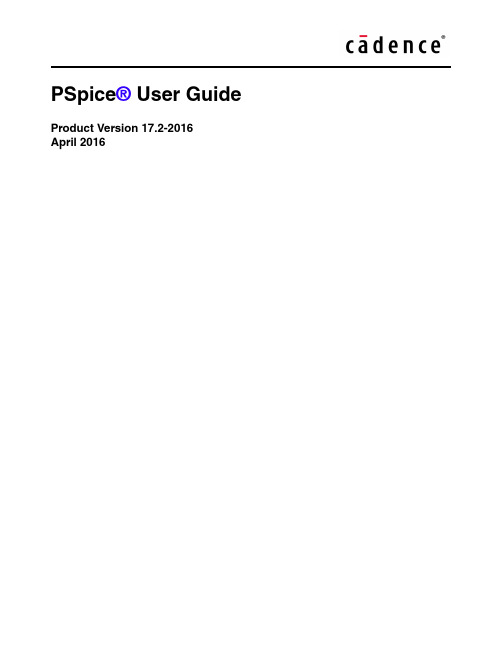
April 2016© 2013Cadence Design Systems, Inc. All rights reserved.Portions © Apache Software Foundation, Sun Microsystems, Free Software Foundation, Inc., Regents of the University of California, Massachusetts Institute of T echnology, University of Florida. Used by permission. Printed in the United States of America.Cadence Design Systems, Inc. (Cadence), 2655 Seely Ave., San Jose, CA 95134, USA.Product PSpice contains technology licensed from, and copyrighted by: Apache Software Foundation, 1901 Munsey Drive Forest Hill, MD 21050, USA © 2000-2005,Apache Software Foundation. Sun Microsystems, 4150 Network Circle, Santa Clara, CA 95054 USA © 1994-2007, Sun Microsystems, Inc. Free Software Foundation, 59 Temple Place, Suite 330, Boston, MA 02111-1307 USA © 1989, 1991, Free Software Foundation, Inc. Regents of the University of California, Sun Microsystems, Inc., Scriptics Corporation, © 2001, Regents of the University of California. Daniel Stenberg, © 1996 - 2006, Daniel Stenberg. UMFPACK ©2005,TimothyA.Davis,UniversityofFlorida,(**************.edu).KenMartin,WillSchroeder,Bill Lorensen © 1993-2002, Ken Martin, Will Schroeder, Bill Lorensen. Massachusetts Institute of Technology, 77 Massachusetts Avenue, Cambridge, Massachusetts, USA © 2003, the Board of Trustees of Massachusetts Institute of Technology. All rights reserved.Trademarks: Trademarks and service marks of Cadence Design Systems, Inc. contained in this document are attributed to Cadence with the appropriate symbol. For queries regarding Cadence’s trademarks, contact the corporate legal department at the address shown above or call 800.862.4522.Open SystemC, Open SystemC Initiative, OSCI, SystemC, and SystemC Initiative are trademarks or registered trademarks of Open SystemC Initiative, Inc. in the United States and other countries and are used with permission.All other trademarks are the property of their respective holders.Restricted Permission: This publication is protected by copyright law and international treaties and contains trade secrets and proprietary information owned by Cadence. Unauthorized reproduction or distribution of this publication, or any portion of it, may result in civil and criminal penalties. Except as specified in this permission statement, this publication may not be copied, reproduced, modified, published, uploaded, posted, transmitted, or distributed in any way, without prior written permission from Cadence. Unless otherwise agreed to by Cadence in writing, this statement grants Cadence customers permission to print one (1) hard copy of this publication subject to the following conditions:1.The publication may be used only in accordance with a written agreement between Cadence and itscustomer.2.The publication may not be modified in any way.3.Any authorized copy of the publication or portion thereof must include all original copyright,trademark, and other proprietary notices and this permission statement.4.The information contained in this document cannot be used in the development of like products orsoftware, whether for internal or external use, and shall not be used for the benefit of any other party, whether or not for consideration.Disclaimer: Information in this publication is subject to change without notice and does not represent a commitment on the part of Cadence. Except as may be explicitly set forth in such agreement, Cadence does not make, and expressly disclaims, any representations or warranties as to the completeness, accuracy or usefulness of the information contained in this document. Cadence does not warrant that use of such information will not infringe any third party rights, nor does Cadence assume any liability for damages or costs of any kind that may result from use of such information.Restricted Rights: Use, duplication, or disclosure by the Government is subject to restrictions as set forth in FAR52.227-14 and DFAR252.227-7013 et seq. or its successor.ContentsBefore you begin. . . . . . . . . . . . . . . . . . . . . . . . . . . . . . . . . . . . . . . . . . . . . . . . . . 21 Welcome . . . . . . . . . . . . . . . . . . . . . . . . . . . . . . . . . . . . . . . . . . . . . . . . . . . . . . . . . . . . . 21 How to use this guide . . . . . . . . . . . . . . . . . . . . . . . . . . . . . . . . . . . . . . . . . . . . . . . . . . . 22 Symbols and conventions . . . . . . . . . . . . . . . . . . . . . . . . . . . . . . . . . . . . . . . . . . . . . . 22 Related documentation . . . . . . . . . . . . . . . . . . . . . . . . . . . . . . . . . . . . . . . . . . . . . . . 23 What this user’s guide covers . . . . . . . . . . . . . . . . . . . . . . . . . . . . . . . . . . . . . . . . . . . . . 26 PSpice overview . . . . . . . . . . . . . . . . . . . . . . . . . . . . . . . . . . . . . . . . . . . . . . . . . . . . 26 Add-on options . . . . . . . . . . . . . . . . . . . . . . . . . . . . . . . . . . . . . . . . . . . . . . . . . . . . . . . . . 27 PSpice Smoke Option . . . . . . . . . . . . . . . . . . . . . . . . . . . . . . . . . . . . . . . . . . . . . . . . 27 PSpice Advanced Optimizer Option . . . . . . . . . . . . . . . . . . . . . . . . . . . . . . . . . . . . . . 27 PSpice Advanced Analysis . . . . . . . . . . . . . . . . . . . . . . . . . . . . . . . . . . . . . . . . . . . . . 27 SLPS . . . . . . . . . . . . . . . . . . . . . . . . . . . . . . . . . . . . . . . . . . . . . . . . . . . . . . . . . . . . . 28 If you don’t have the standard PSpice A/D package . . . . . . . . . . . . . . . . . . . . . . . . . . . . 28 Comparison of the different versions of PSpice . . . . . . . . . . . . . . . . . . . . . . . . . . . . . 28 If you have PSpice Lite . . . . . . . . . . . . . . . . . . . . . . . . . . . . . . . . . . . . . . . . . . . . . . . . 31 Minimum hardware requirements for running PSpice: . . . . . . . . . . . . . . . . . . . . . . . . 32 PSpice Samples and T utorials . . . . . . . . . . . . . . . . . . . . . . . . . . . . . . . . . . . . . . . . . . . . . 32 Part one: Simulation primer . . . . . . . . . . . . . . . . . . . . . . . . . . . . . . . . . . . . . 33 1Things you need to know . . . . . . . . . . . . . . . . . . . . . . . . . . . . . . . . . . . . . . . . 35 Chapter overview . . . . . . . . . . . . . . . . . . . . . . . . . . . . . . . . . . . . . . . . . . . . . . . . . . . . . . . 35 What is PSpice? . . . . . . . . . . . . . . . . . . . . . . . . . . . . . . . . . . . . . . . . . . . . . . . . . . . . . . . 36 Analyses you can run with PSpice . . . . . . . . . . . . . . . . . . . . . . . . . . . . . . . . . . . . . . . . . . 40 Basic analyses . . . . . . . . . . . . . . . . . . . . . . . . . . . . . . . . . . . . . . . . . . . . . . . . . . . . . . 40 Advanced multi-run analyses . . . . . . . . . . . . . . . . . . . . . . . . . . . . . . . . . . . . . . . . . . . 43 Analyzing waveforms with PSpice . . . . . . . . . . . . . . . . . . . . . . . . . . . . . . . . . . . . . . . . . . 45 What is waveform analysis? . . . . . . . . . . . . . . . . . . . . . . . . . . . . . . . . . . . . . . . . . . . 45 Using PSpice with other programs . . . . . . . . . . . . . . . . . . . . . . . . . . . . . . . . . . . . . . . . . . 47 Using design entry tools to prepare for simulation . . . . . . . . . . . . . . . . . . . . . . . . . . 47What is the PSpice Stimulus Editor? . . . . . . . . . . . . . . . . . . . . . . . . . . . . . . . . . . . . . 48 What is the PSpice Model Editor? . . . . . . . . . . . . . . . . . . . . . . . . . . . . . . . . . . . . . . . 49 Files needed for simulation . . . . . . . . . . . . . . . . . . . . . . . . . . . . . . . . . . . . . . . . . . . . . . . 49 Files that design entry tool generates . . . . . . . . . . . . . . . . . . . . . . . . . . . . . . . . . . . . 50 Other files that you can configure for simulation . . . . . . . . . . . . . . . . . . . . . . . . . . . . 53 Files that PSpice generates . . . . . . . . . . . . . . . . . . . . . . . . . . . . . . . . . . . . . . . . . . . . . . . 55 Directory structure for analog projects in Capture . . . . . . . . . . . . . . . . . . . . . . . . . . . . . 58 How are files configured at the design level maintained in the directory structure for analog projects? . . . . . . . . . . . . . . . . . . . . . . . . . . . . . . . . . . . . . . . . . . . . . . . . . . . . . . . . . . . 59 How are files configured at the profile level maintained in the new directory structure for analog projects? . . . . . . . . . . . . . . . . . . . . . . . . . . . . . . . . . . . . . . . . . . . . . . . . . . . . . 61 What happens when I convert an analog project that uses a design from another project or from another location? . . . . . . . . . . . . . . . . . . . . . . . . . . . . . . . . . . . . . . . . . . . . . . 63 What should I do if the schematic for a converted analog project uses FILESTIM n parts from the SOURCE library? . . . . . . . . . . . . . . . . . . . . . . . . . . . . . . . . . . . . . . . . . . . . . 63 Design Entry HDL libraries . . . . . . . . . . . . . . . . . . . . . . . . . . . . . . . . . . . . . . . . . . . . . . . 64 Reference Libraries . . . . . . . . . . . . . . . . . . . . . . . . . . . . . . . . . . . . . . . . . . . . . . . . . . 66 Local libraries . . . . . . . . . . . . . . . . . . . . . . . . . . . . . . . . . . . . . . . . . . . . . . . . . . . . . . . 68 PSpice model libraries . . . . . . . . . . . . . . . . . . . . . . . . . . . . . . . . . . . . . . . . . . . . . . . . 69 The cds.lib file . . . . . . . . . . . . . . . . . . . . . . . . . . . . . . . . . . . . . . . . . . . . . . . . . . . . . . 69 Encrypting PSpice Models . . . . . . . . . . . . . . . . . . . . . . . . . . . . . . . . . . . . . . . . . . . . . . . 71 Using PSpiceEnc . . . . . . . . . . . . . . . . . . . . . . . . . . . . . . . . . . . . . . . . . . . . . . . . . . . . 72 Using Model Editor . . . . . . . . . . . . . . . . . . . . . . . . . . . . . . . . . . . . . . . . . . . . . . . . . . . 722Simulation examples . . . . . . . . . . . . . . . . . . . . . . . . . . . . . . . . . . . . . . . . . . . . . 75 Chapter overview . . . . . . . . . . . . . . . . . . . . . . . . . . . . . . . . . . . . . . . . . . . . . . . . . . . . . . . 75 Example circuit creation . . . . . . . . . . . . . . . . . . . . . . . . . . . . . . . . . . . . . . . . . . . . . . . . . . 76 Using Capture . . . . . . . . . . . . . . . . . . . . . . . . . . . . . . . . . . . . . . . . . . . . . . . . . . . . . . 76 Using Design Entry HDL . . . . . . . . . . . . . . . . . . . . . . . . . . . . . . . . . . . . . . . . . . . . . . 85 Using Design T emplates . . . . . . . . . . . . . . . . . . . . . . . . . . . . . . . . . . . . . . . . . . . . . . . 93 Finding out more about setting up your design . . . . . . . . . . . . . . . . . . . . . . . . . . . . . 95 Running PSpice . . . . . . . . . . . . . . . . . . . . . . . . . . . . . . . . . . . . . . . . . . . . . . . . . . . . . . . . 95 Performing a bias point analysis . . . . . . . . . . . . . . . . . . . . . . . . . . . . . . . . . . . . . . . . . 96 Using the simulation output file . . . . . . . . . . . . . . . . . . . . . . . . . . . . . . . . . . . . . . . . . 98 Finding out more about bias point calculations . . . . . . . . . . . . . . . . . . . . . . . . . . . . . 99DC sweep analysis . . . . . . . . . . . . . . . . . . . . . . . . . . . . . . . . . . . . . . . . . . . . . . . . . . . . . 99 Setting up and running a DC sweep analysis . . . . . . . . . . . . . . . . . . . . . . . . . . . . . . . 99 Displaying DC analysis results . . . . . . . . . . . . . . . . . . . . . . . . . . . . . . . . . . . . . . . . . 101 Finding out more about DC sweep analysis . . . . . . . . . . . . . . . . . . . . . . . . . . . . . . . 107 T ransient analysis . . . . . . . . . . . . . . . . . . . . . . . . . . . . . . . . . . . . . . . . . . . . . . . . . . . . . 108 Finding out more about transient analysis . . . . . . . . . . . . . . . . . . . . . . . . . . . . . . . . 115 AC sweep analysis . . . . . . . . . . . . . . . . . . . . . . . . . . . . . . . . . . . . . . . . . . . . . . . . . . . . . 116 Setting up and running an AC sweep analysis . . . . . . . . . . . . . . . . . . . . . . . . . . . . . 116 AC sweep analysis results . . . . . . . . . . . . . . . . . . . . . . . . . . . . . . . . . . . . . . . . . . . . 120 Finding out more about AC sweep and noise analysis . . . . . . . . . . . . . . . . . . . . . . . 122 Parametric analysis . . . . . . . . . . . . . . . . . . . . . . . . . . . . . . . . . . . . . . . . . . . . . . . . . . . . 123 Setting up and running the parametric analysis . . . . . . . . . . . . . . . . . . . . . . . . . . . . 126 Analyzing waveform families . . . . . . . . . . . . . . . . . . . . . . . . . . . . . . . . . . . . . . . . . . 130 Finding out more about parametric analysis . . . . . . . . . . . . . . . . . . . . . . . . . . . . . . 133 Performance analysis . . . . . . . . . . . . . . . . . . . . . . . . . . . . . . . . . . . . . . . . . . . . . . . . . . 134 Finding out more about performance analysis . . . . . . . . . . . . . . . . . . . . . . . . . . . . . 136Part two: Design entry . . . . . . . . . . . . . . . . . . . . . . . . . . . . . . . . . . . . . . . . . . 1383Preparing a design for simulation. . . . . . . . . . . . . . . . . . . . . . . . . . . . . . 139 Chapter overview . . . . . . . . . . . . . . . . . . . . . . . . . . . . . . . . . . . . . . . . . . . . . . . . . . . . . . 139 Checklist for simulation setup . . . . . . . . . . . . . . . . . . . . . . . . . . . . . . . . . . . . . . . . . . . . 140 T ypical simulation setup steps . . . . . . . . . . . . . . . . . . . . . . . . . . . . . . . . . . . . . . . . . 140 Advanced design entry and simulation setup steps . . . . . . . . . . . . . . . . . . . . . . . . . 141 When netlisting fails or the simulation does not start . . . . . . . . . . . . . . . . . . . . . . . . 142 Using parts that you can simulate . . . . . . . . . . . . . . . . . . . . . . . . . . . . . . . . . . . . . . . . . 143 Vendor-supplied parts . . . . . . . . . . . . . . . . . . . . . . . . . . . . . . . . . . . . . . . . . . . . . . . 144 Passive parts . . . . . . . . . . . . . . . . . . . . . . . . . . . . . . . . . . . . . . . . . . . . . . . . . . . . . . 152 Breakout parts . . . . . . . . . . . . . . . . . . . . . . . . . . . . . . . . . . . . . . . . . . . . . . . . . . . . . 153 Behavioral parts . . . . . . . . . . . . . . . . . . . . . . . . . . . . . . . . . . . . . . . . . . . . . . . . . . . . 154 Simulating asymmetric parts in PSpice . . . . . . . . . . . . . . . . . . . . . . . . . . . . . . . . . . 155 Simulating homogenous parts in PSpice . . . . . . . . . . . . . . . . . . . . . . . . . . . . . . . . . 156 Specifying values for part properties . . . . . . . . . . . . . . . . . . . . . . . . . . . . . . . . . . . . . . . 157 Using global parameters and expressions for values . . . . . . . . . . . . . . . . . . . . . . . . . . 158Global parameters . . . . . . . . . . . . . . . . . . . . . . . . . . . . . . . . . . . . . . . . . . . . . . . . . . 158 Expressions . . . . . . . . . . . . . . . . . . . . . . . . . . . . . . . . . . . . . . . . . . . . . . . . . . . . . . . 162 Defining power supplies . . . . . . . . . . . . . . . . . . . . . . . . . . . . . . . . . . . . . . . . . . . . . . . . . 170 For the analog portion of your circuit . . . . . . . . . . . . . . . . . . . . . . . . . . . . . . . . . . . . 170 For A/D interfaces in mixed-signal circuits . . . . . . . . . . . . . . . . . . . . . . . . . . . . . . . . 170 Defining stimuli . . . . . . . . . . . . . . . . . . . . . . . . . . . . . . . . . . . . . . . . . . . . . . . . . . . . . . . 172 Analog stimuli . . . . . . . . . . . . . . . . . . . . . . . . . . . . . . . . . . . . . . . . . . . . . . . . . . . . . . 172 Digital stimuli . . . . . . . . . . . . . . . . . . . . . . . . . . . . . . . . . . . . . . . . . . . . . . . . . . . . . . 176 Things to watch for . . . . . . . . . . . . . . . . . . . . . . . . . . . . . . . . . . . . . . . . . . . . . . . . . . . . . 178 Unmodeled parts . . . . . . . . . . . . . . . . . . . . . . . . . . . . . . . . . . . . . . . . . . . . . . . . . . . 178 Unconfigured model, stimulus, or include files . . . . . . . . . . . . . . . . . . . . . . . . . . . . . 182 Unmodeled pins . . . . . . . . . . . . . . . . . . . . . . . . . . . . . . . . . . . . . . . . . . . . . . . . . . . . 184 Missing ground . . . . . . . . . . . . . . . . . . . . . . . . . . . . . . . . . . . . . . . . . . . . . . . . . . . . . 184 Missing DC path to ground . . . . . . . . . . . . . . . . . . . . . . . . . . . . . . . . . . . . . . . . . . . . 1854Creating and editing models . . . . . . . . . . . . . . . . . . . . . . . . . . . . . . . . . . . 187 Chapter overview . . . . . . . . . . . . . . . . . . . . . . . . . . . . . . . . . . . . . . . . . . . . . . . . . . . . . . 187 What are models? . . . . . . . . . . . . . . . . . . . . . . . . . . . . . . . . . . . . . . . . . . . . . . . . . . . . . 189 How are models organized? . . . . . . . . . . . . . . . . . . . . . . . . . . . . . . . . . . . . . . . . . . . . . 190 Model libraries . . . . . . . . . . . . . . . . . . . . . . . . . . . . . . . . . . . . . . . . . . . . . . . . . . . . . 190 Model library configuration . . . . . . . . . . . . . . . . . . . . . . . . . . . . . . . . . . . . . . . . . . . . 191 Global vs. design vs. profile models and libraries . . . . . . . . . . . . . . . . . . . . . . . . . . 191 Nested model libraries . . . . . . . . . . . . . . . . . . . . . . . . . . . . . . . . . . . . . . . . . . . . . . . 192 PSpice-provided models . . . . . . . . . . . . . . . . . . . . . . . . . . . . . . . . . . . . . . . . . . . . . 193 Model library data . . . . . . . . . . . . . . . . . . . . . . . . . . . . . . . . . . . . . . . . . . . . . . . . . . . 193 Device characteristic curves-based models vs. Template-based models . . . . . . . . 195 T ools to create and edit models . . . . . . . . . . . . . . . . . . . . . . . . . . . . . . . . . . . . . . . . . . . 197 Ways to create and edit models . . . . . . . . . . . . . . . . . . . . . . . . . . . . . . . . . . . . . . . . . . . 198 Using the Model Editor . . . . . . . . . . . . . . . . . . . . . . . . . . . . . . . . . . . . . . . . . . . . . . . . . 200 Ways to use the Model Editor . . . . . . . . . . . . . . . . . . . . . . . . . . . . . . . . . . . . . . . . . . 201 Running the Model Editor alone . . . . . . . . . . . . . . . . . . . . . . . . . . . . . . . . . . . . . . . . . . 202 Starting the Model Editor . . . . . . . . . . . . . . . . . . . . . . . . . . . . . . . . . . . . . . . . . . . . . 203 Creating models using the Model Editor . . . . . . . . . . . . . . . . . . . . . . . . . . . . . . . . . . . . 203 Creating models based on device characteristic curves . . . . . . . . . . . . . . . . . . . . . 203Creating models based on PSpice templates . . . . . . . . . . . . . . . . . . . . . . . . . . . . . 209 Importing an existing model . . . . . . . . . . . . . . . . . . . . . . . . . . . . . . . . . . . . . . . . . . . 212 Enabling and disabling automatic part creation . . . . . . . . . . . . . . . . . . . . . . . . . . . . 213 Running the Model Editor from the schematic editor . . . . . . . . . . . . . . . . . . . . . . . . 215 Model creation examples . . . . . . . . . . . . . . . . . . . . . . . . . . . . . . . . . . . . . . . . . . . . . . . . 218 Example: Creating a PSpice model based on device characteristic curves . . . . . . . 219 Example: Creating template-based PSpice model . . . . . . . . . . . . . . . . . . . . . . . . . . 228 Editing model text . . . . . . . . . . . . . . . . . . . . . . . . . . . . . . . . . . . . . . . . . . . . . . . . . . . . . 234 Example: editing a Q2N2222 instance model . . . . . . . . . . . . . . . . . . . . . . . . . . . . . 236 Using the Create Subcircuit Format Netlist command (Capture only) . . . . . . . . . . . . . . 237 Changing the model reference to an existing model definition . . . . . . . . . . . . . . . . . . . 239 Reusing instance models . . . . . . . . . . . . . . . . . . . . . . . . . . . . . . . . . . . . . . . . . . . . . . . . 240 Reusing instance models in the same schematic . . . . . . . . . . . . . . . . . . . . . . . . . . 241 Making instance models available to all designs . . . . . . . . . . . . . . . . . . . . . . . . . . . 241 Configuring model libraries . . . . . . . . . . . . . . . . . . . . . . . . . . . . . . . . . . . . . . . . . . . . . . 243 The Configuration Files tab . . . . . . . . . . . . . . . . . . . . . . . . . . . . . . . . . . . . . . . . . . . 244 How PSpice uses model libraries . . . . . . . . . . . . . . . . . . . . . . . . . . . . . . . . . . . . . . . 245 Adding model libraries to the configuration . . . . . . . . . . . . . . . . . . . . . . . . . . . . . . . 248 Changing the model library scope from profile to design, profile to global, design to global and vice versa . . . . . . . . . . . . . . . . . . . . . . . . . . . . . . . . . . . . . . . . . . . . . . . . . . . . . 249 Changing model library search order . . . . . . . . . . . . . . . . . . . . . . . . . . . . . . . . . . . . 250 Changing the library search path . . . . . . . . . . . . . . . . . . . . . . . . . . . . . . . . . . . . . . . 252 Handling smoke information using the Model Editor . . . . . . . . . . . . . . . . . . . . . . . . . . . 254 Adding smoke information to PSpice models . . . . . . . . . . . . . . . . . . . . . . . . . . . . . . 254 Creating template-based PSpice models with smoke information . . . . . . . . . . . . . . 256 Using the Model Editor to edit smoke information . . . . . . . . . . . . . . . . . . . . . . . . . . 256 Examples: Smoke . . . . . . . . . . . . . . . . . . . . . . . . . . . . . . . . . . . . . . . . . . . . . . . . . . . . . 257 Adding smoke information to the D1 diode model . . . . . . . . . . . . . . . . . . . . . . . . . . 257 Adding smoke information to the OPA_LOCAL operational amplifier model . . . . . . 259 Smoke parameters . . . . . . . . . . . . . . . . . . . . . . . . . . . . . . . . . . . . . . . . . . . . . . . . . . . . . 260 Diode . . . . . . . . . . . . . . . . . . . . . . . . . . . . . . . . . . . . . . . . . . . . . . . . . . . . . . . . . . . . 261 Bipolar Junction Transistors . . . . . . . . . . . . . . . . . . . . . . . . . . . . . . . . . . . . . . . . . . . 262 Magnetic Core . . . . . . . . . . . . . . . . . . . . . . . . . . . . . . . . . . . . . . . . . . . . . . . . . . . . . 264 Ins Gate Bipolar T ransistor (IGBT) . . . . . . . . . . . . . . . . . . . . . . . . . . . . . . . . . . . . . . 264 Junction FET . . . . . . . . . . . . . . . . . . . . . . . . . . . . . . . . . . . . . . . . . . . . . . . . . . . . . . 266 Operational Amplifier . . . . . . . . . . . . . . . . . . . . . . . . . . . . . . . . . . . . . . . . . . . . . . . . 268MOSFET . . . . . . . . . . . . . . . . . . . . . . . . . . . . . . . . . . . . . . . . . . . . . . . . . . . . . . . . . 270 Voltage Regulator . . . . . . . . . . . . . . . . . . . . . . . . . . . . . . . . . . . . . . . . . . . . . . . . . . . 271 Darlington T ransistor . . . . . . . . . . . . . . . . . . . . . . . . . . . . . . . . . . . . . . . . . . . . . . . . 2735Creating parts for models. . . . . . . . . . . . . . . . . . . . . . . . . . . . . . . . . . . . . . . 275 Chapter overview . . . . . . . . . . . . . . . . . . . . . . . . . . . . . . . . . . . . . . . . . . . . . . . . . . . . . . 275 What’s different about parts used for simulation? . . . . . . . . . . . . . . . . . . . . . . . . . . . . . 276 Ways to create parts for models . . . . . . . . . . . . . . . . . . . . . . . . . . . . . . . . . . . . . . . . . . 277 Preparing your models for part creation . . . . . . . . . . . . . . . . . . . . . . . . . . . . . . . . . . . . 279 Starting the Model Editor . . . . . . . . . . . . . . . . . . . . . . . . . . . . . . . . . . . . . . . . . . . . . . . . 280 Using the Model Editor to create parts . . . . . . . . . . . . . . . . . . . . . . . . . . . . . . . . . . . . . 281 Batch mode of part creation . . . . . . . . . . . . . . . . . . . . . . . . . . . . . . . . . . . . . . . . . . . 281 Interactive mode of part creation . . . . . . . . . . . . . . . . . . . . . . . . . . . . . . . . . . . . . . . 281 Creating Design Entry T ool parts for all models in a library . . . . . . . . . . . . . . . . . . . . . . 282 Using batch mode . . . . . . . . . . . . . . . . . . . . . . . . . . . . . . . . . . . . . . . . . . . . . . . . . . 282 Using interactive mode . . . . . . . . . . . . . . . . . . . . . . . . . . . . . . . . . . . . . . . . . . . . . . . 284 Setting up automatic part creation . . . . . . . . . . . . . . . . . . . . . . . . . . . . . . . . . . . . . . . . . 289 Example . . . . . . . . . . . . . . . . . . . . . . . . . . . . . . . . . . . . . . . . . . . . . . . . . . . . . . . . . . . . . 290 Creating parts in the batch mode . . . . . . . . . . . . . . . . . . . . . . . . . . . . . . . . . . . . . . . 290 Creating parts using interactive mode . . . . . . . . . . . . . . . . . . . . . . . . . . . . . . . . . . . 296 Basing new parts on a custom set of parts . . . . . . . . . . . . . . . . . . . . . . . . . . . . . . . . . . 300 Editing part graphics (Capture only) . . . . . . . . . . . . . . . . . . . . . . . . . . . . . . . . . . . . . . . 303 How Capture places parts . . . . . . . . . . . . . . . . . . . . . . . . . . . . . . . . . . . . . . . . . . . . 303 Defining grid spacing . . . . . . . . . . . . . . . . . . . . . . . . . . . . . . . . . . . . . . . . . . . . . . . . 304 Attaching models to parts . . . . . . . . . . . . . . . . . . . . . . . . . . . . . . . . . . . . . . . . . . . . . . . 306 MODEL . . . . . . . . . . . . . . . . . . . . . . . . . . . . . . . . . . . . . . . . . . . . . . . . . . . . . . . . . . . 306 Defining part properties needed for simulation . . . . . . . . . . . . . . . . . . . . . . . . . . . . . . . 308 PSPICETEMPLATE . . . . . . . . . . . . . . . . . . . . . . . . . . . . . . . . . . . . . . . . . . . . . . . . . 310 IO_LEVEL . . . . . . . . . . . . . . . . . . . . . . . . . . . . . . . . . . . . . . . . . . . . . . . . . . . . . . . . 319 MNTYMXDL Y . . . . . . . . . . . . . . . . . . . . . . . . . . . . . . . . . . . . . . . . . . . . . . . . . . . . . . 320 PSPICEDEFAULTNET . . . . . . . . . . . . . . . . . . . . . . . . . . . . . . . . . . . . . . . . . . . . . . . 3216Analog behavioral modeling. . . . . . . . . . . . . . . . . . . . . . . . . . . . . . . . . . . . 323 Chapter overview . . . . . . . . . . . . . . . . . . . . . . . . . . . . . . . . . . . . . . . . . . . . . . . . . . . . . . 323 Overview of analog behavioral modeling . . . . . . . . . . . . . . . . . . . . . . . . . . . . . . . . . . . . 324 The ABM part library file . . . . . . . . . . . . . . . . . . . . . . . . . . . . . . . . . . . . . . . . . . . . . . . . 325 Placing and specifying ABM parts . . . . . . . . . . . . . . . . . . . . . . . . . . . . . . . . . . . . . . . . . 326 Net names and device names in ABM expressions . . . . . . . . . . . . . . . . . . . . . . . . . 326 Forcing the use of a global definition . . . . . . . . . . . . . . . . . . . . . . . . . . . . . . . . . . . . 327 ABM part templates . . . . . . . . . . . . . . . . . . . . . . . . . . . . . . . . . . . . . . . . . . . . . . . . . . . . 328 Control system parts . . . . . . . . . . . . . . . . . . . . . . . . . . . . . . . . . . . . . . . . . . . . . . . . . . . 329 Basic components . . . . . . . . . . . . . . . . . . . . . . . . . . . . . . . . . . . . . . . . . . . . . . . . . . 332 Limiters . . . . . . . . . . . . . . . . . . . . . . . . . . . . . . . . . . . . . . . . . . . . . . . . . . . . . . . . . . . 333 Chebyshev filters . . . . . . . . . . . . . . . . . . . . . . . . . . . . . . . . . . . . . . . . . . . . . . . . . . . 334 Integrator and differentiator . . . . . . . . . . . . . . . . . . . . . . . . . . . . . . . . . . . . . . . . . . . 338 T able look-up parts . . . . . . . . . . . . . . . . . . . . . . . . . . . . . . . . . . . . . . . . . . . . . . . . . . 339 Laplace transform part . . . . . . . . . . . . . . . . . . . . . . . . . . . . . . . . . . . . . . . . . . . . . . . 344 Math functions . . . . . . . . . . . . . . . . . . . . . . . . . . . . . . . . . . . . . . . . . . . . . . . . . . . . . 348 ABM expression parts . . . . . . . . . . . . . . . . . . . . . . . . . . . . . . . . . . . . . . . . . . . . . . . 349 An instantaneous device example: modeling a triode . . . . . . . . . . . . . . . . . . . . . . . 353 PSpice-equivalent parts . . . . . . . . . . . . . . . . . . . . . . . . . . . . . . . . . . . . . . . . . . . . . . . . . 356 Implementation of PSpice-equivalent parts . . . . . . . . . . . . . . . . . . . . . . . . . . . . . . . 357 Modeling mathematical or instantaneous relationships . . . . . . . . . . . . . . . . . . . . . . 358 Lookup tables (ET ABLE and GT ABLE) . . . . . . . . . . . . . . . . . . . . . . . . . . . . . . . . . . . 362 Frequency-domain device models . . . . . . . . . . . . . . . . . . . . . . . . . . . . . . . . . . . . . . 364 Laplace transforms (LAPLACE) . . . . . . . . . . . . . . . . . . . . . . . . . . . . . . . . . . . . . . . . 364 Frequency response tables (EFREQ and GFREQ) . . . . . . . . . . . . . . . . . . . . . . . . . 366 Cautions and recommendations for simulation and analysis . . . . . . . . . . . . . . . . . . . . . 369 Instantaneous device modeling . . . . . . . . . . . . . . . . . . . . . . . . . . . . . . . . . . . . . . . . 369 Frequency-domain parts . . . . . . . . . . . . . . . . . . . . . . . . . . . . . . . . . . . . . . . . . . . . . 370 Laplace transforms . . . . . . . . . . . . . . . . . . . . . . . . . . . . . . . . . . . . . . . . . . . . . . . . . . 370 T rading off computer resources for accuracy . . . . . . . . . . . . . . . . . . . . . . . . . . . . . . 374 Basic controlled sources . . . . . . . . . . . . . . . . . . . . . . . . . . . . . . . . . . . . . . . . . . . . . . . . 375 Creating custom ABM parts . . . . . . . . . . . . . . . . . . . . . . . . . . . . . . . . . . . . . . . . . . . 375。
数字有线电视网络手动搜台指南说明书
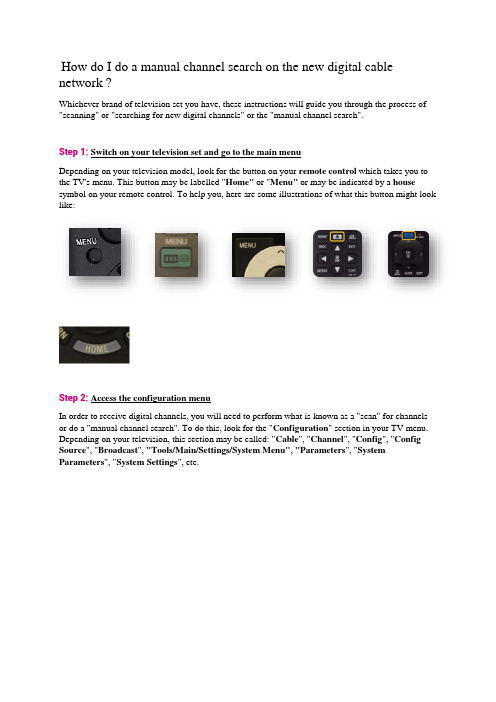
How do I do a manual channel search on the new digital cable network ?Whichever brand of television set you have, these instructions will guide you through the process of "scanning" or "searching for new digital channels" or the "manual channel search".Step 1:Switch on your television set and go to the main menuDepending on your television model, look for the button on your remote control which takes you to the TV's menu. This button may be labelled "Home" or"Menu" or may be indicated by a house symbol on your remote control. To help you, here are some illustrations of what this button might look like:Step 2:Access the configuration menuIn order to receive digital channels, you will need to perform what is known as a "scan" for channels or do a "manual channel search". To do this, look for the "Configuration" section in your TV menu. Depending on your television, this section may be called: "Cable", "Channel", "Config", "Config Source", "Broadcast", "Tools/Main/Settings/System Menu", "Parameters", "System Parameters", "System Settings", etc.Here are some illustrations to help you (the following illustrations have been taken from a "Samsung" television". However, the steps remain the same for all brands of television):Step 3:Select the installation optionThen select"Channels","Index", "Installation", "Installation Programme", "Install channels", "Parameters", "System Parameters", "Channel Search", "Digital Settings", "Rescan" "Scan", etc.Step 4:Select the option to search for digital channelsTo carry out a "scan" or perform a "manual channel search", you need to look for the manual channel search option amongst the available settings. If this option is not available, carry out an automatic channel searchThe channel search function may have different names, such as: "Search Assistant", "Auto Installation", "Automatic/Operator Scan", "Auto System Configuration", "Clear Channels", "Aerial/Cable/Service Installation", "Auto Digital Store", "Channel Settings", "Reinstall/Search All Channels", "Automatic Digital Channel Search", "Automatic Digital Cable Network Search", "Manual DVB-C Search", "Factory/Manual Digital Settings", "Reinitialise Channels/TV", "Reinstall everything", "Reset to startup settings", "Cable synchronisation", etc.Please note! Do not choose updateSome television models will ask you if you want to perform a scan for digital or analogue channels. Here you want to search for digital channels.The television might ask you if you want to search for channels via the aerial or via the cable network. In all cases, you want to search via the cable network.Step 5:Enter your password if the television requests itIt's possible that the television will ask you to enter a password during this process. If you know your password, enter it now. If you don't know the password, try: "0000", "1111", "1234", "8888", "9999".If your equipment warns you that all your previous channels will be deleted, this is normal.Step 6:Set the channel search settingsWhen you have found the right section, you should be on a configuration page with some settings which can be modified. Here are some general indications of what you might be asked:Reference table:Step 7:Start a channel searchOnce you have entered these settings, you can start a search by pressing "Start Scan", "Start ATP", "Start", or "Search",Wait until the process is complete. This can take several minutes.Step 8:Exit the installation menuPress "Back", "Confirm", "Exit", "Menu" or "Complete" to exit the installation menu.Step 9:Check that the scan has returned the correct channelsYou will now be asked to go to Channel 99. You should see the following screen:If you see this screen, you have completed the scan and now have access to cable television.。
外部访问蓝鸽平台和体验英语的设置说明
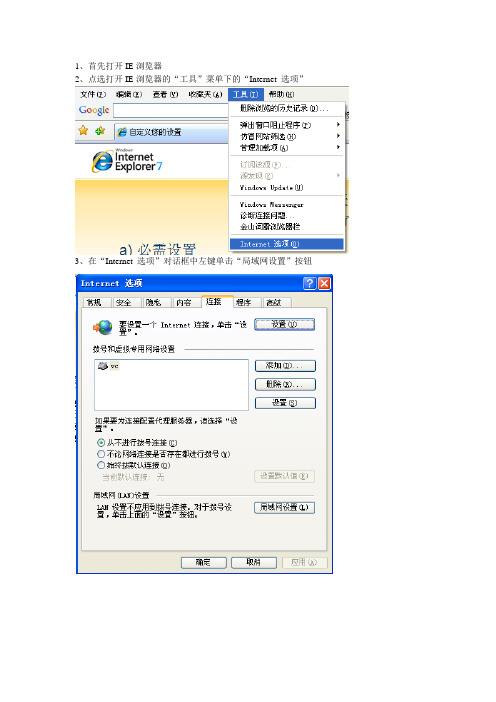
1、首先打开IE浏览器
2、点选打开IE浏览器的“工具”菜单下的“Internet 选项”
3、在“Internet 选项”对话框中左键单击“局域网设置”按钮
4、在弹出的局域网(LAN)设置对话框中
在“为LAN使用代理服务器…………”文字前的小框点选打勾
然后在地址一栏中输入222.197.195.195 ,端口一栏中输入3128
然后确定关闭“局域网(LAN)设置”对话框和Internet 选项”对话框
5、访问蓝鸽平台的地址为:
:88/lgsoft 访问体验英语的地址为:
6、蓝鸽客户端的安装
若出现“此网站需要运行以下加载项:蓝鸽科技……”文字(如下图),单击这段文字并在弹出的对话框中点选“信任”
看上图,右键单击图中“马上下载”,在弹出的选单中选择目标另存为
下载完毕后点击运行安装
此处也点击运行
完成后重新打开IE浏览器并输入地址可正常访问蓝鸽学科平台。
7、需要正常访问外网时,参照步骤1、2、3、4 打开的局域网(LAN)设置对话框中,点击将“为LAN使用代理服务器…………”文字前的带勾小框的小勾取消,变为如下图所示状态:
此时确定关闭后可正常访问外网。
注意:教师登录需要自己的合共号,密码为合同号;登录后请更改自己的密码。
哈里伯顿工具手册-Halliburton-MT-EZSV
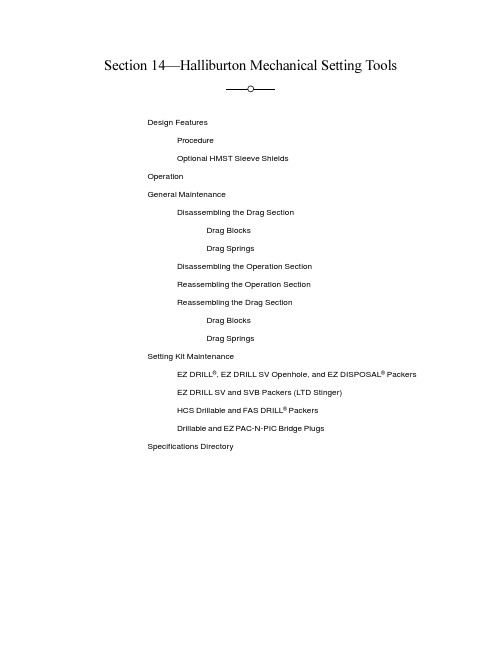
Section 14 Halliburton Mechanical Setting ToolsDesign FeaturesProcedureOptional HMST Sleeve ShieldsOperationGeneral MaintenanceDisassembling the Drag SectionDrag BlocksDrag SpringsDisassembling the Operation SectionReassembling the Operation SectionReassembling the Drag SectionDrag BlocksDrag SpringsSetting Kit MaintenanceEZ DRILL®, EZ DRILL SV Openhole, and EZ DISPOSAL® PackersEZ DRILL SV and SVB Packers (LTD Stinger)HCS Drillable and FAS DRILL® PackersDrillable and EZ PAC-N-PIC Bridge PlugsSpecifications DirectoryTable of ContentsDrag-Block HMSTs4 1/2- to 6 5/8-in. Setting Kits7- to 8 5/8-in. Setting Tools4 1/2- to 6 5/8-in. Setting-Tool Carcass7- to 8 5/8-in. Setting-Tool Carcass4 1/2- to 6 5/8-in. Setting-Tool Accessories7- to 8 5/8-in. Setting-Tool Accessories4 1/2-in. to 5-in. FAS DRILL® Packer Setting Kit 7- to 8 5/8-in. Setting Kits 7-in. HCS Drillable Packer Setting Kit4 1/2-in. HCS Drillable Packer Setting Kit7-in. Halliburton Bridge Plug Setting Kit4 1/2-in. Halliburton Bridge Plug Setting Kit7- to 7 5/8-in. FAS DRILL Packer Setting Kit4 1/2- to 5-in. FAS DRILL Bridge Plug Setting Kit 7- to 7 5/8-in. FAS DRILL SV Packer Setting Kit5 1/2-in. FAS DRILL Packer Setting Kit 7- to 7 5/8-in. FAS DRILL Bridge Plug Setting Kit5 1/2-in. HCS Drillable Packer Setting Kit7- to 8 5/8-in. EZ DRILL Packer Setting Kit5 1/2-in. Halliburton Bridge Plug Setting Kit 7-to 8 5/8-in.EZ DRILL SV and SVB Packer Setting Kit (LTD)5 1/2-in. FAS DRILL Bridge Plug Setting Kit7- to 8 5/8-in. EZ DRILL SV and SVB Packer Setting Kit4 1/2- to 6-in. EZ DRILL® Packer Setting Kit 7- to 8 5/8-in. EZ DRILL and EZ PAC-N-PIC Bridge Plug Setting Kit4 1/2- to 6-in. EZ DRILL SV and SVB Packer Kit (LTD)7- to 8 5/8-in. EZ DISPOSAL Packer Setting Kit4 1/2- to 6-in. EZ DRILL SV and SVB Packer Setting Kit Drag-Spring HMSTs 2 7/8- to 4-in. Setting Tools 2 7/8-in. Setting Tool4 1/2- to 6-in. EZ DRILL Bridge Plug Setting Kit 3 1/2-in. Setting-Tool Carcass6 5/8-in. EZ DRILL SV and SVB Packer Setting Kit(LTD)3 1/2-in. Setting-Tool Accessories 6 5/8-in. EZ DRILL SV and SVB Packer Setting Kit4-in. Setting-Tool Carcass6 5/8-in. EZ DRILL Bridge Plug Setting Kit4-in. Setting-Tool AccessoriesSection 14 Halliburton Mechanical Setting Tools3 1/2- to 4-in. Setting Kits 3 1/2- to 4-in. EZ DRILL® Packer Setting Kit4 1/2- to 6-in. EZ DRILL SV and SVB Packer Setting Kit3 1/2- to 4-in. EZ DRILL SV Packer Setting Kit(LTD)4 1/2- to 6-in. EZ DRILL Bridge Plug Setting Kit3 1/2- to 4-in. EZ DRILL SV Packer Setting Kit 6 5/8-in. EZ DRILL SV and SVB Packer Setting Kit (LTD)4 1/2- to 6 5/8-in. Setting Tools4 1/2- to 5-in. Setting-Tool Carcass6 5/8-in. EZ DRILL SV and SVB Packer Setting Kit 4 1/2- to 5-in. Setting-Tool Accessories 6 5/8-in. EZ DRILL Bridge Plug Setting Kit5 1/2- to6 5/8-in. Setting-Tool Carcass 7- to 8 5/8-in. Setting Tools 7- to 8 5/8-in. Setting-Tool Carcass5 1/2- to6 5/8-in. Setting-Tool Accessories7- to 8 5/8-in. Setting-Tool Accessories4 1/2- to 6 5/8-in. Setting Kits4 1/2-in. to 5-in. FAS DRILL® Packer Setting KitDrag-Spring Body Converter for 8 5/8-in. Casing4 1/2-in. HCS Drillable Packer Setting Kit 7- to 8 5/8-in. Setting Kits 7-in. Halliburton Bridge Plug Setting Kit4 1/2-in. Halliburton Bridge Plug Setting Kit7- to 7 5/8-in. FAS DRILL Packer Setting Kit4 1/2- to 5-in. FAS DRILL Bridge Plug Setting Kit 7- to 7 5/8-in. FAS DRILL SV Packer Setting Kit5 1/2-in. EZ DRILL SV Openhole Packer Setting Kit 7- to 7 5/8-in. FAS DRILL Bridge Plug Setting Kit5 1/2-in. FAS DRILL Packer Setting Kit7- to 8 5/8-in. EZ DRILL Packer Setting Kit5 1/2-in. HCS Drillable Packer Setting Kit 7-to 8 5/8-in.EZ DRILL SV and SVB Packer Setting Kit (LTD)5 1/2-in. Halliburton Bridge Plug Setting Kit 7- to 8 5/8-in. EZ DRILL SV and SVB Packer Setting Kit5 1/2-in. FAS DRILL Bridge Plug Setting Kit 7- to 8 5/8-in. EZ DRILL and EZ PAC-N-PIC Bridge Plug Setting Kit4 1/2- to 6-in. EZ DRILL Packer Setting Kit7- to 8 5/8-in. EZ DISPOSAL Packer Setting Kit4 1/2- to 6-in. EZ DRILL SV and SVB Packer Kit(LTD)Table of Contents9 5/8- to 13 3/8-in. Setting Tools 9 5/8- to 13 3/8-in. Setting-Tool Carcass9 5/8- to 13 3/8-in. Setting-Tool Accessories9 5/8- to 13 3/8-in. Setting Kits 9 5/8- to 13 3/8-in. EZ DRILL® SV and SVB Packer Setting Kit (LTD)9 5/8- to 13 3/8-in. EZ DRILL SV and SVB Packer Setting Kit9 5/8- to 13 3/8-in. EZ DISPOSAL® Packer Setting Kit9 5/8- to 13 3/8-in. FAS DRILL® SV Packer Setting Kit9 5/8- to 13 3/8-in. FAS DRILL Bridge Plug Setting Kit9 5/8- to 13 3/8-in. EZ DRILL and EZ PAC-N-PIC Bridge Plug Setting Kit16- to 20-in. Setting Tools 16- to 20-in. Setting-Tool Carcass16- to 20-in. Setting-Tool Accessories9 5/8- to 13 3/8-in. to 16- to 20-in. Conversion Kit16- to 20-in. Setting Kits 16- to 20-in. EZ DRILL SV Packer Setting Kit16- to 20-in. EZ DISPOSAL Packer Setting KitSection 14—Halliburton Mechanical Setting ToolsContentsDesign Features...................................................................14-1 Procedure.........................................................................14-4Optional HMST Sleeve Shields........................................14-4 Operation.............................................................................14-4 General Maintenance...........................................................14-4 Disassembling the Drag Section......................................14-4 Drag Blocks..................................................................14-4Drag Springs................................................................14-5 Disassembling the Operation Section..............................14-5Reassembling the Operation Section..............................14-6Reassembling the Drag Section......................................14-7 Drag Blocks..................................................................14-7Drag Springs................................................................14-8 Setting Kit Maintenance.......................................................14-8 EZ DRILL®, EZ DRILL® SV Openhole, andEZ DISPOSAL® Packers..................................................14-8EZ DRILL® SV and SVB Packers (LTD Stinger)..............14-8HCS Drillable and FAS DRILL® Packers..........................14-9Drillable and EZ PAC-N-PIC Bridge Plugs.......................14-9 Specifications Directory.......................................................14-10March 27, 2000Halliburton Mechanical Setting Tools14-1Table 14.1—Halliburton Drag-Block Mechanical Setting ToolsNote: The top adapter and drag blocks are not included with the setting-tool carcass. See the setting-tool carcass schematic for available adapters and drag blocks. The setting-tool carcass also does not include the setting kit.a7-in. through 8 5/8-in. setting kits can be used with both drag-block and drag-spring setting tools.14-2Drillable Tools March 27, 2000March 27, 2000Halliburton Mechanical Setting Tools14-3ProcedureThe basic setting-tool mechanism is adapted to a setting kit to provide the proper connec-tion to the packer or plug. For drillable packers, the setting kit contains a stinger to operatethe packer’s valve system. Drag blocks or drag springs restrict the transmission ofworkstring rotation, which the threaded bushing in the setting tool converts to linearmotion. This linear motion is transmitted to the packer or plug to set the outer components(slips and packer elements). The draw-works place tension on the workstring to provideadditional setting motion. This tension separates the packer or plug from the HMST.Additional workstring rotation releases the locking keys from the bushing, which allowsthe upper mandrel to freewheel. If required, the workstring can be rotated during the tripout.Optional HMST Sleeve ShieldsWhen installed on EZ DRILL® Series products, HMST sleeve shields prevent debrisfrom entering the lock-ring housing of the drillable bridge plug or packer. Table 14.3 liststhe available sizes and part numbers for sleeve shields.OperationFor HMST operating instructions, see the section of the manual that applies to the toolyou plan to run. For example, if you were planning to run anEZ DRILL SVB Squeeze Packer, you would see the mechanical setting tool instructionsin Section 4—EZ DRILL SVB Squeeze Packers.General MaintenanceDisassemble, clean, relubricate, and reassemble the HMST after each run. If you everfield-dress the HMST, wash or wipe all wellbore debris from the bushing section andlubricate the bushing with a high-temperature grease.Since the basic setting tool is common to all drillable packer and plug adaptations,general maintenance procedures are listed first, followed by individual setting-kitmaintenance procedures.14-4Drillable Tools March 27, 2000Disassembling the Drag SectionDrag Blocks1.Remove the keeper bolts. To help balance the spring force on the drag blocks as youare removing the keeper bolts, back out one keeper bolt four or five turns and thenback out the keeper bolt at the opposite end of the block four or five turns. Repeatthis process until both keeper bolts are free.Caution Do not round the hex sockets of the keeper bolts.2.Remove the drag block and springs from the pocket.3.Repeat Steps 1 and 2 for each pocket, removing solid debris from the pockets as youprogress.Drag Springs1.Remove the safety ring from the drag-spring body.•When using HMSTs smaller than 9 5/8 in., remove the two bolts that hold it inplace and slide the ring off the body.•When using HMSTs that are 9 5/8 in. or larger, remove the drag-spring re-tainer from the drag-spring body by breaking the threaded connection betweenthem.2.If using HMSTs smaller than 9 5/8 in., remove the spring-retaining bolts, taking carenot to round the hex sockets in the bolts.3.Remove each spring and discard each outer drag spring.Disassembling the Operation Section1.Remove the drag springs or blocks from the drag body and carefully place the dragbody in a vise.2.Remove the top adapter from the upper mandrel by breaking the threaded connec-tion between them.3.Remove the bumper rubber by sliding it off the upper mandrel.4.Remove the set screws in the releasing sleeve. The releasing sleeve has two pairs ofset screws: one pair at each end of the releasing sleeve.Important 4 1/2 to 6-in. drag-block HMSTs have two additional set screws in the releasing-sleeve extension.5.Remove the releasing-sleeve cap from the releasing sleeve by breaking the threadedconnection between them. Slide the cap off the upper mandrel. Remove and discardthe O-ring in the bore of the releasing-sleeve cap.6.Remove the releasing sleeve from the drag body by breaking the threaded connec-tion between them. Slide the sleeve off the upper mandrel, taking care that the keysinside do not fall.March 27, 2000Halliburton Mechanical Setting Tools14-57.Remove the keys by removing the garter spring that surrounds them.8.Remove the setting sleeve from the drag body by breaking the threaded connectionbetween them.9.Remove the stinger assembly from the upper mandrel by breaking the threadedconnection between them. Maintenance instructions for each stinger assembly areincluded later in this section.10.Slide the upper mandrel out of the bushing and remove it completely from the dragbody. Remove and discard the O-ring in the upper mandrel.11.Remove the bushing from the drag body by backing out the lead screw threadbetween them. This screw has a left-hand thread.Important 4 1/2- to 6-in. drag-block HMSTs have a releasing-sleeve extension that houses the bushing. Remove this extension from the drag body once the bushing has been removed.12.Wash grease, wellbore fluids, and debris from all parts and replace theO-rings. If solvents are used to clean HMST parts, make sure all solvent has been driedfrom the parts. Before reassembling the tool, inspect the following parts for damage:a.Bushing—Inspect the bushing for split or torn thread. If damage exists, eitherreplace the bushing or redress the split or torn area with a small file. Check themating threads in the drag-block/drag-spring body for similar damage, andreplace or repair them as required.b.Keys—To make sure the keys are not warped, place them lengthwise on a flatsurface and check their outer surfaces for wear. If properly positioned, the keysshould not drag against the release sleeve. If the keys are worn or warped,replace them.Important Do not attempt to straighten the keys. Worn or warped keys cannot be repaired.Check the spline portion of the keys for indentations made by the splines in themandrel. These indentations can cause the keys to lock up, which prevents themfrom kicking out when the setting tool has been rotated its full 55 turns. If thisdamage occurs, either replace the keys or file the spline damage flush with theedge of the key.c.Upper mandrel—Make sure the splined section of the mandrel is not rounded ortorn. Replace the mandrel if it is severely damaged.Reassembling the Operation Section1.Make sure all surfaces have been cleaned and are free of solvents and cleaners.Replace all O-rings.2.Generously apply high-temperature grease to all threaded connections, O-rings, andsealing surfaces.3.Remove all drag springs or drag blocks from the drag body and carefully place thedrag body in a vise.4.Thread the bushing three-fourths of the way into the lead screw of the drag body.This left-hand thread should never get tight during the threading operation.Important 4 1/2- to 6-in. HMSTs have the lead screw in the releasing-sleeve extension. Before threading the bushing in place, use at least 600 lb-ft (800 N•m) to make up this extensionon the drag body.5.Slide the upper mandrel into the drag body and bushing until the mandrel shoulders onthe bushing.6.Install the keys in the slots of the bushing. The keys must fit through the bushing intothe reliefs provided in the upper mandrel. Using grease to hold the keys in place, wrapthe garter spring around the groove provided.7.Thread the releasing sleeve (or releasing-sleeve extension) to the drag body, takingcare that the keys stay in place. Tighten this thread to at least 600 lb-ft (800 N•m).8.Rotate the upper mandrel both to the right and left to ensure that the keys are correct.The mandrel should move in and out, depending on the direction of rotation.9.Thread the releasing-sleeve cap to the releasing sleeve. Tighten this thread to at least600 lb-ft (800 N•m).10.Slide the bumper ring on the upper mandrel.11.Thread the top adapter to the upper mandrel. Tighten this thread to at least 600 lb-ft(800 N•m). The upper mandrel may need to be rotated to the right to expose enoughof the upper mandrel to establish a backup.12.Release the vise and reposition the HMST to install the drag blocks or drag springs.Reassembling the Drag SectionDrag Blocks1.Apply high-temperature grease to all bolt threads before installing the drag blocks.2.Load the pocket with the proper drag block and recommended number of drag-blocksprings. The drag-block springs should be installed with the peak of each bow to thedrag-block body.Note The recommended number of springs varies with casing weight and casing orsurface equipment restrictions. For best results, always use the maximum possible numberof drag-block springs.3.Place a keeper in the slot and thread the keeper bolt two or three turns into the body.4.Slide the drag block under the keeper and verify that the drag-block springs properlylodge under the block.5.Install the other keeper and bolt at the other end of the drag block. If necessary, usecompressive force on the drag block to thread this bolt. Once the bolt is threaded,turn the bolt five to six times.6.Check the drag-block spring alignment and correct it if necessary. Continue makingup the bolts at both ends until they shoulder. These bolts should be made up to atleast 20 lb-ft (30 N•m).7.Repeat Steps 2 through 6 until all pockets are assembled.Drag Springs1.Before installing the drag springs, apply high-temperature grease to all bolt threads.2.Load the pocket with the recommended drag springs.Note Because spring selections will vary with casing size, you may have to change thesprings before you can run the setting tool.3.If using an HMST smaller than 9 5/8 in., thread the spring bolt through the springsinto the drag-spring body. Tighten the bolt to at least 20 lb-ft (30 N•m).Note9 5/8-in. and larger HMSTs have no bolts.4.Install springs in all pockets.5.Slide the retaining ring over the drag-spring body and install the ring retaining bolts.On 9 5/8-in. and larger HMSTs, thread the drag-spring retainer to the drag-springbody, taking care that the springs stay in their respective slots.Setting Kit MaintenanceEZ DRILL® , EZ DRILL SV Openhole, andEZ DISPOSAL® Packers1.Slide the coupling ring from the lower mandrel.2.Clean both parts and apply grease to both threads.3.Apply grease to the upset on the mandrel where the couplingring shoulders.4.Inspect the sealing section of the lower mandrel for scratches or fluid cutting andreplace the section if it is damaged.EZ DRILL SV and SVB Packers (LTD Stinger)1.Place the LTD lower case in a vise.2.Remove the LTD upper case from the LTD lower case by breaking the threadedconnection between them. Slide the upper case off theLTD mandrel.3.Slide the LTD lower mandrel (stinger) and LTD mandrel out of the LTD lower case.4.Slide the LTD lower mandrel out of the LTD mandrel. Replace the O-ring on LTDlower mandrel after cleaning. Remove all solvents before replacing the O-ring. Inspectthe lower mandrel for scratches and fluid cutting and replace the mandrel if it isdamaged.5.After cleaning all LTD parts, inspect the sealing section of the LTD mandrel for scratchesor fluid cutting. Replace the mandrel if it is damaged.6.Generously apply high-temperature grease to all threaded connections, O-rings, andsealing surfaces.7.Place the LTD lower case in a vise.8.Slide the LTD lower mandrel (stinger) into the LTD mandrel. Slide this assemblyinto the lower case, lower mandrel first.9.Slide the LTD upper case over the LTD mandrel and thread the assembly to the lowercase. Tighten the thread to at least 600 lb-ft (800 N•m).HCS Drillable and FAS DRILL® Packers1.Slide the coupling ring off the upper mandrel. Inspect the shear screw holes. If theseholes are damaged, use a 3/8-in. 16 UNC tap.2.Place the upper mandrel in a vise.3.Remove the stinger or stinger extension from the upper mandrel by breaking thethreaded connection between them. Inspect the stinger collets and replace the stingeror stinger extension if either is damaged.4.Remove the stinger seal and replace if it is damaged.5.Clean all parts, making sure that all solvents are removed before assembly. Gener-ously grease all threaded connections and sealing surfaces with high-temperaturegrease.6.With the upper mandrel in a vise, slide the stinger seal on the mandrel.7.Thread the stinger or stinger extension to the upper mandrel. Tighten the thread to400 to 600 lb-ft (550 to 800 N•m).8.Slide the coupling over the upper mandrel to the mandrel shoulder.Important Make sure the contact face of the shoulder is greased with high-temperature grease.Drillable and EZ PAC-N-PIC Bridge Plugs1.Slide the coupling ring from the lower mandrel. Clean both parts and apply grease toboth threads. Also apply grease to the upset on the mandrel where the coupling ringshoulders.2.Slide the coupling ring back over the lower mandrel.Specifications DirectoryDrag-Block HMSTsDimensions, part numbers, and accessories for each drag-block HMST are provided on thefollowing pages. Use the list below to find the information you need quickly.4 1/2- to 6 5/8-in. Setting Tools4 1/2- to 6 5/8-in. Setting-Tool Carcass..................................14-144 1/2- to 6 5/8-in. Setting-Tool Accessories............................14-154 1/2- to 6 5/8-in. Setting Kits4 1/2- to 5-in. FAS DRILL® Packer Setting Kit....................14-16 4 1/2-in. HCS Drillable Packer Setting Kit...........................14-17 4 1/2-in. Halliburton Bridge Plug Setting Kit........................14-184 1/2- to 5-in. FAS DRILL Bridge Plug Setting Kit..............14-195 1/2-in. FAS DRILL Packer Setting Kit...............................14-20 5 1/2-in. HCS Drillable Packer Setting Kit...........................14-21 5 1/2-in. Halliburton Bridge Plug Setting Kit........................14-22 5 1/2-in. FAS DRILL Bridge Plug Setting Kit......................14-23 4 1/2- to 6-in. EZ DRILL® Packer Setting Kit......................14-24 4 1/2- to 6-in. EZ DRILL SV and SVBPacker Setting Kit (LTD).....................................................14-25 4 1/2- to 6-in. EZ DRILL SV and SVB Packer Setting Kit...14-26 4 1/2- to 6-in. EZ DRILL Bridge Plug Setting Kit................14-27 6 5/8-in. EZ DRILL SV and SVBPacker Setting Kit (LTD).....................................................14-28 6 5/8-in. EZ DRILL SV and SVB Packer Setting Kit...........14-296 5/8-in. EZ DRILL Bridge Plug Setting Kit........................14-307 to 8 5/8-in. Setting Tools7- to 8 5/8-in. Setting-Tool Carcass.......................................14-317- to 8 5/8-in. Setting-Tool Accessories................................14-327 to 8 5/8-in. Setting Kits7-in. HCS Drillable Packer Setting Kit................................14-33 7-in. Halliburton Bridge Plug Setting Kit............................14-34 7- to 7 5/8-in. FAS DRILL Packer Setting Kit......................14-35 7- to 7 5/8-in. FAS DRILL SV Packer Setting Kit................14-36 7- to 7 5/8-in. FAS DRILL Bridge Plug Setting Kit..............14-37 7- to 8 5/8-in. EZ DRILL Packer Setting Kit........................14-387- to 8 5/8-in. EZ DRILL® SV and SVBPacker Setting Kit (LTD).....................................................14-397- to 8 5/8-in. EZ DRILL SV and SVBPacker Setting Kit.................................................................14-407- to 8 5/8-in. EZ DRILL and EZ PAC-N-PIC BridgePlug Setting Kit....................................................................14-417- to 8 5/8-in. EZ DISPOSAL® Packer Setting Kit...............14-42Drag-Spring HMSTsDimensions, part numbers, and accessories for each drag-spring HMST are provided on the following pages. Use the list below to find the information you need quickly.2 7/8- to 4-in. Setting Tools2 7/8-in. Setting Tool.............................................................14-433 1/2-in. Setting-Tool Carcass...............................................14-453 1/2-in. Setting-Tool Accessories........................................14-454-in. Setting-Tool Carcass....................................................14-464-in. Setting-Tool Accessories.............................................14-473 1/2- to 4-in. Setting Kits3 1/2- to 4-in. EZ DRILL Packer Setting Kit........................14-483 1/2- to 4-in. EZ DRILL SV Packer Setting Kit (LTD).......14-493 1/2- to 4-in. EZ DRILL SV Packer Setting Kit..................14-504 1/2- to 6 5/8-in. Setting Tools4 1/2- to 5-in. Setting-Tool Carcass.......................................14-514 1/2- to 5-in. Setting-Tool Accessories................................14-525 1/2- to6 5/8-in. Setting-Tool Carcass..................................14-535 1/2- to6 5/8-in. Setting-Tool Accessories............................14-544 1/2- to 6 5/8-in. Setting Kits4 1/2- to 5-in. FAS DRILL® Packer Setting Kit....................14-554 1/2-in. HCS Drillable Packer Setting Kit...........................14-564 1/2-in. Halliburton Bridge Plug Setting Kit........................14-574 1/2- to 5-in. FAS DRILL® Bridge Plug Setting Kit............14-585 1/2-in. EZ DRILL® SV Openhole Packer Setting Kit........14-595 1/2-in. FAS DRILL Packer Setting Kit...............................14-605 1/2-in. HCS Drillable Packer Setting Kit...........................14-615 1/2-in. Halliburton Bridge Plug Setting Kit........................14-625 1/2-in. FAS DRILL Bridge Plug Setting Kit......................14-634 1/2- to 6-in. EZ DRILL Packer Setting Kit........................14-644 1/2- to 6-in. EZ DRILL® SV and SVBPacker Setting Kit (LTD).....................................................14-654 1/2- to 6-in. EZ DRILL SV and SVBPacker Setting Kit...............................................................14-664 1/2- to 6-in. EZ DRILL Bridge Plug Setting Kit................14-676 5/8-in. EZ DRILL SV and SVBPacker Setting Kit (LTD)....................................................14-686 5/8-in. EZ DRILL SV and SVB Packer Setting Kit...........14-696 5/8-in. EZ DRILL Bridge Plug Setting Kit........................14-707- to 8 5/8-in. Setting Tools7- to 8 5/8-in. Setting-Tool Carcass.......................................14-717- to 8 5/8-in. Setting-Tool Accessories................................14-72Drag-Spring Body Converter for 8 5/8-in. Casing................14-73Note With the exception of the EZ DRILL SV Openhole Packer Setting Kit (Page 14-74) All 7- to 8 5/8-in. setting kits (Pages 14-33 through 14-42) can be used with either drag-block or drag-spring setting tools.7 to 8 5/8-in. Setting Kits7-in. Halliburton Bridge Plug Setting Kit............................14-347- to 7 5/8-in. FAS DRILL Packer Setting Kit......................14-357- to 7 5/8-in. FAS DRILL SV Packer Setting Kit................14-367- to 7 5/8-in. FAS DRILL Bridge Plug Setting Kit..............14-377- to 8 5/8-in. EZ DRILL Packer Setting Kit........................14-387- to 8 5/8-in. EZ DRILL® SV and SVBPacker Setting Kit (LTD).....................................................14-39 7- to 8 5/8-in. EZ DRIL SV and SVBPacker Setting Kit.................................................................14-40 7- to 8 5/8-in. EZ DRILL and EZ PAC-N-PICBridge Plug Setting Kit........................................................14-41 7- to 8 5/8-in. EZ DISPOSAL® Packer Setting Kit...............14-42 7- to 8 5/8-in. EZ DRILL SV OpenholePacker Setting Kit.................................................................14-749 5/8- to 13 3/8-in. Setting Tools9 5/8- to 13 3/8-in. Setting-Tool Carcass................................14-759 5/8- to 13 3/8-in. Setting-Tool Accessories..........................14-769 5/8- to 13 3/8-in. Setting Kits9 5/8- to 13 3/8-in. EZ DRILL SV and SVBPacker Setting Kit (LTD)....................................................14-77 9 5/8- to 13 3/8-in. EZ DRILL SV and SVBPacker Setting Kit...............................................................14-78 9 5/8- to 13 3/8-in. EZ DISPOSAL Packer Setting Kit..........14-79 9 5/8- to 13 3/8-in. FAS DRILL® SV Packer Setting Kit........14-80 9 5/8- to 13 3/8-in. FAS DRILL Bridge Plug Setting Kit.......14-81 9 5/8- to 13 3/8-in. EZ DRILL and EZ PAC-N-PICBridge Plug Setting Kit........................................................14-8216- to 20-in. Setting Tools16- to 20-in. Setting-Tool Carcass.......................................14-83 16- to 20-in. Setting-Tool Accessories.................................14-84 9 5/8- to 13 3/8-in. to 16- to 20-in. Conversion Kit...............14-85 16- to 20-in. Setting Kits16- to 20-in. EZ DRILL SV Packer Setting Kit...................14-86 16- to 20-in. EZ DISPOSAL Packer Setting Kit.................14-87。
Remote Terminal Units - Connections and Settings说明
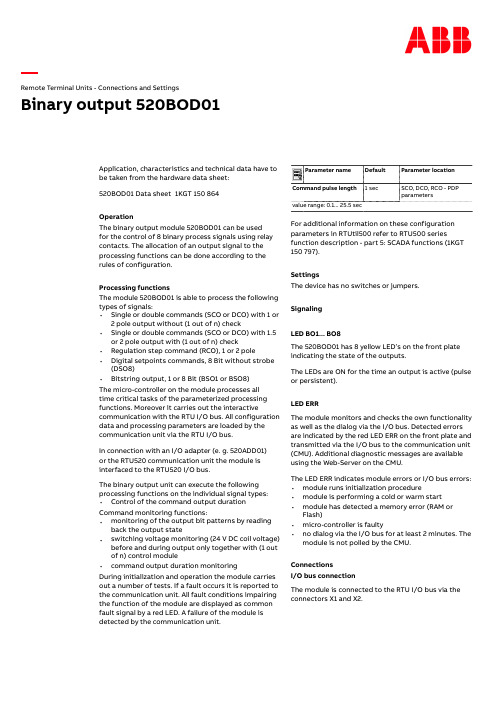
Remote Terminal Units - Connections and Settings Binary output 520BOD01Application, characteristics and technical data have to be taken from the hardware data sheet:520BOD01 Data sheet1KGT 150 864OperationThe binary output module 520BOD01 can be usedfor the control of 8 binary process signals using relay contacts. The allocation of an output signal to the processing functions can be done according to the rules of configuration.Processing functionsThe module 520BOD01 is able to process the following types of signals:•Single or double commands (SCO or DCO) with 1 or2 pole output without (1 out of n) check•Single or double commands (SCO or DCO) with 1.5 or 2 pole output with (1 out of n) check •Regulation step command (RCO), 1 or 2 pole •Digital setpoints commands, 8 Bit without strobe (DSO8)•Bitstring output, 1 or 8 Bit (BSO1 or BSO8)The micro-controller on the module processes alltime critical tasks of the parameterized processing functions. Moreover it carries out the interactive communication with the RTU I/O bus. All configuration data and processing parameters are loaded by the communication unit via the RTU I/O bus.In connection with an I/O adapter (e. g. 520ADD01)or the RTU520 communication unit the module is interfaced to the RTU520 I/O bus.The binary output unit can execute the following processing functions on the individual signal types:•Control of the command output duration Command monitoring functions:•monitoring of the output bit patterns by reading back the output state•switching voltage monitoring (24 V DC coil voltage) before and during output only together with (1 out of n) control module•command output duration monitoringDuring initialization and operation the module carries out a number of tests. If a fault occurs it is reported to the communication unit. All fault conditions impairing the function of the module are displayed as common fault signal by a red LED. A failure of the module isdetected by the communication unit.Parameter name Default Parameter location Command pulse length 1 sec SCO, DCO, RCO - PDPparametersvalue range: 0.1... 25.5 secFor additional information on these configuration parameters in RTUtil500 refer to RTU500 series function description - part 5: SCADA functions (1KGT 150 797).SettingsThe device has no switches or jumpers.SignalingLED BO1... BO8The 520BOD01 has 8 yellow LED’s on the front plate indicating the state of the outputs.The LEDs are ON for the time an output is active (pulse or persistent).LED ERRThe module monitors and checks the own functionality as well as the dialog via the I/O bus. Detected errors are indicated by the red LED ERR on the front plate and transmitted via the I/O bus to the communication unit (CMU). Additional diagnostic messages are available using the Web-Server on the CMU.The LED ERR indicates module errors or I/O bus errors:•module runs initialization procedure•module is performing a cold or warm start •module has detected a memory error (RAM or Flash)•micro-controller is faulty•no dialog via the I/O bus for at least 2 minutes. The module is not polled by the CMU.ConnectionsI/O bus connectionThe module is connected to the RTU I/O bus via the connectors X1 and X2.Power supply U EThe electronic circuits on the process side are supplied by an external 24 V DC voltage input U E. The voltage input U Eis connected at X3.Process connectionThe process will be connected to the screw terminals X4 (see Fig. 2).The 1 pole connection is described in Fig. 7.For a 2 pole connection two relays (e.g. for double commands R01 and R03, R02 and R04) of the binary output board 520BOD01 are used (see Fig. 8 and Fig. 9).For the (1 out of n) check along with560CIG10/560CID11 the connection is shown in Fig. 10. Safety instructionsDangerous process voltagesEnvironmental conditionsFigure 1: 520BOD01front plateFigure 2: 520BOD01 labelFigure 3: RTU520 DIN rail mounting - step 1Figure 4: RTU520 DIN rail mounting - step 2Figure 5: RTU520 DIN rail mounting - step 31Insert upper edge into DIN rail and push downwards2Push lower edge towards DIN rail and snap in the module 3 + 4:Shift one module connector intothe other starting from right toleft5 + 6:Mount end stops at the left andright sideFigure 6: 520BOD01 connection diagramFigure 7: 1 pole process connection, single commandFigure 8: 2 pole process connection, single command1K G T 150 865 V 003 1Figure 9: 2 pole process connection, double commandX3-1X3-2+-Figure 10: (1 out of n) check, 1.5 pole connection, single commandABB AGPower Grids P.O. Box 10 03 5168128 Mannheim, Germany Tel. +49 621 381-3000/remote-terminal-units We reserve the right to make technical changes or modify the contents of this document without prior notice. With regard to purchase orders, the agreed particulars shall prevail. ABB AG does not accept any responsibility whatsoever for potential errors or possible lack of information in this document.We reserve all rights in this document and in the subject matter and illustrations contained therein. Any reproduction, disclosure to third parties or utilization of its contents – in whole or in parts – is forbidden without prior written consent of ABB AG. Copyright© 2019 ABB AG All rights reserved。
NETGEAR 交换机设置指南说明书
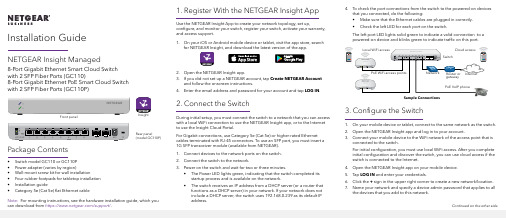
Installation Guide 4. To check the port connections from the switch to the powered-on devicesthat you connected, do the following:• Make sure that the Ethernet cables are plugged in correctly.• Check the left LED for each port on the switch.The left port LED lights solid green to indicate a valid connection to apowered-on device and blinks green to indicate traffic on this port.3. Configure the Switch1. On your mobile device or tablet, connect to the same network as the switch.2. Open the NETGEAR Insight app and log in to your account.3. Connect your mobile device to the WiFi network of the access point that isconnected to the switch.For initial configuration, you must use local WiFi access. After you complete initial configuration and discover the switch, you can use cloud access if the switch is connected to the Internet.4. Open the NETGEAR Insight app on your mobile device.5. Tap LOG IN and enter your credentials.6. Click the + sign in the upper right corner to create a new network/location.7. Name your network and specify a device admin password that applies to allthe devices that you add to this network.NETGEAR Insight Managed8-Port Gigabit Ethernet Smart Cloud Switch with 2 SFP Fiber Ports (GC110)8-Port Gigabit Ethernet PoE Smart Cloud Switch with 2 SFP Fiber Ports (GC110P)Package Contents• Switch model GC110 or GC110P• Power adapter (varies by region)• Wall-mount screw kit for wall installation• Four rubber footpads for tabletop installation• Installation guide• Category 5e (Cat 5e) flat Ethernet cable 1. Register With the NETGEAR Insight AppUse the NETGEAR Insight App to create your network topology, set up, configure, and monitor your switch, register your switch, activate your warranty, and access support.1. On your iOS or Android mobile device or tablet, visit the app store, searchfor NETGEAR Insight, and download the latest version of the app.2. Open the NETGEAR Insight app.3. If you did not set up a NETGEAR account, tap Create NETGEAR Accountand follow the onscreen instructions.4. Enter the email address and password for your account and tap LOG IN. 2. Connect the SwitchDuring initial setup, you must connect the switch to a network that you can access with a local WiFi connection to use the NETGEAR Insight app, or to the Internet to use the Insight Cloud Portal.For Gigabit connections, use Category 5e (Cat 5e) or higher-rated Ethernet cables terminated with RJ-45 connectors. To use an SFP port, you must insert a1G SFP transceiver module (available from NETGEAR).1. Connect devices to the network ports on the switch.2. Connect the switch to the network.3. Power on the switch and wait for two or three minutes.• The Power LED lights green, indicating that the switch completed its startup process and is available on the network.• The switch receives an IP address from a DHCP server (or a router that functions as a DHCP server) in your network. If your network does notinclude a DHCP server, the switch uses 192.168.0.239 as its default IPaddress.Sample Connections Front panelRear panel(model GC110P)InsightNote: For mounting instructions, see the hardware installation guide, which youcan download from https:///support/.Continued on the other side.NETGEAR, Inc.350 East Plumeria DriveSan Jose, CA 95134, USA NETGEAR INTL LTDBuilding 3, University Technology Centre Curraheen Road, Cork, Ireland© NETGEAR, Inc., NETGEAR and the NETGEAR Logo are trademarks of NETGEAR, Inc. Any non‑NETGEAR trademarks are used for reference purposes only.October 20188. Tap NEXT .9. To add the switch to your account, use one of these options:• Enter the serial number.• Scan the serial number bar code.•Tap Switch as the device type and follow the prompts to scan the network or scan the QR code.You are prompted to add the switch to a network.10. Either select a network or create a new one.11. When prompted, name the switch.The switch automatically updates to the latest firmware (if needed). This might take several minutes. When the blue Cloud LED lights on the switch, you can begin configuring it.Other Configuration MethodsYou can also use the NETGEAR Insight Cloud Portal to set up your network and manage your devices as well as your subscription. A Premium subscription is required to use the Insight Cloud Portal. (A limited time, free trial is included with 24-port and larger Insight switch purchases.) When using the Insight Cloud Portal, the configuration steps are the same except that you manually enter the serial number of the device when prompted. For more information on NETGEAR Insight, visit https:///#/login .For more information about how to connect a NETGEAR Insight managed switch to an existing network, visit https:///000044341.Note: We do not recommend using the switch’s local browser–basedmanagement interface to configure the switch offline. Changes made using this method are not pushed to the cloud, so they are not reflected in the NETGEAR Insight app or the Insight Cloud Portal, and might create conflicts with the Insight-managed network to which the switch is connected. If you cannotconnect your switch to a network with Internet access, and you want to use the local-only browser interface to access the switch, see the user manual.To download the user manual, visit /support/product/GC110 or /support/product/GC110P .If you cannot discover or configure the switch, you might need to temporarily disable the firewall, Internet security, or antivirus programs. Make sure to reenable these security services after discovering and configuring the switch.PoE Troubleshooting for Model GC110PHere are some tips for correcting simple problems that might occur:•Make sure that the PoE Max LED is off. The switch provides a total power budget of 62 watts. If the PoE Max LED is solid amber, disconnect one or more powered devices (PDs) to prevent PoE oversubscription. Start by disconnecting the PD from the highest-numbered port.Note: You can manually override the amount of power that is reserved for each PoE port and attached PD by using the NETGEAR Insight app or the Insight Cloud Portal. •Check the right LED for the port on the switch that is connected to apowered PD. The right port LED on the switch lights solid green to indicate that PoE is being delivered to the PD. If the right port LED lights solid amber, a PoE fault occurred.SupportThank you for purchasing this NETGEAR product. You can visit/support to register your product, get help, access the latest downloads and user manuals, and join our community. We recommend that you use only official NETGEAR support resources.Si ce produit est vendu au Canada, vous pouvez accéder à ce document en français canadien à https:///support/download/.(If this product is sold in Canada, you can access this document in Canadian French at https:///support/download/.)For regulatory compliance information including the EU Declaration of Conformity, visit https:///about/regulatory/.See the regulatory compliance document before connecting the power supply.Do not use this device outdoors. If you connect cables or devices that are outdoors to this device, see https:///000057103 for safety and warranty information.。
Belimo Cloud 连接指南 2023年07版说明书
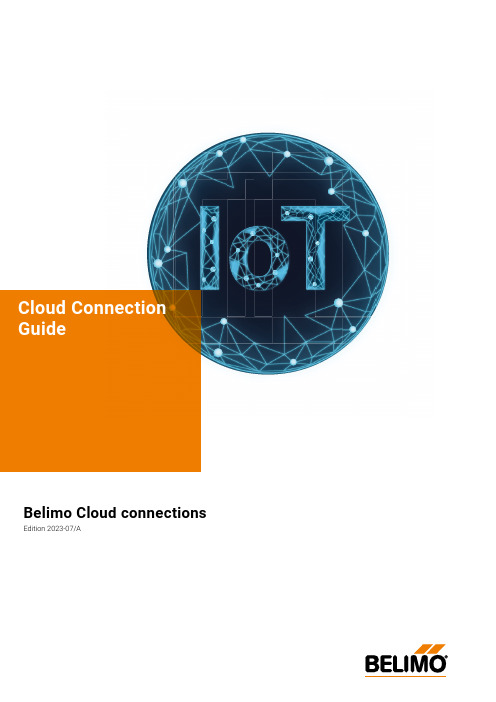
Belimo Cloud connectionsEdition 2023-07/ATable of contentsWelcome to the Belimo Cloud 3 Belimo Cloud connections 4 Permanent connection via Ethernet (LAN/WLAN) 5 Permanent connection via mobile network 3G/4G/5G/LTE 7 Temporary connection – Belimo Assistant App 8 Belimo Energy Valve TM V4 and thermal energy meter 9 Belimo Energy Valve TM V316 IoT Actuators193Cloud Connection Guide / Welcome to the Belimo CloudWelcome to the Belimo CloudPreface Congratulations! You have chosen the Belimo Cloud. Now you can connect andcentrally manage compatible devices with the Belimo Cloud. Use the newp owerful features to further improve the performance of your Belimo devices.Purpose of Document This document explains how to connect cloud-enabled Belimo devices to theBelimo Cloud. It contains detailed information on the different connectiono ptions and step-by-step instructions on how to connect our devices.4Cloud Connection Guide / Belimo Cloud ConnectionsBelimo products can be connected to the Belimo Cloud in various ways.IoT Product range ThermalEnergy counterBelimoEnergy Valve TM Butterfly Valves ZoneEase TMNFC devicesPermanent connection The cloud enabled Belimo device is permanently connected to the cloud viaE thernet and Internet. Data is exchanged continuously.Temporary connection The cloud enabled Belimo device does not directly connect to the cloud. Asmartphone with the Belimo Assistant App installed exchanges data with thedevice via NFC and synchronises it with the cloud.Belimo Cloud connections5Cloud Connection Guide / Permanent connection via Ethernet (LAN/WLAN)Permanent connection via Ethernet (LAN/WLAN)Belimo device, e.g.Belimo Energy Valve TM6 Cloud Connection Guide / Permanent connection via Ethernet (LAN/WLAN)What you need to know to set up your device Your IT department can provide you with all the information you need to connect the Belimo device to your local area network (LAN). Make sure to mention the Belimo device needs access to the internet. Depending on your LAN topology and p olicy, you may receive the following information:– P ort/connector socket for connecting the Ethernet cable of your device– W hether the IP address is assigned statically or via DHCP– S tatic IP: IP address, subnet mask and gateway IP to set the IP settings in your Belimo device– I n case of DNS restrictions: IP address(es) of the internal DNS server(s) Another option is to connect the Belimo device to the Internet via a WLAN bridge (LAN/WLAN). For this, the IT department must provide the login data of the WLAN access point (SSID, password).What the local IT department needs to set up your network – P rotocol: https over TCP– A ddress family: IPv4– D NS address of the Belimo Cloud servers: https://Belimo Energy Valve TM7Cloud Connection Guide / Permanent connection via mobile network 3G/4G/5G/LTEPermanent connection via mobilenetwork 3G/4G/5G/LTEConnection to the Belimo Cloud via mobile network (3G/4G/5G/L TE)What kind of SIM card do you need?– B and width: No specific requirements known– D ata volume: Energy Valve V4 approx. 40...45 MB/day– Data volume: Thermal energy meter approx. 32...36 MB/dayBelimo Energy Valve TM8Cloud Connection Guide / Temporary connection – Belimo Assistant App Temporary connection – Belimo Assistant AppConnection to the Belimo Cloud via smartphone and NFC (Belimo Assistant App)Belimo device, e.g.butterfly valve actua9Cloud Connection Guide / Belimo Energy Valve TM V4 and thermal energy meterBelimo Energy Valve TM V4 and thermal energy meterThe Energy Valve V4 and the thermal energy meter can be connected to the cloud permanently or temporarily.Permanent connection Settings can be made via the local web server of with the Belimo Assistant App.Web serverStep 1:Connect your laptop to the Energy Valve or the thermal energy meter.Step 2:Open the web server of the Energy Valve. Use http://belimo.local or 169.254.1.1 if you are running DHCP , or 192.168.0.10 if you are using a static IP address.Step 3:Click through the Startup Assistant until you reach the "Cloud" step. You will find the Startup Assistant under Settings in the Application submenu.Energy Valve Values refreshedVnomTemperature Flow Power Energy2499.984 l/h150 kWPnomBelimo Energy ValveNoneOverrideConfiguration Units3/4"| DN 20Overview Data Status Settings Application Site Information Data & Time User Administration BACnet/MP/Modbus IP Cloud M aintenance Configuration°C l/h kW kWhControl mode Setpoint sourceAdditional sensor input modeControl settingsFlow Control BUSNoneNoneiStartup Assistant Settings ImportCommissioning Report Settings Export10Cloud Connection Guide / Belimo Energy Valve TM V4 and thermal energy meter Accept the Terms & Conditions and enter your BelimoID (email address or user group ID) for your Belimo Cloud account. Exit the Startup Assistant. If you do not have a Belimo Cloud account, use the link https:// to set up your personal Belimo Cloud account.Step 4:Configure the IP settings according to the local IT specifications.WelcomeSite informationCloudEnter the email address or the group name of your cloud account.************************If you don't have an account, please go later to our website, to create a new: General Terms and Conditions: /privacyBy using our Belimo Cloud Services, you agree to our terms and conditions on /privacy and confirm that you have read, understood and accepted them.Startup AssistantCloud account emailCloud SettingsTransfer deviceAllow automatic updatesActivate Cloud servicesEnable Cloud. I herewith accept the terms & conditionsi iEnergy Valve (22144-40012-022-182)Network ConfigurationChange IP Configuration50:2d:f4:1d:83:a3Overview Data Status Settings Application Site Information Date & Time User Administration BACnet/MP/Modbus IP Cloud M aintenance Configuration80192.168.1.10255.255.255.0192.168.1.18.8.8.88.8.4.4192.168.1.255169.254.1.1443MAC Address DHCP/Zeroconf Static/Zeroconf HTTP Port IP Address Network Mask Gateway DNS Nameserver 1DNS Nameserver 2Broadcast Address ZeroConf AddressHTTPS Port11Cloud Connection Guide / Belimo Energy Valve TM V4 and thermal energy meterStep 5:Connect the device and your laptop to the local network.Step 6:Under "Settings\Cloud", make sure that the device has been able to connect tothe Belimo Cloud.Energy Valve Cloud Connection SatusDevice Owner Current OwnerGreen if last connection attempt was successful.Time elapsed since last connection to Belimo Cloud: 5 secondsNew OwnerEnter new owner and click Transfer Device.Refresh Current Owner:443Belimo Cloud ServerTransfer DeviceOverview Data Status Settings Application Site Information Date & Time User Administration BACnet/MP/Modbus IP Cloud M aintenance Configuration*************************+ Cloud Service Configuration + Additional Information + Connection Status12Cloud Connection Guide / Belimo Energy Valve TM V4 and thermal energy meter Step 7:Log in at https:// .Step 8:Check the serial number of the device under "Device transfer\Incoming" anda ccept the incoming Belimo transfer. The Belimo Cloud device is now in your Devices list. For more information, see the online product documentation.Log In UsernamePasswordLogin************************Don't remember your password?Sign Up42 DevicesReportsOK4 Reports4 Reports 330 Reports Show reportsIncomingDeviceCurrent OwnerStatus13Cloud Connection Guide / Belimo Energy Valve TM V4 and thermal energy meterBelimo Assistant App Step 1:Install the Belimo Assistant App on your smartphone. The app is available fordownload in the Google Play Store and Apple Store.GET IT ONStep 2:Hold the smartphone to the NFC interface of the Energy Valve/thermal energymeter and read out the data from the device.Step 3:In the "Advanced Operations" tab, accept "Digital Services Terms and C onditions"and activate the cloud services.Back22133-40002-022-186Meter Commissioning ProtocolEnergy ValveAdvancedOperationsWorkflowsOperationsReportsDigital Services Terms & ConditionsRestart DeviceConfiguration ResetCreate Commissioning ReportView Calibration CertificateManage Digital Ownership14Cloud Connection Guide/Belimo Energy Valve TM V4 and thermal energy meter Step 4:In the "Advanced Operations" tab, select "Manage Digital Owner" and log in to the cloud account. Configurations in the next steps are synchronised to the cloud.Step 5:Make the necessary settings in the Configuration menu.In the de-energised state, the setting options are limited.Note:A commissioning report can be created in the "Advanced Operations" tab.Step 6:Write the changes back to the device.ZurückAutohorize device owner changeCloud-ConfigurationLoginEmail PasswordBack22133-40002-022-186Meter Commissioning ProtocolEnergy ValveAdvanced OperationsWorkflowsOperations ReportsDigital Services Terms & ConditionsRestart DeviceConfiguration Reset Create Commissioning ReportView Calibration Certificate Manage Digital OwnershipBackWRITE REQURED004444-30039-163-089UndoBelimo HinwilConfigurationWrite15Cloud Connection Guide / Belimo Energy Valve TM V4 and thermal energy meterStep 7:Log in at https:// .Step 8:Check the serial number of the device under "Device transfer\Incoming" anda ccept the incoming Belimo transfer. The Belimo Cloud device is now in your Devices list. For more information, see the online product documentation.Log InUsernamePasswordLogin************************Don't remember your password?Sign Up42 DevicesReportsOK4 Reports4 Reports 330 Reports Show reportsIncomingDeviceCurrent OwnerStatus16Cloud Connection Guide / Belimo Energy Valve TM V3Belimo Energy Valve TM V3Connect your Belimo Energy Valve TM to your cloud accountStep 1:Connect your laptop to the Energy Valve.Step 2:Open the web server of the Energy Valve. Use http://belimo.local:8080 (if you are running DHCP) or 192.168.0.10:8080 if you are using a static IP address.Step 3:Click through the Startup Assistant until you reach the "Cloud" step. Accept the Terms & Conditions and enter your BelimoID (email address or user group ID) for your Belimo Cloud account. Exit the Startup Assistant. If you do not have a Belimo Cloud account, use the link https:// to set up yourp ersonal Belimo Cloud account.WelcomeSite informationCloudEnter the email address or the group name of your cloud account.************************If you don't have an account, please go later to our website, to create a new: General Terms and Conditions: /privacyBy using our Belimo Cloud Services, you agree to our terms and conditions on /privacy and confirm that you have read, understood and accepted them.Startup AssistantCloud account emailCloud SettingsTransfer deviceAllow automatic updatesActivate Cloud servicesEnable Cloud. I herewith accept the terms & conditionsi i17Cloud Connection Guide / Belimo Energy Valve TM V3Step 4:Configure the IP settings according to the local IT specifications.Step 5:Connect the Energy Valve and your laptop to the local network.Energy Valve (22144-40012-022-182)Network ConfigurationChange IP Configuration50:2d:f4:1d:83:a3Overview Data Status Settings Application Site Information Date & Time User Administration BACnet/MP/Modbus IP Cloud M aintenance Configuration80192.168.1.10255.255.255.0192.168.1.18.8.8.88.8.4.4192.168.1.255169.254.1.1443MAC Address DHCP/Zeroconf Static/Zeroconf HTTP Port IP Address Network Mask Gateway DNS Nameserver 1DNS Nameserver 2Broadcast Address ZeroConf AddressHTTPS Port18Cloud Connection Guide / Belimo Energy Valve TM V3Step 6:Under "Settings\Cloud", make sure that the Energy Valve was able to connect tothe Belimo Cloud.Step 7:Log in at https:// .Step 8:Check the serial number of the device under "Device transfer\Incoming" anda ccept the incoming Belimo transfer. The Belimo Cloud device is now in your Devices list. For further information, please check product documentation o nline.Energy Valve (22144-40012-022-182)Cloud Connection SatusDevice Owner Current Owner Green if last connection attempt was successful.Time elapsed since last connection to Belimo Cloud: 5 seconds New OwnerEnter new owner and click Transfer Device.Refresh Current Owner:443Belimo Cloud ServerTransfer DeviceOverview DataStatus Settings ApplicationSite Information Date & Time User AdministrationBACnet/MP/ModbusIPCloudM aintenance Configuration*************************+ Cloud Service Configuration + Additional Information + Connection StatusEnergy Valve Cloud Connection SatusDevice Owner Current OwnerGreen if last connection attempt was successful.Time elapsed since last connection to Belimo Cloud: 5 seconds New Owner Enter new owner and click Transfer Device.Refresh Current Owner:443Belimo Cloud ServerTransfer Device Overview Data Status Settings Application Site Information Date & Time User Administration BACnet/MP/Modbus IP Cloud M aintenance Configuration*************************+ Cloud Service Configuration + Additional Information + Connection StatusLog In UsernamePasswordLogin************************Don't remember your password?Sign Up19Cloud Connection Guide / IoT ActuatorsIoT ActuatorsLink IoT actuator with accountStep 1:Connect your laptop to the IoT actuator.Step 2:Open the web server of the IoT actuator. Use the link http://belimo.local:8080 (if you are running DHCP) or 192.168.0.10:8080 if you are using a static IP address.Step 3:Click through the Startup Assistant until you reach the step "Cloud". Accept the Terms & Conditions and enter your BelimoID (email address or user group ID) for your Belimo Cloud account. Exit the Startup Assistant. If you do not have a Belimo Cloud account, use the link https:// to setup yourp ersonal Belimo Cloud account.WelcomeSite informationCloudhttps://By using our Belimo Cloud Services, you agree to our terms and conditions on /privacy and confirm that you have read, understood and accepted them./privacyStartup AssistentCloud account email Allow automatic updates Activate Cloud servicesEnable Cloud. I herewith accept theterms & conditionsi i ii************************20Cloud Connection Guide / IoT Actuators Step 4:Configure the IP settings according to the local IT specifications.Step 5:Connect the IoT actuator and your laptop to the local network.Netzwerk ConfigurationChange IP Configuration50:2D:F4:07:B5:24Overview Data Status Settings Application Date & Time Users IPBACnet/Modbus Cloud Settings M aintenance10.20.27.173255.255.0.010.20.0.1208.67.220.2208.8.8.810.20.255.255169.254.235.183MAC AddressDHCP/Zeroconf Static/Zeroconf IP Address Network Mask Gateway DNS Nameserver 1DNS Nameserver 2Broadcast Address ZeroConf Address21Cloud Connection Guide / IoT ActuatorsStep 6:Under "Settings\Cloud", make sure that the IoT actuator was able to connect tothe Belimo Cloud.Testplatz EU Cloud Connection StatusDevice Owner Cloud Service Configuration Current OwnerDatalog ServiceCurrentOwner:*************************Time elapsed since last connection: 1 secondNew OwnerEnter new owner and click Transfer Device.Refresh Current Owner:443Cloud ServerTransfer DeviceOverview Data Status Settings Application Date & Time Users IPBACnet/Modbus Cloud Settings M aintenance*************************+ Additional Information + Connection Statusenabled disabledTask Service (depends on Datalog Service)Update Modeenabled disabled Cloud Controlled Manual22Cloud Connection Guide / IoT Actuators Step 7:Log in at https:// .Step 8:Check the serial number of the device under "Device transfer/Incoming". The Belimo Cloud device is now in your Devices list.For more information, see the product documents or go to .Log InUsernamePasswordLogin************************Don't remember your password?Sign Up42 DevicesReportsOK4 Reports4 Reports 330 Reports Show reportsIncomingDeviceCurrent OwnerStatusAll inclusive.Belimo as a global market leader develops innovative solutions for the controlling of heating, ventilation and air-conditioning systems. Damper actuators, control valves, sensors and meters represent our core business.Always focusing on customer value, we deliver more than only prod-ucts. We offer you the complete product range for the regulation and control of HVAC systems from a single source. At the same time, we rely on tested Swiss quality with a five-year warranty. Our worldwide representatives in over 80 countries guarantee short delivery times and comprehensive support through the entire product life. Belimo does indeed include everything.The “small” Belimo devices have a big impact on comfort, energy effi -ciency, safety, installation and maintenance.In short: Small devices, big impact.E N – 2023-07/A – S u b j e c t t o t e c h n i c a l m o d i fi c a t i o n sBELIMO Automation AGBrunnenbachstrasse 1, 8340 Hinwil, Switzerland5-year warrantyComplete product rangeShort delivery timesOn site around the globeTested qualityComprehensive support。
DS2208数字扫描器产品参考指南说明书
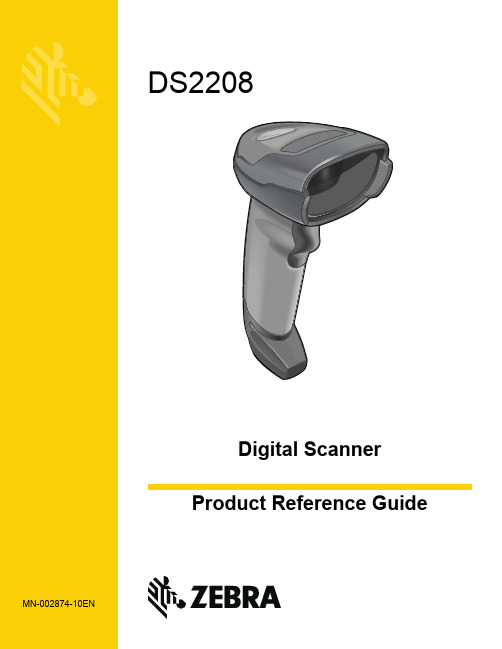
-05 Rev. A
6/2018
Rev. B Software Updates Added: - New Feedback email address. - Grid Matrix parameters - Febraban parameter - USB HID POS (formerly known as Microsoft UWP USB) - Product ID (PID) Type - Product ID (PID) Value - ECLevel
-06 Rev. A
10/2018 - Added Grid Matrix sample bar code. - Moved 123Scan chapter.
-07 Rev. A
11/2019
Added: - SITA and ARINC parameters. - IBM-485 Specification Version.
No part of this publication may be reproduced or used in any form, or by any electrical or mechanical means, without permission in writing from Zebra. This includes electronic or mechanical means, such as photocopying, recording, or information storage and retrieval systems. The material in this manual is subject to change without notice.
Siebel_集成OAM_单点登录
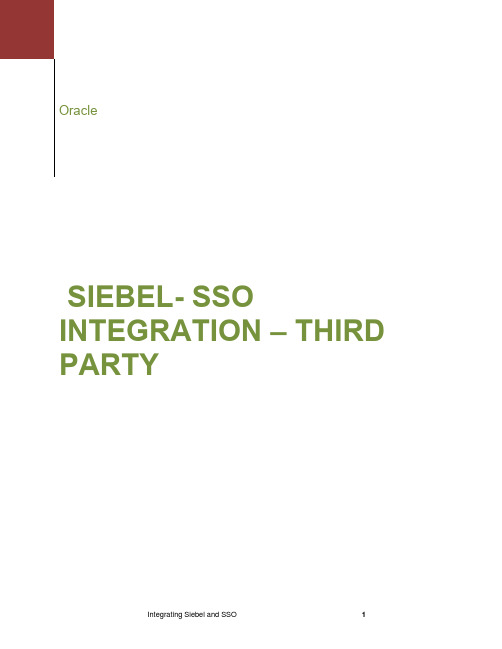
OracleSIEBEL- SSO INTEGRATION – THIRD PARTYThis article describes the integration of SSO with the Siebel e-business platform. Siebel is a Web-based suite that combines customer relationship management, partner relationship management, and employee relationship management applications.SSO Integration RequirementsSSO solutions integration is supported with SSO solutions meeting the following prerequisites:•The 3rd Party SSO system should be able to send the user identity in an HTTP Header Variable. •Siebel Web Single Sign On configuration is configured for the Siebel Web Engine.•Siebel Security Adapter (LDAP/ ADSI) Profile is used for authentication.•SSO solutions using static trust token in the HTTP header.Siebel ComponentsThis integration involves the following Siebel components.Siebel Gateway Name Server: The name server provides persistent backing of Siebel server configuration information, including definitions and assignments of component groups and component operational parameters as well as Siebel server connectivity.Siebel Database Server: The Siebel database server contains the data used by Siebel clients.Siebel Server and Siebel Web Server Extension: The Siebel Server along with the Siebel Web Server Extensions supports Siebel Enterprise Web Applications.Integration ArchitectureThe preferred method of Web single sign-on with Siebel is achieved by passing a header variable populated with an attribute value that is stored in the LDAP directory. The SSO solution used permits passing the appropriate HTTP header variable to Siebel. SSO solution intercepts the user's HTTP request and checks for a session cookie. If the cookie does not exist or it has expired, the user is challenged for credentials. The implemented SSO solution verifies the credentials, and if the user is authenticated, the SSO solution redirects the user to the requested resource and passes the required header variable to the Siebel application. The Siebel application initiates a session which is kept at the Siebel Web Engine.Error! Reference source not found. Illustrates a scenario where the user authenticates to a SSO-protected resource and is granted access to a Siebel application.Figure 1: SSO Integration with SiebelProcess overview: Authentication with the integrationWhen a user attempts to access a web application that is protected by an SSO solution, the SSO solution first determines whether the traffic from the user’s browser contains a valid cookie. If such a cookie does not exist, the user will be challenged for a username and password credentials with an HTML form. Upon successful login, the user is granted access to the target application. The detailed steps follow:1. A user attempts to access content or an application on a server.2. SSO intercepts the request.3. To determine if the resource is protected, SSO checks for a security policy.The security policy consists of an authentication scheme, authorization rules, and allowed operations based on authentication and authorization success or failure.4. If the resource is protected, SSO checks for the user's session cookie.If a valid session exists, SSO passes the header variable to the Siebel server. If a valid session does not exist, SSO prompts the user for credentials.5. If the credentials are successfully validated, SSO executes the actions that are defined in the securitypolicy and sets an HTTP header variable that maps to the Siebel user ID.6. SSO redirects the user to the requested Siebel resource.7. The Siebel application recognizes the SSO header variable, authenticates the user, and initiates asession.The header variable is stored in the Siebel Web Engine. The user can now access any resource that is protected by SSO, for example, a Siebel Web application, without being prompted for credentials.If the user is not authorized, the user is denied access and redirected to another URL as determined by the organization's administrator.Preparing Your EnvironmentComplete the following steps to prepare your environment for the integration.Task overview: Prepare your environment for OM and LDAP integrationConfigure the out-of-box LDAP Security Adapter profile to talk to the LDAP server for authentication. Refer to Siebel Security Guide > Security Adapter Authentication > Process of Implementing LDAP or ADSI Security Adapter Authentication/docs/cd/E14004_01/books/Secur/Secur_SecAdaptAuth21.html#wp1598728 Configure the Web Single Sign On for the Siebel Application OM. Refer to Siebel Security Guide > Web Single Sign-On Authentication > Process of Implementing Web Single Sign-On/docs/cd/E14004_01/books/Secur/Secur_SSOAuth6.html#wp1003258Task overview: Prepare your web environment for integration1. Install a supported directory server according to vendor instructions.2. Install a supported Web server supported both by Siebel CRM and the SSO solution3. Configure the Web browser to allow cookies according to vendor instructions.4. Proceed to the next section.Setting up Siebel for integration with SSOThe following procedures describe how to set up Siebel for this integration.1. Install the following Siebel components, as described in the Siebel documentation:a. Siebel Gateway Serverb. Siebel Serverc. Siebel Database Serverd. Siebel Web Server Extension2. Verify that Siebel Industry Applications and Web Server Extension are working properly.3. Ensure that the Siebel client and the Siebel server are able to communicate with each other throughTCP/IP, as described in the Siebel documentation.4. Add at least three users to LDAP:n Testn The Siebel Anonymous Usern The Siebel Application UserIn addition to your regular users, Siebel uses two user accounts from the directory: Anonymous User and Application User. You also need to create an attribute in regular user accounts for storing the Siebeldatabase user information. See the information on creating users in the directory in the Security Guide for Siebel Industry Applications for details.5. Add user records in the Siebel database that correspond to the registered users.You need a record in the Siebel database that corresponds to the test user that you created in the LDAP directory. You also must confirm that the seed data record exists for the Anonymous User for your Siebel customer or partner application. This database record must match the Anonymous User that you created in the LDAP directory. See the information on adding user records in the Siebel Database in the Security Guide for Siebel Industry Applications for details.Error! Reference source not found.: “eapps.cfg parameters” describes the parameters to set for the eapps.cfg file. This file contains configuration details for the Siebel Web Server Extension component. It is located in the \BIN directory where the Siebel Web Server Extension is installed (for example,C:\siebel81\SWEApp). You can add these parameters to the [Default] section or to the Siebel-specific application, for example, [/esales_enu].Oracle recommends that you add these parameters to the specific Siebel Industry application section.To encrypt eapps.cfg parameters, follow the steps as per: Siebel Security Guide > Changing or Adding Passwords > Managing Encrypted Passwords in the eapps.cfg File/cd/B40099_02/books/Secur/Secur_ChangePwd11.html#wp1053529Table 1 eapps.cfg parametersParameter andvalue Value NotesAnonUserName GuestCST The anonymous user is a Siebel user with very limitedaccess. It enables a user to access a login page or a pagethat contains a login form. This user is defined in the Siebeldatabase and must exist in the LDAP directory.AnonPassword Ldap The LDAP password for the anonymous user.SingleSignOn TRUE When this parameter is set to true, the Siebel Web ServerExtension Engine (SWSE) operates in WebSSO mode.TrustToken HELLO In a Web single sign-on environment, this token string is ashared secret between the SWSE and the security adapter.It is a measure to protect against spoofing attacks. Thissetting must be the same on both the SWSE and thesecurity chapter.UserSpecSource Header In a Web single sign-on implementation, this parameterspecifies the source from which the SWSE derives the usercredentials, as follows:n Server—Use if the value is from the Web server namefieldn Header—Use if the variable is in the HTTP requestheaderUserSpec SSO_Siebel_User In a Web single sign-on implementation, this variable name specifies where the SWSE looks for a user’s user name in the source provided by UserSpecSource.The following is an example of a configured eapps.cfg file:[/esales_enu]SingleSignOn = TRUETrustToken = HELLOUserSpec = SSO_SIEBEL_USERUserSpecSource = HeaderConnectString = siebel.TCPIP.None.None://sdchs24n336:3320/siebel/eSalesObjMgr_enuStartCommand = SWECmd=GotoView&SWEView=Home+Page+View+(eSales)WebPublicRootDir = c:\19213\eappweb\public\enuWebUpdatePassword = tieeKaYLjfUBgdi+g==Error! Reference source not found. describes the parameters that you specify in the Siebel Application Parameter File (for example, siebel.cfg).Table 2: Siebel Application Parameter File for the Web ServerExtensionParameter Value DescriptionApplicationUser Cn=sadmin,cn=users,dc=us,dc=oracle,dc=comDN of Siebel Application UserApplicationPassword Ldap LDAP passwordBaseDN Cn=users,dc=us,dc=oracle, dc=comLDAP directory base DNCRC CRC codeCredentialsAttribute Mail LDAP attribute used to store the user’sdatabase credentialsSecAdptDllName Sscfldap Security Adapter DLLHashAlgorithm RSASHA1 Hash algorithmHashDBPPwd FALSE Should the shared database passwordbe hashedHashUserPwd FALSE Should the user’s password be hashedby SiebelPort 389 LDAP server portPropagateChange TRUE Propagate user changes to an externalrepository PasswordExpireWarning 30 Number of days before passwordexpiry, when the user should bewarned.PasswordAttributeType UserPassword LDAP attribute used to store the user’spasswordRolesAttributeType LDAP attribute used to store the user’sresponsibilitiesServerName LDAP Server NameSharedCredentialsDN Cn=sadmin,cn=users,dc=us,dc=oracle,dc=com DN of LDAP user storing the DB credentialsSiebelUsernameAttribute Type Uid LDAP attribute used to store the user’suser IDSSLDatabase C:\oblix-data\oid-key Path of the SSL database certificate file(required if LDAPS is used)SingleSignon TRUE Is single sign-on enabledTrustToken HELLO Web single sign-on trust tokenTo set the Siebel Server Configuration Parameters1. Log in to a Siebel employee application, such as Siebel Call Center, and make one of the followingchoices from the application-level menu:n To set enterprise level parameters, choose View, select Site Map, then select Server Administration and then select Enterprise Configuration.n To set server level parameters, choose View, select Site Map, then select Server Administration and then select Servers.n To set component level parameters, choose View, select Site Map, then select Server Administration and then select Components.If you are setting parameters at the server or component level:n To set enterprise-level parameters, click the Enterprise Parameters view tab.n To set server-level parameters, click the Server Parameters view tab.n To set component-level parameters, click the Component Parameters view tab.Because application-level parameters override enterprise level settings, Oracle recommends that you set the Siebel parameters for SSO integration at the application level.The following screen shot illustrates setting Siebel Server configuration parameters:2. Select a parameter record, edit the Current Value field, and then click Save.3. Restart the Siebel Server to allow the changes to take effect.Setting up SSO for Integration with SiebelSetting up SSO for integration with Siebel involves the following steps.1. Install all needed componets for the SSO solution as described by vendor.2. Synchronize the time on all servers where Siebel and the SSO solution. Each Siebel application hasits own document directory. You can either protect each application individually or protect thehigher-level directory under which the applications reside.3. Configure SSO to map a SSO Header variable uid to the Siebel uid4. Remove default no-cache HTTP pragmas that SSO sets as a default..5. Note: The Header variable set in the SSO policy should be equal to the value of the UserSpecparameter in the eapps.cfg file.In the following example, the uid is mapped to the SSO_SIEBEL_USER HTTP headervariable as follows:Type: HeaderVarName: SSO_SIEBEL_USERAttribute: uid6. Allow Access to users by selectinfg SSO/Siebel users to whom you want to grant access to theresources that are protected by the policy domain.7. Remove the default no-cache HTTP pragmas for your SSO solution set as a default. No cache shouldbe created by SSO.8. Set the Hostname of the SWSE: < Siebel web server (SWSE) FQDN Name > of the SWSE ServerExample. 9. Set the port of the SWSE : < Siebel web server SWSE web server port number> Example. 80Testing Integration between SSO and SiebelAfter configuring the integration of SSO with Siebel, you should test for successful SSO authentication and single sign-on with Siebel.The following is a test for single sign-on between a non-Siebel, SSO-protected Web page and Siebel Web Server Extension.To test single sign-on1. Create an SSO domain to protect a Siebel Industry application (for example, eMarketing) and requirebasic LDAP authentication for it.2. Open a Web browser and enter the URL for the Web server's main page (http://hostname).The main page is displayed. User authentication should not be required.3. Access the Siebel Industry application URL for the Web server from the same browser used in step 2.Basic authentication should be required.4. Access the Siebel Industry application URL for the Web server from the same browser used in step 2.Access to the Siebel Industry application should be allowed. The user should not be challenged for credentials.5. Close the browser and open a new browser session. Access the Siebel Industry application URL for theWeb server.Basic authentication should be required. After the user enters credentials, the Siebel Industry application should be displayed.6. Access the demo document directory URL for the Web server from the same browser user in step 5. The following is a test of the SSO session timeout.To test SSO session timeout1. Configure the SSO session timeout to be five (5) minutes and restart the Web servers.2. Open a Web browser and the Web server's main page (http://hostname).The main page is displayed. User authentication should not be required.3. Access the Siebel Industry Application URL for the web server from the same browser used in step 2.Basic authentication should be required. After the user enters credentials, the Siebel Industry application should be displayed.4. Leave the browser window open and idle for more than five minutes.5. Refresh the browser window using the Refresh button.Basic authentication should be required. After the user enters credentials, the Siebel Industry Application should be displayed.6. Repeat step 2 to step 4 for the implemented web server.Notes on Integrating in a Multi-Domain Active Directory EnvironmentThere are considerations when configuring this integration in a multi-domain Active Directory environment. When the Siebel application is protected, it obtains the SAMAccountname from the HTTP header variable SSO_SIEBEL_USER. However, the Siebel security adapter performs a lookup in Active Directory to verify the account. In a forest, it is best to perform the query against a single domain controller with a query against port 3268. This is the port that is used for the global catalog.See the section on configuring LDAP and ADSI security adapters in the Siebel Security Guide on the Siebel Bookshelf for details.Task overview: Configuration in a multi-domain Active Directory environment1. Enable Siebel to use Active Directory for authentication, configuring the authentication to start at the rootof the forest.2. Configure the Siebel part of the Active Directory search with the global catalog port number as part of theldap query.Add the port number to the hostname in the configuration information, as follows::3268Configuring Session LogoutYou can configure an expiration period for a session by setting a session timeout value in both Siebel and many SSO solutions. The timeout values should be the same for both applications. If you configure a timeout value for Siebel that is shorter than the one you configure for SSO, users can re-establish their Siebel session after it times out without providing login credentials.The rest of this section discusses the following topics:∙Configuring the Siebel Timeout∙Configuring the SSO Session Timeout∙Configuring the Siebel Logout Behavior.Configuring the Siebel TimeoutThe following procedure describes configuring the timeout. For users to be asked to re-authenticate after the timeout limit is reached, you must also configure the same timeout value in SSO.To configure the Siebel timeout1. Open the eapps.cfg file.It is located in the \BIN directory where the Siebel Web Server Extension is installed (for example,C:\siebel81\SWEApp).2. Modify the value for the Set SessionTimeout parameter.3. Restart the Web server.Configuring the SSO Session TimeoutThe following procedure describes configuring the timeout. Follow your SSO vendor’s procedure for setting session timeouts.∙Change the value of the Maximum user session time (seconds) field. This value should be the slighltly longer than the one that you set for the Siebel application.∙Change the value of the Idle session time (seconds) field. This value should be the same as the one that you set for the Siebel application.∙Inactivity timeouts are supported with the Siebel standard security adapters.∙Lifetime Session Timeouts: As part of the authentication capability, some SSO solutions invalidate the user’s credentials after a fixed period of time or after a fixed period of user inactivity. When the timeout occurs, SSO intercepts the request to the web server and returns an html page response. Siebel SSO does not support lifetime session timeouts.Configuring the Siebel Logout BehaviorIn a Web single sign-on deployment, the user authentication and user management features are the responsibility of SSO. The following features in Siebel are not available in a Web single sign-on environment: n User self-registrationn Delegated administrationn Login and logoutn Change passwordYou configure logout functionality for Siebel users by modifying the Siebel Logout link and redirecting the users to the SSO solution logout page. By doing this, the user is logged out of SSO and by extension from Siebel.The following procedures describe configuring Siebel to point to the default SSO logout.html page. To ensure that logging out of Siebel is also recognized by SSO, the page that logs users out of Siebel must contain SSO logout functionality.The following procedures describe configuring the logout behavior.To prepare for configuration1. Create a text file that contains the HTML required to redirect the user to the SSO logout page.The following is a URL example:<a href=/access/oblix/lang/en-us/logout.html>The following is a Javascript example:<html><head><script language=”Javascript”><!--//window.location.href=/access/oblix/lang/en-us/logout.html;//--></script></head></html>2. Copy the file as follows:$siebelroot/siebsrvr\WEBTEMPL\name.swtWhere name is the name of the file that you created in the previous step, for example, coreidlogout.swt.3. Stop the Siebel server process.4. Start Siebel Tools.To create a new project1. In the Object Explorer window, click Project.2. Select Edit.3. Select New Record.4. Enter the name of the file that contains the redirection information as the name for the new record.Do not include the ".swt" extension. In the previous procedure, this name was coreidlogout.5. Select Locked.To create a Web template1. In the Object Explorer window, click Web Template.2. Add a new record.Use the name of the file with the redirection information. Do not include the ".swt" extension.In a previous procedure, an example name of coreidlogout was provided.3. Enter the Project parameter.As the name of this parameter, use the name of the file with the redirection information. Do not include the ".swt" extension.In a previous procedure, an example name of coreidlogout was provided.4. Specify Web Page Template for the Type parameter.To create a Web template file1. Expand the Web Template tree.2. Click Web Template File.3. Add a record that is named using the name of the file with the redirection information.Do not include the ".swt" extension. In a previous procedure, an example name of coreidlogout was provided.4. Enter the name of the file with the redirection information, including the ".swt" extension, as the Filenameparameter.To create a Web page for logout1. In the Object Explorer window, click Web Page.2. Add a record that is named using the name of the file with the redirection information.Do not include the ".swt" extension. In a previous procedure, an example name of coreidlogout was provided.3. Enter the name of the file with the redirection information as the Project parameter.Do not include the ".swt" extension. In a previous procedure, an example name of coreidlogout was provided.4. Select the name of the file with the redirection information as the Web Template parameter.In a previous procedure, an example name of coreidlogout was provided.To complete logout configuration1. To lock the application project for each project where you want to modify the logout behavior, in the ObjectExplorer window, click Project.2. Locate the appropriate project.3. Select Locked.4. In the Application window, select the Siebel module to be configured.Each module must be configured separately.5. Scroll to the right and locate the Logoff Acknowledgement Web Page parameter.Make a note of this value before changing it.6. Select the name of the file with the redirection information.In a previous procedure, an example name of coreidlogout was provided.7. Compile the changes.8. Restart the Siebel Server and the Web server.SSO integration between Siebel CRM and BI PublisherSiebel CRM Configuration1. Verify the following parameters are set for the Security Adapter Profile (LDAP Security Adapter/ ADSISecurity Adapter) that is being used for authentication and single sign-on:2. Modify parameters for the below mentioned server components, depending upon the Security Adapter that you choose LDAP or ADSI:a) Application Object Managerb) EAI Object Managerc) XMLP Report ServerNOTE: The <LDAP USER ID>/ <ADSI USER ID> should be of an LDAP/ADSI user who has a Siebel Employee Record e.g. AnonUserName used in the eapps.cfg file on the Siebel Web Server.3. Modify the [/eai_enu] section in the eapps.cfg file located on the Siebel Web Server, to enable SingleSign-On for the EAI Object Manager:∙SingleSignOn = True∙TrustToken = <Trust Token Value>∙UserSpec = <HTTP Header Variable>∙UserSpecSource = HeaderNOTE: Refer to Siebel Bookshelf > Siebel Security Guide >Web Single Sign-On Authentication for more information on the above mentioned parameters.4. Restart Siebel Server, Siebel Gateway Server and Siebel Web Server services.5. Once the services are started then ensure that the Application Object Manager, EAI Object Manager & XMLReport Server components come 'Online'. In case any one of these components show up as 'Unavailable' then please contact Oracle Support for assistance.Oracle BI Publisher Configuration1. Log into the BI Publisher Server as 'Administrator'2. Navigate to the 'Admin' tab and click on the 'Security Configuration' link under the 'Security Center' section.3. Modify the following parameter for the 'Siebel Security Model':NOTE: Once the 'Administrator Password' is set to the Trust Token value, you would need to use the Trust Token as the password for any Siebel User that wants to log into the BIP Server.You can use the 'Local Super User' account to carry out all the administration tasks on the BI Publisher Server.Reports SchedulingSiebel also offers Report Scheduling feature that would also need some configuration changes to function appropriately in an SSO environment. Here are the steps that you should follow:1. Create a custom server component by cloning the EAI Object Manager component. You may name it 'BIPEAI Object Manager'.2. Create a new Enterprise Profile by cloning the Security Adapter Profile used by the Application ObjectManager. e.g. If the Siebel Application is using LDAPSecAdpt, then clone it to create a new profile and name it as 'LDAPSecAdpt_NoSSO' and likewise name it as 'ADSISecAdpt_NoSSO' if 'ADSISecAdpt' is used by the application. This profile should be set to non-SSO/ regular authentication.4. Synchronize the new component definitions and restart Siebel Server and Siebel Gateway Services.5. Create a new virtual folder in the Siebel Web Server and name it as 'bipeai_enu'. Please refer to the productdocumentation of the Web Server being used for Siebel to get more details on creating a virtual folder and making it accessible. HINT: The new virtual folder needs to be configured exactly as the existing 'eai_enu' virtual folder.6. Modify the eapps.cfg file to include a section for the [/bipeai_enu] virtual folder. This section should NOThave any SSO related parameters.7. Restart the Siebel Web Server services for the changes to take effect.8. Launch Siebel Web Client and login as Siebel Administrator.9. Navigate to the 'Site Map > Administration - Web Services > Inbound Web Services' view.10. Modify the 'Address' URL for the 'BIPDataService':http://<siebelwebservername>/bipeai_enu/start.swe?SWEExtSource=WebService&SWEExtCmd=Execu te&WSSOAP=111. Click on the 'Generate WSDL' button to generate a WSDL file and save it as 'dataservice.wsdl'.12. Copy this file to the 'BIP_HOME\oc4j_bi\bin' folder on the BI Publisher server. Restart the BI PublisherOC4J instance.NOTE: BI Publisher makes a call into Siebel using the Inbound Web Service (BIPDataService) and needs to authenticate the user against the EAI Object Manager to retrieve data from Siebel. It is thereforemandatory to use a Non-SSO Security Adapter (DB credentials) to have this working correctly. In case you have questions or concerns please contact Oracle Software Support for further assistance.。
Quick Connect Basic Installation and user 说明书
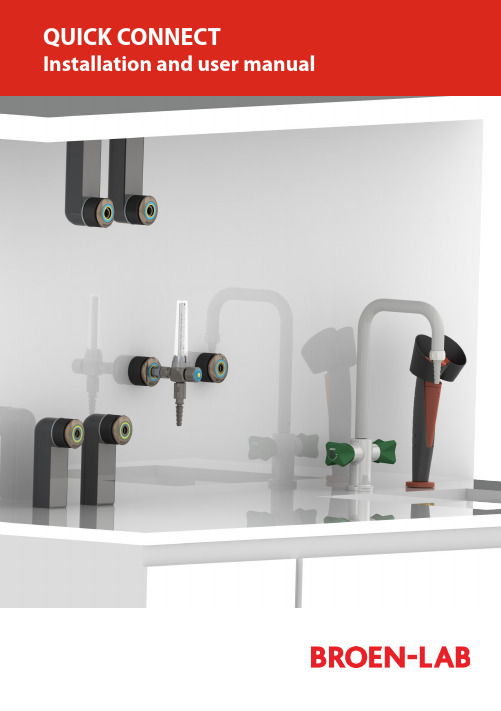
Easy to install Adaptable for changesSeveral labs in one 100 % safeEasy to installPre-install and decide laterServeral labs in one100 % safeThis is an installations guide for Quick Connect Basic.Quick Connect is the new, innovative and flexible lab solution.Quick Connect is based on the concept plug and play and easy to install. BROEN-LAB has furthermore made a drilling template which makes it easi-er to drill the mounting holes for the installation of Quick Connect. For futher information see page 23.Before installation please read the chapter, Purity on page 22.PANEL MOUNTEDBUILT-IN MOUNTEDBENCH MOUNTEDEXPOSED PIPECONCEALED PIPESUSPENDED MOUNTEDDISC MOUNTEDTable of Contents 4-5 Quick Connect Basicmounted 6-7 Panelmounted 8-9 Built-inBench mounted 10-11 Exposed pipe mounted 12-13 Concealed pipe mounted 14-15 Suspended mounted 16-17 Disc mounted 18-19 Changing media type 20-21 Purity 2.0, 4.0, 5.0 22 Drilling template 23 Trouble shooting guide 24-25 Accessories and datasheets 26-27Temperature range: 0-90o CMax. working pressure: 16 bar/232 psi Inlet: BROEN-LAB UniFlex TM Materials with media contact Metals: BrassNitrile (NBR) VITON (FKM) EPDM Panel thickness up to 26 mmAssemblyCartrid g eO-ringM4 (x2) screwFront partFront ringRear PartNutFemale BROEN-LABUniFlex TMSTEP 1STEP 2STEP 3MountingDatasheetTool: A wrench key+1All measurements are in mmTemperature range: 0-90o CMax. working pressure: 16 bar/232 psiPanel thickness 1-6 mm AssemblyCover ringO-ringFront partFront ringGASInlet: Femal e BROEN-LAB UniFlex TM Materials with media contactMetals: Brass Nitrile (NBR) VITON (FKM) EPDMg eDatasheetMountingTool: Allen key 3 mm for (2x) M5x8 screws Allen key 2,5 mm for (2x) M4 screws2,5 mm 3 mmNice to know!Built-in is delivered assembled and has to be disassembled before mounting - Follow the mounting backwardsPlace the rear part from theDepending on the wall thick-Place the locking plate Place the front part over the All measurements are in mmMount with (2x) M5x8 mmTemperature range: 0-90o CMax. working pressure: 16 bar/232 psiInlet: BROEN-LAB UniFlex TM Panel thickness 30-90 mm AssemblyCoverRear PartM3x12 ScrewInlet pipeUniFlex Connection (Need to be pre-mounted)Materials with media contactMetals: Brass Nitrile (NBR) VITON (FKM) EPDMDatasheetSTEP 1STEP 2STEP 3MountingTool: A Phillips screwdriver, size 21234All measurements are in mmTemperature range: 0-90o CMax. working pressure: 16 bar/232 psi Inlet: BROEN-LAB UniFlex TM Assemblyg eM4 (x2) screwFront partFront ringRear PartFemale BROEN-LAB UniFlex compression Materials with media contactMetals: Brass Nitrile (NBR) VITON (FKM) EPDMOnly for plates where threads can be drilled.MountingTool: Allen key for M3x25 (x4) screw s A llen key for M4 (x2) screwsFront: Use (4x) M3x25 mounting screws ( included) Rear: Use (4x) M4x25 screws (included)mm STEP 3STEP 4STEP 6STEP 7STEP 8STEP 1Front:Mounting with (4x) M3 mm screws Rear:Mounting with (4x) M4 mm screwsPush the cartrigde into therear partTighten the (2x) M4 screwsPush the front ring with light forceinto placeDraw a centerline and place the sticker with the drilling template e STEP 5Slide the black cover onDrill after the green marks on thestickerNice to know!Exposed isdelivered assembled and has to bedisassembled before mounting - Follow the mounting backwards3 mmCatridgeFemaleBROEN-LAB UniFlex TMFront partFront ringRear PartTemperature range: 0-90o CMax. working pressure: 16 bar/232 psiInlet: BROEN-LAB UniFlex TM AssemblyMaterials with media contactMetals: Brass Nitrile (NBR) VITON (FKM) EPDMFor furniture without space fortightening behind the wallMountingDatasheet6STEP 8Mounting with (4x) M3x25 mm screws Push the catridge into the rear partSlide the black cover on Push the front ring with light forceinto placeTool: Allen key for (4x) M3x25 screwsA llen key for (2x) M4 screws (front mounting and media changing- includedSTEP 3STEP 4STEP 5mmNice to know!Concealed isdelivered assembledand has to bedisassembled beforemounting - Follow themounting backwardsAll measurements are in mmSTEP 2STEP 1Drill after the green and redmarks on the stickerTemperature range: 0-90o CMax. working pressure: 16 bar/232 psiPanel thickness 30-90 mm AssemblyCoverRear PartM3x12 ScrewMounting plateLocking pinsInlet pipeHoseUniFlex ConnectionInlet: BROEN-LAB UniFlex TM Materials with media contactMetals: Brass Nitrile (NBR) VITON (FKM) EPDMMountingDatasheetSTEP 2STEP 3Tool: A Phillips screwdriver , size 21234mmSTEP 1Inlet: BROEN-LAB UniFlex TM /For porous wallsTemperature range: 0-90o CAssemblyCatridge Cover, Long O-ringFemaleTMM4 (x2) screw Front partFront ring(4x) M3x25Mounting discMaterials with media contactMetals: Brass Nitrile (NBR) VITON (FKM) EPDMFront mounting in soft material where threads not can be drilledDatasheetSTEP 3STEP 4STEP 6STEP 7STEP 8STEP 1Mount the mounting disc with screws - not included Moun t the rear part with the (4x) M3 x25 mm screwsTighten the (2x) M4 mm screwsPush the front ring with light forceinto placeDraw a centerline and place the sticker with the drilling template eSTEP 5Slide the black cover onDrill after the blue and red markson the sticker All measurements are in mmWith Quick Connect is it possible to make last minute changes.It is important only to change between the gases within the same category.There are 3 categories: Non-burning gases, burning gases and water.Types of mediaThe changeable mediaNon-burning gases Burning gases WaterNot possiblePossibleMedia changingSTEP 1STEP 2Move the front ring i.e. CA by pulling it out with lightforceLoosen the (2x) M4 mm screws - only a little bit.12Push the front ring with light force into placeTighten the (2x) M4 mm screws12Tool: 3 mmSTEP 5STEP 62.0, 4.0 and 5.0 indicate the purity of the gases.2.04.05.099 %99,99 %99,999 %Changes or modifications are not allowed to be made to the equipment without prior approval from BROEN -LAB .Improper handling or use can involve risks for the user and other persons as well as damage of the equipment.The equipment can only be used for the gas type it was manufactured and labelled for. Change can be made prior to start of use, provided that the new media is listed in the data sheet, or BROEN -LAB has approved the new media.Observe the maximum pressure & temperature ranges.The equipment cannot be used for gases in the liquid phase.The equipment must not be exposed to impact, vibrations or other mechanical forces that can damage the equipment. The equipment is designed for use in laboratories. The equipment is not designed for installing where there is a possibility of exposure to aggressive media.By installation avoid oil and grease contamination (Fire or explosion hazard). It is recommended to use a proper leak detection fluid or similar to check for leak when installing and using the Quick Connect.These valves do not contain a relief valve. In case of failure, the outlet pressure may rise above the adjusted value. Anyequipment connected to the equipment Purity 5.0 in useWhen changing the outletTo maintain a purity of 5.0, BROEN-LAB recommends to purge the system in 30 sec. before usage, when you change the outlet.Safety instructionsHandling of technical gases requires knowledge of the subject, operation instructions and special safety measures. Always check national and local laws, regulations and procedures regarding the installation and use of this type of equipment., ERROR CAUSE ACTIONERROR CAUSE ACTIONThe outlet is leaking There are leaksinside the outlet Replace the o utlet with a new oneAccessorie s Datasheet s97Pressure regulatorDatasheet sAccessorie sBROEN-LAB Ltd.BROEN-LAB Singapore Pte. Ltd.BROEN-LAB A/S BROEN-LAB GmbH BROEN-LAB Sverige AB broen-lab .comINTERNATIONAL OFFICESUnit 9 Navigation Point, Golds Hill Way Tipton • West Midlands DY4 OPY • U.K.Tel. +44 121 522 4515 • Fax +44 121 522 4535E-mail:*****************10 Bukit Batok Crescent #10-02 • The Spire • Singapore 658079Tel: +65 6298 0662 • Fax: +65 6298 0468 E-mail:*****************HEAD OFFICE Drejervænget 2 • DK-5610 AssensTel. +45 6376 6376 • Fax +45 6471 2476 E-mail:*****************Tel. +45 6376 6376 • Fax +45 6471 2476 E-mail:*****************Tel. +45 6376 6376 • Fax +45 6471 2476 E-mail:*****************BROEN-LAB A/S ISO 9001 certificationIn September 1991 BROEN-LAB A/S was certified according to ISO 9001 as one of the first Danishcompanies. The certification was carried out by Bureau Veritas, Denmark, for our Danish site in Assens.The quality management system of BROEN-LAB A/S now complies with detailed specifications laid down by the internationally acknowledged EN ISO 9001:2008. This certification will further contribute to reputationfor quality and reliability of BROEN-LAB A/S.94G0243 UK 109/12-2020。
CAPTIVATE-EMC 入门指南说明书
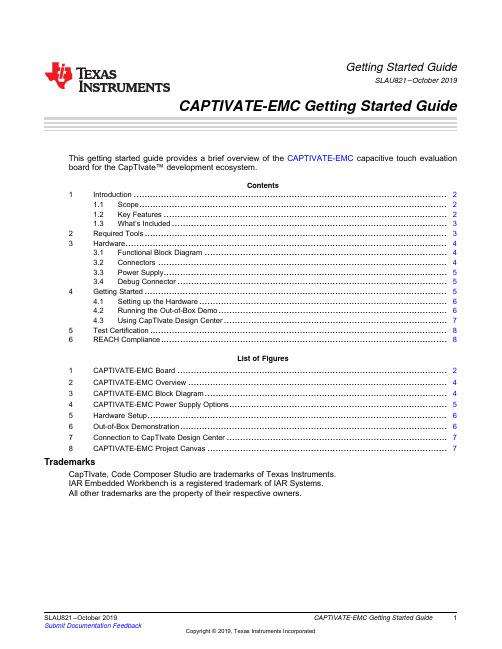
1SLAU821–October 2019Submit Documentation Feedback Copyright ©2019,Texas Instruments Incorporated CAPTIVATE-EMC Getting Started Guide Getting Started GuideSLAU821–October 2019CAPTIVATE-EMC Getting Started GuideThis getting started guide provides a brief overview of the CAPTIVATE-EMC capacitive touch evaluation board for the CapTIvate™development ecosystem.Contents 1Introduction ...................................................................................................................21.1Scope .................................................................................................................21.2Key Features ........................................................................................................21.3What’s Included .....................................................................................................32Required Tools ...............................................................................................................33Hardware ......................................................................................................................43.1Functional Block Diagram .........................................................................................43.2Connectors ..........................................................................................................43.3Power Supply ........................................................................................................53.4Debug Connector ...................................................................................................54Getting Started ...............................................................................................................54.1Setting up the Hardware ...........................................................................................64.2Running the Out-of-Box Demo ....................................................................................64.3Using CapTIvate Design Center ..................................................................................75Test Certification .............................................................................................................86REACH Compliance .........................................................................................................8List of Figures1CAPTIVATE-EMC Board (22)CAPTIVATE-EMC Overview (43)CAPTIVATE-EMC Block Diagram (44)CAPTIVATE-EMC Power Supply Options (55)Hardware Setup (66)Out-of-Box Demonstration (67)Connection to CapTIvate Design Center .................................................................................78CAPTIVATE-EMC Project Canvas ........................................................................................7TrademarksCapTIvate,Code Composer Studio are trademarks of Texas Instruments.IAR Embedded Workbench is a registered trademark of IAR Systems.All other trademarks are the property of their respective owners.Introduction 2SLAU821–October 2019Submit Documentation FeedbackCopyright ©2019,Texas Instruments Incorporated CAPTIVATE-EMC Getting Started Guide1IntroductionThe CAPTIVATE-EMC is an evaluation board that lets you easily evaluate the electromagneticcompatibility performance of CapTIvate technology relative to your design requirements.The EVMfeatures the MSP430FR2676CapTIvate MCU with hardware accelerated frequency hopping andoversampling.This EVM demonstrates how to design hardware and software that can pass challenging system-level tests for conducted RF immunity,electrical fast transient and burst immunity,electrostatic discharge immunity,and radiated immunity.Figure 1.CAPTIVATE-EMC BoardFree software development tools are also available,such as TI's Eclipse-based Code Composer Studio™IDE (CCS)and IAR Embedded Workbench ®IDE.1.1ScopeThis getting started guide provides a brief overview of how to use the CAPTIVATE-EMC.The full EVM user’s guide is available in the CapTIvate Design Center integrated documentation.The latest version of the user’s guide is also available online with the CapTIvate Technology Guide .1.2Key FeaturesThe CAPTIVATE-EMC supports the following features:•16capacitive touch sensing buttons–One MSP430FR2676microcontroller–8self-capacitance buttons and 8mutual-capacitance buttons•EMC noise immunity–IEC 61000-4-2electrostatic discharge tolerance–IEC 61000-4-3RF noise tolerance–IEC 61000-4-4electrical fast transient and burst tolerance–IEC 61000-4-6conducted noise tolerance•Onboard LED feedback–Sensor state LEDs to indicate a touch event–System status LEDs to indicate system status Introduction3SLAU821–October 2019Submit Documentation Feedback Copyright ©2019,Texas Instruments Incorporated CAPTIVATE-EMC Getting Started Guide •Onboard audio feedback –Plays different tones for different events •Two power options for touch evaluation –Power from CAPTIVATE-PGMR for quick bring up and debug –Power from standard banana jack connector when running EMC test •20-pin debug connector–Supports UART communication interface to CapTIvate Design Center–Supports Spy-Bi-Wire debug interface1.3What’s IncludedThe CAPTIVATE-EMC comes with the following hardware and software:Kit Contents•1CAPTIVATE-EMC evaluation board•1quick start guideSoftware ExamplesThe following software example is available to run on the MSP430FR2676MCU on the CAPTIVATE-EMC:•CAPTIVATE-EMC-Demo:The out-of-box demonstration (factory programmed on a new CAPTIVATE-EMC).2Required ToolsThe following tools are required to use CAPTIVATE-EMC:•A CAPTIVATE-EMC evaluation board programmed with the CAPTIVATE-EMC-Demo firmwareexample•A CAPTIVATE-PGMR MCU programmer•A CAPTIVATE-ISO communication isolation board•A DC power supply that can output 12VDC at 1A.The CAPTIVATE-EMC accepts 5-V to 20-V DCpower supply input.•A PC running the latest CapTIvate Design Center•A micro-USB cable to connect the CAPTIVATE-PGMR to the host PCHardware 4SLAU821–October 2019Submit Documentation FeedbackCopyright ©2019,Texas Instruments Incorporated CAPTIVATE-EMC Getting Started Guide3HardwareThe following sections describe the CAPTIVATE-EMC hardware (see Figure 2).For a detailed description of the hardware,see the CAPTIVATE-EMC hardware description in the CapTIvate Technology Guide .Figure 2.CAPTIVATE-EMC Overview3.1Functional Block DiagramFigure 3shows the CAPTIVATE-EMC functional block diagram.Figure 3.CAPTIVATE-EMC Block Diagram3.2ConnectorsThere are two connectors on the CAPTIVATE-EMC board:•DC power supply connector•20-pin debug connector Hardware5SLAU821–October 2019Submit Documentation Feedback Copyright ©2019,Texas Instruments Incorporated CAPTIVATE-EMC Getting Started Guide 3.3Power SupplyThere are two power supply options for CAPTIVATE-EMC board (see Figure 4):•5V to 20V DC power through connectors JP1and JP2.The color of the connectors shows thepolarity,red for positive and black for negative.A TI TPS7A4533+3.3-V 1.5-A LDO provides power for all the devices on the CAPTIVATE-EMC.•The CAPTIVATE-PGMR board also can provide 3.3-V power supply to the CAPTIVATE-EMC throughconnector J1.Figure 4.CAPTIVATE-EMC Power Supply OptionsNOTE:Do not connect the CAPTIVATE-PGMR directly to the CAPTIVATE-EMC when a DC powersupply is enabled.3.4Debug ConnectorThe 20-pin debug connector J1is for interfacing to the CAPTIVATE-PGMR board.This connectorprovides power,Spy-Bi-Wire,and UART connectivity with the CAPTIVATE-PGMR module.The Spy-Bi-Wire port lets the user download and debug their own code or the demo code to theMSP430FR2676MCU on the CAPTIVATE-EMC board.The MSP430FR2676MCU communicates with a dedicated USB HID Bridge MCU located on theCAPTIVATE-PGMR module using UART to send sensor data and status to the CapTIvate Design Center as part of the sensor design and tuning process.4Getting StartedTo get started with the CAPTIVATE-EMC,see the CAPTIVATE-EMC Getting Started section of theCapTIvate Technology Guide .An easy way to get started with the EVM is by using its preprogrammed out-of-box code.This codedemonstrates some key features of the EVM.Getting Started 6SLAU821–October 2019Submit Documentation FeedbackCopyright ©2019,Texas Instruments Incorporated CAPTIVATE-EMC Getting Started Guide4.1Setting up the HardwareCAPTIVATE-EMC is designed to accommodate various powering methods,including through the 20-pin connector from CAPTIVATE-PGMR and a banana jack connector from a DC power supply.CAUTIONDo not enable both power supplies at the same time because this can damagethe CAPTIVATE-PGMR board.Figure 5.Hardware Setup4.2Running the Out-of-Box DemoBy default after power up,the CAPTIVATE-EMC development kit runs system initialization and capacitive touch calibration.When this initialization is finished,the POWER LED illuminates,the RUN LED blinks,all other LEDs are off,and the beeper is off.Touch a button on the CAPTIVATE-EMC panel to turn on or turn off the indicator LED above that button.The DETECT LED illuminates and the speaker beeps when a button is touched.Figure 6.Out-of-Box Demonstration Getting Started7SLAU821–October 2019Submit Documentation Feedback Copyright ©2019,Texas Instruments Incorporated CAPTIVATE-EMC Getting Started Guide 4.3Using CapTIvate Design CenterFigure 7shows the options for connecting the CAPTIVATE-EMC to a host computer:•Connect the CAPTIVATE-EMC to a host computer with the CAPTIVATE-PGMR and remove theconnection from the DC power supply.•Keep the DC power supply and connect the CAPTIVATE-EMC to a host computer with CAPTIVATE-PGMR and CAPTIVATE-ISO.Open CapTIvate Design Center on the host computer.Figure 7.Connection to CapTIvate Design CenterOpen the FR2676_CAPTIVATE-EMC example project in CapTIvate Design Center.SelectCommunications →Connect from the menu bar in CapTIvate Design Center to enable targetcommunications.When the user touches a button,the button status is reflected in CapTIvate DesignCenter (see Figure 8).Figure 8.CAPTIVATE-EMC Project CanvasTest Certification 8SLAU821–October 2019Submit Documentation FeedbackCopyright ©2019,Texas Instruments Incorporated CAPTIVATE-EMC Getting Started Guide5Test CertificationTA Technology (Shanghai)Co.,Ltd.in Shanghai,China validated the internal test findings of theCAPTIVATE-EMC.Detailed test reports are available in Enabling Noise Tolerant Capacitive Touch HMIs With MSP CapTIvate™Technology .6REACH ComplianceIn compliance with the Article 33provision of the EU REACH regulation,we are notifying you that this EVM includes component(s)containing at least one Substance of Very High Concern (SVHC)above0.1%.These uses from Texas Instruments do not exceed 1ton per year.The SVHCs are:Component Manufacturer Component type ComponentPart NumberSVHC Substance SVHC CAS (When Available)Hirschmann Automation and Controls GmbH Test socket,PCB,4mm,red 973582-101Lead 7439-92-1Hirschmann Automation and Controls GmbH Test socket,PCB,4mm,black973582-100Lead 7439-92-1IMPORTANT NOTICE AND DISCLAIMERTI PROVIDES TECHNICAL AND RELIABILITY DATA (INCLUDING DATA SHEETS), DESIGN RESOURCES (INCLUDING REFERENCE DESIGNS), APPLICATION OR OTHER DESIGN ADVICE, WEB TOOLS, SAFETY INFORMATION, AND OTHER RESOURCES “AS IS” AND WITH ALL FAULTS, AND DISCLAIMS ALL WARRANTIES, EXPRESS AND IMPLIED, INCLUDING WITHOUT LIMITATION ANY IMPLIED WARRANTIES OF MERCHANTABILITY, FITNESS FOR A PARTICULAR PURPOSE OR NON-INFRINGEMENT OF THIRD PARTY INTELLECTUAL PROPERTY RIGHTS.These resources are intended for skilled developers designing with TI products. You are solely responsible for (1) selecting the appropriate TI products for your application, (2) designing, validating and testing your application, and (3) ensuring your application meets applicable standards, and any other safety, security, regulatory or other requirements.These resources are subject to change without notice. TI grants you permission to use these resources only for development of an application that uses the TI products described in the resource. Other reproduction and display of these resources is prohibited. No license is granted to any other TI intellectual property right or to any third party intellectual property right. TI disclaims responsibility for, and you will fully indemnify TI and its representatives against, any claims, damages, costs, losses, and liabilities arising out of your use of these resources.TI’s products are provided subject to TI’s Terms of Sale or other applicable terms available either on or provided in conjunction with such TI products. TI’s provision of these resources does not expand or otherwise alter TI’s applicable warranties or warranty disclaimers for TI products.TI objects to and rejects any additional or different terms you may have proposed.Mailing Address: Texas Instruments, Post Office Box 655303, Dallas, Texas 75265Copyright © 2022, Texas Instruments Incorporated。
Lavavajillas Home Connect 快速引导说明书
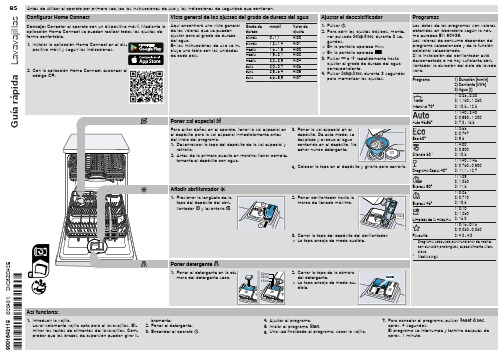
5. Alzar la tapa de la bomba inclinándola hacia el interior y extraerla.
6. Retirar los restos de comida y cuerpos extraños de las hélices.
Programa
1) Duración [h:min] 2) Corriente [kWh] 3) Agua [l]
Intensivo 70°
1) 2:25 - 2:30 2) 1,150 - 1,250 3) 10,5 - 13,5
Auto 45-65°
1) 1:40 - 2:40 2) 0,680 - 1,300 3) 7,0 - 15,5
4. Colocar el brazo de aspersión inferior. a El brazo de aspersión encaja de modo audible. 5. Colocar el brazo de aspersión superior y enroscarlo.
Limpiar la bomba de desagüe
max
1
3. Cerrar la tapa del depósito del abrillantador. a La tapa encaja de modo audible.
Poner detergente
1. Poner el detergente en la cámara del detergente seca.
positivo móvil y seguir las indicaciones.
2. Con la aplicación Home Connect, escanear el código QR.
Home Connect应用说明书
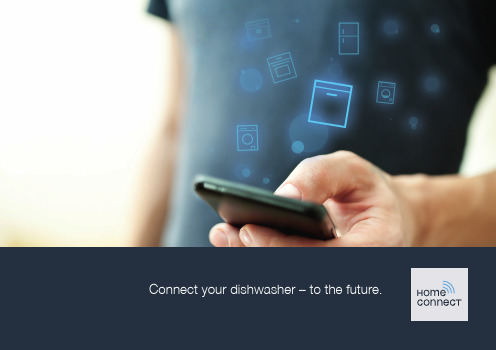
Connect your dishwasher – to the future.Home Connect.One app for everything.Home Connect is the first app that washes and dries, rinses, bakes, prepares coffee and looks into your refrigerator for you. No matter how many different domestic appliances or brands – Home Connect can connect them all and make them mobile.For you, this means a vast range of new opportunities to make your life more agreeable. With just a smartphone or tablet PC, you can easily use convenient services, discover clever information and take care of your housework. In short: welcome to a new way of living.Your new way of living.More convenient.Home Connect lets you control your domestic appliances whenever you want, wherever you want. Simply and intuitively using a smartphone or tablet PC. This saves you bother and waiting around, and you will have more time for the things that are truly important to you.More simple.Using the app's cleverly designed touchscreen, you can adjust operating settings such as audible signals or even individual programmes. It's even simpler and more straightforward than on the appliance itself, plus you have direct access to a host of data, operating manuals and even numerous instructional videos.More networked.Let yourself be inspired! Discover numerous extras that have been tailor-made just for your appliances: recipe collections, tips on using your appliances and much more. Compatible accessories can be ordered at any time with just a few clicks.With Home Connect, yourdishwasher can do a whole lot more.You can now control your dishwasher when out and about and so spend more time on the things that are truly important to you! On the following pages, you'll discover how to connect your dishwasher to the pioneering Home Connect app and take advantage of its numerous benefits. You can find everything you need to know about Home Connect at What do you need to connect your dishwasher to Home Connect?– Y our smartphone or tablet PC must be running the latest version of the operating system it uses.– T he home network signal (Wi-Fi) must be strong where the dishwasher is fitted.N ame and password for your home network (Wi-Fi):N etwork name (SSID):P assword (key):– The home network must be connected to the Internet and the Wi-Fi function activated.– You have unpacked and connected your dishwasher.Step 1: Installing the Home Connect appOn your smartphone or tablet PC, go to the App Store (Apple devices) or Android AppStore (Android devices).Enter the term "Home Connect" in the store's search field.E-mail:Password:Please check availability at Step 2 (initial set-up): Connecting your dishwasherto your home network (Wi-Fi)information about this in the manual for your router.Does your router have a WPS function (automatic connection)?Your router has a WPS function?Then go on to Step 2.1 –Automatic connection (WPS).or Your router does not have a WPS function oryou don't know?Then go on to Step 2.2 –Manual connection (professional mode).Step 2.1: Automatic connection of your dishwasher to your home network (Wi-Fi)Press and hold the "Info/Setup" button on your dishwasher for 3 seconds.Scroll in the menu using the button "<" or ">" until "Wi-Fi off" appears on the display.Step 2.2: Manual connection of your dishwasher to your home network (Wi-Fi)To find this, go to the general settings menu on your smartphone or tablet PC (mobile device) and call up the Wi-Fi settings.Now go on to Step 3.YOU HAVE NOW SUCCESSFULLY CONNECT -ED YOUR DISHWASHER. YOU CAN NOW BENEFIT FROM ALL THE ADVANTAGES OFTHE HOME CONNECT APP!Press the button "+" on your dishwasher.(This step is omitted if performing an automatic network login.)The display of your dishwasher will now show "Connect to App" or "Confirm connection to App".Tip for use: if you would like to start the appliance using the app, press the "Remote start" button on your dishwasher (see image on the right). A light will now flash above the button when the function is activated.Step 3: Connecting your dishwasher to the Home Connect appbegun in your home.European manufacturers.Your security is our highest priority. Data security:Appliance safety:safety instructions in the appliance's instruction manual.。
马尔杰尔电子JCM2000系列DSL201和DSL401小型携带电钢机说明书
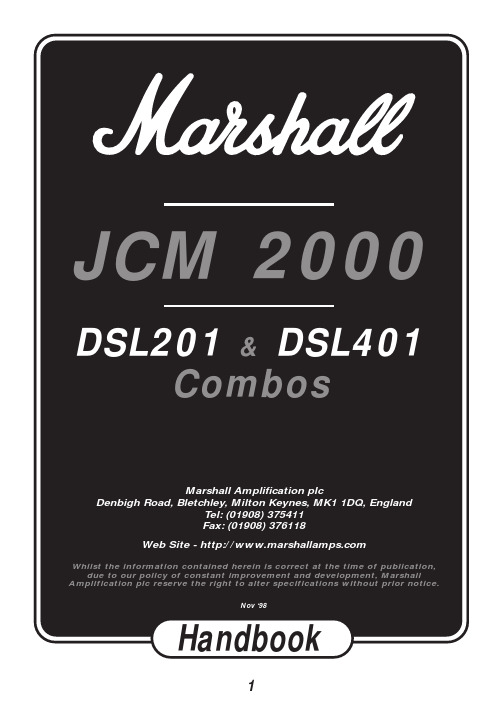
WARNING! - Important safety instructionsA.ALWAYS fit a good quality mains plug conforming to the latestB.S.I. standards where necessary (UK only).B.NEVER attempt to by-pass the fuses or fit ones of the incorrect value.C.NEVER attempt to replace fuses or valves with the amplifier connected to the mains.D.DO NOT attempt to remove the amplifier chassis, there are no user serviceable parts.E.Refer all servicing to qualified service personnel.Servicing is required when the apparatus has beendamaged in any way, such as the power supply cord or plug is damaged, liquid has been spilled or objects have fallen into the apparatus, the apparatus has been exposed to rain or moisture, does not operate normally or has been dropped.F.NEVER use an amplifier in damp or wet conditions.G.ALWAYS unplug this apparatus during lightning storms or when unused for long periods of time.H.Protect the power cord from being walked on or pinched particularly at plugs, convenience receptacles and atthe point where they exit from the apparatus.I.DO NOT switch the amplifier on without the loudspeaker connected.J.ENSURE that any extension cabinets used are of the correct impedance.K.PLEASE read this instruction manual carefully before switching on.Follow all instructions and heed all warnings.WARNING :This apparatus must be earthed!WARNING :Do not obstruct ventilation grille and always ensure free movement of air around the amplifier! USA ONLY - DO NOT defeat the purpose of the polarised or grounding type plug. A polarised plug has two blades with one wider than the other. A grounding type plug has two blades and a third grounding prong.The wide blade or the third prong are provided for your safety. When the provided plug does not fit into your outlet, consult an electrician for replacement of the obsolete outlet.KEEP THESE INSTRUCTIONSIntroductionWith the introduction of the Marshall JCM2000 range of DSL50 and 100 heads, the TSL100 head and the TSL122 combo, the quintessential definition of ultimate tone and usable features has been rewritten. This quartet of great amps has now spawned a new generation of compact, lower power combo amps, the DSL201 and DSL401, destined to be classics for both studio and session/club gigs.As the names imply these amps are 20 Watts and 40 Watts respectively, but as these are true valve amps, built to exacting standards, do not let the lower power ratingslull you into thinking that they are mere practice amps, as nothing could be further from the truth! The benefits of using a lower powered amp are many fold, not least that of being able to push the output valves harder for extra warmth at manageable volume levels. Just remember how many famous artists have used smaller amps to record those classic tracks and how many use lower powered amps on stage, to help balance the sound. Worried that your amp is great for the studio and small club, but not for bigger gigs? Well don’t, there are ways of making them sound much bigger than they really are. Just adding a Marshall 1960 4x12” is going to increase the spread and SPL of your sound, by simple physics. If not mic or D.I. through the PA. The onboard D.I. output of your DSL201 or 401 contains Marshalls acclaimed speaker emulation circuit, making accurate sounding D.I.ing as simple as plugging in a cable! Silent recording in your project studio? Again, use the speaker emulated D.I. output, only this time turn down the ‘output master’ volume control (which by the way, controls the apparent output power) to zero and still capture the full valve tone of your amp on tape (or disc!)Please note both models DSL201 and DSL401are described together, any model variations are indicated.7 User Hint- where you see text starting withthis sign, we have described some slighttechnical paraphenalia in order for you tounderstand what is going on inside your amp and we hope will help you in creating the tone that is best for you and your amp.1. Input JackAs most manuals state, plug your guitar in here.7 User Hint- Amusement aside, it isworthwhile remembering that you should use ahigh quality guitar lead to achieve optimumperformance. If you are unsure what constitutesa high quality lead then most good music storesshould be able to give you good advice, butremember, it may not be the cheapest one going!It is also worth pointing out here that how anamp sounds is VERY dependent on the type ofguitar you use. For instance, a guitar withhumbucker type pick-ups is not going to sound as open and clean as one with single coil typepick-ups, yet will provide that great mid rangebark that we are accustomed to for rock playing.2. Clean GainThis controls the preamp level of the cleanchannel, at lower settings the sound will be very clean and at higher settings the sound will start to ‘Crunch’ up in a traditional blues sort of way.In between, around midway, depending on what type of guitar you are using, you will find some great semi-clean/semi-crunch tones, just likethose great vintage amps that had minimalfeatures, but great tone.7 User Hint- there is a capacitor across thegain control that brightens up the tone when set to lower levels. This helps to ‘cut’ through atlow volumes and adds ‘twang’ to the tone. Asyou bring up the gain control the effect of thisdecreases and the tone becomes fatter. If youContinuing with the features of your amp, both the DSL201 and 401 have two totally independent, footswitchable channels, notably ‘Clean’ and ‘Overdrive’ which cover the whole range of tones from sparkly clean, through classic and modern‘Crunch’, through to super-saturated Lead Overdrive.On top of this, the DSL401 offers a three channel option by having the ability to (foot)switch between OD1 and OD2 - OD2 having even more gain than OD1 - in fact a staggering 20dB more! Thus giving the ability to switch from great clean to crunch and then to lead. Remember, the Clean channel not only does clean, it crunches up in a great traditional way too, just turn it up and drop the apparent output power (output master) down to a socially acceptable level.Rounding out the features, your DSL201 or 401 also has a parallel FX loop with a mix control and large spring ‘Sound Enhancements’ reverb, with footswitch facility (DSL401 only).It is important to mention here that your DSL201 or DSL401 use EL84 output valves, as opposed to either the 5881/6L6 or EL34 valves used in bigger Marshall amps. The EL84 is the classic output valve for smaller British style amps (and some U.S. ones too) and is a great valve to achieve superb tone at lower power levels. Normally they are used in a very simple circuit that features no negative feedback and are run in the cathode biased mode which gets close to them being run in class A, which makes for a very squashy compressed tone, as typified in the VOX AC30 for instance. Whilst this mode is great for these classic amps, we felt that this simple operating mode limited the amount of versatility required from an amp as diverse as the DSL201 & 401, in this modern age. Therefore, after careful study of how these classic amps worked and how the bigger Marshall’s worked, a fresh design that covers a broader spectrum of tones has been incorporated into theDSL201 and 401. We feel that it does it with great style.find the tone too thin with the gain control down either take some of the high end off with thetreble control, or alternatively, bring the cleangain control up until you achieve the depth oftone you want and then control the volume ofthe amp with the ‘master volume’ control.3. Clean Treble, Mid, BassThese controls vary the E.Q. and voicing of theClean channel.7 User Hint - These controls are early on in theamplifier chain and as such not only control the tone of the Clean channel, but also how the clean channel reacts ‘gain’ wise. For instance, if themid control is advanced (especially with higher gain control settings) the sound will becomemore ‘singing’ in a blues/traditional rock kind of way. But if the mid control is backed offtowards (or even) zero the gain emphasis isplaced on the treble and bass controls and gives more to work on, especially on cleaner, lowergain settings, as would be the case for country,jazz, or good old chord strumming.A good starting point is to set these threecontrols to their ‘midway’ position and byexperimenting with the ‘feel’ of how theyinteract with the amp, build up a wide palette of tones for future use.4. Channel SwitchingThe channels of your DSL201 or DSL401 caneither be switched from the front panel, or via an external footswitch - connection of thefootswitch is described later.DSL201 - The front panel switchingarrangement consists of two LEDs and a singlepushswitch, to switch between either the clean(Green LED) or Overdrive channels (Red LED).Switch out is Clean, switch in is Overdrive.DSL401 - Here the front panel switchingarrangement consists of three LEDs (Green =Clean, Yellow = OD1, Red = OD2) and twopushswitches, marked CLN/OD and OD1/OD2.To select Clean the switch marked CLN/ODmust be released to its out position (Green LED will be on). To select either OD1 or OD2, push the CLN/OD switch in and select either OD1 or OD2 by pushing or releasing the switch marked OD1/OD2 and the appropriate Yellow or RedLED will illuminate. To revert back to Clean,release the CLN/OD switch once more. Do not worry, you do not have to go through OD1 toreach OD2, these channels can be pre-selected.7 User Hint- These functions are repeated onthe footswitch. Remember that plugging thefootswitch into the amp will override the frontpanel pushswitches.5. Overdrive GainThis controls the amount of gain drive available for the overdrive channel, from mildly almostclean crunch to super-saturated overdrive,depending where this control is set, i.e. lower is less and higher is more. Wherever this control is set is going to give you a wide palette of tones to work with, depending on the type of guitar, EQsettings, how hard you push the power amp, etc.Note: the difference between OD1 and OD2(DSL401 only) is approx 20dB more gain onOD2. The DSL201 is preset to the gain levels of OD2 and does not have the OD1 facility.7 User Hint- Due to the immense amount ofgain and saturation available on the preamp ofthe DSL401, particularly when using high output humbucker pick-ups, the 20dB differencebetween OD1 and OD2 may become lessapparent. In this case, back off the settings ofthe gain control slightly until the differencebecomes more useable again.7 User Hint- One of the beauties of using alower power amp is that it makes the power amp distortion more easy to use and by lowering the input gain control and bringing up the channelvolume control will give you a whole new loadof tones to play with, as well as making the amp run quieter, especially if you use the ability ofthe ‘master volume’ to emulate a lower powered amp.6. Overdrive VolumeThis control adjusts the level of sound comingout of the overdrive preamp channel and allows you to balance it against the Clean channel.7 User Hint- To achieve the normal Marshallstyle heavy rock ‘punch & crunch’ especially at lower volume levels, this control should be used to keep the volume down and the output Master Volume should be kept higher. To achieve asquashier type tone, great for lead work, then use this control higher and bring the level down onthe output Master Volume.7 User Hint- When using the less gain/morelevel way of driving the power stage, keep theoverdrive gain low and use this volume controlto drive the power amp.7. Overdrive Treble, Middle, BassAs opposed to the ‘Clean’ channel, thesecontrols are placed after the distortion generating circuitry of your amp and as such affect thetexture of the tone, rather than the gain of thechannel, especially when using high levels ofpreamp gain.7 User Hint- Although many textures areavailable from this relatively simpleconfiguration, a good starting point (again) is to set everything midway. For a more modernheavy’ tone, turn the mid control down andboost the treble and bass. For a more classic‘rock’ tone bring back the mids and bring thetreble and bass down a bit.7 User Hint- When using the less gain / morevolume approach, the tone controls can be used to help ‘push’ the power amp for a more refined tone.8. Master FX MixThis controls the balance of the return from the parallel FX loop (see rear panel details forconnection) with the amps direct signal.7 User Hint- As the FX loop is of the parallelkind, this is where you should use time delayeffects (i.e. echo, reverb, pitch shifting, chorus, etc.). For optimum use the direct signal in your processor should be turned to zero so that onlythe effect signal is returned to the amp, this way the tone integrity of the direct amp signal isunimpaired.9. Master ReverbThis controls the level of the internal springreverb circuitry from a slight shimmer to acavernous depth. DSL401 only - the reverb has the facility of being footswitchable via the rearpanel socket and optional PEDL-10013footswitch.10. Master VolumeApart from the obvious function of being themaster level control for the whole amp(regulating the output volume of both the clean and the overdrive channels), this control actually affects the apparent power level of the poweramp section itself. This means that, at lowersettings, the amp acts and feels like an evenlower powered amp, along with the kind ofsmooth saturation that you get from pushing apower amp into distortion.7 User Hint- As the (rear panel mounted)speaker emulated D.I. output is derived from this circuit you can balance the sound coming out of the loudspeaker from zero to full, whilstmaintaining a constant level out of the D.I.output and enjoy the tonal qualities of a push-pull valve output stage - ideal for silentrecording, direct to the desk.11. Standby SwitchThis turns the high voltage feed to operate thevalves on and off.7 User Hint- This switch should be used for(a) allowing the amp to warm up before turningthe Standby on (at least a minute - preferably 2/3 minutes if possible) and (b) turn the Standbyswitch off when taking a break (rather thanturning off the whole amp), thereby keepingyour amp at the ‘ready’, without waiting for it to warm up again. Remember to do these twosimple rules and your valves will love you for it and should last an awful lot longer beforereplacement is needed.12. Power SwitchThis turns the mains electricity that feeds youramp on and off. As stated before, turn thisswitch on for at least a minute or two beforeturning the Standby on, to allow your amp towarm up.7 User Hint- For environmental reasons atleast, if leaving your amp for more than a normal gig type break or so, turn your amp off at thisswitch, it will save electricity. Also, if leavingyour amp unused for a long time, alwaysremember to disconnect your amp’s power cord from the mains supply, at the very least it willprevent someone else accidentily turning it onwithout realising.1. Channel Footswitch JackThis socket takes the jack connected to the lead of the channel change footswitch(CLEAN/OVERDRIVE - DSL201, CLN/OD & OD1/OD2 - DSL401).2. Reverb Footswitch -(DSL401 only)Takes the optional footswitch (PEDL-10013) to remotely control the reverb function.3. FX Loop Send JackConnects the DSL amp to the input of theexternal FX processor.4. FX Loop Return JackConnects the output of the external FX processor back into the DSL amp circuit.5. Speaker Emulated D.I. Out JackLine level, emulated output signal forconnection into PA or recording Mixing Desksetc.6. Loudspeaker Output Select -(DSL401 Only)This switch selects the output impedance of the amplifier for either 8 or 16 ohm use, to match to alternate speaker systems. Although more onthis will be covered later, it is important toremember that the internal loudspeaker is 16ohms and that the amp must be set to match that(16 ohms).7. Loudspeaker Output JacksOne (1) only on DSL201, two (2) on DSL401.These are identified by having RED jack socket nuts and connect the amplifier output to eitherthe internal (or an external) loudspeaker system.WARNING! At no time must the amplifier beallowed to run with no loudspeaker (orappropriate loudspeaker type load) connected to its output. Otherwise serious and expensivedamage may occur.8. H.T. Fuse - See specifications for correct valueThis fuse protects your amp in the case of a fault occurring with any of the high voltage circuit of your amp. The usual reason for this to blow iswhen an output valve has become faulty.9. Mains InputUse the supplied power cord to connect youramp to the mains supply.10. Mains Fuse - See specifications for correct valueThis fuse provides overall safety protection inthe case of your amplifier developing a majorelectrical fault.7 User Hint- The fuses fitted to your amp arethere to provide you with safety protection in the case of a fault developing. If they blow it means something is wrong, usually a valve is gettingold, but under no circumstances fit a fuse of adifferent value to stop it from blowing, as thiscould be very expensive in terms of safety andcost. Remember, if a fuse blows, it has blownfor a reason.LOUDSPEAKER SYSTEMSThe DSL201 and DSL401 combo amps are each fitted with a Marshall designed 12” loudspeaker, each one developed to work with your amp toproduce the great tone that you expect from aMarshall amp. The 1x12” format makes for avery highly portable package that works great in most circumstances. However, if you require a bigger sound, or just a different one, there arenumerous cabinets manufactured by Marshallthat will interface with your DSL combo, withultimate ease.The DSL201 is fitted with a single loudspeakersocket preset at an impedance of 16 ohms, which is normally plugged into the internal 16 ohm 12”loudspeaker. To use an external loudspeaker,just unplug the internal speaker and plug intoyour external cabinet (this must be 16 ohmsonly), for instance, a Marshall 1960 4x12”.The DSL401 is fitted with two parallel wiredloudspeaker jack sockets and a selector to switch between the normal 16 ohms (to suit the internal speaker) or 8 ohms. This makes the choice ofextension cabinets even wider. For instance, not only could you use a Marshall 1960 4x12” cab, with or without the internal speaker (set amp to8 ohms if using both, keep on 16 ohms if usingwithout internal speaker), but you could alsomake the choice of various Marshall 1x12” or2x12” extension cabs. But always make surethat the output selector is set correctly !i.e.1 x 16 ohm speaker = 16 ohm output2 x 16 ohm speaker = 8 ohm output1 x 8 ohm speaker = 8 ohm outputWARNING! Never operate your DSL valveamp without a loudspeaker, or suitableloudspeaker type load, connected to the output,even when using the output Master Volume setto zero for silent recording. Otherwiseexpensive damage may occur!USING EFFECTS SYSTEMSYour DSL combo amp is fitted with parallel FX Loop, this is placed after the gain and distortion parts of the preamp and is the ideal place forinserting time varying effects, such as delay,digital reverb, chorus, pitch shifting, etc. Bybeing a parallel loop, this means that the directsignal is kept within the DSL’s circuit andtherefore your tone is not degraded by sending it outside the amp. To use the loop connect youreffects processor (rack type units are better atthis job) as described earlier, turn the effectsunits direct signal path off (the FX units manual will tell you how to do this), set up the unit togive you the effect you require and then balance your direct sound and effected sound using theFX MIX control on the front of your amp. Easy!Floor type effects stomp boxes are designed towork in between a guitar and the input of an amp and should not be used in a parallel loop,otherwise some very weird and undesired effects could occur. For their best use, use them where they are designed to go.DSL201 SPECIFICATIONSPower Output - 20 Watts RMS into 16 ohmsValve complement - 4 x ECC83/12AX7 and 2 x EL84Loudspeaker Type - 12” 16 ohm 50 Watt Model SPKR-00072Mains Requirement - Preset for 117V~60Hz or 230V~50HzOther variations to special order - see local distributor for information.Mains Fuse - T2A- 117V or T1A- 230VH.T. Fuse - T250mADSL401 SPECIFICATIONSPower Output - 40 Watts RMS into 8 or 16 ohmsValve complement - 4 x ECC83/12AX7 and 4 x EL84Loudspeaker Type - 12” 16 ohm 100 Watt Model SPKR-00068Mains Requirement - Preset for 117V~60Hz or 230V~50HzOther variations to special order - see local distributor for information.Mains Fuse - T2A- 117V or T1A- 230VH.T. Fuse - T315mA。
13ESS_InstallingSiebelApplications
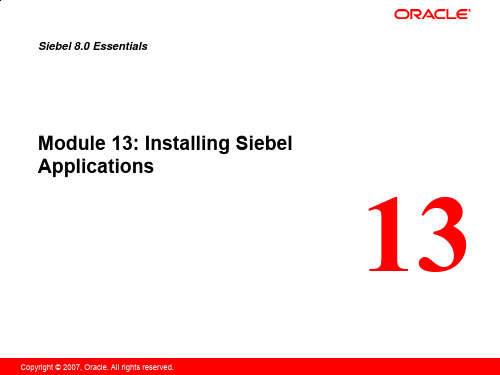
10 of 35
3/3
Create Prerequisite Objects Continued
Create a Siebel service owner account
Used to run Enterprise processes and components
Siebel Gateway Name service Siebel Server service
Installation Guide [Windows or UNIX] to perform the installation
Step-by-step installers
Guide you through the installation process itself
Environment Verification Tool (EVT)
For example, a third-party RDBMS on the database server machine
Installation Guide has recommendations for RDBMS configuration settings
Байду номын сангаас
Copyright © 2007, Oracle. All rights reserved.
Siebel Gateway
Use the Deployment Planning Guide as an aid
GS
Example:
Enterprise Server
E1
Siebel Server(s)
Web Client
S1 S2
Siebel File System
Home Connect 快速指南 - 快速启动指南说明书
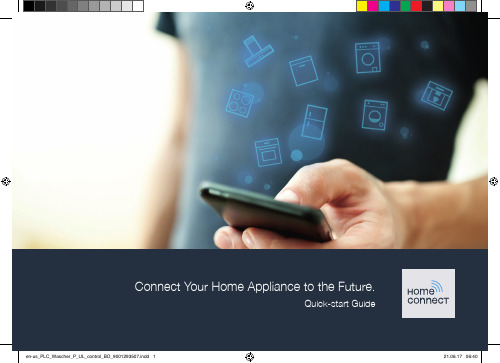
?
7
en-us_PLC_Wascher_P_UL_control_BO_9001293507.indd 7
21.06.17 06:41
Step 2.2: Manually connecting your home appliance to your home network (Wi-Fi)
6
en-us_PLC_Wascher_P_UL_control_BO_9001293507.indd 6
?
21.06.17 06:41
Step 2.2: Manually connecting your home appliance to your home network (Wi-Fi)
During manual connection, your home appliance sets up its own Wi-Fi network (access point) which you can log into using your smartphone or tablet.
Congratulations on your home appliance of tomorrow, which will make your everyday life easier and more enjoyable.
Washing machine and dryer
–– In the future, your housework will follow your own timetable: start washing cycles from anywhere and you will be informed when they are finished.
5
RadioLabs o2Surf Connection System 快速启动指南说明书
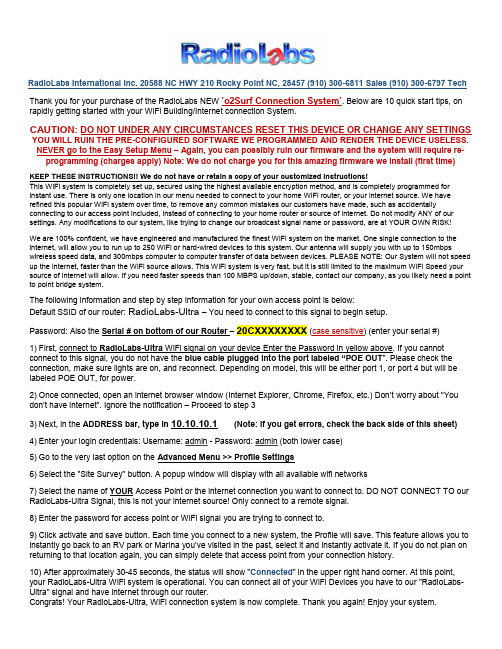
RadioLabs International Inc. 20588 NC HWY 210 Rocky Point NC, 28457 (910) 300-6811 Sales (910) 300-6797 Tech Thank you for your purchase of the RadioLabs NEW ’o2Surf Connection System’. Below are 10 quick start tips, on rapidly getting started with your WiFi Building/Internet connection System.CAUTION: DO NOT UNDER ANY CIRCUMSTANCES RESET THIS DEVICE OR CHANGE ANY SETTINGS YOU WILL RUIN THE PRE-CONFIGURED SOFTWARE WE PROGRAMMED AND RENDER THE DEVICE USELESS. NEVER go to the Easy Setup Menu – Again, you can possibly ruin our firmware and the system will require re-programming (charges apply) Note: We do not charge you for this amazing firmware we install (first time) KEEP THESE INSTRUCTIONS!! We do not have or retain a copy of your customized instructions!This WiFi system is completely set up, secured using the highest available encryption method, and is completely programmed for instant use. There is only one location in our menu needed to connect to your home WiFi router, or your internet source. We have refined this popular WiFi system over time, to remove any common mistakes our customers have made, such as accidentally connecting to our access point included, instead of connecting to your home router or source of internet. Do not modify ANY of our settings. Any modifications to our system, like trying to change our broadcast signal name or password, are at YOUR OWN RISK!We are 100% confident, we have engineered and manufactured the finest WiFi system on the market. One single connection to the internet, will allow you to run up to 250 WiFi or hard-wired devices to this system. Our antenna will supply you with up to 150mbps wireless speed data, and 300mbps computer to computer transfer of data between devices. PLEASE NOTE: Our System will not speed up the internet, faster than the WiFi source allows. This WiFi system is very fast, but it is still limited to the maximum WiFi Speed your source of internet will allow. If you need faster speeds than 100 MBPS up/down, stable, contact our company, as you likely need a point to point bridge system.The following information and step by step information for your own access point is below:Default SSID of our router: RadioLabs-Ultra – You need to connect to this signal to begin setup.Password: Also the Serial # on bottom of our Router – 20CXXXXXXXX (case sensitive) (enter your serial #)1) First, connect to RadioLabs-Ultra WiFi signal on your device Enter the Password in yellow above. If you cannot connect to this signal, you do not have the blue cable plugged into the port labeled “POE OUT”. Please check the connection, make sure lights are on, and reconnect. Depending on model, this will be either port 1, or port 4 but will be labeled POE OUT, for power.2) Once connected, open an internet browser window (Internet Explorer, Chrome, Firefox, etc.) Don’t worry about “You don’t have internet”. Ignore the notification – Proceed to step 33) Next, in the ADDRESS bar, type in 10.10.10.1(Note: if you get errors, check the back side of this sheet)4) Enter your login credentials: Username: admin - Password: admin (both lower case)5) Go to the very last option on the Advanced Menu >> Profile Settings6) Select the "Site Survey" button. A popup window will display with all available wifi networks7) Select the name of YOUR Access Point or the internet connection you want to connect to. DO NOT CONNECT TO our RadioLabs-Ultra Signal, this is not your internet source! Only connect to a remote signal.8) Enter the password for access point or WiFi signal you are trying to connect to.9) Click activate and save button. Each time you connect to a new system, the Profile will save. This feature allows you to instantly go back to an RV park or Marina you’ve visited in the past, select it and instantly activate it. If you do not plan on returning to that location again, you can simply delete that access point from your connection history.10) After approximately 30-45 seconds, the status will show "Connected" in the upper right hand corner. At this point, your RadioLabs-Ultra WiFi system is operational. You can connect all of your WiFi Devices you have to our "RadioLabs-Ultra" signal and have internet through our router.Congrats! Your RadioLabs-Ultra, WiFi connection system is now complete. Thank you again! Enjoy your system.Easy Troubleshooting tips and tricks for RadioLabs WiFi Connection System.RadioLabs has an almost 100% success rate, using the RadioLabs WiFi connection system. Since these systems are programmed before leaving RadioLabs, we guarantee your kit will work. Therefore, any situation where the kit does not work, ends up being the router plugged into incorrect port, or, wrong password. Please read below. However, unlike other companies in the industry, we know our WiFi systems have such robust performance, we designed this low-cost kit, to allow you to connect from your remote building, straight through walls and minor obstructions within range, and connect straight to your home router. Nothing else in the industry, achieves this level of performance and can be sold to and setup by anyone, with zero IT Experience. RadioLabs has sold this system to just about everyone, and as long as they follow our simple 10 step connection sheet and simple hardware setup, our system will put in a solid signal, to ANY WiFi signal with internet. Our system works to ANY WiFi signal, including Comcast / Xfinity wifi, Spectrum WiFi and all Cable providers, to allow you to connect, and supply your entire home even. Sometimes we run into problems though during basic setup. Below, are simple troubleshooting steps to help our customers get past some of the minor technical hurdles they sometimes encounter.1) Problem: Cannot connect to “RadioLabs-Ultra” WiFi Signala) You have not connected the blue CAT-5 cable we provided, into the correct port on our router, or, the Whiteo2Surf device is not connected. The POE OUT port supplies the proper voltage to our o2Surf, and isabsolutely necessary to have lights on both devices, or the system will not work.b) You are not using the correct WiFi Password, or have a typo. Check to make sure you are using the correctpassword to our router. The Password is also the Serial # on the bottom of your RadioLabs router.c) You are not using our Blue CAT-5 Cable, or using an unsuitable WiFi Cable, with wire sizes which are toosmall for proper power to be supplied to our o2Surf Radio. Please check the cable, or use our Blue CAT-5Cable, then proceed with connection.d) You are too far away from our router. Our routers are very high power. Our routers do supply a huge, almostdeceiving signal, which exceeds traditional router ranges. Move closer to our router.e) If the system has been previously programmed, then suddenly it is unable to connect, someone may haveignored warnings and went to the “Easy Setup” page and changed the operational mode. We do not discloseour method of programming or have a guide for how we set this system up. We do have an older stylemanual, allowing you to set it up a different way, but for advanced users. Please see our Downloads page fora guide called “o2Surf Backfire Client Guide”, to program it as a regular client. We can also re-program thesystem for a fee, but we try our best to avoid customers deviating to this.2) Problem: During Site Survey, I try to connect to my home router, enter the password for my home network but itwill not connect. On the Status Page.a) Make sure the “V” arrow on the back of our antenna is pointing up. This is important, and will increase yoursignal strength to your home router, by up to 20db.b) Signal you are trying to connect to, is 5 GHz. RadioLabs system works on the 2.4 GHz band, allowing forpenetration of walls and better, more stable connectivity. Connect to the 2.4 GHz side of your home router orenable that band on your router.c) RadioLabs’ system is robust. If you can see the signal from your home router or source of internet, and thatsignal is above 15/94, that is all that is required to provide a stable WiFi connection to your home router, butsometimes you will need a slightly stronger router at your home, or an outside access point. RadioLabs rarelyhas to sell these, nor do we want to sell them, but we have several options available based on the customer’sneeds. It is best to simply relocate your router.d) Antenna is not connected. Connect Backfire Antenna properly.3) Problem: I want to change the RadioLabs-Ultra signal name or password.a) We highly suggest leaving the RadioLabs-Ultra signal name and our password at default. Every time we havegiven this information out in the past to customers, they get lost in the settings, ruining the configuration. Ifyou must modify this, please reach out to our technicians on the phone. We can give you the method or guide on how to change this, but it will void your software warranty on the re-broadcast router. It is best to set up aguest network on the router, allowing you to keep both names operating. If you are an IT installer requiringthis for your customer, then it will be easy to determine where our router is located. Change with caution.If you have previously connected and had the system working, and after a change to the system, you are no longer able to connect, you have probably broken the operational mode and ignored the bold writing in red. This will require re-programming, or setting a static IP to get back into our network once the system is broken. Please call our technical or engineering staff to schedule a remote IT support time at the contact info above.。
- 1、下载文档前请自行甄别文档内容的完整性,平台不提供额外的编辑、内容补充、找答案等附加服务。
- 2、"仅部分预览"的文档,不可在线预览部分如存在完整性等问题,可反馈申请退款(可完整预览的文档不适用该条件!)。
- 3、如文档侵犯您的权益,请联系客服反馈,我们会尽快为您处理(人工客服工作时间:9:00-18:30)。
How Do You Connect Siebel Tools 8.x and the Mobile Web Client (MWC) to an EncryptedLocal Database? [ID 475398.1]To BottomModified:14-Dec-2011Type:HOWTOStatus:PUBLISHEDPriority: 1Comme nts (0)Siebel Remote Client - Version: 8.0 [20405] to 8.1 [21039] - Release: V8 to V8Information in this document applies to any platform. Area(s):Remote/Replication/AnywhereRelease(s):V8 (Enterprise), V8 (Professional) Database(s):All Supported Databases App Server OS(s):All Supported Platforms Latest release tested against:V8 (Enterprise)Keywords:encrypted, local database, mwc, mobile web client, Siebel ToolsThis document was previously published as Siebel FAQ 2293.***Checked for relevance on 13-Oct-2010***How Do You Connect Siebel Tools and the Mobile Web Client (MWC) to an Encrypted Local Database?.PurposeIn Siebel version 8.0 and higher, when extracting a local database with the default settings, the local database is now encrypted. This is the standard behavior and differs from the earlier versions when you needed to makechanges in order to encrypt the local database.One result is that if you download the local database using Siebel Tools, you will not automatically be able to connect to it using the Siebel Mobile Web Client (MWC).This FAQ demonstrates how in Siebel 8.0 and higher you can use the Siebel Mobile Web Client (MWC) to connect to a Local Database extracted by Siebel Tools.Steps1. Run Generate New Database (GenNewDB).2. Run Database Extract (DBExtract).3. Start Siebel Tools and Connect to Local using your USER_ID and PASSWORD. Due to the fact the local database does not exist on the PC, you will be prompted to download the Local Database.4. Once the local database had downloaded, please ensure you can connect correctly using Siebel Tools.5. Copy the file ${Tools}\local\dicdata.dat to ${Client}\local\dicdata.datWithout this step, you cannot connect to the local database from the Siebel Mobile Web Client.6. Locate and copy the following parameters' lines exactly as they are from [Local] section of Tools CFG (used to Initialize database) to Siebel Mobile Web Client's CFG file:DSDockEncryptDB = ...DSHashUserPwd = ...DSHashAlgorithm = ...7. In the Mobile Web Client CFG file [Local] section, edit the ConnectString parameter to point to where the local database is located.8. Copy the file ${Tools}\bin\mwc_storage.cfg to${Client}\bin\mwc_storage.cfg9. Change the ODBC DataSource for the Client by performing the following steps:-a. Navigate to Control Panel > Administrative Tools > Data Source (ODBC)b. Select the System DSN tabc. In the list, find the DSN Source called “SSD Local DB default instance”.Double-click on it or click once and then click the Configure button.d. Click the Database tabe. Copy the Server Name (such as:C__SIA_TOOLS_Local_sse_data_dbf). Click Cancel to close this window and return to the list of System Data Sources.f. Locate the System Data Source for the client called “SEAW Local DB default instance”. Double-click on it or click once and then click the Configure button.g. Click the Database tabh. Paste the data just copied into the Server Name. Click OK to save the changes.NOTE: It is possible to extract a local database without encryption but you need to specify the parameters below:-Encrypt client Db password = FalseClient Database encryption method = noneIf you create a non-encrypted local database, you will still need to copy the file …mwc_storage.cfg‟ file from the ${Tools}\bin directory to the ${Client}\bin directory and update the local ODBC section in the client CFG file (assumes extraction took place using Tools)Further information on these parameters can be found in the Siebel Remote and Replication Manager Administration Guide version 8.0 > Extracting Databases for Mobile Web Clients > Database Extraction for a Mobile Web Client and Siebel Remote and Replication Manager Administration Guide version 8.0 > Extracting Databases for Mobile Web Clients > Database Extraction for a Mobile Web Client > Parameters of the Database Extract Component."Incorrect or missing encryption key" even when it has been entered correctly [ID 780547.1]To BottomModified:02-Mar-2012Type:PROBLEM Status:PUBLISHED Priority:3(0)Siebel Remote - Version: 8.0.0.1 SIA [20408] and later [Release: V8 and later ] Information in this document applies to any platform.When they are trying to set up using DBF initialized in other machine, they cannot login. Log files shows the following errors:"An internal error has occurred within the authentication subsystem for the Siebel application. Please contact your system administrator for assistance.(SBL-DAT-00565)"SBL-DAT-00522: A Siebel local database error has occurred. Possibly the database name is invalid.SBL-SEC-10018: A Siebel local database error has occurred. Possibly the database name is invalid.Please continue or ask your systems administrator to check your application configuration if the problem persists.(SBL-DAT-00522)Incorrect or missing encryption keyFirst of all you have to ensure you have entered the correct encryption key, by running the following query against the server database:SELECT PREF_CD, VAL, FROM S_NODE_PREF s1, S_NODE s2 WHERE s1.PREF_CD ='RemLocSec:PlainKey'AND s1.NODE_ID = s2.ROW_ID AND ='<CLIENT NAME>';Once you get the encryption key, you have to set it in the ODBC properties.If you still get the "Incorrect or missing encryption key" message after setting the correct encryption key, then the cause is you're missing theMWC_STORAGE.CFG file in the BIN directory.Documentation "How to Backup Tools/Local databases with Siebel 8 (Doc ID 738286.1)" explains that copying mwc_storage.cfg is a required step to use a database previously initialized.Technical Support Response-------------------------------------As per our phone conversation, I understand you ran the following query against the server database :SELECT PREF_CD, VAL, FROM S_NODE_PREF s1, S_NODE s2 WHERE s1.PREF_CD ='RemLocSec:PlainKey'AND s1.NODE_ID = s2.ROW_ID AND ='';and it returned the encryption key that you then set in the ODBC properties in the client machine.Please, after doing that also copy the mwc_storage.cfg file located in the BIN folder in the client where you initialized the DB.Also ensure the following parameters are set in the Tools configuration file ( *.CFG ):DSDockEncryptDB=TRUEDSHashUserPwd=TRUEDSHashAlgorithm=RSASHA1After suggestion:Customer-----------Thanks for your help.The problem was due to the MWC_STORAGE.cfg file.I did a fresh extraction for all the users and then sent them the dbf's and the mwc_storage. It solved the problem.。
