HP说明书
HP 计算机组件参考手册说明书

ProductNumberPart Number (New)Part Number (Replacement)Part Number (Exchange) DescriptionA9870A A9870-62001 (Reference only)A9870-67001A9870-69001 2.4 GHz, Pentium 4 Xeon processor with 512 KB cache N/A A9862-62001 (Reference only)A9862-67001A9862-69001DC chassis, with baseboard, power supply card cage, 2CPU install kitsN/A A9863-62001A9683-67001A9683-69001AC chassis with baseboard, power supply card cage, 2CPU install kitsA9884A A9884-62001 (Reference only)A9884-67001A9884-69001512 MB, 1.2-in. (30.5 mm), DDR266 ECC memory module A9885A A9885-62001 (Reference only)A9885-67001A9885-69001 1 GB, 1.2-in. (30.5 mm), DDR266 ECC memory module (2 A9886A A9886-62001 (Reference Only)A9886-67001A9886-69001 2 GB, 1.2-in. (30.5 mm), DDR266 ECC memory module (2 A9887A A9887-62001 (Reference only)A9887-67001A9887-69001 4 GB, 1.2-in. (30.5 mm), DDR266 ECC memory module (2 A9864A5065-5284A6571-6900136 GB Ultra320 SCSI 10K RPM DiskA9865A0950-4381A8706-6900173 GB Ultra320 SCSI 15K RPM DiskA9877A0950-4385A7075-69001146 GB Ultra320 SCSI 10K RPM DiskA9875A A9875-64001A9875-69001DVD-ROM DriveA9876A A9876-64001A9876-69001CD-RW/DVD-ROM DriveA9868A A9868-62001A9868-67001A9868-69001 3.3V, 2U, PCI riser card (64/133, 64/66, 64/33, 32/66 and32/33 bit/MHz), with connectors for three full-height, half- or A9869A A9869-62001A9869-67001A9869-69001 5.0V, 2U, PCI riser card (64/33 and 32/33 bit/MHz), withconnectors for three full-height, half- or full-length 5.0V I/O A9888A A9888-62001A9888-69001Ultra 320 Single Port SCSI I/O card, VDHCI (VHDTS68)connector (1/2 length, low profile)A9888A (option A9888-62002A9888-69002Ultra 320 Single Port SCSI I/O card, VDHCI (VHDTS68)connector (1/2 length, full height)A9889A A9889-62001A9889-69001Dual Port Gigabit LAN Adapter, RJ45 connector (1/2length, low profile)A9889A (option A9889-62002A9889-69002Dual Port Gigabit LAN Adapter, RJ45 connector (1/2length, full height)N/A TLPFPIOLP02Front panel I/O server board with upper and lower lightA9866A0950-44890957-2088DC power supplyA9867A0950-44900597-2087AC power supplyN/A TLPFANSET02Fan set (2x40mm fans, 2x80mm fans,1 bracket)N/A TLPCBLMSC02Cable set (IDE and USB cables and cc3310 cables for theperipheral floppy drive, peripheral IDE, CD, alarm, 12C and N/A TLPCBLSCS02SCSI cables (1 flex cable and 1 round cable)N/A THPMSCHW004Miscellaneous hardware kit (drive carrier, fan, CPU cover,guide plate, PCI riser bracketN/A A9862-40001Front bezelN/A A9870-70001Processor install kitAB229A A6900-63002DC power cableA6904A A6904-62001Seismic field rack kits for 19-in. 2-post racksA6905A A6905-62001Seismic field rack kits for 19-in. 4-post racksA6945A A6945-62001Seismic field rack kits for 23-in. 4-post racks。
惠普使用指南说明书
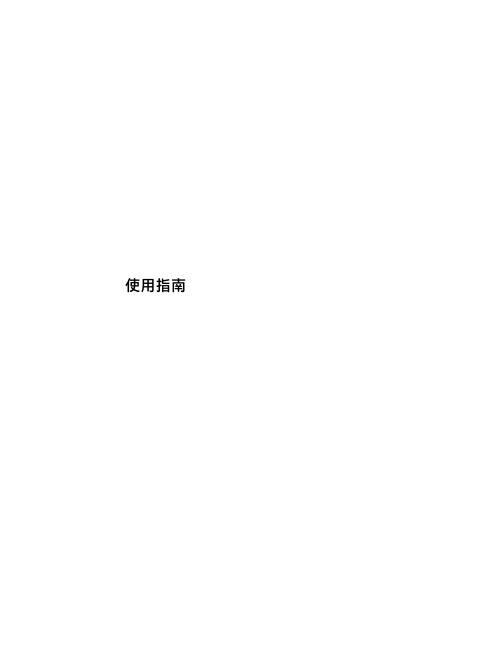
使用指南©Copyright 2015 HP Development Company, L.P.Bluetooth 是其所有人所擁有的商標,Hewlett-Packard Company 已取得授權使用。
Intel 和 Thunderbolt 是 Intel Corporation 在美國和其他國家/地區的商標。
Microsoft 和 Windows 是 Microsoft 集團的商標。
本文件包含的資訊可能有所變更,恕不另行通知。
HP 產品與服務的保固僅列於隨產品及服務隨附的明確保固聲明中。
本文件的任何部份都不可構成任何額外的保固。
HP 不負責本文件在技術上或編輯上的錯誤或疏失。
如需 DTS 專利資訊,請參閱。
已取得 DTS Licensing Limited 授權製造。
DTS、DTS 符號以及 DTS 連同其符號皆為註冊商標,且 DTS Studio Sound 為 DTS, Inc. 的商標。
©DTS, Inc. 保留所有權利。
第一版:2015 年 11 月文件編號:839281-AB1產品聲明本使用指南說明大部分機型最常用的功能。
有些功能可能無法在您的電腦上使用。
並非所有功能在所有 Windows 版本中皆可使用。
此電腦可能需要升級和/或另外購買硬體、驅動程式和/或軟體,才能充分利用 Windows 的功能。
如需詳細資訊,請前往。
如需存取最新的使用指南,請前往/support,然後選取您所處的國家/地區。
選取驅動程式與下載,然後依照螢幕上的指示進行。
軟體條款透過安裝、複製、下載或以其他方式使用本電腦預先安裝的任何軟體產品,即表示您同意接受 HP 使用者授權合約(EULA) 條款之約束。
如果您不接受這些授權條款,可於 14 天內退回完整未使用的產品(含硬體與軟體),並依據銷售商的退款原則取得全額退款,此為唯一補償形式。
欲瞭解進一步資訊,或要求該電腦的全額退款,請與銷售商聯絡。
HP 计算机用户指南说明书

摘要本指南提供有关组件、网络连接、电源管理、安全性和备份等相关信息。
©Copyright 2020 HP Development Company, L.P.Bluetooth 是其所有人所拥有的商标,HP Inc. 已取得授权使用。
Intel、Celeron、Pentium 和 Thunderbolt 是 Intel Corporation 或其子公司在美国和/或其他国家/地区的商标。
Windows 是 Microsoft Corporation 在美国和/或其他国家/地区的注册商标或商标。
NVIDIA 和 NVIDIA 徽标是 NVIDIA Corporation 在美国和其他国家/地区的商标和/或注册商标。
DisplayPort™ 和 DisplayPort™ 徽标是视频电子标准协会 (Video Electronics Standards Association, VESA®) 在美国和其他国家/地区所有的商标。
Miracast® 是 Wi-Fi Alliance 的注册商标。
本文档中包含的信息如有更改,恕不另行通知。
随 HP 产品和服务附带的明确有限保修声明中阐明了此类产品和服务的全部保修服务。
本文档中的任何内容均不应理解为构成任何额外保证。
HP 对本文档中出现的技术错误、编辑错误或遗漏之处不承担责任。
第一版:2020 年 8 月文档部件号:M05037-AA1产品通告本用户指南介绍了大多数机型的常用功能。
您的计算机上可能未提供某些功能。
并非所有功能在所有 Windows 版本中都可用。
系统可能需要升级和/或单独购买硬件、驱动程序、软件或 BIOS 更新,才能充分利用 Windows 功能。
Windows 10 会自动更新,此功能始终处于启用状态。
可能会收取 Internet 服务提供商费用,在更新过程中可能还会有其他要求。
请参阅。
要获取最新版本的用户指南,请访问/support,按照说明查找您的产品,然后选择手册。
HP多媒体使用者手册说明书

多媒體使用者手冊© Copyright 2007 Hewlett-Packard Development Company, L.P.Windows 是 Microsoft Corporation 在美國的註冊商標。
本文件包含的資訊可能有所變更,恕不另行通知。
HP 產品與服務的保固僅列於隨產品及服務隨附的明確保固聲明中。
本文件的任何部份都不可構成任何額外的保固。
HP 不負責本文件在技術上或編輯上的錯誤或疏失。
第 1 版:2007 年 11 月文件編號:460854-AB1產品聲明本使用者指南說明的功能適用於大部分機型。
部分功能可能不適用於您的電腦。
iiiiv產品聲明目錄1 使用多媒體硬體使用音效功能 (1)重要的音訊設定 (2)使用音效輸入(麥克風)接頭 (3)使用音效輸出(耳機)接頭 (3)調整音量 (4)使用快速啟動按鈕 (5)使用視訊功能 (6)使用外接式顯示器埠 (6)使用 S-Video 輸出接頭(僅限特定機型) (7)使用 Webcam(僅限特定機型) (8)調整 Webcam 內容 (9)使用光碟機 (10)識別已安裝的光碟機 (10)插入光碟(CD 或 DVD) (10)以電池或外部電源執行時取出光碟 (11)電腦未連接電源時取出光碟 (12)使用媒體活動功能 (13)使用媒體活動快速鍵 (13)使用 Media Activity 按鈕(僅限特定機型) (14)上一個/倒帶按鈕 (14)播放/暫停按鈕 (14)下一個/向前快轉按鈕 (15)停止按鈕 (15)2 使用多媒體軟體開啟預先安裝的多媒體軟體 (17)從光碟安裝多媒體軟體 (17)使用多媒體軟體 (18)防止播放中斷 (19)變更 DVD 地區設定 (20)遵守版權警告 (20)索引 (21)vvi1使用多媒體硬體使用音效功能下圖和表格說明電腦的音效功能。
附註:您電腦的外觀可能會與本節中圖例有些不同。
組件說明(1)內建麥克風 (2)(僅限特定機型)錄製音效。
惠普电脑使用指南说明书

入门指南Hewlett-Packard 产品和服务的所有保修限于这些产品与服务所附带的明确声明。
本文的任何条款都不应视作构成保修声明的附加条款。
HP 不对本文的技术性错误、编印错误或疏漏负任何责任。
对于在非HP 提供的设备上 HP 软件的使用和可靠性,HP 概不负责。
本文档包含的所有权信息均受版权保护。
未经 HP 事先书面许可,不得将本文档的任何部分影印、复制或翻译成其他语言。
Hewlett-Packard CompanyP.O. Box 4010Cupertino, CA 95015-4010USACopyright © 2000–2007 Hewlett-Packard Development Company, L.P.本产品采用了版权保护技术,此技术受美国专利和其他知识产权保护。
在使用此版权保护技术之前必须得到 Macrovision 公司的授权,且只能作为家用和其他受限的、按次计费的观赏用途,除非得到 Macrovision 公司的授权才能另作他用。
禁止反编译。
Microsoft 和 Windows Vista 是 Microsoft Corporation 在美国的注册商标。
Windows 徽标和 Windows Vista 是 Microsoft Corporation 在美国和/或其他国家/地区的商标或注册商标。
HP 支持科技产品在法律允许范围内的使用,我们不认可、也不鼓励我们的产品被用于著作权法所不允许的目的。
本文档中的内容可随时更改,恕不另行通知。
目录获取帮助 (1)查找屏幕指南 (1)从网络上查找指南 (1)使用屏幕上的帮助和支持中心 (2)使用 PC 帮助和工具文件夹 (2)使用硬件诊断工具 (2)使用 HP Total Care Advisor 软件 (3)首次启动电脑 (5)关闭电脑 (6)使用“关机”功能 (6)使用“锁定”功能 (7)使用“睡眠模式” (7)使用“休眠”模式 (8)自动进入睡眠模式、休眠模式或暂离模式 (9)重新启动电脑 (9)连接到 Internet (10)安全舒适地使用电脑 (11)设置用户帐户 (11)保护您的电脑 (12)使用密码 (13)使用防病毒软件 (14)使用防火墙软件 (14)将电脑配置为自动更新 Microsoft 软件 (15)安装重要的安全性更新 (16)安装软件和硬件设备的指导 (16)将文件和设置信息从旧电脑传送到新电脑 (17)目录iii使用键盘 (19)了解键盘的功能 (19)字母数字键 (19)功能键 (20)编辑键 (20)箭头键 (21)数字键 (21)键盘指示灯 (22)特殊键盘按钮 (22)了解特殊键盘按钮 (23)自定义键盘按钮 (25)键盘快捷键 (26)排除无线鼠标和键盘故障 (26)同步无线鼠标和键盘 (26)使用鼠标 (29)使用鼠标按键 (30)滚动 (30)自动滚动 (30)平移 (31)更改鼠标设置 (31)切换鼠标按键功能 (31)更改鼠标指针的移动速度 (31)更改双击速度 (32)启用“单击锁定”选项 (32)更改滚轮速度 (32)排除无线鼠标和键盘故障 (33)iv入门指南(功能因型号而异)配置扬声器和声音选项 (35)调节扬声器音量 (36)选择麦克风 (37)配置音频输出 (37)使用 Creative Sound Blaster X-Fi 或 X-Fi Fatality 声卡 (38)配置 FlexiJack 接口 (39)Sound Blaster X-Fi 配置模式 (39)使用 Realtek HD Audio Manager 配置扬声器 (40)Realtek HD Audio Manager 的控制屏幕 (41)使用 Realtek HD Audio Manager 配置录音时的声音 (43)重新指定前面板音频接口的用途 (44)配置多音源音频 (45)何时使用多音源音频 (46)设置多音源音频 (46)在 Windows Media Center 中配置音频 (47)选择录音设备 (48)解决声音问题 (48)使用 Windows Media Center 遥控器 (49)遥控器按钮概述 (50)关于遥控器 (52)排除遥控器故障 (53)遥感器接收不到遥控器的信号 (53)电脑软件介绍 (55)进一步了解软件 (55)使用桌面 (55)删除桌面图标 (56)还原桌面图标 (56)永久删除文件 (56)使用 Windows 开始按钮菜单 (56)使用“所有程序”菜单 (56)组织“所有程序”列表 (57)使用“控制面板” (57)调整窗口大小 (58)处理数码图像 (58)关于 Internet (59)使用浏览器 (60)在 Internet 中进行搜索 (60)限制 Internet 内容 (61)目录v使用 Norton Internet Security 防病毒软件 (62)配置和注册 Norton Internet Security 软件 (62)手动运行扫描 (62)设置完全扫描时间 (63)设置自定义扫描时间 (63)发送和接收电子邮件 (64)使用 Windows Mail (64)使用 ISP 提供的电子邮件程序 (64)软件快速参考表 (65)管理文件 (69)使用文件夹组织文件 (69)创建文件夹 (70)移动文件 (70)查找文件 (71)重命名文件 (72)删除文件 (72)还原回收站中的文件 (72)复制文件 (73)使用打印机 (73)使用 CD 和 DVD 媒体驱动器 (75)使用 CD 和 DVD 驱动器 (75)正确使用 CD 和 DVD (76)插入和取出 CD 和 DVD (76)兼容性信息 (78)光盘特性及兼容性图表 (79)光驱快速参考图表 (80)使用 Blu-ray 和 HD 光驱 (81)使用读卡器 (83)介质插入指南 (84)了解状态指示灯 (87)格式化存储卡 (87)排除读卡器故障 (88)使用 HP Personal Media Drive 和 HP Pocket Media Drive (89)连接驱动器 (90)将驱动器插入 HP 驱动器托架 (90)将驱动器连接到不带驱动器托架的电脑 (91)定位驱动器并为之分配一个盘符 (92)使用驱动器 (93)手动将文件传输到其他电脑 (93)断开驱动器的连接 (94)排除 HP Media Drive 故障 (95)vi入门指南(功能因型号而异)使用 Windows Media Center (97)设置 Windows Media Center (98)完成设置向导 (98)Windows Media Center 的“开始”菜单 (100)Windows Media Center“开始”菜单项 (100)Windows Media Center 功能 (101)观看和录制电视节目 (102)随时播放您想听的音乐 (103)播放调频广播或 Internet 广播 (103)分享您的数码照片 (103)把您的客厅变成电影院 (104)在线媒体 (104)浏览 Windows Media Center (104)用鼠标打开 Windows Media Center (104)用 Windows Media Center 遥控器打开 Windows Media Center (105)使用 Windows Media Center 菜单栏 (105)在 Windows Media Center 中选择内容 (106)Windows Media Center 的控制菜单 (107)更改 Windows Media Center 的设置 (108)Windows Media Center 设置的类别 (108)使用 Windows Media Center 的电源设置 (109)播放 CD、DVD 或 VCD (111)使用音乐 (111)配合使用 Windows Media Center 与音乐 (112)使用媒体库 (113)添加音乐到媒体库 (113)从硬盘添加音乐文件 (113)添加来自 CD 的音乐文件 (114)从媒体库中删除音乐文件 (115)使用受支持的音乐文件类型 (115)在 Windows Media Center 中播放音乐文件 (116)更改可视化效果设置 (117)在 Windows Media Center 中播放唱片集 (117)在 Windows Media Center 中播放歌曲 (118)在 Windows Media Center 中创建队列 (118)在 Windows Media Center 中查找和播放唱片集 (119)使用唱片集详细信息 (119)在 Windows Media Center 中使用“搜索” (120)搜索音乐曲目和文件 (120)在 Windows Media Center 中创建播放列表 (120)在 Windows Media Center 中将音乐文件复制到 CD (122)目录vii设置电视信号 (125)播放调频广播电台的节目 (126)整理和使用预设广播电台 (128)使用预设广播电台 (129)同时使用调频广播和电视信号 (129)播放音乐 CD (129)在 Windows Media Player 中播放 CD (130)播放 DVD (130)使用 Windows Media Center 播放 DVD (131)排除 DVD 播放故障 (131)使用国家/地区编码 (132)在 Windows Media Center 中播放 DVD 影片 (132)更改 DVD 设置 (133)更改 DVD 影片语言 (133)更改 DVD 遥控器选项 (134)更改 DVD 的关闭字幕 (135)更改 DVD 的音频设置 (136)使用 Windows Media Player 播放 DVD (136)使用 DVD Play 播放 DVD、视频、高清 DVD 及 Blu-ray DVD (137)播放视频 CD (VCD) (139)使用 Windows Media Player 播放视频 CD (VCD) (139)制作音频和数据光盘 (141)刻录前请擦除可重写光盘上的内容 (142)制作音频 CD (142)音频 CD 提示 (143)开始制作光盘之前 (143)制作音频 CD (144)制作视频光盘 (144)复制光盘 (145)创建数据光盘 (146)使用 LightScribe 技术制作光盘标签 (147)制作纸质光盘标签 (149)viii入门指南(功能因型号而异)在 Windows Media Center 中查看图片 (152)在 Windows Media Center 中添加图片 (152)从硬盘添加图片文件 (152)在 Windows Media Center 中查看图片 (153)以幻灯片播放方式观看图片 (154)观看配有音乐的幻灯片 (154)在 Windows Media Center 中使用受支持的图片文件类型 (155)在 Windows Media Center 中编辑图片 (156)修正红眼或对比度 (156)在 Windows Media Center 中裁剪图片 (156)旋转图片 (157)在 Windows Media Center 中打印图片 (158)在 Windows Media Center 中将图片刻录到 CD 和 DVD (158)在 Windows Media Center 中播放视频 (159)播放数字视频 (159)使用受支持的视频文件类型 (160)传输和刻录视频文件 (160)刻录模拟和数字视频文件 (160)在 Windows Media Center 中将视频文件刻录成 DVD (161)使用 muvee autoProducer 制作影像 (163)制作电影的基本步骤 (163)使用 muvee autoProducer (165)入门 (165)从数码摄像机截取影像 (167)加入影像 (168)加入图片 (170)加入音乐 (171)选择风格 (171)更改设置 (171)制作影像 (173)预览影像 (173)修改影像 (174)保存影像项目 (175)将影像项目刻录至光碟 (176)升级 muvee autoProducer (177)支持的 muvee autoProducer 输出文件类型 (177)目录ix浏览“电视 + 电影” (179)观看电视 (181)观看实况电视 (181)控制电视的播放 (182)在“电视 + 电影”中使用遥控器 (183)使用电视收视指南 (184)无指南情况下使用 Windows Media Center (184)“电视收视指南”错误 (185)浏览电视收视指南 (186)设置 Windows Media Center 下载指南的方式 (187)添加邮政编码以接收正确的指南 (188)将缺少的频道添加到指南 (188)编辑和删除指南中的频道 (189)搜索电视节目 (189)按类别搜索电视节目 (190)录制电视节目 (191)使用指南录制电视 (192)在不使用指南的情况下手动录制节目 (192)录制质量和硬盘存储空间 (193)观看 HP Personal Media Drive 中存储的电视节目 (194)关于将电视录制到 HP Media Drive (195)将电视节目录制到 HP Media Drive (195)将电视录制路径更改为 HP Media Drive (196)将电视录制路径更改为本地硬盘 (196)添加电视录制文件夹以便 Windows Media Center 查找 (197)更改录制电视节目的磁盘空间 (197)拆除 HP Media Drive 后更新录制的电视列表 (197)在其他电脑上观看录制的电视节目所需的系统配置 (198)将录制的电视节目刻录到 DVD 或 CD (198)媒体复制保护 (199)播放录制的电视节目 (200)在 Windows Media Center 中播放 DVD (200)索引 (201)x入门指南(功能因型号而异)获取帮助查找屏幕指南您可以从“用户指南”文件夹中查找到屏幕指南(仅适用于部分型号)。
惠普 笔记本电脑 说明书

笔记本计算机使用必读有关 HP 产品和服务的详细信息,请访问 HP 网站 。
© Copyright 2010 Hewlett-Packard Development Company, L.P.Windows 和 Windows Vista 是 Microsoft Corporation 在美国的注册商标。
本文档中包含的信息如有更改,恕不另行通知。
随 HP 产品和服务附带的明示保修声明中阐明了此类产品和服务的全部保修服务。
本文档中的任何内容均不应理解为构成任何额外保证。
HP 对本文档中出现的技术错误、编辑错误或遗漏之处不承担责任。
部件号:615306-AA1用户指南HP 致力于减少我们的产品对环境造成的影响。
为此,我们将用户指南和学习中心放在您笔记本计算机的硬盘上,在“帮助和支持”里即可找到。
另外,我们在网站上提供更多支持和用户指南更新。
Windows 用户Linux 用户商用笔记本计算机订购服务是否要查找其它用户指南?它们就在您的笔记本计算机中!单击:开始 >帮助和支持 >用户指南是否要查找其它用户指南?您可以在计算机附带的User Guides (用户指南)光盘上找到它们。
获取最新的驱动程序、修补程序和通知,使产品时刻保持最新状态。
立即到/go/alerts 上注册以接收电子邮件通知。
最终用户许可协议 (EULA)安装、复制、下载或以其他方式使用本 PC 中预装的任何软件产品,即表明您同意受本 HP EULA 条款的约束。
如果您不接受许可协议条款,您的唯一补救措施是在 14 天内将全部产品(硬件和软件)原封不动退还,依据购买地的退款政策获得退款。
如需任何详细信息,或申请该 PC 的全额退款,请联系您当地的销售点(销售商)。
与客户支持部门联系如果用户指南或学习中心提供的信息不能解决您的问题,您可以联系 HP 客户支持部门,网址为:/go/contactHP您可以在此:■与 HP 技术人员在线交谈。
惠普(Hewlett-Packard)产品说明书

Syslog, the pain and the glory Paul Brettle, Presales Manager, AMS Pacific Region#smellykettle#HPProtect© Copyright 2014 Hewlett-Packard Development Company, L.P. The information contained herein is subject to change without notice.Forward-looking statementsThis is a rolling (up to three year) Roadmap and is subject to change without notice.–This document contains forward looking statements regarding future operations, product development, productcapabilities and availability dates. This information is subject to substantial uncertainties and is subject to change at any time without prior notification. Statements contained in this document concerning these matters only reflect Hewlett Packard's predictions and / or expectations as of the date of this document and actual results and future plans of Hewlett-Packard may differ significantly as a result of, among other things, changes in product strategy resulting fromtechnological, internal corporate, market and other changes. This is not a commitment to deliver any material, code or functionality and should not be relied upon in making purchasing decisions.HP confidential informationThis is a rolling (up to three year) Roadmap and is subject to change without notice.–This Roadmap contains HP Confidential Information.–If you have a valid Confidential Disclosure Agreement with HP, disclosure of the Roadmap is subject to that CDA. If not, it is subject to the following terms: for a period of 3 years after the date of disclosure, you may use the Roadmap solely for the purpose of evaluating purchase decisions from HP and use a reasonable standard of care to prevent disclosures. You will not disclose the contents of the Roadmap to any third party unless it becomes publically known, rightfully received by you from a third party without duty of confidentiality, or disclosed with HP’s prior written approval.Agenda•What is Syslog?•How can we process Syslog?•How does a Syslog SmartConnector work?•What are the problems with Sylog?•Hints and Tips for complex SyslogWhat is Syslog?•Syslog messages are free-form log messages, prefixed with a syslog header consisting of a numerical code (facility + severity), timestamp and hostname/IP.•Syslog SmartConnector adheres to the RFC 3164 standard•Syslog-NG SmartConnector uses RFC 5424 standard•For example:•<135> Feb 12 15:43:45 10.1.1.4 SSH connection closed to 10.1.1.5•May 11 10:18:22 scrooge Web-Requests: May 11 10:18:22 @IunAIir1----7k--EVENT_WR-Y-attack-600 SG_child[823]: [event.error] Possible attack - 5 blocked requests within 120 seconds (see TechID:attack-alert for instructions to adjust the threshold)How can we process Syslog?•File, Pipe or NetworkFile Readers NetworkListeners SyslogDaemon Syslog NG Daemon ArcSight CEFEncryptedSyslog (UDP)Syslog Pipe Syslog File UDP Raw TCP Default port 514 UDP Raw TCP TLS Default port 1999 UDPSymmetric Key EncryptionDefault port 514Only CEF formatUnix File Regular File •Supported on all platforms•Configurable interfaces and ports•Supported only on Unix platforms •Work in conjunction with the native Syslog DaemonHow does a Syslog SmartConnector work?What could possibly go wrong?•Incorrect parsing–deviceVendor and deviceProduct seen as “Unix” / “Unix” –usually a parsing issue–Check if it’s actually a Unix source and evaluate the original log data to see what the problem could be–Must have correct deviceVendor/deviceProduct AND deviceEventClassId populated in order to categorize!–Incorrect header or unique header leads to issues in parsing•Incomplete data•Performance issuesWhat could possibly go wrong?•Incorrect parsing•Incomplete data–Data in fields incomplete or missing?–Use the map files to add data as needed –see the SmartConnector guide for this–For example:event.sourcePort,set.event.transportProtocol20,ftp21,ftp80,http110,pop3–Can do ranges, expressions, multiple levels, Regex and DB lookups!–Much easier to take this approach to solve incomplete data than writing a FlexConnector or parser override.–But you cannot use it to set any “attacker” or “target” fields•Performance issuesWhat are the problems with Syslog?What could possibly go wrong?•Incorrect parsing•Incomplete data•Performance issues–Evaluate the number of devices, device types and event volume early in your deployment cycle–Split the load among multiple connectors when the incoming event rate exceeds 2000 events/sec–When splitting the load, consider grouping the devices of same type to one connector and another type to a differentconnector–Evaluate the total capacity of your machine and other processes running to determine the number of connectors to install on a single machine–Cumulative heap size allocated to connectors and other java processes should be well below the total memory available on the systemSome simple tips to make it easier•Logfu–Excellent tool to understand what is going on ––../current/bin/arcsight agent logfu–a–Tick options to understand memory, usage, network, EPS –Overlay load with EPS and memory usage–Run on data in Connector folder, as well as retrieved logs –ConnApp, ArcMC and SmartConnector directly•Performance tuning•Load balancing & high availabilitySome simple tips to make it easier•Logfu•Performance tuning–Choice of transport protocol–UDP performs better on reliable networks–Use Raw TCP on unreliable networks–Use TLS for encrypted transport with Syslog NG–Name resolution –if you don’t need it, don’t do it!–Network latency, destination issues and caching –enable multi-threading for destination–Memory allocation and management –GC / Full GC / Red Zone –increase memory for JVM–Batching / Aggregation / Filtering –make sure logic is efficient–Refer to Presentation from Protect 14 –Girish Mantry/ Moehadi Liang –Syslog connector performance tuning •Load balancing & high availabilitySome simple tips to make it easier•Logfu•Performance tuning•Load balancing & High Availability–Commercial load balancing options are viable–Does not necessarily have to be TCP for load balancing options –UDP is often supported–Consider options and what to achieve with limitations•Round robin –not ideal for filtering and aggregation logic –consider fixed options•Least connections –a good way to spread the load –still has filtering and aggregation issues•Locked session –best for directing individual log sources to a specific connector –best overall –most costly to configure –Multi-layered approach usually best•Syslog into Syslog-NG –stream out by device type or log source –reduce impact for filtering and aggregation•Syslog-NG provides some additional layers of availability –store and forward, local cache etc•Reduce the impact and move away from the “spray and pray” approachPlease give me your feedback Session TT3997Speaker Paul BrettlePlease fill out a survey.Hand it to the door monitor on your way out. Thank you for providing your feedback, whichhelps us enhance content for future events.******************* +1 408 582 8791。
惠普笔记本电脑 指点杆和键盘使用手册说明书

指標裝置和鍵盤使用指南© Copyright 2009 Hewlett-Packard Development Company, L.P.Windows 是 Microsoft Corporation 在美國的註冊商標。
本文件包含的資訊可能有所變更,恕不另行通知。
HP 產品與服務的保固僅列於隨產品及服務隨附的明確保固聲明中。
本文件的任何部份都不可構成任何額外的保固。
HP 不負責本文件在技術上或編輯上的錯誤或疏失。
第一版:2009 年 8 月文件編號:535984-AB1產品聲明本使用指南會說明大部分機型的常用功能。
有些功能可能無法在您的電腦上使用。
目錄1 使用指標裝置設定指標裝置偏好設定 (2)使用觸控板 (2)連接外接式滑鼠 (2)2 使用鍵盤使用快速鍵 (3)顯示系統資訊 (4)開啟說明及支援 (4)開啟「列印選項」視窗 (4)開啟 Web 瀏覽器 (5)切換螢幕影像 (5)啟動睡眠 (6)初始化 QuickLock (6)降低螢幕亮度 (6)提高螢幕亮度 (6)播放、暫停或繼續播放音訊 CD 或 DVD (6)停止播放音訊 CD 或 DVD (6)播放音訊 CD 或 DVD 的上一個曲目或區段 (7)播放音訊 CD 或 DVD 的下一個曲目或區段 (7)3 使用鍵台使用選購的外接式數字鍵台 (9)4 清理觸控板和鍵盤索引 (11)iiiiv1使用指標裝置下列圖示和表格說明電腦的觸控板。
組件說明(1)觸控板指示燈●白色:觸控板已啟用。
●琥珀色:觸控板已停用。
(2)觸控板*移動指標,並選擇或啟動螢幕上的項目。
(3)左觸控板按鈕*功能類似外接式滑鼠的左鍵。
(4)觸控板開啟/關閉按鈕啟用/停用觸控板。
(5)觸控板捲軸區向下或向上捲動。
(6)右觸控板按鈕*功能類似外接式滑鼠的右鍵。
* 本表格說明出廠設定。
若要檢視和變更觸控板偏好設定,請選取「開始」>「裝置及印表機」。
然後,以滑鼠右鍵按一下代表您電腦的裝置,並選取「滑鼠設定」。
HP说明书
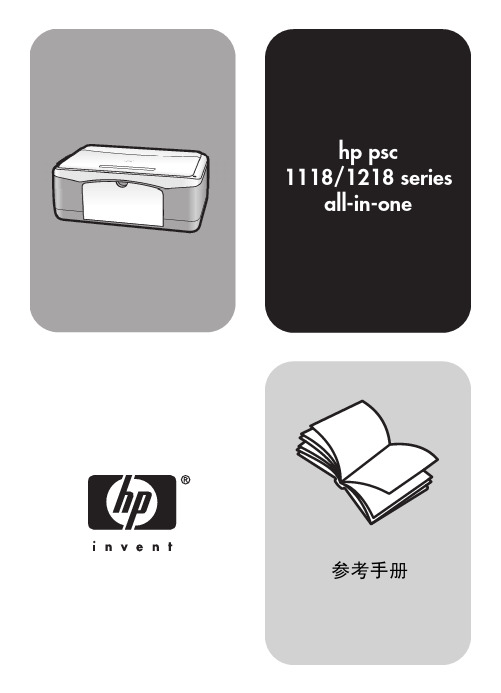
墨嘴图案带有粉色标签的塑必须除去铜触点胶带封住的不要接触铜触点触点或墨嘴参考手册维护hppsc19当托架停止移动时向下推墨盒以将其松开然后朝您的方向拉动使其脱离墨盒槽
hp psc 1118/1218 series
all-in-one
参考手册
© 版权所有 Hewlett-Packard Company 2003
Intel® 和 Pentium® 是 Intel Corporation 的注册商标。
注意
本文中的信息会随时更改,恕不另行 通知,且文中信息不应解释为 Hewlett-Packard Company 的承诺。
Hewlett-Packard 不对本文中可能 出现的任何错误负责,并且不对本资 料作任何明示或暗示的担保,包括但 不限于对适销性及特定用途适用性的 暗示担保。
iii
8 技术信息 . . . . . . . . . . . . . . . . . . . . . . . . . . . . . . . . . . . . . . . . . . 25
物理规格 . . . . . . . . . . . . . . . . . . . . . . . . . . . . . . . . . . . . . . . . . . . .25 电源规格 . . . . . . . . . . . . . . . . . . . . . . . . . . . . . . . . . . . . . . . . . . . .25 规范声明 . . . . . . . . . . . . . . . . . . . . . . . . . . . . . . . . . . . . . . . . . . . .25
HP 笔记本电脑用户指南说明书

用户指南摘要本指南提供有关组件、网络连接、电源管理、安全性和备份等相关信息。
法律信息©Copyright 2022 HP Development Company, L.P.Windows 是 Microsoft Corporation 在美国和/或其他国家/地区的注册商标或商标。
USB Type-C 和 USB-C 是 USB Implementers Forum 的注册商标。
DisplayPort™ 和 DisplayPort™ 徽标是 Video Electronics Standards Association (VESA) 在美国和其他国家/地区所有的商标。
本文所含信息如有更改,恕不另行通知。
HP 产品和服务附带的明示保修声明中阐明了此类产品和服务的全部保修服务。
本文档中的任何内容均不构成任何额外保修。
HP 对本文档中出现的技术错误、编辑错误或遗漏之处不承担任何责任。
第一版:2022 年 2 月文档部件号:N16146-AA1产品通知本指南介绍大多数产品共有的功能。
您的计算机上可能未提供某些功能。
并非所有功能在所有 Windows 版本中都可用。
系统可能需要升级和/或单独购买硬件、驱动程序、软件或 BIOS 更新,才能充分利用Windows 功能。
Windows 会自动更新,此功能始终处于启用状态。
需要高速互联网和Microsoft 帐户。
可能会收取 ISP 费用,在更新过程中可能还会有其他要求。
请参阅。
如果您的产品出厂随附 S 模式的 Windows:S 模式的Windows 仅适用于来自 Windows 的 MicrosoftStore 中的应用。
某些默认设置、功能和应用不能更改。
某些兼容 Windows 的配件和应用程序可能无法运行(包括某些防毒软件、PDF 编写器、驱动程序实用程序和辅助功能应用程序)。
而且,即使您退出 S 模式,性能也可能会有所不同。
如果切换至Windows,则无法再切换回 S 模式。
HP产品初始设置和使用说明书

Quick SetupQuick TourSetup InstructionsNOTE: The power button is located on the bottom-right of the product.Your product is protected by a free subscription to McAfee LiveSafe™ service for a limited time from the first time you use the computer. You will have the option to purchase McAfee LiveSafe service upon expiration of the subscription. McAfee LiveSafe service helps protect your identity, your data, and your devices with a single subscription.** Select products only.3132Find more informationWindows models To learn more about Windows and to access help topics, select the Start button, and then select the Get Started app.To access the user guides, select the Start button, select All apps , select HP Help and Support , and then select HP Documentation .Linux modelsDouble-click the HP Documents icon on the desktop.FreeDOS modelsOn the Boot Menu, select HP Documents . NOTE: You do not need to connect to the Internet to access the user guides.NOTE: A User Guides disc is included with some models.Go wirelessSelect the network icon in the right corner of the taskbar , and then connect to one of the available networks.– or –Type wifi in the taskbar search box, and then select Change Wi-Fi settings .NOTE: To set up a WLAN and connect to the Internet, you need a broadband modem (either DSL or cable) (purchased separately), high-speed Internet service purchased from an Internet service provider , and a wireless router (purchased separately).Multifunction buttonsThe buttons on the bottom-right of your product perform the following functions:NOTE: Refer to the Bottom components section for the location of the buttons.Volume/down buttonIf the OSD menu is open, press the button to move down. If the OSD menu is not open, press the button to decrease the volume. Press the input switch/up button to increase the volume. Press and hold the volume/down button to mute or unmute the volume.Input switch/ up button If the OSD menu is open, press the button to move up. If the OSD menu is not open, press the button to switch between the computer and HDMI-in.Menu/ OK button Opens, selects from, or exits the OSD menu. If the OSD menu is open, press the button again to make a selection.Front1Internal microphones (2)2IR camera 3Webcam light 4Webcam 5IR projector 6Speakers (2)7Power lightBottom8Audio-in (microphone)/audio-out (headphone) combo jack9Memory card reader -USB 3.0 charging (powered) port q USB 3.0 portwVolume/down button e Input switch/up button r Menu/OK button tPower buttonBacky Power connector u HDMI-out port i USB 3.0 ports (2)o RJ-45 (network) jack p USB 2.0 ports (2) a HDMI-in port s Security cable slot67w 98-q1123456er ty u iop a sAdjust/tilt thecomputer angleNOTE: Computer color , features, and accessories may vary.13NOTE: Depending on the model number of your product, the USBtransceiver is either preinstalled in your product or located inside the mouse box. For setup instructions for the mouse, see the outside of the mouse box. For setup instructions for the keyboard, see the outside of the keyboard box.2OR823851-002Navigating the Windows Start ScreenThe Windows Start screen provides a central location where you can access your information and email, browse the Web, stream videos, view photos, and access your social media websites.Display the Start menuSelect the Start buttonin the lower-left corner of the taskbar.SearchIn the taskbar search box, begin typing the name of an app, setting, file, or Internet topic.List your appsSelect the Start button, and then select All apps.Shut down your computerSelect the Start button , select the Power icon, and thenselect Shut down .Switch between open appsSelect the Task view iconin the taskbar.NOTE: The appearance of the Windows screen may vary.。
HP多媒体硬件用户指南说明书

Multimedia User Guide© Copyright 2007 Hewlett-Packard Development Company, L.P.Windows is a U.S. registered trademark of Microsoft Corporation.The information contained herein is subject to change without notice. The only warranties for HP products and services are set forth in the express warranty statements accompanying such products and services. Nothing herein should be construed as constituting an additional warranty. HP shall not be liable for technical or editorial errors or omissions contained herein.First Edition: July 2007Document Part Number: 448446-001Product noticeThis user guide describes features that are common to most models. Some features may not beavailable on your computer.iiiiv Product noticeTable of contents1 Using multimedia hardwareUsing the audio features (1)Using the audio-in (microphone) jack (3)Using the audio-out (headphone) jack (3)Adjusting the volume (4)Using the video features (5)Using the external monitor port (5)Using an optical drive (6)Identifying the installed optical drive (6)Inserting an optical disc (CD or DVD) (6)Removing an optical disc (CD or DVD) (7)When the disc tray opens (7)When the disc tray does not open (7)2 Working with multimedia softwareOpening preinstalled multimedia software (10)Installing multimedia software from a disc (10)Using multimedia software (10)Preventing playback disruptions (11)Changing DVD region settings (12)Observing the copyright warning (12)Index (13)vvi1Using multimedia hardwareUsing the audio featuresThe following illustration and table describe the audio features of the computer.NOTE:Your computer may look slightly different from the illustration in this section.Component Description(1)Volume mute hotkey (f9)Mutes and restores computer sound when pressed in combinationwith the fn key.(2)Volume down hotkey (f11)Decreases computer sound when pressed in combination with thefn key.(3)Volume up hotkey (f12)Increases computer sound when pressed in combination with thefn key.(4)Speaker Produces sound.(5)fn key Controls volume when pressed in combination with f9, f11, or f12.Using the audio features1Component Description(6)Audio-in (microphone) jack Connects an optional computer headset microphone, stereo arraymicrophone, or monaural microphone.(7)Audio-out (headphone) jack Connects optional powered stereo speakers, headphones, earbuds, a headset, or television audio.2Chapter 1 Using multimedia hardwareUsing the audio-in (microphone) jackThe computer is equipped with a stereo (dual-channel) microphone jack that supports an optional stereo array or monaural microphone. Using sound recording software with external microphones allows forstereo recordings.When connecting a microphone to the microphone jack, use a microphone with a 3.5-mm plug. Using the audio-out (headphone) jackWARNING!To reduce the risk of personal injury, adjust the volume before putting on headphones,earbuds, or a headset. For additional safety information, refer to the Regulatory, Safety andEnvironmental Notices.CAUTION:To prevent possible damage to an external device, do not plug a single sound channel(monaural) connector into the headphone jack.In addition to connecting headphones, the headphone jack is used to connect the audio-out function of an audio device such as external powered speakers or a stereo system.When connecting a device to the headphone jack, use only a 3.5-mm stereo plug.When a device is connected to the headphone jack, the speaker is disabled.Using the audio features3Adjusting the volumeYou can adjust the volume using the following controls:●Computer volume hotkey—A combination of the fn key (1) and either the f9(2), f11(3), or f12(4)function key:◦To mute or restore volume, press fn+f9.◦To decrease volume, press fn+f11.◦To increase volume, press fn+f12.●Windows® volume control:a.Click the Volume icon in the notification area, at the far right of the taskbar.b.Increase or decrease the volume by moving the slider up or down. Click the Mute icon to mutethe volume.– or –a.Right-click the Volume icon in the notification area, and then click Open Volume Mixer.b.In the Speakers column, you can increase or decrease the volume by moving the Volumeslider up or down. You can also mute the volume by clicking the Mute icon.If the Volume icon is not displayed in the notification area, follow these steps to add it:a.Right-click in the notification area, and then click Properties.b.Click the Notification Area tab.c.Under System icons, select the Volume check box.d.Click OK.●Program volume control:Volume can also be adjusted within some programs.4Chapter 1 Using multimedia hardwareUsing the video featuresUsing the external monitor portThe external monitor port connects an external display device, such as an external monitor or a projector, to the computer.▲To connect a display device, connect the device cable to the external monitor port.NOTE:If a properly connected external display device does not display an image, press fn+f4 totransfer the image to the device. Repeatedly pressing fn+f4 alternates the screen image between thecomputer display and the device.Using the video features5Using an optical driveDepending on the type of optical drive and software installed in your computer, the optical drive plays, copies, and creates CDs or DVDs.Identifying the installed optical drive▲Select Start > Computer.Inserting an optical disc (CD or DVD)1.Turn on the computer.2.Press the release button (1) on the drive bezel to release the disc tray.3.Pull out the tray (2).4.Hold the disc by the edges to avoid touching the flat surfaces and position the disc label-side upover the tray spindle.NOTE:If the tray is not fully accessible, tilt the disc carefully to position it over the spindle.5.Gently press the disc (3) down onto the tray spindle until the disc snaps into place.6.Close the disc tray.NOTE:After you insert a disc, a short pause is normal. If you have not selected a media player, anAutoPlay dialog box opens. It prompts you to select how you want to use the media content.6Chapter 1 Using multimedia hardwareRemoving an optical disc (CD or DVD)There are 2 ways to remove a disc, depending on whether the disc tray opens normally or not. When the disc tray opens1.Press the release button (1) on the drive bezel to release the disc tray, and then gently pull out thetray (2) until it stops.2.Remove the disc (3) from the tray by gently pressing down on the spindle while lifting the outeredges of the disc. Hold the disc by the edges and avoid touching the flat surfaces.NOTE:If the tray is not fully accessible, tilt the disc carefully as you remove it.3.Close the disc tray and place the disc in a protective case.When the disc tray does not open1.Insert the end of a paper clip (1) into the release access in the front bezel of the drive.2.Press in gently on the paper clip until the tray is released, and then pull out the tray (2) until it stops.Using an optical drive73.Remove the disc (3) from the tray by gently pressing down on the spindle while lifting the outeredges of the disc. Hold the disc by the edges and avoid touching the flat surfaces.NOTE:If the tray is not fully accessible, tilt the disc carefully as you remove it.4.Close the disc tray and place the disc in a protective case.8Chapter 1 Using multimedia hardware2Working with multimedia software The computer includes preinstalled multimedia software. Some computer models also include additionalmultimedia software on an optical disc.Depending on the hardware and software included with the computer, the following multimedia tasksmay be supported:●Playing digital media, including audio and video CDs, audio and video DVDs, and Internet radio●Creating or copying data CDs●Creating, editing, and burning audio CDs●Creating, editing, and burning a video or movie to a DVD or video CDCAUTION:To prevent loss of information or damage to a disc, observe the following guidelines:Before writing to a disc, connect the computer to a reliable external power source. Do not write to a disc while the computer is running on battery power.Before writing to a disc, close all open programs except the disc software you are using.Do not copy directly from a source disc to a destination disc or from a network drive to a destinationdisc. Instead, copy from a source disc or network drive to your hard drive, and then copy from your hard drive to the destination disc.Do not use the computer keyboard or move the computer while the computer is writing to a disc. Thewrite process is sensitive to vibration.NOTE:For information about using software included with the computer, refer to the softwaremanufacturer's instructions that may be provided on disc, as online Help files, or on the softwaremanufacturer's Web site.9Opening preinstalled multimedia software1.Select Start > All Programs.2.Click the program that you want to open.Installing multimedia software from a disc1.Insert the disc into the optical drive.2.When the installation wizard opens, follow the on-screen instructions.3.Restart the computer if prompted to do so.Using multimedia software1.Select Start > All Programs, and then open the multimedia program you want to use. For example,if you want to use Windows Media Player to play an audio CD, click Windows Media Player.NOTE:Some programs may be located in subfolders.2.Insert the media disc, such as an audio CD, into the optical drive.3.Follow the instructions on the screen.– or –1.Insert the media disc, such as an audio CD, into the optical drive.An AutoPlay dialog box opens.2.Click a multimedia task from the list of tasks.10Chapter 2 Working with multimedia softwarePreventing playback disruptionsTo reduce the possibility of playback disruption:●Save your work and close all open programs before playing a CD or a DVD.●Do not connect or disconnect hardware while playing a disc.Do not initiate Hibernation or Sleep while playing a disc. Otherwise, you may see a warning message asking if you want to continue. If this message is displayed, click No. After you click No, the computer may behave in either of the following ways:●Playback may resume.– or –●The playback window in the multimedia program may close. To return to playing the CD or DVD,click the Play button in your multimedia program to restart the disc. In rare cases, you may needto exit the program and then restart it.Preventing playback disruptions11Changing DVD region settingsMost DVDs that contain copyrighted files also contain region codes. The region codes help protectcopyrights internationally.You can play a DVD containing a region code only if the region code on the DVD matches the regionsetting on your DVD drive.CAUTION:The region settings on your DVD drive can be changed only 5 times.The region setting you select the fifth time becomes the permanent region setting on the DVD drive.The number of region changes remaining is displayed on the DVD Region tab.To change settings through the operating system:1.Select Start>Computer>System properties.2.In the left pane, click Device Manager.NOTE:Windows includes the User Account Control feature to improve the security of yourcomputer. You may be prompted for your permission or password for tasks such as installingapplications, running utilities, or changing Windows settings. Refer to Windows online Help formore information.3.Click the "+" sign next to DVD/CD-ROM drives.4.Right-click the DVD drive for which you want to change region settings, and then clickProperties.5.Make the desired changes on the DVD Region tab.6.Click OK.Observing the copyright warningIt is a criminal offense, under applicable copyright laws, to make unauthorized copies of copyright-protected material, including computer programs, films, broadcasts, and sound recordings. Do not use this computer for such purposes.12Chapter 2 Working with multimedia softwareIndexAaudio features1audio-in (microphone) jack2, 3 audio-out (headphone) jack2, 3 Bbutton, volume mute4CCDinserting6playing11protecting9removing7writing to9copyright warning12DDVDchanging region setting12inserting6playing11protecting9removing7writing to9DVD region settings12Eearbuds2external monitor port5Hheadphones2hotkeysvolume down1volume up1hotkeys, volume mute1Jjacksaudio-in (microphone)2, 3audio-out (headphone)2, 3Mmicrophones, supported3monitor, connecting5multimedia softwaredescribed9using10mute button4mute hotkey1Ooptical discinserting6removing7writing to9optical driveplaying11protecting9Pportsexternal monitor5programsmultimedia9using10projector, connecting5protecting playback11Rregion codes, DVD12Ssoftwaremultimedia9using10speaker1TTV3VVCR3volume down hotkey1volume hotkeys4volume mute button4volume mute hotkey1volume up hotkey1volume, adjusting4Index13。
HP 计算机用户指南.pdf_1701984717.7803125说明书

摘要本指南提供有关组件、网络连接、电源管理、安全性和备份等相关信息。
©Copyright 2021 HP Development Company, L.P.Bluetooth 是其所有人所拥有的商标,HP Inc. 已取得授权使用。
Intel、Celeron 和 Pentium 是 Intel Corporation 或其子公司在美国和/或其他国家或地区的商标。
Windows 是 Microsoft Corporation 在美国和/或其他国家/地区的注册商标或商标。
USB Type-C® 和 USB-C® 是 USB Implementers Forum 的注册商标。
Miracast® 是 Wi-Fi Alliance 的注册商标。
本文所含信息如有更改,恕不另行通知。
HP 产品和服务附带的明示保修声明中阐明了此类产品和服务的全部保修服务。
本文档中的任何内容均不构成任何额外保修。
HP 对本文档中出现的技术错误、编辑错误或遗漏之处不承担任何责任。
第一版:2021 年 5 月文档部件号:M50594-AA1产品通告本指南介绍大多数产品共有的功能。
您的计算机上可能未提供某些功能。
并非所有功能在所有 Windows 版本中都可用。
系统可能需要升级和/或单独购买硬件、驱动程序、软件或 BIOS 更新,才能充分利用 Windows 功能。
Windows 10 会自动更新,此功能始终处于启用状态。
更新过程可能会收取Internet 服务提供商费用,而且过程中可能还会有其他要求。
有关详细信息,请访问 。
要访问最新版本的用户指南,请转至/support,并按照说明找到您的产品。
然后选择手册。
软件条款如果安装、复制、下载或以其他方式使用此计算机上预安装的任何软件产品,即表明您同意受 HP 最终用户许可协议(EULA) 条款的约束。
如果您不接受这些许可协议条款,只需将未使用的产品(包括硬件和软件)在 14 天内完整地退回给您的经销商,并依据其退款政策申请全额退款即可。
HP产品用户手册说明书

Search for the model number of this product, and the resulting product page will guide you to any available information. Our service centers may be able to perform calibration if no repair parts are needed, but no other support from Agilent is available.
Support for Your Product
Agilent no longer sells or supports this product. You will find any other available product information on the
Errata
HP References in this Manual
This manual may contain references to HP or Hewlett-Packard. Please note that HewlettPackard's former test and measurement, semiconductor products and chemical analysis businesses are now part of Agilent Technologies. We have made no changes to this manual copy. The HP XXXX referred to in this document is now the Agilent XXXX. For example, model number HP8648A is now model number Agilent 8648A.
HP 笔记本电脑多媒体用户指南说明书
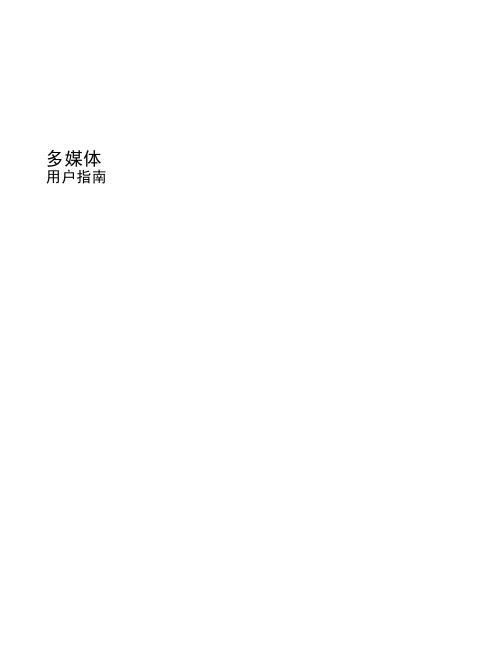
多媒体用户指南© Copyright 2009 Hewlett-Packard Development Company, L.P.本文档中包含的信息如有更改,恕不另行通知。
随 HP 产品和服务附带的明确有限保修声明中阐明了此类产品和服务的全部保修服务。
本文档中的任何内容均不应理解为构成任何额外保证。
HP 对本文档中出现的技术错误、编辑错误或遗漏之处不承担责任。
第一版:2009 年 6 月文档部件号:534279-AA1产品通告本用户指南介绍大多数机型的常用功能。
某些功能可能在您的笔记本计算机上未提供。
目录1 多媒体功能识别多媒体组件 (2)调节音量 (3)2 多媒体软件使用预安装的多媒体软件 (5)从光盘中安装多媒体软件 (6)3 音频连接外接音频设备 (8)检查音频功能 (9)4 视频使用外接显示器端口 (11)5 光驱识别安装的光驱 (12)使用光盘(CD 和 DVD) (13)选择正确的光盘(CD 和 DVD) (14)CD-R 光盘 (14)CD-RW 光盘 (14)DVD±R 光盘 (14)DVD±RW 光盘 (14)LightScribe DVD+R 光盘 (14)播放音乐 (15)观看电影 (16)遵守版权警告 (17)复制或创建 CD 或 DVD (18)取出光盘(CD 或 DVD) (19)光盘托盘无法打开以取出 CD 或 DVD (20)6 网络摄像头(仅限某些机型)索引 (22)iiiiv1多媒体功能笔记本计算机包含多媒体功能,您可以欣赏音乐、观看影片和查看图片。
您的笔记本计算机可能包含以下多媒体组件:●用于播放音频和视频光盘的光驱●用于听音乐的集成扬声器●用于录制个人音频的集成麦克风●用于采集和共享视频的集成摄像头(仅限某些机型)●用于播放和管理音乐、电影和图片的预安装多媒体软件●用于快速访问多媒体任务的热键注:您的笔记本计算机可能并不包含所列出的全部组件。
HP 控制列印(HP CONTROL PRINT)用户手册说明书

一個圖件中的診斷圖像品質缺陷。
所涉及的風險區域:簡介提示:在運行高產量之前,請使用此圖。
確保印表機的品質性能。
噴頭32印表機紙張HP EcoCarton 墨水14適用範圍。
省時間節約紙張印表機安裝檢查定期檢查驗證新紙張圖像品質問題診斷觀察:我們希望以您的語言盡快為您提供當前的幫助內容。
本文檔已通過自動系統翻譯,無需人工幫助。
HP僅向不懂英語的用戶提供此服務,以便他們可以更輕鬆地理解信息。
HP對內容的語言或技術質量概不負責,也不對讀者因使用此系統而引起的任何直接或間接問題負責。
是一份檢查印表機和系統圖像品質問題的圖件。
在本手冊中,您只需檢查每個圖案並比較列印件與閾值,並應用在圖件或本手冊中映射的糾正措施。
從基本圖案(1,2,3,4,5,6)開始,對其餘圖案進行完整評估,也可以與參考圖像進行比較。
所涉及的圖案風險什麼是HP 控制列印圖?512349763H P 控制列印件8修復第一個主要圖案,並解決以相關順序發現的問題7-文本品質8-介質滲開和晾乾1-列印頭對齊顏色到彩色5-列印頭運行狀況6-列印頭顏色條帶9-沿介質均勻圖像品質2 列印頭對齊雙向或介質高度3-介質前移3-介質前移4-顆粒和聚結使用者圖像總體圖像品質測試圖包含修復每個有缺陷圖案的基本說明如何診斷和解決圖像品質問題?✓您可以在移動或平板電腦中使用互動式pdf 使用者手冊!步驟簡介瑕疵:臨界值支援HP CONTROL PRINT (HP 控制列印)如何列印修復找出缺陷213診斷圖與客戶設置和介質。
列印頭問題如果問題與列印頭運行狀況有關,開始列印噴嘴運行狀況圖。
可以從前面板的校準功能表中觸發按照PC/手機上的使用者手冊進行操作。
比較列印的圖案和閾值。
先開始修復基本圖案,然後選擇高級圖案。
按照繪圖或使用手冊中的說明進行操作簡介瑕疵:臨界值支援HP CONTROL PRINT(HP 控制列印)如何缺陷清單條紋垂直文字品質墨水聚結列印頭對齊(高度/雙向)列印頭狀態條紋所有列印頭條紋1 PH紙張前移顆粒。
HP 打印机安装指南说明书

4. Select the connection methodWindows1. Do not connect the USB cable before installing the software. Ifthe cable is already connected, disconnect it before continuing. The installation process prompts to connect the cable at the appropriate time.2. Continue with N OTE:During software installation, select the option to connect this computer using a USB cable U SB connection directly between the printer and the computerUse an A-to-B type USB cable (not included with all models).W ired (Ethernet) network connection• Verify that the printer is attached to the correct network port using a cable of the correct length.• Verify that the lights next to the network port are lit.• Verify that the print driver is installed on the computer.• Test the network connection by pinging the printer:Windows: Click Start > Run. Type cmd, and press E ntEr. Typeping, type a space, type the printer IP address, and then pressE ntEr. Example IP address: 192.168.0.1OS X: Open the Network Utility, and type the IP address in the ping pane. Press E ntEr. Example IP address: 192.168.0.1 • If the window displays round-trip times, the network is working.• If the ping does not work, try restarting the printer and recheck all of the connection steps.TroubleshootingUser guideThe user guide includes printer usage and troubleshooting information. It is available on the printer CD and on the Web:1. Go to /support/ljM501.2. Click Manuals.For Windows, the user guide is copied to the computer during the recommended software installation.Windows® XP, Windows Vista®, Windows® 7, and Windows® 10:Click Start, select Programs, All Programs, or All Apps, select HP, select the folder for the HP printer, and then select Help. Windows® 8:On the Start screen, right-click an empty area on the screen, click All Apps on the app bar, click the icon with the printer’s name, and then select Help.Check for firmware updates1. On the printer control panel, press the OK button.2. Open the Service menu.3. Select LaserJet Update.4. Select Check for Updates Now. Additional support resourcesFor HP’s all-inclusive help for the printer, go to /support/ljM501:• Solve problems• Find advanced configuration instructions • Download software updates• Join support forums• Find warranty and regulatory information • Access mobile printing resourcesTo use HP ePrint via email, the printer must meet these requirements: • The printer must be connected to a wired network and have Internet access.• HP Web Services must be enabled on the printer, and the printer must be registered with HP Connected.Enable HP Web ServicesN OTE:Before enabling HP Web Services, verify that the printer isconnected to a network. Also, verify that HP Web Services was notenabled during the initial printer setup.1. Press the OK button.2. Open the HP Web Services menu.3. Select Print Information Sheet. The printer will print the page.4. Open the HP Embedded Web Server. Go to a network-connectedcomputer, open a browser window, and type the IP address shown on the information sheet in the address box, and then press E ntEr.N OTE:The HP EWS provides access to many other advanced printer settings as well.5. In the HP Embedded Web Server, click the HP Web Services tab.6. Click the Enable button.The printer enables Web Services. The information page contains a printer code necessary to register the HP printer at HP Connected. 7. Go to to create an HP ePrint account andcomplete the setup process.8. Set up HP ePrint via email (optional)Use HP ePrint via email to print documents by sending them as an email attachment to the printer’s email address from any email-enabled device, even from devices that are not on the same network.© Copyright 2016 HP Development Company, L.P.Reproduction, adaptation or translation without prior written permission is prohibited, except as allowed under the copyright laws.The information contained herein is subject to change without notice.The only warranties for HP products and services are set forth in the express warranty statements accompanying such products and services. Nothing herein should be construed as constituting an additional warranty. HP shall not be liable for technical or editorial errors or omissions contained herein.Trademark CreditsWindows® is a U.S. registered trademark of Microsoft Corporation.OS X is a trademark of Apple Inc., registered in the U.S. and other countries.AirPrint is a trademark of Apple Inc., registered in the U.S. and other countries. FCC RegulationsThis equipment has been tested and found to comply with the limitsfor a Class A digital device, pursuant to Part 15 of the FCC rules. These limits are designed to provide reasonable protection against harmful interference in a residential installation. This equipment generates, uses, and can radiate radio-frequency energy. If this equipment is not installed and used in accordance with the instructions, it may cause harmful interference to radio communications. However, there is no guarantee that interference will not occur in a particular installation. If this equipment does cause harmful interference to radio or television reception, which can be determined by turning the equipment off and on, correct the interference by one or more of the following measures:• Reorient or relocate the receiving antenna.• Increase separation between equipment and receiver.• Connect equipment to an outlet on a circuit different from that to which the receiver is located.• Consult your dealer or an experienced radio/TV technician.Any changes or modifications to the product that are not expressly approved by HP could void the user’s authority to operate this equipment. Use of a shielded interface cable is required to complywith the Class A limits of Part 15 of FCC rules. For more regulatory information, see the electronic user guide. HP shall not be liable for any direct, indirect, incidental, consequential, or other damage alleged in connection with the furnishing or use of this information.。
HP平板电脑说明书

AVERTISSEMENT : Pour réduire le risque de choc électrique et d'endommagement du matériel, branchez l'adaptateur secteur sur une prise secteur facilement accessible à tout moment.
Remarque : La tablette peut fonctionner sur une alimentation en courant continu à l'aide d'un câble USB standard micro-B. L'adaptateur HP fourni est recommandé pour le chargement de la tablette.
- 1、下载文档前请自行甄别文档内容的完整性,平台不提供额外的编辑、内容补充、找答案等附加服务。
- 2、"仅部分预览"的文档,不可在线预览部分如存在完整性等问题,可反馈申请退款(可完整预览的文档不适用该条件!)。
- 3、如文档侵犯您的权益,请联系客服反馈,我们会尽快为您处理(人工客服工作时间:9:00-18:30)。
本文中的信息会随时更改,恕不另行 通知,且文中信息不应解释为 Hewlett-Packard Company 的承诺。
Hewlett-Packard 不对本文中可能 出现的任何错误负责,并且不对本资 料作任何明示或暗示的担保,包括但 不限于对适销性及特定用途适用性的 暗示担保。
Hewlett-Packard Company 不对由于 提供、操作或使用本文以及它所介绍 的程序资料而引起的偶发或连带损害 负责。
安全信息
警告! 为防止火灾或电 击,请勿将该产品暴露 在雨中或任何类型的潮 湿环境中。
在使用该产品时,务必遵照基本的安 全注意事项来降低火灾或电击伤害的 风险。
警告! 可能的电击危险
1 阅读并了解安装海报中的所有说 明。
2 将设备与电源线相连时只使用接 地的电源插座。如果不知道插座 是否接地,请咨询合格的电气技 术人员。
4 使用复印功能 . . . . . . . . . . . . . . . . . . . . . . . . . . . . . . . . . . . . . . 13
复印. . . . . . . . . . . . . . . . . . . . . . . . . . . . . . . . . . . . . . . . . . . . . . . 13 进行复印 . . . . . . . . . . . . . . . . . . . . . . . . . . . . . . . . . . . . . . . . . 13 提高复印速度或质量 . . . . . . . . . . . . . . . . . . . . . . . . . . . . . . . . . 13 设置份数 . . . . . . . . . . . . . . . . . . . . . . . . . . . . . . . . . . . . . . . . . 13
3 留意本产品上标记的所有警告和 说明。
4 在进行清洁之前,先从墙上的插 座上拔掉设备的电源插头。
5 请不要在靠近水的位置或者当您 淋湿时安装或使用本产品。
6 将本产品牢固地安装在稳定的表 面上。
7 将本产品安装在受保护的位置, 以防有人踩到电源线上或被其绊 倒,并防止电源线被损坏。
8 如果本产品无法正常工作,请参 阅联机疑难排解帮助。
7 其他安装信息 . . . . . . . . . . . . . . . . . . . . . . . . . . . . . . . . . . . . . . 21
可能的安装问题 . . . . . . . . . . . . . . . . . . . . . . . . . . . . . . . . . . . . . . 21 删除并重新安装 hp psc 软件. . . . . . . . . . . . . . . . . . . . . . . . . . . . . . 22 其他疑难排解帮助 . . . . . . . . . . . . . . . . . . . . . . . . . . . . . . . . . . . . . 23
在美国、墨西哥、德国、新加坡或中 国印刷
Windows®、 Windows NT®、 Windows ME®、 Windows XP® 和 Windows 2000® 是 Microsoft Corporation 在美国的注册商标。
Intel® 和 Pentium® 是 Intel Corporation 的注册商标。
Adobe 和 Acrobat 徽标是 Adobe Systems Incorporated 在美国和 / 或其他国家 (地区)的 注册商标或商标。
部分版权所有 © 1989-2003 Palomar Software Inc。 HP PSC 1118/1218 Series 包含 Palomar Software, Inc. () 授 权的打印机驱动技术。
执行特殊的复印作业 . . . . . . . . . . . . . . . . . . . . . . . . . . . . . . . . . . . 14 复印照片 . . . . . . . . . . . . . . . . . . . . . . . . . . . . . . . . . . . . . . . . . 14 将副本调整到页面或 hagaki 卡大小 . . . . . . . . . . . . . . . . . . . . . . 14
注意:规范信息可在本指南的 “技术 信息”一节中找到。
在许多地方复印以下项目是不合法 的。如有疑问,请先咨询法律代表。
• 政府文件或文档: - 护照 - 移民证 - 义务兵证 - 身份证、证件或勋章
• 政府印章: - 邮票 - 粮票
• 支票或政府机关开出的汇票 • 纸币、旅行支票或汇款单 • 存款单 • 拥有版权的作品
扫描原件 . . . . . . . . . . . . . . . . . . . . . . . . . . . . . . . . . . . . . . . . . . . 15 停止扫描 . . . . . . .Байду номын сангаас. . . . . . . . . . . . . . . . . . . . . . . . . . . . . . . . . . . . 16
iii
8 技术信息 . . . . . . . . . . . . . . . . . . . . . . . . . . . . . . . . . . . . . . . . . . 25
物理规格 . . . . . . . . . . . . . . . . . . . . . . . . . . . . . . . . . . . . . . . . . . . .25 电源规格 . . . . . . . . . . . . . . . . . . . . . . . . . . . . . . . . . . . . . . . . . . . .25 规范声明 . . . . . . . . . . . . . . . . . . . . . . . . . . . . . . . . . . . . . . . . . . . .25
6 维护 hp psc . . . . . . . . . . . . . . . . . . . . . . . . . . . . . . . . . . . . . . . 17
清洁玻璃板 . . . . . . . . . . . . . . . . . . . . . . . . . . . . . . . . . . . . . . . . . . 17 清洁盖子的衬板 . . . . . . . . . . . . . . . . . . . . . . . . . . . . . . . . . . . . . . 17 清洁外部 . . . . . . . . . . . . . . . . . . . . . . . . . . . . . . . . . . . . . . . . . . . 17 使用墨盒 . . . . . . . . . . . . . . . . . . . . . . . . . . . . . . . . . . . . . . . . . . . 17
3 加载原件和纸张 . . . . . . . . . . . . . . . . . . . . . . . . . . . . . . . . . . . . . 9
加载原件 . . . . . . . . . . . . . . . . . . . . . . . . . . . . . . . . . . . . . . . . . . . . 9 加载 letter 或 A4 纸张 . . . . . . . . . . . . . . . . . . . . . . . . . . . . . . . . . . . 9 加载信封 . . . . . . . . . . . . . . . . . . . . . . . . . . . . . . . . . . . . . . . . . . . 10 加载明信片、 hagaki 卡或 102 x 152 毫米照片纸 . . . . . . . . . . . . . . 11 有关将其他类型的纸张加载到纸架的提示. . . . . . . . . . . . . . . . . . . . . 11 设置纸张类型 . . . . . . . . . . . . . . . . . . . . . . . . . . . . . . . . . . . . . . . . 12
前面板功能 . . . . . . . . . . . . . . . . . . . . . . . . . . . . . . . . . . . . . . . . . . . 3 将 hp psc 与计算机一起使用. . . . . . . . . . . . . . . . . . . . . . . . . . . . . . . 4
9 设备内部无操作员可维修部件。 维修事宜,请联系合格的维修人 员。
10 在通风良好的地方使用。
目录
1 获得帮助 . . . . . . . . . . . . . . . . . . . . . . . . . . . . . . . . . . . . . . . . . . 1
2 入门介绍 . . . . . . . . . . . . . . . . . . . . . . . . . . . . . . . . . . . . . . . . . . 3
打印自检报告 . . . . . . . . . . . . . . . . . . . . . . . . . . . . . . . . . . . . . . 17 处理墨盒 . . . . . . . . . . . . . . . . . . . . . . . . . . . . . . . . . . . . . . . . . 18 更换墨盒 . . . . . . . . . . . . . . . . . . . . . . . . . . . . . . . . . . . . . . . . . 18 校准墨盒 . . . . . . . . . . . . . . . . . . . . . . . . . . . . . . . . . . . . . . . . . 20 自我维护声音 . . . . . . . . . . . . . . . . . . . . . . . . . . . . . . . . . . . . . . . . 20
