用户手册英文版 Catalog (complete)
Parker Hannifin 冷却凝胶阀门用户手册说明书
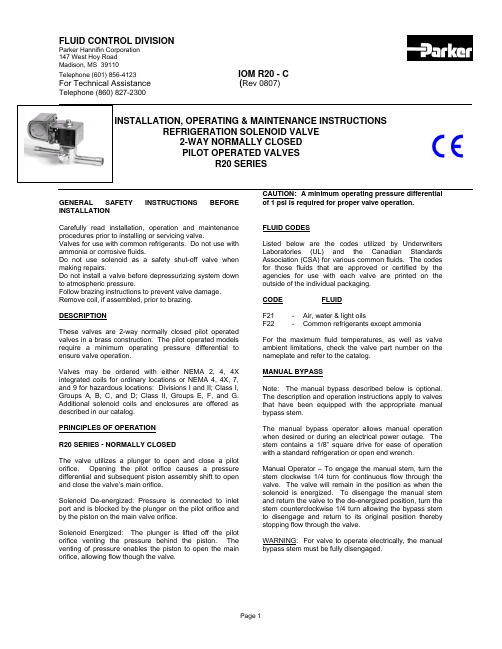
FLUID CONTROL DIVISIONParker Hannifin Corporation147 West Hoy RoadMadison, MS 39110Telephone (601) 856-4123IOM R20 - C For Technical Assistance(Rev 0807) Telephone (860) 827-2300GENERAL SAFETY INSTRUCTIONS BEFORE INSTALLATIONCarefully read installation, operation and maintenance procedures prior to installing or servicing valve.Valves for use with common refrigerants. Do not use with ammonia or corrosive fluids.Do not use solenoid as a safety shut-off valve when making repairs.Do not install a valve before depressurizing system downto atmospheric pressure.Follow brazing instructions to prevent valve damage. Remove coil, if assembled, prior to brazing. DESCRIPTIONThese valves are 2-way normally closed pilot operated valves in a brass construction. The pilot operated models require a minimum operating pressure differential to ensure valve operation.Valves may be ordered with either NEMA 2, 4, 4X integrated coils for ordinary locations or NEMA 4, 4X, 7, and 9 for hazardous locations: Divisions I and II; Class I, Groups A, B, C, and D; Class II, Groups E, F, and G. Additional solenoid coils and enclosures are offered as described in our catalog.PRINCIPLES OF OPERATIONR20 SERIES - NORMALLY CLOSEDThe valve utilizes a plunger to open and close a pilot orifice. Opening the pilot orifice causes a pressure differential and subsequent piston assembly shift to open and close the valve’s main orifice.Solenoid De-energized: Pressure is connected to inlet port and is blocked by the plunger on the pilot orifice andby the piston on the main valve orifice.Solenoid Energized: The plunger is lifted off the pilot orifice venting the pressure behind the piston. The venting of pressure enables the piston to open the main orifice, allowing flow though the valve. CAUTION: A minimum operating pressure differential of 1 psi is required for proper valve operation.FLUID CODESListed below are the codes utilized by Underwriters Laboratories (UL) and the Canadian Standards Association (CSA) for various common fluids. The codes for those fluids that are approved or certified by the agencies for use with each valve are printed on the outside of the individual packaging.CODE FLUIDF21 - Air, water & light oilsF22 - Common refrigerants except ammoniaFor the maximum fluid temperatures, as well as valve ambient limitations, check the valve part number on the nameplate and refer to the catalog.MANUAL BYPASSNote: The manual bypass described below is optional. The description and operation instructions apply to valves that have been equipped with the appropriate manual bypass stem.The manual bypass operator allows manual operation when desired or during an electrical power outage. The stem contains a 1/8” square drive for ease of operation with a standard refrigeration or open end wrench.Manual Operator – To engage the manual stem, turn the stem clockwise 1/4 turn for continuous flow through the valve. The valve will remain in the position as when the solenoid is energized. To disengage the manual stem and return the valve to the de-energized position, turn the stem counterclockwise 1/4 turn allowing the bypass stem to disengage and return to its original position thereby stopping flow through the valve.WARNING: For valve to operate electrically, the manual bypass stem must be fully disengaged.INSTALLATION INSTRUCTIONSMounting position and pressure limits: Valves can be mounted directly on piping and are designed to operate in any position. The valves may be installed in any line regardless of the direction in which the line runs. However, for optimum life and performance the valves should be mounted vertically upright so as to minimize wear and reduce the possibility of foreign matter accumulating inside the sleeve area.Line pressure, voltage and frequency must conform to nameplate rating. Allow adequate clearance above valve for removal of coil.EXTENDED END TUBE SOLDER CONNECTIONSRefrigeration solenoid valves with solder type connections may be installed without disassembly. Any of the commonly used types of solder are satisfactory with the brass or copper tubes.CAUTION – Do not over-heat the valve due to prolonged heating as internal component damage may occur. It is recommended that the flame be directed away from the valve body. Place a wet rag or heat sink on the extensions at the body to prevent overheating.FLARE CONNECTIONSRefrigeration solenoid valves with flare type connections may be installed without disassembly.Piping: Remove protective closures. Connect line pressure to inlet port. Use of Teflon tape, thread compound or sealants are permissible, but should be applied sparingly to male threads only.CAUTION:Do not allow foreign particles, Teflon® tape, or thread compound to enter valve. Only the wrench flats provided on the fitting should be used in applying the torque. Tightening torque should not exceed the following values for each size:1/4” and 3/8" flare - 80 in-lbs. Do not use sleeve or enclosure as a lever when applying torque. Connect refrigerant lines to the inlet and outlet ports.Media filtration: For protection of the valve, install a suitable strainer or filter in the inlet side as close to the valve as possible. Dirt or foreign material in the media may cause excessive leakage, wear, or in exceptional cases, malfunction. Clean periodically depending on service conditions.Lubrication: Lubrication is not required although line lubrication will substantially increase valve life.Electrical connection: Electrical supply must conform to nameplate rating. Connect coil leads or terminals to the electrical circuit using standard electrical practices in compliance with local authorities and the National Electrical Code.Do not power coil until it has been fitted and the retaining washer and nut have been installed to prevent possible coil damage from overheating. WARNING: Turn off electrical power before connecting the valve to the power source.WARNING:Valves to be installed in Hazardous Locations, must be outfitted with Hazardous Location coils only. Verify nameplate data and coil part number before installing the valve.If the coil assembly is located in an inconvenient orientation, it may be reoriented to facilitate installation. Loosen coil assembly nut, rotate coil assembly to desired position, then retighten the nut with an input torque of 43-53 in-lbs.COIL ASSEMBLYASSEMBLY INSTRUCTIONS FOR ALL COIL TYPESPosition coil (as described below) on the sleeve, install valve identification plate on top of coil, slide the wave washer over the sleeve and tighten coil assembly nut with an input torque of 43-53 in-lbs.Junction Box Coil Assembly: Loosen and remove junction box cover from frame. Remove knock out tabs by pushing and twisting until tab separates from frame. Install wiring cable. Feed the power lead wires into the junction box and attach the power lead wires to the coil wires using wire twist nuts. Attach the ground wire to the junction box frame as necessary. Carefully fold the wires and replace the junction box cover to the frame ensuring that the tabs are contained within the cover.CAUTION: Failure to attach ground wire to ground screw may violate certain electrical codes and create a hazard. DIN Coil and various cable option terminations: Loosen cable screw and remove plastic housing from DIN coil. Do not remove the gasket from the DIN spades on the coil. Separate the plastic block from the housing with a small screwdriver to expose the electrical terminations. Feed the lead wires through the DIN connector housing and attach them to the appropriate screw terminal. Snap the plastic block back into place. Replace the plastic housing onto the DIN spades and tighten the screws. To secure the housing and coil together, apply 20 to 30 in-lbs. torque to the mounting screw.Conduit Coil with 1/2” NPT connection: Conduit coils are available with either NEMA 2, 4, 4X integrated coils for ordinary locations or NEMA 4, 4X, 7, and 9 for hazardous locations: Divisions I and II; Class I, Groups A, B, C, and D; Class II, Groups E, F, and G.Use suitable electrical cabling and conduit materials and components meeting applicable NEMA recommendations. Spade Coil with ¼” tabs: Slide coil assembly over sleeve. Connect spade termination connector to spade tabs on coil.Coil/enclosure temperature: Refrigeration valves are supplied with coils designed for continuous duty service. Normal free space must be provided for proper ventilation. When the coil is energized continuously for long periods of time, the coil assembly will become hot. The coil is designed to operate permanently under these conditions.Smoking and/or odor of burning coil insulation will indicate any excessive heating.For the maximum valve ambient conditions, as well as the fluid temperatures, check the valve part number on the nameplate and refer to the catalog to determine the maximum temperatures.MAINTENANCENote: Depending on service conditions, fluid being used, filtration, and lubrication, it may be required to periodically clean and/or replace worn components. See Disassembly Instructions.CAUTION:Do not expose plastic or elastomeric materials to any type of commercial cleaning fluid. Parts should be cleaned with a mild soap and water solution.DISASSEMBLY INSTRUCTIONSWARNING:Depressurize system and turn off electrical power to the valve before attempting repair. The coil must not be energized unless it is installed on the valve. Otherwise, the coil will overheat and burn out.The valve body need not be removed from the line.CAUTION: When removing or replacing the sleeve assembly, it may be necessary to provide proper support to prevent the valve from rotating thereby causing damage to piping.To remove the coil assembly:For both ordinary and hazardous location constructions, unscrew the nut on the top of the coil assembly. The wave washer and coil assembly can now be removed. The coil assembly can be lifted off the sleeve tube.R20 SERIES – NORMALLY CLOSED VALVESTo disassemble the pressure vessel:Use a 7/8” (22mm) wrench or an adjustable wrench to remove the sleeve tube. The plunger assembly, return spring, piston and o-ring seal may be removed.Manual bypass stem removal (where applicable) – The manual stem is crimped into the valve body and cannot be removed without damaging the valve. If service is necessary, the valve should be replaced.Replacement Parts: When ordering replacement parts kits, specify valve number and voltage from nameplate. Parts kits are available for each valve. Parts included in each kit are marked with an asterisk (*). See exploded views. REASSEMBLY INSTRUCTIONSR20 SERIES – NORMALLY CLOSED VALVESTo reassemble the pressure vessel, refer to exploded view drawings. Parts must be replaced in the order shown. The manual stem is not serviceable. However, the stem position is critical for reassembly. Reference Figure 1 for manual stem positioning allowing assembly of the sleeve into the valve body.Replace the O-ring on the sleeve located just under the hex flange. Install the plunger and spring into the sleeve. Install the piston / piston ring assembly into the bottom of the sleeve. Carefully align threads while installing the sleeve into the body.Tighten the sleeve assembly in the body with an input torque of 260-270 in-lbs.CAUTION:Visually check that the stem touches the valve orifice and the manual stem flat is in the horizontal position and the sleeve locking groove on the manual stem is visible (just below the threads) when looking into the valve.Figure 1 – Stem Position Diagram for Reassembly COIL REASSEMBLY INSTRUCTIONSWith coil assembly repositioned on the sleeve, reinstall data identification plate in place, slide the wave washer over the sleeve and tighten coil assembly nut with an input torque of 43-53 in-lbs.TROUBLE SHOOTINGPROBLEM PROCEDUREValve fails to operate. 1. Check electrical supply with voltmeter. Voltage must agree withnameplate rating.2. If supply voltage is too low, locate and correct cause of low voltage.Should exceed 85% of rated voltage.3. Check coil with ohmmeter for shorted or open coil.4. Make sure that pressure complied with nameplate rating.5. Valve oversized for application. Reference catalog to determineproper valve to meet system capacity.Valve coil burn-out 1. Continuous high voltage greater than 10% of rated voltage couldresult in coil failure. Locate and correct cause of high voltage.2. Disassemble valve as per the Disassembly Instructions. Check forforeign material lodged in valve. Clean out extraneous matter. Theplunger and piston must be free to move without binding.3. Check electrical wiring installation.4. Valve located in high ambient temperature. Ventilate or isolate areafrom high temperatures. May require valve relocation to lowertemperature area.Valve is sluggish or inoperative - electrical supply and pressure check out. 1. Disassemble valve as per the Disassembly Instructions. Clean outextraneous matter. The plunger / piston must be free to move without binding. Check for clogged or obstructed bleed hole in piston.2. Check all springs, if broken, replace.Valve fails to close. 1. Disassemble valve as per the Disassembly Instructions. Clean outextraneous matter. The plunger must be free to move without binding.2. Make sure manual bypass stem is not engaged by turning in thecounterclockwise direction until valve closes.3. With coil de-energized, check power at coil wires. Power should beoff. If power is present, correct faulty contacts or wiring.External leakage at sleeve flange. 1. Check that sleeve is torqued to 260-270 in-lbs.2. If leakage persists, remove sleeve and check O-ring seal for damage.Replace if defective.External leakage at manual bypass stem (whereavailable).1. Replace valve.Internal Leakage 1. Disassemble valve as per the Disassembly Instructions. Removeextraneous matter. Clean parts in a mild soap and water solution.2. Examine surface of the piston. If damaged or worn, replace piston.3. Examine orifice in body for nicks. Damaged may require a newreplacement valve.4. Inspect the piston seat for nicks or scratches. Replace if damaged.5. Inspect the piston seat for foreign matter or dirt accumulation. Alsoinspect the seat for wire drawing. Worn or dirty seat may requirereplacement of the valve.DECLARATIONParker’s Fluid Control Division certifies its valve appliance products complies with the essential requirements of the applicableEuropean Community Directives. We hereby confirm that the appliance has been manufactured in compliance with the applicablestandards and is intended for installation in a machine or application where commissioning is prohibited until evidence has beenprovided that the machine or application is also in compliance with EC directives.The data supplied in the Parker catalogs and general Installation, Operating & Maintenance Instructions are to be consulted andpertinent accident prevention regulations followed during product installation and use. Any unauthorized work performed on theproduct by the purchaser or by third parties can impair its function and relieves Parker Hannifin of all warranty claims and liability forany misuse and resulting damage.A separate Declaration of Conformity or Manufacturer’s declaration is available upon request. Please provide valve identificationnumbers and order serial numbers of products concerned.。
LaCie Rugged Secure用户手册说明书

LaCie Rugged Secure 用户手册单击这里以访问本文档的最新在线版本。
您还将找到最新的内容,以及可扩展的说明、更轻松的导航和搜索功能。
. . . . . . . . . . . . . . . . . . . . . . . . . . . . . . . . . . . . . . . . . . . . . . . . . . . . . . . . . . . . . . . . . . . . . . . . . . . . . . . . . . . . . . . .. . . . . . . . . . . . . . . . . . . . . . . . . . . . . . . . . . . . . . . . . . . . . . . . . . . . . . . . . . . . . . . . . . . . . . . . . . . . . . . . . . . . . . . . . . . . . . . . . . . . . . . . . . . . . . . . . . . . . . . . . .. . . . . . . . . . . . . . . . . . . . . . . . . . . . . . . . . . . . . . . . . . . . . . . . . . . . . . . . . . . . . . . . . . . . . . . . . . . . . . . . . . . . . . . . . . . . . . . . . . . . . . . . . . . . . . . . . . . . . . . . . .. . . . . . . . . . . . . . . . . . . . . . . . . . . . . . . . . . . . . . . . . . . . . . . . . . . . . . . . . . . . . . . . . . . . . . . . . . . . . . . . . . . . . . . . . . . . . . . . . . . . . . . . . . . . . . . . . . . . . . . . . .. . . . . . . . . . . . . . . . . . . . . . . . . . . . . . . . . . . . . . . . . . . . . . . . . . . . . . . . . . . . . . . . . . . . . . . . . . . . . . . . . . . . . . . . . . . . . . . . . . . . . . . . . . . . . . . . . . . . . . . . . . . . . . . . . . . . . . . . . . . . . . . . . . . . . . . . . . . . . . . . . . . . . . . . . . . . . . . . . . . . . . . . . . . . . . . . . . . . . . . . . . . . . . . . . . . . .. . . . . . . . . . . . . . . . . . . . . . . . . . . . . . . . . . . . . . . . . . . . . . . . . . . . . . . . . . . . . . . . . . . . . . . . . . . . . . . . . . . . . . . . . . . . . . . . . . . . . . . . . . . . . . . . . . . . . . . . . .. . . . . . . . . . . . . . . . . . . . . . . . . . . . . . . . . . . . . . . . . . . . . . . . . . . . . . . . . . . . . . . . . . . . . . . . . . . . . . . . . . . . . . . . . . . . . . . . . . . . . . . . . . . . . . . . . . . . . . . . . . . . . . . . . . . . . . . . . . . . . . . . . . . . . . . . . . . . . . . . . . . . . . . . . . . . . . . . . . . . . . . . . . . . . . . . . . . . . . . . . . . . . . . . . . . . .. . . . . . . . . . . . . . . . . . . . . . . . . . . . . . . . . . . . . . . . . . . . . . . . . . . . . . . . . . . . . . . . . . . . . . . . . . . . . . . . . . . . . . . . . . . . . . . . . . . . . . . . . . . . . . . . . . . . . . . . . .. . . . . . . . . . . . . . . . . . . . . . . . . . . . . . . . . . . . . . . . . . . . . . . . . . . . . . . . . . . . . . . . . . . . . . . . . . . . . . . . . . . . . . . . . . . . . . . . . . . . . . . . . . . . . . . . . . . . . . . . . . . . . . . . . . . . . . . . . . . . . . . . . . . . . . . . . . . . . . . . . . . . . . . . . . . . . . . . . . . . . . . . . . . . . . . . . . . . . . . . . . . . . . . . . . . . .. . . . . . . . . . . . . . . . . . . . . . . . . . . . . . . . . . . . . . . . . . . . . . . . . . . . . . . . . . . . . . . . . . . . . . . . . . . . . . . . . . . . . . . . . . . . . . . . . . . . . . . . . . . . . . . . . . . . . . . . . .. . . . . . . . . . . . . . . . . . . . . . . . . . . . . . . . . . . . . . . . . . . . . . . . . . . . . . . . . . . . . . . . . . . . . . . . . . . . . . . . . . . . . . . . . . . . . . . . . . . . . . . . . . . . . . . . . . . . . . . . . .. . . . . . . . . . . . . . . . . . . . . . . . . . . . . . . . . . . . . . . . . . . . . . . . . . . . . . . . . . . . . . . . . . . . . . . . . . . . . . . . . . . . . . . . . . . . . . . . . . . . . . . . . . . . . . . . . . . . . . . . . . . . . . . . . . . . . . . . . . . . . . . . . . . . . . . . . . . . . . . . . . . . . . . . . . . . . . . . . . . . . . . . . . . . . . . . . . . . . . . . . . . . . . . . . . . . . . . . . . . . . . . . . . . . . . . . . . . . . . . . . . . . . . . . . . . . . . . . . . . . . . . . . . . . . . . . . . . . . . . . . . . . . . . . . . . . . . . . . . . . . . . .. . . . . . . . . . . . . . . . . . . . . . . . . . . . . . . . . . . . . . . . . . . . . . . . . . . . . . . . . . . . . . . . . . . . . . . . . . . . . . . . . . . . . . . . . . . . . . . . . . . . . . . . . . . . . . . . . . . . . . . . . .. . . . . . . . . . . . . . . . . . . . . . . . . . . . . . . . . . . . . . . . . . . . . . . . . . . . . . . . . . . . . . . . . . . . . . . . . . . . . . . . . . . . . . . . . . . . . . . . . . . . . . . . . . . . . . . . . . . . . . . . . . . . . . . . . . . . . . . . . . . . . . . . . . . . . . . . . . . . . . . . . . . . . . . . . . . . . . . . . . . . . . . . . . . . . . . . . . . . . . . . . . . . . . . . . . . . .. . . . . . . . . . . . . . . . . . . . . . . . . . . . . . . . . . . . . . . . . . . . . . . . . . . . . . . . . . . . . . . . . . . . . . . . . . . . . . . . . . . . . . . . . . . . . . . . . . . . . . . . . . . . . . . . . . . . . . . . . .Contents1简介包装内容最低系统需求异物防护等级2连接线和连接器USB-C 协议USB 3.1 (USB-C) 线3进行连接步骤 1 - 连接 USB 连接线步骤 2 - 设置 LaCie Rugged SECURE 4使用 Toolkit 来设置安全、备份和更多功能启用安全功能设置镜像文件夹开始备份计划(仅限 Windows )5配合 iPad USB-C 使用6从您的计算机安全移除设备Windows Mac 7格式化和分区(可选)选择文件系统格式格式化说明. . . . . . . . . . . . . . . . . . . . . . . . . . . . . . . . . . . . . . . . . . . . . . . . . . . . . . . . . . . . . . . . . . . . . . . . . . . . . . . . . . . . . . . . . . . . . . . . . . . . . . . . . . . . . . . . . . 端口. . . . . . . . . . . . . . . . . . . . . . . . . . . . . . . . . . . . . . . . . . . . . . . . . . . . . . . . . . . . . . . . . . . . . . . . . . . . . . . . . . . . . . . . . . . . . . . . . . . . . . . . . . . . . . . . . . 操作系统. . . . . . . . . . . . . . . . . . . . . . . . . . . . . . . . . . . . . . . . . . . . . . . . . . . . . . . . . . . . . . . . . . . . . . . . . . . . . . . . . . . . . . . . . . . . . . . . . . . . . . . . . . . . . . . . . . 最低可用磁盘空间. . . . . . . . . . . . . . . . . . . . . . . . . . . . . . . . . . . . . . . . . . . . . . . . . . . . . . . . . . . . . . . . . . . . . . . . . . . . . . . . . . . . . . . . . . . . . . . . . . . . . . . . . . . . . . . . . . 通过 Finder 窗口退出. . . . . . . . . . . . . . . . . . . . . . . . . . . . . . . . . . . . . . . . . . . . . . . . . . . . . . . . . . . . . . . . . . . . . . . . . . . . . . . . . . . . . . . . . . . . . . . . . . . . . . . . . . . . . . . . . . 通过桌面退出. . . . . . . . . . . . . . . . . . . . . . . . . . . . . . . . . . . . . . . . . . . . . . . . . . . . . . . . . . . . . . . . . . . . . . . . . . . . . . . . . . . . . . . . . . . . . . . . . . . . . . . . . . . . . . . . . . 同时兼容 Windows 和 Mac . . . . . . . . . . . . . . . . . . . . . . . . . . . . . . . . . . . . . . . . . . . . . . . . . . . . . . . . . . . . . . . . . . . . . . . . . . . . . . . . . . . . . . . . . . . . . . . . . . . . . . . . . . . . . . . . . . 针对 Windows 优化性能. . . . . . . . . . . . . . . . . . . . . . . . . . . . . . . . . . . . . . . . . . . . . . . . . . . . . . . . . . . . . . . . . . . . . . . . . . . . . . . . . . . . . . . . . . . . . . . . . . . . . . . . . . . . . . . . . . 针对 macOS 优化性能. . . . . . . . . . . . . . . . . . . . . . . . . . . . . . . . . . . . . . . . . . . . . . . . . . . . . . . . . . . . . . . . . . . . . . . . . . . . . . . . . . . . . . . . . . . . . . . . . . . . . . . . . . . . . . . . . . 了解更多4444445666777999910111111111112121212121313. . . . . . . . . . . . . . . . . . . . . . . . . . . . . . . . . . . . . . . . . . . . . . . . . . . . . . . . . . . . . . . . . . . . . . . . . . . . . . . . . . . . . . . .. . . . . . . . . . . . . . . . . . . . . . . . . . . . . . . . . . . . . . . . . . . . . . . . . . . . . . . . . . . . . . . . . . . . . . . . . . . . . . . . . . . . . . . . . . . . . . . . . . . . . . . . . . . . . . . . . . . . . . . . . .. . . . . . . . . . . . . . . . . . . . . . . . . . . . . . . . . . . . . . . . . . . . . . . . . . . . . . . . . . . . . . . . . . . . . . . . . . . . . . . . . . . . . . . . . . . . . . . . . . . . . . . . . . . . . . . . . . . . . . . . . .. . . . . . . . . . . . . . . . . . . . . . . . . . . . . . . . . . . . . . . . . . . . . . . . . . . . . . . . . . . . . . . . . . . . . . . . . . . . . . . . . . . . . . . . . . . . . . . . . . . . . . . . . . . . . . . . . . . . . . . . . .8常见问题解答全部用户Mac Windows . . . . . . . . . . . . . . . . . . . . . . . . . . . . . . . . . . . . . . . . . . . . . . . . . . . . . . . . . . . . . . . . . . . . . . . . . . . . . . . . . . . . . . . . . . . . . . . . . . . . . . . . . . . . . . . . . . 问题:我启用了安全功能,在输入我的安全代码 (SID) 时收到了“不正确的代码”错误. . . . . . . . . . . . . . . . . . . . . . . . . . . . . . . . . . . . . . . . . . . . . . . . . . . . . . . . . . . . . . . . . . . . . . . . . . . . . . . . . . . . . . . . . . . . . . . . . . . . . . . . . . . . . . . . . . 问题:我的文件传输速度太慢. . . . . . . . . . . . . . . . . . . . . . . . . . . . . . . . . . . . . . . . . . . . . . . . . . . . . . . . . . . . . . . . . . . . . . . . . . . . . . . . . . . . . . . . . . . . . . . . . . . . . . . . . . . . . . . . . . 问题:我有一台配备 USB 3.0(A 型)端口的旧计算机. . . . . . . . . . . . . . . . . . . . . . . . . . . . . . . . . . . . . . . . . . . . . . . . . . . . . . . . . . . . . . . . . . . . . . . . . . . . . . . . . . . . . . . . . . . . . . . . . . . . . . . . . . . . . . . . . . 问题:我必须为我的 USB 设备使用 USB 集线器. . . . . . . . . . . . . . . . . . . . . . . . . . . . . . . . . . . . . . . . . . . . . . . . . . . . . . . . . . . . . . . . . . . . . . . . . . . . . . . . . . . . . . . . . . . . . . . . . . . . . . . . . . . . . . . . . . 问题:所提供的 USB 连接线太短. . . . . . . . . . . . . . . . . . . . . . . . . . . . . . . . . . . . . . . . . . . . . . . . . . . . . . . . . . . . . . . . . . . . . . . . . . . . . . . . . . . . . . . . . . . . . . . . . . . . . . . . . . . . . . . . . . 问题:我收到了文件传输错误消息. . . . . . . . . . . . . . . . . . . . . . . . . . . . . . . . . . . . . . . . . . . . . . . . . . . . . . . . . . . . . . . . . . . . . . . . . . . . . . . . . . . . . . . . . . . . . . . . . . . . . . . . . . . . . . . . . . 问题:硬盘的图标没有出现在我的桌面上. . . . . . . . . . . . . . . . . . . . . . . . . . . . . . . . . . . . . . . . . . . . . . . . . . . . . . . . . . . . . . . . . . . . . . . . . . . . . . . . . . . . . . . . . . . . . . . . . . . . . . . . . . . . . . . . . . 问题:计算机上没有出现硬盘的图标141414141415151515151616简介适合创意专业人士随身携带的移动存储解决方案,LaCie Rugged SECURE 的自加密特色功能为您的知识产权提供额外保护。
Consul使用手册(感觉比较全了)

Consul使⽤⼿册(感觉⽐较全了)HTTP APIconsul的主要接⼝是RESTful HTTP API,该API可以⽤来增删查改nodes、services、checks、configguration。
所有的endpoints主要分为以下类别:kv - Key/Value存储agent - Agent控制catalog - 管理nodes和serviceshealth - 管理健康监测session - Session操作acl - ACL创建和管理event - ⽤户Eventsstatus - Consul系统状态下⾯我们就单独看看每个模块的具体内容。
agentagent endpoints⽤来和本地agent进⾏交互,⼀般⽤来服务注册和检查注册,⽀持以下接⼝/v1/agent/checks : 返回本地agent注册的所有检查(包括配置⽂件和HTTP接⼝)/v1/agent/services : 返回本地agent注册的所有服务/v1/agent/members : 返回agent在集群的gossip pool中看到的成员/v1/agent/self : 返回本地agent的配置和成员信息/v1/agent/join/<address> : 触发本地agent加⼊node/v1/agent/force-leave/<node>>: 强制删除node/v1/agent/check/register : 在本地agent增加⼀个检查项,使⽤PUT⽅法传输⼀个json格式的数据/v1/agent/check/deregister/<checkID> : 注销⼀个本地agent的检查项/v1/agent/check/pass/<checkID> : 设置⼀个本地检查项的状态为passing/v1/agent/check/warn/<checkID> : 设置⼀个本地检查项的状态为warning/v1/agent/check/fail/<checkID> : 设置⼀个本地检查项的状态为critical/v1/agent/service/register : 在本地agent增加⼀个新的服务项,使⽤PUT⽅法传输⼀个json格式的数据/v1/agent/service/deregister/<serviceID> : 注销⼀个本地agent的服务项catalogcatalog endpoints⽤来注册/注销nodes、services、checks/v1/catalog/register : Registers a new node, service, or check/v1/catalog/deregister : Deregisters a node, service, or check/v1/catalog/datacenters : Lists known datacenters/v1/catalog/nodes : Lists nodes in a given DC/v1/catalog/services : Lists services in a given DC/v1/catalog/service/<service> : Lists the nodes in a given service/v1/catalog/node/<node> : Lists the services provided by a nodehealthhealth endpoints⽤来查询健康状况相关信息,该功能从catalog中单独分离出来/v1/healt/node/<node>: 返回node所定义的检查,可⽤参数?dc=/v1/health/checks/<service>: 返回和服务相关联的检查,可⽤参数?dc=/v1/health/service/<service>: 返回给定datacenter中给定node中service/v1/health/state/<state>: 返回给定datacenter中指定状态的服务,state可以是"any", "unknown", "passing", "warning", or "critical",可⽤参数?dc= sessionsession endpoints⽤来create、update、destory、query sessions/v1/session/create: Creates a new session/v1/session/destroy/<session>: Destroys a given session/v1/session/info/<session>: Queries a given session/v1/session/node/<node>: Lists sessions belonging to a node/v1/session/list: Lists all the active sessionsaclacl endpoints⽤来create、update、destory、query acl/v1/acl/create: Creates a new token with policy/v1/acl/update: Update the policy of a token/v1/acl/destroy/<id>: Destroys a given token/v1/acl/info/<id>: Queries the policy of a given token/v1/acl/clone/<id>: Creates a new token by cloning an existing token/v1/acl/list: Lists all the active tokenseventevent endpoints⽤来fire新的events、查询已有的events/v1/event/fire/<name>: 触发⼀个新的event,⽤户event需要name和其他可选的参数,使⽤PUT⽅法/v1/event/list: 返回agent知道的events12statusstatus endpoints⽤来或者consul 集群的信息/v1/status/leader : 返回当前集群的Raft leader/v1/status/peers : 返回当前集群中同事12Consul-Template在consul-template没出现之前,⼤家构建服务发现系统,⼤多采⽤的是zookeeper、etcd+confd这样类似的系统,之前写过⼀篇consul+confd的⽂,讲的是如何动态⽣成配置⽂件的,如今consul官⽅推出了⾃⼰的模板系统,就是consul-template,这样的话动态的配置系统可以分化为etcd+confd和consul+consul-template两⼤阵营。
AC Current Probe Model MD304用户手册说明书
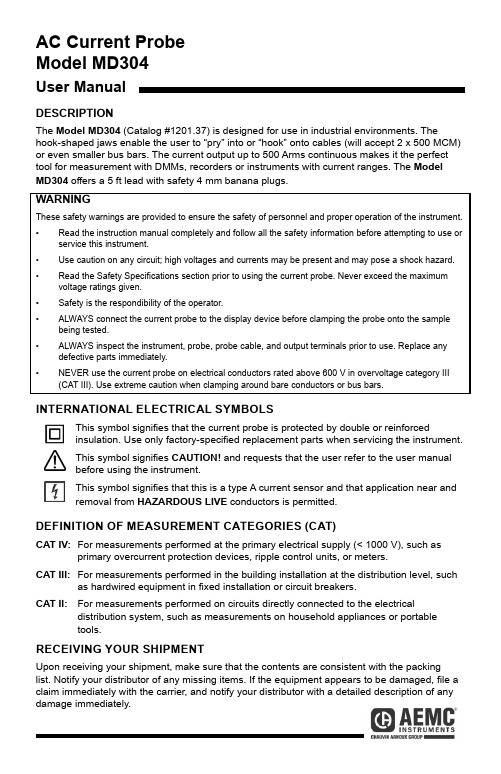
AC Current ProbeModel MD304User ManualDESCRIPTIONThe Model MD304 (Catalog #1201.37) is designed for use in industrial environments. The hook-shaped jaws enable the user to “pry” into or “hook” onto cables (will accept 2 x 500 MCM) or even smaller bus bars. The current output up to 500 Arms continuous makes it the perfect tool for measurement with DMMs, recorders or instruments with current ranges. The Model MD304 offers a 5 ft lead with safety 4 mm banana plugs.WARNINGThese safety warnings are provided to ensure the safety of personnel and proper operation of the instrument.• Read the instruction manual completely and follow all the safety information before attempting to use or service this instrument.• Use caution on any circuit; high voltages and currents may be present and may pose a shock hazard.• Read the Safety Specifications section prior to using the current probe. Never exceed the maximum voltage ratings given.• Safety is the respondibility of the operator.• ALWAYS connect the current probe to the display device before clamping the probe onto the sample being tested.• ALWAYS inspect the instrument, probe, probe cable, and output terminals prior to use. Replace any defective parts immediately.• NEVER use the current probe on electrical conductors rated above 600 V in overvoltage category III (CAT III). Use extreme caution when clamping around bare conductors or bus bars. INTERNATIONAL ELECTRICAL SYMBOLSThis symbol signifies that the current probe is protected by double or reinforcedinsulation. Use only factory-specified replacement parts when servicing the instrument.This symbol signifies CAUTION! and requests that the user refer to the user manualbefore using the instrument.This symbol signifies that this is a type A current sensor and that application near andremoval from HAZARDOUS LIVE conductors is permitted.DEFINITION OF MEASUREMENT CATEGORIES (CAT)CAT IV: For measurements performed at the primary electrical supply (< 1000 V), such as primary overcurrent protection devices, ripple control units, or meters.CAT III:For measurements performed in the building installation at the distribution level, such as hardwired equipment in fixed installation or circuit breakers.CAT II: For measurements performed on circuits directly connected to the electrical distribution system, such as measurements on household appliances or portabletools.RECEIVING YOUR SHIPMENTUpon receiving your shipment, make sure that the contents are consistent with the packing list. Notify your distributor of any missing items. If the equipment appears to be damaged, file a claim immediately with the carrier, and notify your distributor with a detailed description of any damage immediately.CURRENT PROBE - MD304 DRAWINGELECTRICAL SPECIFICATIONS Current Range:(1 to 600) A acTransformation Ratio:100:1Output Signal:10 mA AC/A acOverload:700 A for 10 minAccuracy*:PrimaryCurrent25 A100 A 250 A;500 A600 AAccuracy % 5 % 2.5 % 2 % 3 % Phase Shift 6 ° 5 ° 3 ° 3 °600 A for 20 min max (*Referenced conditions: 23 °C ± 5 °K, (20 to 75) % RH, external magnetic field < 40 A/m, no DC component, no external current carrying conductor, test sample centered.) 0.1 Ω load.Frequency Range:(40 to 1000) Hz(error: add 1 % to ref.)Load Impedence:0.1 Ω max non-inductiveWorking Voltage: 600 V rmsCommon Mode Voltage: 30 V rms Influence of Adjacent Parallel Conductor: < 30 m A/A at 50 HzInfluence of Conductor in Jaw Opening:< 1 %Weight:14.82 oz (420 g)Colors:Dark gray handlesOutput:Insulated 5 ft (1.5 m) lead with safety 4 mm banana plugsSAFETY SPECIFICATIONSElectrical:Double insulation or reinforced insulation be-tween the primary or secondary and the outer case of the handle per IEC 1010-2-032.- 600 V CAT III, Pollution: 2- 300 V CAT IV, Pollution: 2Electromagnetic Compatibility:EN 50081-1 Class BEN 50081-2 Electrostatic discharge IEC 1000-4-2Radiated field IEC 1000-4-3Fast transients IEC 1000-4-4Magnetic field at 50/60 Hz IEC 1000-4-8ORDERING INFORMATIONCurrent Probe MD304 ..............Cat #1201.37Accessories:Banana plug adapter(to nonrecessed plug) .................Cat #1017.45MECHANICAL SPECIFICATIONSOperating Temperature:(-5 to 122) °F (-15 to 50) °C Storage Temperature:(-40 to 185) °F (-40 to 85) °C Influence of Temperature:< 0.1 % per 10 °KAltitude:Operating: (0 to 2000) mNon-operating: (0 to 12,000) m Jaw Opening:1.3 in (33 mm)Maximum Conductor Size:1.18 in (30 mm)Maximum Bus Bar Size:(2.48 x 0.20) in (63 x 5) mm Envelope Protection:IP 20 (IEC 529)Drop Test:1.5 m (IEC 68-2-32)Mechanical Shock:100 g (IEC 68-2-27)Vibration:10/55/10 Hz, 0.15 mm (IEC 68-2-6)Polycarbonate Material:Handles: 10 % fiberglass charged polycarbonate UL 94 V0Dimensions:(2.6 x 7.68 x 1.34) in (66 x 195 x 34) mmOPERATIONPlease make sure that you have already read and fully understand the WARNING section on page 1.Making Measurements with the AC Current Probe Model MD304•Connect the black and red terminals to the Ampere AC range of your DMM or current measuring instrument. Select the appropriate current range (10 A AC range). Clamp the probe around the conductor to be tested with the arrow pointed toward the load. Read the value display on the DMM and multiply it by the probe ratio (100/1). (If reading = 4.59 A, the current flowing through the probe is 4.59 A x 100 = 459 A AC )•For best accuracy, avoid if possible, the proximity of other conductors which may create noise.Tips For Making Precise Measurements • When using a current probe with a meter, it is important to select the range that provides the best resolution. Failure to do this may result in measurement errors.•Make sure that probe jaw mating surfaces are free of dust and contamination.Contaminants cause air gaps between the jaws, increasing the phase shift between primary and secondary. It is very critical for power measurement.MAINTENANCEWarning• For maintenance, use only original replacement parts.• To avoid electrical shock, do not attempt to perform any service on the device unless you are qualified to do so.• To avoid electrical shock and/or damage to the instrument, do not allow water or other foreign agents to come into contact with the probe.CleaningTo ensure optimum performance, it is important to keep the probe jaw mating surfaces clean at all times. Failure to do so may result in error in readings. To clean the probe jaws, use very fine sand paper (fine 600) to avoid scratching the jaw, and then gently clean with a soft, oiled cloth. REPAIR AND CALIBRATIONYou must contact our Service Center for a Customer Service Authorization number (CSA#). This will ensure that, when your instrument arrives, it will be tracked and processed promptly. Please write the CSA# on the outside of the shipping container.Ship To: Chauvin Arnoux®, Inc. d.b.a. AEMC® Instruments15 Faraday DriveDover, NH 03820 USAPhone: (800) 945-2362 (Ext. 360)(603) 749-6434 (Ext. 360)Fax: (603) 742-2346E-mail: ***************(Or contact your authorized distributor)NOTE: You must obtain a CSA# before returning any instrument. TECHNICAL AND SALES ASSISTANCEIf you are experiencing any technical problems, or require any assistance with the proper operation or application of your instrument, please call, e-mail or fax our technical support team:Contact: Chauvin Arnoux®, Inc. d.b.a. AEMC® InstrumentsPhone: (800) 945-2362 (Ext. 351) or (603) 749-6434 (Ext. 351)Fax: (603) 742-2346 • E-mail: ********************LIMITED WARRANTYThe current probe is warrantied to the owner for a period of two years from the date of original purchase against defects in manufacture. This limited warranty is given by AEMC®Instruments, not by the distributor from whom it was purchased. This warranty is void if the unit has been tampered with, abused, or if the defect is related to service not performed by AEMC® Instruments.Full warranty coverage and product registration is available on our website at:/warranty.html.Please print the online Warranty Coverage Information for your records.99-MAN 100119.v08 03/23。
太阳能逆控一体机用户手册说明书

3.2KVA INVERTER5KWH LFPBATTERY逆控一体机用户手册ALL-IN-ONE SOLAR ESS USER MANUAL内容CONTENT1.关于本手册ABOUT THIS MANUAL....................................................................................1.1目录CATALOG.................................................................................................................1.2范围SCOPE......................................................................................................................1.3安全说明SAFETY DESCRIPTIONS.............................................................................2.引言INTRODUCTION...........................................................................................................2.1功能FUNCTION...............................................................................................................2.2基本系统构造BASIC SYSTEM STRUCTURE............................................................3.安装INSTALLATION.............................................................................................................3.1开箱与检查UNPACKING AND INSPECTION.............................................................3.2准备PREPARE.................................................................................................................3.3安装单元INSTALL UNIT.................................................................................................3.4AC输入/输出连接AC INPUT/OUTPUT CONNECTION............................................3.5PV连接PV CONNECTION............................................................................................3.6总装FINAL ASSEMBLY..................................................................................................4.操作OPERATION..................................................................................................................4.1电源开关POWER SWITCH............................................................................................4.2操作和显示面板OPERATION AND DISPLAY PANEL..............................................4.3LCD显示屏图标LCD DISPLAY ICONS........................................................................4.4LCD设置LCD SETTING................................................................................................4.5并行功能操作说明PARALLEL FUNCTION OPERATION INSTRUCTIONS..........4.6故障参考代码FAULT REFERENCE CODE.................................................................4.7警告指示器WARNING INDICATOR.............................................................................5.故障排除F AULT RESOLUTION...........................................................................................6.规格SPECIFICATION...........................................................................................................表1太阳能模式规格SOLAR MODE SPECIFICATIONS........................................表2线路模式规格LINE MODE SPECIFICATIONS.................................................表3逆变器模式规格INVERTER MODE SPECIFICATIONS.................................1.关于本手册ABOUT THIS MANUAL1.1目录CATALOGThis manual describes how to assemble,install,operate the units and how to troubleshootof this unit.Please read this manual carefully before installation and operation.Keep this manual for future reference.本手册介绍了如何组装,安装,操作设备以及如何对设备进行故障排除。
inspire user manual zh-cn说明书

用户手册版本 2.1目录开始 (5)包装盒内容 (5)设置 Inspire (6)为智能设备充电 (6)使用手机或平板电脑进行设置 (7)使用 Windows 10 电脑进行设置 (7)在 Fitbit 应用程序上查看您的数据 (8)佩戴 Inspire (9)请将 Inspire 佩戴在您的手腕上 (9)固定腕带 (9)用手习惯 (10)将 Inspire 置于配夹中 (10)佩戴配夹 (11)更换表带 (12)移除腕带 (12)安装腕带 (12)基础信息 (13)导航 Inspire (13)基本浏览指南 (13)快速设置 (15)保养Inspire (15)更改钟面 (16)通知 (17)设置通知 (17)查看收到的通知 (17)关闭通知 (18)计时功能 (19)设置闹钟 (19)关闭或延后闹钟 (20)使用计时器应用程序 (20)活动和睡眠情况 (21)追踪每日活动目标 (22)选择目标 (22)追踪每小时的活动 (22)自动追踪您的锻炼 (22)追踪您的睡眠 (23)设定睡眠目标 (23)了解您的睡眠习惯 (23)更新、重启和清除 (24)更新 Inspire (24)重启 Inspire (24)清除 Inspire (24)故障排除 (25)设备无响应 (25)一般信息和规格 (26)传感器 (26)材料 (26)无线技术 (26)触觉反馈 (26)电池 (26)内存 (26)显示屏 (26)腕带尺寸 (26)环境条件 (27)了解更多 (27)退货政策和保修 (27)法规及安全注意事项 (28)美国:联邦通讯协会 (FCC) 声明 (28)加拿大:加拿大工业部 (IC) 声明 (29)欧盟 (EU) (30)阿根廷 (31)澳大利亚和新西兰 (31)中国 (31)以色列 (33)日本 (33)墨西哥 (33)摩洛哥 (33)尼日利亚 (34)阿曼 (34)巴基斯坦 (34)菲律宾 (35)塞尔维亚 (35)韩国朝鲜 (35)台湾 (36)阿联酋 (37)赞比亚 (38)安全声明 (38)开始Fitbit Inspire 是一款非常友好的健康运动手环,可每天帮助您建立健康的生活习惯。
IBM英文手册
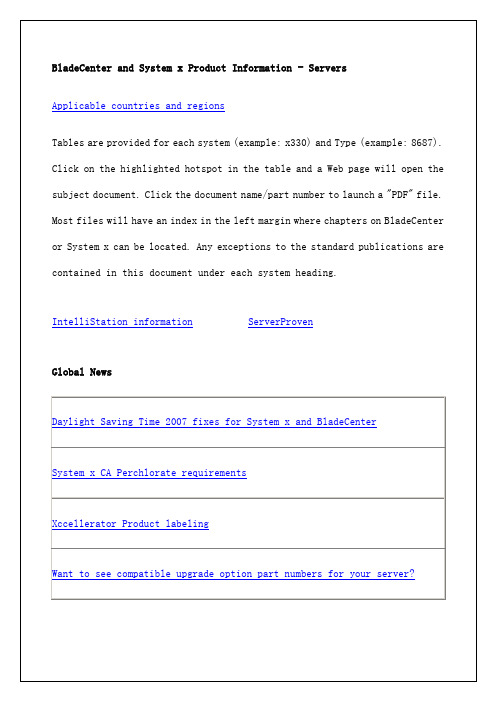
4-Port GB Ethernet Installation and User's Guide
Acoustic Attenuation Module
Overview
Packaging Instructions
Power Supply Modules
Rack Installation Instructions
System x3650
System x3650M2
System x3650 NAS
System x3650 T
System x3655
System x3755
System x3800
System x3850
System x3850 M2
System x3950
System x3950
System x3950 E
System service parts listing
IBM BladeCenter HS21
Type 8853
Hints and Tips
Installation and User's Guide
Packaging Instructions
Problem Determination and Service Guide
IntelliStation information
ServerProven
Global News
Daylight Saving Time 2007 fixes for System x and BladeCenter
System x CA Perchlorate requirements
Xccellerator Product labeling
MPPT控制面板用户手册说明书

ESPAÑOL Manual de la pantalla MPPTControlRev 00 04/2021Este manual también está disponible en formato HTML5.Tabla de contenidos1. Introducción (1)2. Montaje (3)3. Instalación (5)4. Funcionamiento (7)4.1. Menú estado (8)4.2. Menú histórico (8)4.3. Menú de ajustes (10)5. Resolución de problemas y asistencia (13)5.1. Problemas de potencia (13)5.2. Ajustes bloqueados (13)6. Garantía (14)7. Especificaciones (15)La pantalla MPPT Control es una pantalla específica para la gama de cargadores solares MPPT SmartSolar y BlueSolar de MPPT de Victron Energy. Puede usarse para leer los datos históricos y en tiempo real del cargador solar y para configurarlo. Ejemplos de seguimiento en tiempo real e histórico:•Potencia FV, rendimiento, tensión y corriente.•Tensión, corriente y estado de carga de la batería.•Estado y corriente de la salida de carga (solo disponible si el cargador solar cuenta con salida de carga).•Valores históricos de 30 días•Valores históricos acumulados a lo largo de la vida del cargador solarPantalla MPPT ControlCable de alimentaciónLa pantalla viene con un cable de alimentación con fusible.El cable de alimentación proporcionado solo se necesita cuando la pantalla se usa con algunos modelos de cargador solar antiguos que llevan tiempo descatalogados. Estos modelos antiguos se apagan cuando no reciben energía solar. El cable de alimentación lleva energía a la pantalla directamente desde la batería de modo que la pantalla también funciona si hace mal tiempo o una vez que el sol se ha puesto.Cable de alimentaciónCable VE.DirectSe necesita un cable VE.Direct para conectar la pantalla al cargador solar. Este cable no se incluye con la pantalla MPPT Control y debe comprarse por separado.Puede encontrar los cables VE.Direct en longitudes de entre 0,3 y 10 metros y con conectores rectos y en ángulo. Para más información, consulte la página de producto de cable VE.Direct.Cable VE.DirectCarcasa para montaje en paredLa carcasa de la pantalla MPPT Control está diseñada para montarse empotrada en el panel. En caso de que no pueda montarse empotrada, se puede usar una carcasa específica para montaje en la pared. Esta carcasa permite montar fácilmente la pantalla en la pared.Hay dos opciones de montaje en la pared:•Carcasa de montaje en la pared para BMV o MPPT Control•Carcasa de montaje en la pared para BMV y Color Control GXCarcasa de montaje en la pared para BMV o MPPT ControlHaga un orificio con un taladro en un sustrato de montaje como se indica en la siguiente figura.Anchura y profundidad que ha de tener la cavidad de montaje Monte la pantalla:Use la opción A si puede acceder al sustrato de montaje desde los dos lados.Use la opción B si puede acceder al sustrato de montaje por la parte frontal.12Opción de montaje A12345Opción de montaje BConecte el cargador solarConecte la pantalla MPPT Control al cargador solar con el cable VE.Direct.No se puede alargar el cable VE.Direct, la longitud máxima no puede superar los 10 metros.Parte trasera de la pantalla MPPT Control con las conexiones de alimentación y VE.Direct.Conecte la pantalla al cargador solar con el cable VE.Direct.Conecte el cable de alimentación (solo se necesita con controladores solares antiguos)El cable de alimentación proporcionado solo se necesita cuando la pantalla se usa con algunos modelos decargador solar antiguos que llevan tiempo descatalogados.Conecte el cable de alimentación como sigue:•Conecte la anilla del cable negro al polo negativo de la batería. Si el sistema tiene un monitor de batería, entonces conecte el cable negro a la parte del sistema del derivador del monitor de batería.•Conecte la anilla del cable rojo al polo positivo de la batería.•Enchufe el conector RJ12 en el conector de alimentación de la parte trasera de la pantalla.Conecte la pantalla a un modelo antiguo de cargador solar y a la bateríaLa pantalla LCD muestra la siguiente información:•Una lectura numérica.•La unidad de la lectura: V, A, W, kWh, h o !•El tipo de lectura: carga, batería, FV, mín, máx. o estado de carga.•Indicador del estado de la conexiónLectura completa LCDLos dígitos usados representan letras y númerosEl estado de conexión de la pantalla se indica con un símbolo de “flecha doble” tal y como figura en la tabla siguiente.Los botones de la parte frontal de la pantalla se usan para desplazarse por las lecturas del cargador solar y para hacer ajustes en el controlador solar y en la pantalla. Tienen las funciones siguientes:4.1. Menú estadoEste menú muestra las lecturas del cargador solar en tiempo real. La pantalla MPPT Control siempre se inicia con este menú. Pulse los botones que indican abajo y arriba para moverse por todos los elementos del menú.Estos elementos del menú se mostrarán en orden de aparición, tal y como se indica en la tabla siguiente:4.2. Menú históricoEl menú histórico muestra los datos históricos diarios y globales del cargador solar. Muestra elementos como el rendimiento solar, las tensiones de la batería, el tiempo dedicado a cada estado de carga y errores anteriores.Para entrar y leer el menú histórico:•Pulse el botón SELECT (seleccionar) desde el menú de estado.•Pulse los botones que indican abajo y arriba para moverse por los elementos del historial.•Cuando llegue al elemento del historial que desea, pulse el botón SELECT (seleccionar) para ver su valor.•Si un elemento contiene varios valores, pulse el botón SELECT (seleccionar) y use los botones de abajo o arriba para ver los distintos valores de ese elemento. En el caso de los valores diarios es posible desplazarse hasta los valores de 30 días atrás (los datos se hacen disponibles con el tiempo). Una pequeña ventana emergente muestra el día correspondiente.•Para volver al menú principal del historial pulse el botón SETUP (configuración).•Para volver al menú de estado pulse el botón SETUP (configuración) de nuevo.Gráfico de navegación del menú históricoTodos los elementos disponibles del menú histórico se recogen en la siguiente tabla en el orden en que aparecen al desplazarse por ellos.4.3. Menú de ajustesEn el menú de ajustes se pueden consultar y modificar los ajustes del cargador solar y del MPPT Control.No cambie los ajustes sin saber qué son y cuáles son las consecuencias de cambiarlos. Los ajustesincorrectos pueden causar problemas en el sistema e incluso dañar las baterías. Si tiene dudas, consultea un instalador, vendedor o distribuidor de Victron Energy con experiencia.Para navegar por el menú de ajustes:•Mantenga pulsado el botón SETUP (configuración) durante 2 segundos para entrar en el menú de ajustes.•Aparecerá el primer elemento del menú.•Diríjase al elemento del menú que quiera pulsando los botones que indican abajo y arriba.•Una vez que haya llegado al elemento que busca, pulse el botón SELECT (seleccionar) para ver el valor fijado en la configuración.•Para modificar este ajuste pulse el botón SELECT (seleccionar) de nuevo. Ahora el valor parpadeará.•Pulse los botones de abajo y arriba para elegir el valor deseado.•Pulse SELECT (seleccionar) para confirmar el cambio, podrá oír un pitido y aparecerá la palabra SAVED (guardado). El cambio se convertirá en definitivo.•Vaya al siguiente elemento del menú o pulse SETUP (configuración) para volver al menú de ajustes.•Para salir del menú de ajustes, pulse el botón SETUP (configuración) de nuevo.Es posible que el menú de ajustes esté bloqueado, y en ese caso la configuración solo podrá verse. Al intentar modificar un ajuste, aparece la palabra LOCK (bloqueo).Para desbloquear el menú de ajustes:•Vaya al elemento del menú de ajustes 01 LOCK SETUP (bloquear ajustes).•Pulse el botón SETUP (configuración), aparecerá el ajuste ON•Pulse el botón SETUP (configuración) de nuevo•Pulse el botón de la flecha hacia abajo y seleccione OFF•Para salir del ajuste, pulse el botón SETUP (configuración).Si SELECT TO EDIT (seleccionar para editar) está en ON, se muestra el valor actual y se puede seleccionar un nuevo valor inmediatamente.Si LOCK SETUP (bloquear ajustes) está en ON, la configuración está bloqueada y sólo puede modificarse si se pone LOCK SETUP en OFF.Gráfico de navegación por los ajustes de MPPT ControlEn la tabla siguiente se recogen todos los ajustes disponibles, en el orden en que aparecen al desplazarse por el menú, junto con una breve explicación de cada uno de ellos. Puede consultar la descripción completa de los ajustes del cargador solar en el manual del cargador solar.Es posible que no todos los ajustes indicados a continuación estén disponibles al conectarse a determinados modelos de cargadores solares. Puede que el cargador solar no tenga el hardware necesario. Por ejemplo, no todos los cargadores solares disponen de una salida de carga.Es posible que algunos ajustes no aparezcan en el menú de configuración. La pantalla MPPT Control solo permite cambiar los ajustes más comunes. No se puede acceder a los ajustes más avanzados, como los de los puertos TX y RX, a través de la pantalla MPPT Control. Para configurar estos ajustes use la aplicación VictronConnect o, para cargadores solares de 60 A ymás, use una pantalla SmartSolar Control.Consulte este apartado en caso de que se produzca algún comportamiento inesperado o si sospecha que hay un fallo en el producto.Como parte del proceso de resolución de problemas y asistencia, lo primero es consultar los problemas comunes que se describen en este apartado.Si no consigue resolver el problema de este modo, póngase en contacto con el punto de venta para solicitar asistencia técnica. Si desconoce el punto de venta, consulte la página web de asistencia de Victron Energy.5.1. Problemas de potenciaLa pantalla se alimenta a través del cable VE.Direct o del cable de alimentación. Si no se enciende, revise estos cables. Comprobación del cable VE.Direct:pruebe si el cable VE.Direct está enchufado en la parte trasera de la pantalla.pruebe si el cable VE.Direct está enchufado en el cargador solar.3.Asegúrese de que los conectores VE.Direct están bien metidos en los puertos VE.Direct.pruebe los pines del puerto VE.Direct, asegúrese de que no están dañados o doblados y de que no falta ninguno.pruebe si el cargador solar puede proporcionar alimentación a través del cable VE.Direct cuando no hay entrada FV( por la noche). Algunos modelos de cargador solar antiguos, descatalogados hace tiempo, necesitan que se instale el cable de alimentación.Comprobación del cable de alimentación1.Revise el fusible del cable de alimentación.pruebe si el cable de alimentación está enchufado en la parte trasera de la pantalla.pruebe si el cable de alimentación está conectado a la batería o a otra tensión de alimentación.pruebe si la tensión de alimentación está entre 6,5 y 95 V CC.5.2. Ajustes bloqueadosSi el menú de ajustes está bloqueado, los ajustes pueden verse, pero no modificarse. Al intentar modificar un ajuste, aparece la palabra LOCK (bloqueo).Para desbloquear el menú de ajustes, consulte las instrucciones del apartado Menú de ajustes [10].Este producto tiene garantía limitada durante 5 años. Esta garantía limitada cubre los defectos de materiales y fabricación de este producto durante un periodo de cinco años a partir de la fecha de compra original. Para hacer uso de la garantía, elcliente deberá devolver el producto en el punto de compra junto con el recibo de compra correspondiente. Esta garantía limitada no cubre daños, deterioro o mal funcionamiento derivados de la alteración, modificación, uso inadecuado, no razonable o negligente; de la exposición a humedad excesiva, fuego, embalaje inadecuado, relámpagos, subidas de tensión u otros motivos de fuerza mayor. Esta garantía limitada no cubre daños, deterioro o mal funcionamiento derivados de reparaciones realizadas por personas no autorizadas por Victron Energy. El incumplimiento de las instrucciones recogidas en este manual supondrá la anulación de la garantía. Victron Energy no será responsable por daños consecuentes derivados del uso de este producto. La responsabilidad máxima de Victron Energy bajo esta garantía limitada no excederá el precio de compra real de este producto.。
Contour Electrol 用户手册说明书

OWNER’S MANUAL FOR Contour ElectrolThank you for purchasing the Da-Lite Contour Electrol.In this Owner’s Manual, you will find details regarding the general care and cleaning of the projection surface, terms and conditions of the Limited Five Year Warranty and information about the screen which can be used to help identify your particular model. At Da-Lite, we strive to continually provide you with outstanding levels of service and the highest quality products available.For customer service needs, warranty claims or any general inquiry, please feel free to contact Da-Lite’s Customer Care Specialistsat574.267.8101/******************************.Care and Cleaning 0f Projection Screen SurfacesLocating the Product LabelFor additional assistance, please contact Da-Lite’s Sales Partners with the following information: type of stain, fabric type and date of purchase.Use a blotting action rather than a wiping action to avoid damaging the surface.The screen surface can be cleaned with water or a mildsoap and water solution.Small marks can be removed with a cleaning pad such asMagic Eraser.Always use a soft, clean, lintfree rag or sponge.Do not scrub the screen or usepetroleum based solvents.Use compressed air to removeadhering particles.Keep your screen rolled up in its protective case when notin use.The product label is used to provide you with complete information about your projection screen. The label can be found on your Da-Lite Contour® Electrol® inside the front cover as referenced in the imageLIMITED FIVE YEAR WARRANTY ON DA-LITE TENSIONED ADVANTAGE ® ELECTROL ®,ADVANTAGE ® ELECTROL ®, TENSIONED LARGE ADVANTAGE ® ELECTROL ®, LARGE ADVANTAGE ® ELECTROL ®, TENSIONED CONTOUR ® ELECTROL ® AND CONTOUR ® ELECTROL ® PRODUCTS ONLY Milestone AV Technologies LLC warrants these Da-Lite branded products to the original purchaser only, to be free from defects in materials and workmanship for a period of five (5) years from the date of purchase by the original purchaser; provided they are properly operated according to Da-Lite’s instructions and are not damaged due to improper handling or treatment after shipment from the factory.This warranty does not apply to equipment showing evidence of misuse, abuse or accidental damage, or which has been tampered with or repaired by a person other than authorized Da-Lite personnel.Da-Lite’s sole obligation under this warranty shall be to repair or to replace (at Da-Lite’s option) the defective part of the merchandise. Returns for service should be made to your Da-Lite dealer. If it is necessary for the dealer to return the screen or part to Da-Lite, transportation expenses to and from Da-Lite are payable by the purchaser and Da-Lite is not responsible for damage in shipment. To protect yourself against damage or loss in transit, insure the product and prepay all transportation expenses.TO THE MAXIMUM EXTENT PERMITTED BY APPLICABLE LAW, THIS WARRANTY IS IN LIEU OF ALL OTHER WARRANTIES, EXPRESS OR IMPLIED, INCLUDING WARRANTIES AS TO FITNESS FOR USE AND MERCHANTABILITY. Any implied warranties of fitness for use, or merchantability, that may be mandated by statute or rule of law are limited to the five (5) year warranty period. This warranty gives you specific legal rights, and you may also have other rights, which vary from state-to-state. TO THE MAXIMUM EXTENT PERMITTED BY APPLICABLE LAW, NO LIABILITY IS ASSUMED FOR EXPENSES OR DAMAGES RESULTING FROM INTERRUPTION IN OPERATION OF EQUIPMENT, OR FOR INCIDENTAL, DIRECT, OR CONSEQUENTIAL DAMAGES OF ANY NATURE.In the event that there is a defect in materials or workmanship of a Da-Lite product, you may contact our Customer Care Specialists at 3100 North Detroit Street, Warsaw, IN 46582, (574) 267-8101, (800) 622-3737.IMPORTANT: THIS WARRANTY SHALL NOT BE VALID AND DA-LITE BRANDED PRODUCTS SHALL NOT BE BOUND BY THIS WARRANTY IF THE PRODUCT IS NOT OPERATED IN ACCORDANCE WITH THE DA-LITE WRITTEN INSTRUCTIONS.Keep your sales receipt to prove the date of purchase and your original ownership.23144A BRAND OF MILESTONE AV TECHNOLOGIES | P 800.622.3737 / 574.267.8101 F 877.325.4832 / 574.267.7804 E ****************In British Columbia, Milestone AV Technologies ULC carries on business as MAVT Milestone AV Technologies ULC.©2016 Milestone AV Technologies. DL–0105 (Rev. 4) 11.16.Da-Lite is a registered trademarks of Milestone AV Technologies. All other brand names or marks are used for identification purposes and are trademarks of their respective owners. All patents are protected under existing designations. Other patents pending.。
ABB 1SAM350200R1002 电机保护开关用户手册说明书

Manuals+— User Manuals Simplified.ABB 1SAM350200R1002 Motor Protection Switch For Railways User ManualHome » ABB » ABB 1SAM350200R1002 Motor Protection Switch For Railways User ManualContents1 ABB 1SAM350200R1002 Motor Protection Switch ForRailways2 Product Information3 Product Usage Instructions4 General Information5 Environmental6 Container Information7 Documents / ResourcesABB 1SAM350200R1002 Motor Protection Switch For Railways7. Use the lockable rotary handle to select the desired motor operation mode.8. Monitor the separate fault indication window for any short-circuit tripping or other faults.9. If any unauthorized changes need to be prevented, ensure that the handle is locked.10. Regularly inspect and maintain the MS132-0.25B Manual Motor Starter for optimal performance and safety.Note: The product specifications and features mentioned above are subject to change without notice. Please refer to the latest version of the user manual for accurate information.General InformationExtended Product Type :MS132-0.25BProduct ID : 1SAM350200R1002EAN : 4013614521324Catalog Description : MS132-0.25B Manual Motor Starter 0.16 … 0.25 ALong Description MS132-B is a compact and powerful range for motor protection up to 15 kW (400 V) / 32 A in width of 45 mm, complying with the latest railway rolling stock standards and allowing installation inpassengers or driver cabins for trains frequently operating tunnels or undergrounds.They offer a reliable protection for motors in the event of overload or phase failure. The devices have trip class10.This type has also a clear and reliable indication of fault in a separate window in the event of short-circuit tripping. Further features are the build-in disconnect function, temperature compensation, trip-free mechanism and a rotary handle with a clear switch position indication. The manual motor starter is suitable for three- and single phase applications.The handle is lockable to protect against unauthorized changes. Auxiliary contacts, signaling contacts, under voltage releases, shunt trips, power in-feed blocks are available as accessory.These are suitable throughout the MS132-B/MS165-B range.designed in accordance to the applicable parts of IEC 60077 standardshocks and vibration withstand conforming to IEC 61373 (category 1, class B)usable according to European fire and smoke safety standard EN 45545-2OrderingMinimum Order Quantity 1 pieceCustoms Tariff Number 85362010Popular DownloadsData Sheet, Technical Information :1SBC100200C02__Instructions and Manual s :2CDC131022M6802Instructions and Manuals (Part 2) :2CDC131060M0202Time-Current Characteristic Curve : 1SAM300505F01021SAM300507F00011SAM300507F0003I²t Characteristic1SAM300508F00011SAM300508F0003Cut-off CurrentCharacteristicCAD Dimensional 2CDC001079B0201DimensionsProduct Net Width 45 mmProduct Net Height 90 mmProduct Net Depth Length / 86.75 mmProduct Net Weight 0.215 kgTechnicalRated Service Short- Circuit Breaking Capacity (Ics)(230 V AC) 100 kA(250 V DC) 3 Poles in Series 10 kA(400 V AC) 100 kA(440 V AC) 100 kA(500 V AC) 100 kA(690 V AC) 100 kARated Ultimate Short- Circuit Breaking Capacity (Icu)(230 V AC) 100 kA(400 V AC) 100 kA(440 V AC) 100 kA(500 V AC) 100 kA(690 V AC) 100 kARated Instantaneous Short-Circuit Current Setting (Ii) : 3.1 A Setting Range :0.16 … 0.25 ARated Operational Power AC-3 (Pe) (400 V) Three Phase 0.06 kW Rated Operational Power AC-3e (Pe) (400 V) Three Phase 0.06 kW Rated Operational VoltageMain Circuit 690 V ACMain Circuit 250 V DCRated Operational Current (Ie) : 0.25 ARated Operational Current AC-3 (Ie): 0.25 ARated Operational Current AC-3e (Ie) :0.25 ARated Operational CurrentDC-5 (Ie) : 0.25 AMain Circuit 50 HzMain Circuit 60 HzRated Frequency (f)Rated Impulse Withstand Voltage (Uimp) : Main Circuit 6 kVRated Insulation Voltage (Ui) : 690 VPower Loss :at Rated Operating Conditions per Pole 0.7 … 1.6 WNumber of Poles: 3Conventional Free-air Thermal Current (Ith) : Main Circuit 0.25 ADegree of Protection : Housing IP20 Main Circuit Terminals IP1Pollution Degree : 3Electrical Durability :50000 cycleMechanical Durability :100000 cycleTerminal Type: Screw TerminalsConnecting Capacity Main CircuitFlexible with Ferrule 1/2x 0.75 … 2.5 mm²Flexible with Insulated Ferrule 1/2x 0.75 … 2.5 mm²Flexible 1/2x 0.75 … 2.5 mm²Rigid 1/2x 1 … 4 mm²Tightening Torque : Main Circuit 0.8 … 1.2 N·mWire Stripping Length : Main Circuit 9 mmRecommended Screw Driver : Pozidriv 2Mounting Position : 1 (6)TH35-15 (35 x 15 mm Mounting Rail) acc. to IEC 60715TH35-7.5 (35 x 7.5 mm Mounting Rail) acc. to IEC 60715Mounting on DIN RailMinimum Mounting DistanceElectrical Conductive Board, Horizontal – Up to 400 V 0 mmElectrical Conductive Board, Horizontal – Up to 690 V 1.5 mmElectrical Conductive Board, Vertical 75 mmOther Device Same Type, Horizontal 0 mmOther Device Same Type, Vertical 150 mmActuator Typ e : Rotary HandleContact Position Indication :ON / OFF / TRIPStandardsIEC 60077-1 (applicable parts)IEC 60077-2 (applicable parts)IEC/EN 60947-1IEC/EN 60947-2IEC/EN 60947-4-1RemarksUL508 Self-Protected Combination Motor Controller (Type E) in combination with feeder block S1-M3-xx Technical UL/CSAShort-Circuit Current : Manual Self-Protected Combination Controllers (Type E), (600Y / 347 V AC) 47Rating (SCCR)Any UL Listed Fuses or Circuit-Breakers, Group Installations (480 V AC) 65 kAAny UL Listed Fuses or Circuit-Breakers, Group Installations (600 V AC) 47 kAAny UL Listed Fuses or Circuit-Breakers, Motor Disconnect (480 V AC) 65 kAAny UL Listed Fuses or Circuit-Breakers, Motor Disconnect (600 V AC) 47 kAAny UL Listed Fuses or Circuit-Breakers, Tap Conductor Protection in GroupInstallations (480Y / 277 V AC) 65 kAAny UL Listed Fuses or Circuit-Breakers, Tap Conductor Protection in GroupInstallations (600Y / 347 V AC) 47 kAMaximum Operating : Main CircuitFull Load Amps Motor Use600 V AC Voltage UL/CSA(200 V AC) Three Phase 0.25 A(208 V AC) Three Phase 0.25 A(220 … 240 V AC) Three Phase 0.25 A(440 … 480 V AC) Three Phase 0.25 A(550 … 600 V AC) Three Phase 0.25 ALocked Rotor Amps(200 V AC) Three Phase 1.5 A(208 V AC) Three Phase 1.5 A(220 … 240 V AC) Three Phase 1.5 A(440 … 480 V AC) Three Phase 1.5 A(550 … 600 V AC) Three Phase 1.5 AGeneral Use Rating UL/CSA :(600 V AC) 0.25 AConnecting Capacity Main Circuit UL/CSAFlexible 1/2x 16-12 AWGStranded 1/2x 16-12 AWGTightening Torque :Main Circuit 10 … 12 in·lbEnvironmentalAmbient Air Temperature YesAround the Enclosure 0 … +40 °COperation -25 … +70 °COperation Compensated -25 … +60 °CStorage -50 … +80 °CAmbient Air Temperature Compensation : YesMaximum Operating Altitude Permissibl e : 2000 mShock and Vibration Withstand acc to IEC 61373 :Category 1, Class BResistance to Shock acc to IEC 60068-2-27 : 11 ms Pulse 25gResistance to Vibrations acc. to IEC 60068-2-6 : 5g / 3 … 150 HzRoHS Status: Following EU Directive 2011/65/EU and Amendment 2015/863 July 22, 2019 Certificates and DeclarationsCB Certificate: 1SAA963002-2002CQC Certificate: CQC2010010307387700Cut-off Current :1SAM300508F0001Characteristic :1SAM300508F0003Declaration of Conformity 2020980307003526 – CCCDeclaration of Conformity 1SAD101100-3407 – CEDeclaration of Conformity 1SAD201100-3407 – UKCA1SAM300507F00011SAM300507F0003I²t CharacteristicKC Certificate 1SAA963002-1502UL CertificateE137861-20090225E345003-20090225Container InformationPackage Level 1 Units box 1 piecePackage Level 1 Width 92 mmPackage Level 1 Depth Length / 95 mmPackage Level 1 Height 50 mmPackage Level 1 Gross Weight 0.23 kgPackage Level 1 EAN 4013614521324Package Level 2 Units carton 40 piecePackage Level 2 Width 280 mmPackage Level 2 Depth Length / 395 mmPackage Level 2 Height 210 mmPackage Level 2 Gross Weight 14.026 kgPackage Level 2 EAN 4013614522918ClassificationsObject Classification Code : FETIM 5 :EC000074 – Motor protective circuit-breakerETIM 6: EC000074 – Motor protection circuit-breakerETIM 7: EC000074 – Motor protection circuit-breakerETIM 8 :EC000074 – Motor protection circuit-breakereClass : V11.0 : 27370401UNSPSC : 39121521IDEA Granular Category Code (IGCC) 4731 >> Manual Starters AccessoriesIdentifier Description Type Quantity Measur e1SAM201901R1001HKF1-11 Auxiliary Contact HKF1-111piece 1SAM201901R1201HKF1-11K Auxiliary Contact HKF1-11K1piece 1SAM201901R1002HKF1-20 Auxiliary Contact HKF1-201piece 1SAM201901R1202HKF1-20K Auxiliary Contact HKF1-20K1piece1SAM201901R1004HKF1-01 Auxiliary Contact HKF1-011piece 1SAM201901R1003HKF1-10 Auxiliary Contact HKF1-101piece 1SAM201902R1002HK1-20 Auxiliary Contact HK1-201piece 1SAM201902R1202HK1-20K Auxiliary Contact HK1-20K1piece 1SAM201902R1001HK1-11 Auxiliary Contact HK1-111piece 1SAM201902R1201HK1-11K Auxiliary Contact HK1-11K1piece 1SAM201902R1003HK1-02 Auxiliary Contact HK1-021piece 1SAM201902R1203HK1-02K Auxiliary Contact HK1-02K1piece 1SAM201902R1004HK1-20L Auxiliary Contact HK1-20L1piece 1SAM201902R1204HK1-20LK Auxiliary Contact HK1-20LK1piece 1SAM201903R1002SK1-20 Signaling Contact SK1-201piece 1SAM201903R1202SK1-20K Signaling Contact SK1-20K1piece 1SAM201903R1005SK1-20AR Signaling Contact SK1-20AR1piece 1SAM201903R1205SK1-20ARK Signaling Contact SK1-20ARK1piece 1SAM201903R1001SK1-11 Signaling Contact SK1-111piece 1SAM201903R1201SK1-11K Signaling Contact SK1-11K1piece 1SAM201903R1004SK1-11AR Signaling Contact SK1-11AR1piece 1SAM201903R1204SK1-11ARK Signaling Contact SK1-11ARK1piece 1SAM201903R1003SK1-02 Signaling Contact SK1-021piece 1SAM201903R1203SK1-02K Signaling Contact SK1-02K1piece 1SAM201903R1006SK1-02AR Signaling Contact SK1-02AR1piece 1SAM201903R1206SK1-02ARK Signaling Contact SK1-02ARK1piece 1SAM301901R1002CK1-20 Short Circuit Signaling Contact CK1-201piece 1SAM301901R1001CK1-11 Short Circuit Signaling Contact CK1-111piece 1SAM301901R1003CK1-02 Short Circuit Signaling Contact CK1-021piece 1SAM201910R1001AA1-24 Shunt Trip AA1-241piece1SAM201910R1002AA1-110 Shunt Trip AA1-1101piece 1SAM201910R1003AA1-230 Shunt Trip AA1-2301piece 1SAM201910R1004AA1-400 Shunt Trip AA1-4001piece 1SAM201904R1010UA1-20 Undervoltage Release UA1-201piece 1SAM201904R1001UA1-24 Under voltage Release UA1-241piece 1SAM201904R1002UA1-48 Under voltage Release UA1-481piece 1SAM201904R1003UA1-60 Under voltage Release UA1-601piece 1SAM201904R1004UA1-110 Under voltage Release UA1-1101piece 1SAM201904R1008UA1-208 Under voltage Release UA1-2081piece 1SAM201904R1005UA1-230 Under voltage Release UA1-2301piece 1SAM201904R1006UA1-400 Under voltage Release UA1-4001piece 1SAM201904R1007UA1-415 Under voltage Release UA1-4151piece 1SAM201904R1009UA1-575 Under voltage Release UA1-5751piece 1SAM201906R1102PS1-2-0-65 Busbar PS1-2-0-651piece 1SAM201906R1112PS1-2-1-65 Busbar PS1-2-1-651piece 1SAM201906R1122PS1-2-2-65 Busbar PS1-2-2-651piece 1SAM201916R1103PS1-3-0-100 Busbar PS1-3-0-1001piece 1SAM201906R1103PS1-3-0-65 Busbar PS1-3-0-651piece 1SAM201916R1113PS1-3-1-100 Busbar PS1-3-1-1001piece 1SAM201906R1113PS1-3-1-65 Busbar PS1-3-1-651piece1SAM201916R1123PS1-3-2-100 Busbar PS1-3-2-1001piece 1SAM201906R1123PS1-3-2-65 Busbar PS1-3-2-651piece 1SAM201916R1104PS1-4-0-100 Busbar PS1-4-0-1001piece 1SAM201906R1104PS1-4-0-65 Busbar PS1-4-0-651piece 1SAM201916R1114PS1-4-1-100 Busbar PS1-4-1-1001piece 1SAM201906R1114PS1-4-1-65 Busbar PS1-4-1-651piece 1SAM201906R1124PS1-4-2-65 Busbar PS1-4-2-651piece 1SAM201916R1105PS1-5-0-100 Busbar PS1-5-0-1001piece 1SAM201906R1105PS1-5-0-65 Busbar PS1-5-0-651piece 1SAM201916R1115PS1-5-1-100 Busbar PS1-5-1-1001piece 1SAM201906R1115PS1-5-1-65 Busbar PS1-5-1-651piece 1SAM201906R1125PS1-5-2-65 Busbar PS1-5-2-651piece1SAM201907R1101S1-M1-25 Power Infeed Block S1-M1-251piece 1SAM201907R1102S1-M2-25 Power Infeed Block S1-M2-251piece 1SAM201907R1103S1-M3-25 Power Infeed Block S1-M3-251piece 1SAM201913R1103S1-M3-35 Power Infeed Block S1-M3-351piece 1SAM201914R1002S1-PB1-25 Power Infeed Block S1-PB1-251piece 1SAM301911R1001TS1-M3-S1 Terminal Spacer TS1-M3-S11piece 1SAM301912R1001TS1-M3-S2 Terminal Spacer S1-M3-S21piece 1SAM201908R1001BS1-3 Protection Cover BS1-31piece 1SAM201909R1001FS116 Screw Fixing Kit FS1161piece 1SAM201914R1001PB1-1-32 Connecting Link PB1-1-321piece GJF1101903R0002SA2 Terminals and Installation Material SA21piece 1SAM201911R1012IB132-F Enclosure IB132-F1piece 1SAM201911R1010IB132-G Enclosure IB132-G1piece 1SAM201911R1011IB132-Y Enclosure IB132-Y1piece 1SAM201912R1010DMS132-G Door Mounting Kit DMS132-G1piece 1SAM201912R1011DMS132-Y Door Mounting Kit DMS132-Y1piece 1SAM201909R1021MSAH1 Shaft Supporter MSAH11piece 1SAM201920R1011MSHD-LTB Handles MSHD-LTB1piece 1SAM201920R1012MSHD-LTY Handles MSHD-LTY1piece 1SAM101923R0002MSMN Driver MSMN1piece 1SAM101923R0012MSMNO Driver MSMNO1piece 1SCA101647R1001OXS6X85 SHAFT OXS6X851piece 1SCA108043R1001OXS6X105 SHAFT OXS6X1051piece 1SCA101655R1001OXS6X130 SHAFT OXS6X1301piece 1SCA101659R1001OXS6X180 SHAFT OXS6X1801pieceCategoriesLow Voltage Products and Systems → Circuit Breakers → Manual Motor StartersLow Voltage Products and Systems → Control Products → Manual Motor Starters → Manual Motor Starters © 2023 ABB. All rights reserved.2023/08/10Subject to change without noticeMS132-0.25BDocuments / ResourcesABB 1SAM350200R1002 Motor Protection Switch For Railways [pdf] User Manual1SAM350200R1002 Motor Protection Switch For Railways, 1SAM350200R1002, Motor Protection Switch For Railways, Protection Switch For Railways, Switch For RailwaysManuals+,。
Studiologic 20200508 SL Controllers用户手册(英语)说明书

SL Controllers by Studiologic®2Safety InstructionsImportant Safety Instructions Please read the entire manual. It contains all the information you need to use this unit.Please follow the instructions in this manual. The warranty will be void if unauthorized work is carried out on the instrument. Only accessories specified by the manufacturer should be used with this unit. Use the unit only as specified in this manual.DANGER!Risk of electric shock. Do not open the chassis. There are no user serviceable parts inside. The unit should only be serviced by qualified service staff.Humidity To reduce the risk of fire or electric shock, do not expose the unit to rain or moisture. Never place containers with liquid on the unit. Do not use the unit near water, swimming pool, ba-thtub or wet basement. If the unit is moved from a cold place to a warm room, condensation may occur inside. To avoid da-mage please allow the unit to reach room temperature before switching on.Installation Always use a stable rack or surface to place the keyboard on. Please be aware of its size and weight.Cleaning / Maintenance Never use any abrasive detergent, which may damage the surface. We recommend a slightly moist micro-fibre cloth.Packaging Please keep all packaging and use it to protect the instrument when transporting or if servicing is required.Mains Before connecting the unit to the main power supply, please check if the power supply is suitable for the instrument. The unit can be powered with 100 – 240VAC, using the includedpower supply/adapter.Index Safety InstructionsYour new SL Power - Input & ConnectionControl PanelSetup parametersGlobal settings Firmware managementDeclarationsAppendixKeyboardZonesDelivery includesWorking explanationPower connectionsInputsMIDI IN/OUTUSBControl panelProgrammable SticksHOME DisplayProgram Selection & EditProgrammable GroupsZone EditProgrammable SticksGLOBAL/SYSTEMFirmware upgradeSL EditorSpecificationsDimension244456666778810111213151516181818SL Controllers by Studiologic®3Your new SLThank you very much for choosing the SL. You have obtained a state-of-the-art professional instrument made by the renowned manufacturer Studiologic. The SL is easy to operate, thanks to the large colour display, the main Encoder with navigation controls plus built in click and it offers a perfect keyboard touch. We recommend that you read the entire manual carefully to take full advantage of all the functions of your SL. This manual is intended to be an easy, fast, Quick Guide that should help the user to understand the instrument and all mind related controls, rather than a general description of the complete structure and detailed editing, also made more flexible and user’s friendly by the computer Editor that will be downloadable from our official sites.Let us start with an overview of the functions of the SL.Keyboard The SL Controllers offer the latest innovative technology byFatar: the sophisticated H ammer Action Keyboard with 3contacts per key and Aftertouch. Therefore the SL Controllersare very portable, yet it offers the realistic grand piano touchfor which Fatar is famous.Zones The keyboard can be divided into 4 programmable zones.You can define each zone‘s keyboard range and select atwhich velocity level it will send its MIDI data, together with awide range of settings and controls.Each zone can be assigned to a different port and the newprogrammable Sticks can control different MIDI parametersfor each zone.Delivery includes SL88 Grand / SL88 Studio / SL73 StudioAC power adaptorVFP1-10 / PS100 pedalOperation Manual (CD Rom)SL Controllers by Studiologic®4SL Controllers by Studiologic®5EMIDI OUT 1MIDI OUT 2MIDI INUSB 4321PEDALS YOUR PROJECTSLibrary GroupsPROGRAM xxx GROUP 12Your new SLSL Controllers by Studiologic®6Power - Inputs & ConnectionsPower - Inputs & ConnectionsPower 9V - 1AUSB PortMIDI In/Out, USB to HOST Pedals connections1-2 switch, 3 continuous,In, Out1, Out2All connections are placed in the back of the instrumen, for an easier access and protection:Power connectionInputs Midi IN/OUT USBInsert the adapter plug into the back socket of the instrumentand turn the instrument on, by moving the related switch tothe 1 position (1=ON, 0= OFF).CAUTION:Be sure that the adapter is the original one (included in thebox) or a suitable/compatible one with the correct voltageand power (9V – 1A, positive pin + at centre).Assignable pedals connections:• 2 switches• 1 continuous• 1 multi functionsYou can connect compatible Switch pedals (for the relatedfunctions) to Pedal 1 and 2, a dedicated Volume/ExpressionPedal to the Pedal 3 input and one of the compatible pedalsin the special multi plug 4.The MIDI connections allow to control any external Midi De-vice and/or connect the SL to other external MIDI devices, forall related data transmission (notes, program changes etc.)The USB (Universal Serial Buss) also allows the connection toexternal devices (i.e. Computers) to updates the firmware orestabilish a MIDI connection (IN/OUT).When the SL is connected to a computer via USB, you can alsouse the SL Editor to set all SL parameters in a very fast anddirect way, including controls not avaiable in the internal SLediting structure (i.e.: the Keyboard Balance function, that al-lows to change the velocity sensitivity of each individual keyand balance black and white keys, with a single control.SL Controllers by Studiologic®7EControl PanelData input (rotating)Navigation controls (left/right/up/down)Click (ENTER)Main buttonsColour Display Control PanelThe new SL Control Panel is a concentrate of technology and user‘s friendly layout; it consists of:• 1 Large colour display (TFT - LCD 320 x 240);• 1 Rotating encoder with 1 built in click (enter) and 4 positional switches (up/down/left/right);• 3 Main buttons: Home (back to main view) - In & Out buttons (to navigate within all pages);• 3 Programmable Sticks.All Edit Pages can be selected in the same way (up/down with the Encoder‘s positional switches,IN or OUT) you can use one hand to select all available pages and parameters, with instant access to all features; ones the selected function is reached, you can change its value by rotating the En-coder (to the left = decrease / to the right = increase).OUTHOMEINStick 3Free (not auto-centering)Stick 2Auto-centeringon X axis Stick 1Auto-centering on both X/YaxesProgrammable SticksSL Controllers by Studiologic®8Setup parametersThe SL main page (HOME) is a very clear and complete pic-ture of the main functions, as it follows:HOME DisplayProgram (i.e. 001 NAME)GROUP the related GROUP of the selected programactive Zones and main parameters(Volume, Keyboard range)By rotating the encoder, when a ZONE is selected, you can immediately control the Volume (000-127).Program Selection & EditTo select a Program, you can either rotate the Encoder (direct selection) or Click the Encoder, rotate to select and Click to confirm.When a Program is selected (by moving the cursor to the top area of the display) pressing IN you enter in Program Edit.The following parameters are avaible:STORE UNDER To select the position where you want to store the current Program.SL Controllers by Studiologic®9ESetup parametersNAMETo name the current Program, by using the Encoder posi-tional commands (left/right – up/down) and clicking when the desired letter/numberis selected. You can eithermove the cursor to the let-ters/numbers area and selectthem by clicking the encoder,or rotate the encoder to se-lect the letters and numbers.ZONE EDIT(refer to the related chapterat page 11).MERGE SOURCETo select the source (MIDI INor USB) to be merged to theDESTINATION.MERGE DESTINATIONTo select the destination ofall merged MIDI data.MERGE FILTERTo filter (cut out) some MIDImessage when mergingSOURCE to DESTINATION.Program EditSL Controllers by Studiologic®10Setup parametersThe SL offers a special function to organize your Programs in Groups, in order to list in the same Group various Programs, corresponding to a specific task, song or project. The same Program can be associated to more Groups, allowing to opti-mize the internal memory and avoid duplicating Programs, if they can be used for more projects.To select or program a Group, wivthin the 12 avaiable ones, press the main Encoder down or up until the Group section is selected, then scroll the various Groups with the Encoder; when a Group is selected, only the Programs of the selected Group will be shown, in the sequence stored in the Group.NOTE It is always possible to skip the Groups selection, by set-ting the Groups to the empty position, shown on the display as GROUP --------How to create a new Group or edit existing onePress the IN button when the Group section is selected and then choose a Group within the list, moving the Encoder down or up.Press IN to enter in the GROUP EDIT page.Now you can edit the Group name and the associated Programs.To edit the associated Programs, select PROGRAM LIST and press IN.To add or change a Program to the Group, scroll them with the Encoder and click on it to open the popup menù that allows to MOVE UP , MOVE DOWN or DELETE a Program within the 30 assignable ones.Programmable GROUPSSL Controllers by Studiologic®11ESetup parametersTo enter in Zone Edit, press the IN button when one of the Zones is selected; you can still select another Zone by using the left/right Encoder’s controls. From the list of parameters, you can either press IN, rotate the Encoder or move the cursor to the right to enable the parameter‘s modification.Zone EditP a g e 1ENABLE to enable or disable the selected zone MIDI PORTto select the related OUT port within the avaible ones (USB, MIDI 1, MIDI 2)CHANNEL 001 - 016PROGRAM 001 - 128MSB - LSB P a g e 2VELOCITY RANGE 2000 - 127VELOCITY CURVE 3SOFT/NORMAL/HARD, USER(1-6),P a g e 3OCTAVE -3 / +3PEDAL 1(selectable functions)PEDAL 2(selectable functions)PEDAL 3P a g e 4STICK 1 Y (selectable functions)STICK 2 X a g e 5STICK 3 Y(selectable functions)INSTRUMENT NAME1KEY RANGE*Pedal 4 can be programmed to control all available parame-ters (switch and continuous) but it can also be set to be con-nected with special multi-pedals (SLP3-D, NTP , etc.) allowing to have up to three pedals in one plug. A typical application is a triple piano pedal, where two pedals can control the Soft and Sostenuto functions, while the third pedal can control a half-pedaling Damper function.SL Controllers by Studiologic®12Setup parametersThe 3 Sticks on the left side of the instruments are program-mable real-time controls:• Stick 1 has springs in both the vertical and horizontal axesand it goes back to zero automatically; a typical setting for such kind of control is for Pitch Bending functions; • Stick 2 has a spring only on the horizontal axis and it goes back to center on that side; a typical setting for such king of control is for Modulation or Filter cutoff, when controlling any kind of virtual Synthesizer;• Stick 3 is totally free and it keeps the position where you move it, on both X and Y axes, allowing to control any para-meter that needs to stay stable where it is set.Programmable SticksHow to program the sticksOnce you have selected a Zone, by clicking the IN button you enter in EDIT MODE and you can scroll with the Encoder’s ver-tical switches thru all the programming pages, until you find the page related to the Sticks programming.Select one of the sticks, press IN again and enter in the pro-gramming page, where all available Stick’s functions are li-sted, for both the horizontal and vertical axes.Zone EditIf you assign one of the special multi-pedals to a Zone, the other Zones can only be set to OFF or to the same kind of pedal (all other functions are shown in grey).A Zone can be have 3 states: ON/OFF/Standby.To enable or disable a Zone press IN and set it ON or OFF; if a Zone is OFF the display will only show a colored background.Clicking the Encoder, you can set the Zone in Standby and the display will show it in grey.(The picture shows Zone 1 ON, Zone 2 Standby, Zones 3 and 4 OFF).Please note that you can also set all parameters of a disabled Zone (in the Program) in order to be ready to enable it at any time, with all pre-programmed parameters for that particular Program.SL Controllers by Studiologic®13EGlobal settingsGLOBAL / SYSTEMIn the HOME page, press OUT button to enter in the GLOBAL/SYSTEM page. (NOTE: to go back to the main display press HOME).GLOBAL / SYSTEM:PANIC MAIN TRASPOSE RESTORESTICK CALIBRATION COMMON CHANNEL +00 16PED 1/2 (EXT)PROGRAMS +/-V 1.6.0The following controls are available:GLOBAL / SYSTEM:GLOBAL TRANSPOSE:+00CV 1.6.0MAIN TRANSPOSESelecting this function and rotating the ENCODER, all enabled ZONES can be transposed in a range or -12 and +12 semi-tones, with a single control.RESTOREThis function restores all initial settings of the instrument; please note that all your programming will be restored and consequently this function should be activated only in case of real need, saving all your programs before restoring the unit.STICKS CALIBRATIONIn the first page the 3 sticks icons are blue and you can verify the actual range by moving them all the way along the four sides, reaching to the edges of the related area.To calibrate a stick, press it (click): the area will become yel-low; now move the stick along the four sides, reaching accu-rately the four edges of the control area, repeating the move-ment at least 2-3 timesOnce the point 2 is made, click again on the stick: the area will become green, to confirm that the calibration is done.GLOBAL / SYSTEM:STICKS CALIBRATION:STICK 1STICK 2STICK 3V 1.6.0STICKS CALIBRATION:STICK 1STICK 2STICK 3PANICIn case of pending notes or controls (coming from the exter-nal devices, connected to the instrument) pressing this com-mand the “ALL NOTES OFF” message is sent to all devices, to restore the normal function;Global settingsPROGRAM +/-This function allows to increment or decrement the currentSL Program, using single-switch pedals connected to the Ped1 or Ped2 sockets; the available settings are:• OFF: function disabled• PED1 + pressing a pedal connected to PED1 will incrementthe current Program a step ahead (i.e from Program 001 to002 and so on);• PED1 – pressing a pedal connected to PED1 will decrementthe current Program a step below (i.e from Program 002 to001 and so on);• PED2 + pressing a pedal connected to PED2 will incrementthe current Program a step ahead (i.e from Program 001 to002 and so on);• PED2 – pressing a pedal connected to PED2 will decrementthe current Program a step below (i.e from Program 002 to001 and so on);• PED1/2 +/- two pedals connected to PED1 and PED2 willallow to increment or decrement the current Program;• PED1/2 EXT with this setting the SL will send and receivethe Data Increment and Data Decrement controls via USB in,allowing to control the main Programs from computersoftware applications enabled to make this function.NOTE: when one of the PED 1/2 Global functions are activa-ted, the related pedal setting of each Program are overwrit-ten by the Program -/+ function and the ZONE programmingwill be shown in a grey color; setting to OFF the related Glo-bal pedal functions will re-enable the original Zone setting ofthe pedals.COMMON CHANNELAs COMMON is intended a MIDI channel that allows to sendor receive generic controls from and to the SL, not directlyrelated to a single Zone; the function that needs a CommonChannel (set to one of the available 16 MIDI channels) is theProgram +/-.The COMMON Channel selection includes the these values:• OFF: no Common channel messages enabled;• 01/16: selected Common Channel (the most used setting isthe MIDI CH 16);SL Controllers by Studiologic®14SL Controllers by Studiologic®15EFirmware managementFirmware upgradeThe SL firmware does not normally need any update, unless a new official Firmware Version will be made available by Stu-diologic. The procedure to update the firmware (intended as the main features, parameters and/or improvements of the operating system) and the dedicated software to update your SL will be published on our Sites with all related descrip-tions and instructions.To enter in Upgrade Mode, turn the instrument ON keeping the IN button pressed.SL EditorThe SL Editor is a dedicated Software Applications, that will be downloadable from our Official Sites; it will allow to edit all avaiable SL parameters with a very intuitive and interactive user‘s interface. When the SL is connected to the computer (via USB) and the SL Editor is open, the communication is set in real time and all editings are transmitted to the SL directly, with no need of any offline action.The images below are examples of the many avaible features.MAIN PAGE ORGANIZEKEY BALANCESL CURVESSL Controllers by Studiologic®16Every product from Studiologic by Fatar has been carefully manufac-tured, calibrated and tested, and carries a warranty. Damage caused by incorrect transport, mounting or handling is not covered by this warranty. Compensation amounting to more than the price of the device is excluded. For any further informations please refer exlusi-vely to your dealer and/or local distributor. This is based on general terms and condition of the local distributor / FATAR srl, Italy.FATAR srlZona Ind.le Squartabue 62019 Recanati MC Italydeclares that this product complies with the European Directives:2004/108//EC EMC Directive DIN EN 55013 EMC radio disturbance of sound, TV and associated equipment DIN EN 55020 EMC immunity of sound, TV and associated equipment Recanati, 20. 05. 2015 Marco Ragni, Chief Executive OfficerThis declaration becomes invalid if the device is modified without approval.This product is manufactured according to the 2002/95/EC directive.The purpose of this EC Directive 2003/108/EC is, as a first priority, the prevention of waste electrical and electronic equipment (WEEE), and in addition, the reuse, recycling and other forms of recovery of such wastes so as to reduce the disposal of waste. Please help to keep our environment clean.To ensure maximum quality all Studiologic by Fatar devices are al-ways engineered to be state-of-the-art products, therefore updates, modifications and improvements are made without prior notice. Technical specification and product appearance may vary from this manual.All trademarks used in this manual belong to their respective owners.No part of this manual may be reproduced or transmitted in any form or by any means without prior consent of the copyright owner:FATAR SrlZona Ind.le Squartabue 62019 Recanati, ItaliaDeclarationsWarrantyCE-ConformityRoHS-Conformity Disposal / WEEEState of the artTrademarksCopyrightRoHScompliant 2002/95/ECSL88 Studio by Studiologic®17AppendixAppendixSL88 GRAND SL88 STUDIO SL73 STUDIOSL Controllers by Studiologic®18AppendixSpecificationsDimensionsDesign and Specifications are subject to change without notice.。
Enzo Life Sciences, Inc. Protein A ELISA Kit 用户手册说

Protein A ELISA KitCatalog #: ADI-900-05796 well enzyme-linked immunosorbent assay For use with natural and recombinant Protein AUSE FOR RESEARCH PURPOSES ONLYUnless otherwise specified expressly on the packaging, all products sold hereunder are intended for and may be used for research use only. Not for use in diagnostic procedures. Purchase does not include any right or license to use, develop or otherwise exploit these products commercially. Any commercial use, development or exploitation of these products or development using these products without the express written authorization of Enzo Life Sciences, Inc. is strictly prohibited. Buyer assumes all risk and liability for the use and/or results obtained by the use of the products covered by this invoice whether used singularly or in combination with other products.LIMITED WARRANTY; DISCLAIMER OF WARRANTIESThese products are offered under a limited warranty. The products are guaranteed to meet all appropriate specifications described in the package insert at the time of shipment. Enzo Life Sciences’ sole obligation is to replace the product to the extent of the purchasing price. All claims must be made to Enzo Life Sciences, Inc., within five (5) days of receipt of order. THIS WARRANTY IS EXPRESSLY IN LIEU OF ANY OTHER WARRANTIES OR LIABILITIES, EXPRESS OR IMPLIED, INCLUDING WARRANTIES OF MERCHANTABILITY, FITNESS FOR A PARTICULAR PURPOSE, AND NON- INFRINGEMENT OF THE PATENT OR OTHER INTELLECTUAL PROPERTY RIGHTS OF OTHERS, AND ALL SUCH WARRANTIES (AND ANY OTHER WARRANTIES IMPLIED BY LAW) ARE EXPRESSLY DISCLAIMED.TRADEMARKS AND PATENTSSeveral Enzo Life Sciences products and product applications are covered by US and foreign patents and patents pending. Enzo is a trademark of Enzo Life Sciences, Inc.FOR RESEARCH USE ONLY.NOT FOR USE IN DIAGNOSTIC PROCEDURES.TABLE OF CONTENTSIntroduction .......................................................................... 1 Principle ............................................................................... 1 Materials Supplied................................................................ 2 Storage .. (3)Additional Materials Required but Not Provided ................... 3 Precautions .......................................................................... 3 Reagent Preparation ............................................................ 4 Sample Handling .................................................................. 5 Assay Procedure (6)Calculation of Results .......................................................... 7 Typical Results ..................................................................... 8 Performance Characteristics ................................................ 9 Spike and Recovery ........................................................... 10 Precision ............................................................................ 11 References......................................................................... 12 Contact Information (13)Please read entire booklet beforeproceeding with the assay.Carefully note the handling and storage conditions of each kit component.Please contact Enzo Life Sciences Technical Support if necessary.INTRODUCTIONThe Protein A ELISA kit is a complete kit for the quantitative determination of natural and recombinant Protein A in neutralized buffers.Staphylococcus aureus Protein A is a cell wall constituent that is characterized by its binding affinity to the Fc portion of some immunoglobulins, especially the IgG class. Protein A is a 42 kDa protein that has four repetitive domains rich in aspartic and glutamic acids but devoid of cysteine1. The IgG binding domain (domain B) consists of three antiparallel alpha-helices, the third of which is disrupted when the protein is complexed with Fc2.Protein A participates in a number of different protective biological functions including anti-tumor, toxic and carcinogenic activities. There are antifungal and antiparasitic properties in addition to its ability to act as an immunomodulator3. Staphylococcal Protein A (with other surface proteins) is able to induce a Th1 type of response by eliciting the production of cytokines such as IFN-γ, TNF-α, IL-1α, IL-1β, IL-2, and IL-44. Protein A is used during the microscopic in situ visualization of biologically important molecules and to purify antisera. Extracorporeal therapeutic immunoadsorption techniques utilize Protein A in the treatment of proteinuria in nephrotic syndrome and severe autoimmune diseases such as rheumatoid arthritis, coeliac disease, and systemic lupus erythematosis5-9. Protein A from the Cowan I strain of Staphylococcus aureus has therapeutic and prophylactic applications in the control of Leishmania infections in animals. The anti-leishmanial effects may be mediated through the activation of macrophages resulting in enhanced phagocytosis of the parasites10. Protein A induced TNF-α and IL-2 is associated with the control of splenic cell apoptosis in mice11.PRINCIPLE1.Samples and standards are added to wells coated with a chickenantibody specific for Protein A. The plate is then incubated.2.The plate is washed, leaving only bound Protein A on the plate. Ayellow solution of biotinylated chicken antibody to Protein A is thenadded. This binds the Protein A captured on the plate. The plate is then incubated.3.The plate is washed to remove excess antibody. A blue solutionstreptavidin-HRP conjugate is added to each well, binding to thebiotinylated antibody, which is attached to the Protein A. The plate isagain incubated.4.The plate is washed to remove excess streptavidin-HRP conjugate.TMB Substrate solution is added. The substrate generates a blue color when catalyzed by the HRP.5.Stop solution is added to stop the substrate reaction. The resultingyellow color is read at 450nm. The amount of signal is directlyproportional to the level of Protein A in the sample.MATERIALS SUPPLIEDSTORAGEAll components of this kit are stable at 4°C until the kit’s expiration date. ADDITIONAL MATERIALS REQUIRED BUT NOT PROVIDED1.Deionized or distilled water.2.Precision pipets for volumes between 100 µL and 1,000 µL3.Disposable test tubes for dilution of samples and standards4.Precision pipets for volumes between 5 µL and 1,000 µL.5.Repeater pipets for dispensing 100 µL6.Disposable beakers for diluting buffer concentrates.7.Graduated cylinders.8. A microplate shaker.9.Lint-free paper for blotting.10.Microplate reader capable of reading at 450 nm.11.Graph paper for plotting the standard curve.12.Beaker for boiling samples13.Microcentrifuge tubes for boiling samplesPRECAUTIONS1.For Research Use Only. Not for use in diagnostic purposes.e a safety pipetting device for all pipetting. Never pipet by mouth.3.Interpretation of the results is the sole responsibility of the user.4.Wear appropriate personal protective apparel. Avoid contact with clothesand exposed skin. In case of accidental skin exposure, flush with water immediately. Consult a physician if required.5.Do not mix components from different kit lots of use reagents beyondthe expiration date of the kit.6.Activity of the conjugate is affected by nucleophiles such as azide,cyanide, and hydroxylamine.7.The standard should be handled with care due to the known andunknown effects of the antigen.8.Protect the substrate from prolonged exposure to light.9.Stop solution is caustic. Keep tightly capped.REAGENT PREPARATIONWash Buffer:Prepare the Wash Buffer by diluting 50 mL of the supplied Wash Buffer Concentrate with 950 mL of deionized water. This can be stored at room temperature until the kit expiration, or for 3 months, whichever is earlier. Protein A Standards:Allow the 10,000 pg/mL Protein A Standard to warm to room temperature. Label seven 12 x 75 mm polypropylene tubes #1 through #7. Pipet 900 µL of Assay Buffer 13 into tube #1. Pipet 500 µL of Assay Buffer 13 into tubes #2 through #7. Add 100 µL of the 10,000 pg/mL standard into tube #1 and vortex thoroughly. Add 500 µL of tube #1 to tube #2 and vortex thoroughly. Add 500 µL of tube #2 to tube #3 and vortex thoroughly. Continue this for tubes #4 through #7.Note: If samples contain IgG, standards must be boiled. See Sample Handling section for details.Diluted standards should be used within 30 minutes of preparation.The concentrations of Protein A in the tubes are labeled above.SAMPLE HANDLINGThe Protein A ELISA kit is compatible with natural and recombinant Protein A samples in neutralized buffers. Samples containing antibodies must be prepared in the following manner prior to running the assay.1.Determine the concentration of antibody present in the eluted samples.Dilute all samples to 1 mg/mL with Assay Buffer 13.2.Prepare standard curve as described on Page 4.3.Aliquot a minimum of 0.5 mL of each sample and standard into amicrocentrifuge tube with a hole in the lid. This volume will allow forduplicates of each sample and standard to be measured in the assay.Include an additional tube with Assay Buffer 13 only (0 pg/mL).4.Incubate samples, standard curve, and buffer for 5 minutes in a boilingwater bath.5.Allow samples to cool for 5-7 minutes at room temperature. Centrifugesamples for four minutes at 13,800 x g at room temperature.e supernatants from the cooled sample and standard tubes directly inthe assay.Depending on the species and type of antibody present in the sample it may be necessary to modify the above protocol. For example, samples containing human IgG, an antibody with high affinity for Protein A, require dilution to 50 µg/mL hIgG and an additional 15 minutes of boiling to achieve accurate Protein A concentrations.ASSAY PROCEDURENOTE:(1) Bring all reagents to room temperature for at least 30 minutes prior to opening.(2) All standards and samples should be run in duplicate.(3) Pipet the reagents to the sides of the wells to avoid possible contamination.(4) Prior to the addition of the antibody, conjugate, and substrate, ensure that there is no residual wash buffer in the wells. Remaining wash buffer may cause variation in assay results.(5) Pre-rinse each pipet tip with reagent. Use fresh pipet tips for each sample, standard, and reagent.Refer to the Assay Layout Sheet to determine the number of wells to be used. Remove the wells not needed for the assay and return them, with the desiccant, to the mylar bag and seal. Store unused wells at 4°C.1.Pipet 100 µL of the Assay Buffer into the S0 (0 pg/mL standard) wells.2.Pipet 100 µL of Standards #1 through #7 into the appropriate wells.3.Pipet 100 µL of the samples into the appropriate wells.4.Seal the plate. Incubate at room temperature on a plate shaker (~500rpm) for 1 hour.5.Empty the contents of the wells and wash by adding 400 µL of WashSolution to every well. Repeat the wash 3 more times for a total of 4 washes. After the final wash, empty or aspirate the wells and firmly tap the plate on a lint free paper towel to remove any remaining wash buffer.6.Pipet 100 µL of yellow antibody into each well, except for the Blank.7.Seal the plate. Incubate at room temperature on a plate shaker (~500rpm) for 1 hour.8.Wash as above (Step 5).9.Add 100 µL of blue conjugate to each well, except the Blank.10.Seal the plate. Incubate at room temperature on a plate shaker (~500rpm) for 30 minutes.11.Wash as above (Step 5).12.Pipet 100 µL of substrate solution into each well.13.Incubate for 15 minutes at room temperature on a plate shaker (~500rpm).14.Pipet 100 µL of stop solution to each well.15.After blanking the plate reader against the substrate blank, read opticaldensity at 450 nm. If plate reader is not capable of adjusting for the blank, manually subtract the mean OD of the substrate blank from all readings.CALCULATION OF RESULTSSeveral options are available for the calculation of the concentration of Protein A in samples. We recommend that the data be handled by an immunoassay software package utilizing a 4 parameter logistic curve fitting program. If data reduction software is not readily available, the concentrations can be calculated as follows:1.Calculate the average net OD for each standard and sample by subtractingthe average blank OD from the average OD for each standard and sample.Average Net OD=Average OD−Average Blank OD2.Plot the Average Net OD for each standard versus Protein A concentrationin each standard. Approximate a straight line through the points. The concentration of the unknowns can be determined by interpolation. Samples with concentrations outside of the standard curve range will need to be re-analyzed using a different dilution.TYPICAL RESULTSThe results shown below are for illustration only and should not be used to calculate results from another assay.PERFORMANCE CHARACTERISTICSSpecificityThe Protein A ELISA Kit recognizes natural and recombinant forms of Protein A. Four Protein A constructs, described in the table below, were evaluated (post boiling) in the assay.Resulting optical densities were interpolated off of the kit standard curve. Percent expected was calculated by dividing observed concentration by expected concentration (A-B: n=9, C-D: n=12, graphical data represents statistical mean ± 1 SD).Human Immunoglobulin G ExperimentFour Protein A constructs, described in the table below, were evaluated in the presence of human IgG. Due to the high affinity of hIgG to Protein A the sample handling protocol on Page 6 was modified. Prior to boiling, samples were diluted to 50 μg/mL hIgG in the kit assay buffer. Samples were then boiled for 20 minutes. Percent recovery was calculated by dividing the observed recovery in the presence of hIgG by the observed recovery from the assay buffer (A-B: n=9, C-D: n=12, graphical data represents statistical mean ± 1 SD).SPIKE AND RECOVERYAssay recognition of different Protein A constructs, post boiling. Resulting concentrations were interpolated from kit standard curve. Percent recovery calculated by dividing observed concentration by expected concentration. Graphical data represents statistical mean ± 1 standard deviation.A.Natural Protein A from S. Aureus, n=9B.Recombinant Protein A from E. coli, n=9C.Recombinant Cys-Protein A from E. coli, n=12D.Recombinant alkaline-resistant Protein A variant fromE. coli, n=12SensitivitySensitivity was calculated as the ratio of the mean OD plus 2 standard deviations of 16 replicates of the 0 pg/mL standard to the mean of 16 replicates of the lowest standard, multiplied by the concentration of that standard (15.62 pg/mL). This value was determined to be 9.01 pg/mL. LinearityProtein A was spiked into acidic 0.1 M Citric Acid and 0.1 M Glycine to model samples eluted off of Protein A columns. These samples were neutralized with a 2 mM Tris buffer and then serially diluted 1:2 in the kit assay buffer. The results are shown in the tables below.Citric AcidGlycinePRECISIONIntra-assay precision was determined by assaying 16 replicates of three buffer controls containing Protein A in a single assay.Inter-assay precision was determined by measuring buffer controls of varying Protein A concentrations in multiple assays over several days.REFERENCES1.M. Graille, et al., PNAS, (2000) 97(1): 5399.2.L. Jendeberg, et al., Biochemistry, (1996) 35(1): 22.3.P.K. Ray, et al., Apoptosis, (2000) 5(6): 509.4.P. Sinha, et al., Immunol. Lett., (1999) 67(3): 157.5.N. Braun & T. Risler, Ther. Apher., (1999) 3(3): 240.6.V.L. Esnault, et al., J. Am. Soc. Nephrol., (1999) 10(9): 2014.7.J. Caldwell, et al., J. Rheumatol., (1999) 26(8): 1657.8.JA. Garrote, et al., Eur. J. Clin. Invest., (1999) 29(8): 697.9.N. Braun, et al., Nephrol. Dial. Transplant, (2000) 15(9): 1367.10.A.C. Ghose, et al., Immunol. Lett., (1999) 65(3): 175.11.T. Das, et al., PNAS, (1999) 260(1): 105.GLOBAL HEADQUARTERS Enzo Life Sciences Inc.10 Executive Boulevard Farmingdale, NY 11735Toll-Free:1.800.942.0430 Phone:631.694.7070Fax: 631.694.7501*****************************EUROPE/ASIAEnzo Life Sciences (ELS) AG Industriestrasse 17CH-4415 Lausen SwitzerlandPhone:+41/0 61 926 89 89 Fax:+41/0 61 926 89 79****************************For local distributors and detailed product information visit us online:Catalog Number: 25-0196 Rev. 07/31/2019。
英文版操作手册

AOperation Manual of Non-segregatedPhase Bus ductLiaoning Beichen Electrical EquipmentsCo.,Ltd.2.、Catalog2.1、Equipment description(Non-segregated phase bus duct) 2.2、Procedures and Notice of Equipment installation, adjustment,start-up,operation,running and stop2.3、Equipment design parameter and chart2.4、Equipment inspection,test report and certification2.5、Equipment Mechanical proportion installation drawing2.6、Equipment Electric installation drawing(Ditto)2.7、Other associated equipment technical documents thatmatched with the equipments2.8、Special provisions and others3、Equipment Summary(Non-segregated phase bus duct) 3.1、Description of main function and character of equipment Non-segregated phase bus duct:Metal enclosed busbar,which Three-phase busbar conductor enclosed in a common metal shell. This project set four main transformers.Each generator main outlet and neutral point outlet uses common enclosed busbar. Main outlet connects with11kV high-voltage switch cubical by common enclosed busbar,Neutral point outlet connect with generator neutral point cubical by common enclosed busbar.Four main transformer low-voltage sides connect with11kV switch cubical by common enclosed busbar.4、Procedures and Notice of Equipment installation,adjustment, start-up,operation,Running and stop4.1、Procedures and Notice of Equipment Installation4.1.1、The following tools and equipments should be prepared in advance before installation:Crane,Wrench,Torque Wrench,Sleeve Wrench(24#、19#、17#、14#),Screwdriver,Wooden Hammer,Track level bar,Square, Emery paper,Copper Brush(or Steel Brush),Cleaning cloth, Painting equipments,Argon arc welding equipments,Welding Machine,Cleaning tools,Conductive paste,Fluid sealant, Asbestos Cloth,Bus location Supporter,Rope or Steel ropes with rubber bushing.4.1.2、The welding of Bus and Shell should be done by qualifiedargon arc welder.The filth and Oxide film at the welded junction should be cleaned before welding.The purity of filling welding wire should not be lower than L2(not lower than99.5%).While the ambient temperature is lower than10℃,in order to ensure the quality of welding wire,measurements such as raising temperature before welding and heat preservation during welding should be taken.The total cross section of welding wire should not be smaller than1.25times of that of the welded conductor’s total section.4.1.3、To ensure the installation quality,installation personnel should stick to the following principles:4.1.3.1、Construction workers participated should strictly follow theEquipments unpacking and acceptanceFamiliar with drawings,construction standards and installation instructioncheck civil construction and manufacturer’s drawing dimension Installation tools and construction preparationInstallation on Steel beam and supporting structure:Lifting and location of enclosed busbarLifting and location,adjusting and connections on PT cubicle,LA cubicle,Neutral point cubicle,slightly positive pressure cubicle,air compressor.Correct on concentricity,electric clearance,position and dimension.Inspect and test on isolator,CT,PT,LA and the likeWelding on bus fracture clamperInspection and acceptance on conductors inside shellinside cleaning of enclosed busbarpaint repairWelding on Shell fracturesDebugging on slightly positive pressure and sealing treatment Accessory installationpaint repairrainfall test4.1.4Installation of bus supporting steel girderFor the Installation of bus supporting steel girder,in accordance with the construction drawing,they should be pre-welded and fixed to the Steel structure supporter in the bus civil construction corridor,meanwhile,fund the unified horizontal level to lay the bus.4.1.4.1、Installation orderThe installation order should be in accordance with General Assembly Drawing.Section by section check bus components, phase order and order No.,then section by section assembly andpositioning them.Installation order should be better to begin from Generator outlet box(or from transformer,or exciter or Switch Cubicle).The head and end of each section should not be reversed.Before installing and swinging,the inside dusts and sundries in each bus section should be carefully cleaned.For Site General Assembly Schematic Diagram of Enclosed busduct,pls see drawing14.1.4.2No Knocking and Scratching on the Silver plating bolted surface of Bus clamp terminal in lifting are permitted,and do not randomly filling either.When connecting,remove the protection packing on the bus clamp terminal,then clean the silver-plated surfaces of terminals and copper braided wires,then paint conducting fat to the sliver plated surfaces of all terminals.Install copper braided wire terminal,fix the bolt and nut plate with torque wrench,its fastening torque value should be in accordance with the specification of list14.1.5、The connection of Shell section and section should be connected with bolt and fixed the bolt with torque wrenches(its torque value should comply with List1).After the section connection,install the rain cover,then Sealing the maintenance hole.Do not add sealing strip to the interface of outside vertical section rectangle maintenance hole bottom in order to avoid rain flowing into the bus.Bolt fastening peak torque(list1)bolt specification(N。
操作指导手册 英文
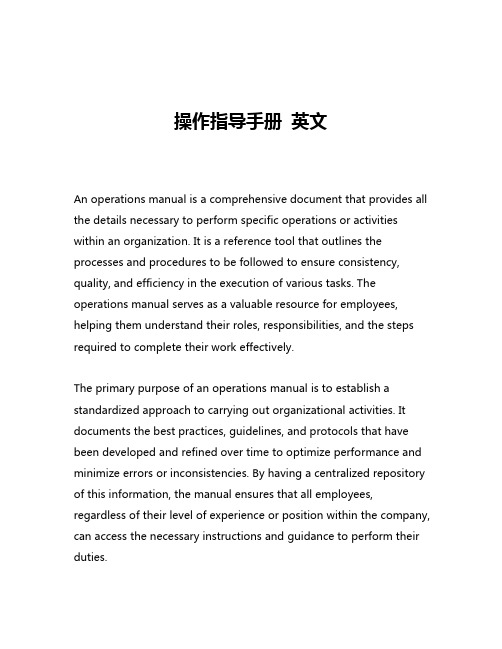
操作指导手册英文An operations manual is a comprehensive document that provides all the details necessary to perform specific operations or activities within an organization. It is a reference tool that outlines the processes and procedures to be followed to ensure consistency, quality, and efficiency in the execution of various tasks. The operations manual serves as a valuable resource for employees, helping them understand their roles, responsibilities, and the steps required to complete their work effectively.The primary purpose of an operations manual is to establish a standardized approach to carrying out organizational activities. It documents the best practices, guidelines, and protocols that have been developed and refined over time to optimize performance and minimize errors or inconsistencies. By having a centralized repository of this information, the manual ensures that all employees, regardless of their level of experience or position within the company, can access the necessary instructions and guidance to perform their duties.One of the key benefits of an operations manual is its ability to promote consistency across the organization. When all employees follow the same set of procedures, it helps to maintain a high level of quality and reliability in the organization's outputs. This consistency is particularly important in industries where compliance with regulations or standards is crucial, such as healthcare, finance, or manufacturing. The operations manual serves as a tool to ensure that all processes are executed in accordance with the established policies and guidelines, reducing the risk of non-compliance or errors.Moreover, an operations manual can be an invaluable resource for training and onboarding new employees. By providing a comprehensive overview of the organization's operations, the manual can help new hires quickly understand their roles and responsibilities, and how their work fits into the larger organizational context. This can significantly reduce the time and resources required to get new employees up to speed, as they can refer to the manual for guidance and reference as they become acclimated to their new environment.In addition to promoting consistency and facilitating training, an operations manual can also contribute to the overall efficiency of an organization. By documenting the step-by-step procedures for completing various tasks, the manual can help employees work more efficiently and effectively, reducing the likelihood of mistakes orunnecessary duplication of effort. This can lead to cost savings, improved productivity, and a more streamlined workflow.The content and structure of an operations manual can vary depending on the size, industry, and specific needs of the organization. However, there are typically several key components that are common to most operations manuals:1. Introduction: This section provides an overview of the purpose and scope of the operations manual, as well as any relevant background information about the organization or the specific operations being covered.2. Organizational Structure and Roles: This section outlines the organizational hierarchy, the roles and responsibilities of each department or team, and the lines of reporting and communication within the organization.3. Policies and Procedures: This is the most extensive section of the manual, detailing the step-by-step processes and procedures for carrying out various operational tasks. This may include information on procurement, inventory management, customer service, human resources, and any other relevant operational functions.4. Quality Control and Assurance: This section outlines theorganization's quality control measures, including any inspection or testing protocols, as well as the procedures for addressing and resolving any quality-related issues or non-conformances.5. Emergency and Contingency Plans: This section provides guidance on how to respond to unexpected events or emergencies, such as natural disasters, equipment failures, or security breaches, to ensure the continuity of operations.6. Appendices and Reference Materials: This section may include additional resources, such as forms, templates, checklists, or contact information, that employees can refer to as needed.Developing and maintaining an effective operations manual requires a collaborative effort across the organization. It is essential to involve key stakeholders, such as subject matter experts, department heads, and frontline employees, to ensure that the manual accurately reflects the organization's current practices and addresses the needs of all users. Regular reviews and updates are also crucial to keep the manual current and relevant as the organization evolves and adapts to changing circumstances.In conclusion, an operations manual is a critical tool for organizations of all sizes and industries. By providing a comprehensive and standardized guide to operational processes and procedures, themanual can help to promote consistency, efficiency, and quality in the execution of various tasks. Whether for training new employees, ensuring compliance with regulations, or optimizing workflow, the operations manual is an invaluable resource that can contribute to the overall success and resilience of an organization.。
CMS X-Tools 用户手册 - 监控系统说明书
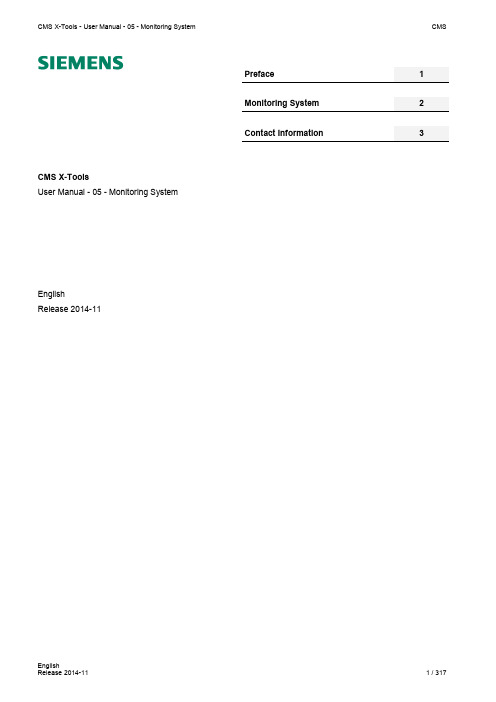
CMS X-ToolsUser Manual - 05 - Monitoring SystemEnglishRelease 2014-11Safety GuidelinesThis document contains notices which you should observe to ensure your own personal safety as well as to avoid property damage. The notices referring to your personal safety are highlighted in the manual by a safety alert symbol, notices referring to property damage onlyhave no safety alert symbolDanger Indicates an imminently hazardous situation which, if not avoided, will result in death or serious injury.Warning Indicates a potentially hazardous situation which, if not avoided, could result in death or serious injury.Caution Used with the safety alert symbol indicates a potentially hazardous situation which, if not avoided, may result in minor or moderate injury.NoticeUsed without the safety alert symbol indicates a potential situation which, if not avoided, may result in an undesirable result or state.When several danger levels apply, the notices of the highest level (lower number) are always displayed. If a notice refers to personal damages with the safety alert symbol, then another notice may be added warning of property damage. Qualified PersonnelThe device/system may only be set up and operated in conjunction with this documentation. Only qualified personnel should be allowed to install and work on the equipment. Qualified persons are defined as persons who are authorized to commission, to earth, and to tag cir-cuits, equipment and systems in accordance with established safety practices and standards. Intended UsePlease note the following:WarningThis device and its components may only be used for the applications described in the catalog or technical description, and only in connection with devices or components from other manufacturers approved or recommended by Siemens. This prod-uct can only function correctly and safely if it is transported, stored, set up and installed correctly, and operated and main-tained as recommended.TrademarksAll designations marked with ® are registered trademarks of Siemens AG. Other designations in this documentation might be trademarks which, if used by third parties for their purposes, might infringe upon the rights of the proprietors. Copyright Siemens AG 2014. All rights reserved.Reproduction, transmission or use of this document or its contents is not permitted without express written authority. Offenders will be liable for damages. All rights, including rights created by patent grant or registration of a utility model or design, are reserved. Disclaimer of LiabilityWe have checked the contents of this document for agreement with the hardware and software described. Since deviations cannot be precluded entirely, we cannot guarantee full agreement. However, the data in the manual are reviewed regularly, and any necessary cor-rections will be included in subsequent editions. Suggestions for improvement are welcomed.Siemens AG Industry Sector P.O. Box 4848 90327 Nuremberg GermanySiemens AG 2014Technical data subject to changeTable of Contents1Preface (17)1.1Purpose of this Document (17)1.2Validity of this Document (17)1.3Audience (17)1.4Notations (18)2Monitoring System (19)2.1Monitoring System Explorer (19)2.1.1Overview (19)2.1.2Main Branch (20)2.1.3Editors Branch (20)2.1.4Monitoring Charts Branch (20)2.1.5Monitoring Chart Branch (21)2.1.6Monitoring View Editors Branch (21)2.1.7Monitoring View Editor Branch (21)2.1.8Servers Branch (21)2.1.9Server Branch (21)2.1.10Files Branch (21)2.1.11File Location Branch (22)2.1.12Monitoring View Files Branch (22)2.1.13Libraries Branch (23)2.1.14Analyzing Functions Branch (23)2.1.15Analyzing Function Branch (23)2.1.16User Functions Branch (23)2.1.17User Function Branch (24)2.1.18Monitoring Process Modules Branch (24)2.1.19Monitoring Process Module Branch (24)2.1.20Find References Dialog (24)2.1.20.1Overview (24)2.1.20.2Find Settings Table (25)2.1.20.3Find Results Table (25)2.1.21Analyzing Function Overview Dialog (26)2.1.21.1Overview (26)2.1.21.2Analyzing Function Properties Table (26)2.1.21.2.1Analyzing Function Arguments Table (27)2.1.22User Function Overview Dialog (27)2.2Monitoring Charts (28)2.2.1MTC Mimic Board T001 (28)2.2.1.1Overview (28)2.2.1.2Action Area (29)2.2.1.2.4Value Boxes (36)2.2.1.2.5Link Boxes (36)2.2.1.2.6Signal Lights (37)2.2.1.2.7Configuration File Controls (37)2.2.1.3Slider Area (38)2.2.1.4Toolbar Area (40)2.2.1.5Chart Options Dialog (44)2.2.1.5.1Overview (44)2.2.1.5.2Chart Options Table (44)2.2.1.5.3Menu Bar (46)2.2.1.6Chart Styles Dialog (46)2.2.1.6.1Overview (46)2.2.1.6.2Styles of Controls Table (46)2.2.1.6.3Menu Bar (46)2.2.1.7Edit Text Box Dialog (47)2.2.1.7.1Overview (47)2.2.1.7.2Text Box Parameters Table (47)2.2.1.7.3Menu Bar (47)2.2.1.8Edit Value Box Dialog (48)2.2.1.8.1Overview (48)2.2.1.8.2Value Box Parameters Table (48)2.2.1.8.3Menu Bar (49)2.2.1.9Edit Link Box Dialog (49)2.2.1.9.1Overview (49)2.2.1.9.2Link Box Parameters Table (50)2.2.1.9.3Menu Bar (50)2.2.1.10Edit Signal Light Dialog (51)2.2.1.10.1Overview (51)2.2.1.10.2Signal Light Parameters Table (51)2.2.1.10.3Menu Bar (52)2.2.1.11Edit Configuration File Control Dialog (52)2.2.1.11.1Overview (52)2.2.1.11.2Configuration File Control Parameters Table (53)2.2.1.11.3Menu Bar (53)2.2.1.12Drag&Drop sensitive Areas (54)2.2.2MTC Orbit T001 (55)2.2.2.1Overview (55)2.2.2.2Curve Area (56)2.2.2.3x-Axis Area (59)2.2.2.7Toolbar Area (67)2.2.2.8Measurement Cursor (71)2.2.2.9Measurement Cursors Table (72)2.2.2.10Chart Options Dialog (73)2.2.2.10.1Overview (73)2.2.2.10.2Chart Options Table (74)2.2.2.10.3Menu Bar (76)2.2.2.11Chart Styles Dialog (77)2.2.2.11.1Overview (77)2.2.2.11.2Default Styles of Data Table (77)2.2.2.11.3Styles of Controls Table (78)2.2.2.11.4Menu Bar (78)2.2.2.12Data Style Dialog (78)2.2.2.12.1Overview (78)2.2.2.12.2Style Parameters Table (79)2.2.2.12.3Menu Bar (79)2.2.2.13Select Style Dialog (80)2.2.2.13.1Overview (80)2.2.2.14Manual scale x-Axis Dialog (80)2.2.2.14.1Overview (80)2.2.2.14.2x-Axis Parameters Table (81)2.2.2.14.3Menu Bar (81)2.2.2.15Manual scale y-Axis Dialog (82)2.2.2.15.1Overview (82)2.2.2.15.2y-Axis Parameters Table (82)2.2.2.15.3Menu Bar (83)2.2.2.16Manual scale Renderer Dialog (83)2.2.2.16.1Overview (83)2.2.2.16.2Renderer Parameters Table (83)2.2.2.16.3Menu Bar (83)2.2.2.17Drag&Drop sensitive Areas (84)2.2.3MTC Vector2D T001 (85)2.2.3.1Overview (85)2.2.3.2Curve Area (86)2.2.3.3x-Axis Area (90)2.2.3.4y-Axis Area (92)2.2.3.5Slider Area (94)2.2.3.6Legend Area (96)2.2.3.7Toolbar Area (98)2.2.3.10.1Overview (105)2.2.3.10.2Chart Options Table (106)2.2.3.10.3Menu Bar (108)2.2.3.11Chart Styles Dialog (109)2.2.3.11.1Overview (109)2.2.3.11.2Default Styles of Data Table (109)2.2.3.11.3Styles of Controls Table (110)2.2.3.11.4Menu Bar (110)2.2.3.12Data Style Dialog (110)2.2.3.12.1Overview (110)2.2.3.12.2Style Parameters Table (111)2.2.3.12.3Menu Bar (111)2.2.3.13Select Style Dialog (111)2.2.3.13.1Overview (111)2.2.3.14Manual scale x-Axis Dialog (112)2.2.3.14.1Overview (112)2.2.3.14.2x-Axis Parameters Table (112)2.2.3.14.3Menu Bar (113)2.2.3.15Manual scale y-Axis Dialog (113)2.2.3.15.1Overview (113)2.2.3.15.2y-Axis Parameters Table (113)2.2.3.16Manual scale Renderer Dialog (114)2.2.3.16.1Overview (114)2.2.3.16.2Renderer Parameters Table (114)2.2.3.17Drag&Drop sensitive Areas (115)2.2.4MTC yn T001 (116)2.2.4.1Overview (116)2.2.4.2Curve Area (117)2.2.4.3x-Axes Area (122)2.2.4.4y-Axes Area (125)2.2.4.5Slider Area (127)2.2.4.6Legend Area (130)2.2.4.7Toolbar Area (132)2.2.4.8Measurement Cursors (139)2.2.4.9Advanced Cursors (140)2.2.4.10Frequency Markers (142)2.2.4.11Using of Cursors and Markers (144)2.2.4.11.1The currently selected Cursor (144)2.2.4.11.2The current Cursor Data (144)2.2.4.11.5Linking of Data to the Main Frequency Marker (145)2.2.4.12Spectrum Envelopes (145)2.2.4.13Measurement Cursors Table (145)2.2.4.14Advanced Cursors Table (146)2.2.4.15Frequency Markers Table (147)2.2.4.16Chart Options Dialog (148)2.2.4.16.1Overview (148)2.2.4.16.2Chart Options Table (149)2.2.4.16.3Menu Bar (152)2.2.4.17Chart Styles Dialog (152)2.2.4.17.1Overview (152)2.2.4.17.2Default Styles of Data Table (153)2.2.4.17.3Styles of Controls Table (153)2.2.4.17.4Menu Bar (153)2.2.4.18Data Style Dialog (154)2.2.4.18.1Overview (154)2.2.4.18.2Style Parameters Table (154)2.2.4.18.3Menu Bar (155)2.2.4.19Select Style Dialog (155)2.2.4.19.1Overview (155)2.2.4.20Manual scale x-Axis Dialog (156)2.2.4.20.1Overview (156)2.2.4.20.2x-Axis Parameters Table (156)2.2.4.20.3Menu Bar (157)2.2.4.21Manual scale y-Axis Dialog (158)2.2.4.21.1Overview (158)2.2.4.22Configure Frequency Markers Dialog (158)2.2.4.22.1Overview (158)2.2.4.22.2Frequency Markers Table (159)2.2.4.22.3Menu Bar (159)2.2.4.23Configure Envelopes Dialog (160)2.2.4.23.1Overview (160)2.2.4.23.2Envelope Parameters Table (160)2.2.4.23.3Menu Bar (161)2.2.4.24Configure Alarm Band Dialog (162)2.2.4.24.1Overview (162)2.2.4.24.2Alarm Band Parameters Table (162)2.2.4.24.3Menu Bar (163)2.2.4.25Drag&Drop sensitive Areas (164)2.2.5MTC ynm T001 (165)2.2.5.4y-Axis Area (171)2.2.5.5z-Axis Area (172)2.2.5.6Slider Area (172)2.2.5.7Legend Area (176)2.2.5.8Toolbar Area (178)2.2.5.9Measurement Cursors (187)2.2.5.10Measurement Cursors Table (187)2.2.5.11Chart Options Dialog (188)2.2.5.11.1Overview (188)2.2.5.11.2Chart Options Table (189)2.2.5.11.3Menu Bar (192)2.2.5.12Chart Styles Dialog (192)2.2.5.12.1Overview (192)2.2.5.12.2Default Styles of Data Table (193)2.2.5.12.3Styles of Controls Table (193)2.2.5.12.4Menu Bar (193)2.2.5.13Data Style Dialog (194)2.2.5.13.1Overview (194)2.2.5.13.2Style Parameters Table (194)2.2.5.13.3Menu Bar (195)2.2.5.14Select Style Dialog (195)2.2.5.14.1Overview (195)2.2.5.15Manual scale x-Axis Dialog (196)2.2.5.15.1Overview (196)2.2.5.15.2x-Axis Parameters Table (196)2.2.5.15.3Menu Bar (197)2.2.5.16Manual scale y-Axis Dialog (197)2.2.5.16.1Overview (197)2.2.5.17Manual scale z-Axis Dialog (198)2.2.5.17.1Overview (198)2.2.5.18Manual scale Color Gradient Dialog (198)2.2.5.18.1Overview (198)2.2.5.18.2Color Gradient Parameters Table (198)2.2.5.18.3Menu Bar (199)2.2.5.19Drag&Drop sensitive Areas (199)2.2.6MTC ynt T001 (201)2.2.6.1Overview (201)2.2.6.2Curve Area (202)2.2.6.3x-Axis Area (208)2.2.6.7Legend Area (214)2.2.6.8Toolbar Area (216)2.2.6.9Measurement Cursors (225)2.2.6.10Measurement Cursors Table (226)2.2.6.11Chart Options Dialog (227)2.2.6.11.1Overview (227)2.2.6.11.2Chart Options Table (228)2.2.6.11.3Menu Bar (230)2.2.6.12Chart Styles Dialog (231)2.2.6.12.1Overview (231)2.2.6.12.2Default Styles of Data Table (231)2.2.6.12.3Styles of Controls Table (232)2.2.6.12.4Menu Bar (232)2.2.6.13Data Style Dialog (232)2.2.6.13.1Overview (232)2.2.6.13.2Style Parameters Table (233)2.2.6.13.3Menu Bar (233)2.2.6.14Select Style Dialog (234)2.2.6.14.1Overview (234)2.2.6.15Manual scale x-Axis Dialog (234)2.2.6.15.1Overview (234)2.2.6.15.2x-Axis Parameters Table (235)2.2.6.15.3Menu Bar (235)2.2.6.16Manual scale y-Axis Dialog (236)2.2.6.16.1Overview (236)2.2.6.17Manual scale t-Axis Dialog (236)2.2.6.17.1Overview (236)2.2.6.17.2t-Axis Parameters Table (237)2.2.6.17.3Menu Bar (237)2.2.6.18Manual scale Color Gradient Dialog (238)2.2.6.18.1Overview (238)2.2.6.18.2Color Gradient Parameters Table (238)2.2.6.18.3Menu Bar (238)2.2.6.19Drag&Drop sensitive Areas (239)2.2.7MTC yt T001 (240)2.2.7.1Overview (240)2.2.7.2Curve Area (241)2.2.7.3t-Axes Area (245)2.2.7.4y-Axes Area (247)2.2.7.8Measurement Cursors Table (257)2.2.7.9Chart Options Dialog (258)2.2.7.9.1Overview (258)2.2.7.9.2Chart Options Table (259)2.2.7.9.3Menu Bar (262)2.2.7.10Chart Styles Dialog (263)2.2.7.10.1Overview (263)2.2.7.10.2Default Styles of Data Table (263)2.2.7.10.3Styles of Controls Table (264)2.2.7.10.4Menu Bar (264)2.2.7.11Data Style Dialog (264)2.2.7.11.1Overview (264)2.2.7.11.2Style Parameters Table (265)2.2.7.11.3Menu Bar (266)2.2.7.12Select Style Dialog (266)2.2.7.12.1Overview (266)2.2.7.13Manual scale t-Axis Dialog (267)2.2.7.13.1Overview (267)2.2.7.13.2t-Axis Parameters Table (267)2.2.7.13.3Menu Bar (268)2.2.7.14Manual scale y-Axis Dialog for numerical y-Axes (268)2.2.7.14.1Overview (268)2.2.7.14.2y-Axis Parameters Table (269)2.2.7.14.3Menu Bar (269)2.2.7.15Manual scale y-Axis Dialog for binary y-Axes (270)2.2.7.15.1Overview (270)2.2.7.15.2y-Axis Parameters Table (270)2.2.7.15.3Menu Bar (270)2.2.7.16Drag&Drop sensitive Areas (271)2.2.8MTC yx T001 (272)2.2.8.1Overview (272)2.2.8.2Curve Area (273)2.2.8.3x-Axis Area (277)2.2.8.4y-Axis Area (279)2.2.8.5Slider Area (281)2.2.8.6Legend Area (284)2.2.8.7Toolbar Area (286)2.2.8.8Measurement Cursors (290)2.2.8.9Measurement Cursors Table (291)2.2.8.10.3Menu Bar (296)2.2.8.11Chart Styles Dialog (296)2.2.8.11.1Overview (296)2.2.8.11.2Default Styles of Data Table (297)2.2.8.11.3Styles of Controls Table (297)2.2.8.11.4Menu Bar (297)2.2.8.12Data Style Dialog (298)2.2.8.12.1Overview (298)2.2.8.12.2Style Parameters Table (298)2.2.8.12.3Menu Bar (299)2.2.8.13Select Style Dialog (300)2.2.8.13.1Overview (300)2.2.8.14Manual scale x-Axis Dialog (300)2.2.8.14.1Overview (300)2.2.8.14.2x-Axis Parameters Table (301)2.2.8.14.3Menu Bar (301)2.2.8.15Manual scale y-Axis Dialog (302)2.2.8.15.1Overview (302)2.2.8.16Manual scale Renderer Dialog (302)2.2.8.16.1Overview (302)2.2.8.16.2Renderer Parameters Table (303)2.2.8.16.3Menu Bar (303)2.2.8.17Drag&Drop sensitive Areas (303)2.3Monitoring View Editors (305)2.3.1Overview (305)2.3.2Common Controls (305)2.3.2.1Overview (305)2.3.2.2Monitoring View Settings Table (305)2.3.2.3Provided Parameters Table (306)2.3.2.4Menu Bar (307)2.3.3MVE Standard T001 (308)2.3.3.1Overview (308)2.3.3.2Monitoring View Settings Table (309)2.3.3.3Provided Parameters Table (309)2.3.3.4Monitoring View Parameters Table (309)2.3.3.5Automatic Reports Parameters Table (312)2.3.3.6Automatic Reports Trigger Table (313)2.3.3.7Formula Editor Table (314)2.3.3.8Action Area (316)2.3.3.9Cursor Area (316)3Contact Information (317)Table of FiguresFigure 1: Example of a MTS Explorer (19)Figure 2: Example of a Find References Dialog (24)Figure 3: Example of an Analyzing Function Overview Dialog (26)Figure 4: Example of a MTC Mimic Board T001 (28)Figure 5: Example of the Action Area of a MTC Mimic Board T001 (29)Figure 6: Example of the Slider Area of a MTC Mimic Board T001 (38)Figure 7: Example of the Toolbar Area of a MTC Mimic Board T001 (40)Figure 8: Example of a Chart Options Dialog of a MTC Mimic Board T001 (44)Figure 9: Example of a Chart Styles Dialog of a MTC Mimic Board T001 (46)Figure 10: Example of an Edit Text Box Dialog of a MTC Mimic Board T001 (47)Figure 11: Example of an Edit Value Box Dialog of a MTC Mimic Board T001 (48)Figure 12: Example of an Edit Link Box Dialog of a MTC Mimic Board T001 (49)Figure 13: Example of an Edit Signal Light Dialog of a MTC Mimic Board T001 (51)Figure 13: Example of an Edit Configuration File Control Dialog of a MTC Mimic Board T001 (52)Figure 14: Dropping of Data in order to open a new Monitoring Chart (54)Figure 15: Dropping of Data in order to add it to the existing MTC Mimic Board T001 (54)Figure 16: Example of a MTC Orbit T001 (55)Figure 17: Example of the Curve Area of a MTC Orbit T001 (56)Figure 18: Example of the x-Axis Area of a MTC Orbit T001 (59)Figure 19: Example of the y-Axis Area of a MTC Orbit T001 (61)Figure 20: Example of the Slider Area of a MTC Orbit T001 (63)Figure 21: Example of the Legend Area of a MTC Orbit T001 (65)Figure 22: Example of the Toolbar Area of a MTC Orbit T001 (67)Figure 23: Example of the Measurement Cursor of a MTC Orbit T001 (71)Figure 24: Example of a Measurement Cursors Table of a MTC Orbit T001 (72)Figure 25: Example of a Chart Options Dialog of a MTC Orbit T001 (73)Figure 26: Example of a Chart Styles Dialog of a MTC Orbit T001 (77)Figure 27: Example of a Data Style Dialog of a MTC Orbit T001 (78)Figure 28: Example of a Select Style Dialog of a MTC Orbit T001 (80)Figure 29: Example of a Manual scale x-Axis Dialog of a MTC Orbit T001 (80)Figure 30: Example of a Manual scale y-Axis Dialog of a MTC Orbit T001 (82)Figure 31: Example of a Manual scale Renderer Dialog of a MTC Orbit T001 (83)Figure 32: Dropping of Data in order to open a new Monitoring Chart (84)Figure 33: Dropping of Data in order to add it to the existing MTC Orbit T001 (84)Figure 34: Example of a MTC Vector2D T001 (85)Figure 35: Example of the Curve Area of a MTC Vector2D T001 (86)Figure 36: Example of the x-Axis Area of a MTC Vector2D T001 (90)Figure 37: Example of the y-Axis Area of a MTC Vector2D T001 (92)Figure 38: Example of the Slider Area of a MTC Vector2D T001 (94)Figure 39: Example of the Legend Area of a MTC Vector2D T001 (96)Figure 41: Example of the Measurement Cursor of a MTC Vector2D T001 (102)Figure 42: Example of a Measurement Cursors Table of a MTC Vector2D T001 (104)Figure 43: Example of a Chart Options Dialog of a MTC Vector2D T001 (105)Figure 44: Example of a Chart Styles Dialog of a MTC Vector2D T001 (109)Figure 45: Example of a Data Style Dialog of a MTC Vector2D T001 (110)Figure 46: Example of a Select Style Dialog of a MTC Vector2D T001 (111)Figure 47: Example of a Manual scale x-Axis Dialog of a MTC Vector2D T001 (112)Figure 48: Example of a Manual scale y-Axis Dialog of a MTC Vector2D T001 (113)Figure 49: Example of a Manual scale Renderer Dialog of a MTC Vector2D T001 (114)Figure 50: Dropping of Data in order to open a new Monitoring Chart (115)Figure 51: Dropping of Data in order to add it to the existing MTC Vector2D T001 (115)Figure 52: Example of a MTC yn T001 (116)Figure 53: Example of the Curve Area of a MTC yn T001 (117)Figure 54: Example of the x-Axes Area of a MTC yn T001 (122)Figure 55: Example of the y-Axes Area of a MTC yn T001 (125)Figure 56: Example of the Slider Area of a MTC yn T001 (128)Figure 57: Example of the Legend Area of a MTC yn T001 (130)Figure 58: Example of the Toolbar Area of a MTC yn T001 (132)Figure 59: Example of the Measurement Cursors of a MTC yn T001 (139)Figure 60: Example of the Harmonics of a MTC yn T001 (140)Figure 61: Example of the Subharmonics of a MTC yn T001 (140)Figure 62: Example of the Sidebands of a MTC yn T001 (141)Figure 63: Example of the Frequency Markers of a MTC yn T001 (143)Figure 64: Example of a Measurement Cursors table of a MTC yn T001 (145)Figure 65: Example of an Advanced Cursors table of a MTC yn T001 (146)Figure 66: Example of a Frequency Markers table of a MTC yn T001 (147)Figure 67: Example of a Chart Options Dialog of a MTC yn T001 (148)Figure 68: Example of a Chart Styles Dialog of a MTC yn T001 (152)Figure 69: Example of a Data Style Dialog of a MTC yn T001 (154)Figure 70: Example of a Select Style Dialog of a MTC yn T001 (155)Figure 71: Example of a Manual scale x-Axis Dialog of a MTC yn T001 (156)Figure 72: Example of a Manual scale y-Axis Dialog of a MTC yn T001 (158)Figure 73: Example of a Configure Frequency Markers Dialog of a MTC yn T001 (158)Figure 73: Example of a Configure Envelopes Dialog of a MTC yn T001 (160)Figure 73: Example of a Configure Alarm Band Dialog of a MTC yn T001 (162)Figure 74: Dropping of Data in order to open a new Monitoring Chart (164)Figure 75: Dropping of Data in order to add it to the existing MTC yn T001 (164)Figure 76: Example of a MTC ynm T001 (165)Figure 77: Example of the Curve Area of a MTC ynm T001 (166)Figure 78: Example of the x-Axis Area of a MTC ynm T001 (171)Figure 79: Example of the y-Axis Area of a MTC ynm T001 (171)Figure 81: Example of the Slider Area of a MTC ynm T001 (172)Figure 82: Example of the Legend Area of a MTC ynm T001 (176)Figure 83: Example of the Toolbar Area of a MTC ynm T001 (178)Figure 84: Example of the Measurement Cursors of a MTC ynm T001 (187)Figure 85: Example of a Measurement Cursors table of a MTC ynm T001 (187)Figure 86: Example of a Chart Options Dialog of a MTC ynm T001 (188)Figure 87: Example of a Chart Styles Dialog of a MTC ynm T001 (192)Figure 88: Example of a Data Style Dialog of a MTC ynm T001 (194)Figure 89: Example of a Select Style Dialog of a MTC ynm T001 (195)Figure 90: Example of a Manual scale x-Axis Dialog of a MTC ynm T001 (196)Figure 91: Example of a Manual scale y-Axis Dialog of a MTC ynm T001 (197)Figure 92: Example of a Manual scale z-Axis Dialog of a MTC ynm T001 (198)Figure 93: Example of a Manual scale Color Gradient Dialog of a MTC ynm T001 (198)Figure 94: Dropping of Data in order to open a new Monitoring Chart (199)Figure 95: Dropping of Data in order to add it to the existing MTC ynm T001 (200)Figure 96: Example of a MTC ynt T001 (201)Figure 97: Example of the Curve Area of a MTC ynt T001 (202)Figure 98: Example of the x-Axis Area of a MTC ynt T001 (Perspective) (208)Figure 99: Example of the x-Axis Area of a MTC ynt T001 (Isometric) (208)Figure 100: Example of the x-Axis Area of a MTC ynt T001 (Spectrogram) (208)Figure 101: Example of the x-Axis Area of a MTC ynt T001 (Front View) (208)Figure 102: Example of the y-Axis Area of a MTC ynt T001 (Perspective) (209)Figure 103: Example of the y-Axis Area of a MTC ynt T001 (Isometric) (209)Figure 104: Example of the y-Axis Area of a MTC ynt T001 (Front View) (209)Figure 105: Example of the t-Axis Area of a MTC ynt T001 (Perspective) (210)Figure 106: Example of the t-Axis Area of a MTC ynt T001 (Isometric) (210)Figure 107: Example of the t-Axis Area of a MTC ynt T001 (Spectrogram) (210)Figure 108: Example of the Slider Area of a MTC ynt T001 (210)Figure 109: Example of the Legend Area of a MTC ynt T001 (214)Figure 110: Example of the Toolbar Area of a MTC ynt T001 (216)Figure 111: Example of the Measurement Cursors of a MTC ynt T001 (Perspective) (225)Figure 112: Example of the Measurement Cursors of a MTC ynt T001 (Spectrogram) (225)Figure 113: Example of a Measurement Cursors table of a MTC ynt T001 (226)Figure 114: Example of a Chart Options Dialog of a MTC ynt T001 (227)Figure 115: Example of a Chart Styles Dialog of a MTC ynt T001 (231)Figure 116: Example of a Data Style Dialog of a MTC ynt T001 (232)Figure 117: Example of a Select Style Dialog of a MTC ynt T001 (234)Figure 118: Example of a Manual scale x-Axis Dialog of a MTC ynt T001 (234)Figure 119: Example of a Manual scale y-Axis Dialog of a MTC ynt T001 (236)Figure 120: Example of a Manual scale t-Axis Dialog of a MTC ynt T001 (236)Figure 121: Example of a Manual scale Color Gradient Dialog of a MTC ynt T001 (238)Figure 122: Dropping of Data in order to open a new Monitoring Chart (239)Figure 123: Dropping of Data in order to add it to the existing MTC ynt T001 (239)Figure 124: Example of a MTC yt T001 (240)Figure 125: Example of the Curve Area of a MTC yt T001 (241)Figure 126: Example of the t-Axes Area of a MTC yt T001 (245)Figure 127: Example of the y-Axes Area of a MTC yt T001 (247)Figure 128: Example of the Legend Area of a MTC yt T001 (249)Figure 129: Example of the Toolbar Area of a MTC yt T001 (251)Figure 130: Example of the Measurement Cursors of a MTC yt T001 (255)Figure 131: Example of a Measurement Cursors table of a MTC yt T001 (257)Figure 132: Example of a Chart Options Dialog of a MTC yt T001 (258)Figure 133: Example of a Chart Styles Dialog of a MTC yt T001 (263)Figure 134: Example of a Data Style Dialog of a MTC yt T001 (264)Figure 135: Example of a Select Style Dialog of a MTC yt T001 (266)Figure 136: Example of a Manual scale t-Axis Dialog of a MTC yt T001 (267)Figure 137: Example of a Manual scale y-Axis Dialog for numerical y-Axes of a MTC yn T001 (268)Figure 138: Example of a Manual scale y-Axis Dialog for binary y-Axes of a MTC yt T001 (270)Figure 139: Dropping of Data in order to open a new Monitoring Chart (271)Figure 140: Dropping of Data in order to add it to the existing MTC yt T001 (271)Figure 141: Example of a MTC yx T001 (272)Figure 142: Example of the Curve Area of a MTC yx T001 (273)Figure 143: Example of the x-Axis Area of a MTC yx T001 (277)Figure 144: Example of the y-Axis Area of a MTC yx T001 (279)Figure 145: Example of the Slider Area of a MTC yx T001 (281)Figure 146: Example of the Legend Area of a MTC yx T001 (284)Figure 147: Example of the Toolbar Area of a MTC yx T001 (286)Figure 148: Example of the Measurement Cursors of a MTC yx T001 (290)Figure 149: Example of a Measurement Cursors table of a MTC yx T001 (291)Figure 150: Example of a Chart Options Dialog of a MTC yx T001 (292)Figure 151: Example of a Chart Styles Dialog of a MTC yx T001 (296)Figure 152: Example of a Data Style Dialog of a MTC yx T001 (298)Figure 153: Example of a Select Style Dialog of a MTC yx T001 (300)Figure 154: Example of a Manual scale x-Axis Dialog of a MTC yx T001 (300)Figure 155: Example of a Manual scale y-Axis Dialog of a MTC yx T001 (302)Figure 156: Example of a Manual scale Renderer Dialog of a MTC yx T001 (302)Figure 157: Dropping of Data in order to open a new Monitoring Chart (303)Figure 158: Dropping of Data in order to add it to the existing MTC yx T001 (304)Figure 159: Example of a MVE Standard T001 (308)1 Preface1.1 Purpose of this DocumentThis document provides detailed information about the functionalities and usage of the software ∙CMS X-Toolsof the CMS product line.In addition to the detailed information about each dialog and functionality of the Monitoring System which is found within this document, also the following documentation is available:∙CMS X-Tools - User Manual - 01 - Introductiono provides an introduction into the basic functionalities of CMS X-Tools∙CMS X-Tools - User Manual - 02 - Master Data Systemo provides detailed information about the functionality which is provided by the Master Data System ∙CMS X-Tools - User Manual - 03 - Main Management Systemo provides detailed information about the functionality which is provided by the Main Management Sys-tem∙CMS X-Tools - User Manual - 04 - Device Management Systemo provides detailed information about the functionality which is provided by the Device Management System∙CMS X-Tools - User Manual - 06 - Analyzing Systemo provides detailed information about the functionality which is provided by the Analyzing System ∙CMS X-Tools - User Manual - 07 - Storage Systemo provides detailed information about the functionality which is provided by the Storage System ∙CMS X-Tools - Release Noteso provides additional information about the released version of CMS X-Tools∙CMS X-Tools - Change Logo provides an overview about the changes which have been introduced with the current version of CMS X-Tools1.2 Validity of this DocumentThis document is valid for the following software:∙CMS X-Tools Pro V 04.02∙CMS X-Tools ODV V 04.02During the following pages, these software packages will be referred to by the term X-Tools. Not all editions of X-Tools provide all functionality, thus it may be that some of the descriptions within the user manual do not apply to all editions.1.3 AudienceThis document is intended for personnel involved in the commissioning and using of the software: ∙X-Tools。
Gold Solo长号电缆套件用户手册说明书

Gold Solo TromboneCable Kit(EtherCAT and CAN)January 2014 (Ver. 1.100) NoticeThis guide is delivered subject to the following conditions and restrictions:•This guide contains proprietary information belonging to Elmo Motion Control Ltd. Such information is supplied solely for the purpose of assisting users of the Gold Solo Tromboneservo drive in its installation.•The text and graphics included in this manual are for the purpose of illustration and reference only. The specifications on which they are based are subject to change without notice. •Information in this document is subject to change without notice.Document no. MAN-G-SOLTRO-CBLKIT (Ver. 1.100)Copyright 2014Elmo Motion Control Ltd.All rights reserved.Catalog NumberCBL-GDCWHIKIT02Revision HistoryVer. 1.0 January 2012 Initial releaseVer. 1.100 January 2014 Initial release with new formatGeneral document updateTable of ContentsMAN-G-SOLTRO-CBLKIT (Ver. 1.100)3Chapter 1: Introduction (4)1.1.Cable Kit (CBL-GDCWHIKIT02) (4)Chapter 2: 24 VDC Auxiliary Supply ................................................................................... 5 Chapter 3: Port A Cable .................................................................................................... 6 Chapter 4: Port B Cable .................................................................................................... 8 Chapter 5: I/O Cable ....................................................................................................... 10 Chapter 6: STO Cable ...................................................................................................... 13 Chapter 7: CAN Terminator .. (15)Chapter 1:IntroductionThis document provides the wiring details for the cables used to connect Elmo's Gold Solo Trombone servo drive with the end-user application. The servo drive-side pinouts are provided in the Gold Solo Trombone Digital Servo Drive Installation Guide.The cables come in one length: 2 meters (6 ½ feet).1.1.Cable Kit (CBL-GDCWHIKIT02)It should be noted that this kit does not include any CAT5E RJ-45 for EtherCAT/CAN and Mini-USB communication cables. Please purchase these cables separately. These items are standard cables that can be purchased locally.Cable kit CBL-GDCWHIKIT02 includes the following communication cables:Function DescriptionPort A 12-Pin Molex ConnectorPort B 8-Pin Molex ConnectorI/O 24-Pin Molex ConnectorSTO 3-Pin Molex Connector24 VDC auxiliary supply 2-Pin Phoenix Plug-in ConnectorChapter 2:24 VDC Auxiliary SupplyThe 24 VDC auxiliary supply is a single twisted-pair 24-AWG double-shielded cable. It is connected to the Gold Solo Trombone auxiliary power supply connector.The cable is open on the end side so that it can be connected to the auxiliary power supply. The general pinout of the 24 VDC auxiliary supply is as follows:Table 1: Power ConnectorGold Solo Trombone Digital Installation Guide.Figure 1: 24 VDC Auxiliary Supply CableChapter 3: Port A CableThe Port A cable is a 6-pair 24-AWG shielded twisted-pair cable. It is connected to Port A in the Gold Solo Trombone servo drive.The cable is open on the feedback side so that it can be connected to the motor-feedback connector.The general pinout of the Port A cable is as follows:PinNo. Signal Color Twisted & Shielded Wire Plug1 +5V Brown Twisted Pair 112-Pin Molex Connector2 COMRET White3 PortA_ENC_A+ Cyan Twisted Pair 24 PortA_ENC_A- Orange5 PortA_ENC_B+ Purple Twisted Pair 36 PortA_ENC_B- Black7 PortA_ENC_INDEX+ Red Twisted Pair 48 PortA_ENC_INDEX- Blue 9 HA Green Twisted Pair 5 10 HB Yellow 11 HC Pink12COMRET-Drain WireGold Solo Trombone Digital Installation Guide.Figure 2: Feedback Port A CableChapter 4:Port B CableThe Port B cable is a 4-pair 24-AWG shielded twisted-pair cable. It is connected to Port B in the Gold Solo Trombone servo drive.The cable is open on the feedback side so that it can be connected to the motor-feedback connector.The general pinout of the Port B cable is as follows:8-Pin MolexConnectorGold Solo Trombone Digital .Figure 3: Feedback Port B CableGold Solo Trombone Cable KitMAN-G-SOLTRO-CBLKIT (Ver. 1.100)10Chapter 5: I/O CableThe I/O cable consists of three different cables. Two of the cables are 4-pair 24-AWG shielded twisted pair cables. The third cable is a 6-pair 24-AWG shielded twisted-pair cable. It is connected to the I/O connector in the Gold Solo Trombone servo drive.The cable is open on the user interface side so that it can be connected to the controller interface connector.The general pinout of the I/O cable is as follows:SignalColorTwisted & Shielded WireCablePlugPort C – Emulated Encoder Output24-Pin Molex Connector1 PortC_ENCO_A+ Brown Twisted Pair 1 A2 PortC_ENCO_A- White3 PortC_ENCO_B+ Gray Twisted Pair 24 PortC_ENCO_B- Pink5 PortC_ENCO_Index+ Green Twisted Pair 36 PortC_ENCO_Index- Yellow7 COMRET Red -8 COMRET - Drain WireAnalog and Digital Inputs9 ANALOG1- Green Twisted Pair 1 B10 ANALOG1+ Yellow 11 ANARET Brown Twisted Pair 2 12 INRET1_6 White 13 IN1 Cyan Twisted Pair 3 14 IN2 Purple 15 IN3 Orange Twisted Pair 4 16 IN4 Black 17 IN5 Pink Twisted Pair 518IN6Blue.Figure 4: I/O CableChapter 6:STO CableThe STO cable is a 2-pair 24-AWG shielded twisted-pair cable. It is connected to the STO connector in the Gold Solo Trombone servo drive.The cable is open on the end side so that it can be connected to the STO interface connector. The general pinout of the STO cable is as follows:3-Pin Molex ConnectorGold Solo Trombone Digital .Figure 5: STO CableChapter 7:CAN TerminatorThe CAN terminator is used only for CAN applications. It is used to terminate the CAN communication line.The CAN terminations prevent the CAN signal reflection at the end of the physical lines. The reflection suppresses the CAN signal which may lead to Error Frames and causes the CANcontroller message to be discarded. 120 Ohm resistors are required on both physical ends of the CAN network to prevent the signal reflection.120 Ω Resistor assembly inside。
绳索结束连接用户手册说明书

Copyright © 2013 The Crosby Group LLC All Rights Reserved63STEP 2 – MEASUREAND SEIZEThe rope ends to be socketed should be of sufficient length so that the end of the unlaid wires (from the strands) will be at the top of the socket basket. Seizing should be placed at a distance from the end equal to the length of the basket of the socket.STEP 3 – BROOMING1. Unlay the individual strands and fully broom out the wires of the wire rope and IWRC as far as the seizing. The wires should be separated but not straightened.2. Cut out any fiber core.3. Unlay the individual wires from each strand, including the IWRC, completely, down to the seizing.4. Remove any plastic material from broomed area.WIRELOCK ®WARNINGS AND APPLICATIONINSTRUCTIONSrev. 2The following simplified, step-by-step instructions should be used only as a guide for experienced, trained users. For full information, consult ourdocument WIRE ROPE END TERMINATIONS USERS MANUAL, API (AMERICAN PETROLEUM INSTITUTE) RECOMMENDED PRACTICE 9B, ISO standards, WIRE ROPE MANUFACTURERS CATALOGS, and WIRE ROPE SLING USERS MANUAL.STEP 1 – SOCKET SELECTION1. WIRELOCK ® is recommended for use with Crosby 416-417 Spelter Sockets. Structural strand requires a socket with the basket length approximately 5 times the strand diameter or fifty (50) times thewire diameter, what ever is greater to achieve 100% efficiency. Consult The Crosby catalog for proper selection of Wire Rope or Structural Strand sockets.2. For use with sockets other than Crosby 416-417 consult the socket manufacturer or Crosby Engineering.3. Sockets used with WIRELOCK ® shall comply with Federal or International (CEN, ISO) Standards.4. WIRELOCK ®, as with all socketing media, depends upon the wedging action of the cone within the socket basket to develop full efficiency. A rough finish inside the socket may increase the load at which seating will occur. Seating is required todevelop the wedging action.STEP 4 – CLEANING1. The method of cleaning will depend on the lubricant and/or coating on the wire.2. The methods and materials used for cleaning should comply with the current EPA regulations.3. Consult your Wire Rope supplier or Wire Rope manufacturer for recommended material and methods. Follow the solvent supplier’srecommendations for cleaning the broomed end.Copyright © 2013 The Crosby Group LLCAll Rights Reserved64STEP 9 – CURING1. WIRELOCK ® will gel in approximately 15 minutes, in a temperature range 65 degrees F to 75 degrees F .2. The socket must remain undisturbed in the vertical position for an additional ten (10) minutes after gel is complete.3. The socket will be ready for service 60 minutes after gelling.4. Never heat sockets to accelerate gel or curing.STEP 10 – RE-LUBRICATIONRe-lubricate wire rope as required.STEP 11 – PROOF LOADINGWhenever possible, the assembly should be proof loaded. All slings with poured sockets, in accordance with ASME B30.9, shall be Proof Loaded.ALTERNATE SEIZING AND BROOMING METHODReference the Wire Rope End Terminations User’s Manual from Crosby for an alternative socketing method.STEP 5 – POSITIONING OF SOCKET1. Position socket over the broom until it reaches the seizing on the wire rope. The wires should be LEVEL with the top of the socket basket.2. Clamp rope and socket vertically ensuring alignment of their axes.3. CAUTION: DO NOT USE OVERSIZED SOCKETSFOR WIRE ROPE.STEP 6 – SEAL SOCKETSeal the base of the socket with putty or plasticine to prevent leakage of the WIRELOCK ®.STEP 7 – WIRELOCK ® KITS1. WIRELOCK ® kits are pre-measured and consist of two (2) containers – one (1) with resin and one (1) with granular compound.2. Use the complete kit – NEVER MIX LESS THAN THE TOTAL CONTENTS OF BOTH CONTAINERS.3. Each kit has a shelf life clearly marked on each container and this must be observed. NEVER USE OUT OF DATE KITS.STEP 8 – MIXING AND POURING1. Mix and pour WIRELOCK ® within the temperaturerange of 48 degrees to 110 degrees F . Booster kitsare available for reduced temperatures. 2. Pour all the resin into a container containing all the granular compound and mix thoroughly for two (2) minutes with a flat paddle.3. The WIRELOCK ® will turn a green blue color. If it does not turn a green blue after mixing, DO NOT USE.4. Immediately after mixing, slowly pour the mixture down one side of the socket until the socket basket is full.5. Check for leakage at nose of socket, add putty if required.。
ArcCatalog使用手册
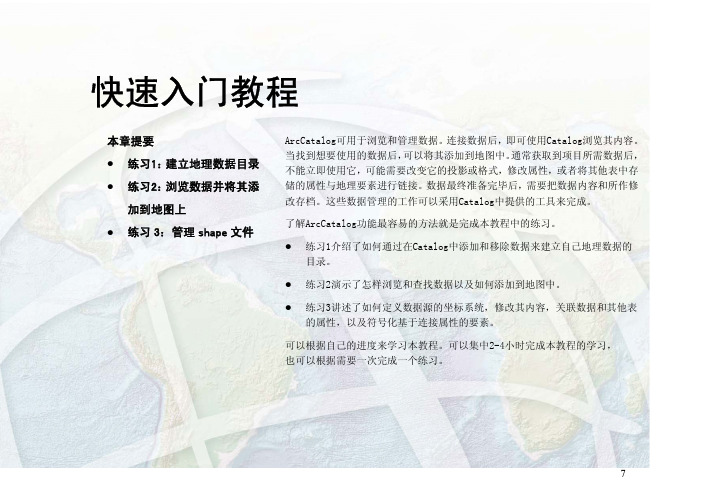
本章提要练习1:建立地理数据目录 练习2:浏览数据并将其添加到地图上练习3:管理shape文件ArcCatalog可用于浏览和管理数据。
连接数据后,即可使用Catalog浏览其内容。
当找到想要使用的数据后,可以将其添加到地图中。
通常获取到项目所需数据后,不能立即使用它,可能需要改变它的投影或格式,修改属性,或者将其他表中存储的属性与地理要素进行链接。
数据最终准备完毕后,需要把数据内容和所作修改存档。
这些数据管理的工作可以采用Catalog中提供的工具来完成。
了解ArcCatalog功能最容易的方法就是完成本教程中的练习。
练习1介绍了如何通过在Catalog中添加和移除数据来建立自己地理数据的目录。
练习2演示了怎样浏览和查找数据以及如何添加到地图中。
练习3讲述了如何定义数据源的坐标系统,修改其内容,关联数据和其他表的属性,以及符号化基于连接属性的要素。
可以根据自己的进度来学习本教程。
可以集中2-4小时完成本教程的学习,也可以根据需要一次完成一个练习。
快速入门教程7练习1:建立地理数据目录建立目录时,要选择工作所需数据。
可能需要使用多个文件夹来完成项目(Project),有时会使用地理数据库中存储的数据。
本教程中,将会用到位于美国西北部黄石国家公园的数据。
本练习内容为添加包含教程数据的文件夹到Catalog 中。
由于在后面的练习中要修改数据,需要创建文件夹的可用拷贝,接下来从Catalog 中移除不需要的数据项。
启动ArcCatalog完成本教程的任务之前,必须首先启动ArcCatalog. 1. 单击Windows 任务栏的Start 按钮。
2. 指向Program。
3. 指向ArcGIS。
4. 单击ArcCatalog,出现ArcCatalog窗口。
Catalog 中包含什么内容?ArcCatalog 窗口左侧为Catalog 树,通过它可以大致了解数据如何组织。
右侧是浏览Catalog 树中选中数据项(Item)内容的各种选项卡。
