4-MPPv3管理和基本配置
一种支持SNMP V3的代理平台设计方案

括 三个 版 本 :S NMPV1 S 、 NMPV 以 元 素 。 管 理 实 体 和 代 理 实 体 按 系 统 2
SNMP V3 消息处理机制
S NM P V3 息 中 加 入 了 安 全 消 级 别 、 安 全 模 型 、 安 全 参 数 、 访 问 OI D的 上 下 文 名 和 访 问 OI 的 D
一
设计思路
责 编 任 辑
:
韩汝 水
一
Hale Waihona Puke 种 支 持 SN P V3 M 的代 理 平 台 设 计 方 案
A NM P V3 Ne wor v c S t k De ie Agen l tOr Desgn tP a f m i
黄莎莉 湖北城市建设职业技术学院 信息工程系( 武汉 4 0 7 ) 3 0 2
引 言
简 单网络 管理 协议 (NMP 是 目 S )
代理平 台的结构
基 于S NMP 管 理 体 系 架 构 中 , 的
求 ,产生 S NMP 答 ) 应 ,通知 生 成器
( 于 代 理 实 体 主 动 产 生 的TR P,通 用 A
前 T /P网 络 中 应 用 最 为 广 泛 的 网 存 在 着 S CP I NMP 理 实 体 ( 统 网 管 ) 管 系 和 知 的 生 成 ) 种应 用 。 两
代 理 平 台 的 结 构 和 SNM P V3 处 V1 V2 V3 S P ̄ 息 ,提 供 三 作 。 、 、 版 NM 理 机 制
种 消 息 处 理 模 型 当 S NMP 息 进 入  ̄ S M P引 擎 在 接 收 到 传 入 的 N
MPP V3回退 V1版本 操作指导书 V1.02

MPP V3 回退V1版本操作指导书拟制Prepared by 汪翰林02322Date日期2010-7-29评审人Reviewed by Date 日期批准Approved byDate日期杭州华三通信技术有限公司H3C T echnologies Co., Ltd.版权所有侵权必究All rights reserved修订记录Revision RecordMPP V3 回退V1版本操作指导书1 终端设备1.1 终端设备网络回退暂无此方法1.2 终端设备串口升级通过串口连接进行设备软件升级,即通过串口连接的方式登录设备,通过网络TFTP协议传输,进行的设备软件升级操作。
1.2.1 连接设备连接好串口和网口,给设备上电,通过串口连接进行后续操作。
观察串口是否有数据打印。
V1终端设备的RS232串口波特率默认值列表:1.2.2 进入U-boot环境U-boot引导过程中当提示Hit [Ctrl+B] to stop autoboot: 3时按下“Ctrl+B”进入U-boot环境界面,显示如下:1.2.3 开启Tftp ServerPC机若存在多地址,请确认选择地址与设备可以连通。
Tftp Server当前目录必须指向设备升级软件所在目录。
1.2.4 设置设备环境变量1. 设置网络环境变量setenv ipaddr EC-IP (EC-IP为设备IP地址)setenv serverip TFTP-SERVER-IP (TFTP-SERVER-IP为Tftp服务端IP地址)2. 检查上述环境变量pri3. 确保设备与Tftp Server之间的网络畅通ping TFTP-SERVER-IP如果网络畅通则显示:host TFTP-SERVER-IP is alive如果网络不通,请检查网络并确保网络畅通后再进行后续操作。
4. 确认IP地址、MAC地址是否冲突1.2.5 升级U-boot操作U-boot一般无需升级,但在MPP V3单板回退到MPP V1单板时必须进行升级。
华为路由器操作手册VRP3.4之入门操作

VRP 的体系结构以 TCP/IP 模型为参考,实现了数据链路层、网络层和应用层的多 种协议,其体系结构如下图所示:
HTTP
FTP
TELNET
......
RIP OSPF IS-IS BGP
PIM DVMRP MBGP
路由策略管理
TCP/UDP
系
统
服 务
IP 转发引擎(单播转发、多播转发)
第 3 章 VRP 的基本配置..........................................................................................................3-1 3.1.1 进入和退出系统视图................................................................................................ 3-1 3.1.2 设置路由器名........................................................................................................... 3-1 3.1.3 设置系统时钟........................................................................................................... 3-1 3.1.4 设置欢迎信息........................................................................................................... 3-2 3.1.5 切换用户级别........................................................................................................... 3-2 3.1.6 锁定用户界面........................................................................................................... 3-3 3.1.7 设置命令级别........................................................................................................... 3-3 3.1.8 显示系统状态信息.................................................................................................... 3-3
华为产品介绍

华为公司介绍华为是全球领先的信息与通信解决方案供应商。
我们鬧绕客户的需求持续创新,与合作伙伴开放合作,在电信网络、终端和云计算等领域构筑了端到端的解决方案优势。
我们致力于为电信运营商、企业和消费者等提供有竞争力的综合解决方案和服务,持续提升客户体验,为客户创造最人价值。
目前,华为的产品和解决方案已经应用于140多个国家,服务全球1/3 的人口。
我们以丰富人们的沟通和生活为愿景,运用信息与通信领域专业经验,消除数字鸿沟,让人人享有宽带。
为应对全球气候变化挑战,华为通过领先的绿色解决方案,帮助客户及其他行业降低能源消耗和二氧化碳排放,创造最佳的社会、经济和环境效益。
Quidway S9300系列T比特核心路由交换机Quidway® S9300系列是华为公司面向融合多业务的网络架构而推出的新一代高端智能T 比特核心路由交换机。
该产品基于华为公司智能多层交换的技术理念,在提供稳定、可靠、安全的高性能L2/L3层交换服务基础上,实现高清视频流承载、人容量无线网络、弹性云计算、硕件IPv6、一体化安全等业务应用,同时具备强大扩展性和可靠性。
Quidwa声S9300 系列交换机广泛适用于广域网、城域网、园区网络和数据中心,帮助企业构建面向应用的网络平台,提供交换路由一体化的端到端融合网络。
Quidway® S9300系列提供S9303、S9306、S9312三种产品形态,支持不断扩展的交换能力和端II密度。
整个系列秉承模块通用化、部件归一化的设计理念,最小化备件成本,在保证设备扩展性的同时最人限度地保护用户投资。
此外,S9300作为新一代智能交换机采用了多种绿色节能创新技术,在不断提升性能及稳定性的同时,人幅降低设备能源消耗,减小噪声污染,为网络S9S03S9S06绿色可持续发展提供领先的解决方案。
S9300系列交换机产品彩页产品特点先进交换架构提升网络扩展性背板具备良好的扩展性,可平滑扩展至更高带宽,支持单端「I速率40G、100G平滑升级,同时完美兼容现网板卡,保护初始投资。
大数据产品能力评测介绍

国内首个大数据产品评测体系
评测体系
基础能力
指标导向
性能
场景导向
Байду номын сангаас
Hadoop平台
MPP数据库
NoSQL数据库
Hadoop基础能力测试2.0
可用性
Namenode主节 点失效恢复 Datenode节点失 效恢复 HMaster节点失 效恢复 RegionServer节 点失效恢复 ResouceManag er节点失效恢复 Hive Server失效 恢复 HDFS备份恢复 HBase备份恢复 双集群互备 运维管理节点失 效及恢复
第二批评测
腾讯云、新华三、星 环、明略数据、东方 金信、博易智软6家企 业通过了Hadoop基 础能力评测
第三批评测
2家厂商通过了
第四批评测
9家厂商参加本次
Hadoop基础能力评测, Hadoop基础能力 评测,5家MPP数 5家厂商参加了性能专 项评测 据库厂商参加了 能力评测 MPP数据库基础
已经有24家的25个产品通过评测,其中包括21款Hadoop产品,5款MPP数据库产品 第五批测试正在进行中,目前有10家企业参与性能评测,有10家参与基础能力评测
运维管理
自动化部署 资源监控 作业监控 集群操作
兼容性
ODBC兼容性 JDBC兼容性 SQL支持度 传统数据库同步 跨不同数据库表 关联操作 异构硬件兼容性 操作系统兼容性
功能
数据导入 SQL任务能力 NoSQL数据库 机器学习
安全
认证 授权 加密 审计
多租户
租户管理 资源管理 资源隔离 资源监控
易用性
• • • • • 环境部署与集群规划 测试工具的使用 多任务调优能力 时间进度安排 集群的故障处理与运行维护
snmpsharpnet v3指导手册

snmpsharpnet v3指导手册IT行业中的网络管理是一个至关重要的任务。
有效地监控和管理网络设备是确保网络安全和稳定运行的关键因素。
本指导手册将介绍snmpsharpnet v3,这是一个强大的网络管理工具,可以帮助您轻松地实现网络设备的监控和管理。
第一部分:snmpsharpnet v3概述在本节中,我们将了解snmpsharpnet v3的基本概念和功能。
snmpsharpnet v3是一个基于Simple Network Management Protocol(简单网络管理协议)的开源库,它提供了一套全面的API来实现网络设备的管理和监控。
通过使用snmpsharpnet v3,您可以轻松地获取和处理网络设备的信息,实时监控设备的状态,以及对设备进行配置更改和管理。
第二部分:snmpsharpnet v3的主要特性在本节中,我们将介绍snmpsharpnet v3的主要特性,以帮助您更好地了解它的功能。
snmpsharpnet v3具有以下主要特性:支持SNMPv1、SNMPv2c和SNMPv3协议版本;可以轻松地通过SNMP协议获取和设置设备的信息;支持异步和同步的操作模式;提供多种SNMP操作,如GET、GETNEXT、GETBULK、SET等;支持自定义MIB文件的加载和解析;提供了丰富的错误处理机制。
第三部分:snmpsharpnet v3的安装和配置在本节中,我们将指导您如何安装和配置snmpsharpnet v3。
首先,您需要下载snmpsharpnet v3的最新版本,并将其添加到您的项目中。
然后,您需要配置snmpsharpnet v3的一些参数,例如SNMP代理主机、SNMP社区字符串等。
最后,您可以根据自己的需求自定义其他设置,例如超时时间、重试次数等。
第四部分:使用snmpsharpnet v3进行设备监控和管理在本节中,我们将向您展示如何使用snmpsharpnet v3来监控和管理网络设备。
西门子 NXGPro+ 控制系统手册_操作手册说明书
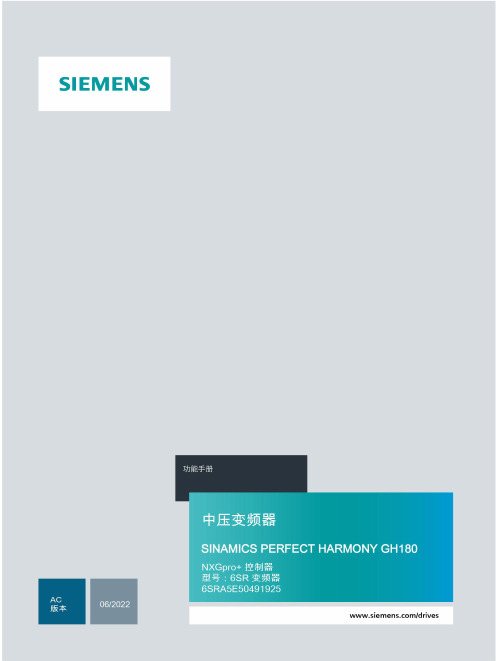
3.4
单元通讯的协议 ............................................................................................................ 36
3.5
NXGpro+ 高级安全 .......................................................................................................37
3.2
功率拓扑 ......................................................................................................................34
3.3
控制系统概述 ...............................................................................................................35
NXGPro+ 控制系统手册
NXGPro+ 控制系统手册
操作手册
AC
A5E50491925J
安全性信息
1
安全注意事项
2
控制系统简介
3
NXGPro+ 控制系统简介
4
硬件用户界面说明
5
参数配置/地址
6
运行控制系统
7
高级的操作功能
8
软件用户界面
9
运行软件
10
故障和报警检修
11
ECMS 系统使用说明书

YF-001-F34-GK08003DCAP-4000发电厂电气监控管理系统使用说明书V2.3编制:审核:批准:江苏金智科技股份有限公司2009-12-1目录1.系统概述 (1)1.1.运行环境 (1)1.1.1.网络结构 (1)1.1.2.硬件配置 (1)1.1.3.软件配置 (1)1.2.应用范围和对象 (1)1.3.系统结构 (2)1.4.系统功能 (2)2.系统安装 (2)2.1.安装准备 (2)2.2.安装过程与初始化 (2)2.2.1.应用系统安装 (2)2.2.2.卸载系统 (6)2.2.3.SQL SERVER 2000的安装 (8)2.2.4.SQL SERVER 2005的安装 (15)2.2.5.系统的初始化 (24)3.操作说明 (26)3.1.系统组态 (26)3.1.1.功能说明 (26)3.1.2.组态的工作流程 (26)3.1.3.界面说明 (28)3.1.4.系统组态 (31)3.1.5.用户组态 (33)3.1.6.对象组态 (34)3.1.7.后台组态 (38)3.1.8.前置机组态 (41)3.1.9.图形组态 (44)3.1.10.动态连接点选点 (69)3.1.11.系统工具 (73)3.1.12.要点详解 (78)3.2.SCADA管理器 (102)3.2.1.功能说明 (102)3.2.2.工作流程 (103)3.2.3.界面说明 (103)3.2.4.数据显示 (103)3.3.人机界面 (106)3.3.1.功能说明 (106)3.3.2.工作流程 (106)3.3.3.界面说明 (106)3.3.4.操作步骤 (107)3.3.5.输出结果 (107)3.4.光字牌 (108)3.4.1.功能说明 (108)3.4.2.工作流程 (108)3.4.3.界面说明 (108)3.4.4.光字牌复归 (110)3.5.报表及历史数据库 (112)3.5.1.历史数据库组态 (114)3.5.2.报表编辑 (121)3.6.顺控流程 (137)3.6.1.顺控流程组态 (137)3.6.2.顺控流程监视管理 (160)3.7.操作票 (164)3.7.1.功能说明 (164)3.7.2.界面说明 (164)3.7.3.操作步骤 (165)3.7.4.输出结果 (169)3.8.小电流接地选线 (169)3.8.1.功能说明 (169)3.8.2.工作流程 (169)3.8.3.界面说明 (170)3.8.4.小电流接地选线组态 (170)3.8.5.小电流接地选线后台服务器 (174)3.8.6.小电流接地选线控件 (175)3.9.WEB服务 (178)3.9.1.功能说明 (178)3.9.2.工作流程 (178)3.9.3.界面说明 (179)3.9.4.WEB服务器安装 (179)3.9.5.浏览器端使用说明 (188)3.10.智能报警与信息查询(OnCall) (192)3.10.1.功能说明 (192)3.10.2.工作流程 (193)3.10.3.界面说明 (193)3.10.4.操作步骤 (194)3.11.波形分析 (202)3.11.1.功能说明 (202)3.11.2.工作流程 (202)3.11.3.界面说明 (202)3.11.4.波形文件查询 (204)3.11.5.波形文件分析 (206)3.12.OPC 服务 (207)3.12.1.功能说明 (207)3.12.2.工作流程 (207)3.12.4.启动OPC Server (208)3.12.5.运行OPC Client (223)3.13.定值管理 (224)3.13.1.定值管理配置程序 (224)3.13.2.定值管理服务程序 (227)3.14.异席监护 (232)3.14.1.功能说明 (232)3.14.2.工作流程 (233)3.15.数据备份恢复 (234)3.15.1.功能说明 (234)3.15.2.工作流程 (234)3.16.系统组态举例 (235)3.16.1.登录系统 (235)3.16.2.系统组态 (236)3.16.3.用户组态 (237)3.16.4.对象组态 (238)3.16.5.后台组态 (239)3.16.6.前置机组态 (240)3.16.7.其他操作 (262)4.系统维护 (263)4.1.管理基本要素 (263)4.2.出错和应急处理 (263)4.3.常见问题解答 (263)1. 系统概述1.1. 运行环境1.1.1. 网络结构1.1.2. 硬件配置 1.1.2.1. PC 机建议配置:CPU 3.0GHz 以上,内存1G 以上,显存128M 以上(工作站及服务器兼工作站),硬盘 80G 以上;具体配置和数量根据不同工程的实际情况确定。
Visual Components 4.3 布局配置介绍指南说明书

Introduction to Layout ConfigurationVisual Components Product Family 4.3OVERVIEWIn this tutorial, you will learn about the Visual Components user interface, features, and basic tasks. The primary outcome is to allow users to quickly develop key skills and competencies for using the program. You’ll create a layout as shown below that simulates a machine tending process and an assembly process involving a human.Furthermore, you can access the Visual Components Academy to learn more about specific features and purposes that fit their simulation needs.TABLE OF CONTENTSOVERVIEW (2)1.GETTING STARTED (4)1.1 HELP DOCUMENT (4)1.2 CREATE A BASIC LAYOUT (4)1.3 RUNNING A SIMULATION (6)1.4 NAVIGATING THE 3D WORLD (8)1.5 LAYOUTS (8)2.BASIC TASKS (9)2.1 DELETE AND CLONE COMPONENTS (9)2.2 CREATE COMPONENTS (10)2.3 PROCESS MODELING (12)2.4 INTERIOR FACILITIES (19)2.5 MODIFY PROPERTIES (21)2.6 CREATE STATEMENTS (23)2.7 CONCLUSION (34)1. GETTING STARTEDOnce Visual Components is installed, open the application.1.1 HELP DOCUMENTTo learn more about the Visual Components user interface select the Help tab, where links to Help and Reference Documents, Online Support Material, and Social Media can be found. Pressing F1 opens the application’s Help Document as well.The Search tool finds tutorials and discussions on the Visual Components academy and Forum sites.1.2 CREATE A BASIC LAYOUTIn this section, you will learn to create a basic layout. Some of the contents will be explained in more details later on.By default, the eCatalog panel is visible in the Home context on the left-hand side. There is an Item Display area on the lower-left corner of the panel, which filters objects that are shown in the eCatalog .If the eCatalog or one of the other panels is not visible, it is possible to enable them through the Windows context.1.Make sure you are in the Home context. In eCatalog panel, open up the smart collection Modelsby Type. Then select PM Flow Components by Visual Components.2.Drag and drop the Feeder into the 3D world. (You can also double-click the items. When double-clicking a component, it is connected automatically to the selected component in the 3D view, if possible. Otherwise, the component appears in the world origin.)3.Select the Conveyors by Visual Components.4.Drag and drop the Conveyor into the 3D world.e the PnP tool to move the component on the floor level. Move the conveyor closer to thefeeder until a green line appears showing that a connection is possible. The line also shows the distance and direction, where the connections happen. Move it even closer, until the conveyor snaps to the predefined position. Release the mouse button and note that the yellow arrowchanges to a green arrow, which indicates that the connection is active.Note: The components shown in the 3D world are listed in the Cell Graph panel.1.3 RUNNING A SIMULATIONThe layout can be tested by running the simulation using the controls in the top center of the application.1.Run the simulation.Settings ResetRun/PauseClock DisplaySpeed DisplaySpeed SliderExport to PDF/Video/AnimationHint: Download a free Visual ComponentsExperience app for viewing the animations.Don’t forget to reset the simulation by clicking the reset button next to the play button! 2.Check the final result:3. View:The floating origin in the top left corner of the 3D world indicates the XYZ orientation of the current view. Red, Green and Blue (RGB) vector lines represent X-, Y- and Z-axes, respectively.The origin of the 3D world is indicated by a static origin positioned on the XY plane. The static origin is not shown by default, but it can be enabled in the settings:FILE > Options > Display > World Origin Frame1.4 NAVIGATING THE 3D WORLDSelect Standard views using the View Selector in the lower-left corner. The top view can be rotated by 90 degrees by clicking multiple times. The bottom view can be accessed by double-cl icking the “T”.The 3D world toolbar on the left of the viewport allows you to affect the visuals of the viewport. Use the first group to fill the view to all the components or the selected component.To interact with the 3D world’s camera to change the view of the 3D world, use the mouse to activate Orbit (Right Mouse Button click, later RMB), Pan (RMB + Left Mouse Button, later LMB), Zoom (Scroll+wheel Up/Down or Shift + RMB + drag mouse up/down) and Set Center (Ctrl + RMB on geometry or MB on geometry Center in 3D View) options with the mouse.Press F11 to toggle full-screen mode on and off.To change the default settings of the floor and the grid select FILE > Options > Display . From the display menu it is possible, for example, to disable the floor and grid visibility, show or hide the world origin frame, among other settings.1.5 LAYOUTSA layout is a file that contains information related to changes made in the 3D world. This includes, but is not limited to, components that have been added to the 3D world and their parameter values, for example, an object’s location. A layout is always displayed in the 3D world.To save a layout click the File tab, and then on the Navigation pane, click Save As . Then select Browse to define the location and the name for the output file. The default location is “…\Documents\VisualComponents\4.3\My Models ” folder for saving both, components, and layouts. All files under that folder and its subfolders appear on the My Models collection in the eCatalog . Let’s now save the layout that we created before as “Example Layout ” to My Models.Select My Models in the Collections pane. The Item Display area is updated to show the layout created in the previous section. It is possible to clear a layout by pressing CTRL+N or through the toolbar by selecting File > Clear All.2. BASIC TASKSNow you know how to set up a layout in the 3D world by adding, moving, and connecting components. Now a less basic layout will be created to learn new techniques and review those contents. The final result is a layout that demonstrates a robot doing machine tending and a human doing an assembly process. Conveyors will be used to transfer parts between stations.2.1 DELETE AND CLONE COMPONENTSComponents can be copied and pasted in the 3D world using the Copy/Paste commands in the Clipboard group of the Ribbon tab, or in the Context menu (RMB click on top of viewport). The keyboard shortcuts CTRL + C and CTRL + V can also be used.Selecting a component (LMB) in viewport opens the QuickMenu with clone and delete icons. Cloning the selected component does all the three actions at once; it copies, pastes, and connects the new component to the original one.Let’s continue the previous exercise with some new tasks! 1. Clone the Conveyor using the Clone tool from the Quick menu. 2. Hold down the CTRL key and select the two conveyors.3.Copy and paste the selected components using one of the methods taught (e.g. Ctrl + C, Ctrl + V). There are now two conveyor lines in the 3D world and notice how the pasted components did not have to be reconnected.DeleteCloneNote: If you have problems finding a component from the eCat, use the Search tool located on the top of the eCat item display.2.2 CREATE COMPONENTSThe Feeder can create any component in the 3D world if it is attached to it. 1. Expand the Models by Type collection and select type Products and Containers . 2. Drag and drop the Piston Head and place it somewhere on the 3D world. 3.Go to the Process tab and click on Products .4.Select VC_Cylinder in the Product Type Editor and on the Properties tab change the name toPistonHead.5.Click on the yellow cube on the right and select the Piston Head component.Run the simulation and check that the feeder is creating PistonHeads.2.3 PROCESS MODELINGProcess modeling allows you to quickly build and simulate machine tending applications using different resources and machines. This feature streamlines the layout planning.Next, let’s create a machine tending cell. Let’s start by getting the com ponents we need from the eCatalog.1. Expand the Models by Type collection and select type PM Flow Components .2.Drag and drop the From Conveyor Process into the 3D world and connect it to the end of the right conveyor. In this case, the From Conveyor Process acts as an input or location for picking up products.3. Drag and drop the To Conveyor Process into the 3D world. In this case, the To Conveyor Process acts as an output or location for placing products.4. Connect the To Conveyor Process to the beginning of the right conveyor.5.From the collection PM Transport Controllerdrag and drop the Robot Transport Controller into the 3D world, place it close to the From Conveyor Process . A Robot Transport Controller manages a robot that is used as a resource for picking and placing components in a machine tending process.6. Expand the Models by Type collection and select type Robot positioners from Visual Components.7.Drag and drop the Robot Floor Track and snap it to the Robot Transport Controller .8.Select both Robot Floor Track and Robot Transport Controller and turn them 90 degrees as shown in the image below.Note: Rotation can be done through the Component Properties panel, using the blue circle from the PnP selection or with the Move tool. The Component Properties panel is compatible with the other options. Here some examples:9. Select Robots from Visual Components on the eCat and Drag and Drop the Generic Articulated Robot .10.Snap it to the Robot Floor Track.11.Select Machines in the eCat, drag and drop two Parametric five-axis lathe and two Process Machine-ProLathe from Visual Component , and place them as it is shown on the image below. Notice that the doors have to be located facing the robot.Note: It is possible to remove or change the position of the chip removal for the Parametric five-axis lathe from the Properties panel.1.Go to the Process tab and click on Flow.Now we are going to create the flow for the components.2.Select the FromConveyor component and click on the label so the flow would getactualized.3.Select the Robot Controller and click on the ProLathe label, automatically, the flowfrom both machines would be created.4.With the Robot Controller , selected click on the Parametric 5-axis Lathe machine label and again the flow would get actualized.5.Click on the ToConveyor label to complete the flow.1.Run the simulation!Do you get this message below in your output panel? Let’s fix it!2.If you got this message, your robot is too far from the machines and you should drag them closer to it. One way to ensure that the robot can reach a point is using the Envelope tool. Select the Generic Robot and in the Component Properties panel, WorkSpace tab, click on Envelope , a grey globe appears covering the zones that the robot can reach. Use the Interact tool from the manipulation tab to move the robot along the floor track for checking that is also reaching the machines. Disable the envelope after this step.Note:Don’t forget to reset the simulation to return the components to the initial position.2.4 INTERIOR FACILITIESVisual Components eCat provides Interior Facilities and Factory Facilities libraries. These components are static components used for enriching the simulation environment with tables, fences, walls, and such.Let’s use some of those components!1.Expand the Models by Type collection and select type Facilities-Factory.2.Drag and drop the FenceAndWallBuilder into the 3D world.3.Click on Start Drawing and make a closed contour for the fences. During the drawing, if youwant to undo a line, you can press Undo Line. Once the drawing is finished, press End Drawingand then press Populate Components to generate the fences. The image below explains theprocess.the 3D world first by selecting it using LMB and then Delete (This does not delete the fences):Now let’s add the facilities needed for the next part:4.Expand the Models by Type collection and select type Facilities-Interior.5.Drag and drop Table A into the 3D world and place it roughly as shown in the image below.2.5 MODIFY PROPERTIESA component’s property can be edited in the Component Properties tab. The design of a component determines what parameters are available and the functionality of certain parameters.Now let’s do some changes!1.Select the last conveyor in the line and change its length so that it reaches through thefence.2. Select the panel that the Conveyor crosses and change its StandHeight to 1000.Maybe wooden tables are not the best option for an industrial environment. Let’s change the material.3. Select both tables and on the Component properties panel set the Material property toMetal .4. Let’s chan ge the height of the tables to 7002.6 CREATE STATEMENTSA Process Modeling statement is used for creating and executing specific tasks.Now we’ll create a manual assembly cell using the Process Modelling components. Let’s get thecomponents from the eCatalog.1.Expand the Models by Type collection and select type PM Transport Controller.2.Drag and drop the Human Transport Controller into the 3D world. The location of the controllerin the scene is irrelevant.3.Expand the Models by Type collection and select type PM Resources.4.Drag and drop the Human into the 3D world.5.Expand the Models by Type collection and select type Products and Containers.6.Drag and drop the Piston Rod into the 3D world.7.Expand the Models by Type collection and select type PM Warehousing.8.Drag and drop the Warehouse Shelf into the 3D world.Note: You can show the Shelf and the TopShelf of the Warehouse Shelf from the Options in theComponent Properties panel:Notice that these components don’t have to be located in a specific position or connected to another component. The Piston Rod is a template for the objects that will be created later.9. Open the PM Flow Components file.10.Drag and drop a From Conveyor Component a Feeder Process and two Process Nodes.As you can see from the picture, the Feeder Process is in a random place close to the Shelf Buffer, the Process Nodes are located on top of the tables and the From Conveyor Process is located at the end of the Conveyor.Now, let’s connect the interfaces! Components in the 3D world can be remotely connected.1.Go to the Home tab, select the Human Transport Controller, and click on Interfaces from the Connect Tab. This displays an action pane along with connection editors in the 3D world for wiring connections.2.Connect the Human Transport Controller with the Human.When the is an available connection the component would show in yellow, when the connection is done, the component would show in green.Now let’s change some settings before creating the flow: 1.Go to the Process tab click on Products -> Flow group #2 -> VC_Can , now change the name from VC_Can to PistonRod, and select it following the steps from before.2. Click on Processes select FromConveyor and change the name to ToAssembly.3.Select the Process Nodes and change the names from Process #1 to Assembly and FinalAssembly.Now let’s create the flow.The human is supposed to pick the part from the conveyor, place it in the Process Node, assemble it with the piece from the buffer and place it to the other Process Node.1.Click on Flow and select Flow Group #1 in the Process Flow Editor, connect ToConveyor toToAssembly.If you forget to click on the label, you can select the next process from the flow panel.2.Select the Human Transport Controller and connect ToAssembly to Assembly.3.Select Flow Group #2 in the Process Flow Editor and connect the Feeder to the ShelfBuffer.Select the Human Transport Controller and Connect the Buffer to Assembly and then to Final Assembly.This should be the final flow result:Now let’s modify the statements from Assembly and FinalAssembly.4. Select Processes from the Editor tab and click on Assembly.5.Select the TransportIn statement and copy these Statement Properties to accept the flow from the Piston Head (Flow Group #1):6.Click on statements and add a TransportIn Statement and an Attach Statement so that both the Piston Head and the Piston Rod will be merged.7. Now let’s modify the second TransportIn to accept the PistonRod .8.After that, attach both components and Transport them out to the FinalAseembly.9. The process is almost finished! Select the FinalAssembly and change the TransportIn to acceptthe new assembly, it is called PistonRod in this case.10. Delete the TransportOut and add a Delay and a Remove .And this is the end! Run the layout and check that everything is working!2.7 CONCLUSIONThis concludes the tutorial. Please visit Visual Components Academy to access more tutorials, videos, and webinars. Also, don’t forget to check our Forum.。
5-MPPV3之业务流程

32
存储配置典型应用(5)
扩展存储空间
为摄像机分配了存储空间之后,容量只能继续扩大,不能减少, 除非删除后重新分配。
33
目录
IP监控系统业务流程概述 实时监控业务流程 存储回放业务流程 媒体转发、分发业务流程 告警联动业务流程 语音对讲和语音广播业务流程 多级多域业务流程
目录
IP监控系统业务流程概述 实时监控业务流程 存储回放业务流程 媒体转发、分发业务流程 告警联动业务流程 语音对讲和语音广播业务流程 多级多域业务流程
IP监控系统业务流程概述
实时监控流程 告警联动流程
媒体转发流程 IP监控 多级多域流程
上级域 下级域
存储回放流程
语音对讲流程
使用了SIP协议 VM为UAS,EC、 DC和Web客户端 为UAC
EC
VM
DC/Web客户端
请求播放
某路实况
INVITE
INVITE
200 OK with SDP
200 OK with SDP
ACK with SDP ACK
RTP
Bye
Bye
7
实况播放流程
启动语音
200 OK with SDP
RTP
52
目录
IP监控系统业务流程概述 实时监控业务流程 存储回放业务流程 媒体转发、分发业务流程 告警联动业务流程 语音对讲和语音广播业务流程 多级多域业务流程
上下级域和平级域
上下级域:采用浙江地标33的域间级联 标准,具有较好的扩展性,便于所有遵 守此标准的不同厂商设备的接入。 平级域:域间没有上下级之分,可以满 足小规模多域模式下的互联互通业务的 基本需要
P3-S4中文版

技术规范4节低电压的网状结构电源4节低压网状电源4.1一般:低电压电源的安装应在网状结构由低电压分干沟子配电盘,配电板和其他交换机位置如图所示。
低电压型和网状电源大小有如电路图和所有导体应除图纸另有规定是铜。
安装应执行本规范的要求和当地供电局和所有的电缆导体应设置在终止点大小适当的电缆接线头。
电缆应在415伏三相240伏单相电源电压是适合使用,50赫兹的系统。
4.2聚氯乙烯绝缘电缆导管或线槽:聚氯乙烯绝缘电缆BS 6004运行中应螺纹管或钢线槽的安装注意事项一般规定。
聚氯乙烯绝缘网状电源安装在钢槽应采用在每600mm间隔电缆槽非吸湿性木夹的手段支持(2英尺。
)。
在夹具的各电缆槽应容纳一个电缆和电缆不得相互交叉的安装过程。
在每一楼层或当槽进入大堂/地区防火保护,从批准的防火材料具有防火不少于3小时的延迟形成应安装在集群内部和外部的有效密封和作为一个消防站火灾的蔓延。
所有的障碍都是由消防局后勤邦巴马来西亚批准。
除了网状电缆应安装在无其他电缆槽。
焊接电缆不得未经监理工程师批准,允许。
在每个分流点的网状电源,绝缘胶木线丝锥适合网状电源电缆的尺寸和额定值的保险丝或断路器分接单元应提供。
保险丝或断路器分接装置应安装在一个金属外壳铰链门。
4.3铠装聚氯乙烯绝缘电缆:铠装聚氯乙烯绝缘电缆应符合BS 6346。
在终端配电板,控制面板和设备,应使用压缩腺。
压缩腺应设计4节低压网状电源这种电缆不扭曲的时候是收紧。
他们将被纳入设施使金属铠装线的有效结合,终止和预计至少20mm(3 / 4)到终端盒防止收集在盒内表面流入电缆任何冷凝。
它必须能够直立和不使用专用工具拆卸任何电缆接头。
焊接电缆不得未经监理工程师批准,允许。
4.3铠装聚氯乙烯绝缘电缆:铠装电缆接头应经主管接头对咨询工程师的满意度进行。
所有的接头盒,焊接材料,工具和化合物的类型应推荐的电缆制造商,由咨询工程师批准。
在终止的密封盒,电缆芯线应进行不间断的设备端子和芯应发汗固体,他们通过铸造树脂。
CAP4业务管理应用介绍V3

门户模板 报表模板
页面模板 列表模板
个性化
商城不仅销售应用,各种表单(包括表单皮肤)、模板(门户模版、报表模板、列表模板等)、插件都 是可以销售的商品。公司欢迎并鼓励伙伴加入到商城产品的制作与开发,特别是对于众多的行业性应用, 都在商城中分类显示,对于其中优秀的产品还会突出显示。
协同业务管理应用——复用
客户B购买了所需的销售管理应用,通过应用管理中心将应用下载到本地环境中,在安装向 导的指引下完成应用的安装。
2018年,历经近1年磨砺的协同应用定制平台(CAP4)诞生,其与生俱来的使命就是让业
务管理应用的制作简单化,使其传播更加容易,逐步改变现状,不断降低实施成本,优化
商业模式。
管理要求
按需设计
过程跟过去并无太大不同,器比过去 厉害了很多。
搭建制作
调整修改
这个利器如何使用?
如何用好呢?
管理优化
协同业务管理应用——定制
1. 管理需求分析 ① 对销售人员的行为进行管理,由销售人员使
用,处理出差审批—出差记录—出差费用。 ② 绘制管理应用的逻辑关系图; ③ 管理要素包括出差地点、客户地址、拜访结
果、出差费用。 2. 管理应用设计 ① 清点需要制作的表单; ② 清理底表需要的字段; ③ 清晰表单内外的关系。
出差审批
客户拜访
目录 2 协同业务管理应用工厂
协同业务管理应用工厂
协同业务管理应用工厂(简称“业务工厂”):利用协同业务定制平台(CAP4),从实际 管理需求出发,注入良好的管理思想理念,设计生产制作易用、好用、适用的管理应用,促 进协同管理的提升,给用户带来切实有效的管理效果和价值。
定位
新盈利 模式
树立规范引领发展 发挥BU与伙伴的功用
FusionManager系统管理和维护操作指南
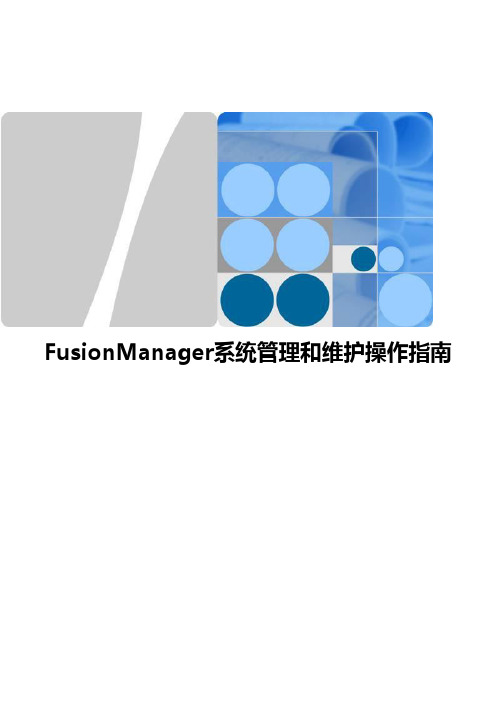
5 用户权限管理(三权分立模式)................................Biblioteka ............. 386
5.1 用户管理 ............................................................................... 387 5.11. 创建用户 .............................................................................. 387
23 监控...................................................................... 406
23.1 告警监控 ............................................................................... 407 23.1.1 查看告警 .............................................................................. 407 23.1.2 定位告警到拓扑 ........................................................................ 408 23.1.3 手动清除告警 .......................................................................... 409 23.1.4 查看告警统计信息 ...................................................................... 409 23.1.5 监控系统性能 .......................................................................... 410 23.2 系统资源监控 ........................................................................... 411 23.2.1 监控系统资源状态 ...................................................................... 411 23.2.2 通过报表查看资源统计信息 .............................................................. 414 23.3 物理资源监控 ........................................................................... 415 23.3.1 监控机框状态 .......................................................................... 415 23.3.2 监控主机状态 .......................................................................... 416 23.3.3 监控交换机状态 ........................................................................ 421 23.3.4 监控存储设备状态 ...................................................................... 422 23.4 虚拟资源监控 ........................................................................... 423 23.4.1 监控数据中心状态 ...................................................................... 423 23.4.2 监控资源分区状态 ...................................................................... 425 23.4.3 监控虚拟化环境状态 .................................................................... 427 23.4.4 监控存储资源池状态 .................................................................... 428 23.4.5 监控网络资源池状态 .................................................................... 430
snmpsharpnet v3指导手册

snmpsharpnet v3指导手册摘要:1.简介2.安装与配置3.使用方法4.功能特性5.示例与实践6.贡献者与授权7.参考资料正文:1.简介SNMP SharpNet 是一个基于SNMP(简单网络管理协议)的网络管理工具,用于监控网络设备并收集有关这些设备的数据。
SNMP SharpNet v3 是该工具的最新版本,它具有许多新功能和改进,可以更好地满足网络管理员的需求。
2.安装与配置SNMP SharpNet v3 的安装过程相对简单。
首先,您需要从官方网站下载最新版本的安装程序。
运行安装程序后,按照向导的提示进行操作,即可完成安装。
安装完成后,您需要对SNMP SharpNet v3 进行配置。
配置主要包括设置SNMP 协议、定义网络设备和配置数据收集等。
具体操作方法可参考官方文档或在线教程。
3.使用方法SNMP SharpNet v3 的使用方法分为以下几个步骤:(1)登录:使用管理员账号登录SNMP SharpNet v3。
(2)添加设备:在系统中添加需要监控的网络设备,并为每个设备分配唯一的ID。
(3)定义SNMP:为每个设备定义SNMP 协议,包括SNMP 版本、社区名和OID 等。
(4)数据收集:根据需要,设置数据收集周期和采集指标,以便SNMP SharpNet v3 自动收集设备数据。
(5)数据分析:查看收集到的数据,进行数据分析和故障排查。
4.功能特性SNMP SharpNet v3 具有以下功能特性:(1)支持多种SNMP 版本,包括SNMPv1、SNMPv2c 和SNMPv3。
(2)支持多种网络设备,如交换机、路由器和防火墙等。
(3)提供丰富的数据采集指标,满足不同网络管理员的需求。
(4)支持数据可视化,方便管理员查看和管理网络设备。
5.示例与实践下面是一个简单的示例,说明如何使用SNMP SharpNet v3 监控一台交换机:(1)安装并配置SNMP SharpNet v3。
FPC-4R V3面板消防保护控制器操作和用户手册说明书
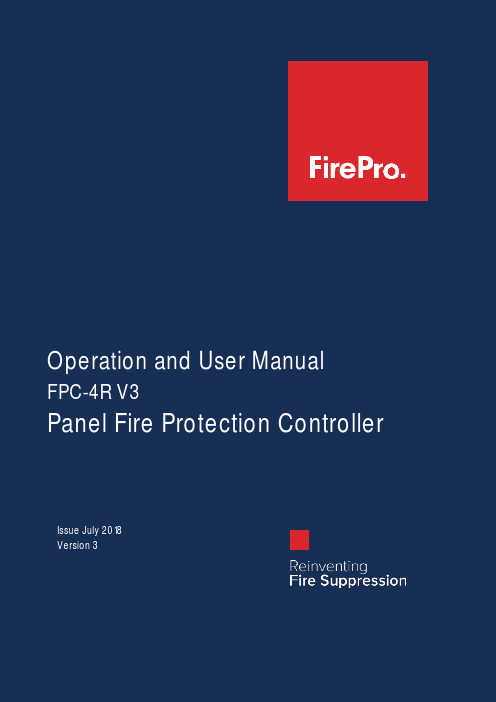
FPC-1 | P a geOperation and User ManualFPC-4R V3Panel Fire Protection ControllerIssue July 2018Version 3 (2) (2) (2) (4) (4) (5) (6) (6) (7)∙∙∙∙∙∙∙∙∙Input Channel 1Aerosol Unit 1 Input Channel 2Aerosol Unit 2Total length of LHD must not exceedthe 10.0m per channel∙∙6-30VDC ∙Relay 1Relay 2FPC-4RV3TerminalsFPC-4RM in metal box FPC-4R in plastic boxInput Channel 1Input Channel 2Aerosol Unit 2Aerosol Unit 1Linear Heat Detector CableRelay 1Relay 26-30VDCCR2, 3VDC BatteryLEDPowerIndicator3.3VdcLED 165Ω to 180Ω (Ohms)18 ma0Vdc Input Channel 1Input Channel 2Linear Heat Detector Cable Relay 1Relay 26-30VDCCR2, 3VDC Battery LEDPowerIndicator LED 1165Ω to 180Ω-+LED 1165Ω to 180Ω-+FireProNumber K97969/02Replaces K97969/01Issued March 23th, 2018Valid until November 19th, 2018Declaration of Conformity,based on the requirements § 4.4.2, § 4.4.3 and § 7.15 ofCEN/TR 15276-1, regardingFirePro FPC-4RIgnition module for Non-Pressurized Condensed Aerosol Generators in conjunction with•Bi-metal switch•Heat cable•Extension cable for bi-metal switch and heat cableKiwa Nederland B.V. Dwarsweg 105301 KT Zaltbommel The NetherlandsTel. +31 88 9985100 www.kiwafss.nlCompanyFirePro Systems LtdTonia Court No. 2, 6th FloorKoumandarias & SpyrouAraouzou Street 63076 LIMASSOLPostbox 540803720 LIMASSOLCyprusTelephone +357 25379999Email ****************Internet This declaration consists of 6 pages.Publication of this declaration is allowed.Note:Publication of only this front page or parts of the declaration is considered as “not valid”. STATEMENT BY KIWAWith this declaration, Kiwa declares that legitimate confidence exists that the products supplied byFirePro Systems Ltd.comply with the technical specifications as laid down in this product declaration and marked with the Kiwa®-mark in the manner as indicated in this product declaration.Luc LeroyKiwaKiwa® product declaration K97969/02 Page 2 of 6FirePro FPC-4R Ignition module for Non-Pressurized Condensed Aerosol GeneratorsDeclarationThis product declaration is based on the functional requirement § 4.4.2, § 4.4.3 and test requirements § 7.15 of CEN/TR 15276-1. Ignition device(s) other than the standard electrical ignition device have not been tested as a part of the Non-Pressurized Condensed Aerosol Generators or separate component according § 7.Generator specificationsApplication and useTotal flooding fire-extinguishing systems are used primarily for protection against hazards that are in enclosures or equipment that, in itself, includes an enclosure to contain the extinguishant.Condensed aerosol generators can be used as a part of fire fighting systems in buildings, plants or other structures. It covers total flooding systems primarily related to buildings, plant and other specific applications, utilizing electrically non-conducting condensed aerosol fire extinguishants.The following are typical of such hazards, but the list is not exhaustive:a) Electrical and electronic hazards;b) Telecommunications facilities;c) Flammable and combustible liquids and gases;Where aerosol generators are used in a potentially explosive application, the suitability of the generator to the atmosphere for the determined life shall be assessed.The fire extinguishing components shall be suitable for extinguishing fires of the following classes:•Class A according EN2•Class B according EN2Conditions for application•The numbers and types of the extinguishing components have to be determined in conformity with the guidelines and calculation methods of the supplier.•Distribution is to be done by supplier or companies authorised by the supplier.•Before usage an instruction is to be given by a trainer or instructor for this product authorized by the supplier.•The installation and maintenance of the fire extinguishing components have to take place according to the specifications of the supplier/manufacturer, CEN/TR 15276-2 and/or evaluation guideline BRL-K23003.Point of interest during use or limitation of useThe condensed aerosol extinguishing components should not be used on fires involving the following unless relevant testing by accredited testing laboratories has been carried out to the satisfaction of the Authority:•Temperatures for use of aerosol extinguishing agents shall be within the supplier’s listed limits.•Local applications 1) of condensed aerosol extinguishing systems are not covered by this product declaration.o Local applications require a pre-engineered and pre-designed system which has been tested and approved for a specific application by an authority such as Kiwa or by an accredited testing laboratory.1) a local application is used for the extinguishment of surface fires in flammable liquids, gasses, and shallow solids, where the enclosure does not conform to the requirements for total flooding.The above list may not be exhaustive.ManualAt delivery the product should be accompanied by an operation manual in the English language, known and authorized by Kiwa. Following minimum items shall be described:•Type of aerosol generators;•Design application density;•Description of occupancies and hazards to be protected against;•Specification of aerosol generators;•Equipment schedule or list of materials for each piece of equipment or device, showing device name; supplier, model or part number and description;•System calculation;•Enclosure pressurization and venting calculations;•Description of fire detection, actuation and control systems.•Requirements for inspection, maintenance and testing of an aerosol fire-extinguishing system and for the training of inspection and maintenance personnel.For specific details regarding the owner’s manual, see CEN/TR 15276-1.MarkingThe products should be marked with the Kiwa®-mark.Recommendations for CustomersCheck at the time of delivery whether:•The supplier has delivered in accordance with the agreement;•The mark and the marking method are correct;•The products show no visible defects as a result of transport etc.If you should reject a product on the basis of the above, please contact:•FirePro Systems Ltdand, if necessary,•Kiwa Nederland B.V.Consult the suppliers processing guidelines for the proper storage and transport methods.Cross reference CEN/TR 15276-1, Fixed fire fighting systems - Condensed aerosol extinguishing systems - Part 1: Requirements and test methods for components, February 20091) A = Applicable N/A = Not Applicable Not testedNumber K94463/04Replaces K94463/03Issued March 23th, 2018Valid until November 19th, 2018Declaration of Conformity,based on the requirements § 4.4.2, § 4.4.3 and § 7.15 ofCEN/TR 15276-1, regardingFireProIgnition device for Non-Pressurized Condensed Aerosol Generators •BTA ignition device (Bulb Thermal Activator)•FPC-5 ignition device in conjunction witho Bi-metal switcho Heat cableo Extension cable for bi-metal switch and heat cableKiwa Nederland B.V. Dwarsweg 105301 KT Zaltbommel The NetherlandsTel. +31 88 9985100 www.kiwafss.nlCompanyFirePro Systems LtdTonia Court No. 2, 6th FloorKoumandarias & SpyrouAraouzou Street 63076 LIMASSOLPostbox 540803720 LIMASSOLThis declaration consists of 6 pages.Publication of this declaration is allowed.Note:Publication of only this front page or parts of the declaration is considered as “not valid”. STATEMENT BY KIWAWith this declaration, Kiwa declares that legitimate confidence exists that the products supplied byFirePro Systems Ltd.comply with the technical specifications as laid down in this product declaration and marked with the Kiwa®-mark in the manner as indicated in this product declaration.Luc LeroyKiwaDeclarationThis product declaration is based on the functional requirement § 4.4.2, § 4.4.3 and test requirements § 7.15 of CEN/TR 15276-1. Ignition device(s) other than the standard electrical ignition device have not been tested as a part of the Non-Pressurized Condensed Aerosol Generators or separate component according § 7.Generator specificationsApplication and useTotal flooding fire-extinguishing systems are used primarily for protection against hazards that are in enclosures or equipment that, in itself, includes an enclosure to contain the extinguishant.Condensed aerosol generators can be used as a part of fire fighting systems in buildings, plants or other structures. It covers total flooding systems primarily related to buildings, plant and other specific applications, utilizing electrically non-conducting condensed aerosol fire extinguishants.The following are typical of such hazards, but the list is not exhaustive:a) Electrical and electronic hazards;b) Telecommunications facilities;c) Flammable and combustible liquids and gases;Where aerosol generators are used in a potentially explosive application, the suitability of the generator to the atmosphere for the determined life shall be assessed.The fire extinguishing components shall be suitable for extinguishing fires of the following classes:•Class A according EN2•Class B according EN2Conditions for application•The numbers and types of the extinguishing components have to be determined in conformity with the guidelines and calculation methods of the supplier.•Distribution is to be done by supplier or companies authorised by the supplier.•Before usage an instruction is to be given by a trainer or instructor for this product authorized by the supplier.•The installation and maintenance of the fire extinguishing components have to take place according to the specifications of the supplier/manufacturer, CEN/TR 15276-2 and/or evaluation guideline BRL-K23003.Point of interest during use or limitation of useThe condensed aerosol extinguishing components should not be used on fires involving the following unless relevant testing by accredited testing laboratories has been carried out to the satisfaction of the Authority:•Temperatures for use of aerosol extinguishing agents shall be within the supplier’s listed limits.•Local applications 1) of condensed aerosol extinguishing systems are not covered by this product declaration.o Local applications require a pre-engineered and pre-designed system which has been tested and approved for a specific application by an authority such as Kiwa or by an accredited testing laboratory.1) a local application is used for the extinguishment of surface fires in flammable liquids, gasses, and shallow solids, where the enclosure does not conform to the requirements for total flooding.The above list may not be exhaustive.ManualAt delivery the product should be accompanied by an operation manual in the English language, known and authorized by Kiwa. Following minimum items shall be described:•Type of aerosol generators;•Design application density;•Description of occupancies and hazards to be protected against;•Specification of aerosol generators;•Equipment schedule or list of materials for each piece of equipment or device, showing device name; supplier, model or part number and description;•System calculation;•Enclosure pressurization and venting calculations;•Description of fire detection, actuation and control systems.•Requirements for inspection, maintenance and testing of an aerosol fire-extinguishing system and for the training of inspection and maintenance personnel.For specific details regarding the owner’s manual, see CEN/TR 15276-1.MarkingThe products should be marked with the Kiwa®-mark.Recommendations for CustomersCheck at the time of delivery whether:•The supplier has delivered in accordance with the agreement;•The mark and the marking method are correct;•The products show no visible defects as a result of transport etc.If you should reject a product on the basis of the above, please contact:•FirePro Systems Ltdand, if necessary,•Kiwa Nederland B.V.Consult the suppliers processing guidelines for the proper storage and transport methods.Cross reference CEN/TR 15276-1, Fixed fire fighting systems - Condensed aerosol extinguishing systems - Part 1: Requirements and test methods for components, February 20091) A = Applicable N/A = Not Applicable Not testedDISCLAIMERFirePro Systems makes no representations or warranties of any kind, either express or implied, statutory or otherwise, including but not limited to warranties of merchantability, fitness for a particular purpose, of title, or of non-infringement of third party rights, including the intellectual property rights of others.Any information provided by FirePro Systems, relevant to the system engineering of the project is indicative and for guidance purposes only.ompatible with the equipment used in the system. Furthermore, the responsibility for the preparation and/ or approval of a project, subject to its specifications/ technical features and its related documentation, designs or drawings adherence (e.g. design documentation, construction, as-built drawings, circuit diagram, cable lengths and voltage drop calculations, etc.) to local, national and international laws and regulations, falls entirely within the scope of the contractor/ consultant assigned for the installation and commissioning.L IMITATION OF LIABILITYIn no event, regardless of cause, shall FirePro Systems be liable for any indirect, special, incidental, punitive or consequential damages of any kind, whether arising under breach of contract, tort (including negligence), strict liability or otherwise, even if advised of the possibility of such damages.NOTEFirePro is constantly updating its products and systems to the state of the art and therefore reserves the right to make changes in design, equipment and technology. You cannot therefore base any claims on the data, illustrations or descriptions contained in this literature.FPC- 1 | P a g e Tel.:+35725379999|Fax:+35725354432|Email:****************。
神州数码交换机_基本管理操作

基本管理操作
第 1 章 交换机管理
第二、进入超级终端: 连接成功后,打开 Windows 系统自带超级终端。下面是打开 Windows XP 自带超级 终端的示例。 1)点击超级终端:
图 1-2 打开超级终端一
2)在“名称”处填入打开超级终端的名称,例如把它定义为“Switch”:
1-2
基本管理操作
1.1.1 带外管理................................................................................................. 1-1 1.1.2 带内管理................................................................................................. 1-5
2.5 交换机升级 .....................................................................................2-15
2.5.1 交换机系统文件 .................................................................................... 2-15 2.5.2 BootROM模式升级 ............................................................................... 2-15 2.5.3 FTP/TFTP升级 ...................................................................................... 2-18 2.5.4 分布式加载 ........................................................................................... 2-26
自动驾驶地图数据传输协议ADASISv3介绍

自动驾驶地图数据传输协议ADASISv3介绍1. 什么是 ADASIS v3ADASIS(Advanced Driver Assistance Systems Interface Specification)直译过来就是 ADAS 接口规格,它要负责的东西其实很简单,就是为自动驾驶车辆提供前方道路交通相关的数据,这些数据被抽象成一个标准化的概念:ADAS Horizon。
数据从地图应用来,要传输到车内的 ADAS 软件应用中。
我们常见的互联网传输协议是 Http,内容封装协一般是 json、protocol buffer、xml 等等。
但汽车中的数据通信不同于互联网,一般走 CAN 通信,类似于 json,ADASIS v3 就定义了如何在汽车这个大平台下进行数据传输。
简而言之,ADASIS v3 就是一个用于地图数据传输的通信协议。
2. 为什么需要 ADASIS做自动驾驶的公司很多,有主机厂、零部件供应商、图商等等。
如果是人驾驶车辆,用基本的导航地图就好了,精度大概在 10 米左右。
从 ADAS 开始,汽车会在某些时候自己进行驾驶,这对于道路感知的要求比较高,ADAS 地图正好可以解决这个问题,ADAS 地图精度大概在 1 米左右。
而未来高度自动驾驶的到来,ADAS 地图的精度就不够用了,因此图商就发力做高精度地图,精度可以达到分米级,配合高精度定位,定位精度能够到厘米级,这种精度能够满足汽车在道路上自动驾驶。
可有一个问题就是从普通的导航地图,再到 ADAS 地图,再到高精度地图,地图的信息是越来越丰富,但每公里的数据量也越来越大。
而汽车上的软件一般跑在 ECU 当中,或者域控制器当中,即使是 Tesla 安置超强的计算平台 FSD,针对这么多的数据量传输也是个头痛的事情。
所以,针对地图与汽车软件之间数据传输就需要好好规划,这需要一套高效、标准的通信协议。
ADASIS 就是这样的协议,它并不是唯一的协议,但它标准、规范,比较多的主机厂参与。
往复式与离心式压缩机

p p2 3 排气 2' 2 2'' 压缩 吸气
余隙 气体 膨胀
p1 0
4
v3 v4
1
v v1
往复压缩机
2、往复压缩机的工作过程 ② 压缩过程中气体温度变化和功耗 等温压缩过程的功耗最小,见图中1-23-4围成的面积;而绝热压缩功耗最大,见图 中1-2 -3-4围成的面积。实际压缩过程采用 冷却装置,使其功耗接近于等温过程,其功 耗介于等温和绝热两者之间,见图中1-2-3-4 围成的面积。这种介于等温和绝热两者之间 的压缩过程称为多变压缩。多变压缩功耗介 于等温与绝热压缩功耗之间。
其表达式为31410vv?对于多变压缩过程v4与与v3之间的关系为mppvv11234??????????????????????????111120mpp将其关系代入容积系数的表达式整理后得容积系数与余隙系数之间关系为将其关系代入容积系数的表达式整理后得容积系数与余隙系数之间关系为上式说明
往复压缩机
式中 Na—绝热压缩理论功率, kW。
实际轴功率N为
式中
N
Na
a
N—轴功率,kW; a—绝热总效率, 一般a =0.7~0.9,设 计完善的压缩机a 0.8。
4、多级压缩 实际生产中压缩比可以很大,但压缩 比太大,使得容积系数减小;轴功率增大; 排气温度太高,引起汽缸内润滑油碳化或 油雾爆炸等问题。 因此当压缩比大于8时, 必须采用多级压缩。 采用多级压缩可以提高容积系数,降低 排气温度,减小消耗的轴功率。 多级压缩的级数多为2至6级,每级压 缩比约为3至5。
离心式压缩机
压缩机恢复送气后,机内气量减少,至气量小于最 小流量时,压强又突然下降,压缩机出口处压强较高的 气体又重新倒流入压缩机内,重复出现上述的现象。这 样,周而复始地进行气体的倒流与排出。在这个过程中, 压缩机和排气管系统产生一种低频率高振幅的压强脉动, 使叶轮的应力增加,噪声加重,整个机器强烈振动,无 法工作。由于离心压缩机有可能发生喘振现象,它的流 量操作范围受到相当严格的限制,不能小于稳定工作范 围的最小流量。一般最小流量为设计流量的70%~85%。 压缩机的最小流量随叶轮的转速的减小而降低,也随气 体进口压强的降低而降低。
- 1、下载文档前请自行甄别文档内容的完整性,平台不提供额外的编辑、内容补充、找答案等附加服务。
- 2、"仅部分预览"的文档,不可在线预览部分如存在完整性等问题,可反馈申请退款(可完整预览的文档不适用该条件!)。
- 3、如文档侵犯您的权益,请联系客服反馈,我们会尽快为您处理(人工客服工作时间:9:00-18:30)。
20
升级建议规则
若系统无配套表,则系统内所有的设备 的升级建议都为 “不需要升级” 若系统有配套表,但某设备类型无的版 本文件未上传,则该设备类型对应的所 有设备的升级建议都为“不需要升级” 若配套表和版本文件都存在,则匹配设 备当前版本与配套表中该设备类型对应 的版本,若不匹配,则 “需要升级”, 否则为“不需要升级”
7
目录
安装升级 系统管理 组织管理 设备管理
系统管理
系统参数配置
License管理
模板管理
升级管理
9
系统参数配置
10
License管理
License即授权许可证书。License文件 定义了系统可以管理的设备和资源的授 权许可信息。 要实现对系统以及设备的管理,首先要 根据购买产品时获得的授权码和详细的 用户信息通过系统向本公司申请License 文件,然后导入License文件到系统中完 成License的注册。
14
License操作流程
在MPPV3界面上使用授权码生成host.id文件
15
License操作流程
根据host.id在License管理平台系统上生成激活 文件
16
License操作流程
最后在MPPV3系统里导入license文件并查看规格
授权码(用于申请激活文件)
6DU68UXMXNULNEWCQN6N27EAR2
54CV44WAYXX8UNU6JUSQKESL82 76FV7US5LGDTCYFYTMGLS63L2S WP7LQ6XA9AVSGU5HWVPZ8XMHPR
13
License操作流程
2
操作系统分区要求
VM8500服务器操作系统安装分区要求:
/boot
/mnt/syncdata/
大小:200M以上
大小:15G以上;作为数据库分
区
/
大小:8G以上
大小:200M以上 大小:8G以上
DM\MS8500服务器操作系统安装分区要求:
/boot /
3
安装包文件介绍
获取到安装包*8500.tar.gz,利用解压命令tar zxvf vm8500.tar.gz 解压后,进入*8500目录;注:*包括:vm\dm\ms 以vm8500为例,其vm8500目录下的文件:
common.sh ------公共脚本 configtool.sh -----配置工具脚本 ntp-4.2.2p1-9.el5.centos.i386.rpm ------ntp安装rpm包 pdt_imos-00.0.0.0226-1.i386.rpm -----imos组件rpm包 Pgsql --------存放数据库相关安装文件目录 vm8500-00.0.0.0226-1.i386.rpm -----产品化相关组件rpm包 vminstall.sh --------安装脚本 vmserver.sh ----------服务脚本 vmsys.conf ----------版本信息文件 vmuninstall.sh -------卸载脚本 vmupdate.sh --------升级脚本 vsftpd-2.0.5-12.el5.i386.rpm -------ftp安装rpm包
30
角色配置-权限关联关系
当为用户配置了云台控制权限时,将自动添加摄像机实况 权限。 当为用户配置了轮切配置权限时,将自动添加摄像机实况、 监视器实况及轮切计划权限;
当为用户配置了告警配置权限时,将自动添加布防计划权 限;
当为用户配置了预置位配置权限时,将自动添加摄像机实 况及云台控制权限; 当为用户配置了巡航配置权限时,将自动添加摄像机实况 及云台控制权限;
用户配置-配置用户角色
在此操作前需要先添加角色和权限
33
资源划归配置
划归资源
一个资源可以划归到多个组织,但不能重复划归
到同一个组织。
资源划归的操作步骤如下:
进入“资源划归”页面。
双击选择要进行资源划归的组织。该组织中的资
源显示在右侧列表中。
选择要划归的资源,并单击<划归资源>。
17
模板配置
18
升级管理
19
升级管理流程
上传配套表
上传设备类型对应的版本文件 创建升级计划,选中升级建议中“需要升级”的 设备将其加入到升级计划中 升级计划执行后,VM将该升级版本的目录传给终 端设备,终端设备通过ftp协议从该目录下下载版 本文件 设备下载版本文件成功后,重启 设备重启后重新向VM注册,VM根据设备注册报 文中的版本号判断设备是否升级成功 所有设备升级执行结束后,升级计划执行结束
MPPv3管理和基本配置
ISSUE 1.0
日期:
杭州华三通信技术有限公司 版权所有,未经授权不得使用与传播
目录
安装升级 系统管理 组织管理 设备管理
系统要求
针对所用服务器 (VM8500\DM8500\MS8500)
安装操作系统版本为CentOS 关闭firewall
5.3
用户是系统管理和操作的实体。在分配了相应的角 色权限后,用户登录到系统即可以执行相应的系统 管理和操作。
25
组织管理功能结构图
26
组织配置-添加组织
请确保组织编码在本域的唯一性 不能向根节点添加组织。 中心服务器最多可以添加4000个组织
27
6
配置工具
[root@localhost vm8500]# vmcfgtool.sh -help Set product configuration parameters format: /usr/local/bin/vmcfgtool.sh option [optionsarguments] Current suport option: snmpport: snmp port serverip: server ip serverport: server port dbip: database ip dbtype: database type(0.SQLAnywhere 1.SQLServer 2.Oracle 3.PostgreSQL 4.Sqlite) dbusername: database username dbuserpasswd:database userpasswd -v: query product's version -q: query product's information 修改服务IP需要重启服务生效
31
用户配置-添加用户
系统支持使用同一个用户账号进行多点登录,即配置和管理工作,可以在配置少量用户帐 号的情况下,正常进行各项监控业务。 同一个域admin用户不支持多点登录
32
vm8500 installation begins... What version of vm8500 do you want to install[default:1. stand-alone]:
1. stand-alone 2. high ability (HA)
Please input your choice: Please input server port[default:5060]: Please input SNMP port[default:162]: Please input server IP address[such as 192.168.0.11]:
11
License申请流程
获取授权码
生成host.id
生成License
导入License
12
License操作流程
在公司License管理平台 (https:///)生 成授权码
申请成功后,返回一个文件,包含授权码,如:
- 做法:菜单=>administration=>Security Level and Firewall,实现WEBUI可以访问。
关闭selinux
- 做法:修改/etc/selinux/config中的 SELINUX=disabled,然后重启。实现安装包 时不出某.so文件没有应用权限的。
组织、角色、用户
组织是资源的集合。
组织管理的主要的功能是:轻松实现对各种设备等
资源的管理和操作。
角色是一组操作权限的集合。当把某角色分配给某 个用户后,该用户就拥有了该角色中定义的所有权 限。默认有五种角色可供选择。
高级管理员:拥有所有权限 网络管理员:拥有系统配置、组织管理、设备管理的权限 业务操作员:拥有业务管理、实况回放、计划任务、日志报表、告警的权限 高级操作员:拥有实况回放、计划任务、日志报表、告警的权限 普通操作员:仅拥有实况回放权限
组织配置业务流程
VM
UI AS MM DAO
SDK_AddOrg AddOrg DAO_AddRole OK OK OK
28
角色配置-添加角色
添加角色 查看关联用户 修改 配置权限
29
角色配置-角色权限划分
在弹出的树视图中选择目标组织,单击<确定>
完成资源划归。
34
资源划归配置
Rpm包的操作,以vm8500的rpm包为例:
