OTA User Guide v1.0
空中写码技术(OTA)iPhone4 CDMA写号
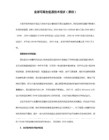
为
OTA提供保护作用;安全模式测试。在
OTA操作中,设置了一种加密算法,以保证
OTA过程的私密性。
当安全模式激活时,所有
OTA传输的消息将被加密;
(3)现状目前此标准以及其技术要求已经经过了四个版本的更新,目前的最新版本相对来讲已经比较完善。
与原先存在于
C.S0031-0中的
5.确认用户信息以后,系统开始自动向移动台输入数据的过程。这个过程可能包括:了解移动台能力;启动
加密过程,保证后面的数据传输安全;传输用户识别信息;初始化鉴权信息;相关漫游信息和其他数据等。
6.在成功地传输了上述数据后,用户可以结束这次呼叫,移动台重新激活,就正常使用了。
OTA技术通过空
C.S0060-0中,对于
OTA的测试主要分为以下几个部分:
●OTASP和
OTAPA的基本操作测试;
其中,OTASP和
OTAPA的基本操作测试包括业务的初始化、标准操作流程和业务操作结束三个部分。
●关键参数测试包括:
NAM、SSPR、PUZL、3GPD 4个部分。每类关键参数测试,都分为两个部分:业务
快速解决烧号问题,但也带来一些环节上存在容易泄漏用户核心密码等信息的隐患,我们可以参考美国现有
CDMA2000运营商通用做法
-----通过
OTA技术实现空中写号!
一.空中激活技术(
OTA)
空中激活技术是
CDMA系统自身的原始设计之一。从技术角度来说,空中激活是一种空中写码技术。这种技
中接口写入移动台的信息是保证蜂窝信息运行所必须的信息。
二。下面是
3GPP2里的
G.S0060-0介绍:
EMUI 11.0 安全技术白皮书说明书

EMUI 11.0安全技术白皮书文档版本V1.0发布日期2020-11-30目录1 概述 (6)简介 (6)EMUI的安全 (7)2 硬件安全 (10)安全启动 (10)硬件加解密引擎及随机数发生器 (11)设备唯一密钥 (12)设备组密钥 (12)设备证明 (12)安全元件* (13)安全存储* (13)移动安全处理器* (13)3 可信执行环境 (15)iTrustee安全OS介绍 (15)可信存储服务 (17)加解密服务 (17)可信显示与输入(TUI) (17)可信时间 (17)4 系统安全 (19)完整性保护技术 (19)内核漏洞防利用技术 (21)内核攻击检测技术 (22)强制访问控制技术 (22)身份认证 (22)5 数据安全 (25)HUKS(华为通用密钥库系统) (25)锁屏密码保护 (26)数据分类分级加密 (26)密码保险箱 (28)6 应用安全 (29)应用上架安全检测 (29)应用安装时签名验证 (30)应用沙箱 (30)应用运行时内存保护 (30)安全输入* (31)应用威胁检测 (31)AI(人工智能)安全防护* (31)恶意网址检测* (31)7 网络与通信安全 (32)VPN (32)TLS (32)无线局域网安全* (33)防伪基站* (33)8 分布式安全 (34)设备互联安全性 (34)分布式系统协同用户身份认证 (35)分布式权限管理 (36)9 高级安全 (37)Huawei Pay (37)手机交通卡 (39)手机门钥匙 (40)手机盾* (41)电子身份证* (42)车钥匙 (42)验证码短信保护* (42)10 互联网云服务安全 (44)华为帐号 (44)帐号保护 (44)华为帐号消息 (46)MyCloud (46)11 设备管理 (48)查找我的手机 & 激活锁* (48)12 隐私保护 (50)权限管理 (50)录音/录像提醒 (51)仅本次允许 (51)定位服务 (51)设备标识符体系 (51)差分隐私 (53)隐私政策声明 (53)13 安全标准遵从与认证 (54)安全标准遵从 (54)安全认证* (54)14 数字版权保护 (56)ChinaDRM 2.0 (56)15 结语 (57)16 缩略语表/ACRONYMS AND ABBREVIATIONS (58)注:*表示不是所有设备都支持该特性。
手机OTA升级操作指导说明书
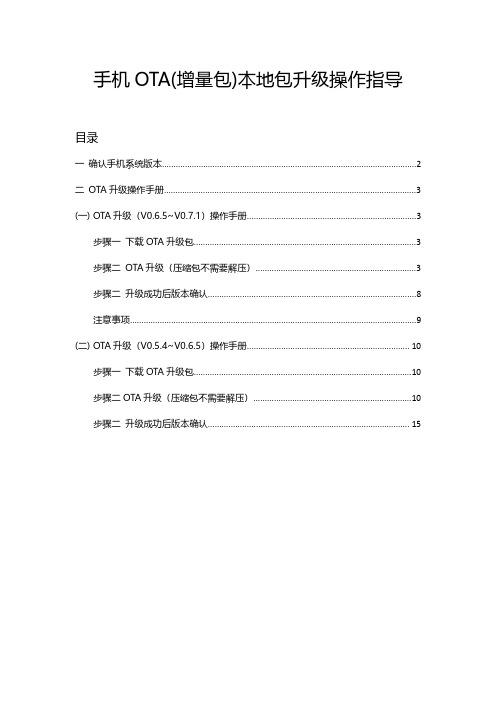
手机OTA(增量包)本地包升级操作指导目录一确认手机系统版本 (2)二OTA升级操作手册 (3)(一)OTA升级(V0.6.5~V0.7.1)操作手册 (3)步骤一下载OTA升级包 (3)步骤二OTA升级(压缩包不需要解压) (3)步骤二升级成功后版本确认 (8)注意事项 (9)(二)OTA升级(V0.5.4~V0.6.5)操作手册 (10)步骤一下载OTA升级包 (10)步骤二OTA升级(压缩包不需要解压) (10)步骤二升级成功后版本确认 (15)一确认手机系统版本手机拨号键*#6776#下拉至最后查看OTA Version1.若版本号为PDEM10_11.D.01_001_202108022150,表示为最新版本,无需进行升级操作2.若版本号为PDEM10_11.D.01_001_202106121902,参考【OTA升级(V0.6.5~V0.7.1)操作手册】3.若版本号为PDEM10_11.D.01_001_202105101815,表示需要进行两次升级首先参考【OTA升级(V0.5.4~V0.6.5)操作手册】升级手机系统版本到PDEM10_11.D.01_001_202106121902再参考【OTA升级(V0.6.5~V0.7.1)操作手册】4.若版本号为PDEM30_11_A.01_001_202104081724,表示该版本不支持升级操作(如要升级请联系技术人员将手机寄回升级)二OTA升级操作手册(一)OTA升级(V0.6.5~V0.7.1)操作手册步骤一下载OTA升级包1.进入开发者网站V0.7.1版本,找到升级指导书下的OTA升级包链接下载注意:OTA升级包如上图(0.6.5-0.7.1ota.zip)仅支持V0.6.5升级到V0.7.1版本步骤二OTA升级(压缩包不需要解压)1.将OTA增量升级包使用adb push命令导入到手机根目录或新建一oplus_ota_local目录将OTA包导入到oplus_ota_local下:注意:1.OTA升级包不要解压直接将压缩包导入到手机;2.注意OTA包电脑端存放的路径不要有中文,否则容易导致导入的包不完整或出错;2.OTA包导入完成后,进入文件管理器中查看导入包的大小是否与电脑端一致,格式是否为zip格式,如下图:或3.手机连接电脑,执行adb命令:adb reboot recovery,手机进入recovery模式:4.选择语言后进入ColorOS恢复模式界面,选择安装升级文件:5.在安装升级文件界面点击从手机存储安装6.选择导入的OTA包,弹出确认弹框7.弹出确认弹框后,点击确定后进入升级过程:8.升级成功后弹出安装成功的提示弹框,点击重启,手机自动重启:步骤二升级成功后版本确认1.重启后,拨号键*#6776#确认手机系统版本是否升级成功若版本号为PDEM10_11.D.01_001_202108022150,则表示系统升级成功2.确认OppoXR版本是否升级成功手机-->设置-->应用管理-->应用列表-->OppoXR-->应用信息-->查看版本号若版本号为:版本OPPO_XR_202108021519,则表示OppoXR升级成功注意:OTA升级后若OppoXR版本不是OPPO_XR_202108021519,则OppoXR升级有问题。
MEITRACK T1用户指南说明书

MEITRACK T1 User GuideChange HistoryContents1 Copyright and Disclaimer ...............................................................................................................................................................- 4 -2 Product Overview ..........................................................................................................................................................................- 4 -3 Product Functions and Specifications ............................................................................................................................................-4 -3.1 Product Functions ...............................................................................................................................................................- 4 -3.1.1 Position Tracking ......................................................................................................................................................- 4 -3.1.2 Anti-Theft .................................................................................................................................................................- 4 -3.1.3 Other Functions .......................................................................................................................................................- 4 -3.1.4 Functions of Optional Accessories ...........................................................................................................................- 5 -3.2 Specifications ......................................................................................................................................................................- 5 -4 T1 and Accessories ........................................................................................................................................................................- 6 -5 Appearance....................................................................................................................................................................................- 7 -6 First Use .........................................................................................................................................................................................-7 -6.1 Installing the SIM Card ........................................................................................................................................................- 7 -6.2 Charging the Device ............................................................................................................................................................- 8 -6.3 LED Indicator .......................................................................................................................................................................- 8 -6.4 Configuring Device Parameters by Meitrack Manager .......................................................................................................- 8 -6.5 Tracking by Mobile Phone ...................................................................................................................................................- 9 -6.6 Common SMS Commands ................................................................................................................................................- 10 -6.6.1 Setting Authorized Phone Numbers – A71 ............................................................................................................- 10 -6.6.2 Setting Listen-in Phone Numbers – A72.................................................................................................................- 10 -6.6.3 Setting the Smart Sleep Mode – A73 .....................................................................................................................- 11 -6.6.4 Selecting a Serial Port and Peripheral – C70 ..........................................................................................................- 11 -7 Logging In to MS03 Tracking System ............................................................................................................................................- 11 -8 Installing the T1 ...........................................................................................................................................................................- 12 -8.1 Installing GPS and GSM Antennas .....................................................................................................................................- 12 -8.2 Installing an I/O Cable .......................................................................................................................................................- 12 -8.2.1 Power Cable/Ground Wire (Pin 1/2) ......................................................................................................................- 13 -8.2.2 ACC and Door Detection (Pin 5/7) .........................................................................................................................- 14 -8.2.3 Output Control (Pin 10/11) ....................................................................................................................................- 14 -8.2.4 Sensor Input ...........................................................................................................................................................- 15 -8.3 Installing the Handset (RS232 Port) ..................................................................................................................................- 15 -8.4 Installing the RFID Reader (RS232 Port) ............................................................................................................................- 16 -8.5 Installing the Camera (RS232 Port) ...................................................................................................................................- 16 -8.6 Mounting the T1 ...............................................................................................................................................................- 17 -1Copyright and DisclaimerCopyright © 2017 MEITRACK. All rights reserved.and are trademarks that belong to Meitrack Group.The user manual may be changed without notice.Without prior written consent of Meitrack Group, this user manual, or any part thereof, may not be reproduced for any purpose whatsoever, or transmitted in any form, either electronically or mechanically, including photocopying and recording.Meitrack Group shall not be liable for direct, indirect, special, incidental, or consequential damages (including but not limited to economic losses, personal injuries, and loss of assets and property) caused by the use, inability, or illegality to use the product or documentation.2Product OverviewThe T1 is a brand new high-end vehicle GPS tracker with market-proven quality and precise positioning. In addition to real-time tracking, it supports various peripherals and can be installed into taxies, freight cars, and buses.3Product Functions and Specifications3.1Product Functions3.1.1Position Tracking●GPS + GSM positioning●Real-time location query●Track by time interval●Track by distance●Cornering report●Speeding alarm●Track by mobile phone3.1.2Anti-Theft●SOS alarm●GPS antenna cut-off alarm●External power supply cut-off alarm●GPS blind spot alarm●Remote vehicle fuel/power cut-off●Engine or vehicle door status alarm●Towing alarm●Polygonal geo-fence alarm●Fuel monitoring3.1.3Other Functions●SMS/GPRS (TCP/UDP) communication (Meitrack protocol)●Built-in 8 MB buffer for recording driving routes (storing 8,192 GPRS cache records, 256 SMS cache records, and 131,072GPS logs)●Mileage report●Low power alarm for internal battery●Build-in vibration sensor and 3-axis accelerometer●Over-the-Air (OTA) update●SIM card balance query●Stop Moving and Start Moving alarms●Online Parameter Editor3.1.4Functions of Optional Accessories3.2Specifications4 T1 and AccessoriesT1 and standard accessories:T1 with a built-in battery GPS antennaGSM antennaI/O cable + SOS buttonUSB cableCD download cardOptional accessories:Camera HandsetRFID readerA21 LCD display (dialing and SMS display)A53 fuel level sensorA52 digital temperature sensor +A61 sensor boxLED displayiButton5AppearancePower button GSM indicatorGSM antennaconnectorGPS antennaconnectorGPS indicatorUSB port Handset/RFID readerportPower/Input/Outputport6First Use6.1Installing the SIM Card1.Loosen the screws, and remove the front cover of the device.2.Insert the SIM card into the card slot with its gold-plated contacts facing towards the Printed Circuit Board (PCB).3.Close the cover, and tighten the screws.Note:●Power off the device before installing the SIM card.●Ensure that the SIM card has sufficient balance.●Ensure that the phone card PIN lock has been closed properly.●Ensure that the SIM card in the device has subscribed the caller ID service if you want to use your authorized phonenumber to call the device.6.2Charging the DeviceWhen you use the device for the first time, connect the device's GND (-Black) and Power (+Red) wires to 12–24 V external power supply for charging. Ensure that the device is charged at least three hours. Eight hours are recommended.The device can be installed on a vehicle only after it is configured and tested.6.3LED IndicatorPress and hold down the power button for 3–5 seconds to start the device.6.4Configuring Device Parameters by Meitrack ManagerThis section describes how to use Meitrack Manager to configure the device on a computer.Procedure:1.Install the USB-to-serial cable driver and Meitrack Manager.2.Connect the device to a computer by using the USB-to-serial cable.3.Run Meitrack Manager, then the following dialog box will appear:Turn on the device, then Meitrack Manager will detect the device model automatically and the parameter page will appear accordingly.For details about Meitrack Manager, see the MEITRACK Manager User Guide .6.5 Tracking by Mobile PhoneCall or send the 0000,A00 command by SMS to the device's SIM card number. The device will reply to an SMS with a map link. Click the SMS link. The device's location will be displayed on Google Maps on your mobile phone.Note: Ensure that the device's SIM card number has subscribed the caller ID service. Otherwise, the tracking function by mobile phone will be unavailable.SMS example:Now,061314 10:36,V,26,0Km/h,96%,/?lat=22.513781&lng=114.0571836.6Common SMS Commands6.6.1Setting Authorized Phone Numbers – A71SMS sending: 0000,A71,Phone number 1,Phone number 2,Phone number 3SMS reply: IMEI,A71,OKDescription:Phone number: A phone number has a maximum of 16 bytes. If no phone numbers are set, leave them blank. Phone numbers are empty by default.Phone number 1/2/3: SOS phone numbers. When you call the tracker by using these phone numbers, you will receive SMS notification about the location, geo-fence alarm and low power alarm.If you need to delete all authorized phone numbers, send 0000,A71.When the SOS button is pressed, the tracker dials phone numbers 1, 2, and 3 in sequence. The tracker stops dialing when a phone number responds.Example:Sending:0000,A71,138****1111,138****2222,138****3333Reply: 353358017784062,A71,OK6.6.2Setting Listen-in Phone Numbers – A72SMS sending: 0000,A72,Listen-in phone number 1,Listen-in phone number 2SMS reply: IMEI,A72,OKDescription:When you call the tracker by using the authorized listen-in phone number, the tracker will answer the call automatically and enter the listen-in state. In this way, the tracker will not make any sound.A maximum of two phone numbers can be set. Each phone number has a maximum of 16 digits. If no phone numbers are set, leave them blank. Phone numbers are empty by default.If no phone numbers are set and commas are remained, phone numbers set before will be deleted.If you need to delete all listen-in phone numbers, send 0000,A72.Example:Sending:0000,A72,138****4444,138****5555Reply: 353358017784062,A72,OK6.6.3Setting the Smart Sleep Mode – A73SMS sending: 0000,A73,Sleep levelSMS reply: IMEI,A73,OKDescription:When the sleep level is 0, the sleep mode is disabled.When the sleep level is 1, the tracker enters the normal sleep mode. The GSM module always works, and the GPS module occasionally enters the sleep mode. The tracker works 25% longer in the normal sleep mode than that in the normal working mode. This mode is not recommended for short interval tracking; this will affect the route precision.When the sleep level is 2, the tracker enters deep sleep mode. If no event (SOS, button changes, incoming calls, SMSs, or vibration) is triggered after five minutes, the GPS module will stop, and the GSM module will enter sleep mode. Once an event is triggered, the GPS and GSM modules will be woken up.Note: In any condition, you can use an SMS command to disable the sleep mode, and then the tracker exits the sleep mode and returns back to the normal working mode.Example:Sending: 0000,A73,2Reply: 353358017784062,A73,OK6.6.4Selecting a Serial Port and Peripheral – C70SMS sending: 0000,C70,Serial port selection,Peripheral selectionSMS reply: IMEI,C70,OKDescription:Serial port selection = 1: The peripheral port of the device is debug port.Serial port selection = 2: The peripheral port of the device is UART port (default)Peripheral selection = 0: The device peripheral connects the camera (default).Peripheral selection = 1: The device peripheral connects the handset.Peripheral selection = 2: The device peripheral connects the LED display.Peripheral selection = 3: The device peripheral connects the A21 LCD display.Peripheral selection = 4: The device peripheral connects the RFID reader.Example:Sending: 0000,C70,2,4Reply: 353358017784062,C70,OKFor details about SMS commands, see the MEITRACK SMS Protocol.Note:1.The default SMS command password is 0000. You can change the password by using Meitrack Manager and SMScommand.2.The device can be configured by SMS commands with a correct password. After an authorized phone number is set, onlythe authorized phone number can receive the preset SMS event report.7Logging In to MS03 Tracking SystemVisit , enter the user name and password, and log in to the MS03. (Purchase the login account from your provider.)For more information about how to add a tracker, see the MEITRACK GPS Tracking System MS03 User Guide (chapter 4 "GettingStarted").The MS03 supports the following functions:●Track by time interval or distance.●Query historical trips.●Set polygonal geo-fences.●Bind driver and vehicle information.●View various reports.●Send commands in batches.●Support OTA updates.For details, see the MEITRACK GPS Tracking System MS03 User Guide.8Installing the T18.1Installing GPS and GSM AntennasGSM antenna GPS antennaConnect the GSM antenna to the connector which is labeled "GSM". The GSM antenna is non-directional, so you can hide it in any place of a vehicle.Connect the GPS antenna to the connector which is labeled "GPS". It is recommended that the antenna is facing up to the sky and the antenna side with words is downwards. Secure the antenna by using double sided tapes.Note: Do not install the GPS antenna at a metal covered place.8.2Installing an I/O CableThe I/O cable is a 12-pin cable, including the power, analog input, digital temperature sensor input, and negative/positive input and output interfaces.8.2.1Power Cable/Ground Wire (Pin 1/2)Connect the power cable (red) and ground wire (black) to the positive and negative charges of the vehicle battery respectively.8.2.2ACC and Door Detection (Pin 5/7)Note: If input 3 is connected to the "ACC" position, after the engine is started, the platform will read it as ON-OFF-ON. If input 3 is connected to the "Start" position, after the engine is started, the platform will read it as OFF-ON-OFF. If installed correctly, after the engine is started, the platform will read it as OFF-ON.8.2.3Output Control (Pin 10/11)Note: To implement remote fuel/power cut-off, connect the relay to the fuel pump power cable or to the engine power cable in series.8.2.4Sensor InputFor pin 8 analog input 1, a sensor whose output voltage ranges from 0 V to 6.6 V can be installed. The analog voltage calculation formula is as follows:Voltage = (AD x 3.3 x 2)/4096Pin 10 is connected to the A53 fuel level sensor by default. You can install the sensor without calculation formula added on the platform. For details, see the MEITRACK Fuel Level Sensor User Guide.Pin 12 is connected to A61+A52 temperature sensor or iButton by default. For details, see the MEITRACK Temperature Sensor User Guide and MEITRACK iButton User Guide.Note:●The white plug on the T1 harness consists of the power cable (red), ground wire (black), AD2 cable (blue), and SEN cable(blue).●The T1 can connect to a maximum of two A61 sensor boxes. You can install a maximum of eight A52 temperature sensorports. For details, see the MEITRACK Temperature Sensor User Guide.8.3Installing the Handset (RS232 Port)Note: The RS232 port can be used with either the RFID reader or the camera at a time.8.4Installing the RFID Reader (RS232 Port)Note: The RS232 port can be used with either the handset or the camera at a time.8.5Installing the Camera (RS232 Port)To connect T1 to a camera, an 8 pin to 4 pin conversion cable is required.Connect the device to the 8-pin interface.Connect the camera to the 4-pin interface.Note: The RS232 port can be used with either the handset or the RFID reader at a time.8.6Mounting the T1Tighten the four screws shown in the following figure.Ifyouhaveanyquestions,*****************************************.。
BluecatDNSUserGuideV1.0.1

BluecatDNSUserGuideV1.0.1 Bluecat DNS User GuideBluecat DNS⽤户配置⼿册Document No: Bluecat-20140620VERSION: 1.0Modify Date: 2014/06/202014-8-12 Bluecat机密,未经许可不得扩散第1页, 共70页⽬录⽬录 (2)1 DNS简介 (5)1.1DNS概述 (5)1.2DNS组⽹ (6)1.2.1 主辅DNS组⽹(Master & Slave) (6)1.2.2 Cache DNS组⽹ (8)1.2.3 DNS Anycast⽅式组⽹ (9)1.2.4 DNS XHA组⽹ (10)1.3Bluecat版本信息 (12)2 硬件安装 (13)2.1认识硬件 (13)2.1.1 Adonis系列前⾯板 (13)2.1.2 Adonis系列后⾯板 (13)2.1.3 Proteus系列前⾯板 (13)2.1.4 Proteus系列后⾯板 (14)接⼝说明 (14)2.22.3BlueCat DDI解决⽅案简介 (15)2.3.1 DDI架构 (15)2.3.2 Proteus 对象结构说明 (15)2.3.3 防⽕墙端⼝设定: (17)3 CLI基础配置 (18)2014-8-12 Bluecat机密,未经许可不得扩散第2页, 共70页CLI概述 (18)3.13.2IP/Network配置 (19)3.3时间配置 (20)3.4设备名称配置 (21)Adonis no-proteus-control设置 (21)3.53.6Proteus管理平台的HTTPS/HTTP配置 (22)3.7开启独⽴⽹管接⼝Eth2 (23)开启Querylog功能 (24)3.83.9其它常⽤CLI配置 (25)4 Proteus常规配置 (28)4.1Proteus 配置过程概述 (28)WEB登录Proteus GUI管理配置接⼝ (28)4.24.3创建配置⽂件 (29)4.4添加Adonis Server (31)4.5开启SNMP监控功能 (32)4.6添加DNS View、Zone、资源记录(RR) (35)4.7创建其他常⽤资源记录 (38)4.8更新资源记录以及快速部署(Quick Deploy) (40)4.9指定DNS Deployment Roles (42)添加DNS Deployment Option (43)4.104.11DNS配置部署 (44)4.12DNS 反向解析 (45)5 DNS组⽹配置 (48)5.1组⽹前的配置 (48)5.2主辅DNS组⽹(Master & Slave)配置 (48)5.3Cache DNS组⽹ (49)5.4DNS Anycast⽅式组⽹ (50)5.4.1 前期配置 (50)2014-8-12 Bluecat机密,未经许可不得扩散第3页, 共70页5.4.2 Adonis Anycast配置 (50)5.4.3 路由器Anycast配置 (52)5.5DNS XHA组⽹ (53)6 Proteus系统⽇常管理 (56)6.1My IPAM (56)Adonis Server运⾏情况 (57)6.26.3⽇志查看 (58)6.3.1 ⽤户会话⽇志 (58)6.3.2 管理操作⽇志 (59)6.3.3 查看DNS query历史记录 (60)6.4配置恢复(Data Restore) (60)6.5数据库管理 (61)6.5.1 数据库备份与恢复 (61)6.5.2 历史信息归档 (63)6.5.3 数据库重排序(Re-Index) (64)7 附件1:DNS Deployment Options (65)2014-8-12 Bluecat机密,未经许可不得扩散第4页, 共70页2014-8-12Bluecat 机密,未经许可不得扩散第5页, 共70页1DNS 简介DNS 概述1.1 DNS 是域名系统 (Domain Name System) 的缩写,它是由解析器和域名服务器组成的。
Noah 用户手册说明书
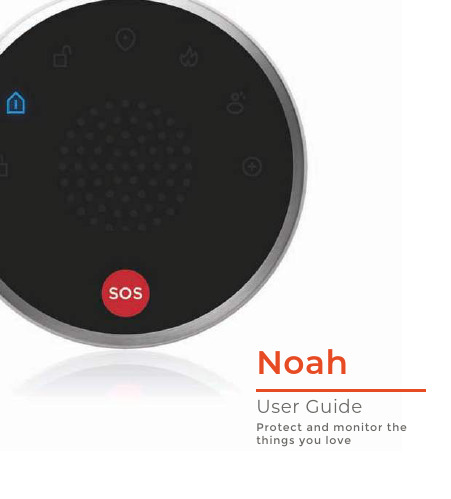
NoahUser GuideP r ot e ct an d mon i to r th e th i ng s yo u lov e2 4 5 10 16 17 18 19 282Remote ControlThe lightweight and compact remote control is designed to fit easily onto a keychain or in your pocket.The remote control can be used to arm or disarm the Noah Alarm System or even trigger the SOS emergency alarm.Noah HubThis is the hub for your Noah Alarm System. It connects all your accessories to the Clan at Home app so you can secure your home from anywhere, at any time.Connects to mains power supply usingthe cable and adapter provided3Motion SensorThe sensor detects indoor human movement.The sensor transmits a signal to the Noah Hub and triggers an alarm whenever unusual movement has been detectedDoor/Window SensorThe sensor can be installed on doors, windows and even cupboards.The sensor transmits a signal to the Noah Hub and triggers an alarm whenthe door or window is opened.The image below shows how a Noah Alarm System can be set up in your home. You can customise the setup to meet your own requirements by adding additional sensors and accessories.4Download App5D ownloa d th e “Clan at H om e” app fr om th e iO S A pp Sto re o r G oogl e Play Sto re6Step 1Open the app then press RegisterStep 2Enter your mobile phone numberor email address Please ensure you enter yourfull phone number including “0”Step 3Enter the verification code sentvia SMS or emailStep 4Create your password to login78Step 6Enter a name for your home andselect locationStep 5Press “Add Home”9Step 8Once complete, press Done. Your Clan account has been createdsuccessfully.”Step 7Select rooms you have in yourhome, then press done to save1. 2. 3.4.Pow er th e N oah h ub to th e ma i n susi ng th e pow er a d apt er an d m i c r oU S B ca b l e p r ov idedRe mov e th e b ac k cov er fr om th e hb y r otat i ng i t ant i-cloc k w iseUse th e on/o ff s w i tch at th e b ac k o fth e h ub to s w i tch onT h e h ub w i ll ma ke a bee p i ng s o u n dan d fla s h red wh e n i t is re a d yto conn e ctRe plac e th e b ac k cov er o f th eN oah h ubMicro USBCharging Port10Step 1In My Home, press the (+) icon in the top right corner of thescreen Press OtherStep 21112Step 3Make sure the Noah hub is flashing red. If it is not flashing, please ensure the hub has beenswitched on Press Confirm IndicatorRapidly BlinkingEnter your WiFi router passwordThen press ConfirmStep 4WifiStep 5The Noah hub will then establisha connection to Clan Once connected, you can change Noah’s name and select theroom he is in.Press Done. Noah is nowconnected to the Clan app.Step 61314Emergency SOS AlarmO nc e N oah ha s bee n conn e ct ed to yo ur app, th e N oah d a s h b oa rd w i ll be dis play ed15SOST h e N oah A la r m Sy s t e m ha s th ree se c uri ty mo des an d an e m er g e ncy S O S bu tton .ArmArm Noah when leaving your home. All sensors will be activated. Any sensors that are triggered will immediately sound the alarm DisarmDisarm Noah when entering your home. All sensors will be deactivated allowing you to move freely Home ModeSensors that are designated in the Home Zone are deactivated, allowing you to move freely in your home. The sensors in Normal Zone will remain active and if triggered, will immediately sound the alarm (See page 25 - Manage zones)Emergency CallPress the SOS button in the event of an emergency. This will triggeran immediate alarm even if Noah is disarmed or in Home Mode. To stop the alarm, press the disarm button on the app or remote control16Arm Disarm Emergency SOS Home ModeYo u can a r m, dis a r m an d s w i tch be tw ee n se c uri ty mo des usi ng:1. Clan at Home App2. Remote Control3. Touch keypad on Noah hub (arming only) See next page4. Keypad (optional accessory)17LE D l i ght colo ursWake up keyPress once to wake up thePressing this button immediatelytriggers the alarmSol id Gree n N oah is dis a r m ed Sol id B l ue N oah is a r m edSol id Red A la r m ha s bee nt ri gg ered Sol id P ur pl e Re a d y to pa ir w i th acc ess o riesPress PressT h e N oah h ub can be plac ed on a ta b l e o r i n s tall ed on a wall.T o use th eN oah h ub to u ch ke ypa d to a r m N oah, w e re comm e n d po si t i on i ng i t n e a r th e d oo r mo s t fre q ue ntly used to e nt er an d e x i t yo ur hom e.Addi t i onal re mot e cont r ol s an d ke ypa ds a re ava i la b l e to p ur cha se.To install the Noah hub on a wall, follow the steps below:1. Remove the back cover from the Noah hub byrotating it anti-clockwise2. Secure the back cover on to the wall using theprovided screws and screw plugs (if required)3. Ensure the on/off switch on the back of the Noah hub is switched on, then fix the hub on to theback cover4. Connect the Noah hub to a mains power supply using the provided micro USB cable and adapter1819O th er opt i onal acc ess o ries i ncl ude :Door/Window sensor with motion sensor Door/Window sensor with vibration sensor Smoke detector Gas leak detector Water leak detectorFo r pa iri ng o f a ddi t i onal acc ess o ries , pl e a se see se t u p g uide i ncl uded w i th acc ess o ries.KeypadAdditional remote controls Indoor Siren Outdoor Siren RF Repeater1Pairsensor to thehub3Install the sensor where required2Configuresettings accordingto your requirementsT h ere a re 3 s t e p s to a ddi ng yo ur d oo r/w i n d ow & mot i on se n s o rs to th e N oah A la r m Sy s t e m:T o ma ke th e se t u p p r oc ess e a sier , compl e t e s t e p s 1, 2 an d 3 f o r e ach se n s o r bef o re mov i ng on to th e n e xt on eS e n s o rs that a re i ncl uded w i th th e N oah A la r m Sy s t e m a re al re a d y pa ired w i th th e N oah h ub. Mov e on to St e p 2: Con fi g ure se n s o rs 20dashboard to enter the Accessoriesmenu and viewed paired sensorsTo activate each sensor, simply removethe back cover and pull out the batterytabs, then replace the cover securely21You are able to pair up to 40 additional sensors to the Noah Alarm System.To pair additional sensors, please ensure Noah is in disarm mode Paired sensors will automatically appear in the Accessories menu in the app.St e p 1Remove the back coverfrom the sensor and pull out the battery tabs.Then replace the coverSt e p 2Press the (+Add) icon The Noah hub LED willturn purple when it isready for pairing. It will remain inpairing mode for 30seconds.St e p 3Áǝƺ zȒƏǝ ǝɖƫ n0( ɯǣǼǼ ˢƏɀǝ Ǖȸƺƺȇ ɯǝƺȇthe sensor has been paired successfully.Press the “x” icon once the sensor has paired.Paired sensors will automatically appear in theAccessories menu in the appH ow to t ri gg er differe nt acc ess o ries2223S e l e ct thcon on th e d a s h board to e nt er th e A cc ess o ries m e n u.You are able to enable and disable accessories from this page.We recommend that you give each accessory a unique name so it is easier to recognise the location should an alarm be triggered. You can also assign each sensor to a Zone Type (see page 25)To configure any accessory, simple press the accessory name.O n th is pag e, yo u can c us tom ise th e acc ess o r y nam e, se l e ct th e zon e typ e an d al s o de l e t e th e acc ess o r y fr om th e app, if re q uired.2425N o r mal Zon eSensors in this zone activate an alarm immediately after being triggeredH om e Zon eSensors in this zone are disabled when Noah is in Home Mode, allowing you to move freely around your home without triggering the alarmDe lay Zon eSensors in this zone allow a delay for entry/exit before the alarm is triggered. The delay duration can be adjusted in the settings (See page 28)A lway s O n Zon eSensors in this zone are always active, no matter what mode Noah is in. An immediate alarm is activated if the sensors are triggered e.g. smoke alarm,water sensor or security doors1. Open the back cover of the sensor andcheck the battery is fitted properly2. Ensure the area that the sensor will belocated is clean and free from dust andmoisture. Avoid mounting the sensorthe sensor on to the door/window frameno more than 1cm from the sensorIn s tall i ng th e D oo r/W i n d ow S e n s o r261. Open the back cover by pressing down onthe clip at the top. Check that the battery isfitted properly2. Place the cover back on close tightly.Secure with provided security screw3. Use the provided screws to fix the bracketon the wall, then attach the sensor to thebracket.to the best suited positionIn s tall i ng th e Mot i on S e n s orDe t e ct i on a re aWal k t es t: Walk ac r o ss th e det e ct i on a re a an d watch th e LE D i n di cato r – i t w i ll f la s h onc e wh e n mov e m e nt is de t e ct ed. T h e se n s o rs w i ll de t e ct mov e m e nt onc e a m i n u t e.27T S ide V ie w28S e l e ct th e i con on th e d a s h b oa rd to e nt er N oah s se tt i ngsremote control has armed or disarmed NoahReceive smartphone alerts that tell you if awindow or door has been left open whenNoah is armedSet an exit and entry delay of up to 300seconds for sensors in the delay zone, givingyou time to enter or leave your home withouttriggering the alarmo r v isi t o ur su r e f ac eb oo k./t i m e 2H Q .m e/t i m e 2H Q i m e 2HQ。
OTA系统操作说明(1)

手机参数配置方式
按手机串号配置步骤如下: 第一步:选择“串号(IMEI)解析”; 第二步:输入手机号码; 第三步:输入手机串号; 第四步:选择配置类别; 第五步:点击发送。 系统自动下发配置信息,收取配置信息后按要 求进行保存,配置完成。
常见问题解答
1.是不是所有的手机都支持OTA参数配置? 答:该业务主要是针对目前手机具有上网和收发彩信功能但是又不能正 常实现这些功能的手机用户。具体的支持型号请按照支持终端列表。有 些手机根本不具有上网和收发彩信的功能,他们是不能实现配置的。 2. 只收到了说明的短信,但是没收到之后的配置信息,这是为什么? 答:这个原因可能有以下两个:一是您的手机设置了拒绝接受PUSH信 息;二是你的手机可能存的东西太多,无法完整接收配置信息,因为配 置信息需要四条文本短信承载。所以请确认后再打开PUSH功能或者删 除多余信息即可。 3. OTA软件下发的手机配置短信是手机病毒吗? 答:不是。配置短信是由手机配置参数组成,是用来配置手机相关参数。 跟以破坏手机软件系统的手机病毒有本质的区别。
常见问题解答
7. 我收到第二条配置信息,它要求我输入PIN码,PIN码是多少?是不 是所有型号的手机都要求输入啊? 答:目前所有要求输入PIN码的手机,他们的PIN码只输入1111就可以 了;并不是所有型号的手机都需要输入PIN码,大部分手机是不需要输 入PIN码的,而仅仅需要点击安装即可。 8. 我收到了配置信息,并且按要求保存了,但是还是不能上网,这是为 什么? 答:请您确认一下,你的手机目前的状况是否满足一下条件: 开通GPRS; 手机余额在上网服务最小值以上,一般是十元以上; 当地网络正常。 同时满足以上条件但还是不能使用,请关机重启一下您的手机,再试一 下
常见问题解答
Realtek RTL8762C Mesh SDK User Guide

Re a l t e kLinux Mesh SDK User Guide V 2.0.4 2019/10/23修订历史(Revision History)Copyright Realtek Semiconductor Corporation.R e a l t e kCopyright Realtek Semiconductor Corporation.目 录修订历史(Revision History ) (2)目 录 (3)表目录 (6)图目录 (9)词汇表 (10)1 Mesh 简介 (11)1.1 Device UUID (11)1.2 Mesh 地址 (11)1.3 应用模型 (12)1.4 安全性 (12)1.5 Provisioning (13)1.6 Configuration (13)1.7 Proxy (14)2 目录结构 (15)3 linux bluetooth mesh 架构 (17)3.1 Mainloop (18)3.2 Bluetooth sockets reading and processing (19)3.2.1 HCI Raw Socket (20)3.3 Cmd reading and processing (21)3.3.1 标准输入键入cmd (22)3.3.2 主线程发送cmd (22)3.4 Mesh Initialization (22)3.5 Msg Pipe Reading and Processing (25)4 Mesh library 框架 (26)4.1 Model Layer (26)4.2 Access Layer (27)4.3 Transport Layer (Upper & Lower) (27)R e a l t e k Copyright Realtek Semiconductor Corporation.4.6 Provisioning (28)4.6.1 PB-ADV (29)4.7 Friendship (30)4.7.1 Friend Node (30)4.7.2 Low Power Node (30)4.8 Mesh library 初始化 (31)4.8.1 mesh log 配置 (31)4.8.2 设备信息配置 (31)4.8.3 Mesh node 信息初始化 (31)4.8.4 注册回调函数 (33)5 Model 框架 (34)5.1 Model Info 结构体 (34)5.2 注册model (35)5.3 发送model access message (36)5.4 接收model access message (39)6 Mesh node 信息管理 (42)6.1 Mesh node 结构体 (42)6.2 Mesh node 初始化 (43)6.3 UUID 设置 (45)6.4 Element 创建 (46)6.5 Composition data page 0生成 (46)6.6 Key 相关接口 (46)6.6.1 添加Key (46)6.6.2 Model 绑定AppKey (49)6.6.3 Key refresh (49)6.7 Configuration Server Model 配置mesh node (54)7 消息回调 (56)7.1 设备发现 (56)R e a l t e k Copyright Realtek Semiconductor Corporation.7.3.1 Provisioner 的provisioning 行为 (59)8 Demo 工程 (73)8.1 Mesh_provisioner 工程 (73)8.1.1 provisioning 过程 (73)8.1.2 Configuration 过程 (74)8.1.3 灯控过程 (76)8.2 Mesh_thread_Provisioner 工程 (78)8.2.1 启动mesh 线程 (79)8.2.2 添加密钥和model (79)8.2.3 启动advertising 和scan 调度机制 (79)8.2.4 Provisioning 过程 (80)8.2.5 查看对端设备信息 (80)8.2.6 配置对端的model (80)8.2.7 配置本地的model (81)8.2.8 灯控过程 (81)8.2.9 退出mesh 线程 (82)9 FAQ (83)参考文献 (84)附录 (85)R e a l t e kCopyright Realtek Semiconductor Corporation.表目录表 1-1 mesh address 范围 (11)表 3-1 mesh stack 初始化必要操作 (24)表 4-1 model id (26)表 4-2 element/model 创建注册 (27)表 4-3 access opcode (27)表 4-4 other bearer (28)表 4-5 device provisioning setting (28)表 4-6 provisioning callback register (29)表 4-7 pb-adv 创建 (29)表 4-8 pb-adv link 处理 (29)表 4-9 friend node 初始化 (30)表 4-10 lpn 初始化 ........................................................................................................................................................ 30 表 4-11 lpn 发起friendship . (30)表 4-12 mesh log setting (31)表 4-13 device info setting (31)表 4-14 device info setting (31)表 4-15 device info setting (33)表 5-1 model 信息结构体 (35)表 5-2 mesh_model_reg (35)表 5-3 generic on off client model 注册接口 (36)表 5-4 添加model_data_cb (36)表 5-5 mesh_msg_t 结构体 (37)表 5-6 access_cfg (37)表 5-7 access_send (38)表 5-8 generic_on_off_client_send (38)表 5-9 generic_on_off_client_send (38)表 5-10 generic_on_off_client_receive (39)表 5-11消息定义 (40)表 5-12 generic_on_off_client_data (40)表 6-1 mesh node 结构体 (42)表 6-2 mesh_node_cfg (43)表 6-3 networking parameters setting (44)R e a l t e k Copyright Realtek Semiconductor Corporation.表 6-6 mesh_element_create (46)表 6-7 创建两个element (46)表 6-8 composition data page 0生成 (46)表 6-9 dev_key_add (47)表 6-10 net_key_add (47)表 6-11 app_key_add (47)表 6-12 net_key_index_to_global (48)表 6-13 net_key_index_from_global (48)表 6-14 app_key_index_to_global (48)表 6-15 app_key_index_from_global (48)表 6-16 mesh_model_bind_one (49)表 6-17 mesh_model_bind_all (49)表 6-18 mesh_model_bind (49)表 6-19 mesh_model_bind_all_key (49)表 6-20 net_key_update (50)表 6-21 app_key_update (50)表 6-22 mesh_key_refresh (51)表 6-23 直接设置model 发布功能相关信息(部分代码) (54)表 6-24 cfg_model_pub_set (54)表 6-25 cfg_model_pub_set 函数设置model 发布功能相关信息 (55)表 7-1 device_info_cb_reg (56)表 7-2 hb_init (56)表 7-3 注册PB-ADV provisioning 消息回调函数 (57)表 7-4 pb_adv_link_open (57)表 7-5 prov_disconnect (57)表 7-6 PB-ADV link 状态消息回调 (57)表 7-7 data_uart_debug (58)表 7-8 PROV_CB_TYPE_PA TH_CHOOSE 消息处理 (59)表 7-9 PROV_CB_TYPE_PUBLIC_KEY 消息处理 (70)表 7-10 PROV_CB_TYPE_AUTH_DA TA 消息处理 (70)表 7-11 PROV_CB_TYPE_COMPLETE 消息处理 (71)表 7-12 PROV_CB_TYPE_FAIL 消息处理 (71)表 7-13 PROV_CB_TYPE_PROV 消息处理 (72)R e al t e k Copyright Realtek Semiconductor Corporation.表 8-3 密钥管理 (74)表 8-4 model 订阅配置 (75)表 8-5 Light Models 配置 (75)表 8-6 CWRGB Model (76)表 8-7 Light CWRGB 操作 (76)表 8-8 Light HSL 操作 (78)表 8-9 部分指令项 (78)表 8-10 启动mesh 线程 (79)表 8-11 启动mesh 线程 (79)表 8-10 启动advertising 和scan 的调度机制 (79)表 8-12 pb-adv provisioning (80)表 8-12 查看对端composition data page 0 (80)表 8-13 配置对端的model .......................................................................................................................................... 80 表 8-14 配置对端的model (81)表 8-15 配置对端的model (81)表 8-16 配置对端的model (82)R ea lte k Copyright Realtek Semiconductor Corporation.图 2-1 目录结构 (15)图 4-1 Mesh 框架 (26)图 6-1 key refresh diagram (52)图 6-2 key refresh procedure (53)图 7-1 Provisioning invitation (59)图 7-2 使用OOB Public Key 和Input OOB authentication 时的provisioning 过程 (61)图 7-3 使用OOB Public Key 和Output OOB authentication 时的provisioning 过程 (63)图 7-4 使用OOB Public Key 和No OOB authentication 时的provisioning 过程 (65)图 7-5 使用No OOB Public Key 和No OOB authentication 时的provisioning 过程 (67)图 7-6 使用No OOB Public Key 和Output OOB authentication 时的provisioning 过程 (68)图 7-7 使用No OOB Public Key 和Input OOB authentication 时的provisioning 过程 (69)图 8-1 Light HSL Server Models (77)R e alt e k Copyright Realtek Semiconductor Corporation.e a l t e k Copyright Realtek Semiconductor Corporation.1 Mesh 简介Bluetooth Low Energy Mesh 是基于低功耗蓝牙技术(BLE )的网状网络解决方案。
Superuser V1.0使用说明

TCA2003机载软件Superuser V1.0(汉化版)使用说明成都金四维数字测绘科技有限公司一简介本软件为徕卡TCA2003自动照准全站仪的机载软件,使用它能自动完成水平角、天顶距、斜距的野外观测记录工作,在观测记录过程中可自动检查各种限差,当有超限情况出现时,会自动报警,提示观测者及时采取相应处理措施,如水平角观测时当2C或2C较差超限时,可以选择重测或不重测,选择重测后只能整测回重测(只补测某几个超限的方向的功能目前汉化版还没有),使野外观测记录工作得以快速顺利地完成。
观测测回数及测角、测距的各种限差均可由观测人员自已输入,能检查的限差有:1、半测回归零差2、2C绝对值3、2C较差4、方向值较差5、指标差绝对值6、指标差较差7、天顶距较差8、测距读数差9、测距测回差野外观测记录会自动保存在仪器的PC卡中,文件名的前缀为测站名.其中*.tpt存放水平角的观测记录, *.tzt存放天顶距的观测记录,*.txt存放斜距的观测记录.本软件有简单的文件操作功能,如列出仪器PC卡上的文件目录、选定某一文件以供浏览或读取数据。
本软件由成都金四维数字测绘科技有限公司聘请河海大学尹任祥教授用GeoBasic语言开发,为方便用户使用对菜单作了汉化,要求将几个汉字库文件存放到PC卡上的A:\hzk\目录中。
为了使仪器能自动寻找目标还要将全网的近似坐标及高程输入到一个文件中并将它也存放到PC卡上。
如尚无近似坐标及高程本软件有测祘近似坐标及高程的功能可供选用。
欢迎您使用本软件,并恳请提出宝贵意见。
二操作步骤及注意事项到了一个测站后,先要将仪器安置好(包栝对中、整平),接着应找好本站要观测的方向,弄清其点号顺序,确定以那个点为零方向,在进入本程序之前,你应在盘左位置瞄准零方向将度盘读数置零(也可在进入程序后在观测准备菜单项中将度盘读数置零)。
进入本程序后首先出现图一界面。
图一是程序的一个封面,不必作何说明。
图一封面图二选项及运行菜单图二是选项及运行菜单,图三是程序主菜单。
逆行者 VTOL 用户手册 V1.0说明书

用户手册V1.0 User Manual V1.02022.10产品概述简介Introduction逆行者VTOL是一款多用途垂直起降固定翼。
机头可更换设计,既能搭载正射相机或倾斜相机用于测绘领域,又能搭载光电吊舱用于监测领域。
多用途设计扩大了应用范围,降低了飞行成本,提高了航测效率。
模块化设计理念让飞机组装工作简单快捷,可快拆机头,可快拆机翼、可快拆尾翼、使飞机具有实用的便携性和友好的用户体验。
机头可挂载光电吊舱,载荷舱可放置Sony A7R系列全画幅相机或五镜头倾斜相机,最大支持6S@22000mah锂聚合物电池,可以实现超长续航和高质量的拍摄效果。
测绘成果满足1:1000和1:2000航测标准,可应用于地形测绘、实景三维;挂载光电吊舱可用于遥感监测、智能巡查、公共安全等方面。
Hero VTOL is a multi-purpose vertical take-off and landing fixed wing. The nose can be replaced,and it can be equipped with an orthophoto camera or a tilt camera for surveying and mapping,and an optoelectronic pod for monitoring.The multi-purpose design expands the application range,reduces the flight cost and improves the aerial survey efficiency.The modular design concept makes the assembly of the aircraft simple and quick,the nose can be quickly disassembled,the wings can be quickly disassembled,and the tail can be quickly disassembled,making the aircraft practical and portable and user-friendly.The nose can be mounted with an optoelectronic pod,and the payload bay can accommodate a Sony A7R series full-frame camera or a five-lens tilt camera.It supports a maximum of 6S@22000mah lithium polymer batteries,which can achieve long battery life and high-quality shooting effects.The surveying and mapping results meet the1:1000and1:2000aerial survey standards,and can be applied to terrain surveying and three-dimensional real scenes;the mounted photoelectric pod can be used for remote sensing monitoring,intelligent inspection,and public safety.产品规格材质:EPO、碳纤维、航空铝合金、工程塑料等翼展:2180mm垂起机臂:755mm(含电机座)机翼面积:53dm²机身高:255mm(含脚架)巡航速度:17-22m/s机身长:1140mm飞机迎角:0-2°机翼安装角:2.9°失速空速:12m/s转换空速:14m/s最大爬升角:3.5°最大俯冲角:5°最大横滚角:30°有效载荷:<1kg起飞重量:<7kg起飞高度:<3000m(海拔)升限高度:6500m(海拔)抗风能力:5级(正常作业)起降方式:垂直起降拆装方式:无工具快拆v尾转角:向上28°向下20°副翼转角:向上22°向下28°工作温度:-10℃~50℃包装箱尺寸:1095*340*435mmProducts specifications:Material:EPO,carbon fiber,aviation aluminum alloy,engineering plastic, etc.Wingspan:2180mm Vertical arm:755mm(including motor base) Wing area:53dm²Body height:255mm(including tripod) Cruising speed:17-22m/s Body length:1140mmAircraft angle of attack:0-2°Wing installation angle:2.9°Stalling airspeed:12m/s Converting airspeed:14m/sMaximum climb angle:3.5°Maximum dive angle:5°Maximum roll angle:30°Payload:<1kgTake-off weight:<7kg Take-off altitude:<3000m(altitude)Ceiling height:6500m(altitude)Wind resistance:Level5(normal operation) Take-off and landing method:vertical take-off and landing Disassembly method:quick release without toolsV tail angle:up28°,down20°aileron angle:up22°,down28°Working temperature:-10℃~50℃Packing box size:1095*340*435mm产品使用注意事项Usage Attentions安装注意Installation Attentions1.在焊接大电流连接器时,一定要注意焊接线序要相互对应,以免烧毁电调、舵机。
拓宽卫士防恶意点击系统软件用户手册
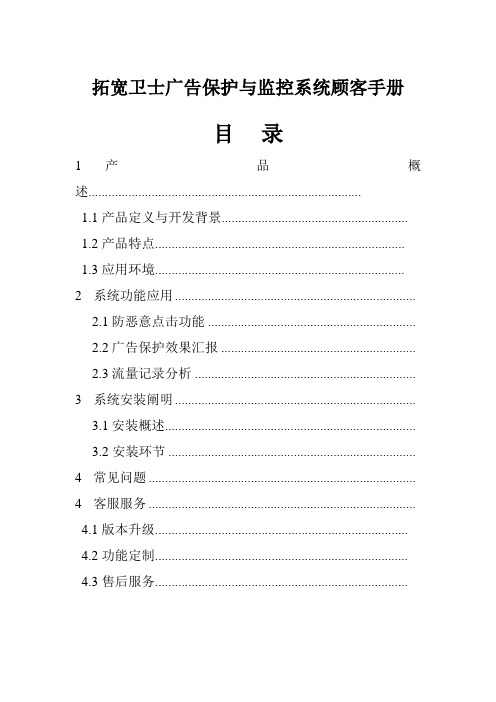
拓宽卫士广告保护与监控系统顾客手册目录1 产品概述..................................................................................1.1 产品定义与开发背景........................................................1.2 产品特点...........................................................................1.3 应用环境...........................................................................2 系统功能应用.........................................................................2.1 防恶意点击功能 ...............................................................2.2 广告保护效果汇报 ...........................................................2.3 流量记录分析 ...................................................................3 系统安装阐明.........................................................................3.1 安装概述............................................................................3.2 安装环节 ...........................................................................4 常见问题 .................................................................................4 客服服务 .................................................................................4.1 版本升级............................................................................4.2 功能定制............................................................................4.3 售后服务............................................................................产品概述1.1 产品定义与开发背景拓宽卫士广告保护与监控系统为顺应市场旳需求而推出旳一项针对搜索引擎广告防止恶意点击现象和监控广告推广效果旳网络功能应用,重要针对客户群体是做百度、google、雅虎、搜搜、搜狗、有道、BING等搜索引擎竞价推广旳客户。
UserGuide

6. 插入网线
7. 在PC端开启tftp服务器, 并且将MLO, u-boot.img, uImage, ubi.img拷贝到tftp根目录下
8. 在u-boot中运行以下命令:
-----
MLO:|
-----
nandecc hw 2
mw.b 0x82000000 0xff 0x20000 # 用0xff填充从0x82000000开始的0x20000个字节, 内存的物理启始地址为0x80000000
dhcp 0x82000000 192.168.16.188:MLO # 将192.168.1.102这个tftp服务器上的MLO文件下载到0x82000000其实的内存空间
nand write 0x82000000 0x280000 0x500000
mw.b 0x82000000 0xff 0x2800000
dhcp 0x82000000 192.168.16.188:ubi.img
nand write 0x82000000 0x780000 0x2800000
mw.b 0x82000000 0xff 0x2800000
nand erase 0x2f80000 0x2800000
dhcp 0x82000000 192.168.16.188:ubi.img
nand write 0x82000000 0x2f80000 0x2800000
-----
nand write 0x82000000 0x00000 0x20000
UserGuide
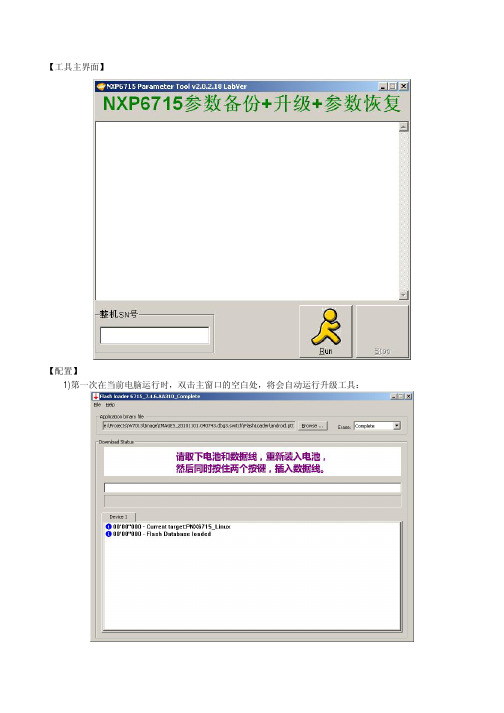
【工具主界面】
【配置】
1)第一次在当前电脑运行时,双击主窗口的空白处,将会自动运行升级工具:
2)点击Browse按钮,选择需要升级的手机软件包中的ptt文件:
3)配置完毕,关闭升级工具即可;
【操作步骤】
1)用扫枪扫描整机的SN号条码,点击Run按钮,开始备份;
2)此时将电池装入手机,插入USB数据线,工具将会自动检测手机连接;
3)待手机进入测试模式后,将备份锁网、射频、电池、SN号、蓝牙地址、IMEI号等参数;备份完毕,升级工具将自动运行;
4)如果该SN号对应的手机以前已经成功进行过备份,那么工具会跳过备份操作,直接开始升级过程;
5)请按照提示进行操作:拔下数据线和电池,重新装好电池,同时按住两个按键,插入数据线;
6)升级成功后,手机将会自动开机,并开始参数恢复过程:。
GUIDE用户手册v1.1
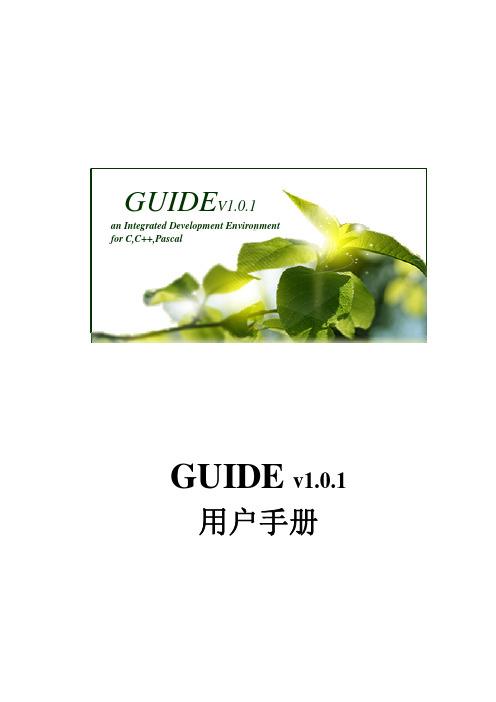
GUIDE V1.0.1an Integrated Development Environmentfor C,C++,PascalGUIDE v1.0.1用户手册一、GUIDE简介GUIDE(GAIT1 Universal IDE)是由北航GAIT研究组开发的、专门为NOI(National Olympics of Informatics)选手设计的、支持C/C++/Pascal三种程序设计语言的小型集成开发环境。
作为一个简单、快捷的开发环境,GUIDE旨在为选手们提供单文件编译、调试和运行的环境。
GUIDE主要特点如下:z跨平台:GUIDE可在linux平台和windows平台上运行,且界面和使用方法几乎完全相同;z多语言支持:GUIDE目前无差别的支持C/C++和Pascal三种语言的编辑、编译和调试运行;z单个源文件编译、调试:使用GUIDE,用户可以省去建立工程的烦琐过程,提升开发速度。
二、GUIDE的安装2.1 GUIDE (for linux)安装过程2.1.1安装GUIDE用户可以从中国计算机学会的下载页面下载GUIDE-1.0.0-linux.tar文件,使用如下命令解压缩安装文件:“tar xvf GUIDE-1.0.0-linux.tar”。
进入解压后的文件夹中,运行安装脚本install.sh。
安装脚本运行过程中,用户可以指定安装目录也可使用默认安装目录(默认安装目录/usr/bin),如下图2-1,请用户确保当前用户对指定目录有写入权限;安装脚本运行完毕之后,GUIDE安装完毕。
图2-1 GUIDE for linux安装界面2.1.2 设置GUIDE所需编译调试环境GUIDE for linux默认的C/C++和Pascal语言的编译调试工具路径为”/usr/bin”。
如果系统中编译调试工具安装在其它路径下,请参照第三章3.5.1,修改GUIDE的设置。
如果系统中尚未安装C/C++和Pascal语言的编译调试工具,请参考附录一进行安装,未完装编译调试工具或编译调试工具的路径设置不正确,将无法使用GUIDE的编译调试功能。
xFlasher 360 User Guide
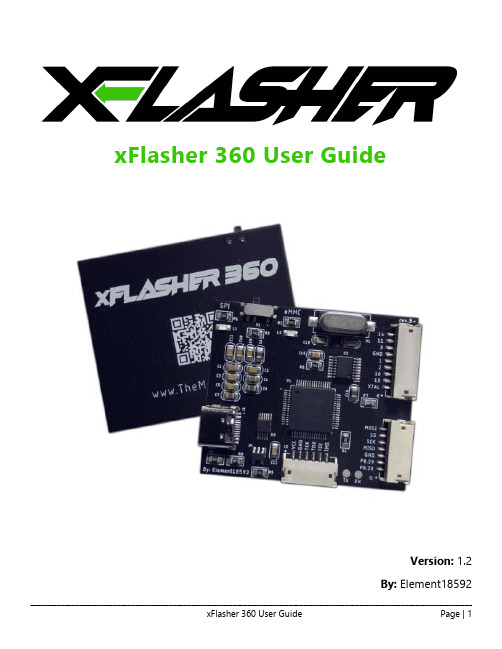
xFlasher 360 User GuideVersion: 1.2By: Element18592Table of ContentsIntroduction (3)About the xFlasher (3)System Requirements (3)What’s Included in the Box (3)Pinouts (4)JTAG Cable Pinout (4)X360ACE V3 Pinout Example: (4)Coolrunner Pinout Example: (4)4GB eMMC Cable Pinout (5)16/256/512MB SPI Cable Pinout (6)Driver Installation (7)Operation (9)4GB eMMC NAND Usage (9)16/256/512MB NAND Usage (9)Programming Glitch Chips (9)Programming Console Nands (10)IntroductionAbout the xFlasher•Nearly 3 times faster than the NAND-X•An all-in-one design compatible with every Xbox 360 motherboard•Easily toggle between SPI and eMMC mode with the flip of a switch•Reads/writes 4GB NANDs in 5 seconds•Reads/writes 16MB NANDs in under 50 seconds; 512MB in under 4 minutes•No more single use 4GB QSB's•Native integration with the J-Runner with Extras software•Flashing compatibility for all Xilinx based glitch chips including the Ace V3, Coolrunner, Matrix, etc.•Native Windows x64 drivers, no more hassling with unsigned driversSystem Requirements•Microsoft Windows Vista Service Pack 2 or later•USB 2.0 Compliant PCWhat’s Included in the BoxThe xFlasher 360 includes the following items in the package:• 1.) JTAG Cable• 2.) eMMC Cable• 3.) SPI Cable• 4.) xFlasher 360PinoutsJTAG Cable PinoutThe following cable should be used when programming various glitch chips.Cable Color UsageGreen TMSWhite TDIBlue TDOYellow TCKBlack GNDRed VCC X360ACE V3 Pinout Example:Coolrunner Pinout Example:4GB eMMC Cable PinoutThe following cable should be used when programming consoles that have a 4GB NAND chip.NOTE: Before powering on the console, disconnect the cable from the programmer and from the crystal on the board.Cable Color UsageGrey U1D1 Pad 14Purple U1D1 Pad 11Blue U1D1 Pad 3Black GNDYellow U1D1 Pad 1Orange U1D1 Pad 2Red U1D1 Pad 16Brown U1D1 Pad 13Green Y3D1 Crystal16/256/512MB SPI Cable PinoutThe following cable should be used when programming consoles that have a 16MB, 256MB, or 512MB NAND chip. NOTE: Before powering on the console, disconnect the cable from the programmer.Cable Color Usage (Phat/Slim)1 - Black J1D2/J2C1 Pad 12 - Brown J1D2/J2C1 Pad 23 - Red J1D2/J2C1 Pad 34 - Orange J1D2/J2C1 Pad 45 - Yellow J1D2/J2C1 Pad 66 - Green J2B1/J2C3 Pad 57 - Blue J2B1/J2C3 Pad 6Driver InstallationThe following steps need to be performed to install the driver required to use xFlasher 360:1.Download the latest driver installer.2.Navigate to the downloads location and execute xFlasher-Drivers.exe3.The installation wizard will launch. On the first page, click the Extract button. The wizard will copy somefiles to a temporary directory and then the Device Driver Installation Wizard will launch.4.When the Device Driver Installation Wizard launches, click the Next button.5.On the next page, click I accept this agreement and then click the Next button.6.The wizard will now install the required drivers. Once this process is complete a status page showingdriver names will appear. Simply click Finish to close the wizard.OperationNOTE: Before powering on the console, disconnect the programming cable between the xFlasher and the console. If it is a 4GB eMMC NAND, disconnect the crystal on the board with the built-in break-away cable.4GB eMMC NAND Usage1.Solder the eMMC read/write cable to the motherboard2.Connect power to the console3.Connect the xFlasher to the eMMC read/write cable4.Connect the xFlasher to PC via a USB cable16/256/512MB NAND Usage1.Solder the SPI read/write cable to the motherboard2.Connect power to the console3.Connect the xFlasher to the SPI read/write cable4.Connect the xFlasher to PC via a USB cableProgramming Glitch ChipsNote: The xFlasher can ONLY program SVF timing files; these are included in J-Runner with Extras.1.The Xbox 360 console must be plugged in but NOT powered on when programming the glitch chip.2.When launching J-Runner with Extras for the first time on your PC, you may receive a prompt to installthe required Visual Studio Redistributable. Click OK to begin the installation.3.Before you can program a glitch chip, it is mandatory that the switch on the top of the xFlasher is set tothe SPI mode.4.Refer to the specifics for your console/glitch type for further instructions.Programming Console Nands1.The Xbox 360 console must be plugged in but NOT powered on when programming the NAND.2.Before you can program a console NAND, flip the switch on the top of the xFlasher to the desired mode(eMMC for 4GB NANDS, SPI for 16/256/512MB NANDS). The corresponding mode will appear in J-Runner with Extras on your PC as shown below.3.Refer to the specifics for your console/exploit type for further instructions.Thank You for PurchasingWe Hope You Enjoy OurProduct!______________________________________________________________________________________________________________________xFlasher 360 User Guide Page | 11。
oscShop Native Android Mobile App User Guide
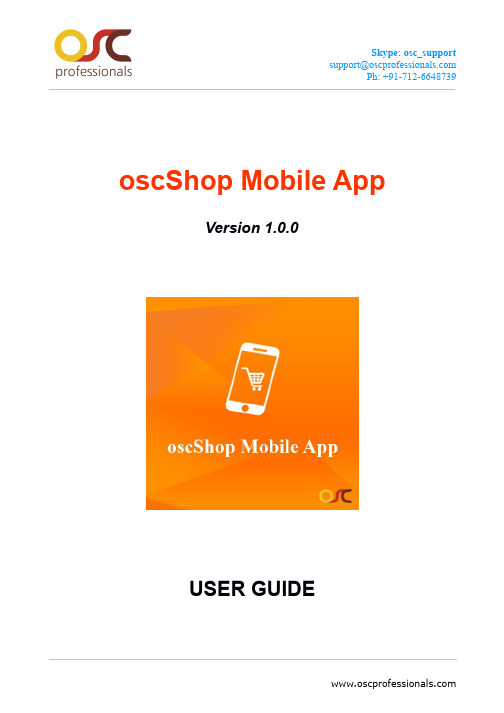
Ph: +91-712-6648739oscShop Mobile AppVersion 1.0.0USER GUIDEPh: +91-712-6648739Table of Content1 INTRODUCTION...............................................................................................1.1 Description...............................................................................................1.2 Features...................................................................................................2 HOW TO SET UP...............................................................................................2.1 How to get Mobile App APK.....................................................................3 HOW TO USE....................................................................................................3.1 Splash Screen..........................................................................................3.2 Categories................................................................................................3.3 Login Page...............................................................................................3.4 Navigation Drawer....................................................................................3.5 About App.................................................................................................3.6 Product Listing page.................................................................................3.7 Product Details page................................................................................3.8 Cart page.................................................................................................3.9 My Account page......................................................................................3.10 Confirm Billing & Shipping Address..........................................................3.11 Shipping Method......................................................................................3.12 Order Confirmation...................................................................................3.13 Payment Method......................................................................................Ph: +91-712-66487391. INTRODUCTION1.1 Description:oscShop is Native Android Mobile App for Magento®2 frontend store.Once installed,your store customers can shop and access account information using Mobile App.Get your own eStore App on customer's mobile. Move one step closer to customer and sales. Get your Magento® 2 store app in just 3 simple steps:1.Install oscShop extension2.Get Mobile App APKunch on Play StoreOur native android application sync in real time with your Magento® store. oscShop uses Magento® 2 default API's which makes it more modular and sustainable. Store owner can easily track and manage orders from same Admin.W e will help you to configure your web store with mobile application and generate APK to use. If you want to configure this version of application with your Magento®2store,then please Contact Us.Ph: +91-712-6648739 1.2 Features:∙Lightning fast∙Auto fill new address through GPS∙Native Android Mobile App for Magento® 2 eStore∙Slider for Home page banner∙Payment Gateways- Cash On Delivery (COD)- Bank Transfer∙Single Store support∙Single Language and Single currency support∙Support Simple Products only∙Support all default Magento® Shipping MethodsPh: +91-712-6648739 2. HOW TO SET UPInstall the oscShop extension on Magento 2 web store and we will generate the Mobile application APK for your web store.To get this App you can contact us on:Email:****************************Skype: osc_supportWebsite: /contact-us/Once its all done we will provide you all related files.Ph: +91-712-66487393. HOW TO USE3.1 Splash Screen:Once the oscShop Mobile App is downloaded, click on the oscShop icon and the Splash Screen is displayed.Ph: +91-712-6648739 3.2 Categories:All the categories listed in Magento will be displayed on Shop Categories page in Mobile App.Ph: +91-712-6648739 3.3 Login page:The Login page has option to new user to Create An Account and existing user to Login with his Email Address and Password.Ph: +91-712-6648739 3.4 Navigation Drawer:The following page displays the Navigation Drawer which directs to Home, Privacy Policy, Terms & Conditions, About App etc pages.Ph: +91-712-6648739 3.5About App:The below screen shows the 'About App' page of oscShop Mobile App, which contains important details related to the app.Ph: +91-712-6648739 3.6 Product Listing page:There are two ways of displaying the Product Listing page i.e. List View, shown in below screen and other option is Grid View:Ph: +91-712-6648739 3.7 Product Details page:Product details page will display: Product image, Price, Product Count (with option to change), Product's detailed description and Add To Cart option.Ph: +91-712-6648739 3.8 Cart page:On Cart page, a list of all the products added to cart is displayed with Product image, Product Count, option to edit Product Count, option to delete product from cart, total cost of individual Product, a Subtotal (excluding tax), Tax applicable and Grand Total (including tax).Ph: +91-712-6648739 3.9 My Account page:Below is the My Account page, where Account Information (like Name and Email Id), Billing Address and Shipping Address can be edited.Ph: +91-712-66487393.10 Confirm Billing and Shipping Address:To proceed with Checkout, the first step is to Confirm Billing and Shipping address. User can either edit it or Proceed to Shipping Method.Ph: +91-712-66487393.11Shipping Method:The second step of Checkout is to choose Shipping Method and then click on Proceed to Confirm Order.Ph: +91-712-66487393.12 Order Confirmation:The third step of Checkout is to overview order and confirm details and click on Proceed to next step of Checkout.Ph: +91-712-66487393.13Payment Method:Last step of Checkout process is to choose the Payment Method, Agree to Terms and Condition then click on Place Order button.Ph: +91-712-6648739Thank you!If you you have any Queries or Feature Suggestions, please contact us at:/contact-us/Skype:osc_supportEmail:****************************Call Us:+91-712-6648739Your feedback is always welcome!。
Quick User Guide TeltoCharge说明书

TeltoChargeQuick User GuideTABLE OF CONTENT1.Download and Set-up2.Bluetooth Status3.TeltoCharge Menu4.Firmware Update5.Installer Menu6.Charging Status7.App Version 8.Authorization9.Load balancing10.Connectivity11.Date&Time12.LED Indicators13.Additional InformationTo begin TeltoCharge set-up, download and install a Teltonika Energy app to your smartphone. The app is necessary to access and manage smart features of your EV charger.Teltonika Energy app is available for download onGoogle Play and App Store.PAIR TELTOCHARGE WITH A SMART DEVICEEnable Bluetooth on your smart device.Turn on the Teltonika Energy app.Press the “Add new device”button.!Note: With the same smart device you can pair more than one TeltoCharge EV chargers.To add a new one, swipe right and press …Add new device“ button.1.After you press “Add new device”button, waituntil your phone finds a Teltocharge device.Then select an EV charger from the list.2.After a few seconds a pairing table willpop up requiring a code to complete thepairing process.3.Insert last 6 digits of the security code to pair aphone with the EV charger.If you want to pair a second smart device withTeltoCharge, first of all, you will need to reboot the EV charger. Then you will have 5 minutes to pair a different smartphone.After you pair the EV charger with thesmartphone, a device recovery window will open up.There you will be able to:1.pair your smart device with all historysettings or2.restore charger to the default settings.FINISH THE SET UP1.Change your TeltoCharge device name.2.Set you local currency.3.Set average electricity price for kWh.4.Press “Continue”button.1.If needed, turn on authorization feature andadd an NFC card (this can be done later).2.If you decide to enable authorization lateron, press “Confirm”button to finish set-up.!Note: Enabled authorization allows you to pair the NFC card/tag with the charger.The NFC feature enables quick and easy TeltoCharge authorization.After a succesfull set-up, a “My Devices”window with the status “AVAILABLE”will pop up. This status indicates that your TeltoCharge is available for connection with your smart device.If the status “NOT AVAILABLE”appears, itindicates that your EV charger is out of Bluetooth range, or it is paired with another smart device (only one smart device couldbe active at a time).1.To access the menu of a TeltoChargedevice, press on the TeltoCharge image inthe “My devices”window.2.In the main window of the menu you willsee the status of TeltoCharge connectionwith your EV. With the slider, you will be ableto authorize yourself.To update firmware, first of all download the latestfirmware version from a Teltonika Energy Wiki page.1.After downloading the latest firmware version,go to the settings menu at the top right corner.2.In the menu list, press “Device info”. There youwill find information about your EV charger.1.Press “Check for updates”button to open thefirmware update menu.2.Press “Browse files”and select the ‘.bin’ formatfile that you have just downloaded from theTeltonika Energy Wiki page.3.After you select the file, press “Updatefirmware”button and wait until update iscompleted.!Note: While update is in progress, your smart devices has to be within theBluetooth range (near the EV charger).1.To access installer’s menu, open TeltoChargemenu and go to the settings at the top right corner.2.In the settings menu,select “Installer menu”.1.To open installer’s menu, an installer is requiredto type in the security code.The securitycode sticker could be found on the middleplate of a TeltoCharge device.2.After typing in the securitycode, tick the warning box.3.Press the “Continue” button.!Note: Installer menu section must be accessed and used only by installersor other qualified personnel.MAX POWER FROM GRIDThis configuration can be used in two different ways, depending whether you enable dynamic load balancing or not.1.If you have enabled dynamic load balancing,use this value to set the maximum current perphase that can be supplied to the wholeelectrical installation. Usually this value is therated current of the main circuit breaker.2.If dynamic load balancing is disabled, use thisvalue to set maximum current that an EVcharger can use depending on the other siteappliances load. That means that the currentshould not be higher than 16 amperes (if an 11 kW EV charger is installed) or 32 amperes (if a7,4 or 22 kW EV charger is installed).In case of a need, an installer can changesupply voltage (the voltage between phase and neutral wires) and set it according to thevoltage of a site.The default value for TeltoCharge is set to230 V +/-10 %. However, an installer can change the upper/lower voltage tolerance.!Note: If the input voltage goes over or under the set limits, the EV chargergoes to the error state and stops the entire charging process.If there is a need for a three-phase EV charging,an installer can enable it via the app.If an EV charger is connected to a three-phasenetwork, single-phase charging can be turned on by disabling the “Three phase charging”function.With a “Phase priority”function,an installer canprioritize which phase should be used for asingle-phase charging.1.Dynamic load balancing configuration has tobe enabled if dynamic load balancing will beapplied.2.While dynamic load balancing is turned on andcharging is performed on the single phase,there is a possibility to enable “Use preferredphase”feature.1.There are EVs which do not use state B in thecharging process. In such cases, a chargingstate goes from A to C. It means that for thiskind of vehicles it is needed to “Allow simplified charging sequence”.2.Some EVs use batteries that can emit toxic gaswhile charging, thus the location of the vehicle charged must be ventilated.For this reason, it is important to indicate if“Charger location isventilated”.3.An installer can increase the“Temperaturewarning”level. When the EV charger reachesthis temperature level, it starts decreasing itscharging power.There are 2 types of factory reset:1.In the Installer menu –it can be done only byan installer and It restores all configurations to the default settings.2.In the“Device info”section–it restores all theconfigurations except for the ones inside theInstaller menu.CHARGING STATUSESNo EV connected –a charging cable is notconnected to the EVRequires authorization –hold an NFC/RFID cardnear the NFC/RFID reader on the EV charger or swipe the button for authorizationConnected–a charging cable is connectedand is waiting for the EV signal to start charging Charging–charging is in progress.Charging is finished–the EV sends a signal tochange the state from C to B.Error–the EV charger is in an error state andrequires a fix.CHARGING STATUSES1.To know which app version you are using at themoment, go to the main“My devices” window and open settings menu at the top right corner.2.At the bottom of the window you will find thecurrent app version.Note: To update your app version, you need to go to the Google Play orApp Store and update the app.AUTHORIZATION1.Authorization can be turned on in the TeltoCharge settings menu.2.In the same menu window, you can addan NFC card(s).3.Type the name of your card.AUTHORIZATION1.Touch the NFC card to the side of theEV charger.2.Wait for the pop-up window to indicate a successful addition of your card.1.Touch the card to the side of anEV charger with an NFC reader.2.Wait for the pop-up window to indicatea successful addition of your card.3.Back in the TeltoCharge settingmenu you should see the card added.1.To see the NFC card information or update it,press on it in the TeltoCharge settings menu.2.To update the name of your card, press thefield with a name, type the new one and pressthe“Update”button.1.To see the NFC card information or update it,press on it in the TeltoCharge settings menu. 2.To update the name of your card, press thefield with a name, type the new one and press the“Update”button.3.To revome the card, press a bin icon in the topright corner and cofirm your action by pressingthe“Remove” button.1.To lower or increase the current up to thevalue set by the installer in the Installer menu, press on the“Load balancing”.e the slider to adapt the current value andsave you changes.CONNECTIVITY TeltoCharge can be connected to the Internet in three different ways.1.WiFi-select your network from thelist, insert the password and connect.2.Mobile–to use cellular data,first ofall, you need to insert a nano simcard inside the EV charger and thenyou can configure settings insideapp.3.Ethernet–plug in your cable andthe Internet should start working(if you want to configure settings,turn off the DHCP feature andmake the changes).TeltoCharge also has the ability to connect to the 3rd party charge point management servers.1.To connect, you have to insert server URLaddress. Note that URL adress has to end with“/”symbol2.Insert charge point identity information.3.Enable the OCPP feature4.Press “Save”button.After enabling OCPP connection, you will see adifferent TeltoCharge settings menu. Some of the configurations will be hidden to avoid requestduplication from the server and the app.1.Inside the“Date & Time” tab,you will be able toset date and time.2.We recommend syncing it with the phone. Butyou can set custom date and time and pressthe“Save” button.Red –four middle LEDs turn onAuthorization from thecloud server is declined.White –LEDs pulsingTeltoCharge is in a standbymode and waiting for anaction.Yellow –LEDs pulsingTeltoCharge is in a standbymode with default settings.LED INDICATORSBlue –four middle LEDs pulsingTeltoCharge is waiting toadd a new NFC card.Blue –LEDs lighting up from the middleTeltoCharge does not require permission, it iswaiting for an EV to initiate the charging process(go to state C).Yellow –all LEDs onTeltoCharge is not charging,simplified charging sequenceis required.LED INDICATORSGreen –all LEDs pulsingBlue –all LEDs pulsingGreen –all LEDs onTeltoCharge finished charging.LED INDICATORSPermission to charge is not granted, TeltoChargerequires authorization.Initialization of charging.Purple –all LEDs turn onTeltoCharge requires ventilation (charging is done in a state D).White –LEDs rolling from the bottom tothe topGreen –four middle LEDs turn onAuthorization from the cloudserver is accepted.LED INDICATORSTeltoChargeis booting up.LED INDICATORSGreen –LEDs rolling upwards from the bottomTeltoCharge is in the charging process.TROUBLESHOOTING (1)Input voltageOvervoltage;Undervoltage;Wrong wiring;Troubleshooting:Check if input wiring is connected correctly;Measure input voltage;Check if supply voltage and voltage toleranceare in accordance with the measured input voltage in the Installer menu settings.TROUBLESHOOTING (2)Output voltage or current failOvervoltage;Undervoltage;Output current;Troubleshooting:Disconnect a charging cable from the EV andcheck if the issue remains.Reboot an EV charger and try to connect the EVagain.TROUBLESHOOTING (3)Current leakage detectedCurrent leakage detectedTroubleshooting:Disconnect the charging cable from the EV andcheck if the error persists.If the error is cleared, try to start charging. If theerror occurs once again, try the following steps:TROUBLESHOOTING (3)Troubleshooting:Check if a charging cable is fully plugged into asocket and/or EV.Check if the inside of both the socket and theplug has no foreign materials inside (is clean). Visually check if the cable is not damaged.Check if the boards are not covered in dustand/or other materials.TROUBLESHOOTING (4)Input voltageCable lock;PP fail;Car diode;Troubleshooting:Check if the charging cable is connectedcorrectly from the EV charger side (socket version) and from the EV side;Try to reconnect the charging cable to the EVand EVSE (if it is a socket version).TROUBLESHOOTING (4)Troubleshooting:Listen if you can hear a clicking sound from theTeltoCharge when you plug the cable to EV. The EV charger should lock a cable plug. If you cannot hear it, try to unplug the cable (from EVSE side) while it is plugged from the EV side. If it is possible to unplug, report this problem via VIP helpdesk or your sales manager.If any of these steps help, measure the voltagebetween PE and PP and check if it is in accordance with the standard.TROUBLESHOOTING (5)TemperatureTemperature reached 85°CTroubleshooting:Check the temperature inside the TeltonikaEnergy app > Device info. If the temperature is higher than 85°C wait while the EV charger cools down.TROUBLESHOOTING (6)Internal errors-12VTroubleshooting:Restart TeltoCharge.TROUBLESHOOTING (7)Faulty connection to EVCP failTroubleshooting:Try to reconnect charging cable from the EVside. There might be control pilot communication problem which can occur with different EV models.。
UpgradeDownload User Guide (en)
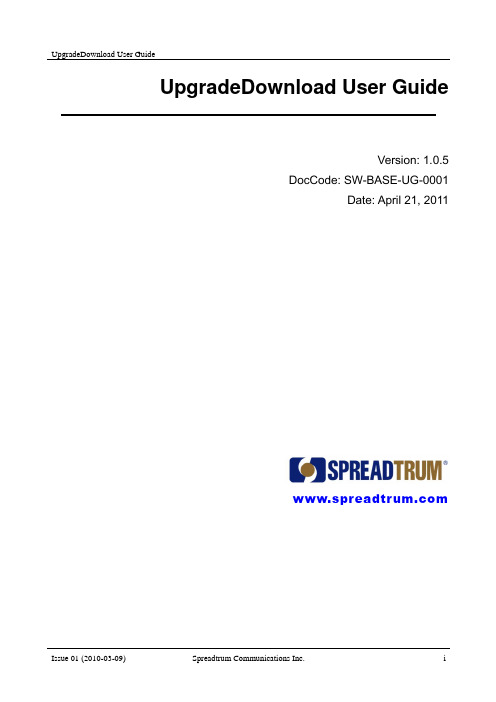
UpgradeDownload User Guide
Version: 1.0.5 DocCode: SW-BASE-UG-0001
Date: April 21, 2011
www.spreadtr
Ied Audience
This document is intended for: UpgradeDownload development engineer
Organization
This document consists of three chapters and is organized as follows.
Warranty Disclaimer
Spreadtrum Communications, Inc. makes no representations or warranties, either expressed or implied, by or with respect to anything in this document, and shall not be liable for any implied warranties of merchantability or fitness for a particular purpose or for any indirect, special or consequential damages.
2 Interface Description.................................................................................................................2-4
OTA初级培训PPT课件

服务提供商:基于OTA技术,动态菜单管理方案将为SP提供一条更 加顺畅高效的服务渠道,使SP的业务更加直观地出现在用户的菜单 上,进而更为有效地突出和推广SP的各项业务。
手机用户的操作说明
手机用户通过以下几种方式进行业务下载
• 手机用户在手机菜单上主动发起请求 • 手机用户可以登陆到网站上申请注册后,即可选取需
使用OTA是怎样收费的?
OTA的所有功能都是不收费的,例如菜单下载、列表更新、 菜单删除等都是免费的,但是用户必须注意的是,用户在每次向 服务器发送下载或其他请求时,这条请求短信是要按普通短信计 费的。例如用户发送了一次注册请求和一次列表更新请求,则会 被扣去0.2元的短信费,这和OTA平台是无关的。
常见问题
是不是所有的手机都可以使用OTA功能?
并不是所有的手机都能使用OTA功能,手机必须能显示SIM 卡应用菜单才能使用OTA功能。
怎样进行OTA注册?
直接进入SIM卡应用菜单手机就会自动发送注册请求,在收 到服务器的注册确认后SIM卡会变为已注册状态,这是就可以正 常进入菜单使用OTA的功能了。如果没有收到服务器的注册确认, 则以后每次进菜单时都会自动发送注册请求,直到收到确认为止。
客服人员登录
• 远程目录管理
推荐-中国联通OTA卡技术规范第二部分支持OTA下载的STK卡 精品

中国联通OTA卡技术规范第二部分:支持OTA下载的STK卡技术规范Technical Specification of OTA CardPart 2: Supporting OTA Download STK Card(V1.1)中国联通公司发布目次前言 (III)1 范围 (4)2 规范性引用文件 (4)3 缩略语 (4)4 STK卡OTA菜单下载业务概念 (5)5 STK卡OTA菜单下载功能要求 (5)5.1 远程菜单管理功能 (5)5.1.1 菜单结构 (5)5.1.2 OTA菜单下载操作 (6)5.2 远程文件管理功能 (9)5.2.1 数据包格式 (9)5.2.2 指令格式 (9)5.2.3 支持的APDU (9)5.2.4 远程文件更新下行报文 (9)6 OTA下载系统传输协议 (11)6.1 上行命令数据 (13)6.2 下行命令数据 (16)7 数据下载管理 (24)7.1 序列号管理 (24)7.1.1 序列号初始化 (24)7.1.2 序列号管理逻辑 (24)7.1.3 复位 (25)7.1.4 异常处理 (25)7.1.5 序列号冗灾 (25)7.2 数据安全认证管理 (25)7.2.1 密钥分散 (25)7.2.1.1 随机数 (26)7.2.1.2 密钥选择 (26)7.2.1.3 密钥分散算法 (26)7.2.2 MAC算法 (27)7.2.3 认证机制 (27)8 菜单指令 (28)8.1 菜单数据组成定义 (28)8.1.1 菜单索引AID (28)8.1.2 菜单名称组成格式................................................ 错误!未定义书签。
8.1.3 所需空间........................................................ 错误!未定义书签。
8.1.4 菜单数据........................................................ 错误!未定义书签。
- 1、下载文档前请自行甄别文档内容的完整性,平台不提供额外的编辑、内容补充、找答案等附加服务。
- 2、"仅部分预览"的文档,不可在线预览部分如存在完整性等问题,可反馈申请退款(可完整预览的文档不适用该条件!)。
- 3、如文档侵犯您的权益,请联系客服反馈,我们会尽快为您处理(人工客服工作时间:9:00-18:30)。
Revision HistoryVersion Author Date DescriptionV1.0chris1/11/2013Initial VersionTable of Contents1.Introduction (1)1.1. Purpose and Main Content (1)1.2. Who may need this (1)age of OTA and Frequent Errors (2)2.1. Validation and error checking of Server End (2)2.1.1. Validation (2)2.1.2. Error checking (3)2.2. Server End Configuration (4)2.3. Client End Configuration (6)2.3.1. Modification of Update apk (6)2.3.2. Debugging of Update apk (6)2.4. Brief Summary (8)1.Introduction1.1.Purpose and Main ContentThis user manual is a supplement to ‘OTA release DOC.rar’. It mainly describes how to use OTA and keeps record of errors frequently occurred in practice.1.2.Who may need this?This user manual can be used for all Allwinner android solutions which have used the OTA solution following ‘OTA release DOC.rar’.age of OTA and Frequent Errors2.1.Validation and Error Checking of Server End2.1.1.ValidationAfter following ‘The OTA Server-End Configuration.pdf’, use the methods below to check if the server works properly.After the server end environment is set up, there should be a update directory in /var/lib/tomcat6/webapps/ .An example is given below, please use the right IP address of the server to replace the IP used below when you are testing.(1)Use parameters in files /var/lib/tomcat6/webapps/update/parameter.conf and /var/lib/tomcat6/webapps/update/update.conf to write sections in http://82.144.24.39/update/form.jsp:Parameters in parameter.conf are shown as below:Parameters in update.conf are shown as below:(2)Enter http://82.144.24.39/update/form.jsp on the browser,after form.jsp is opened, fill it in with the information in parameter.conf and update.conf shown above. Section id is always 1. Sections device, board, android must be filled in with parameters in parameter.conf.Section firmware is V1.0 as it is shown in update.conf. All the other sections can be left blank if no corresponding information can be found in parameter.conf and update.conf. The form.jsp should be like the one below:(3)After submission, the return page should be like the one below. The content is the same as that in update.conf.2.1.2.Error CheckingThere may be some problems during server end configuration. These problems are:(1)After submission, if nothing returns, please check the following:a.Sections mentioned above are not filled in rightly. Please make sure all parametersare the same as those in parameter.conf and update.conf.b.After modifying files in /var/lib/tomcat6/webapps/, restart service tomcat6 usingthe following command:#service tomcat6 restart(2)After submission,if it returns ‘HTTP 500 ERROR’,this means the version of Java is not right. The Java version should be ORACLE JDK 1.6 or above. Don’t use OPEN JDK. Use the following command to check Java version:# java -version2.2.Server End ConfigurationThe steps to add a new model are listed as below. An example is given with a model name b801h9. b801h9 should be replaced by the model name you are testing:1.Copy directory /var/lib/tomcat6/webapps/update and rename it b801h9. Update b801h9 to /var/lib/tomcat6/webapps.2. Restart service tomcat, then try steps in section2.1.1 to test if the right URL is returned. The test URL is http://82.144.24.39/b801h9/form.jsp now.3.After the URL http://82.144.24.39/b801h9/form.jsp has been tested without errors,it must be given to the software engineer who provides firmware for the model. The software engineer must change the URL in Update.apk to http://82.144.24.39/b801h9/update.He must also give the following information to the maintainer on the server side.(1)Properties:ro.build.version.release <---------> android in parameter.conf,ro.product.device<---------> device in parameter.conf,ro.product.board<---------> board in parameter.conf,ro.product.firmware<--------->firmware version in update.conf.(2)The new image or update.zip with the new URL for OTA update;Maintainer on the server side needs to do the following work :4. Modifying configuration files on the server end by using the properties provided:(1)/var/lib/tomcat6/webapps/b801h9/parameter.confandroid=4.2.2:based on ro.build.version.releasedevice=fiber-M784q6glow6181:based on ro.product.deviceBoard=exdoid:based on ro.product.boardparameter.conf is used to match the model, each section in it must be written properly.Please refer to ‘The Server Execution Flow’ in‘The OTA Server-End Configuration v1.00.pdf’ to add other sections by using the right properties.(2)/var/lib/tomcat6/webapps/b801h9/update.confThe content is shown as below:The firmware version is on the left side of the equality sign, it must be the same as property r o.product.firmware. The right side is the update xml link address for the firmware on the left.This link address must be replaced by the right server which is under test. For example, http://82.144.24.39/b801h9/xml/update/1.4rc3-1.4rc3-OTA.xml corresponds to /var/lib/tomcat6/webapps/b801h9/xml/update/1.4rc3-1.4rc3-OTA.xml on server82.144.24.39;(3)/var/lib/tomcat6/webapps/b801h9/xml/update/1.4rc3-1.4rc3-OTA.xml The name of this xml file must be the same as that in update.conf. Each update.zip has some XML instruction files for users to download. By analyzing them, users can get the OTA package address, OTA package md5 and the change log.command:OTA update command. Users can only recognize update_with_inc_ota at present. If Propery ‘force’ is true , it means force update. It is not supported on the client end at the moment.url: the released version update.zip addressmd5: the md5 of the released update.zipdescription:It describes the fixed bug or new functions. Multiple languages are supported.The sample XML file is like the one below:URL http://82.144.24.39/ota/1.4rc3-1.4rc3-OTA_b801h9.zip corresponds to /var/www/html/ota/1.4rc3-1.4rc3-OTA_b801h9.zip. Another download address can also be used here.MD5 can be generated by UpdateTools.jar which is provided by Allwinner or other tools which can generate MD5.(4)/var/www/html/ota/1.4rc3-1.4rc3-OTA_b801h9.zipThis file is provided by software engineer who provides firmware and must be uploaded to the server;5. Do all the modifications mentioned above and test the server. If everything is OK, go to client end to test Update.apk.2.3.Client End Configuration2.3.1.Modification of Update apk1. Modifying server URL in Update apkWrite the right URL provided by ther server side in Update\src\com\softwinner\update\Utils.java:public static final String SERVER_URL = "http://82.144.24.39/b801h9/update";If the test server address is http://82.144.24.39/test/form.jsp,the URL in Update.apk must be http://82.144.24.39/test/update;2. Modifying user manual in Update apkThe user manual can be provided with an htm file. It can be opened and edited by Word.2.3.2.Debugging of Update apkAdd some debugging code in private void sendPost()in Update\src\com\softwinner\update\CheckingTask.java Add the source code in blue as shown below to find what is the problem on the client side.2.4.Brief SummaryIf all the methods above can’t solve your OTA problems, please contact Allwinner for support.。
