RFIDMuxDemo用户手册v1.0
倍福RFID读写器手册说明书
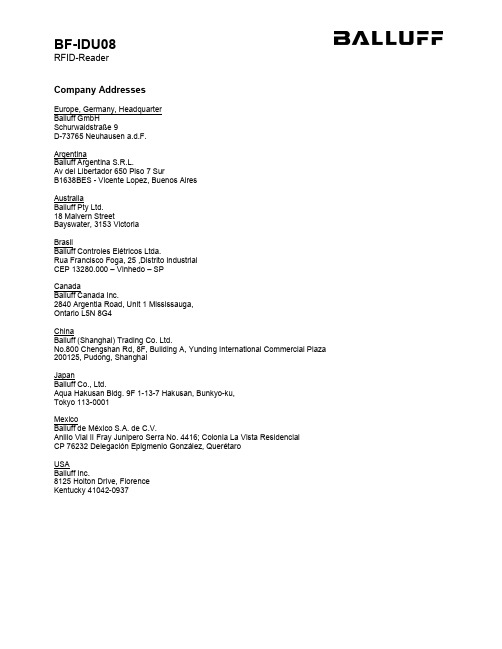
Company AddressesEurope, Germany, HeadquarterBalluff GmbHSchurwaldstraße 9D-73765 Neuhausen a.d.F.ArgentinaBalluff Argentina S.R.L.Av del Libertador 650 Piso 7 SurB1638BES - Vicente Lopez, Buenos AiresAustraliaBalluff Pty Ltd.18 Malvern StreetBayswater, 3153 VictoriaBrasilBalluff Controles Elétricos Ltda.Rua Francisco Foga, 25 ,Distrito IndustrialCEP 13280.000 – Vinhedo – SPCanadaBalluff Canada Inc.2840 Argentia Road, Unit 1 Mississauga,Ontario L5N 8G4ChinaBalluff (Shanghai) Trading Co. Ltd.No.800 Chengshan Rd, 8F, Building A, Yunding International Commercial Plaza 200125, Pudong, ShanghaiJapanBalluff Co., Ltd.Aqua Hakusan Bldg. 9F 1-13-7 Hakusan, Bunkyo-ku,Tokyo 113-0001MexicoBalluff de México S.A. de C.V.Anillo Vial II Fray Junipero Serra No. 4416; Colonia La Vista ResidencialCP 76232 Delegación Epigmenio González, QuerétaroUSABalluff Inc.8125 Holton Drive, FlorenceKentucky 41042-0937Operating GuidePurpose of the DeviceThe BF-IDU08 device is intended to read and write "EPC Global Class 1 Gen2" compliant data carriers (so called tags) via country dependent UHF radio frequencies.Check that you have the right device variantThis UHF system consists of a radio frequency unit and an integrated antenna according to specifications and may only be operated within the specified countries subject to all applicable national legal regulations and standards.Check that the type label contains the correct type of approval symbol for your country.► When using the UHF system in the European Community, the provisions in ETSI standard 302 208 apply.► When using the UHF system in the USA, the directives of the FCC, Part 15 B and 15 C, apply.► When using the UHF system in Canada, the directives of the IC, RSS-210 apply.► When using the UHF system in China, the directives of the RFID National Standard and GB 9254 apply.This device complies with Part 15 of the FCC Rules. Operation is subject to the following two conditions:(1) This device may not cause harmful interference, and(2) This device must accept any interference received, including interference that may cause undesired operation.Connecting the DeviceThe BF-IDU08 device has to be connected to one of the IO-Link-Device ports of an IO-Link-Master unit via standard 4-wire cable with M12 industry connectors (A-coded). The IO-Link-Master unit provides power supply and controls the device over its IO-Link interface connection.Figure 1: System overviewThe IO-Link-Master unit itself needs to be connected to a power supply and the customer's PLC unit. For further information, please refer to the user manual of the used IO-Link-Master unit. MountingBefore operating the device has to be mounted with the provided M30 nuts or other suitable fixtures, Figure 2. Optional mounting fixtures are available at .The BF-IDU08 device may be mounted in any direction, the operating direction of the integrated antenna is towards the length axis of the BF-IDU08 device as displayed in Figure 1 (direction towards the UHF-Tags).Figure 2: BF-IDU08 mounted on metal carrier using 2 x Nut M30The antennas of the identification system BIS U transmit ultra-high frequency electromagnetic waves. People should not remain within the near enclosure of the UHF antenna over long time periods (several hours). The mounting position of the BF-IDU08 should take respect to a clearance area of about 25cm to workplaces.Setup and OperationThe BF-IDU08 device will operate when connected to an IO-Link-Master that provides power supply and implements the BF-IDU08 RFID-Reader protocol.Device behavior e.g. transmission power or operating modes can be setup via different parameters. Protocol description and available parameters are described in the firmware configuration manual.Status IndicatorsThe device will show its status using RGB LEDs located at the M12 plug. Depending on the device state the LED changes color and lighting mode (static, blink slow, blink fast).Electrical DataMechanical Data。
非接触IC卡读写器Demo程序使用说明

非接触IC 卡读写器Demo 程序使用指南1. 概述DEMO 程序是用户使用RF 系列读写器时随机配备的一个演示测试程序,通过它用户可以了解设备功能和卡片的性能。
在操作DEMO 程序时关于各个指令的详尽说明请参看用户使用手册。
下面仅列出DEMO 程序的功能说明。
2. 功能2.1 设备操作1. 当你按下“设备操作”按钮时,在产品信息栏里将显示出API 函数的版本号。
如果正确连接了设备,同时还会显示出硬件版本号和产品序列号。
2. 如果连接读写器成功,按下“设备操作”按钮时,DEMO 程序将按照你上次连接成功的串口和波特率来连接设备。
如果你这是第一次使用读写器,初始化串口和波特率是 COM 1 和 115200 bps ,这是我们设备出厂时的缺省设定。
在端口设置信息栏里也可以自己12345设定串口和波特率,然后点击“连接”按钮。
如果想断掉读写器,释放串口,就点击“断开连接”按钮。
3. 当按下“执行鸣响”按钮时,读写器将按照“鸣响时间”里设定的值来鸣叫。
“鸣响时间”的值越大,读写器鸣叫的时间越长,反之亦然。
.4. 选择要操作的卡片类型。
5. RF500系列读写器配有8位数码管显示。
可以根据自己的需要设置“计算机控制”和读写器控制。
如果选择了“计算机控制”,请在文本框里输入8位字符串(16进制表示),如果包含小数点,则要输出9位。
输完字符串请按下“刷新显示按钮”,所输入的信息就会显示在读写器的数码管上。
如果选择了“读写器控制”选项,你还要选择显示时间还是日期,你可以通过改变文本框里的值来修改读写器的的时间和日期。
按下“刷新显示”按钮,新设定的值就会被传到读写器上,读写器以后就会按新的时间或日期来显示。
其初始值是和所连接的PC机的系统时间相匹配的。
LED的亮度可以通过“亮度”的上下箭头来改变。
2.2 密码设置“密码设置”操作是把卡片的密码装载到读写器的相应存储区中,当要比较卡片密码时,就从这个存储区中取出你所装载的密码和卡片里的密码进行比较。
RFID系统使用说明手册

硬件说明
24V电源走向图。
硬件说明
配置软件及EDS文件。
系统组态
打开RSLogix5000软件,右键点击I/O configuration新建模块。
系统组态
在1756-EN2T下新建NEW Module,搜索型号TBEN-S2-2RFID-4DXP。
系统组态
设置名称,IP地址。
系统组态
自动生成的变量,其中输入为382个SINT,输出为308个SINT。
硬件说明
读写器,感应到TAG后,通过控制器的读写指令, 读TAG里的值,或把车型码写进TAG。
硬件说明
TAG载码体,存储滑橇号和车型码,可读可写。
硬件说明
扫描枪控制器,通过与PLC组态控制 扫码枪。
硬件说明
扫码枪,将车辆标签的二维码转 成20ห้องสมุดไป่ตู้ASПN码通过控制器发送
给PLC。
硬件说明
网络走向图。
程序说明
程序所在位置。
程序说明
HDG210滚床处的扫码枪启用。
程序说明
HDY204滚床处的扫码枪启用。
程序说明
HDY204滚床处的RFID启用。
程序说明
HXG204滚床处的RFID启用。
程序说明
HXG206滚床处的RFID启用。
自定义数据类型说明
自定义的输出数据类型:Command_code为控制命令,指令代码(0=空闲;2=read;4=write)。Start_address0,读写 起始位(单位byte)读的起始位是0,写的起始位是2,前两个存的滑橇编号。 Length0和Length1,设置读写长度(单位byte)。Write_Data_0,待写区域 (条码信息20位) 。
触摸IC-CMS69T08用户手册(V1.3)
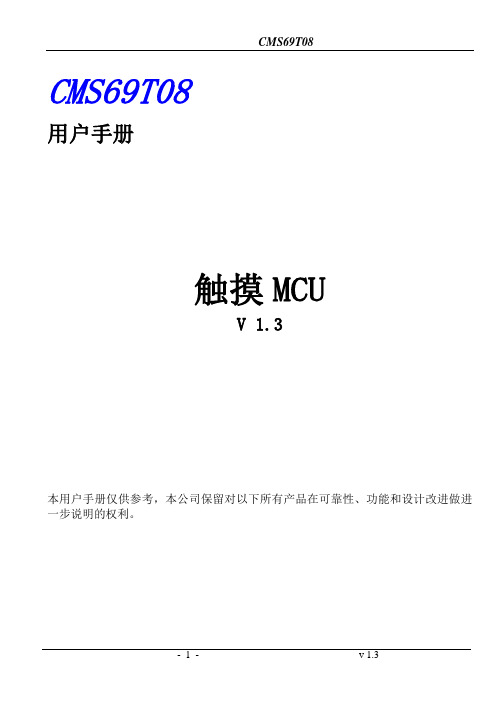
CMS69T08用户手册触摸MCUV 1.3本用户手册仅供参考,本公司保留对以下所有产品在可靠性、功能和设计改进做进一步说明的权利。
1.产品概述 (1)1.1功能特性 (1)1.2系统结构框图 (2)1.3管脚分布 ....................................................................................................................................... 错误!未定义书签。
1.4管脚描述 (3)烧写选择项系统配置寄存器 (2)2.中央处理器(CPU) (3)2.1内存 (3)2.1.1程序内存 (3)2.1.2数据存储器 (8)2.2寻址模式 (10)2.2.1直接寻址 (10)2.2.2立即寻址 (10)2.2.3间接寻址 (10)2.3堆栈 (11)2.4工作寄存器(ACC) (11)2.4.1概述 (11)2.4.2ACC应用 (11)2.5程序状态寄存器(FLAGS) (12)2.6预分频器(OPTION) (14)2.7程序计数器(PC) (15)2.8看门狗计数器(WDT) (15)2.8.1WDT周期 (15)3.系统时钟 (16)3.1概述 (16)3.2系统振荡器 (17)3.2.1EXTRC:外部RC振荡 (17)3.2.2XT:外部晶体振荡 (18)3.2.3INTRC:内部RC振荡 (18)3.2.4外部振荡 (19)3.3起振时间 (19)4.复位 (20)4.1上电复位 (20)4.2掉电复位 (21)4.2.1掉电复位概述 (21)4.2.2掉电复位的改进办法 (22)4.3看门狗复位 (22)4.4P0口下降沿唤醒休眠态CPU复位 (23)4.5复位口电平复位 (23)4.6基本外部复位电路 (23)4.6.1RC复位电路 (23)4.6.2二极管及RC复位电路 (24)4.6.3三极管复位电路 (24)4.6.4稳压二极管复位电路 (25)5.系统工作模式 (26)5.1休眠模式 (26)5.1.1休眠模式应用举例 (26)5.1.2休眠模式的唤醒 (27)6.I/0端口 (28)6.1I/O口模式及上、下拉电阻 (29)6.1.1P0口 (29)6.1.2P1口 (32)6.1.3P2口 (34)6.2I/O使用 (35)6.2.1写I/O口 (35)6.2.2读I/O口 (35)6.3I/O口使用注意事项 (36)7.中断 (40)7.1中断概述 (40)7.2中断控制寄存器 (41)7.3中断请求寄存器 (42)7.4总中断使能控制寄存器 (42)7.5中断现场的保护方法 (43)7.6外部中断 (44)7.6.1外部中断控制寄存器 (44)7.6.2外部中断0 (45)7.6.3外部中断1 (46)7.6.4外部中断的响应时间 (46)7.6.5外部中断的应用注意事项 (47)7.7触摸按键中断 (47)7.8内部定时中断 (49)7.8.1TMR1中断 (49)7.8.2TMR2中断 (50)7.9ADC中断 (51)7.10中断的优先级,及多中断嵌套 (52)8.定时计数器TMR0 (54)8.1定时计数器TMR0概述 (54)8.2与TMR0相关寄存器 (55)8.3使用外部时钟作为TMR0的时钟源 (56)8.4TMR0做定时器的应用 (56)8.4.1TMR0的基本时间常数 (56)8.4.2TMR0操作流程 (57)9.定时计数器TMR1 (55)9.1TMR1概述 (55)9.2TMR1相关寄存器 (55)9.3TMR1的时间常数 (57)9.3.1TMR1基本时间参数 (57)9.3.2TMR1初值的计算方法 (57)9.4TMR1的应用 (57)9.4.1TMR1作定时器使用 (57)9.4.2TMR1作计数器使用 (58)10.定时计数器TMR2 (59)10.1TMR2概述 (59)10.2TMR2相关的寄存器 (61)10.3TMR2的时间常数 (62)10.3.2T2DATA初值计算方法: (62)10.4TMR2应用 (62)10.5T2OUT输出 (63)10.5.1T2OUT的周期 (63)10.5.2T2OUT基本时间参数 (63)10.5.3T2OUT应用 (63)11.模数转换(ADC) (64)11.1ADC概述 (64)11.2与ADC相关寄存器 (65)11.3ADC应用 (66)11.3.1用查询模式做AD转换流程 (66)11.3.2AD中断模式流程 (66)12.触摸按键(TOUCH KEY) (68)12.1触摸按键模块概述 (68)12.2CMS69T08触摸按键原理图 (69)12.3与触摸按键相关的寄存器 (70)12.4触摸按键模块应用 (72)12.4.1用查询模式读取“按键数据值”流程 (72)12.4.2用中断模式读取“按键数据值”流程 (73)12.4.3判断按键方法 (75)12.5触摸模块使用注意事项 (76)138位PWM(PWM0) (77)14.18位PWM概述 (77)14.2与8位PWM相关寄存器 (78)14.38位PWM的周期 (79)14.3.18位PWM调制周期 (79)14.3.28位PWM输出周期 (79)14.48位PWM占空比算法 (79)14.58位PWM应用 (81)14.10位PWM(PWM1) (82)15.110位PWM概述 (82)15.2与10位PWM相关寄存器 (83)15.310位PWM调制周期 (84)15.3.110位PWM调制周期 (84)15.3.210位PWM输出周期 (84)15.410位PWM占空比算法 (84)15.510位PWM应用 (85)15.高频时钟(CLO)输出 (86)16.1高频时钟(CLO)输出概述 (86)16.2高频时钟(CLO)输出波形 (86)16.3高频时钟(CLO)应用 (86)16.蜂鸣器输出(BUZZER) (87)17.1BUZZER概述 (87)17.2与BUZZER相关的寄存器 (88)17.3BUZZER输出频率 (88)17.3.1BUZZER输出频率计算方法 (88)17.4BUZZER应用 (88)17.电气参数 (89)18.1DC特性 (89)18.2AC特性 (89)18.3外部RC振荡特性 (90)18.3.1外部RC参数 (90)18.3.2外部RC电压特性 (90)18.4内部RC振荡特性 (91)18.4.1内部RC振荡电压特性 (91)18.4.2内部RC振荡温度特性 (91)18.指令 (92)19.1指令一览表 (92)19.2指令说明 (94)1.产品概述1.1功能特性◆内存ROM: 2K*14RAM: 87 ◆2个PWM输出口两种模式选择的8位PWM10位PWM◆8级堆栈缓存器◆指令周期(单指令或双指令周期)◆简洁实用的指令系统(69条指令) ◆专用蜂鸣器输出口(频率可变)◆内置低压侦测电路◆内置WDT定时器◆6个中断源内部中断源3个: TMR1、TMR2、ADC外部中断源2个: EXT0、EXT1触摸中断源1个: KEY_C ◆I/0口配置P0:具有唤醒功能、上拉电阻选项。
RFID非接触式IC卡读写器用户手册

RFID非接触式IC卡读写器用户手册V1.021、通信协议描述1.1 协议概述该协议是上位机与读写器之间的通讯协议。
通讯的格式是:1位起始位,1位长度标志位,若干数据位,1位异或校验位,1位结束位。
通讯的最大长度为64字节。
1.2 字符定义1.3 通讯过程示意图上位机(发送)读写器(接收)STXLENINFO(0)INFO(N)BCCETX发送结束上位机(接收)读写器(发送)STXLENINFO(0)INFO(N)BCCETX接收结束1.4 数据格式2、指令集2.1 指令一览表2.2 状态返回值3、二次开发接口函数说明3.1 适用于符合ISO/IEC14443A标准的存储卡的接口函数3.1.1 Mifare S50/S70卡片特性➢S50具有1K字节的EEPROM,S70具有4K字节的EEPROM➢S50分为16个扇区,每个扇区包括4块,每块16个字节,以块为存取单位➢S70分为40个扇区,共256个块,每块16个字节,以块为存取单位➢用户可自定义每个存储块的访问条件➢每张卡有唯一序列号,为32位➢具有防冲突机制,支持多卡操作➢非接触传送数据和无源➢至少10年数据保存期➢至少10万次擦写➢读写距离在100mm内➢工作频率为13.56MHz3.1.2 函数使用注意事项该二次开发接口函数库提供用于下发命令至读写器的函数,这些函数能够控制读写器对卡片进行寻卡及读写操作。
在对卡片进行操作前必须先寻卡,寻卡成功后才能对卡片进行后续操作。
卡片的读写操作是以块为单位,每块为16个字节。
不同扇区可以用不同的密钥进行认证,每个扇区又可以使用A密钥或B密钥进行认证。
3.1.3 函数说明(1)寻卡int find_14443(BYTE* type, BYTE* card_uid );////////////////////////////////////////////////////////////////////////////////////////////////////// ////功能:寻卡////入口参数:////出口参数:type,指示寻卡成功的卡片为A类卡或是B类卡// card_uid,指示用于存放UID的起始地址////返回值:返回0,通信失败// 返回1,操作成功// 返回0xff,操作失败////说明:获取卡片UID////////////////////////////////////////////////////////////////////////////////////////////////////// (2)HALT卡int set_halt();////////////////////////////////////////////////////////////////////////////////////////////////////// ////功能:使卡片休眠////入口参数:////出口参数:////返回值:返回-2,尚未寻卡// 返回0,通信失败// 返回1,操作成功// 返回0xff,操作失败////说明:在HALT卡前必须已经寻卡成功////////////////////////////////////////////////////////////////////////////////////////////////////// (3)激活卡片int set_active();////////////////////////////////////////////////////////////////////////////////////////////////////// ////功能:激活卡片////入口参数:////出口参数:////返回值:返回-2,尚未寻卡// 返回0,通信失败// 返回1,操作成功// 返回0xff,操作失败//说明:可以令处于休眠状态的卡片处于激活状态////////////////////////////////////////////////////////////////////////////////////////////////////// (4)读块int read_block(int page,int block,unsigned char pswtype,unsigned char *psw,unsigned char *des_data,int* des_len);////////////////////////////////////////////////////////////////////////////////////////////////////// ////功能:读取一个块的值////入口参数:page,指定要读取的块所在的扇区// block,指定要读取的块的块号// pswtype,指定用于认证的密钥的类型,其值可为0x0a或者0x0b// psw,指示用于认证的密钥的值的起始地址////出口参数:des_data,指示用于存放读取的数据的起始地址// des_len,指示用于存放返回读取数据长度的起始地址////返回值:返回-2,尚未寻卡// 返回-1,传入参数错误// 返回0,通信失败// 返回1,操作成功// 返回0xff,操作失败////说明:pswtype用于指于认证密钥为A密钥或为B密钥,对应A密钥pswtype必// 须为0x0a,对应B密钥pswtype必须为0x0b。
RFID电子标签核查赋码设备使用说明书

北辰电气RFID电子标签核查赋码设备使用说明书扬州北辰电气集团目录1概述 (1)2设备外观 (1)3技术参数 (2)4功能配置 (3)5设备操作 (4)6手持终端 (8)1概述RFID电子标签核查赋码设备可以自动快速识别周转箱和电能表等计量设备的信息,实现计量智能库中计量设备出入库、储位变更、库房盘点、出入库作业调度、库存预警、库存监控、统计查询、调度策略管理、库房信息管理等功能。
通过计量服务总线与营销业务应用系统进行集成和信息交互,与自动化控制系统进行对接,实现对计量智能平库自动化设备的监控、调度和管理,提升电力公司计量资产精益化管理水平。
识别对象为国网09标准和13标准规范中的单、三相电能表、采集终端和互感器,及承载以上计量设备的周转箱。
2设备外观RFID电子标签核查赋码设备金属外露表面,采用铝型材作结构支撑,铝材拉制后进行水喷沙处理、再进行阳极氧化,厚度11微米。
执行国标GB 10014-87(ISO 2164-19100),钣金全部采用喷塑涂层保护。
涂层下的金属表面预先经除锈处理,表面经脱脂、酸洗—磷化然后再涂覆。
涂料采用热固环氧树脂(粉状),涂层厚度60μm,其质量按GB61007-86标准执行,所有涂层、不锈材料和铝材,表面色泽均匀一致。
3技术参数4功能配置为了提高分拣效率,本装置软件兼顾分拣和全检测试方式,测试时先按分拣测试项目进行快速分拣测试,分拣项目完全合格的再进行全检加严测试。
核查装置自动调取测试方案进行测试,根据测试结果进行自动分拣,同时核查测试系统可以把测试数据上传至营销系统。
门式周转箱电子标签核查赋码装置:具备射频调制信号的收发功能,频率范围:100MHz-6GHz。
高频电子标签测试配套线圈天线依照ISO 10373-6标准和ISO 10373-7标准设计,高频阅读器测试配套高频标签反射器依照ISO 10373-6标准设计。
系统支持检测带安全认证功能的新型低压电流互感器用电子标签。
RFID操作手册
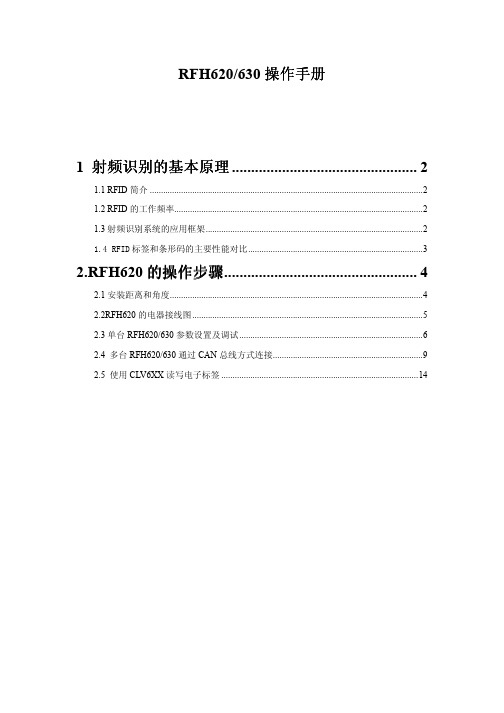
上图为电子标签分别与阅读器平行,成 45°成 90°的图片,由图可知,当电子标签与
阅读器平行试,穿过标签天线的磁感应线最多,其测量距离最远。而当标签与阅读器垂直时,
没有磁感应线穿过标签天线,所以此时的标签不被识别。
③读写速度:电子标签的读写速度与需要读写的区域与数据量大小由关如:
读写内容
读取 UID
此方式主要应用于:多台 RFH620 扫描多个物体上的不同电子标签,各个 RFH620 独立
工作, 拥有独立的数据传输格式. 其调试步骤与 Master-Slave 方式相同.不同点如下:
Multi 参数设置:
Device ID 为本 RFH620 的 ID,当其做 Multiplexer 的时候,只要保证不同从站 ID 相冲 突即可。
扫描器与 PC 连接电缆示意图 2、确认电缆连接无误后,通过 SOPAS_ET 软件(可以通过 SICK 网站或者 SICK 公司获得最新 版本)通过 RS232 串口连通 RFH620/630,当连接正确时软件下方会显示 RFH620/630 型号 以及通讯方式和当前状态,如下图所示: 这时就表示 RFH620/630 与 PC 建立了正确的连接可以进行设置和调试工作。
1.3 射频识别系统的应用框架
(1)RFID 应用系统组成 RFID 应用系统由天线、阅读器、电子标签三部分组成(RFH620/630 具有集成在一起的
天线和阅读器)。 (2)电子标签
工作原理:电子标签主要包括天线和存储芯片两部分。电子标签的天线接受到 RFID 阅 读天线所发射的电磁波,激活电子标签的存储芯片,从而芯片将数据通过天线返回给 RFID 的阅读器。
(3)如选择“Read+Write”可在下图所示的窗口中选择要读取或写入 BLOCK 的 NO. 注:如需在 BLOCK 中写入信息,则必须在 Content 中输入 8 位 16 进制数字
RFID设备操作使用说明

RFID设备操作使用说明RFID(Radio Frequency IDentification)即射频识别技术,又称电子标签、无线射频识别,是一种通信技术,可通过无线电讯号识别特定目标并读写相关数据,无需识别系统与特定目标之前建立机械或光学接触。
一套完整的RFID系统,是由阅读器(即手持终端或桌面式终端)与电子标签及应用软件系统三个部分所组成,其工作原理是阅读器发射一特定频率的无线电波能量给电子标签用以驱动电子标签电路将内部的数据送出,此时阅读器便依序接收解读数据,送给应用程序做相应的处理。
本次购买的两套设备均为深圳市溪源尔科技有限公司的产品,分别为E9900U超高频手持机及RFID桌面式超高频发卡器。
但所购买的手持终端机功能进行了裁剪,只具有UHF RFID识别及WIFI功能。
下面讲解下两套设备的使用:E9900U超高频手持终端机注:关于手持机快捷键的一些说明:左右两侧的黄色按键是显示桌面的功能,键盘上黄色按键是二维扫描的快捷键,F2键是打开二维应用程序的快捷键1.开关机长按手持机键盘右下角的红色小按键3秒开机,再次长按关机。
2.触摸笔校准在桌面上找到“我的设备”,打开“我的设备”->“控制面板”->“笔针”,出现以下触摸笔校准界面选择“校准”点击“再校准”。
用触摸笔依次点击十字光标进行校准。
最后再点击一下屏幕或者按一下”OK”键保存设置。
3.查看内存和Nandflash 空间大小“我的设备”->控制面板->系统。
可以看到剩余内存为191132KB 约187M。
其余内存为系统运行所需内存。
查看NandFlash 空间大小。
找到nandflash 右键->属性或者“我的设备”->控制面板->存储管理器如下图:4.电池检测在桌面上找到“我的设备”,打开“我的设备”->“控制面板”->“电源”,弹出电源属性对话框,显示电池电量如图:充电用AC电源线,连上设备后,手持机屏幕上的右上角,充电电源指示灯,红灯亮,桌面任务栏上显示充电图标;如下:5.手持机与计算机通信5.1 安装USB同步驱动系统在启动后,在USB数据线连接PC的状态下,本设备将作为从设备,被PC监测到,如果没有安装USB同步驱动,PC端自动发现新硬件,并要求安装USB同步驱动,要使本设备与PC通信,需安装:1、USB同步驱动2、Microsoft ActiveSync4.5 同步软件下面介绍详细安装步骤:选择在这些位置上搜索最近驱动程序浏览:找到我们发给你的驱动选择USB同步驱动选择下一步5.2 安装Microsoft ActiveSync4.5 同步软件6.UHF 模块的使用1. 基本操作1.1读915M 卡号启动手持机,找到并打开我的设备\NandFlash\Powercontrol.exe 如图1所示:打开RFID_915(UHF模块)的电源,如图2所示图1 图2关闭Powercontrol.exe应用程序,打开UHF02_Demo.exe程序,点击打开串口,提示打开串口成功即可,如图3图3选择UHF02_Demo应用程序的“盘存”选项卡点击单步识别按钮,进行读卡操作,将卡置于合适的位置上,就可以读到卡号(标签ID)了。
RFID 电子工票系统用户使用手册
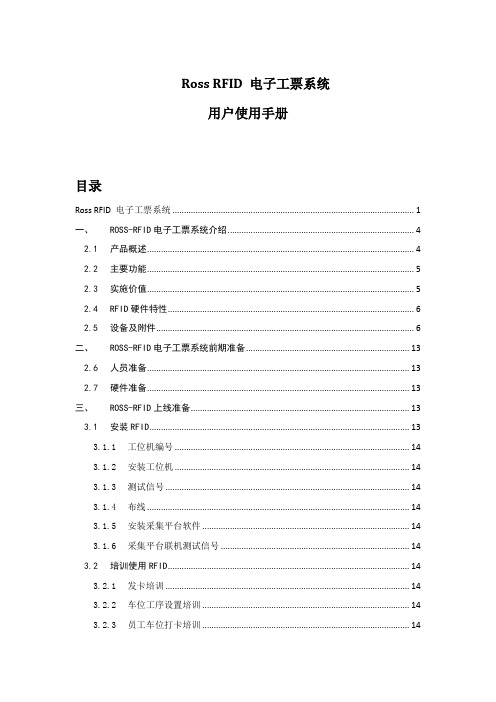
Ross RFID 电子工票系统用户使用手册目录Ross RFID 电子工票系统 (1)一、ROSS-RFID电子工票系统介绍 (4)2.1产品概述 (4)2.2主要功能 (5)2.3实施价值 (5)2.4RFID硬件特性 (6)2.5设备及附件 (6)二、ROSS-RFID电子工票系统前期准备 (13)2.6人员准备 (13)2.7硬件准备 (13)三、ROSS-RFID上线准备 (13)3.1安装RFID (13)3.1.1工位机编号 (14)3.1.2安装工位机 (14)3.1.3测试信号 (14)3.1.4布线 (14)3.1.5安装采集平台软件 (14)3.1.6采集平台联机测试信号 (14)3.2培训使用RFID (14)3.2.1发卡培训 (14)3.2.2车位工序设置培训 (14)3.2.3员工车位打卡培训 (14)3.2.4电子菲回收等其他操作培训 (14)四、安装基本流程 (14)3.3系统网络拓朴图 (14)3.4收发器布线方案 (15)3.5收发器和电脑接线方式 (16)3.6电源布线方案 (17)3.7串口卡驱动安装 (17)3.8LED接线和调线设置图 (17)3.9工位机安装(固定支架) (18)3.10工位机信号测试 (18)3.11软件安装 (18)五、软件基本操作 (19)3.12系统初始化 (19)3.13系统参数设置 (20)3.14设备管理 (20)1、设备编号 (21)2、设备组档案 (21)3、设备档案 (21)4、LED设备组档案 (23)5、LED设备档案 (23)3.15制单工序 (23)1、生产制单 (23)2、工序设置 (23)3.16发卡管理 (24)1、工号卡 (24)2、管理卡 (24)3、部门领卡(单件流适用) (24)4、裁床发卡 (25)5、快速裁床发卡 (26)3.17卡片管理 (26)1、工票卡档案 (27)2、管理卡档案 (27)3、配包卡档案 (27)3.18设定工序 (27)1、前台设工序 (27)2、后台车位工序设置 (27)3.19现场操作(工人) (28)1、刷工号卡 (28)3.20收发管理 (28)1、现场收发 (28)1)按扎收发 (28)2)按包收发 (29)2、后台收发 (29)3.21外发管理(适合购买生成管理模块) (29)1、外发出库 (29)2、外发入库 (29)3.22装篮管理(单件流适用) (29)3.23补位管理(适合单件流一头一尾控制) (30)3.24QC质量检查 (30)1.巡查 (30)2.固定检查人员 (30)3.25现场报表 (30)FAQ常见问题汇总 (30)3.26安装 (30)1、软件安装后运行采集平台打开机器组联机不上怎么办 (31)3.27布线 (31)1、布线成功后通讯不正常怎么办 (31)3.28电源 (31)1)电源插座老是掉下来或掉出来 (31)3.29信号 (31)1、出现已刷卡等待处理后很久没有反应怎么办 (31)一、ROSS-RFID电子工票系统介绍2.1产品概述罗斯RFID电子工票系统是运用无线射频识别技术(RFID)以及无线通讯技术(zigbee),通过引入JIT精益生产管理思想而设计出了新一代的服装企业信息化解决方案:用ID/IC卡替代纸菲,用读卡器替代人手录入,然后通过系统实时采集数据,再加于分析,提供给管理层实时精确的分析报表;管理层通过这些数据报表可以实时了解一线生产动态,发现生产瓶颈,优化工序,调整生产安排从而缩短生产周期。
RFID Smart Tag 使用说明书

3. To program your tags, use a small object to hold down the inset gold bu on inside the Sensor Box (accessible through the hole on the front surface). The LED light will change to purple - you can now immediately press all tags you wish to program.
6. If you’re experiencing issues pairing a tag, try rese ng the sensor box. Hold down the small gold bu on in the sensor box for a few seconds un l the sensor box light turns purple. Release the bu on for one second, then hold it down again for 8 seconds, un l the sensor box light turns blue. Then try to pair all tags you Байду номын сангаасish to use again.
RFID USB Desk用户手册说明书

.User manualRFID USB Desk Mif, Uni, iCla, Ico, HitSoft >= 1.13Dear Customer!Thank you very much for choosing our product. Before its use, please read these instructions carefully. There are given here the most appropriate ways of dealing with this device, the basic principles of safety and maintenance. Please also keep the user manual so that you can read it during later use.Attention!The manufacturer is not liable for any damage caused by improper use of the device which differ from its intended purpose, or improper handling, as well as a fault of driver resulting from improper use.Table of contents:1 PRELIMINARY INFORMATION (4)2 DEVICE DESCRIPTION (5)3 WARRANTY AND LIABILITY OF THE MANUFACTURER (5)4 SAFETY GUIDELINES (6)4.1 S TORAGE, WORK AND TRANSPORT CONDITIONS (6)4.2 I NSTALLATION AND USE OF THE DEVICE (6)4.3 D ECOMMISSIONING OF THE DEVICE (6)5 CONSTRUCTION OF THE DEVICE (7)5.1 T ECHNICAL DATA (7)5.2 G ENERAL VIEW (8)5.3 G ENERAL FEATURES (8)6 CONFIGURATION BY THE "RFID CONFIG" PROGRAM (9)6.1 LED & B UZZER (10)6.2 T HE FORMATS OF THE CODE (11)6.3 R EAD DELAY (11)6.4 USB K EYBOARD E MULATOR HID (12)6.5 V IRTUAL C OM P ORT MODE CDC (14)6.6 A DVANCED TAG CONVERSION FUNCTIONS (15)6.7 R EADING M IFARE BLOCK (17)7 RESTORE FACTORY SETTINGS (17)8 FIRMARE UPDATE (18)1Preliminary informationDescription of visual symbols used in this user manual:This symbol is responsible for reviewing the appropriate place in theuser instructions,warnings and important information.Failure tofollow warnings could cause injury or damage to the deviceImportant information and guidelinesFollowing this guidelines makes the use of the device easier Attention: The screenshots in this manual can be dissimilar from actual images at the time of the device purchase.Due to continuous development of the devices software,some of the functions may differ from these in the manual.The manufacturer claims no responsibility for any undesirable effects (misunderstanding) caused by changes of the software.2Device descriptionRFID USB Desk is a reader of RFID transponders in following standards: •Unique EM4100 EM4102,•Mifare Classic® (ISO/IEC 14443-A), Mifare Plus® (UID), Mifare DESFire® (UID),•HID iClass® (tylko CSN),•ICODE® (ISO 15693),•HITAG (HITAG 1/HITAG 2/HITAG S).The device read the UID code and depending on configuration it can perform advanced conversion of it. The module allows for addition of Prefix and Postfix such as a character, words or special signs (eg. Enter) The RFID USB Desk can also read a content of certain transponders.3Warranty and liability of the manufacturerThe manufacturer provides a2-year warranty on the device.The manufacturer alsoprovides post-warranty service for 10 years from the date of the introducing the device on the market. The warranty covers all defects in material and workmanship.The manufacturer undertakes to comply with the contract of guarantee, if the following conditions are met:▪all repairs, alterations, extensions and device calibrations are performed by the manufacturer or authorized service,▪supply network installation meets applicable standards in this regard,▪the device is operated in accordance with the recommendations outlined in this manual,▪the device is used as intended.The manufacturer assumes no responsibility for consequences resulting from improper installation, improper use of the device, not following this manual and the repairs of the device by individuals without permission.This device doesn’t contain serviceable parts.4Safety guidelinesThe device has been designed and built using modern electronic components, according to the latest trends in the global electronics. In particular, much emphasis was placed on ensuring optimum safety and reliability of control. The device has a housing with a high-quality plastic.4.1Storage, work and transport conditionsThe controller device has to be stored in enclosed rooms which are free of caustic vapors and substances and also meet the requirements:∙surrounding temperature from +5°C to +45°C,∙humidity from 25% to 95%,∙atmospheric pressure from 700 to 1060hPa.The device working conditions:∙surrounding temperature from +10°C to +30°C,∙relative humidity from 30% to 75%,∙atmospheric pressure from 700 to 1060hPa.Recommended transport conditions:∙surrounding temperature from -10°C to +45°C,∙humidity from 20 to 95%,∙atmospheric pressure from 700 to 1060hPa.4.2Installation and use of the deviceThe device should be used following the guidelines shown in next part of the user manual.4.3Decommissioning of the deviceWhen it becomes necessary to recycle the device (for instance, to decommission the device from service),please contact the manufacturer or its representative,who are obliged to respond, appropriately, i.e. collecting the device from the user. You can also ask the companies involved in recycling of electrical or computer equipment. Under no circumstances should you place the device along with other waste material.5Construction of the device5.1Technical dataPower:USB 5VDC (the device is powered from the computer's USB port) Transponders, depending on the device version:Communication:USB port (a Keyboard Emulator or Virtual Com Port) Dimensions:5.2General view5.3General featuresThe reader is equipped with a USB port supporting the CDC (Virtual Com Port) and HID (keyboard) classes.The device has three LEDs and a sounder.The LEDs can be turned off or react to:•reading the TAG,•application of the TAG,•power connection.The sounder can be turned off or can generate a signal after reading the RFID TAG.6Configuration by the "RFID Config" programIn order to configure the device download the free INVEO "RFID Config" program from .pl. The software can be found in the Download tab.After installing and running the program,connect the reader to the computer. At the bottom of the application, the current status of the USB port to which the device is connected along with the basic information about the reader should be displayed.If the reader has been detected by the program, proceed to configuration.6.1LED & BuzzerTo set up the LED and sound signaling proceed to the LED & Buzzer tab and choose the required settings.Two options can be set for the sound signaling (Buzzer):•OFF•ON READ – sound signaling at the moment of reading the TAG.The user can configure the LEDs according to his own needs. Each LED can be configured in 4 ways:•ON – the LED lights continuously when power is supplied,•OFF – the LED is off•ON READ – the LED signals the TAG reading,•IN FIELD– the LED signals the TAG's application to the reader, the LED is on when the TAG is within range of the module.6.2The formats of the codeThe RFID Config application allows to specify the format in which the UID code will be presented (Print format).The following output data formats are available:•Binary – a code in a binary form available (only in Virtual Com Port mode),•HEX LowerCase Letter – a code in hexadecimal format with lowercase letters •HEX UpperCase Letter – a code in hexadecimal format with uppercase letters •HEX UpperCaseLetter Minus– code in hexadecimal format with uppercase letters and with minus separating bytes of code,•Decimal – conversion of a code to decimal format,•ASCII–decoding of data stored in the transponder from the ASCII format (applies to the Mifare standard). The string must end with "0".More settings regarding conversions TAG are described in the chapter 6.6.6.3Read delayTo set up the read delay of reading new TAG, use proper settings in the Main tab.There are 3 ways to delay reading (Read Delay):•Only new TAG– reading the same TAG is possible only after the defined time has passed, while another TAG is read immediately. This means that the same card will not be accidentally read several times. Delay time expressed in x * 0.1s.•No delay – there is no read delay. The TAG reading takes place every 0.5s.•User Defined – the possibility to set the desired TAG reading delay. Delay time expressed in 0.1s.If the device to which the reader is connected is old, so it does not work fast enough to correctly write out the UID code or characters entered in the Prefix / Postfix field (do not display all elements), define a longer interval between the characters (Key Interval). The default value is 10.6.4USB Keyboard Emulator HIDThe Main tab contains the main settings of the reader's operating ing the keyboard emulator mode, the reader treats the reader as a standard keyboard.To set the reader in the emulator mode, select the USB Keyboard Emulator option in the Main tab.The Prefix CDC and Postfix CDC fields are used in the Virtual Com Port mode (chapter 6.5).Using the keyboard emulator mode, the user can define:•Prefix HID–it is a string of characters(eg letters,numbers)or special characters (Alt key, Enter key, key combination), which are called before printing the ID,•Postfix HID–it is a string of characters(eg letters,numbers)or special characters (Alt key, Enter key, key combination), which are called after printing the ID.To define a special character, press the button Insert special char.A dialog box with a virtual keyboard will be displayed.Using the virtual keyboard window you can create any string of characters and key combinations.Example:When the card is applied, the reader has to display the following sequence of characters: User: (UID). and the enter key.First, the Prefix HID field is filled in with the word: "User:"The Prefix field is as follows:In the Postfix field, fill in ".", and then insert the enter key from the virtual keyboard.The Postfix field is as follows:To confirm the entered settings, it is necessary to send data by clicking the Upload data to RFID button.After completing the above steps, each time a TAG is applied, the following character string will be sent:…User: UIDnumber.”6.5Virtual Com Port mode CDCThe Main tab contains the main settings of the reader's operating ing the Virtual Com Port mode, the reader after applying the TAG sends its code to the Virtual Com Port.To set the reader in the Virtual Com Port mode, select Virtual Com Port in the Main tab.Using the Virutal Com Port mode, the user can define:•Prefix CDC –it is a string of characters (e.g. letters, numbers, hex numbers) that are sent before printing the ID,•Postfix CDC – it is a string of characters (e.g. letters, numbers, hex numbers) that are sent after printing the ID.Using the Virtual Com Port mode, it is possible to control the buzzer and LED diodes. Sending a byte to the Virtual Com Port causes the appropriate response:LED3LED2LED1 *Bit 60 – standard operating mode, code sent after applying the card1 – code sent only on request**Bit 71 – request to send the card codeIf the card is not in the reader field and a request is sent (Bit 7), the device does not return a value.Examples:•To turn on the LED1 and LED3, send the value 5,•To start the buzzer (continuous tone, bit 3), send the value 8,•To start the buzzer (momentary sound, bit 5) and turn on the LED1 and LED3, send the value 37.6.6Advanced TAG conversion functionsThe Advanced tab contains advanced settings for reading the code.The application allows you to completely control the code. The following functions are available:Bit Negation – selecting this option forces negation of read values:→TAG: 04-00-1B-B7-BC TAG: FB-FF-E4-48-43,Swap Byte–function that swap bytes:→TAG: 04-00-1B-B7-BC TAG: BC-B7-1B-00-04,Swap Bit– function that swap a sequence of bits:→TAG: 04-00-1B-B7-BC TAG: 3D-ED-D8-00-20,Exchange first bit of TAG with the last one, the second bit with one before last and so one.→→→04BChex 0000 0100 1011 1100 bin swapping bits→0011 1101 0010 0000 bin 3D20hexBegin (bit) – the bit number from which the reader starts reading the UID code,End (bit)– the bit number to which the reader is to perform the read operation. Entering the wrong value in the Begin / End (bit) field will cause the TAG value to be completely changed, because the bits of each byte will be moved:Example:The UID code is in the range of 0-39. The user completed the fields as follows:•Begin (bit) = 1,•End (bit) = 40.The whole TAG in bits is moved so the value in bytes is completely different.Align – alignment of the TAG,Example 1:Read 3,5 bytes from the TAG: 01-0F-A0-D2-61,Begin (bit) = 12End (bit) = 39Auto Length ONExample 2:Read 1,5 bytes from the TAG: 05-00-EE-9C-86,Begin (bit) = 28End (bit) = 39Auto Length ONAuto Length – automatic adjustment of the length of the printing code,Padding –manual setting of the length of the code being written. The value 1 is one character.Example:the UNIQUE standard the UID code has 5 bytes, HEX format.Enter Begin / End (bit) → 0/39.Then enter 10 in Padding→(from Begin (bit) = 0 to END (bit) = 39 40 bits = 5 bytes (for HEX format it will be 10 characters) →Padding = 10).6.7Reading Mifare blockThe reader can read Mifare Classic 1k / 4k memory blocks. One block from the TAG memory can be read. The configuration settings are available in the Read Block tab.Overwrite UID –function that enables block reading. Enabling this option overwrites the UID code with the content of the card,Authorization KEY type – selection of the authentication key (Key A or Key B),Block to read – block number to read,KEY –authentication key, by default it is the key: FFFFFFFFFFFF.7Restore factory settingsTo restore the factory settings of the device:1.Run the RFID Config program.2.Connect the device to the computer.3.In the RFID Config application, press the Reset to DEFAULT button.4.The device will be restored to factory settings.8Firmare updateThe device has the ability to update the firmware.Attention!Improper use of the update feature may damage the device.To perform a software update operation,hold the reset button while connecting the module to the computer.The power LED will flash about4times per second(the bootloader will be turned on).Then start the PIC32Bootloader program(available on the site https://www. inveo .co m.pl) and follow the steps below:1.Check Enable in USB field and press the Connect button.2.Press the Load Hex File button, select the update file, and after the file has beenloaded, press the Erase-Program-Verify button.3.The "Verification failed" information must be ignored.4.The last step is to press the Run Application button. The device will indicate thatthe latest software has been uploaded.The latest firmware is available at .pl.。
1.1、RFID智能书车产品说明书
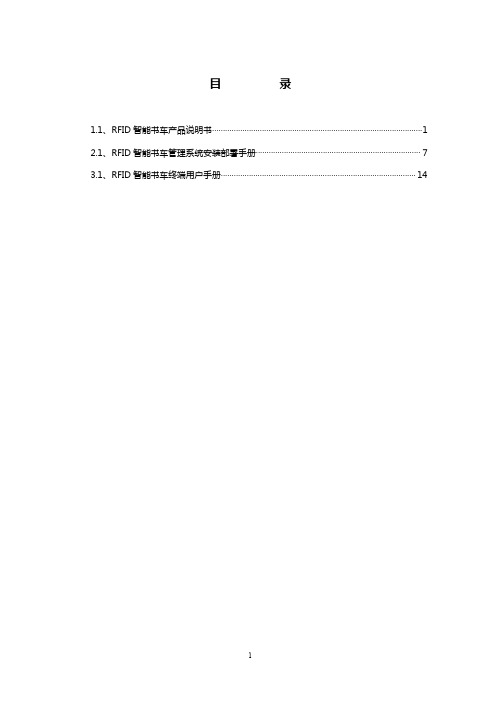
目录1.1、RFID智能书车产品说明书 (1)2.1、RFID智能书车管理系统安装部署手册 (7)3.1、RFID智能书车终端用户手册 (14)1.1、RFID智能书车产品说明书1、前言结合RFID阅读器设备可实现图书定位功能,能准确识别相对书架的所处自身位置,将文献送到指定书架位置,能清晰表达文献所在书架的层面,是一种用于流通部门进行文献归架、巡架、整架,上架的设备。
2、产品规格尺寸2.1产品外观2.2产品尺寸3、产品安装说明3.1、产品结构示意图3.2、安装图例产品启动方法:先按黑色方块(电源开关)启动总电源,通电时总开关提示灯亮最右边的绿灯,再点击圆形开关(系统开关)按钮启动智能推车系统。
4、产品技术参数主要组成部分:✧主控部分:工业级主机✧显示部分:15寸(1024*768)触摸屏显示器✧输入部分:RFID图书读写器✧电源部分:充电电池✧外观材质:ABS工程塑料工业级主机:操作系统:Windows7proCPU:酷睿I3双核四线程/赛扬双核四线程内存:4GB DDR3L1600MHz硬盘:SSD64G(64GB/固态硬盘)显卡:集显网卡:RJ45+无线通讯接口:USB触摸屏显示器:触摸力度:不需要触摸力度触摸屏尺寸:15寸位置精度:标准偏差<2mm转换速度:<20ms触摸屏分辨率:1024*768侦测分辨率:6*6mm传送速度:19200波特率供应电压:12VDC平均电流:120MA静电保护:En6100leve14书车技术规格:尺寸:1080*420*950mm重量:1600g材质:ABS工程塑料颜色:白色操作温度:0至40摄氏度扫描模式:平扫或插入式扫描速率:10本/秒充电电池技术规格:输入电压:140-280V输出电压:12v使用时间:>=20小时报警功能:电池欠压,输出过载工作温度:0至40摄氏度相对湿度:0-90%无冷凝重量:<750gRFID图书读写器:符合标准:ISO15693,ISO18000-3尺寸大小:85*145*30MM天线大小:205*245*15mm*3发射功率: 1.2W±1dB直流电压:12-24V DC/=重量:200g通讯接口:USB(2.0)安全规格:CE/FCC环境温度:-25至85摄氏度防护等级:IP30适用标签:✧RFID图书电子标签,工作频率:13.56MHZ5、产品功能●设备设计紧凑,美观大方,可以很方便地集成到图书馆业务实施环境中。
HBK-D01 RFID读卡器用户手册说明书
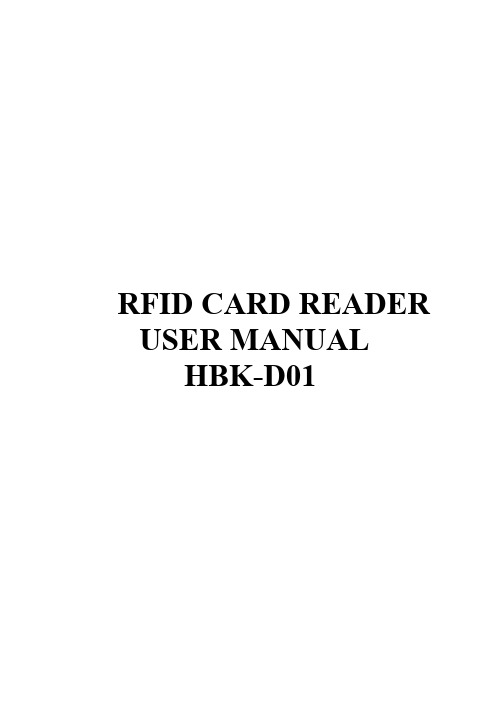
RFID CARD READER USER MANUALHBK-D011.Warm Tips1)Confirm the voltage (12VDC) and differentiate positive anode and cathode of the power supply.2)About the wiring between the reader and the controller, the wire should be 22 AWG at least and the length should not exceed 100 meters.3)When external power is used, suggest to use same power GND with controller panel. It is recommended to use multi-strand twisted pair cable to connect card reader to access controller.4)There is no need to wire the LED and BEEP cables if you do not need the card reader to prompt an authorized card through sound and light.2.IntroductionThe RFID card reader can't work-alone and it needs to work with Wiegand protocol access controller, such as access control panel, fingerprint device or master controller.It uses ST MCU to ensure stable performance, and low-power circuit makes the service life longer.3.FeaturesThe maximum reading distance is 6cm.Waterproof, conforms to IP66.It is useful for safety door system, easy to connect and use.Ultra-low power consumption, the standby current is less than 50mA.Support wiegand 26bits or wiegand 34bits output format.Fast response speed, the door opening time is less than 0.3s.Widely used in factories, houses, residential quarters, offices, mechanical and electrical control equipment and so on.4. SpecificationWorking Voltage 12VDC Static Current ≤50mA Card Type EM-ID Frequency 125KHz Working Temperature -40℃~60℃ Working Humidity 10%-90%RH Panel Material PC Waterproof Rating IP66Shell Material PC + ABS Shell Size 90x45x19mmOutput Format (Selectable) Wiegand 26bitsWiegand 34bitsCommunicationDistance<100MStatus Indication Bi-color LED + Buzzer Lead Cable Length 25cm LED Status Indication Red means standby, Green means activated/triggered5.Wiring DefinitiColor Functionality DescriptionRed +12V +12V power inputBlack GND GNDGreen D0 Wiegand output D0White D1 Wiegand output D1Blue LED LED signal feedbackYellow BEEP Buzzer signal feedbackGray Wiegand 34bits OptionalNote:If the output format of the card reader you want is Wiegand 34bits, please connect the Gray wire and the Black wire together.6.InstallationRemove the back cover from the readerDrill 2 holes on the wall for the self-tapping screws and 1 hole for the cablePut the supplied rubber plugs into the 2 holesFix the back cover firmly on the wall with 2 self-tapping screwsThread the cable through the cable holeAttach the keypad to the back cover7.Sound and Light IndicationOperation Status LED Indicator Buzzer Standby RedRead authorized card Green A short beep Read un-authorized card Flash red 3 times 3 short beepsRemarks: The card reader will prompt sound and light indication only when the LED and BEEP cables are connected to the access controller.8. Wiring Diagram9.Packing ListName Quantity RemarksCard Reader 1User Manual 1Plastic Anchors 2 Used for fixingSelf-Tapping Screw 2 #7x1”, used for fixingFCC StatementChanges or modifications not expressly approved by the party responsible for compliance could void the user's authority to operate the equipment.This equipment has been tested and found to comply with the limits for a Class B digital device, pursuant to Part 15 of the FCC Rules. These limits are designed to provide reasonable protection against harmful interference in a residential installation. This equipment generates uses and can radiate radio frequency energy and, if not installed and used in accordance with the instructions, may cause harmful interference to radio communications. However, there is no guarantee that interference will not occur in a particular installation. If this equipment does cause harmful interference to radio or television reception, which can be determined by turning the equipment off and on, the user is encouraged to try to correct the interference by one or more of the following measures:-- Reorient or relocate the receiving antenna.-- Increase the separation between the equipment and receiver.-- Connect the equipment into an outlet on a circuit different from that to which the receiver is connected.-- Consult the dealer or an experienced radio/TV technician for helpThis device complies with part 15 of the FCC rules. Operation is subject to the following two conditions (1)this device may not cause harmful interference, and (2) this device must accept any interference received, including interference that may cause undesired operation.This equipment complies with FCC radiation exposure limits set forth for an uncontrolled environment.。
Printronix RFID标签指南说明书

Printronix Guide SpecificationRFID Label860-960MHz EPC Class 1, Gen 2UPM Frog 3D AntennaApplicable Printer ModelsSL4M MP2 and SL5000r MP2DisclaimerNotwithstanding anything to the contrary in this document, the guidelines, suggestions and other information included in this document or otherwise provided to the recipient, including the guidelines and suggestions for developing converted RFID labels, are provided by Printronix on an "as is" basis and without warranty of any kind whatsoever, expressed or implied. In particular, Printronix disclaims any implied warranty of merchantability or fitness for a particular purpose. Printronix will not be liable under any circumstances for any damages or losses related in any way to use of the guidelines, specifications or other information, including damages, which may be incurred as a result of labels not working properly in a specific application. All specifications are subject to change without notice. Testing of the converted labels in the printer is recommended prior to production quantities.6/9/2011ScopeThis document provides guide specifications for constructing UHF Class 1, Gen 2, RFID labels with a UPM Frog 3D RFID Gen2 Antenna for use with Printronix MP2 series RFID printers.RequirementsInlay CharacteristicsInlay: UPM Frog 3D. Silicon Type: Impinj Monza 4.Monza 4D TID = E2801100Monza 4E TID = E280110CMonza 4U TID = E2801104Monza 4QT TID = E2801105Nominal operating frequency: 860-960 MHz.EPC Memory: Monza: 4D = 128 bits, 4E = 496 bits, 4U = 128 bits, 4QT = 128 bits User Memory: Monza: 4D = 32 bits, 4E = 128 bits, 4U = 512 bits, 4QT = 512 bits EPC Protocol: UHF Class 1, Gen 2.Printer SetupSL4M and SL5000r Coupler Position: Yellow.SL4M and SL5000r RFID menu Tag Type: “UPM Frog 3D”.SL4M and SL5000r RFID menu (Interim Tag Type:“Raf 1322 Sat”).Interim Tag Type selection works with 96 bit EPC only. Printer firmwareupdate is required to work with full memory.Contact InformationFor comments or questions, please contact Andy Edwards at*********************** or 714-368-2548.PRINTRONIX CONFIDENTIAL: DISTRIBUTED UNDER TERMS AND CONDITIONS OF PRINTRONIX NON-DISCLOSURE AGREEMENTLabel Direction Through PrinterPrintronix RFID Label Requirements for MP2 Gen 2UPM Frog 3D InlayNot to ScaleAll Dimensions in InchesFigure 1. Label Layout June 9, 2011 Rev 1.0Label Side View。
LF_Demo非接触IC卡的读卡器使用说明

LF_Demo板非接触IC卡的读卡器使用说明LF_Demo板非接触IC卡的读卡器使用说明....................................................................................1 一,特点 ..........................................................................................................................1 . 二,LF_M1MiniV1.0 读卡器板说明..............................................................................1 三,上位机软件界面(如下图)...................................................................................3 四,Demo开发板联机操作步骤.....................................................................................4 五,Demo开发板板脱机操作步骤.................................................................................4 六,MiFare1 卡特性(如下图)...................................................................................5LF_Demo 非接触 IC 卡的读卡器是我们为某一客户开发的产品,主要功能是实时 扣除 IC 卡金额,同时,简单修改一下下位机源程序,还可实现门禁系统功能,即密码正确后打开门,密码不正确不能开门.开发板通过 8 个数码管显示扇区,块号和 IC 卡的金额.上位机用大家熟悉的 VB6.0 开发,下位机是 KeilC 开发.USB 转成的串口有可能不兼容,请用台式机 串口.用户也可以在开发板上进行二次开发.一,特点支持卡型: 结构 读卡距离 工作频率 工作温度 工作湿度 贮藏温度 读卡次数 Mifare S50 及兼容卡 8 位微处理器(STC51) >2.5CM 13.56MHz —10℃~50℃ 10%~90%RH —20℃~70℃ >100,000 次二,LF_M1MiniV1.0 读卡器板说明接口和按键描述见图.主板,显示和天线在一个线路板上 ,需要时可以分 开天线板,把天线装到你指定的位置,非常便捷. Demo 开发板正,反面图Demo 开发板上电未读 IC 卡图Demo 开发板读 IC 卡图,含操作键说明三,上位机软件界面(如下图)LF_M1 Mini 非接触 IC 卡读卡器板和上位机可通过串口线连接通讯,可以实 时记录 IC 卡对应扇区和块的数据;交易数据可以打印,导入,导出,和以文件 形式保存等,格式是.xls.方便用户查看,保存数据.四,Demo开发板联机操作步骤串口线物理连接好上,下位机.下位机上电(DC12V),显示八个"8.", 提示复位自检中,完成后 Demo 板显示 FF.b0.; 1,通讯设置:选择好端口和波特率,打开和关闭,系统 Baud 默认为 9600bit/s; 2,选择扇区:范围是 1--15.默认是 15.一个扇区对应一个密码; 3,选择块: 范围是 0—3.默认是 0,包含块 0,1,2 三个数据块和控制块 3, 控制块(块 3 不能写数据,作为控制块用,故系统默认不能选取); 4,卡密码设置:默认密码是 Key_B,系统会自动下载 IC 卡的原密码到 Demo 板; 输入卡的旧密码(即原密码),IC 卡原密码正确后才能正常操作电子钱包功能; 新,旧密码默认是 FF,FF,FF,FF,FF,FF,务必记住新密码,否则不能读写 IC 卡; 5,电子钱包:选择块号(0--2),默认是 0,Demo 板显示相应的扇区和块号, 设定金额,放入 IC 卡到天线区,自动读取数据在信息栏显示.另此时可进行读 余额,充值,扣款,初始化,读取和修改密码; 6,信息栏:自动提示 DEMO 板和 IC 卡状态;实时记录每次交易的情况.交易完 成后请把数据作为文件保留.五,Demo开发板板脱机操作步骤1,上电(DC12V)复位后,系统默认密码是 6 个 OxFF,此时只能操作密码是 6 个 0xFF 的 IC 卡,即 IC 卡加值,减值和初始化;2,上电后系统默认是 15 扇区块 0, 显示为 FF.b0.无 IC 卡放入天线区时金额显 示区无显示; 3,天线区放入 M1 IC 卡,新卡的数据都是 0,故新卡在金额区显示 0.00; 4,移开 IC 卡,按模式键一次,显示为 FF.b0;按+/-键可以选择相应的扇区 (1--15); 5,再按模式键一次,显示为 FFb0.;按+/-键可以选择相应的块(0--2); 6,此时可以在天线区放入 IC 卡.可以按+/-键分别加值和减值,分别有长,短按 键功能;也可以按模式键初始化 IC 卡数据,然后金额区显示 0.00; 7,从天线区移开 IC 卡,再按模式键一次,退出 IC 卡扇区,块号选择功能,显示为 F*.b*.,*是当前的扇区号和块号,为用户自选; 8,把 IC 卡放入天线区,按模式键,则初始化 IC 卡对应的扇区号,块号的数据. 即清零; 9, 开发板显示 E115,表示系统的密码与 IC 卡的密码不相同,即密码错误,需 要重新联机输入 IC 卡的密码; 10, 开发板显示 E116 或 E117, 表示系统写 IC 卡数据错误或修改 IC 卡密码错误, 即不能修改 IC 卡数据/密码,IC 卡不能完全兼容,请用兼容的 IC 卡.六,MiFare1 卡特性(如下图) MiFare 1 卡特性单个 扇 区 号 扇区包含的 块(共 4 块) 块的 地址 字节 编号 0 1 2 3 至 ( 共 1 6 个 扇 区 ) 4 5 6 0块 7 8 9 10 11 12 13 7 8 9 10 11 12 13 0 1 5 4 个块 的地 址字 节编 号 0 1 2 3 4 5 6 1--15 扇区的 0 块作用是---是数据块; 存储数据用 0 扇区的 0 块作用是-----存放厂商代码,已经固化,不可更改 特点描述14 15 0 1 2 3 4 1块 5 6 7 8 9 10 11 12 13 14 15 0 1 2 3 4 5 6 7 2块 8 9 10 11 12 13 14 15 0 3块 1 214 15 16 17 18 19 20 21 22 23 24 25 26 27 28 29 30 31 32 33 34 35 36 37 38 39 40 41 42 43 44 45 46 47 48 49 50 0,1--15 扇区的 3 块是----0,1--15 扇区的 2 块是----是数据块; 存储数据用 0,1--15 扇区的 1 块是----是数据块; 存储数据用3 4 5 6 7 8 9 10 11 12 13 14 1551 52 53 54 55 56 57 58 59 60 61 62 63是控制块; 存放密码 A,存储控制,密码 B01 2 3 4 5 / 6 7 8 9 / 10 11 12 13 14 15(BYTES 序号)A0 A1 A2 A3 A4 A5 / FF 07 80 69 / B0 B1 B2 B3 B4 B5。
RFID模块使用说明书
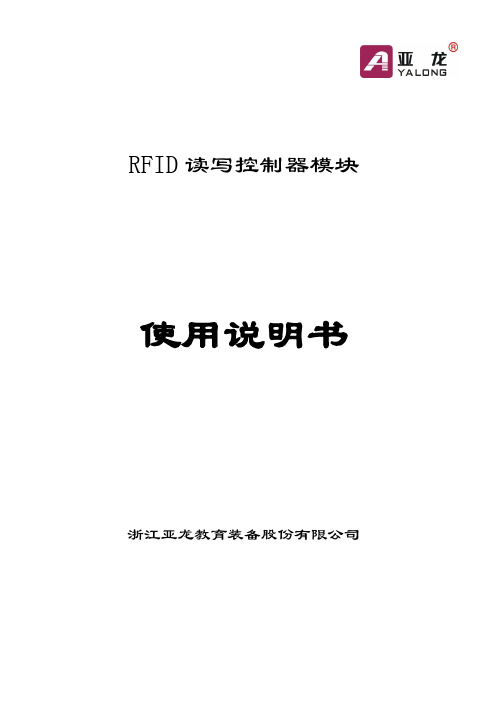
RFID读写控制器模块使用说明书浙江亚龙教育装备股份有限公司前言教育技术装备是教育改革进程的重要环节,在教学实验与实习、技能培训和考核,应知应会等鉴定方面,在理论与实践相结合,教学与生产相联系及培养学生动手能力、思维能力、创新能力有着不可替代的作用,正确使用及保养至关重要,不仅能方便您的工作和学习,而且能延长使用寿命和应用周期,更能发挥有形资产的功能、培育无形资产的人才。
为了与贵院(校)实验室管理条例相适应,特提出如下建议:一、使用设备前必须熟悉产品技术说明书、使用说明书和实验指导书,按厂方提出的技术规范和程序进行操作和实验。
二、注重设备的环境保护,减少暴晒、水浸及腐蚀物的侵袭,确保设备的绝缘电阻、耐压系数、接地装置及室内的温度、湿度和净化度,在学会安全用电状态下工作。
三、提倡设备在常规技术参数要求范围下工作,谨防在极限技术参数要求范围下操作,禁止设备在超越技术要求范围外工作,即作常规性实验,限做极限性实验,禁做破坏性实验。
四、实验、培训时,对于搭建的各种电路,在检查无误后方能通电。
五、严防重物、重力、机械物撞击和超越设备的承载能力和受冲击能力,使设备变形,直至损坏。
六、对于各种单元板、单元模块和仪表要轻拿、稳放,切勿产生拖、摔、砸等现象,以免损坏。
七、如设备出现漏电、缺相、短路,各种仪表、灯光显示异常及电火花、机械燥音或异味、冒烟等现象,应使用急停开关并立即断电、待查,进行设备维修,切勿带病操作和使用。
八、减少电灾害、磁干扰及振动对设备允许范围外的伤害。
九、长期不使用的设备,要做定期检查维护、保养处理,方能进行工作。
浙江亚龙教育装备股份有限公司2018年3月修订目录第1章模块简介 (1)1.1模块外观 (1)1.2模块概述 (1)1.3实训项目 (1)1.4配置清单 (2)1.5技术参数 (2)1.6功能特点 (2)第2章使用说明 (4)2.1通讯协议 (4)2.2用串口调试工具测试RFID读写控制器模块 (7)2.3用PLC控制RFID读写控制器模块 (10)第1章模块简介1.1 模块外观图1-1 模块外观图1.2 模块概述射频识别,RFID(Radio Frequency Identification)技术,又称无线射频识别,是一种通信技术,可通过无线电讯号识别特定目标并读写相关数据,而无需识别系统与特定目标之间建立机械或光学接触。
RFID智能通道门l单彩_V1.0_文字版_20120511
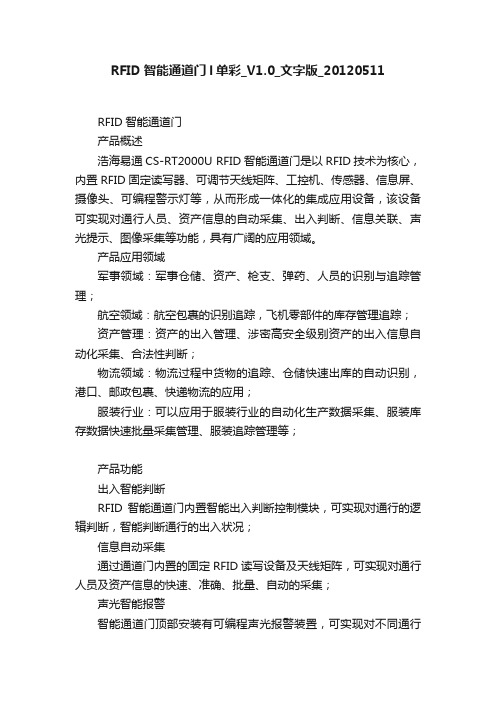
RFID智能通道门l单彩_V1.0_文字版_20120511RFID智能通道门产品概述浩海易通CS-RT2000U RFID智能通道门是以RFID技术为核心,内置RFID固定读写器、可调节天线矩阵、工控机、传感器、信息屏、摄像头、可编程警示灯等,从而形成一体化的集成应用设备,该设备可实现对通行人员、资产信息的自动采集、出入判断、信息关联、声光提示、图像采集等功能,具有广阔的应用领域。
产品应用领域军事领域:军事仓储、资产、枪支、弹药、人员的识别与追踪管理;航空领域:航空包裹的识别追踪,飞机零部件的库存管理追踪;资产管理:资产的出入管理、涉密高安全级别资产的出入信息自动化采集、合法性判断;物流领域:物流过程中货物的追踪、仓储快速出库的自动识别,港口、邮政包裹、快递物流的应用;服装行业:可以应用于服装行业的自动化生产数据采集、服装库存数据快速批量采集管理、服装追踪管理等;产品功能出入智能判断RFID 智能通道门内置智能出入判断控制模块,可实现对通行的逻辑判断,智能判断通行的出入状况;信息自动采集通过通道门内置的固定RFID读写设备及天线矩阵,可实现对通行人员及资产信息的快速、准确、批量、自动的采集;声光智能报警智能通道门顶部安装有可编程声光报警装置,可实现对不同通行情况的声光报警,方便管理人员直观判断通行情况;图像自动采集智能通道门内置微型摄像头,可实现对所有通行信息的图像抓拍及通行状况的图像录制,方便管理人员对通行信息的掌控;通行信息展示智能通道门可通过内置或者外接信息显示屏,显示通行人员相关的通行信息。
技术参数:性能特点方向判断:出入智能分析报警提醒:可编程声光智能报警图像采集:支持图像抓拍工作状态提示:工作指示灯无障碍通行:无障碍通行,信息自动采集使用环境工作温度:-10℃到+55℃贮藏温度:-10℃到+55℃湿度:5%~95%无凝露内置工控机操作系统:windows XP内存:2G硬盘:320GRFID特性标签协议: EPC Class 1 Gen 2(ISO 18000-6C);先进的防冲撞和抗干扰性能天线:内置可调节的天线矩阵RF 输出:10dBm到30dBm可调接收灵敏度:-82dBm频率:中国920-925MHz通道识别距离:识别距离1-3米可调标签识读率:超过200tags/s物理特性尺寸:60cm X 200cm X 20cm箱体材质:正面黑色亚克力,箱体不锈钢喷塑电源:100~220V交流供电安装方式:4个定位安装孔,可通过螺丝固定于地面通信接口: 10/100 Base-T 以太网接口软件:标准演示DEMO嵌入式RFID中间件可选配件信息显示屏摄像头声光报警装置。
万物感知商业智能RFID感应软件_商业智能_感应_云市场-华为云

万物感知商业智能RFID感应软件操作手册第一部分软件安装说明1、软件安装环境本系统应用于Android系统,软件运行Android5.1.1及其以上。
2、软件安装说明本软件需要安装apk,双击点开一直下一步即可,详情请见下图。
1)、双击apk安装包,点击安装。
2)、点击安装按钮3)、点击完成4)、权限确认本app需要系统权限,请勿拒绝,首次进入请到系统设置应用里找到本app确认权限是否打开,如下图点击权限如有权限没有打开,请手动打开3、设备调试-RFID查找在此页面可以进行RFID的参数设置等信息,如下所示:此页面是对rfid进行设置管理页面,通过输入相对应的信息点击添加可查找到对应的RFID设备,点击连接后可对RFID进行配置信息的修改以及标签的盘点功能。
4、设备调试-RFID设置此页面可设置rfid的一些配置信息,包含功率,频率,天线等的配置。
第二部分用户使用手册1、注册页运行软件之后进入软件注册画面,如下所示:点击apk之后会进入注册页面,页面上包含设备名、注册码、IP地址和注册按钮,可以通过当输入框中输入对应的信息后点击注册即可将该台设备注册到服务端(注:每台设备只需要注册一次)。
如提示激活码不存在或已激活,请检查激活码.设备名是可以自己设置,注册码由公司通过邮件发送,ip地址为云平台地址,当使用本地服务器时,需要本地配置文件配置,配置文件如下所有配置文件均需要设置为utf-8编码,否则无法读取使用前请使用es文件管理器查看编码,如果编码不为utf-8,请在电脑上重新更改编码设置如果已经注册过,但是因为意外卸载了app,或者设备数据被清空可以通过只输入IP地址即云平台地址进行,就可以完成注册动作。
如下图;2、默认广告在云平台上上传需要播放的默认视频,配置成功后,app注册成功后会自动下载视频到设备根目录下dnt文件夹,请勿随意删除,如果文件夹过大可以手动删除,如果设备储存空间不足,可以手动删除整个文件夹,app会自动重新下载,下载过程中可能会出现卡顿.3、广告播放页当在云平台上勾选好需要播放的默认视频后打开Android主机上的软件时会进入到默认广告播放页,如果有错误提示网络断开请检查网络;此页面是用于广告的推荐,可播放需要推荐的视频,自动重播,第一次进入此页面请勿随意断网或结束app,以免造成不必要的错误,当商品绑定RFID标签后,通过RFID触发RFID 信号时即可进入商品详情页。
- 1、下载文档前请自行甄别文档内容的完整性,平台不提供额外的编辑、内容补充、找答案等附加服务。
- 2、"仅部分预览"的文档,不可在线预览部分如存在完整性等问题,可反馈申请退款(可完整预览的文档不适用该条件!)。
- 3、如文档侵犯您的权益,请联系客服反馈,我们会尽快为您处理(人工客服工作时间:9:00-18:30)。
1.串行通讯接口规格
UHF天线主分支器通过RS232串行通讯接口或TCP/IP网络接口(主分支器内部串口转网口)与上位机(单片机,微处理器,控制器等)实现数据通讯,按上位机的命令要求完成相应操作。
串行通讯接口的数据帧为1个起始位、8个数据位、1个停止位,无奇偶效验位,波特率115200。
在串行通讯过程中,最低有效字节最先传输,每个字节的最低有效位最先传输。
2.协议描述
通讯过程必须先由上位机发送命令和数据给主分支器,然后主分支器将命令执行结果状态和数据返回给上位机。
主机的命令发送过程如下表:
命令操作数、校验等的命令数据块发送至主分支器,然后等待其返回命令执行结果。
主分支器在收到主机命令后的1s(不包括与上位机传送数据的时间,启动后台扫描命令执行最长时间为1.5s)内完成命令执行,然后返回结果。
在这段时间内,主分支器不对上
主分支器执行命令,得到结果后,将包含操作命令符、响应数据等的响应数据块发送至上位机。
至此,一次完整的通讯过程结束。
3.数据块的格式
Head: 长度为1个字节的数据块头,0xEB被使用为起始字符。
Len:长度为1个字节的命令数据块长度(不包括头字节和校验字节,含自身的一个字节)。
Len的长度等于(2+Data[])的长度。
注意,Len的值必须和后面所跟的
实际数据个数相符。
Parity:长度为2个字节的校验。
Cmd:长度为1个字节的操作命令符。
Data[]: 命令操作数,给出运行命令所必须的数据。
若Len= 2则无此项。
Head: 长度为1个字节的数据块头,0xEB被使用为起始字符。
Len:长度为1个字节的响应数据块长度,(不包括头字节和校验字节,含自身的一个字节)。
Len的长度等于(2+Data[])的长度。
Parity:长度为2个字节的校验。
ReCmd:长度为1个字节,表示该条响应对应的操作命令符。
Data[]:响应数据,运行命令后返回的信息。
若Len=2则无此项。
注意,当命令数据块不符合要求的时候,主分支器将不会有任何响应。
数据校验满足:①Len与Parity1之和为0x7F;
②Parity2等于其后面所有字节的异或值再加上0x81。
当获得一数据块时,将Len、Parity1、Parity2三字节之和(取低字节)与该数据块Parity2后的所有字节分别异或,所得到的结果为0x00就通过了校验。
4.操作命令的详细描述
4.1主分支器的版本号
上位机发送该命令以获得主分支器软件版本号。
4.2查询级联
上位机发送该命令查询主分支器8个端口的子分支器级联情况。
Cascade_Info:主分支器各端口级联子分支器的情况,32个字节,每个字节定义如下:Bit0=0,主分支器Px口的第y级没有级联子分支器,
Bit0=1,主分支器Px口的第y级级联有子分支器。
(x=0~7,y=1~4)
其他位保留,默认值为0。
注:主分支器有8个端口(P0~P7)可接子分支器,每个子分支器只能级联1个子分支器,共可级联4级。
32个字节按可级联的32个子分支器的相对地址排列,定义如下:字节1~4:表示P0口的第1、2、3、4级级联
字节5~8:表示P1口的第1、2、3、4级级联
字节9~12:表示P2口的第1、2、3、4级级联
字节13~16:表示P3口的第1、2、3、4级级联
字节17~20:表示P4口的第1、2、3、4级级联
字节21~24:表示P5口的第1、2、3、4级级联
字节25~28:表示P6口的第1、2、3、4级级联
字节29~32:表示P7口的第1、2、3、4级级联
如:主分支器P0口级联了2个子分支器,则响应为:EB 22 5D 19 98 01 01 00 (00)
(30 bytes)
4.3查询天线
上位机发送该命令查询主分支器可级联的32个子分支器上的所有天线端口(共256个)连接天线的情况。
bit0~bit7按每个子分支器天线端口的相对地址排列,为0表示此端口没有接天线,
为1表示此端口接有天线,定义如下:
bit0:表示P.0 bit1:表示P.1 bit2:表示P.2 bit3:表示P.3
bit4:表示P.4 bit5:表示P.5 bit6:表示P.6 bit7表示P.7
注:主分支器的每个端口可级联4个子分支器,而每个子分支器有8个天线端口(P.0~P.7)可接入天线。
32个字节按可级联的32个子分支器的相对地址排列,定义如下:字节1~4:表示P7口的第4、3、2、1级级联
字节5~8:表示P6口的第4、3、2、1级级联
字节9~12:表示P5口的第4、3、2、1级级联
字节13~16:表示P4口的第4、3、2、1级级联
字节17~20:表示P3口的第4、3、2、1级级联
字节21~24:表示P2口的第4、3、2、1级级联
字节25~28:表示P1口的第4、3、2、1级级联
字节29~32:表示P0口的第4、3、2、1级级联
主分支器的端口支持直接接入天线,当Px口接入天线时,将等同于Px口的第1级级联子分支器的P.0端口接入了天线。
(x=0~7)
如:P0口接2个子分支器,其中第1级级联的子分支器的P.0口接天线,第2级级联的子分支器的P.3口接天线,则响应为:EB 22 5D 03 8B 00 … 00 08 01
(30 bytes)
若上述第2级级联的子分支器上接天线的是P.0口,则响应为:EB 22 5D 0C 8B 00 (00)
01 01
()4.4启动后台扫描
上位机发送该命令请求主分支器扫描指定端口的子分支器级联情况和天线连接情况。
主分支器完成扫描后返回响应表示操作完成,响应等待时间视指定端口上的子分支器级联度而定,最长时间不超过1.5s。
扫描得到的新的子分支器级联情况和天线连接情况可通过查询级联和查询天线命令获得。
Select_Port:1个字节,指定主分支器扫描的端口,取值范围为0x00~0x07,定义如下:00表示端口P0 01表示端口P1 02表示端口P2 03表示端口P3
04表示端口P4 05表示端口P5 06表示端口P6 07表示端口P7 4.5切换天线
上位机发送该命令打开指定天线通路。
用户需根据当前从主分支器上获得的天线连接情况打开已经接入的天线,打开未扫描到的天线或者不存在的天线将返回打开失败响应。
bit7~bit5 表示该天线所在的子分支器其级联于主分支器的端口号,取值为
000b~111b
bit4~bit3 表示该天线所在的子分支器其级联度,取值为00b~11b
bit2~bit0 表示该天线其接入于子分支器的天线端口号,取值为000b~111b 如:P7口的第1级级联的子分支器的P.0口接天线可表示为0xE0 (11100000b) P0口的第2级级联的子分支器的P.3口接天线可表示为0x0B (00001011b)
Status:表示命令执行结果,0x00表示成功切换天线,0x08表示切换失败。
4.6命令不支持
当上位机发送的数据帧校验正确,但命令字节Cmd包含不被主分支器支持的操作命令时,主分支器将返回固定响应:。
