ADB-Project-46053001
Android开发工具使用之adb
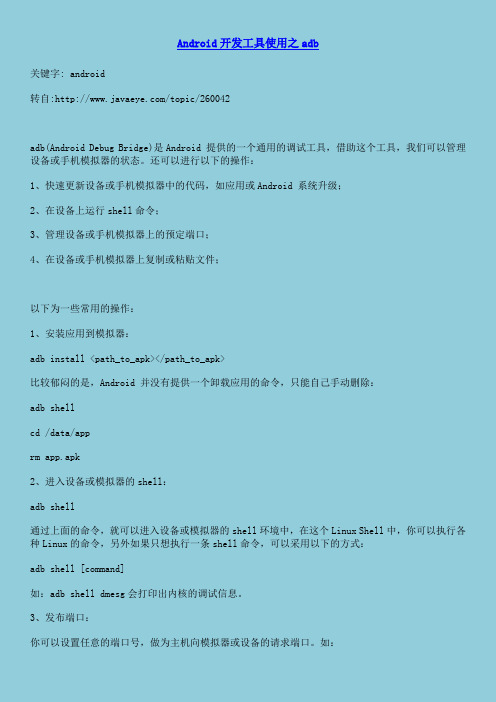
Android开发工具使用之adb关键字: android转自:/topic/260042adb(Android Debug Bridge)是Android 提供的一个通用的调试工具,借助这个工具,我们可以管理设备或手机模拟器的状态。
还可以进行以下的操作:1、快速更新设备或手机模拟器中的代码,如应用或Android 系统升级;2、在设备上运行shell命令;3、管理设备或手机模拟器上的预定端口;4、在设备或手机模拟器上复制或粘贴文件;以下为一些常用的操作:1、安装应用到模拟器:adb install <path_to_apk></path_to_apk>比较郁闷的是,Android 并没有提供一个卸载应用的命令,只能自己手动删除:adb shellcd /data/apprm app.apk2、进入设备或模拟器的shell:adb shell通过上面的命令,就可以进入设备或模拟器的shell环境中,在这个Linux Shell中,你可以执行各种Linux的命令,另外如果只想执行一条shell命令,可以采用以下的方式:adb shell [command]如:adb shell dmesg会打印出内核的调试信息。
3、发布端口:你可以设置任意的端口号,做为主机向模拟器或设备的请求端口。
如:adb forward tcp:5555 tcp:80004、复制文件:你可向一个设备或从一个设备中复制文件,复制一个文件或目录到设备或模拟器上:adb push <source> <destination></destination></source>如:adb push test.txt /tmp/test.txt从设备或模拟器上复制一个文件或目录:adb pull <source> <destination></destination></source>如:adb pull /addroid/lib/libwebcore.so .5、搜索模拟器/设备的实例:取得当前运行的模拟器/设备的实例的列表及每个实例的状态:adb devices6、查看bug报告:adb bugreport7、记录无线通讯日志:一般来说,无线通讯的日志非常多,在运行时没必要去记录,但我们还是可以通过命令,设置记录:adb shelllogcat -b radio8、获取设备的ID和序列号:adb get-productadb get-serialno9、访问数据库SQLite3adb shellsqlite3------------------------------------------------------------------------------------------------------------------------------Android 调试桥/docs/reference/adb.html#sqliteAndroid 调试桥(adb)是多种用途的工具,该工具可以帮助你你管理设备或模拟器的状态。
AndroidUser版本adb卸载系统预装应用
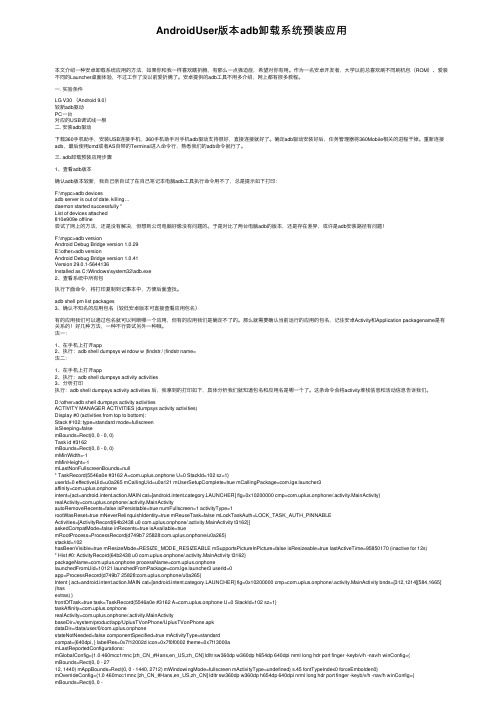
AndroidUser版本adb卸载系统预装应⽤本⽂介绍⼀种安卓卸载系统应⽤的⽅法,如果你和我⼀样喜欢瞎折腾,有那么⼀点强迫症,希望对你有⽤。
作为⼀名安卓开发者,⼤学以前总喜欢刷不同刷机包(ROM)、爱装不同的Launcher桌⾯体验,不过⼯作了没以前爱折腾了。
安卓提供的adb⼯具不⽤多介绍,⽹上都有很多教程。
⼀. 实验条件LG V30 (Android 9.0)较新adb驱动PC⼀台对应的USB调试线⼀根⼆. 安装adb驱动下载360⼿机助⼿,安装USB连接⼿机,360⼿机助⼿对⼿机adb驱动⽀持很好,直接连接就好了。
确定adb驱动安装好后,任务管理器将360Mobile相关的进程⼲掉。
重新连接adb,最后使⽤cmd或者AS⾃带的Terminal进⼊命令⾏,熟悉我们的adb命令就⾏了。
三. adb卸载预装应⽤步骤1、查看adb版本确认adb版本较新,我⾃⼰亲⾃试了在⾃⼰笔记本电脑adb⼯具执⾏命令⽤不了,总是提⽰如下打印:F:\mypc>adb devicesadb server is out of date. killing…daemon started successfully *List of devices attached810e909e offline尝试了⽹上的⽅法,还是没有解决,但想到公司电脑好像没有问题的。
于是对⽐了两台电脑adb的版本,还是存在差异,或许是adb安装路径有问题!F:\mypc>adb versionAndroid Debug Bridge version 1.0.29E:\other>adb versionAndroid Debug Bridge version 1.0.41Version 29.0.1-5644136Installed as C:\Windows\system32\adb.exe2、查看系统中所有包执⾏下⾯命令,将打印复制到记事本中,⽅便后⾯查找。
adb命令大全
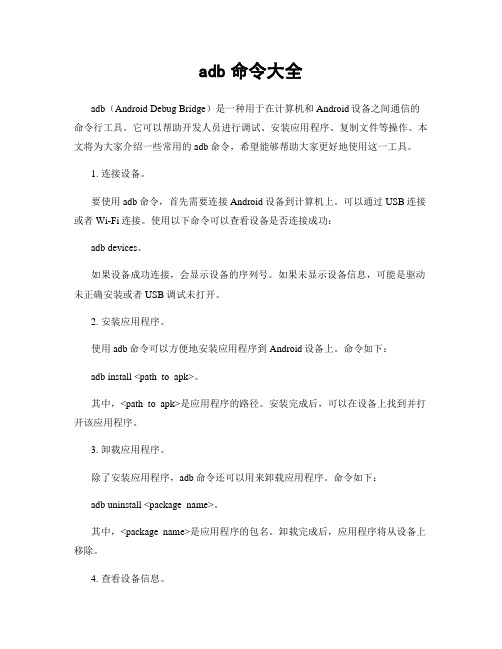
adb命令大全adb(Android Debug Bridge)是一种用于在计算机和Android设备之间通信的命令行工具。
它可以帮助开发人员进行调试、安装应用程序、复制文件等操作。
本文将为大家介绍一些常用的adb命令,希望能够帮助大家更好地使用这一工具。
1. 连接设备。
要使用adb命令,首先需要连接Android设备到计算机上。
可以通过USB连接或者Wi-Fi连接。
使用以下命令可以查看设备是否连接成功:adb devices。
如果设备成功连接,会显示设备的序列号。
如果未显示设备信息,可能是驱动未正确安装或者USB调试未打开。
2. 安装应用程序。
使用adb命令可以方便地安装应用程序到Android设备上。
命令如下:adb install <path_to_apk>。
其中,<path_to_apk>是应用程序的路径。
安装完成后,可以在设备上找到并打开该应用程序。
3. 卸载应用程序。
除了安装应用程序,adb命令还可以用来卸载应用程序。
命令如下:adb uninstall <package_name>。
其中,<package_name>是应用程序的包名。
卸载完成后,应用程序将从设备上移除。
4. 查看设备信息。
使用adb命令可以查看设备的各种信息,如设备型号、Android版本、序列号等。
命令如下:adb shell getprop。
这条命令会列出设备的所有属性信息,包括一些关于设备硬件和软件的详细信息。
5. 拷贝文件。
adb命令还可以用来在计算机和设备之间拷贝文件。
可以使用以下命令将文件从设备拷贝到计算机上:adb pull <device_path> <local_path>。
其中,<device_path>是设备上文件的路径,<local_path>是计算机上保存文件的路径。
6. 截取屏幕。
有时候我们需要截取设备屏幕上的内容,可以使用adb命令来实现。
ADB整机调试工具常见问题解答
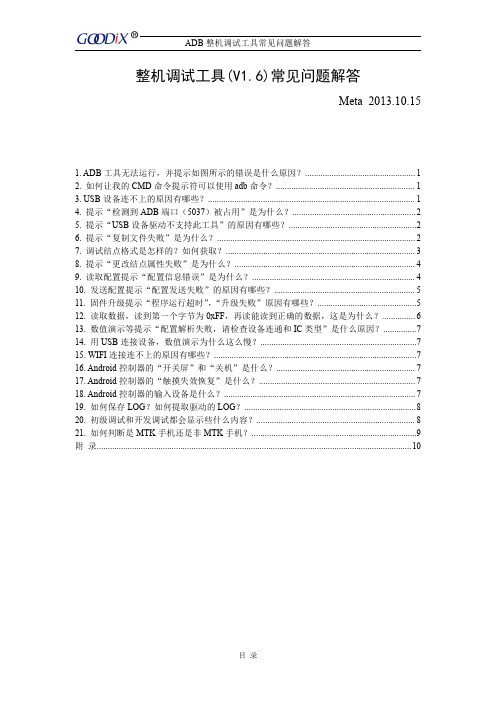
ADB 整机调试工具常见问题解答目录整机调试工具(V1.6)常见问题解答Meta 2013.10.151.ADB 工具无法运行,并提示如图所示的错误是什么原因?..................................................12.如何让我的CMD 命令提示符可以使用adb 命令?B 设备连不上的原因有哪些?..............................................................................................14.提示“检测到ADB 端口(5037)被占用”是为什么?........................................................25.提示“USB 设备驱动不支持此工具”的原因有哪些?..........................................................26.提示“复制文件失败”是为什么?..........................................................................................27.调试结点格式是怎样的?如何获取?......................................................................................38.提示“更改结点属性失败”是为什么?..................................................................................49.读取配置提示“配置信息错误”是为什么?..........................................................................410.发送配置提示“配置发送失败”的原因有哪些?................................................................511.固件升级提示“程序运行超时”,“升级失败”原因有哪些?.............................................512.读取数据,读到第一个字节为0xFF ,再读能读到正确的数据,这是为什么?...............613.数值演示等提示“配置解析失败,请检查设备连通和IC 类型”是什么原因?...............714.用USB 连接设备,数值演示为什么这么慢?.......................................................................715.WIFI 连接连不上的原因有哪些?............................................................................................716.Android 控制器的“开关屏”和“关机”是什么?...............................................................717.Android 控制器的“触摸失效恢复”是什么?.......................................................................718.Android 控制器的输入设备是什么?.......................................................................................719.如何保存LOG ?如何提取驱动的LOG ?..............................................................................820.初级调试和开发调试都会显示些什么内容?........................................................................821.如何判断是MTK 手机还是非MTK 手机?...........................................................................9附录.. (10)1.ADB工具无法运行,并提示如图所示的错误是什么原因?2.如何让我的CMD命令提示符可以使用adb命令?答:将ADB工具中adb文件夹的三个文件adb.exe,AdbWinApi.dll,AdbWinUsbApi.dll拷贝到c:\windows\system32下即可。
02Windows下解决adb连接不上的终极解决方案
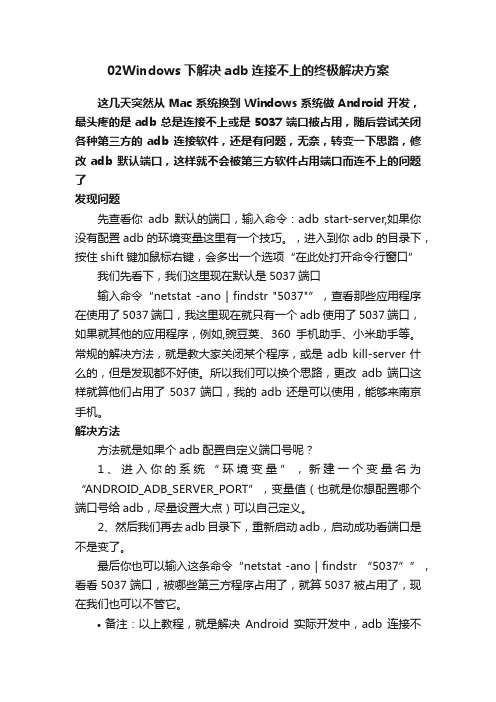
02Windows下解决adb连接不上的终极解决方案这几天突然从Mac系统换到Windows系统做Android开发,最头疼的是adb总是连接不上或是5037端口被占用,随后尝试关闭各种第三方的adb连接软件,还是有问题,无奈,转变一下思路,修改adb默认端口,这样就不会被第三方软件占用端口而连不上的问题了发现问题先查看你adb默认的端口,输入命令:adb start-server,如果你没有配置adb的环境变量这里有一个技巧。
,进入到你adb的目录下,按住shift键加鼠标右键,会多出一个选项“在此处打开命令行窗口”我们先看下,我们这里现在默认是5037端口输入命令“netstat -ano | findstr "5037"”,查看那些应用程序在使用了5037端口,我这里现在就只有一个adb使用了5037端口,如果就其他的应用程序,例如,豌豆荚、360手机助手、小米助手等。
常规的解决方法,就是教大家关闭某个程序,或是adb kill-server什么的,但是发现都不好使。
所以我们可以换个思路,更改adb端口这样就算他们占用了5037端口,我的adb还是可以使用,能够来南京手机。
解决方法方法就是如果个adb配置自定义端口号呢?1、进入你的系统“环境变量”,新建一个变量名为“ANDROID_ADB_SERVER_PORT”,变量值(也就是你想配置哪个端口号给adb,尽量设置大点)可以自己定义。
2、然后我们再去adb目录下,重新启动adb,启动成功看端口是不是变了。
最后你也可以输入这条命令“netstat -ano | findstr “5037””,看看5037端口,被哪些第三方程序占用了,就算5037被占用了,现在我们也可以不管它。
•备注:以上教程,就是解决Android实际开发中,adb连接不上,或adb和其他第三方程序互抢5037端口的解决方案。
adb指令的使用
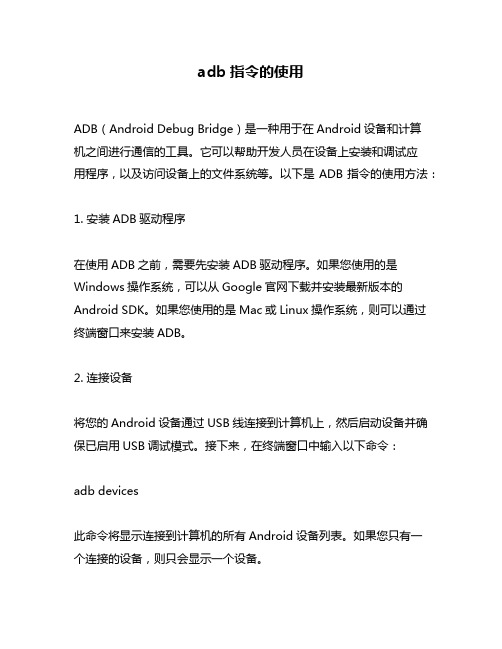
adb指令的使用ADB(Android Debug Bridge)是一种用于在Android设备和计算机之间进行通信的工具。
它可以帮助开发人员在设备上安装和调试应用程序,以及访问设备上的文件系统等。
以下是ADB指令的使用方法:1. 安装ADB驱动程序在使用ADB之前,需要先安装ADB驱动程序。
如果您使用的是Windows操作系统,可以从Google官网下载并安装最新版本的Android SDK。
如果您使用的是Mac或Linux操作系统,则可以通过终端窗口来安装ADB。
2. 连接设备将您的Android设备通过USB线连接到计算机上,然后启动设备并确保已启用USB调试模式。
接下来,在终端窗口中输入以下命令:adb devices此命令将显示连接到计算机的所有Android设备列表。
如果您只有一个连接的设备,则只会显示一个设备。
3. 安装应用程序要在Android设备上安装应用程序,请使用以下命令:adb install [path_to_apk_file]请注意,[path_to_apk_file]应替换为您要安装的应用程序APK文件的完整路径。
例如,如果APK文件位于C:\Users\Username\Downloads目录中,则输入以下命令:adb install C:\Users\Username\Downloads\myapp.apk4. 卸载应用程序要卸载已安装的应用程序,请使用以下命令:adb uninstall [package_name]请注意,[package_name]应替换为您要卸载的应用程序的包名称。
您可以在Google Play商店中找到该名称。
5. 启动应用程序要启动已安装的应用程序,请使用以下命令:adb shell am start -n [package_name]/[activity_name]请注意,[package_name]和[activity_name]应替换为您要启动的应用程序包名称和活动名称。
android中adb命令最全总结
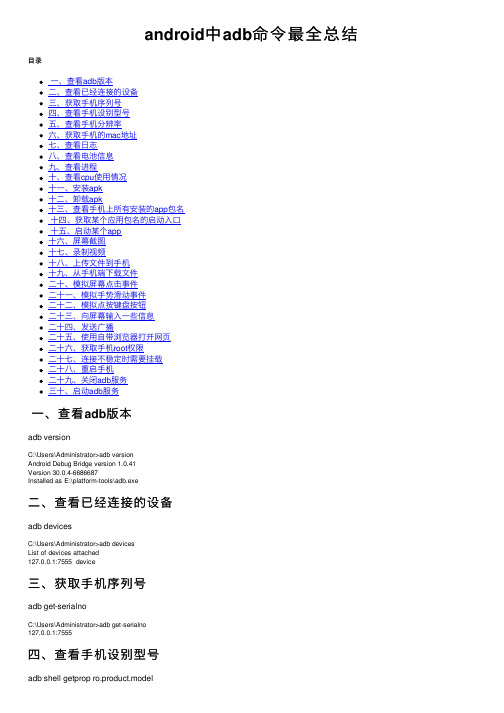
android中adb命令最全总结⽬录⼀、查看adb版本⼆、查看已经连接的设备三、获取⼿机序列号四、查看⼿机设别型号五、查看⼿机分辨率六、获取⼿机的mac地址七、查看⽇志⼋、查看电池信息九、查看进程⼗、查看cpu使⽤情况⼗⼀、安装apk⼗⼆、卸载apk⼗三、查看⼿机上所有安装的app包名⼗四、获取某个应⽤包名的启动⼊⼝⼗五、启动某个app⼗六、屏幕截图⼗七、录制视频⼗⼋、上传⽂件到⼿机⼗九、从⼿机端下载⽂件⼆⼗、模拟屏幕点击事件⼆⼗⼀、模拟⼿势滑动事件⼆⼗⼆、模拟点按键盘按钮⼆⼗三、向屏幕输⼊⼀些信息⼆⼗四、发送⼴播⼆⼗五、使⽤⾃带浏览器打开⽹页⼆⼗六、获取⼿机root权限⼆⼗七、连接不稳定时需要挂载⼆⼗⼋、重启⼿机⼆⼗九、关闭adb服务三⼗、启动adb服务⼀、查看adb版本adb versionC:\Users\Administrator>adb versionAndroid Debug Bridge version 1.0.41Version 30.0.4-6686687Installed as E:\platform-tools\adb.exe⼆、查看已经连接的设备adb devicesC:\Users\Administrator>adb devicesList of devices attached127.0.0.1:7555 device三、获取⼿机序列号adb get-serialnoC:\Users\Administrator>adb get-serialno127.0.0.1:7555四、查看⼿机设别型号adb shell getprop ro.product.modelC:\Users\Administrator>adb shell getprop ro.product.modelXiaomi五、查看⼿机分辨率adb shell wm sizeC:\Users\Administrator>adb shell wm sizePhysical size: 1440x810六、获取⼿机的mac地址adb shell cat /sys/class/net/wlan0/addressC:\Users\Administrator>adb shell cat /sys/class/net/wlan0/address08:00:27:7e:49:9c七、查看⽇志adb logcatC:\Users\Administrator>adb logcat⼋、查看电池信息adb shell dumpsys batteryC:\Users\Administrator>adb shell dumpsys batteryCurrent Battery Service state:AC powered: trueUSB powered: falseWireless powered: falseMax charging current: 2000000status: 2health: 2present: truelevel: 72scale: 100voltage: 4036temperature: 326technology: Li-poly九、查看进程adb shell psC:\Users\Administrator>adb shell psUSER PID PPID VSIZE RSS WCHAN PC NAMEroot 1 0 2732 1272 ep_poll 08126b35 S /initroot 2 0 0 0 kthreadd 00000000 S kthreaddroot 3 2 0 0 smpboot_th 00000000 S ksoftirqd/0root 5 2 0 0 worker_thr 00000000 S kworker/0:0H⼗、查看cpu使⽤情况adb shell topC:\Users\Administrator>adb shell top⼗⼀、安装apkapk⽂件需要放到你命令执⾏的⽂件夹下,或者写上apk的绝对路径adb install [apk⽂件的路径]C:\Users\Administrator>adb install douyin.apkPerforming Push Install多个设备安装apkadb -s [设备号] install [apk⽂件的路径]C:\Users\Administrator>adb -s 127.0.0.1:7555 install douyin.apkPerforming Push Install如果apk已经存在,需要覆盖安装adb install -r [apk⽂件的路径]C:\Users\Administrator>adb install -r douyin.apkPerforming Push Install⼗⼆、卸载apk普通卸载adb uninstall [apk⽂件的路径]C:\Users\Administrator>adb uninstall douyin.apk卸载但是保留数据adb uninstall -k [apk⽂件的路径]C:\Users\Administrator>adb uninstall -k douyin.apk⼗三、查看⼿机上所有安装的app包名adb shell pm list packagesC:\Users\Administrator>adb shell pm list packagespackage:com.rxgx.xx.ldzwpackage:com.tanwan.h5.xrxhjpackage:com.xinxin.mobile.dsfhpackage:com.xinxin.mobile.llwgpackage:com.android.providers.telephonypackage:com.xinxin.H5.jbdfhycpackage:com.ss.android.ugc.aweme⼗四、获取某个应⽤包名的启动⼊⼝adb shell dumpsys package com.ss.android.ugc.aweme | findstr activitycom.ss.android.ugc.aweme/com.ss.android.sdk.activity.BootstrapActivity 这个就是抖⾳的启动⼊⼝C:\Users\Administrator>adb shell dumpsys package com.ss.android.ugc.aweme | findstr activityad29111 com.ss.android.ugc.aweme/com.ss.android.sdk.activity.BootstrapActivity⼗五、启动某个appadb shell am start -n [包名]/[启动⼊⼝]C:\Users\Administrator>adb shell am start -n com.ss.android.ugc.aweme/com.ss.android.sdk.activity.BootstrapActivityStarting: Intent { cmp=com.ss.android.ugc.aweme/com.ss.android.sdk.activity.BootstrapActivity }⼗六、屏幕截图adb shell screencap [保存路径]C:\Users\Administrator>adb shell screencap /sdcard/screen.png⼗七、录制视频adb shell screenrecord [保存路径]C:\Users\Administrator>adb shell screenrecord /sdcard/demo.mp4⼗⼋、上传⽂件到⼿机adb push ⽂件名⼿机端SDCard路径C:\Users\Administrator>adb push douyin.apk sdcard/douyin.apk⼗九、从⼿机端下载⽂件adb pull [⼿机上⽂件路径]C:\Users\Administrator>adb pull sdcard/douyin.apk⼆⼗、模拟屏幕点击事件adb shell input tap x坐标轴 y坐标轴C:\Users\Administrator>adb shell input tap 500 1450⼆⼗⼀、模拟⼿势滑动事件adb shell input swipe 开始x轴开始y轴结束x轴结束y轴过程持续时间毫秒C:\Users\Administrator>adb shell input swipe 100 500 100 1450 100⼆⼗⼆、模拟点按键盘按钮adb shell input keyevent [key值]C:\Users\Administrator>adb shell input keyevent 25⼆⼗三、向屏幕输⼊⼀些信息db shell input text [字符串信息]%s是空格C:\Users\Administrator>db shell input text "insert%stext%shere"⼆⼗四、发送⼴播adb shell am broadcast -a "broadcastactionfilter"C:\Users\Administrator>adb shell am broadcast -a "broadcastactionfilter"⼆⼗五、使⽤⾃带浏览器打开⽹页adb shell am start -a [浏览器包名] -d [⽹址]C:\Users\Administrator>adb shell am start -a "android.intent.action.VIEW" -d https://⼆⼗六、获取⼿机root权限adb vivorootC:\Users\Administrator>adb vivoroot⼆⼗七、连接不稳定时需要挂载adb remountC:\Users\Administrator>adb remount⼆⼗⼋、重启⼿机正常重启C:\Users\Administrator>adb reboot重启⼿机到recoveryC:\Users\Administrator>adb reboot recovery重启到bootloader界⾯C:\Users\Administrator>adb reboot bootloader⼆⼗九、关闭adb服务C:\Users\Administrator>adb kill-server三⼗、启动adb服务C:\Users\Administrator>adb start-server到此这篇关于android中adb命令最全总结的⽂章就介绍到这了,更多相关android adb命令内容请搜索以前的⽂章或继续浏览下⾯的相关⽂章希望⼤家以后多多⽀持!。
adb工具的使用
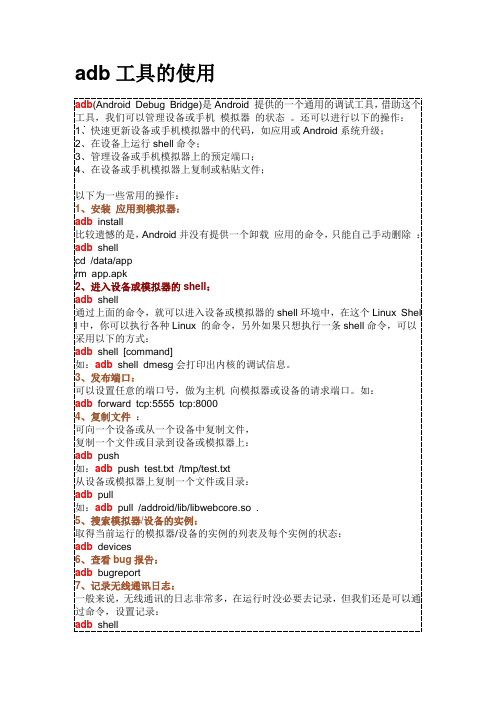
adb工具的使用adb(Android Debug Bridge)是Android 提供的一个通用的调试工具,借助这个工具,我们可以管理设备或手机模拟器的状态。
还可以进行以下的操作:1、快速更新设备或手机模拟器中的代码,如应用或Android系统升级;2、在设备上运行shell命令;3、管理设备或手机模拟器上的预定端口;4、在设备或手机模拟器上复制或粘贴文件;以下为一些常用的操作:1、安装应用到模拟器:adb install比较遗憾的是,Android并没有提供一个卸载应用的命令,只能自己手动删除:adb shellcd /data/apprm app.apk2、进入设备或模拟器的shell:adb shell通过上面的命令,就可以进入设备或模拟器的shell环境中,在这个Linux Shel l中,你可以执行各种Linux 的命令,另外如果只想执行一条shell命令,可以采用以下的方式:adb shell [command]如:adb shell dmesg会打印出内核的调试信息。
3、发布端口:可以设置任意的端口号,做为主机向模拟器或设备的请求端口。
如:adb forward tcp:5555 tcp:80004、复制文件:可向一个设备或从一个设备中复制文件,复制一个文件或目录到设备或模拟器上:adb push如:adb push test.txt /tmp/test.txt从设备或模拟器上复制一个文件或目录:adb pull如:adb pull /addroid/lib/libwebcore.so .5、搜索模拟器/设备的实例:取得当前运行的模拟器/设备的实例的列表及每个实例的状态:adb devices6、查看bug报告:adb bugreport7、记录无线通讯日志:一般来说,无线通讯的日志非常多,在运行时没必要去记录,但我们还是可以通过命令,设置记录:adb shelllogcat -b radio8、获取设备的ID和序列号:adb get-productadb get-serialno9、访问数据库SQLite3adb shellsqlite3。
adb connect用法
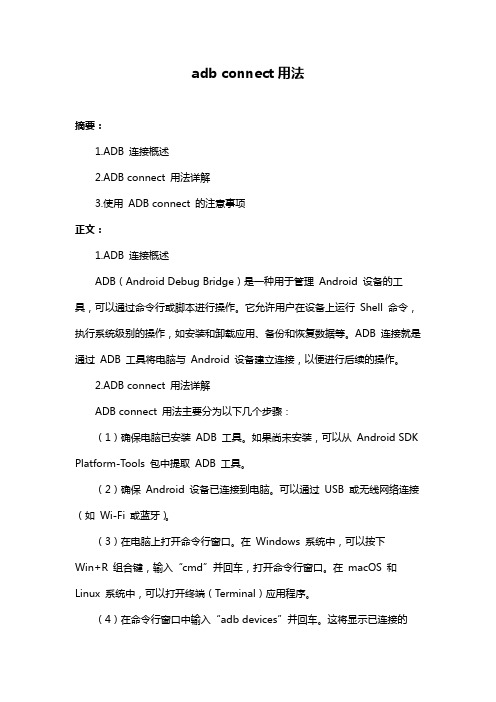
adb connect用法摘要:1.ADB 连接概述2.ADB connect 用法详解3.使用ADB connect 的注意事项正文:1.ADB 连接概述ADB(Android Debug Bridge)是一种用于管理Android 设备的工具,可以通过命令行或脚本进行操作。
它允许用户在设备上运行Shell 命令,执行系统级别的操作,如安装和卸载应用、备份和恢复数据等。
ADB 连接就是通过ADB 工具将电脑与Android 设备建立连接,以便进行后续的操作。
2.ADB connect 用法详解ADB connect 用法主要分为以下几个步骤:(1)确保电脑已安装ADB 工具。
如果尚未安装,可以从Android SDK Platform-Tools 包中提取ADB 工具。
(2)确保Android 设备已连接到电脑。
可以通过USB 或无线网络连接(如Wi-Fi 或蓝牙)。
(3)在电脑上打开命令行窗口。
在Windows 系统中,可以按下Win+R 组合键,输入“cmd”并回车,打开命令行窗口。
在macOS 和Linux 系统中,可以打开终端(Terminal)应用程序。
(4)在命令行窗口中输入“adb devices”并回车。
这将显示已连接的Android 设备列表。
如果设备未出现在列表中,请确保设备已连接并尝试重新启动ADB 服务。
(5)在命令行窗口中输入“adb connect <设备序号>”并回车。
其中,<设备序号>是设备在“adb devices”列表中的序号。
这将建立与指定设备的连接。
(6)连接成功后,在命令行窗口中输入“adb shell”并回车。
这将打开一个允许在设备上运行Shell 命令的界面。
3.使用ADB connect 的注意事项(1)在执行ADB connect 命令前,请确保已正确连接设备。
(2)在执行ADB connect 命令时,请使用正确的设备序号。
adb 常用 命令 总结 大全 汇总

adb 常用命令总结大全今天我们来总结一下Android Debug Bridge(adb)常用命令,adb 是Android开发中非常重要的一个工具,它可以帮助开发者与Android设备进行通信,进行调试以及管理设备上的应用程序。
了解adb的常用命令可以帮助开发者更高效地进行开发和调试工作。
下面就让我们来看一下adb的常用命令吧。
一、adb devices这是一个非常常用的命令,用于列出当前连接的Android设备。
执行该命令后,会显示设备的序列号以及设备状态(如device、offline 等)。
二、adb install该命令用于安装应用程序到Android设备上,需要指定应用程序的apk文件路径。
例如:adb install /path/to/your/app.apk三、adb uninstall与adb install相对应的是adb uninstall命令,用于从Android设备上卸载指定包名的应用程序。
例如:adb uninstall.example.app四、adb shell该命令用于进入设备的shell命令模式,可以在命令行中输入设备上的shell命令。
例如:adb shell五、adb push该命令用于将本地文件或目录推送到设备上的指定路径。
例如:adb push /path/to/local/file /path/to/device/file六、adb pull与adb push相对应的是adb pull命令,用于从设备上复制文件到本地。
例如:adb pull /path/to/device/file /path/to/local/file七、adb logcat该命令用于查看设备上的日志信息,可以通过各种参数来过滤日志内容,例如按标签过滤、按进程ID过滤等。
例如:adb logcatadb logcat -s TAG八、adb forward该命令用于设置端口转发,可以将设备上的指定端口转发到本地,用于调试设备上的网络服务。
新版安卓失效的adb指令
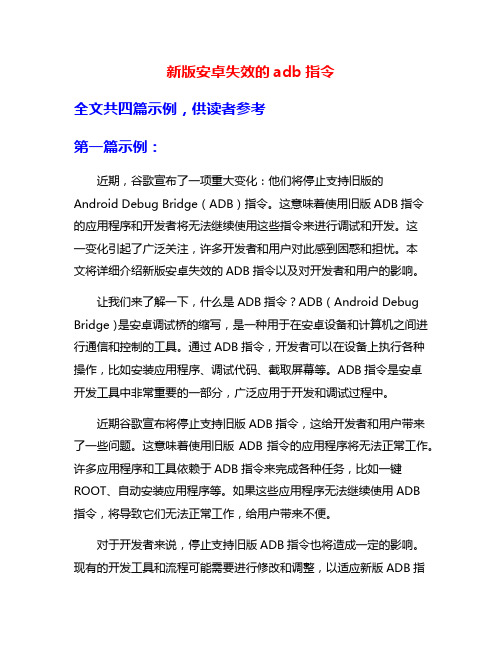
新版安卓失效的adb指令全文共四篇示例,供读者参考第一篇示例:近期,谷歌宣布了一项重大变化:他们将停止支持旧版的Android Debug Bridge(ADB)指令。
这意味着使用旧版ADB指令的应用程序和开发者将无法继续使用这些指令来进行调试和开发。
这一变化引起了广泛关注,许多开发者和用户对此感到困惑和担忧。
本文将详细介绍新版安卓失效的ADB指令以及对开发者和用户的影响。
让我们来了解一下,什么是ADB指令?ADB(Android Debug Bridge)是安卓调试桥的缩写,是一种用于在安卓设备和计算机之间进行通信和控制的工具。
通过ADB指令,开发者可以在设备上执行各种操作,比如安装应用程序、调试代码、截取屏幕等。
ADB指令是安卓开发工具中非常重要的一部分,广泛应用于开发和调试过程中。
近期谷歌宣布将停止支持旧版ADB指令,这给开发者和用户带来了一些问题。
这意味着使用旧版ADB指令的应用程序将无法正常工作。
许多应用程序和工具依赖于ADB指令来完成各种任务,比如一键ROOT、自动安装应用程序等。
如果这些应用程序无法继续使用ADB指令,将导致它们无法正常工作,给用户带来不便。
对于开发者来说,停止支持旧版ADB指令也将造成一定的影响。
现有的开发工具和流程可能需要进行修改和调整,以适应新版ADB指令的变化。
开发者需要花费时间和精力来学习新版ADB指令的使用方法,以确保他们的应用程序可以正常工作。
这将给开发者带来额外的开发成本和挑战。
对于普通用户来说,停止支持旧版ADB指令也可能导致一些问题。
一些技术水平不高的用户可能无法理解新版ADB指令的使用方法,无法完成一些简单的操作。
他们可能无法通过ADB指令安装应用程序、备份数据等。
这将给用户带来困扰和不便。
面对新版安卓失效的ADB指令,我们应该如何应对呢?开发者和用户应该尽快学习新版ADB指令的使用方法,以确保他们的应用程序和设备可以正常工作。
可以通过谷歌官方文档或其他资源来学习新版ADB指令的使用方法。
adb安装和常用命令介绍

ADB安装与常用命令详解一、ADB意义adb的全称为Android Debug Bridge,就是起到调试桥的作用,也就是debug工具,通过它可以和android设备或模拟器通信。
二、ADB作用借助adb工具,我们可以管理设备或手机模拟器的状态。
还可以进行很多手机操作,如安装软件、系统升级、运行shell命令等等。
其实简而言说,adb就是连接Android 手机与PC端的桥梁,可以让用户在电脑上对手机进行全面的操作。
三、详解ADB安装与使用下面会为大家介绍一下adb工具如何操作,并介绍几个常用命令以备日后测软件抓取log和操作方便使用【软件需要】1.下载adb工具包有如下两种方式:(adb工具包主要包含4个文件adb.exe,AdbWinApi.dll,AdbWinUsbApi.dll,fastboot.exe)下载Android SDK,adb文件位置如下网上直接下载ADB工具包(推荐此方式)2.Android相关手机驱动注:为了方便已把adb工具包和驱动打包上传至百度云,点击下载使用/s/1bnz3gOv【软件安装】步骤1:安装USB驱动进入设置--开发者选项-USB调试,将第一个选项打钩选中。
然后通过USB线连接电脑,提示安装驱动。
步骤2:软件准备(这里教程使用的是第二种直接下载adb工具包的安装方式,如果使用第一种SDK安装,配置环境变量也是需要把SDK的路径下的platform-tools和tools的路径都配置到path下)1) 将提供的软件工具包放置到任意盘中如放到D盘目录下:2) 为了可以直接方便快捷的进入adb目录下,可以配置下环境变量,步骤如下:计算机点击右键--属性--高级系统设置--环境变量--找到变量名为path的--栏后点击编辑添加adb的根目录到path路径下添加adb到path路径后,可到开始菜单中输入cmd打开控制台输入adb shell来验证是否配置成功。
如果没有配置成功,输入adb shell后会提示adb 不是内部命令(有时需要重启电脑才可以检查到已经安装成功);如果配置成功且连接上设备或者启动已经模拟器后,输入adb shell后会有如下图提示【常用操作命令详解】1. 查看设备adb devices这个命令是查看当前连接的设备, 连接到计算机的android设备或者模拟器将会列出显示,可以确认设备是否连接上,如下截图是已经连接上的情况实际连接状态如下:Device--此实例正与adb服务器连接offline —此实例没有与adb相连接或者无法响应no device---当前没有模拟器/设备运行2.adb logcat命令行用法,可使用-help来查看adb可输出的选项命令常用选项解析:输出指定标签内容 :-- "-s"选项 : 设置默认的过滤器, 如我们想要输出“ActivityManager" 标签的信息, 就可以使用adb logcat -s ActivityManager命令;(打印ActivityManager我们可以获得系统里正在运行的activities(英文意思为活动,那么顾名思义就是在运行着的应用程序),包括进程(Process)等、应用程序/包、服务(Service)、任务(Task)信息,给研发提供这些日志输入可供分析是什么应用在运行从而导致程序异常)输出日志信息到文件 :-- "-f"选项 : 该选项后面跟着输入日志的文件, 使用adb logcat -f /sdcard/log.txt &命令(加入&表示后台运行,exit之后就可以拔掉数据线了,手机后台会一直运行这个logcat,并且该进程的ID为8278), 注意这个log文件是输出到手机上,需要指定合适的路径。
adb 命令使用方法
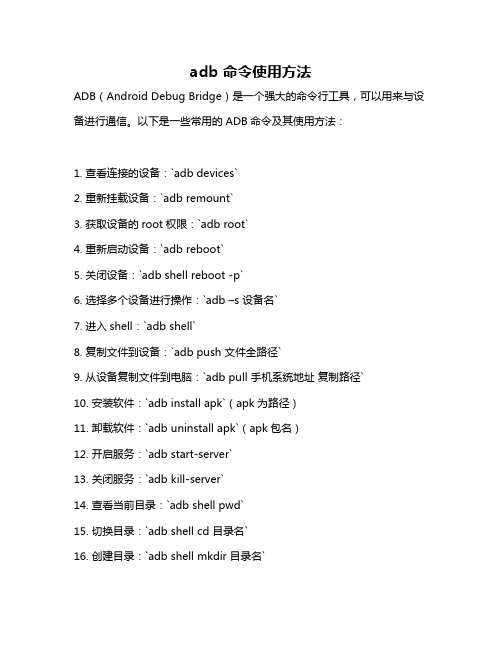
adb 命令使用方法ADB(Android Debug Bridge)是一个强大的命令行工具,可以用来与设备进行通信。
以下是一些常用的ADB命令及其使用方法:1. 查看连接的设备:`adb devices`2. 重新挂载设备:`adb remount`3. 获取设备的root权限:`adb root`4. 重新启动设备:`adb reboot`5. 关闭设备:`adb shell reboot -p`6. 选择多个设备进行操作:`adb –s 设备名`7. 进入shell:`adb shell`8. 复制文件到设备:`adb push 文件全路径`9. 从设备复制文件到电脑:`adb pull 手机系统地址复制路径`10. 安装软件:`adb install apk`(apk为路径)11. 卸载软件:`adb uninstall apk`(apk包名)12. 开启服务:`adb start-server`13. 关闭服务:`adb kill-server`14. 查看当前目录:`adb shell pwd`15. 切换目录:`adb shell cd 目录名`16. 创建目录:`adb shell mkdir 目录名`17. 创建文件:`adb shell touch 文件名`18. 复制文件:`adb shell cp 源文件路径目标文件路径`19. 删除文件或目录:`adb shell rm –rf 文件或目录名`20. 查看文件内容:`adb shell cat 文件名`21. 清空文件夹:`cd xxx cd xxx rm `22. 将log输出到文档中:`adb logcat > `23. 退出shell回到win:`exit`24. 重启设备:`adb shell reboot`以上是一些常用的ADB命令,使用时需要根据具体需求选择合适的命令。
同时,使用ADB命令需要谨慎操作,以免对设备造成不可逆的损害。
adb shell bugreport 使用
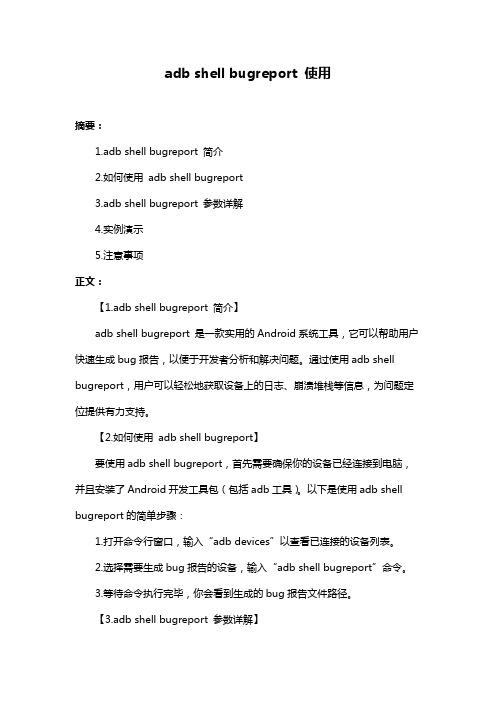
adb shell bugreport 使用摘要:1.adb shell bugreport 简介2.如何使用adb shell bugreport3.adb shell bugreport 参数详解4.实例演示5.注意事项正文:【1.adb shell bugreport 简介】adb shell bugreport 是一款实用的Android系统工具,它可以帮助用户快速生成bug报告,以便于开发者分析和解决问题。
通过使用adb shell bugreport,用户可以轻松地获取设备上的日志、崩溃堆栈等信息,为问题定位提供有力支持。
【2.如何使用adb shell bugreport】要使用adb shell bugreport,首先需要确保你的设备已经连接到电脑,并且安装了Android开发工具包(包括adb工具)。
以下是使用adb shell bugreport的简单步骤:1.打开命令行窗口,输入“adb devices”以查看已连接的设备列表。
2.选择需要生成bug报告的设备,输入“adb shell bugreport”命令。
3.等待命令执行完毕,你会看到生成的bug报告文件路径。
【3.adb shell bugreport 参数详解】adb shell bugreport 命令支持以下参数:-p:指定输出文件的路径。
-f:过滤特定日志级别(如:verbose、warning、error等)。
-n:不输出空行。
-c:清除之前的bugreport文件。
【4.实例演示】以下是一个使用adb shell bugreport的实际示例:1.将设备连接到电脑。
2.打开命令行窗口,输入以下命令:```adb shell bugreport -p /data/local/tmp/bugreport.txt -ferror,warning```这条命令会生成一个名为bugreport.txt的文件,其中只包含错误和警告级别的日志。
adb指令的使用
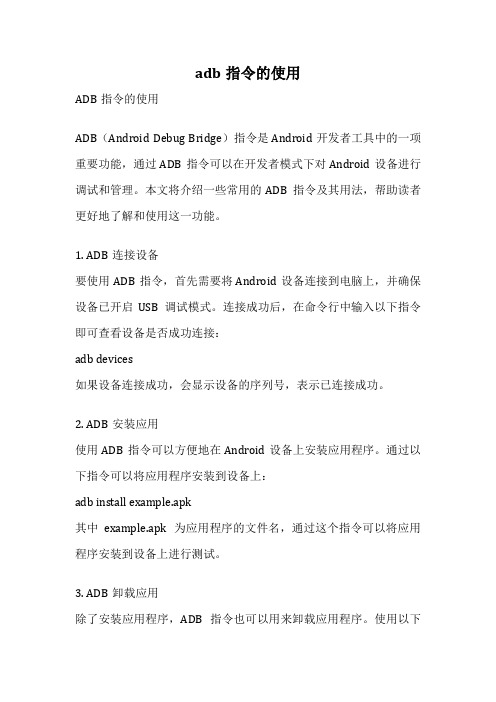
adb指令的使用ADB指令的使用ADB(Android Debug Bridge)指令是Android开发者工具中的一项重要功能,通过ADB指令可以在开发者模式下对Android设备进行调试和管理。
本文将介绍一些常用的ADB指令及其用法,帮助读者更好地了解和使用这一功能。
1. ADB连接设备要使用ADB指令,首先需要将Android设备连接到电脑上,并确保设备已开启USB调试模式。
连接成功后,在命令行中输入以下指令即可查看设备是否成功连接:adb devices如果设备连接成功,会显示设备的序列号,表示已连接成功。
2. ADB安装应用使用ADB指令可以方便地在Android设备上安装应用程序。
通过以下指令可以将应用程序安装到设备上:adb install example.apk其中example.apk为应用程序的文件名,通过这个指令可以将应用程序安装到设备上进行测试。
3. ADB卸载应用除了安装应用程序,ADB指令也可以用来卸载应用程序。
使用以下指令可以将应用程序从设备上卸载:adb uninstall com.example.app其中com.example.app为应用程序的包名,通过这个指令可以将指定的应用程序从设备上卸载。
4. ADB截屏通过ADB指令可以在电脑上截取Android设备的屏幕截图。
使用以下指令可以截取屏幕截图:adb shell screencap -p /sdcard/screenshot.png通过这个指令可以将设备屏幕的截图保存在设备的sdcard目录下,方便查看和分享。
5. ADB录屏除了截屏,ADB指令还可以用来录制Android设备的屏幕。
使用以下指令可以开始录制屏幕:adb shell screenrecord /sdcard/video.mp4通过这个指令可以在设备上录制屏幕视频,并保存在设备的sdcard 目录下。
6. ADB文件管理ADB指令还可以用来在电脑和Android设备之间进行文件的传输和管理。
用ADB命令解决手机替换系统文件导致死机或无限重启

用ADB命令解决手机替换系统文件导致死机或无限重启基础知识:adb 介绍adb的全称为Android Debug Bridge 调试桥,是连接Android手机与PC端的桥梁,通过adb可以管理、操作模拟器和设备,如安装软件、系统升级、运行shell命令等。
管理设备注:android手机、模拟器统一称为“设备”adb devices // 显示连接到计算机的设备adb get-serialno // 获取设备的ID和序列号serialNumber------------------重启----------------------------------------------adb reboot // 重启设备adb reboot bootloader // 重启到bootloader,即刷机模式adb reboot recovery // 重启到recovery,即恢复模式------------------发送命令到设备--------------------------------------adb [-d|-e|-s <serialNumber>] <command>-d 发送命令给usb连接的设备-e 发送命令到模拟器设备-s <serialNumber> 发送命令到指定设备adb相关adb kill-server // 终止adb服务进程adb start-server // 重启adb服务进程adb root // 已root权限重启adb服务adb wait-for-device // 在模拟器/设备连接之前把命令转载在adb的命令器中获取设备硬件信息adb shell cat /sys/class/net/wlan0/address // 获取mac地址adb shell cat /proc/cpuinfo // 获取cpu序列号管理设备appaapt d badging <apkfile> // 获取apk的packagename 和classname------------------安装----------------------------------------------adb install <apkfile> // 安装apkadb install -r <apkfile> // 保留数据和缓存文件,重新安装apk,adb install -s <apkfile> // 安装apk到sd卡------------------卸载----------------------------------------------adb uninstall <package> // 卸载appadb uninstall -k <package> // 卸载app但保留数据和缓存文件------------------启动app-------------------------------------------------------------查看内存占用----------------------------------------adb shell top // 查看设备cpu和内存占用情况adb shell top -m 6 // 查看占用内存前6的appadb shell top -n 1 // 刷新一次内存信息,然后返回adb shell procrank // 查询各进程内存使用情况adb shell kill [pid] // 杀死一个进程adb shell ps // 查看进程列表adb shell ps -x [PID] // 查看指定进程状态adb shell service list // 查看后台services信息adb shell cat /proc/meminfo // 查看当前内存占用adb shell cat /proc/iomem // 查看IO内存分区文件操作//android中,sdcard代表内置存储,不同系统中tf卡的设备名可能不同,使用查看adb shell ls mnt查看所有存储设备名。
安卓Andriod ADB Interface驱动安装失败的解决方法【正版更新】

安卓Andriod ADB Interface驱动安装失败的解决方法看到自己的文章被一个傻逼给盗版到文库,没办法正版作者来更加详细解释下安卓手机的驱动安装失败问题。
由于碰到问题基本都是XP系统,所以这里全部以XP为例子。
<1> 系统已经存在相同的WDF版本引起。
这个情况是最常见的,电脑已经存在一个相同的WDF版本的时候,而又缺少相关的卸载项就会出现这个问题,表现是提示安装致命错误。
解决方案:a. 添加一个相关版本的卸载项,以wdf1005版本为例,导入注册表卸载项。
Wdf 01005.rar (1 K) 下载次数:1618;然后再安装次即可。
b. 或者升级一个1.9版本的驱动也可以解决此问题。
下载驱动: android.rar (3888 K) 下载次数:7177<2> 系统缺少Cryptographic Services服务造成驱动安装失败在个别XP系统上有碰到因为Cryptographic Services服务缺失造成驱动最后安装失败,这是因为wdf驱动的安装依赖Cryptographic Services。
解决方案:导入服务的注册表键值,然后重启电脑再安装即可。
注册表信息: Cryptographic Services.rar (2 K) 下载次数:1371<3> 与农行网银U-KEY存在冲突已经发现安卓的ADB驱动跟个别网银的U-KEY存在冲突,造成adb interface驱动无法安装,显示错误10。
解决方案:只能卸载网银相关文件和服务,然后再重新安装即可。
<4> 供电不足引起的ADB驱动异常在一些台式机因为前置USB口供电不足会引起的adb interface显示黄色感叹号。
解决方案:接到主机箱的后置USB接口即可。
<5> 临时目录不可写引起安装中断(12.04.17新增一个论坛案例)论坛23楼反馈的一个无法安装adb驱动的案例,安装后提示“系统找不到指定的文件”,最后找到原因是系统的临时目录不可写引起,KMDF的安装过程会创建临时文件。
adb的adbshellpmlistpackages命令用来查看当前设备app应用包
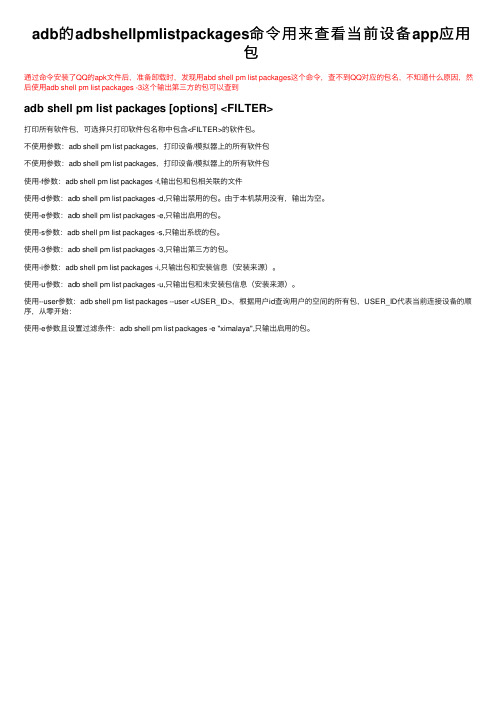
adb的adbshellpmlistpackages命令⽤来查看当前设备app应⽤包通过命令安装了QQ的apk⽂件后,准备卸载时,发现⽤abd shell pm list packages这个命令,查不到QQ对应的包名,不知道什么原因,然后使⽤adb shell pm list packages -3这个输出第三⽅的包可以查到adb shell pm list packages [options] <FILTER>打印所有软件包,可选择只打印软件包名称中包含<FILTER>的软件包。
不使⽤参数:adb shell pm list packages,打印设备/模拟器上的所有软件包不使⽤参数:adb shell pm list packages,打印设备/模拟器上的所有软件包使⽤-f参数:adb shell pm list packages -f,输出包和包相关联的⽂件使⽤-d参数:adb shell pm list packages -d,只输出禁⽤的包。
由于本机禁⽤没有,输出为空。
使⽤-e参数:adb shell pm list packages -e,只输出启⽤的包。
使⽤-s参数:adb shell pm list packages -s,只输出系统的包。
使⽤-3参数:adb shell pm list packages -3,只输出第三⽅的包。
使⽤-i参数:adb shell pm list packages -i,只输出包和安装信息(安装来源)。
使⽤-u参数:adb shell pm list packages -u,只输出包和未安装包信息(安装来源)。
使⽤--user参数:adb shell pm list packages --user <USER_ID>,根据⽤户id查询⽤户的空间的所有包,USER_ID代表当前连接设备的顺序,从零开始:使⽤-e参数且设置过滤条件:adb shell pm list packages -e "ximalaya",只输出启⽤的包。
adb查看设备的时候,显示Listofdevicesattached

adb查看设备的时候,显⽰Listofdevicesattached
adb查看设备的时候,显⽰ List of devices attached
⾸先问题是出现的背景是:重装系统——win10,需要重新安装Android Studio
安装完Android Studio之后,配置adb,adb配置环境变量之后,使⽤命令⾏开启和关闭adb服务都没有问题,唯独使⽤数据线连接上⼿机,使⽤命令⾏查看连接的设备的时候,显⽰
List of devices attached。
因为adb开启和关闭服务都没有问题,说明不是adb本⾝的问题。
这时候可以查看⼀下是不是电脑上没有Android⼿机驱动程序,查看步骤是:右击“我的电脑”-- 属性--左边栏的 “设备管理器”
查看这些驱动程序,有没有⼿机驱动或者说有个带黄⾊叹号的Android标识,如果出现这两种情况那问题就定位在⼿机驱动程序上了。
解决⽅案:
1.可以安装豌⾖荚,它会⾃动安装⼿机驱动
2.可以⾃⼰在⽹上找⼀个⼿机驱动,进⾏安装
安装完驱动后,再使⽤ adb devices 命令就可以直接查看链接在电脑上的设备了(外接的⼿机或者虚拟机)。
- 1、下载文档前请自行甄别文档内容的完整性,平台不提供额外的编辑、内容补充、找答案等附加服务。
- 2、"仅部分预览"的文档,不可在线预览部分如存在完整性等问题,可反馈申请退款(可完整预览的文档不适用该条件!)。
- 3、如文档侵犯您的权益,请联系客服反馈,我们会尽快为您处理(人工客服工作时间:9:00-18:30)。
PROJECT DATA SHEETProject Data Sheets (PDS) contain summary information on the project or program: Because the PDS is a work in progress,some information may not be included in its initial version but will be added as it becomes available. Information aboutproposed projects is tentative and indicative.In preparing any country program or strategy, financing any project, or by making any designation of, or reference to, a particular territory or geographic area in this document, the Asian Development Bank does not intend to make any judgments as to the legal or other status of any territory or area.FINANCINGType/Modality of AssistanceApproval Number Source of Funding Approved Amount (US$ thousand)Technical Assistance8174Technical Assistance Special Fund 400TOTAL US$ 400SUMMARY OF ENVIRONMENTAL AND SOCIAL ISSUES–PDS Creation Date –PDS Updated as of 16 Nov 2012Project Name Promoting Energy-Efficient Products by Strengthening the Energy Labeling Sheme Country China, People's Republic ofProject/Program Number 46053-001Status ApprovedGeographical Location –Sector and/or SubsectorClassification Energy / Energy Efficiency and ConservationThematic Classification Capacity developmentEnvironmental sustainabilityGender MainstreamingCategories –Environmental AspectsInvoluntary Resettlement–Indigenous Peoples–STAKEHOLDER COMMUNICATION, PARTICIPATION, AND CONSULTATIONDuring Project Design–During Project Implementation–DESCRIPTIONThe TA will strengthen the China Energy Label (CEL), a mandatory energy labeling scheme in the PRC, by establishing a reliable and comprehensive evaluation system. The TA will support the strengthening of the CEL by addressing the key issues. An improved CEL is expected to build consumers confidence about the nameplate energy efficiency rating of products, thereby strengthening demand for them. The TA will also provide a substantial end-user energy efficiency gain to help the PRC achieve its energy intensity reduction targets.PROJECT RATIONALE AND LINKAGE TO COUNTRY/REGIONAL STRATEGYThe PRC's sustained economic growth over the past 20 years has brought millions of people out of poverty. But this economic growth was energy intensive, and it came at a disproportionately high cost to the environment and resources. During this period, the PRC became the world's largest energy consumer. One of the most important development challenges in the PRC is to direct consumption and production patterns toward resource conserving and energy-efficient growth patterns. This requires concerted and cooperative efforts throughout the entire cycle of production and consumption of energy. In this effort, the PRC achieved an energy intensity reduction of 19.1% in 2010 compared to 2005. But the emphasis was primarily on the supply-side options, and measures to specifically target end-user energy efficiency have been lacking. The PRC is now one of the world's largest producers and consumers of energy-using products. Household energy consumption has increased sharply owing to the rapid growth in the ownership of home appliances. In 2010, household electricity consumption was about 12% of the total electricity consumption in the PRC. In the absence of consumer awareness and education about energy-efficient products, especially how high operational costs offset the initial cost advantage of inefficient products, consumers continue to prefer low-cost but high energy-consuming products. As a result, there is insufficient demand for energy-efficient products, which in turn has deterred producers from innovating and launching highly energy-efficient products. Unless these highly energy-efficient products are launched and used extensively, it will not be possible to achieve the cost reduction benefits resulting from economies of scale and technological improvement. This is a major barrier to improving energy efficiency at the household level. Highly energy-efficient products offer opportunities for consumers to reduce their energy bill and conserve energy, which can moderate demand growth, thereby reducing emissions. Recognizing the need to address end-user energy efficiency, the government introduced some policy measures. In 1989, the minimum energy performance standards (MEPSs) were launched to prevent the market entry of high energy-consuming products that did not meet the threshold energy efficiency level. But the MEPSs stimulated neither product innovation nor the demand for highly energy-efficient products. Thus, in 2005, the CEL was introduced to complement the MEPSs. The CEL helps consumers to easily identify energy-efficient products because the label placed on the product informs the consumer of its energy efficiency performance. Since its introduction, the CEL has expanded to cover 25 product groups and over 260,000 models. CNIS, which is responsible for the technical work of the CEL, estimated that CEL saved 15 terawatt-hours of electricity between 2005 and 2010, equivalent to 60 million tons of coal equivalent, and the associated emissions were avoided. But to realize these benefits in a timely manner, there is an urgent need to strengthen the CEL. In 2010, a random product testing of nine popular product with high energy-efficiency was conducted by CNIS and the CEL Center. It found serious discrepancies between the nameplate energy performance rating claimed by the manufacturer and the actual energy efficiencies observed during the product tests. Since the CEL does not mandate independent external verification of the claimed energy efficiency, the manufacturers tend to overstate it. This has eroded consumers' confidence about the reliability of product information and undermined the CEL objectives. The accuracy and reliability of energy efficiency testing has been another major problem with the CEL. The current CEL system does include a set of broad testing standards, testing methods, and procedures. However, it does not provide sufficient product-specific technical instructions, which often leads to conflicting andunreliable test results. Under these circumstances, the CEL faces some challenges to ensure a high level of compliance. The TA is consistent with (i) the strategic priority of environmentally sustainable growth under ADB's Strategy 2020; and (ii) the PRC's country partnership strategy, 2011-2015, which promotes resource and energy efficiency and environmental sustainability as core pillars. As the Twelfth Five-Year Plan, 2011-2015 of the PRC further sets energy intensity reduction by 16%, both production and consumption sides' efforts are needed. This TA will address demand-side energy efficiency improvement in the PRC and is a logical extension of ADB's ongoing and planned interventions on the supply side. It fits well with the priorities of both the PRC and ADB on improving energy efficiency and reducing carbon intensity in the PRC.DEVELOPMENT IMPACTPROJECT OUTCOMEOUTPUTS AND IMPLEMENTATION PROGRESSBUSINESS OPPORTUNITIESImproved end-user energy efficiency in the PRCDescription of Outcome Progress Towards OutcomeA strengthened and more reliable CEL –Description of Project Outputs Status of Implementation Progress (Outputs, Activities,and Issues)A comprehensive assessment of the current CEL and acomparison with other international labeling schemes Acomprehensive technical and regulatory policy brief tostrengthen the CEL evaluation system Pilot testing of theproposed technical instructions Capacity strengthening inCEL implementation –Date of First Listing 28 Jun 2012Consulting Services The TA will be carried out by a consulting firm (one international consultant for 5person-months, and four national consultants for 18 person-months) with expertise inenergy standards, energy labeling schemes, energy efficiency configurations, andproduct energy efficiency testing for home appliances. The consulting firm will beengaged using the quality- and cost-based selection method (with a quality-cost ratioof 80:20) in accordance with ADB's Guidelines on the Use of Consultants (2010, asamended from time to time). The firm will be required to submit a simplified technicalproposal covering all aspects of the terms of reference. The experts required toundertake the activities of the TA include (i) energy standards and labeling expert(international, 5 person-months); (ii) research consultant (national, 4 person-months);(iii) three technical instruction specialists (national, 6 person-months for refrigeratorproduct group, 4-person months each for air conditioner and television productgroups). The international energy standards and labeling expert will be the teamleader and will (i) coordinate the activities of the other consultants, and (ii) workclosely with ADB and CNIS to discuss progress. The team leader will have technicalexpertise in (i) energy standards and labeling schemes, (ii) policy analysis and design,(iii) promotion and verification of energy-efficient products, and (iv) product testing.The national research consultant will have expertise in research and analysis ofTIMETABLEMILESTONESApproval No.Approval Signing Effectivity ClosingOriginal Revised Actual Technical Assistance 817427 Sep 201219 Oct 201219 Oct 201215 Jan 2014––TA AMOUNT (US$ THOUSAND)Approval NumberApproved Amount Revised Amount Total Commitment Uncommitted Balance Total Disbursement Undisbursed Balance Technical Assistance817440040004000400CONTACTS AND UPDATE DETAILSenergy labeling schemes and their evaluation mechanism. The other three nationaltechnical instruction specialists will have broad technical expertise in the relevantproduct groups, namely refrigerators, air conditioners, and televisions. Theconsultants will submit an inception report within 1 month after signing the consultingcontract. The interim reports, for each output, will be provided 3 months aftercommencement of the task, and the draft final reports upon completion of eachoutput. The consultants will take into account the comments provided by ADB and theimplementing agency on the draft final report for each output, and the consolidatedfinal report will be submitted upon completion of all the outputs. The team leader willbe responsible for collating the reports of the individual consultants to ensureconsistency and coherence. All reports will be provided in English and Chinese.Procurement –Procurement and ConsultingNotices /projects/46053-001/business-opportunitiesConcept Clearance 21 Jun 2012Fact-finding 03 Aug 2012 to 07 Aug 2012Management Review Meeting –Approval 27 Sep 2012Last Review Mission –Responsible ADB Officer Na Won Kim (nawonkim@)Responsible ADB Department East Asia DepartmentResponsible ADB Division Energy Division, EARDExecuting Agencies Gen. Admin.of Quality Supervision,Ins.& QuarantineDing Zhiyin, Representative of International Organization DivisionLINKSProject Website /projects/46053-001/mainList of Project Documents /projects/46053-001/documents。
