OMNet操作指导
OmNeT++手册

• app:App; • routing:Routing; • queue[sizeof(port)]:Queue; • routing.localOut-->app.in; • routing.localIn<--app.out; • for i=0..sizeof(port)-1{
• • • routing.out[i]-->queue[i].in; routing.in[i]<--queue[i].out; queue[i].line<-->port[i];
OMNeT++模型
• OMNeT++模型是由模块组成的,模块之间通过消息传递方式进行通信。
• OMNeT++的整个模型称为network • 模型结构通过NED语言描述 • Messages代表网络中的帧或者包、排队 网络中的工作或者客户 • Gates是模块的输入输出接口 • Connection(link)用于对物理链路建模, • channel具有参数:数据率(data rate)、传播延时(propagation delay)、误码率(bit error rate)、误包率(packet error rate), connection支持这些参数 • Module也有参数,在NED文件中指定,或者在配置文件omnetpp.ini中 指定
• parameters:
• string protocol; // protocol to use: "UDP" / "IP" / "ICMP" / ... • int destAddress; // destination address • volatile double sendInterval @unit(s) = default(exponential(1s));// time between generating packets • volatile int packetLength @unit(byte) = default(100B);// length of one packet • volatile int timeToLive = default(32);// maximum number of network hops to survive
OMnet++初学者教程第一节入门

OMnet++初学者教程第⼀节⼊门第1部分-⼊门1.1模型⾸先,让我们从⼀个包含两个节点的“network”开始。
节点将做⼀些简单的事情:⼀个是节点将创建⼀个数据包,⽽两个节点将继续来回传递相同的数据包。
我们将节点称为tic和toc。
稍后,我们将逐步改进此模型,并在每个步骤中引⼊OMNeT ++功能。
这是您从头开始实施⾸次仿真所采取的步骤。
1.2设置项⽬通过输⼊omnetpp终端来启动OMNeT ++ IDE 。
(我们假设您已经安装了有效的OMNeT ++。
如果没有,请安装最新版本,并根据需要咨询_安装指南_。
)进⼊IDE后,从菜单中选择“新建”->“ OMNeT ++项⽬”。
将出现⼀个向导对话框。
输⼊tictoc作为项⽬名称,在询问有关_项⽬_的初始内容时选择“_Empty _Project”,然后单击“完成”。
你将在_Project Explorer中_看到⼀个空项⽬。
(注意:某些OMNeT ++版本会package.ned在项⽬中⽣成⽂件。
我们现在不需要它:通过选择⽂件并单击Delete删除⽂件。
)该项⽬将保存属于我们模拟的所有⽂件。
在我们的⽰例中,项⽬由⼀个⽬录组成。
对于较⼤的模拟,通常将项⽬的内容分类到src/和simulations/⽂件夹中,并⼀般将其放在这两个⼦⽂件夹下。
Note 注意!使⽤IDE完全是可选的。
命令⾏也上可以使⽤OMNeT ++的⼏乎所有功能(某些图形密集型和交互式功能(如序列图浏览和结果绘图)除外)。
可以使⽤任何⽂本编辑器来编辑模型源⽂件,并且OMNeT ++提供了⽤于特殊任务的命令⾏⼯具,例如⽣成⽂件,将消息⽂件转换为C ++,结果⽂件查询和数据导出等。
要在没有IDE的情况下继续操作,只需创建⼀个⽬录,然后使⽤您喜欢的⽂本编辑器在其中创建以下NED,C ++和ini⽂件。
1.3添加NED⽂件OMNeT ++使⽤NED⽂件来定义组件并将它们组装成更⼤的单元,例如⽹络。
OMNet++10分钟教程
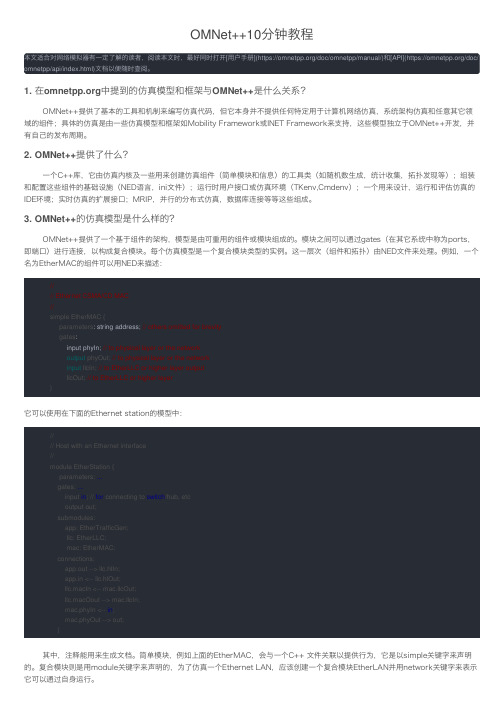
OMNet++10分钟教程本⽂适合对⽹络模拟器有⼀定了解的读者,阅读本⽂时,最好同时打开[⽤户⼿册](https:///doc/omnetpp/manual/)和[API](https:///doc/ omnetpp/api/index.html)⽂档以便随时查阅。
1. 在中提到的仿真模型和框架与OMNet++是什么关系?OMNet++提供了基本的⼯具和机制来编写仿真代码,但它本⾝并不提供任何特定⽤于计算机⽹络仿真,系统架构仿真和任意其它领域的组件;具体的仿真是由⼀些仿真模型和框架如Mobility Framework或INET Framework来⽀持,这些模型独⽴于OMNet++开发,并有⾃⼰的发布周期。
2. OMNet++提供了什么?⼀个C++库,它由仿真内核及⼀些⽤来创建仿真组件(简单模块和信息)的⼯具类(如随机数⽣成,统计收集,拓扑发现等);组装和配置这些组件的基础设施(NED语⾔,ini⽂件);运⾏时⽤户接⼝或仿真环境(TKenv,Cmdenv);⼀个⽤来设计,运⾏和评估仿真的IDE环境;实时仿真的扩展接⼝;MRIP,并⾏的分布式仿真,数据库连接等等这些组成。
3. OMNet++的仿真模型是什么样的?OMNet++提供了⼀个基于组件的架构,模型是由可重⽤的组件或模块组成的。
模块之间可以通过gates(在其它系统中称为ports,即端⼝)进⾏连接,以构成复合模块。
每个仿真模型是⼀个复合模块类型的实例。
这⼀层次(组件和拓扑)由NED⽂件来处理。
例如,⼀个名为EtherMAC的组件可以⽤NED来描述://// Ethernet CSMA/CD MAC//simple EtherMAC {parameters: string address;// others omitted for brevitygates:input phyIn;// to physical layer or the networkoutput phyOut; // to physical layer or the networkinput llcIn; // to EtherLLC or higher layer outputllcOut; // to EtherLLC or higher layer}它可以使⽤在下⾯的Ethernet station的模型中://// Host with an Ethernet interface//module EtherStation {parameters: ...gates: ...input in; // for connecting to switch/hub, etcoutput out;submodules:app: EtherTrafficGen;llc: EtherLLC;mac: EtherMAC;connections:app.out --> llc.hlIn;app.in <-- llc.hlOut;llc.macIn <-- mac.llcOut;llc.macOout --> mac.llcIn;mac.phyIn <-- in;mac.phyOut --> out;}其中,注释能⽤来⽣成⽂档。
omnet++3.3安装

关于OMNET的安装和开发编译2008-09-09 09:46第一篇,sample1 于2008年9月5日星期五写以下所述的为windows平台下OMNET++集成在MSVC6.0环境下的使用方法。
一.OMNET的安装1. 到OMNET官方网站下载windows平台下的安装程序,当前版本为omnetpp-3.2p1-win32;下载Ghostscript,网址:/project/showfiles.php?group_id=1897&release_id=2026072. 安装VC,安装VC时注意勾选“注册环境变量”3. 安装Ghostscript4. 安装OMNET,安装进行到一定进度时,安装程序会提示要求给出gswin32c.exe的路径,OMNET所要求的gswin32c.exe在Ghostscript安装目录的bin文件夹中注意事项:Omnet++的安装路径中不能出现空格,不能有中文字符,只允许出现英文字符和数字,二就是版本要相同,我用的是VC6.0和OMNET3.3所以在安装时要选择匹配的版本,不然会报错,就是因为在安装时没有注意版本,OMNET3.3选择的是VC5.0,而我用的是VC6.0,结果就报错。
二.OMNeT++ GNED的使用GNED是NED(Network Discription)语言编辑和编译工具,用于实现仿真网络拓扑结构描述。
NED的语法结构请参见Omnet Manual。
GNED的使用重点介绍一下设置msvc:打开选单 -> 工具(Tools) -> 自订(Customize)点选 Add-ins and Macro files 分页标签(Tab) , 看到omnetpp选项, 将之勾选回到命令(Commands) 分页标签(Tab), 分页左上角的分类(Category) 选单会多出宏(Macros) 选项.选择宏(Macros) 选项, 看到 addNEDfileToProject 宏,点选addNEDfileToProject 宏, 使用鼠标将巨集拖曳到工具列上, 选择合适的位置, 图示后按确定.在完成上两步之后, 已经将 VC 环境设定完成。
omnet++:使用教程

omnet++:使⽤教程学习⾃:1、使⽤omnet仿真的⼀般步骤主要有3步:1. 使⽤ned(network description)定义⽹络拓扑结构;2. 利⽤C++编写实现⽹络的各种⾏为;3. 编写配置⽂件指定⽹络参数,利⽤配置⽂件启动项⽬;2、新建项⽬File->New Project->Omnet++ Project项⽬新建之后,我们可以看到src、simulation⽂件夹:simulation:存放项⽬配置⽂件;我们在配置⽂件中指定想要模拟的⽹络、⽹络中节点的位置等src:存放所有源代码,包括ned⽂件、C++源⽂件等;3、定义仿真⽹络的拓扑结构使⽤omnet进⾏仿真,我们⾸先需要定义⽹络的拓扑结构①新建空network在src⽬录下,我们新建⼀个network,选择one item,此时我们就有了⼀个⽹络,当然现在⾥边什么都没有。
点击Design标签,可以以GUI 的形式查看ned⽂件当前的内容。
②Module1)Module的概念逻辑上,omnet++中的module相当于C++中的class,并且可以在module中定义属性,我们⽤module实例化出的module对象,⼜可以放到其他的模块中。
代码上,omnet++中的module就是C++中的class,在定义⽹络⾏为时,我们需要⽤到它的属性、参数等。
在omnet中,⽹络中的所有东西(如节点、服务器等)都以module形式定义:最底层的module称为simple module;mudule可以添加到compound module中;module间可以互相嵌套,没有嵌套的层级限制;module间可以定义继承关系;⼀个Node、很多个Nodes、⼀个Network,都可以是⼀个Module;Network的本质上就是compound module;2)Module的定义步骤⼀个module的定义分为3步:1. 在ned中定义;2. 使⽤C++继承omnet的cModule或cSimpleModule类,定义⼀个Module类;3. 将ned⽂件中定义的Module与C++中定义的Module联系起来;①ned⽂件中的定义1)simple module定义⼀个simple module的语法如下:simple Host{...parameters://定义该module的参数,如传输速率等...gates: //定义该module的输⼊、输出⼝及个数...}2)compound module定义⼀个compound module的⼀般语法如下,所有的sections都是可选的:module Host{types: //定义module类型(在submodules中使⽤),信道类型(在connections中使⽤)等...parameters://定义该moduel的参数,如传输速率、节点个数等...gates: //定义该module的输⼊和输出⼝以及个数...submodules://定义submodule实例...connections://定义submodule间的链接⽅式...}②C++⽂件中的定义对于simple module,我们继承⾃cSimpleModule;对于compound module,我们继承⾃cModule;我们来定义⼀个C++ Module类:#include<omnetpp/csimplemodule.h>class ExampleModule:public omnetpp::cSimpleModule{public:ExampleModule();virtual ~ExampleModule();};Define_Module(ExampleModule);//Module与其对应class之间的联系③将C++⽂件与ned⽂件联系起来:Define_Module在类定义的后⾯,添加Define_Module(module名);,将ned⽂件中的module与指定的C++⽂件中的Module类联系起来③元数据注释(属性)NED属性是元数据注释,这些属性可以被附加到modules、parameters、gates、connections、NED files、packages和NED中的⼀切虚拟事物。
OMNET4.0第三章

欢迎交流!
欢迎转载
Figure 3.2:The Node Compound module module Node { parameters: @display("i=misc/node_vs,gold"); gates: inout port[]; submodules: app: App; routing: Routing; queue[sizeof(port)]: Queue; connections: routing.localOut --> app.in; routing.localIn <-- app.out; for i=0..sizeof(port)-1 { routing.out[i] --> queue[i].in; routing.in[i] <-- queue[i].out; queue[i].line <--> port[i]; } } 复合模块和简单模块一样有参数和门的定义, 我们的节点模块包括了地址参数和未指定大小 的门矢量,被命名的端口。事实上门矢量大小取决于我们创建的网络中的邻居节点数量。允许双 向连接的port[]的类型是inout 。 构成复合模块的模块在submodules下面列出来了。我们的节点复合模块类型有一个app应
3.2.3 简单模块-App,Routing 和 Queue
简单模块是其他(复合)模块的基本组成部分。仿真模型中所有活动的行为都被封装成简单 模块。行为由 C++类所定义。NED 文件仅仅只声明在模块中外部可见的接口(门,参数等) 在本例中, 我们将节点定义成简单模块。 然而, 他的功能十分复杂 (流量生产, 路由选择等) 。 因此我们用这些能够组成复合模块的较小的简单模块来代替他。 我们用一个简单模块来实现流量 生成(App),一个来实现路由选择(Routing),一个来实现发包队列(Queue)。后 2 者代码 略 simple App { parameters: int destAddress; ... @display("i=block/browser"); gates: input in; output out; } simple Routing { ... } simple Queue { ... } 同样将上面简单模块申明的代码保存到 App.ned,Routing.ned 和 Queue.ned 文件中, 让我们来 看看第一个简单模块的申明。App 有一个 destAddress 参数(其他略),2 个命名为 out 和 in 的 门用来发送和接收应用层的数据包。 @display()变量叫做显示字符串,他定义了图形环境中的模块的显示。"i=..."定义了默认图标 一般来说,在NED中@-words像@display一样叫做属性,他们用元数据来描述各种不同的对象。 属性被绑定到文件,模块,参数,门,连接点和其他的构件,参数值的语法非常灵活。
OMNeT++基本操作指南_edited by Li Taihua

• Txc1 是一个简单模块类,它是NED文件的原子类,以c++语言编写。Txc1 拥有
一个入口(input gate)和一个出口(output gate),分别定为位in,out(simple ... { ... }).
(命令可能执行若干分钟)
1. 系统自带范例保存于./samples 路径下,可以随机测试其中的任何一个是否正确运行,
以确认安装是否成功。如果测试失败,则安装失败,务必注意;
2. 以下指令依然运行于 mingwenv.cmd 执行之后的 shell; 3. 以 dyna 为例;
4. $ cd samples/dyna (进入 samples/dyna 路径)
西南大学电子信息工程学院嵌入式系统与无线网络实验室:李太华 litaihua@, /grouplearning
OMNeT++4.1 基本操作指南(v1.0)
10、 在弹出的窗口下拉菜单中,我们能够选择不同的场景进行运行,此处我们选择第一
OMNeT++4.1 基本操作指南(v1.0)
PART 2:IDE仿真范4.0 IDE(集成开发环境)教程》 (/view/863dc2c789eb172ded63b712.html),并针对OMNeT++ 4.1 做了修正。 2、本操作指南仅适用于 OMNeT++ 4.1 IDE 指南: 1、 启动 omnet++4.1 IDE 2、 进入欢迎界面
6. IDE:
1. 配置成功后,也就完成了 omnet++4.1 的安装。进入安装目录下 ide 目录,会发现
OMnet++初学者教程第二节运行仿真

OMnet++初学者教程第⼆节运⾏仿真2.1启动仿真程序完成上述步骤后,可以通过选择%omnetpp.ini⽂档(在编辑器区域或_Project Explorer中_)并按“_运⾏”_按钮来启动仿真。
IDE将⾃动构建您的项⽬。
如果存在编译错误,则需要纠正这些错误,直到获得⽆错误的编译和链接。
您可以通过从菜单中选择_Project-> Build All_或_按Ctrl + B_来⼿动触发构建。
笔记如果你想建⽴在命令⾏中的可执⾏模拟,创建⼀个_Makefile中_使⽤opp_makemake命令,然后输⼊make要⽣成项⽬。
它将产⽣⼀个可执⾏⽂件,可以通过输⼊来运⾏./tictoc。
2.2运⾏模拟成功构建并启动仿真后,您应该会看到⼀个新的GUI窗⼝,类似于下⾯的截图。
该窗⼝属于_Qtenv_,它是OMNeT ++仿真运⾏时GUI。
您还应该可以再主体区域中看到以图形⽅式显⽰的包含_tic_和_toc_的⽹络。
按下⼯具栏上的“_RUN”_按钮开始仿真。
您应该看到的是_tic_和_toc_正在彼此交换消息。
主窗⼝⼯具栏显⽰当前模拟时间。
这是虚拟时间,与程序执⾏的实际(或挂钟)时间⽆关。
实际上,在⼀秒钟内可以仿真多少秒,在很⼤程度上取决于硬件的速度,甚⾄更多地取决于仿真模型本⾝的性质和复杂性。
请注意,节点处理消息所需的模拟时间为零。
在此模型中消耗仿真时间的是连接的传播延迟。
您可以放慢动画的播放速度,也可以使⽤图形窗⼝顶部的滑块来加快动画的播放速度。
您可以通过以下⽅式停⽌仿真:按下F8(相当于⼯具栏上的“停⽌”按钮),单步执⾏(F4),使⽤(F5)动画或不使⽤(F6)动画运⾏它。
F7(快速模式)完全关闭跟踪功能,以实现最⼤速度。
注意主窗⼝状态栏上的事件/秒和⾟秒/秒标尺(仅当模拟以快速或快速模式运⾏时才可见)。
练习通过多次运⾏仿真来探索GUI。
尝试运⾏,运⾏直到,_重建⽹络_以及其他功能。
您可以通过单击其_关闭_图标或选择_File-> Exit退出_模拟程序。
omnet++ routing示例
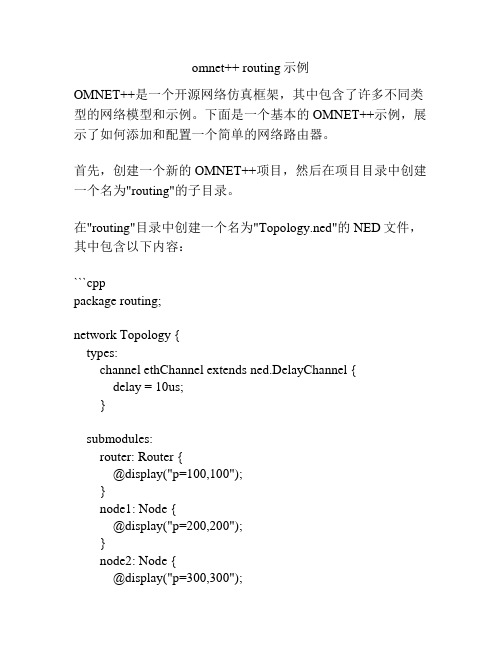
omnet++ routing示例OMNET++是一个开源网络仿真框架,其中包含了许多不同类型的网络模型和示例。
下面是一个基本的OMNET++示例,展示了如何添加和配置一个简单的网络路由器。
首先,创建一个新的OMNET++项目,然后在项目目录中创建一个名为"routing"的子目录。
在"routing"目录中创建一个名为"Topology.ned"的NED文件,其中包含以下内容:```cpppackage routing;network Topology {types:channel ethChannel extends ned.DelayChannel {delay = 10us;}submodules:router: Router {@display("p=100,100");}node1: Node {@display("p=200,200");}node2: Node {@display("p=300,300");}connections:router.ethg++ <--> ethChannel <--> node1.ethg++;router.ethg++ <--> ethChannel <--> node2.ethg++;}```在同一目录中,创建一个名为"Router.ned"的NED文件,其中包含以下内容:```cpppackage routing;simple Router {gates:input ethg++;output ethg++;}```再创建一个名为"Node.ned"的文件,与"Router.ned"文件类似。
其中包含以下内容:```cpppackage routing;simple Node {gates:input ethg++;output ethg++;}```最后,在"routing"目录中创建一个名为"omnetpp.ini"的INI文件,其中包含以下内容:```ini[Config]network = routing.Topology```完成后,可以使用OMNET++运行此示例。
OMNeT++4.1基本操作指南(2)IDE仿真范例

声明:1、本节操作指南参考了百度文库之《OMNeT++ 4.0 IDE(集成开发环境)教程》(/view/863dc2c789eb172ded63b712.html),并针对OMNeT++ 4.1做了修正。
2、本操作指南仅适用于OMNeT++ 4.1 IDE指南:1、启动omnet++4.1 IDE2、进入欢迎界面3、进入workbench4、在左侧project explorer,右键aloha,选择“open project”(记住只有第一次运行才会出现该选项)5、编译aloha6、在左侧project explorer,右键aloha,选择“build project”7、在左侧project explorer,右键aloha,选择“run as configurations”8、在弹出的窗口中,展开左侧OMNeT++ Simulations,自动创建New Configuration,并点击New Configuration9、在弹出的窗口中设置“Record Eventlog”选项置为“Yes”,表示仿真中存储Event Log。
之后,点击右下角的“Run”按钮10、在弹出的窗口下拉菜单中,我们能够选择不同的场景进行运行,此处我们选择第一个场景“PureAloha1 -- "pure Aloha, overloaded"”,点击“OK”(类似的,我们可以选择运行其他场景)11、弹出仿真显示界面,点击上面的Run按钮(旁边的倒三角符号以及进度条能够调节仿真速度)12、仿真运行起来的界面,以“慢速”(Run)进行仿真能够看到发包过程,而且消息能够被双击点开,看到消息的具体内容13、结束仿真,点击“OMNeT++/Tkenv –Aloha”界面右上角关闭按钮(X),在弹出的窗口中询问是否调用finish() 函数,选择“是”调用Finish() 并收集统计结果。
14、仿真结果15. 察看顺序表16.end。
OMNeT用户帮助手册

概述······························································································································································2
1
Omnet++简介
概述
OMNeT++是 Objective Modular Network TestBed in C++的英文缩写,它是开源的基于组 件的模块化的开放网络仿真平台,是近年来在科学和工业领域里逐渐流行的一种优秀的网络 仿真平台。OMNeT++作为离散事件仿真器,具备强大完善的图形界面接口和可嵌入式仿真 内核,同 NS2,OPNET 和 JavaSim 等仿真平台相比,OMNeT++可运行于多个操作系统平台, 可以简便定义网络拓扑结构,具备编程,调试和跟踪支持等功能。OMNeT++主要用于通信 网络和分布式系统的仿真,目前最高版本为 OMNeT3.3p1。
(2).用户接口
OMNeT++的用户接口用于实现仿真程序的人机交互,OMNeT++允许模型内部机制对用户 可视化,也允许用户启动和终止仿真,并更改模型内部的变量。OMNeT++中的图形化接口是 一个用户工具,可方便用户了解模型内部的运行机制。
1.2 OMNeT++的安装·································································································································4
OMNeT++与网络仿真

2 OMNeT++的安装与系 统需求
4 NED语言
6 消息
第一部分 OMNeT++指南
A
7仿 真库
D
10 运 行仿真
B
8 构建仿 真程序
E
11 网络 图形和动
画
C
9 配置 环境
F
12 分析 仿真结果
第一部分 OMNeT++指南
13 事
A
件日志
14 NED
B
文档和消
息
15 并行
C
分布式仿
第一部分 OMNeT++指南
5 简单模块
5.11 动态模块 创建
第一部分 OMNeT++指南
6 消息
6.1 消息和 包
1
6.2 消息定 义
2
7.1 类 库的使 用惯例
7.2 模 块日志
7.4 产 生随机 数
7.5 容 器类
第一部分 OMNeT++指南
7 仿真库
7.3 仿 真时间 的转换
7.6 路由支持 cTo p o l o g y
景
29.2 仿真概
述
29.3 仿 真流程图
29.4 仿 真代码分
析
29.5 仿真结
果
29 仿真实例hist
第三部分 网络仿真实验
30.1 实验背
景
30.2 仿真概
述
30.3 仿真流
程
30.4 仿 真代码分
析
30.5 仿真结
果
30 Routing
第三部分 网络仿真 实验
31 基于PCE 的多域 路径计算
最新omnet++中文使用手册

o m n e t++中文使用手册1.1 OMNeT++为何物?OMNeT++是一款面向对象的离散事件网络模拟器,可以实现的功能如下:.无线电通信网络信道模拟• 协议模拟• 模拟队列网络• 模拟多处理器和其他分布式硬件系统• 确认硬件结构• 测定复杂软件系统多方面的性能• 模拟其他的任何一种合适的离散事件系统一款OMNeT++模拟器包括一些分层次的嵌入式模型,嵌入式模型的深度是无限的,即允许用户在模拟环境中绘制实际系统的逻辑结构.各模块通过信息的传输进行通信,其信息可以包括任意复杂的数据结构,各模块均可以通过门或者线路直接发送信息给目标点或者也可以通过预先的路径进行传输.各个模块可以有自己的参数集,参数集可以被用于定制模块行为,或者可以用于确定模拟拓扑图的参数.模拟网络最底层的模块可以嵌入行为,这些模块被称为基本模块,它可以利用模拟器的库函数在C++进行编程.OMNeT ++模拟器可以在根据不同的目的来改变用户接口: 调试、实例和批量执行。
高级用户的接口可以把模块透明的交给用户,即允许控制模拟器执行以及可以通过改变模块中的变量/对象来干涉模拟器的执行,这在开发 /调试模拟器工程师非常有用的,用户接口也促进了模块工作的实现。
模拟器的接口和工具都非常轻便:目前得知它可以在Windows和各种UNIX操作系统下利用c++进行编译。
OMNeT ++还支持分布式并行仿真,OMNeT++可以利用多种机制来进行用于几个并联的分布式模拟器之间的通信仿真,比如MPI和指定的通道。
这种并行仿真算法可以很容易的进行扩展,也很容易加入新的模块。
各个模块不必须要特定的结构来并行运行,这只是一个配置的问题。
OMNeT++甚至还可以被用于并行模拟仿真算法的多层次描述,因为模拟器可以在GUI下并行运行,这种GUI为运行过程提供了详细的反馈。
OMNEST是OMNeT++的一个商业版本,OMNeT++只在学术和非盈利性活动免费,在进行商业性研究时需要从Global公司获得OMNEST许可证。
OMNet操作指导

Getting Started with the Simulation IDE Exploring the Models1. Make sure project is open.2. Note the folder structure of the INET Framework project: src contains modelcomponents (protocols, apps, etc), and examples contains example simulations.The OMNeT++ programming examples (aloha, cqn, etc.) are mostly single-folder projects.3. Common file types you'll encounter:.neddefinitions of simulation components and networks.cc, .hC++ source files of simulation components.msgmessage descriptions (e.g. protocol headers) that are automatically translated to C++ classes_, _m.hgenerated files, created from msg files during the build process .iniparameter settings and configuration options for simulations Launching Simulations1. Select the .ini file (usually omnetpp.ini) or its parent folder.2. Click Run on the toolbar.3. If the following dialog comes up, choose OMNeT++ Simulation and click OK.4. Launch configurations go to the Run button's menu. Select one to run, or Ctrl+Click to open it for editing.Viewing Simulation Results1. Simulation results are normally saved in the results folder. You may need to select the project and hit Refresh (F5) to see it.2. Double-click any (.vec or .sca) file to open the Analysis Tool.3. The Analysis Tool will let you browse, select, process and plot the results. It will save your analysis into a .anf file in the parent folder.4. Later on you can just double-click the .anf file to open the analysis again. Having .anf files enables you to call up the same charts with different results after new simulation runs.Exploring Simulation Interactions on a Sequence ChartOMNeT++ helps you explore simulation models by letting you visualize interactions on a dynamic sequence chart. The sequence chart works from an event log file (.elog) recorded during simulation execution. Due to the associated overhead, recording has to be turned on explicitly.1. To turn on eventlog recording, open the launch configuration (see Launching Simulations above), select the option in the dialog, then click Apply.2. Run the simulation.3. The event log (.elog) file will be in the results folder, double-click to open it. (You may need to select the project and hit Refresh (F5) to see the file.)4. Sequence chart will open in the editor area.Getting More Simulation Models1. The Help > Install simulation models menu item offers automatic installation of selected simulation models or model frameworks.Currently only the INET Framework is available via this facility, but with time, the list will be to expanded to include other models as well.2. For models not directly available, go to the download area of , which contains a fairly complete list of open-source OMNeT++ simulation models.These models have to be downloaded and installed and/or imported into the IDE manually (see next item).Importing Simulation Models into the IDEIf you have downloaded a simulation model or some other project and you want use the IDE to work with it, it needs to be imported into the workspace.1. Choose File > Import... from the menu.2. In the dialog, select Generic > Existing project into the workspace.More Help on Getting Started1. You can find more introductory material under the Getting Started folder of the OMNeT++ documentation in the IDE help system.2. The documentation is available in PDF format and outside the IDE as well, see the doc folder of your OMNeT++ installation.3. Recommended items:∙TicToc Tutorial: Going through this tutorial is the quickest way pick up OMNeT++ modeling concepts and become productive as fast as possible.∙The OMNeT++ Manual explains everything you need to know for writing OMNeT++ simulations in detail. A must-read if you are serious about working with OMNeT++.∙The IDE User Guide methodically describes the features of the Simulation IDE.Read it to be able to get the most out of the IDE.Screenshot from the TicToc Tutorial:。
OMNET++IDE P2P网络仿真的安装步骤(Windows及Linux)

1.安装源文件a) omnetpp-4.1-src-windows.zipb) INET-OverSim-20100505.tgzc) OverSim-20100526.tgz2.OMNET++/INET/Oversim安装步骤2.1Windows环境(Windows7)a)安装OMNET++ IDEa) 将omnetpp-4.1-src-windows.zip解压缩至欲安装的目录,如D:\sim\omnetpp-4.1;b) 点击mingwenv.cmd,将生成一个Shell窗口;注:某些系统下可能存在错误,如,本人遇到过在XP系统下长时间不出现本窗口,出现出口,但提示错误,导致不能正常使用;c) 运行./configure,完成配置;d) 运行make,安装将自动完成;e) 将变量D:\sim\omnetpp-4.1\bin加入系统环境变量PATH;f) 从D:\sim\omnetpp-4.1\ide\omnetpp.exe启动OMNET++ IDE环境;b)安装INET和Oversim1)从IDE菜单“File—import”将两个工程导入环境;2)选择“general—Existing Projects to Workspace”,从D:\sim\目录选择INET及Oversim工程;3)编译INET工程,采用release模式;4)编译OverSim工程,同样采用release模式,注意OverSim工程的编译需要依赖于INET工程,设置如下(project—properties—Project References)5)OK,安装完成,在该环境下即可运行Oversim中的仿真模型,如下图点击后选择相应的工程;2.2Linux环境a) 脚本TCL/TK的安装1. 进入终端2. 将压缩文件解压到/usr下Tar -zvxf XXXXXX/原sim/tcl* (*的地方按tab键自动补全)Tar -zvxf XXXXXX//原sim/tk*3. 安装:可以看到/usr下有tcl tk的distrib文件Cd tcl*Cd unix./configureMakeMake installb) Tcl安装完成4. 当前目录为tcl下的unix,进入tk目录:Cd ..(在tcl下)Cd ..(在/usr下)Cd tk*/unix同理安装tkCd tk*Cd unix./configureMakeMake install5. 进入/usr/local/lib (可以从图形界面进去)将两个后缀.a的文件重命名,将中间的stub去掉,因为后来安装的仿真软件的安装默认的是寻找libstcl8.4.a 和libstk8.4.a6. 修改环境变量:Export TCL_LIBRARY=/usr/local/lib/tcl8.4c)安装仿真软件前期工作已经准备好了,现在开始安装仿真软件1. 在root的主文件夹下新建一个sim目录:mkdir ~/sim进入sim文件夹:cd ~/sim2. 将共享文件夹下的omnet,INET,oversim的压缩文件解压到sim里:tar xzf XXXXXX/原sim/omnet*tar xzf XXXXXX/原sim /INET*tar xzf XXXXXX/原sim /OverSim*3. 修改环境变量:命令行输入exportPATH=$PATH:~/sim/omnetpp-3.3/bin:~/sim/INET-20061020-OverSim-3/binexport LD_LIBRARY_PATH=$LD_LIBRARY_PATH:~/sim/omnetpp-3.3/libd)安装omnet文件:? 将tcl tk库中的两个.so文件复制到omnet的lib库中:cp /usr/local/lib/libtcl8.4.so ~/sim/omnet*/lib/cp /usr/local/lib/libtk8.4.so ~/sim/omnet*/lib/? 进入omnetpp目录cd omnet*? 开始安装:./configuremakee)安装INET:? 进入INET目录cd ..cd INET*? 修改配置文件:vi inetconfig找到ROOT一项,按下Insert键,将其修改为ROOT=$(HOME)/sim/INET-20061020-OverSim-3,之后按下Esc键,输入:wq(不用管光标停在哪里)即退回到命令行? 开始安装:./makemakemakef)安装oversim:? 进入oversim目录:cd ..cd Over*./makemakemake7. 如果没什么错误的话应该是安装完成了,可以现看看小例子,在当前目录下进入simulator目录:cd Simulator输入~/sim/Over*/lib/Over*出现图形界面,可以运行演示。
Linux下OMNet++安装步骤

OMNet++安装步骤OMNeT++是一个事件驱动的仿真器,适合做离散事件网络系统仿真。
通常可进行通信系统通信模型仿真、协议仿真、硬件体系结构验证、复杂软件系统性能评估、任何其他离散事件驱动应用的建模与仿真。
OMNeT++在原理和结构上与OPNET(大名鼎鼎的商用仿真器)相似。
而它是免费的,且上手很快。
因为某种需要,所以在FC5下安装了一个OMNeT++,并整理了相关步骤。
1.先从网上下载omnetpp包,我的是omnetpp-3.3-src.gz然后解压到/root下,我的是解压到/root下,其实路径可以自己定。
$tarzxvf omnetpp-3.3-src.gz$mv omnetpp-3.3 /root/2.设置环境变量$vi /root/.bashrc-->加入如下设置export PA TH=$PA TH:/root/omnetpp-3.3/binexport LD_LIBRARY_PA TH=/root/omnetpp-3.3/libexportTCL_LIBRARY=/usr/lib/tcl8.4需要设置PA TH,LD_LIBRARY_PATH还需要设置TCL_LIBRARY,让OMNEST/OMNeT++ GUI程序能够找到BLT库.实际上,./configure结束后,会检测环境变量是否设置.若未设置(或设置后未logout, log in), 它会提示你设置.所以在这里先设置了。
3../configure观察warning和error下面列出一些error的排除方法(1)configure:error: Cannot build Tcl/Tk apps, probably due to misconfigured ormissing X11 headers or libs. Check config.log for more info!安装doxygenimagemagick如果有yum并且能用的话,可以执行$yuminstall doxygen类似的命令把以上的安装包装了,如果有安装碟则可以在安装碟中将以下几个rpm 拷贝到电脑中安装,或者到清华大学的ftp中找,里面有,地址是。
OmNeT++手册报告.pptx

整理
WirelessH ostBase
tcp:TC P
ipOu t
ipIn
tcpIn tcpOut
ip:IP
nicOut
nicIn
ipIn
ipOut
wlan:ieee80211
RadioIn
R ad ioIn
组装复合模块的例子
• module WirelessHost extends WirelessHostBase •{ • submodules:
• node1.port++<-->C<-->node2.port++ • ...
•}
整理
简单模块定义
• 定义流量生成器、路由、队列包等类型
• simple App
•{
• parameters:
• int destAddress; • ... • @display(“i=block/browser”);
• connections:
• routing.localOut-->app.in; • routing.localIn<--app.out; • for i=0..sizeof(port)-1{
• routing.out[i]-->queue[i].in; • routing.in[i]<--queue[i].out; • queue[i].line<-->port[i];
• 通信网描述:包含很多节点;每个节点有一个运行的应用程序,应用程序随机发送 数据包;节点也是路由;假设应用程序时数据包基础的通信,所以传输层细节可以 不用考虑。
• 建模方法: • 首先,建立一个network; • 然后,定义一个网络 • 引入信道Channel • 建立App、Rounting、Queue等模块 • 建立节点复合模块 • 所有对象组合在一起
- 1、下载文档前请自行甄别文档内容的完整性,平台不提供额外的编辑、内容补充、找答案等附加服务。
- 2、"仅部分预览"的文档,不可在线预览部分如存在完整性等问题,可反馈申请退款(可完整预览的文档不适用该条件!)。
- 3、如文档侵犯您的权益,请联系客服反馈,我们会尽快为您处理(人工客服工作时间:9:00-18:30)。
Getting Started with the Simulation IDE Exploring the Models
1. Make sure project is open.
2. Note the folder structure of the INET Framework project: src contains model
components (protocols, apps, etc), and examples contains example simulations.
The OMNeT++ programming examples (aloha, cqn, etc.) are mostly single-folder projects.
3. Common file types you'll encounter:
.ned
definitions of simulation components and networks
.cc, .h
C++ source files of simulation components
.msg
message descriptions (e.g. protocol headers) that are automatically translated to C++ classes
_, _m.h
generated files, created from msg files during the build process .ini
parameter settings and configuration options for simulations Launching Simulations
1. Select the .ini file (usually omnetpp.ini) or its parent folder.
2. Click Run on the toolbar.
3. If the following dialog comes up, choose OMNeT++ Simulation and click OK.
4. Launch configurations go to the Run button's menu. Select one to run, or Ctrl+Click to open it for editing.
Viewing Simulation Results
1. Simulation results are normally saved in the results folder. You may need to select the project and hit Refresh (F5) to see it.
2. Double-click any (.vec or .sca) file to open the Analysis Tool.
3. The Analysis Tool will let you browse, select, process and plot the results. It will save your analysis into a .anf file in the parent folder.
4. Later on you can just double-click the .anf file to open the analysis again. Having .anf files enables you to call up the same charts with different results after new simulation runs.
Exploring Simulation Interactions on a Sequence Chart
OMNeT++ helps you explore simulation models by letting you visualize interactions on a dynamic sequence chart. The sequence chart works from an event log file (.elog) recorded during simulation execution. Due to the associated overhead, recording has to be turned on explicitly.
1. To turn on eventlog recording, open the launch configuration (see Launching Simulations above), select the option in the dialog, then click Apply.
2. Run the simulation.
3. The event log (.elog) file will be in the results folder, double-click to open it. (You may need to select the project and hit Refresh (F5) to see the file.)
4. Sequence chart will open in the editor area.
Getting More Simulation Models
1. The Help > Install simulation models menu item offers automatic installation of selected simulation models or model frameworks.
Currently only the INET Framework is available via this facility, but with time, the list will be to expanded to include other models as well.
2. For models not directly available, go to the download area of , which contains a fairly complete list of open-source OMNeT++ simulation models.
These models have to be downloaded and installed and/or imported into the IDE manually (see next item).
Importing Simulation Models into the IDE
If you have downloaded a simulation model or some other project and you want use the IDE to work with it, it needs to be imported into the workspace.
1. Choose File > Import... from the menu.
2. In the dialog, select Generic > Existing project into the workspace.
More Help on Getting Started
1. You can find more introductory material under the Getting Started folder of the OMNeT++ documentation in the IDE help system.
2. The documentation is available in PDF format and outside the IDE as well, see the doc folder of your OMNeT++ installation.
3. Recommended items:
∙TicToc Tutorial: Going through this tutorial is the quickest way pick up OMNeT++ modeling concepts and become productive as fast as possible.
∙The OMNeT++ Manual explains everything you need to know for writing OMNeT++ simulations in detail. A must-read if you are serious about working with OMNeT++.
∙The IDE User Guide methodically describes the features of the Simulation IDE.
Read it to be able to get the most out of the IDE.
Screenshot from the TicToc Tutorial:。
